Page 1
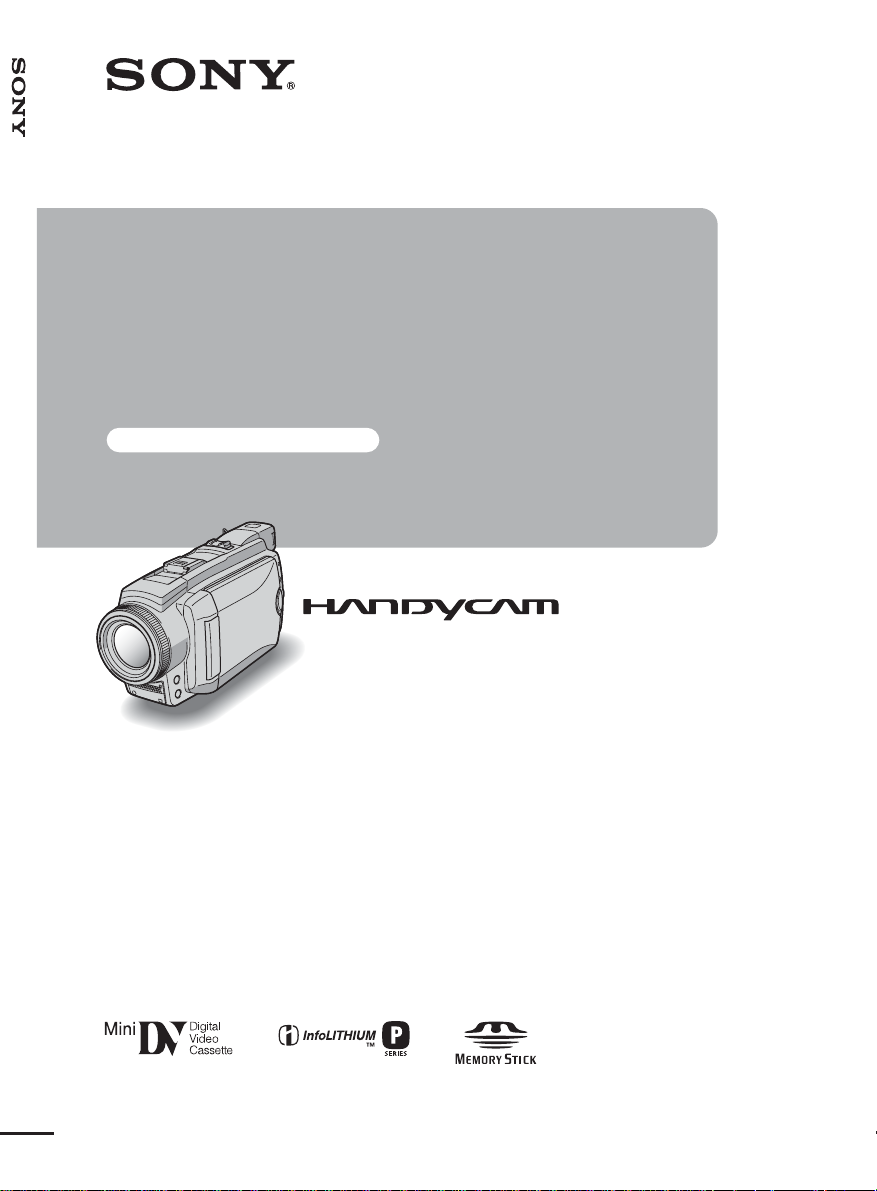
3-090-178-11(1)
Camera Operations Guide [US]
Camera
Operations Guide
Read this first
Digital Video Camera Recorder
© 2004 Sony Corporation
DCR-HC65/HC85
Page 2
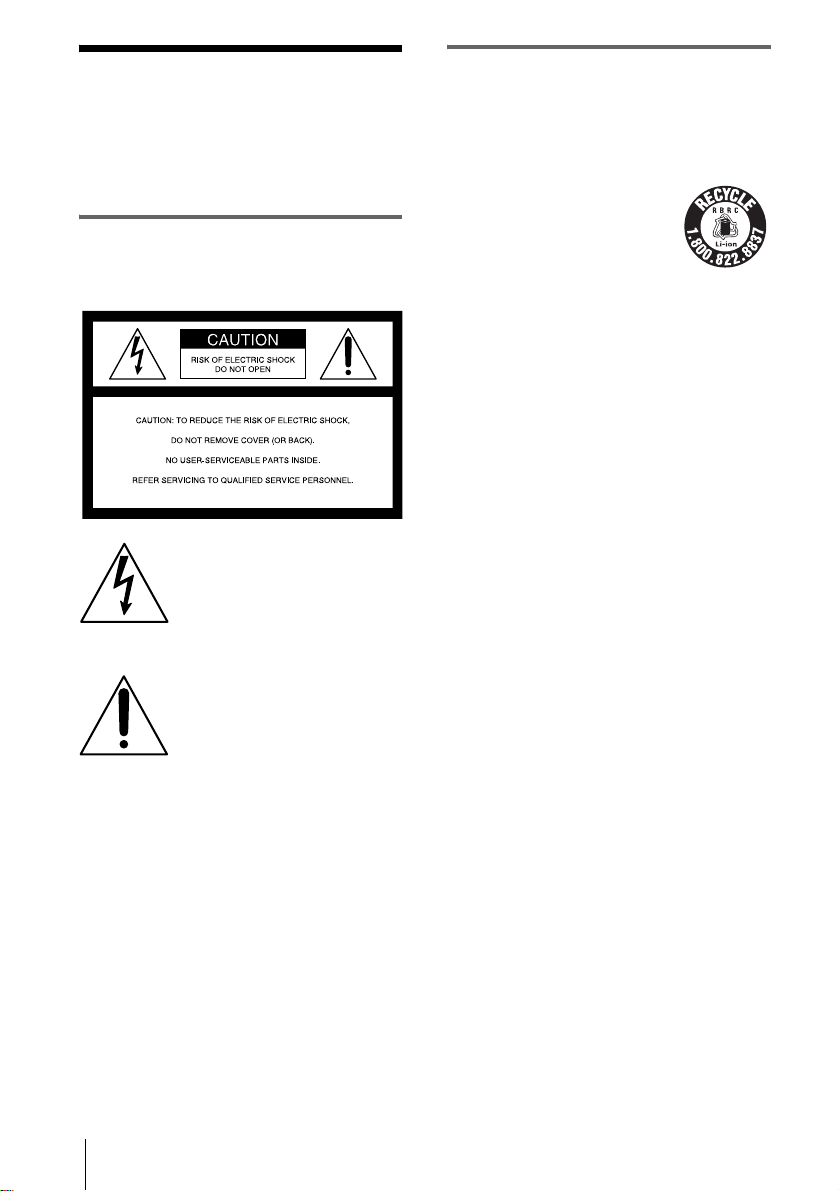
Read this first
Before operating the unit, please read this
manual thoroughl y, and retain it for futur e
reference.
WARNING
To prevent fire or shock hazard, do no t
expose t h e u nit to rain o r moisture .
This symbol is intended to alert the
user to the presence of uninsulated
“dangerous voltage” within the
product’s enclosure that may be of
sufficient magnitude to c onstitute a
risk of electric shock to persons.
For customers in the U.S.A. and
CANADA
RECYCLING LITHIUM-ION BATTERIES
Lithium-Ion batteries are recyclable.
You can help preserve our
environment by returning your used
rechargeable batteries to the
collection and recycling location
nearest you.
For more information regarding recycli ng of
rechargeable batteries, call toll free 1-800-822- 8837,
or visit http://www.rbrc.org/
Caution: Do not handle damaged or leak ing LithiumIon batteries.
“Memory Stick” and battery pack
This device complies with Part 15 of the FCC Rules.
Operation is subject to the following two conditions:
(1) This device may not cause harmful interference,
and (2) this device must accep t an y inte r f ere nc e
received, including int erference that may cause
undesired operation.
This Class B digital apparatus complies with Canadian
ICES-003.
This symbol is inten d e d to alert the
user to the presence of importa nt
operating and maintenance
(servicing) instructions in the
literature accompanying the
appliance.
b
Notice
If static electricity or electromagnetic interference
causes data transfer to disc ontinue midway (fail),
restart the application or disconnect and connect the
USB cabl e again.
2
Page 3
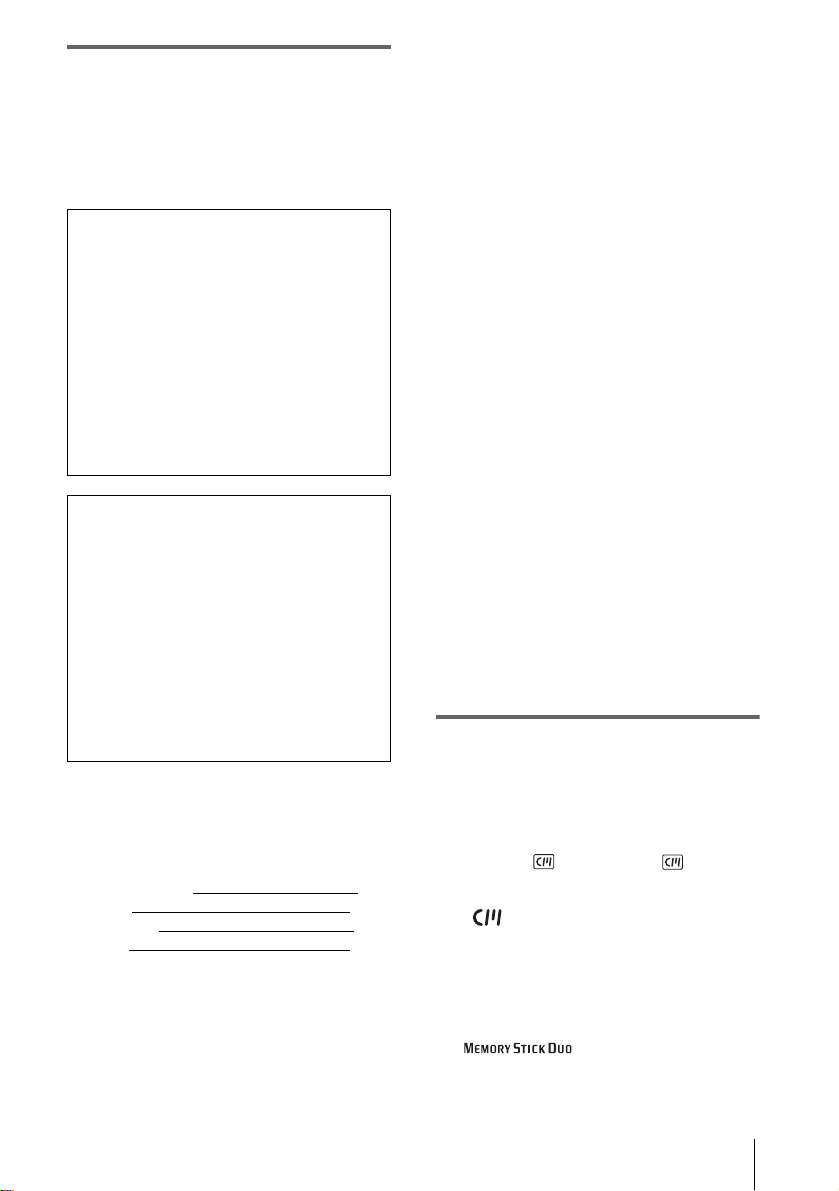
For customers in the U.S.A.
If you have any questions about this product, you may
call:
Sony Customer Information Center 1-800-222-SONY
(7669).
The number below is for the FCC related matters only.
Regulatory Information
Declaration of Conformity
Trade Name: SONY
Model No.: DCR-HC65
Responsible Party: Sony Electr oni cs Inc.
Address: 16450 W. Bernardo Dr, San Diego, CA
92127 U.S.A.
Telephone No.: 858-942-2230
This device complies wi th Part 15 of the FCC Rule s.
Operation is subject to the following two conditions:
(1) This device may not cause harmful i nterfe rence,
and (2) this device must accept a ny interference
received, inclu d ing interference that may cause
undesired operation.
Declaration of Conformity
Trade Name: SONY
Model No.: DCR-HC85
Responsible Party: Sony Electr oni cs Inc.
Address: 16450 W. Bernardo Dr, San Diego, CA
92127 U.S.A.
Telephone No.: 858-942-2230
This device complies wi th Part 15 of the FCC Rule s.
Operation is subject to the following two conditions:
(1) This device may not cause harmful i nterfe rence,
and (2) this device must accept a ny interference
received, inclu d ing interference that may cause
undesired operation.
Owner’s Record
The model and serial numbers are located on the
bottom. Record the serial numb er in the sp ace
provided below. Refer to these numbers whenever you
call upon your Sony dealer regar ding this product.
Model No. DCR-HC
Serial No.
Model No.AC-
Serial No.
CAUTION
You are cautioned that any changes or mo dif ica tions
not expressly approved in this manual could void your
authority to operate this equipment.
Note:
b
• This equipment has been tested and found to comply
with the limits for a Class B digital device, pursuant
to Part 15 of t he FCC Rules.
These limits are designed to prov ide rea sona ble
protection against harmful interference in a
residential installati on. T his e quipment generates,
uses, and can radiate radio frequency energy and, if
not installed and used in accordance with the
instructions, may cause harmful interference to radio
communications. However, there is no guar an tee
that interference will not occur in a particular
installation. If this equipm e nt doe s cause harmful
interference to radio or tele visi on r eception, which
can be determined by turning the equipment off and
on, the user is encouraged to try to correct the
interference by one or more of the fo llowing
measures:
– Reorient or relocate the receiving antenna.
– Increase the separation between the equipment and
receiver.
– Connect the equipment to an outlet on a circuit
different from that to which the receiver is
connected.
– Consult a Sony dealer or an experienced radio/TV
technician for help.
The supplied interface cable must be used with
the equipment in order to comply with the limits
for a digital device pursuant to Subpart B of Part
15 of FCC Rules.
• This product contains mercury . Dis posa l of thi s
product may be regulated if sold in the United States.
For disposal or recycling information, please contact
your local authorities or the Ele ctronics Industries
Alliance (http://www.eiae.org).
Notes on use
Note on Cassette Memory
Your camcorder is based on the DV format. You can
use only mini DV cassettes in your camcorder. Use of
mini DV cassette s w ith Cassette Memor y is
recommended as you can use Title search (p. 60), Date
search (p. 61), [ TITLE] (p. 81), [ TAPE
TITLE] (p. 83).
Cassettes with Cassette Memory are marked
with .
Note on the type of “Memory Stick” you
can use in your camcorder
You can use only a “Memory Stick Duo,” which is
about half the size of a standard “M emor y Stick,” in
your camcorder (p. 127).
The mark is indicated on the
“Memory Stick Duo.”
,continued
3
Page 4
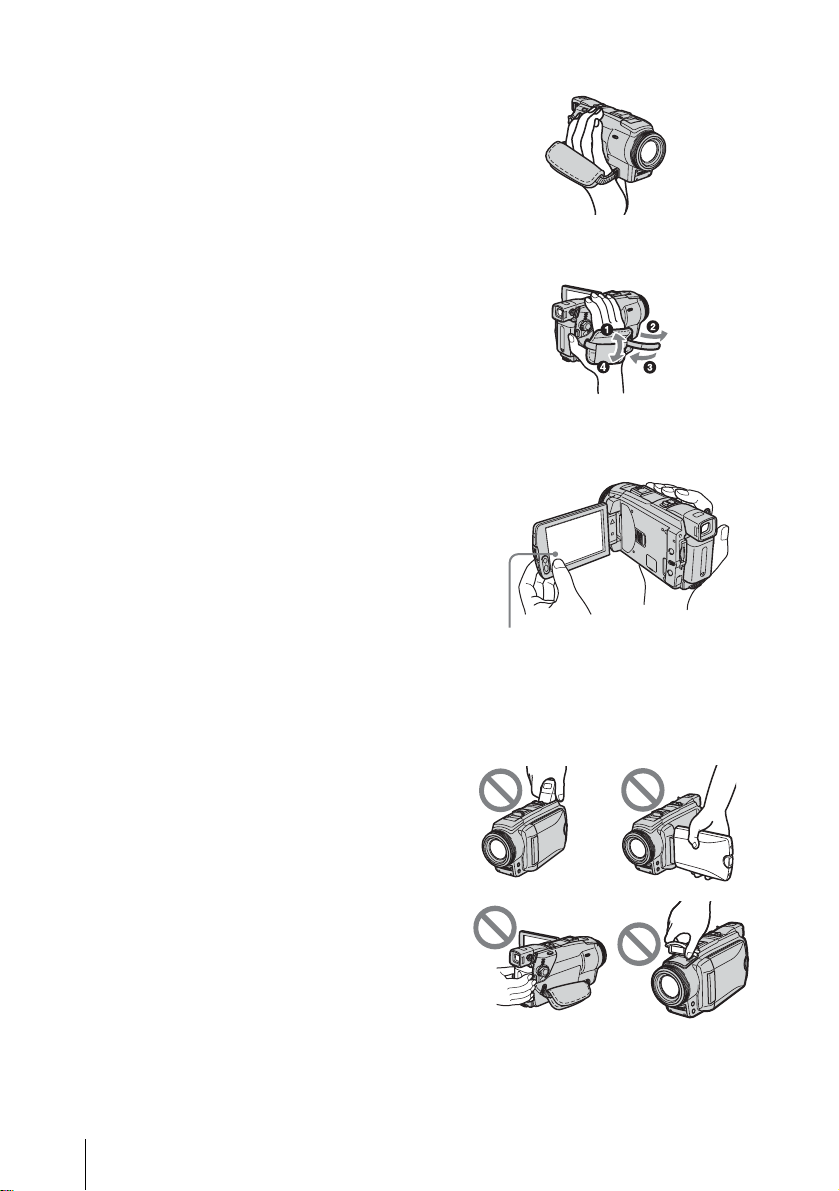
Notes on recordin g
• Before starting to record, test the recording function
to make sure the picture and sound are record e d
without any problems.
• Compensation for the contents of recordings cannot
be provided, even if recording or playback is not
possible due to a malfunction of the camc ord e r,
storage media, etc.
• TV color systems differ depending on the countries/
regions. To view your recordings on a TV, you need
an NTSC system-based TV.
• Television programs, films, vide o ta pe s, and other
materials may be copyrighted. Unauthorized
recording of such materials ma y be con tr ary to the
copyright laws.
Notes on the LCD panel, viewfinder, and
lens
• The LCD screen and the viewfinder are
manufactured using extreme ly hig h -p recision
technology, so over 99.99% of the pixels are
operational for effective use.
However, there may be some tiny black points and/
or bright points (white, red, blue, or gree n in c olor )
that appear constantly on the LCD screen and the
viewfinder.
These points are normal results of the manufacturing
process and do not affect the recordin g in an y way.
• Exposing the LCD screen, the viewfinder, or the lens
to direct sunlight for long periods of time may cause
malfunctions. Be careful when placing the camera
near a window or outdoors.
• Do not aim at the sun. Doing so might cause your
camcorder to malfunction. Take pictur e s of the sun
only in low light conditions, such as at dusk .
Note on connecting other device
Before connecting your camcord er to other device
such as a VCR or a computer with a USB or i.LINK
cable, be sure to i nsert the co nnector pl ug in the proper
direction. If you insert the con nector plug forcibly in
the wrong direction, the terminal may be damaged, or
this may cause a malfunction of your camcorder.
Notes on usi ng the camcorder
• Hold your camcorder correctly.
• To ensure a good grip, fasten the grip belt as shown
in the following illustration.
• When you are using the touch panel, place your hand
on the back side of the LCD panel to support it.
Then, touch the buttons displayed on the screen.
Touch the button on the LCD screen.
• If you install the NP-FP70/FP90 (opt ional) battery
pack on your camcorder, extend its view finde r .
• Be careful not to press buttons on the LCD frame
accidentally when you open or close the LCD panel,
or when you adjust the angle of the LCD panel.
• Do not hold the camcorder by the following parts.
Notes on using this manual
• The images of the LCD screen and the viewfinder
used on this manual are captured using a digital still
camera, and thus may appear different from wh at
you see.
• The illustrations used on this ma nual are based on
the model DCR-HC85.
• The on-screen displays in each local language are
used in illustrating the operating procedures. Change
the screen language before using your camcorder if
necessary (p. 22).
4
Viewfinder
Battery pack
LCD panel
Flash (DCR-HC85)
Page 5
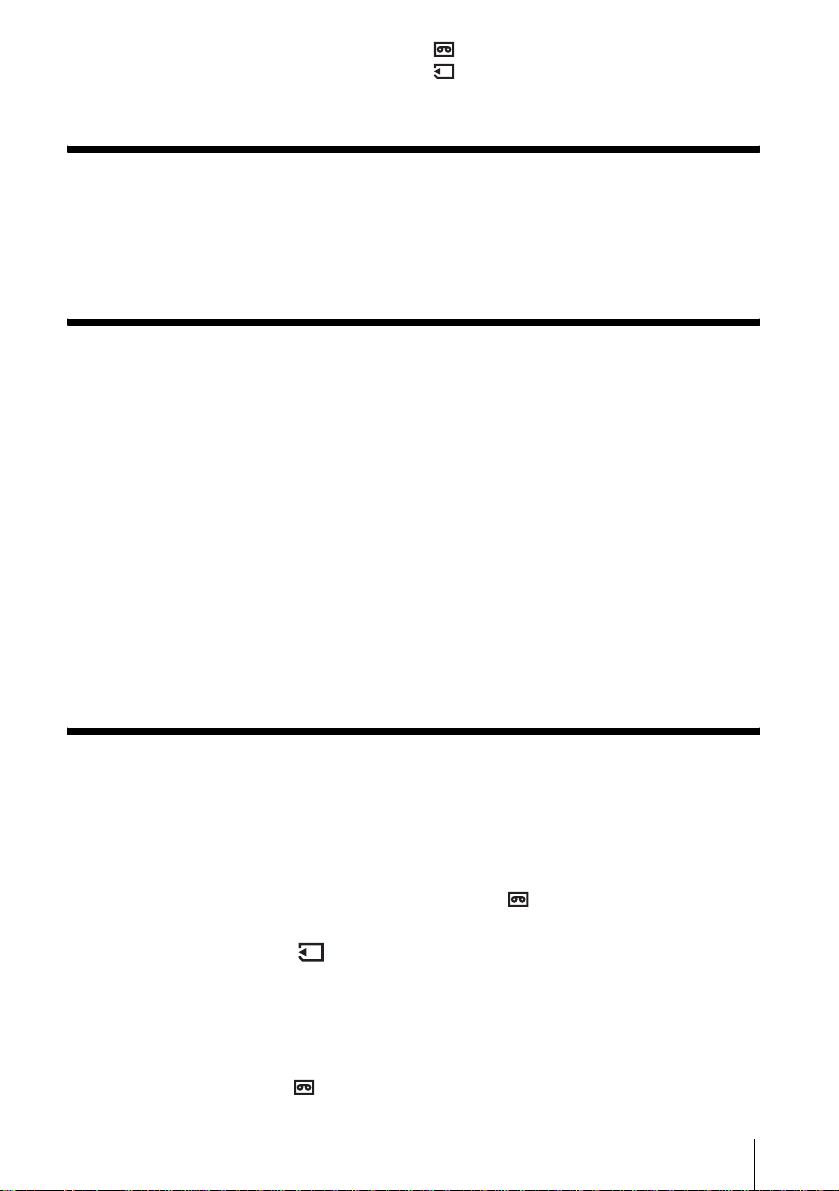
Table of Contents
: Features available for tape only.
: Features ava ilable for “Me mory Stick Duo”
only.
Read this first ............................................................................................. 2
Quick Start Guide
Recording movies ...................................................................................... 8
Recording still images.............................................................................. 10
Recording/Playing back with ease ........................................................... 12
Getting started
Step 1: Checking supplied items.............................................................. 13
Step 2: Charging the battery pack............................................................ 14
Using an outside power sourc e ....................... ........................... ............... ................ 17
Step 3: Turning the power on................................................................... 17
Step 4: Adjusting the LCD panel and viewfinder...................................... 18
Adjusting the LCD panel ........................................................................... .... ....... .... .18
Adjusting the viewfinder .................................... .... ......... .... .... .... ......... .... .... .... ......... .18
Step 5: Setting the date and time............................................................. 19
Step 6: Inserting the recording media ...................................................... 20
Inserting a cassette tape ........................................................................................... 20
Inserting a “Memory Stick Duo” ................................................................................ 21
Step 7: Setting the screen language........................................................ 22
Recording
Recording movies .................................................................................... 24
Recording for a longer time .......................................................................................26
Using zoom ........................................................... ....................................................27
Recording in mirror mode .........................................................................................27
Using the self-timer .............. ............... ...................................................................... 28
Recording movies fit for breaking into still images
– Progressive recording mode (DCR-HC85) ...................................................... 28
Recording still images – Memory photo recording............................. 29
Selecting image quality or siz e ........ .......................................... ............................... 31
Using the flash (DCR-HC85) ..................................................................................... 31
Using the self-timer .............. ............... ...................................................................... 33
Recording a still image on a “Memory Stick Duo” while recording movies on a tape 33
Recording with ease – Easy Handycam ................................................. 34
Recording a movie ............................................................................................. 34
,continued
5
Page 6
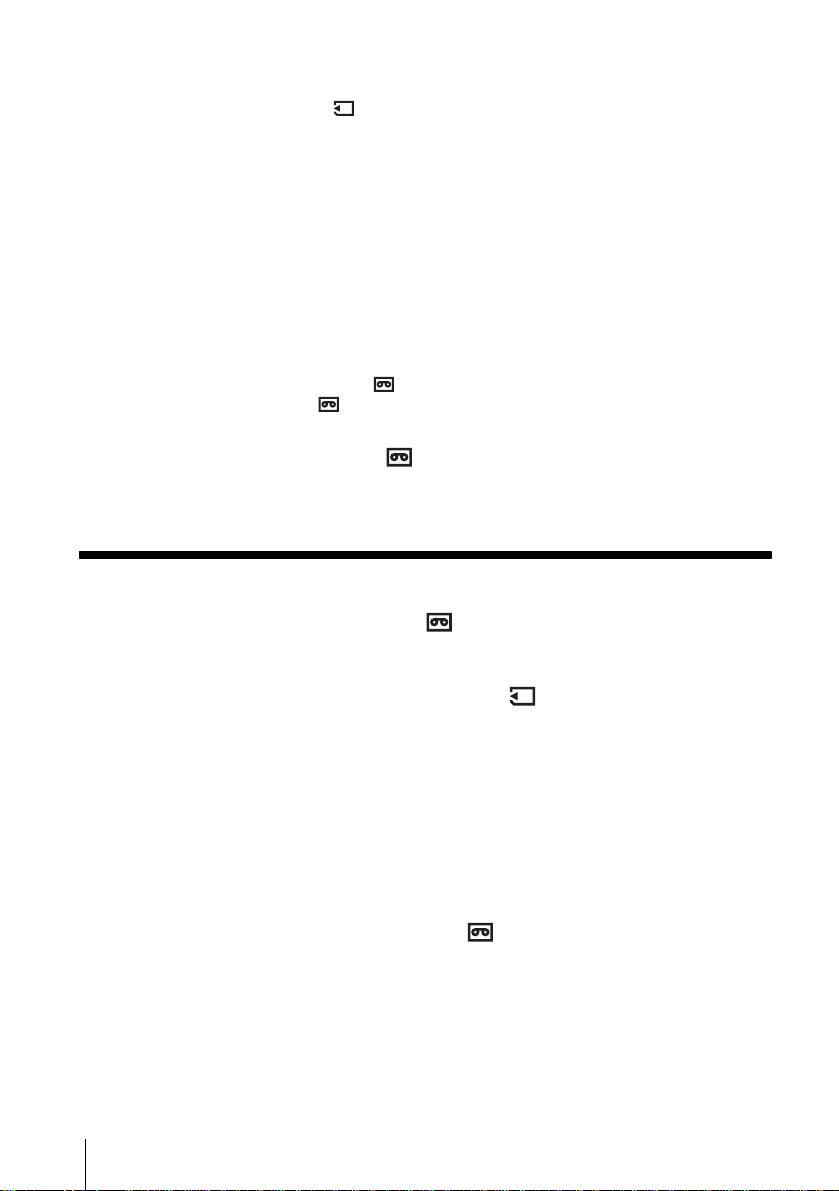
Recording a still image ....................................................................................... 35
Making full use of Easy Handycam operation ...........................................................36
Adjusting the exposure............................................................................. 37
Adjusting the exposure for b ack lit subjects ........ ............... ............... ............... ..........37
Fixing the exposure for the selected subject – Flexible spot meter ...........................37
Adjusting the exposure manually ...............................................................................38
Recording in dark places – NightShot plus, etc. ...................................... 39
Adjusting the focus................................................................................... 40
Adjusting the focus for an off-center subject – SPOT FOCUS ..................................40
Adjusting the focus manually .....................................................................................41
Recording a picture using various effects ................................................ 42
Fading in and out of a scene – FADER ..............................................................42
Using special effects – Digital effect ..................................................................43
Overlaying still images on movies on a tape – MEMORY MIX ..................................45
Searching for the starting point .......................................................... 47
Searching for the last scene of the most recent recording – END SEARCH .............47
Searching manually – EDIT SEARCH .......................................................................47
Reviewing the most recently recorded scenes – Rec review ....................................48
Playback
Viewing movies recorded on a tape ................................................... 49
Playing back in various modes ........................................ .... .... ........... .... .... ......... .... ..50
Viewing recordings with added effects – Digital effect ..............................................51
Viewing recordings on a “Memory Stick Duo” .................................... 52
Playing back in various modes from a “Memory Stick Duo” ......................................53
Playing back with ease – Easy Handycam .............................................. 54
Making full use of Easy Handycam operation ...........................................................55
Various playback functions ...................................................................... 56
Magnifying pictures – Tape playback zoom/Memory playback zoom .......................56
Displaying the screen indicators ................................................................................57
Displaying the date/time and camera settings data – Data code ..............................57
Playing the picture on a TV...................................................................... 59
Locating a scene on a tape for playback ........................................... 60
Searching quickly for a desired scene – Zero set memory ........................................60
Searching for a scene using Cassette Memory – Title search ..................................60
Searching for a scene by date of recording – Date search .......................................61
6
Page 7
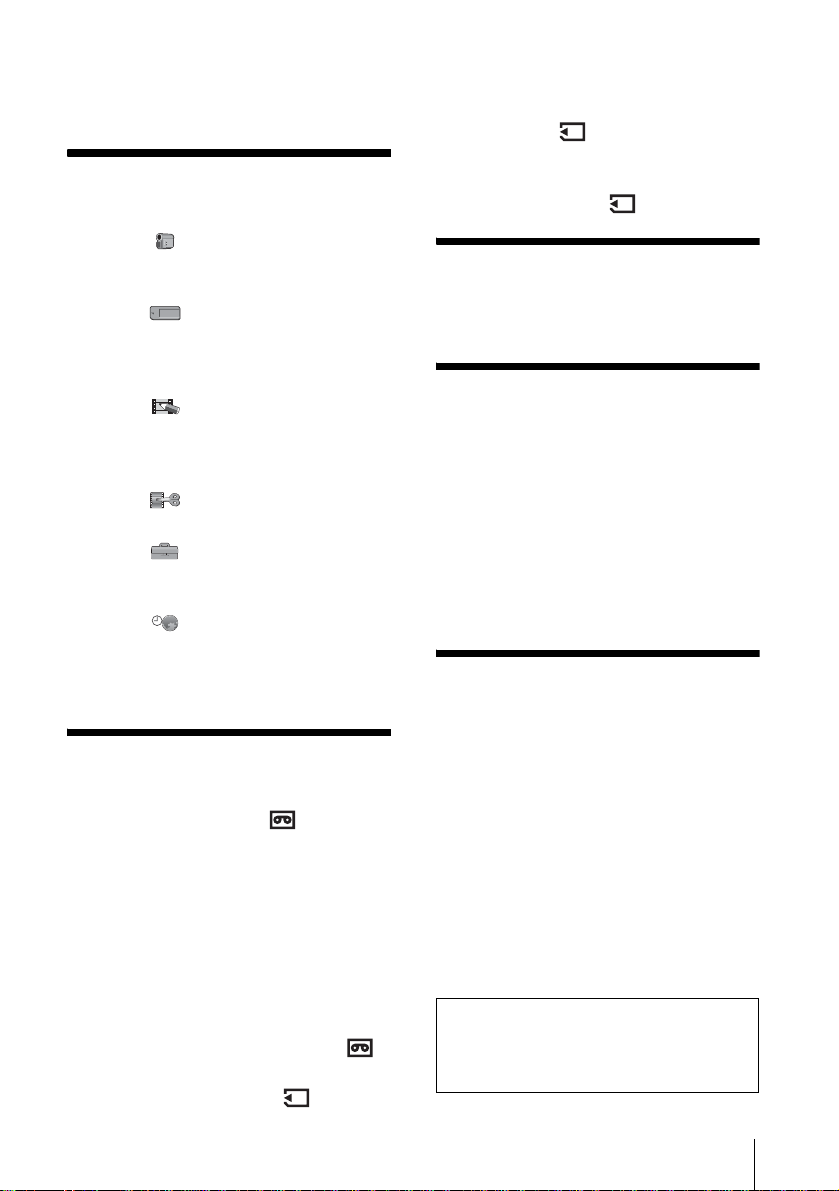
Advanced operations
Using the Menu
Selecting menu items .........................62
Using the (CAMERA SET) menu
– PROGRAM AE/WHITE BAL./16:9
WIDE, etc. ....................................64
Using the (MEMORY SET) menu
– BURST/QUALITY/IMAGE SIZE/
ALL ERASE/NEW FOLDER, etc.
......................................................70
Using the (PICT.APPLI.) menu
– PICT.EFFECT/SLIDE SHOW/
FRAME REC/INT.REC-STL, etc.
......................................................74
Using the (EDIT/PLAY) menu
– TITLE/TAPE TITLE, etc. ...........80
Using the (STANDARD SET ) menu
– REC MODE/MULTI-SOUND/
AUDIO MIX/USB-CAMERA, etc. ..84
Using the (TIME/LANGU.) menu
– CLOCK SET/WORLD TIME, etc.
......................................................89
Customizing Personal Menu .............. 90
Dubbing/Editing
Marking recorded images with specific
information
– Image protection/Print mark ....108
Printing recorded images (PictBridge
compliant printer) .................110
Troubleshooting
Troubleshooting ...............................113
Warning indicators and me ss age s ...121
Additional Information
Using your camcorder abroad ..........125
Usable cassette tapes ......................126
About the “Memory Stick” .................127
About the “InfoLITHIUM” battery pack
....................................................130
About i.LINK .....................................131
Maintenance and precauti ons ..........132
Specification .....................................135
Quick Reference
Identifying parts and controls ...........138
Index ................................................146
Connecting to a VCR or TV ...............93
Dubbing to another tape ............94
Recording pictures from a VCR or TV
......................................................95
Dubbing pictures from a tape to a
“Memory Stick Duo” .....................96
Dubbing still images from a “Memory
Stick Duo” to a tape ......................97
Dubbing selected scenes from a tape
– Digital program editing ..............98
Dubbing sound to a recorded tape
....................................................105
Deleting recorded pictures ........107
Refer also to other operating instructions
supplied with your camcorder:
• Editing images with your compu te r
cCompute r Appli c at ions Guide
7
Page 8
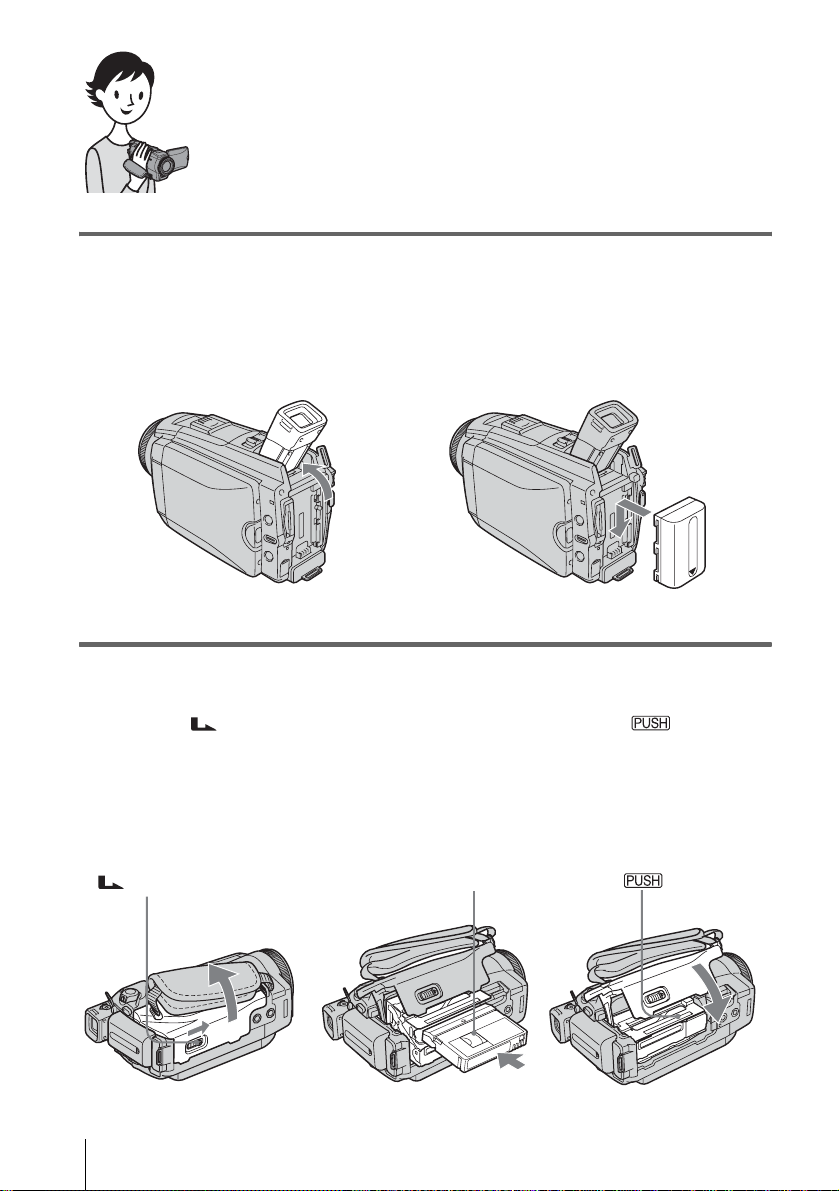
Quick Start Guide
Recording movies
1 Attach the charged battery pack to the camcorder.
To charge the battery, see page 14.
a Lift up the viewfinder. b Slide the battery pack in the direction
of the arrow until it clicks.
2 Insert a cassette into the camcorder.
a Slide the OPEN/
EJECT lever in the
direction of the arrow
to open the lid.
The cassette compartment
comes out automatically.
OPEN/EJECT lever
Quick Start Guide
8
b Insert the cassette with
its window-side facing
up, then push the center
of the back of the
cassette.
Window-side
c Press .
Close the cassette lid after
the cassette compartment
slides back in by itself.
Page 9
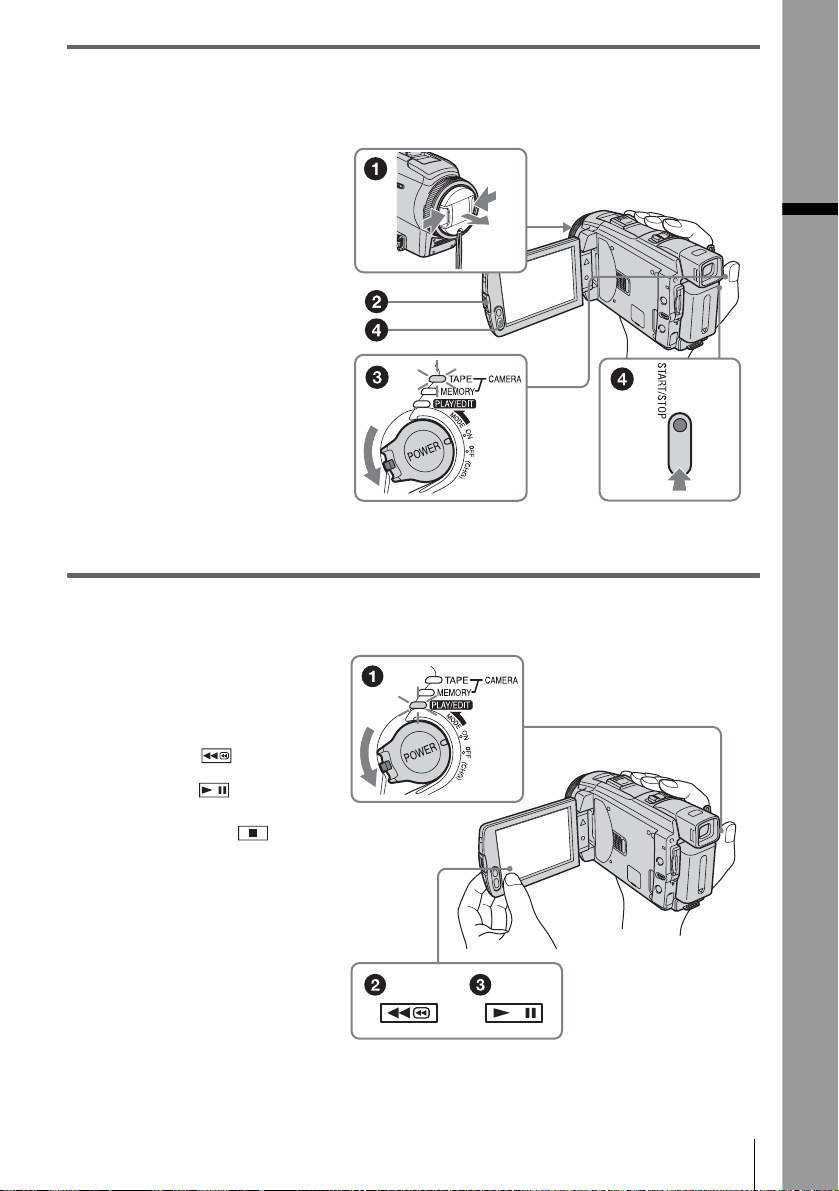
3 Start recording while checking the subject on the LCD screen.
The date and time is not set up in the default setting. To set the date and time, see page 19.
a Remove the lens cap.
b Press OPEN and
open the LCD panel.
c While pressing the
green button, slide
the POWER switch
down to light up the
CAMERA-TAPE lamp.
The power turns on.
d Press REC START/
STOP.
Recording starts. To
change to standb y m ode,
press REC START/STOP
again.
You can also use REC
START/STOP of the LCD
panel.
4 View the recorded picture on the LCD screen.
a Slide the POWER
switch rep eatedly
until the PLAY/EDIT
lamp lights up.
Quick Start Guide
b Touch (rewind).
c Touch (play) to
start the playback.
To stop, press .
To turn off the power, slide the
POWER switch up to OFF
(CHG).
Quick Start Guide
9
Page 10
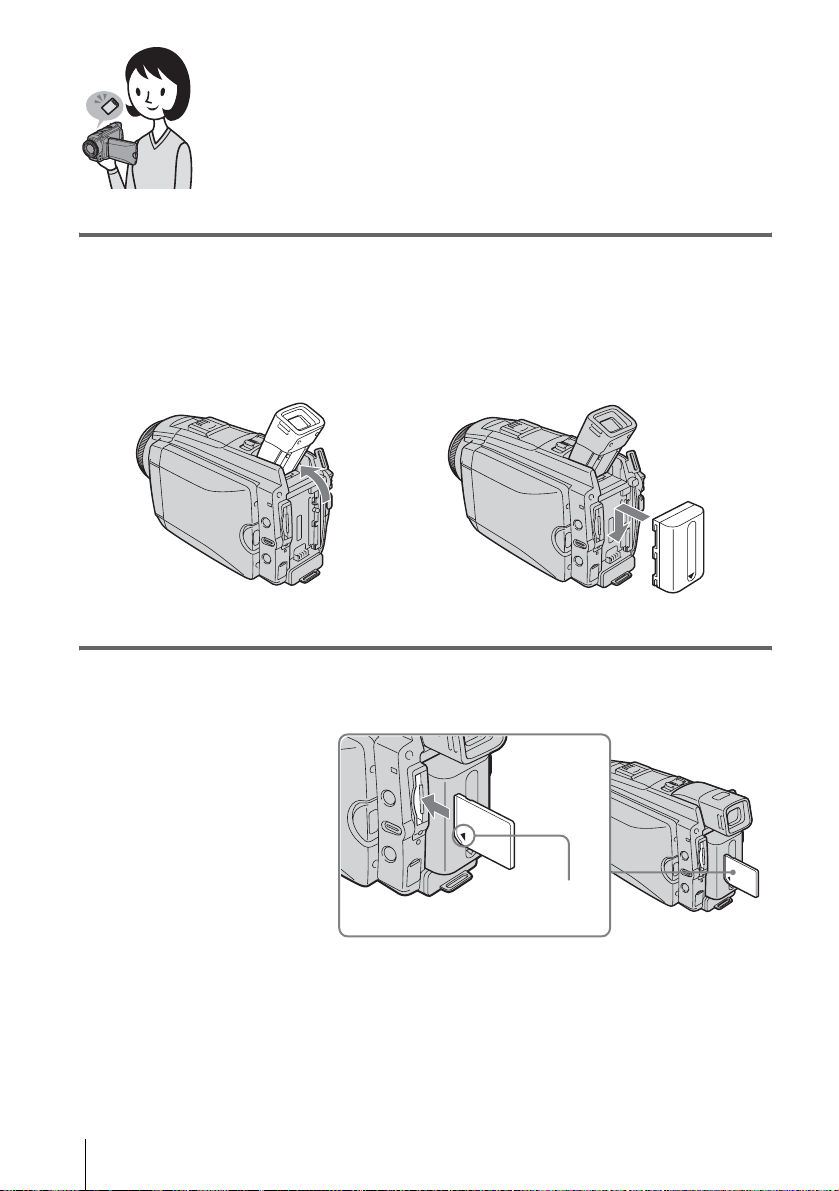
Recording still images
1 Attach the charged battery pack to the camcorder.
To charge the battery, see page 14.
a Lift up the viewfinder. b Slide the battery pack in the direction
of the arrow until it clicks.
2 Insert a “Memory Stick Duo” into the camcorder.
Insert it so that the b mark
is at the bottom left
corner. Push in until it
clicks.
Quick Start Guide
10
b mark
Page 11
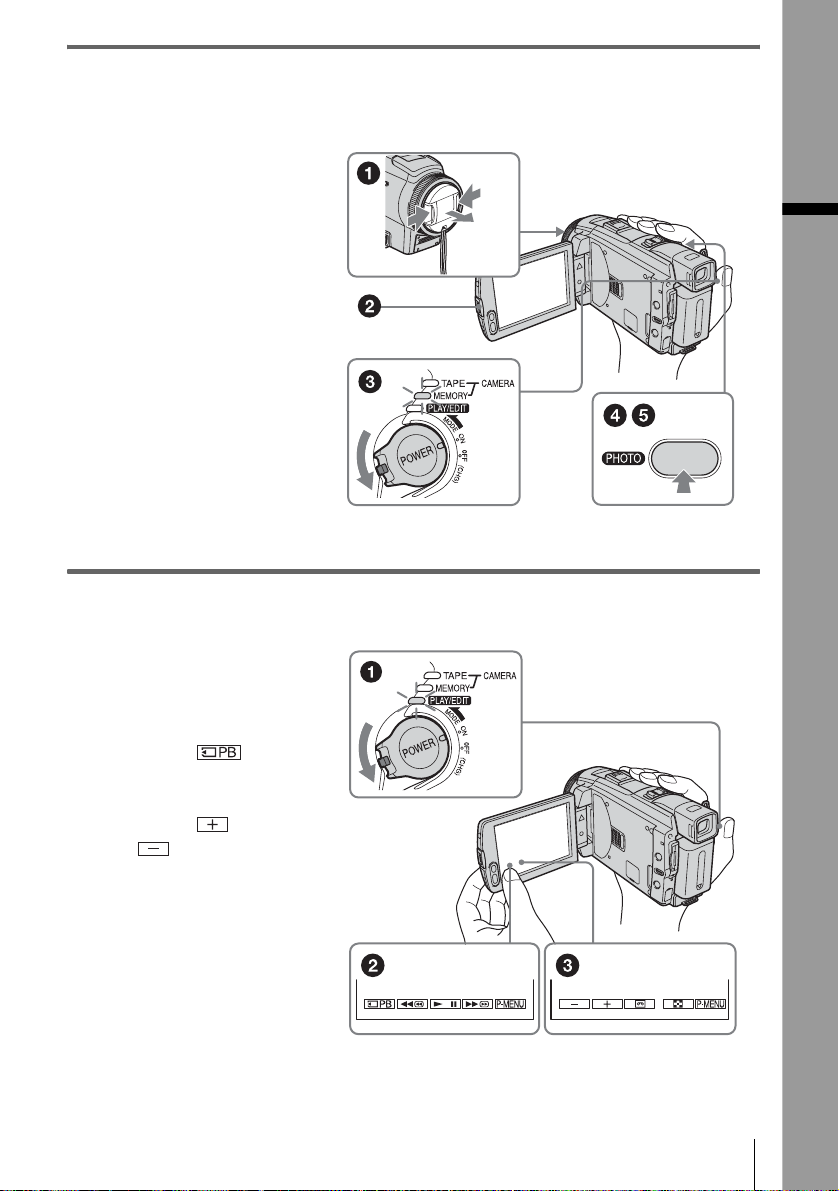
3 Start recording while checking the subject on the LCD screen.
The date and time is not set up in the default setting. To set the date and time, see page 19.
a Remove the lens cap.
b Press OPEN and
open the LCD panel.
c While pressing the
green button, slide
the POWER switch
repeatedly until the
CAMERA-MEMORY
lamp lights up.
The power turns on.
d Press PHOTO lightly.
A short beep sound is heard
when the focus is adjusted.
e Press PHOTO fully.
A shutter sound is heard
and the still image is
recorded.
4 View the recorded picture on the LCD screen.
a Slide the POWER
switch rep eatedly
until the PLAY/EDIT
lamp lights up.
Quick Start Guide
b Touch .
The most recently recorded
image is d isplayed.
c Touch (next) or
(previous) to
view images in
sequence.
To turn off the power, slide the
POWER switch up to OFF
(CHG).
Quick Start Guide
11
Page 12
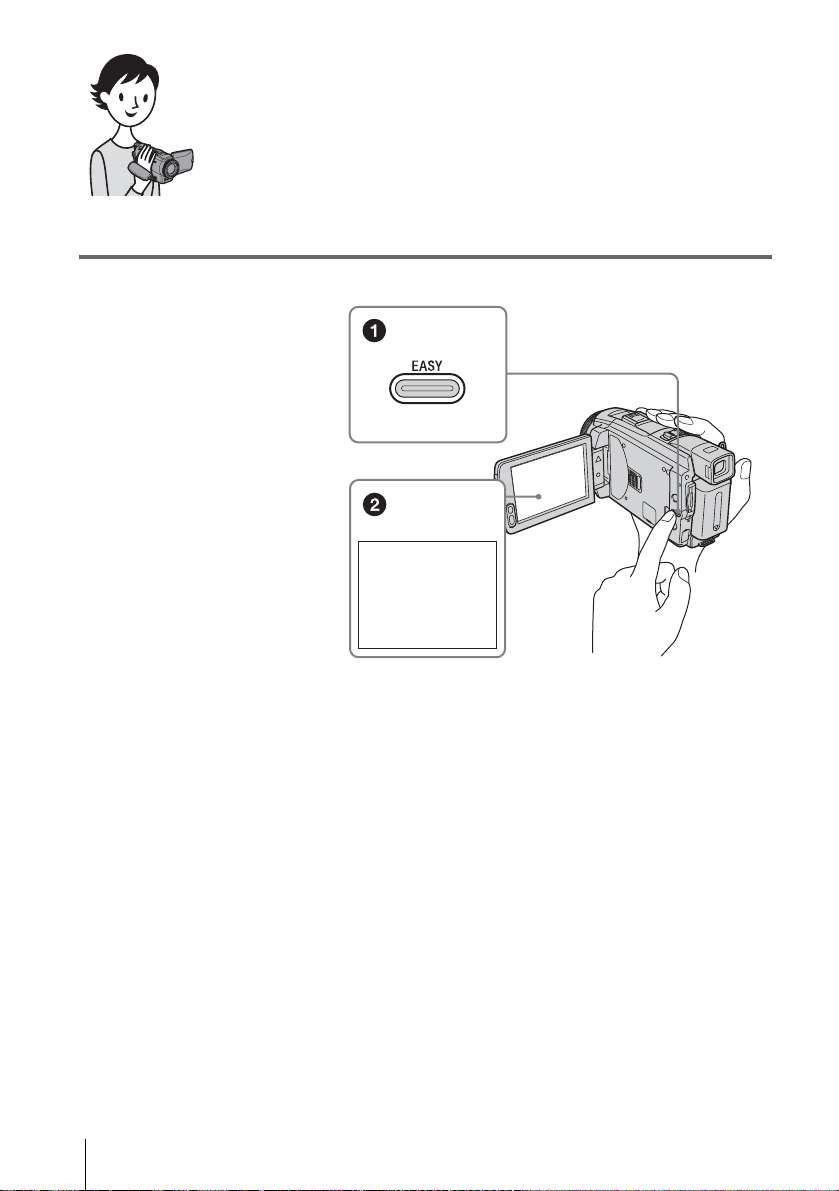
Recording/Playing back with ease
By switching to Easy Handycam operation, recording/playback operation
becomes even easier.
Easy Handycam operation allows easy recording/playback for even first
time users by providing only the basic functions for recording/playback.
Press EASY when recording/
playing back.
EASY lights up in blue (1) and
screen font si ze increa ses ( 2) during
Easy Handycam operation.
Easy Handycam
operation
ON
For details, se e i nstructions for ea ch op er ation.
See page 34 for recording, page 54 for pl ayback.
Quick Start Guide
12
Page 13
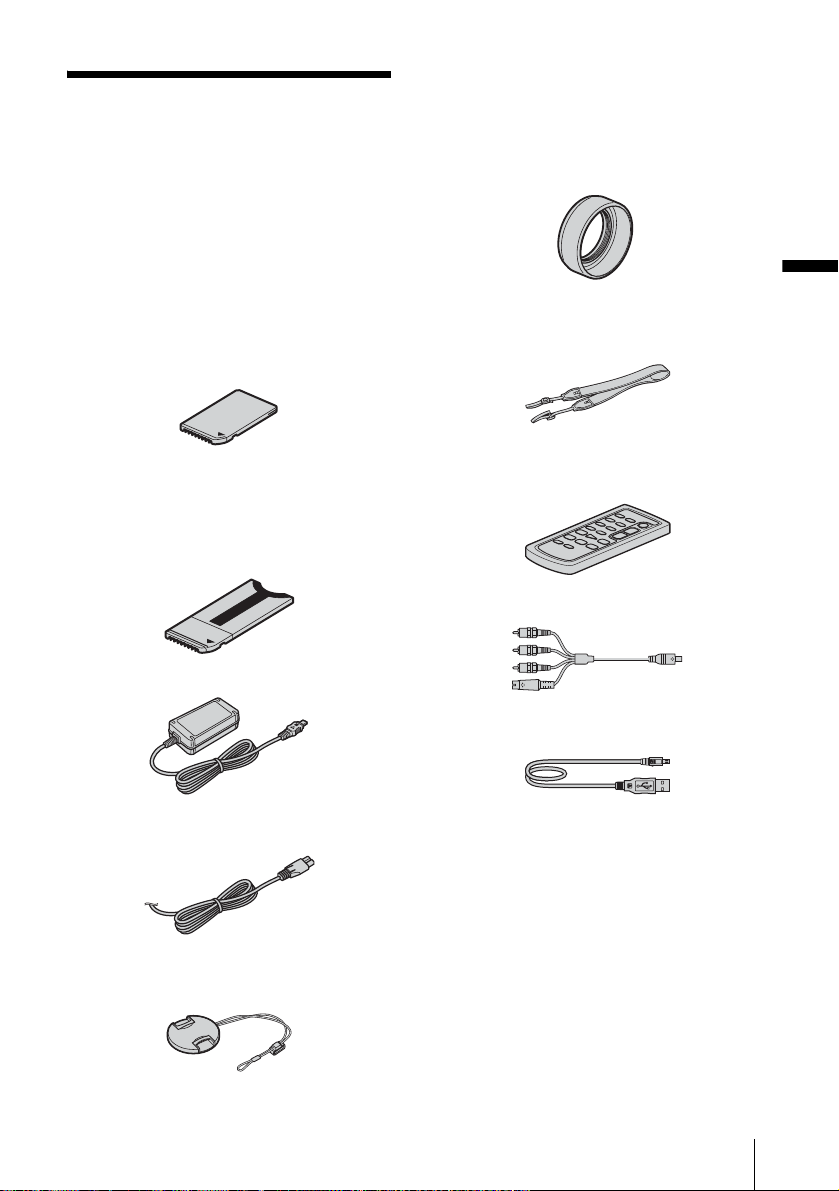
Getting started
Step 1: Checking supplied items
Make sure you have following ite ms supplied
with your camcorder.
The number in parentheses indicates the number
of that item supplied.
“Memory Stick Duo” 8MB (1 )
You can use only a “Memory Stick Duo,” which is
about half the size of a standard “Memory Stick,” in
your camcorder. See page 127 fo r deta il s.
Lens hood (1)
(DCR-HC85)
Use the lens hood to record under strong light, such as
under the sun. Note when you use a filter (optional),
the shadow of the lens hood may appear on the screen.
Also, if you force the lens hood on, you may not be
able to remove it again.
Getting started
Shoulder strap (1)
See page 141 on how to attach the shoulder strap.
Memory Stick Duo adaptor (1)
If you attach a Memory Stick Duo adaptor to a
“Memory Stick Duo,” you can use a “Memory Sti ck
Duo” with an y o f the devices co mpatible with a
standard “Memory Stick.”
AC Adaptor (1)
Power cord (1)
Lens cap (1)
Attached to the camcorder.
Wireless Remote Commander (1)
A button-type lithium battery is already installe d.
A/V connecting cable (1)
USB cable (1)
Rechargeable battery pac k NP - FP50 (1)
CD-ROM “SPVD-012 USB Driver” (1)
Cleaning cloth (1)
Shoe cover (1)
Attached to the camcorder.
Camera Operations Guide (This manual)
(1)
Computer Applications Guide (1)
Getting started
13
Page 14
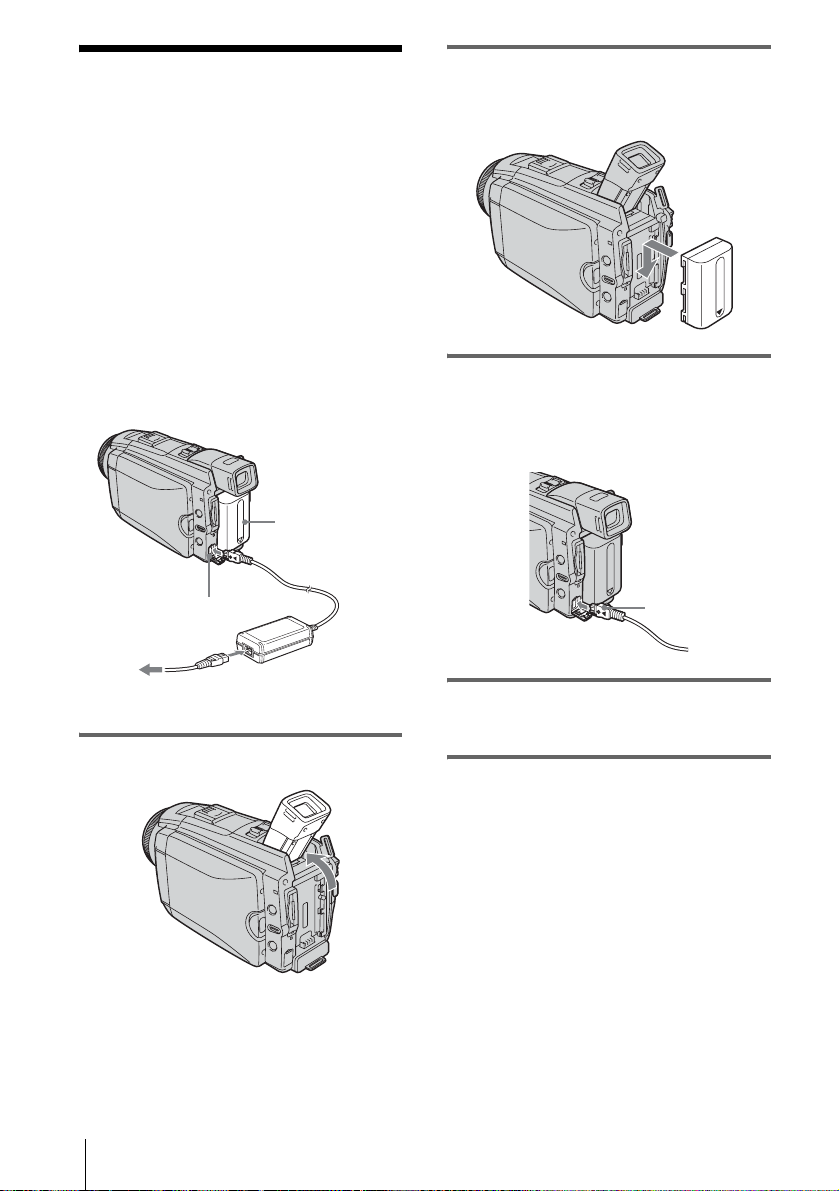
Step 2: Charging the battery pack
You can charge the battery by attaching the
“InfoLITHIUM” battery pack (P series) to
your camcord er .
b Note
• You cannot use batteries other tha n the
“InfoLITHIUM” battery pack (P series) (p. 130).
• Do not short-circuit the DC plug of the AC Adaptor
or battery terminals with any metallic objects. This
may cause a malfunction.
• Use a nearby wall outlet when using the AC
Adaptor. Disconnect the AC Adaptor from the wall
outlet immediatel y if a ny ma lfunction occurs.
Battery pack
DC plug
2 Attach the battery pack by slid ing it in
the direction of the arrow until it
clicks.
3 With the b mark on the DC plug fac ing
the LCD panel side, connect the AC
Adaptor to the DC IN jack on your
camcorder.
DC IN jack
Power cord
To the wall outlet
1 Lift up the viewfinder.
Getting started
14
b mark
AC Adaptor
4 Connect the power cord to the AC
Adaptor.
5 Connect the power cord to the wall
outlet.
Page 15
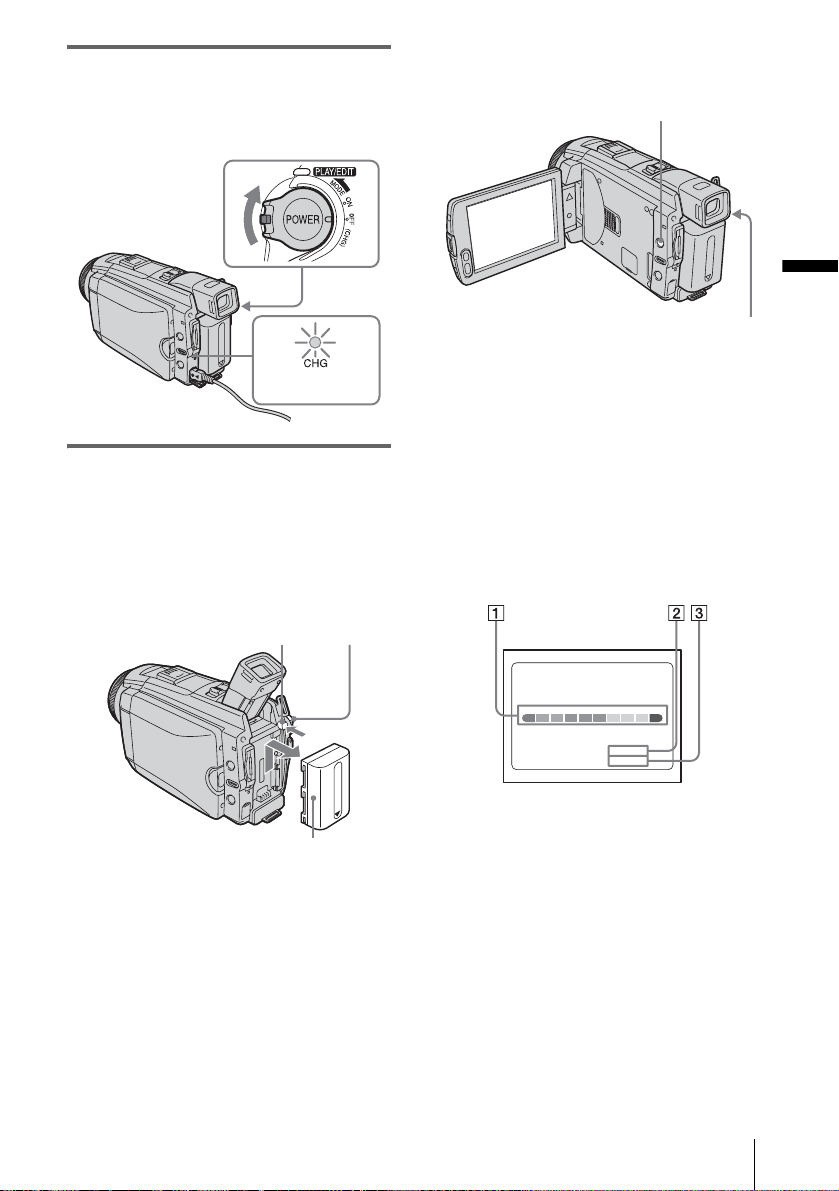
6 Slide the POWER switch up to OFF
(CHG).
The CHG (charge) lamp lights up and
charging starts.
To check the remaining battery – Battery
Info
DISPLAY/BATT INFO
Getting started
POWER switch
CHG (charge)
lamp
After charging the battery
The CHG (charge) lamp turns off when the
battery is fully c har ged. Disconnect t he AC
Adaptor fro m the DC IN jack.
To remove the battery pack
POWER
PUSH
switch
Battery pack
1
Set the POWER switch to OFF (CHG).
2 Lift up the viewf i nder.
3 Slide the ba ttery pack o ut in the di rection
of the arrow whil e pressing the PUSH
button.
b Note
• If you do not use the battery pack for a long time, use
up the battery pack completely before storing it. See
page 130 about storage of the battery pack.
You can check the battery’s current charge level
and its current remaining recording time both
during charging or when the power is turned off.
1 Set the POWER switch to OFF (CHG).
2 Press OPEN and open the LCD panel.
3 Press DISPLAY/BATT INFO.
The battery informa tion appears for about 7
seconds.
Keep the button pressed to view it for about
20 seconds.
BATTERY INFO
BATTERY CHARGE LEVEL
REC TIME AVAILABLE
A Battery charge level: Displays
approximate remai ning amount of
power left in the ba ttery pack.
B Approximate possibl e recording time
using the LCD panel.
C Approximate possibl e recording time
using the viewfinder.
LCD SCREEN
VIEWFINDER::
50%0% 100%
54 min
72 min
Getting started
15
Page 16
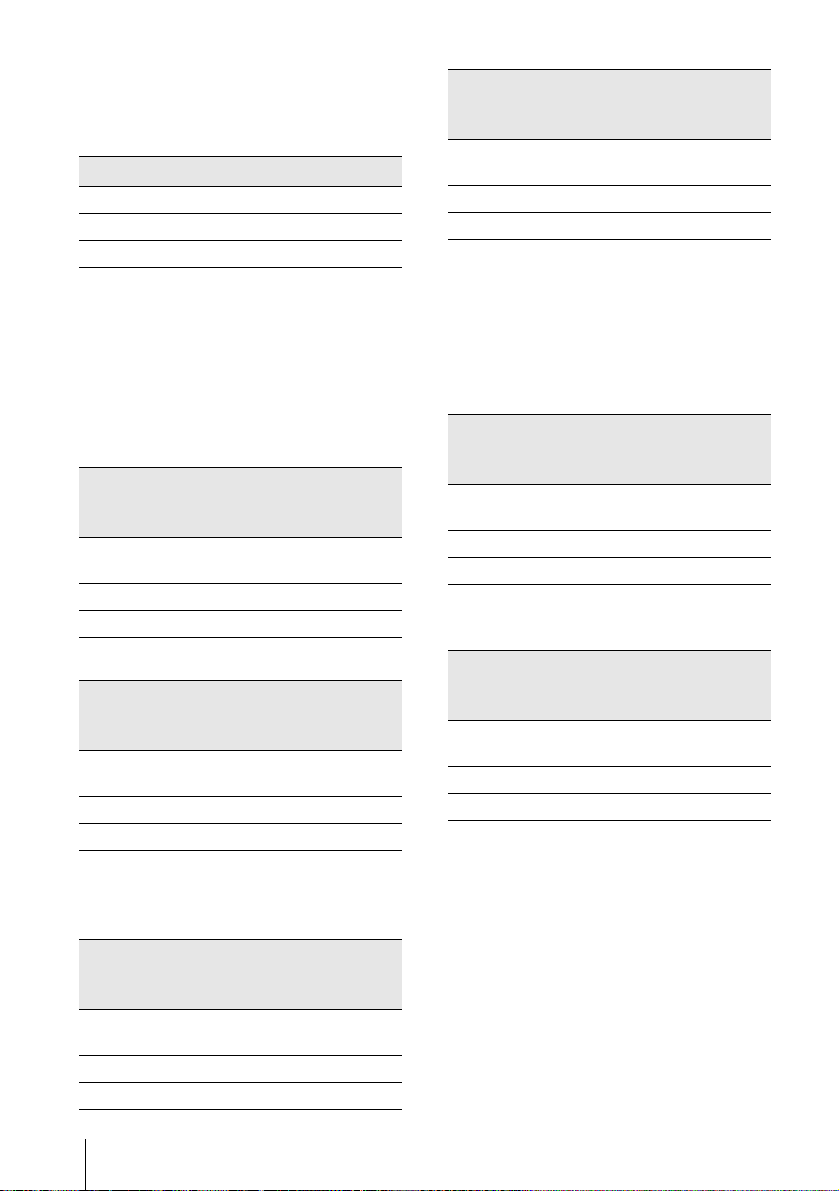
Charging t ime
Approximate number of minutes require d when
you fully charge a fully discharged battery pack
at 25°C (77°F). (10 – 30°C (50 – 86°F)
recommended.)
Battery pack
NP-FP50 (supplied) 125
NP-FP70 155
NP-FP90 220
Recording time when recordi ng with the
LCD screen on
Approximate nu m ber of minutes availabl e
when you use a fully charged battery pack at
25°C (77°F).
For DCR-HC65:
With LCD BACKLIGHT set to ON
Battery pack Continuous
recording
time
NP-FP50
(supplied)
NP-FP70 150 80
NP-FP90 270 145
70 35
With LCD BACKLIGHT set to OFF
Battery pack Continuous
NP-FP50
(supplied)
NP-FP70 215 115
NP-FP90 385 210
recording
time
100 55
For DCR-HC85:
With LCD BACKLIGHT set to ON
Battery pack Continuous
NP-FP50
(supplied)
NP-FP70 125 65
NP-FP90 230 125
recording
time
60 30
Typical*
recording
time
Typical*
recording
time
Typical*
recording
time
With LCD BACKLIGHT set to OFF
Battery pack Continuous
NP-FP50
(supplied)
NP-FP70 175 95
NP-FP90 310 170
recording
time
80 40
Typical*
recording
time
Recording time when recording with the
viewfinder
Approximate number of minutes available
when you use a fully charged battery pack at
25°C (77°F).
For DCR-HC65:
Battery pack Continuous
NP-FP50
(supplied)
NP-FP70 215 115
NP-FP90 385 210
recording
time
100 55
Typical*
recording
time
For DCR-HC85:
Battery pack Continuous
NP-FP50
(supplied)
NP-FP70 175 95
NP-FP90 310 170
* Approximate number of minutes when recording
while you repeatedly record, start/stop, slide the
POWER switch to change the power mode, and
zoom. The actual battery life may be shorter.
recording
time
80 40
Typical*
recording
time
Playing time
Approximate number of minutes available
when you use a fully charged battery pack at
25°C (77°F).
Getting started
16
Page 17
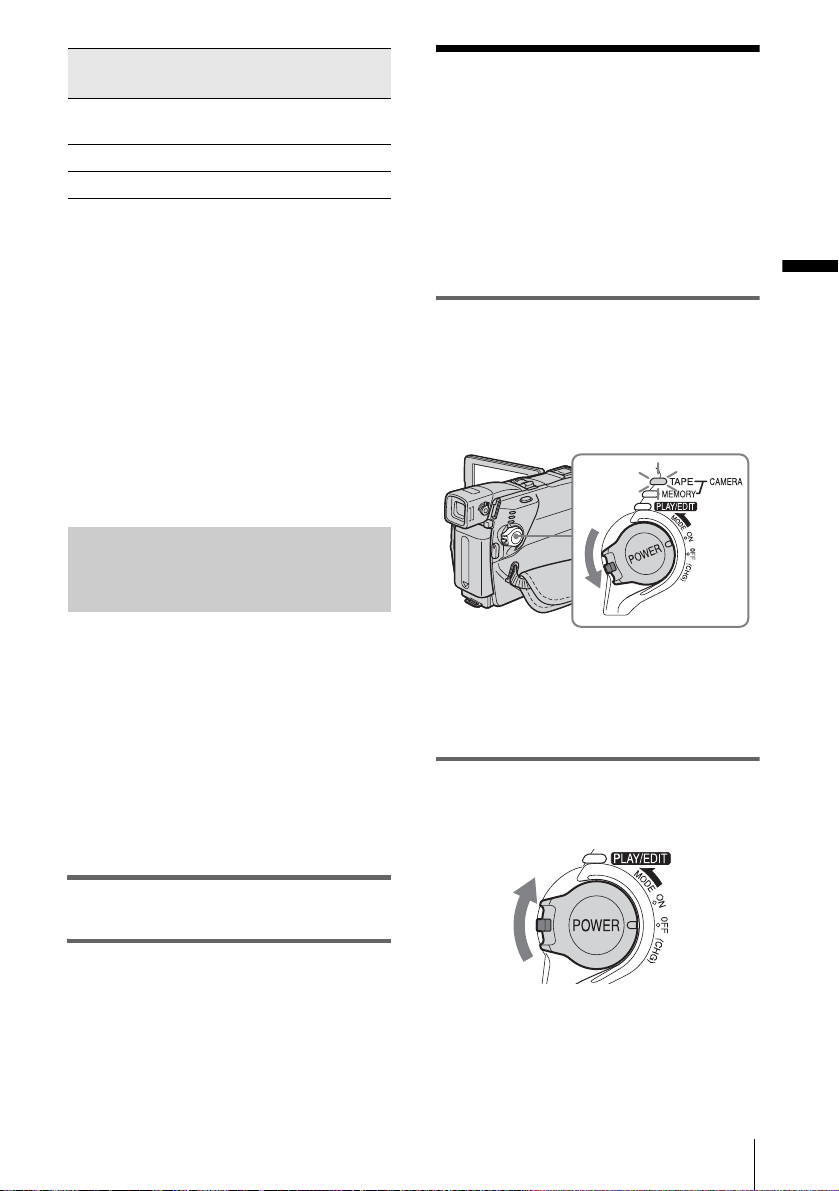
Battery pack LCD panel
NP-FP50
(supplied)
NP-FP70 175 255
NP-FP90 310 455
* With LCD BACKLIGHT set to ON.
b Note
• The power will not be supplied from the battery pack
when the AC Adaptor is connected to the DC IN jack
of your camcorder, even if its power cord is
disconnected fro m the wall outlet.
• The recording and playback time will be shorter
when you use your camcorder in low temperature.
• The CHG (charge) lamp flashes during charging, or
the battery information will not be corre ctly
displayed in following conditions.
– The battery pack is not attache d correctly.
– The batte r y pack is damaged.
– The battery pack is fully discharged. (For Battery
information only)
opened*
80 120
LCD panel
closed
Using an outside power source
Step 3: Turning the power on
You need to slide the POWER switch
repeatedly to select the desired power mo de
to record or play.
When using this camcorder for the first time,
the [CLOCK SET] screen appears (p. 19).
Getting started
While pressing the green button, slide the
POWER switch down.
The power turns on.
To enter the recording or playing mod e, sl ide
the switch repeatedly until the respective lamp
for the desire d power mode lights up.
You can use the AC Adaptor as the power
source when you do not want the battery to
run out. While you are using the AC Adaptor,
the battery pack will not lose its c harg e ev en
when it is attached to your camc order.
PRECAUTION
Even if your camcorder is turned off, AC power
(house current) is still supplied to it while
connected to the wall outlet via the AC Adapto r.
Connect your camcorder as shown in
“Charging the battery pack” (p. 14).
• CAMERA-TAPE mode: To re cor d on a tape.
• CAMERA-MEMORY mode: To record on a
“Memory Stick Duo. ”
• PLAY /EDIT mode: T o play or ed it picture s on
a tape or “Memory St ic k D uo.”
To turn off the power
Slide the POWER switch up to OFF (CHG).
Getting started
17
Page 18
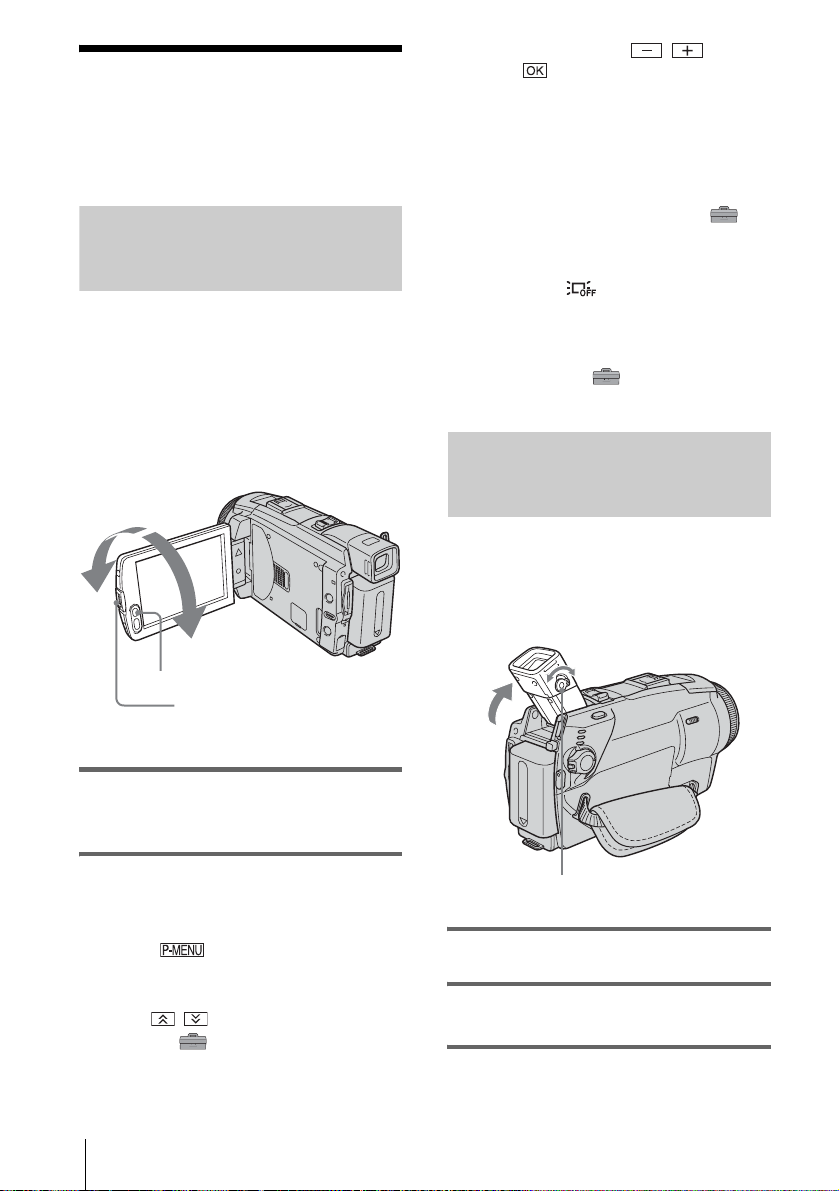
Step 4: Adjusting the LCD panel and viewfinder
Adjusting the LCD panel
You can adjust the angle and brightness of
the LCD panel to meet various recording
situations.
Even when there are obstructions between you
and the subject, you can check the subject on the
LCD screen during recording by adjusting the
angle of the LCD panel.
Maximum
180 degrees
Maximum
90 degrees
LCD BACKLIGHT
Press OPEN and open the LCD
panel.
3 Adjust the item with / , then
touch .
z Tip
• If you rotate the LCD panel 180 degrees to the lens
side, you can close the LCD panel with the LCD
screen facing out.
• If you are using the battery pack for power sour ce,
you can adjust the brightness by selecting [LCD BL
LEVEL] from the [LCD/VF SET] on the
(STANDARD SET) menu
• When you use your camcorder in bright conditions,
press LCD BACKLIGHT to switch off the LCD
screen backlight ( appears on the screen). This
setting saves battery power.
• Even if you adjust the LCD screen backlig h t, the
recorded picture will not be affected .
• You can turn off the operation confirmation beep by
setting [BEEP] in the (STANDARD SET)
menu to [OFF] (p. 88).
(p. 85).
Adjusting the viewfinder
You can view images using the viewfinder
when you close the LCD panel. Use the
viewfinder when the battery is running out, or
when the screen is hard to see.
Open the LCD panel 90 degrees to the
camcorder, then rotate it to the desired
position.
To adjust the brightness of the LCD
screen
1
Touch .
2 Touch [LCD BRIGHT].
If the item is not displayed on the screen,
touch / . If you cannot find it, touch
[MENU], (STANDARD SET) menu,
then touch [LC D/VF SET] (p. 85).
Getting started
18
Viewfinder lens adjustment lever
1 Lift up the viewfinder.
2 Adjust the viewfinder lens adjustment
lever until the picture is clear.
Page 19
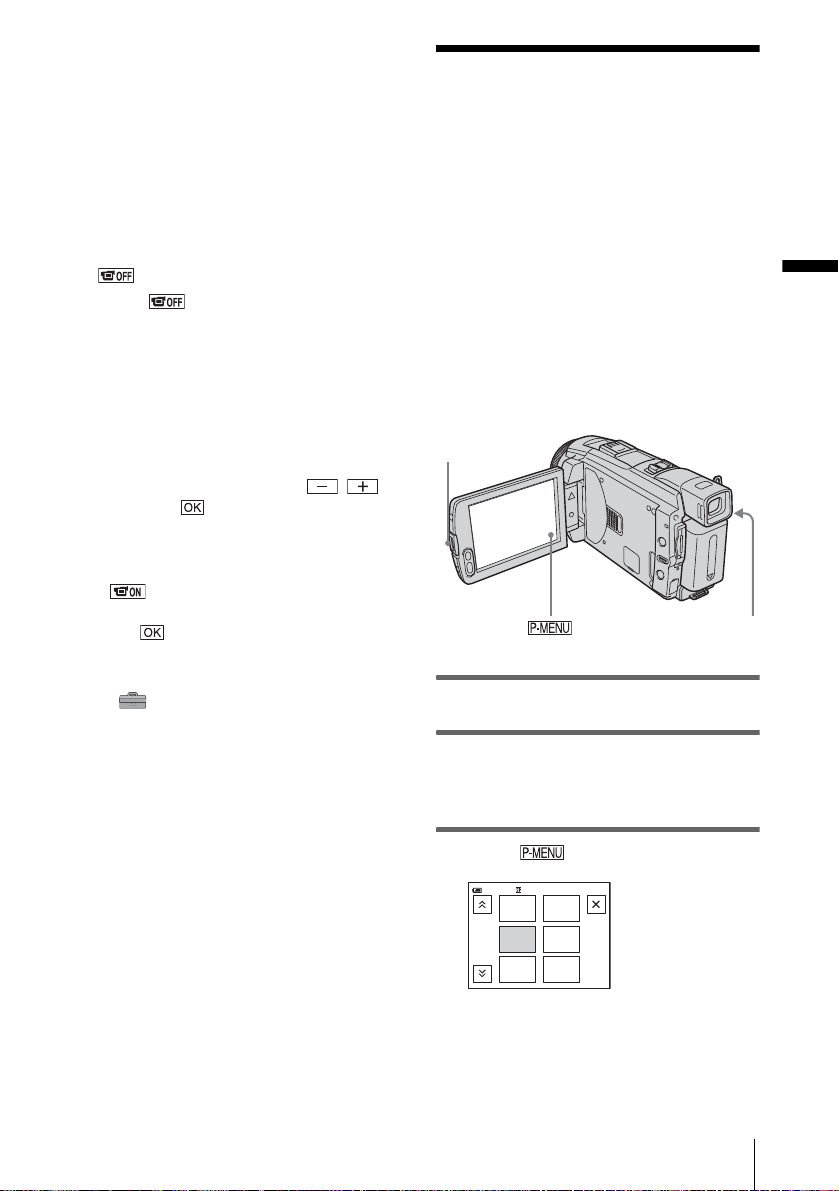
To use the viewfinder during operation
When you are recording on a tape or a “Memo ry
Stick Duo,” you can adjust the exposure (p. 37)
and fader (p. 42) while checking the image on
the viewfind er. Have the LCD pa nel rot ated 180
degrees and closed with the screen facing out.
1 Set the power mode to CAMERA-TAPE
or CAMERA-MEMORY (p. 17).
2 Close the LCD panel with the screen
facing out.
appears on the sc reen.
3 Touch .
[Set LCD off?] appears on the sc reen.
4 Touch [YES].
The LCD screen is turned off.
5 Touch the LCD screen while checki ng
the display in the viewfin d er .
[EXPOSURE], et c. are displayed.
6 Touch the button you want to set.
• [EXPOSURE]: Adjust with /
and touch .
• [FADER]: Touch it repeatedly to select a
desired effect (o nl y i n the CAMERATAPE mode).
• : The LCD screen lights up.
To hide the buttons on the LCD screen,
touch .
z Tip
• To adjust the brightness of the viewfinder backlight,
select (STANDARD SET) menu, [LCD/VF
SET], then [VF B.LIGHT] (when you are using the
battery pack, p. 85).
Step 5: Setting the date and time
Set the date and time when using this
camcorder for the first time. If you do not set
the date and time, the [CLOCK SET] screen
appears every time you turn on your
camcorder.
b Note
• If you do not use your camcorder for about 3
months, the built-in rechargeable button-t ype
battery gets discharged and th e date and time
settings may be cleared from the memory. In that
case, charge the rechargeable bu tton-type battery
(p. 135) and then set the date and time again.
OPEN
POWER switch
1 Turn on your camcorder (p. 17).
2 Press OPEN and open the LCD panel.
Proceed to step 7 when you set th e clock for
the first time.
Getting started
3 Touch .
60min
1/3
MENU
FADER
SPOT
METER
EXPO–
SURE
SPOT
FOCUS
PRGRAM
AE
–:––:––
,continued
Getting started
19
Page 20
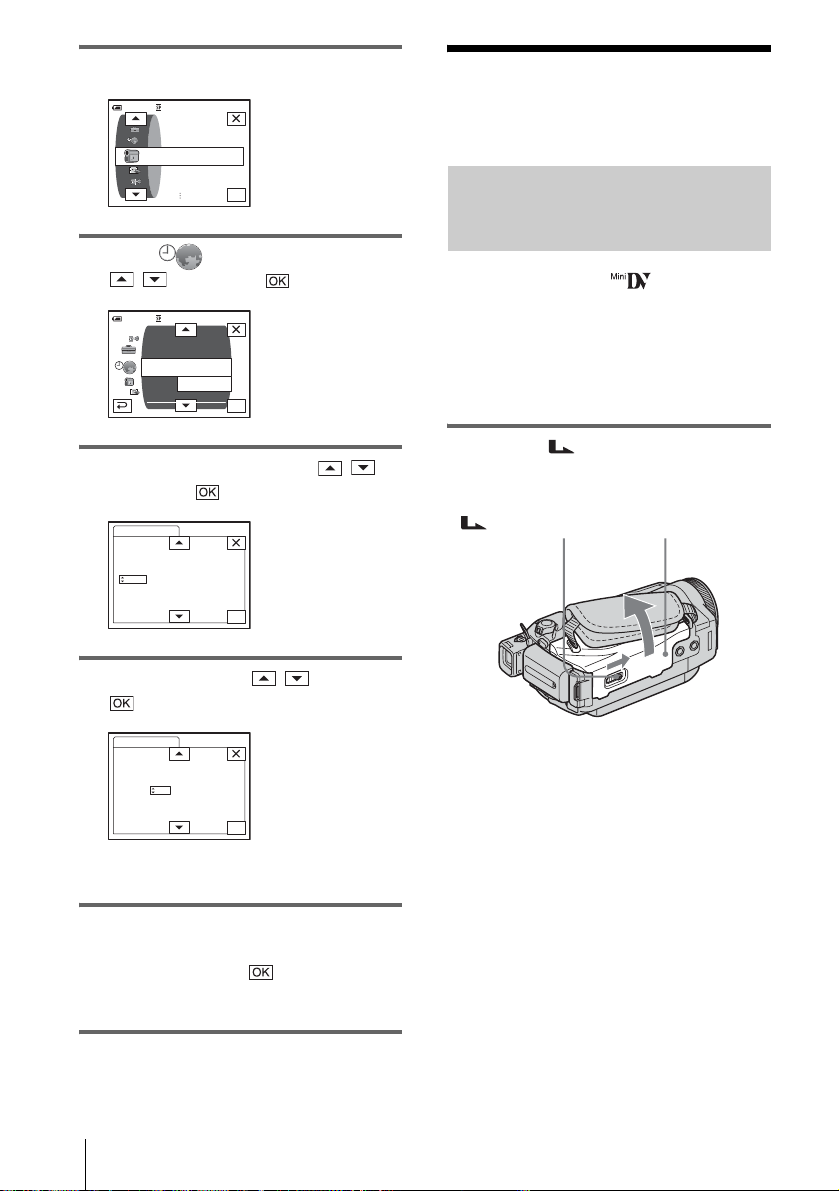
4 Touch [MENU].
60min
–:––:––
CAMERA SET
PROGRAM AE
SPOT METER
EXPOSURE
OK
5 Select (TIME/LANGU.) with
/ , then touch .
DISPLAY
MENU ROT ATE
LANGUAGE
PROGRAM AE
–:––:––
––:––:––
OK
60min
A. SHUT OFF
CLOCK SET
WORLD
6 Select [CLOCK SET] with / ,
then touch .
CLOCK SET
DATE
Y JAN M 1D 12: 00AM
2004
–:––:––
OK
Step 6: Inserting the recording media
Inserting a cassette tape
You can use mini DV cassettes only.
For details on these cassettes (such as writeprotection), see page 126.
b Note
• Do not force the cassette into the compartment. This
may cause a malfunction of your camc or de r.
1 Slide the OPEN/EJECT lever in
the direction of the arrow and open the
lid.
OPEN/EJECT lever
Lid
7 Set [Y] (year) with / , then touch
.
CLOCK SET
DATE
Y JAN M 1D 12: 00AM
2004
–:––:––
OK
You can set any year up to the year 2079.
8 Set [M] (month), [D] (day), hour and
minute in the same way as was done in
step 7, then touch .
For midnight, set it to 12:00AM.
For midday, set it to 12:00PM.
Getting started
20
The cassette compartment automatically
comes out and opens up.
Page 21
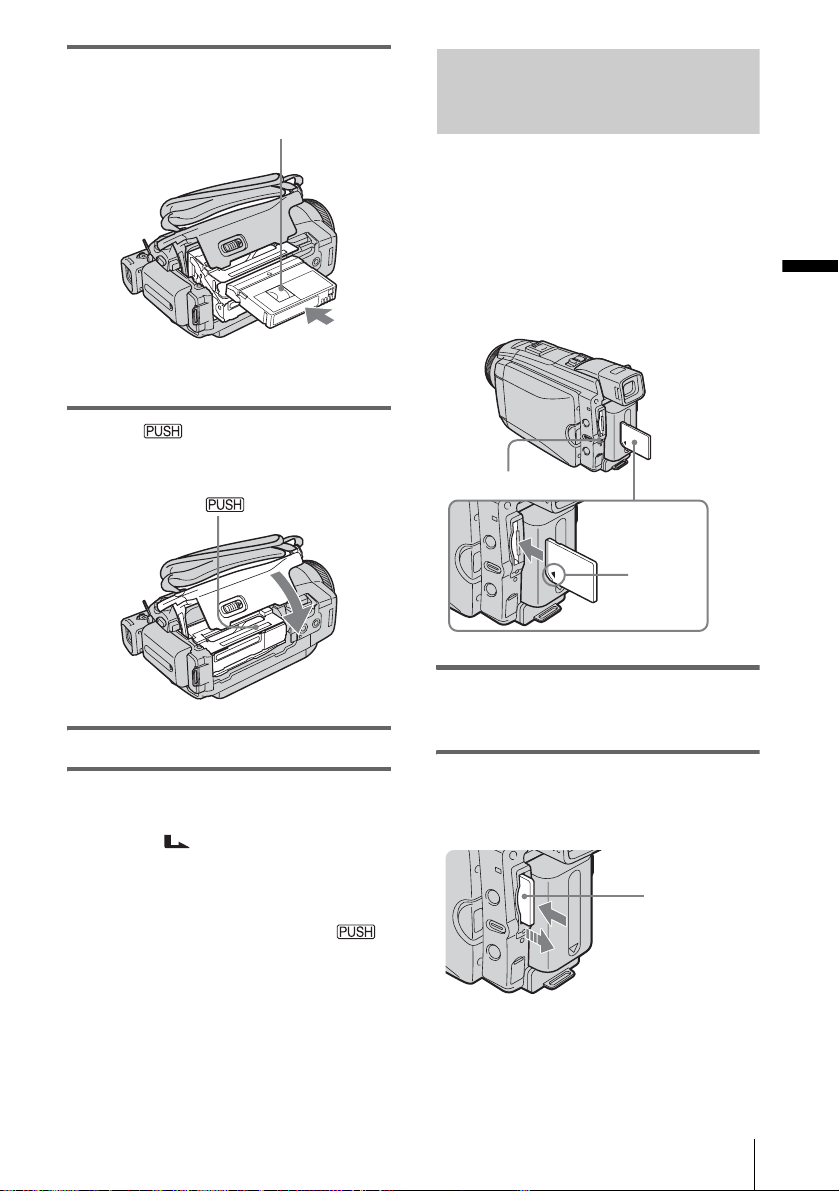
2 Insert a cassette with its window-side
facing up.
Window-side
Push the center of the back
of the cassette lightly.
3 Press .
The cassette compartment automatically
slides back in.
Inserting a “Memory Stick Duo”
For details on the “Memory Stick Duo” (such
as write-protection), see page 127.
b Note
• You can use only a “Memory Stick Duo,” which is
about half the size of a standard “Memory Stick,” in
your camcorder (p. 127). Do not try to force any
other type of “Memory Stick” into the “M emor y
Stick Duo” slot.
Access lamp
b mark
Getting started
4 Close the lid.
To eject the cassette
Slide the OPEN/EJECT lever in the
1
direction of the arrow and open the lid.
The cassette compartment automatically
comes out.
2 Take out the ca ssette, then pres s .
The cassette compartment automatically
slides back in.
3 Close the lid.
Insert the “Memory Stick Duo” with the b
mark at the bottom left corner until it
clicks.
To eject a “Memory Stick D uo”
Lightly push the “Me m ory Stick Duo” in once.
Lightly push in
once.
,continued
Getting started
21
Page 22
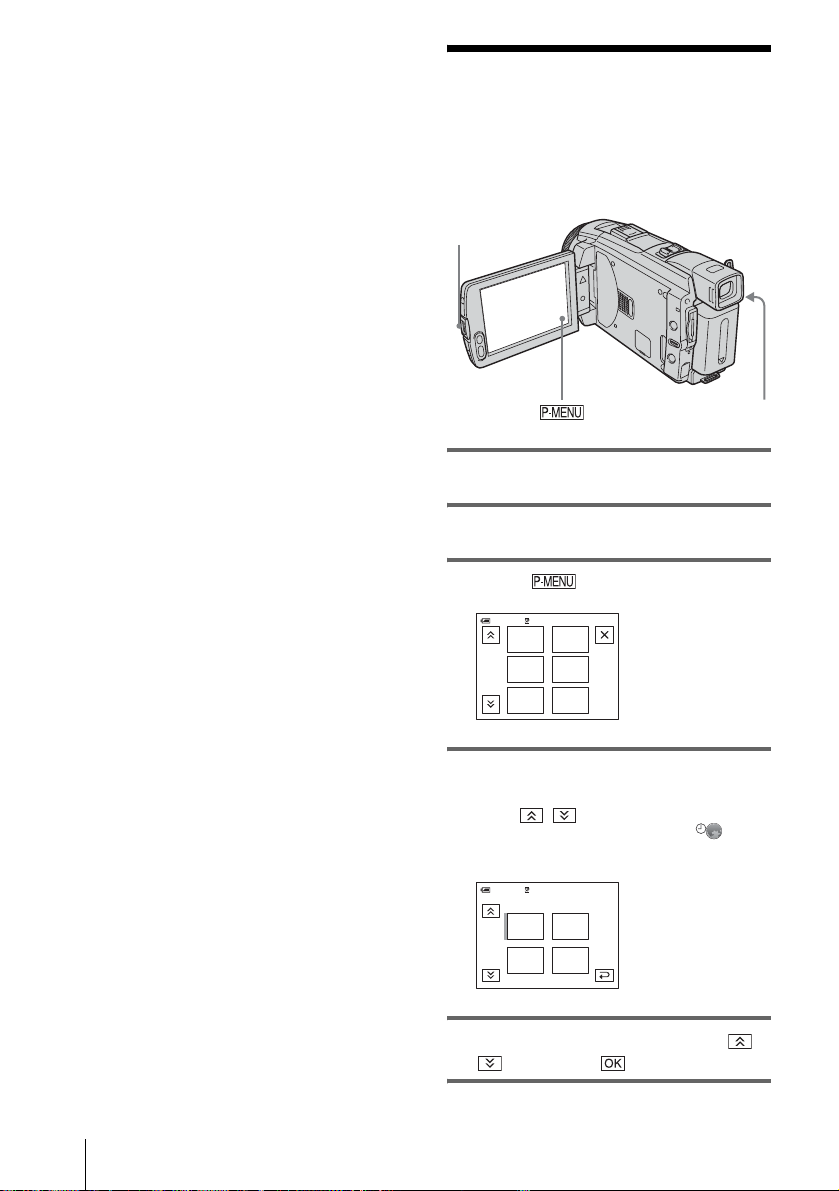
b Note
• If you force the “Memory Stick Duo” into the
“Memory Stick Duo” slot in the wrong direction, the
“Memory Stick Duo” slot may be damaged.
• Do not insert anything other tha n a “Me mory Stick
Duo” into the “Memory Stick Duo” slot. Doing so
may cause a malfunction of your camcorder.
• When the access lamp is lit or flashing, your
camcorder is reading/writing data fro m/to the
“Memory Stick Duo.” Do not shake or knock your
camcorder, turn the power off, eject the “Memory
Stick Duo,” or remove the battery pack. Otherw ise,
image data may be damaged.
Step 7: Setting the screen language
You can select the language to be used on the
LCD screen.
OPEN
POWER switch
1 Turn on your camcorder.
2 Press OPEN to open the LCD panel.
3 Touch .
0:00:0060min STBY
EXPO–
MENU
SURE
FADER
SPOT
METER
SPOT
FOCUS
PRGRAM
AE
1/3
4 Touch [LANGUAGE].
If the item is not displayed on the screen,
touch / . If you cannot find it, touch
[MENU], and select it from the
(TIME/LANGU.) menu (p. 89).
ENG
[
SIMP
ESPA
ÑOL
0:00:0060min STBY
]
LANGUAGE: ENGLISH
ENG
LISH
1/2
FRAN
ÇAIS
Getting started
22
5 Select the desired language with /
, then touch .
Page 23
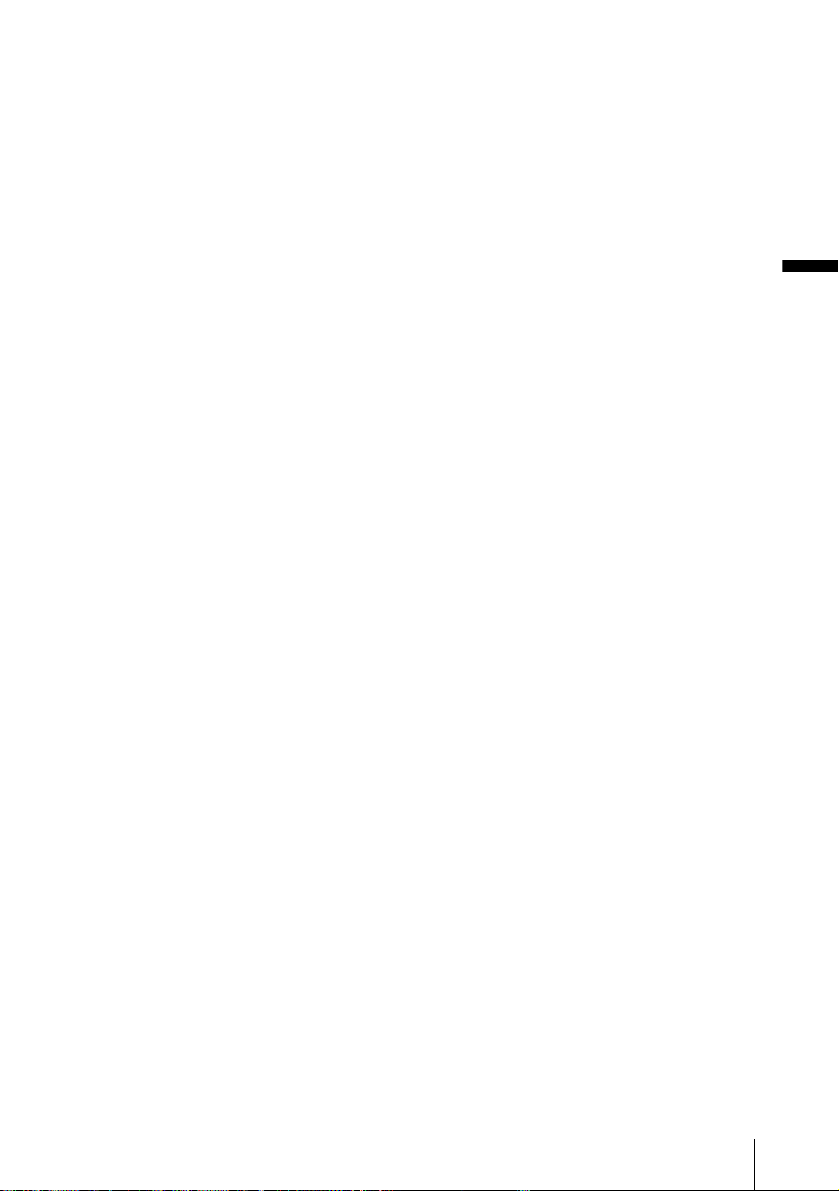
z Tip
• Your camcorder offers [ENG [SIMP]] (simplified
English) for when you cannot find your native
tongue among the options.
Getting started
Getting started
23
Page 24
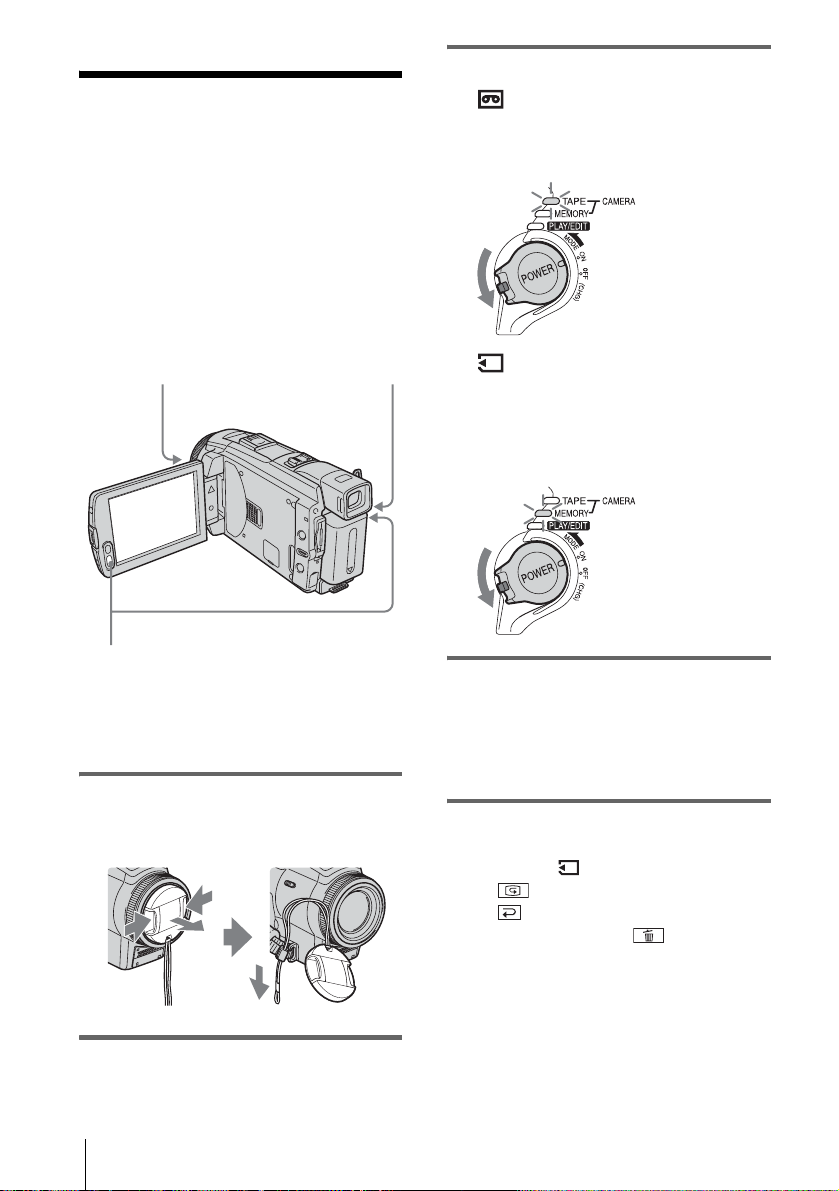
Recording
Recording movies
You can record movi es on a tape or a
“Memory Stick Duo.”
Before recording, follow steps 1 to 7 in
“Getting started” (p. 13 to p. 22).
When you are recor ding on a tape, movies
will be recorded alon g with stereo sound.
When you are recording on a “Memory Stick
Duo,” the movie will be recorded with
monaural sound.
Camera recording lamp
POWER switch
3 Select the recording mode.
To record on a tape
Slide the POWER switch until the
CAMERA-TAPE lamp lights up, and your
camcorder is set t o t he standby mode.
Slide the POWER
switch while pressing
the green button.
To record on a “Memo ry Stick
Duo” – MPEG MOVIE EX
Slide the POWER switch repeatedly until
the CAMERA-MEMORY lamp lights up,
and the currently selected recor ding folder
appears on the sc reen.
Slide the POWER
switch while pressing
the green button.
REC START/STOP
z Tip
• Performing Easy Handycam operati on, even first time
users can record easily. For details, see page 34.
1 Remove the lens cap. Pull the lens cap
string down and attach it to the grip
belt.
2 Press OPEN and open the LCD panel.
Recording
24
4 Press REC START/STOP.
Recording starts. [REC] appears on the
LCD screen and the Camera recording lamp
lights up.
Press REC START/STOP again to stop
recording.
To check the most recently recorded
MPEG movie – Review
Touch . Playback starts au tomatically.
Touch again to return to standby.
To delete the movie, touch after playback
is finished, then [YES].
To cancel deleting, to uch [NO].
To turn the power off
Slide the POWER switch up to the OFF (CHG)
position.
Page 25
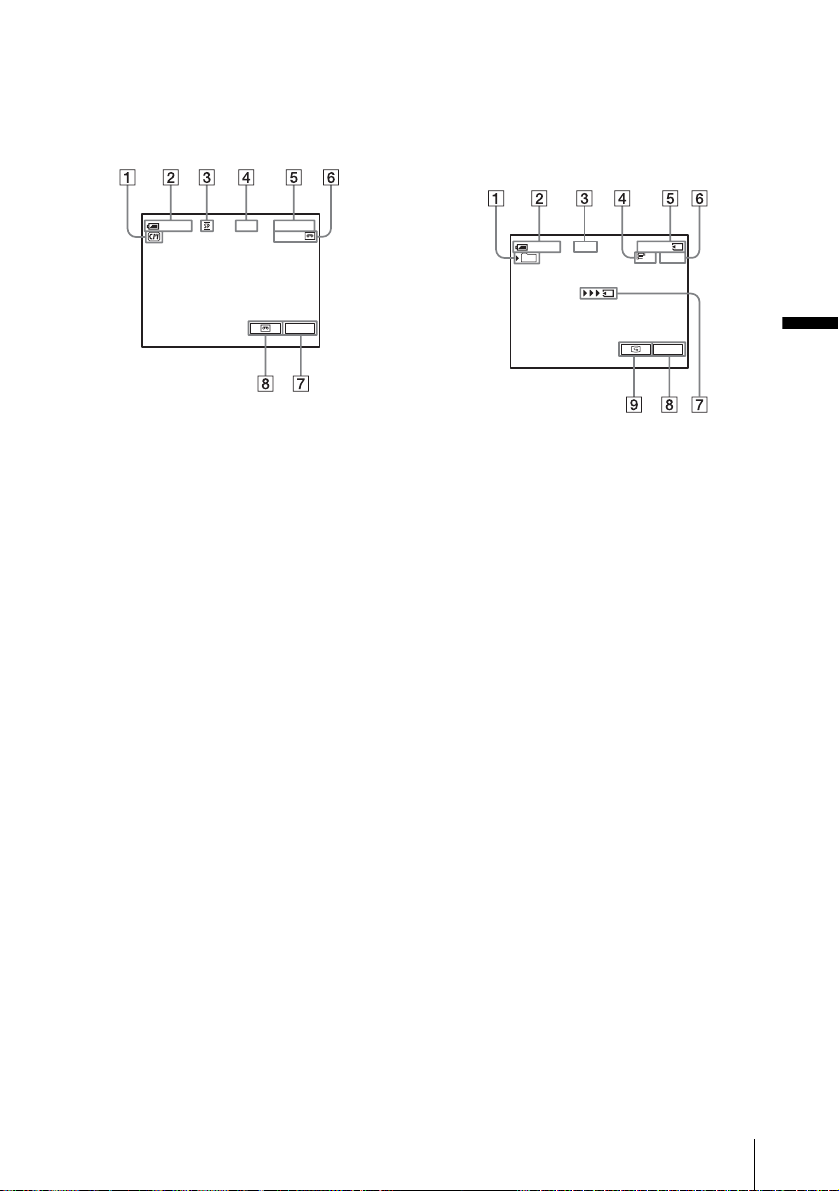
Indicators displayed during recording
on a tape
The indicators will not be recorded on the tape.
Date/time and the camera settings data (p. 57)
will not be displayed during recording.
Indicators displayed during recording
on a “Memor y Stick Duo”
The indicators will not be recorded on the
“Memory Stick Duo. ”
Date/time (p. 57) will not be displayed during
recording.
60min
0:00:00REC
60min
P-MENU
A Indicato rs for Cass ette Memo ry casset tes
B Remaining battery
The indicated time may not be correct
depending on the environment of use.
When you opened or closed the LCD panel,
it takes about 1 minute to display the cor rect
remaining battery time.
C Recording mode (SP or LP)
D Recording status ([STB Y ] ( st andby) or
[REC] (recording))
E Time code or tape counter (hour:
minute: s e cond)
F Recording capacity of the tape (p. 87)
G Personal Menu button (p. 62)
H END SEARCH/EDIT SEARCH/Rec
review display switch button (p. 47)
60min REC
101
0:00:00
320
P-MENU
2min
A Recordi n g folder
B Remaining battery
The indicated time may not be correct
depending on the env ir onment of use.
When you opened or closed the LCD panel,
it takes about 1 minute to display the correc t
remaining battery time.
C Recording status ([STBY] (s tandby) or
[REC] (recording))
D Movie siz e
E Recorded time (hour: minute: second)
F Recording capacity of the “Memory
Stick Duo”
G “Memory Stick Duo” re cording start
indicator (appears for about 5 seconds)
H Personal Menu button (p. 62)
I Review button (p. 24)
b Note
• Before changing t he batter y pack, sl ide the P OWER
switch up to OFF (CHG).
• In the default setting, when you do not operate the
camcorder for more than about 5 minutes, the power
will automatica lly turn off to prevent batt er y loss
([A.SHUT OFF], p. 88). To restart recording, slide
the POWER switch down to select CAMERATAPE or CAMERA-MEMORY, and then press
REC START/STOP.
• While recording movies on a “Memor y Stic k Duo,”
the only menu items available will be those with
short cuts on the Personal Menu. In order to use
other menu items, add them to the Pe rs ona l Me nu.
,continued
Recording
Recording
25
Page 26

• When you a r e r e c ording on a “ Me mory Stick Duo”
with an external flash (optional) attached to the
intelligent acce sso r y sho e, turn off the power of the
external flash to prevent charging noise from getting
recorded.
z Tip
• If you do not use your camcorder for a long time,
remove the cassette and store it.
• You can also use REC START/STOP of the LCD
panel to record moving pictures. It is useful when
you record from a low-angle or record yourself in the
mirror mode.
• To press REC START/STOP on LCD frame,
support the LCD panel with your hand.
• Recording with LCD screen is recommended when
you use the large capacity battery pa ck
(NP-FP70/FP90).
• To ensure smooth transition on a tape from the last
recorded sc ene to the next , n ote the follow in g.
– Do not remove the cassette. (Th e pic t ur e wil l be
recorded continuously without a break even when
you turn the power off).
– Do not record pictures in SP mode and LP mode on
the same tape.
– Avoid stopping then recording a movie in the LP
mode.
• See “To record for a lo nger time on a “Memory S tick
Duo”” (p. 26) for the approximate len gth of time it is
possible to record on a “Memory Stick Duo” of
different capacities .
• The recording time, da te, and the camera settings
data (for tape only) are recorded au to matically on
the recording media without being displayed on the
screen. You can view this information duri ng
playback by selecting [DATA CODE] in the me nu
setting (p. 57).
Recording for a longer time
To record for a longer time on a tape
In the (STANDARD SET) menu, select
[ REC MODE], then [LP] (p.84).
In the LP mode, you can record 1.5 times longer
than you can when recording in the SP m ode.
A tape recorded in the LP mode should be
played back only on t hi s c am corder.
To record for a longer time on a
“Memory Stick Duo”
In the (MEMORY SET) menu, select
[MOVIE SET], [ IMAGE SIZE], then [160 ×
112] (p. 71).
The length of time you can record on a
“Memory Stick D uo” varies depending on th e
image size and th e recording environment.
Refer to the following list for approximate length
of time you can record movies on a “Memory
Stick Duo” formatted on yo ur cam co rder.
Image size and time
(hour: minute: second)
320 × 240 160 × 112
8MB
(supplied)
16MB 00:02:40 00:10:40
32MB 00:05:20 00:21:20
64MB 00:10:40 00:42:40
128MB 00:21:20 01:25:20
256MB
(MSX-M2 5 6)
512MB
(MSX-M5 1 2)
00:01:20 00:05:20
00:42:40 02:50:40
01:25:20 05:41:20
26
Recording
Page 27
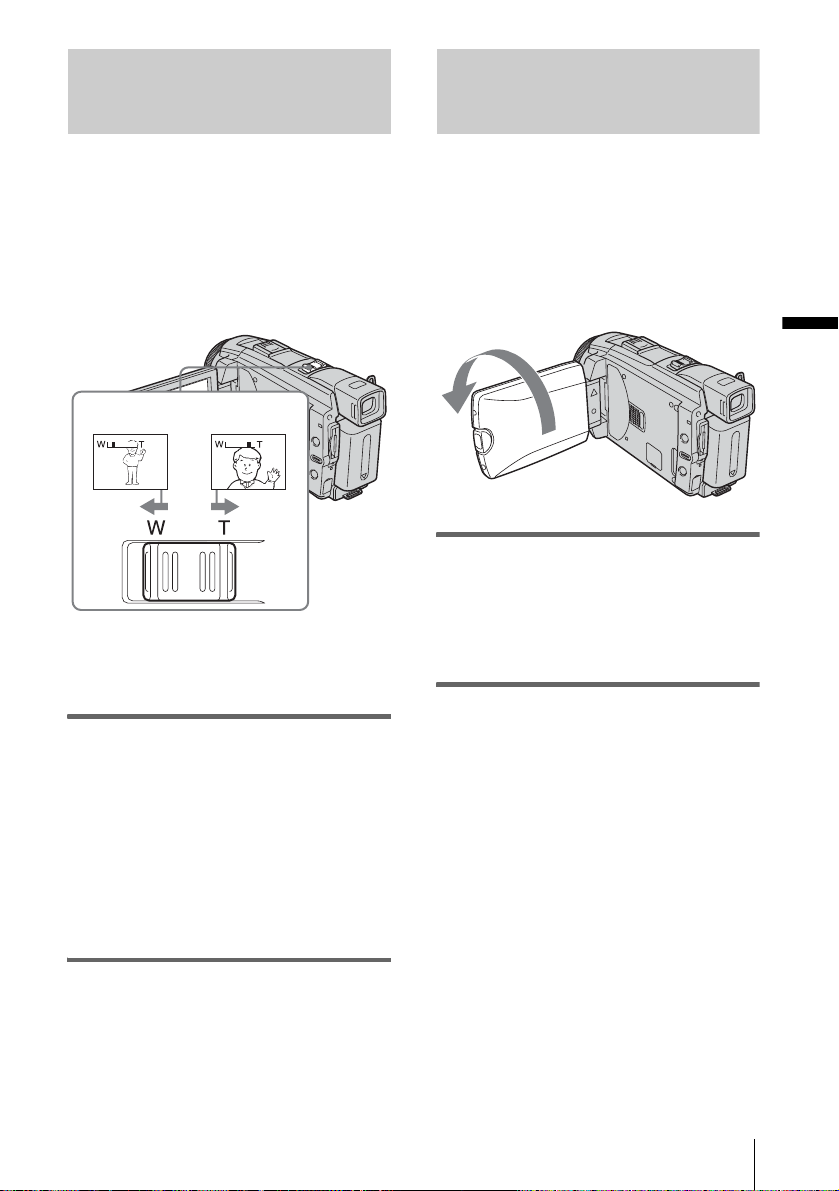
Using zoom
Recording in mirror mode
When the CAMERA-TAPE mode is
selected, you can choose zoom to
magnification levels greater than 10 times,
and from that point activ a te the d i gi ta l zoo m
([DIGITAL ZOOM], p. 68).
Occasional use of the zoom is effective, but
use it sparingly for best results.
1 cm (approx.
1/2 inch)*
* The minimum distance required between your
camcorder and the subj ec t to get a sharp focus in
that position of the lever.
80 cm (approx.
2 5/8 feet)*
Move the power zoom lever slightly for a
slower zoom. Move it further for a faster
zoom.
To record wider ran g e of vi ew
Move the power zoom lever towards W.
The subject appears farther away (Wide
angle).
To record closer vie w
Move the power zoom lever towards T.
The subject appears closer (Telephoto).
You can turn the LCD panel towards the
subject so that you and your subject can share
the image being recorded. You can also
utilize this function wh en recording yo urself,
to keep the attention of small children
attracted to the camcorder while you record
them.
Recording
Open the LCD panel 90 degrees to the
camcorder, then rotate it 180 degrees
towards the subject.
A mirror-image of the subject appears on the
LCD screen, but the picture will be normal
when record ed.
Recording
27
Page 28
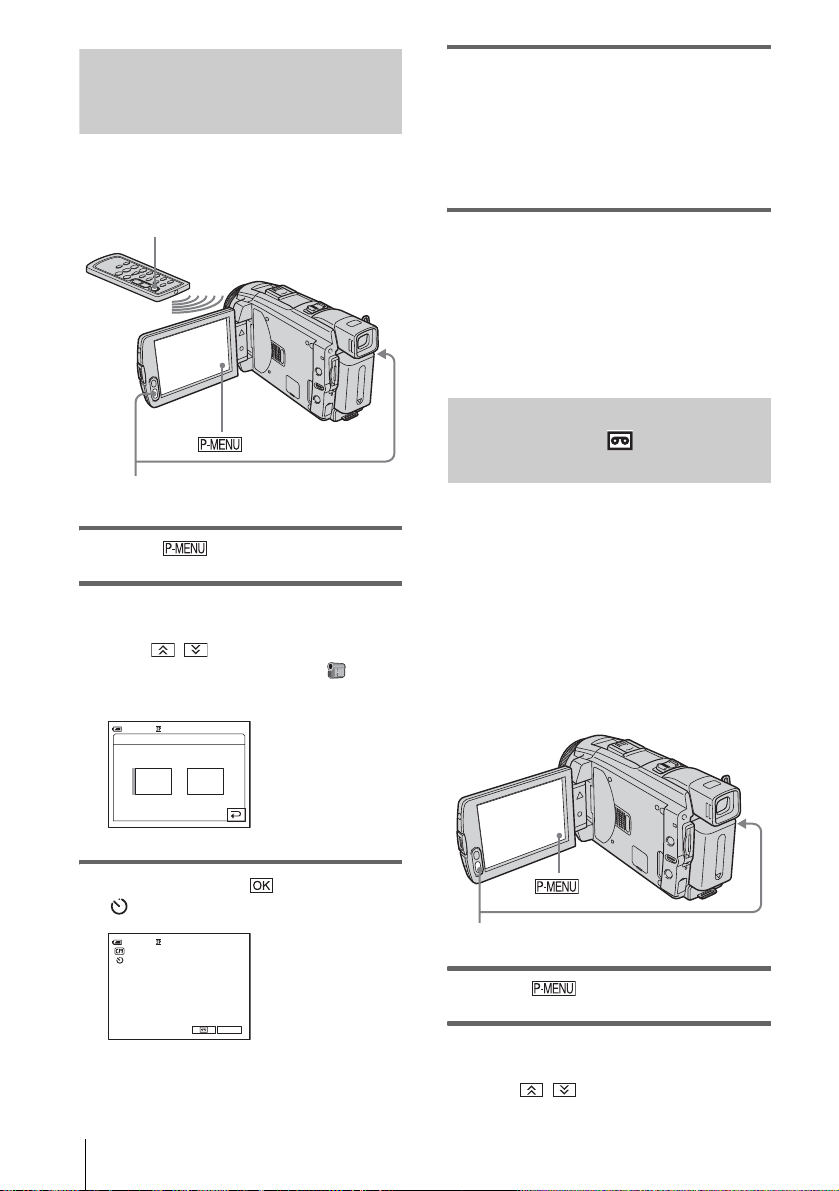
Using the self-timer
With the self-timer, you can start recording
after a delay of abou t 10 s ec o nd s .
REC START/STOP
REC START/STOP
1 Touch .
2 Touch [SELF-TIMER].
If the item is not displayed on the screen,
touch / . If you cannot find it, touch
[MENU], and select it from the
(CAMERA SET) menu.
SELF–TIMER: OFF
0:00:0060min STBY
4 Press REC START/STOP.
You will hear a beep sound counting down
for about 10 seconds (The count down
indication begins from 8).
The recording sta rt s .
To stop recording, press REC START/
STOP.
To cancel the count down
Touch [RESET] or pr es s REC START/STOP .
To cancel the self-timer
Follow steps 1 and 2, then select [OFF] in step
3.
Recording movies fit for br eaking into still images – Progressive recording mode (DCR-HC85)
This feature is useful for movies you intend
to import to your computer to produce still
images.
You can record pictures with less blurring than
recording in the normal mode, producing
pictures suitable for analyzing high-speed
action such as sports. To enjoy as a movie, it is
better to record the picture in the normal mode,
since the image is recorded only every 1/30 of a
second in the progressive recording mode.
ONOFF
3 Touch [ON], then .
appears.
0:00:00STBY
P-MENU
28
60min
Recording
REC START/STOP
1 Touch .
2 Touch [PROGRE REC].
If the item is not displayed on the screen,
touch / . If you cannot find it, touch
Page 29
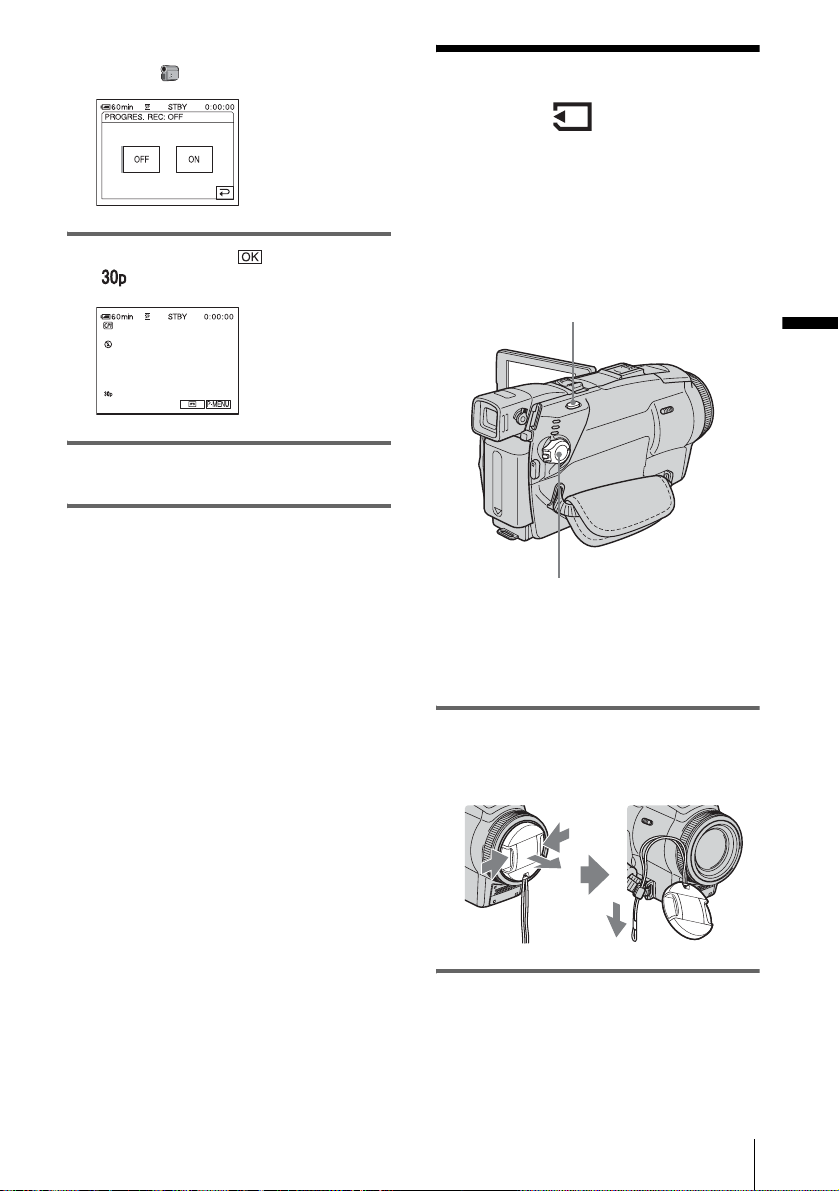
[MENU], and select [PROGRES. REC]
from the (CAMERA SET) menu.
Recording still
3 Touch [ON] , then .
appears.
4 Press REC START/STOP.
Press it again to st op recording.
To cancel the progressive recording
mode
Follow step s 1 and 2, then sele ct [OFF] in step
3.
Note on the progressive recording mode
In a normal TV broadcast, the screen is divided into 2
finer fields and these are displayed in turn, every 1/60
of a second. Thus, the actual picture disp la ye d in an
instant covers only half of the apparent picture area. In
progressive recording, the pi ct ur e is ful ly dis played
with all the pixels. A pict ur e recorded in this mode
appears clearer, but a moving subject may appea r
awkward.
b Note
• When recording in the progressive recording mode
under fluorescent light or a light bulb, the screen
may flicker. This is not a malfunc ti on.
• You cannot use the Progressive recording mode
together with [16:9 WIDE] mode.
images
– Memory photo recording
You can record still images on a “Memory
Stick Duo.” Before recording, follow steps 1
to 7 in “Getting started” (p. 13 to p. 22).
PHOTO
POWER switch
z Tip
• Performing Easy Handycam operation, even first time
users can record easily. For details, see page 34.
1 Remove the lens cap. Pull the lens cap
string down and attach it to the grip
belt.
Recording
2 Press OPEN and open the LCD panel.
,continued
Recording
29
Page 30
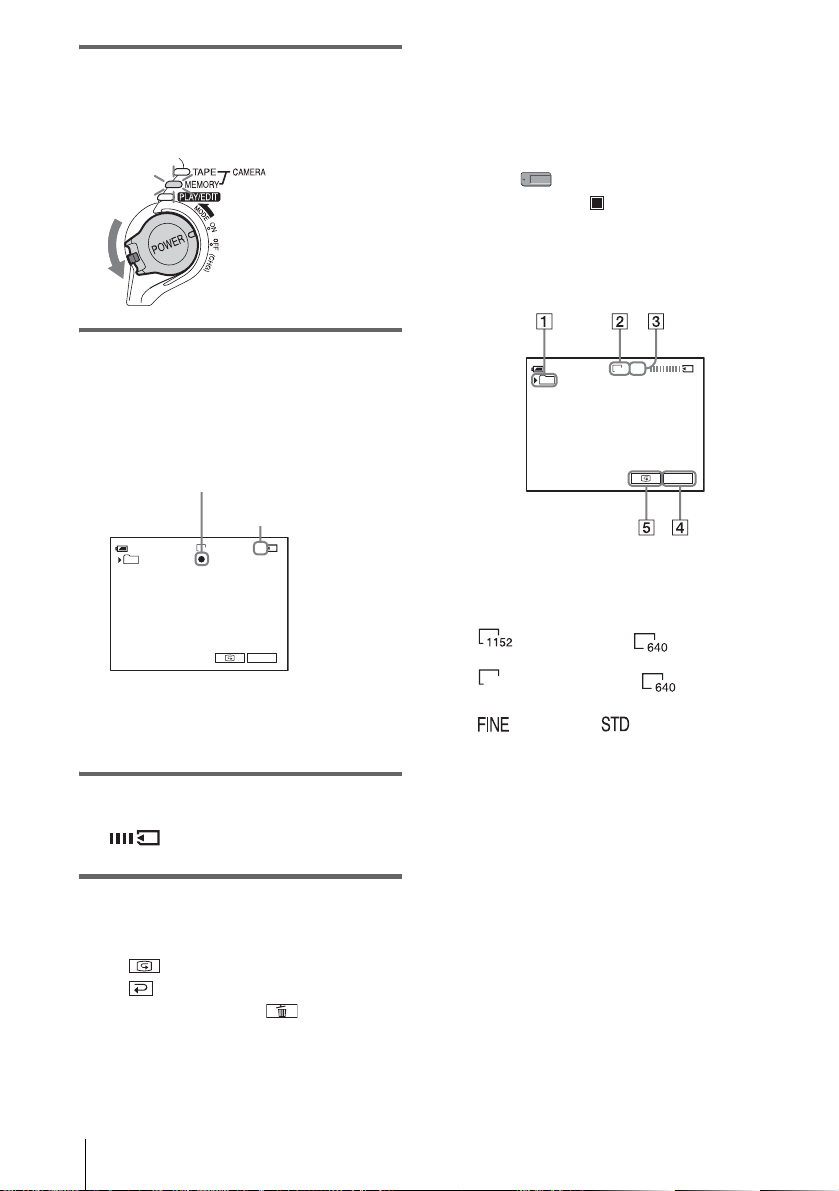
3 Slide the POWER switch repeatedly
until the CAMERA-MEMORY lamp
lights up.
The selected recording folder is displa yed.
Slide the POWER
switch while pressing
the green button.
To turn the power off
Slide the POWER switch up to the OFF (CHG)
position.
To record still images continuously –
Burst
Select th e (MEMORY SE T) menu,
[STILL SET], then [ BURST] (p. 70).
You can record images continuously in a time
interval of about 0.5 t o 0. 07 seconds.
Indicators displayed during recording
4 Press and hold PHOTO lightly.
You will hear a light beeping sound when
the focus and brightness settings ar e
adjusted. Reco rding does not star t at t hi s
point.
The indicator
stops flashing.
The number of images
that can be recorded.*
60min
101
*The number of images that can be recorded
varies depending on the image quality setting
and the recording environment.
1600
FINE
8
P-MENU
5 Press PHOTO fully.
A shutter sound i s he ard. When bars of
disappear, the image is recorded on
the “Memory Stick Du o. ”
To check the most recently recorded
image – Review
Touch .
Touch to return to standby.
To delete the image, touch , then [YES].
To cancel deleting, touch [NO].
60min
101
FINE
1600
P-MENU
A Recording folder
B Image size
For DCR-HC65 :
(1152 × 864) or (640 × 480)
For DCR-HC85 :
(1600 × 1200) or (640 × 480)
1600
C Quality
([FINE]) or ([STANDARD])
D Personal Menu button (p . 62)
E Review button (p. 30)
z Tip
• When you press PHOTO on your Remote
Commander, the image displayed on the screen at
that timing is record ed.
• The recording time, date, and the camera settings
data are recorded automatically on the recording
media without being displayed on the scre en. You
can view this information during playback by
selecting [DATA CODE] in the menu setting
(p. 57).
• The recording angle is wider than that of the
CAMERA-TAPE mode.
30
Recording
Page 31

Selecting image quality or size
512 MB
(MSX-M512)
1600 × 1200 640 × 480
480 2850
Select the (MEMORY SET) menu,
[STILL SET], then [ QUALITY] or
[ IMAGE SIZE] (p. 71).
The number of pictures you can record on a
“Memory Stick Duo” varies depend ing on
the quality/size of the imag e and the
recording environment.
Refer to the following list for the approximate
number of pictures that can be recorded on a
“Memory Stick Duo” formatted on your
camcorder.
When the image quality i s [ FINE]
(number of i m ages)
For DCR-HC65:
The image siz e of 115 2 × 864 i s 500 kB, that of
640 × 480 is 150 kB.
1152 × 864 640 × 480
8 MB (supplied) 15 50
16 MB 30 96
32 MB 61 190
64 MB 120 390
128 MB 245 780
256 MB
(MSX-M256)
512 MB
(MSX-M512)
445 1400
900 2850
For DCR-HC85:
The image size of 1600 × 1200 is 960 kB, that
of 640 × 480 is 150 kB.
1600 × 1200 640 × 480
8 MB (supplied) 8 50
16 MB 16 96
32 MB 32 190
64 MB 65 390
128 MB 130 780
256 MB
(MSX-M256)
235 1400
When the image quality is [STANDARD]
(number of images)
For DCR-HC65:
The image size of 1152 × 864 is 200 kB, that of
640 × 480 is 60 kB.
1152 × 864 640 × 480
8 MB (supplied) 37 120
16 MB 74 240
32 MB 150 485
64 MB 300 980
128 MB 600 1970
256 MB
(MSX-M256)
512 MB
(MSX-M512)
1000 3550
2050 7200
For DCR-HC85:
The image size of 1600 × 1200 is 420 kB, that
of 640 × 480 is 60 kB.
1600 × 1200 640 × 480
8 MB (supplied) 18 120
16 MB 37 240
32 MB 75 485
64 MB 150 980
128 MB 300 1970
256 MB
(MSX-M256)
512 MB
(MSX-M512)
540 3550
1100 7200
Using the flash (DCR-HC85)
The recommended distance to the subject when
using the built-in flas h i s 0. 3 t o 2. 5 m (1 to 8
feet).
Your camcorder is set to auto flashing by
default, so according to the lighting conditio ns,
,continued
Recording
Recording
31
Page 32

the flash may be automatically activated when
you press PHOTO.
Follow the steps below when you always want
to use the flash, or when yo u do not want to use
the flash at all.
The available settings var y according to what
you selecte d in [REDEY E REDUC] of [F LASH
SET] in the (CAMERA SET) menu (p. 67).
(flash)
Press (flash) repeatedly to select a
setting.
The settings are displayed cyclically in the
following order.
When the red eye reduction f eat ure
is turned off
No indicator displayed: Automatically
flashes when there is not enough
surrounding ligh t.
m
(Forced flash): Always uses the flash
regardless of the surrounding brightness.
m
(No flash): Always records without
using the flash.
When the red eye reduction f eat ure
is turned on
(Auto red-eye reduction): Pre-flashes to
reduce red-eye before the flash
automatically flashes when there is not
enough surrounding light.
m
(Forced red-eye reduction): Alw ays
uses the flash and the red-eye reducing preflash regardless of the surround ing
brightness.
m
(No flash): Always records without
using the flash.
b Note
• Remove the dust from the surface of the flash lamp
before using it. You may not get a sufficient amount
of flash if the dust discolors or sticks to the lamp due
to the heat from flashing.
• The red- e ye reductio n may not produ c e the desired
effect due to individual differenc e s an d othe r
conditions.
• The flash charge indicator flicke rs while ch argi ng,
and remains lit when the battery charge is co mplete .
(In the CAMERA -TAPE mode, it takes a w hile to
fully charge the fl ash lamp sin ce it charges its battery
with the flash lamp op en.)
• The flash will not work during the follow ing
operations:
– Super NightShot pl us f unc tion
– Color Slow Shutter function
– Digital ef fect
– Progressive recording mode
–Burst
– During tape recor ding
– [16:9 WIDE] mode
• Even if auto flashing or (Auto red-eye reduction)
is selected, the fl a s h w ill not work during the
following operations:
– NightShot plus fu nct ion
– [SPOTLIGHT], [SUNSET&MOON], and
[LANDSCAPE] of [PROGRAM AE]
– Manual exposure
– Flexible spot mete r
• If you use the flash in bright places such as when
shooting a backlit subject, the f la sh ma y not be
effective.
• Attaching the lens hood (supplie d) o r a con version
lens (optional) may cause its shadow to appear.
• You cannot use an external flash (optional) and the
built-in flash at the same time (for DCR-HC 85).
z Tip
• The amount of light used by the flash is a djusted
automaticall y. To adjust it man ually, se lect [FLASH
LEVEL] from the (CAMERA SET ) menu
(p. 67).
• When the focus is hard to adjust, refer to “Adjusting
the focus manually” (p. 41) for the prop er fo cal
distance information .
32
Recording
Page 33

Using the self-timer
With the self-timer, you can record a still
image after a delay of about 10 seco nds.
PHOTO
PHOTO
4 Press PHOTO.
You will hear a beep sound counting down
for about 10 seconds (The count dow n
indication begins fr om 8).
The image is record ed. When bars of
disappear, the i mage is recorded on
the “Memory Stick D uo. ”
To cancel the count down
Touch [RESET].
1 Touch .
2 Touch [SELF-TIMER].
If the item is not displayed on the screen,
touch / . If you cannot f in d it , t ouc h
[MENU] and se le ct it fr om the
(CAMERA SET) menu.
60min
SELF–TIMER: OFF
FINE
8
1600
ONOFF
3 Touch [ON] , then .
appears.
101
60min
FINE
8
1600
To cancel the self-timer
Follow steps 1 and 2, th en select [OFF] in step
3.
Recording a still image on a “Memory Stick Duo” while recording movies on a tape
PHOTO
Press PHOTO fully during tape recording.
60min 0:00:10REC
Recording is
complete when the
scrolling stops.
P-MENU
Recording
P-MENU
To record still images in standby mode
Press and hold PHOTO lightly. Check the
image and press it fully.
,continued
Recording
33
Page 34

z Tip
• The image size is set to [640 × 480].
If you want to record a st ill imag e in a diff erent size ,
use the Memory photo recording func tion (p. 29).
b Note
• You cannot record a still image on a “Memory Stick
Duo” during the following operations:
– [16:9 WIDE] mode
– Progressive recording mode for DCR-HC85
– Memory overlap
– MEMORY MIX function
– [SMTH INT.REC] (smooth interva l ta pe
recording) for DCR-HC85
• Titles are not recorded on a “Memor y St ic k Duo. ”
Recording with ease
– Easy Handycam
With this Easy Handycam operation, most of
the camera settings are set to automatic
mode, only basic functio ns become available,
and screen font size increases for easy
viewing. Even first time users can enjoy easy
recording. Before recording, follow steps 1 to
7 in “Getting started” (p. 13 to p. 22).
Camera recording lamp
EASY
REC START/STOP
POWER switch
PHOTO
34
Recording a movie
During Easy Handycam operation, you can
record movies on a tape only. To record
movies on a “Memory Stick Duo,” see
page 24 (MPEG MOVIE EX).
1 Remove the lens cap. Pull the lens cap
string down and attach it to the grip
belt.
2 Press OPEN and open the LCD panel.
Recording
Page 35

3 Slide the POWER switch until the
CAMERA-TAPE lamp lights up.
Recording a still image
Slide the POWER
switch while pressing
the green button.
4 Press EASY.
The EASY lights up in blue.
Easy Handycam
operation
ON
5 Press REC START/STOP.
Recording start s . [ REC] appears on the
LCD screen and the Camera recording lamp
lights up. Press REC START/STOP again
to stop recording.
To turn the power off
Slide the POWER switch up to the OFF (CHG)
position.
To cancel Easy Handycam operation
Press EASY again.
b Note
• You cannot turn Easy Handycam operation on or off
during:
– Recording
–USB Streaming
• During Easy Handycam opera tion, the following
buttons are not available.
– LCD BACKLIGHT (p.18)
– BACK LIGHT (p. 37)
• During Easy Handycam operation, the settings of the
functions that are not displayed on the screen return
to their defaults. Previously made settings are
restored when you cancel Easy Handycam
operation.
1 Remove the lens cap. Pull the lens cap
string down and attach it to the grip
belt.
2 Press OPEN and open the LCD panel.
3 Slide the POWER switch repeatedly
until the CAMERA-MEMORY lamp
lights up.
Slide the POWER
switch while pressing
the green button.
4 Press EASY.
The EASY lights up in blue.
5 Press and hold PHOTO lightly.
You will hear a light beeping sound whe n
the focus and brightness settings are
adjusted. Reco rding does not sta rt at thi s
point.
The indicator
stops flashing.
The number of images
that can be recorded.*
60min
*The number of images that can be recorded
varies depending on the image quality setting
and the recording environment.
8
MENU
Recording
,continued
Recording
35
Page 36

6 Press PHOTO fully.
A shutter sound i s he ard. When bars of
disappear, the image is recorded
on the “Memory St ick Duo.”
To turn the power off
Slide the POWER switch up to the OFF (CHG)
position.
To cancel Easy Handycam operation
Press EASY again.
b Note
• You cannot turn Easy Handycam operation on or off
during recording.
• During Easy Handycam operation, the following
buttons are not available.
– LCD BACKLIGHT (p. 18)
– BACK LIGHT (p. 37)
• During Easy Handycam operation, the settings of the
functions that are not displayed on the screen return
to their defaults. Previously made settings are
restored when you cancel the Easy Handycam
operation.
Making full use of Easy Handycam operation
2 Set [M] (mon th), [D] (day), hour and
minutes in the same way as [Y] (year),
then touch .
For [LANGUAGE]
Select the desired la nguage with / ,
then touch .
For [BEEP]
See page 88.
For [SELF-TIMER] (in the CAMERAMEMORY mode only)
Touch [ON], then .
Press PHOTO fully.
You will hear a beep sound counting down
for about 10 seco nds. When the bars of
disappear, the image is recorded on
the “Memory Sti c k Duo.”
1 Touch [MENU].
The available menu item s are displayed on
the screen.
Example: In the CAMERA-MEMORY mode
60min
SELFTIMER
BEEP
CLOCK
SET
LAN-
GUAGE
8
2 Touch the desired item.
3 Select the desired setting.
For [CLOCK SET]
1 Set [Y] (year) with / , then touch
.
Recording
36
Page 37

Adjusting the exposure
Fixing the exposure for the selected subject – Flexible spot meter
The exposure is adjusted automatically in the
default setting.
Adjusting the exposure for backlit subjects
When your subject has its back to the sun or
other light, yo u can adjust the exposure to
prevent the subject from becoming
shadowed.
BACK LIGHT
Press BACK LIGHT during recording or
in the standby mode.
. appears.
To cancel the back light func tion, press BAC K
LIGHT again.
You can adjust and fix the expos ure to the
subject, so that it is recorded in suit abl e
brightness even when there is strong contrast
between the subject and the background
(such as subjects in the limelight on stag e).
1 Touch during recording or in
the standby mode.
2 Touch [SPOT METER].
If the item is not displayed on the screen,
touch / . If you cannot find it, touch
[MENU], and select it from the
(CAMERA SET) menu.
SPOT METER STBY
0:00:00
ENDAUTO
3 Touch the point you wa nt to adjust and
fix the exposure on the screen.
[SPOT METER ] fl as hes while the camera
is adjusting the exposure for the selected
point.
SPOT METER STBY
0:00:00
Recording
b Note
• The back light function is canceled when you set
[EXPOSURE] to [MANUAL] (p. 38) or select
[SPOT METER] (p. 37).
ENDAUTO
4 Touch [END].
To return the setting to automatic
exposure
Follow steps 1 and 2, th en s el ect [AUTO] in
step 3. Or set [EXPOSURE] to [ AUTO] (p.38).
,continued
Recording
37
Page 38

b Note
• You cannot use the Flexible spot me te r toge the r
with:
– NightShot plus function
– Super NightShot plus function
– Color Slow Shutter functio n
• If you set [PROGRAM AE], [SPOT METER] is
automatically set to [AUTO].
z Tip
• If you set [SPOT METER], [EXPOSURE] is
automatically set to [MANUAL].
4 Adjust the exposure by touching
(dim)/ (bright), then touch .
60min
0:00:00STBY
P-MENU
Adjusting the exposure manually
You can fix the brightness of a picture at the
best exposure. When recording indoors on a
clear day, for instance, you can avoid
backlight shadow s on people next to the
window by manually fixing the exposure to
that of the wall side of the room.
1 Touch during recording or in
the standby mode.
2 Touch [EXPOSURE].
If the item is not displayed on the screen,
touch / . If you cannot find it, touch
[MENU], and select it from the
(CAMERA SET) menu.
EXPOSURE: AUTO
0:00:006 0min STBY
MANUALAUTO
To return the setting to automatic
exposure
Follow steps 1 and 2, th en select [AUTO] i n
step 3.
b Note
• You cannot use the manual exposure together with:
– NightShot plus fu nct ion
– Super NightShot pl us f unc tion
– Color Slow Shutter function
3 Touch [MANUAL].
EXPOSURE: MANUAL
MANUALAUTO
Recording
38
0:00:0060min STBY
OK
Page 39

Recording in dark
places
You can record subjects in dark places (such
as when capturing the f a ce of your baby
sleeping) with th e NightShot plus, Super
NightShot plus or Color Slow Shutter
function.
The NightShot plus and Super NightShot
plus function enabl e yo u to r eco r d an ima ge
brighter.
The Color Slow Shutter function enables you
to record an image more faithful to the
original colors.
Set the NIGHTSHOT PLUS switch to ON.
and [“NIGHTSHOT PLUS”] appear.
To cancel Nigh tShot plus, set the NIGHTSHOT
PLUS sw itch to OFF .
To record higher sensitivity pictures on
the tape – Super NightShot plus
The Super NightShot plus function enables you
to use the NightShot plus function more
effectively.
The picture will be recorded at a ma ximum of
16 times the sensitivity of NightShot plus
recording.
1 Slide the POWER switch to select the
CAMERA-TAPE mode.
– NightShot plus, etc.
2 Set the NIGHTSHOT PLUS switch to
ON.
and [“NIGHTSHOT PLUS”] appear.
3 Touch .
4 Touch [SUPE R NSPLUS].
If the item is not displayed on the screen,
touch / . If you cannot find it, touch
[MENU], and select it from the
(CAMERA SET) menu.
5 Touch [ON], then .
and [“SUPER NIGHTSHOT PLUS”]
appear.
To cancel Super NightShot plus, follow
steps 3 and 4, then select [OFF] in step 5.
Or, set the NIGHTSHOT PLUS switch to
OFF.
To record a clearer picture in color on
the tape – Color Slow Shutter
1
Slide the POWE R switch to select the
CAMERA-TAPE mode.
2 Make sure the NIGHTSHOT PLUS
switch is set to OFF.
3 Touch .
4 Touch [COLOR SLOW S].
If the item is not displayed on the screen,
touch / . If you cannot find it, touch
[MENU], and select it from the
(CAMERA SET) menu.
5 Touch [ON], then .
and [COLOR SLOW SHUTTER]
appear.
To cancel Color Slow Shutter, follow ste ps
3 and 4, then select [OFF] in step 5.
b Note
• Do not use the NightShot plus/Super NightShot plus
function in bright places. This may cause a
malfunction.
• The Color Slow Shutter function may not operate
correctly in total darkness. When you are recor ding
in a place with no light at all, use the NightShot pl us
or Super NightShot plus functions.
• You cannot use the Super NightShot plus /C olor
Slow Shutter function together with:
– FADER function
– Digital effect
– [PROGRAM AE]
• You cannot use the Color Slow Shutter fu nc tion
together with:
– Manual exposure
– Flexible spot meter
,continued
Recording
Recording
39
Page 40

• When using the Super NightShot plus or Color Slow
Shutter function, the shutte r spe ed of your
camcorder changes depending on th e brightness .
The motion of the picture may slow down at this
time.
• Adjust the focus manua lly when it is hard to focus
automatically.
• Do not cover the infrared port with your fingers or
other objects. Remove the conversion lens (optional)
if it is attached.
• Depending on the shooting conditions or
circumstances, colors may not be reproduced
properly.
z Tip
• If you record subjects in complete darkness, setting
[NS LIGHT] to [ON] in the menu setting is
recommended. The maximum shooting distance
using the NightShot Light is about 3 m (10 feet) .
(The default setting is [ON].)
If you record subjects in dark places (such as night
scene or in moonlight), set [NS LIGHT] to [OFF] in
the menu setting. You can make image color deeper
(p. 68).
Adjusting the focus
The focus is adjusted automatically in the
default setting.
Adjusting the focus for an offcenter subject – SPOT FOCUS
You can select and adjust the focal point to
aim it at a subject not located in the center of
the screen.
1 Touch during recording or in
the standby mode.
2 Touch [SPOT FOCUS].
If the item is not displayed on the screen,
touch / . If you cannot find it, touch
[MENU], and select it from the
(CAMERA SET) menu.
40
Recording
SPOT FOCUS STBY
0:00:00
ENDAUTO
3 Touch the subject for which you want
to adjust the focus on the screen.
[SPOT FOCUS] flashes while the camera is
adjusting the focus.
SPOT FOCUS STBY
9 appears.
0:00:00
ENDAUTO
4 Touch [END].
Page 41

To adjust the focus automatically
Follow steps 1 and 2, then touch [AUTO] in step
3. Or press FOCUS after step 4.
b Note
• You cannot use the SPOT FOCUS function together
with [PROGRAM AE].
• Focusing distance information will not be displayed.
Adjusting the focus manually
9 changes to when the focu s cannot be
adjusted any further. 9 changes to
when the focus cann ot be adjusted any
closer.
Tips for focusing manually
• It is easier to focus on the subject when you use the
zoom function. Move the power zoom lever towards
T (telephoto) to adjust the focus, and then, towards
W (wide angle) to adjust the zoom for recording.
• When you want to record a close-up image of a
subject, move the power zoom lever towards W
(wide angle) to fully magnify the image, then adjust
the focus.
You can adjust the focus manually according
to the recording conditions.
Use this function in the following cases.
– To record a subjec t behind a window cover ed
with raindrop s.
– To record horizontal stripes.
– To record a subject with little contrast
between the subje ct and its background.
– When you wan t to f ocus on a subject in the
background.
– To record a sta t io nary subject using a tripod.
Focus ring
FOCUS
To use the expanded focus
Recording
For DCR-HC85:
It will be easier to confirm the focus setting by
enlarging the image during manual focusing.
When the CAMERA-MEMORY lamp is on, set
[EXP.FOCUS] in the (CAMERA SET)
menu to [ON] (p. 66).
When you rotate the focus ring, appears
and the image will be displayed at twice its
original size.
To adjust the focus automatically
Press FOCUS again.
z Tip
The focal distance information (for when it is
dark and hard to adjust focus) appears for 3
seconds in the following cases. (It will not be
displayed correctly if yo u are using a
conversion lens (optional).)
– When the focus mod e is switched from automatic
to manual.
– When you rotate the focus ring.
1 Press FOCUS during recording or in
the standby mode.
9 appears.
2 Rotate the focus ring and adjust the
focus.
Recording
41
Page 42

Recording a picture using various effects
POWER switch
[OVERLAP] (fade in only)
[WIPE] (fade in only)
[DOT FADER] (fade in only)
Fading in and out of a scene – FADER
You can add the following effects to
currently recording pictures.
[BLACK FADER]
[WHITE FADER]
[MOSAIC FADER]
[MONOTONE]
When fading in, the picture gradually changes
from black-and-white to color.
When fading out, the picture gradually changes
from color to black-and-white.
1 Slide the POWER switch to select the
CAMERA-TAPE mode.
2 Touch in the standby mode (to
fade in) or during recording (to fade
out).
3 Touch [FADER].
If the item is not displayed on the screen,
touch / . If you cannot find it, touch
[MENU], and select it from the
(PICT.APPLI.) menu.
BLACK
FADER
MOSAIC
FADER
0:00:00
60 min STBY
FADER: OFF
OFF
1/2
WHITE
FADER
42
Recording
Page 43

4 Touch the desired e ffect, the n touch
.
When you touch [OVE RLAP], [WIPE] or
[DOT FADER], the image on the tape in
your camcorder is stored as a still image.
(While storing the image , the screen turns to
blue.)
60min
0:00:00STBY
MOSAIC
FADE R
P-MENU
5 Press REC START/STOP.
The fader indicator stops flashing and
disappears when the fade is complete.
To cancel the operation
Follow steps 2 and 3, then select [OFF] in step 4.
b Note
• You cannot use the FADER function together with:
– Self-timer
– Super NightShot plus function
– Color Slow Shutter function
– Digital effect
– [FRAME REC] (Frame recording)
– [INTERVAL REC] (Interval recording) for DCR-
HC65
– [SMTH INT.REC] (smooth inte r va l ta pe
recording) for DCR-HC85
Fading in from still image on the
“Memory Stick Duo” – Memory overlap
You can fade in from the still image on the
“Memory Stick Duo” to the movie currently
being recorded on the tape.
Still image
Movie
3 Touch .
4 Touch [MENU].
5 Select (PICT.APPLI.), then
[ OVERLAP] by touching /
and .
The recorded image appears on the
thumbnail screen.
6 Touch (previous)/ (next) to
select the still im age to be superi mposed.
7 Touch [ON], then .
8 Touch .
9 Press REC START/STOP to start
recording.
[M. OVRLAP] stops flashing, and
disappears when fading is finished.
Using special effects – Digital effect
You can add digital effects to the r ecordings.
[STILL]
You can record a movie while superimposing it
on a previously recorded still image.
[FLASH] (flash motion)
You can rec ord a mov ie with a serial -still- image
effect (strobe ef fect).
[LUMI. KEY] (luminance key)
You can replace a br ig ht er area in a previousl y
recorded still image , such as the background o f
a person or a title written o n white paper, wit h a
movie.
Recording
1 Check that you have a “Memory Stick
Duo” with the still image to be
superimposed and a tape in your
camcorder.
2 Slide the POWER switch to select the
CAMERA-TAPE mode.
[TRAIL]
You can record a picture so that an incidental
image like a trail is left.
,continued
Recording
43
Page 44

[SLOW SHUTTR] (slow shutter)
You can slow down th e shutter speed. This
mode is suitab le for shooting a subject more
clearly in a dark place.
[OLD MOVIE]
You can add an old m ovie-type atmosp here to
pictures. Your camcord er automatica lly records
pictures in the letterbox mode for all screen size,
sepia in color, and at a slower shutter speed.
1 Slide the POWER switch to select the
CAMERA-TAPE mode.
2 Touch .
3 Touch [D. EFFECT].
If the item is not displayed on the screen,
touch / . If you cannot find it, touch
[MENU], and select it from the
(PICT.APPLI.) menu.
LUMI.
KEY
0:00:00
60min STBY
D. EFFECT: OFF
OFF STILL
1/2
FLASH
4 Touch the desired effect, then adjust
the effect by touching (decrease) /
(increase) and touch .
Adjustment screen example:
STBY
0:00:00
OK
60min
D. EFFECT: STILL
When you touch [STILL] or [LUMI. KEY],
the image displa yed on the screen at t hat
time is saved as a still image.
Effect Items to adjust
[STILL] The degree of transparency
[FLASH] The interval of frame-by-
[LUMI. KEY] The color scheme of the
[TRAIL] The fade time of the
[SLOW
SHUTTR]*
[OLD MOVIE] No adjustment necessary.
* It is hard to adjust the focus automatically when
you choose this effect. Adjust the focus
manually using a tripod to steady the
camcorder.
of the still image you want
to superimpose on a
movie.
frame playback.
area in the still image
which is to be swapped
with a movie.
incidental image.
Shutter speed (1 is 1/30, 2
is 1/15, 3 is 1/8, 4 is 1/4).
5 Touch .
appears.
To cancel Digital effect
Follow steps 2 and 3, then select [OFF] in step
4.
b Note
• You cannot use Digital effect together with:
– Super NightShot pl us f unc tion
– Color Slow Shutter function
– FADER function
– Memory overlap
– MEMORY MIX function
• You cannot use [SLOW SHUTTR]/[OLD MOVIE]
together with [PROGRAM AE] (except [AUTO]).
• You cannot use [OLD MOVIE] together with:
– [16:9 WIDE] mode
– Picture effect ([PICT.EFFECT])
z Tip
• You can create a picture with color and brightn es s
reversed or a picture that looks like a pastel drawing
while recording o n a ta pe . For details, refer to
Picture effect ([PICT.EFFECT], p. 74).
44
Recording
Page 45

Overlaying still images on movies on a tape – MEMORY MIX
You can superimpose a still image you have
recorded on a “Memory Stick D u o” over the
movie you are currently recording on a tape.
You can then record the superimposed
pictures on a tape or a “Memory Stick Duo.”
(You cannot superimpos e a still image on a
tape which you have al ready finished
recording.)
[MTCAM LUMI.] (Mem ory Luminance
key)
You can swap the brighter (white) area of a still
image into a movie. To use this function, have a
still image of an illustr atio n or titl e ha ndwrit ten
on white paper recorded on a “Me mory Stick
Duo” beforehand .
Still image
Movie
[MTCAM CHROMA] (Memory Chroma
key)
You can ha ve t he mo vie s wap in to t he b lue a rea
of a still image such as an illustration or into a
frame with a blue area enclosed by th e f rame.
Still image
Blue
Movie
1 Check that yo u hav e a “Mem ory St ick
Duo” with the still image to be
superimposed and a tap e (onl y if you
are recording on tape) in your
camcorder.
2 Slide the POWER switch repeatedly to
select the CAMERA-TAPE mode
(when you are recording on a tape) or
the CAMERA-MEMORY mode
(when you are recording on a
“Memory Stick Duo ”).
Recording
[CAMTM CHROMA] (Camera Chroma
key)
You can superimpose a movie on top of a still
image, such as an image which can be used as
background. Shoot the movie with the subj ect
against a blue background. Only the blue area of
the movie will be swapped with the still image.
Still image
Movie
Blue
3 Touch .
4 Touch [MEMORY MIX].
If the item is not displayed on the screen,
touch / . If you cannot find it, touch
[MENU], and select it from the
(PICT.APPLI.) menu.
The still image stored in the “Memory Stick
Duo” will be displa yed on the thumbnail
screen.
Thumbnail screen
OFF
CAM M
CHROMA
0:00:00
M CAM
LUMI.
M CAM
CHROMA
OK
60min STBY
MEMORY MIX: OFF
101
101–0001
5 Touch (previous)/ (next) to
select the still image to overlap.
,continued
Recording
45
Page 46
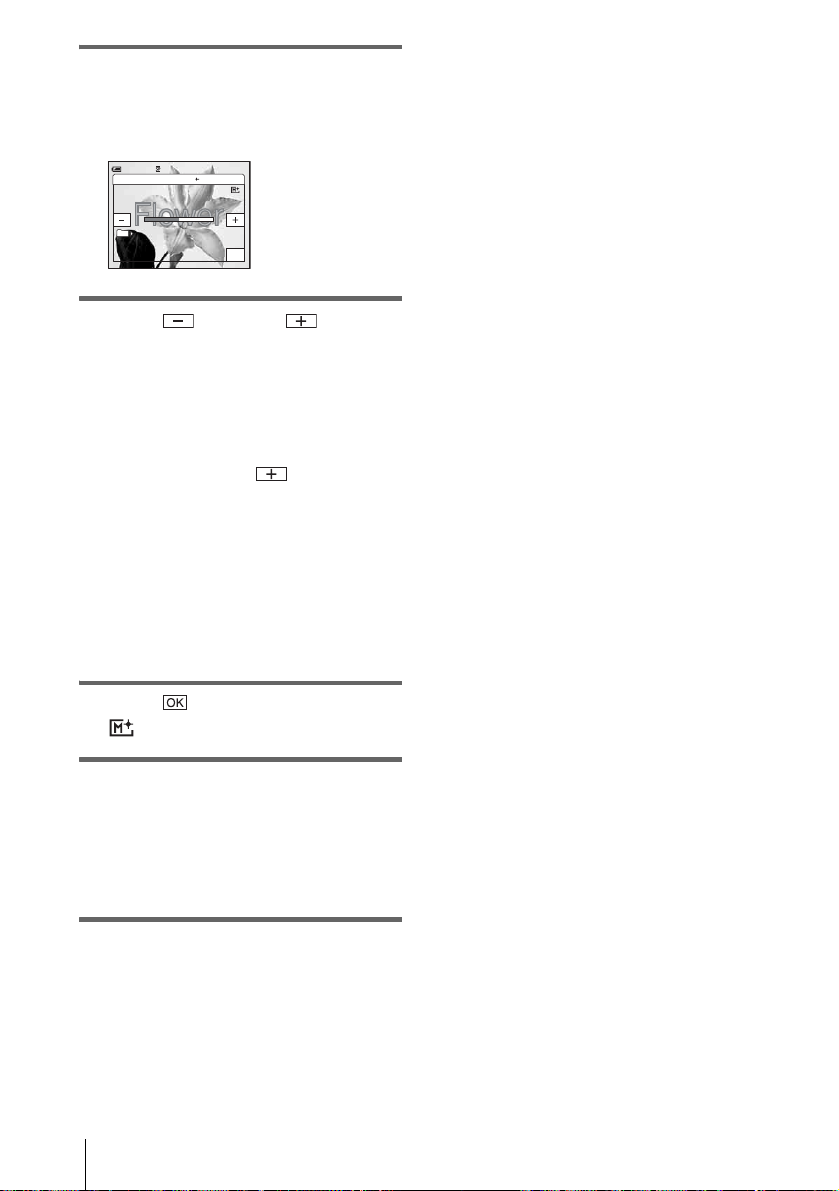
6 Touch the desired effect.
The still image is superimposed on the
movie which is currently displayed on the
LCD screen.
STBY
0:00:00
OK
60min
MEMORY MIX: CAM M CHR OMA
101
101–0001
7 Touch (decrease)/ (increase)
to adjust the following.
For [MTCAM LUMI.]
The color scheme of the bright area in the
still image which is to be swapped into a
movie. When you want to record only the
still image stored on the “Memory Stick
Duo” to a tape, touch on the screen in
[MTCAM LUMI.] until the bar indicator
is extended fully to the right side.
For [CAMTM CHROMA]
The color scheme of the blue area in the
movie.
For [MTCAM CHROMA]
The color scheme of the blu e area in the still
image which is to be swapped into a movie.
• When you use the MEMORY MIX function in the
mirror mode (p. 27), the picture on the LCD screen
appears normally, without be ing m ir ro r-re ve rs e d.
• You may not be abl e to pl a y bac k pi ct u res mo di fi ed
on your computer or recorded with other camcorders
on your camcorder.
z Tip
• The supplied SPVD-012 USB Driver CD-ROM
contains sample images for use in MEM OR Y MIX
operations. Ref er to the supplied “Computer
Applications Guide” for details.
8 Touch twice.
appears.
9 Start recording.
When you are recording on a tape
Press REC START/STOP.
When you are recording on a
“Memory St i ck Duo”
Press PHOTO fully.
To cancel MEMORY MIX
Follow steps 3 and 4, th en touch [O FF] in step 5.
b Note
• When the overlapping still image has a large amount
of white, the image in the thumbnail screen may not
be clear.
Recording
46
Page 47

Searching for the starting point
Searching for the last scene of the most recent recording – END SEARCH
This function is handy when you have played
back the tape, for example, but want t o st art
recording right after the most recently
recorded scene. When you use a cassett e
without Cassette Memory, the END
SEARCH function will not work once you
eject the cassette after you have recorded on
the tape. If you use a cassette with Cassette
Memory, it will function even when you have
ejected the cassette.
1 Slide the POWER swi tch rep eatedl y to
select the CAMERA-TAPE mode.
POWER switch
3 Touch .
CANCEL
0:00:00160min
Appears only with a
cassette with
Cassette Memory
END SEARCH
EXECUTING
The last scene of the most recent recording
is played back for about 5 seconds, and the
camcorder enters the standby mode at the
point where the last recording has fi nished.
To cancel the operation
Touch [CANCEL].
b Note
• The END SEARCH function will not work correctly
when there is a blank section between record ed
sections on the tape.
z Tip
• You can do this operation also by selecting [END
SEARCH] in the menu setting. When PLAY/E D I T
mode is selected, you can do this operation
by selecting [END SEARCH] shor t- cu t on
(p. 62).
Searching manually – EDIT SEARCH
You can search for the start point while
viewing the pictures on the screen. The sound
is not played back during the search.
Recording
2 Touch .
EDIT
1 Slide the POWER switch to select the
CAMERA-TAPE mode.
0:00:00STBY60min
2 Touch .
0:00:00STBY60min
EDIT
,continued
Recording
47
Page 48

3 Keep touching (to go
backward)/ (to go forward) and
release it at the point where you want
the recording to start.
Reviewing the most recently recorded scenes – Rec review
You can view a few seconds of the scene
recorded just before you stopped the tape.
1 Slide the POWER switch repeatedly to
select the CAMERA-TAPE mode.
2 Touch .
0:00:00STBY60min
EDIT
3 Touch once.
The last few seconds of the most recently
recorded scene are played back. Then, your
camcorder is set to the standby mode.
Recording
48
Page 49

Playback
Viewing movies recorded on a tape
Make sure you have a recorded cassette
inserted into your camcorder.
Some of the operations are possible using the
Remote Commander or using the touch
panel.
When you want to play back recordings on
your TV, see page 59.
OPEN
POWER switch
3 Touch (rewind) to go to the point
you want to view.
0:00:00:0060min
60min
P-MENU
4 Touch (play) to start playback.
To adjust the volume
1
Touch .
2 Touch [VOL UME].
If the item is not displayed on the screen,
touch / . If you cannot find it, touch
[MENU], and select it from the
(STANDARD SET) menu.
3 Adjust the volume by touching
(decrease) / (increase), then touch
.
Playback
z Tip
• Performing Easy Handycam operation, even fir st time
users can play back easily. For details, see page 54.
1 Press OPEN and open the LCD panel.
2 Slide the POWER swi tch rep eatedl y to
select the PLAY/EDIT mode.
Slide the POWER
switch while pressing
the green button.
To stop playback
Touch (stop).
To pause
Touch (pause) during pl ayback . Touch it
again to restart the playback.
Playback stops automatically when the pause
mode continues for more than 5 minutes.
To fast forward or rewi nd
Touch (fast forward) or (rewind) in
stop mode.
To review movies on the viewfinder
Close the LCD panel.
Playback
49
Page 50

Indicators displayed during tape
playback
0:00:00:1560min
60min
P-MENU
A Remaining battery
B Recording mode (SP or LP)
C Tape transport indica tor
D Time code (hour: minute: second: frame)
or tape counter (hour: minute: second)
E Personal Menu button (p.62)
F Video operation buttons
When a “Memory St ic k D uo” has been
inserted, (stop) changes to
(“Memory Stick” playback) when
you stop playback.
b Note
• If you press REC START/STOP (p. 138) during
tape playback, a movie recorded on the tape is
recorded on the “Memory Stick Duo” (MPEG
MOVIE EX).
Playing back in various modes
To resume fast fo rwarding or rewinding, rel ease
the button.
To play back in various modes
You will not hear the recorded sound. Also, you
may see mosaic-like images of the previously
played picture re maining on the sc reen.
1 During playback or playback pause,
touch .
2 Touch [ VAR. SPD PB].
If the item is not displayed on the screen,
touch / . If you cannot find it, touch
[MENU], and select it from the
(EDIT/PLAY) menu.
3 Select a playback mode.
To return to the normal playback mode,
touch (play/pause) twice (once from
frame playback ).
To Touch
change the
playback
direction*
play back
slowly**
play back 2 times
faster (double
speed)
play back frame
by frame
(frame) during
playback.
(slow) during
playback.
To reverse direction
1 Touch (frame).
2 (slow).
(double speed)
during playback.
To reverse direction
1 Touch (frame).
2 (doub le spe ed).
(frame) during
playback pause.
To reverse direction, touch
(frame) again during
frame playback.
To fast forward or rewind during
playback – Picture search
Keep on touching (fast forward) or
(rewind) duri ng playback.
To resume n ormal playback, release the butto n.
To view the picture while fast
forwarding or rewinding – Skip scan
Keep on touching (fast forward) or
(rewind) while fast forwardin g or rewindi ng the
tape.
Playback
50
*Horizontal lines may appear at the top, bottom,
or in the center of the sc reen. This is not a
malfunction.
**Pictures output from the DV Interface
cannot be played back smoothly in slow mode.
4 Touch , then .
Page 51

Viewing recordings with added effects – Digital effect
You can apply [STILL], [FLASH], [LUMI.
KEY], and [TRAIL] effects when viewing
recorded pictures. For details on each effect,
see page 43.
POWER switch
1 Slide the POWER swi tch rep eatedl y to
select the PLAY/EDIT mode.
2 Touch while the picture you
want to add the effect to is displayed.
To cancel Digital effect
Follow steps 2 to 4, then select [OFF] in step 5.
b Note
• You cannot add effects to externally input pic tur e s.
Also, you cannot output pictures edited with digital
effects via the DV Interface.
z Tip
• You cannot record the pictures edited using special
effects on the tape in your camcorder, bu t you can
copy them to a “Memory Stick Duo” (p. 96) or
another tape (p. 94).
Playback
3 Touch [ME NU].
4 Select (PICT.APPLI.), then
[D.EFFECT] by touching / and
touch .
5 Select an effect, then adjust the effect
by touching (decrease)/
(increase).
6 Touch twice, then .
appears.
Playback
51
Page 52
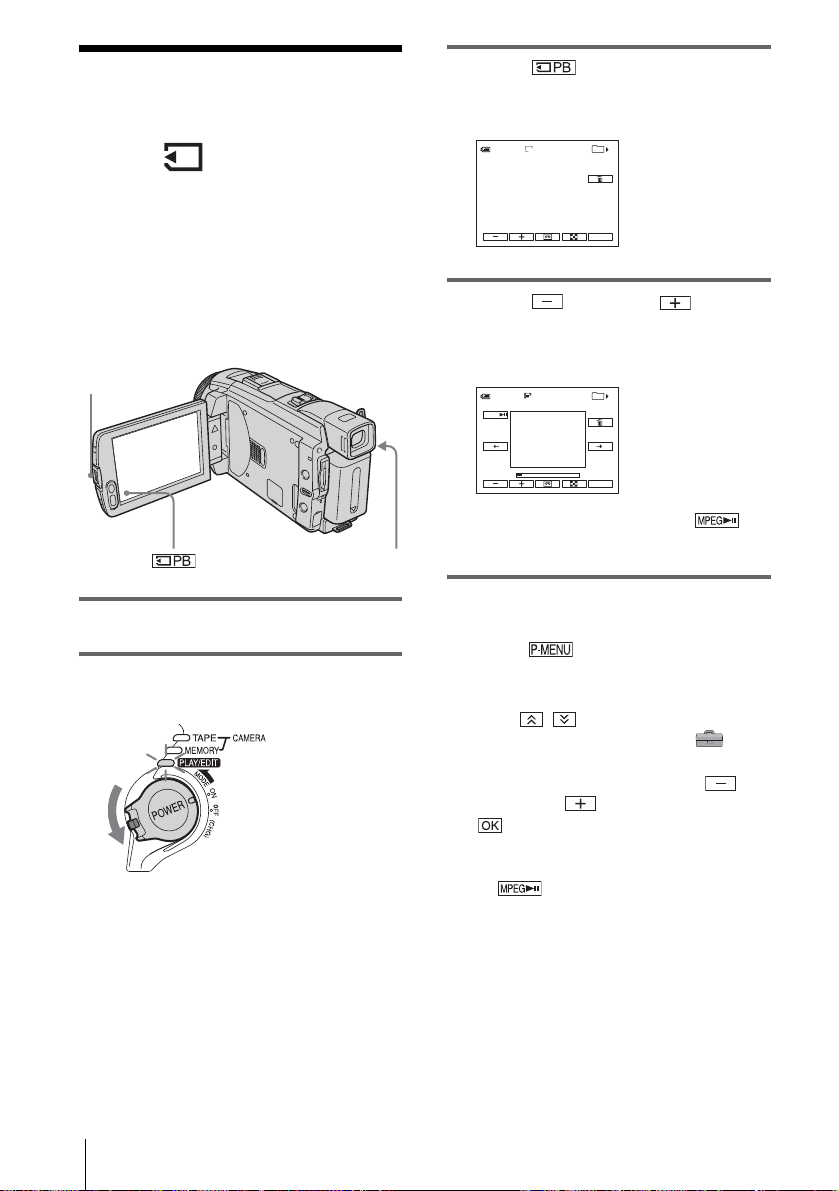
Viewing recordings on a “Memory Stick Duo”
You can view pictures one at a time on the
screen. When you have a lot of pictures, you
can list them to search through them easily.
Make sure you have a rec o r de d “Me mo ry
Stick Duo” inserted into your camcorder.
When you want to play back a recorded
picture on your TV, see page 59.
OPEN
POWER switch
3 Touch .
The most recently recorded picture appears
on the screen.
101
1600
10/10
MEMORY PLAY
P-MENU
60min
101–0010
4 Touch (previous)/ (next) to
select a picture.
Screen example (movies):
101
320
2/10
MEMORY PLAY
P-MENU
60min
MOV00002
MPEG
When you view a movi e, touch
when the selected movie appears o n th e
screen.
1 Press OPEN and open the LCD panel.
2 Slide the POWER switch repeatedly to
select the PLAY/EDIT mode.
Slide the POWER
switch while pressing
the green button.
Playback
52
To adjust the volume of movies
1
Touch .
2 Touch [VOLUME].
If the item is not displayed on the screen,
touch / . If you cannot find it, touch
[MENU], and select it from the
(STANDARD SET) menu.
3 Adjust the volume by t ouching
(decrease) / (incre ase), then touch
.
To stop or pause movies
Touch . Touch it ag ai n t o restart the
playback.
To delete pictures
See “Deleting recorded pictures” (p. 107).
Page 53

Indicators displayed during “Memory
Stick Duo” playback
101
60min
101–0010
A Remaining battery
B Image size
C Picture number/Total number of
recorded pictures in the curr ent
playback folder
D Playback folder
E Playing time (movies only)
F Previous/next folder icon
The following indicators appear when the
first or last picture of the current folder is
displayed and w hen there are multipl e
folders on the same “Memory Stick Duo.”
: Touch to move to the previous
folder.
: Touch to move to the next
folder.
: Touch / to move to either
the previous or the next folder.
G Image delete button
H Print mark (stil l images only) (p. 109)
I Image protection mark (p. 108)
J Data file nam e
K Personal Menu button
L Index screen display button
M Tape playback select button
N Pictur e select button
10/10
1600
0:00:00
P-MENU
b Note
• Folders that you have created on a computer,
renamed folders, and modified pi ct ur es ma y not
appear on the screen.
• While playing back movies on a “Memo ry Sti ck
Duo,” the only menu items avai lable will be those
with short cuts on the Personal Menu. In order to use
other menu items, add them to the Pe rs ona l Me nu.
z Tip
• Once you record a pi cture in a fold er, the same folder
will be set as the default folder for playback . You
can select a playback folder in the menu (p. 73).
Playing back in various modes from a “Memory Stick Duo”
Using the screen in step 4 in “Viewing
recordings on a “ Memory Stick Duo” ” (p. 52),
the following oper at i ons are available.
To search for a scene in a movie
You can divide a movie into a maximum of 60
scenes in order to s ta rt pl ayback from a
particular scene. The number of scenes you can
divide the movie into depends on the length of
the movie.
1 Touch (previous)/ (next) to
select a scene fr om which to start the
playback.
101
60min
MOV00002
MPEG
2 Touch .
2/10
320
0:00:00
P-MENU
Playback
Playback
53
Page 54

To display 6 pictures at a time,
including movies – Index Screen
Touch .
Previous
6 pictures
Next
6 pictures
* The picture displayed before switching to the index
screen.
To return to the si ngle display mode, touch the
picture that you w ant to display.
101–0002
N mark*
101
2/10
Movie icon
END
SET
To view pictures in other folders in the
index screen
1
Touch .
2 Touch .
3 Touch [PB FOLDER].
4 Select a folder with / , then touch
.
Playing back with
ease
Easy Handycam operation allows easy
playback for even first time users by
providing only the basic functions for
playback. Also screen font size increases for
easy viewing. Make sure you have a recorded
cassette or a recorded “Memory Stick Duo”
inserted into your camcorder.
OPEN
1 Press OPEN and open the LCD panel.
– Easy Handycam
EASY
POWER switch
54
Playback
2 Slide the POWER switch repeatedly to
select the PLAY/EDIT mode.
Slide the POWER
switch while pressing
the green button.
3 Press EASY.
The EASY lights up in blu e.
Page 55

4 Play back pictures.
When playing back on a tape
The following but t ons can be operated.
(play/pause)/ (fast forward)/
(stop)/ (rewind)
You can operate these operations and
SLOWy on the Remote Commander.
When playing back on a “Memor y
Stick Duo”
Touch .
The following but t ons can be operated.
(previous)/ (next)/ (play/
pause for movie) / (delete)
You can control playback with the Re m ote
Commander.
To cancel Easy Handycam operation
Press EASY again.
b Note
• You cannot turn Easy Handycam operation on or off
during communication with another device via USB
cable.
Making full use of Eas y Handycam operation
1 Touch [ME NU].
The available menu items are displayed on
the screen.
3 Select the desired setting.
For [CLOCK SET]
1 Set [Y] (year) with / , then to uch
.
2 Set [M] (month), [D] (day), hour and
minutes in the same way as [Y] (year),
then touch .
For [LANGUAGE]
Select the desired language with / ,
then touch .
For [BEEP]
See page 88.
For [VOLUME]
Adjust the volume by touching
(decrease) / (in crease), then touch
.
For [DATA CODE]
During playback, you can view the date/
time data.
Touch [DATE/TIME], then touch .
For [ ALL ERASE]
You can delete all the images on the
“Memory Stick Duo. ”
Touch [YES].
z Tip
• During Easy Handycam operation, you c an also do
the followings:
– “Playing the picture on a TV” (p.59)
– “Dubbing to another tape” (p. 94)
Playback
60min
BEEP
VOLUME
0:00:00:00
CLOCK
SET
DATA
CODE
LAN-
GUAGE
ALL
ERASE
2 Touch the de sired item.
Playback
55
Page 56

Various playback functions
You can magnify a small su bject in a
recording and display it on the screen. You
can also display the recorded date and the
name of the folder in which the picture is
recorded.
DISPLAY/BATT INFO
4 Select (PICT.APPLI.), then
[PB ZOOM] by touching / and
touch .
Tape playback zoom screen
PB ZOOM
PB
Memory playback zoom screen
Play back
the image.
MEMORY PLAY
0:00:00:00
END
1/10PB ZOOM
101
“Memory Stick
Duo” playback
select button
POWER switch
Magnifying pictures – Tape playback zoom/Memory playback zoom
You can magnify movies recorded on a ta pe
or still images stored on a “Memory Stick
Duo.”
1 Slide the POWER switch repeatedly to
select the PLAY/EDIT mode.
2 Touch .
3 Touch [MENU].
101–0001
VIDEO
END
Tape playback
select button
5 Play back the still picture or movie,
and touch the screen at the point you
want to magnify within the displayed
frame.
The picture is magnified approximately
twice the origin al size and centere d at the
point you touched on the screen. When you
touch another place , the point you touched
becomes the cent er .
6 Adjust the zoom ratio using the power
zoom lever.
You can select th e zoom ratio from
approximately 1.1 to 5 times the original
size. Touch W to decrease, or T to increase
the ratio.
To cancel the operation
Touch [END].
b Note
• You cannot magnify externally input pictures. Also,
you cannot output the magnif ie d pic tur e s via the
DV Interface.
56
Playback
Page 57

z Tip
• If you press DISPLAY/BATT INFO during the
playback zoom operation, the frame will disappear.
Displaying the screen indicators
You can choose to display the time code, tape
counter, and other information on the screen.
Press DISPLAY/BATT INFO.
The indicat or switch es on or of f as you pr ess the
button.
z Tip
• You can display the scree n indicators during
playback on a TV. Select the (STANDARD
SET) menu, [DISPLAY], then [V-OUT/PANEL]
(p. 88).
Displaying the date/time and camera settings data – Data code
During playback, you can view the date/time
data and the camera settings data
([CAMERA DATA]) that are automatically
recorded while recording pictures on a tape or
a “Memory Stick Duo.”
[MENU], and select it from the
(STANDARD SET) menu.
OFF
DAT A
0:00:00:00
DATE/
TIME
60min
DATA CODE: OFF
CAMERA
4 Select [CAMERA DATA] or [DATE/
TIME] then touch .
60min
To hide the date/time or camera
settings data
Follow steps 2 and 3, and select [OFF] in step 4.
Camera settings data display
In the date/time data display, the date and time
is displayed in the same area.
If you record the p i ct ure without setting the
clock, [--- -- ----] and [--:--:--] will appear.
0:00:00:00
JAN 1 2004
12:17:50PM
P-MENU
0:00:00:0060min
Playback
1 Slide the POWER swi tch rep eatedl y to
select the PLAY/EDIT mode.
2 Touch dur ing playback or
playback pause.
3 Touch [DATA CODE].
If the item is not displayed on the screen,
touch / . If you cannot f in d it , t ouc h
AUTO
AWB100
9dBF1. 8
A SteadyShot off*
B Exposure*
C White balance*
D Gain*
E Shutter speed
F Aperture value
* Appears only during tape playbac k
,continued
Playback
57
Page 58

b Note
• Camera setting data do not appear when movies on a
“Memory Stick Duo” are played back.
z Tip
• Exposure adjustment value (0EV) appears when a
“Memory Stick Duo” is played back.
• appears for the picture recorded using flash.
58
Playback
Page 59

Playing the picture on a TV
Connect your camcorder to a TV using the
supplied A/V connecting cable as shown in
the following illustration.
Connect the supplied AC Adaptor to the wall
outlet for the power supply (p. 14).
Refer also to the instruction manuals supplied
with the devices to be connected.
To copy to another tape, see page 94.
AUDIO/VIDEO jack
A/V connecting cable (supplied)*
Signal flow
*1The supplied A/V connecting cable has a video
plug and an S video plug for the video connection.
*2This connection produces higher quality DV format
pictures. When there is an S video jack on the
device to be connected, connect the S video plug to
that jack instead of using the ye ll ow v ideo plug.
The audio will not be output when you connect with
the S video plug alone.
When your TV is connected to a VCR
Connect your camcorder to the LINE IN input
on the VCR using the A/V connecting cable. Set
the input selector on the VCR to LINE.
When you hav e an S vi de o jack on y our
TV or VCR*
2
S video plug
(black)
Yellow
White
Red
1
VCRs or TVs
When your TV is monaural (When your
TV has only one audio input jack)
Connect the yellow plug of the A/V connecting
cable to the video inp ut ja ck and connect the
white or the red plug to the audio input jack of
your TV or VCR.
When you want to play the sound in mona ur al
mode, use a conn ectin g cab le (o ptio nal) for that
purpose.
Playback
Playback
59
Page 60

Locating a scene on a tape for playback
4 Press PLAY.
The playback star ts fr om the point
designated “0:0 0: 00” on the tape count er .
Searching quickly for a desired scene – Zero set memory
m REW
PLAY
STOP
DISPLAY
ZERO SET MEMORY
1 During playback, press ZERO SET
MEMORY on the Remote
Commander at the point you want to
locate later on.
The tape counter is reset to “0:00:00” and
appears on the screen.
0:00:0060min
P-MENU
If the tape counter is not di splayed, press
DISPLAY on the Remote Commander.
To cancel the operation
Press ZERO SET MEMORY on the Remote
Commander agai n.
b Note
• There may be a discrepancy of several seconds
between the time code and the ta pe counter.
• Zero set memory will not function correctly if there
is a blank section between recorded sections on the
tape.
Searching for a scene using Cassette Memory – Title search
You can locate a scene where you have added a
title (p. 81).
SEARCH M.
. / >
STOP
1 Slide the POWER switch repeatedly to
select the PLAY/EDIT mode.
2 Press STOP when you want to stop
playback.
3 Press m REW.
The tape stops automatically when t he tape
counter reache s “0:00:00.”
Playback
60
2 Press SEARCH M. on the Remote
Commander repeatedly to select
[TITLE SEARCH].
Page 61

3 Press .(previous)/> (next) on
the Remote Commander to select a
title that you want to play.
Playback starts automatically from the
selected title.
TITLE SEARCH 0:00:00:00
1 HELLO !
2
HAPPY BIRTHDA Y
3
HAPPY HOLIDAYS
CONGRATULATIONS !4
OUR SWEET BABY5
6
WEDDING
To cancel the operation
Press STOP on the Remote Commander.
b Note
• You cannot use Title search when [ SEARCH] is
set to [OF F] on t h e (EDIT/PLAY) men u ( it is
set to [ON] by default) (p. 81).
• The Title search will not func tion correctly when
there is a blank secti on between recorded sections on
the tape.
Searching for a scene by date of recording – Date search
Present point on
the tape
Point where the
playback starts
1 Slide the POWER switch repeatedly to
select the PLAY/EDIT mode.
2 Press SEARCH M. on the Remote
Commander repeatedly to select
[DATE SEARCH].
3 Press . (previous)/> (next) on
the Remote Commander to select a
recording date.
When your cassette has Cassette Memory,
you can select the r ec o r di ng date itself.
When your cassette does not have Cassette
Memory, you can select the previous or the
next date of the present point on the tape.
Playback starts automatically from the
point where the dat e changes.
Screen example
(when the cassette has Cassette Memory):
DATE SEARCH 0:00:00:00
14/JAN/ 0 4
2
4/JAN/ 04
3
5/JAN/ 04
Present point on
the tape
Point where the
playback starts
Playback
When you are using a cassette with Casset te
Memory, you can locate a sce ne by the
recording date ([ SEARCH] is set to [ON]
by default). When you are using a cassette
that does not have Ca ssette Memory, you can
locate the point where the recording date
changes.
SEARCH M.
. / >
STOP
To cancel the operation
Press STOP on the Remote Commander.
b Note
• If one day’s recording is less than 2 minute s, you r
camcorder may not accurately find the point where
the recording date changes.
• The Date search will not function correctly when
there is a blank section between recorded sections on
the tape.
• You can record date/time data for up to 6 days.
When you have recorded for more than 7 days on a
tape, locate the date w ithout using the Cassette
Memory. To turn off the Cassette Memory, select
the (EDIT/PLAY) menu, [ SEARCH],
and then [OFF] (p. 81).
Playback
61
Page 62

B
Advanced operations
Using the Menu
Selecting menu items
You can change various settings or make
detailed adjustments using the menu items
displayed on the screen.
POWER switch
1 Turn on the power (p. 17).
2 Touch .
The Personal Men u appears. Items that are
used often are disp la yed as short-cuts.
Example: PLAY/EDIT mode’ s
Personal Menu
MENU
0:00:00:00
END
SEARCH
VAR.
SPD PB
DATA
CODE
60min
1/3
VOLUME
REC
CTRL
4 Select the icon of the desired menu
with / , then touch .
CAMERA SET (p. 64)
MEMOR Y SET (p. 70)
PICT.APPLI. (p. 74)
EDIT/PLAY (p.80)
STANDARD SET (p. 84)
TIME/LANGU. (p. 89)
0:00:00:0060min
TITLE DISP
T APE TITLE
ALL ERASE
REC MODE
AUDIO MODE
VOLUME
MULTI SOUND
SP
OK
5 Select the desired item with / ,
then touch .
You can also touc h the item directly to
select it.
You can scroll and see all items.
The available items vary depending on the
power mode of you r camcorder.
Unavailable item s will be grayed out.
REMOTE CTRL: ON
0:00:00:0060min
OFFON
3 Touch [MENU] to display the menu
index screen.
Using the Menu
62
60min
0:00:00:00
MEMORY SET
STILL SET
MOVIE SET
ALL ERASE
OK
Page 63

6 Select the desired setting.
changes to . If you decide not to
change the setting, touch to return to
the previous scree n.
60min
REMOTE CTRL: OFF
0:00:00:00
OFFON
OK
7 Touch , then to hide the menu
screen.
You can also touch (return) to go back
a screen each time you touch the button.
To use the short-cuts of the Personal
Menu
The available items vary depending on the
power mode of your camcorder.
Unavailable items will be grayed out.
You can custom iz e t he short-cuts (p. 90).
1 Touch .
2 Touch the desired i te m.
3 Select the desired setting, then touch .
z Tip
• When the PLAY/EDIT mode is selected, touch
on the screen displayed after step 2 (p. 62) to display
the video operation screen. Touch to return to
the previous screen.
• It is convenient if the ite ms you often use appear as
short-cuts on the Personal Menu. To customize the
Personal Menu, see page 90.
Using the Menu
Using the Menu
63
Page 64

Using the
(CAMERA SET) menu
– PROGRAM AE/WHITE BAL./16:9 WIDE,
etc.
setting is selected. The settings you can adjust
vary depending on the power mode of your
camcorder. The screen shows the items you can
currently operate. Unavailable items will be
grayed out.
0:00:0060min STBY
You can select items listed below on the
CAMERA SET menu. To select items, see
“Selecting menu items” (p. 62).
The default settings are marked with G. The
indicators in parentheses appear when the
PROGRAM AE
You can record pic tures easily in a situation that requires various techniques by
selecting the following settings.
G AUTO Select this when not using PROGRAM AE.
SPOTLIGHT*
(spotlight) ( )
PORTRAIT (soft
portrait) ( )
SPORTS* (sports
lesson) ( )
BEACH&SKI*
(beach & ski) ( )
Select to prevent people’s f ace s from appearing
excessively white when subje cts are lit by s trong
light, such as in a theater or at a wedding.
Select to bring out the subject suc h a s pe ople or
flowers while creating a soft background.
Select to minimize shake when shooting fastmoving subjects such as in tennis or golf.
Select to prevent people’s f ace s from appearing
dark in strong light or reflected light, such as at a
beach in midsummer or on a ski slope .
CAMERA SET
PROGRAM AE
SPOT METER
EXPOSURE
OK
Using the Menu
64
SUNSET&MOON
** (sunset & moon)
( )
LANDSCAPE**
(landscape) ( )
Select to maintain the a tmosphere of situations
such as sunsets, general night vi ews , fir e works,
and neon signs.
Select when shooting distant subjects such as
mountains. This set ting also prevents you r
camcorder from focusing on glass or metal m esh
in windows that comes i n between the camco rder
and the subject.
Page 65

SPOT METER
EXPOSURE
WHITE BAL.
* Your camcorder is adjusted to focus only on subjects in the middle to f ar distance.
**Your camcorder is adjuste d to fo cu s o nly on di stan t subjects.
Note
b
• [SPORTS] (sports lesson) will not work when the POWER switch is set to CAMERAMEMORY.
See page 37 for details.
See page 38 for details.
You can adjust th e color balance to the brightness of the recording envir onm ent.
G AUTO Select when you want to record with the white balance adjusted
automatically.
OUTDOOR ( ) • Select when recording a sunset/sunrise, general night views, neon
signs, or fireworks.
• Select when under daylight fluoresce nt lam p s.
INDOOR (n) • Select when recording at a party or in studios where lighting
conditions change quickly.
• Select when under video lamps such as those in a studio, under
sodium lamps, mercury lamp s or warm whi te fluor es c ent lamps.
ONE PUSH ( ) Select when you want to record with the white balance adjusted
according to the amb ie n t li ght.
1 Select [ONE PUSH].
2 Frame a white obj ec t s u ch as a piece of paper, to fill
the screen under the same lighting co ndi t io n s as you
will shoot the subject.
3 Touch [ ].
flashes quickly.
When the white balance has been adjusted and stored in
the memory, the indicator stops flashing.
b Note
• Do not shake your camcorder while is f lashing quickly.
• When flashes slowly, the white ba la nc e has not been set, or
could not be set.
• If keeps flashing even after you have touched , set
[WHITE BAL.] to [AUTO].
Using the Menu
,continued
Using the Menu
65
Page 66

SHARPNESS
b Note
• You cannot use the white balance tog ethe r wi th the Night S hot plus, or Super NightShot
plus function.
• The setting returns to [AUTO] when you disconnect the power source from your camcorder
for more than 5 minutes.
Tip
z
• For better color bal an ce adjustment when [WHITE BAL.] is set to [AUTO ] , a im your
camcorder at a nearby white object for a bout 10 seconds after setting the POWER swit ch
to CAMERA-TAPE when:
– You remove the battery pack for replacement.
– You bring your camcorder outdoors from inside the house while using fixed exposure, or
bring your camcorder in from outside .
• Redo the [ONE PUSH] procedure when:
– You changed the [PROGRAM AE] settings when [WHITE BAL.] is set to [ONE PUSH].
– You brought your camcorder outdoors from inside the house, or vice vers a.
• Set [WHITE BAL.] to [AUTO] or [ONE PUSH] under white or cool white fluorescent
lamps.
For DCR-HC85:
You can adjust th e sharpness of the im age outline with / . appears
when the sharpness is anything other than the default setting.
AUTO SHUTTER
SPOT FOCUS
EXP.FOCUS
Using the Menu
66
Soften
GON Select to automa tically activate the electronic shutte r to adjust the
shutter speed when recordin g in bright conditions.
OFF Select when recor ding without using the elec tr onic shutter.
Sharpen
See page 40 for details.
For DCR-HC85:
When you are recording pictures on a “Memory Stick Duo” while focusing
manually, you can see if the focus is correctly adjusted by magnifying the center
of the picture to twice its original size (p. 41).
GOFF
ON
Select to deactivate expanded focu s.
Select to activate expanded focus.
Page 67

FLASH SET
FLASH MODE
FLASH LEVEL
Note that these sett ings will not funct ion with e xternal fla shes tha t do not su pport
the following settings.
For DCR-HC65:
GON Select to trigger the flash (optional) regardless of the
brightness of the surroundings.
ON Select to trigger the flash (optional) regardless of the
brightness of the surroundings. T he flash pre-flashe s t o
reduce the red-eye phenomenon.
AUTO Select to trigger the flash (optional) automatically.
AUTO Select to trigger the flas h (optional) automatically. The flash
pre-flashes to reduce the red-eye phenomenon.
b Note
• If the flash is not capable of preventing the red-eye phenomenon, you can select only [ON]
or [AUTO].
You can select an appropriate flash setting for recording with an external flash
(optional).
HIGH ( ) Select to make the flash level higher than the standard setting.
GNORMAL ( ) Standard setti ng.
LOW ( ) Select to make the f l ash level lower than the standard se tting.
Using the Menu
REDEYE REDUC
SUPER NSPLUS
b Note
• The setting returns to [NORMAL] when you disco nne c t the powe r sour ce from your
camcorder for more than 5 minutes.
For DCR-HC85:
GOFF Select to disab le the red-ey e reduction.
ON ( ) Select to activate the flash before recordi ng to prevent red-eye (p.31).
See page 39 for details.
,continued
Using the Menu
67
Page 68

NS LIGHT
COLOR SLOW S
SELF-TIMER
DIGITAL ZOOM
When using the NightShot plus function to record, you can record clearer pictures
by using the NightS hot Light to emit infrar ed rays (invisible).
GON Select to use the NightShot Light (p. 39) .
OFF Select to disable the NightShot Light (p. 39).
See page 3 9 for details.
See page 28, 33 for details.
You can select the maximum zoom level in case you want to zoom to a level
greater than 10 times while recording on a tape. Note that the image quality
decreases when you are using the digi t al zoom. This functio n is us eful when
recording enlarged pictures of a distant subject, such as a bird.
The right side of the bar shows the digital zooming
zone.
The zooming zone appears when you select the
zooming level.
16:9 WIDE
Using the Menu
68
GOFF Select to deactiva te the digital zoom. Up to 10 times zoom is
performed optically.
20 × Select to activate the digital zoom. 10 times through 20 times zoom is
performed digitally.
120 × Select to activate the digital zoom. 10 times through 120 times zoom
is performed digitally.
You can record a 16:9 wide picture on the tape to watch on a 16:9 wide-screen TV
([16:9 WIDE] mode).
With this functi on [ON], your camcor der offers even wide r an gl es when you
move the power zoom lever to the “W” side than recording in [OFF].
When you connect y our camcord er to a TV compat ible with the ID-1/ID- 2 system
and play the tape, the TV switches to full mode automatically.
Refer also to the manuals supplied wit h your TV.
Page 69

When viewed on the LCD screen/viewfinder
When viewed on a 16:9 wide screen TV*
When viewed on a standard TV**
* Picture appears in full screen when the wide-screen TV switches to full mode.
**Played in 4:3 mode. When you play a picture in the wide mode, it appears as you have seen
on the LCD screen or in the viewfinder.
GOFF Standard setting (to record pictures to play back on a 4:3 TV). The
ON (
) Select to rec ord a pict ur e to be pla ye d ba ck on a 16:9 wide TV. The
Tip
z
• The ID-1 system sends aspect ratio information (16:9, 4:3, or letter box) by inserting
signals between video signals .
• The ID-2 system sends a copyright protection signal with the ID-1 signals inserted between
video signals in an analog connection.
recorded picture will not be wide.
recorded picture will be played in full mode when you connect to your
TV compatible with ID-1/ID-2 systems.
Using the Menu
STEADYSHOT
PROGRES. REC
You can select this function to compensate for camera-sha k e.
GON Standard setting (enable the SteadyShot function).
OFF ( ) Select to deactivate the SteadyShot function.
Select to shoot a stationary subject wi th a tripod, or when using a
conversion lens (optional). Nat ur al pic ture s are pro duc ed .
For DCR-HC85:
See page 2 8 for details.
Using the Menu
69
Page 70

Using the
(MEMORY SET) menu
– BURST/QUALITY/IMAGE SIZE/ALL
ERASE/NEW FOLDER, etc.
setting is selected. The settings you can adjust
vary depending on the power mode of your
camcorder. The screen shows the items you can
currently operate. Unavailable items will be
grayed out.
60min
8
FINE
1600
You can select items listed below on the
MEMORY SET menu. To select items, see
“Selecting menu items” (p. 62).
The default settings are marked with G. The
indicators in parentheses appear when the
STILL SET
BURST
You can record several still images one after another. The number of images you
can record changes with the image size and space a vailable on the “ Memory Stick
Duo” you are using.
1 Select [NORMAL], [HIGH SPEED] (DCR-HC85) or [EXP. BRKTG],
and then touch .
GOFF Select when not r ecor ding continuously.
NORMAL ( ) For DCR-HC65:
HIGH SPEED
()
EXP. BRKTG
()
MEMORY SET
STILL SET
MOVIE SET
FORMAT
Select to record from 4 (1152 × 864 image size) to 13 (640 × 480
image size) images continuously at approximately 0.5-second
intervals.
For DCR-HC85:
Select to record from 4 (1600 × 1200 image size) to 25 (640 × 480
image size) images continuously at approximately 0.5-second
intervals.
For DCR-HC85:
Select to record up to 32 images (640 × 480 image size)
continuously at approximately 0.07-second intervals .
Select to record 3 imag es con secut ively wit h diff erent expos ures
at approximately 0.5-second intervals. You can compare the 3
images and select an image recorded in the best exposure.
OK
Using the Menu
70
2 Touch .
3 Press PHOTO fully.
In the [NORMAL] or [HIGH SPEED] (DCR-HC85) setting, the maximum
number of images are recorded as long as you are pressing PHOTO fully.
b Note
• The flash (built-in or optional ) wil l not func tion while you are recording images
continuously.
• The maximum numb er o f images will be reco rd ed in the self-timer mode or when you are
operating with the Remote Commander.
Page 71

QUALITY
• [EXP. BRKTG] will not function when you have space for fewer than 3 images remaining
on the “Memory Stick Duo.”
• When it is hard to see the d ifference betwe en the images reco rded in [EXP. BRKTG] mod e
on the LCD screen, connect your camcorder to your TV or a com pute r.
For DCR-HC85:
• The images may flicker or discolor when you select [HIGH SPEED].
IMAGE SIZE
MOVIE SET
IMAGE SIZE
GFINE ( ) Select to record still images with the fine image quality (compre ssed
STANDARD
()
to about 1/4).
Select to recor d still images with the standard image quality
(compressed to about 1/10).
For DCR-HC65:
G1152 × 864
()
640 × 480 ( ) Select to record many still images or for pla ying on a small screen.
Select to record still images for playing on a large screen. This setting
can be selected only in the CAMERA-MEMORY mode.
For DCR-HC85:
G1600 × 1200
()
1600
640 × 480 ( ) Select to record many still images or for pla ying on a small screen.
G320 × 240
()
160 × 112 ( ) Select to reco r d for longer time.
Select to record still images for playing on a large screen. This setting
can be selected only in the CAMERA-MEMORY mode.
Select to record movies for playing on a large screen, or to record
clearer pictures.
Using the Menu
REMAINING
GAUTO Select to display the remaining capacity of the “Memory Stick Duo”
in the following ca s e s :
• After inserting a “Memory St ic k Duo” with th e POWER swi tc h in
the CAMERA-MEMORY mode (for about 5 secon ds) .
• When the remaining capacity of the “Memory Stick Duo” is less
than 2 minutes after the CAMERA-MEMO RY mode is selected.
• At the starting or ending point of the movie (for approximately 5
seconds).
ON Select to always display the remainin g capacity of the “Memory Stick
Duo.”
,continued
Using the Menu
71
Page 72

ALL ERASE
FORMAT
You can delete all the pictures on a “Memory Stick Duo” that ar e not writeprotected. To delete pictures one by one, see page 107.
1 Select [ALL FILES] or [CURRNT FOLDER].
ALL FILES Select to dele te all the images on the “Mem or y Sti ck Duo.”
CURRNT
FOLDER
Select to delete all the images in the selected playback folder.
2 Touch [YES] twice.
To cancel deletion of all pictures, select [NO].
3 Touch .
b Note
• The folder will not be delete d eve n whe n you delete all the pictures in the folder.
• Do not do any of the foll owing while [ Erasing all data... ] is displayed:
– Move the POWER switch to select othe r po we r mode s.
– Operate any buttons.
– Eject the “Memory Stick Duo.”
The supplied or newly purchased “Memory Stick Duo” has been formatted at the
factory, and does not require formattin g .
For details on the “Memory Stick Duo, ” see page 127.
1 Touch [YES] twice.
To cancel formatting, select [NO] .
2 Touch .
FILE NO.
Using the Menu
72
b Note
• Do not do any of the following while [ Format ti ng. .. ] is disp la ye d:
– Move the POWER switch to select othe r po we r mode s.
– Operate any buttons.
– Eject the “Memory Stick Duo.”
• Formatting erases everything on the “Memory Stick Duo” including protected image data
and newly created folders.
GSERIES Se lect to assign file numbers in seq uence even if th e “Memory Stick
Duo” is replaced with another one. The file numbe r is reset whe n a
new folder is created or the recording folder is replaced with another.
RESET Select to reset the file number to 0001 each ti me the “M em or y S tic k
Duo” is changed.
Page 73

NEW FOLDER
You can create a new folder (102MSDCF to 999MSDCF) on a “Memory Stick
Duo.” When a folder is full (a maximum of 9999 imag es are st ored) a new folder
is automatically created.
1 Touch [YES].
A newly created folder will be numbered in sequence after the last folder
number.
To cancel creation, select [NO].
2 Touch .
b Note
• You cannot delete the created folder s using your camcorder. You will have to forma t th e
“Memory Stick Duo” (p. 72), or delete them usi ng your co mputer.
• The number of pictures that can be record ed on a “Memory Stick Duo” decreases as the
number of folders increases on the “Memory Stick Duo.”
REC FOLDER
PB FOLDER
Using the Menu
As the default setting, pictures are saved in the 101MSDCF folder. You can select
a folder to save your pictures. Creat e new folders from the [NEW FOLDE R ]
menu, then select the folder to be used for recording with / and touch .
When you have a lot of pictures, you can search for the desired pi cture easil y when
you sort them in folders.
Select the playback folder with / , then touch .
Using the Menu
73
Page 74

Using the
(PICT.APPLI.) menu
PICT.EFFECT/SLIDE SHOW/FRAME REC/
INT.REC-STL, etc.
–
setting is selected. The settings you can adjust
vary depending on the power mode of your
camcorder. The screen shows the items you can
currently operate. Unavailable items will be
grayed out.
0:00:0060min STBY
You can select items listed below on the
PICT.APPLI. menu. To select items, see
“Selecting menu items” (p. 62).
The default settings are marked with G. The
indicators in parentheses appear when the
FADER
See page 42 for details.
OVERLAP
See page 43 for details.
D.EFFECT
See page 43, 51 for details.
PICT.EFFECT
You can add spec ia l effects (such as fi lms) to a picture before or after recordi ng
on a tape. appears when the effect is select ed.
GOFF Select when not using the Picture effect setting.
NEG. ART Select to record/play the picture with the color
and brightness of the picture rev ersed .
PICT. APPLI.
FADE R
OVERLAP
D. EFFECT
OK
Using the Menu
74
SEPIA Select to record/play the picture appearing in sepia.
B&W Select to record/play the picture appearing in monochrome (black-
and-white).
SOLARIZE Selec t to reco rd / p la y the pic tur e looking like an
illustration with strong c ontr a st.
Page 75

PASTEL Select to record the picture looking like a pale
pastel drawing. (This effect is not available
during playback.)
MEMORY MIX
PB ZOOM
SLIDE SHOW
MOSAIC Select to record picture appearing mosaic-
b Note
• You cannot add effects to externally input pictures. Also, you cannot output pictures edited
with Picture effects via the DV Interface.
Tip
z
• You can copy pictures edited using picture effects to a “Memory Stick Duo” (p. 96) or to
another tape (p. 94).
patterned. (This effect is not available during
playback.)
See page 45 for details.
See page 56 for details.
You can play back the images stored in a “Memory Stick Duo” (or a selected
playback folder) in sequence (slide show).
1 Touch .
2 Touch [PB FOLDER].
3 Select [ALL FILES] or [CURRNT FOLDER], then touch .
GALL FILES ( ) Select to execute a slide sh o w b y playing back all the images on
CURRNT
FOLDER ( )
the “Memory Stick Duo.”
Select to ex ecute a slide show by playing back all the images in
the current playback folder selected in [PB FOLDER] (p. 73).
Using the Menu
4 Touch [REPEAT].
5 Touch [ON] or [OFF], then .
GON ( ) Select to repeat the slide show.
OFF Select to execute the slide show only once.
6 Touch [END].
,continued
Using the Menu
75
Page 76

FRAME REC
7 Touch [START].
Your camcorder plays back the images recorded on the “Memory Stick Duo”
in sequence.
To cancel the slide show, touch [END]. To pause, touch [PAUSE].
z Tip
• You can select the first picture for the slide show by touching / before touching
[START].
• If movies are played in the slide show, you can adjust the volume by touching
(decrease)/ (increase).
You can record pictures with a stop-mot i on animated effect by alternately frame
recording and then moving the subject a little. Operate your c amc orde r u sing the
Remote Commander to prevent camera shake.
GOFF Select to record in the stan dard r e co rd ing mode.
ON ( ) Select to record pictures using the frame recording.
1 Select [ON], then touch .
2 Touch .
3 Press REC START/STOP.
A picture (approximately 6 frames) is recorded, and your
camcorder enters the standby mode.
4 Move the subject an d repeat step 3.
b Note
• When you use frame recording continuously, the remaining tape time will not be indicated
correctly.
• The last scene will be longer than other scenes.
SMTH INT.REC
Using the Menu
76
For DCR-HC85:
This function is useful to observe the movement of clou ds or the changes of
daylight. Your camcorder will shoot 1 frame of the picture at a selected interval
and keep them in memory until it has stored several frames. Then those frames are
recorded on the tape at one time. These pictures appear smooth when played back.
Connect your camcorder to the wall ou tlet u sing the s upplied AC Adaptor d uring
the operation.
[a] [a] [a]
[b]
a: Shooting time
b: Interval
[b]
1 Touch .
Page 77

2 Select the desired in te rval by touching / , then touch .
You can select from 1 to 120 seconds for the interval.
3 Touch [REC START].
Recording starts and
frames, it records them on the tape, after performing the END SEARCH
function depending on the interval length.
10 sec
To interrupt smooth interval recording, touch [REC STOP]. To resume touch
[REC START].
To cancel smooth interval recording, touch [REC STOP], t hen [END].
Do not turn off the power o r d isconnect the power source wh ile a message is
displayed on the screen.
b Note
• The camcorder will shoot several frames for the first and last shots of the Smooth interval
recording.
• You cannot use the Smooth interval reco rd ing with:
– MEMORY MIX function
– Memory overlap
• Smooth interval recording is released when approximately 12 hours have elapsed after
shooting has begun.
• Sounds are not recorded.
• The last few frames may not be recorde d if the bat te r y or tape ha s ru n ou t.
• There may be discrepancies in the interval.
z changes to red. When your camcorder has shot several
Using the Menu
INTERVAL REC
Tip
z
• If you adjust th e focus manually, you may be able to re co rd clear pictures even i f the light
changes (p. 41).
• You can silence the beeps during recording (p. 88).
For DCR-HC65:
You can record pictures on a tape at a selected interval, when you record flowers
blooming, etc. Connect your camcorder to the wall outlet using the supplied AC
Adaptor during the operation.
,continued
Using the Menu
77
Page 78

[a] [a]
[b]
a: [REC TIME]
b: [INTERVAL]
[b]
1 Touch .
2 Touch [INTERVAL].
3 Select a desired interval time (30 seco nds, 1, 5, o r 10 minutes) , then touch
.
4 Touch [REC TIME].
5 Select a de sire d r eco rd ing t ime (0 .5 , 1, 1. 5, or 2 se cond s) , then touch .
6 Touch [END].
7 Touch [ON], then .
GOFF To deactivate interval recording.
ON ( ) To record moving pictures on a tape in the selected interval.
8 Touch .
flashes on the sc reen.
9 Press REC START/STOP.
stops flashing and the interval recording starts.
To cancel interval recording, select [OFF] in step 7.
b Note
• You cannot use the interval r eco rd i ng to g ether with the Memory overlap.
• There may be a discrepancy in recording time of up to ± 6 frames from th e se le c te d time.
INT.REC-STL
Using the Menu
78
Tip
z
• If you adjust the focus manually, you may be able to record clear pictures even if the light
changes (p. 41).
• You can silence the beeps during re cordi ng ( p. 88).
This function is use ful to observe the mo vement of clouds or the change of
daylight. Your camcorder will sh oot a still ima ge at a select ed interval a nd record
it on a “Memory Stick Duo.”
[a] [a] [a]
[b]
a: Shooting time
b: Interval
[b]
1 Touch .
2 Select a desired interval time (1, 5, or 10 minutes), then touch .
Page 79

DEMO MODE
3 Touch [ON], then touch .
GOFF To deactivate interval recording.
ON ( ) To record still images on a “Memory Stick Duo” in the selected
interval.
4 Touch .
flashes.
5 Press PHOTO fully.
stops flashing and the interval photo recording starts.
To cancel interval phot o recording, select [ OFF] in step 3.
When you remov e both the cassette and “Memory Stick Duo” from your
camcorder, and select the CAMERA-TAPE mode, you can view the
demonstration in about 10 minutes.
GON Select to see an overview of the functions available such as when you
OFF Select wh en you do not intend to use the DEMO MODE.
b Note
• You cannot view the demonstration when the NIGHTSHOT PLU S swi tch is set to ON.
Tip
z
• The demonstration will be suspe nde d in sit u a tions such as those described below.
– When you touch the screen during the demonstration. (The demonstration starts again in
about 10 minutes.)
– When a cassette or “Memory Sti ck Duo ” is inse r te d.
– When a mode other than CAMERA -T AP E is sele ct ed .
• If [A.SHUT OFF] is set to [5min] when the camcord er is used on the battery pack, the
power will be turned off after approximately 5 minutes (p. 88).
are using this camcorder for the first time.
Using the Menu
PRINT
See page 110 f or details.
Using the Menu
79
Page 80

Using the (EDIT/
PLAY) menu
TAPE TITLE, etc.
You can select items listed below on the EDIT/
PLAY menu. To select items, see “Selecting
menu items” (p. 62).
The default settings are marked with G. The
settings you can adj ust vary dependin g on the
VAR.SPD PB
REC CTRL
AUD DUB CTRL
– TITLE/
See page 5 0 for details.
For recording on a tape.
See page 95, 97 for details.
See page 106 f or details.
power mode of your camcorder. The screen
shows the items y ou can currently operate.
Unavailable item s w ill be grayed out.
0:00:00:0060min
EDIT/PLA Y
VAR. SPD PB
REC CTRL
AUD DUB CTRL
OK
PROG.EDIT
REC CTRL
BURN DVD
Using the Menu
80
OTHER DEVICE Select to make programs and dubbing the selected scenes to a tape on
a VCR (p. 98).
MEMORY STICK S e le c t to ma ke pr ogr a ms a nd dubbing the selected scenes to a
“Memory Stick Duo” (p. 102).
For recording on a “Memory Stick Duo. ”
See page 95, 96 for details.
When your camcorder is connecte d t o a Sony VAIO serie s pe rsonal computer,
you can easily burn the picture re co rd ed on th e ta p e on a DVD (Dire ct Ac cess to
“Click to DVD”) using this comman d. S ee th e supplied “Computer Applications
Guide” for details.
Page 81

BURN VCD
END SEARCH
When your camcorder is connected to a personal computer , y ou can easily burn
the picture recor ded on the tape on a CD-R (Direct Acce ss to Video CD Burn)
using this command. See the supplied “Computer Applications Guide” for details.
SEARCH
TITLE
EXEC Select to activate the END SEARCH function. The most recently
recorded picture is played back for about 5 seconds and then stops
automatically.
CANCEL Select to stop the END SEARCH function.
GON Select when you want to search for a scene, title, etc. using the
Cassette Memory (p. 60, 61).
OFF Select to se ar ch without using Casse tte Memory.
Any titles you have superimposed usin g th is camcorder can only be vi ewed on a
video cassette device with the index titler function. If you superimpose a
title, you will be able to se ar ch f or it using Title search. You can superimpose up
to about 20 titles (about 5 letters per title) on a cassette with Cassette Memory.
Note, however, that only 11 titles can be recorded when other data (6 date/time
data/1 cassette lab el) is recorded.
1 Select a desired ti t le from the displa yed titles (2 origin al ti tles that you
have created before and the preset titles that have been stored in your
camcorder). You can create original titles (up to 2 types of title of within
20 characters ea ch) in the following procedure.
1 Select [C USTOM 1 ” ”] or [CUS TOM 2 ” ”] using / , th en
touch .
2 Touch th e but ton repeatedly to selec t t he d es ir ed character on the
button.
Using the Menu
TITLE
&?!
GHI
PQRSWXY
STBY 0 :00 :00
E___________________
ABC
DEF
12345678
JKL
MNO
' . ,
TUV
/ –
Z
END
90
OK
To erase a charac ter: Touch .
To insert a space: Touch .
,continued
Using the Menu
81
Page 82

3 Touch to move s to select the next cha racter, and ente r the
character in the same manner.
4 When you have finished entering characters, to uch .
2 Touch .
3 Touch (color), / (position), [SIZE] as n ecessary to select a
desired color, position or size.
Color
white t yellow t violet t red t cyan t green t blue
Position
You can select fr om 8 to 9 choices.
Size
small y large
(You can only select the small size when you are entering more than 13
characters.)
4 Touch .
5 Touch [SAVE].
During playback, playback pause, or reco rding
[TITLE SAVE] is displayed on the screen for about 5 seconds and the title is
set.
During recording standby
[TITLE] appears. When you press REC ST ART/STOP to start recording,
[TITLE SAVE] is displayed on the screen for about 5 seconds, and the title is
set.
b Note
• The point you superimposed the title may be detected as an index signal when searching a
recording with other video device.
• When you are using your camcorder on the battery pack and do not operate it for 5 minutes,
the power automatically goes off as the default setting. If you may take 5 minutes or longer
to enter characters, set [A.SHUT OFF] on the (STANDARD SET) menu to
[NEVER] (p. 88). The power will not be turned off. Even though the power goes off, the
characters you have entered remain stored in memory. Turn the power back on, then start
again from s t ep 1 to continue superimp osing the titl e.
TITL ERASE
Using the Menu
82
Tip
z
• To change a created title, select the title in step 1, then touch . Then, resele ct the
characters again.
1 Select the title that you wa n t to delete usi n g / , then touch .
2 Confirm the titl e is th e one you want to erase, the n touch [YES].
To cancel the operation, touc h [N O ].
3 Touch .
Page 83

TITLE DISP
TAPE TITLE
You can view the titl e w hen you play back the pi ct ure.
GON Select to display the titl e when a sce ne superimposed with a ti tle
appears.
OFF Select wh en you do not want to display th e title.
You can label a cassette with Cassette Memory (up to 10 letters).
The label will be displayed for approx imately 5 seconds when you select the
CAMERA-TAPE mode and insert a cassette, or when you select the PLAY/EDIT
mode. Up to 4 titles will be displayed at the same time if the cassette has titles
superimposed.
1 Touch the button repeatedly to select the desired character on the button.
ALL ERASE
ABC
JKL
TUV
STBY 0 :00 :00
DEF
12345678
MNO
' . ,
/ –
Z
END
90
OK
T APE TITLE
&?!
GHI
PQRSWXY
To erase a charac ter: Touch .
To insert a space: Touch .
2 Touch to move s to select the next character, and enter the
character in the same manner.
3 When you have finished entering characters, touch .
4 Touch .
z Tip
• To erase the label you have created, to uch repeatedly to erase the characters, then
touch .
• To change the label you have created, inse r t the c as se tte into your camcorder and go
through the procedure from step 1.
You can delete all data such as date, title, and casset te label s aved in the Cassett e
Memory at one time.
1 Touch [YES] twice.
To cancel deletion of al l da t a, sel ect [NO].
2 Touch .
Using the Menu
Using the Menu
83
Page 84

Using the
(STANDARD SET)
menu – REC MODE/MULTI-
SOUND/AUDIO MIX/USB-CA MERA, etc.
You can select the items listed below on the
STANDARD SET menu. To select these
items, see “Selecting menu items” (p. 62).
REC MODE
GSP ( SP ) Select to record in the SP (Standard Play) mode on a cassette.
LP ( LP ) Select to increase the recordi ng t im e to 1 . 5 ti mes the SP mode (Long
Play). The use of Sony Excellence/Master mini DV cassette is
recommended to get the most out of your c am c or der.
b Note
• You cannot add sound on the tape recor de d in the LP mode .
• If you record in the LP mode, a mosaic-like noise may appear or sound may be interrupted
when you play back the tape on other camcorders or VCRs.
• When you mix recordings in the SP mode and in the LP mode on one tape, the playback
picture may be distorted or the time code may not be written properly between the scenes.
The default settings are marked with
indicators in parentheses appear when the
setting is selected. Th e settings you c an adjust
G. The
vary depending on the power mode of your
camcorder.
currently operate. Unavailable items will be
grayed out.
The screen show s the items you c an
0:00:0060min STBY
ST AND ARD SET
REC MODE
AUDI O MODE
VOLUME
OK
AUDIO MODE
VOLUME
MULTI-SOUND
Using the Menu
84
G12BIT Select to record in the 12-bit mode (2 stereo sounds).
16BIT ( ) Select to record in the 16-bit mode (1 stereo sound with high quality).
See page 49, 52 for details.
You can select how t o pl ay back audio recor ded on a tape in stereo m o de.
GSTEREO Select to play back a stereo tape or dual sound track tape with main
and sub sound.
1 Select to play back a stereo tape with the left chann el sound or a dual
sound track tape with main sound.
2 Select to play back a stereo tape with the right channel sound or a dual
sound track tape with sub sound.
Page 85

AUDIO MIX
LCD/VF SET
b Note
• You can play back a dual sound track cassette on this camcorder. However, you cannot
record a dual sound track on this camcorder.
• The setting returns to [STEREO] when you disconnect the power source from your
camcorder for more than 5 minutes.
You can adjust the audio balance between the originally recorded sound (ST1)
and sound added afterwards (ST2) on the tape (p. 107).
b Note
• You cannot adjust sound recorded in 16 bit audio mode.
• Only the originally recorded sou nd will be heard when you disconnect the power sourc e
from your camcorder for more than 5 minutes.
LCD BRIGHT
LCD BL LEVEL
LCD COLOR
VF B.LIGHT
The recorded picture will not be affected by this setting.
See page 18 for details.
You can adjust th e brightness of the LCD screen’s backli g ht.
GNORMAL Standard brightness.
BRIGHT Select to brighten the LCD screen.
b Note
• When you connect your camcorder to outside power sources, [BRIGHT] is automatically
selected for the setting.
• When you select [BRIGHT], battery life is r e duc ed by abou t 10 pe rce nt during recording.
Touch / to adjust the color on the LCD screen.
Low intensity
High intensity
You can adjust the brightness of the viewfinder.
GNORMAL Standard brightness.
BRIGHT To brighten the viewfinder sc r een.
Using the Menu
,continued
Using the Menu
85
Page 86

A/VcDV OUT
VIDEO INPUT
b Note
• When you connect your camcorder to outs ide powe r sour ces, [BRIGHT] is automatically
selected for the setting.
• When you select [BRIGHT], battery life is reduced by ab out 10 pe r cent during recording.
You can connect a di gi t al device and an analog device to your camcor der and
convert the signal transm itted from th e connected de vices to th e appropriat e signal
on your camcorder.
GOFF Select when not using the Digita l co nve r t fu nc tion.
ON ( ) To output analog images and sound in digital format using your
camcorder.
The analog signal input t o the AUDIO/VIDEO jack of your camcorder
will be converted and output from the DV Interface of your
camcorder.
For details, refer to the “Compute r Applications Guide.”
When you connect your camcorder to another device using the supplied A/V
connecting cabl e, set t he t ype of plug you are goin g to use for the connection.
GVIDEO Select to input a vide o signa l.
S VIDEO Select to input an S video signal.
USB-CAMERA
USB-PLY/EDT
Using the Menu
86
You can conn ec t a US B ca bl e ( su ppl i ed) to yo ur cam cor de r, an d vi ew the p ict ur e
displayed on the screen of your camcorder on your computer (USB Streaming).
For details, refer to the “Computer Applications Guide.”
GOFF Select to deactivate the USB Streaming function.
USB STREAM Select to activate the U SB Streaming function.
You can conn ec t a US B ca bl e ( su ppl i ed) to yo ur cam cor de r, an d vi ew the p ict ur e
on the tape or “Memory Stick Duo” in your camcorder on your computer. For
details, refer to the “Computer Applications Guide.”
GSTD-USB Select to view the pictu re on the “M e mor y S tic k Duo. ”
PictBridge Select to connect the PictBridge complian t pr inte r (p . 110).
USB STREAM Select to view the picture on the tape.
Page 87

DATA CODE
REMAINING
REMOTE CTRL
GOFF Select not to display date , time and the camera settings data during
playback.
DATE/TIME Select to display the date and ti me du ring playback (p. 57).
CAMERA DATA Select to displa y the ca me ra settings data during playback ( p. 57).
GAUTO Select to display the remaining tape indicator for about 8 seconds:
• After you select the CAMERA- TAP E mode with the cassette
inserted, and your camcorder calculates the remaining amount of
tape.
• When you touch (play/pause).
ON Select to always display the remaining tape indicator.
Using the Menu
GON Select when using the Remote Commander supplied with your
camcorder.
OFF Select to deactivate the Remote Commander to prevent your
camcorder from responding to a command sent by another VCR
remote control unit.
b Note
• The setting returns to [ON] when you have the power sour c e disc onne c ted from your
camcorder for more than 5 minutes.
REC LED
GON Select to turn on the camera recordin g lam p on the f ro nt of your
camcorder during recording.
OFF Select this setting in the following recording situations. T he camera
recording lamp will not light up during recording.
• When you do not want the subject to be nervous about being
recorded.
• When you are recording close to the subject.
• When the subject reflects the recording lamp.
,continued
Using the Menu
87
Page 88

BEEP
DISPLAY
MENU ROTATE
GMELODY S elect to sound a melody when you start/stop recording, operate the
touch panel, or when an unusual condition occurs on your camcorder.
NORMAL Select to sound a beep instead of the melody.
OFF Select to cancel the melody, the beep sound, the shutter sound or the
touch panel operation confirmat ion beep.
GLCD PANEL Select to show the displays s uc h as the time code on the LCD scr e en
and in the viewfinder.
V-OUT/PANEL Select to show the displays such as the time code on the TV screen,
LCD screen, and in the viewfinder.
b Note
• You cannot input a signal to your camcorder if you pre ss DI SPLAY/BATT INFO while
[V-OUT/PANEL] is selected.
You can select the scrolling direction (up or down) of the menu items on the LCD
screen when you touch or .
GNORMAL Select to scroll the menu items downwards by touching .
OPPOSITE Select to scroll th e m en u items upwards by touching .
A.SHUT OFF
Using the Menu
88
G5min Select to activa te the Auto shut off. When approximately 5 min ute s
have elapsed while you do not operate your camcorder, the camcorder
is automatically turned off to prevent the battery from becomin g
consumed.
NEVER Select to deactivate the Auto shut off.
b Note
• When you connect your camcorder to the wall outlet, [A.SHUT OFF] is automatically set
to [NEVER].
Page 89

Using the (TIME/
LANGU.) menu
WORLD TIME, etc.
– CLOCK SET/
The settings you can adjust vary depending
on the power mode of yo ur camcorder.
screen shows the items you can currently
operate. Unavail able items will be grayed out.
0:00:0060min STBY
The
You can select items listed below on the TIME/
LANGU. menu. To select items, see “Selecting
menu items” (p. 62).
CLOCK SET
You can set the date and time (p. 19).
WORLD TIME
You can adjust the t i m e difference when using your camcorde r ab road. Set the
time differ ence by touc hin g / , the clock will be adj us te d in ac co rdan c e
with the time difference. If you set the time difference to 0, the clock returns to
the originally set time.
LANGUAGE
You can selec t or chan ge the lan guage us ed for the on-scr een disp lay (p.22). Y ou
can select from Engl i sh , Sim plified English, Canadian-French, Latin American
Spanish, Brazilian-Portuguese, Traditional-Chinese, or Korean.
TIME/LANGU.
CLOCK SET
WORLD TIME
LANGUAGE
OK
Using the Menu
Using the Menu
89
Page 90

Customizing Personal Menu
You can add frequ ent l y us ed menu items to
Personal Menu, or sor t them in the order yo u
like (customizing). You can customize the
Personal Menu for each power mode of you r
camcorder.
Adding a menu – Add
You can add frequ ent l y us ed menu items to
Personal Menu for ea sier and faster access.
b Note
• You can add up to 28 menu items each for th e
CAMERA-TAPE, CAMERA-MEMORY, and
PLAY/EDIT modes. If you want to add more, you
must delete a less important menu item before
adding a new menu item (p. 91).
1 Touch .
0:00:0060min STBY
STBY
EXPO–
MENU
SURE
FADER
SPOT
METER
SPOT
FOCUS
PRGRAM
AE
1/3
3 Touch [ADD].
0:00:0060min
Select the category.
STBY
CAMERA SET
PICT. APPLI.
EDIT/PLAY
STANDARD SET
TIME/LANGU.
END
OK
4 Touch / to select a menu
category, then touch .
The available items vary depending on the
power mode of the camcorder.
Only the available items are displayed.
0:00:0060min
PROGRAM AE
SPOT METER
EXPOSURE
WHITE BAL.
SHARPNESS
STBY
END
OK
Select the item.
5 Touch / to select a menu item,
then touch .
0:00:0060min
ADD
STBY
Add this item to
CAMERA-TAPE mode's
P-MENU?
NOYES
2 Touch [P-MENU SET UP].
If the desired menu is not displayed on the
screen, touch / until the menu is
displayed.
P–MENU SET UP
Using the Menu
90
60min
ADD
SORT
STBY
DELETE
RESET
0:00:00
END
6 Touch [YES].
The menu is added to th e end of the list.
7 Touch .
Page 91

Deleting menu – Delete
The selected menu is deleted from Perso nal
Menu.
1 Touch .
0:00:0060min STBY
STBY
EXPO–
MENU
SURE
FADER
SPOT
METER
SPOT
FOCUS
PRGRAM
AE
1/3
2 Touch [P-MENU SET UP].
If the desired menu is not displayed on the
screen, touch / until the menu is
displayed.
STBY
DELETE
RESET
0:00:00
END
60min
P–MENU SET UP
ADD
SORT
3 Touch [DELETE].
0:00:0060min
MENU
FADER
SPOT
METER
STBY
EXPO–
SURE
SPOT
FOCUS
PRGRAM
AE
END
Select button to delete.
1/3
4 Touch the menu that you want to
delete.
6 Touch .
b Note
• You cannot delete [MENU] and [P-MENU SET
UP].
Arranging the order of menus
displayed on Personal Menu
– Sort
You can sor t the menu s added t o Person al Menu
in the desired orde r.
1 Touch .
0:00:0060min STBY
STBY
EXPO–
MENU
SURE
FADER
SPOT
METER
SPOT
FOCUS
PRGRAM
AE
1/3
2 Touch [P-MENU SET UP].
If the menu is not displayed on the screen,
touch / until the desired menu is
displayed.
STBY
DELETE
RESET
0:00:00
END
60min
P–MENU SET UP
ADD
SORT
Using the Menu
DELETE
STBY
Delete this from
CAMERA-TAPE mode's
P-MENU?
YES NO
5 Touch [YES].
0:00:0060min
3 Touch [SORT].
MENU
FADER
SPOT
METER
STBY
EXPO–
SURE
SPOT
FOCUS
PRGRAM
AE
Select button to move.
1/3
0:00:0060min
END
,continued
Using the Menu
91
Page 92

4 Touch the menu item you want to
move.
60min
Select new location.
12
MENU
34
1/3
FADER
56
SPOT
METER
STBY
EXPO–
SURE
SPOT
FOCUS
PRGRAM
AE
0:00:00
END
OK
5 Touch / to move the menu item
to the desired place.
60min
Select new location.
12
MENU FADER
34
SPOT
1/3
FOCUS
56
EXPO–
SURE
STBY
SPOT
METER
PRGRAM
AE
0:00:00
END
OK
2 Touch [P-MENU SET UP].
If the desired menu is not di splayed on the
screen, touch / until the menu is
displayed.
STBY
DELETE
RESET
0:00:00
END
60min
P–MENU SET UP
ADD
SORT
3 Touch [RESET].
0:00:0060min
RESET
STBY
Initialize
CAMERA-TAPE mode's
P-MENU setting?
YES NO
6 Touch .
To sort more items, repeat steps 4 to 6.
7 Touch [END].
8 Touch .
b Note
• You cannot move [P-MENU SET UP].
Initializing the settings – Reset
You can initialize Personal Menu to the default
settings after a ddi ng or deleting menus.
1 Touch .
0:00:0060min STBY
STBY
MENU
FADER
SPOT
FOCUS
EXPO–
SURE
SPOT
METER
PRGRAM
AE
1/3
4 Touch [YES].
0:00:0060min
RESET
STBY
Are you sure?
YESNO
5 Touch [YES].
The Personal Menu settings return to the
default settings.
To cancel reset, t ouch [NO].
6 Touch .
Using the Menu
92
Page 93

Dubbing/Editing
Connecting to a VCR or TV
You can record the picture from a VCR or TV
to a tape or a “Memory Stick Duo” inserted
into your camcorder ( p. 95). You can also
create a copy of the picture recorded on your
camcorder on other recording device (p. 94).
Connect your camcorder to a TV or VCR as
shown in the following illustration.
Connect your camcorder to the wall outlet
using the supplied AC Adaptor during the
operation.
Connecting with an i.LINK cable
DV Interface
i.LINK cable (optional)
i.LINK jack
Dubbing/Editing
AUDIO/VIDEO jack
A/V connecting
1
cable *
Signal flow
*1The supplied A/V connecting cable has a video
plug and an S video plug for the video connection.
*2This connection produces higher quality DV format
pictures. When there is an S video jack on the
device to be connected, connect the S video plug to
that jack instead of using the ye ll ow v ideo plug.
The audio will not be output when you connect with
the S video plug alone.
b Note
• Use the A/V connecting cable (supplied) to connect
your camcorder to other devices. Before connecting,
make sure the [DI SP L A Y] setting in the
(STANDARD SET) menu is set to [LCD PANEL]
(the default setting) (p. 88).
When you have an S video jack on
your TV or VCR *
S video plug
(black)
Yellow
(supplied)
White
2
Red
• Connect the A/V connecting cable to the output jack
of a device you are dubbing a picture from, or to the
input jack of another device for dubbing a picture
from your camcorder.
• When you are connecting your camcorde r to a
monaural device, connect the yellow plug of the A/
V connecting cable to the video jack, and the red
(right channel) or the white (left channel) plug to the
audio jack on the VCR or the TV.
VCRs or TVs
To use an i.LINK cable for connection
Use an i.LINK cable (optional) to connect your
camcorder to ot her device via the DV
Interface. The vi deo and sound signals are
,continued
Dubbing/Editing
93
Page 94

transmitted digitally, producing high quality
pictures. Note that you cannot record the picture
and sound separately. For details, see page 131.
Dubbing to another tape
You can copy and edit the pict ure played
back on your camcorder to other recordi ng
devices (such as VCRs).
1 Connect your VCR to your camcorder
as a recording device (p. 93).
2 Prepare your VCR for recording.
• Inse rt a cassette for recording.
• If your VCR has an inpu t selector, se t it to
the input mode.
3 Prepare your camcorder for playback.
• Insert the recorded cassette.
• Slide the POWER switch to select the
PLAY/EDIT mode.
4 Start the playback on your camcorder,
and record it on the VCR.
Refer to the operating instructions su pplied
with your VCR for details.
Dubbing/Editing
94
5 When the dubbing is finished, stop
your camcorder and the VCR.
b Note
• When your camcorder is connected to the VCR via
the DV Interface, you cannot record the title,
indicators, information for the Cass et te Memo ry,
and words entered on the index screen of the
“Memory Stick Duo.”
• When dubbing using the A/V connecting cable,
press DISPLAY/BATT INFO to hide indicators
such as time cod e ( p. 57). Otherwise, they will b e
recorded on the tape.
• To record the date/time and camera settings data,
have them displayed on screen (p. 57).
• Pictures edited wit h Pictur e effect ([ PICT.EFFECT ]
p. 74), Digital effect (p. 43, 51), or Playback zoom
(p. 56) cannot be output via the DV Interface.
• When connected using the i.LINK cable , th e
recorded picture becomes rough when a pict ur e is
paused on your camcorder while recording to a
VCR.
Page 95
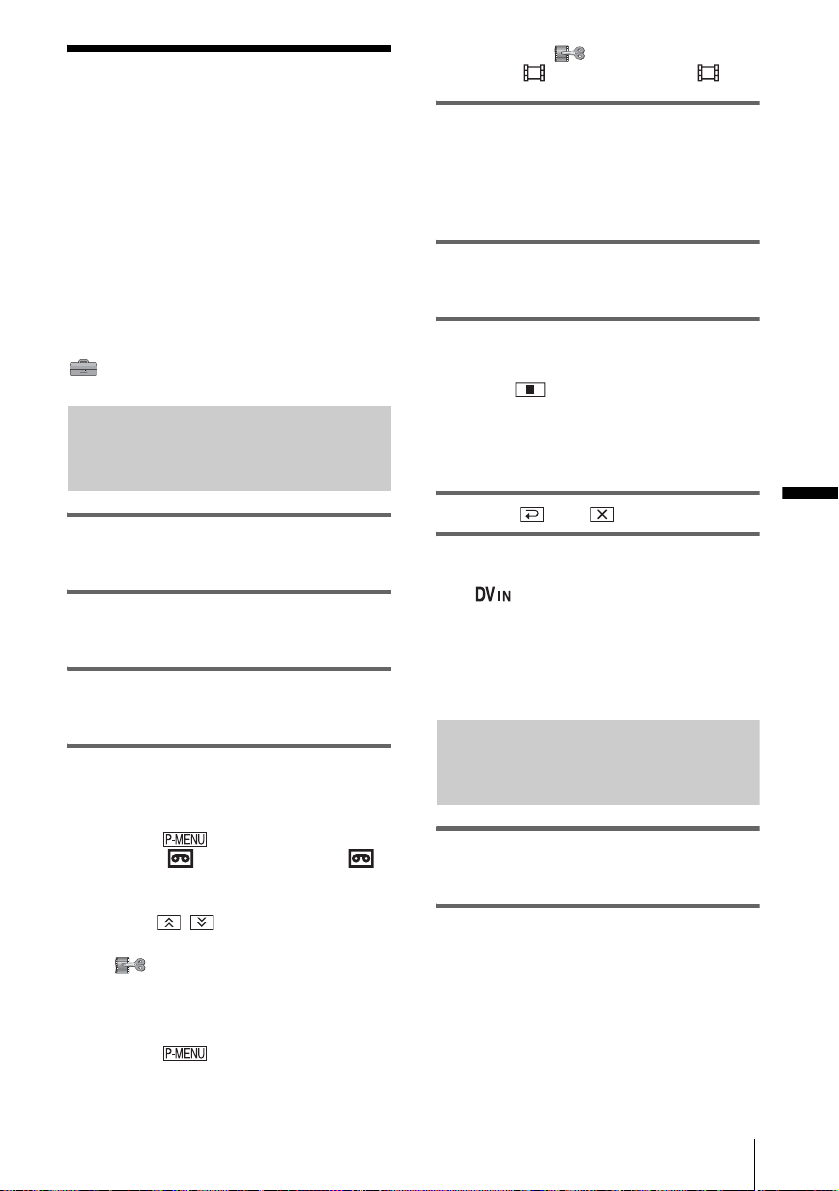
Recording pictures
3 Select the (EDIT/PLAY) menu,
then [ REC CTRL] with an icon.
from a VCR or TV
You can record and edit pictures or TV
programs from a VCR or TV on a t a pe or a
“Memory Stick Duo” inserted in your
camcorder. You can also record a scene as a
still image on a “Memory Stick Duo.”
Insert a cassette or a “Memory Stick Duo” for
recording in your camcorder. If you have
connected the A/V connecting cable, select
the input signal in [VIDEO INPUT] in the
(STANDARD SET) menu (p. 86).
Recording movies
1 Connect your TV or VCR to your
camcorde r ( p.93) .
2 If you are recording from a VCR,
insert a cassette.
3 Slide the POWER switch to select the
PLAY/EDIT mode.
4 Operate your camcorder to record
movies.
When recording on a tape
1 Touch .
2 Touch [ REC CTRL] with an
icon.
If the item is not disp layed on th e screen ,
touch / . If you cannot find it,
touch [MENU], and select it from the
(EDIT/PLAY) menu (p. 80).
3 Touch [REC PAUSE].
When record in g on a “M emor y S t ick
Duo”
1 Touch .
2 Touch [MENU].
5 Start playing th e cassette on your
VCR, or select a TV program.
The picture played on the connected device
appears on the LCD s creen of your
camcorder.
6 Touch [REC START] at the point you
want to start recording.
7 Stop recording.
When recording on a tape
Touch (stop) or [REC PAUSE].
When recording on a “Memory Stick
Duo”
[REC STOP].
Touch
8 Touch , then .
z Tip
• The indicator appears when you connect your
camcorder and other devices via an i.LINK cabl e.
(This indicator may also appear on your TV.)
• When recording movies on a “Memory Stick Duo,”
you can skip st ep 4 a nd press REC START/ S TO P in
step 6.
Recording still images
1 Perform steps 1 to 3 in “Recording
movies” (p. 95).
2 Play the video, or receive the TV
program you want to record .
The pictures on the VCR or TV appear on
the screen of your camcorder.
Dubbing/Editing
,continued
Dubbing/Editing
95
Page 96

3 Press PHOTO lightly at the scene you
want to record. Check the image and
press it fully.
The image is no t re cor de d unle ss you p res s
PHOTO fully. Release it if you do not want
to record the scene, and select other scene
as described above.
Dubbing pictures from a tape to a “Memory Stick Duo”
You can record movies (with sound recorded
in monaural) or still images (fixed to image
size [640 × 480]) on a “Memory Stick Duo.”
Make sure you have a recorded tape and a
“Memory Stick Duo” inserted into your
camcorder.
1 Slide the POWER switch to select the
PLAY/EDIT mode.
2 Search and record the scene you want
to record.
When recording a still image
1 Touch (play) to play back the tape.
2 Press PHOTO lightly at the scene you
want to record. Check the image and
press it fully.
60min
101
FINE
640
Dubbing/Editing
96
P-MENU
When recording a movie
1 Touch .
2 Touch [MENU].
3 Select the (EDIT/PLAY) menu,
then [ REC CTRL] with an icon.
4 Touch (play) to play back the tape.
REC CTRL
REC
START
2min
0:00:00:00
5 Touch [REC START] at the poi nt yo u
want to start recording.
6 Touch [REC STOP] at the point you
want to stop recording.
7 Touch (stop) to stop tape playback.
Page 97

8 Touch , then .
b Note
• The Data code and titles recorded on the tape cannot
be recorded on the “Memory Stick Duo.” The time
and date the picture is recorded on the “Memory
Stick Duo” will be recorded.
• The sound is recorded in 32 kHz monaural.
z Tip
• You can also record a movie by pressing REC
START/STOP during tape playback.
• For the recording time of mo vie s, see pa ge 26.
Dubbing still images from a “Memory Stick Duo” to a tape
You can record still images on a tape.
Make sure you have the “Memory Stick Duo”
with the images and a tape inse rted into y our
camcorder.
1 Slide the POWER switch to select the
PLAY/EDIT mode.
2 Search for the point where you want to
start dubbing by touching
(rewind) or (fast forward), then
touch (stop).
Dubbing/Editing
3 Touch .
4 Touch (previous)/ (next) to
select the image you want to dub.
5 Touch .
6 Touch [ REC CTRL] with an
.
icon
If the item is not displayed on the screen,
touch / . If you cannot find it, touch
[MENU], and select it from the
(EDIT/PLAY) menu.
7 Touch [REC PAUSE].
8 Touch [REC START].
The selected image is dubbed to the tape .
9 Touch (stop) or [REC PAUSE]
when you want to stop recording.
To dub other still imag es, select images by
touching / , then repeat steps 7 to
9.
,continued
Dubbing/Editing
97
Page 98

10Touch , then .
Dubbing selected
b Note
• You cannot dub the index screen.
• You may not be able to dub images modified on your
computer or recorded with other camcorders on your
camcorder.
• You cannot dub MPEG movies on the tape.
scenes from a tape
– Digital program editing
You can select up to 20 scenes (programs)
and record them in the desired order to other
recording device such as VCRs or to a
“Memory Stick Duo” inserted in your
camcorder.
When you are recording on a “Memory Stick
Duo,” skip steps 1 and 2 and start from
“Recording the selected scenes as programs”
(p. 102).
Delete unwanted scene
Change the order
Results of editing
Step 1 : Preparing your
camcorder and VCR for operation
Dubbing/Editing
98
Follow the steps below when you are
performing a digital program edit for the first
time to a tape in a VCR. You can skip this
setting if you have set up the VCR by the
following procedure before.
b Note
• You cannot perform the Digital program editing on
a VCR that does not support [IR SETUP] codes.
• The operating signal for the Digital program editing
cannot be transferred via the LANC jack.
Page 99

1 Connect your VCR to the camcorder
as a recording device (p. 93).
You can use either t he A/V connecting
cable or the i.LINK cable to make the
connection . The dubbing procedure is
easier with the i.LINK connection.
2 Prepare your VCR.
• Insert a cassette for recording.
• Set the input s elector to input mode if your
VCR has one.
3 Prepare you r camcorder (playing
device).
• Insert a cassette for editing.
• Slide the POWER switch to select the
PLAY/EDIT mode.
4 Touch .
5 Touch [ME NU].
60min
0:00:00:00
7 Touch / to select
[PROG.EDIT], then touch .
PROG. EDIT
OTHER
DEVICE
Select the media.
MEMORY
0:00:00:00
STICK
END
8 Touch [OTHER DEVICE].
PROG. EDIT 0:00:00:00
MARK
IN
TOTAL
SCENE
EDI T
START UNDO
SET
0:00:00:00
0
END
9 Touch [EDIT SET].
CON–
TROL
CUT–
IN
0:00:00:00
ADJ
TEST
CUT–
OUT
END
PROG. EDIT
EDIT SET
1/2
Dubbing/Editing
MEMORY SET
STILL SET
MOVIE SET
ALL ERASE
OK
6 Touch / to select (EDIT/
PLAY), then touch .
0:00:00:0060min
D. EFFECT
PICT. EFFECT
PRINT
VAR. SPD PB
REC CTRL
AUD DUR CTRL
PROG. EDIT
OK
10Touch [CONTROL].
PROG. EDIT
CONTROL:
IR
0:00:00:00
i. LINKIR
11Select [IR] or [i.LINK].
When connecting with an A/V
connecting cable
Touch [IR], then . Follow the procedure
described in “To set the [IR SETUP] code”
(p. 100).
When connecting with an i.LINK
cable
Touch [i.LINK ], then . Go on to “Step
2 : Adjusting the synchronization of the
VCR” (p. 101).
Dubbing/Editing
99
Page 100

To set the [IR SETUP] code
When you connect with an A/V connecting
cable, you need to check the [IR SETUP] code
signal to see if yo ur VCR can be operated by
your camcorder (infrared ray emitter).
Remote sensor
Infrared ray emitter VCR
1 Touch , then [IR SETUP].
2 Select the [IR SETUP] code of your VCR
with
/, then touch .
For the [IR SETUP] code of your V CR,
refer to “[IR S E T U P] code list” (p . 100).
When there is more than one code listed for
the manufacturer of yo ur V CR, try each
code and find the mo st appropriate one.
3 Touch [PAUSEMODE].
4 Select the mode to cancel recording
pause on the VCR, then touch .
Refer to the operating instru ctions suppl ied
with your VCR for details on operation.
5 Point the infrared ray emitter of yo ur
camcorder towards the remote sensor on
your VCR, from about 30 cm (12 in.)
away, with no obstructions.
6 Insert a cassette into your VCR, and set
the VCR to recording pause.
7 Touch [IR TEST].
8 Touch [EXEC].
The recording starts on your VCR when the
setting is correct. [ Completed.] appea rs
when the [IR SETUP ] co de test is finished.
Go on to “Step 2 : Adjusting the
synchronization of th e VCR” (p. 101).
When recording fails to start, select another
[IR SETUP] code and try again.
[IR SETUP] code list
The following [IR SETUP] codes are r ecorded
on your camc orde r by defau lt. (It is se t at “3” as
the default setting.)
Manufacturing
company
Sony 1, 2, 3, 4, 5, 6
Admiral (M. Wards) 89
Aiwa 47, 54, 80
Akai 49, 51
Audio Dynamic 21, 35
Bell&Howell (M. Wa rds) 36
Broksonic 21, 70, 82
Canon 77, 78
Citizen 47
Craig 47, 73
Curtis Mathis 8, 77, 80
Daewoo 26, 40, 77
DBX 21, 33, 35
Dimensia 8
Emerson 26, 48, 59, 70, 80, 81, 82
Fisher 36, 37, 44, 45
Funai 80
General Electric 8, 32*, 77, 94*, 101
Goldstar/LG 47
GO VIDEO 71
Hitachi 8, 42, 78
HQ 40
Instant Replay 77, 78
JC Penny 8, 21, 33, 35, 36, 42, 77
JVC 12, 13, 14, 21, 33, 35
Kenwood 21, 33, 35, 47
LXI (Sears) 3 6, 37, 42, 44, 45, 47,
Magnavox 17, 77, 78, 83
Marantz 21, 33, 35
Marta 47
Memorex 37, 77
Minolta 8, 42
Mitsubishi/MGA 22, 23, 24, 28, 29
[IR SETUP] code
49, 80
Dubbing/Editing
100
