Sony DCR-HC17E, DCR-HC19E, DCR-HC22E, DCR-HC21E User Manual

Digital Video Camera Recorder
Operating Guide
DCR-HC17E/HC19E/
HC21E/HC22E
2-586-501-13 (1)
Getting Started
Using the Menu
Dubbing/Editing
Using a Computer
Troubleshooting
Additional Information
© 2005 Sony Corporation
Recording/
Playback
32
47
53
63
77
8
18
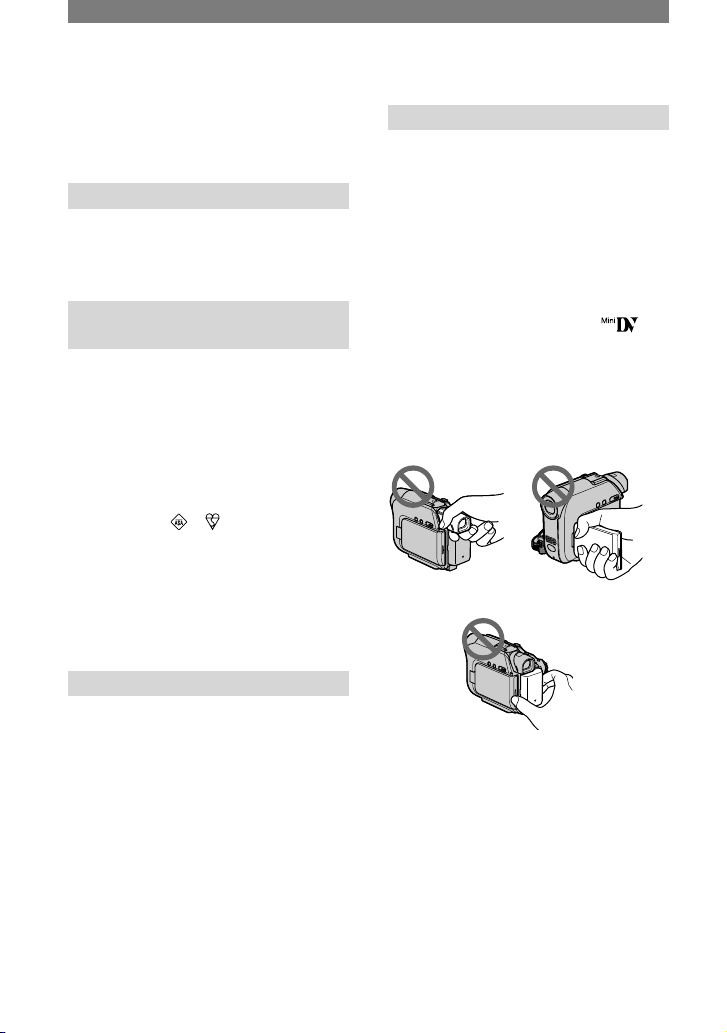
2
Read this first
Before operating the unit, please read this
manual thoroughly, and retain it for future
reference.
WARNING
To prevent fire or shock hazard,
do not expose the unit to rain or
moisture.
FOR CUSTOMERS IN THE
UNITED KINGDOM
NOTICE ON THE SUPPLIED AC
ADAPTOR
A moulded plug complying with BS1363 is
fitted to this equipment for your safety and
convenience.
Should the fuse in the plug supplied need to be
replaced, a fuse of the same rating as the supplied
one and approved by ASTA or BSI to BS1362
(i.e., marked with or mark) must be used.
If the plug supplied with this equipment has a
detachable fuse cover, be sure to attach the fuse
cover after you change the fuse. Never use the
plug without the fuse cover. If you should lose
the fuse cover, please contact your nearest Sony
service station.
FOR CUSTOMERS IN EUROPE
ATTENTION
The electromagnetic fields at the specific
frequencies may influence the picture and sound
of this camcorder.
This product has been tested and found compliant
with the limits set out in the EMC Directive for
using connection cables shorter than 3 meters
(9.8 feet).
Notice
If static electricity or electromagnetism causes
data transfer to discontinue midway (fail), restart
the application or disconnect and connect the
communication cable (USB, etc.) again.
Notes on use
Your camcorder is supplied with two
kinds of operations guides.
– “Operating Guide” (This manual)
– “First Step Guide” for using the supplied
software (stored on the supplied CDROM)
On the types of recording media you
can use in your camcorder
A mini DV cassette marked with
(mini DV cassettes with Cassette Memory
are incompatible) (p. 77).
On using the camcorder
• Do not hold the camcorder by the
following parts.
Viewfinder LCD Panel
Battery pack
• Before connecting your camcorder to
another device with a USB or i.LINK
cable, be sure to insert the connector
plug in the proper direction. If you insert
the connector plug forcibly in the wrong
direction, the terminal may be damaged,
or this may cause a malfunction of your
camcorder.
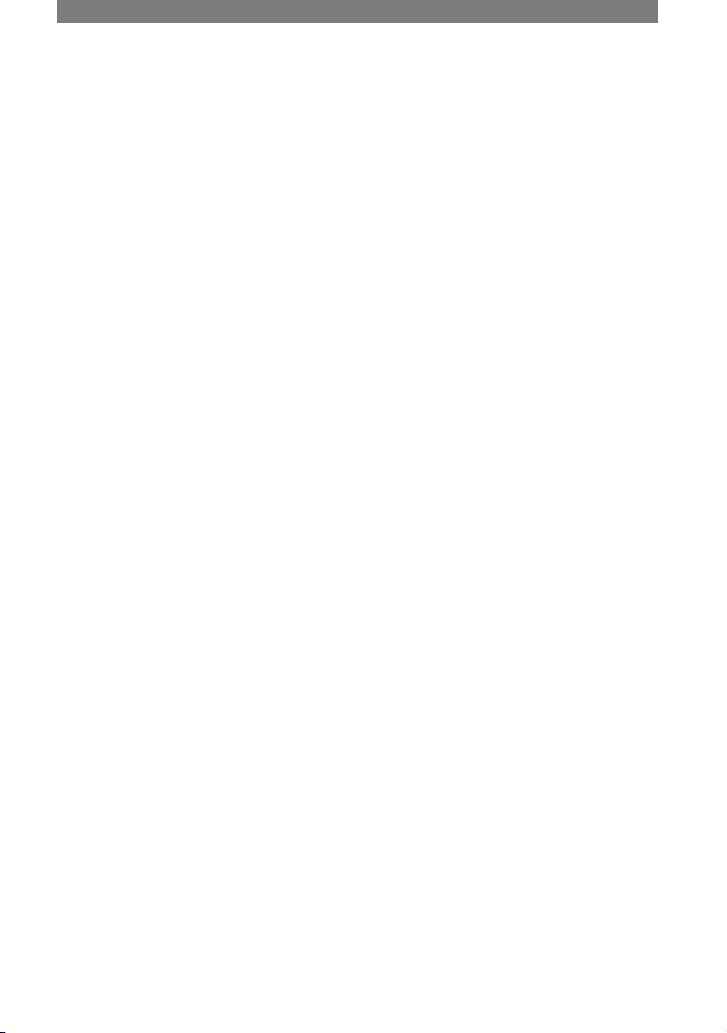
3
On the menu items, the LCD panel,
viewfinder, and lens
• A menu item that is grayed out is not
available under the current recording or
playback conditions.
• The LCD screen and the viewfinder are
manufactured using extremely highprecision technology, so over 99.99% of
the pixels are operational for effective
use. However, there may be some tiny
black points and/or bright points (white,
red, blue, or green in color) that appear
constantly on the LCD screen and the
viewfinder. These points are normal
results of the manufacturing process and
do not affect the recording in any way.
• Exposing the LCD screen, the viewfinder,
or the lens to direct sunlight for long
periods of time may cause malfunctions.
• Do not aim at the sun. Doing so might
cause your camcorder to malfunction.
Take pictures of the sun only in low light
conditions, such as at dusk.
On recording
• Before starting to record, test the
recording function to make sure the
picture and sound are recorded without
any problems.
• Compensation for the contents of
recordings cannot be provided, even if
recording or playback is not possible
due to a malfunction of the camcorder,
storage media, etc.
• TV color systems differ depending on
the countries/regions. To view your
recordings on a TV, you need a PAL
system-based TV.
• Television programs, films, video tapes,
and other materials may be copyrighted.
Unauthorized recording of such materials
may be contrary to the copyright laws.
On this manual
• The images of the LCD screen and
the viewfinder used in this manual for
illustration purposes are captured using
a digital still camera, and therefore may
appear different.
• The on-screen displays in each local
language are used for illustrating the
operating procedures. Change the screen
language before using your camcorder if
necessary (p. 45).
• The illustrations used on this manual are
based on the model DCR-HC22E.
About the Carl Zeiss lens
Your camcorder is equipped with a Carl
Zeiss lens, which was developed jointly
by Carl Zeiss, in Germany, and Sony
Corporation, and produces superior images.
It adopts the MTF* measurement system
for video cameras and offers a quality
typical of a Carl Zeiss lens.
* MTF stands for Modulation Transfer
Function. The number value indicates the
amount of light from a subject coming into
the lens.

4

5
Table of Contents
Getting Started
Step 1: Checking supplied items ...............................................................8
Step 2: Charging the battery pack .............................................................9
Step 3: Turning the power on and holding your camcorder firmly ...........13
Step 4: Adjusting the LCD panel and viewfinder .....................................14
Step 5: Using the touch panel .................................................................15
Changing the language setting .....................................................................15
Checking the screen indicators (Display Guide) ...........................................15
Step 6: Setting the date and time ............................................................16
Step 7: Inserting a cassette ....................................................................17
Recording/Playback
Recording/Playback with ease (Easy Handycam) ...................................18
Recording ................................................................................................20
Playback ..................................................................................................21
Functions used for recording/playback, etc. ............................................22
Recording
To use zoom
To record in dark places (NightShot plus)
To adjust the exposure for backlit subjects
To adjust the focus for an off center subject (SPOT FOCUS)
To fix the exposure for the selected subject (Flexible spot meter)
To record in mirror mode
To use a tripod
Playback
To play back the images with added special effects
Recording/Playback
To check the remaining battery (Battery Info)
To turn off the operation confirmation beep
To initialize the settings
Other part names and functions
Indicators displayed during recording/playback .......................................24
Searching for the starting point ...............................................................26
Searching for the last scene of the most recent recording (END SEARCH)
.............................................................................................................26
Searching manually (EDIT SEARCH) .............................................................26
Continued
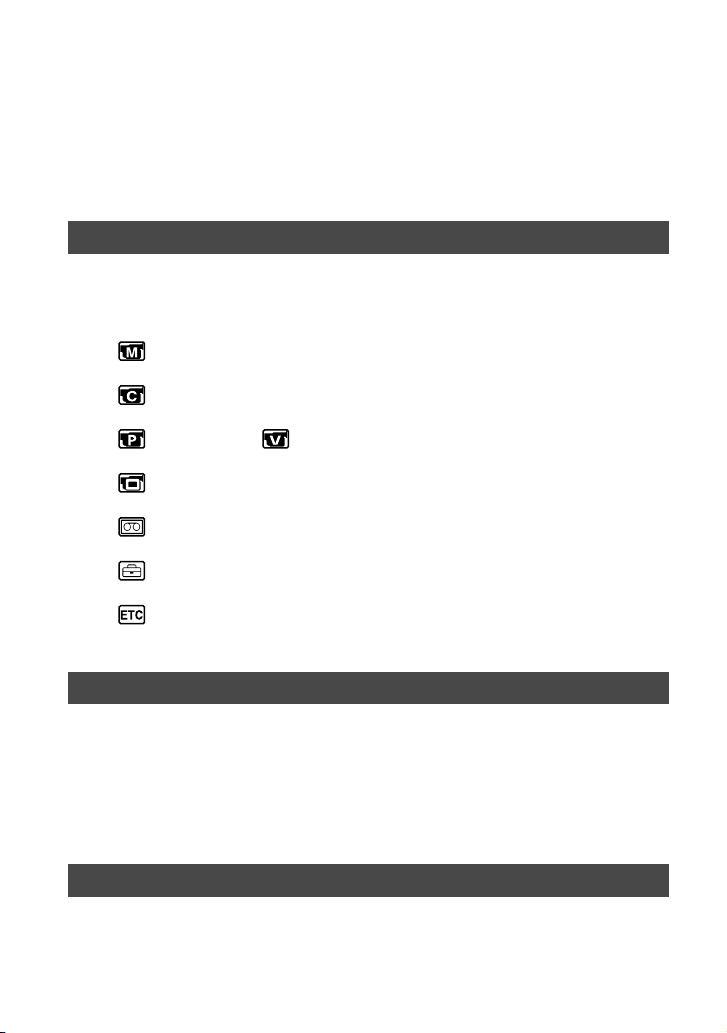
6
Reviewing the most recently recorded scenes (Rec review) .........................26
Remote Commander (DCR-HC19E/HC21E/HC22E) ..............................28
Searching quickly for a desired scene (Zero set memory) ............................28
Searching for a scene by date of recording (Date search) ...........................29
Searching for a still image (Photo search) .....................................................29
Playing back still images in sequence (Photo scan) .....................................29
Playing the picture on a TV .....................................................................30
Using the Menu
Using the menu items ............................................................32
Operation button items ............................................................................33
Menu items ..............................................................................................38
MANUAL SET menu ........................................................................40
– PROGRAM AE/P EFFECT, etc.
CAMERA SET menu .......................................................................42
– D ZOOM/WIDE SEL/STEADYSHOT, etc.
PLAYER SET/ VCR SET menu .................................................43
– HiFi SOUND/AUDIO MIX
LCD/VF SET menu ..........................................................................44
– LCD B.L./LCD COLOR/VF B.L., etc
TAPE SET menu ..............................................................................45
– REC MODE/AUDIO MODE/REMAIN
SETUP MENU menu ....................................................................... 45
– CLOCK SET/USB STREAM/LANGUAGE, etc.
OTHERS menu ................................................................................46
– WORLD TIME/BEEP, etc.
Dubbing/Editing
Connecting to a VCR or TV .....................................................................47
Dubbing to other recording devices .........................................................48
Recording pictures from a VCR (DCR-HC21E/HC22E) ..........................49
Dubbing sound to a recorded tape ..........................................................50
Jacks to connect external devices ...........................................................52
Using a Computer
Before referring to the “First Step Guide” on your computer ...................53
Installing the software and “First Step Guide” on a computer .................55
Viewing “First Step Guide” .......................................................................59
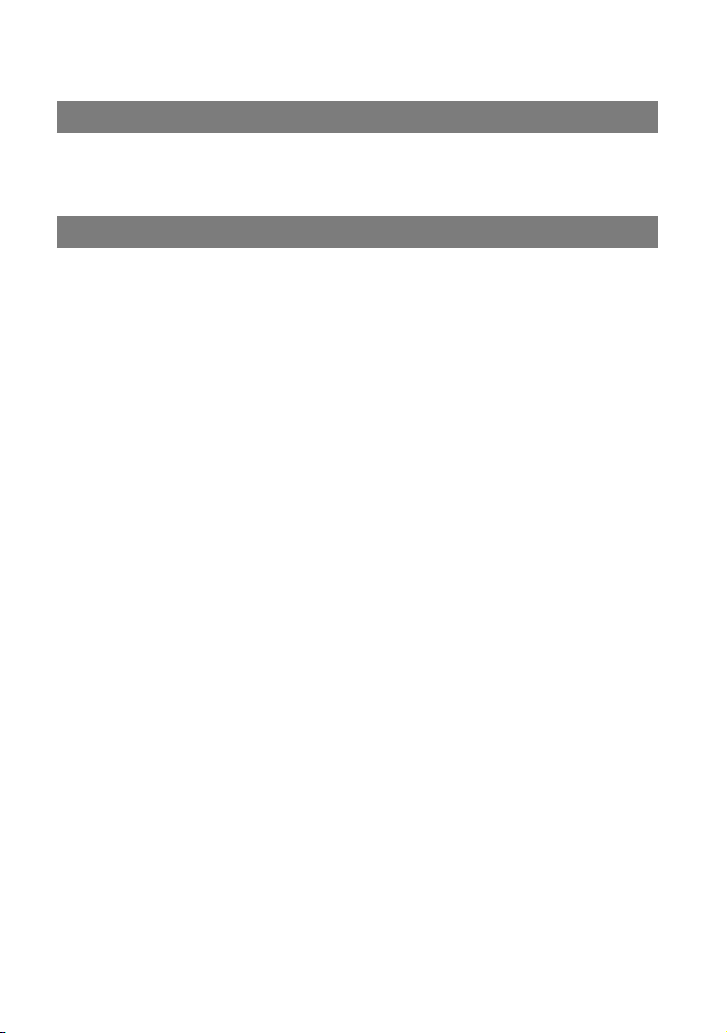
7
Creating a DVD (Direct Access to “Click to DVD”) ...................................60
Troubleshooting
Troubleshooting .......................................................................................63
Warning indicators and messages ..........................................................74
Additional Information
Using your camcorder abroad .................................................................77
Usable cassette tapes .............................................................................77
About the “InfoLITHIUM” battery pack .....................................................78
About i.LINK ............................................................................................ 80
Maintenance and precautions .................................................................81
Using the Strap Belt as a wrist strap .......................................................84
Attaching the Shoulder Strap (DCR-HC19E/HC21E/HC22E) .................84
Specifications ..........................................................................................85
Index ........................................................................................................87

8
Step 1: Checking supplied items
Make sure that you have following items
supplied with your camcorder.
The number in the parentheses indicates the
number of that item supplied.
AC Adaptor (1) (p. 9)
Mains lead (1) (p. 9)
Handycam Station (1) (p. 9)
(DCR-HC22E)
Wireless Remote Commander (1)
(p. 28)
(DCR-HC19E/HC21E/HC22E)
A button-type lithium battery is already installed.
A/V connecting cable (1) (p. 30, 47)
USB cable (1) (p. 53)
(DCR-HC19E/HC21E/HC22E)
• A USB cable is not supplied with the DCR-
HC17E model. If necessary, buy a USB 2.0
cable (Type A to Type B-mini.). A Sony
product is recommended.
Shoulder Strap (1) (p. 84)
(DCR-HC19E/HC21E/HC22E)
Rechargeable battery pack NP-FP30 (1)
(p. 9, 78)
CD-ROM “Picture Package Ver.1.5” (1)
(p. 53)
21-pin adaptor (1) (p. 30)
(DCR-HC22E)
For the models with the mark printed on their
bottom surfaces only.
Shoe cover (1)
Attached to the camcorder.
Operating Guide (This manual) (1)

9
Getting Started
Step 2: Charging the battery pack
You can charge the “InfoLITHIUM”
battery pack (P series) (p. 78) after
attaching it to your camcorder.
For DCR-HC22E:
POWER
switch
DC plug
Handycam
Station
DC IN jack
AC Adaptor
To the wall socket
For DCR-HC17E/HC19E/HC21E:
POWER switch
DC IN jack
DC plug
AC Adaptor
To the wall socket
1 Attach the battery pack by sliding
it in the direction of the arrow
until it clicks.
2 Slide the POWER switch up to
OFF (CHG). (The default setting.)
3 Connect the AC Adaptor to the
DC IN jack on the Handycam
Station for the DCR-HC22E or on
your camcorder for the DCRHC17E/HC19E/HC21E.
For DCR-HC22E:
With the
mark facing up
DC IN jack
For DCR-HC17E/HC19E/HC21E:
DC IN jack
With the mark
facing down
Continued

10
4 For DCR-HC22E:
Connect the mains lead to the
AC Adaptor and the wall socket.
Insert the camcorder into the
Handycam Station securely, all
the way to the bottom.
CHG (charge) lamp
The CHG (charge) lamp lights up and
charging starts.
• When inserting the camcorder into the
Handycam Station, close the DC IN jack
cover.
For DCR-HC17E/HC19E/HC21E:
Connect the mains lead to the AC
Adaptor and the wall socket.
CHG (charge) lamp
The CHG (charge) lamp lights up and
charging starts.
5 The CHG (charge) lamp turns off
when the battery is fully charged.
Disconnect the AC Adaptor from
the DC IN jack.
For DCR-HC22E:
Disconnect the AC Adaptor from the
DC IN jack holding both the Handycam
Station and the DC plug.
To remove the battery pack
Turn off the power, then press PUSH button
and remove the battery pack.
PUSH button POWER switch
When storing the battery pack
Fully discharge the battery before storing it
for an extended period (p. 79).
For DCR-HC22E:
To charge the battery pack using only
the AC Adaptor
Turn off the power, then connect the
AC Adaptor to the DC IN jack on your
camcorder.
• You can operate your camcorder
connected to a power source such as a
wall socket as shown in the illustration.
The battery pack will not lose its charge
in this case.
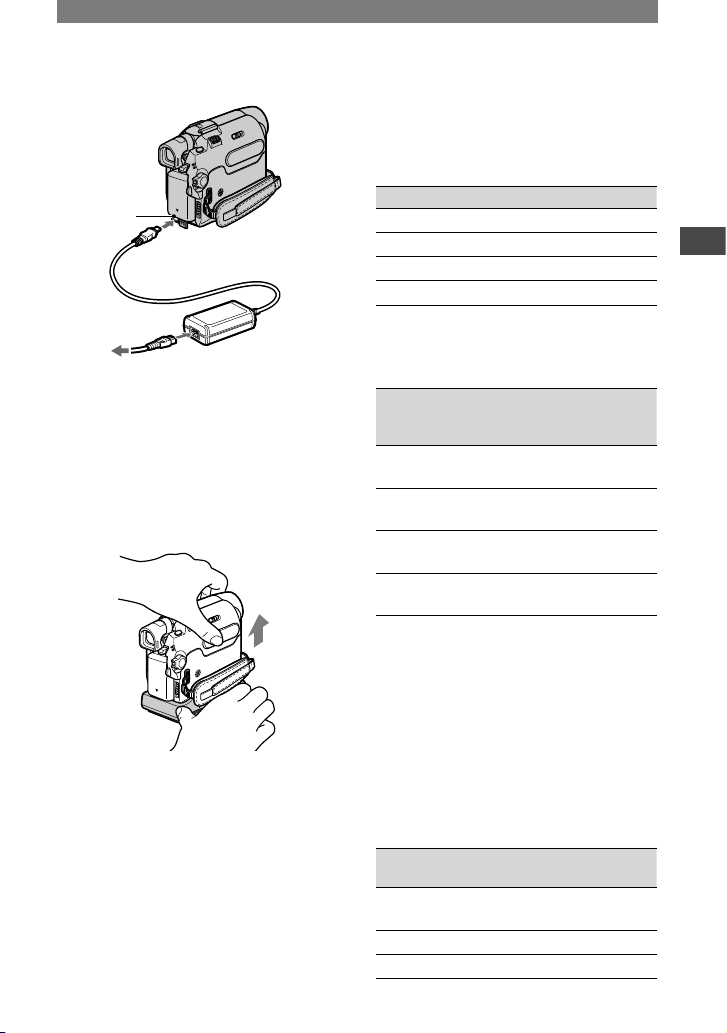
11
Getting Started
DC IN jack
With the mark facing
down
AC Adaptor
To the wall socket
For DCR-HC22E:
To remove your camcorder from the
Handycam Station
Turn off the power, then remove the
camcorder from the Handycam Station
holding both your camcorder and the
Handycam Station.
For DCR-HC17E/HC19E/HC21E:
To use an outside power source
You can operate your camcorder using the
power from the wall socket by making the
same connections as you do when charging
the battery pack. The battery pack will not
lose its charge in this case.
Charging time
Approximate time (min.) required when
you fully charge a fully discharged battery
pack.
Battery pack Charging time
NP-FP30 (supplied) 115
NP-FP50 125
NP-FP70 155
NP-FP90 220
Recording time
Approximate time (min.) available when
you use a fully charged battery pack.
Battery pack
Continuous
recording
time
Typical
recording
time*
NP-FP30
(supplied)
80
105
40
50
NP-FP50 115
150
55
75
NP-FP70 240
310
120
155
NP-FP90 435
550
215
275
• All times measured under the following
conditions:
Top: Recording with LCD screen.
Bottom: Recording with viewfinder LCD panel
closed.
* Typical recording time shows the time when
you repeat recording start/stop, turning the
power on/off and zooming.
Playing time
Approximate time (min.) available when
you use a fully charged battery pack.
Battery pack
LCD panel
opened
LCD panel
closed
NP-FP30
(supplied)
95 120
NP-FP50 135 170
NP-FP70 280 350
Continued

12
Battery pack
LCD panel
opened
LCD panel
closed
NP-FP90 500 620
On the battery pack
• Before changing the battery pack, slide the
POWER switch up to OFF (CHG).
• The CHG (charge) lamp flashes during
charging, or the battery information (p. 23) will
not be correctly displayed under the following
conditions.
– The battery pack is not attached correctly.
– The battery pack is damaged.
– The battery pack is fully discharged. (For
Battery Info only.)
• The power will not be supplied from the
battery as long as the AC Adaptor is connected
to the DC IN jack of your camcorder or
the Handycam Station supplied with the
DCR-HC22E, even when the mains lead is
disconnected from the wall socket.
On the charging/recording/playback time
• The recording and playback time will be
shorter when you use your camcorder in low
temperatures.
• The recording and playback time will be shorter
depending on the conditions under which you
use your camcorder.
• Times measured with the camcorder at
25°C (77°F). (10 - 30 °C (50 - 86°F) is
recommended.)
On the AC Adaptor
• Use the nearby wall socket when using the AC
Adaptor. Disconnect the AC Adaptor from the
wall socket immediately if any malfunction
occurs while using your camcorder.
• Do not use the AC Adaptor placed in a narrow
space, such as between a wall and furniture.
• Do not short-circuit the DC plug of the AC
Adaptor or battery terminal with any metallic
objects. This may cause a malfunction.
PRECAUTION
• Even if your camcorder is turned off, AC power
(mains) is still supplied to it while connected to
the wall socket via the AC Adaptor.
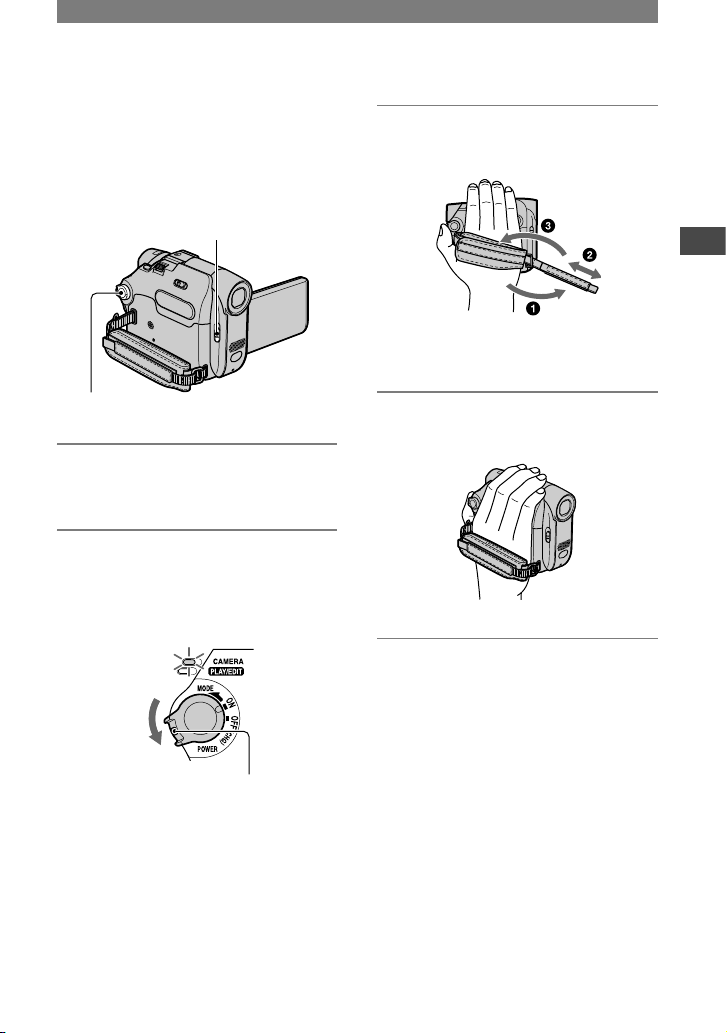
13
Getting Started
Step 3: Turning the power on and holding your
camcorder firmly
To record or play back, slide the POWER
switch repeatedly to turn on the respective
lamp.
When using it for the first time, the
CLOCK SET screen appears (p. 16).
LENS COVER switch
POWER switch
1 Slide the LENS COVER switch to
OPEN.
2 Slide the POWER switch
repeatedly in the direction of the
arrow to turn on the respective
lamp.
If the POWER switch is set to OFF
(CHG), slide it down while pressing the
green button.
Lamps that light up
CAMERA: To record on a tape.
PLAY/EDIT: To play or edit pictures.
• When you slide the POWER switch to turn on
the CAMERA lamp, the current date and time
will be displayed on the screen for about 5
seconds.
3 Put your wrist through the Strap
Belt.
The length of the Strap Belt is
adjustable.
4 Hold the camcorder as illustrated
below.
To turn off the power
Slide the POWER switch up to OFF
(CHG).
Set the LENS COVER switch to CLOSE.
• At the time of purchase, the power will be
set to turn off automatically if you leave your
camcorder without any operation attempted for
approximately 5 minutes, to save battery power.
([A.SHUT OFF], p. 46).

14
Step 4: Adjusting the LCD panel and viewfinder
The LCD panel
Open the LCD panel 90 degrees to the
camcorder (), then rotate it to the best
angle to record or play ().
2
1
180 degrees
(max.)
90 degrees to
the camcorder
90 degrees (max.)
• Do not press the buttons on the LCD frame
accidentally when you open or adjust the LCD
panel.
• If you rotate the LCD panel 180 degrees to the
lens side, you can close the LCD panel with
the LCD screen facing out. This is convenient
during playback operations. When the POWER
switch is set to CAMERA, appears on
the LCD screen.
• If you rotate the LCD panel 180 degrees to
the lens side, you can see the image in the
viewfinder.
• See [LCD BRT] (p. 35) to adjust the brightness
of the LCD screen.
The viewfinder
You can view images using the viewfinder
when you close the LCD panel to avoid
wearing down the battery, etc.
Viewfinder
Viewfinder lens adjustment lever
Move it until the picture is clear.
• You can adjust the brightness of the viewfinder
backlight by selecting (LCD/VF SET)
- [LCD B.L.] (p. 44).
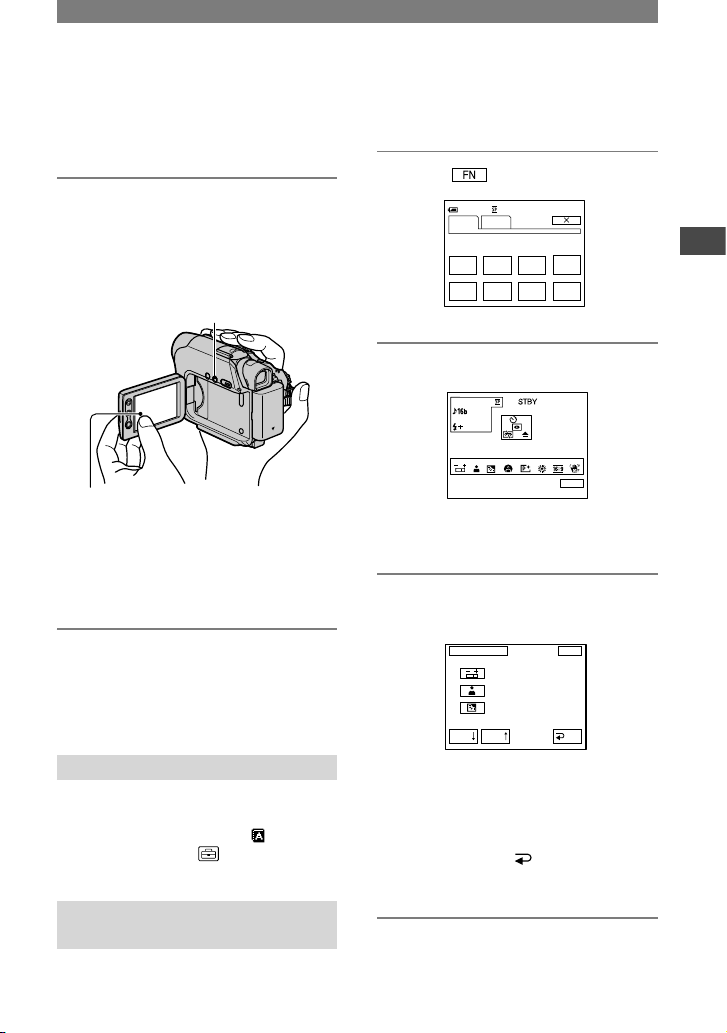
15
Getting Started
Step 5: Using the touch panel
You can play back recorded pictures (p.
21), or change the settings (p. 32) using the
touch panel.
Place your hand on the rear side of
the LCD panel to support it. Then,
touch the buttons displayed on the
screen.
DISP/BATT INFO
Touch the button on the
LCD screen.
• Perform the same actions as explained above
when you press the buttons on the LCD frame.
• Be careful not to press buttons on the LCD
frame accidentally while using the touch panel.
To hide the screen indicators
Press DISP/BATT INFO to toggle the
screen indicators (such as time code, etc.)
on or off.
Changing the language setting
You can change the on-screen displays to
show messages in a specified language.
Select the screen language in [
LANGUAGE] on the (SETUP MENU)
(p. 32, 45).
Checking the screen indicators (Display Guide)
You can easily check the meaning of each
indicator that appears on the LCD screen.
1 Touch .
0:0 0:00
SPOT
FOCUS
FOCUS
MENU FADER END
SCH
EXPO–
SURE
SPOT
METER
DISP
GUIDE
PAGE1 PAGE2
60min S TBY
2 Touch [DISP GUIDE].
Selec t ar ea fo r gu ide.
DISP GUIDE
END
The indicator varies depending on the
settings.
3 Touch the area including the
indicator that you want to check.
DISP GUID E STBY
END
EXPO SURE :
MANUA L
FOCU S:
MANUA L(NEAR
)
BACK LIGH T:
ON
1/3
RET.PAGEPAGE
The meanings of the indicators in the
area are listed on the screen. If you
cannot find the indicator you want to
check, touch [PAGE ]/[PAGE ] to
toggle.
When you touch [ RET.], the screen
returns to the area selecting display.
To finish the operation
Touch [END].
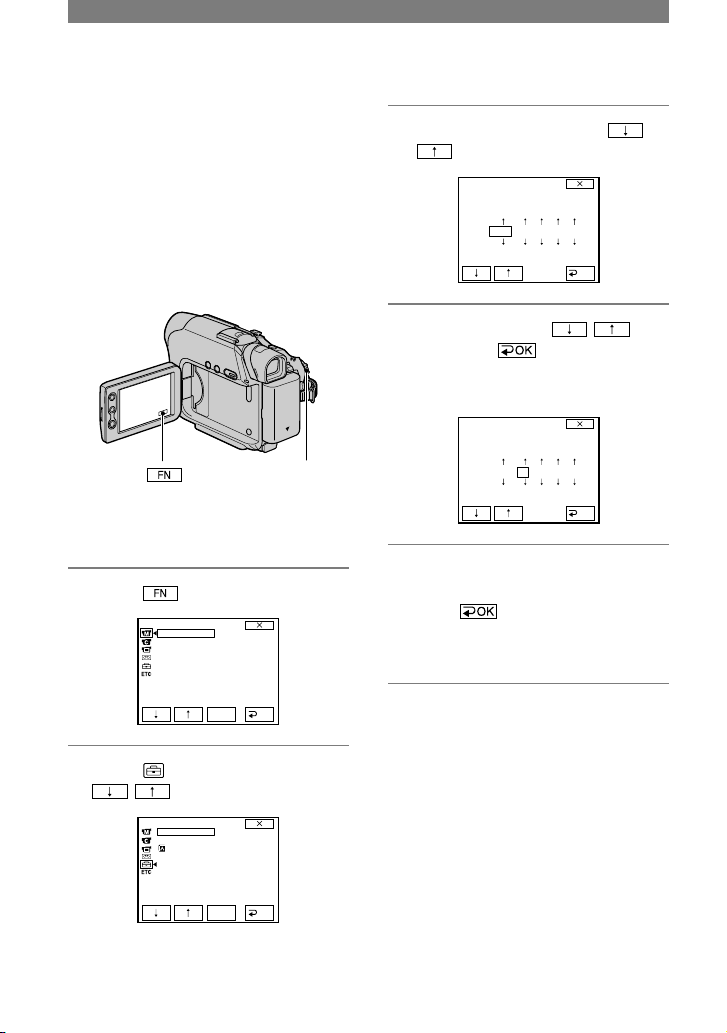
16
Step 6: Setting the date and time
Set the date and time when using this
camcorder for the first time. If you do not
set the date and time, the CLOCK SET
screen appears every time you turn on your
camcorder.
• If you do not use your camcorder for about
3 months, the built-in rechargeable battery
gets discharged and the date and time settings
may be cleared from the memory. In that case,
charge the rechargeable battery and then set the
date and time again (p. 83).
POWER switch
Skip to step 4 when you set the clock for
the first time.
1 Touch
[MENU].
MANUAL SET
PROGRAM AE
P EFFECT
FLASH MODE
FLASH LVL
AUTO SHTR
EXEC
RET.
2 Select (SETUP MENU) with
/ , then touch [EXEC].
SETUP MENU
CLOCK SET
USBSTREAM
LANGUAGE
DEMO MODE
EXEC
RET.
--:--:--
3 Select [CLOCK SET] with
/ , then touch [EXEC].
CLOCK SET
Y M D H M
OK
20 0 511 0:00
4 Set [Y] (year) with / ,
then touch .
You can set any year up to the year
2079.
CLOCK SET
OK
Y M D H M
20 0 511 0:00
5 Set [M] (month), [D] (day), [H]
(hour) and [M] (minute), then
touch .
The clock starts.
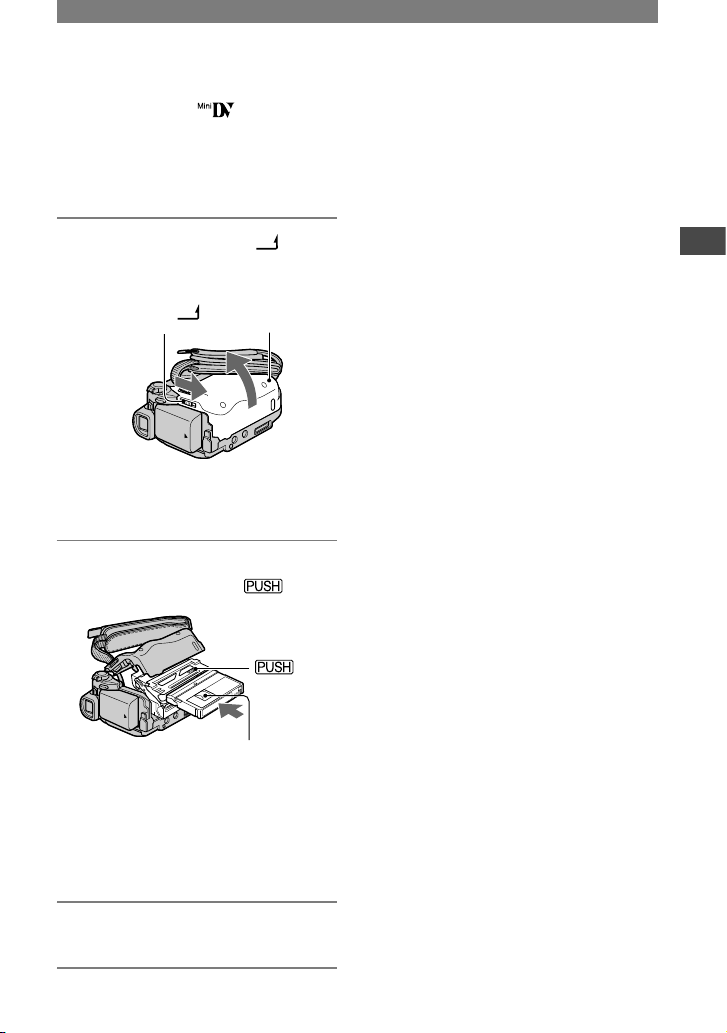
17
Getting Started
Step 7: Inserting a cassette
You can use mini DV cassettes only
(p. 77).
•
The recordable time varies depending on [REC
MODE] (p. 45).
1 Slide the OPEN/EJECT lever
and open the lid.
OPEN/EJECT
lever
Lid
The cassette compartment automatically
comes out and opens up.
2 Insert a cassette with its window
facing up, then press .
Window-side
Push the center of the back of the
cassette lightly.
The cassette compartment automatically
slides back in. Do not force the cassette
into the compartment. This may cause a
malfunction.
3 Close the lid.
To eject the cassette
Proceed with the same steps as you would
when inserting a cassette tape.
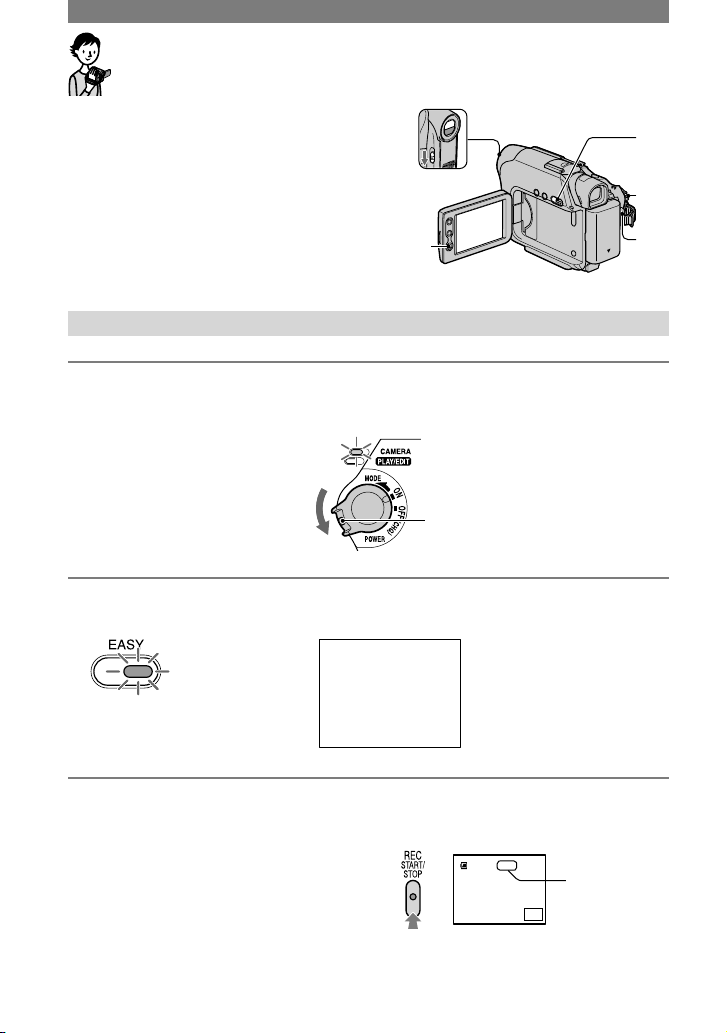
18
Recording/Playback with ease (Easy Handycam)
With this Easy Handycam operation, most of
the camera settings are automatically adjusted
optimally, which frees you from detailed
adjustment.
Since only basic functions become available and
screen font size increases for easy viewing, even
first time users can enjoy easy operation.
Go through the procedures described in steps 1 to
7 (p. 8 to 17) before operation.
C
D
B
A
Open the lens cover.
Recording with ease
1 Slide the POWER switch in the direction of the arrow to turn on the
CAMERA lamp.
If the POWER switch is set to
OFF (CHG), slide it down while
pressing the green button.
2 Press EASY
.
The EASY lamp
lights up in blue.
Easy Handycam
operation
ON
The message appears.
3 Start recording.
Press REC START/STOP (or ).
The indicator () changes [STBY] to [REC].
To stop recording, press (or ) again.
The picture is recorded in the SP mode (p. 45).
A
0:00:00
REC
FN
60min
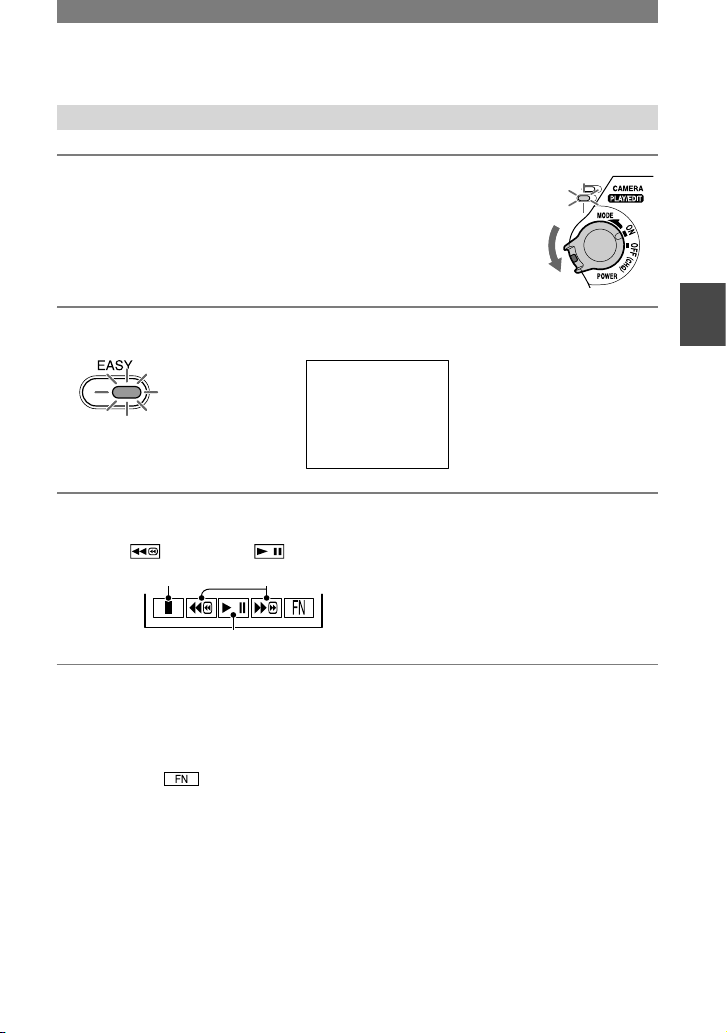
19
Recording/Playback
Playing back with ease
1 Slide the POWER switch in the direction
of the arrow repeatedly to turn on the PLAY/EDIT lamp.
2 Press EASY .
The EASY lamp
lights up in blue.
Easy Handycam
operation
ON
The message appears.
3 Start playing back.
Touch , then touch to start playback.
To cancel Easy Handycam operation
Press EASY again.
The EASY lamp turns off and all the settings are returned to the previous situation.
• When you touch and MENU during Easy Handycam operation, only the available functions are
displayed on the screen and the functions which don’t appear go back to the default setting (p. 33, 38).
• You can use the following functions during playback:
– Playing the picture on a TV (p. 30)
– Dubbing to other recording devices (p. 48)
• During Easy Handycam operation, the following buttons are not available:
– BACK LIGHT
– PHOTO
• [Invalid during Easy Handycam operation] appears if operations not available during Easy Handycam are
attempted.
A
B
C
Stop
Play/Pause toggles as you touch it
Rewind/Fast forward
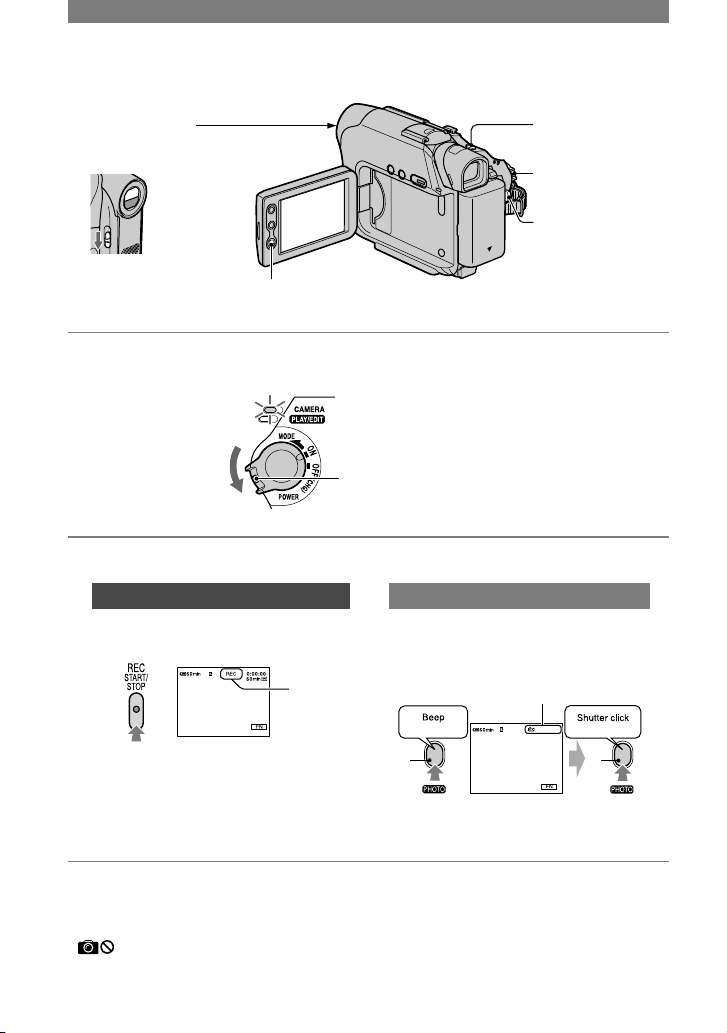
20
Recording
LENS COVER PHOTO
POWER switch
REC START/
STOP
REC START/
STOP
1 Slide the POWER switch in the direction of the arrow to turn on the
CAMERA lamp.
If the POWER switch is set to OFF (CHG), slide it
down while pressing the green button.
2 Start recording.
Movies
Press REC START/STOP (or
).
A
The indicator () changes [STBY] to
[REC].
Still images
Press and hold PHOTO lightly to
check the image (), then press it
fully ().
CAPTURE
A B
Indicator appears
A shutter sound is heard, and the image
is recorded with sound for 7 seconds.
To stop movie recording
Press REC START/STOP again.
• appears when the tape photo recording
does not work.
Slide the LENS COVER
switch to OPEN.
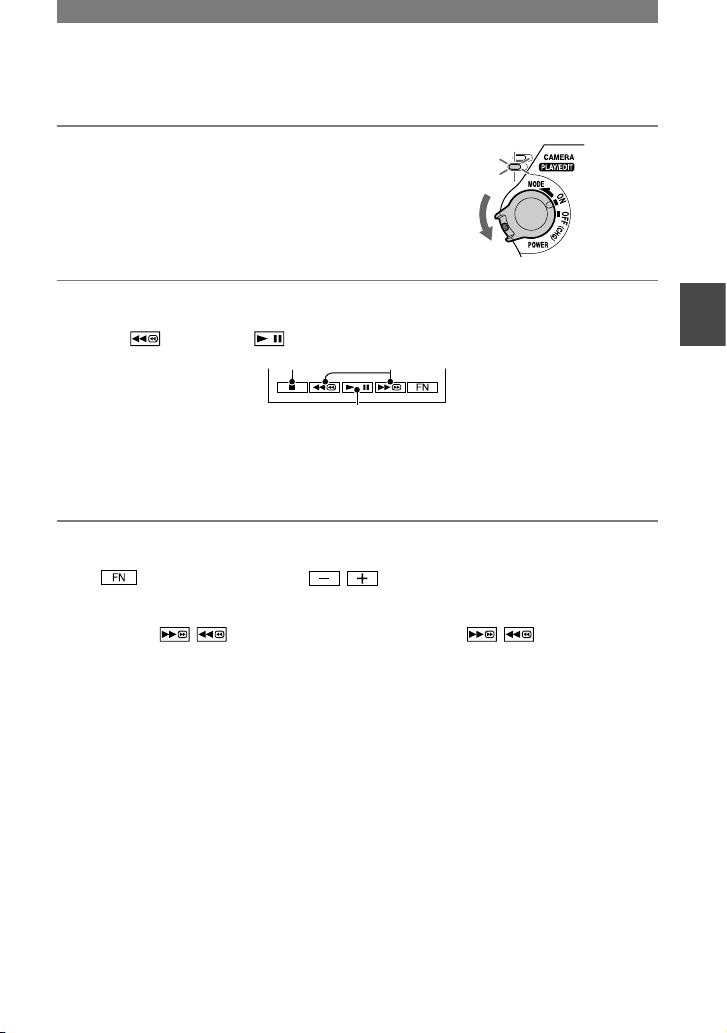
21
Recording/Playback
Playback
1 Slide the POWER switch in the direction
of the arrow repeatedly to turn on the
PLAY/EDIT lamp.
2 Start playing back.
Touch , then touch to start playback.
A
B
C
Stop
Play/Pause toggles as you touch it
Rewind/Fast forward
•
Playback automatically stops if pause is engaged for more than 3 minutes.
To adjust the volume
Touch [PAGE1][VOL], then / to adjust the volume.
To search for a scene during playback
Touch and hold / during playback (Picture Search), or / while fast
forwarding or rewinding the tape (Skip Scan).
•
You can play back in various modes ([V SPD PLAY], p. 36).
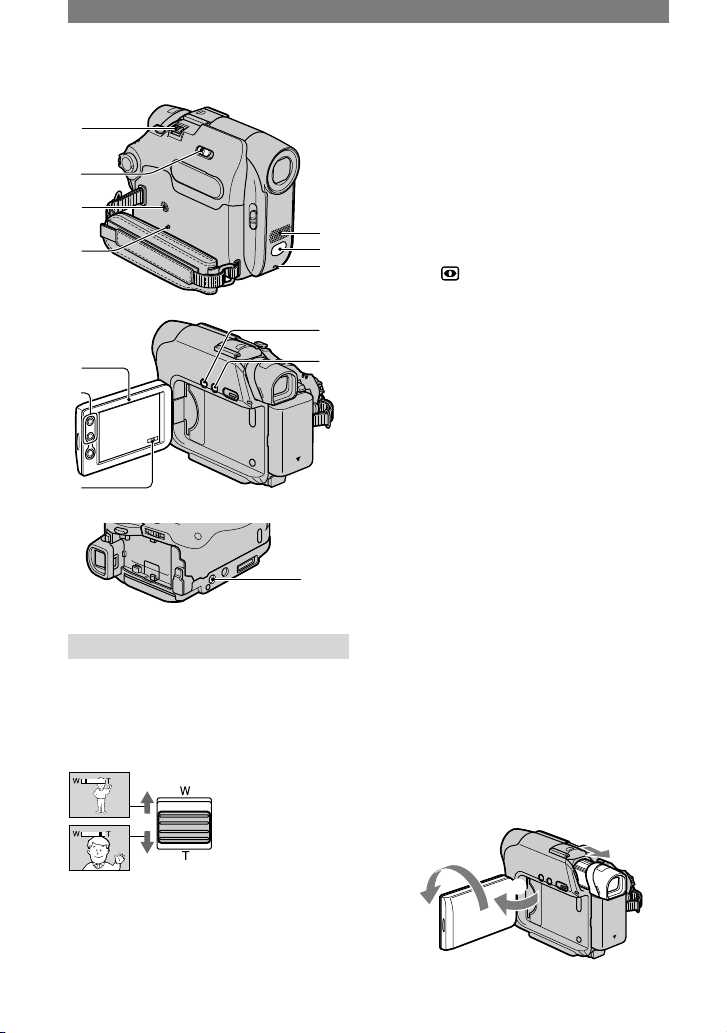
22
Functions used for recording/playback, etc.
1
3
5
6
7
2
4
8
9
0
qs
qa
qd
Recording
To use zoom ...................... ,
Move the power zoom lever slightly for
a slower zoom. Move it further for a faster
zoom.
Wide range of view:
(Wide angle)
Close view:
(Telephoto)
• You can also use the zoom buttons on the LCD
panel . You cannot change the zoom speed
with these buttons.
• The minimum distance required between
your camcorder and the subject to get a sharp
focus is about 1 cm (about 1/2 inch) for wide
angle and about 80 cm (about 2 5/8 feet) for
telephoto.
• You can set the [D ZOOM] in case you want to
zoom to a level greater than 20 times (p. 42).
To record in dark places (NightShot
plus) ....................................
Set the NIGHTSHOT PLUS switch
to ON. ( and [“NIGHTSHOT PLUS”]
appear.)
•
The NightShot plus uses infrared light.
Therefore, do not cover the infrared port
with your fingers or other objects.
•
Adjust the focus manually ([FOCUS], p. 33)
when it is hard to focus automatically.
•
Do not use these functions in bright places. This
may cause a malfunction.
To adjust the exposure for backlit
subjects ................................
To adjust the exposure for backlit subjects,
press BACK LIGHT to display . To
cancel the back light function, press BACK
LIGHT again.
To adjust the focus for an off center
subject (SPOT FOCUS) ...............
See [SPOT FOCUS] on page 33.
To fix the exposure for the selected
subject (Flexible spot meter) .......
See [SPOT METER] on page 33.
To record in mirror mode ............
Open the LCD panel 90 degrees to the
camcorder (), then rotate it 180 degrees
towards the subject ().
2
1
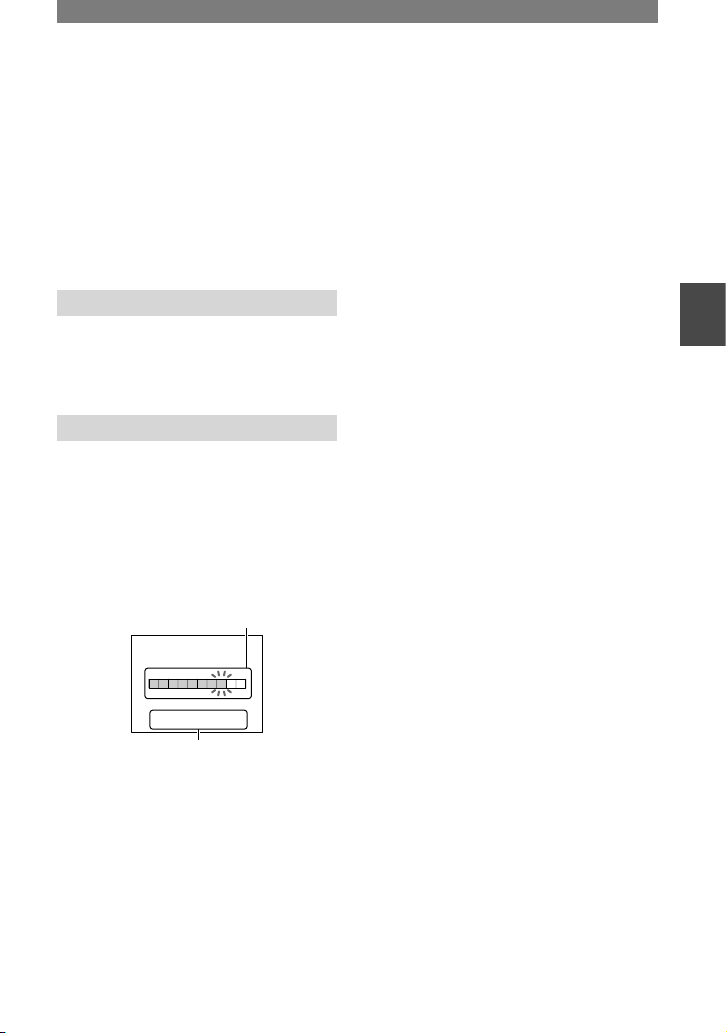
23
Recording/Playback
• A mirror-image of the subject appears on the
LCD screen, but the picture will be normal
when recorded.
To use a tripod ........................
Attach the tripod (optional: the length of
the screw must be less than 5.5 mm (7/32
inches)) to the tripod receptacle using a
tripod screw.
Playback
To play back the images with added
special effects .........................
See [P EFFECT] on page 40.
Recording/Playback
To check the remaining battery
(Battery Info) ..........................
Set the POWER switch up to OFF (CHG),
then press DISP/BATT INFO . The
battery information appears for about 7
seconds. Keep the button pressed to view it
for about 20 seconds.
Remaining battery (approx.)
BATTERY INFO
BATTERY CHARGE LEVEL
REC TIME AVAILABLE
LCD SCREEN
VIEWFINDER::6484
min
min
0% 50% 100%
Recording capacity (approx.)
To turn off the operation confirmation
beep ....................................
See [BEEP] on page 46.
To initialize the settings .............
Press RESET to initialize all the
settings, including the setting of the date
and time.
Other part names and functions
Speaker
Sounds come out from the speaker.
•
For how to adjust the volume, see page 21.
REC lamp
The REC lamp lights up in red during
recording (p. 46).
Remote sensor (DCR-HC19E/HC21E/
HC22E)
Point the Remote Commander (p. 28)
towards the remote sensor to operate
your camcorder.
Internal stereo microphone

24
Indicators displayed during recording/playback
Recording
1 2 3 4 5
6
Remaining battery (approx.)
Recording mode ( or ) (45)
Recording status ([STBY] (standby) or
[REC] (recording))
Time code (hour: minute: second:
frame)/Tape counter (hour: minute:
second)/Tape photo recording (20)
Recording capacity of the tape
(approx.) (45)
Function button (32)
Data code during playback
The date/time data and the camera setting
data will be recorded automatically.
They do not appear on the LCD panel
or viewfinder during recording, but you
can check them as [DATA CODE] during
playback (p. 36).
Viewing
1 2 7 4 5
68
Tape transport indicator
Video operation buttons (19, 21)
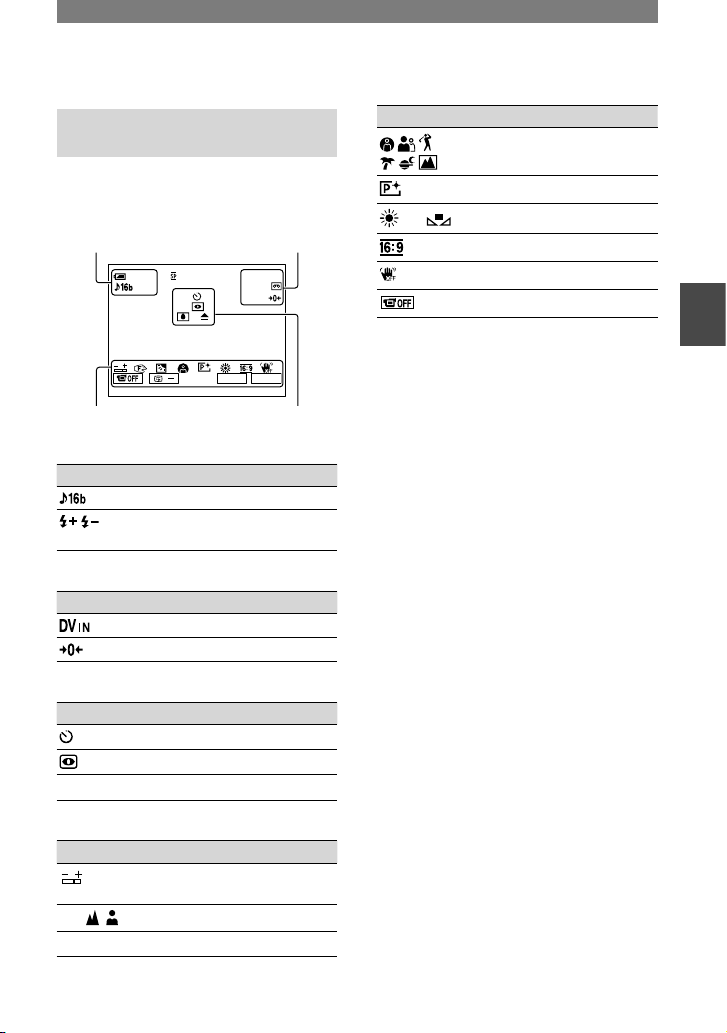
25
Recording/Playback
( ) is a reference page.
The indicators during recording will not be recorded.
Indicators when you made
changes
The following indicator is displayed if
you change the setting during recording or
playing.
Upper left Upper right
0:0 0: 00STBY
FN
+
E D I T
60min
60min
/
Bottom Center
Upper left
Indicator Meaning
AUDIO MODE (45)
FLASH MODE (41)/
FLASH LVL (41)
Upper right
Indicator Meaning
DV input (49)
Zero set memory (28)
Center
Indicator Meaning
Self-timer recording (35)
NightShot plus (22)
Warning (74)
Bottom
Indicator Meaning
Flexible spot meter (33)/
Manual exposure (34)
Manual focus (33)
Backlight (22)
Indicator Meaning
PROGRAM AE (40)
Picture effect (40)
White balance (34)
Wide select (42)
SteadyShot off (42)
Panel off (34)
• You can use [DISP GUIDE] (p. 15) to check the
function of each indicator that appears on the
LCD screen.

26
Searching for the starting point
Make sure that the CAMERA lamp lights
up.
Searching for the last scene of the most recent recording (END SEARCH)
[END SCH] (END SEARCH) will not
work once you eject the cassette after you
have recorded on the tape.
Touch [PAGE1], then touch
[END SCH].
0:0 0:00
SPOT
FOCUS
FOCUS
MENU FADER END
SCH
EXPO–
SURE
SPOT
METER
DISP
GUIDE
PAGE1 PAGE2
60min
Touch here again to cancel the operation.
The last scene of the most recent
recording is played back for about 5
seconds, and the camcorder enters the
standby mode at the point where the last
recording has finished.
• [END SCH] will not work correctly when
there is a blank section between recorded
sections on the tape.
• When the PLAY/EDIT lamp lights up, you
can do this operation.
Searching manually (EDIT SEARCH)
You can search for the start point to start
the next recording while viewing the
pictures on the screen. The sound is not
played back during the search.
1 Touch [PAGE1]
[MENU].
2 Select (CAMERA SET) with
/ , then touch [EXEC].
3 Select [EDITSEARCH] with
/ , then touch [EXEC].
4 Select [ON] with / , then
touch [EXEC] .
0:0 0:00STBY60min
EDI T
FN
5 Touch and hold (to go
backward)/ (to go forward)
and release it at the point where
you want the recording to start.
Reviewing the most recently recorded scenes (Rec review)
You can view a few seconds of the scene
recorded just before you stopped the tape.
1 Touch [PAGE1]
[MENU].
2 Select (CAMERA SET) with
/ , then touch [EXEC].
3 Select [EDITSEARCH] with
/ , then touch [EXEC].
4 Select [ON] with / , then
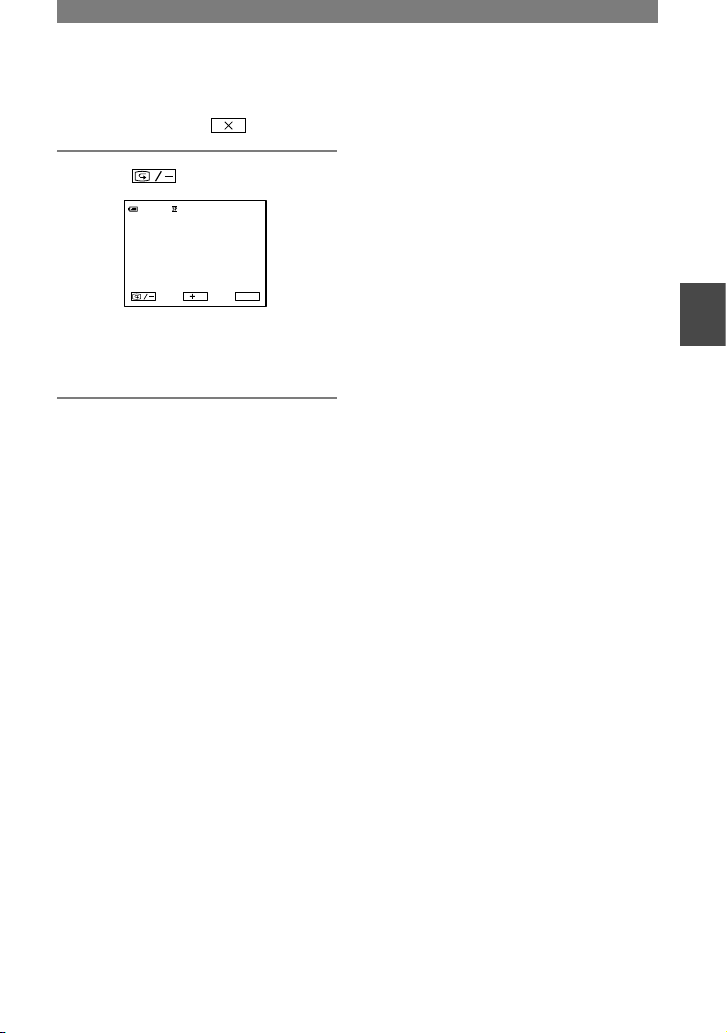
27
Recording/Playback
touch [EXEC] .
5 Touch .
0:0 0:00STBY60min
EDI T
FN
The last few seconds of the most recently
recorded scene are played back. Then, your
camcorder is set to the standby.
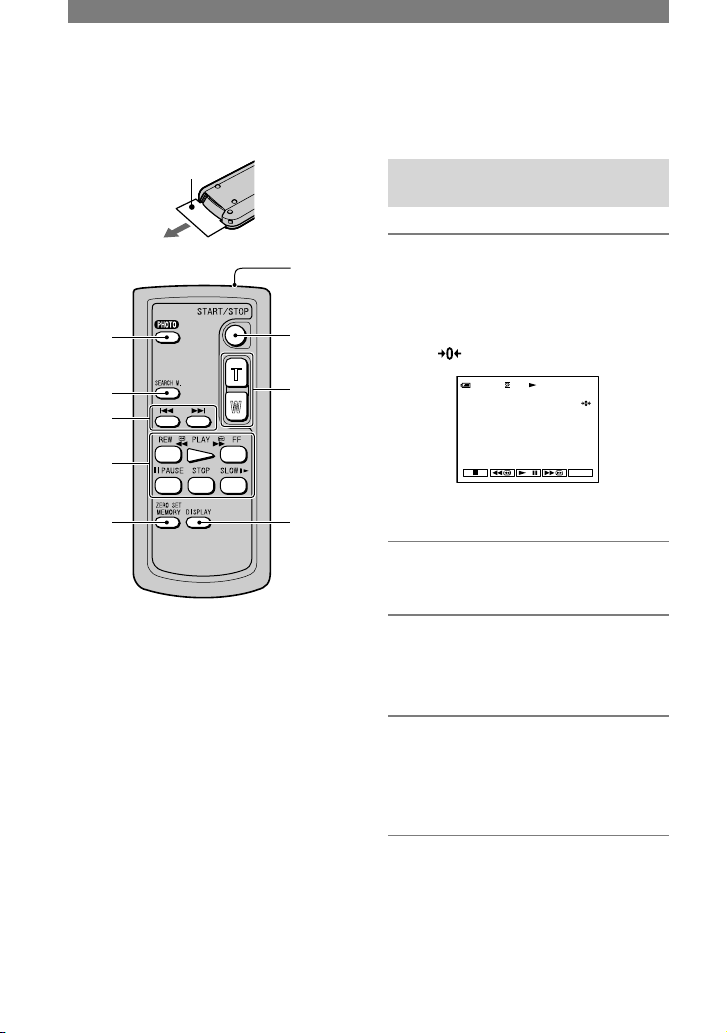
28
Remote Commander (DCR-HC19E/HC21E/HC22E)
Remove the insulation sheet before using
the Remote Commander.
Insulation sheet
1
2
3
4
5
6
7
8
9
PHOTO* (p. 20)
The image displayed on the screen when you
press this button will be recorded as a still
image.
SEARCH M.*
*
Video control buttons (Rewind,
Playback, Fast-forward, Pause, Stop,
Slow) (p. 19, 21)
ZERO SET MEMORY*
Transmitter
REC START/STOP (p. 18, 20)
Power zoom (p. 22)
DISPLAY (p. 15)
Press this button to hide the screen indicators.
* These buttons are not available during Easy
Handycam operation.
• Point the Remote Commander towards the
remote sensor to operate your camcorder (p.
23).
• To change the battery, see page 83.
Searching quickly for a desired scene (Zero set memory)
1 During playback, press ZERO
SET MEMORY at a point you
want to locate later on.
The tape counter is reset to “0:00:00”
and appears on the screen.
0:0 0:0060min
FN
If the tape counter is not displayed,
press DISPLAY .
2 Press STOP
when you want to
stop playback.
3 Press REW
.
The tape stops automatically when the
tape counter reaches “0:00:00.”
4 Press PLAY
.
Playback starts from the point
designated “0:00:00” on the tape
counter.
• There may be a discrepancy of several seconds
between the time code and the tape counter.
• Zero set memory will not function correctly
if there is a blank section between recorded
sections on the tape.
To cancel the operation
Press ZERO SET MEMORY again.
