SONY DCR DVD105 Diagram

DCR-HC16E/HC18E/
HC20/HC20E
RMT-830
SERVICE MANUAL
Ver 1.0 2004. 02
Revision History
Revision History
Photo : DCR-HC20E
Z MECHANISM
Link
Link
(MDX-Z200)
LEVEL 1
DCR-HC20
US Model
Canadian Model
Korea Model
DCR-HC16E/
HC18E/HC20E
East European Model
North European Model
AEP Model
DCR-HC18E/HC20E
UK Model
DCR-HC20/HC20E
E Model
Tourist Model
DCR-HC20E
Australian Model
Chinese Model
Hong Kong Model
ACCESSORIESSPECIFICATIONS
ACCESSORIESSPECIFICATIONS
• INSTRUCTION MANUAL is shown at the end of this document.
• Table for differences of function of each model.
DIGITAL VIDEO CAMERA RECORDER

DCR-HC16E/HC18E/HC20/HC20E
SPECIFICATIONS
Video camera recorder
System
Video recordin g sys t em
2 rotary heads, Helical scanning system
Audio recordi n g s ys t em
Rotary heads, PCM system
Quantization: 12 bits (Fs 32 kHz, stereo 1,
stereo 2), 16 bits (Fs 48 kHz, stereo)
Video signal
DCR-HC20 :
NTSC color, EIA standards
DCR-HC16E/HC18E/HC20E :
PAL color, CCIR standards
Usable cassette
Mini DV cassette with the mark
printed
Tape speed
SP: Approx. 18.81 mm/s
LP: Approx. 12.56 mm/s
Recording/playback time (using a DVM60
cassette)
SP: 60 min
LP: 90 min
Fast forward/rewind time (using a DVM60
cassette)
Approx. 2 min 40 sec.
Viewfinder
Electric viewfinder (black and white)
Image device
3 mm (1/6 type) CCD (Charge Coupled
Device)
DCR-HC20 :
Gross: Approx. 680 000 pixels
Effective (movie): Approx. 340 000 pixels
DCR-HC16E/HC18E/HC20E :
Gross: Approx. 800 000 pixels
Effective (movie): Approx. 400 000 pixels
Lens
Carl Zeiss Vario Tessar
Combined power zoom lens
Filter diameter: 25 mm (1 in.)
DCR-HC16E :
10
× (Optical),
DCR-HC18E/HC20/HC20E :
10
× (Optical),
F = 1.7 ~ 2.3
Focal length
2.3 - 23 mm (3/32 - 29/32 in.)
When converted to a 35 mm still camera
In CAMERA:
43 - 430 mm (1 3/4 - 17 in.)
Color tempe r ature
[ AUTO], [ONE PUSH], [INDOOR] (3
200 K), [OUTDOOR] (5 800 K)
100
120
× (Digital)
× (Digital)
Minimum illumination
5 lx (lux) (F 1.7)
0 lx (lux) (during the NightShot plus
function)*
* Objects unable to be seen due to the dark can be
shot with infrared lighting.
Input/Output connectors
Audio/Video output
10-pin connector
Video signal: 1 Vp-p, 75
unbalanced
Luminance signal: 1 Vp-p, 75
unbalanced
DCR-HC20 :
Chrominance signal: 0.286 Vp-p, 75 Ω
(ohms), unbalanced
DCR-HC16E/HC18E/HC20E :
Chrominance signal: 0.3 Vp -p, 75
unbalanced
Audio signal: 327 mV (at ou tp ut i mpedance
more than 47 k
impedance with less than 2.2 k
DV input (For DCR-HC20/HC20E)/output
4-pin connector
LANC jack
Stereo mini-minijack (ø 2.5 mm)
USB jack
mini-B
MIC jack
Minijack, 0.388 mV low impedance with DC
2.5 to 3.0 V, output impedance 6.8 k
(kilohms) (ø 3.5 mm), Stereo type
Ω (kilohms)), Output
Ω (ohms),
LCD screen
Picture
6.2 cm (2.5 type)
Total dot number
123 200 (560
× 220)
General
Power requirement s
DC 7.2 V (battery pac k )
DC 8.4 V (AC Adaptor)
Average power consumption (when using the
battery pack)
During camera re co rdi ng us in g th e view fi nd er
2.2 W
During camera recording using the LCD
2.5 W
Operating temp erature
0°C to 40°C (32°F to 104° F)
Storage temperature
-20°C to + 60°C (-4°F to + 140°F)
Ω (ohms),
Ω (ohms),
Ω (kilohms)
Ω
Dimensions (approx.)
× 86 × 112 mm (2 × 3 1/2 × 4 1/2 in.)
50
d)
(w/h/
Mass (approx.)
380 g (13 oz) main unit only
440 g (15 oz) including the NP-FP50
rechargeable batt ery pack and DVM60
cassette.
Supplied accessories
See page 4.
AC Adaptor AC-L25A/L25B
Power requirements
AC 100 - 240 V, 50/60 Hz
Current consumption
0.35 - 0.18 A
Power consumption
18 W
Output voltage
DC 8.4 V, 1.5 A
Operating temperature
0°C to 40° C (32°F to 104°F)
Storage temperature
-20°C to + 60°C (-4° F to + 140°F)
Dimensions (approx.)
× 31 × 100 mm (2 1/4 × 11/4 × 4 in.)
56
(w/h/d) excluding the projecting parts
Mass (approx.)
190 g (6.7 oz) excluding the mains lead
Rechargeable battery pack (NP-FP50)
Maximum output voltage
DC 8.4 V
Output voltage
DC 7.2 V
Capacity
4.9 Wh (680 mAh)
Dimensions (approx.)
31.8
× 18.5 × 45.0 mm
× 3/4 × 1 13/16 in.) (w/h/d)
(1 5/16
Mass (approx.)
40 g (1.5 oz)
Operating temperature
0°C to 40° C (32°F to 104°F)
Type
Lithium ion
Design and specifications are subject to change
without notice.
— 2 —

DCR-HC16E/HC18E/HC20/HC20E
SAFETY CHECK-OUT
After correcting the original service problem, perform the following
safety checks before releasing the set to the customer.
1. Check the area of your repair for unsoldered or poorly-soldered
connections. Check the entire board surface for solder splashes
and bridges.
2. Check the interboard wiring to ensure that no wires are
"pinched" or contact high-wattage resistors.
3. Look for unauthorized replacement parts, particularly
transistors, that were installed during a previous repair . Point
them out to the customer and recommend their replacement.
SAFETY-RELATED COMPONENT WARNING!!
COMPONENTS IDENTIFIED BY MARK 0 OR DOTTED LINE WITH
MARK 0 ON THE SCHEMATIC DIAGRAMS AND IN THE PARTS
LIST ARE CRITICAL TO SAFE OPERATION. REPLACE THESE
COMPONENTS WITH SONY PARTS WHOSE PART NUMBERS
APPEAR AS SHOWN IN THIS MANUAL OR IN SUPPLEMENTS
PUBLISHED BY SONY .
CAUTION :
Danger of explosion if battery is incorrectly replaced.
Replace only with the same or equivalent type.
4. Look for parts which, through functioning, show obvious signs
of deterioration. Point them out to the customer and
recommend their replacement.
5. Check the B+ voltage to see it is at the values specified.
6. Flexible Circuit Board Repairing
• Keep the temperature of the soldering iron around 270˚C
during repairing.
• Do not touch the soldering iron on the same conductor of the
circuit board (within 3 times).
• Be careful not to apply force on the conductor when soldering
or unsoldering.
ATTENTION AU COMPOSANT AYANT RAPPORT
À LA SÉCURITÉ!
LES COMPOSANTS IDENTIFÉS P AR UNE MARQUE 0 SUR LES
DIAGRAMMES SCHÉMA TIQUES ET LA LISTE DES PIÈCES SONT
CRITIQUES POUR LA SÉCURITÉ DE FONCTIONNEMENT. NE
REMPLACER CES COMPOSANTS QUE PAR DES PIÈSES SONY
DONT LES NUMÉROS SONT DONNÉS DANS CE MANUEL OU
DANS LES SUPPÉMENTS PUBLIÉS PAR SONY.
Table for difference of function
Model
Destination
DCR-HC16E
AEP, NE, EE
Color System
Remote Commander
Lens
Optical
Digital
✕
100 ×
CCD Imager
DV Input
DCR-
AEP, UK, NE, EE
PAL
960H-P
✕
HC18E
US, CND, E
10 ×
— 3 —
DCR-
KR, JE
NTSC
120 ×
960H
HC20
a
DCR-
AEP, UK, NE, EE,
,
E, CH, AUS, HK, JE
PAL
960H-P
a
HC20E
• Abbreviation
CND : Canadian model
EE : East European model
NE : North European model
AUS : Australian model
HK : Hong Kong model
CH : Chinese model
KR : Korea model
JE : Tourist model

DCR-HC16E/HC18E/HC20/HC20E
Lid Battery
Case
(3-083-973-01)
Checking supplied accessories.
Make sure that the following accessories are supplied with your camcorder.
Power cord (Main lead) (1)
(AUS model)
0
1-696-819-21
AC adaptor (1)
(AC-L25A/L25B)
0
1-477-534-11
Power cord (Main lead) (1)
(AEP, EE, NE,
E:EXCEPT Saudi Arabia model)
0
1-769-608-11
Power cord (Main lead) (1)
(KR model)
0
1-776-985-11
Power cord (Main lead) (1)
(CH model)
0
1-782-476-13
A/V connecting cable
(1.5m) (1)
1-823-156-13
Power cord (Main lead) (1)
(UK, HK, E:Saudi Arabia
model)
0
1-783-374-11
Power cord (Main lead) (1)
(US, CND model)
0
1-790-107-22
“Memory Stick Duo” (1)
(not supplied)
Power cord (Main lead) (1)
(JE model)
0
1-790-732-12
21-pin adaptor (1)
(AEP, UK, EE, NE
model
1-770-783-21
• Abbreviation
CND : Canadian model
EE : East European model
NE : North European model
HK : Hong Kong model
2-pin conversion adaptor (1)
)
(JE model)
1-569-007-12
AUS : Australian model
CH : Chinese model
JE : Tourist model
KR : Korea model
Other accessories
3-087-936-11 MANUAL (PC), INSTRUCTION (ENGLISH)
3-087-936-21 MANUAL (PC), INSTRUCTION (FRENCH)
3-087-936-31 MANUAL (PC), INSTRUCTION (GERMAN/DUTCH)
3-087-936-41 MANUAL (PC), INSTRUCTION (SPANISH/PORTUGUESE)
3-087-936-51 MANUAL (PC), INSTRUCTION (ITALIAN/GREEK)
3-087-936-61 MANUAL (PC), INSTRUCTION (SWEDISH/RUSSIAN)
3-087-936-71 MANUAL (PC), INSTRUCTION (DANISH/FINNISH)
3-087-936-81 MANUAL (PC), INSTRUCTION (POLISH/CZECH)
3-087-936-91 MANUAL (PC), INSTRUCTION (HUNGARIAN/SLOVAK)
3-087-937-11 MANUAL (PC), INSTRUCTION (ARABIC/PERSIAN)
3-087-937-21 MANUAL (PC), INSTRUCTION (TRADITIONAL CHINESE)
3-087-937-31 MANUAL (PC), INSTRUCTION (SIMPLIFIED CHINESE)
3-087-937-41 MANUAL (PC), INSTRUCTION (KOREAN)(HC20:KR,JE)
3-088-336-11 MANUAL, INSTRUCTION (ENGLISH)
3-088-336-21 MANUAL, INSTRUCTION (FRENCH)(HC20:CND)
(HC20:US,CND,E,JE/HC16E:AEP/HC18E:AEP, UK/
HC20E:UK,E,HK,AUS,JE)
(HC16E:AEP/HC18E:AEP/HC20:CND/HC20E:AEP,E,JE)
(HC16E:AEP/HC18E:AEP/HC20E:AEP)
(HC20:E,JE/HC16E:AEP/HC18E:AEP/HC20E:AEP)
(HC16E:AEP/HC18E:AEP/HC20E:AEP)
(HC16E:NE/HC18E:NE/HC20E:NE,JE)
(HC16E:NE/HC18E:NE/HC20E:NE)
(HC16E:EE/HC18E:EE/HC20E:EE)
(HC16E:EE/HC18E:EE/HC20E:EE)
(HC20E:E)
(HC20:E/HC20E:HK)
(HC20E:E,CH,JE)
(HC20:US,CND,E,HK,JE)
Rechargeable battery pack (1)
(NP-FP50)
(not supplied)
USB cable (1)
1-824-382-21
Cleaning cloth (1)
3-073-861-01
Memory Stick Duo adaptor (1)
(not supplied)
2-pin conversion adaptor (1)
(E, HK model)
1-569-008-12
Note :
The components identified by
mark 0 or dotted line with mark
0 are critical for safety.
Replace only with part number
specified.
3-088-336-31 MANUAL, INSTRUCTION (SPANISH/PORTUGUESE)
3-088-336-41 MANUAL, INSTRUCTION (TRADITIONAL CHINESE)
3-088-336-51 MANUAL, INSTRUCTION (KOREAN)(HC20:KR,JE)
3-088-336-61 MANUAL, INSTRUCTION (ARABIC)(HC20:E)
3-088-337-11 MANUAL, INSTRUCTION (ENGLISH)
3-088-337-21 MANUAL, INSTRUCTION (FRENCH)
3-088-337-31 MANUAL, INSTRUCTION (SPANISH/PORTUGUESE)
3-088-337-41 MANUAL, INSTRUCTION (ITALIAN/GREEK)
3-088-337-51 MANUAL, INSTRUCTION (GERMAN/DUTCH)
3-088-337-61 MANUAL, INSTRUCTION (SWEDISH/RUSSIAN)
3-088-337-71 MANUAL, INSTRUCTION (DANISH/FINNISH)
3-088-337-81 MANUAL, INSTRUCTION (ARABIC/PERSIAN) (HC20E:E)
3-088-337-91 MANUAL, INSTRUCTION (TRADITIONAL CHINESE)
3-088-338-11 MANUAL, INSTRUCTION (SIMPLIFIED CHINESE)
3-088-338-21 MANUAL, INSTRUCTION (POLISH/CZECH)
3-088-338-31 MANUAL, INSTRUCTION (HUNGARIAN/SLOVAKIAN)
(HC16E:AEP/HC18E:AEP,UK/HC20E:AEP,UK,E,HK,AUS,JE)
Wireless Remote Commander (1)
(RMT-831)
1-477-898-71
Shoe cover (1)
3-089-542-01
CD-ROM
(SPVD-012(V) USB Driver) (1)
(US,CND model)
3-086-790-01
CD-ROM
(SPVD-012 USB Driver) (1)
(EXCEPT US, CND model)
3-087-821-01
Note :
Les composants identifiés par
une marque 0 sont critiques
pour la sécurité.
Ne les remplacer que par une
pièce portant le numéro spécifié.
(HC20:E,JE)
(HC20:E)
(HC16E:AEP/HC18E:AEP/HC20E:AEP,E)
(HC16E:AEP/HC18E:AEP/HC20E:AEP)
(HC16E:AEP/HC18E:AEP/HC20E:AEP)
(HC16E:AEP/HC18E:AEP/HC20E:AEP)
(HC16E:NE/HC18E:NE/HC20E:NE,JE)
(HC16E:NE/HC18E:NE/HC20E:NE)
(HC20E:HK)
(HC20E:E,CH,JE)
(HC16E:EE/HC18E:EE/HC20E:EE)
(HC16E:EE/HC18E:EE/HC20E:EE)
— 4 —

DCR-HC16E/HC18E/HC20/HC20E
9-876-704-41
Sony EMCS Co.
— 6 —
2004B1600-1
©2004.2
Published by DI CS Strategy Div.

Camera
Operations Guide
Read this first
Digital Video Camera Recorder
3-088-336-11(1)
© 2004 Sony Corporation
DCR-HC20

Read this first
For more information regarding recycling of
rechargeable batteries, call toll free 1-800-8228837, or visit http://www.rbrc.org/
Before operating the unit, please read this
manual thoroughly, and retain it for future
reference.
WARNING
To prevent fire or shock hazard, do not
expose the unit to rain or moisture.
This symbol is intended to alert the
user to the presence of uninsulated
“dangerous voltage” within the
product’s enclosure that may be of
sufficient magnitude to constitute
a risk of electric shock to persons.
This symbol is intended to alert the
user to the presence of important
operating and maintenance
(servicing) instructions in the
literature accompanying the
appliance.
Caution: Do not handle damaged or leaking
Lithium-Ion batteries.
Battery pack
This device complies with Part 15 of the FCC
Rules. Operation is subject to the following two
conditions: (1) This device may not cause harmful
interference, and (2) this device must accept any
interference received, including interference that
may cause undesired operation.
This Class B digital apparatus complies with
Canadian ICES-003.
For customers in the U.S.A.
If you have any questions about this product, you
may call:
Sony Customer Information Center 1-800-222SONY (7669)
The number below is for FCC related matters only.
Regulatory Information
Declaration of Conformity
Trade Name: SONY
Model No.: DCR-HC20
Responsible Party: Sony Electronics Inc.
Address: 680 Kinderkamack Road, Oradell,
NJ 07649 U.S.A.
Telephone No.: 201-930-6972
This device complies with Par t 15 of the FCC Rules.
Operation is subject to the fol lowing two conditions:
(1) This device may not cause harmf ul interfer ence,
and (2) this device must acce pt any interference
received, including interfer ence that may cause
undesired operation.
For customers in the U.S.A. and
CANADA
RECYCLING LITHIUM-ION BATTERIES
Lithium-Ion batteries are
recyclable.
You can help preserve our
environment by returning your
used rechargeable batteries to the
collection and recycling location nearest you.
2

Owner’s Record
The model and serial numbers are located on the
bottom. Record the serial number in the space
provided below. Refer to these numbers whenever
you call upon your Sony dealer regarding this
product.
Model No. DCR-HC
Serial No.
Model No.AC-
Serial No.
CAUTION
You are cautioned that any changes or
modifications not expressly approved in this
manual could void your authority to operate this
equipment.
b Note:
This equipment has been tested and found to
comply with the limits for a Class B digital device,
pursuant to Part 15 of the FCC Rules.
These limits are designed to provide reasonable
protection against harmful interference in a
residential installation. This equipment generates,
uses, and can radiate radio frequency energy and, if
not installed and used in accordance with the
instructions, may cause harmful interference to
radio communications. However, there is no
guarantee that interference will not occur in a
particular installation. If this equipment does cause
harmful interference to radio or television
reception, which can be determined by turning the
equipment off and on, the user is encouraged to try
to correct the interference by one or more of the
following measures:
– Reorient or relocate the rece iving antenna.
– Increase the separation b etween the equipment and
receiver.
– Connect the equipment to an outlet on a circuit
different from that to which the receiver is
connected.
– Consult a Sony dealer or an experienced radio/TV
technician for help.
The supplied interface cable must be used with the
equipment in order to comply with the limits for a
digital device pursuant to Subpart B of Part 15 of
FCC Rules.
mini DV cassettes with Cassette Memory is
recommended as you can use Title search (p.40), Date
search (p. 41), Photo search (p. 41), [TITLE] (p. 52),
[TAPE TITLE] (p. 54).
Cassettes with Cassette Memory are marked with
.
Notes on recording
• Before starting to record, test the recording function
to make sure the picture and sou nd are recorded
without any problems.
• Compensation for the contents of recordings cannot
be provided, even if recordin g or playback is not
possible due to a malfunction of the camcorder, etc.
• TV color systems differ depending on th e co untr ie s/
regions. To view your recordings on a TV, you need
an NTSC system-based TV.
• Television programs, fi l m s, vide o tapes, and other
materials may be copyrighted. Unauthorized
recording of such materials may be contrary to the
copyright laws.
Notes on the LCD panel, viewfinder, and
lens
• The LCD screen and the viewfinder are
manufactured using extremely high-precision
technology, so over 99.99% of the pixels are
operational for effective use .
However, there may be some tin y black points and/
or bright points (white, red, blue, or green in color)
that appear constantly on the LCD screen and the
viewfinder.
These points are normal results of the manufacturing
process and do not affect the recording in any way.
• Exposing the LCD screen, the viewfinder, or the lens
to direct sunlight for long peri ods of time may cause
malfunctions. Be careful when placing the camera
near a window or outdoors.
• Do not aim at the sun. Doing so might cause your
camcorder to malfunction. Take pictures of the sun
only in low light conditions, such as at dusk.
Note on connecting other device
Before connecting your camcorder to other device
such as a VCR or a computer with a USB or i.LINK
cable, be sure to insert the connector plug in the proper
direction. If you insert the co nnector plug forcibly in
the wrong direction, the terminal may be damaged, or
this may cause a malfunction of your camcorder.
Notes on use
Note on Cassette Memory
Your camcorder is based on the DV format. You can
use only mini DV cassettes in your camcorder. Use of
Note on using this manual
• The images of the LCD screen and the vie wfi nder
used on this manual are captured us ing a dig ital still
camera, and thus may appear different from what
you see.
,continued
3

Notes on using the camcorder
• Hold your camcorder correctly.
• You can change the language to be used for screen
display on your camcorder (p. 20).
• Be careful not to press buttons beside the LCD
screen accidentally when yo u open or close the LCD
panel, or when you adjust the angle of the LCD
panel.
• Do not hold the camcorder by the following parts.
• If the Strap Belt is too long, fasten the St rap Belt as
shown in the following illustration.
• You can also use the Strap Belt as a wrist strap. For
details on the Strap Belt, see page 94.
• When you are using the touch panel, place your hand
on the back side of the LCD panel to support it.
Then, touch the buttons displayed on the screen.
• Unavailable buttons will be grayed out.
Viewfinder
Battery pack
LCD panel
Touch the button on the LCD screen.
4

Table of Contents
Read this first ............................................................................................. 2
Quick Start Guide
Recording movies ...................................................................................... 8
Recording/Playing back with ease ........................................................... 10
Getting started
Step 1: Checking supplied items.............................................................. 11
Step 2: Charging the battery pack............................................................ 12
Using an outside power source ................................................................................. 14
Step 3: Turning the power on................................................................... 15
Step 4: Adjusting the LCD panel and viewfinder...................................... 16
Adjusting the LCD panel ........................................................................................... 16
Adjusting the viewfinder ............................................................................................ 16
Step 5: Setting the date and time............................................................. 17
Step 6: Inserting a cassette tape.............................................................. 19
Step 7: Setting the screen language........................................................ 20
Recording
Recording movies .................................................................................... 21
Recording for a longer time ....................................................................................... 22
Using zoom ............................................................................................................... 22
Recording in mirror mode ......................................................................................... 22
Using the self-timer ................................................................................................... 23
Recording still images – Tape photo recording........................................ 24
Recording with ease – Easy Handycam .................................................. 25
Adjusting the exposure............................................................................. 26
Adjusting the exposure for backlit subjects ............................................................... 26
Fixing the exposure for the selected subject – Flexible spot meter .......................... 26
Adjusting the white balance manually ....................................................................... 27
Adjusting the exposure manually .............................................................................. 28
Recording in dark places – NightShot plus.............................................. 29
Adjusting the focus................................................................................... 29
Adjusting the focus for an off-center subject – SPOT FOCUS .................................. 29
Adjusting the focus manually .................................................................................... 30
,continued
5

Recording a picture using various effects................................................ 31
Fading in and out of a scene – FADER .....................................................................31
Searching for the starting point................................................................ 32
Searching for the last scene of the most recent recording – END SEARCH .............32
Searching manually – EDIT SEARCH .......................................................................32
Reviewing the most recently recorded scenes – Rec review ....................................33
Playback
Viewing pictures recorded on a tape........................................................ 34
Playing back in various modes ..................................................................................35
Playing back with ease – Easy Handycam .............................................. 36
Various playback functions ...................................................................... 37
Displaying the screen indicators ................................................................................37
Displaying the date/time and camera settings data – Data code ..............................37
Playing the picture on a TV...................................................................... 39
Locating a scene on a tape for playback.................................................. 40
Searching quickly for a desired scene – Zero set memory ........................................40
Searching for a scene using Cassette Memory – Title search ..................................40
Searching for a scene by date of recording – Date search .......................................41
Searching for a still image – Photo search ................................................................41
Playing back still images in sequence – Photo scan .................................................42
6

Advanced operations
Customizing Your Camcorder
Changing the menu settings ..............43
Using the (MANUAL SET) menu
– PROGRAM AE/P EFFECT, etc.
......................................................44
Using the (CAMERA SET) menu
– D ZOOM/16:9WIDE, etc. ...........47
Using the (VCR SET) menu
– HiFi SOUND/AUDIO MIX ..........50
Using the (LCD/VF SET) menu
– LCD B.L./LCD COLOR/VF B.L.
......................................................51
Using the (CM SET) menu
– TITLE/TAPE TITLE/ERASE ALL,
etc. ...............................................52
Using the (TAPE SET) menu
– REC MODE/FRAME REC/
INT.REC, etc. ...............................55
Using the (SETUP MENU) menu
– CLOCK SET/USB STREAM/
LANGUAGE, etc. .........................58
Using the (OTHERS) menu
– WORLD TIME, etc. ...................60
Troubleshooting
Troubleshooting .................................72
Warning indicators and messages .....78
Additional Information
Using your camcorder abroad ............81
Usable cassette tapes ........................82
About the “InfoLITHIUM” battery pack
......................................................83
About i.LINK .......................................85
Maintenance and precautions ............86
Specification .......................................89
Quick Reference
Identifying parts and controls .............91
Index ..................................................98
Dubbing/Editing
Connecting to a VCR or TV ...............62
Dubbing to another tape ....................63
Recording pictures from a VCR .........63
Dubbing selected scenes from a tape
– Digital program editing ..............64
Dubbing sound to a recorded tape ....69
Creating DVDs or VCDs ....................71
Refer also to other operating instructions
supplied with your camcorder:
• Editing images with your compu t er
cComputer Applications Guide
7
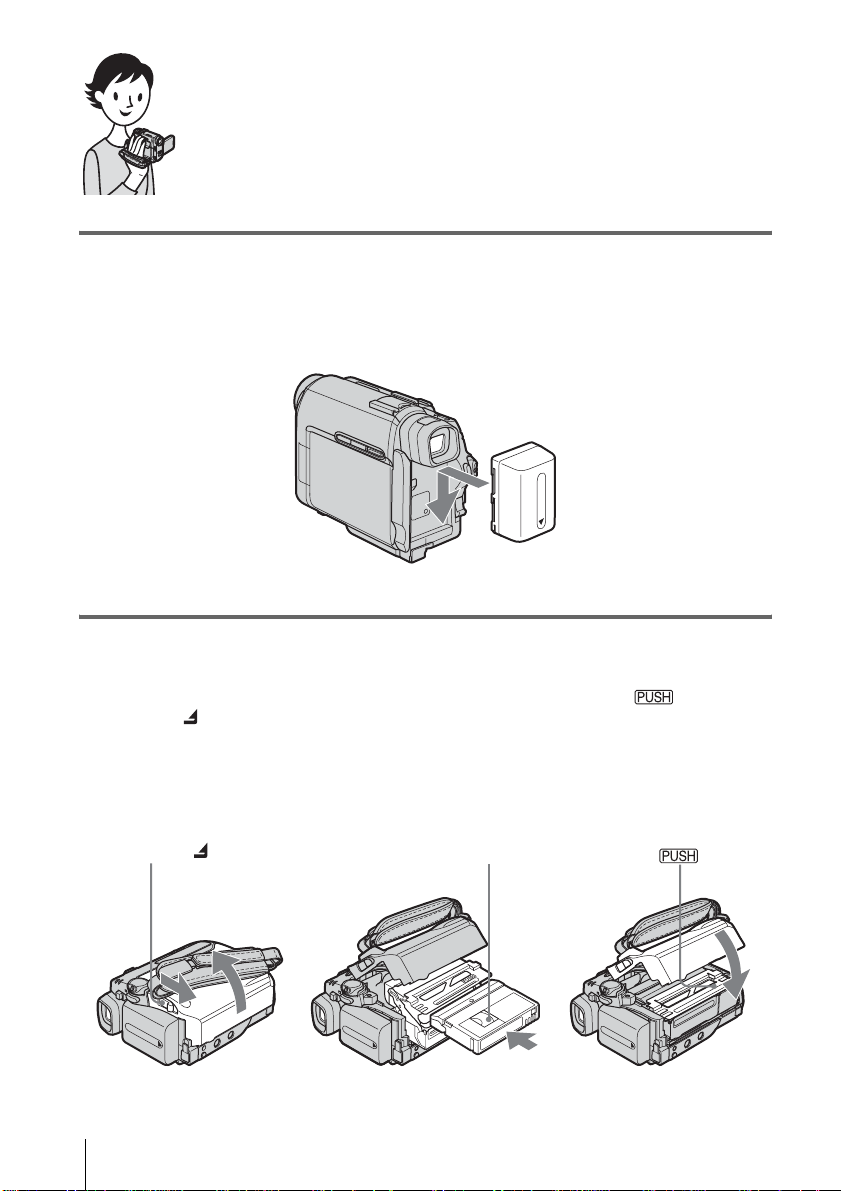
Quick Start Guide
Recording movies
1 Attach the charged battery pack to the camcorder.
To charge the battery, see page 12.
Slide the battery pack in the direction of the arrow until it clicks.
2 Insert a cassette into the camcorder.
a Slide the OPEN/
ZEJECT lever in
the direction of the
arrow to open the lid.
The cassette compartment
comes out automatically.
OPEN/ZEJECT lever
Quick Start Guide
8
b Insert the cassette with
its window-side facing
up, then push the center
of the back of the
cassette.
Window-side
c Press .
Close the cassette lid after
the cassette compartment
slides back in by itself.

3 Start recording while checking the subject on the LCD screen.
The date and time is not set up in the default setting. To set the date and time, see page 17.
a Set the LENS COVER
switch to OPEN.
b Open the LCD panel.
c While pressing the green
button, slide the POWER
switch down to light up
the CAMERA lamp.
The power turns on.
d Press REC START/STOP.
Recording starts. To change to
the standby mode, press REC
START/STOP again.
You can also record by pressing
REC START/STOP beside the
LCD screen.
4 View the recorded picture on the LCD screen.
a Slide the POWER
switch repeatedly
until the PLAY/EDIT
lamp lights up.
Quick Start Guide
b Touch (rewind).
c Touch (play) to
start the playback.
To stop, press (stop).
To turn off the power, slide the
POWER switch up to OFF
(CHG), then set the LENS
COVER switch to CLOSE.
Quick Start Guide
9

Recording/Playing back with ease
By switching to Easy Handycam operation, recording/playback operation
becomes even easier.
Easy Handycam operation allows easy recording/playback for even first
time users by providing only the basic functions for recording/playback.
Press EASY when recording/
playing back.
EASY lights up in blue (a) and the
screen font size increases (b) during
Easy Handycam operation.
1
2
For details, see instructions for each operation.
See page 25 for recording, page 36 for playback.
Quick Start Guide
10

Getting started
Cleaning cloth (1)
Step 1: Checking
supplied items
Make sure you have following items supplied
with your camcorder.
The number in parentheses indicates the number
of that item supplied.
AC Adaptor (1)
Power cord (1)
Wireless Remote Commander (1)
A button-type lithium battery is already
installed.
Shoe cover (1)
Attached to the camcorder.
Camera Operations Guide (This manual)
(1)
Computer Applications Guide (1)
Getting started
A/V connecting cable (1)
USB cable (1)
Rechargeable battery pack NP-FP50 (1)
CD-ROM “SPVD-012 USB Driver” (1)
Getting started
11

Step 2: Charging the
battery pack
You can charge the battery by attaching the
“InfoLITHIUM” battery pack (P series) to
your camcorder.
b Notes
• You cannot use batteries other than the
“InfoLITHIUM” battery pack (P series) (p. 83).
• Do not short-circuit the DC plug of the AC Adaptor
or battery terminals with any metallic objects. This
may cause a malfunction.
• Use a nearby wall outlet when using the AC
Adaptor. Disconnect the AC Adaptor from the wall
outlet immediately if any malfunction occurs.
2 With the v mark on the DC plug
facing down, connect the AC Adaptor
to the DC IN jack on your camcorder.
v mark
3 Connect the power cord to the AC
Adaptor.
4 Connect the power cord to the wall
outlet.
Battery pack
DC IN jack
DC plug
Power cord
AC Adaptor
To the wall outlet
1 Attach the battery p ack by sliding it in
the direction of the arrow until it
clicks.
5 Set the POWER switch to OFF (CHG).
The CHG (charge) lamp lights up and
charging starts.
CHG (charge) lamp
After charging the battery
The CHG (charge) lamp turns off when the
battery is fully charged. Disconnect the AC
Adaptor from the DC IN jack.
Getting started
12

To remove the battery pack
BATT (battery)
release button
Battery pack
Set the POWER switch to OFF (CHG).
1
POWER
switch
2 Slide the battery pack out in the direction
of the arrow while pressing the BATT
(battery) release button down.
b Note
• If you do not use the battery pack f or a long time, use
up the battery pack completely before s toring it. See
page 83 about storage of the battery pack.
To check the remaining battery – Battery
Info
DSPL/BATT INFO
Keep the button pressed to view it for about
20 seconds.
BATTERY INFO
BATTERY CHARGE LEVEL
0% 50%
REC TIME AVAILABLE
LCD SCREEN
VIEWFINDER::88100
100%
min
min
A Battery charge level: Displays
approximate remaining amount of
power left in the battery pack.
B Approximate possible recording time
using the LCD panel.
C Approximate possible recording time
using the viewfinder.
Charging time
Approximate number of minutes required when
you fully charge a fully discharged battery pack
at 25°C (77°F). (10 – 30°C (50 – 86°F)
recommended.)
Battery pack
NP-FP50 (supplied) 125
NP-FP70 155
NP-FP90 220
Getting started
POWER switch
You can check the battery’s current charge level
and its current remaining recording time both
during charging or when the power is turned off.
1 Set the POWER switch to OFF (CHG).
2 Open the LCD panel.
3 Press DSPL/BATT INFO.
The battery information appears for about 7
seconds.
Recording time when recording with the
LCD screen on
Approximate number of minutes available
when you use a fully charged battery pack at
25°C (77°F).
When LCD BACKLIGHT is set to ON
Battery pack Continuous
recording
time
NP-FP50
(supplied)
NP-FP70 235 125
NP-FP90 415 225
110 60
Typical*
recording
time
,continued
Getting started
13

When LCD BACKLIGHT is set to OFF
Battery pack Continuous
NP-FP50
(supplied)
NP-FP70 265 145
NP-FP90 475 260
recording
time
125 65
Typical*
recording
time
Recording time when recording with the
viewfinder
Approximate number of minutes available
when you use a fully charged battery pack at
25°C (77°F).
Battery pack Continuous
NP-FP50
(supplied)
NP-FP70 265 145
NP-FP90 475 260
recording
time
125 65
Typical*
recording
time
• The CHG (charge) lamp flashes during charging, or
the battery information will not be correct ly
displayed in following conditions.
– The battery pack is not attached correctly .
– The battery pack is damaged.
– The battery pack is fully discharged. (F or Batt er y
information only)
Using an outside power source
You can use the AC Adaptor as the power
source when you do not want the battery to
run out. While you are using the AC Adaptor,
the battery pack will not lose its charge even
when it is attached to your camcorder.
PRECAUTION
Even if your camcorder is turned off, the AC
power (house current) is still supplied to it while
connected to the wall outlet via the AC Adaptor.
* Approximate number of minutes when recording
while you repeatedly record, start/stop, slide the
POWER switch to change the power mode, and
zoom. The actual battery life may be shorter.
Playing time
Approximate number of minutes available
when you use a fully charged battery pack at
25°C (77°F).
Battery pack LCD panel
opened*
NP-FP50
(supplied)
NP-FP70 265 310
NP-FP90 475 550
* With LCD BACKLIGHT set to ON.
b Notes
• The power will not be supplied from the battery pack
when the AC Adaptor is connected to the DC IN jack
of your camcorder, even if its power cord is
disconnected from the wall outlet.
• The recording and playback time will be sh orter
when you use your camcorder in low temperature.
125 150
LCD panel
closed
Connect your camcorder as shown in
“Charging the battery pack” (p. 12).
Getting started
14

Step 3: Turning the
power on
You need to slide the POWER switch
repeatedly to select the desired power mode
to record or play.
When using this camcorder for the first time,
the CLOCK SET screen appears (p. 17).
LENS COVER switch
POWER switch
1 Set the LENS COVER switch to
OPEN.
To turn off the power
Slide the POWER switch up to OFF (CHG),
then set the LENS COVER switch to CLOSE.
Getting started
2 While pressing the green button, slide
the POWER switch down.
The power turns on.
To enter the recording or playing mode,
slide the switch repeatedly until the
respective lamp for the desired power mode
lights up.
• CAMERA: To record on a tape.
• PLAY/EDIT: To play or edit pictures.
Getting started
15

Step 4: Adjusting the
LCD panel and
viewfinder
Adjusting the LCD panel
You can adjust the angle and brightness of
the LCD panel to meet various recording
situations.
Even when there are obstructions between
you and the subject, you can check the
subject on the LCD screen during recording
by adjusting the angle of the LCD panel.
Maximum
180 degrees
3 Adjust the brightness with / ,
then touch .
4 Touch .
z Tips
• The recorded picture will not be affected.
• If you rotate the LCD panel 180 degrees to the lens
side, you can close the LCD panel with the LCD
screen facing out.
• If you are using the battery pack for power source,
you can adjust the brightness by selecting [LCD
B.L.] on the (LCD/VF SET) menu (p. 51).
• When you use your camcorder in bright conditions,
set LCD BACKLIGHT to turn off the backlight for
the LCD panel. appears and this setting saves
battery power.
• You can turn off the confirmation beep sound for
operation on the touch panel when you set [BEEP] to
[OFF] on the (OTHERS) menu (p. 60).
Adjusting the viewfinder
You can view images using the viewfinder
when you close the LCD panel. Use the
viewfinder when the battery is running out, or
when the screen is hard to see.
Maximum
90 degrees
Open the LCD panel.
LCD BACKLIGHT
Open the LCD panel 90 degrees to the
camcorder, then rotate it to the desired
position.
To adjust the brightness of the LCD
screen
1
When the POWER switch is set to the
CAMERA mode, touch and select
PAGE2.
When the POWER switch is set to the
PLAY/EDIT mode, touch to
display PAGE1.
2 Touch LCD BRT.
Getting started
16
Viewfinder lens adjustment lever
1 Extend the viewfinder.
2 Adjust the viewfinder lens adjustment
lever until the picture is clear.

To use the viewfinder during operation
When you are recording, you can adjust the
exposure (p. 28) and fader (p. 31) while
checking the image on the viewfinder. Have the
LCD panel rotated 180 degrees and closed with
the screen facing out.
1 Slide the POWER switch to select the
CAMERA mode. (p. 15)
2 Extend the viewfinder, and close the
LCD panel with the screen facing out.
appears on the screen.
3 Touch .
4 Touch .
The LCD screen is turned off.
5 Touch the LCD screen while checking
the display in the viewfinder.
EXPOSURE, etc. are displayed.
6 Touch the button you want to set.
• EXPOSURE: Adjust with /
and touch .
• FADER: Touch it repeatedly to select a
desired effect.
• : The LCD screen lights up.
To hide the buttons on the LCD screen,
touch .
z Tip
• To adjust the brightness of the viewfi nder backlight ,
select (LCD/VF SET), then [VF B.L.] (when
you are using the battery pack, p. 51).
Step 5: Setting the
date and time
Set the date and time when using this
camcorder for the first time. If you do not set
the date and time, the CLOCK SET screen
appears every time you turn on your
camcorder.
b Note
• If you do not use your camcorder for about 3
months, the built-in rechargeable button-type
battery gets discharged and the date and time
settings may be cleared from the memory. In that
case, charge the rechargeable button-type battery
(p. 88) and then set the date and time again.
POWER switch
Getting started
1 Turn on your camcorder (p. 15).
2 Open the LCD panel.
Proceed to step 7 when you set the clock for
the first time.
,continued
Getting started
17

3 Touch to display PAGE1.
60min
PA GE1 PAGE2
SPOT
FOCUS WHT
FOCUS
MENU F ADER END
BAL
SCH
0:00:00
SPOT
METER
EXPO–
SURE
4 Touch MENU.
MANUAL SET
PROGRAM AE
P EFFECT
FLASH MODE
FLASH LVL
AUTO SHTR
RET.
EXEC
5 Select (SETUP MENU) with
/ , then touch EXEC.
8 Set M (month), D (day), H (hour) and
M (minute) in the same way as was
done in step 7, then touch .
For midnight, set it to 12:00AM. For
midday, set it to 12:00PM.
SETUP MENU
CLOCK SET
USB STREAM
LANGUAGE
DEMO MODE
EXEC
--:--:--
RET.
6 Select CLOCK SET with / ,
then touch EXEC.
CLOCK SET
YMDHM
2004
JAN
112:00
AM
OK
7 Set Y (year) with / , then
touch .
CLOCK SET
YMDH
2004
You can set any year up to the year 2079.
JAN
112:00
M
AM
OK
Getting started
18

Step 6: Inserting a
cassette tape
You can use mini DV cassettes only.
For details on these cassettes (such as writeprotection), see page 82.
b Note
• Do not force the cassette into the compartment. This
may cause a malfunction of your camcorder.
1 Slide the OPEN/ZEJECT lever in
the direction of the arrow and open the
lid.
OPEN/ZEJECT lever
The cassette compartment automatically
comes out and opens up.
Lid
3 Press .
The cassette compartment automatically
slides back in.
4 Close the lid.
To eject the cassette
1
Slide the OPEN/ZEJECT lever in the
direction of the arrow and open the lid.
The cassette compartment automatically
comes out.
2 Take out the cassette, then press .
The cassette compartment automatically
slides back in.
3 Close the lid.
Getting started
2 Insert a cassette with its window-side
facing up.
Window-side
Push the center of the
back of the cassette
lightly.
Getting started
19

Step 7: Setting the
screen language
You can select the language to be used on the
LCD screen.
6 Select the desired language with
/ , then touch EXEC.
7 Touch .
z Tip
• Your camcorder offers [ENG[SIMP]] (Simplified
English) for when you cannot find your native
tongue among the options.
POWER switch
1 Turn on your camcorder.
2 Open the LCD panel.
3 Touch to display PAGE1.
60min
PAGE1 PAGE2
SPOT
FOCUS WHT
FOCUS
MENU F ADER END
STBY
BAL
SCH
0:00:00
SPOT
METER
EXPO–
SURE
4 Touch MENU.
5 Select (SETUP MENU), then
select LANGUAGE with /
, then touch EXEC.
SETUP MENU
CLOCK SET
USB STREAM
LANGUAGE
DEMO MODE
STBY
ENGLISH
ENG[SIMP
Ç
AIS
FRAN
ESPANOL
PORTUGUÊS
]
Getting started
20
EXEC
RET.

Recording
P
Recording movies
Before recording, follow steps 1 to 7 in
“Getting started” (p. 11 - p. 20).
When you are recording, movies will be
recorded along with stereo sound.
Camera recording lamp
LENS COVER switch
REC START/STOP
z Tip
• Performing Easy Handycam operation, even first
time users can record easily. For details, see page 25.
1 Set the LENS COVER switch to
OPEN.
POWER switch
REC START/STO
Recording starts. [REC] appears on the
LCD screen and the Camera recording lamp
lights up.
Press REC START/STOP again to stop
recording.
To turn the power off
Slide the POWER switch up to OFF (CHG),
then set the LENS COVER switch to CLOSE.
z Tips
• If you do not use your camcorder for a long time,
remove the cassette and store it.
• You can also record movies by pressing REC
START/STOP beside the LCD screen. It is useful
for recording from a low angle or recording yourself
in mirror mode.
• To press REC START/STOP beside the LCD
screen, support the LCD panel with your hand.
• If you install a large capacity battery pack (NPFP70/FP90) on your camcorder, we recommend
recording with the LCD screen.
Indicators displayed during recording
The indicators will not be recorded on the tape.
Date/time and the camera settings data (p. 37)
will not be displayed during recording.
0:00:00REC60min
60min
Recording
2 Open the LCD panel.
3 Slide the POWER switch until the
CAMERA lamp lights up.
Your camcorder is set to the standby mode.
Slide the POWER
switch while
pressing the green
button.
4 Press REC START/STOP.
FN
A Indicators for Cassette Memory cassettes
B Remaining battery
The indicated time may not be correct
depending on the environment of use.
When you opened or closed the LCD panel,
it takes about 1 minute to display the correct
remaining battery time.
C Recording mode (SP or LP)
D Recording status ([STBY] (standby) or
[REC] (recording))
,continued
Recording
21

E Tape photo recording/Time code or tape
counter (hour: minute: second)
F Recording capacity of the tape (p. 55)
G Function button
b Notes
• Before changing the battery pack, slide the POWER
switch up to OFF (CHG).
• In the default setting, when you do not operate the
camcorder for more than a bout 5 minutes, th e power
will automatically turn off to prevent batte ry loss
([A.SHUT OFF], p. 60). To restart recording, sl id e
the POWER switch until the CAMERA lamp lights
up, and then press REC START/STOP.
z Tips
• To ensure smooth transition on a tape from the last
recorded scene to the next, note the following.
– Do not remove the cassette. (The picture will be
recorded continuously wit hout a br eak even w hen
you turn the power off.)
– Do not record pictures in SP mode and LP mode on
the same tape.
– Avoid stopping then record ing a movie in the LP
mode.
• The recording time, date, and the camera settings
data are recorded automatically on the tape without
being displayed on the screen. You can view this
information during playback if you set [DATA
CODE] on the screen (p. 37).
Recording for a longer time
Occasional use of the zoom is effective, but
use it sparingly for best results.
1 cm (approx. 1/2 inch)*
80 cm (approx. 2 5/8 feet)*
* The minimum distance required between your
camcorder and the subject to get a sharp focus in
that position of the lever.
Move the power zoom lever slightly for a
slower zoom. Move it further for a faster
zoom.
To record wider range of view
Move the power zoom lever towards W.
The subject appears farther away (Wide
angle).
To record closer view
Move the power zoom lever towards T.
The subject appears closer (Telephoto).
To record for a longer time
In the (TAPE SET) menu, select [REC
MODE], then [LP] (p. 55).
In the LP mode, you can record 1.5 times longer
than you can when recording in the SP mode.
A tape recorded in the LP mode should be
played back only on this camcorder.
Using zoom
You can choose zoom to magnification levels
greater than 10 times, and from that point
activate the digital zoom ([D ZOOM], p. 47).
Recording
22
Recording in mirror mode
You can turn the LCD panel towards the
subject so that you and your subject can share
the image being recorded. You can also
utilize this function when recording yourself,
to keep the attention of small children
attracted to the camcorder while you record
them.

Extend the viewfinder.
Open the LCD panel 90 degrees to the
camcorder, then rotate it 180 degrees
towards the subject.
A mirror-image of the subject appears on the
LCD screen, but the picture will be normal
when recorded.
3 Touch .
appears.
0:00:00STBY60min
FN
4 Press REC START/STOP.
You will hear a beep sound counting down
for about 10 seconds.
The recording starts.
To stop recording, press REC START/
STOP.
To cancel the count down
Press REC START/STOP.
Recording
Using the self-timer
With the self-timer, you can start recording
after a delay of about 10 seconds.
REC START/STOP
REC START/STOP
REC START/STOP
1 Touch and select [PAGE2].
2 Touch [SELF TIMER].
To cancel the self-timer
Follow steps 1 and 2.
Recording
23

Recording still
images
You can record still images. Before recording,
follow steps 1 to 7 in “Getting started” (p. 11 p. 20).
1 Set the LENS COVER switch to
OPEN.
2 Open the LCD panel.
– Tape photo recording
PHOTO
POWER switch
LENS COVER switch
You will hear a light beep sound and the
picture becomes a still image. Recording
does not start at this point.
60min
CAPTURE
FN
The indicator
appears.
5 Press PHOTO fully.
A shutter sound is heard, and the image is
recorded with sound for 7 seconds.
The still image is displayed on the screen
until recording is completed.
To turn the power off
Slide the POWER switch up to OFF (CHG),
then set the LENS COVER switch to CLOSE.
b Note
• appears when the tape photo recording does
not work.
z Tips
• You can record about 510 images in the SP mode
and about 765 images in the LP mode on a 60
minutes tape.
• You can record still images using the self-timer
recording (p. 23).
3 Slide the POWER switch until the
CAMERA lamp lights up.
Slide the POWER
switch while
pressing the green
button.
4 Press and hold PHOTO lightly.
Recording
24

Recording with ease
– Easy Handycam
4 Press EASY.
EASY lights up in blue.
With this Easy Handycam operation, most of
the camera settings are set to the automatic
mode, only basic functions become available,
and the screen font size increases for easy
viewing. Even first time users can enjoy easy
recording. Before recording, follow steps 1 to 7
in “Getting started” (p. 11 - p. 20).
Camera recording lamp
REC START/STOP
z Tip
• When you touch MENU during Easy Handycam
operation, only the availab le functions are displayed
on the screen.
POWER switch
EASY
REC START/STOP
1 Set the LENS COVER switch to
OPEN.
2 Open the LCD panel.
Easy Handycam
operation
ON
5 Press REC START/STOP.
Recording starts. [REC] appears on the
LCD screen and the Camera recording lamp
lights up. Press REC START/STOP again
to stop recording.
To turn the power off
Slide the POWER switch up to OFF (CHG),
then set the LENS COVER switch to CLOSE.
To cancel Easy Handycam operation
Press EASY again.
b Notes
• You cannot switch from/to Easy Handycam
operation during recording.
• During Easy Handycam operation, you cannot
connect the USB cable to your camcorder.
• You cannot use Easy Handycam operation together
with USB Streaming.
• During Easy Handycam operation, the following
buttons are not available:
– LCD BACKLIGHT (p. 16)
– BACK LIGHT (p. 26)
• All the settings return to their defaults during Easy
Handycam operation. Previously made settings are
restored when you exit Easy Handycam operation.
Recording
3 Slide the POWER switch to select the
CAMERA mode.
You can record only movies.
Slide the POWER
switch while
pressing the green
button.
Recording
25
