Sony DC-J500 Operating Instructions

3-240-974-61 (1)
Portable
CD Player
Operating Instructions
About the area code
The area code of the location in which you purchased the CD player
is shown on upper left of the bar code label on the package.
For accessories supplied with your CD player, check the area code
of your model and see “Accessories (supplied/optional).”
D-CJ500
© 2002 Sony Corporation
“WALKMAN” is a trademark of
Sony Corporation.
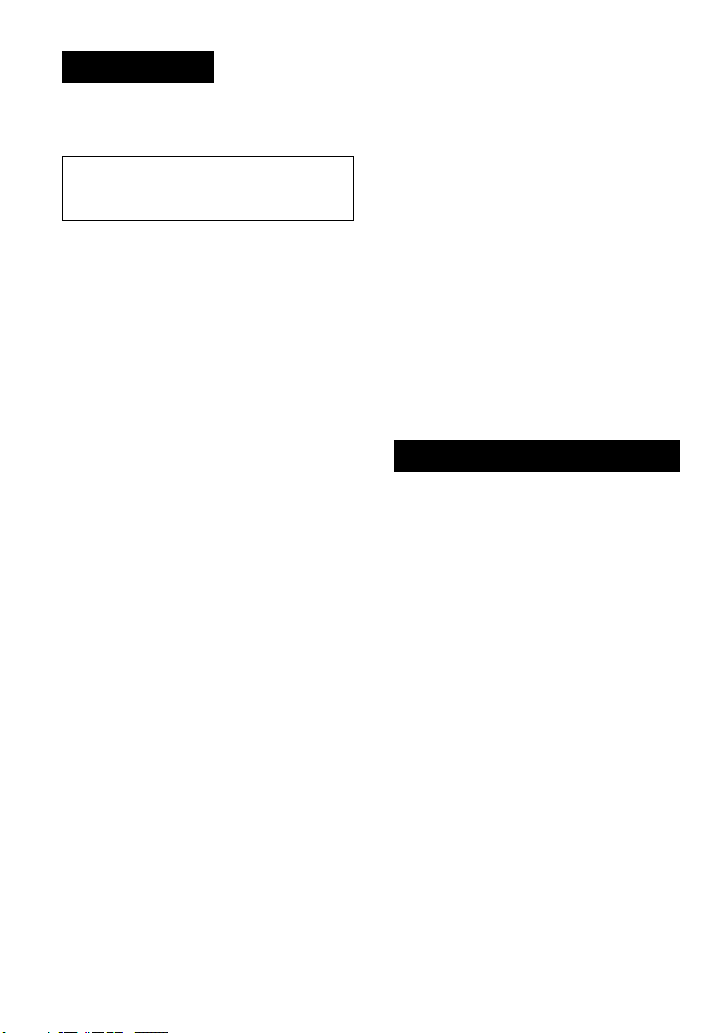
WARNING
To prevent fire or shock
hazard, do not expose the unit
to rain or moisture.
Do not install the appliance in a confined
space, such as a bookcase or built-in
cabinet.
To prevent fire, do not cover the ventilation
of the apparatus with newspapers, tablecloths, curtains, etc. And don’t place lighted
candles on the apparatus.
To prevent fire or shock hazard, do not place
objects filled with liquids, such as vases, on
the apparatus.
CAUTION
The use of optical instruments with this
product will increase eye hazard.
Owner’s Record
The model and the serial numbers are located
at the rear. Record the serial number in the
space provided below. Refer to these
numbers whenever you call upon your Sony
dealer regarding this product.
Model No. D-CJ500
Serial No. ___________________
Certain countries may regulate disposal of
the battery used to power this product. Please
consult with your local authority.
CAUTION
• INVISIBLE LASER RADIATION
WHEN OPEN
• DO NOT STARE INTO BEAM OR
VIEW DIRECTLY WITH OPTICAL
INSTRUMENTS
For the customers in the USA
This equipment has been tested and found to comply
with the limits for a Class B digital device, pursuant to
Part 15 of the FCC Rules. These limits are designed to
provide reasonable protection against harmful
interference in a residential installation. This equipment
generates, uses, and can radiate radio frequency energy
and, if not installed and used in accordance with the
instructions, may cause harmful interference to radio
communications. However, there is no guarantee that
interference will not occur in a particular installation.
If this equipment does cause harmful interference to
radio or television reception, which can be determined
by turning the equipment off and on, the user is
encouraged to try to correct the interference by one or
more of the following measures:
– Reorient or relocate the receiving antenna.
– Increase the separation between the equipment and
receiver.
– Connect the equipment into an outlet on a circuit
different from that to which the receiver is connected.
– Consult the dealer or an experienced radio/TV
technician for help.
You are cautioned that any changes or modifications not
expressly approved in this manual could void your
authority to operate this equipment.
Product registration
For the customers in the USA
Please register this product on line at
www.sony.com/productregistration.
<http://www.sony.com/productregistration>
Proper registration will enable us to send you
periodic mailings about new products,
services, and other important
announcements. Registering your product
will also allow us to contact you in the
unlikely event that the product needs
adjustment or modification. Thank you.
2
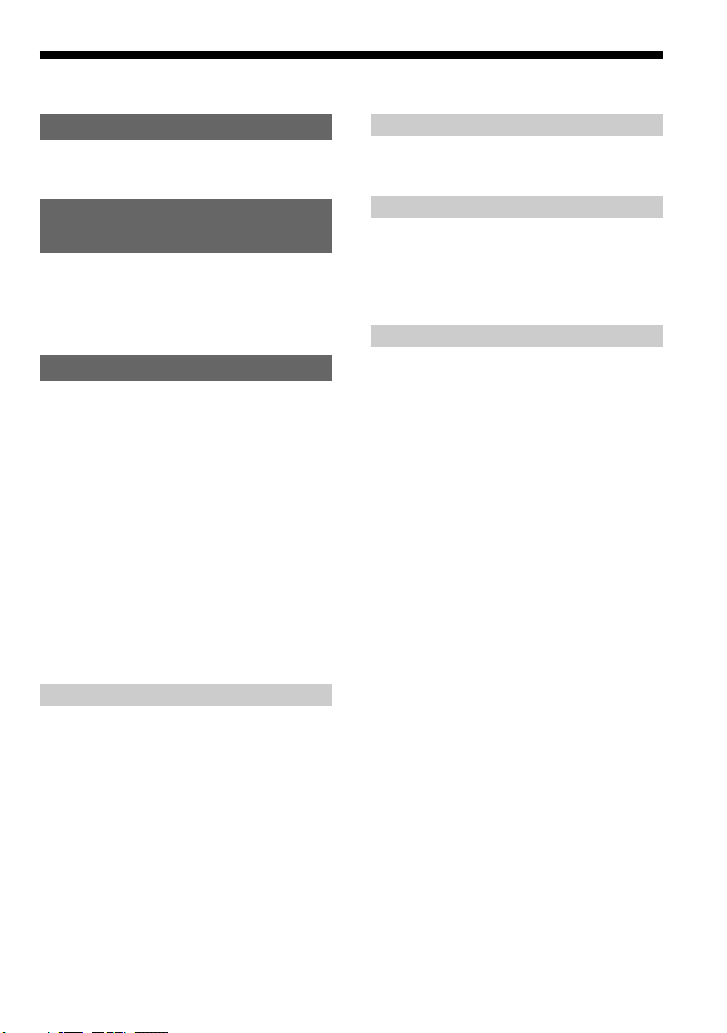
Table of Contents
Getting started
Locating the controls ................................... 4
Playing an audio CD or MP3
files
1. Connect your CD player.......................... 6
2. Insert a CD. ............................................. 6
3. Play a CD. ............................................... 6
Playback options
Playing all the tracks on the CD repeatedly
(Repeat play – all the tracks) ................. 12
Playing a single track (Single play) ........... 12
Playing a single track you’ve selected
repeatedly (Repeat play – a single track)13
Playing all the tracks on the CD in random
order repeatedly (Repeat shuffle play) .. 13
Playing all the files in a selected folder
repeatedly (Repeat folder play) (MP3 CD
only) ...................................................... 14
Playing all the files in a selected folder in
random order repeatedly (Repeat folder
shuffle play) (MP3 CD only) ................ 14
Available features
The G-PROTECTION function................. 15
Displaying CD text information ................ 15
Checking the time remaining on the CD and
the number of tracks left ....................... 16
Checking information on a CD with MP3
files ........................................................ 16
Emphasizing the bass sound (SOUND) .... 17
Protecting your hearing (AVLS)................ 18
Locking the controls (HOLD) ................... 18
Turning off the operation beep sound........ 19
Connecting your CD player
Connecting a stereo system ....................... 20
Connecting to a power source
Using the dry batteries ............................... 21
Using the AC power adaptor ..................... 22
Notes on the power source ........................ 22
Additional information
Precautions ................................................ 23
Maintenance .............................................. 23
Troubleshooting......................................... 24
Specifications ............................................ 26
Accessories (supplied/optional) ................ 27
About “MP3” ............................................. 28
About “ID3 tag” ........................................ 29
3

Getting started
Locating the controls
For details, see pages in parentheses.
CD player (front)
1 i (headphones)
jack (page 6)
2 OPEN button
(page 6)
3 VOLUME control
(page 6)
4 FOLDER –/+ buttons
(page 9)
5 MENU button
(pages 11 - 14)
6 DISPLAY button
(pages 15, 16)
8 . (AMS/search) button
(page 7)
9 N >* (play, AMS/
search) button
(pages 6, 7)
q; Strap holes
qa DC IN 4.5 V
(external power
input) jack
(page 22)
qs x (stop) button
(pages 7, 19)
qd HOLD switch
(page 18)
7 Display
(pages 9, 11 - 15, 17, 18)
*The button has a tactile dot.
4
qf SOUND button
(pages 17, 18)

CD player (inside)
CD player (rear)
qg G-PRO (G-PROTECTION) switch
(page 15)
qh Battery compartment
(page 21)
Getting startedGetting started
5

Playing an audio CD or MP3 files
You can also use house current (AC power adaptor) as a power source.
1
. Connect your CD player.
1 Insert LR6 (size AA) batteries.
2 Connect the headphones.
1 Open the battery compartment
lid.
to i
(headphones)
Headphones
2
. Insert a CD.
1 Press OPEN to open the lid.
OPEN
button
2 Place the CD on the tray and close
the lid.
Label
side up
N >
button
2 Insert two LR6 (size AA)
alkaline batteries by matching
the 3 to the diagram in the
battery compartment.
Insert the # end first
(for both batteries).
See “Using the dry batteries.”
Note
Be sure to remove the AC power adaptor
when using the dry batteries.
3
. Play a CD.
Press N >.
Adjust the volume.
6
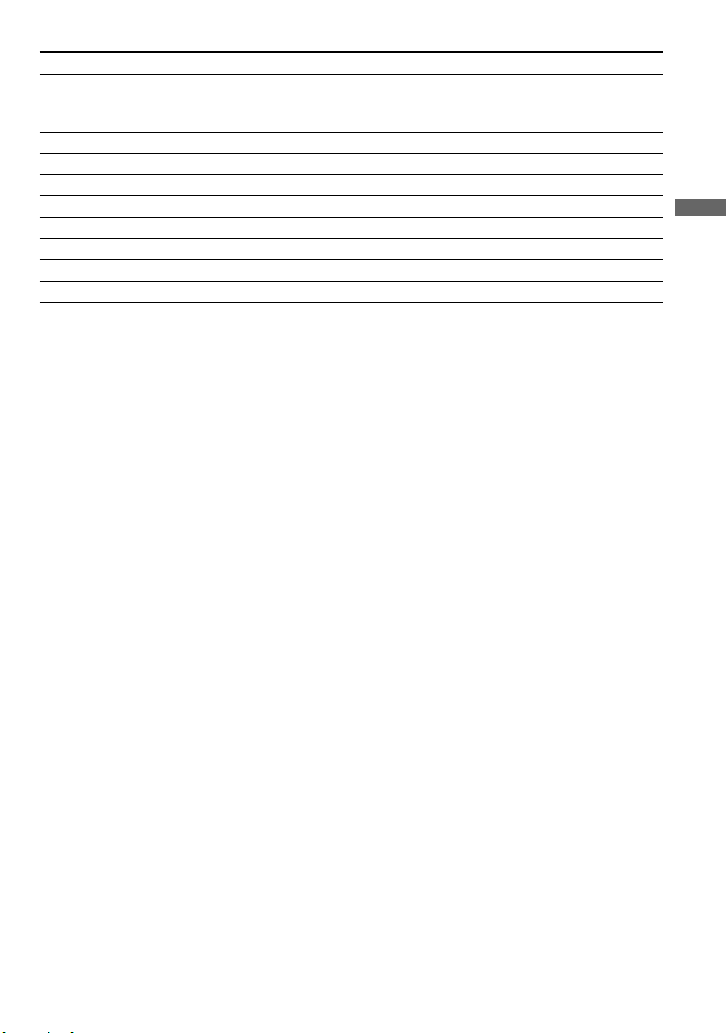
To Press
Play (from the point you stopped) N >
Playback starts from the point you
stopped.
Play (from the first track) N > for 2 seconds or more
Stop x*
Find the beginning of the current track (AMS*1) . once quickly*
Find the beginning of previous tracks (AMS) . repeatedly*
Find the beginning of the next track (AMS) N > once quickly*
Find the beginning of succeeding tracks (AMS) N > repeatedly*
Go backwards quickly Hold down .*
Go forward quickly Hold down N >*
*1Automatic Music Sensor
2
*
These operations can be done during play.
3
*
After you have played the last track, you can return to the beginning of the first track by pressing N > .
Similarly, if you are at the first track, you can locate the last track by pressing ..
2
2
2, *3
2, *3
2, *3
2
2
About the display
• When you press N > after changing the CD or turning the player off and on, the total
number of tracks in the CD and total playing time appear for about two seconds.
• While a track on the audio CD is playing, the track number and the elapsed playing time of the
current track appear.
• While a file on the MP3 CD is playing, the file name and the elapsed playing time of the
current file appear.
When closing the lid of the CD player with the power supply
attached
While the “CD WALKMAN” flashes in the display, the CD starts rotating and will stop after the
CD player reads the disc information. This helps to shorten the waiting time before playback
starts.
Playing an audio CD or MP3 files
If the volume level does not increase
If “AVLS” appears in the display, hold down SOUND until “AVLS” disappears from the display.
For details, see “Protecting your hearing (AVLS).”
(Continued)
7

About CD-Rs/CD-RWs and MP3 files
• This CD player can play CD-Rs/CD-RWs recorded in the CD-DA format* and MP3 files
recorded in the CD-ROM format, but playback capability may vary depending on the quality
of the disc and the condition of the recording device.
* CD-DA is the abbreviation for Compact Disc Digital Audio. It is a recording standard used for Audio CDs.
• Finalize the CD-Rs/CD-RWs and MP3 files before use. If you use discs that are not finalized,
it will take longer to start playback.
Removing the CD
Remove the CD while pressing the pivot in the center of the tray.
8
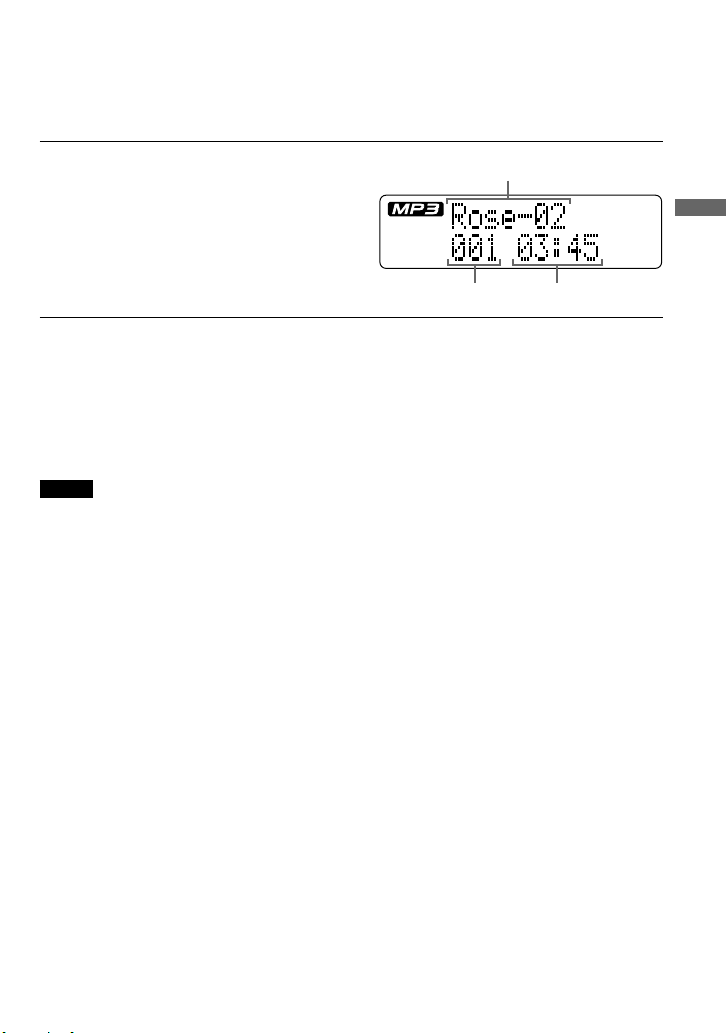
Playing a CD with MP3 files
Prepare the CD player and the CD in the same way as for an audio CD.
(See “About MP3.”)
Press N >.
The CD player plays all MP3 files on the CD.
File name
File number
Playing time of the file
To select a folder
Use FOLDER + to go forward and FOLDER – to go backward.
To select a file
Use N > to go forward and . to go backward.
Notes
• Before playing a file, the CD player reads all file and folder information on the CD. While the player is
reading all file information, “CD WALKMAN” and a session number are displayed. While the player is
reading all folder information, “READING” is displayed.
• You can use the buttons mentioned in the table on page 7 for additional operations in the same way as when
playing an audio CD.
• The CD player can display the playing time up to 99 minutes 59 seconds (“99:59”). If the time is longer than
this, the time indication will return to “00:00” but playback will continue.
Playing an audio CD or MP3 files
9

Example of folder structure and playing order
The playing order of folders and files is as follows:
CD-R
CD-RW
1
1
Folder
MP3 file
2
3
2
File mode Plays all MP3 files from 1, 2, 3...9, 0.
Folder mode Plays all MP3 files in the selected folder.
(Example: If you select folder 3, the CD player plays file 4. If you select folder 4,
the CD player plays file 5 and 6.)
3
4
4
5
6
5
6
7
8
9
q;
Notes
• A folder that does not include an MP3 file is skipped.
• Maximum number of folders and files together: 511
• Folder names and file names can be displayed with up to 64 characters. (Joliet extensions)
• The characters A - Z, 0 - 9, and _ can be displayed on this CD player.
• When referring to MP3 CDs, “folder” is equivalent to an “album” and “file” is equivalent to a “track.”
10
