Page 1
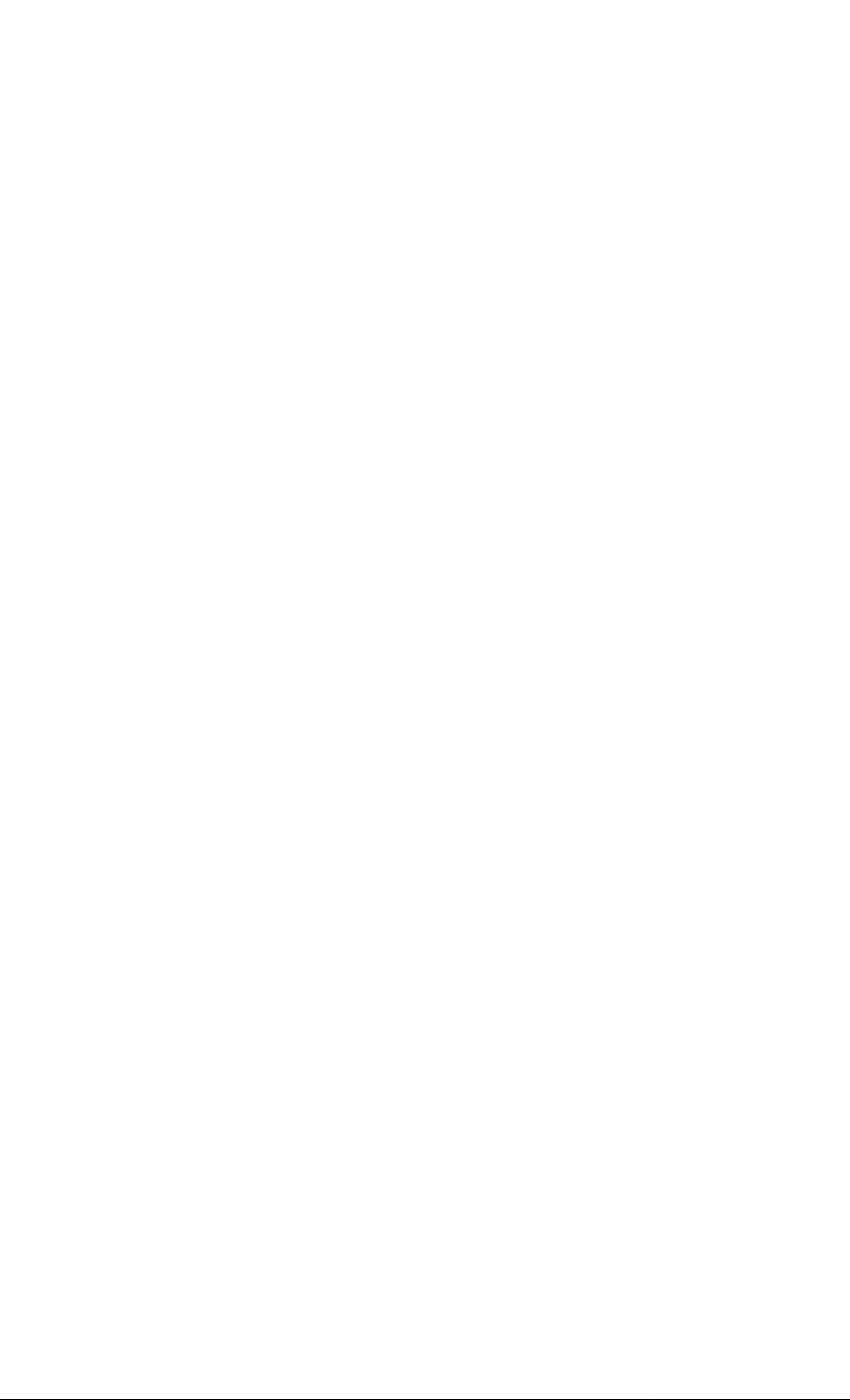
0-548-794-01 (1)
TFT LCD Color
Computer Display
Operating Instructions.
Mode d'emploi
Bedienungsanleitung
Manual de instrucciones
Istruzioni per l'uso
_________
_______
CPD-L181
1999 by Sony Corporation
Page 2
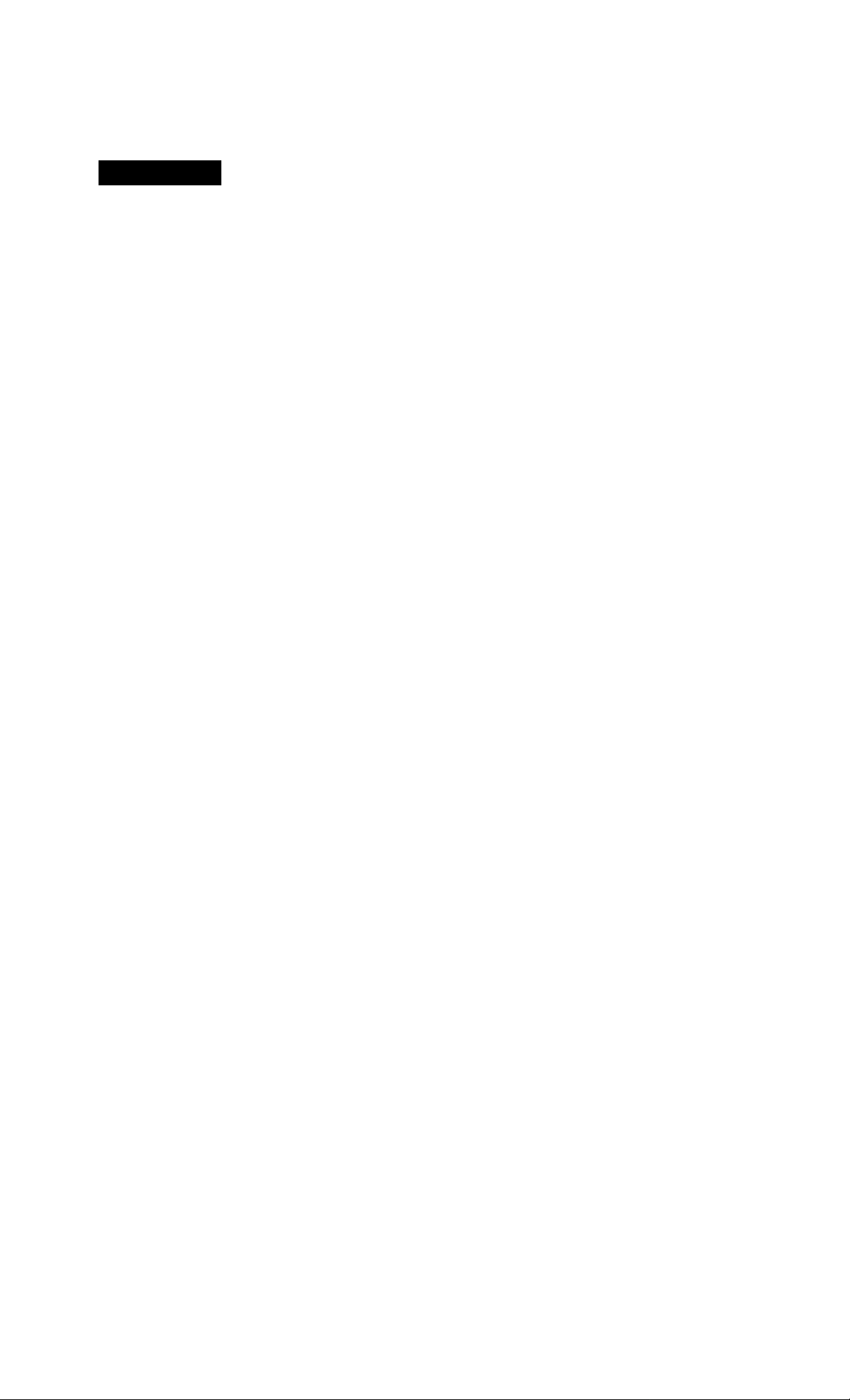
I
Owner's Record
The model and serial numbers are located at the rear of the unit.
Record the serial number in the space provided below. Refer to
these numbers whenever yon call upon vour dealer regarding this
product.
Model No. Serial No.
WARNING
To prevent fire or shock hazard, do not expose
the unit to rain or moisture.
Dangerously high voltages are present inside
the unit. Do not open the cabinet. Refer servicing
to qualified personnel only.
FCC Notice
This equipment has been tested and found to comply with the
limits for a Class B digital device, pursuant to Part 15 of the FCC
Rules. These limits are designed to provide reasonable protection
against harmful interference in a residential installation. This
equipment generates, uses, and can radiate radio frequency energy
and, if not installed and used in accordance with the instructions,
may cause harmful interference to radio communications.
However, there is no guarantee that interference will not occur in a
particular installation. If this equipment does cause harmful
interference to radio or television reception, which can be
determined by turning the equipment off and on, the user is
encouraged to try to correct the interference by one or more of the
following measures:
- Reorient or relocate the receiving antenna.
- Increase the separation between the equipment and receiver.
- Connect the equipment into an outlet on a circuit different from tliat
to which the receiver is connected.
- Consult the dealer or an experienced radio /TV techivician for help.
You are cautioned that any changes or modifications not expressly
approved in this manual could void your authority to operate this
equipment.
INFORMATION
This product complies with Swedish National Council for
Metrology (MPR) standards issued in December 1990 (MPRII) for
very low frequency (VLF) and extremely low frequency (ELF).
INFORMATION
Ce produit est conforme aux normes du Swedish National Council
for Metrology de décembre 1990 (MPR II) en ce qui concerne les
fréquences très basses (VLF) et extrêmement basses (ELF).
Hinweis
Dieses Gerät erfüllt bezüglich tieffrequenter (very low frequency)
und tiefstfrequenter (extremely low frequency) Strahlung die
Vorschriften des „Swedish National Council for Metrology (MPR)"
vom Dezember 1990 (MPR II).
INFORMACIÓN
Este producto cumple las normas del Consejo Nacional Sueco para
Metrología (MPR) emitidas en diciembre de 1990 (MPR II) para
frecuencias muy bajas (VLF) y frecuencias extremadamente bajas
(ELF).
Ly f3 b r ¿
ri E Ubi® ur < rcíb^o
Dieses Garât entspricht den folgenden europäischen EMVVorschriften für Betrieb iit Wohngebieten, gewerblicher Gebieten
und Leichtindustriegebieten.
EN55022/1994 Klasse B
EN50082-1/1997
Hinweise
• Aus ergonomischen Gründen wird empfohlen, die
Grundfarbe Blau nicht auf dunklem Untergrund zu
verwenden (schlechte Erkennbarkeit, Augenbelastung bei zu
geringem Zeichenkontrast).
• Aus ergonomischen Gründen (flimmern) sollten nur
Darstellungen bei Vertikalfrequenzen ab 70 Hz (ohne
Zeilensprung) verwendet werden.
• Die Konvergenz des Bildes kann sich auf Grund des
Magnetfeldes am Ort der Aufstellung aus der korrekten
Grundeinstellung verändern. Zur Korrektur empfiehlt es sich
deshalb, die Regler an der Frontseite für Konvergenz so
einzustellen, daß die getrennt sichtbaren Farblinien für Rot,
Grün und Blau bei z.B. der Darstellung eines Buchstabens zur
Deckung (Konvergenz) gelangen.
Siehe hierzu auch die Erklärungen zu Konvergenz.
NOTICE
This notice is applicable for USA/Canada only.
If shipped to USA/Canada, install only a UL LISTED/CSA
LABELLED power supply cord meeting the following
specifications:
SPECIFICATIONS
Plug Type Nema-PIug 5-15p
Cord Type SVT or SJT, minimum 3 x 18 AWG
Length Maximum 15 feet
Rating Minimum 7 A, 125 V
NOTICE
Cette notice s'applique aux Etats-Unis et au Canada
uniquement.
Si cet appareil est exporté aux Etats-Unis ou au Canada,
utiliser le cordon d'alimentation portant la mention UL
LISTED/CSA LABELLED et remplissant les conditions
suivantes:
SPECIFICATIONS
Type de fiche Fiche Nema 5-15 broches
Cordon Type SVT ou SJT, minimum 3x18 AWG
Longueur Maximum 15 pieds
Tension Minimum 7 A, 125 V
As an Energy Star Partner, Sony
Corporation has determined that this
product meets the ENERGY STAR
guidelines for energy efficiency.
Declaration of Conformity
Trade Name:
Model No.:
Responsible Party:.
Address:
Telephone No.:
This device complies with Part 15 of the FCC Rules. Operation
is subject to the following two conditions: (1) This device may
not cause harmful interference, and (2) this device must accept
any interference received, including interference that may
cause undesired operation.
Sony
CPD-L181
Sony Electronics Inc.
1 Sony Drive, Park Ridge, NJ. 07656 USA
201-930-6970
Page 3
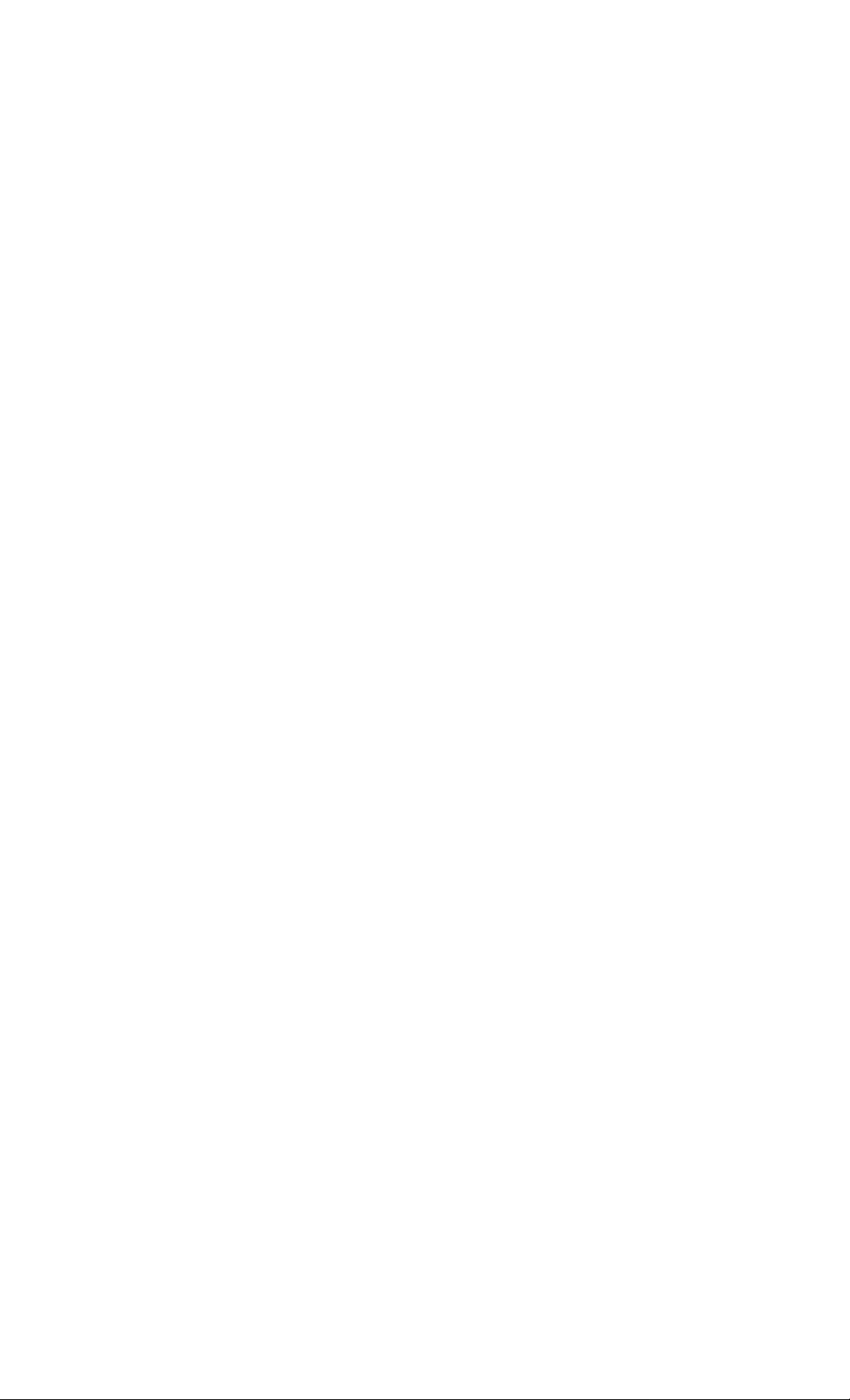
Table of contents
Getting Started
Precautions..............................................................................................................4
Identifying Parts and Controls................................................................................5
Setup....................................................................................................................... 6
Turning on the Monitor and Computer...................................................................8
Selecting the Input Signal.......................................................................................8
Customizing Your Monitor
Introducing the On-Screen Display System............................................................9
Selecting the On-Screen Display Language.............................................................
Automatically Adjusting the Picture.....................................................................10
Eliminating Flickering or Blurring Manually.......................................................10
Adjusting the Picture Position..............................................................................11
Adjusting the Picture Brightness
Adjusting the Contrast.......................................................................................... 12
Changing the Picture Size According to the Signal..............................................12
Changing or Adjusting the Color Temperature.....................................................14
Changing the On-Screen Display Position............................................................14
Adjusting the Backlight........................................................................................ 15
• Setting the Power Saving Delay Time....................................................................15
Locking the Controls.............................................................................................16
Resetting the Adjustments.................................................................................... 16
..........................................................................
I
9
12
Additional Information
Preset and User Modes..........................................................................................17
Troubleshooting....................................................................................................17
Specifications........................................................................................................20
Appendix
Preset Mode Timing Table
Macintosh is a trademark licensed to Apple Computer, Inc., registered in
the U.S.A. and other countries.
. VVindows®and MS-DOS are registered trademarks of Microsoft
Corporation in the United States and other countries.
IBM PC/AT and VGA are registered trademarks of IBM Corporation of
the U.S.A.
VESA is a trademark of Video Electronics Standard Association.
Energy Star is a U. S. registered mark.
All other product names mentioned herein may be the trademarks or
registered trademarks of their respective companies.
Furthermore, "™" and "®" are not mentioned in each case in this
manual.
......................................................................................
i
Page 4
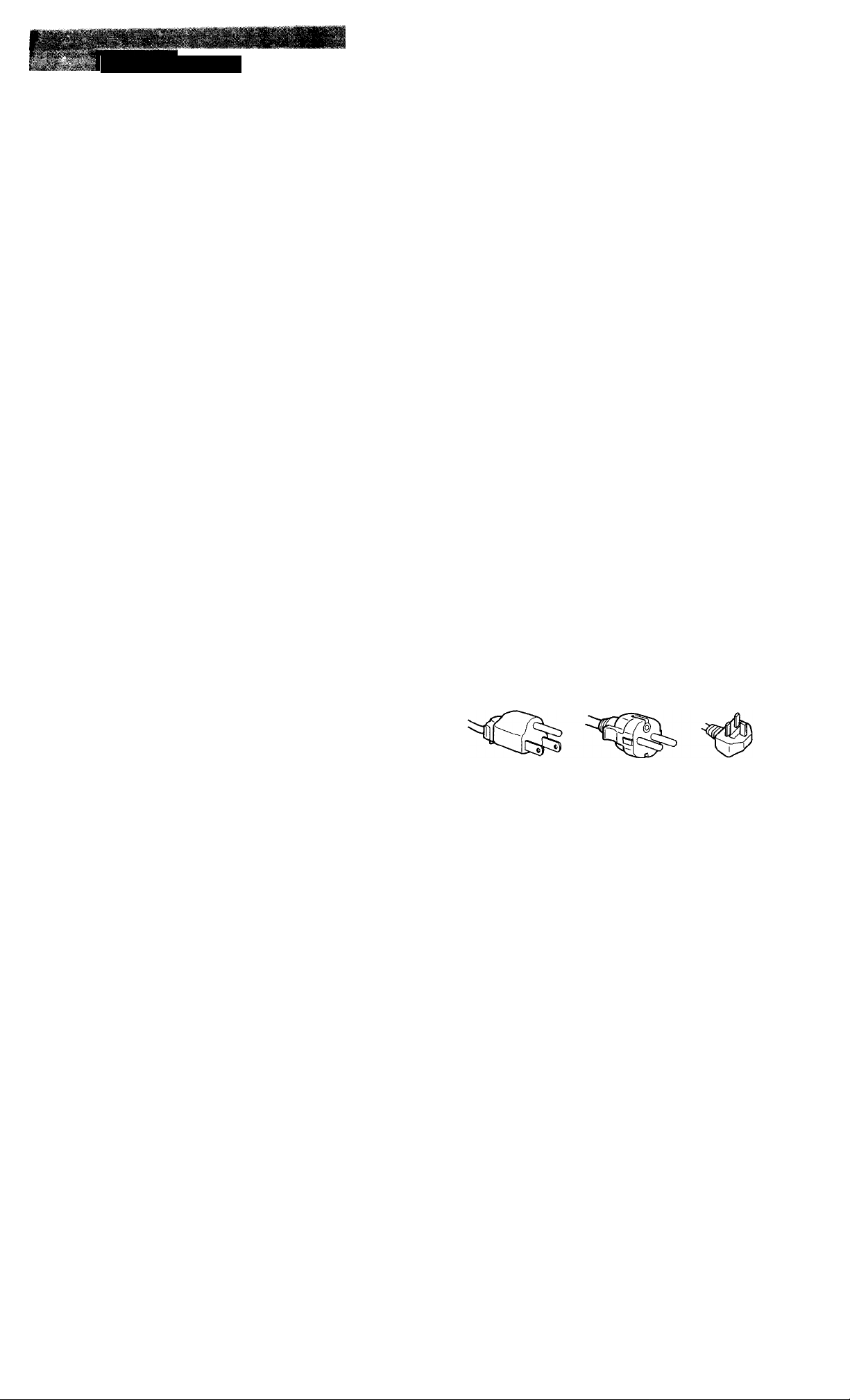
Getting Started
I
Precautions
Installation
• Prevent internal heat build-up by allowing adequate air
circulation. Do not place the monitor on surfaces (rugs,
blankets, etc.) or near materials (curtains, draperies) that
may block the ventilation holes.
• Do not install the monitor near heat sources such as
radiators or air ducts, or in a place subject to direct
sunlight, excessive dust, mechanical vibration or shock.
• Do not place the monitor near equipment which generates
magnetism, such as a transformer or high voltage power
lines.
Handling the LCD screen
• Bright points of light (red, blue or green) may appear
on the LCD screen. This is not a malfunction. The LCD
screen is made with high-precision technology and
more than 99.99 % of the picture element is intact.
However, some of the picture element may not
appear or some of the picture element may appear
constantly.
• Do not leave the LCD screen facing the sun as it can
damage the LCD screen. Take care when you place the
monitor by a window.
• Do not push or scratch the LCD screen. Do not place a
heavy object on the LCD screen. This may cause the
screen to lose uniformity.
• If the monitor is used in a cold place, a residual image
may appear on the screen. This is not a malfunction.
When the monitor becomes warm, the screen returns to
normal.
• If a still picture is displayed for a long time, a residual
image may appear. The residual image will eventually
disappear.
• The screen and the cabinet become warm during
operation. This is not a malfunction.
Maintenance
• Clean the cabinet, panel and controls with a soft cloth
lightly moistened with a mild detergent solution. Do not
use any type of abrasive pad, scouring powder or solvent,
such as alcohol or benzine.
• Do not rub, touch, or tap the surface of the screen with
sharp or abrasive items such as a ballpoint pen or
screwdriver. This type of contact may result in a scratched
picture tube.
• Clean the screen with a soft cloth. If you use a glass
cleaning liquid, do not use any type of cleaner
containing an antistatic solution or similar additive as this
may scratch the screen's coating.
Transportation
• When you transport this monitor, grip the bottom of the
screen firmly with both hands. If you drop the monitor,
you may be injured or the monitor may be damaged.
• When you transport this monitor for repair or shipment,
use the original carton and packing materials.
Warning on power connection
• Use an appropriate power cord for your local power
supply.
For the customers in the U.S.A.
If you do not use the appropriate cord, this monitor will
not conform to mandatory FCC standards.
For the customers in the UK
If you use the monitor in the UK, please use the supplied
UK cable with the UK plug.
Examples of plug types
for 100 to 120 V AC for 200 to 240 V AC for 240 V AC only
Heplacement of the fluorescent tube
A specially designed fluorescent tube is installed as the
lighting apparatus for this monitor. If the LCD screen
becomes dark, unstable or does not turn on, replace the
fluorescent tube with an new one. Consult your Sony dealer
when replacing the fluorescent tube.
The outlet should be installed near the equipment
and be easily accessible.
Disposal of the monitor
• Do not dispose of the monitor with general waste.
Do not include the monitor with household waste.
• The fluorescent tube includes mercury. Dispose of the
monitor in accordance with the regulations of your
local sanitation authority.
Page 5
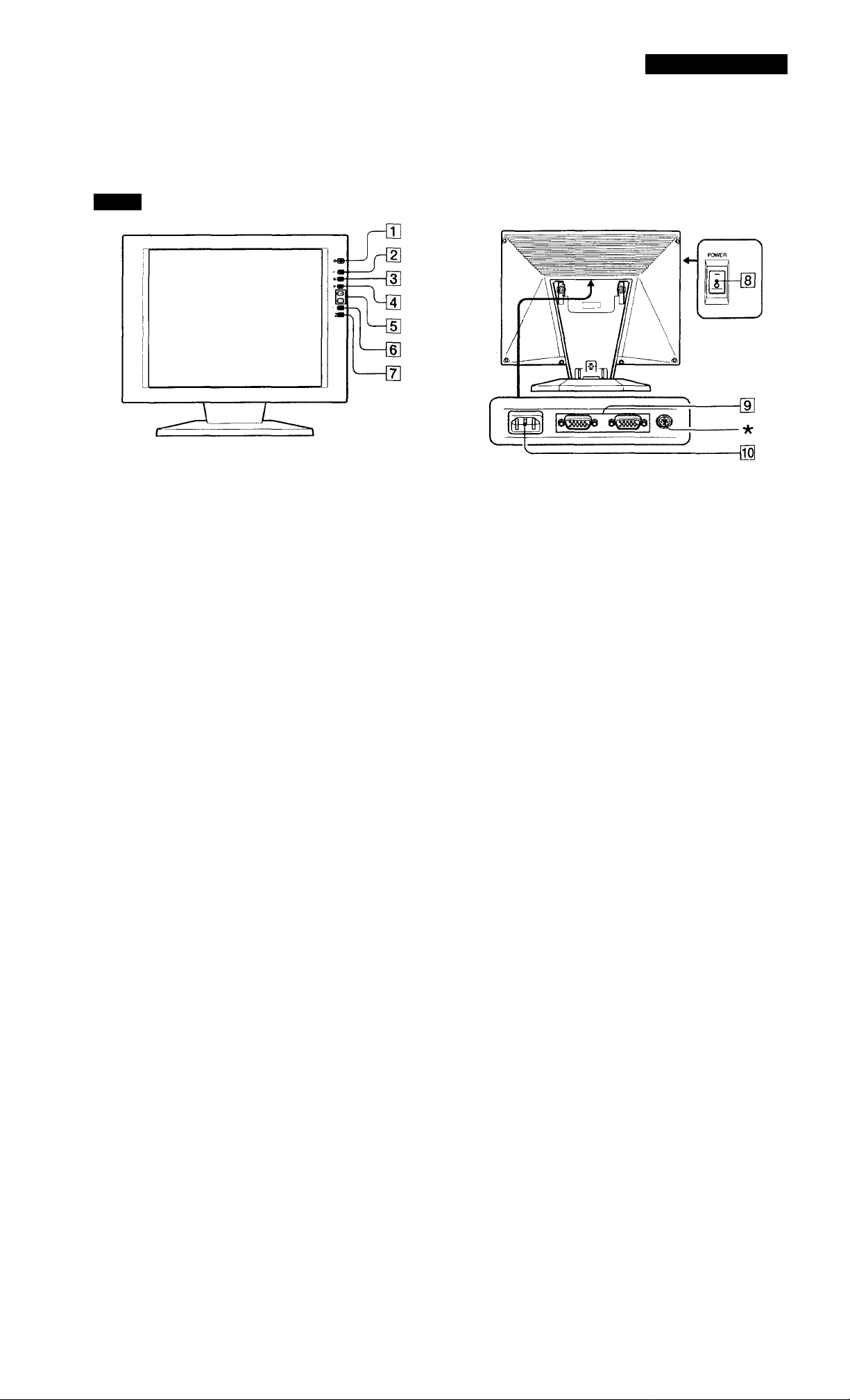
Identifying Parts and Controls
See the pages in parentheses for further details.
Front
I
Getting Started
Q] (!) (power) switch and indicator (pages 8,
17)
Turns the monitor on or off.
The indicator lights up in green when the monitor is
turned on, and either flashes in green and orange or
lights up in orange when the monitor is in power
saving mode.
MENU (menu) button (pages 9 - 16, 19)
Displays the MENU OSD (On-Screen Display).
p;
(brightness)
Adjusts the picture brightness.
Functions as the button when selecting menu items.
3 (contrast) (^) button (pages 9-16)
Adjusts the contrast.
Functions as the button when selecting menu items.
+/- (adjust) buttons (pages 11 -16)
Adjusts the selected menu item.
AUTO button (page 10)
When the signal from the computer is displayed on this
monitor, press the AUTO button to automatically adjust
the picture to the computer.
You also should press this button if the picture is not
centered or if it is fuzzy.
(D)
button (pages 9-16)
-€)1, 2 input switch and indicator (page 8)
Selects the input signal from -31 or -32. Each time you
press the button, the input changes and the
corresponding indicator lights up.
POWER (main power) switch (page 8)
To turn on the main power, press the side. To turn
off, press the "O" side.
-S1/-S2 input connectors (HD15) (pages 6,
8)
Input analog RGB video signals (0.714 Vp-p, positive)
and SYNC signals.
AC IN connector (page 6)
Provides AC power to the monitor from the wall outlet.
This connector is used by service personnel only. Do not
connect anything to this outlet.
Page 6
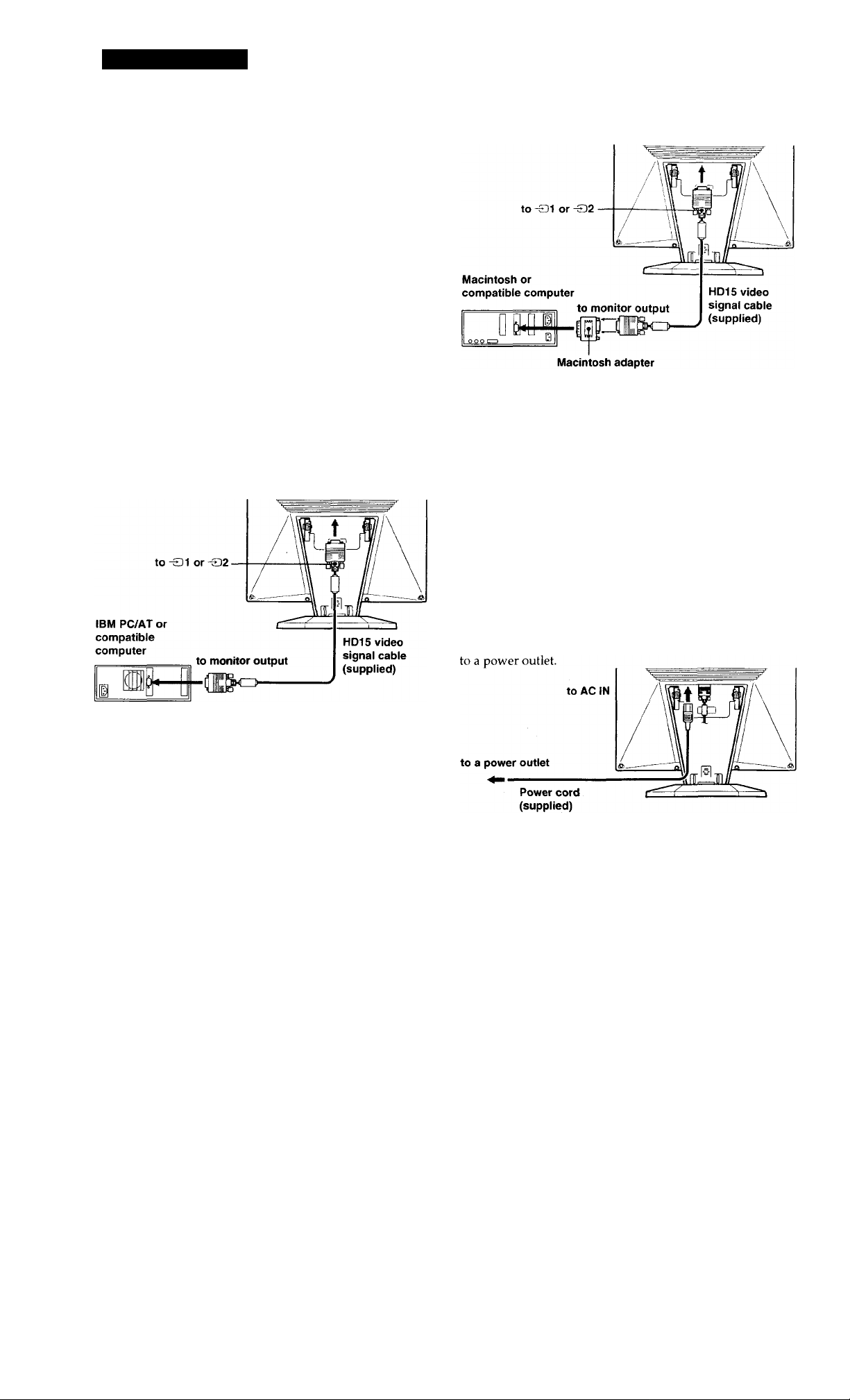
Getting Started
Setup
Before using this monitor, check that the following items are
included in your carton:
• LCD monitor (1)
• Rear cover (1)
• Power cord (1)
• HD15 video signal cable (1)
• Macintosh adapter (1)
• Windows Monitor Information Disk/Utility Disk (1)
• Macintosh Utility Disk (1)
• Warranty card (1)
• These operating instructions (1)
Stepi: Connect the monitor to the computer
I
Connecting to a Macintosh
Use the supplied Macintosh adapter
(supplied)*
Turn off the monitor and computer before connecting.
Connecting to an IBM PC/AT or compatible
computer
If your PC system is not compatible with Plug &
Play (DDC2B and DDC2Bi)
This monitor uses the No. 9 pin in the video signal connector for
Plug & Play (DEXZ2B and DDC2Bi) compatibility. See page 20 for
the location of the No. 9 pin.
• If your computer accepts the No. 9 pin, use the supplied HD15
video signal cable.
• If your computer does not accept the No. 9 pin, please consult
your dealer for advice on obtaining an HD15 adapter.
Connect the supplied Macintosh adapter to the computer before
connecting the cable. This adapter is compatible with Macintosh
LC, Performa, Quadra, Power Macintosh and Power Macintosh
G3 series computers (sold before January, 1999). If you are
connecting to a Power Macintosh G3 series that sold after
January 1999, you will need a different adapter (not supplied).
Macintosh II series and some older versioas of PowerBook
models may need an adapter with micro switches (not
supplied).
Step 2: Connect the power cord
With the monitor and computer switched off, connect one
end of the AC power cord to the monitor and the other end
Page 7

Getting Started
I
step 3: Attaching the rear cover
After connecting the computer and power cord, attach the
supplied rear cover.
Make sure that you keep the screen upright when attaching
the rear cover.
1 Hook the computer cable and power cord.
2 Press the top of the rear cover against the top of the
part for attaching the cover, and then push the rear
cover in.
Use of the Tilt
The tilt feature will adjust the monitor within 30° upward,
and 45° to the left or right. However, best viewing results
can be obtained by tilting the screen upward by 5° or more.
To turn the monitor, hold at the bottom with both hands as
illustrated below.
30°
3 Turn the screw to fasten the rear cover.
Page 8

Getting Started
Turning on the Monitor and Computer
1 Press the side of the POWER switch.
2 Press the C!) switch.
I
For customers using Windows NT4.0
Monitor setup in Windows NT4.0 is different from Windows 95/98
and does not involve the selection of monitor type. Refer to the
Windows NT4.0 instmction manual for further details on adjusting
the resolution, refresh rate, and number of colors.
Adjusting the monitor's resolution and color number
Adjust the monitor's resolution and color number by referring to
your computer's instruction manual. The color number may vary
according to your computer or graphics board. The color palette
setting and the actual number of colors are as follows:
• High color (16 bit) —* 65,536 colors.
• True Color (24 bit) —► about 16.77 million colors
hi true color mode (24 bit), speed may be slower.
Selecting the Input Signal
You can connect two computers to this monitor using the
HD 15 connectors. To switch between the two computers,
use the button.
The installation of your monitor is complete.
If necessary, use the monitor's controls to adjust the picture.
If no picture appears on your screen
• Check that the monitor is correctly connected to the computer.
• If NO INPUT SIGNAL appears on the screen, try changing the
input signal, and confirm that your computer's graphics board is
completely seated in the correct bus slot.
• If you are replacing an old monitor with this model and OUT OF
SCAN RANGE appears on the screen, reconnect the old
monitor. Then adjust the computer's graphics board so that the
horizontal frequency is between 30 - 92 kHz, the vertical
frequency is between 40 - 85 Hz, and the resolution is 1280 x
1024 or lower.
For more information about the on-screen messages, see "Trouble
symptoms and remedies" on page 18.
For customers using Windows 95/98
To maximize the potential of your monitor, install the new model
information file from the supplied Windows Monitor Information
Disk/Utility Disk onto your PC.
This monitor complies with the "VESA DDC" Plug & Play standard.
If your PC/graphics board complies with DEXZ, select "Plug & Play
Monitor (VESA DDC)" or this monitor's model name as the
monitor type in the "Control Panel" of Windows 95/98. If your
PC/graphics board has difficulty communicating with this monitor,
load the Windows Monitor Information Disk/Utility Disk and
select this monitor's model name as the monitor type.
Press the -0 button.
The input signal and corresponding input indicator change
each time you press this button.
Note
If you restart the computer you want to view, or that computer is in
power saving mode, the monitor may automatically switch to the
other connector's signal. If this hapjaens, manually select the
desired signal using the -S button.
8
Page 9

Customizing Your Monitor
I
Before adjusting
Connect the monitor and the computer, and turn them
on.
Wait for at least 30 minutes before making adjustments
for the best result.
Introducing the On-Screen Display System
Most adjustments are made using the MENU OSD.
To change the on-screen display language, see "Selecting
the On-Screen Display Language."
OK-Mi-
► EXIT
PHASE
(mD PITCH
OCENTER
gSZOOM/SMOOTHING
@ COLOR
BLANGUAGE
aOPTION
EXIT
Closes the MENU OSD.
PHASE
Displays the PHASE OSD. Adjust the phase when the
characters or pictures appear fuzzy throughout the entire
screen. Adjust the phase after adjusting the pitch.
Selecting the On-Screen Display Language
You can select the OSD language from English, French,
German, Spanish, Italian, and Japanese.
1 Press the MENU button.
The MENU OSD appears.
MENU
Press the buttons to select LANGUAGE, and press the MENU button.
The LANGUAGE OSD appears.
■O:
MENU
3 ^
► EXIT
A. PHASE
mpiTCH
OCENTER
gSZOOM/SMOOTHING
B COLOR
BLANGUAGE
aOPTION
LANGUAGE
►ENGLISH
ERANÇAIS
DEUTSCH
ESPAÑOL
ITALIANO
a$i
PITCH
Displays the PITCH OSD. Adjust the pitch when the
characters or pictures are not clear at some parts of the
screen.
CENTER
Displays the CENTER OSD for adjusting the centering of
the picture.
ZOOM/SMOOTHING
Displays the ZOOM/SMOOTHING OSD for adjusting the
picture's sharpness according to the input signal's aspect
ratio or resolution.
COLOR
Displays the COLOR OSD for adjusting the color
temperature.
LANGUAGE
Displays the LANGUAGE OSD for selecting the on-screen
display language.
OPTION
Displays the OPTION OSD. You can adjust settings such as
the backlight, OSD position, power saving delay time and
control lock.
Press the D/'O^ buttons to select the desired language,
and press the MENU button.
The MENU OSD of the selected language appears.
MENU
3 O
MENU OK-*I
MPHASE
(UDPITCH
CaCENTER
gSZOOM/SMOOTHING
0 COLOR
B LANGUAGE
eOPTION
The OSD automatically disappears after about 30 seconds.
To close the OSD, press the MENU button again.
Page 10

Customizing Your Monitor
I
Automatically Adjusting the
Picture
If the picture is flickering or fuzzy, press the AUTO button.
The monitor is automatically adjusted to match the signal
from the connected computer.
Further fine adjustments may be needed with some
computers. In this case, manually adjust the monitor.
1 Turn on the monitor. 2 Turn on the computer.
3 Press the AUTO button.
The monitor adjusts the pitch to match the input signal
so that the picture appears sharp, and fits the picture to
the center of the screen.
AUTO
Eliminating Flickering or Blurring Manually
If a part of the screen is flickering or blurring, press the
AUTO button. If this operation does not work, adjust the
Pitch and Phase as follows.
Once the pitch and phase are adjusted, they will be stored in
memory for the current input signal.
1 Set the resolution to 1280
If the resolution of the graphics board is lower than 1280
X 1024, set ZOOM to REAL (page 12).
2 Load the Utility Disk.
Use the appropriate disk for your computer.
For Windows 95/98
Windows Monitor Information Disk/Utility Disk
For Macintosh
Macintosh Utility Disk
3 start the Utility Disk and display the test pattern.
For Windows 95/98
Click [Utility Disk] —► [Windows] —* [Utility.exe].
For Macintosh
Click [Utility Disk] -► ]SONY-Utility].
x
1024 on the computer.
Notes
• This function is intended for use with a computer running
Windows or similar graphic user interface software that
provides a full-screen picture. It may not work properly if the
background color is dark or if the input picture does not fill the
screen to the edges (such as an MS-IX)S prompt).
• The screen may go blank for a few seconds while performing the
auto-sizing function. This is not a malfunction.
If the picture is flickering or fuzzy even after you
press the AUTO button
Adjust the Pitch and Phase by referring to "Eliminating
Flickering or Blurring Manually."
If the picture is not in the center of the screen
even after you press the AUTO button
Adjust using the CENTER OSD by referring to "Adjusting
the Picture Position."
4 Press the MENU button.
The MENU OSD appears.
MENU
Press the i"/{!’ buttons to select PITCH, and press the MENU button again.
The PITCH OSD appears.
p(3
MENU
9
[►EXIT
PHASE
(ED PITCH
OCENTER
gSZOOM/SMOOTHING
S COLOR
BLANGUAGE
aOPTION
PITCH
(m)
10
Page 11

6 Press the +/- buttons until the screen color becomes
uniform.
Adjust so that the vertical stripes disappear.
C3
7 Press the MENU button.
The MENU OSD appears.
If horizontal stripes are observed over the entire screen,
adjust the Phase in the next step.
8 Press the buttons to select PHASE, and press the
MENU button again.
The PHASE OSD appears.
■5(3
3
MENU
PHASE
Customizing Your Monitor
Adjusting the Picture Position
If the picture is not in the center of the screen, press the
AUTO button. If this operation does not work, adjust the
centering as follows.
Once the centering is adjusted, it will be stored in memory
for the current input signal.
1 Start the Utility Disk and display the test pattern.
Do steps 2 and 3 of "Eliminating Flickering or Blurring
Manually."
2 Press the MENU button.
The MENU OSD appears.
MENU
3 Press the buttons to select CENTER, and press
the MENU button again.
The CENTER OSD appears.
► EXIT
PHASE
imiPiTCH
C3>CENTER
SSZOOM/SMOOTHING
S COLOR
BLANGUAGE
eoPTION
CENTER
I
9 Press the +/- buttons until the screen color becomes
uniform.
Adjust until the horizontal stripes are at a minimum.
10 When you have finished, click I end ! on the screen to
turn off the test pattern.
The OSD automatically disappears after about 30 seconds.
To close the OSD, press the MENU button twice.
5(3
3
MENU
►H<
V
I
26 C9
4 Move the picture up, down, left, or right until the
frame at the perimeter of the test pattern
disappears.
For horizontal adjustment, select H using the
buttons and adjust the position using the +/-
buttons.
+ ... to move the picture right
- ... to move the picture left
CENTER
3
►H<
V
a 26 □
Continued
11
Page 12

Customizing Your Monitor
For vertical adjustment, select V using the
buttons and adjust the position using the +/buttons.
+ ... to move the picture up
- ... to move the picture down
(3
CENTER
B 26 a
I
Adjusting the Contrast
Once the contrast is adjusted, it will be stored in memory for
all input signals received.
1 Press the 3 (contrast)'!} button.
The CONTRAST OSD appears.
CONTRAST
5 When you have finished, click [eW| on the screen to
turn off the test pattern.
The OSD automatically disappears after about 30 seconds.
To close the OSD, press the MENU button twice.
Adjusting the Picture Brightness
Once the brightness is adjusted, it will be stored in memory
for all input signals received.
1 Press the 0 (brightness) {h button.
The BRIGHTNESS OSD appears.
BRIGHTNESS
D-
\^m
B 26 B
48.
4kHz / 60Hz
t
___________t____
Horizontal Vertical
Frequency* Frequency*
2 Press the +/- buttons.
3
+ ... for more brightness
- ... for less brightness
B 26 B
48.4kHz/ 60Hz
Horizontal Vertical
Frequency* Frequency*
2 Press the +/- buttons
3
The OSD automatically disappears after about 3 seconds.
* The horizontal and vertical frequencies for the received input
signal appear in the CONTRAST OSD.
+... for more contrast
-... for less contrast
Changing the Picture Size
According to the Signal
The monitor is set at the factory to display the picture on the
screen in full, irrespective of the picture's mode or
resolution. You can also view the picture at its actual aspect
ratio or resolution. Note that 1280 x 1024 resolution signals
fill the entire screen and ZOOM is not possible.
Once the zoom is set, it will be stored in memory for the
current input signal.
The OSD automatically disappears after about 3 seconds.
* The horizontal and vertical frequencies for the received input
signal appear in the BRIGHTNESS OSD.
If the screen is too bright when using the monitor in a dark room
Decrease the BACKLIGHT (page 15).
12
FULL 1
The input signal is displayed on the screen in full,
irrespective of the picture's mode or resolution.
FULL 2
The input signal is displayed on the screen at its actual
aspect ratio. Therefore, black bands may appear at the
top and bottom of the picture depending on the signal.
REAL
The input signal is displayed on the screen at its actual
resolution. (Sub-SXGA signals are displayed at the center
of the screen surrounded by black frame.)
Page 13

Customizing Your Monitor
I
1 Press the MENU button.
The MENU OSD appears.
MENU
MENU OK-
► EXIT
PHASE
(miPiTCH
OCENTER
SSZOOM/SMOOTHING
BCOLOR
BLANGUAGE
aOPTION
2 Press the {h/'!} buttons to select ZOOM/SMOOTHING,
and press the MENU button again.
The ZOOM/SMOOTHING OSD appears.
e-Q
MENU
3
ZOOM/SMOOTHING
►ZOOM
SMOOTHING
«FULLI
•FULL2 t
■ REAL 4-
STANDARD
Standard smoothing effect (factory preset smoothing
effect).
TEXT
To make the characters appear clear. (This mode is suited
for text-based applications.)
GRAPHICS
To make the pictures appear clean. (This mode is suited
for CD-ROM software such as photo images or
illustrations.)
1 Press the MENU button.
The MENU OSD appears.
MENU
2 Press the buttons to select ZOOM/SMOOTHING,
and press the MENU button again.
MENU OK-aU
Kexit
>1.PHASE
ED PITCH
OCENTER
eSZOOM/SMOOTHING
B COLOR
B LANGUAGE
eOPTION
The ZOOM/SMOOTHING OSD appears.
3 Press the '0/'!} buttons to select ZOOM.
ZOOM/SMOOTHING
*C3
►ZOOM
3 ❖
SMOOTHING
4 Press the +/- buttons to select the desired mode.
FULLI
I
■ FULL2 t
-REAL 4
a
The OSD automatically disappears after about 30 seconds.
To close the OSD, press the MENU button twice.
To display the picture on the screen in full
Select "FULL 1" in step 4.
if the picture displayed at FULL 1 or/FULL2 mode is not smooth
■0(3
MENU
3(
ZOOM/SMOOTHING
►ZOOM
SMOOTHING
3 Press the buttons to select SMOOTHING.
ZOOM/SMOOTHING
3 ^
■ FULL1 □
■ FULL2 t
■ REAL 4
ZOOM "STANDARD D
^SH001MNG< ‘TEXT t
GRAPHICS 4
4 Press the +/- buttons to select the desired mode.
3
B
Use the picture smoothing function. The smoothing effect
becomes stronger in the order of TEXT —► STANDARD —►
GRAPHICS. Note that 1280 x 1024 resolution signals are
shown only in REAL mode and SMOOTHING is not
possible.
Once the smoothing is set, it will be stored in memory for
the current input signal.
■The OSD automatically disappears after about 30 seconds.
To close the OSD, press the MENU button twice.
13
Page 14

Customizing Your Monitor
!
Changing or Adjusting the Color
Temperature
The color temperature is set to 9300K at the factory.
You can change the color temperature to 6500K or 5000K.
Use this function to adjust the color temperature so that it
matches the actual colors of a printed picture.
Once the color temperature is adjusted, it will be stored in
memory for all input signals received.
1 Press the MENU button.
The MENU OSD appears.
► EXIT
MENU
2 Press the {}/■(} buttons to select COLOR, and press the
MENU button again.
The COLOR OSD appears.
-:q:-Q
o
3
Press the buttons to select the color
temperature.
MENU
If you need to make further adjustments to the selected
color temperature, go to step 4.
If you don't, press the MENU button. The MENU OSD
appears.
iSÈPHASE
(D3PITCH
©CENTER
SZOOM/SMOOTHING
aCOLOR
BLANGUAGE
eOPTION
COLOR
^9300K
6500K
5000K
USER
MODE
R B □ 50
G
B B Q 50
50
Changing the On-Screen Display Position
You can change the OSD position (for example, when you
want to adjust the picture behind the OSD).
1 Press the MENU button.
The MENU OSD appears.
MENU
2 Press the buttons to select OPTION, and press
the MENU button again.
The OPTION OSD appears.
«3
MENU
3
3 Press the buttons to select S (OSD H POSITION)
or (3 (OSD V POSITION).
To adjust the horizontal
position
OPTION
S I
ira L
0^
Ecn
5SEC
o^: UNLOCK
-»•<-
KexiT .
PHASE
QIDPITCH
©CENTER
SSZOOM/SMOOTHING
SCOLOR
BLANGUAGE
eOPTION
OPTION
I*' ® {_
&
Eo
|@: 5SEC
O": UNLOCK
OSD H POSITION
To adjust the vertical
position
OPTION
5
s r
; t H
Ea L
5SEC
On: UNLOCK
Press the buttons to select R (red) or B (blue),
and press the +/- buttons to get the desired color.
The color changes as the R or B components increase or
decrease with respect to G (green).
COLOR
. (3
9300K
6500K
5000K
G mt~l 50
B B 1 I 0 50
The OSD automatically disappears after about 30 seconds.
To close the OSD, press the MENU button twice.
14
OSD H POSITION
4 Press the +/- buttons to move the OSD to the desired
position.
OSD V POSITION
3
The OPTION OSD automatically disappears after about 30
seconds.
To close the OSD, press the MENU button twice.
Page 15

Customizing Your Monitor
I
Adjusting the Backlight
If the screen is too bright when you are using the monitor in
a dark room, adjust the backlight.
1 Press the MENU button.
The MENU OSD appears.
MENU
2 Press the buttons to select OPTION, and press
the MENU button again.
► EXIT
PHASE
(m) PITCH
OCENTER
SSZOOM/SMOOTHING
S COLOR
BLANGUAGE
aOPTION
The OPTION OSD appears.
OPTION
■0(3
3 o
MENU
Ks
<r
&
pa
W: 5SEC
On: UNLOCK
OSD H POSITION
13
Setting the Power Saving Delay
Time
You can set the delay time before the monitor enters the
power saving mode. See page 17 for more information on
this monitor's power saving capabilities.
1 Press the MENU button.
The MENU OSD appears.
MENU
2 Press the buttons to select OPTION, and press
the MENU button again.
The OPTION OSD appears.
■p3
MENU
3 ^
► EXIT
A. PHASE
(mlPiTCH
OCENTER
SS200M/SM00THING
S COLOR
BLANGUAGE
aOPTION
OPTION
s <r
Ba
5SEC
Oti :
UNLOCK
->•4-
3 Press the {¡"/{I' buttons to select |-'CD (BACKLIGHT).
-0-3
OPTION
s
3 ^
4 Press the +/- buttons to adjust the light level.
&
►1901
<H.: UNLOCK
BACKLIGHT
26 a
3
The OPTION OSD automatically disappears after about 30
seconds.
To close the OSD, press the MENU button twice.
OSD H POSITION
3 Press the buttons to select © (PWR SAVE
DELAY).
n-
3
3 O
4 Press the +/- buttons to select the desired time.
OPTION
S
ECU
On
PWR SAVE DELAY
■ 60MIN □
■ 1MIN t
■ 5SEC 4-
OFF B
3
When PWR SAVE DELAY is set to OFF, the monitor
does not go into power saving mode. ' '
The OPTION OSD automatically disappears after about 30
seconds.
To close the OSD, press the MENU button twice.
15
Page 16

Customizing Your Monitor
Locking the Controls
The control lock function disables all of the controls except
the (!) (power) switch, MENU and some other buttons on
the front panel.
I
To cancel the control lock
Press the + button in step 4 to select UNLOCK.
Resetting the Adjustments
Once you select "LOCK," you can select only the following
items in the MENU OSD:
• EXIT
• CONTROL LOCK and FACTORY PRESET in the
OPTION OSD
If you press any locked button, the Oti mark appears on
the screen.
1 Press the MENU button.
The MENU OSD appears.
KEXIT
MENU
mPHASE
03) PITCH
QCENTER
SSZOOM/SMOOTHING
SCOLOR
B LANGUAGE
2 Press the 'O'/'C- buttons to select OPTION, and press
the MENU button again.
The OPTION OSD appears.
OPTION
»-Q
3
MENU
a
(
a L
a
\ica
W-. 5SEC
Ok: unlock
OSD H POSITION
3 Press the buttons to select On (CONTROL
LOCK).
■0(3
3
OPTION
a
a
EOI ,
-----------------
@ • UNLOCK GS
< LOCK B
I
----------------
You can reset all of the adjustments and settings to the
factory settings.
The color temperature is reset to 9300K, the zoom setting is
reset to FULL 1 mode, and the power saving delay time is
reset to 5 seconds. The control lock is cancelled. All other
adjustments return to the default settings. The on-screen
language, however, does not change.
Press the MENU button.
1
The MENU OSD appears.
K£XIT .
MENU ^PHASE
Press the buttons to select OPTION, and press the MENU button again.
The OPTION OSD appears.
:cs-3
3 O
MENU
ED PITCH
OCENTER
SSZOOM/SMOOTHING
S COLOR
BLANGUAGE
OPTION
tra L
Si
EOI
W-- 5SEC
Ok: unlock
OSD H POSITION
3 Press the i}/-!) buttons to select —(FACTORY
PRESET).
#3
3(
OPTION
s
ÍB
EOa
FACTORY PRESET
5SEC
J
------------
< ON □
CONTROL LOCK
4 Press the - button to select LOCK.
The OPTION OSD automatically disappears after about 30
seconds.
To close the OSD, press the MENU button twice.
16
4 Press the + button.
The OPTION OSD automatically disappears after about 30
seconds.
To close the OSD, press the MENU button twice.
Page 17

I
Preset and User Modes
This monitor has factory preset modes for the most popular
industry standards for true "plug and play" compatibility.
(See Appendix for a list of the factory preset modes.)
When a new input signal is entered, the monitor selects the
appropriate factory preset mode and momentarily adjusts
the phase calibration to provide a high quality picture to the
center of the screen. The calibration is stored in memory
and is immediately recalled whenever the same input signal
is received.
For input signals that do not match one of the factory preset
modes, the digital Multiscan technology of this monitor
performs all of the adjustments necessary to ensure that a
clear picture appears on the screen for any timing in the
monitor's frequency range. However, it may be necessary
to fine tune the vertical/horizontal centering. Simply press
the AUTO button or adjust the monitor according to the
adjustment instructions. The adjustments are stored
automatically as a user mode and recalled whenever the
corresponding input signal is received.
Power Saving Function
This monitor meets the power-saving guidelines set by
VESA and ENERGY STAR, as well as the more stringent
NUTEK .
If the monitor is connected to a computer or video graphics
board that is VESA DPMS (Display Power Management
Signaling) compliant, the monitor will automatically reduce
power consumption in three stages as shown below.
You can set the delay time before the monitor enters the
power saving mode using the OSD. Set the time according
to "Setting the Power Saving Delay Time" on page 15.
Troubleshooting
This section may help you isolate the cause of a problem
and as a result, eliminate the need to contact technical
support.
On-screen messages
If there is something wrong with the input signal, one of the
following messages appears on the screen. To solve the
problem, see "Trouble symptoms and remedies" on page 18.
O INFORMATION
OUT OF SCAN RANGE
"OUT OF SCAN RANGE" indicates that the input signal is
not supported by the monitor's specifications.
"NO INPUT SIGNAL" indicates that no signal is input to the
monitor.
Power consumption Power (!) Indicator
mode
Normal operation
1
2 Standby (1st mode)
Suspend (2nd mode)
3
(sleep)*
Active-off (3rd mode)** <1 W Orange
4
(deep sleep)*
Power-off
5
Main power-off OW Off
6
"Sleep" and "deep sleep" are power saving modes defined by
the Environmental Protection Agency.
VVhen your computer enters the power saving mode, the input
signal is cut and NO INPUT SIGNAL appears on the screen.
After the time set in "Changing the Power Saving Delay Time"
(page 15) has elapsed, the monitor enters the power saving
mode.
consumption
<48W
<15W Green and orange
<15W Green and orange
<1 W Off
Green
alternate
alternate
17
Page 18

Additional Information
Trouble symptoms and remedies
If the problem is caused by the connected computer or other equipment, please refer to the connected equipment's instruction
manual.
Use the self-diagnosis function (page 19) if the following recommendations do no resolve the problem.
I
Symptom
No picture
If the (I) indicator is not lit
If the "NO INPUT SIGNAL"
message appears on the screen,
or if the (!) indicator is either
orange or alternating between
green and orange
If the "OUT OF SCAN RANGE"
message appears on the screen
If no message is displayed and
the (!) indicator is green or
flashing orange
If using Windows 95/98
Check these items
• Check that the power cord is properly connected.
• Check that the (!) (power) switch is in the "on" position.
• Check that the video signal cable is properly connected and all plugs are firmly seated in
their sockets.
• Check that the input select setting is correct.
• Check that the HD15 video input connector's pins are not bent or pushed in.
■ Problems caused by the connected computer or other equipment
• The computer is in power saving mode. Try pressing any key on the computer keyboard.
• Check that the computer's power is "on."
• Check that your graphics board is completely seated in the proper bus slot.
■ Problems caused by the connected computer or other equipment
• Check that the video frequency range is within that specified for the monitor. If you
replaced an old monitor with this monitor, reconnect the old monitor and adjust the
frequency range to the following.
Horizontal: 30 - 92 kHz, Vertical: 48 - 85 Hz
• Use the self-diagnosis function (page 19).
• If you replaced an old monitor with this monitor, reconnect the old monitor and do the
following. Install the Windows Monitor Information Disk/Utility Disk and select "CPDL181" from among the Sony monitors in the Windows 95/98 monitor selection screen.
If using a Macintosh system
Picture flickers, bounces,
oscillates, or is scrambled.
Picture is fuzzy.
Picture is dark.
• Check that the Macintosh adapter and the video signal cable are properly connected
(page 6).
• Press the AUTO button. If this does not work, adjust the pitch and phase (page 10).
• Isolate and eliminate tiny potential sources of electric or magnetic fields such as other
monitors, laser printers, electric fans, fluorescent lighting, or televisions.
• Move the monitor away from power lines or place a magnetic shield near the monitor.
• Try plugging the monitor into a different AC outlet, preferably on a different circuit.
• Try turning the monitor 90° to the left or right.
■ Problems caused by the connected computer or other equipment
• Check your graphics board manual for the proper monitor setting.
• Confirm that the graphics mode (VESA, Macintosh 21" Color, etc.) and the frequency of
the input signal are supported by this monitor (Appendix). Even if the frequency is
within the proper range, some graphics boards may have a sync pulse that is too narrow
for the monitor to sync correctly.
• Adjust the computer's refresh rate (vertical frequency) to obtain the best possible picture.
• Press the AUTO button. If this does not work, adjust the pitch and phase (page 10).
• Adjust the contrast and brightness (page 12).
• Adjust the backlight (page 15)
• Adjust the brightness (page 12).
• It takes several seconds for the monitor to warm up after the power is turned on. The
picture will appear momentarily.
18
Page 19

Symptom Check these items
Picture appears to be ghosting.
• Eliminate the use of video cable extensions and /or video switch boxes.
• Check that all plugs are firmly seated in their sockets.
I
Additional Information
Picture is not centered or sized
properly.
• Press the AUTO button (page 10).
• Adjust the size (page 12) or centering (page 11). Note that some video modes do not fill
the screen to the edges.
Wavy or elliptical (moire)
pattern is visible.
Color is not uniform.
White does not look white.
Monitor buttons do not
operate.
• Adjust the pitch and phase (page 10).
• Press the AUTO button. If this does not work, adjust the pitch and phase (page 10).
• Adjust the color temperature (page 14).
• If the control lock is set to LOCK, set it to UNLOCK (page 16).
Self-diagnosis function
This monitor is equipped with a self-diagnosis function. If
there is a problem with your monitor or computer(s), the
screen will go blank and the C!) (power) indicator will either
light up green or flash orange. If the (!) (power) indicator is
lit in orange, the computer is in power saving mode. Try
pressing any key on the keyboard.
/
L
-------------------------------
'ò(i
ower)
(!)(P
;ator
indie
V
_________
s
y
If the (i) (power) indicator is green
1 Disconnect the video signal cable(s).
If the (!) (power) indicator is flashing
orange
Press the
on.
If the (!) (power) indicator lights up green, the monitor is
working properly.
If the (1) (power) indicator is still flashing, there is a
potential monitor failure. Count the number of seconds
between orange flashes of the (!) (power) indicator and
inform your authorized Sony dealer of the monitor's
condition. Be sure to note the model name and serial
number of your monitor. Also note the make and model of
your computer and graphics board.
(1)
(power) button to turn the monitor off and
Displaying the INFORMATION OSD
You can confirm the name, the serial number and the year
of manufacture of this monitor.
2 Before the monitor goes to power saving mode,
press the + button and keep it pressed for 2 seconds.
If all four color bars appear (white, red, green, blue), the
monitor is working properly. Reconnect the video signal
cable(s) and check the condition of your computer(s).
If the color bars do not appear, there is a potential monitor
failure. Inform your authorized Sony dealer of the
monitor's condition.
Press and hold the MENU button for 5 seconds.
The INFORMATION OSD appears.
Example
O INFORMATION
MODEL : CPD-L181
SER NO : 1234567'
MANUFACTURED : 1999-52.
Model name
Serial number
Week and year of
manufacture
19
Page 20

Additional Information
Specifications
1
LCD panel
input signal format
Pixel efficiency
Resolution
Power requirements
Power consumption
Dimensions (w/h/d)
Mass
Plug & Play
Supplied accessories
* Recommended horizontal and vertical timing
conditions
Horizontal sync width duty should be .more than 4.8% of total
horizontal time or 0.8 visec., whichever is larger.
Horizontal blanking width should be more than 2.5 )jsec.
Vertical blanking width should be more than 450 psec.
Panel type; a-Si TFT Active Matrix
Picture size: 18.1 inches (46 cm)
RGB operating frequency*
fh: 30 - 92 kHz
fv: 48 - 85 Hz
99.99 %
H: max. 1280 dots
V; max. 1024 lines
AC 100 - 240 V, 50 - 60 Hz,
1.0-0.6 A
Max. 48 W
Including the stand:
Approx. 468 X 422 x 207.5 mm
(18 V2xl6Vsx8 >/4 in.)
Monitor only;
Approx. 468 X 354.5 x 90 mm
(18 72x14x3 Vs in.)
Approx. 9 kg (19 lb 14 oz)
including the stand
DEX:/DDC2B/DDC2Bi
See page 6.
Design and specifications are subject to change without
notice.
-SD1/-S2 pin assignment
®@(|)(2)©
®(D®@©
Pin No. Signal Pin No.
1
2
3
5 DDC Ground*
6
7 Green Ground
Display Data Channel (DDC) Standard of VESA
Red 8
Green
(Composite Sync
on Green)
Blue
Red Ground 14 V. Sync
9
10
11
12
13
15
Signal
Blue Ground
DDC + 5V*
Ground
ID (Ground)
Bi-Directional
Data (SDA)*4 ID (Ground)
H.Sync
Data Clock (SCL)*
20
