Sony CPD-210GS User Manual
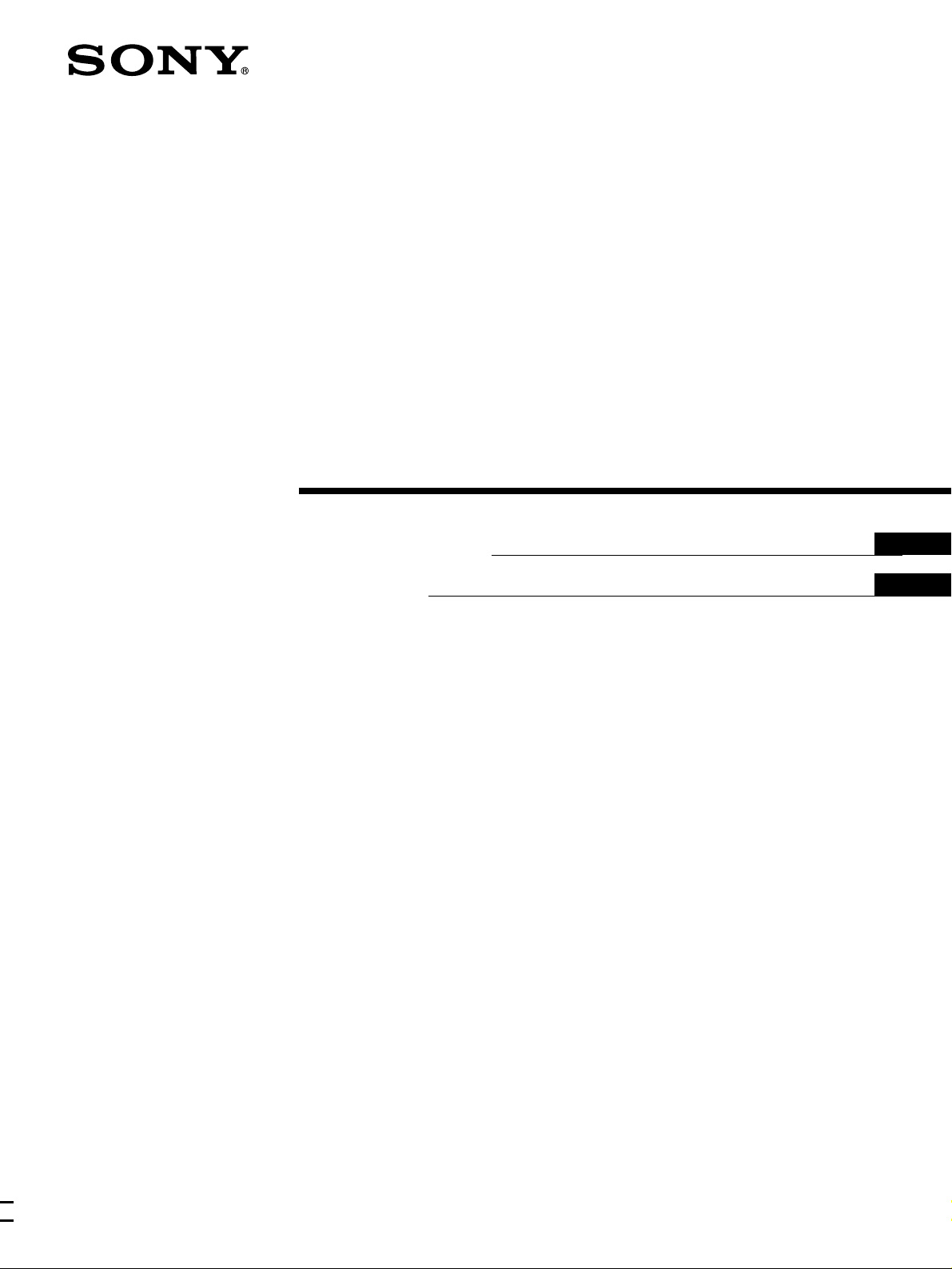
3-865-633-
Trinitron Color
Computer Display
22
(1)
Operating Instructions
Mode d’emploi
US
FR
CPD-110GS
CPD-210GS
© 1998 by Sony Corporation
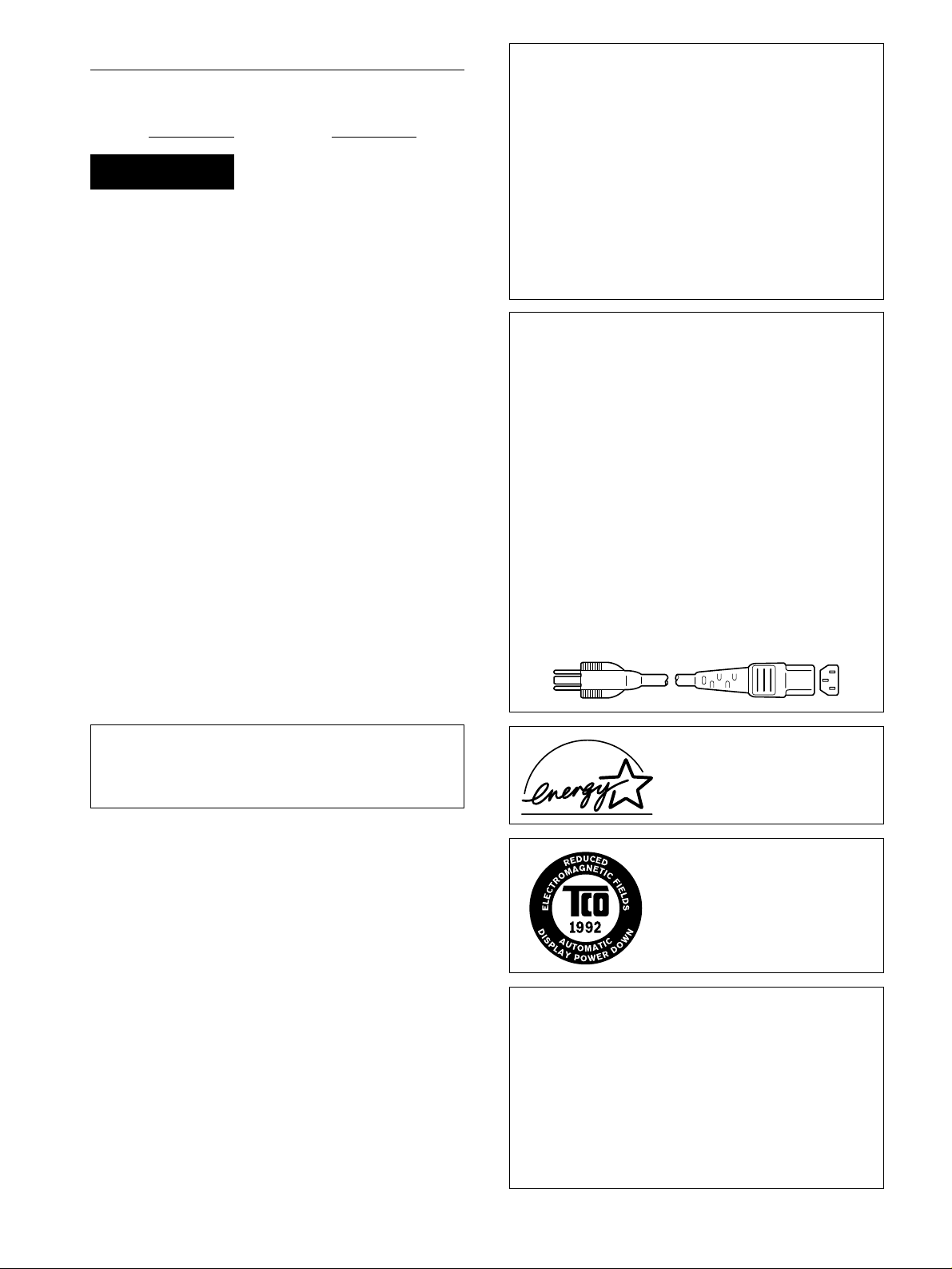
Owner’s Record
The model and serial numbers are located at the rear of the unit.
Record these numbers in the spaces provided below. Refer to them
whenever you call upon your dealer regarding this product.
Model No.
Serial No.
WARNING
To prevent fire or shock hazard, do not expose the
unit to rain or moisture.
Dangerously high voltages are present inside the
unit. Do not open the cabinet. Refer servicing to
qualified personnel only.
FCC Notice
This equipment has been tested and found to comply with the limits
for a Class B digital device, pursuant to Part 15 of the FCC Rules.
These limits are designed to provide reasonable protection against
harmful interference in a residential installation. This equipment
generates, uses, and can radiate radio frequency energy and, if not
installed and used in accordance with the instructions, may cause
harmful interference to radio communications. However, there is no
guarantee that interference will not occur in a particular installati on. If
this equipment does cause harmful interference to radio or television
reception, which can be determined by turning the equipment off and
on, the user is encouraged to try to correct the interference by one or
more of the following measures:
– Reorient or relocate the receiving antenna.
– Increase the separation between the equipment and receiver.
– Connect the equipment into an outlet on a circuit different from that
to which the receiver is connected.
– Consult the dealer o r an experienced radio/TV tech nician for help .
You are cautioned that any changes or modifications not expressly
approved in this manual could void your authority to operate this
equipment.
IMPORTADOR
Sony Electronicos de Mexico, S.A. de C.V.
Henry Ford No.29
Fraccionamiento San Nicolas, Tlalnepantla
Estado de Mexico, CP54030
Tel.: 321-1000
R.F.C. SEM-941001-BJA
(Para Mexico unicamente/For Mexico only)
Hinweise
• Aus ergonomischen Gründen wird empfohlen, die Grundfarbe
Blau nicht auf dunklem Untergrund zu verwenden (schlechte
Erkennbarkeit, Augenbelastung bei zu geringem
Zeichenkontrast).
• Aus ergonomischen Gründen (flimmern) sollten nur
Darstellungen bei Vertikalfrequenzen ab 70 Hz (ohne
Zeilensprung) verwendet werden.
• Die Konvergenz des Bildes kann sich auf Grund des
Magnetfeldes am Ort der Aufstellung aus der korrekten
Grundeinstellung verändern. Zur Korrektur empfiehlt es sich
deshalb, die Regler an der Frontseite für Konvergenz so
einzustellen, daß die getrennt sichtbaren Farblinien für Rot,
Grün und Blau bei z.B. der Darstellung eines Buchstabens zur
Deckung (Konvergenz) gelangen.
Siehe hierzu auch die Erklärungen zu Konvergenz.
NOTICE
This notice is applicable for USA/Canada only.
If shipped to USA/Canada, install only a UL LISTED/CSA
LABELLED power supply cord meeting the following
specifications:
SPECIFICATIONS
Plug Type Nema-Plug 5-15p
Cord Type SVT or SJT, minimum 3 × 18 AWG
Length Maximum 15 feet
Rating Minimum 7 A, 125 V
NOTICE
Cette notice s’applique aux Etats-Unis et au Canada
uniquement.
Si cet appareil est export* aux Etats-Unis ou au Canada, utiliser
le cordon d’alimentation portant la mention UL LISTED/CSA
LABELLED et remplissant les conditions suivantes:
SPECIFICATIONS
Type de fiche Fiche Nema 5-15 broches
Cordon Type SVT ou SJT, minimum 3 × 18 AWG
Longueur Maximum 15 pieds
Tension Minimum 7 A, 125 V
IMPORTANTE
Para prevenir cualquier mal funcionamiento y evitar daños, por
favor, lea detalladamente este manual de instrucciones antes de
conectar y operar este equipo.
INFORMATION
This product complies with Swedish National Council for Metrology
(MPR) standards issued in December 1990 (MPR II) for very low
frequency (VLF) and extremely low frequency (ELF).
INFORMATION
Ce produit est conforme aux normes du Swedish National Council for
Metrology de décembre 1990 (MPR II) en ce qui concerne les
fréquences très basses (VLF) et extrêmement basses (ELF).
Hinweis
Dieses Gerät erfüllt bezüglich tieffrequenter (very low frequency) und
tiefstfrequenter (extremely low frequency) Strahlung die Vorschriften
des „Swedish National Council for Metrology (MPR)“ vom Dezember
1990 (MPR II).
INFORMACIÓN
Este producto cumple las normas del Consejo Nacional Sueco para
Metrología (MPR) emitidas en diciembre de 1990 (MPR II) para
frecuencias muy bajas (VLF) y frecuencias extremadamente bajas
(ELF).
Dieses Garät entspricht den folgenden europäischen EMVVorschriften für Betrieb in Wohngebieten, gewerblicher Gebleten und
Leichtindustriegebieten.
EN55022/1994 Klasse B
EN50082-1/1992
EN61000-3-2/1995
E
NERGY STAR P artner, Sony
As an
Corporation has determined that this
product meets the
guidelines for energy efficiency.
This monitor complies with the TCO
1992 guidelines for power saving when
used with a computer equipped with
VESA Display Power Management
Signaling (DPMS).
E
NERGY STAR
Declaration of Conformity
Trade Name: Sony
Model No.: CPD-110GS, CPD-210GS
Responsible Party: Sony Electronics Inc.
Address: 1 Sony Drive, Park Ridge, NJ. 07656 USA
Telephone No.: 201-930-6970
This device complies with Part 15 of the FCC Rules. Operation is
subject to the following two conditions: (1) This device may not
cause harmful interference, and (2) this device must accept any
interference received, including interference that may cause
undesired operation.
2
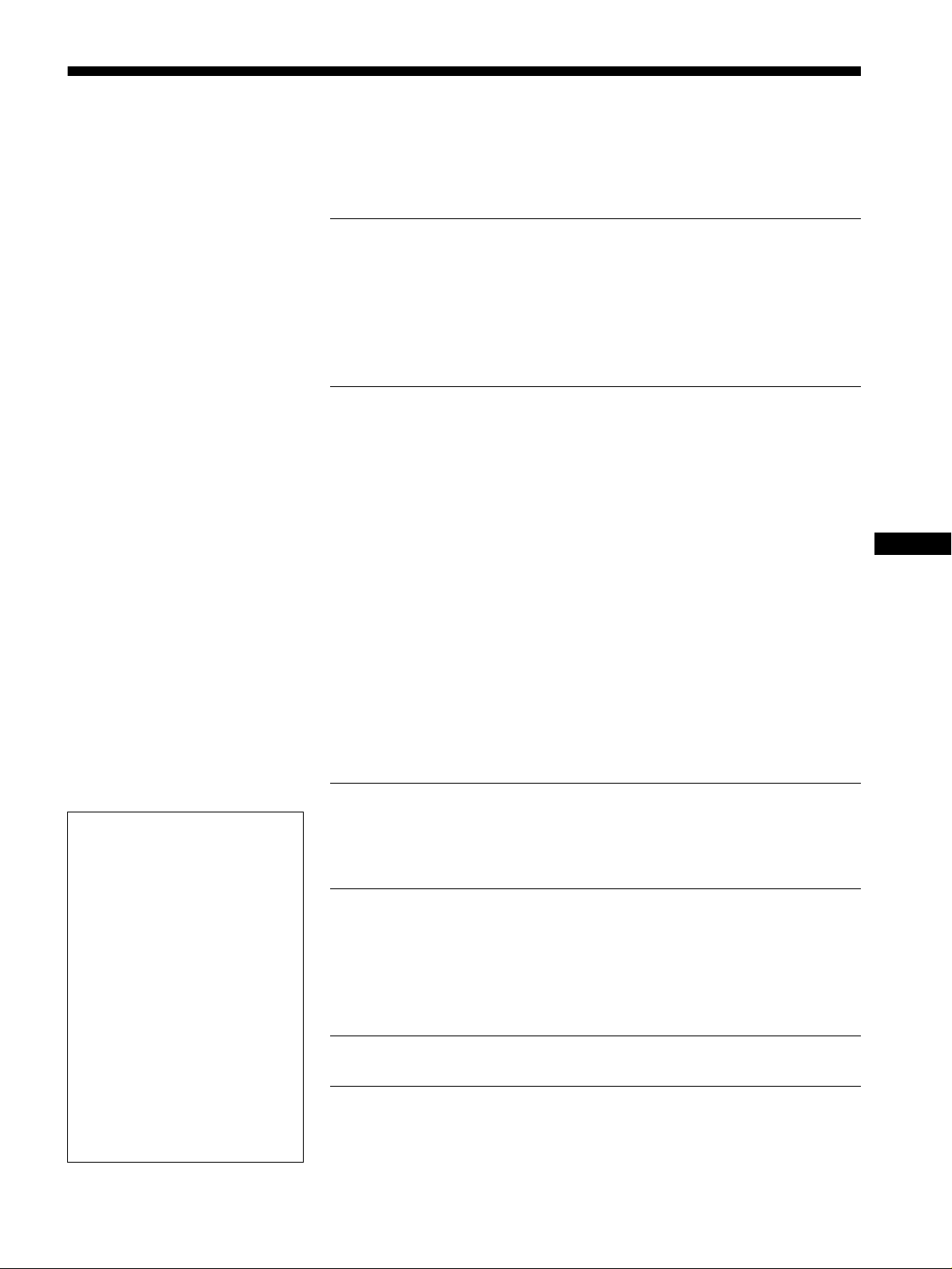
Table of Contents
Precautions. . . . . . . . . . . . . . . . . . . . . . . . . . . . . . . . . . . . . . . . . . . . 4
Identifying parts and controls . . . . . . . . . . . . . . . . . . . . . . . . . . . . . . 5
Setup. . . . . . . . . . . . . . . . . . . . . . . . . . . . . . . . . . . . . . . . . .6
Step 1:
Step 2:
Step 3:
Connect your monitor to your computer . . . . . . . . . . . . . . . 6
Connect the power cord. . . . . . . . . . . . . . . . . . . . . . . . . . . . 6
Turn on the monitor and computer . . . . . . . . . . . . . . . . . . . 6
Selecting the on-screen menu language
(LANGUAGE/INFORMATION) . . . . . . . . . . . . . . . . . . . . . . . . . . . . . 7
Customizing Your Monitor . . . . . . . . . . . . . . . . . . . . . . . .8
Navigating the menu. . . . . . . . . . . . . . . . . . . . . . . . . . . . . . . . . . . . . 8
Adjusting the contrast and brightness
(CONTRAST/BRIGHTNESS) . . . . . . . . . . . . . . . . . . . . . . . . . . . . . . 9
Adjusting the horizontal size or centering of the picture
(H-SIZE/CENTER) . . . . . . . . . . . . . . . . . . . . . . . . . . . . . . . . . . . . . 10
Adjusting the vertical size or centering of the picture
(V-SIZE/CENTER) . . . . . . . . . . . . . . . . . . . . . . . . . . . . . . . . . . . . . 10
Adjusting the curvature of the picture’s sides
(PIN/PIN BALANCE). . . . . . . . . . . . . . . . . . . . . . . . . . . . . . . . . . . . 10
Adjusting the angle of the picture’s sides
(KEY/KEY BALANCE) . . . . . . . . . . . . . . . . . . . . . . . . . . . . . . . . . . 10
Adjusting the picture’s rotation (ROTATION) . . . . . . . . . . . . . . . . . 11
Enlarging or reducing the picture (ZOOM) . . . . . . . . . . . . . . . . . . . 11
Adjusting the color of the picture (COLOR) . . . . . . . . . . . . . . . . . . 11
Additional settings (DEGAUSS/CANCEL MOIRE) . . . . . . . . . . . . . 12
Resetting the adjustments (RESET). . . . . . . . . . . . . . . . . . . . . . . . 12
US
• Trinitron is a registered trademark of
Sony Corporation.
• Macintosh is a trademark license d to
Apple Computer, Inc., registered in the
U.S.A. and other countries.
• Windows
trademarks of Microsoft Corporation in
the United States and other countries.
• IBM PC/AT and VGA are registered
trademarks of IBM Corporation of the
U.S.A.
• VESA and DDC
Video Electronics Standard Association.
E
•
mark.
• All other product names m ent i one d
herein may be the trademarks or
registered trademarks of their respective
companies.
• Furthermo re, “” and “” are not
mentioned in each case in this manual.
and MS-DOS are registered
are trademarks of the
NERGY STAR is a U.S. registered
Technical Features . . . . . . . . . . . . . . . . . . . . . . . . . . . . .13
Preset and user modes. . . . . . . . . . . . . . . . . . . . . . . . . . . . . . . . . . 13
Power saving function. . . . . . . . . . . . . . . . . . . . . . . . . . . . . . . . . . . 13
Troubleshooting. . . . . . . . . . . . . . . . . . . . . . . . . . . . . . . .13
If thin lines appear on your screen (damper wires). . . . . . . . . . . . . 13
On-screen messages . . . . . . . . . . . . . . . . . . . . . . . . . . . . . . . . . . . 13
Trouble symptoms and remedies . . . . . . . . . . . . . . . . . . . . . . . . . . 14
Self-diagnosis function . . . . . . . . . . . . . . . . . . . . . . . . . . . . . . . . . . 16
Specifications. . . . . . . . . . . . . . . . . . . . . . . . . . . . . . . . . .16
Appendix. . . . . . . . . . . . . . . . . . . . . . . . . . . . . . . . . . . . . . . i
Preset mode timing table . . . . . . . . . . . . . . . . . . . . . . . . . . . . . . . . . .i
3
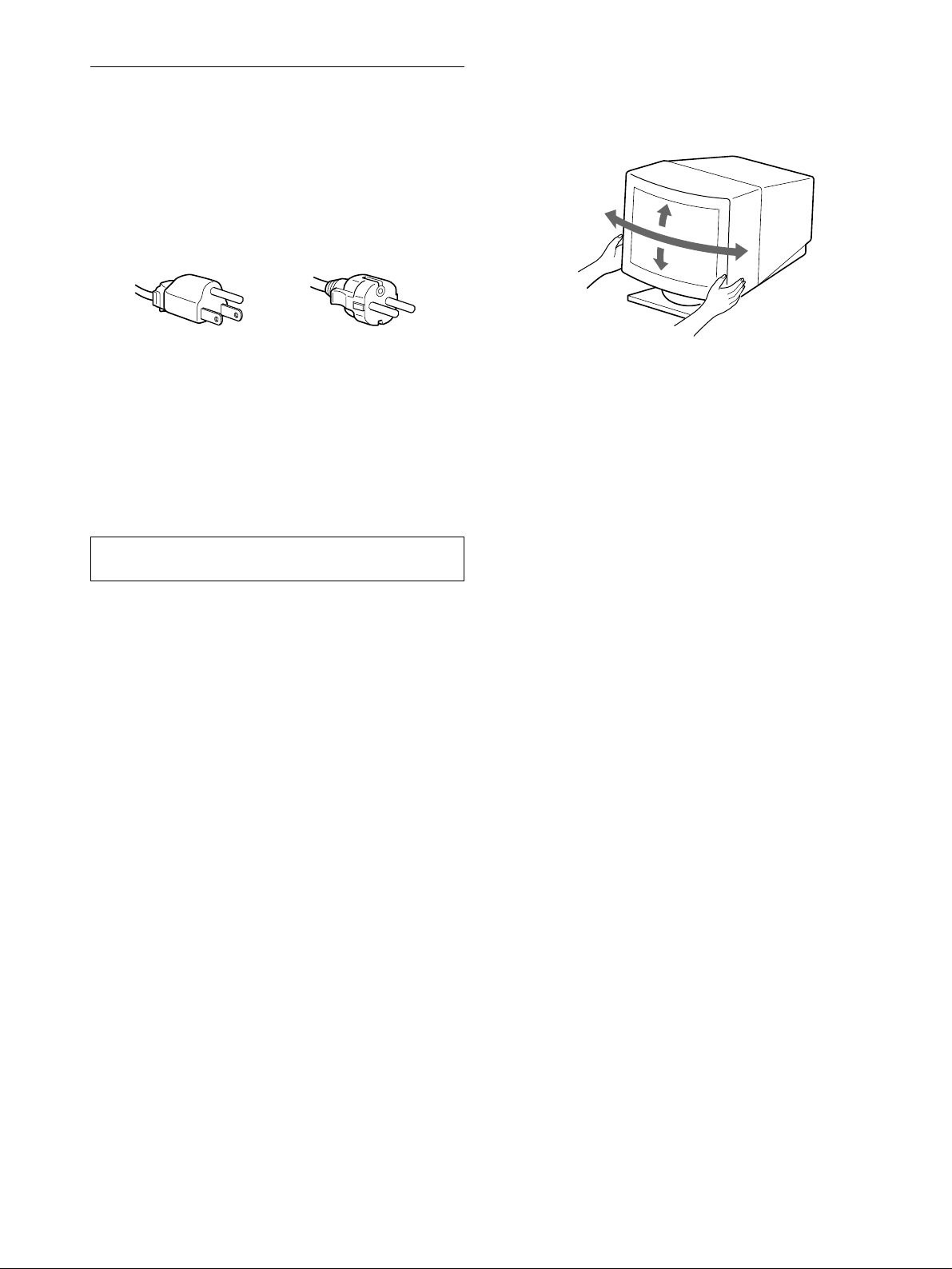
Precautions
90°
5°
90°
15°
Warning on power connections
• Use the supplied power cord. If you use a different power cord,
be sure that it is compatible with your local power supply.
For the customers in the U.S.A.
If you do not use the appropriate cord, this monitor will not
conform to mandatory FCC standards.
Example of plug types
for 100 to 120 V AC for 200 to 240 V AC
• Before disconnecting the power cord, wait at le ast 30 seconds
after turning off the power to allow the static elec tricity on the
screen’s surface to discharge.
• After the power is turned on, the screen is demagnetized
(degaussed) for about 5 seconds. This generates a strong
magnetic field around the screen which may affect data stored
on magnetic tapes and disks placed near the monitor. Be sure to
keep magnetic recording equipment, tapes, and disks away
from the monitor.
Use of the tilt-swivel
This monitor can be adjusted within the angles shown below. To
turn the monitor vertically or horizontally, hold it at the bottom
with both hands.
The equipment should be in stalled near an easily accessible
outlet.
Installation
Do not install the monitor in the following places:
• on surfaces (rugs, blankets, etc.) or near materials (curtains,
draperies, etc.) that may block the ventilation holes
• near heat sources such as radiators or air ducts, or in a place
subject to direct sunlight
• in a place subject to severe temperature changes
• in a place subject to mechanical vibration or shock
• on an unstable surface
• near equipment which generates magnetism, such as a
transformer or high volta g e po w er lines
• near or on an electrically charged metal surface
Maintenance
• Clean the screen with a soft cloth. If you use a glass cleaning
liquid, do not use any t ype of cleaner containing an anti-static
solution or similar additive as this may scratch the screen’s
coating.
• Do not rub, touch, or tap the surface of the screen with sharp or
abrasive items su ch as a ballpoint pe n or screwdrive r. This type
of contact may result in a scratched picture tube.
• Clean the cabinet, pa nel an d controls with a soft cloth lightly
moistened with a mild detergent solution. Do not use any type
of abrasive pa d, sc ouring powder or solv ent, s uch as a lcohol o r
benzene.
Transportation
When you transport this monitor for repair or shipment, use the
original carton and packing materials.
4
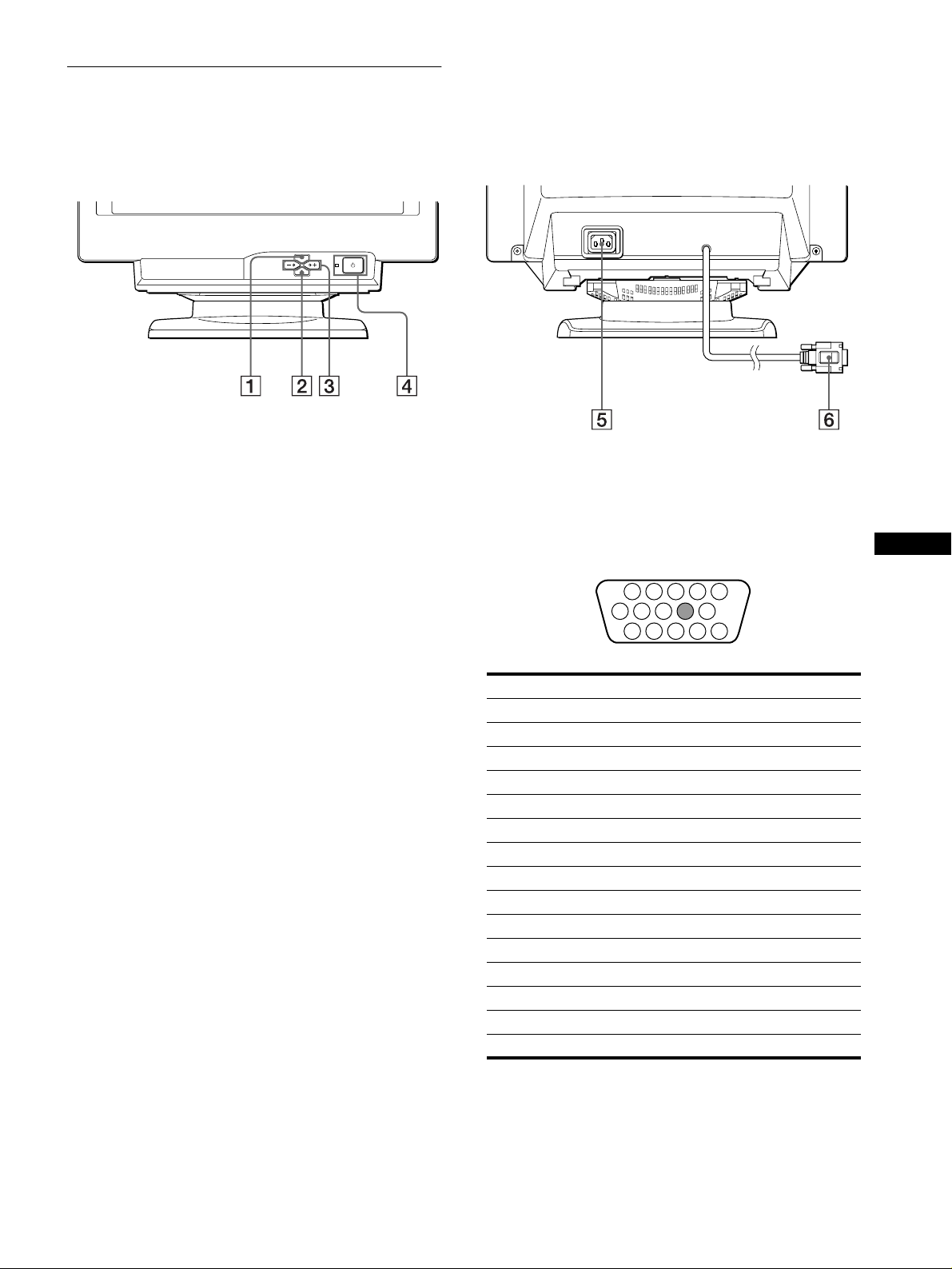
Identifying parts and controls
1 2 3 4
5
876
11 12 13 14 15
10
9
See the pages in parentheses for further details.
MENU
ENTER
RearFront
MENU button (page 9 )
1
This button displays the MENU OSD.
ENTER button (page 9)
2
This button selects the menu and adjustment items.
(contrast)
3 6
These buttons display the CONTRAST/BRIGHTNESS menu
and function as the +/− buttons when adjusting other items.
(power) switch and indicator (pages 6, 13, 16)
4 1
This button turns the monitor on and off. The power ind icator
lights up in green when the monitor is turned on, and either
flashes in green and orange, or lights up in orange when the
monitor is in power saving mode.
buttons (page 9)
+/−
+/−
+/−+/−
AC IN connector (page 6)
5
This connector provides AC power to the monitor.
Video input connector (HD15) (page 6)
6
This connector inputs RGB video signal s (0.700 Vp-p,
positive) and sync signals.
Pin No. Signal
1Red
2 Green
3Blue
4 ID (Ground)
5 DDC Ground*
6 Red Ground
7 Green Ground
8 Blue Ground
9–
10 Ground
11 ID (Ground)
12 Bi-Directional Data (SDA)*
13 H. Sync
14 V. Sync
15 Data Clock (SCL)*
US
* DDC (Displ a y Dat a Ch annel) is a standard of VESA.
5
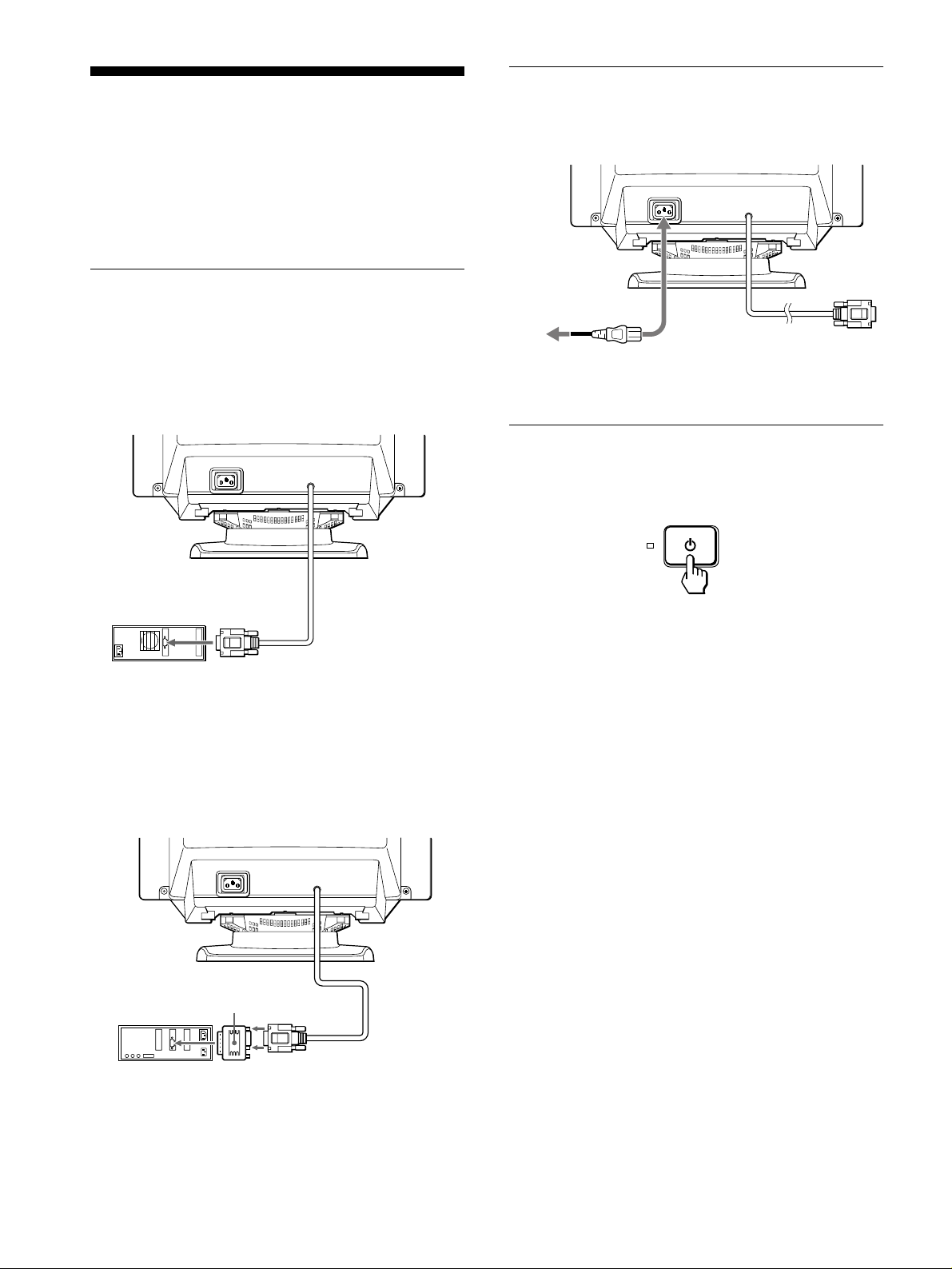
Setup
to AC IN
to a power outlet
power cord (supplied)
Before using your monitor, check that the following accessori es
are included in your carton:
• Power cord (1)
• Windows Monitor Information Disk (1)
• Warranty card (1)
• Notes on cleaning the screen’s surface (1)
• This instruction manual (1)
Step 1:Connect your monitor to
your computer
Turn off the monitor and computer before connecting.
Connecting to an IBM PC/AT or compatible
x
computer
Step 2:Connect the power cord
With the monitor and computer switched off, first connect the
power cord to the monitor, then connect it to a power outlet.
Step 3:Turn on the monitor and
computer
First turn on the monitor, then turn on the computer.
to video output
IBM PC/AT or
compatible computer
Connecting to a Macintosh or compatible
x
computer
You will need a Macintosh adapter (not supplied).
Macintosh adapter
(not supplied)
The installation of your monitor is complete.
If necessary, use the monitor’s controls to adjust the picture.
6
Macintosh or
compatible computer
to video
output
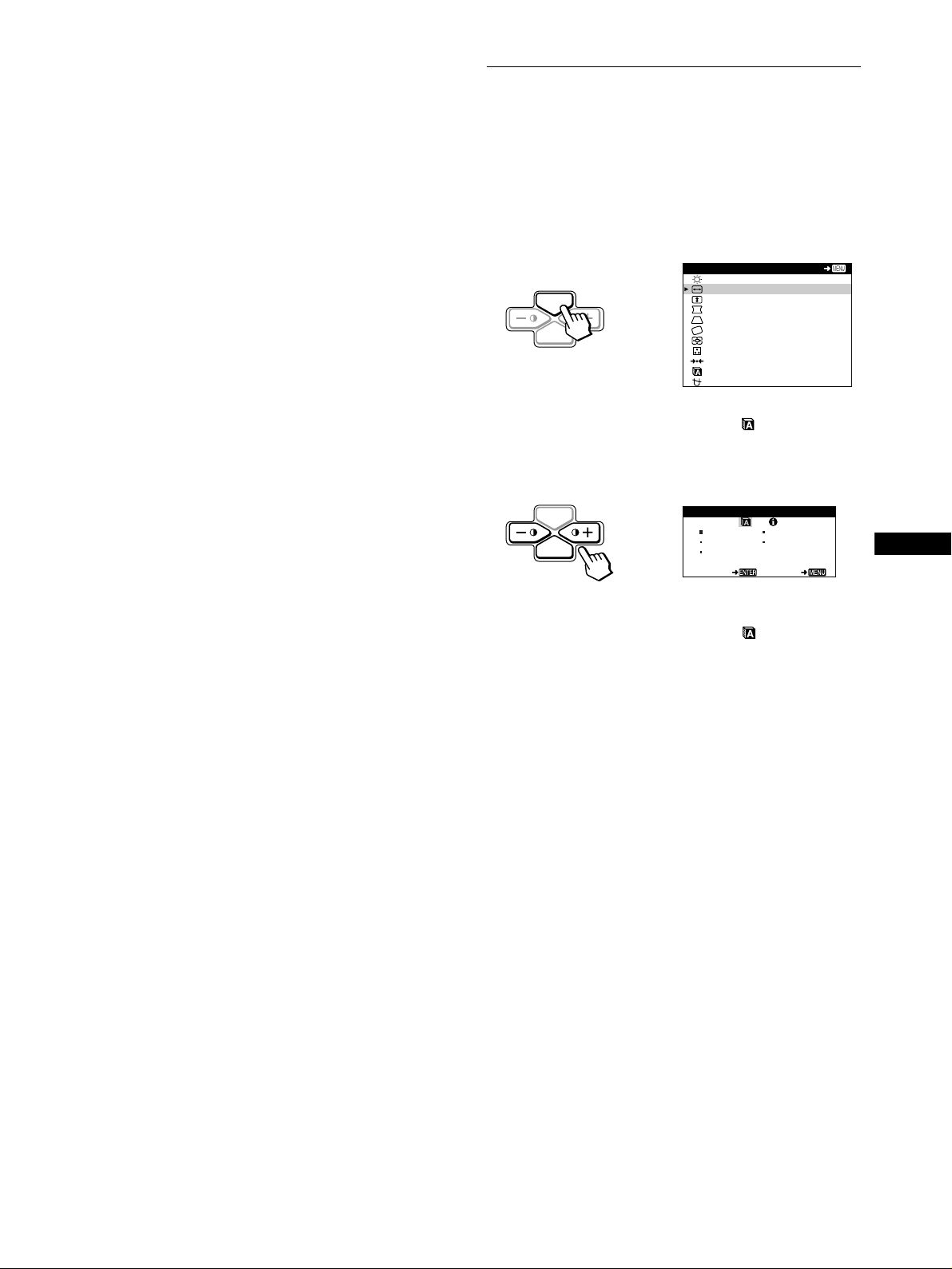
If no picture appears on your screen
• Check that the monitor is correctly connected to the computer.
• If NO INPUT SIGNAL appears on the screen, confirm that
your computer’s graphic board is completely seated in the
correct bus slot.
• If you are replacing an old monitor with this model and OUT
OF SCAN RANGE appears on the screen, reconnect the old
monitor. Then adjust the computer’s graphic board so that the
horizontal frequency is between 30 – 70 kHz, and the vertical
frequency is between 48 – 120 Hz.
For more information about the on-screen messages, see “Trouble
symptoms and remedies” on page 14.
For customers using Windows 95/98
To maximize the potential of your monitor, install the new model
information file from the supplied Windows Monitor Informat ion Disk
onto your PC.
This monitor complies with the “VESA DDC” Plug & Play stan dard. If
your PC/graphics board complies with DDC, select “Plug & Play Monitor
(VESA DDC)” or this monitor’s mode l na m e a s the mo nitor type in the
“Control Panel” of Windows 95/98. If your PC/graphics board has
difficulty commu nicating with this monitor, loa d the Windows Monitor
Information Disk and select this monitor’s model na m e as the monitor
type.
For customers using Windows NT4.0
Monitor setup in Windows NT4.0 is different from Windows 95/98 an d
does not involve the sele c ti on of monitor type. Refer to the Windows
NT4.0 instruction ma nual for further details on ad just ing the resolution,
refresh rate, and number of col ors.
Adjusting the monitor’s resolution and color number
Adjust the monitor’s resolution and color number by referring to your
computer’s instruction manual. The color number may vary according to
your computer or video board. The color pale t te sett ing and the actual
number of colors are as follows:
• High Color (16 bit) t 65,536 colors
• True Color (24 bit) t about 16.77 mill ion col ors
In true color mode (24 bit), speed may be slower.
Selecting the on-screen menu language (LANGUAGE/ INFORMATION)
English, French, German, Span ish, and Ita lian ver sions of the onscreen menus are available. The default setting is English.
1
Press the MENU button.
See page 9 for more information on using the MENU button.
MENU
CONTRAST / BR I GHTNE SS
H- S I ZE / CENTER
V-SIZE/CENTER
PIN/PIN BALANCE
KEY / KEY BA LANCE
ROTAT I ON
ZOOM
COLOR
RESET
LANGUAGE / I NFORMAT NOI
DEGAUSS/ CANCEL MO ERI
2
Press the
MENU
ENTER
b
buttons to highlight LANGUAGE/
++++/−−−−
INFORMATION and press the ENTER button.
See page 9 for more information on using the +/− and ENTER
buttons.
MENU
ENTER
3
Press the ENTER button to select (LANGUAGE)
and press
++++/−−−−
b
buttons to select a language.
LANGUAGE / INFORMAT ION
ENGL ISH FRANÇAIS
DEUTSCH I T AL I ANO
ESPAÑOL
SELECT EX I T
• ENGLISH
• FRANÇAIS: French
• DEUTSCH: German
• ESPAÑOL: Spanish
• ITALIANO: Italian
To close the menu
Press the MENU button once to return t o the m ai n m enu , a nd twice to
return to normal viewing. If no butt ons are pressed, the menu closes
automatically after about 30 seconds.
EX I T
US
To reset to English
See “Resetting the adjustments (RESET)” on page 12.
7
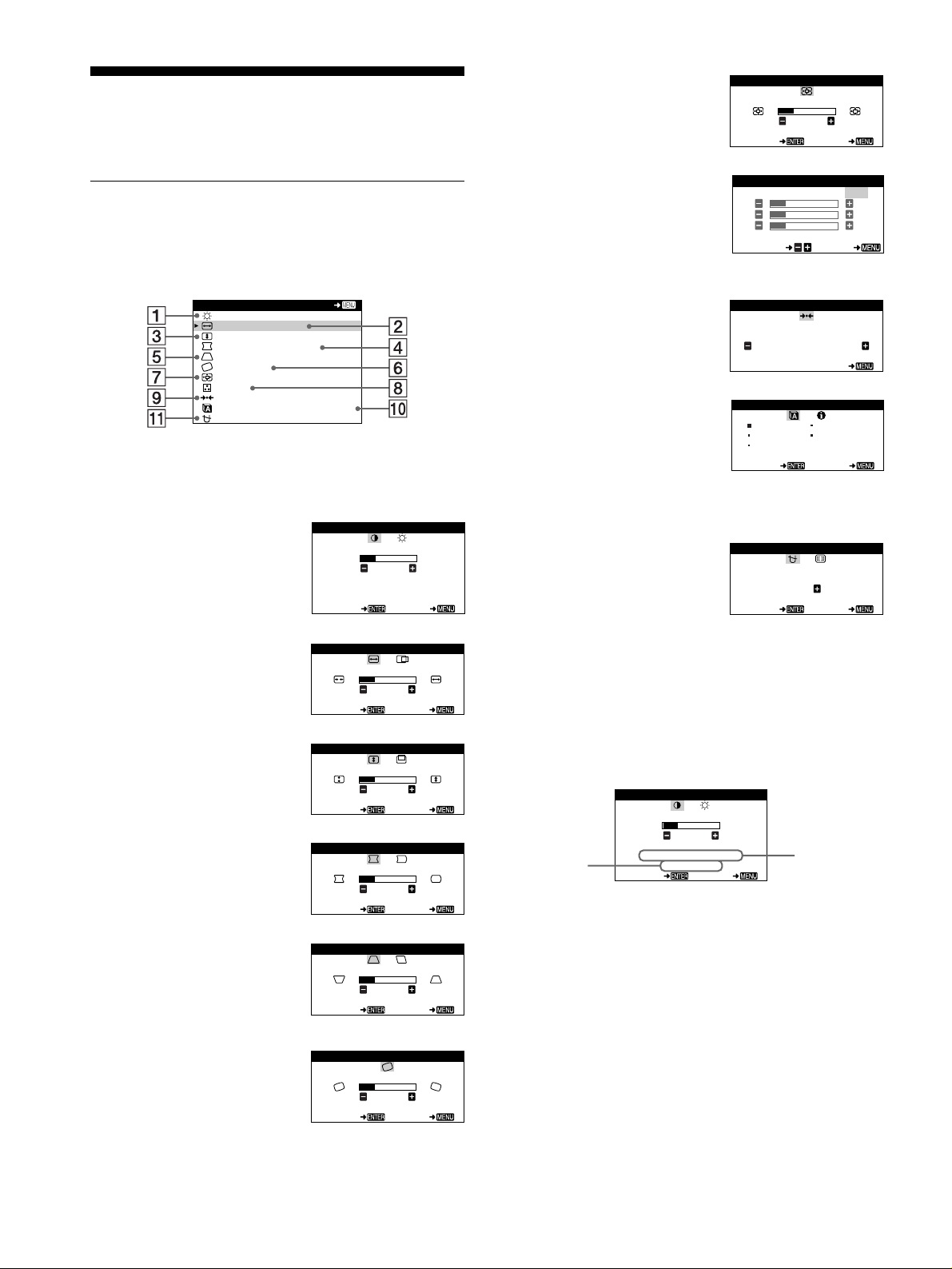
Customizing Your Monitor
the resolution
of the current
input signal
the horizontal
and vertical
frequencies of
the current
input signal
You can make numerous adj ustments to your monito r u s ing the
on-screen menu.
Navigating the menu
Press the MENU button to display the main MENU on your
screen. See page 9 for more information on using the MENU
button.
MENU
CONTRAST / BR I GHTNE SS
H- S I ZE / CENTER
V-SIZE/CENTER
PIN/PIN BALANCE
KEY / KEY BA LANCE
ROTAT I ON
ZOOM
COLOR
RESET
LANGU AGE / I NFORMAT NOI
DEGAUSS/ CANCEL MO ERI
Use the +/− and ENTER buttons to select one of the following
menus. See page 9 for more information on using the +/− and
ENTER buttons.
CONTRAST/BRIGHTNESS
1
(page 9)
Select the CONTRAST/
BRIGHTNESS menu to adjust the
picture’s contrast and brightness.
EX I T
CONTRAST / BR I GHTNESS
CONTRAST
26
60.0kHz/70.0Hz
1024X768
SELECT EX I T
ZOOM (page 11)
7
Select the ZOOM menu to enla rge
or reduce the picture.
COLOR (page 11)
8
Select the COLOR menu to adjust
the picture’s color temperature.
You can use this to match the
monitor’s colors to a printed
picture’s colors.
RESET (page 12)
9
Select the RESET menu to reset the
adjustme nts.
LANGUAGE/INFORMATION
0
(page 7, 15)
Select the LANGUAGE/
INFORMATION menu to choose
the on-screen menu’s language and
display this monitor’s information
box.
DEGAUSS/CANCEL MOIRE
qa
(page 12)
Select the DEGAUSS/CANCEL
MOIRE menu to deg a uss the
screen and cancel the moire.
ZOOM
ZOOM
26
SELECT EX I T
COLOR
R50
G50
B50
SEL ECT EXI T
RESET
LANGUAGE / INFORMAT ION
ENGL ISH FRANÇAIS
DEUTSCH I T AL I ANO
ESPAÑOL
SELECT EX I T
DEGAUSS/ CANCEL MOI R
SELECT EX I T
KKK
5000 6500 9300
USER
RESET
MODE AL L
EX I T
DEGAUSS
ON
E
H-SIZE/CENTER (page 10)
2
Select the H-SIZE/CENTER menu
to adjust the picture’s horizontal
size and centering.
V-SIZE/CENTER (page 10)
3
Select the V-SIZE/CENTER menu
to adjust the picture’s vertical size
and centering.
PIN/PIN BALANCE (page 10)
4
Select the PIN/PIN BALANCE
menu to adju st the curvature
picture’s sides.
KEY/KEY BALANCE
5
(page 10)
Select the KEY/KEY BALANCE
menu to adju st the angle of th e
picture’s sides.
ROTATION (page 11)
6
Select the ROTATION menu to
adjust the picture’s rotation.
H -S IZE / CENTER
H-SIZE
26
SELECT EX I T
V-SIZE/CENTER
V-SIZE
26
SELECT EX I T
PIN/PIN BALANCE
PIN
26
SELECT EX I T
KEY/ KEY BALANCE
KEY
26
SELECT EX I T
ROTAT ION
ROTAT ION
26
SELECT EX I T
Displaying the current input signal
x
The horizontal and vertical frequencies of the current input signal
are displayed in the CONTRAST/BRIGHTNESS menu. If the
signal matches one of this monitor’s factory preset modes, the
resolution is also displayed.
CONTRAST / BR I GHTNESS
CONTRAST
26
60.0kHz/70.0Hz
1024X768
SELECT EX I T
8
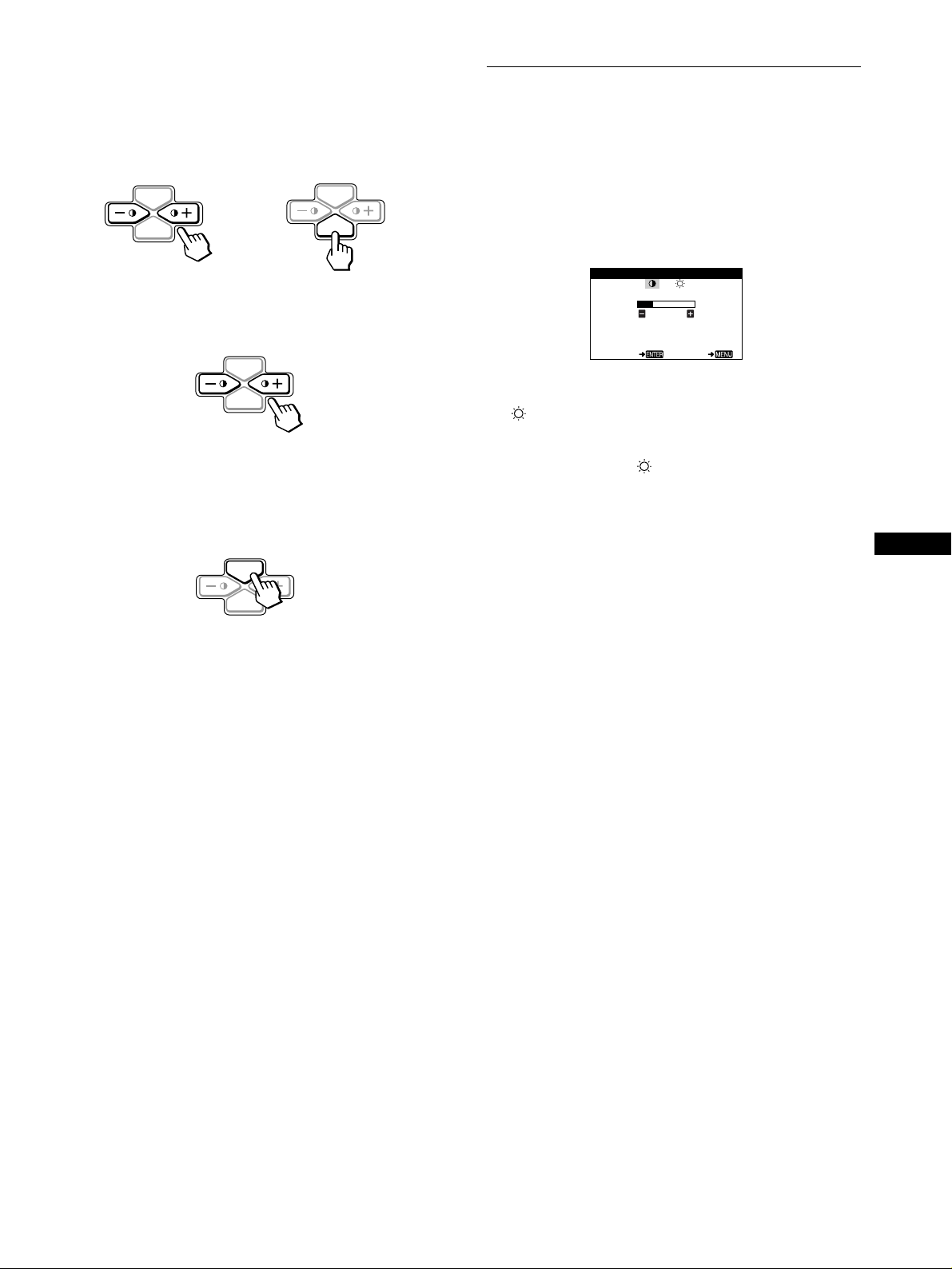
Using the MENU, ENTER, and
CONTRAST
26
60.0kHz/70.0Hz
1024X768
SELECT EX I T
CONTRAST / BR I GHTNESS
x
1
Select the menu you want to adjust.
Press the +/− buttons to hig hli ght th e de sire d me nu. P re ss t he
ENTER button to select the menu and adjustment items.
MENU
ENTER
2
Adjust the menu.
Press the +/− buttons to make the adjustment.
3
Close the menu.
Press the MENU button once t o ret urn to the main m enu, and
twice to return to normal viewin g. If no buttons are pressed,
the menu closes automatically after about 30 seconds.
b
MENU
ENTER
MENU
++++/−−−−
MENU
ENTER
buttons
Adjusting the contrast and brightness (CONTRAST/ BRIGHTNESS)
These settings are stored in memory for all input signals.
1
Press either one of the 6 (CONTRAST)
The CONTRAST/BRIGHTNESS menu appears on the
screen.
2
Press the ENTER button to select 6 (CONTRAST) or
(BRIGHTNESS).
3
Press the
(6) or brightness ( ).
The menu automatically disappears after about 30 seconds.
buttons to adjust either the contrast
++++/−−−−
buttons.
++++/−−−−
US
ENTER
Resetting the adjustments
x
You can reset the adjustments using the RESET menu. See
page 12 for more information on resetting the adjustments.
9
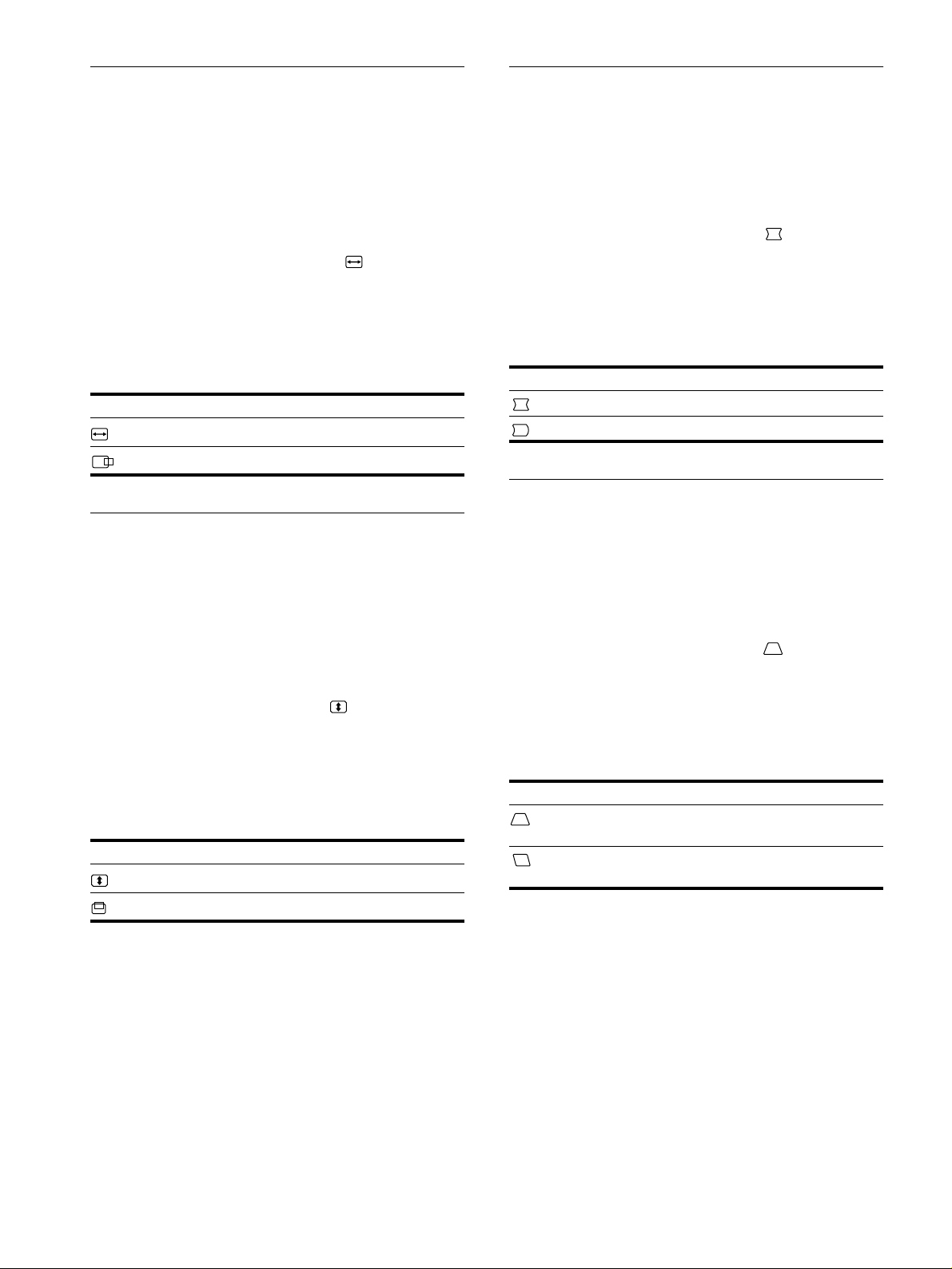
Adjusting the horizontal size or
Adjusting the curvature of the
centering of the picture (H-SIZE/
CENTER)
These settings are stored in memory for the current input signal.
1
Press the MENU button.
The main MENU appears on the screen .
2
Press the
CENTER, and press the ENTER button.
The H-SIZE/CENTER menu appears on the screen.
3
First press the ENTER button to select the desired
adjustment item. Then press the
the adjustment.
Select To
H-SIZE
H-CENTER
buttons to highlight H-SIZE/
++++/−−−−
buttons to make
++++/−−−−
adjust the horizontal size
adjust the horizontal centering
Adjusting the vertical size or centering of the picture (V-SIZE/ CENTER)
These settings are stored in memory for the current input signal.
picture’s sides (PIN/PIN BALANCE)
These settings are stored in memory for the current input signal.
1
Press the MENU button.
The main MENU appears on the screen.
2
Press the
BALANCE, and press the ENTER button.
The PIN/PIN BALANCE menu appears on the screen.
3
First press the ENTER button to select the desired
adjustment item. Then press the
the adjustment.
Select To
PIN
PIN BALANCE
buttons to highlight PIN/PIN
++++/−−−−
buttons to make
++++/−−−−
expand or contract the picture sides
shift the picture sides to the left or right
Adjusting the angle of the picture’ s
sides (KEY/KEY BALANCE)
These settings are stored in memory for the current input signal.
1
Press the MENU button.
The main MENU appears on the screen.
1
Press the MENU button.
The main MENU appears on the screen .
2
Press the
and press the ENTER button.
The V-SIZE/CENTER menu appears on the screen.
3
First press the ENTER button to select the desired
adjustment item. Then press the
the adjustment.
Select To
V-SIZE
V-CENTER
buttons to highlight V-SIZE/CENTER,
++++/−−−−
buttons to make
++++/−−−−
adjust the vertical size
adjust the vertical centering
2
Press the
BALANCE, and press the ENTER button.
The KEY/KEY BALANCE menu appears on the screen.
3
First press the ENTER button to select the desired
adjustment item. Then press the
the adjustment.
Select To
KEY
KEY BALANCE
buttons to highlight KEY/KEY
++++/−−−−
buttons to make
++++/−−−−
adjust the picture width at the top of the
screen
shift the picture to the left or ri ght at the
top of the screen
10
