Page 1
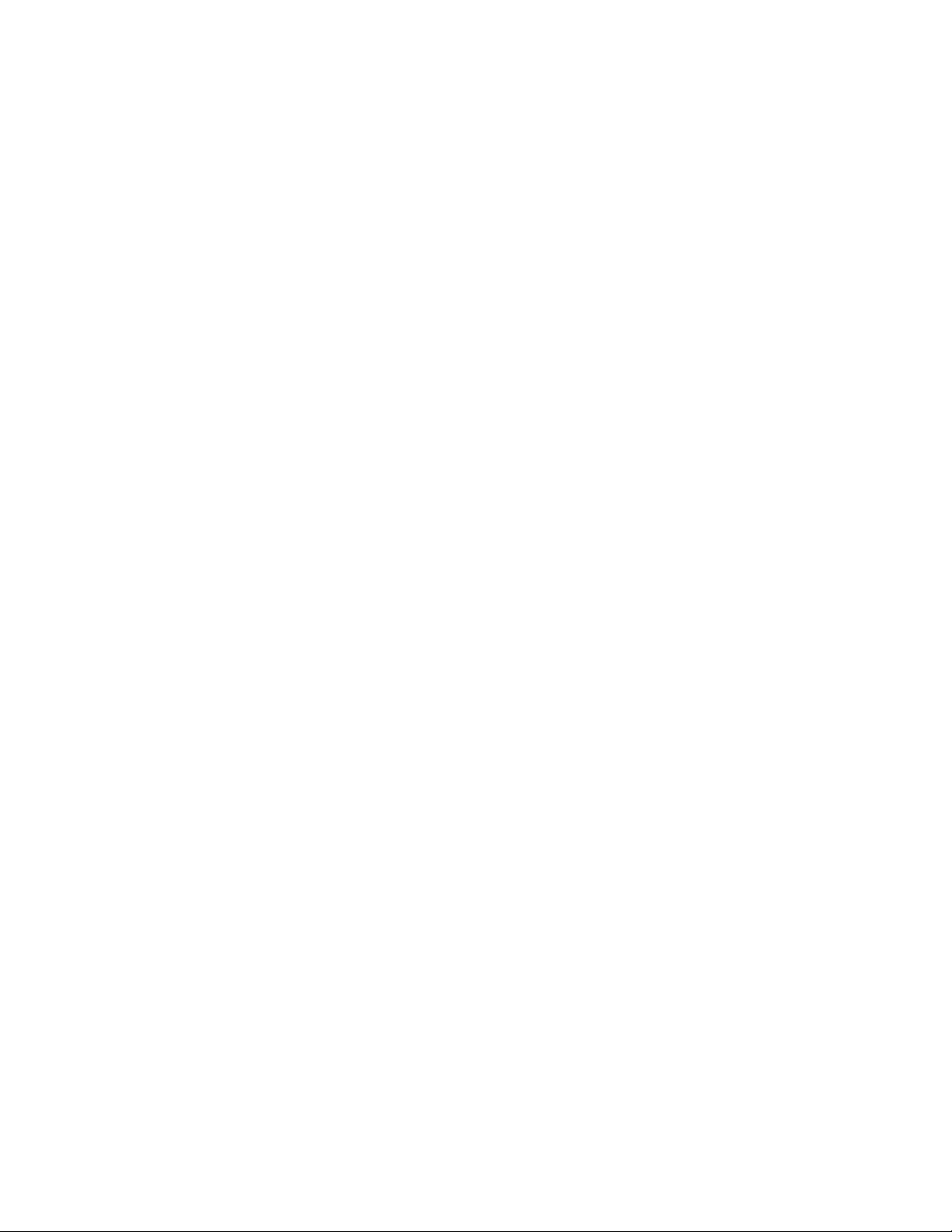
3-860-729-11 (1)
Trinitron® Muitimedia
Computer Display
Operating Instructions
\/MO
CPD-120VS
CPD-220VS
© 1997 by Sony Corporation
Page 2
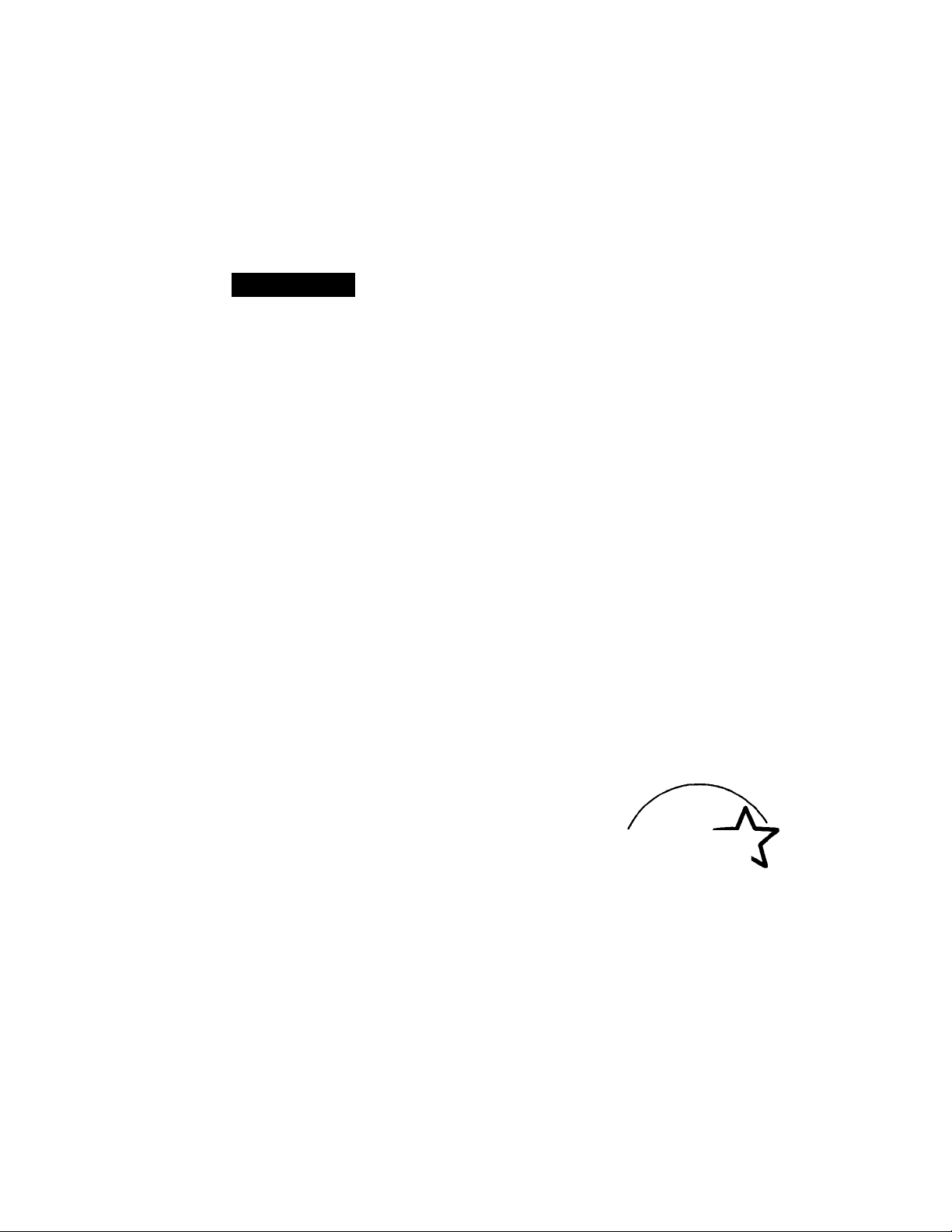
Owner's Record
The model and serial numbers are located
at the rear of the unit. Record the serial
number in the space provided below. Refer
to these numbers whenever you call upon
your dealer regarding this product.
Model No. CPD-120VS/220VS
Serial No.
____________
WARNING
To prevent fire or shock hazard, do
not expose the unit to rain or
moisture.
Dangerously high voltages are
present inside the set. Do not open
the cabinet. Refer servicing to
qualified personnel only.
This equipment has been tested and found
to comply with the limits for a Class B
digital device, pursuant to Part 15 of the
FCC Rules. These limits are designed to
provide reasonable protection against
harmful interference in a residential
installation. This equipment generates,
uses, and can radiate radio frequency
energy and, if not installed and used in
accordance with the instructions, may
cause harmful interference to radio
communications. However, there is no
guarantee that interference will not occur
in a particular installation. If this
equipment does cause harmful interference
to radio or television reception, which can
be determined by turning the equipment
off and on, the user is encouraged to try to
correct the interference by one or more of
the following measures:
- Reorient or relocate the receiving
antenna.
- Increase the separation between the
equipment and receiver.
- Connect the equipment into an outlet on
a circuit different from that to which the
receiver is connected.
- Consultdhe dealer or an experienced
radio/TV technician for help.
You are cautioned that any changes or
modifications not expressly approved in
this manual could void your authority to
operate this equipment.
NOTICE
This notice is applicable for USA/
Canada only.
If shipped to USA/Canada, install
only a UL LISTED/CSA LABELLED
power supply cord meeting the
following specifications:
SPECIFICATIONS
Plug Type Nema-Plug 5-15p
Cord Type SVT or SJT,
minimum 3 x 18 AWG
Length Maximum 15 feet
Rating Minimum 7 A, 125 V
NOTICE
Cette notice s'applique aux Etats-Unis
et au Canada uniquement.
Si cet appareil est exporté aux EtatsUnis ou au Canada, utiliser le cordon
d'alimentation portant la mention UL
LISTED/CSA LABELLED et
remplissant les conditions suivantes:
SPECIFICATIONS
Type de fiche Fiche Nema 5-15
broches
Cordon Type SVT ou SJT,
minimum 3 x 18 AWG
Longueur Maximum 15 pieds
, As an ENERGY STAR Partner, Sony
Corporation has determined that this
product meets the ENERGY STAR
guidelines for energy efficiency.
Page 3
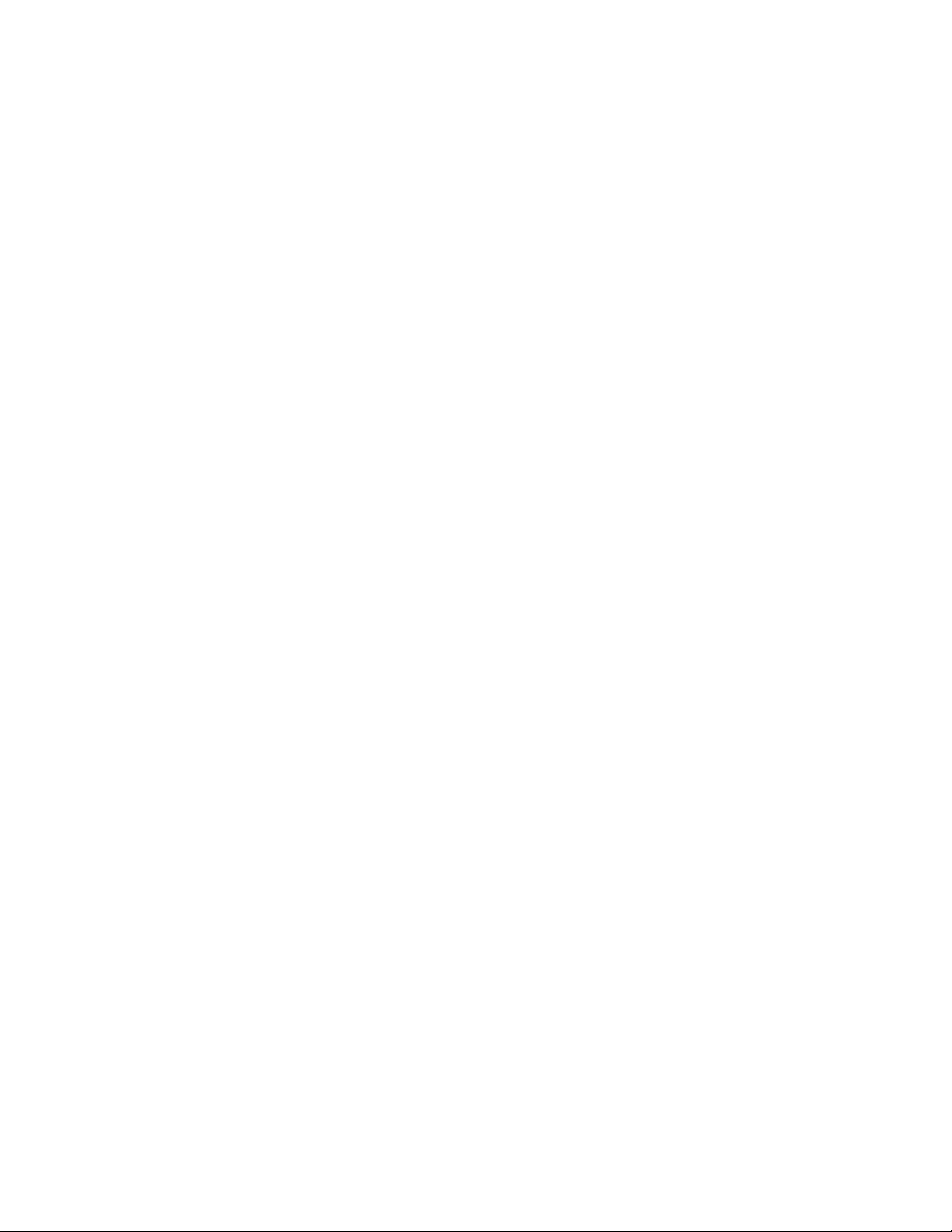
Table of Contents
Introduction..............................................................................4
Plug and play....................................................................................................4
Precautions
..............................................................................
5
Functions of Controls................................................................7
Getting Started
Installation ...................................................................................................... 10
........................................................................
10
Using Your Display...................................................................13
Preset and user modes................................................................................. 13
Using the tilt-swivel..................................................................................... 14
Damper wire.................................................................................................. 15
Adjustments
Adjusting volume......................................................................................... 16
Adjusting the picture contrast
Adjusting the picture brightness.................................................................18
Adjusting the picture centering
Adjusting the picture size.............................................................................20
Adjusting the picture rotation
Adjusting the pincushion
............................................................................
....................................................................
..................................................................
.....................................................................
.............................................................................
16
17
19
21
22
- Setting the color temperature
Resetting..........................................................................................................24
.........................................................................
23
Available Features................................................................... 25
Selecting Graphic Picture Enhancement (GPE)
Selecting Bass Boost.......................................................................................26
.........................................
25
Power Saving Function............................................................27
Specifications..........................................................................28
Troubleshooting
......................................................................
30
Page 4
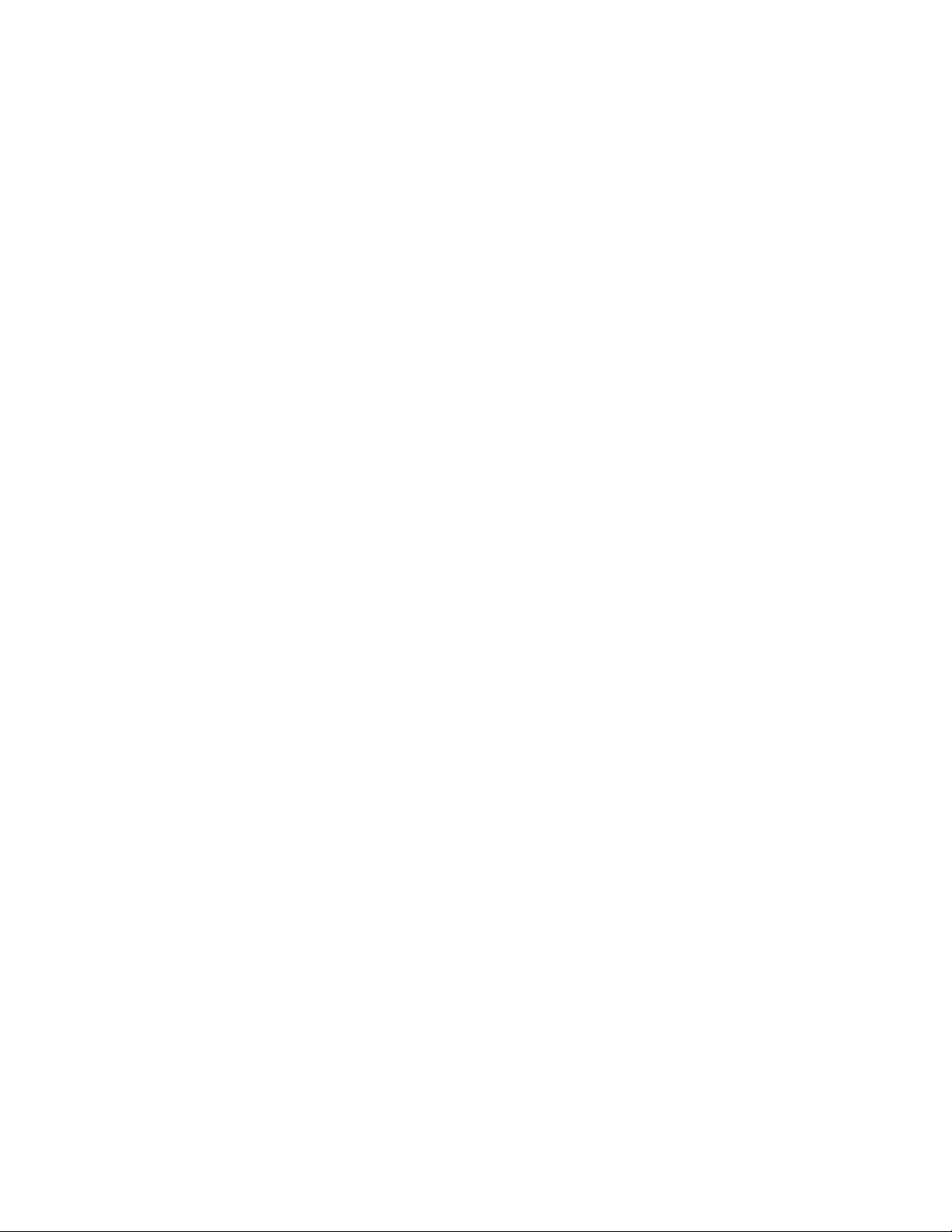
Introduction
Congratulations on your purchase of a Sony Multiscan CPD-120VS/
220VS display!
This display incorporates over 25 years of Sony experience with Trinitron
display technology, ensuring excellent performance and outstanding
reliability.
This display's wide scan range (30 - 70 kHz), together with Digital
Multiscan Technology, allows it to sync to any video mode from
standard VGA through VESA 1024 x 768 at 85 Hz (VESA 1280 x 1024 at
60 Hz).
In addition, its two factory preset color modes and one user adjustable
color mode gives you unprecedented flexibility in matching on-screen
colors to hard copy printouts.
Furthermore, it features;
• Graphic Picture Enhancement function
enabling you to create pictures for the multi-media sources.
• Bass Boost Function
enabling you to select sound quality according to the source.
• Excellent sound reproduction
via a 10 W sub-woofer and two 3.5 W tweeter speakers.
All together, CPD-120VS/220VS delivers incredible performance with
the quality and support you can expect from Sony.
Plug and play
This display complies with the DDC^^l and DDC2B which are the
Display Data Charmel (DDC) standards of VESA.
When a DDCl host system is connected, the display synchronizes with
the V. CLK in accordance with the VESA standards and outputs the
EDID (Extended Display Identification Data) to the data line.
When a DDC2B host system is connected, the display automatically
switches to DDC2B communication.
DEXZ^'^ is a trademark of Video Electronics Standard Association.
4
Introduction
Page 5
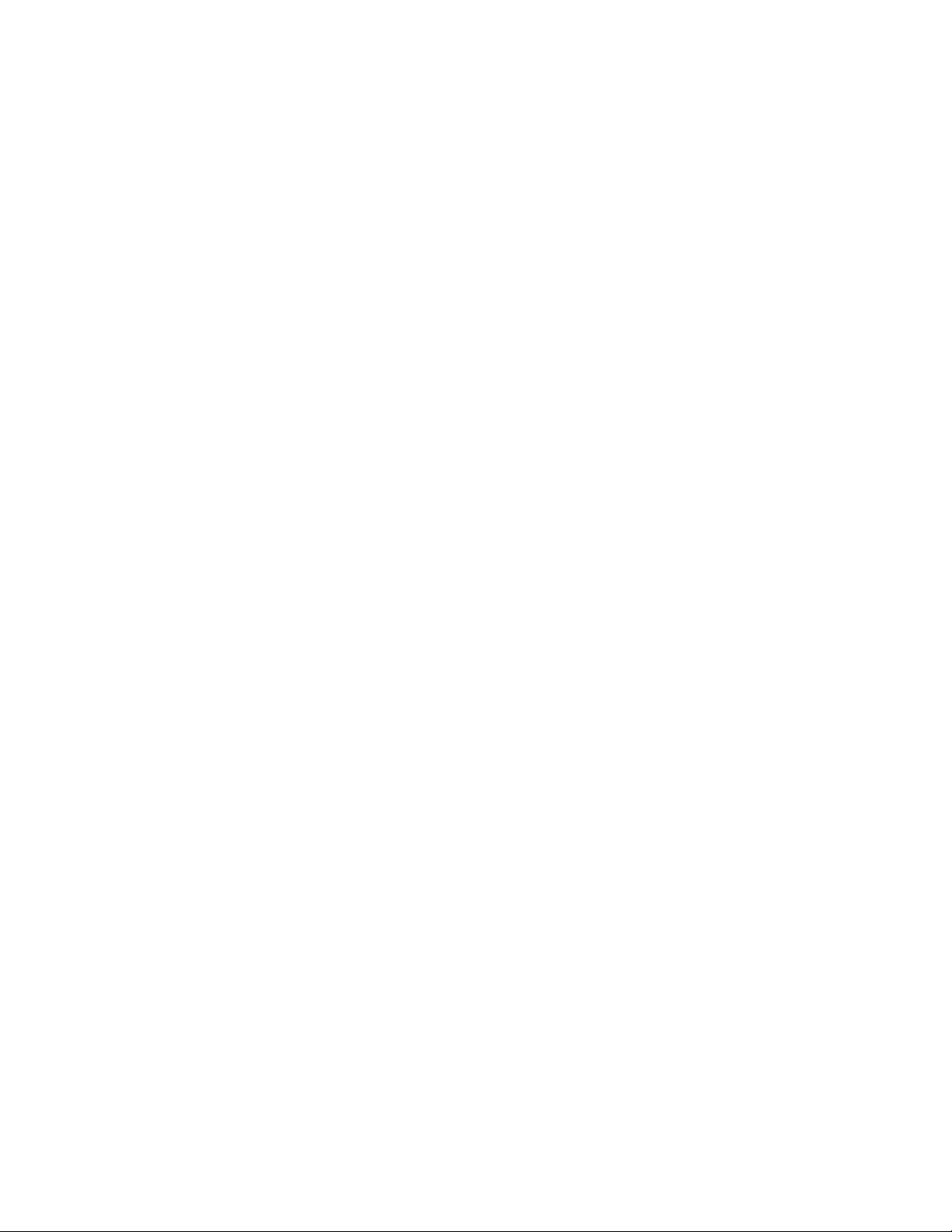
Precautions
Installation
• Prevent internal heat build-up by allowing adequate air circulation.
Do not place the unit on surfaces (rugs, blankets, etc.) or near
materials (curtains, draperies) that may block the ventilation holes.
• Do not install the unit near heat sources such as radiators or air ducts,
nor in a place subject to direct sunlight, excessive dust, mechanical
vibration or shock.
• Do not place the unit near equipment which generates magnetism,
such as a converter or high voltage power lines.
Maintenance
• Clean the cabinet, glass panel and controls with a soft cloth lightly
moistened with a mild detergent solution. Do not use any type of
abrasive pad, scouring powder or solvent, such as alcohol or benzine.
• Do not rub, touch, or tap the surface of the screen with sharp or
abrasive items, like a ball point pen or a screwdriver, as this type of
contact may result in a scratched picture tube.
Transportation
Do not discard the carton and packing materials. When transporting
the unit, use these packing materials so that the unit is properly
packaged.
When carrying the unit, pay attention not to get your hands caught
between the display and the tilt-swivel.
Continued to the next page
Precautions
Page 6
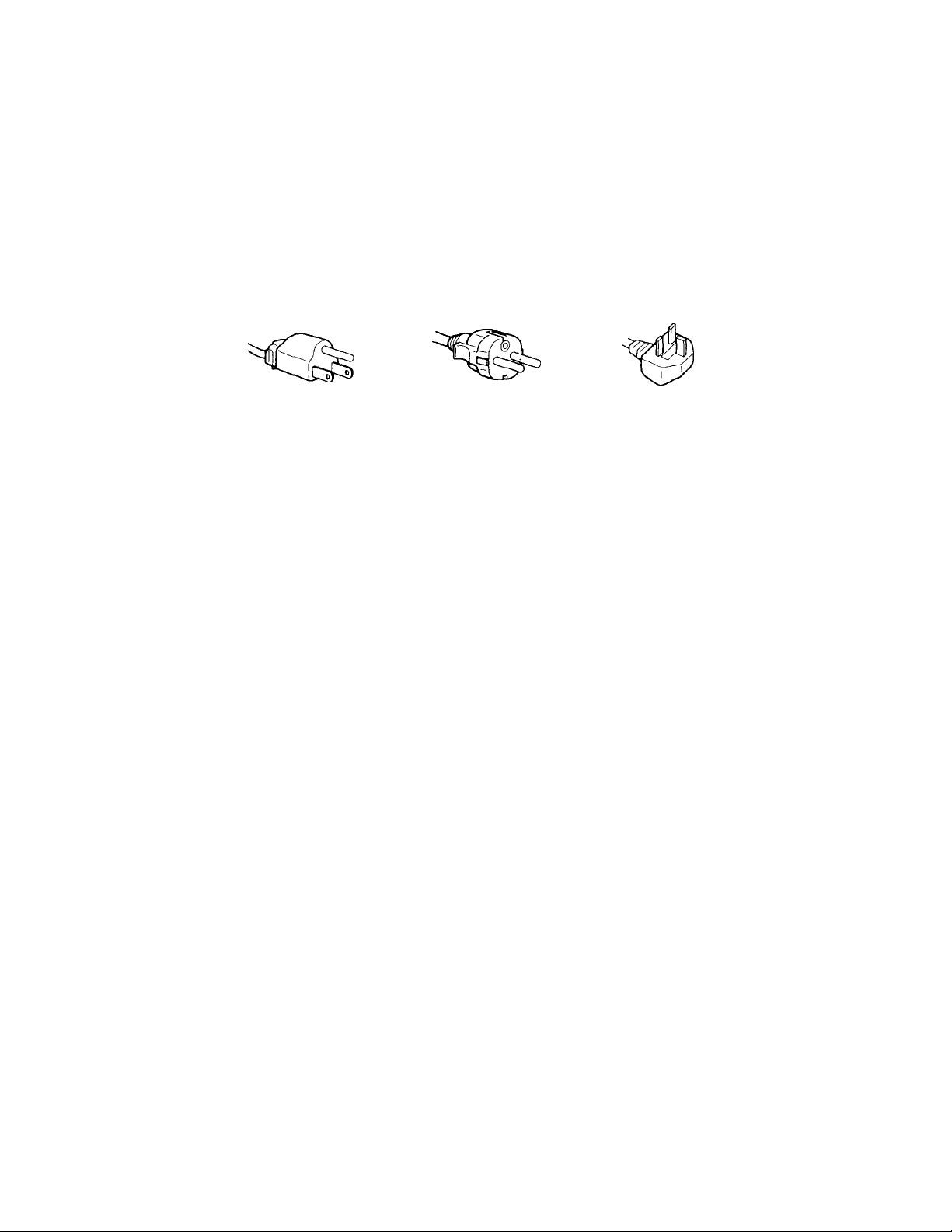
Warning on Power Connection
• Use the supplied power cord.
For the customers in U.S.A.
If you do not do this, this display will not conform to mandatory FCC
standards.
For the customers in UK.
If you use the display in UK, please use the supplied UK cable with
UK plug.
for 100 to 120 VAC for 220 to 240 V AC for 240 V AC only
Before disconnecting the power cord, wait at least 30 seconds after
turning off the power switch to discharge static electricity from the
CRT display surface.
After the power has been turned on, the CRT is demagnetized for
approximately 5 seconds. This generates a strong magnetic field
around the bezel which may affect the data stored on magnetic tape or
disks near the bezel. Place such magnetic recording equipment and
tapes/disks at a distance from this unit.
The socket-outlet shall be installed near the equipment and shall be
easily accessible.
Precautions
Page 7
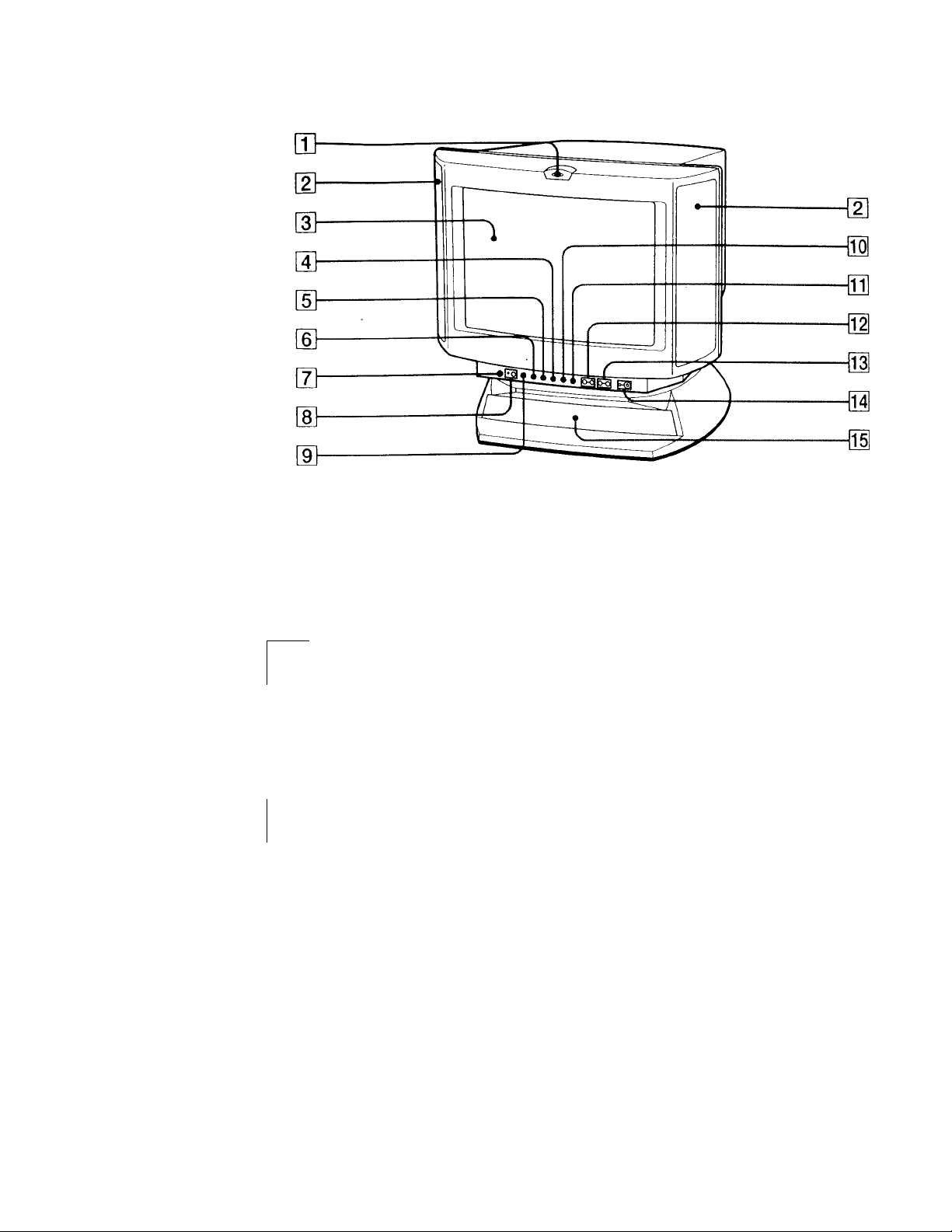
Functions of Controls
Front
[I]
[2]
m
a
m
6
m
a
m
10
m
M
51
53-
51
Microphone
Main speaker
Display
© Size button
O Geometry button
@ Color
temperature button
Reset switch
0)^ Mute button and
indicator
i' Volume/Bass
boost button
O Centering
button
® Brightness/GPE
button
^ Volume -/+
buttons
3 -/+ Contrast
button
(!) Power switch
and indicator
Sub woofer
The internal microphone is turned off when an
external microphone is connected.
—
Displays OSD when adjusting.
Adjusts picture size (page 20).
Adjusts pincushion and rotation (pages 21, 22).
Adjusts color temperature (page 23).
Resets adjustments to factory setting (page 24).
Mutes sound (page 17).
Adjusts speaker volume or selects bass boost
mode (page 26).
Adjusts picture centering (page 19).
Adjusts picture brightness or selects GPE mode
(page 25).
Adjusts speaker volume (page 16).
The default setting of the volume level is 30 %.
Adjusts picture contrast (page 17).
Turns on and off the display.
Continued to the next page
Functions of Controls ~J
Page 8
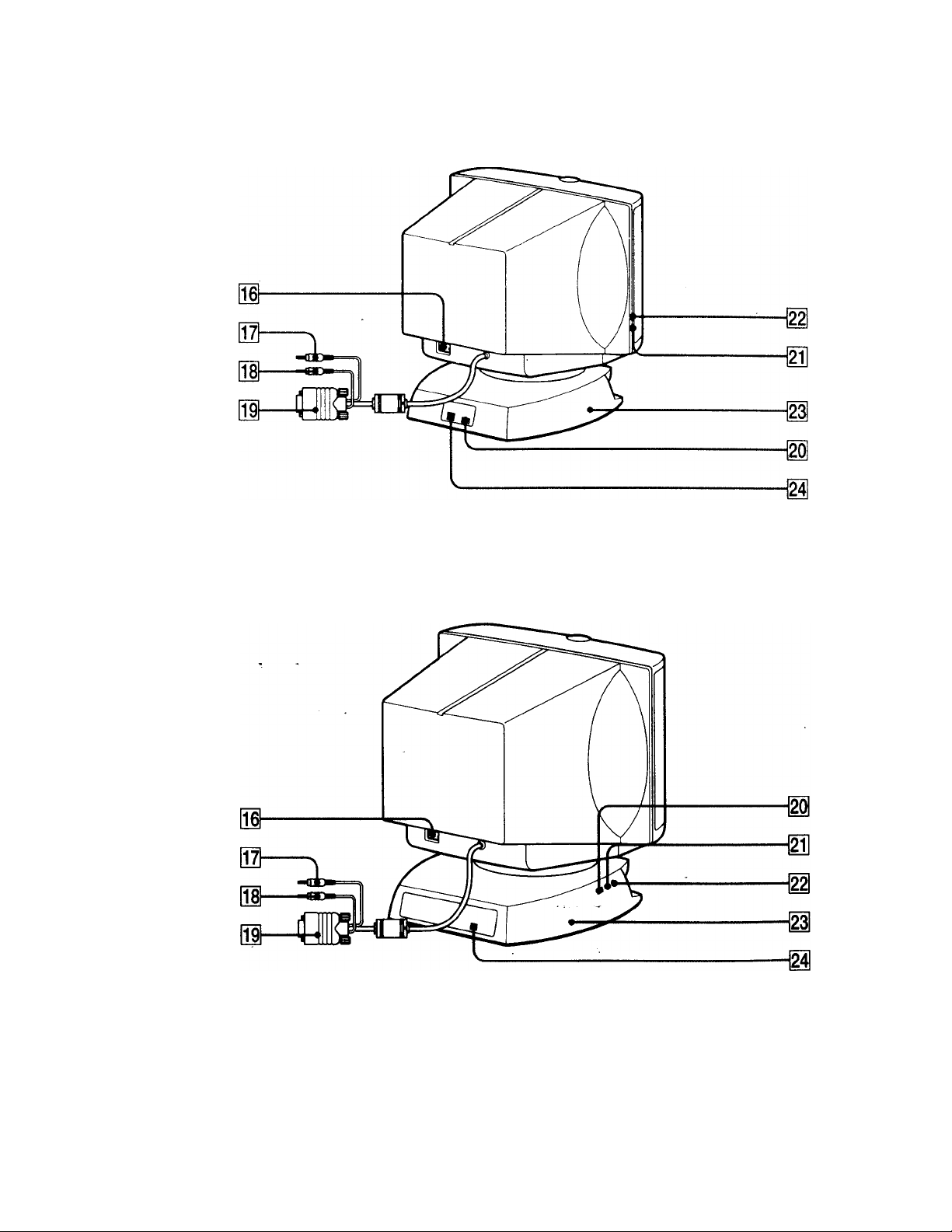
Rear
■ CPD-120VS
CPD-220VS
Functions of Controls
8
Page 9
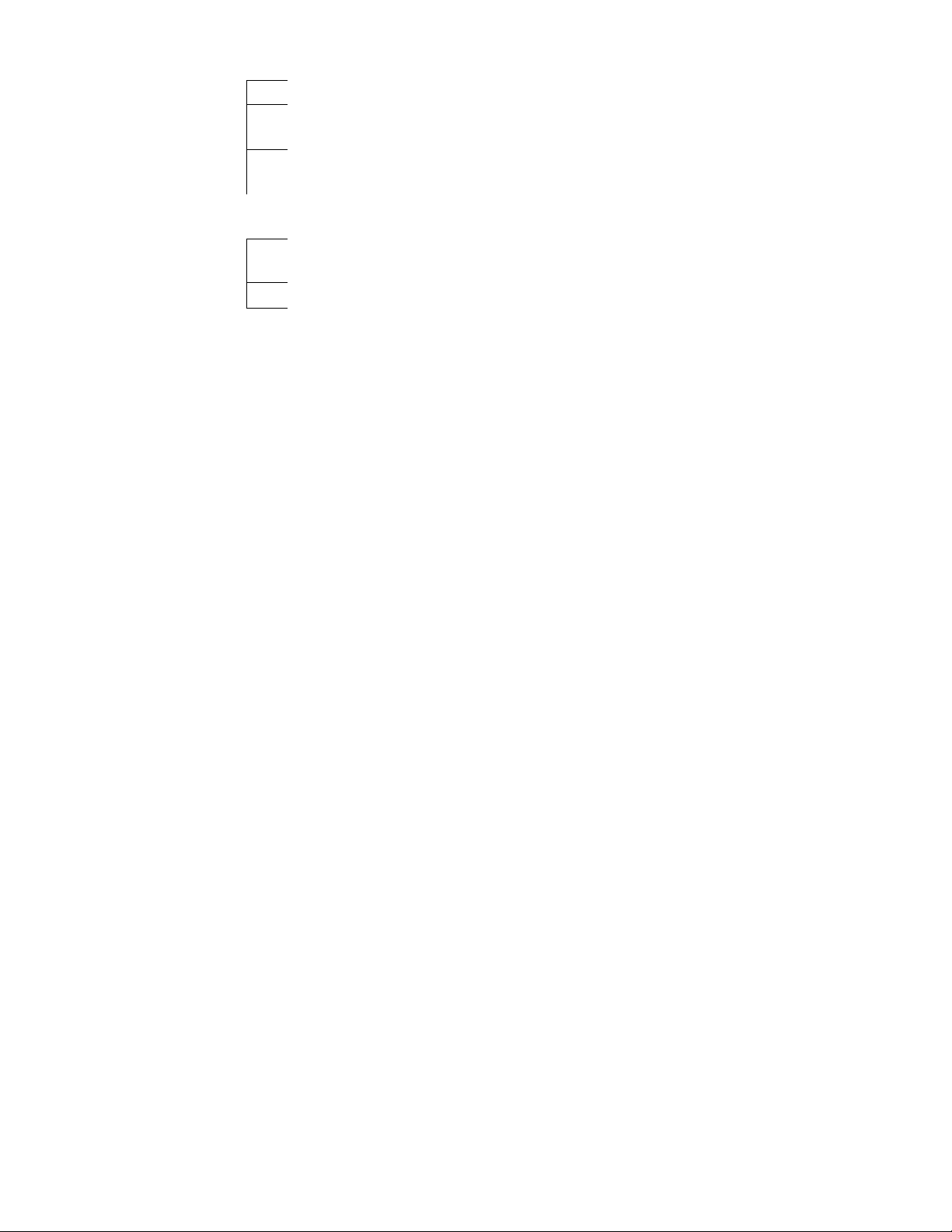
16
17
18
m
20
21
122|
M
M
AC IN connector
0 Audio plug (green)
\ MIC plug (red)
O Video signal cable
(blue)
USB downstream
connector
\ Microphone jack
Cl Headphones jack
Tilt-Swivel
Y USB upstream
connector
Connect the supplied power cord (page 12).
Connect to the computer's speaker output
(page 11).
Connect to the computer's microphone input
(page 11).
Connect to the computer's video output
(page 11).
Connect to a USB device (page 11).
Connect a microphone (not supplied).
Connect headphones (not supplied). The
speakers are turned off when headphones are
cormected.
Adjusts the angle of the display (page 14).
Connect to the computer's USB ports when
using a USB (universal serial bus) device
connected to the display (page 11).
Functions of Controls
Page 10
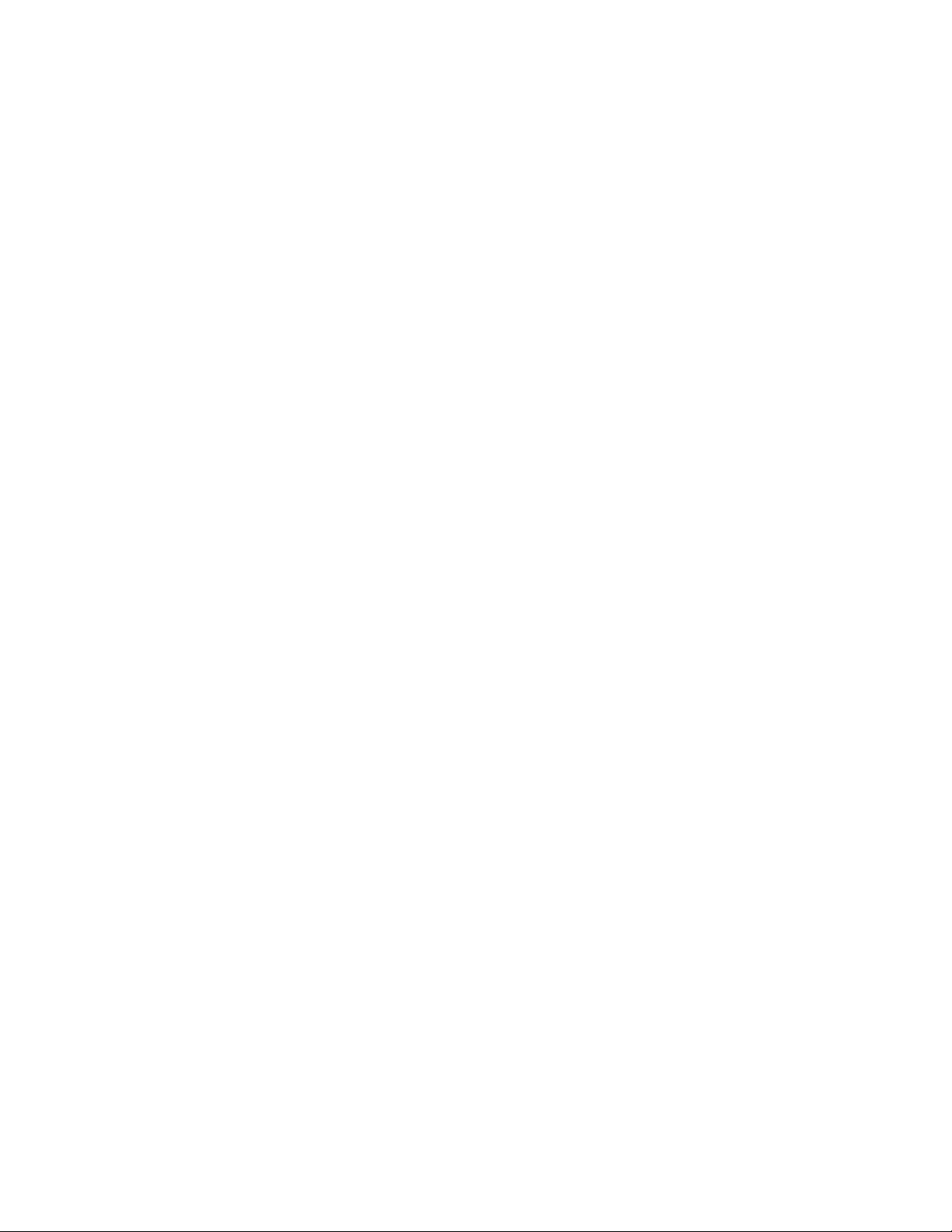
Getting Started
Before using this display, please make sure that the following items are
included in your package;
• Multimedia computer display (1)
• Power cord (1)
• USB cable (1)
• Warranty card (1)
• Operating instruction manual (1)
• Windows 95 Monitor Information Disk and its instruction manual (1)
Tip
This display will sync with any IBM or compatible system equipped with VGA'* or greater
graphics capability. Although this display will sync to other platforms running at horizontal
frequencies between 30 and 70 kHz, including Macintosh^* and Power Macintosh systems, a
cable adapter is required. Please consult Sony Technical Support for advice on which adapter is
suitable for your needs.
1) VGA is a trademark of IBM Corporation.
2) Macintosh is a trademark of Apple Computer Inc.
Installation
■ step 1: Connect the computer
With the computer switched off, connect the video signal cable to the
display (VGA) connector on your computer. If your computer supports
the DtXI plug-and-play standard, this connection will enable the DDC
communication between the display and the computer.
Also the video signal cable is combined with audio and microphone
cables. If your computer is equipped with sound capability, connect the
audio and microphone plugs to appropriate jacks located on your
computer.
If you use a USB (universal serial bus) device, connect the USB device to
the USB downstream jack and the PC to the USB upstream jack.
10 Getting Started
Page 11

Note on handling the video signal cable
Do not touch the pins of the video signal cable.
Note on USB ports
USB ports are included to provide state-of-the-art technology. Until USB support is
available at the operating system level, you must supply drivers to use USB devices. You
can upgrade your operating system to a version that supports USB at the operating system
level once a version becomes available.
See the manual that came with your USB device for more information on setting it up and
using it.
Continued to the next page
Getting Started 11
Page 12

■ step 2: Connect the power cord
With the display switched off, connect the power cord to the display and
the other end to a power outlet.
CPD-120VS
to a power outlet
Power cord (supplied)
CPD-220VS
to a power outlet
Power cord (supplied)
■ step 3: Turn on the display and computer.
■ Step 4; If necessary...
Adjust the user controls according to your personal preference.
The installation of your display is complete. Enjoy your display.
12 Getting Started
Page 13

Using Your Display
Preset and user modes
The Multiscan CPD-120VS/220VS display has factory preset modes for
the 10 most popular industry standards for true “plug and play"
capability.
For less common modes, its Digital Multiscan Technology will perform
all of the complex adjustments necessary to ensure a high quality picture
for any timing between 30 and 70 kHz.
NO. Resplution
(dots X lines)
1
2
3
4
5
6
7
8
9
10
640 X 400
640 X 480
640 X 480
800 X 600
800 X 600
1024 X 768
1024 X 768
1152 X 864
1152 X 864 54.8 kHz
1280 X1024
Horizontal
Frequency
31,5 kHz 70 Hz
31.5 kHz
43.3 kHz 85 Hz
37.9 kHz
46.9 kHz 75 Hz
60.0 kHz
68.7 kHz 85 Hz
44.8 kHz 47 Hz (95 Hz interlace)
64.0 kHz
Vertical
Frequency
60 Hz
60 Hz
75 Hz
60 Hz
60 Hz
\/Note for Windows* 95 users
Install the new model information of the Sony computer display from "Windows 95 Monitor
Information disk" into your PC. (To install the file, refer to the attached "About the Windows
95 Monitor Infomration Disk".)
This display complies with "VESA DDC," the standards of Plug & Play. If your PC/graphic board
complies with DDC, select "Plug & Play Display (VESA DDC)" or this display's model name
(CPD-120VS/220VS) as "Display type" from "Control Panel" on Windows 95. Some PC/
graphic boards do not comply with DDC. Even if they comply with DDC, that may have some
problems on conneding this display. In this case, select this display's model name (CPD-
120VS/220VS) as "Display type" on Windows 9^
Windows® is a registered trademark of Microsoft Corporation in the United States and other
countries.
s/Note on recommended horizontal timing conditions
Horizontal sync width should be more than 1.0 psec.
Horizontal blanking width should be more than 3.6 psec.
Continued to the next page
Using Your Display 13
Page 14

■ To enter new timings
When using a video mode that is not one of the 10 factory preset modes,
some fine tuning may be required to optimize the display to your
preferences. Simply adjust the display according to the adjustment
instructions. The adjustments will be stored automatically and recalled
whenever that mode is used.
A total of 10 user-defined modes can be stored in memory If an 11th
mode is entered, it will replace the first.
Using the tilt-swivel
With the tilt-swivel, this unit can be adjusted to be viewed at your
desired angle within 90° horizontally and 7° vertically.
To turn the unit vertically and horizontally, hold it at its bottom with
both hands.
Pay attention not to get your hands caught between the display and the
tilt-swivel.
14 Using Your Display
45'
Page 15

Damper wire
Using a white background, very thin horizontal lines on the screen are
visible as shown below. These lines are the damper wires.
The Trinitron tube has a vertically striped Aperture Grille inside. The
Aperture Grille allows more light to pass through to the screen giving
the Trinitron CRT more color and brightness.
The damper wires are attached to the Aperture Grille to prevent
vibration of the Aperture Grille wire so that the screen image is
constantly stable.
Approx. 6 cm (2^/8 inches)
(CPD-220VS only)
Damper wires
Approx. 6 cm
(2^/8 inches)
Using Your Display 15
Page 16

Adjustments
When one of the preset-type signals is input, no picture adjustment is
necessary.
You can, however, adjust the picture to your preference by following the
procedure described below.
To adjust the display, turn on the display and computer.
Select the adjustment item. You can adjust all items via the OSD (On
Screen Display).
Adjustments are automatically stored in the display's memory.
Control Panel
»* a a e CD ffl
oQ 6 O O O O O 0^ 0-0 o-@
Adjusting volume
1. Press the ^ + or - button.
The VOLUME/CONTRAST OSD appears.
The horizontal and vertical frequencies for each input signal received
' appear.
VOLUME
50 i
|~ 46.9kHz/75HZ—I
Horizontal Vertical
frequency frequency
2. Press the +/- buttons to adjust volume.
+ to increase volume
- to decrease volume
CONTRAST
3
wsmmrnmm
Q 100 0
16
Adjustments
Page 17

The VOLUME/CONTRAST OSD disappears 3 seconds after you release
the buttons.
Tips
• The default setting of the volume level is 30 %.
• Adjust the volume while listening to the sound.
• Excessively high volume may
cause
howling.
■ To mute the sound
Press the button. The indicator lights. The light indicates mute
function is in active mode.
Press again to cancel muting.
You can cancel muting also by pressing the ^ + button.
Tip
dY appears instead of ^ on the VOLUME/CONTRAST OSD while the sound is muted.
mmm
Adjusting the picture contrast
The-adjustment data becomes the common setting for all input signals.
1. Press the 3 + or - button.
The VOLUME/CONTRAST OSD appears.
The horizontal and vertical frequencies for each input signal received
appear.
^34
VOLUME
J
□ 50 □ ca 100 D
46.9KHZ/75HZ
CONTRAST
3
Continued to the next page
Adjustments 17
Page 18

2. Press the ® +/- buttons to adjust the picture contrast.
+ for more contrast
- for less contrast
3 t
The VOLUME/CONTRAST OSD disappears 3 seconds after you release
the buttons.
Adjusting the picture brightness
The adjustment data becomes the common setting for all input signals.
1. Press the ® button.
The BRIGHTNESS/GPE OSD appears.
BRIGHTNESS
■0:
m !□
50 □
GPE
'0 -1 -2 -3
0 Q
2. Press the ^ +/- buttons to adjust the picture brightness.
+ for more brightness
- for less brightness
♦ ^ -t-
To exit the OSD
Press the © button again.
Tip
If you don't touch any buttons the OSD automatically disappears after 10 seconds.
When you want to adjust another item, press the button of the item. The OSD of the selected
item appears.
18 Adjustments
Page 19

Adjusting the picture centering
The adjustment data becomes the individual setting for each input signal
received.
1. Press the CD button.
The CENTER OSD appears.
CENTER
©
CD
C3 100 0
^34
2. For vertical adjustment
Press the ^ +/- buttons.
+ to move up
- to move down
50
For horizontal adjustment
Press the ^ +/- buttons.
+ to move right
- to move left
To exit the OSD
Press the CD button again.
Tip
If you don't touch any buttons, the OSD automatically disappears after 10 seconds.
When you want to adjust another item, press the button of the item. The OSD of the selected
item appears.
Adjustments 19
Page 20

Adjusting the picture size
The adjustment data becomes the individual setting for each input signal
received.
1. Press the © button.
The SIZE OSD appears.
0
©
67
2. For vertical adjustment
Press the ^ +/- buttons.
+ to increase
- to decrease
♦ ^ ♦ ¥ a 4
b b
SIZE
O
50
For horizontal adjustment
Press the O +/- buttons.
+ to increase
- to decrease
To exit the OSD
• Press the © button again.
Tip
If you don't touch any buttons, the OSD automatically disappears after 10 seconds.
When you want to adjust another item, press the button of the item. The OSD of the seleaed
item appears.
20 Adjustments
Page 21

Adjusting the picture rotation
The adjustment data becomes the common setting for all input signals.
1. Press the O button.
The GEOMETRY OSD appears.
GEOMETRY
O O
50
Q 100 Q
2. Press the ^ +/- buttons.
+ to rotate clockwise
- to rotate counterclockwise
To exit the OSD
Press the O button again.
Tip
If you don't touch any buttons, the OSD automatically disappears after 10 seconds.
When you want to adjust another item, press the button of the item. The OSD of the selected
item appears.
Adjustments 21
Page 22

Adjusting the pincushion
The adjustment data becomes the individual setting for each input signal
received.
1. Press the Q button.
The GEOMETRY OSD appears.
o
2. Press the 3 +/- buttons.
+ to expand the picture sides
^34
- to diminish the picture sides
♦ 3 4
o
0 50 Q
GEOMETRY
0
100
o
I
C3
To exit the OSD
Press the O button again.
Tip
If you don't touch any buttons, the OSD automatically disappears after 10 seconds.
When you want to adjust another item, press the button of the item. The OSD of the selected
item appears. -
22 Adjustments
Page 23

Setting the color temperature
The selected color temperature becomes the common setting for all input
signals.
1. Press the button.
The COLOR TEMPERATURE OSD appears.
COLOR TEMPERATURE
5000K-9300K
67
2. Adjust with the ^ +/- and 3 +/- buttons.
To select 5000K or 9300K
Press 3 +/- buttons.
The selected color temperature is indicated.
+ to select 9300K
- to select 5000K
M O 4
Q D
To obtain the desired color temperature between 5000K and 9300K
Press .-<£¿1 +/- buttons.
+ for higher temperature
- for lower temperature
Tip
The first press of + or - button recalls the color temperature which was obtained at the
last adjustment.
To exit the OSD
Press the ^ button again.
Tip
If you don't touch any buttons, the OSD automatically disappears after 10 seconds.
When you want to adjust another item, press the button of the item. The OSD of the selected
item appears.
Adjustments 23
Page 24

Resetting
■ To recall the factory settings for individual
adjustment item
Press the button of the adjustment item you want to recall the factory
settings, and then press the button immediately before the OSD
disappears.
■ To recall the factory settings for the current
mode
Press the button immediately when no OSD is shown.
■ To recall the factory settings for all modes
Press and hold the button for 2 seconds.
All adjustments return to the factory settings.
24 Adjustments
Page 25

Available Features
Selecting Graphic Picture Enhancement
(GPE)
There are 4 GPE modes from "0" through "3," and the picture is more
vivid at a higher number. You can enjoy movies and games with striking
visuals by enhancing the picture sharpness.
Default setting is "0."
1. Press the ® button.
The BRIGHTNESS/GPE OSD appears.
BRIGHTNESS
GPE
lO -1 -2 -3
Q D
2. Press the ^ +/- buttons to select the GPE mode.
+ for higher number
- for lower number
♦ 3 4
You can adjust the brightness on the same OSD by pressing the
^ +/- buttons.
To exit the OSD
Press the ® button again.
Tip
If you don't touch any buttons, the OSD automatically disappears after 10 seconds.
When you want to adjust another item, press the button of the item. The OSD of the selected
item appears.
Notes on GPE mode
For text oriented applications such as word processing and spreadsheets, set the GPE
mode to "0" (default setting).
GPE (Graphic Picture Enhancement) mode is reset to "0" when:
• you turn off the display
• the PC recovered from the power saving mode
• the resolution is changed
Available Features 25
Page 26

Selecting Bass Boost
There are 3 Bass Boost modes from "0" through "2," and bass is boosted
more at a higher number. The factory setting is "1" (normal mode).
You can enjoy games and music programs with lively sound by selecting
When you use the PC phone, select "0." You will be able to hear the
caller's voice more easily as the high-pitched tone is reduced.
1. Press the button.
The VOLUME/BASS BOOST OSD appears.
VOLUME
50 i
2.
Press the 3 +/- buttons to select the BASS BOOST mode.
+ for higher number
- for lower number
^34
After selecting the Bass Boost mode, you can adjust the volume on
the same OSD.
Press the +/- buttons.
-I- to increase volume
- to decrease volume
BASS BOOST
<]+
•0 -1 -2
Q D
To exit the OSD
Press the button again.
Tip
If you don't touch any buttons, the OSD automatically disappears after 10 seconds.
When you want to adjust another item, press the button of the item. The OSD of the selected
item appears.
Available Features
26
Page 27

Power Saving Function
This display meets the power saving guidelines set by the International
ENERGY Star Program. It is capable of reduced power consumption
when used with a computer equipped with Display Power Management
Signaling (DPMS). By sensing the absence of the sync signal coming
from the computer, it will reduce the power consumption as follows:
•/ CAUTION
The Power Saving function will automatically put the display into Active-off state if the
power switch is turned on without any video signal input. Once the horizontal and vertical
syncs are sensed, the display will automatically return to its Normal operation state.
State
1 Normal
operation
2 Suspend (1st step
of power saving)
3 Active-off (2nd
step of power
saving)
4 Power-off
Power
consumption
CPD-120VS
130 W (max)
CPD-220VS
150 W (max)
15 W (max)
10 W (max)
Approx. 10 —
Required resumption time
Approx. 3 sec.
Approx. 10 sec.
Note
1)' To Tower the power consumption to 0 W, disconnect the power cord.
(!) Power indicator
Green
Green
Green +—*•
Orange
Orange
Off
Speaker
a-i
On
Off
Off
Off
Power Saving Function 27
Page 28

Specifications
Picture tube
CPD-120VS: 0.25 mm aperture grille pitch, 15 inches
measured diagonally (13.9" viewable),
90-degree deflection, AR coating
CPD-220VS: 0.25 mm aperture grille pitch, 17 inches
measured diagonally (16.0" viewable),
90-degree deflection, AR coating
Viewable image size
CPD-120VS: Approx. 284 x 212 mm (w/h) (11 ^/4 x
8 ^/s inches) 13.9" viewing image
CPD-220VS: Approx. 327 x 241 mm (w/h) (12 Vs x
9 V2 inches) 16.0" viewing image
Max resolution
VESA standards
Deflection frequency
Speaker
Microphones
Microphones output
Audio input Stereo miniplug, input impedance 47 kQ, input level
Headphones output
Microphones input
USB pass-through
Controls
Horizontal: Max. 1280 dots
Vertical: Max. 1024 lines
640 X 480 at 85 Hz
800 X 600 at 85 Hz
1024 X 768 at 85 Hz
1280 X 1024 at 60 Hz
Horizontal: 30 to 70 kHz
Vertical: 50 to 120 Hz
Left, right: 3.5 W x 2, Sub-woofer: 10 W
50 to 20 kHz
Uni-direction, electret condenser microphone
Miniplug
0.7 Vrms typical
Stereo minijack, 4 mW + 4 mW at 16 D
Minijack, plug-in-power
Upsteam x 1, downstream x 1
Contrast/Audio level/Picture enhancement/
Brightness/Bass Boost/(Audio level)/H.Size/V.Size/
Pincusion/Color tempeature/Audio muting
28 Specifications
Page 29

AC input voltage/current
100 to 240 V, 50 - 60 Hz, 1.5 - 0.5 A
Dimensions
CPD-120VS: Approx. 424 x 425 x 388 mm
(w/h/d) (16 ^/4 X 16 ^/4 X 15 3/8 inches)
CPD-220VS: Approx. 481.5 x 483 x 427.5 mm
(w/h/d) (19 X 19 Vs X 16 ^/8 inches)
Mass
CPD-120VS: Approx. 16.8 kg (37 lb 1 oz)
CPD-220VS; Approx. 22 kg (48 lb 8 oz)
Design and specifications are subject to change without notice.
Specifications 29
Page 30

Troubleshooting
This section may help you isolate a problem and as a result, eliminate the
need to contact technical support, allowing continued productivity.
No picture
If the cl) indicator is not lit
Check that the power cord is properly connected.
-> Check that the Ci) switch is in the "ON" position.
If the (1) indicator is lit in orange, or alternately in orange and green
Check that your computer power switch is in the "ON" position.
The display may recover when you press any key on the keyboard of
thè computer.
Check that the video cable is properly connected.
Ensure that no pins are bent or pushed in the HD15 connector of the
cable.
Check that the video card in your computer is seated completely in a
proper bus slot.
-> Check that the video sync signal is within that specified for the
display.
-> This display has a self-diagnostics function. To activate the function,
turn off the computer and the display. Press and hold the Cl) switch of
the display for about 8 seconds. If the display is operating correctly,
the screen will become white first and then the color bars will appear.
If the
ci)
indicator is flashing in orange
■ Check that the video sync signal is specified for the display.
There is a potential display failure. Contact Sony Technical Support.
*N0 sound from speaker
If the indicator is lit
Press the button to cancel muting.
Check that the audio plug is properly connected.
Adjust the volume with ^ buttons.
■ > Check that the headphones are not connected.
Check that the sound board of the computer is properly connected.
■ > Check that the volume control, muting, sound selector, etc. of the
sound board. (See the computer's manual.)
Microphone mixing is not possible
Check that the MIC plug is properly connected.
Check that the sound board of the computer is properly connected.
Check that the microphone control, sovmd selector, etc. of the sound
board. (See the computer's manual.)
30 Troubleshooting
Page 31

Howling (feed-back) is heard
Decrease the volume with +/- buttons, or turn down the
microphone input volume of the sound board.
Picture is scrambled
Check your graphics board manual for the proper display setting on
the display.
Check this manual and confirm that the graphic mode and the
frequency at which you are trying to operate is supported. Even
within the proper range, some video boards may have a sync pulse
that is too narrow for the display to sync correctly.
Color is not uniform
-> Trip the cl) switch once to activate the Auto-degauss cycle’".
Picture is flickering
If the refresh rate is not appropriate, the picture may flicker. Set the
refresh rate of the non-interlace mode as high as possible on the
computer. For details on how to set the refresh rate, consult the dealer
of your computer or video board.
Screen image is not centered or sized properly
Adjust picture centering, size, or geometry (rotation/ pincushion) on
the OSD (pages 19-22).
Some video modes do not fill the screen to the edge of the display.
There is no single answer to solve the problem. There is a tendency for
this problem to occur on higher refresh timings.
Picture is fuzzy
Adjust the contrast and brightness on the OSD (pages 17,18). Some
brands of SVGA boards have an excessive video output level which
creates a fuzzy picture at maximum contrast.
-> The GPE setting may not be proper for the picture. Selecting a lower
GPE number may improve the picture (page 25).
Trip the (1) switch once to activate the Auto-degauss cycle*.
Picture bounces or has wavy oscillations
Isolate and eliminate any potential sources of electric or magnetic
fields. Common causes for this symptom are electric fans, fluorescent
lighting, laser printers, etc.
If you have another display close to this display, increase the distance
between them to reduce interference.
Try plugging the display into a different AC outlet, preferably on a
different circuit.
Picture appears to be ghosting
. Eliminate the use of video extension cables and/or video switch boxes
if this symptom occurs. Excessive cable length or weak connections
can produce this symptom.
Continued to the next page ->
Troubleshooting 31
Page 32

Fine horizontal lines (wires) are visible
These wires stabilize the vertically striped Aperture Grille. The
Aperture Grille allows more light to pass through to the screen giving
the Trinitron CRT more color and brightness.
Wavy or elliptical (moire) pattern is visible
Due to the relationship between resolution, display Aperture Grille
pitch and the pitch of some image patterns, certain screen
backgrounds, especially gray, sometimes show moire which looks like
wavy lines. This can only be eliminated by changing your desktop
pattern.
Hum is heard right after the power is turned on
-> When the power is turned on, the Auto-degauss cycle* is activated.
While the Auto-degauss cycle is activated, a hum may be heard for
about 3 seconds. This is not a malfunction.
• The Auto-degauss function demagnetizes the metal frame of the CRT to obtain
a neutral field for uniform color reproduction. If a second degauss cycle is
needed, allow a minimum interval of 20 minutes for the best result.
• If the problem persists, call your authorized Sony dealer from a
location near you, or call Sony Technical Support at 1-888-4SONYPC
(1-888-476-6972).
• Note the model name and the serial number of your display. Also note
the make and name of your computer and video board.
Sony Corporation Printed in U.S.A.
