Page 1
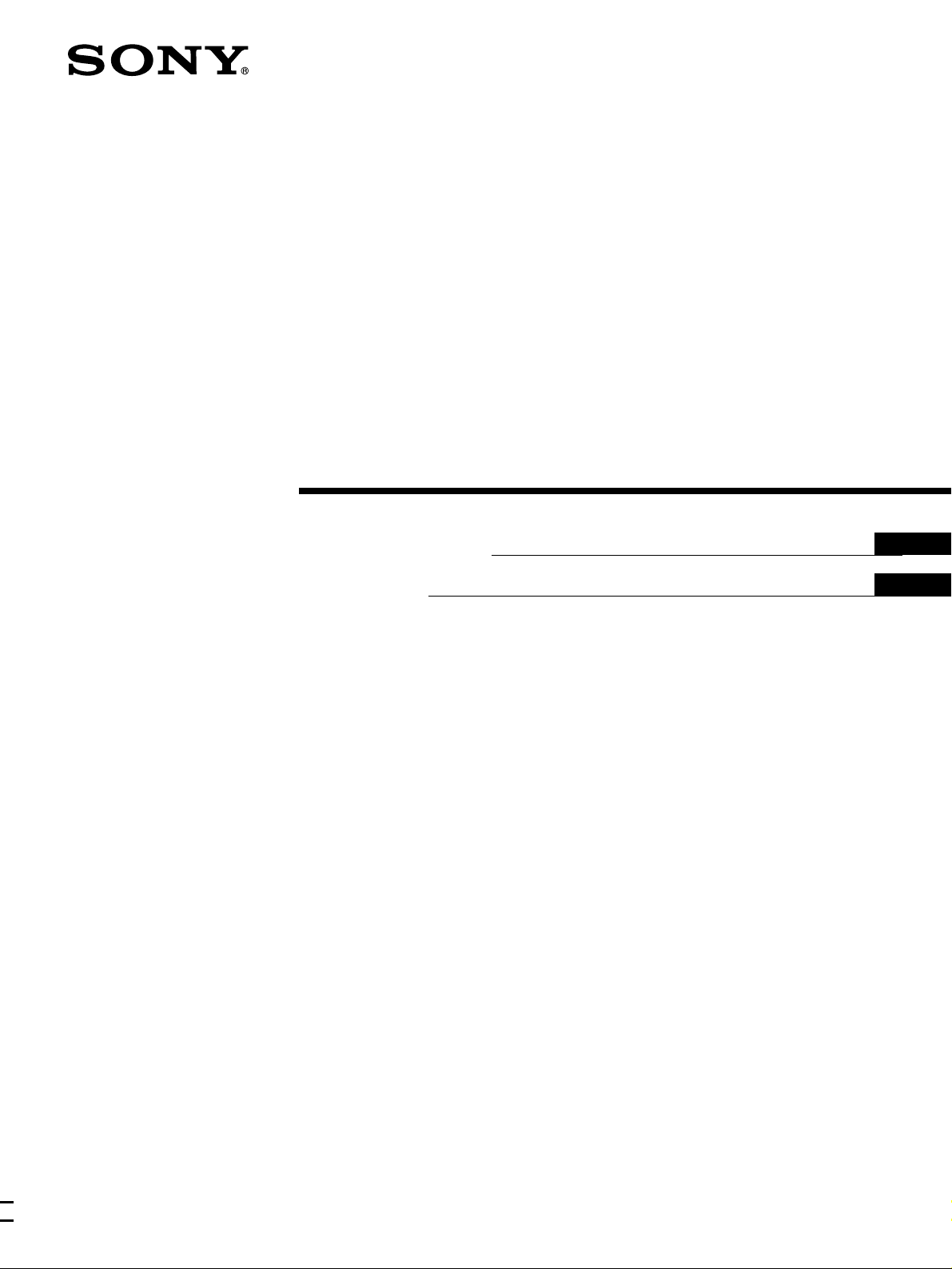
3-865-633-
Trinitron Color
Computer Display
22
(1)
Operating Instructions
Mode d’emploi
US
FR
CPD-110GS
CPD-210GS
© 1998 by Sony Corporation
Page 2
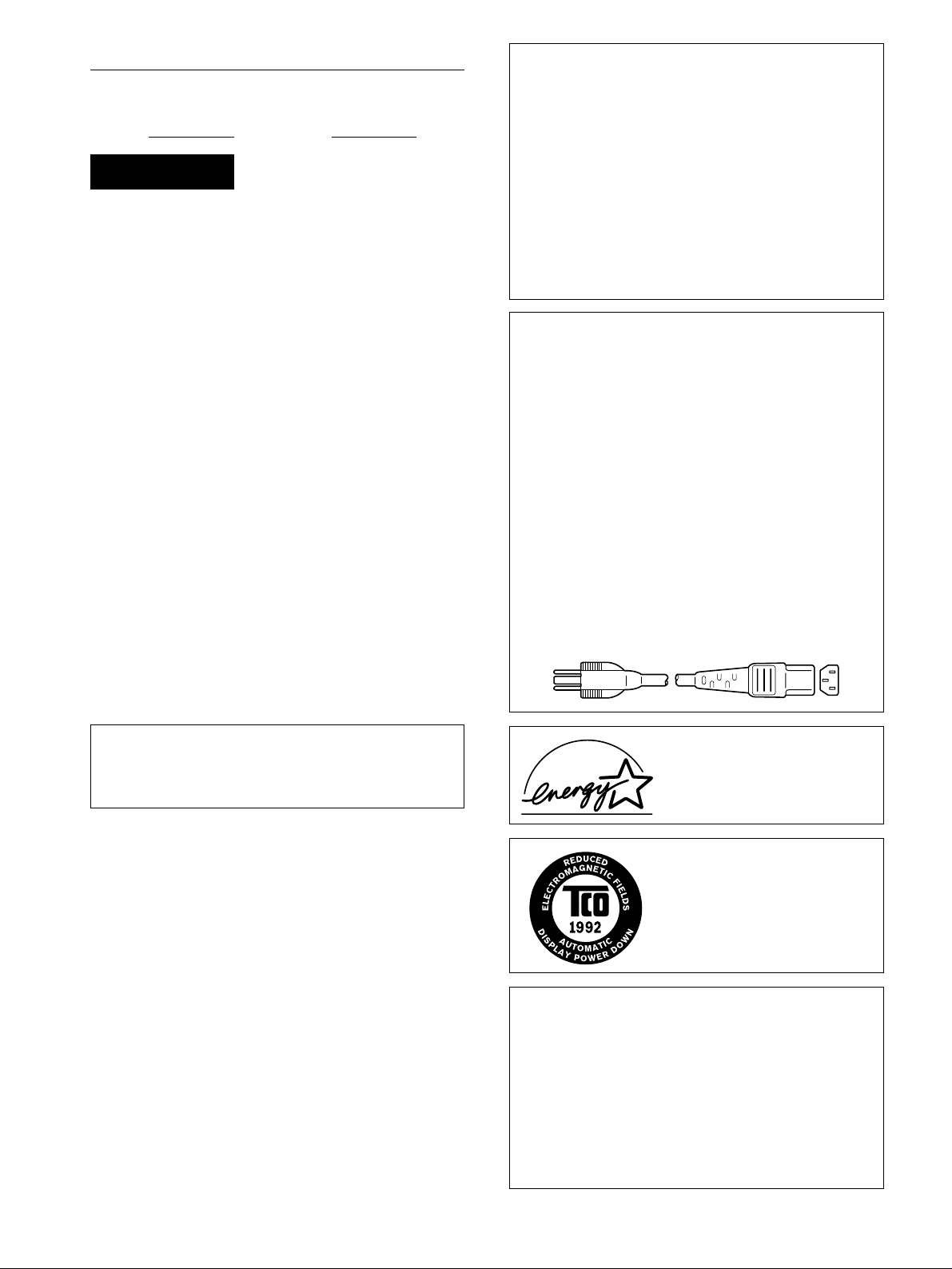
Owner’s Record
The model and serial numbers are located at the rear of the unit.
Record these numbers in the spaces provided below. Refer to them
whenever you call upon your dealer regarding this product.
Model No.
Serial No.
WARNING
To prevent fire or shock hazard, do not expose the
unit to rain or moisture.
Dangerously high voltages are present inside the
unit. Do not open the cabinet. Refer servicing to
qualified personnel only.
FCC Notice
This equipment has been tested and found to comply with the limits
for a Class B digital device, pursuant to Part 15 of the FCC Rules.
These limits are designed to provide reasonable protection against
harmful interference in a residential installation. This equipment
generates, uses, and can radiate radio frequency energy and, if not
installed and used in accordance with the instructions, may cause
harmful interference to radio communications. However, there is no
guarantee that interference will not occur in a particular installati on. If
this equipment does cause harmful interference to radio or television
reception, which can be determined by turning the equipment off and
on, the user is encouraged to try to correct the interference by one or
more of the following measures:
– Reorient or relocate the receiving antenna.
– Increase the separation between the equipment and receiver.
– Connect the equipment into an outlet on a circuit different from that
to which the receiver is connected.
– Consult the dealer o r an experienced radio/TV tech nician for help .
You are cautioned that any changes or modifications not expressly
approved in this manual could void your authority to operate this
equipment.
IMPORTADOR
Sony Electronicos de Mexico, S.A. de C.V.
Henry Ford No.29
Fraccionamiento San Nicolas, Tlalnepantla
Estado de Mexico, CP54030
Tel.: 321-1000
R.F.C. SEM-941001-BJA
(Para Mexico unicamente/For Mexico only)
Hinweise
• Aus ergonomischen Gründen wird empfohlen, die Grundfarbe
Blau nicht auf dunklem Untergrund zu verwenden (schlechte
Erkennbarkeit, Augenbelastung bei zu geringem
Zeichenkontrast).
• Aus ergonomischen Gründen (flimmern) sollten nur
Darstellungen bei Vertikalfrequenzen ab 70 Hz (ohne
Zeilensprung) verwendet werden.
• Die Konvergenz des Bildes kann sich auf Grund des
Magnetfeldes am Ort der Aufstellung aus der korrekten
Grundeinstellung verändern. Zur Korrektur empfiehlt es sich
deshalb, die Regler an der Frontseite für Konvergenz so
einzustellen, daß die getrennt sichtbaren Farblinien für Rot,
Grün und Blau bei z.B. der Darstellung eines Buchstabens zur
Deckung (Konvergenz) gelangen.
Siehe hierzu auch die Erklärungen zu Konvergenz.
NOTICE
This notice is applicable for USA/Canada only.
If shipped to USA/Canada, install only a UL LISTED/CSA
LABELLED power supply cord meeting the following
specifications:
SPECIFICATIONS
Plug Type Nema-Plug 5-15p
Cord Type SVT or SJT, minimum 3 × 18 AWG
Length Maximum 15 feet
Rating Minimum 7 A, 125 V
NOTICE
Cette notice s’applique aux Etats-Unis et au Canada
uniquement.
Si cet appareil est export* aux Etats-Unis ou au Canada, utiliser
le cordon d’alimentation portant la mention UL LISTED/CSA
LABELLED et remplissant les conditions suivantes:
SPECIFICATIONS
Type de fiche Fiche Nema 5-15 broches
Cordon Type SVT ou SJT, minimum 3 × 18 AWG
Longueur Maximum 15 pieds
Tension Minimum 7 A, 125 V
IMPORTANTE
Para prevenir cualquier mal funcionamiento y evitar daños, por
favor, lea detalladamente este manual de instrucciones antes de
conectar y operar este equipo.
INFORMATION
This product complies with Swedish National Council for Metrology
(MPR) standards issued in December 1990 (MPR II) for very low
frequency (VLF) and extremely low frequency (ELF).
INFORMATION
Ce produit est conforme aux normes du Swedish National Council for
Metrology de décembre 1990 (MPR II) en ce qui concerne les
fréquences très basses (VLF) et extrêmement basses (ELF).
Hinweis
Dieses Gerät erfüllt bezüglich tieffrequenter (very low frequency) und
tiefstfrequenter (extremely low frequency) Strahlung die Vorschriften
des „Swedish National Council for Metrology (MPR)“ vom Dezember
1990 (MPR II).
INFORMACIÓN
Este producto cumple las normas del Consejo Nacional Sueco para
Metrología (MPR) emitidas en diciembre de 1990 (MPR II) para
frecuencias muy bajas (VLF) y frecuencias extremadamente bajas
(ELF).
Dieses Garät entspricht den folgenden europäischen EMVVorschriften für Betrieb in Wohngebieten, gewerblicher Gebleten und
Leichtindustriegebieten.
EN55022/1994 Klasse B
EN50082-1/1992
EN61000-3-2/1995
E
NERGY STAR P artner, Sony
As an
Corporation has determined that this
product meets the
guidelines for energy efficiency.
This monitor complies with the TCO
1992 guidelines for power saving when
used with a computer equipped with
VESA Display Power Management
Signaling (DPMS).
E
NERGY STAR
Declaration of Conformity
Trade Name: Sony
Model No.: CPD-110GS, CPD-210GS
Responsible Party: Sony Electronics Inc.
Address: 1 Sony Drive, Park Ridge, NJ. 07656 USA
Telephone No.: 201-930-6970
This device complies with Part 15 of the FCC Rules. Operation is
subject to the following two conditions: (1) This device may not
cause harmful interference, and (2) this device must accept any
interference received, including interference that may cause
undesired operation.
2
Page 3
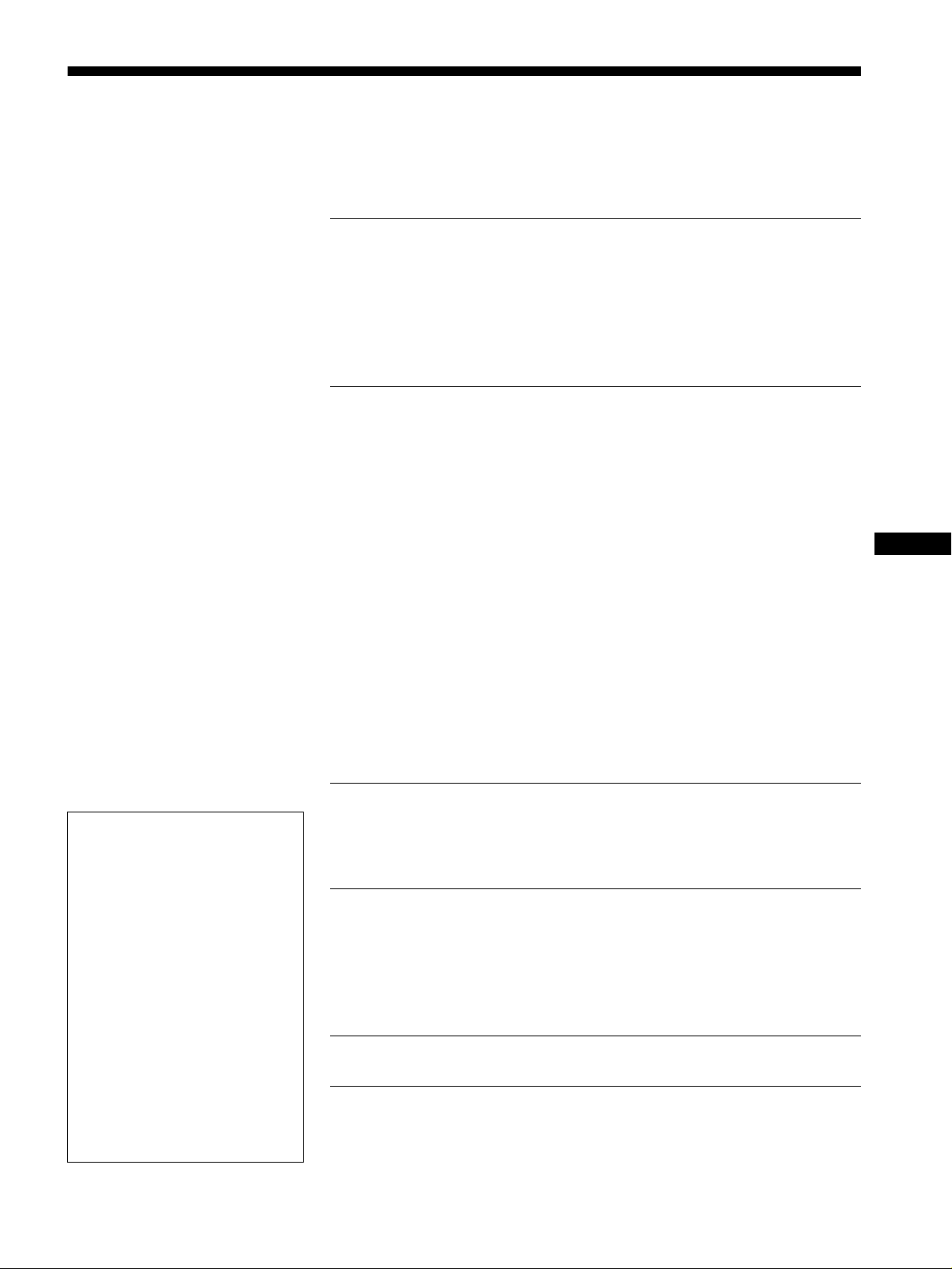
Table of Contents
Precautions. . . . . . . . . . . . . . . . . . . . . . . . . . . . . . . . . . . . . . . . . . . . 4
Identifying parts and controls . . . . . . . . . . . . . . . . . . . . . . . . . . . . . . 5
Setup. . . . . . . . . . . . . . . . . . . . . . . . . . . . . . . . . . . . . . . . . .6
Step 1:
Step 2:
Step 3:
Connect your monitor to your computer . . . . . . . . . . . . . . . 6
Connect the power cord. . . . . . . . . . . . . . . . . . . . . . . . . . . . 6
Turn on the monitor and computer . . . . . . . . . . . . . . . . . . . 6
Selecting the on-screen menu language
(LANGUAGE/INFORMATION) . . . . . . . . . . . . . . . . . . . . . . . . . . . . . 7
Customizing Your Monitor . . . . . . . . . . . . . . . . . . . . . . . .8
Navigating the menu. . . . . . . . . . . . . . . . . . . . . . . . . . . . . . . . . . . . . 8
Adjusting the contrast and brightness
(CONTRAST/BRIGHTNESS) . . . . . . . . . . . . . . . . . . . . . . . . . . . . . . 9
Adjusting the horizontal size or centering of the picture
(H-SIZE/CENTER) . . . . . . . . . . . . . . . . . . . . . . . . . . . . . . . . . . . . . 10
Adjusting the vertical size or centering of the picture
(V-SIZE/CENTER) . . . . . . . . . . . . . . . . . . . . . . . . . . . . . . . . . . . . . 10
Adjusting the curvature of the picture’s sides
(PIN/PIN BALANCE). . . . . . . . . . . . . . . . . . . . . . . . . . . . . . . . . . . . 10
Adjusting the angle of the picture’s sides
(KEY/KEY BALANCE) . . . . . . . . . . . . . . . . . . . . . . . . . . . . . . . . . . 10
Adjusting the picture’s rotation (ROTATION) . . . . . . . . . . . . . . . . . 11
Enlarging or reducing the picture (ZOOM) . . . . . . . . . . . . . . . . . . . 11
Adjusting the color of the picture (COLOR) . . . . . . . . . . . . . . . . . . 11
Additional settings (DEGAUSS/CANCEL MOIRE) . . . . . . . . . . . . . 12
Resetting the adjustments (RESET). . . . . . . . . . . . . . . . . . . . . . . . 12
US
• Trinitron is a registered trademark of
Sony Corporation.
• Macintosh is a trademark license d to
Apple Computer, Inc., registered in the
U.S.A. and other countries.
• Windows
trademarks of Microsoft Corporation in
the United States and other countries.
• IBM PC/AT and VGA are registered
trademarks of IBM Corporation of the
U.S.A.
• VESA and DDC
Video Electronics Standard Association.
E
•
mark.
• All other product names m ent i one d
herein may be the trademarks or
registered trademarks of their respective
companies.
• Furthermo re, “” and “” are not
mentioned in each case in this manual.
and MS-DOS are registered
are trademarks of the
NERGY STAR is a U.S. registered
Technical Features . . . . . . . . . . . . . . . . . . . . . . . . . . . . .13
Preset and user modes. . . . . . . . . . . . . . . . . . . . . . . . . . . . . . . . . . 13
Power saving function. . . . . . . . . . . . . . . . . . . . . . . . . . . . . . . . . . . 13
Troubleshooting. . . . . . . . . . . . . . . . . . . . . . . . . . . . . . . .13
If thin lines appear on your screen (damper wires). . . . . . . . . . . . . 13
On-screen messages . . . . . . . . . . . . . . . . . . . . . . . . . . . . . . . . . . . 13
Trouble symptoms and remedies . . . . . . . . . . . . . . . . . . . . . . . . . . 14
Self-diagnosis function . . . . . . . . . . . . . . . . . . . . . . . . . . . . . . . . . . 16
Specifications. . . . . . . . . . . . . . . . . . . . . . . . . . . . . . . . . .16
Appendix. . . . . . . . . . . . . . . . . . . . . . . . . . . . . . . . . . . . . . . i
Preset mode timing table . . . . . . . . . . . . . . . . . . . . . . . . . . . . . . . . . .i
3
Page 4
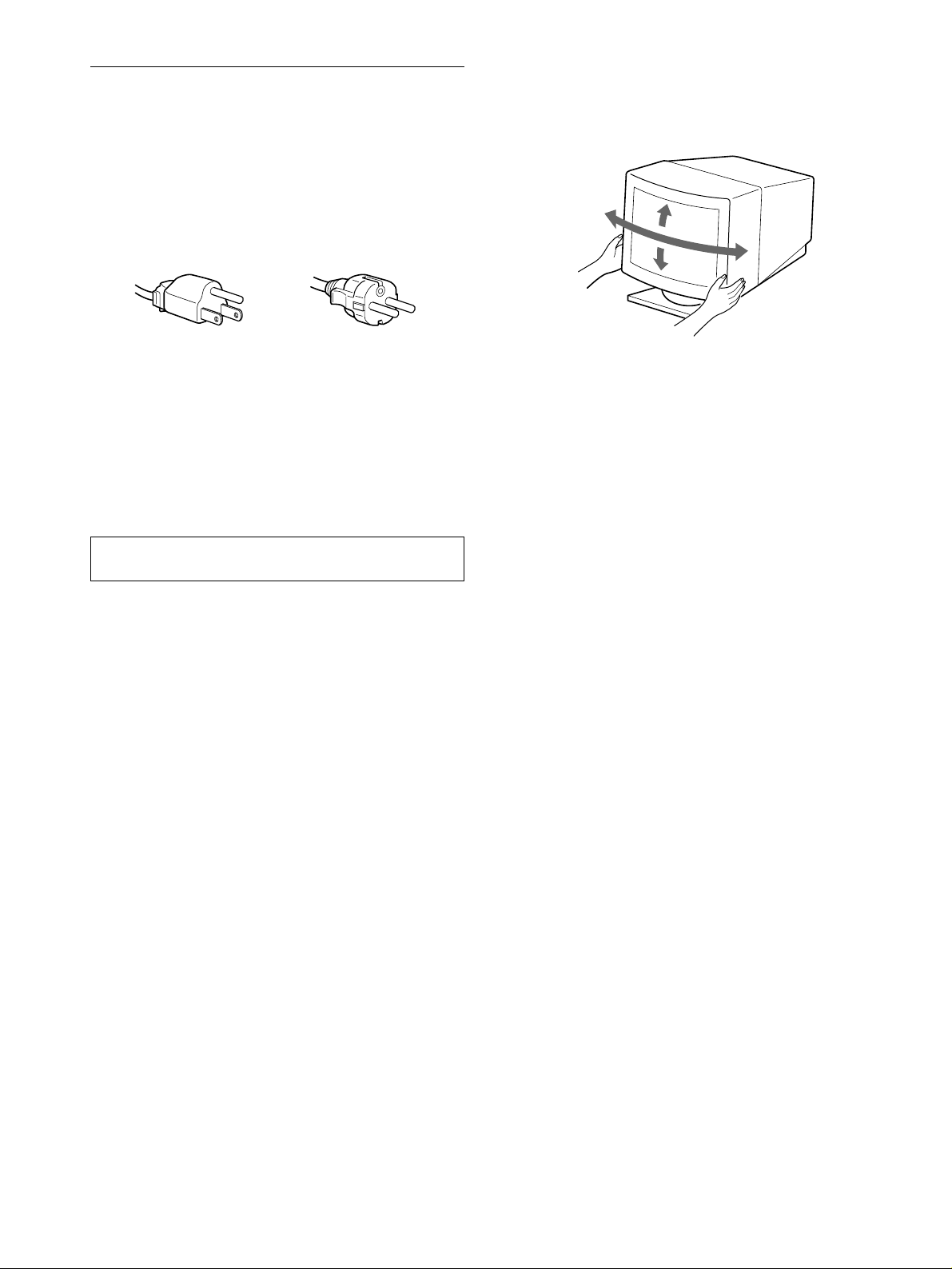
Precautions
90°
5°
90°
15°
Warning on power connections
• Use the supplied power cord. If you use a different power cord,
be sure that it is compatible with your local power supply.
For the customers in the U.S.A.
If you do not use the appropriate cord, this monitor will not
conform to mandatory FCC standards.
Example of plug types
for 100 to 120 V AC for 200 to 240 V AC
• Before disconnecting the power cord, wait at le ast 30 seconds
after turning off the power to allow the static elec tricity on the
screen’s surface to discharge.
• After the power is turned on, the screen is demagnetized
(degaussed) for about 5 seconds. This generates a strong
magnetic field around the screen which may affect data stored
on magnetic tapes and disks placed near the monitor. Be sure to
keep magnetic recording equipment, tapes, and disks away
from the monitor.
Use of the tilt-swivel
This monitor can be adjusted within the angles shown below. To
turn the monitor vertically or horizontally, hold it at the bottom
with both hands.
The equipment should be in stalled near an easily accessible
outlet.
Installation
Do not install the monitor in the following places:
• on surfaces (rugs, blankets, etc.) or near materials (curtains,
draperies, etc.) that may block the ventilation holes
• near heat sources such as radiators or air ducts, or in a place
subject to direct sunlight
• in a place subject to severe temperature changes
• in a place subject to mechanical vibration or shock
• on an unstable surface
• near equipment which generates magnetism, such as a
transformer or high volta g e po w er lines
• near or on an electrically charged metal surface
Maintenance
• Clean the screen with a soft cloth. If you use a glass cleaning
liquid, do not use any t ype of cleaner containing an anti-static
solution or similar additive as this may scratch the screen’s
coating.
• Do not rub, touch, or tap the surface of the screen with sharp or
abrasive items su ch as a ballpoint pe n or screwdrive r. This type
of contact may result in a scratched picture tube.
• Clean the cabinet, pa nel an d controls with a soft cloth lightly
moistened with a mild detergent solution. Do not use any type
of abrasive pa d, sc ouring powder or solv ent, s uch as a lcohol o r
benzene.
Transportation
When you transport this monitor for repair or shipment, use the
original carton and packing materials.
4
Page 5
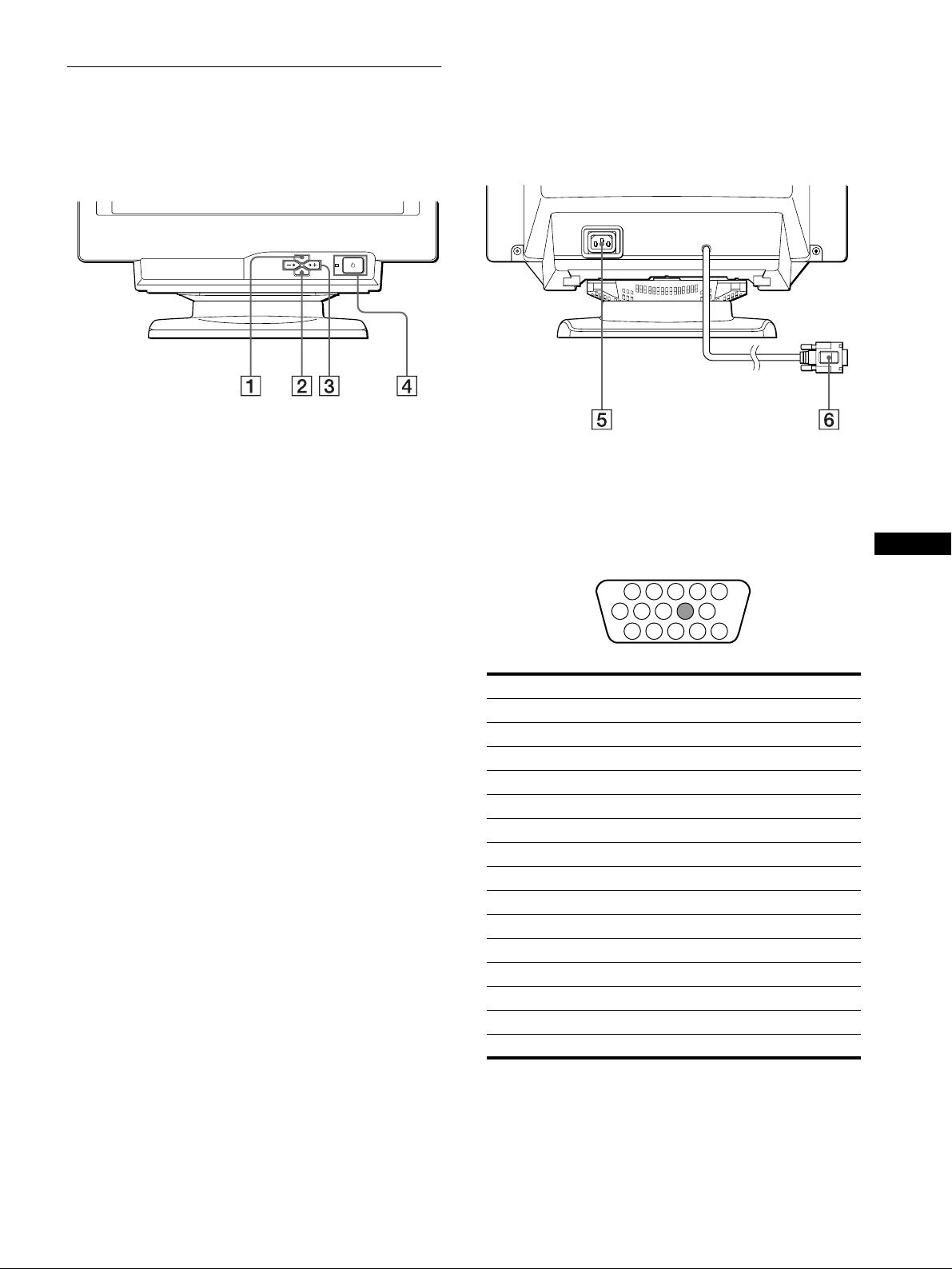
Identifying parts and controls
1 2 3 4
5
876
11 12 13 14 15
10
9
See the pages in parentheses for further details.
MENU
ENTER
RearFront
MENU button (page 9 )
1
This button displays the MENU OSD.
ENTER button (page 9)
2
This button selects the menu and adjustment items.
(contrast)
3 6
These buttons display the CONTRAST/BRIGHTNESS menu
and function as the +/− buttons when adjusting other items.
(power) switch and indicator (pages 6, 13, 16)
4 1
This button turns the monitor on and off. The power ind icator
lights up in green when the monitor is turned on, and either
flashes in green and orange, or lights up in orange when the
monitor is in power saving mode.
buttons (page 9)
+/−
+/−
+/−+/−
AC IN connector (page 6)
5
This connector provides AC power to the monitor.
Video input connector (HD15) (page 6)
6
This connector inputs RGB video signal s (0.700 Vp-p,
positive) and sync signals.
Pin No. Signal
1Red
2 Green
3Blue
4 ID (Ground)
5 DDC Ground*
6 Red Ground
7 Green Ground
8 Blue Ground
9–
10 Ground
11 ID (Ground)
12 Bi-Directional Data (SDA)*
13 H. Sync
14 V. Sync
15 Data Clock (SCL)*
US
* DDC (Displ a y Dat a Ch annel) is a standard of VESA.
5
Page 6
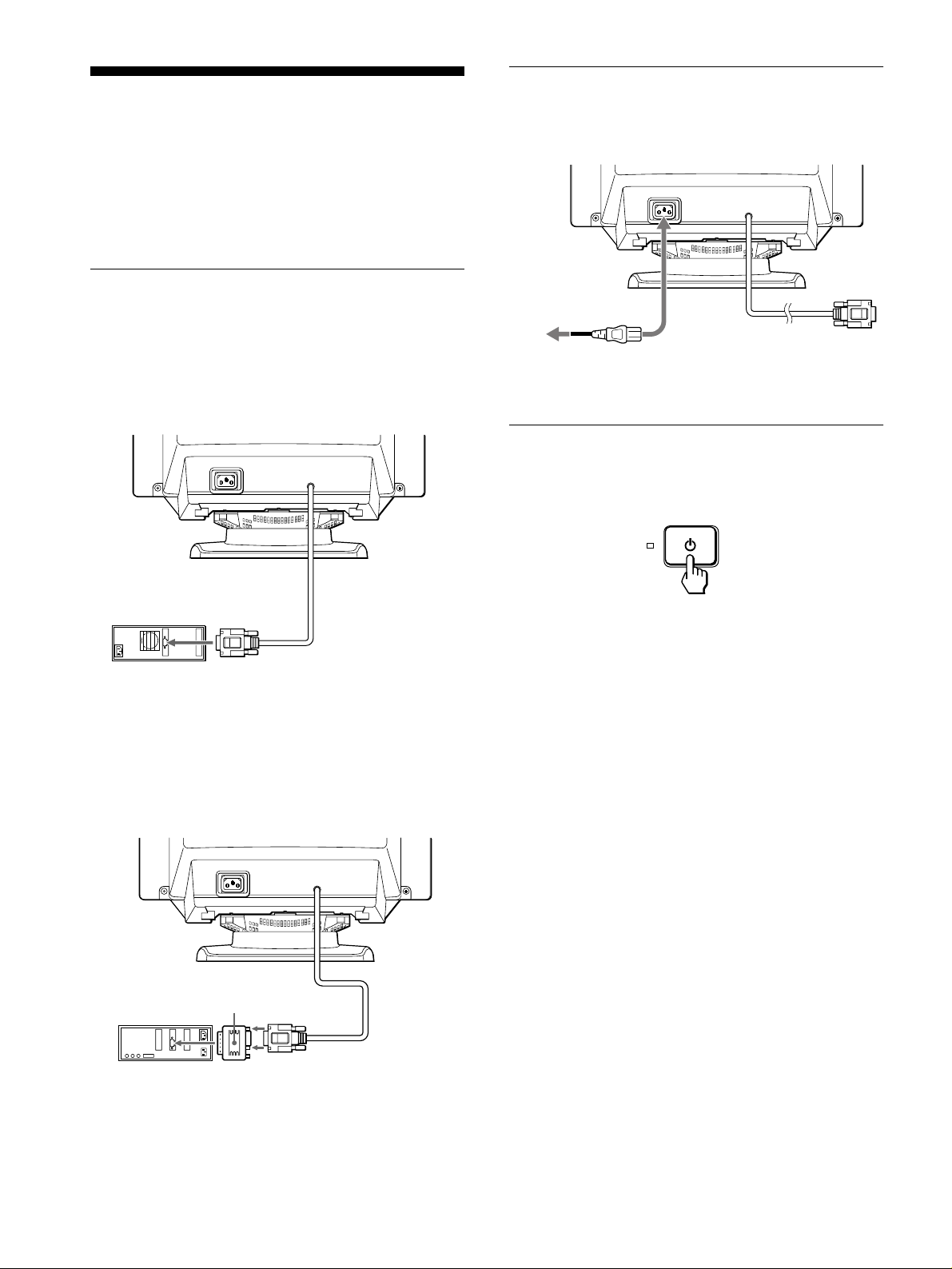
Setup
to AC IN
to a power outlet
power cord (supplied)
Before using your monitor, check that the following accessori es
are included in your carton:
• Power cord (1)
• Windows Monitor Information Disk (1)
• Warranty card (1)
• Notes on cleaning the screen’s surface (1)
• This instruction manual (1)
Step 1:Connect your monitor to
your computer
Turn off the monitor and computer before connecting.
Connecting to an IBM PC/AT or compatible
x
computer
Step 2:Connect the power cord
With the monitor and computer switched off, first connect the
power cord to the monitor, then connect it to a power outlet.
Step 3:Turn on the monitor and
computer
First turn on the monitor, then turn on the computer.
to video output
IBM PC/AT or
compatible computer
Connecting to a Macintosh or compatible
x
computer
You will need a Macintosh adapter (not supplied).
Macintosh adapter
(not supplied)
The installation of your monitor is complete.
If necessary, use the monitor’s controls to adjust the picture.
6
Macintosh or
compatible computer
to video
output
Page 7
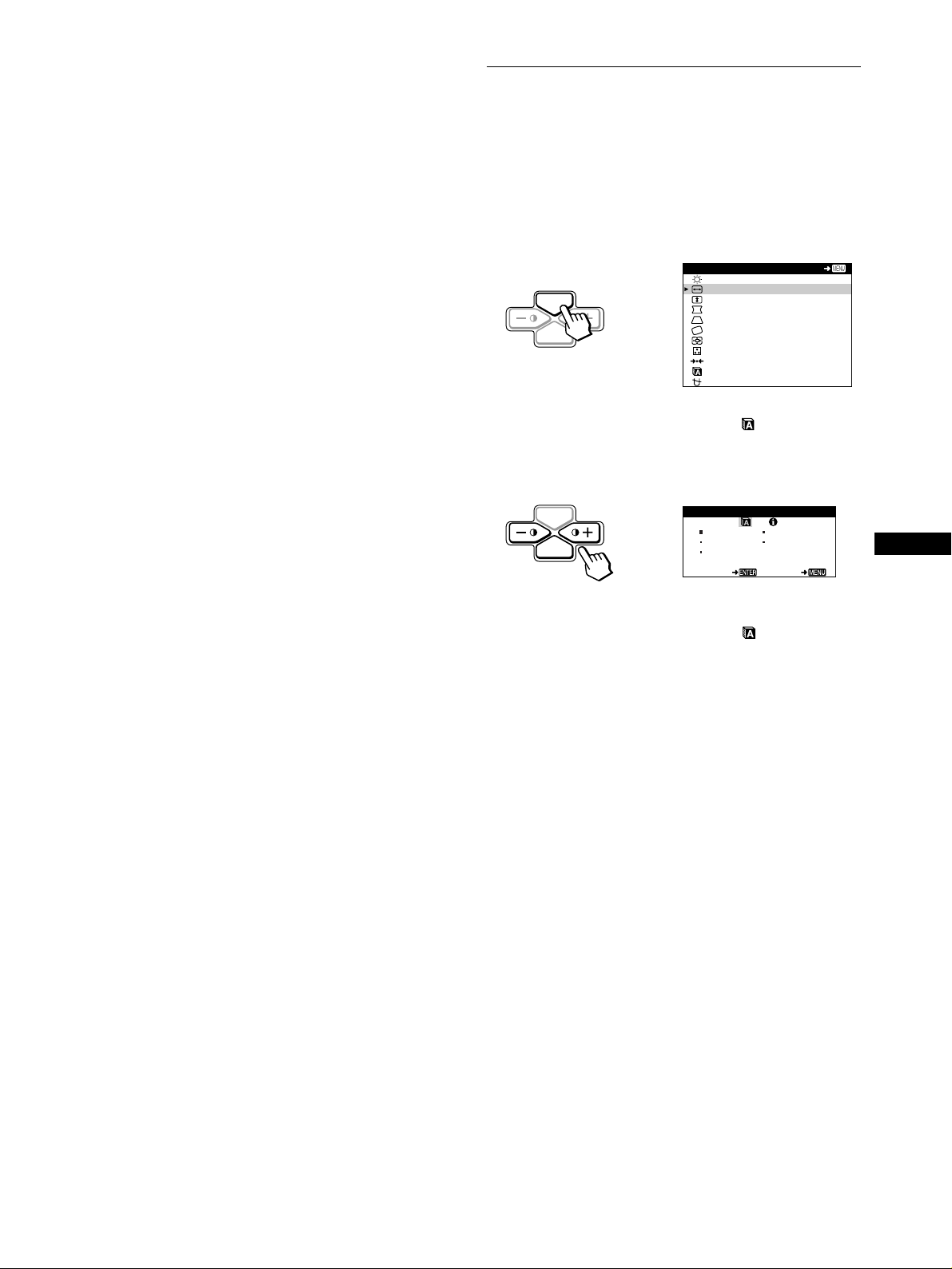
If no picture appears on your screen
• Check that the monitor is correctly connected to the computer.
• If NO INPUT SIGNAL appears on the screen, confirm that
your computer’s graphic board is completely seated in the
correct bus slot.
• If you are replacing an old monitor with this model and OUT
OF SCAN RANGE appears on the screen, reconnect the old
monitor. Then adjust the computer’s graphic board so that the
horizontal frequency is between 30 – 70 kHz, and the vertical
frequency is between 48 – 120 Hz.
For more information about the on-screen messages, see “Trouble
symptoms and remedies” on page 14.
For customers using Windows 95/98
To maximize the potential of your monitor, install the new model
information file from the supplied Windows Monitor Informat ion Disk
onto your PC.
This monitor complies with the “VESA DDC” Plug & Play stan dard. If
your PC/graphics board complies with DDC, select “Plug & Play Monitor
(VESA DDC)” or this monitor’s mode l na m e a s the mo nitor type in the
“Control Panel” of Windows 95/98. If your PC/graphics board has
difficulty commu nicating with this monitor, loa d the Windows Monitor
Information Disk and select this monitor’s model na m e as the monitor
type.
For customers using Windows NT4.0
Monitor setup in Windows NT4.0 is different from Windows 95/98 an d
does not involve the sele c ti on of monitor type. Refer to the Windows
NT4.0 instruction ma nual for further details on ad just ing the resolution,
refresh rate, and number of col ors.
Adjusting the monitor’s resolution and color number
Adjust the monitor’s resolution and color number by referring to your
computer’s instruction manual. The color number may vary according to
your computer or video board. The color pale t te sett ing and the actual
number of colors are as follows:
• High Color (16 bit) t 65,536 colors
• True Color (24 bit) t about 16.77 mill ion col ors
In true color mode (24 bit), speed may be slower.
Selecting the on-screen menu language (LANGUAGE/ INFORMATION)
English, French, German, Span ish, and Ita lian ver sions of the onscreen menus are available. The default setting is English.
1
Press the MENU button.
See page 9 for more information on using the MENU button.
MENU
CONTRAST / BR I GHTNE SS
H- S I ZE / CENTER
V-SIZE/CENTER
PIN/PIN BALANCE
KEY / KEY BA LANCE
ROTAT I ON
ZOOM
COLOR
RESET
LANGUAGE / I NFORMAT NOI
DEGAUSS/ CANCEL MO ERI
2
Press the
MENU
ENTER
b
buttons to highlight LANGUAGE/
++++/−−−−
INFORMATION and press the ENTER button.
See page 9 for more information on using the +/− and ENTER
buttons.
MENU
ENTER
3
Press the ENTER button to select (LANGUAGE)
and press
++++/−−−−
b
buttons to select a language.
LANGUAGE / INFORMAT ION
ENGL ISH FRANÇAIS
DEUTSCH I T AL I ANO
ESPAÑOL
SELECT EX I T
• ENGLISH
• FRANÇAIS: French
• DEUTSCH: German
• ESPAÑOL: Spanish
• ITALIANO: Italian
To close the menu
Press the MENU button once to return t o the m ai n m enu , a nd twice to
return to normal viewing. If no butt ons are pressed, the menu closes
automatically after about 30 seconds.
EX I T
US
To reset to English
See “Resetting the adjustments (RESET)” on page 12.
7
Page 8
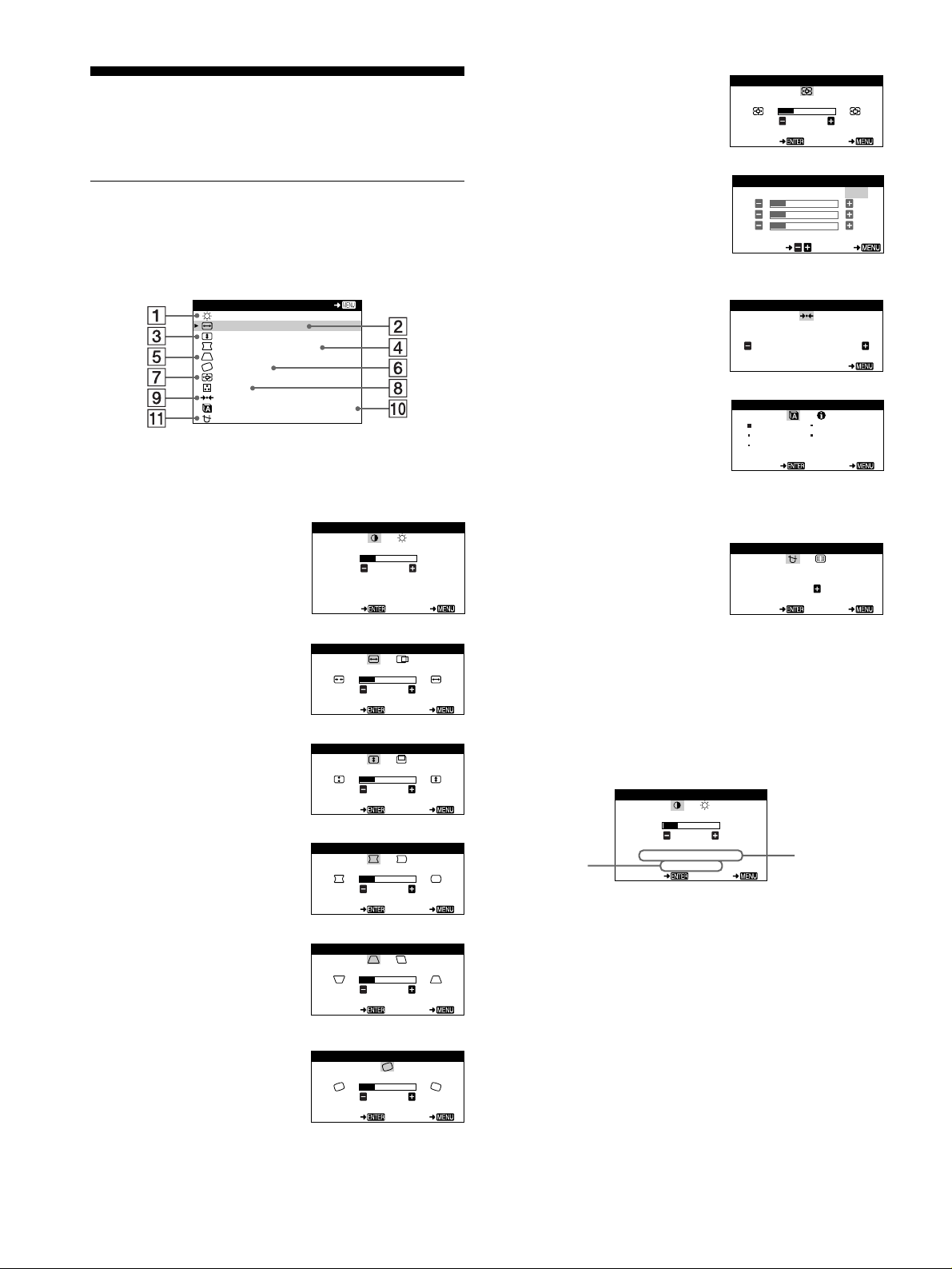
Customizing Your Monitor
the resolution
of the current
input signal
the horizontal
and vertical
frequencies of
the current
input signal
You can make numerous adj ustments to your monito r u s ing the
on-screen menu.
Navigating the menu
Press the MENU button to display the main MENU on your
screen. See page 9 for more information on using the MENU
button.
MENU
CONTRAST / BR I GHTNE SS
H- S I ZE / CENTER
V-SIZE/CENTER
PIN/PIN BALANCE
KEY / KEY BA LANCE
ROTAT I ON
ZOOM
COLOR
RESET
LANGU AGE / I NFORMAT NOI
DEGAUSS/ CANCEL MO ERI
Use the +/− and ENTER buttons to select one of the following
menus. See page 9 for more information on using the +/− and
ENTER buttons.
CONTRAST/BRIGHTNESS
1
(page 9)
Select the CONTRAST/
BRIGHTNESS menu to adjust the
picture’s contrast and brightness.
EX I T
CONTRAST / BR I GHTNESS
CONTRAST
26
60.0kHz/70.0Hz
1024X768
SELECT EX I T
ZOOM (page 11)
7
Select the ZOOM menu to enla rge
or reduce the picture.
COLOR (page 11)
8
Select the COLOR menu to adjust
the picture’s color temperature.
You can use this to match the
monitor’s colors to a printed
picture’s colors.
RESET (page 12)
9
Select the RESET menu to reset the
adjustme nts.
LANGUAGE/INFORMATION
0
(page 7, 15)
Select the LANGUAGE/
INFORMATION menu to choose
the on-screen menu’s language and
display this monitor’s information
box.
DEGAUSS/CANCEL MOIRE
qa
(page 12)
Select the DEGAUSS/CANCEL
MOIRE menu to deg a uss the
screen and cancel the moire.
ZOOM
ZOOM
26
SELECT EX I T
COLOR
R50
G50
B50
SEL ECT EXI T
RESET
LANGUAGE / INFORMAT ION
ENGL ISH FRANÇAIS
DEUTSCH I T AL I ANO
ESPAÑOL
SELECT EX I T
DEGAUSS/ CANCEL MOI R
SELECT EX I T
KKK
5000 6500 9300
USER
RESET
MODE AL L
EX I T
DEGAUSS
ON
E
H-SIZE/CENTER (page 10)
2
Select the H-SIZE/CENTER menu
to adjust the picture’s horizontal
size and centering.
V-SIZE/CENTER (page 10)
3
Select the V-SIZE/CENTER menu
to adjust the picture’s vertical size
and centering.
PIN/PIN BALANCE (page 10)
4
Select the PIN/PIN BALANCE
menu to adju st the curvature
picture’s sides.
KEY/KEY BALANCE
5
(page 10)
Select the KEY/KEY BALANCE
menu to adju st the angle of th e
picture’s sides.
ROTATION (page 11)
6
Select the ROTATION menu to
adjust the picture’s rotation.
H -S IZE / CENTER
H-SIZE
26
SELECT EX I T
V-SIZE/CENTER
V-SIZE
26
SELECT EX I T
PIN/PIN BALANCE
PIN
26
SELECT EX I T
KEY/ KEY BALANCE
KEY
26
SELECT EX I T
ROTAT ION
ROTAT ION
26
SELECT EX I T
Displaying the current input signal
x
The horizontal and vertical frequencies of the current input signal
are displayed in the CONTRAST/BRIGHTNESS menu. If the
signal matches one of this monitor’s factory preset modes, the
resolution is also displayed.
CONTRAST / BR I GHTNESS
CONTRAST
26
60.0kHz/70.0Hz
1024X768
SELECT EX I T
8
Page 9
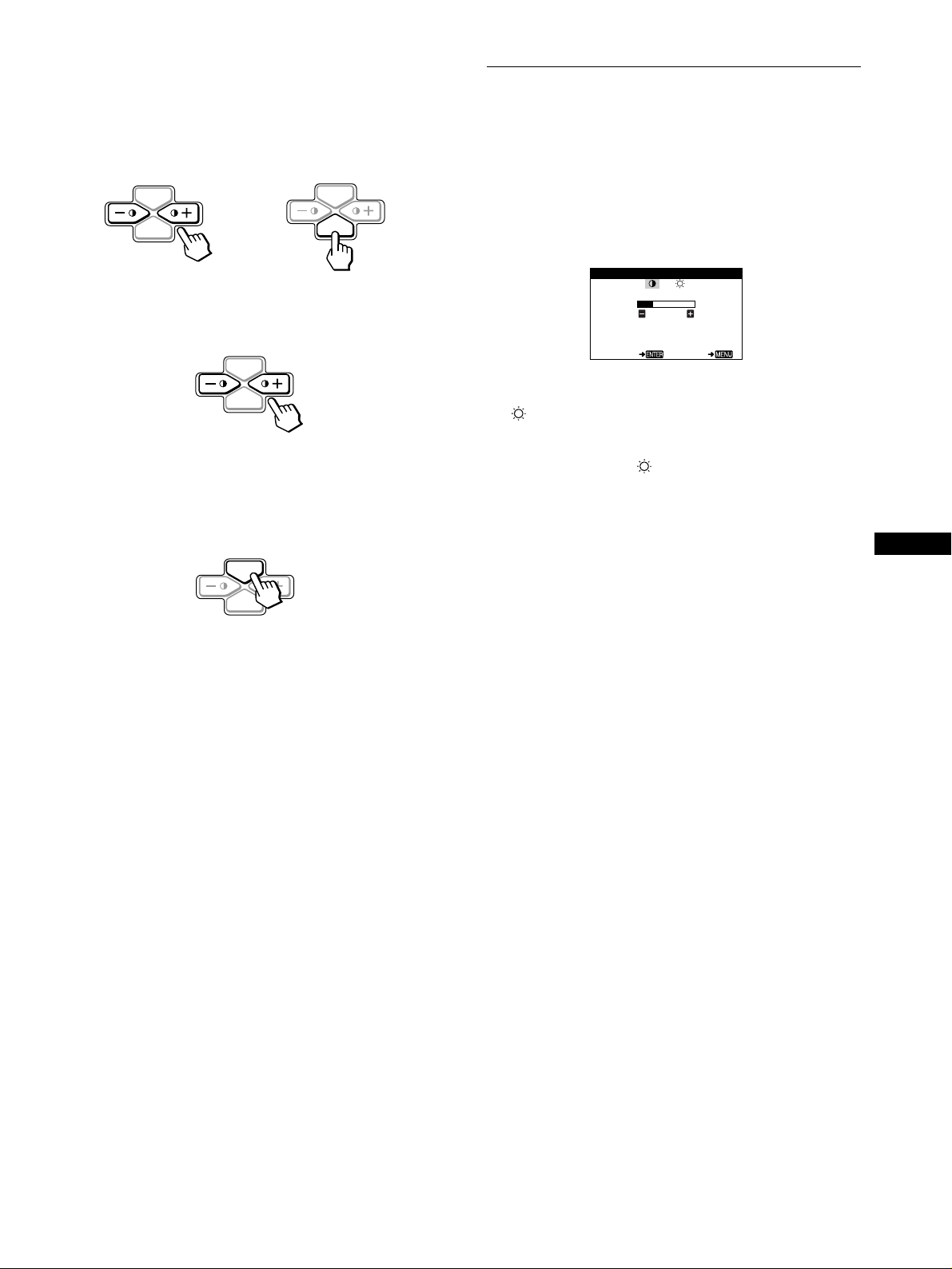
Using the MENU, ENTER, and
CONTRAST
26
60.0kHz/70.0Hz
1024X768
SELECT EX I T
CONTRAST / BR I GHTNESS
x
1
Select the menu you want to adjust.
Press the +/− buttons to hig hli ght th e de sire d me nu. P re ss t he
ENTER button to select the menu and adjustment items.
MENU
ENTER
2
Adjust the menu.
Press the +/− buttons to make the adjustment.
3
Close the menu.
Press the MENU button once t o ret urn to the main m enu, and
twice to return to normal viewin g. If no buttons are pressed,
the menu closes automatically after about 30 seconds.
b
MENU
ENTER
MENU
++++/−−−−
MENU
ENTER
buttons
Adjusting the contrast and brightness (CONTRAST/ BRIGHTNESS)
These settings are stored in memory for all input signals.
1
Press either one of the 6 (CONTRAST)
The CONTRAST/BRIGHTNESS menu appears on the
screen.
2
Press the ENTER button to select 6 (CONTRAST) or
(BRIGHTNESS).
3
Press the
(6) or brightness ( ).
The menu automatically disappears after about 30 seconds.
buttons to adjust either the contrast
++++/−−−−
buttons.
++++/−−−−
US
ENTER
Resetting the adjustments
x
You can reset the adjustments using the RESET menu. See
page 12 for more information on resetting the adjustments.
9
Page 10
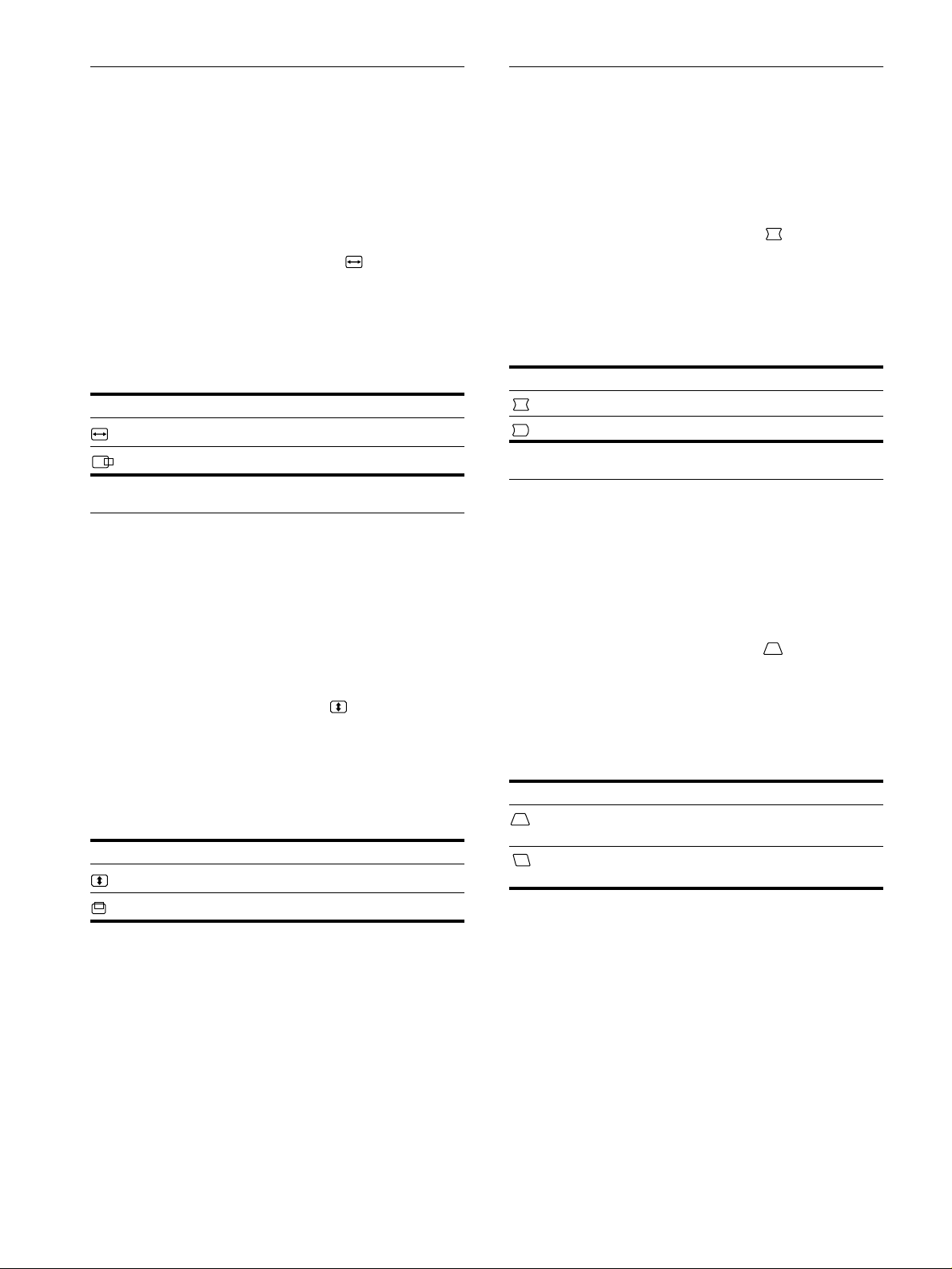
Adjusting the horizontal size or
Adjusting the curvature of the
centering of the picture (H-SIZE/
CENTER)
These settings are stored in memory for the current input signal.
1
Press the MENU button.
The main MENU appears on the screen .
2
Press the
CENTER, and press the ENTER button.
The H-SIZE/CENTER menu appears on the screen.
3
First press the ENTER button to select the desired
adjustment item. Then press the
the adjustment.
Select To
H-SIZE
H-CENTER
buttons to highlight H-SIZE/
++++/−−−−
buttons to make
++++/−−−−
adjust the horizontal size
adjust the horizontal centering
Adjusting the vertical size or centering of the picture (V-SIZE/ CENTER)
These settings are stored in memory for the current input signal.
picture’s sides (PIN/PIN BALANCE)
These settings are stored in memory for the current input signal.
1
Press the MENU button.
The main MENU appears on the screen.
2
Press the
BALANCE, and press the ENTER button.
The PIN/PIN BALANCE menu appears on the screen.
3
First press the ENTER button to select the desired
adjustment item. Then press the
the adjustment.
Select To
PIN
PIN BALANCE
buttons to highlight PIN/PIN
++++/−−−−
buttons to make
++++/−−−−
expand or contract the picture sides
shift the picture sides to the left or right
Adjusting the angle of the picture’ s
sides (KEY/KEY BALANCE)
These settings are stored in memory for the current input signal.
1
Press the MENU button.
The main MENU appears on the screen.
1
Press the MENU button.
The main MENU appears on the screen .
2
Press the
and press the ENTER button.
The V-SIZE/CENTER menu appears on the screen.
3
First press the ENTER button to select the desired
adjustment item. Then press the
the adjustment.
Select To
V-SIZE
V-CENTER
buttons to highlight V-SIZE/CENTER,
++++/−−−−
buttons to make
++++/−−−−
adjust the vertical size
adjust the vertical centering
2
Press the
BALANCE, and press the ENTER button.
The KEY/KEY BALANCE menu appears on the screen.
3
First press the ENTER button to select the desired
adjustment item. Then press the
the adjustment.
Select To
KEY
KEY BALANCE
buttons to highlight KEY/KEY
++++/−−−−
buttons to make
++++/−−−−
adjust the picture width at the top of the
screen
shift the picture to the left or ri ght at the
top of the screen
10
Page 11

Adjusting the picture’s rotation
KKK
R50
G50
B50
USER-G EX I T
COLOR
5000 6500 9300
USER
Adjusting the color of the picture
(ROTATION)
This setting is stored in memory for all input signals.
1
Press the MENU button.
The main MENU appears on the screen.
2
Press the
and press the ENTER button.
The ROTATION menu appears on the screen.
3
Press the
buttons to highlight ROTATION,
++++/−−−−
buttons to rotate the picture.
++++/−−−−
Enlarging or reducing the picture (ZOOM)
This setting is stored in memory for the current input signal.
1
Press the MENU button.
The main MENU appears on the screen.
2
Press the
press the ENTER button.
The ZOOM menu appears on the screen.
3
Press the
picture.
buttons to highlight ZOOM and
++++/−−−−
buttons to enlarge or reduce the
++++/−−−−
(COLOR)
The COLOR settings allow you to adjust the picture’s color
temperature by changing th e color level of the white color field.
Colors appear reddish if the temperature is low, and bluish if the
temperature is high. This adjustment is useful for matching the
monitor’s colors to a printed picture’s colors.
This setting is stored in memory for all input signals.
1
Press the MENU button.
The main MENU appears on the screen .
2
Press the
press the ENTER button.
The COLOR menu appears on the screen.
3
Press the
The preset color temperatures are 5000K, 6500K, and 9300K.
Since the default setting is 9300K, the whites will change
from a bluish hue to a reddish hue as the temperature is
lowered to 6500K and 500 0K .
4
If necessary, fine tune the color temperature.
First press the +/− buttons to select USER. Then press the
ENTER button to select R (red), G (green), or B (blue) and
press the +/− buttons to make the adjustment.
buttons to highlight COLOR and
++++/−−−−
buttons to select a color temperature.
++++/−−−−
US
Note
Adjustment stops when either the horizontal or vertical size rea ches its
maximum or minimum value.
If you fine tune the color temperature, the new color settings
are stored in memory and recalled whenever you select
USER.
11
Page 12

Additional settings (DEGAUSS/
Resetting the adjustments (RESET)
CANCEL MOIRE)
You can manually degauss (demagnetize) the screen, and cancel
the moire.
1
Press the MENU button.
The main MENU appears on the screen .
2
Press the
CANCEL MOIRE and press the ENTER button.
The DEGAUSS/CANCEL MOIRE menu appears on the
screen.
3
Press the ENTER button to select the desired
adjustment item.
Adjust the selected item according to the following
instructions.
Degaussing the screen
The monitor is automatically demagnetized when the power is
turned on.
To manually degauss the monitor, first press the
ENTER button to select (DEGAUSS). Then press the
button.
++++
The screen is degaussed for about 5 seconds. If a second degauss
cycle is needed, allow a minimum interval of 20 minutes for the
best result.
Cancelling the moire
If elliptical or wavy patterns appear on the screen, adjust the
moire cancellation level.
To adjust the amount of moire cancellation, first press
the ENTER button to select (CANCEL MOIRE). Then
press the
minimum.
*
Moire is a type of natural interference which produces soft, wavy lines
on your screen. It may appear due to interference between the pattern
of the picture on the screen and the phosphor pitch pattern of the
monitor.
Example of moire
buttons to highlight DEGAUSS/
++++/−−−−
buttons until the moire effect is at a
++++/−−−−
This monitor has the following two reset methods. Use the
RESET menu to reset the adjustments.
1
Press the MENU button.
The main MENU appears on the screen.
2
Press the
press the ENTER button.
The RESET menu appears on the screen.
Reset the settings according to the following instructions.
buttons to highlight 0 RESET and
++++/−−−−
Resetting all of the adjustment data for the
current input signal (MODE)
Press the
The MODE item is selected. All of the adjustment data for the
current input signal is reset.
Note that the following items are not reset by this method.
For Preset Mode signals:
• on-screen menu language (page 7)
• picture’s rotation (page 11)
For non-Preset Mode signals:
• on-screen menu language (page 7)
• picture’s rotation (page 11)
• horizontal size/centering (page 10)
• vertical size/centering (page 10)
• pin/pin balance (page 10)
• key/key balance (page 10)
button.
−−−−
Resetting all of the adjustment data to factory
preset levels (ALL)
Press the
The ALL item is selected. All of the adjustment data for the
current input signal is reset. For Preset Mode signals, all of the
adjustment data (except for the USER settings in the COLOR
menu) is reset to the factory preset levels. For non-Preset Mode
signals, the following items are not reset:
• color menu user settings (page 11)
• horizontal size/centering (page 10)
• vertical size/centering (page 10)
• pin/pin balance (page 10)
• key/key balance (page 10)
button.
++++
12
Note
The monitor
selected.
s buttons will not operate for about 5 seconds when ALL is
’
Page 13

Technical Features
INFORMATION
OUT OF SCAN RANGE
Preset and user modes
Troubleshooting
Before contacting technical support, refer to this section.
When the monitor receives an input signal, it automatically
matches the signal to one of the factory preset modes stored in the
monitor’s memory to provide a high quali ty picture at the center
of the screen. (See Appendix for a list of the factor y preset
modes.) For input signals that do not match one of the factory
preset modes, the digital Multiscan technology of this monitor
ensures that a clear picture appears on the screen for any timing in
the monitor’s frequency ran ge ( ho rizon ta l: 30 – 7 0 kHz, vertical:
48 – 120 Hz) . If the picture is adjusted, the adjustment data is
stored as a user mode and automati cally recalled whenever the
same input signal is received.
Note for Windows users
For Windows users, ch eck you r vide o boa rd man ual or the utility
program which co m es with your graphic boa r d and sele ct the
highest available refresh rate to maximize monitor performance.
Power saving function
This monitor meets the power-saving guidelines set by VESA,
E
NERGY STAR, and NUTEK. If the monitor is connected to a
computer or video gr aphics board that is D PMS (Display Power
Management Signaling) compliant, the monitor will
automatically reduce power consumption in three stages as shown
below.
If thin lines appear on your screen (damper wires)
The lines you are experiencing on your screen are normal for the
Trinitron monitor and are not a malfunction. Th ese are shad ows
from the damper wires used to stabilize the aperture gri lle and are
most noticeable when the s creen’s background is light (usually
white). The aperture grille is the essential element that makes a
Trinitron picture tub e un ique by allowing more lig ht to reach the
screen, resulting in a brighter, more detailed picture.
Damper wires
On-screen messages
US
If there is something wrong with the input signal, one of the
following messages appears on the screen. To solve the problem,
see “Trouble symptoms and r e me dies” on page14.
Power mode Power
normal
operation
1 standby
2 suspend
3 active off*
power off 0 W off
* Whe n your computer enters the “active off” mode, the inp u t si gnal is
cut and NO INPUT SIGNAL appears on the screen. After 20 seconds,
the monitor ente rs the power saving mode.
consumption
≤
110 W
(CPD-210GS)
≤
105 W
(CPD-110GS)
≤
15 W green and orange alternat e
≤
15 W green and orange alternat e
≤
5 W orange
(power) indicator
1
green
Input signal condition
The input signal condition
OUT OF SCAN RANGE
indicates that the input signal is not supported by the
monitor’s specifications.
NO INPUT SIGNAL
indicates that no signal is being input to the monitor.
13
Page 14
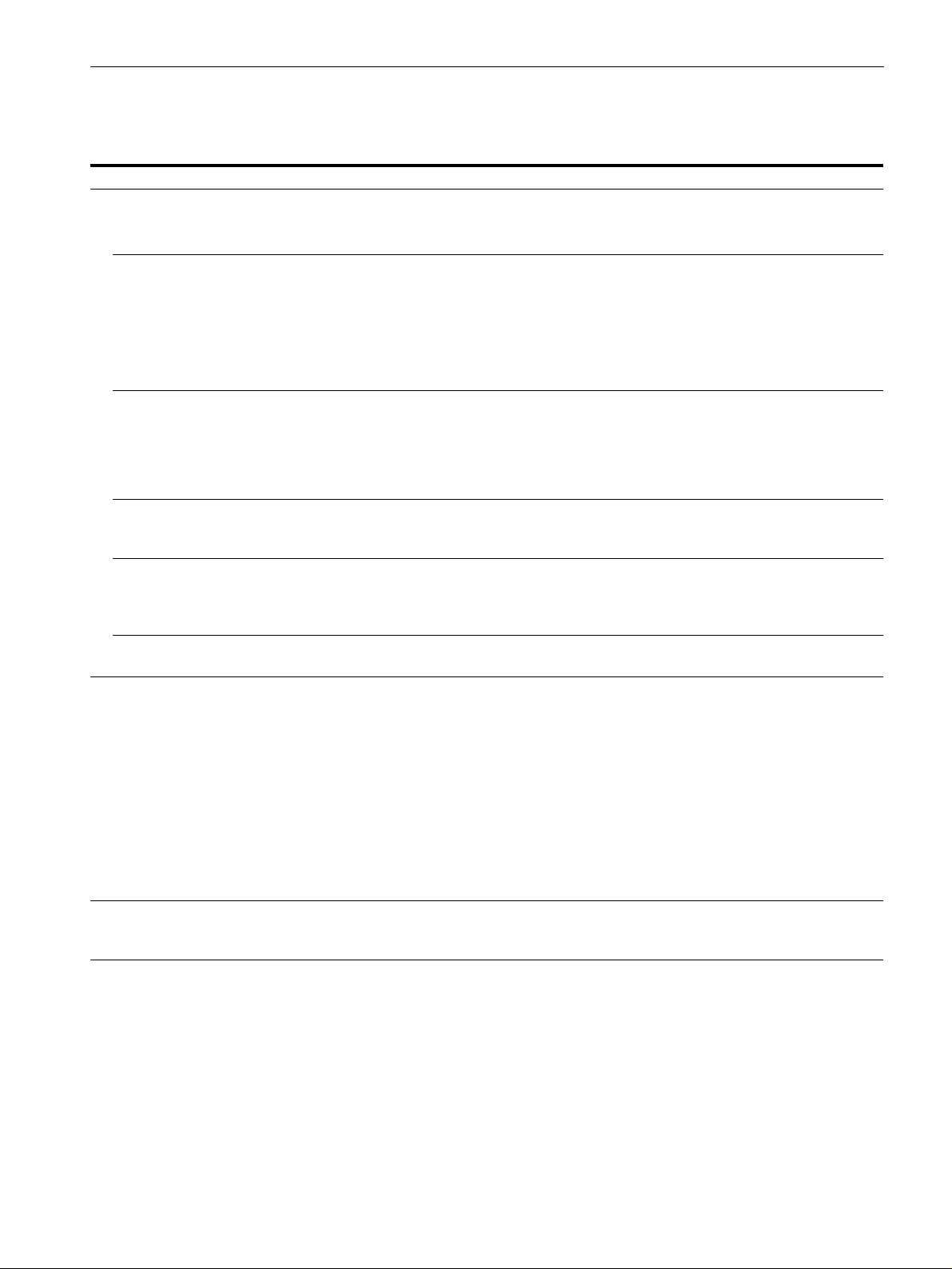
Trouble symptoms and remedies
If the problem is caused by the con nected computer or other equipment, please refer to the connected equipment’s instruction manual.
Use the self-diagnosis function (page 16) if the following recommendations do not resolve the problem.
Symptom Check these items
No picture
If the 1 (power) indicator is not lit • Check that the power cord is properly connected.
• Check that the 1 (power) switch is in the “on” position.
If the NO INPUT SIGNAL message
appears on the screen, or if the 1
(power) indicator is either orange or
alternating between green and orange
If the OUT OF SCAN RANGE
message appears on the screen
If no message is displayed and the 1
(power) indicator is green or flashing
orange
If using Windows 95/98 • If you replaced an old monitor with this monitor, reconnect the old monitor and do the
If using a Macintosh system • Check that the Macintosh adapter (not supplied) and the video signal cable are properly
Picture flickers, bounces,
oscillates, or is scrambled
Picture is fuzzy
• Check that the video signal cable is properly connected and all plugs are firmly seated in their
sockets (page 6).
• Check that the HD15 video input connector’s pins are not bent or pushed in.
Problems caused by the connected computer or other equipment
x
• The computer is in power saving mode. Try pressing any key on the computer keyboard.
• Check that the computer’s power is “on.”
• Check that the graphic board is completely seated in the proper bus slot.
Problems caused by the connected computer or other equipment
x
• Check that the video frequency range is within that specified for the monitor. If you replaced
an old monitor with this mo nitor, reconnect the old monitor and adjust the frequenc y range to
the followin g.
Horizontal: 30~70 kHz
Vertical: 48~120 Hz
• Use the Self-diagnosis function (page 16).
following. Install the Windows Monitor Information Disk (page 7) and select this monitor
(“CPD-110GS” or “CPD-210GS”) from among the Sony monitors in the Windows 95/98
monitor selection screen.
connected (page 6).
• Isolate and eliminate any potential sources of electric or magnetic fields such as other
monitors, laser printers, electric fans, fluorescent lighting, or televisions.
• Move the monitor away from power lines or place a magnetic shield near the monitor.
• Try plugging the monitor into a dif ferent AC outle t, pref er ably on a dif fe re n t circui t.
• Try turning the monitor 90° to the left or right.
Problems caused by the connected computer or other equipment
x
• Check your graphics board manual for the proper monitor setting.
• Confirm that the graphics mode (VESA, Macintosh 16" Color, etc.) and the frequency of the
input signal are supporte d by this monitor (Appen d ix). Even if the frequency is with in the
proper range, some video boards may have a sync pulse that is too narrow for the monitor to
sync correctly.
• Adjust the computer’s refresh rate (v ertical frequency) to obtain the best possible picture.
• Adjust the contrast and brightness (page 9).
• Degauss the monitor* (page 12).
• Decrease the moi re cancellation effect (page 12).
14
Page 15

Symptom Check these items
Picture is ghosting
• Eliminate the use of video cable extensions and/or video switch boxes.
• Check that all plugs are firmly seated in their sockets.
Picture is not centered or sized
properly
Edges of the image are curved
Wa vy or elliptical patte rn (moire) is
visible
• Adjust the size or centering (page 10). Note that some video modes do not fill the screen
to the edges.
• Adjust the shape of the picture (page 10).
• Cancel the moire (page 12).
Problems caused by the connected computer or other equipment
x
• Change your desktop pattern.
Color is not uniform
• Degauss the monitor* (page 12). If you place equipment that generates a magnetic field,
such as a speaker, nea r the monitor, or if you change the direction the monito r faces, color
may lose uniformity.
White does not look white
A hum is heard right after the
power is turned on
* If a seco nd de gauss cycle is needed, allow a m in im um interval of 20 minutes fo r the best result. A humming noise may be heard, but this is not a
malfunction.
• Adjust the color temperature (page 11).
• This is the sou nd of the auto-degauss cycle. When the power is turned on, the monitor is
automatically degaussed for 5 seconds.
Displaying this monitor’s name, serial number,
and date of manufacture (INFORMATION)
1
Press the MENU button.
The main MENU appears on the screen.
2
Press the
INFORMATION and press the ENTER button.
The LANGUAGE/INFORMATION menu appears on the
screen.
3
Press the ENTER button to select
(INFORMATION).
This monitor’s information box appears on the screen.
Example
buttons to highlight LANGUAGE/
++++/−−−−
LANGUAGE / INFORMATION
MODE L : CPD - 1 1 0GS
SERI AL: 12345678
MANUF ACTURED: 1 9 9 8 - 5 2
SELECT EX I T
If the problem persists, call your authorized Sony dealer and give
the following information.
• Model name: CPD-110GS or CPD-2 10GS
• Serial number
• Name and specifications of your computer and graphics board.
US
15
Page 16

Self-diagnosis function
This monitor is equipped with a self-diagnosis function . If there is
a problem with your monitor or computer, the screen will go
blank and the 1 (power) indicator will either light up green or
flash orange. If the 1 (power) indicator is lit in orange, the
computer is in power saving mode. Try pressing any key on the
keyboard.
(power) indicator
1
If the 1 (power) indicator is green
1
Disconnect the video input cable, or turn off the
connected computer.
2
Press the 1 (power) button to turn the monitor off
and on.
Specifications
CPD-110GS
CRT 0.25 mm aperture grille pitch
15 inches measured diag onally
90-degree deflection
Viewable image size Approx. 285 × 214 mm (w/h)
Resolution Horizontal: Max. 1280 dots
Standard image area Approx. 270 × 202 mm (w/h)
Deflection frequency* Horizonta l: 30 to 70 kHz
AC input voltage/current 100 to 240 V, 50 – 60 Hz, 1.6 – 0.8 A
Power consumption Max. 105 W
Dimensions
Mass Approx. 14 kg (30 lb 14 oz)
Plug and Play DDC1/DDC2B
Supplied accessories See page 6
1
/4 × 8 1/2 inches)
(11
14.0" viewing image
Vertical: Max. 1024 lines
3
/4 × 8 inches)
(10
Vertical: 48 to 120 Hz
Approx. 368 × 393 × 389 mm (w/h/d)
1
/2 × 15 1/2 × 15 3/8 inches)
(14
3
Press and hold the
monitor enters power saving mode.
If all three color bars appear (red, green, blue), the monitor is
working properly. Reconnect the video input cables and check the
condition of your computer.
If the color bars do not appear, there is a potential m onitor failure.
Inform your authorized Sony dealer of the monitor’s condition.
button for 2 seconds befo re the
++++
MENU
ENTER
If the 1 (power) indicator is flashing orange
Press the 1 (power) button to turn the monitor off and
on.
If the 1 (power) indicator l ights up green , the monitor i s working
properly.
If the 1 (power) indicator is still flashing, there is a potential
monitor failure. Count the number of seconds between orange
flashes of the 1 (power) indicator and inform your authorized
Sony dealer of the mo nitor’s condi tion. Be sure to note the m odel
name and serial number of your monitor. Also note the make and
model of your c omputer and video board.
* Recommended horizontal and vertical timing condition
• Horizontal sync width should be more tha n 1.0 µsec.
• Horizontal blanking width should be more than 3.6 µsec.
• Vertical blanking width should be more than 500 µsec.
CPD-210GS
CRT 0.25 mm aperture grille pitch
17 inches measured diag onally
90-degree deflection
Viewable image size Approx. 327 × 243 mm (w/h)
Resolution Horizontal: Max. 1280 dots
Standard image area Approx. 312 × 234 mm (w/h)
Deflection frequency* Horizonta l: 30 to 70 kHz
AC input voltage/current 100 to 240 V, 50 – 60 Hz, 1.7 – 0.9 A
Power consumption Max. 110 W
Dimensions
Mass Approx. 18.5 kg (40 lb 13 oz)
Plug and Play DDC1/DDC2B
Supplied accessories See page 6
* Recommended horizontal and vertical timing condition
• Horizontal sync width should be more tha n 1.0 µsec.
• Horizontal blanking width should be more than 3.0 µsec.
• Vertical blanking width should be more than 500 µsec.
7
/8 × 9 5/8 inches)
(12
16.0" viewing image
Vertical: Max. 1024 lines
3
/8 × 9 1/4 inches)
(12
Vertical: 48 to 120 Hz
Approx. 406 × 431.5 × 420 mm (w/h/d)
(16 × 17 × 16
5
/8 inches)
16
Design and specifications are subject to change without notice.
Page 17

Table des Matières
Précautions. . . . . . . . . . . . . . . . . . . . . . . . . . . . . . . . . . . . . . . . . . . . 4
Identification des composants et des commandes. . . . . . . . . . . . . . 5
Installation . . . . . . . . . . . . . . . . . . . . . . . . . . . . . . . . . . . . .6
• Trinitron est une marque comm ercial e
déposée de Sony Corporation .
• Macintosh est une marque commerciale
sous licence d’Apple Com puter, Inc.,
déposée aux Etats-Unis et dans d’autres
pays.
• Windows
déposées de Microsoft Corporation aux
Etats-Unis et dans d’autres pays.
• IBM PC/AT et VGA sont des marques
commerciales déposées d’IBM
Corporation aux Etats-Unis.
• VESA et DDC
commerciales de Video Electronics
Standard Association.
E
•
aux Etats-Unis.
• Tous les autres noms de produ its
mentionnés dans le pré sent mode
d’emploi peuvent ê tre de s m a rques
commerciales ou des marqu es
commerciales dép osées de leurs soc iétés
respectives.
• Les symboles “” et “” ne sont pas
mentionnés systématiquement dans le
présent mode d’emploi.
et MS-DOS sont des marques
sont des marques
NERGY STAR est une marque déposée
1re étape:
2e étape:
3e étape:
Raccordez le moniteur à l’ordinateur . . . . . . . . . . . . . . . 6
Branchez le cordon d’alimentation. . . . . . . . . . . . . . . . . . 6
Mettez le moniteur et l’ordinateur sous tension . . . . . . . . 6
Sélection de la langue d’affichage des menus
(LANGUE/INFORMATION) . . . . . . . . . . . . . . . . . . . . . . . . . . . . . . . 7
Personnalisation de votre moniteur. . . . . . . . . . . . . . . . .8
Pilotage par menus. . . . . . . . . . . . . . . . . . . . . . . . . . . . . . . . . . . . . . 8
Réglage du contraste et de la luminosité
(CONTRASTE/LUMINOSITÉ) . . . . . . . . . . . . . . . . . . . . . . . . . . . . . 9
Réglage de la taille horizontale ou du centrage de l’image
(TAILLE H/POSITION) . . . . . . . . . . . . . . . . . . . . . . . . . . . . . . . . . . 10
Réglage de la taille verticale ou du centrage de l’image
(TAILLE V/POSITION) . . . . . . . . . . . . . . . . . . . . . . . . . . . . . . . . . . 10
Réglage de l’incurvation des côtés de l’image
(COUSSIN/PIN BALANCE) . . . . . . . . . . . . . . . . . . . . . . . . . . . . . . 10
Réglage de l’angle des côtés de l’image
(TRAPÉZOÏD/PARALLÉL) . . . . . . . . . . . . . . . . . . . . . . . . . . . . . . . 10
Réglage de la rotation de l’image (ROTATION) . . . . . . . . . . . . . . . 11
Agrandissement ou réduction de l’image (ZOOM) . . . . . . . . . . . . . 11
Réglage des couleurs de l’image (COULEUR). . . . . . . . . . . . . . . . 11
Réglages supplémentaires (DÉMAGNÉTISÉ/MOIRÉ). . . . . . . . . . 12
Réinitialisation des réglages (RAPPEL) . . . . . . . . . . . . . . . . . . . . . 12
Caractéristiques techniques. . . . . . . . . . . . . . . . . . . . . .13
Modes présélectionné et utilisateur . . . . . . . . . . . . . . . . . . . . . . . . 13
Fonction d’économie d’énergie. . . . . . . . . . . . . . . . . . . . . . . . . . . . 13
Dépannage . . . . . . . . . . . . . . . . . . . . . . . . . . . . . . . . . . . .13
Si de fines lignes apparaissent à l’écran (fils d’amortissement). . . 13
Messages affichés à l’écran . . . . . . . . . . . . . . . . . . . . . . . . . . . . . . 13
Symptômes et remèdes . . . . . . . . . . . . . . . . . . . . . . . . . . . . . . . . . 14
Fonction d’autodiagnostic. . . . . . . . . . . . . . . . . . . . . . . . . . . . . . . . 16
Spécifications. . . . . . . . . . . . . . . . . . . . . . . . . . . . . . . . . .16
Appendix. . . . . . . . . . . . . . . . . . . . . . . . . . . . . . . . . . . . . . . i
Preset mode timing table . . . . . . . . . . . . . . . . . . . . . . . . . . . . . . . . . .i
FR
3
Page 18

Précautions
90°
5°
90°
15°
Avertissement sur le raccordement à la source
d’alimentation
• Utilisez le cordon d’alimentation fourni. Si vous utilisez un
cordon d’alimentation différent, assurez-vous qu’il est
compatible avec votre tension d’alimentation secteur locale.
Pour les clients aux Etats-Unis
Si vous n’utilisez pas le cordon d’alimentation approprié, ce
moniteur ne sera pas conforme aux normes FCC en vigueur.
Exemple de types de fiches
pour 100 à 120 V CA pour 200 à 240 V CA
Entretien
• Nettoyez l’écran à l’aide d’un ch iffon doux. Si v ous utilisez un
produit nettoyant pour vitres, n’utilisez aucun type de produit
contenant une solution antistatique ou des additifs similaires
parce que vous risquez sinon de rayer le revêtement de l’écran.
• Ne frottez pas, ne touchez pas et ne tapotez pas la surfa ce de
l’écran avec des objets abrasifs ou aux arêtes vives comme un
stylo à bill e o u un tournevis. Ce ty pe de contact r i s qu e e n ef fe t
de rayer le tube image.
• Nettoyez le châss is, le pa nne au et les comma ndes à l ’aid e d’un
chiffon doux légèrement imprégné d’une solution détergente
neutre. N’utilisez jamais de tampons abrasifs, de poudre à
récurer ou de solvants tels que de l’ alcool ou de la benzi ne.
Transport
Pour transpor ter ce moniteur en vue de réparations ou de son
expédition, utilisez le carton d’emballage et les matériaux de
conditionne ment d’origine.
• Avant de débrancher le cordon d’aliment ation, attendez au
moins 30 secondes après avoir mis l’appareil hors tension de
manière à permettre la décharg e de l’électricité statique à la
surface de l’écran.
• Après que le courant a été branché, l’écran est démagn étisé
pendant environ 5 secondes. Cela génère un puissant champ
magnétique autour de l’écran qui peut affecter les données
mémorisées sur une bande magnétique ou des disquettes situées
à proximité. Placez ces systèmes d’enregistrement magnétique
et ces bandes, et disquettes à l ’ écart du moniteur.
L’appareil doit être installé à proximité d’une prise murale
aisément accessible.
Installation
N’installez pas le moniteur dans les endroits suivants:
• sur des sur faces molles (moquette, nappe, etc.) ou à proximité
de tissus (rideaux, t entures, etc.) qui risquent d’obstruer les
orifices de ventilation;
• à proximité de sour ces de chal eur co mme d es radi ateu rs ou des
conduits d’air, ni dans un endr oi t di re cte m e nt ex po s é au
rayonnement solaire;
• sujet à de fortes variations de température;
• soumis à des vi brations ou à des chocs mécaniques;
• sur une surface insta bl e;
• à proximité d’appa reils gé nérant un champ ma gnétique comme
un transformateur ou des lignes à haute tension;
• à proximité ou sur une surface métallique chargée
électriquement.
Utilisation du support pivotant
Ce moniteur peut êtr e réglé su ivant le s angles p récisés ci-dess ous.
Pour faire pivoter le moniteur verticalement et horizontalement,
maintenez-le des deux mains par la base comme illustré cidessous.
4
Page 19

Identification des composants et
1 2 3 4
5
876
11 12 13 14 15
10
9
des commandes
Pour plus de détails, reportez-vous aux pages indiquées entre
parenthèses.
MENU
ENTER
ArrièreAvant
1 Touche MENU (page 9)
Cette touche affiche l’écran MENU.
2 Touche ENTER (page 9)
Cette touche sélectionne l e menu et le s paramètres d e réglage.
3 Touches +/– 6 (contraste) (page 9)
Ces touches affichent le menu CONTRASTE/LUMINOSIT É
et servent de touches +/– pour le réglage d’autres paramètres.
4 Commutateur et indicateur 1 (alimentation)
(pages 6, 13, 16)
Cette touche met le moniteur sous et hors tension.
L’indicateur d’alimentation s’allume en vert lorsque le
moniteur est sous tension et clignote en vert et en orange ou
s’allume en orange lorsque le moniteur se trouve en mode
d’économie d’énergie.
5 Connecteur AC IN (page 6)
Ce connecteur assure l’alimentation du moniteur.
6 Connecteur d’entrée vidéo (HD15) (page 6)
Ce connecteur assure l’entrée des signaux vidéo RVB
(0,700 Vp-p, positifs) et des signaux de synchronisation.
Broche nº Signal
1 Rouge
2Vert
3Bleu
4 ID (mas se)
5 Masse DDC*
6 Masse rouge
7 Masse vert
8 Masse bleu
9–
10 Masse
11 ID (masse)
12 Données bidirectionnelles (SDA)*
13 Synchro H
14 Synchro V
15 Données d’horloge (SCL)*
FR
* DDC (Displ a y Dat a Ch annel) est une norme de VESA.
5
Page 20

Installation
vers AC IN
vers une prise murale
cordon
d’alimentation
(fourni)
Avant de mettre ce moniteur en service, vérifiez si tous les
accessoires suivants se trouvent bien dans le carto n:
• Cordon d’alimentation (1)
• Windows Monitor Information Disk (1)
• Carte de garantie (1)
• Remarques sur l ’ entretien de la surface de l’écran (1)
• Ce mode d’emploi (1)
1re étape: Raccordez le moniteur
à l’ordinateur
Mettez le moniteur et l’o rdina teur hor s tens ion av ant de procéd er
au raccordement.
Raccordement à un PC/AT IBM ou à un
x
ordinateur compatible
2e étape: Branchez le cordon
d’alimentation
Le moniteur et l’ordina te ur étant hors tension, bra n ch e z d’a b or d
le cordon d’alimentation sur le moniteur et ensuite sur une prise
murale.
3e étape: Mettez le moniteur et
l’ordinateur sous tension
Mettez d’abord le moniteur sous tension et puis l’ordinateur.
vers la sortie vidéo
PC/AT IBM ou ordinateur
compatible
Raccordement à un ordinateur Macintosh
x
ou compatible
Vous avez besoin d’un adaptateur Macintosh (non fourni).
Adaptateur Macintosh (non fourni)
Macintosh ou
ordinateur
compatible
vers la sortie vidéo
L’installation de votre moniteur est à présent terminée.
Si nécessaire, utilisez les commandes du moniteur pour régler
l’image.
6
Page 21

Si aucune image n’apparaît à l’écran
• Vérifiez si le moniteur est correctement raccordé à l’ordinateur.
• Si l’indication PAS ENTREE VIDEO apparaît à l’écran,
vérifiez si la carte graphique de votre or dinateur est
complètement introduite dans la fente de bus correcte.
• Si vous remplacez un ancien moniteur par ce modèle et si
l’indication HORS PLAGE DE BALAYAGE apparaît à
l’écran, rebranchez l’ancien moniteur. Ajustez ensuite la carte
graphique de l’ordinateur de façon à ce que la fréquence
horizontale soit comprise entre 30 et 70 kHz, et la fréquence
verticale entre 48 et 120 Hz.
Pour plus d’informations sur les messages affichés à l’écran,
reportez-vous à la section “Symptômes et remèdes” à la page 14.
Pour les clients utilisant Windows 95/98
Pour maximaliser le po tentiel de votre moniteur, installez su r vo tre
ordinateur le nouvea u fichier d’information s modèle depuis la disquette
“Windows Monitor Informat ion Disk”.
Ce moniteur est conforme à la norme Plug & Play “VESA DDC”. Si votre
PC/carte graphiqu e est conforme à la norme DDC, séle ct ionnez “Plug &
Play Monitor (VESA DDC)” ou la désignation de ce moniteur comme
type de moniteur dans le “Con trol Panel” sous Windows 95/98. Si votre
PC/carte grap hique a des difficult és à communiquer avec ce moniteur,
chargez la disquett e “Windows Monitor Information Disk” et
sélectionnez la désignation de ce moniteur comme type de moniteur.
Pour les clients utilisant Windows NT4.0
L’installation du moniteu r sous Wi ndows NT4.0 est différente de
Windows 95/98 et n’im plique pas la sélection du type de moniteur.
Reportez-vous au mode d’emploi Windows NT4.0 pour plus de détails sur
le réglage de la résolu ti on, le taux de régénération et le nombre de
couleurs.
Sélection de la langue d’affichage des menus (LANGUE/ INFORMATION)
Les écrans de menu peuvent être affichés en franç ais, anglais,
allemand, espagnol et italien. La langue sélectionnée par défaut
est l’anglais.
1
Appuyez sur la touche MENU.
Voir page 9 pour plus d’informations sur l’utilisation de la
touche MENU.
MENU
CONTRAST E / LUMI NOS ÉTI
TA I L L E H / POS I T I ON
MENU
ENTER
2
Appuyez sur les touches +/– pour mettre
b
TA I L L E V / POS I T I ON
COUSSIN/PINBALANEC
TRAPÉZOÏ D / PARALL ÉL
ROTAT I ON
ZOOM
COUL EUR
RAPPEL
LANGU E / I NFORMA T I ON
DÉMAGNÉ T IS É / MOI RÉ
LANGUE/INFORMATION en évidence et appuyez
ensuite sur la touche ENTER.
Voir page 9 pour plus d’informations sur l’utilisation des
touches +/– et ENTER.
MENU
ENTER
b
LANGUE / I NFORMAT ION
ENGL ISH FRANÇAIS
DEUTSCH I T A L I ANO
ESPAÑOL
SELECT EX I T
EX I T
FR
Réglage de la résolution du moniteur et du nombre de couleurs
Ajustez la résolution du moniteur et le nombre de coul eurs en vous
référant au mode d’em pl oi de votre ordinateur. Le nom bre de couleurs
peut varier selon votre ordinateur ou votre carte vidéo. Le réglage de la
palette de couleurs et le nombre réel de couleurs se présentent comme suit:
• High Color (16 bit) t 65.536 couleurs
• True Color (24 bit) t environ 16,77 milli ons de couleurs
En mode True Color (24 bi t), la vitesse peut être inférieure.
3
Appuyez sur la touche ENTER po ur s éle ction ner
(LANGUE) et appuyez sur les touches +/– pour
sélectionner une langue.
• ENGLISH: anglais
• FRANÇAIS
• DEUTSCH: allemand
• ESPAÑOL: espagnol
• ITALIANO: italien
Pour quitter le menu
Appuyez une fois sur la touche MENU pour retourner au menu principal
et deux fois pour revenir à l’af fichage normal. Si aucu ne t ouc he n’est
actionnée, le menu se refe rm e automatiquement au bout d’environ 30
secondes.
Pour restaurer l’anglais
Voir “Réinitialisat ion des réglages (RAPPEL)” à la pag e 12.
7
Page 22

Personnalisation de votre
la résolution
du signal
d’entrée en
cours
les fréquences
horizontales et
verticales du
signal d’entrée
en cours
moniteur
Vous pouvez effectuer d e multiples régla ges sur votre moniteur à
l’aide des écrans de menu.
Pilotage par menus
Appuyez sur la touche MENU pour afficher le MENU principal à
l’écran. Voir page 9 pour plus d’informations sur l’utilisation de
la touche MENU.
MENU
CONTRAST E / LUMI NOS ÉTI
TA I L L E H / POS I T I ON
TA I L L E V / POS I T I ON
COUSSIN/PINBALANEC
TRAPÉZOÏ D / PARALL É L
ROTAT I ON
ZOOM
COUL EUR
RAPPEL
LANGU E / I NFORMAT I ON
DÉMAGNÉ T ISÉ /MO I RÉ
Utilisez les touches +/– et ENTER pour sélectionner l’un des
menus suivants. Voir page 9 pour plus d’informations sur
l’utilisation des touches +/– et ENTER.
1 CONTRASTE/LUMINOSITÉ
(page 9)
Sélectionnez le menu
CONTRASTE/LUMINOSITÉ
pour régler le contraste et la
luminosité de l’image.
2 TAILLE H/POSITION
(page 10)
Sélectionnez le menu TAILLE
H/POSITION pour régler la
taille horizontale et le centrage
de l’image.
3 TAILLE V/POSITION
(page 10)
Sélectionnez le menu TAILLE
V/POSITION pour régler la
taille verticale et le centrage de
l’image.
4 COUSSIN/PIN BALANCE
(page 10)
Sélectionnez le menu
COUSSIN/PIN BALANCE
pour régler l’incur va tio n de s
côtés de l’image.
5 TRAPÉZOÏD/PARALLÉL
(page 10)
Sélectionnez le menu
TRAPÉZOÏD/PARALLÉL pour
régler l’angle des côtés de
l’image.
EX I T
CONTRASTE / LUMI NOS I TÉ
CONTRASTE
26
60.0kHz/70.0Hz
1024X768
SELECT EX I T
TA I LL E H / POS I T I ON
T
AILLE
H
26
SELECT EX I T
TA I LL E V / POS I TI ON
AI VTLLE
26
SELECT EX I T
COUSS I N / P IN BA LANC
C
OUS S I N
26
SELECT EX I T
TRAPÉZO Ï D /PARALL ÉL
RT APÉ ZOÏ D
26
SELECT EX I T
E
6 ROTATION (page 11)
Sélectionnez le menu
ROTATION pour régler la
rotation de l’image.
7 ZOOM (page 11)
Sélectionnez le menu ZOOM
pour agrandir ou po ur réd u i re
l’image.
8 COULEUR (page 11)
Sélectionnez le menu
COULEUR pour régler la
température des couleurs de
l’image. Vous pouvez util iser ce
ROTAT ION
ROTAT ION
26
SELECT EX I T
ZOOM
ZOOM
26
SELECT EX I T
COULEUR
USER
R50
V50
B50
SEL ECT EX I T
KKK
5000 6500 9300
menu pour faire correspondre les
couleurs du moniteur aux
couleurs d’une image imprimée.
9 RAPPEL (page 12)
Sélectionnez le menu RA PPEL
pour réinitialiser les réglages.
q; LANGUE/INFORMATION
(page 7, 15)
Sélectionnez le menu
LANGUE/INFORMATION
pour sélectionner la langue
RAPPEL
RAPPEL
MODE TOT AL
EX I T
LANGUE / I NFORMAT ION
ENGL ISH FRANÇAIS
DEUTSCH I T AL I ANO
ESPAÑOL
SELECT EX I T
d’affichage des menus et
afficher la fenêtre d’information
de ce moniteur.
qa DÉMAGNÉTISÉ/MOIRÉ
(page 12)
Sélectionnez le menu
DÉMAGNÉTISÉ/MOIRÉ pour
démagnétiser l’écran et
DÉMAGNÉT I SÉ /MOI RÉ
ÉDMAGNÉTISÉ
UOI
SELECT EX I T
supprimer le moiré.
Affichage du signal d’entrée en cours
x
Les fréquences horizontales et verticales du signal d’entrée en
cours sont affichées dans le menu CONTRASTE/LUMINOSITÉ.
Si le signal correspond à l’un des modes présélectionnés par
défaut de ce moniteur, la résolution s’affiche également.
CONTRASTE / LUMI NOS I TÉ
CONTRA
STE
26
60.0kHz/70.0Hz
1024X768
SELECT EX I T
8
Page 23

Utilisation des touches MENU, ENTER et +/–
CONTRASTE
26
60.0kHz/70.0Hz
1024X768
SELECT EX I T
CONTRASTE / LUMI NOSI TÉ
x
1
Sélectionnez le menu que vous voulez régler.
Appuyez sur les touches +/– pour mettre en évidence le menu
de votre choix. Appuyez sur la touche ENTER pour
sélectionner le menu et les paramètres de réglage.
MENU
ENTER
2
Réglez le menu.
Appuyez sur les touches +/– pour effectuer le réglage.
b
MENU
ENTER
Réglage du contraste et de la luminosité (CONTRASTE/ LUMINOSITÉ)
Ces réglages sont enregistrés dans la mémoire pour tous les
signaux d’entrée.
1
Appuyez sur l’une des touches 6 (CONTRASTE) +/–.
Le menu CONTRASTE/LUMINOSITÉ apparaît à l’écran.
MENU
ENTER
3
Quittez le menu.
Appuyez une fois sur la touche MENU pour ret ourner au
menu principal e t deux fo is pour re venir à l’a ffichag e normal .
Si aucune touche n’est actionnée, le menu se referme
automatiquemen t au bo ut d’ environ 30 secondes .
MENU
ENTER
Réinitialisation des réglages
x
Vous pouvez réinitialiser les ré glages à l’a ide du menu RAP PEL.
Voir page 12 pour plus d’informations sur la réinitialisation des
réglages.
2
Appuyez sur la touche ENTER pour sélectionner 6
(CONTRASTE) ou (LUMINOSITÉ).
3
Appuyez sur les touches +/– pour régler le contra ste
(6) ou la luminosité ( ).
Le menu disparaît automatiquement au bout d’environ 30
secondes.
FR
9
Page 24

Réglage de la taille horizontale ou
Réglage de l’incurvation des côtés
du centrage de l’image (TAILLE H/
POSITION)
Ces réglages sont enre gistrés dans la mémoire pour le signal
d’entrée en cours.
1
Appuyez sur la touche MENU.
Le MENU principal apparaît à l’écran.
2
Appuyez sur les touches +/– pour met tre TAILLE
H/POSITION en évidence et appuyez ensuite sur la
touche ENTER.
Le menu TAILLE H/POSITION apparaît à l’écran.
3
Appuyez d’abord sur la touche ENTER pour
sélectionner le paramètre de réglage voulu.
Appuyez ensuite sur les touches +/– pour e ffectu er
le réglage.
Sélectionnez Pour
TAILLE H
POSITION H
régler la taille horizontale
régler le centra ge ho r iz on t a l
de l’image (COUSSIN/PIN
BALANCE)
Ces réglages so nt en r e gistrés dans la mé m oire pour le signal
d’entrée en cours.
1
Appuyez sur la touche MENU.
Le MENU principal apparaît à l’écran.
2
Appuyez sur les touches +/– pour mettre
COUSSIN/PIN BALANCE en évidence et appuyez
ensuite sur la touche ENTER.
Le menu COUSSIN/PIN BALANCE apparaît à l’écran.
3
Appuyez d’abord sur la touche ENTER pour
sélectionner le paramètre de réglage voulu.
Appuyez ensuite sur les touches +/– p our effectuer
le réglage.
Sélectionnez Pour
COUSSIN
PIN BALANCE
élargir ou rétrécir les côtés de l’image
décaler les côtés de l’image vers la
gauche ou la droite
Réglage de la taille verticale ou du centrage de l’image (TAILLE V/ POSITION)
Ces réglages sont enre gistrés dans la mémoire pour le signal
d’entrée en cours.
1
Appuyez sur la touche MENU.
Le MENU principal apparaît à l’écran.
2
Appuyez sur les touches +/– pour mettre TAILLE
V/POSITION en évidence et appuyez ensuite sur la
touche ENTER.
Le menu TAILLE V/POSITION apparaît à l’écran.
3
Appuyez d’abord sur la touche ENTER pour
sélectionner le paramètre de réglage voulu.
Appuyez ensuite sur les touches +/– pour e ffectu er
le réglage.
Sélectionnez Pour
TAILLE V
POSITION V
régler la taille verticale
régler le centrage vertical
Réglage de l’angle des côtés de
l’image (TRAPÉZOÏD/PARALLÉL)
Ces réglages so nt en r e gistrés dans la mé m oire pour le signal
d’entrée en cours.
1
Appuyez sur la touche MENU.
Le MENU principal apparaît à l’écran.
2
Appuyez sur les touches +/– pour mettre
TRAPÉZOÏD/PARALLÉL en évidence et appuyez
ensuite sur la touche ENTER.
Le menu TRAPÉZOÏD/PARALLÉL apparaît à l’écran.
3
Appuyez d’abord sur la touche ENTER pour
sélectionner le paramètre de réglage voulu.
Appuyez ensuite sur les touches +/– p our effectuer
le réglage.
Sélectionnez Pour
TRAPÉZOÏD
PARALLÉL
régler la largeur de l’image dans le haut
de l’écran
décaler l’image vers la gauche ou la
droite dans le haut de l’é cra n
10
Page 25

Réglage de la rotation de l’image
KKK
R50
V50
B50
USER- V EX I T
COULEUR
5000 6500 9300
USER
Réglage des couleurs de l’image
(ROTATION)
Ce réglage est enregistré dans la mémoire pour tous les signaux
d’entrée.
1
Appuyez sur la touche MENU.
Le MENU principal apparaît à l’écran.
2
Appuyez sur les touches +/– pour mettre
ROTATION en évidence et appuyez ensuite sur la
touche ENTER.
Le menu ROTATION apparaît à l’écran.
3
Appuyez sur les touches +/– pour faire pivoter
l’image.
Agrandissement ou réduction de l’image (ZOOM)
Ce réglage est enregistré dans la mémoire pour le signal d’entrée
en cours.
1
Appuyez sur la touche MENU.
Le MENU principal apparaît à l’écran.
2
Appuyez sur les touches +/– pou r mettre ZOOM
en évidence et appuyez sur la touche ENTER.
Le menu ZOOM apparaît à l’écran.
3
Appuyez sur les touches +/– pour agrandir ou
réduire l’image.
(COULEUR)
Les réglages COULEUR vous permettent de régler la température
des couleurs de l’image en changeant le niveau de couleur du
champ de couleur blanche. Les couleurs semblent rougeâtres si la
température est basse ou bleuâtres si la température est élevée. Ce
réglage s’avère très pratique pour faire correspondre les couleurs
du moniteur aux couleurs d’une image imprimée.
Ce réglage est enregistré dans la mémoire pour tous les signaux
d’entrée.
1
Appuyez sur la touche MENU.
Le MENU principal apparaît à l’écran.
2
Appuyez sur les touches +/– pour mettre
COULEUR en évidence et appuyez sur la touche
ENTER.
Le menu COULEUR apparaît à l’écran.
3
Appuyez sur les touches +/– pour sélectionner une
température de couleur.
Les températures de couleur présélectionnées sont 5000K,
6500K, et 9300K . Comme le régla ge par défau t est 9300K, les
blancs passent d’une nuance bleuâtre à une nuance rougeâtre
lorsque la température est aba issée de 6500K à 5000K.
4
Si nécessaire, ajustez avec précision la temp érature
des couleurs.
Appuyez d’abord sur les touches +/– pour sélectionner USER.
Appuyez ensuite sur la touche ENTER pour sélectionner R
(rouge), V (vert) ou B (bleu) et appuyez sur les touches +/–
pour effectuer le réglage.
FR
Remarque
Le réglage s’arrête lorsque la plage de réglage ho rizontal ou vertical
atteint sa valeur limite maximum ou minimum.
Si vous procédez au réglage pr écis de la température des
couleurs, le nouveau régla ge des couleurs est mémorisé et
rappelé chaque fois que vous sélectionne z USER.
11
Page 26

Réglages supplémentaires
Réinitialisation des réglages
(DÉMAGNÉTISÉ/MOIRÉ)
Vous pouvez dégausser (démag nétiser) l’écran manuellement et
supprimer le moiré.
1
Appuyez sur la touche MENU.
Le MENU principal apparaît à l’écran.
2
Appuyez sur les touches +/– pour mettre
DÉMAGNÉTISÉ/MOIRÉ en évidence et appuyez sur
la touche ENTER.
Le menu DÉMAGNÉTISÉ/MOIRÉ apparaît à l’écran.
3
Appuyez sur la touche ENTER pour sélectionner le
paramètre de réglage voulu.
Ajustez le paramètre sélectionné selon les instructions
suivantes.
Démagnétisation de l’écran
Le moniteur est automatiquement démagnétisé lors de la mise
sous tension.
Pour démagnétiser l’écran manuellement, appuyez
d’abord sur la touche ENTER pour sélectionner
(DÉMAGNÉTISÉ). Appuyez ensuite sur la touche +.
L’écran est démagnétisé pendant environ 5 secondes. Si un
second cycle de démagnétisation s’avère nécessaire, laissez
s’écouler un intervalle d’au moins 20 minutes de manière à
obtenir les meilleurs résultats.
Suppression du moiré
Si des motifs elliptiques ou ondulatoires apparaissent à l’écran,
ajustez le niveau de suppression du moiré.
Pour régler le niveau de suppression du moiré,
appuyez d’abord sur la touche ENTER pour
sélectionner (ADAPTE MOIRÉ). Appuyez ensuite
sur les touches +/– jusqu’à ce que le moiré soit réduit
au minimum.
* La m oire est un genre d’interf ére nce naturelle qui produit de douces
lignes ondulatoires sur l’écran. Ce phénomène pe ut se produire à la
suite d’interférenc es entre le motif de l’ima ge à l’écran et le motif des
luminophores du moni teur.
Exemple de moire
(RAPPEL)
Ce moniteur est doté des deux modes de réinitialisation suiv ants.
Utilisez le menu RAPPEL pour réinitialiser les réglages.
1
Appuyez sur la touche MENU.
Le MENU principal apparaît à l’écran.
2
Appuyez sur les touches +/– pour mettre 0
RAPPEL en évidence et appuyez sur la touche
ENTER.
Le menu RAPPEL apparaît à l’écran .
Réinitialisez les réglages selon les instructions suivantes.
Réinitialisation de toutes les données de réglage
pour le signal d’entrée en cours (MODE)
Appuyez sur la touche –.
Le paramètre MODE est sélectionné. Toutes les do nn ées de
réglage pour le signal d’entrée en cours sont réinitialisées.
Attention que les paramètres suiva nts ne peuvent être réin itialisés
suivant cette méthode.
Pour les signaux en mode présélectionné:
• langue d’affichage des menus (page 7)
• rotation de l’image (page 11)
Pour les signaux en mode non présélectionné:
• langue d’affichage des menus (page 7)
• rotation de l’image (page 11)
• taille/centrage horizontal (page 10)
• taille/centrage vertical (page 10)
• coussin/pin balance (page 10)
• trapézoïde/parallélisme (page 10)
Réinitialisation de toutes les données de réglage
aux valeurs par défaut (TOTAL)
Appuyez sur la touche +.
Le paramètre TOTAL est sélectionné. Toutes les donn é es de
réglage pour le signal d’entrée en cours sont réinitialisées. Pour
les signaux en mode présélectionné, toutes les données de réglage
(excepté les réglages USER dans le menu COULEUR) sont
ramenées aux valeurs de ré glage par défaut. Pour les signaux en
mode non pré sélec tionné, les paramètr es su ivants ne peuv ent ê tre
réinitialisés:
• réglages utilisateur du menu COULEUR (page 11)
• taille/centrage horizontal (page 10)
• taille/centrage vertical (page 10)
• coussin/pin balance (page 10)
• trapézoïde/parallélisme (page 10)
12
Remarque
Les touches du moniteur sont in opérantes pendant environ 5 seco ndes
lorsque TOTAL est sélectio nn é.
Page 27

Caractéristiques techniques
INFORMATIONS
HORS PLAGE DE BALAYAGE
Modes présélectionné et utilisateur
Dépannage
Consultez cette section avant de faire appel au service
d’assistance technique.
Lorsque le moniteur reçoit un signal d’entrée, il le fait
automatiquement correspondre à l’un des modes présélectionnés
par défaut enregistrés dans la mémoire du moniteur de manière à
produire une image de haute qua lité au centre de l’écran. (Voir la
liste des modes présélectionnés par défaut en Appendix.)
Pour les signaux d’entrée qui ne correspondent pas à l’un des
modes présélectionnés, la technologie Multiscan numérique
intégrée dans ce moniteur fait en sorte qu’une image claire
apparaisse à l’écran pour toutes les synchronisations dans la plage
de fréquence du moniteur (horizontale: 30 à 70 kHz, verticale: 48
à 120 Hz). Lorsque l’image est réglée, les données de réglage sont
mémorisées comme un mode utilisateur et sont rappelées
automatiquement chaqu e fois que le même signal d’entrée est
reçu.
Remarque à l’intention des utilisateu rs de Windows
Vérifiez le mode d’emploi de votre carte vidéo ou le programme
utilitaire fourni avec la c art e gr aph iq ue e t sél ectio n nez le taux de
régénération le plus élevé de manière à maximiser les
performances du moniteur.
Fonction d’économie d’énergie
Ce moniteur satisfa it aux critères d’économie d’énergie VESA,
E
NERGY STAR et NUTEK. Lorsque le moniteur est raccordé à
un ordinateur ou une carte graphique vidéo compatible DPMS
(Display Power Management Signalling), le moniteur réduit
automatiquement sa conso mmation d’énergie en trois étapes
comme indiqué ci-dessous.
Si de fines lignes apparaissent à l’écran (fils d’amortissement)
Les lignes que vous apercevez sur votre écran sont une
caractéristique normale des monite u rs Trinitro n et n e consti tue n t
donc pas un dysfonctionnement. Il s’agit de l’ombre des fils
d’amortissement employés pour stabiliser la grille d’ouverture
qui sont le plus facilement visibles lorsque l’arrière-plan de
l’écran est clair (généralement blanc). La grille d’ouverture est
l’élément essentiel qui rend les tub e s i mag e T rinit ron un iq ue s en
permettant le passage d ’u ne p lus grande quantité de lu mièr e v e rs
l’écran, ce qui garantit une image plus lumineuse et plus finement
détaillée.
Fils d’amortissement
Messages affichés à l’écran
Lorsqu’une anomalie du signal d’entrée est détectée, l’un des
messages suivants apparaît à l’é cran. P our re mé dier au problème
survenu, voir “Symptômes et remèdes” à la page 14.
FR
Mode
d’alimentation
fonctionnement
normal
1 veille
2 interruption
3 inactif*
hors tension 0 W désactivé
* Lorsque votre ordinateur passe en mode “inactif”, le signal
d’entrée est coupé et l’indication PAS ENTREE VIDEO
apparaît à l’écran. Au bout de 20 secondes, le moniteur passe
en mode d’économie d’énergie.
Consommation
d’énergie
110 W
≤
(CPD-210GS)
105 W
≤
(CPD-110GS)
15 W vert et orange en
≤
15 W vert et orange en
≤
5 W orange
≤
Indicateur
1 (alimentation)
vert
alternance
alternance
Condition du signal d’entrée
La condition du signal d’entrée
HORS PLAGE DE BALAYAGE
indique que le signal d’entrée n’est pas suppor té par les
spécifications du monite ur.
PAS ENTREE VIDEO
indique qu’aucun signal n’est entré sur le moniteur.
13
Page 28

Symptômes et remèdes
Si le problème est provoqué par l’ordinateur ou tout autre appareil raccordé, veuillez vous référer au mode d’emploi de l’appareil raccordé.
Utilisez la fonction d’autodiagnostic (page 16) si les recommandations suivantes ne vous permettent pas de résoudre le problème survenu.
Symptôme Vérifiez
Pas d’image
Si l’indicateur 1 (alimentation) n’est
pas allumé.
Si le message PAS ENTREE VIDEO
apparaît à l’écran, ou si l’indicateur 1
(alimentation) est allumé en orang e ou
clignote alternativement en vert et en
orange
Si le message HORS PLAGE DE
BALAYAGE apparaît à l’écran
Si aucun message ne s’affiche et si
l’indicateur 1 (alimentation) est vert
ou clignote en orange
Si vous utilisez Windows 95/98 • Si vous remplacez un ancien moniteur par ce moniteur, reconnectez l’ancien moniteur et
Si vous utilis ez un s yst ème Ma cinto sh • Vérifiez si l’a dapt ateu r Maci ntos h (n on four ni) e t l e c âble de si gnal v idéo so nt c orr ecte ment
L’image scintille, sautille, o scille ou
est brouillée
L’image est floue • Ajustez la luminosité et le contraste (page 9).
Des images fantômes apparaissent • N’utilisez pas de prolongateurs de câble vidéo et/ou de boîtiers de commutation vidéo.
L’image n’est pas centrée ou de
taille incorrecte
• Vérifiez si le cordon d’al imentation est correctement bran ché.
• Vérifiez si le commutateur 1 (alimentation) est réglé sur la position “on”.
• Vérifiez si le câble de signal vidéo est correctement branché et si les fiches sont fermement
enfoncées dans leurs prises respectives. (page 6).
• Vérifiez si les broches du connecteur d’entrée vidéo HD15 ne sont pas faussées ou enfoncées.
xProblèmes causés par l’ordinateur ou tout autre appareil raccordé
• L’ordinateur se trouve en mode d’économie d’énergie. Appuyez sur une touche quelconque du
clavier de l’ordinateur.
• Vérifiez si le commutateur d’alimentation de l’ordinateur est sur “on”.
• Vérifiez si la carte graphique est complèteme nt enfon c ée da ns la fente de b u s appr op riée.
xProblèmes causés par l’ordinateur ou tout autre appareil raccordé
• Vérifiez si la plage de fréquence vidéo correspond aux spécifications du moniteur. Si vous
remplacez un ancien moniteu r par ce moniteur, reconnectez l’ancien moniteur et ajustez la
plage de fréquence comme suit:
Horizontale: 30 – 70 kHz
–
Verticale: 48
• Activez la fonction d’autodiagnostic (page 16).
procédez comme suit. Installez la d isqu ette “Win do ws Mon ito r Inf orma tio n Disk ” (page7)
et sélectionnez ce moniteur (“CPD-110GS” ou “CPD-210GS”) parmi les moniteurs Sony
dans l’écran de sélection de moniteur de Wi ndows 95/98.
raccordés (page 6).
• Isolez et éliminez les sources potentielles de champs électriques ou magnétiques tels que
d’autres moniteurs, des impri mantes laser, des ventilateurs électriques, des lampes
fluorescentes ou des téléviseurs.
• Eloignez le moniteur des lignes à haute tension ou placez un blindage magnétiqu e à proximité
du moniteur.
• Branchez le moniteur sur une autre prise secteu r, de préférence raccordée à un autre circuit.
• Faites pivoter le mon iteur de 90° vers la gauche ou la droite.
xProblèmes causés par l’ordinateur ou tout autre appareil raccordé
• Vérifiez le réglage adéquat pour le moniteur dans le mode d’emploi de votre carte graphique.
• Assurez-vous que le mode graphique (VESA, Macintosh 16" Color, etc.) et la fréquence du
signal d’entrée sont supportés par ce moniteur (Appendix). Même si la fréquence est comprise
dans la plage adéqua te, il arrive que certaines cartes vidéo présentent une impulsion de
synchronisation trop étroite pour que le moniteur puisse se synchroniser correctement.
• Ajustez le taux de régénération de l’ordinateur (fréquence verticale) de façon à obtenir la
meilleure image possible.
• Démagnétisez le moniteur* (page 12).
• Réduisez le niveau de suppression du moiré (page 12).
• Vérifiez si toutes les fiches sont fermement connectées dans leurs prises respectives.
• Ajustez la taille ou le centrage de l’image (page 10). Attention que certains mo des vidéo ne
remplissent pas l’écran jusqu’aux bords.
120 Hz
14
Page 29

Symptôme Vérifiez
Les bords de l’image sont incurvés • Ajustez la forme de l’image (page 10).
Un motif ondulatoire ou elliptique
• Supprimez la moire (page 12).
(moire) est visible
xProblèmes causés par l’ordinateur ou tout autre appareil raccordé
• Changez le motif de votre bureau.
Les couleurs ne sont pas uniformes • Démagnétisez le moniteur* (page 12). Si vous placez à côté du mon iteur un appareil qui
génère un champ magné ti que, comme un haut-parleur, ou si vous changez l’orientation du
moniteur, il se peut que les couleurs perdent le ur uniformité.
Le blanc n’est pas blanc • Ajustez la températ ure de couleur (page 11).
Un souffle est audible juste apr ès la
mise sous tension
* Si un sec ond cycle de démagnétisation s’avère nécessaire, la isse z s’écouler un intervalle de 20 mi nut es pour obtenir de meilleurs résultats. Un bruit de
souffle peut se faire entend re, m ai s il ne s’agi t pas d’un dysfonctionnement.
• C’est le son provoqué pa r le cycle de démagnétisati on automatique. Lorsque le moniteu r est
mis sous tension, il est automatiquement démagnétisé pendant 5 secondes.
Affichage de la désignation, du numéro de série et
de la date de fabrication du moniteur
(INFORMATION)
1
Appuyez sur la touche MENU.
Le MENU principal apparaît à l’écran.
2
Appuyez sur les touches +/– pour mettre
LANGUE/INFORMATION en évidence et appuyez
sur la touche ENTER.
Le menu LANGUE/INFORMATION apparaît à l’écran.
3
Appuyez sur la touche ENTER pour sélec tionner
(INFORMATION).
éc
Cette fenêtre d’information sur le monit eur apparaît à l’
Exemple
LANGUE / IN FORMAT ION
MODE L : CPD - 1 1 0GS
SERI AL: 12345678
MANUF ACTURED: 1 9 9 8 - 5 2
SELECT EX I T
ran.
Si le problème persiste, appelez votre revendeur Sony agréé et
fournissez-lui les informations suivantes:
• Désignation du modèle: CPD-110GS, CPD-210GS
• Numéro de série
• Marque et spécifications d e votre ordinateur et de votre carte
graphique.
FR
15
Page 30

Fonction d’autodiagnostic
Ce moniteur est doté d’une fonction d’autodiagnostic. S’il y a un
problème avec votre moniteur ou votre ordinateur, l’écran devient
blanc et l’indicateur 1 (alimentation) s’allume en vert ou clignote
en orange. Si l’indicateur 1 (alimentation) est allumé en orange,
c’est que l’ordinateur se trouve en mode d’économie d’énergie.
Appuyez sur une touche quelconque du clavier.
Indicateur 1 (alimentation)
Si l’indicateur 1 (alimentation) est allumé en vert
1
Débranchez le câble d’entrée vidéo ou mettez
l’ordinateur connecté hors tension.
2
Appuyez sur la touche 1 (alimentation) pour me ttre
le moniteur sous et hors tension.
3
Maintenez la touche + enfoncée pendant 2 second es
avant que le moniteur passe en mode d’économie
d’énergie.
MENU
ENTER
Si les trois barres de couleur apparaissent (rouge, vert, bleu), c’est
que le moniteur fonctionne co rrectement. Rebranchez les câbles
d’entrée vidéo et vérifiez le statut de votre ordinateur.
Si les barres de couleur n’apparaissent pas, c’est probablement
parce qu’une anomalie s’est pr oduite au niveau du moniteur.
Informez votre revendeur Sony agréé de l’état du moniteur.
Si l’indicateur 1 (alimentation) clignote en orange
Appuyez sur le commutateur 1 (alimentation) pour
mettre le moniteur hors et puis sous tension.
Si l’indicateur 1 (alimentation) s’allume en vert, c’est que le
moniteur fonctionne correctement.
Si l’indicateur 1 (alimentation) clignote toujours, c’est
probablement parce qu’il y a une anomalie au niveau du moniteur.
Comptez le nombre de secondes ent re les clignotements oranges
de l’indicateur 1 (alimentation) et informez votre revendeur
Sony agréé de l’état du moniteur. Notez également la désignation
du modèle et le numéro de série de votre moniteur. Notez
également la marque et le mod è le de votre ordinateur et de votre
carte vidéo.
Spécifications
CPD-110GS
Tube cathodique Pas d’ouverture de grille de 0,25 mm
15 pouces mesurés en diagonale
Déflexion de 90 degr é s
Taille de l’image affichée Approx. 285 × 214 mm (l/h)
Résolution Horizontale: Max. 1280 points
Zone d’image standa rd Approx. 270 × 202 mm (l/h)
Fréquence de déflexion* Horizontale: 30 à 70 kHz
Tension/courant d’entrée 100 à 240 V CA, 50 – 60 Hz,
Consommation él ectrique Max. 105 W
Dimensions Approx. 368 × 393 × 389 mm
Masse Approx. 14 kg
Plug & Play DDC1/DDC2B
Accessoires fournis Voir page 6
* Condition de synchronisation horizontale et verticale
• La largeur de synchronisation horizontale doit être
supérieure à 1,0 µs.
• La largeur de suppression horizontale doit être supérieure à
3,6 µs.
• La largeur de suppression verticale doit être supérieure à
500 µs.
CPD-210GS
Tube cathodique Pas d’ouverture de grille de 0,25 mm
Taille de l’image affichée Approx. 327 × 243 mm (l/h)
Résolution Horizontale: Max. 1280 points
Zone d’image standa rd Approx. 312 × 234 mm (l/h)
Fréquence de déflexion* Horizontale: 30 à 70 kHz
Tension/courant d’entrée 100 à 240 V CA, 50 – 60 Hz,
Consommation él ectrique Max. 110 W
Dimensions Approx. 406 × 431,5 × 420 mm
Masse Approx. 18,5 kg
Plug & Play DDC1/DDC2B
Accessoires fournis Voir page 6
* Condition de synchronisation horizontale et verticale
• La largeur de synchronisation horizontale doit être
supérieure à 1,0 µs.
• La largeur de suppression horizontale doit être supérieure à
3,0 µs.
• La largeur de suppression verticale doit être supérieure à
500 µs.
La conception et les spécifications sont sujettes à modifications
sans préavis.
1
/4 × 8
1
/2 po)
(11
Zone de visualisation de 14,0"
Verticale: Max. 1024 lignes
3
(10
/4 × 8 po)
Verticale: 48 à 120 Hz
1,6 – 0,8 A
(l/h/p) (14
/2 × 15
1
2
/
× 15
3
/8 po)
1
17 pouces mesurés en diagonale
Déflexion de 90 degr é s
7
(12
/8 × 9 5/8 po)
Zone de visualisation de 16,0"
Verticale: Max. 1024 lignes
3
(12
/8 × 9 1/4 po)
Verticale: 48 à 120 Hz
1,7 – 0,9 A
(l/h/p) (16 × 17 × 16
5
/8 po)
16
Page 31

Appendix
Preset mode timing table
No. Resolution
(dots × lines)
1640 × 480 31.5 kHz 60 Hz VGA-G
2640 × 480 43.3 kHz 85 Hz VESA
3720 × 400 31.5 kHz 70 Hz VGA-Text
4800 × 600 46.9 kHz 75 Hz VESA
5800 × 600 53.7 kHz 85 Hz VESA
6832 × 624 49.7 kHz 75 Hz Macintosh 16"
7 1024 × 768 60.0 kHz 75 Hz VESA
8 1024 × 768 68.7 kHz 85 Hz VESA
9 1280 × 1024 64.0 kHz 60 Hz VESA
Horizontal
Frequency
Vertical
Frequency
Graphics
Mode
Color
i
Page 32

Sony Corporation Printed in Thailand
