Sony CPD-100ES Schematic
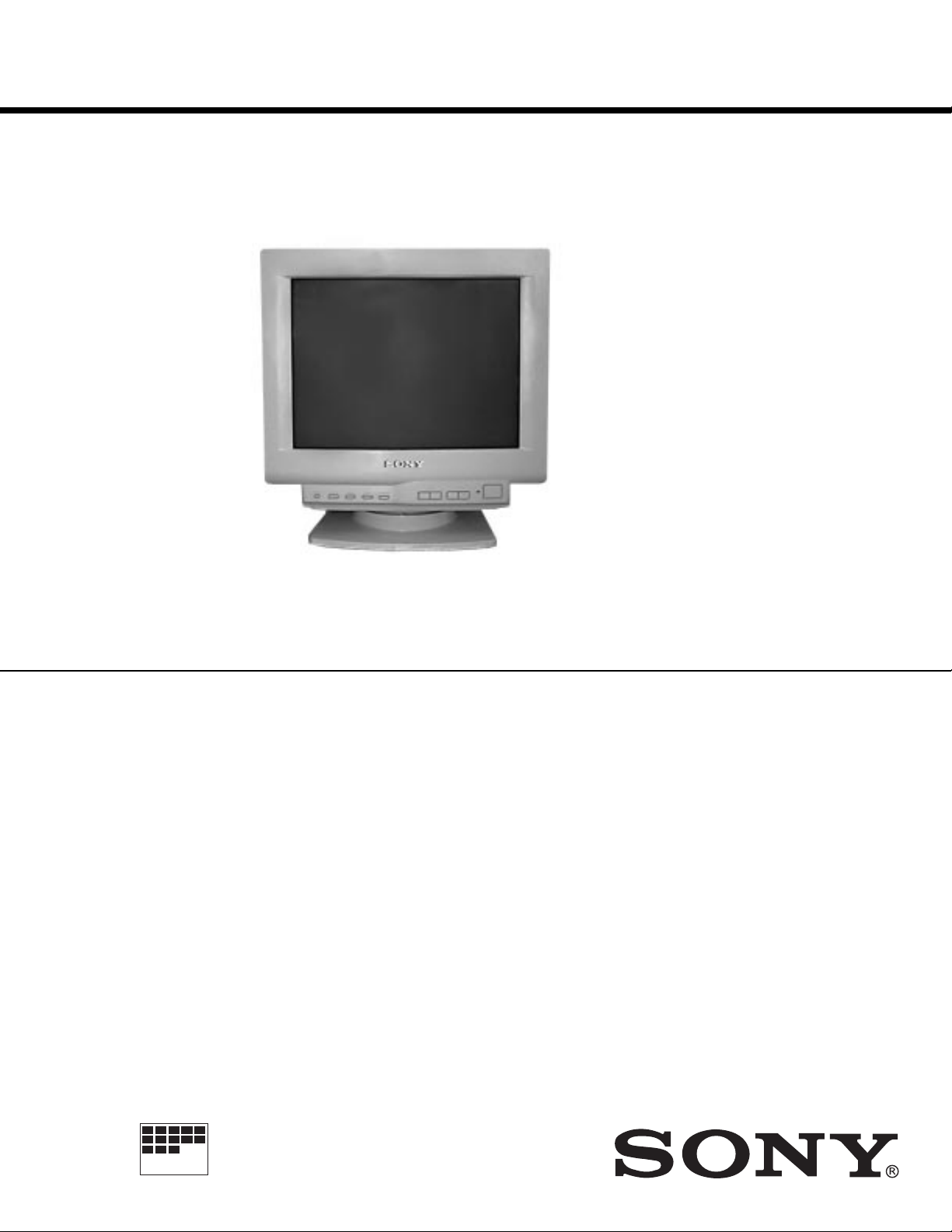
SERVICE MANUAL
CPD-100ES
CPD-100ES
Southern Hemisphere Model
Equator Model
Chassis No.SCC-L15B-A
CPD-100ES
Picture Tube
Video image area
Logical resolution
Physical resolution
SPECIFICATIONS
0.25 mm aperture grill pitch
15 inches measured diagonally
90-degree deflection
(14" maximum viewing image)
Approx. 284 x 212 mm (w/h)
1/4
3/8
x 8
(11
Horizontal: Max. 1280 dots
Vertical: Max. 1024 lines
Horizontal: Max. 1024 dots
Vertical: Max. 768 lines
inches)
X2R
Standard image area
Deflection frequency
AC input voltage / current
Dimensions
Mass
Design and specifications are subject to change without notice.
Approx. 270 x 202 mm (w/h)
3/4
(10
Horizontal: 30 to 70 KHz
Vertical: 50 to120 Hz
100 to 120 V, 50-60 Hz, 1.8 A
220 to 240 V, 50-60 Hz, 1.0 A
368 x 373 x 384.5 mm (w/h/d)
1/2
(14
Approx. 14.0kg (30 lb 14 oz)
CHASSIS
x 8 inches)
3/4
x 15
1/4
x 14
inches)
MICROFILM
TRINITRON® COLOR COMPUTER DISPLA Y
— 1 —
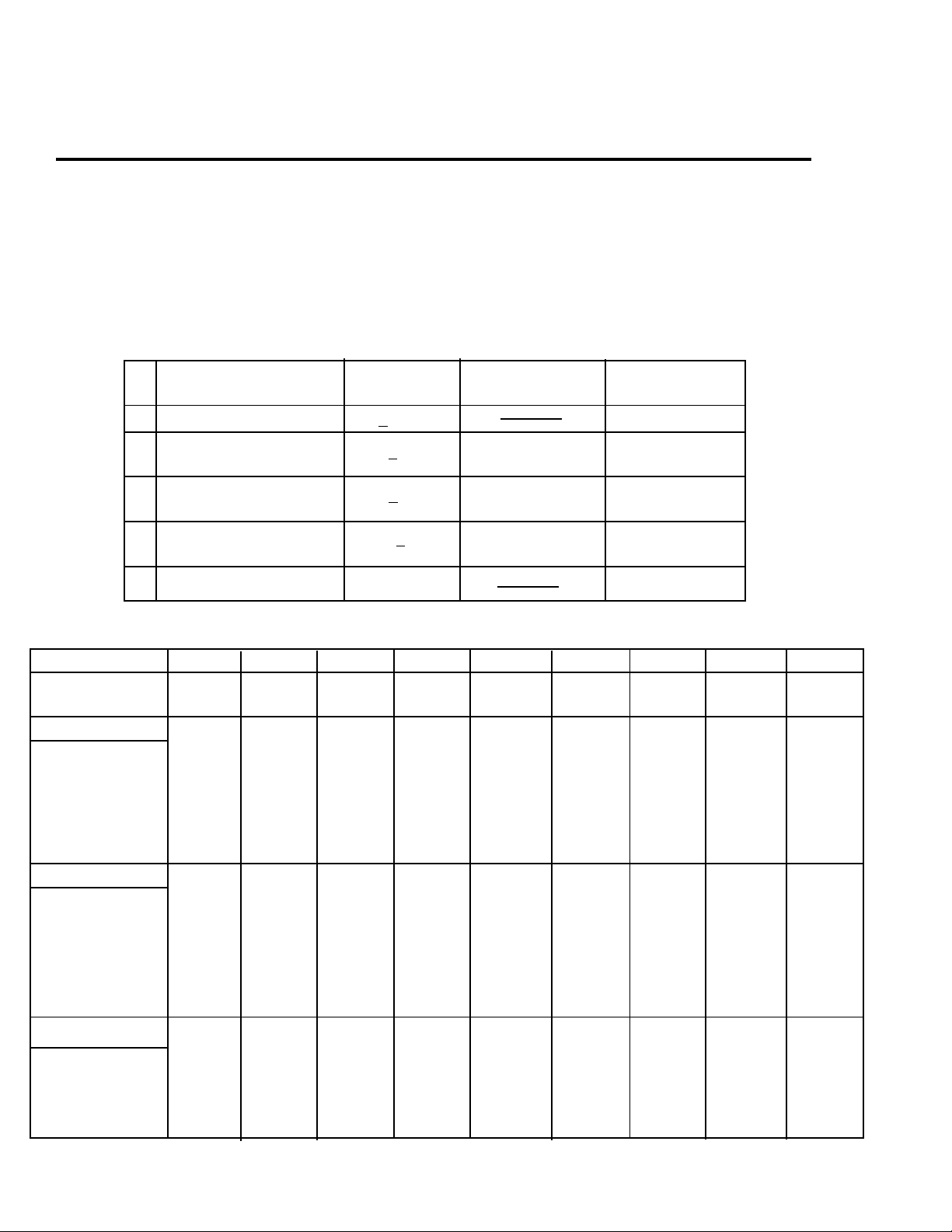
CPD-100ES
POWER SAVING FUNCTION
This monitor meets the power saving guidelines set
by the EPA Energy Star Program as well as the more
stringent TC092 guidelines (NUTEK). It is capable of
reduced power consumption when used with a computer equipped with Display Power Management Signaling (DPMS). By sensing the absence of the sync
signal coming from the computer, it will reduce the
CAUTION:
The Power Saving function will automatically put the monitor into Active-off state
if the power switch is turned on without
any video signal input. Once the horizontal and vertical syncs are sensed, the monitor will automatically return to its Normal
operation state.
power consumption as follows:
State Power Required u Power indicator
consumption resumption time
1
Normal Operation
Suspend
2
(1st step of power saving)
3
(2nd step of power saving)
4
Active-off
Active-off
<110 W green on
<15 W approx. 3 sec.
<15 W approx. 10 sec.
orange and green
flashes alternately
orange and green
flashes alternately
<8 W approx. 10 sec. orange on
(3rd step of power saving)
5
Power - Off
0 W off
TIMING SPECIFICATION
Mode 1 2 3 4 5 6 7 8 9
Resolution(H x V)
Dot Clock(MHz)
Horizontal
Hor. Freq. (kHz)
H-Total
H-Blanking
H-Front Porch
H-Sync.
H-Back Porch
H-Active
(µsec)
Vertical
Ver. Freq. (Hz)
V-Total
V-Blanking
V-Front Porch
V-Sync.
V-Back Porch
V-Active
(lines)
640 x 480
25.175
31.469
31.778
6.356
0.636
3.813
1.907
25.422
59.940
525
45
10
33
480
2
640 x 480
36.000
43.269
23.111
5.333
1.556
1.556
2.222
17.778
85.008
509
29
25
480
1
3
800 x 600
49.500
46.875
21.333
5.172
0.323
1.616
3.232
16.162
75.000
625
25
21
600
1
3
800 x 600
56.250
53.674
18.631
4.409
0.569
1.138
2.702
14.222
85.061
631
31
27
600
1
3
832 x 624
57.283
49.725
20.111
5.586
0.559
1.117
3.910
14.524
74.550
667
43
39
624
1
3
1024 x 768
78.750
60.023
16.660
3.657
0.203
1.219
2.235
13.003
75.029
800
32
28
768
1024 x 768
94.500
68.677
14.561
10.836
84.997
1
3
3.725
0.508
1.016
2.201
808
40
36
768
1280 x 1024
1
3
108.000
720 x 400
63.981
15.630
3.778
0.444
1.037
2.296
11.852
60.020
1066
42
1
3
38
1024
28.322
31.469
31.777
6.355
0.636
3.813
1.907
25.422
70.087
449
49
12
2
35
400
Sync.
INT(G)
EXT (H/V)/POLARITY
EXT (CS)/POLARITY
INT/NON INT
NO
YES -/ NO
NON INT
NO
YES -/ NO
NON INT
NO
YES +/+
NO
NON INT
NO
YES +/+
NO
NON INT
— 2 —
NO
YES -/ NO
NON INT
NO
YES +/+
NO
NON INT
NO
YES +/+
NO
NON INT
NO
YES +/+
NO
NON INT
NO
YES -/+
NO
NON INT
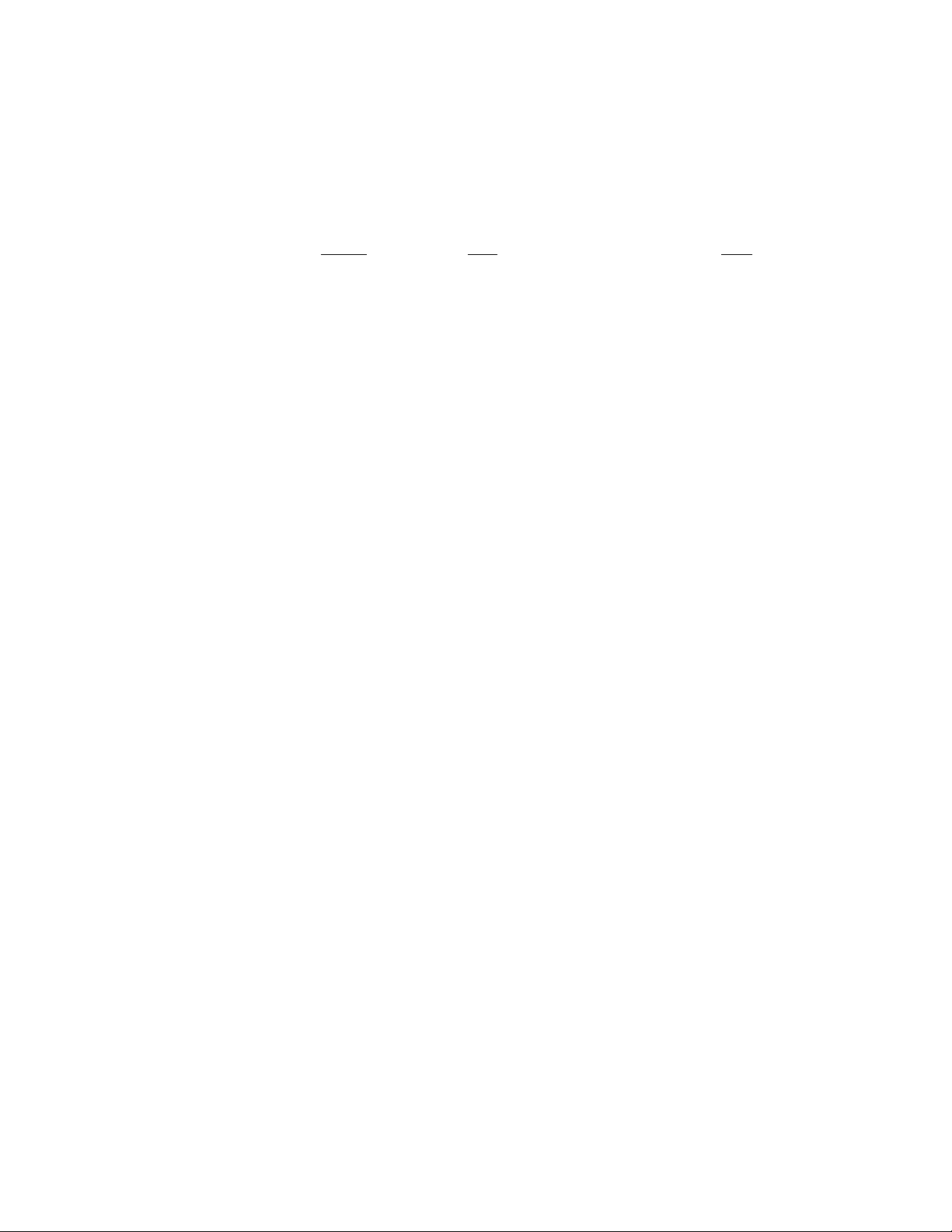
TABLE OF CONTENTS
Section Title Page
1. GENERAL ................................................................................... 4
2. DISASSEMBLY
2-1. Cabinet Removal ............................................................7
2-2. Service Position ...............................................................7
2-3. D Board Removal ............................................................7
2-4. Picture Tube Removal ................................................... 8
3. SAFETY RELA TED ADJUSTMENT................................. 9
CPD-100ES
4. ADJUSTMENTS ........................................................................10
5. DIAGRAMS
5-1. BlockDiagram .................................................................15
5-2. Circuit Boards Location .................................................18
5-3. Schematic Diagrams and Printed Wiring Boards ...... 18
1. D Board - Schematic Diagram .................................19
2. A Board - Schematic Diagram .................................23
5-4. Semiconductors ..............................................................27
6. EXPLODED VIEWS
6-1. Chassis ............................................................................ 29
6-2. Packing Materials .......................................................... 30
7. ELECTRICAL PARTS LIST ................................................ 31
— 3 —
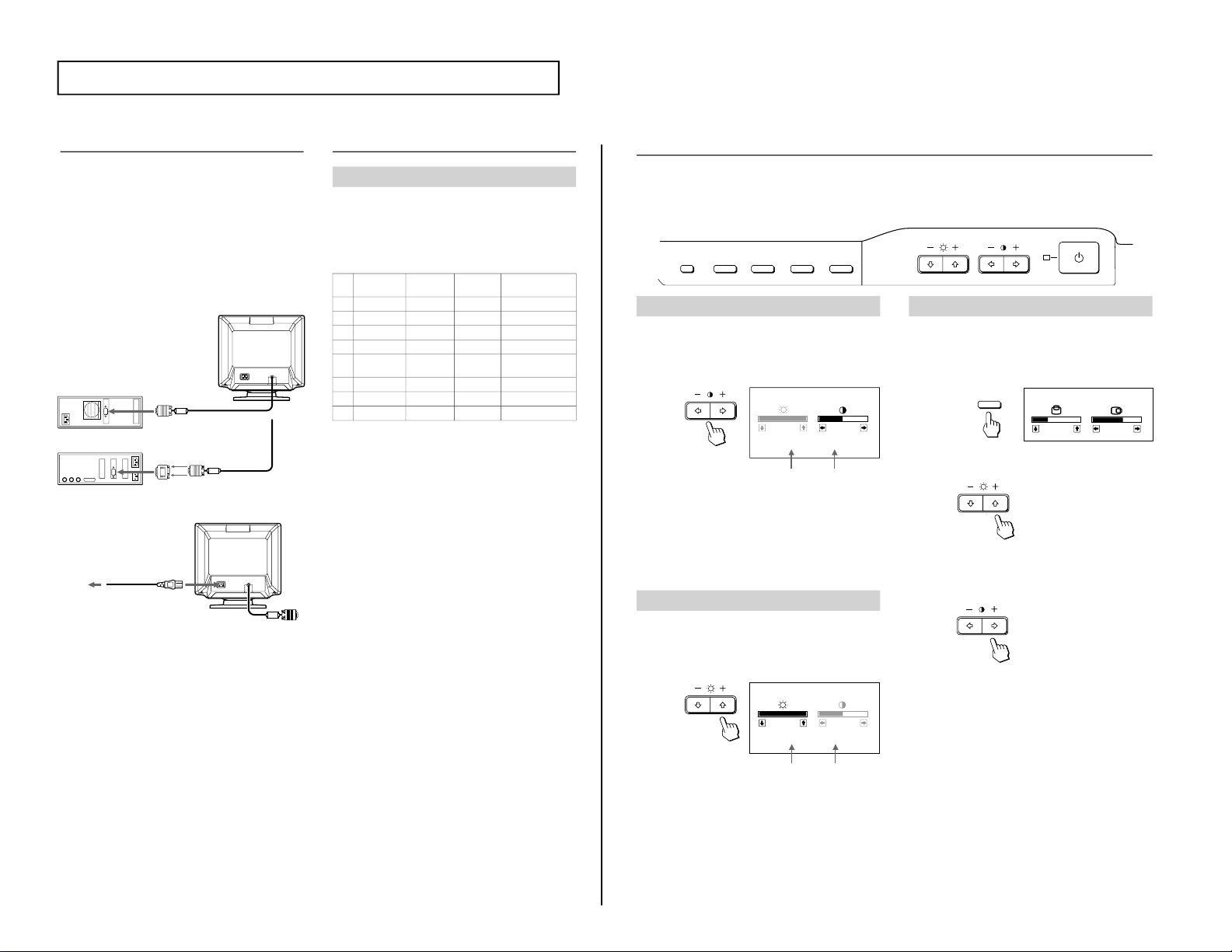
4
Using Your Monitor
Preset and User Modes
The Multiscan 100ES/200
ES
has factory preset modes for the 8 most
popular industry standards for true “plug and play” capability.
For less common modes, the Multiscan 100ES/200ES’s Digital
Multiscan Technology will perform all of the complex adjustments
necessary to ensure a high quality picture for any timing between
30 and 70␣ kHz.
CPD-100ES/100EST and CPD-200ES/200EST
For the customers using the Windows
®4)
95
I
nstall the new model information of the Sony computer display
from “Windows95 Monitor Information Disk” into your PC. (To
install the file, refer to the attached “About the Windows95 Monitor
Information Disk/File”.)
This monitor complies with “VESA DDC”, the standards of
Plug&Play. If your PC/graphic board complies with DDC,
select “Plug and Play Monitor (VESA DDC)” or this
monitor’s model name (CPD-100ES/100EST or CPD-200ES/
200EST) as “Monitor type” from “Control Panel” on
Windows95. Some PC/graphic boards do not comply with
DDC. Even if they comply with DDC, they may have some
problems on connecting to this monitor. In this case, select
this monitor’s model name (CPD-100ES/100EST or CPD200ES/200EST) as “Monitor type” on Windows95.
Recommended horizontal timing conditions
Horizontal sync width should be: >1.0 µsec.
Horizontal blanking width should be: >3.6 µsec. (Multiscan 100
ES
)/
>3.0 µsec. (Multiscan 200
ES
).
Vertical sync width should be: < 560 µsec.
Note
CPD-100ES/100EST and CPD-200ES/200EST does not apply to
Macintosh 21
"
color mode.
No.
1
2
3
4
5
6
7
8
Horizontal
Frequency
31.5 kHz
43.3 kHz
46.9 kHz
53.7 kHz
49.7 kHz
60.0 kHz
68.7 kHz
64.0 kHz
Resolution
(dots × lines)
640 × 480
640 × 480
800 × 600
800 × 600
832 × 624
1024 × 768
1024 × 768
1280 × 1024
Graphics
Mode
VGA Graphic
1)
VESA
2)
VESA
2)
VESA
2)
Macintosh
16
"
Color
2)
VESA
2)
VESA
2)
VESA
2)
Vertical
Frequency
60 Hz
85 Hz
75 Hz
85 Hz
75 Hz
75 Hz
85 Hz
60 Hz
Getting Started
Before using this monitor, please make sure that the following
items are included in your package: Multiscan 100
ES
/200
ES
monitor (1), power cord (1), warranty card (1), "Windows95
Monitor Information Disk" (1), and this operating instruction
manual (1).
This monitor will sync with any IBM or compatible system
equipped with VGA or greater graphics capability. Although
this monitor will sync to other platforms running at horizontal
frequencies between 30 and 70 kHz, including Macintosh and
Power Macintosh system, a cable adapter is required. Please
consult your dealer for advice on which adapter is suitable for
your needs.
Step 1: With the computer switched off, attach the video
signal cable to the video output.
Step 2: Attach the power cord to the monitor and the other
end to a power outlet.
Step 3: Turn on the monitor and computer.
Step 4: If necessary, adjust the user controls according to
your personal preference.
The installation of your Multiscan 100
ES
/200
ES
is complete.
Enjoy your monitor.
1) VGA is a trademark of IBM Corporation.
2) VESA is a trademark of the non-profit organization, Video
Electronics Standard Association.
3) Macintosh is a trademark of Apple Computer Inc.
4) Windows
®
is a registered trademark of Microsoft
Corporation in the United States and other countries.
to video output
IBM or compatible
computer
Apple computer
to video output
to a power outlet
Macintosh adapter (not supplied)
Power cord (supplied)
5
COLOR GEOM SIZE CENTER
RESET
Adjusting the Picture Brightness
The adjustment data becomes the common setting for all input
signals.
1
Press the ¨ >/. button.
The “BRIGHTNESS/CONTRAST” OSD appears.
2
Press the
¨ >/.
buttons to adjust picture brightness.
. . . . for less brightness
> . . . for more brightness
The “BRIGHTNESS/CONTRAST” OSD disappears 3 seconds
after you release the buttons.
To reset, press the RESET button while the OSD is on.
Adjusting the Picture Centering
The adjustment data becomes the individual setting for each
input signal received.
1
Press the CENTER button.
The “CENTER” OSD appears.
2
For vertical adjustment
Press the ¨ >/. buttons.
> . . . to move up
. . . . to move down
For horizontal adjustment
Press the
>
?// buttons.
? . . . to move left
/ . . . to move right
To erase the “CENTER” OSD, press the CENTER button
again.
The “CENTER” OSD automatically disappears 10 seconds after
you release the buttons.
To reset, press the RESET button while the OSD is on.
∗The horizontal and vertical frequencies for each input signal
received appear on the “BRIGHTNESS/CONTRAST” OSD.
Adjustments
When one of the preset-type signals is input, no picture
adjustment is necessary.
You can, however, adjust the picture to your preferences by
following the procedure described below.
You can adjust all items on the OSD (On Screen Display).
Control Panel
p Before adjusting the items, turn on the unit and feed the
video signal from the connected computer/work station.
p Adjustments will be stored automatically.
Horizontal
frequency∗
Vertical
frequency∗
BRIGHTNESS/CONTRAST
100
50
31.5
kHz/70Hz
Horizontal
frequency∗
Vertical
frequency∗
BRIGHTNESS/CONTRAST
100
50
31.5
kHz/70Hz
Adjusting the Picture Contrast
The adjustment data becomes the common setting for all input
signals.
1
Press the > ?// button.
The “BRIGHTNESS/CONTRAST” OSD appears.
2
Press the
>
?// buttons to adjust picture contrast.
/ . . . for more contrast
? . . . for less contrast
The “BRIGHTNESS/CONTRAST” OSD disappears 3 seconds
after you release the buttons.
To reset, press the RESET button while the OSD is on.
CENTER
32
68
CENTER
The operating instructions mentioned here are partial abstracts from the Operating Instruction
Manual. The page numbers of the Operating Instruction Manual remain as in the manual.
CPD-100ES
SECTION 1
GENERAL
— 4 —
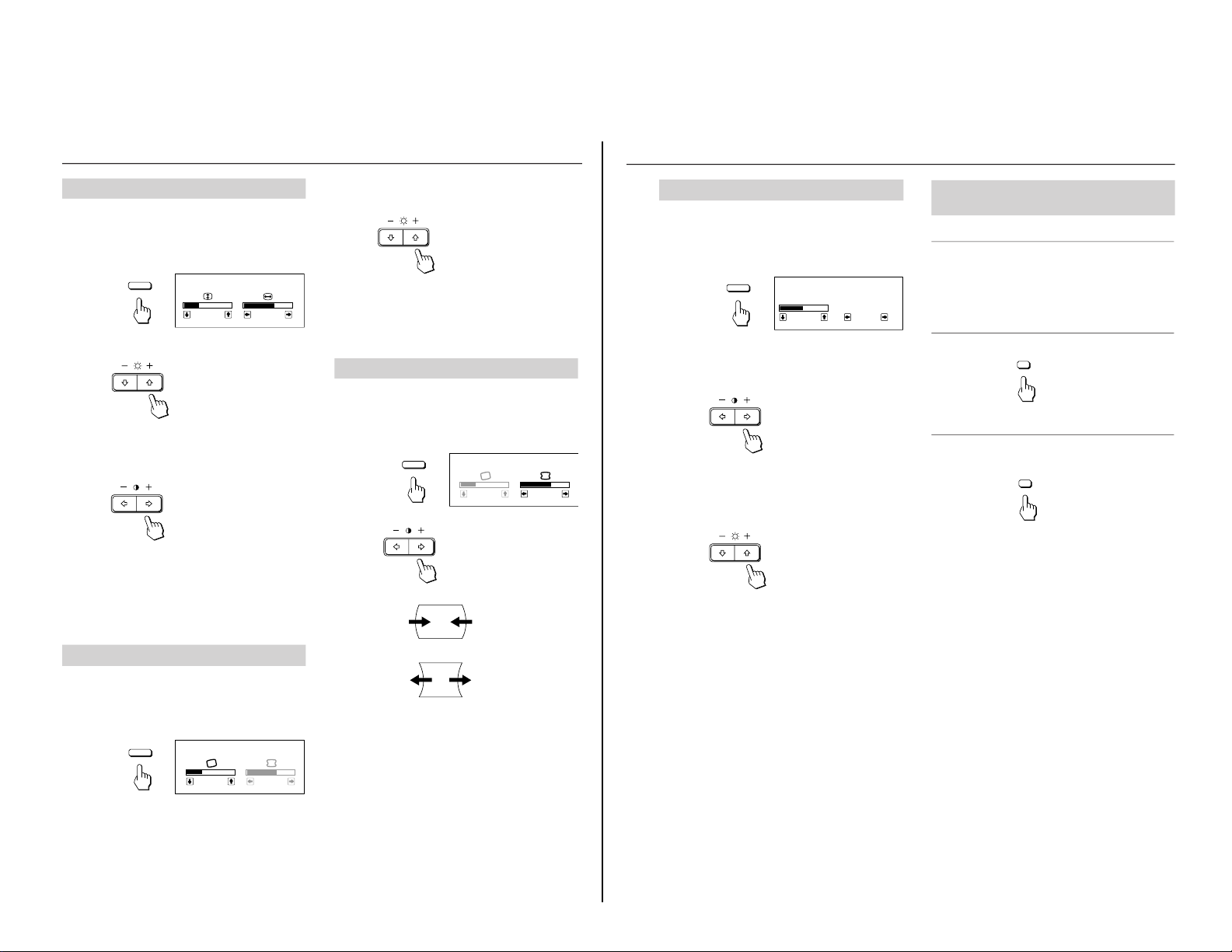
7
Resetting the Adjustment
Data to Factory-preset Levels
To reset an adjustment item
Press the button of the adjustment item you want to reset,
and then press the RESET button before the OSD (On
Screen Display) disappears.
To reset all adjustment data at once (for
the received signal)
Press the RESET button when no OSD is shown.
To reset all adjustment data to factorypreset levels
Press and hold the RESET button for more than 2 seconds.
All adjustment data are reset to factory-preset levels.
Setting the Color Temperature
The selected color temperature becomes the common setting
for all input signals.
1
Press the COLOR button.
The “COLOR TEMPERATURE” OSD appears.
2
Adjust with the > ?// and ¨ >/. buttons.
To select 5000K or 9300K
Press the > ?// buttons.
The selected color temperature is indicated in yellow.
? . . . to select 5000K
/ . . . to select 9300K
To obtain the desired color temperature between
5000K and 9300K
Press the ¨ >/. buttons.
> . . . for higher temperature
. . . . for lower temperature
Your most recent adjusted color temperature will be
recalled by pressing the ¨ >/. button.
To erase the “COLOR TEMPERATURE” OSD, press the
COLOR button again.
The “COLOR TEMPERATURE” OSD automatically
disappears 10 seconds after you release the buttons.
To reset, press the RESET button while the OSD is on.
COLOR
COLOR TEMPERATURE
VAR IABLE
50
5000K 9300K
RESET
RESET
6
Adjusting the Pincushion
The adjustment data becomes the individual setting for each
input signal received.
1
Press the GEOM button.
The “GEOMETRY” OSD appears.
2
Press the > ?// buttons.
? . . . to diminish the picture sides
/ . . . to expand the picture sides
To erase the “GEOMETRY” OSD, press the GEOM button
again.
The “GEOMETRY” OSD automatically disappears 10
seconds after you release the buttons.
To reset, press the RESET button while the OSD is on.
Adjusting the Picture Rotation
The adjustment data becomes the common setting for all
input signals.
1
Press the GEOM button.
The “GEOMETRY” OSD appears.
Adjusting the Picture Size
The adjustment data becomes the individual setting for each
input signal received.
1
Press the SIZE button.
The “SIZE” OSD appears.
2
For vertical adjustment
Press the ¨ >/. buttons.
> . . . to enlarge
. . . . to diminish
For horizontal adjustment
Press the > ?// buttons.
? . . . to diminish
/ . . . to enlarge
To erase the “SIZE” OSD, press the SIZE button again.
The “SIZE” OSD automatically disappears 10 seconds after
you release the buttons.
To reset, press the RESET button while the OSD is on.
Adjustments
2
Press the ¨ >/. buttons.
> . . .to rotate clockwise
. . . . to rotate counterclockwise
To erase the “GEOMETRY” OSD, press the GEOM button
again.
The “GEOMETRY” OSD automatically disappears 10
seconds after you release the buttons.
To reset, press the RESET button while the OSD is on.
SIZE
SIZE
32
68
GEOM
GEOMETRY
32
68
GEOM
GEOMETRY
32
68
— 5 —
CPD-100ES
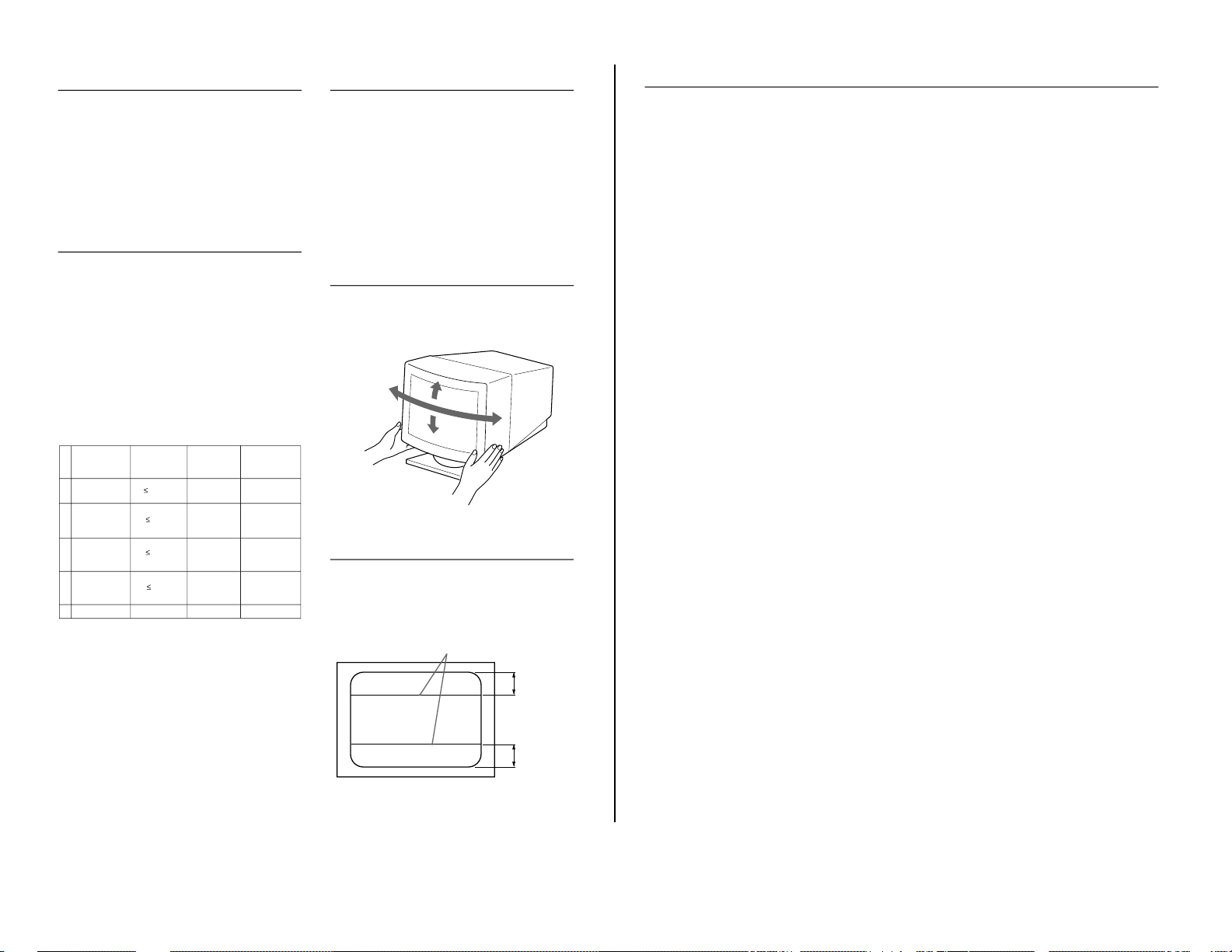
10
Troubleshooting
This section may help you isolate a problem and as a result,
eliminate the need to contact technical support, allowing
continued productivity.
No picture
/ If the u POWER indicator is not lit.
— Check that the power cord is properly
connected.
— Check that the u POWER switch is in the
“ON” position.
/ If the u POWER indicator is flashing in green
and orange alternately.
— Check that your computer power switch is in
the “ON” position.
— The monitor will recover when you press any
key on the keyboard of the computer.
— Check that the video cable is properly
connected.
— Ensure that no pins are bent or pushed in the
HD15 connector of the cable.
— Check that the video card is seated
completely in a proper bus slot.
— Check that the video sync signal is within
that specified for the monitor.
— If using a Macintosh system, check that a
proper HD15 - D15 adapter is provided to
work correctly with your Macintosh.
— The monitor has a self-diagnose function.
After disconnecting the video signal cable
from the computer, turn on the u POWER
switch of the monitor. Press and hold the "+"
side of the
>
button for 2 seconds, then color
bars will appear. The monitor is operating
normally if the red, green, and blue color bars
appear. Contact the maker of the computer to
which the monitor is connected.
/ If the u POWER indicator is flashing.
— There is a potential monitor failure. Contact
your dealer.
If the message of “OUT OF SCAN RANGE” appears on the
screen
/ Check that the video sync signal is specified for
the monitor.
Picture is scrambled
/ Check your graphics board manual for the
proper monitor setting on your Multiscan 100ES/
200ES.
/ Check this manual and confirm that the graphic
mode and the frequency at which you are trying
to operate is supported. Even within the proper
range some video boards may have a sync pulse
that is too narrow for the monitor to sync
correctly.
Color is not uniform
/ If the monitor is close to any potential sources of
magnetic fields such as a speaker, or you turn the
monitor while the u POWER switch is in the
“ON” position, color may not be uniform. Trip
the u POWER switch once to activate the Autodegauss cycle*.
Picture is flickering
/ If the refresh rate is not appropriate, the picture
may flicker. Set the refresh rate of the
non-interlace mode as high as possible on the
computer. For detailes on how to set the refresh
rate, consult the dealer of your
computer or
video board.
Screen image is not centered or sized properly
/ Adjust the “CENTER,” “SIZE,” or “GEOMETRY”
on the OSD (pages 5, 6).
/ Some video modes do not fill the screen to the
edge of the monitor. There is no single answer to
solve the problem. There is a tendency to have
this problem on higher refresh timings and
Macintosh video timings.
Picture is fuzzy
/ Adjust the “CONTRAST” and “BRIGHTNESS”
on the OSD (page 5). We have come across
several brands of SVGA boards that have an
excessive video output level which creates a
fuzzy picture at max contrast.
/ Trip the u POWER switch once to activate the
Auto-degauss cycle∗.
Picture bounces or has wavy oscillations
/ Isolate and eliminate any potential sources of
electric or magnetic fields. Common causes for
this symptom are electric fans, fluorescent
lighting, laser printers, and so on.
/ If you have another monitor close to this
monitor, increase the distance between them to
reduce the interference.
/ Try plugging the monitor into a different AC
outlet, preferably on a different circuit.
/ Try the monitor on a completely different
computer in a different room.
Picture appears to be ghosting
/ Eliminate the use of video cable extension cables
and/or video switch boxes if this symptom
occurs. Excessive cable length or weak
connections can produce this symptom.
A fine horizontal line (wire) is visible
/ This wire stabilizes the vertically striped
Aperture Grille (page 8). This Aperture Grille
allows more light to pass through to the screen
giving the Trinitron CRT more color and
brightness.
Wavy or elliptical (moire) pattern is visible
/ Due to the relationship between resolution,
monitor AG pitch and the pitch of some image
patterns, certain screen backgrounds, especially
gray, sometimes show moire. This can only be
eliminated by changing your desktop pattern.
Just after turning the monitor on, a “boon” noise is heard
/ Just after turning the monitor on, a noise may be
heard for about 3 seconds.
This noise is not failure, it is caused by the Autodegauss cycle∗.
∗The Auto-degauss function demagnetizes the metal frame of
the CRT to obtain a neutral field for uniform color
reproduction. If a second degauss cycle is needed, allow a
minimum interval of 20 minutes for the best result.
•If the problem persists, call your authorized Sony dealer from
a location near your monitor.
•Note the model name and the serial number of your monitor.
Also note the make and name of your computer and video
board.
8
Entering New Timings
When using a video mode that is not one of the factory
preset modes, some fine tuning may be required to optimize
the display to your preferences. Simply adjust the monitor
according to the preceding adjustment instructions. The
adjustments will be stored automatically and recalled
whenever that mode is used.
A total of 8 user-defined modes can be stored in memory.
If the 9th mode is entered, it will replace the first.
Power Saving Function
This monitor meets the power saving guidelines set by the
International
E
NERGY STAR Program as well as the more
stringent TCO92 803299 (NUTEK) guidelines. It is capable
of reduced power consumption when used with a computer
equipped with Display Power Management Signaling
(DPMS). By sensing the absence of the sync signal coming
from the computer, it will reduce the power consumption as
follows:
CAUTION: The Power Saving function will automatically
put the monitor into Active-off state if the power
switch is turned on without any video signal
input. Once the horizontal and vertical syncs are
sensed, the monitor will automatically return to
its Normal operation state.
Plug and Play
This monitor complies with DDC
TM
1 and DDC2B, which are
the Display Data Channel (DDC) standards of VESA.
When a DDC1 host system is connected, the monitor
synchronizes with the V. CLK in accordance with the VESA
standards and outputs the EDID (Extended Display
Identification Data) to the data line.
When a DDC2B host system is connected, the monitor
automatically switches to the DDC2B communication.
DDC
TM
is a trademark of the Video Electronics Standard
Association.
Use of the Tilt-Swivel
With the tilt-swivel, this unit can be adjusted to be viewed at
your desired angle within 180˚ horizontally and 20˚ vertically.
To turn the unit vertically and horizontally, hold it at its
bottom with both hands.
15°
90°
90°
5°
Damper Wire
Using a white background, very thin horizontal stripes on
the screen are visible as shown on the illustration. These
stripes are damper wires. These wires are attached to the
aperture grille inside the Trinitron tube and are there to
dampen vibrations of the aperture grille in order to prevent
them from influencing the picture quality.
Approx. 6 cm
Damper wire
Approx. 6 cm
(CPD-200ES/
200EST only)
1
2
3
4
5
u POWER
indicator
green on
Orange and
green flashes
alternately
Orange and
green flashes
alternately
Orange on
off
Required
resumption
time
––
approx.
3 sec.
approx.
3 sec.
approx.
10 sec.
––
Power
consumption
110 W
15 W
15 W
8 W
0 W
State
Normal
operation
Stand-by
(1st step of
power saving)
Suspend
(2nd step of
power saving)
Active-off
(3rd step of
power saving)
Power-off
CPD-100ES
— 6 —
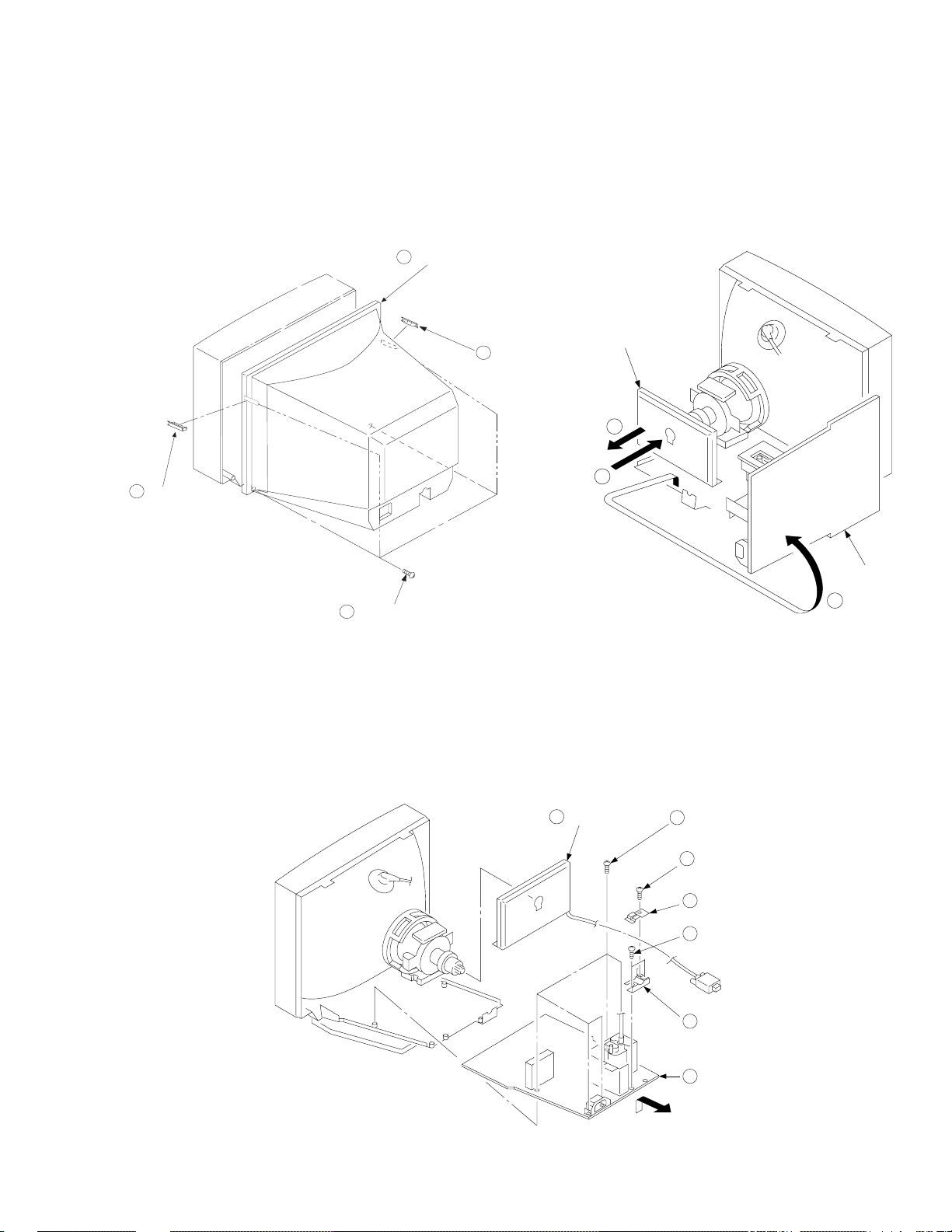
SECTION 2
1
2
3
A board
D board
DISASSEMBLY
2-1. CABINET REMOVAL 2-2. SERVICE POSITION
3
Cabinet
Screw cover
2
CPD-100ES
2
Screw cover
2-3. D BOARD REMOVAL
1
Four screws
(BVTP 4 x 16)
1
A board
6
Five screws
(BVTP 3 x 12)
2
One screw
(BVTT 4 x 8)
3
Cable stopper
4
Two screws
(BVTP 3 x 12)
5
Cable bracket
7
D board
— 7 —
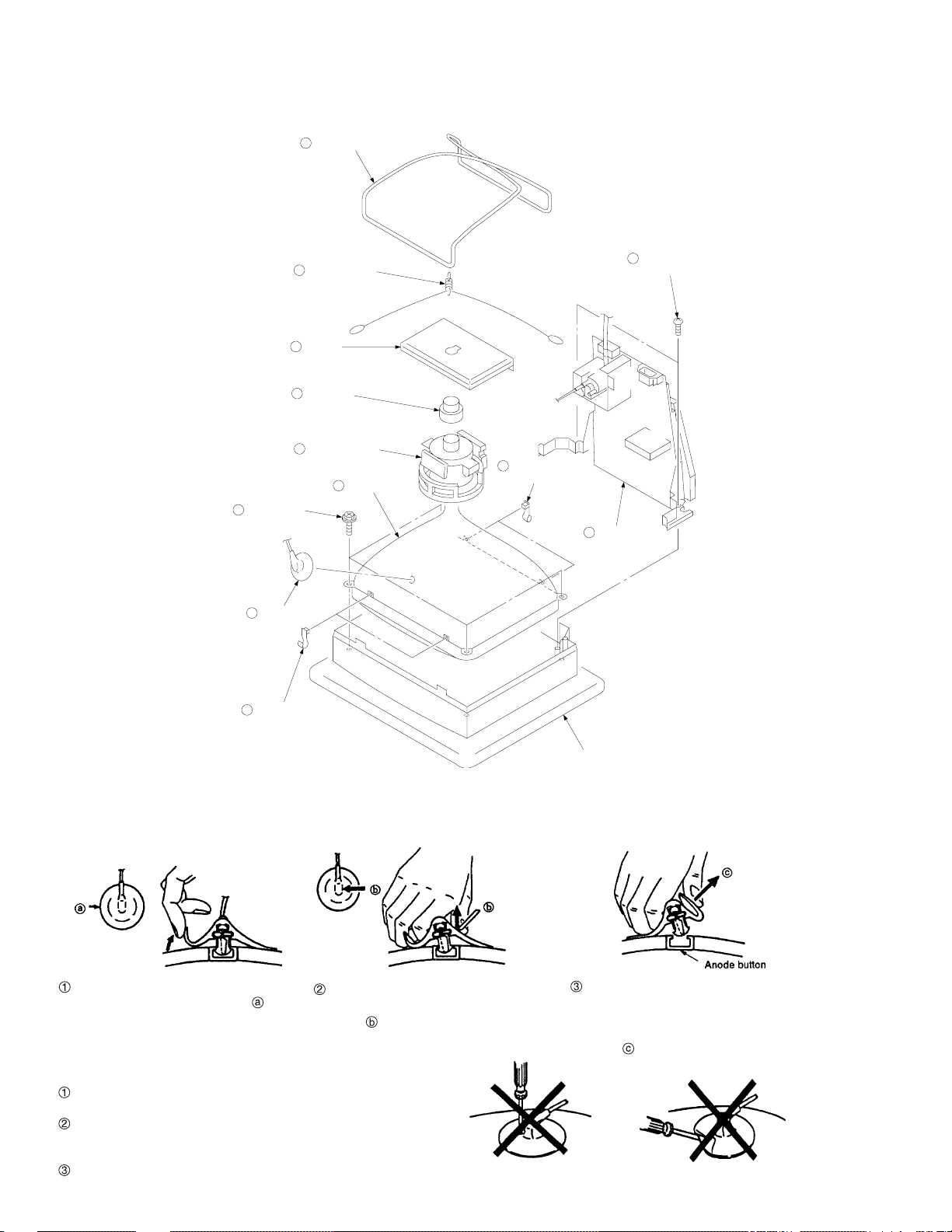
CPD-100ES
2-4. PICTURE TUBE REMOVAL
A board
Neck assy
7
Four screws
(Tapping screw 5)
9
Demagnetization coil
10
Tension spring
2
5
6
Deflection yoke
8
Picture tube
Two degaussing
12
Tow degaussing
coil holders
coil holders
3
Two screws
4
Stand assy
(D board)
(BVTP 4 x 16)
1
Anode cap
Two degaussing
11
Tow degaussing
coil holders
coil holders
Cushion
• REMOVAL OF THE ANODE-CAP
NOTE: Short circuit the anode of the picture tube and the anode cap to the metal chassis, CRT shield or carbon painted on the CRT, after
removing the anode.
• REMOVAL PROCEDURES
Turn up one side of the rubber cap in
the direction indicated by arrow .
Use your thumb to pull the rubber cap
firmly in the direction indicated by
arrow .
When one side of the rubber cap sepa-
rates from the anode button, the anodecap can be removed by turning the rubber cap and pulling it in the direction of
arrow .
• HOW TO HANDLE AN ANODE-CAP
Do not use sharp objects which may cause damage to the surface
of the anode-cap.
Do not squeeze the rubber covering too hard to avoid damaging
the anode-cap. A material fitting called a shatter-hook terminal is
built into the rubber.
Do not force turn the foot of the rubber cover. This may cause the
shatter-hook terminal to protrude and damage the rubber.
— 8 —
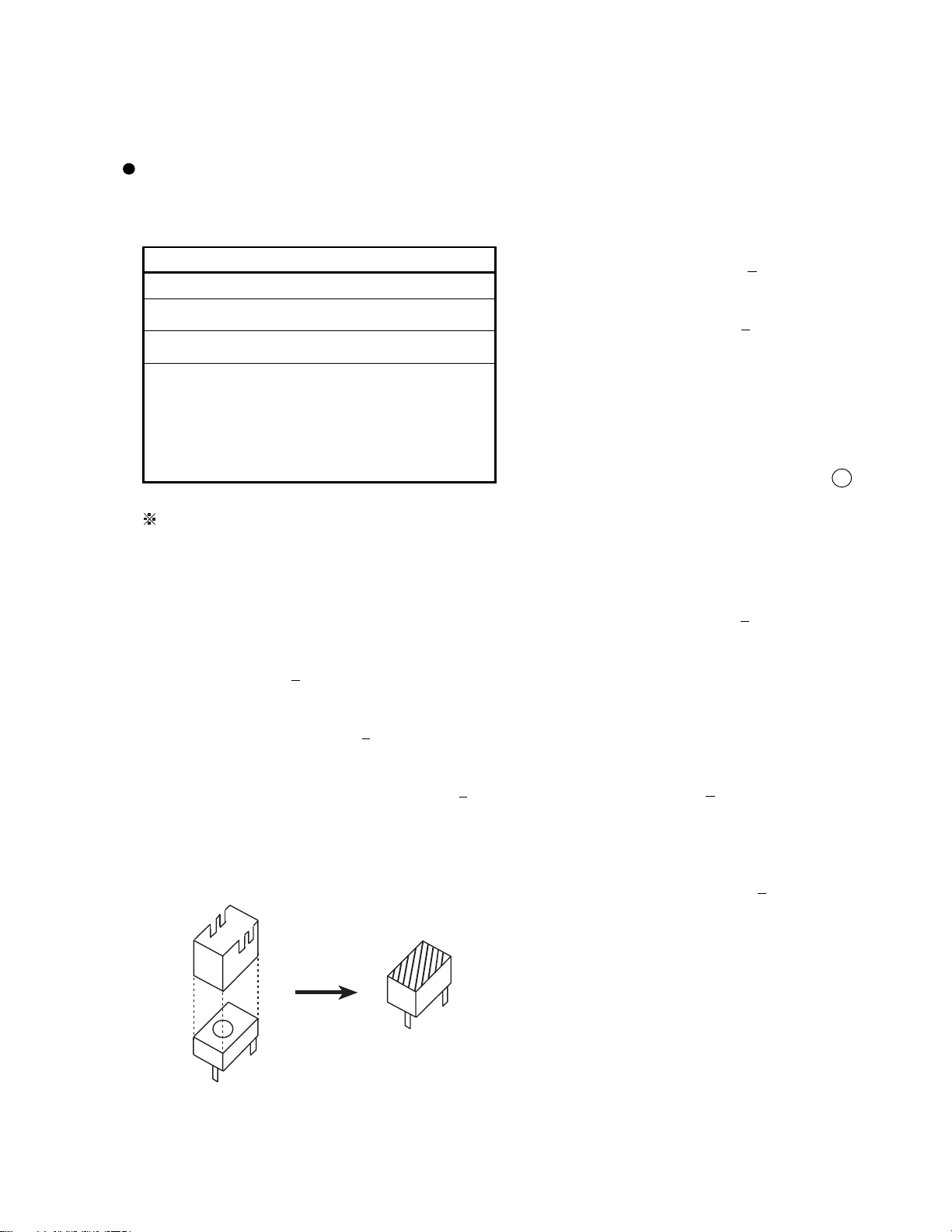
SECTION 3
SAFETY RELATED ADJUSTMENT
CPD-100ES
When replacing parts shown in the table below, the
following operational checks must be performed as a
safety precaution against X-rays emissions from the unit.
D - BOARD
Part Replaced ([)
Part Replaced (])
IC801, IC901, IC904, FBT (T501) D511, D515, D596,
R532, R533, R534, R535, R538, R539, R540, R541,
R542, R543, R544, R545, R807, R822, R823, R824,
R939, R996, RV501, C509, C515, C516, C517, C519,
C528, C542, C548, C549, C802, C814, C815, C904,
C910
Allow the unit to warm up for one minute prior to
checking the following conditions.
RV501
a) HV Regulator Check
1) Input white cross hatch signal. (fH = 64 kHz)
2) Minimum CONT and BRT controls.
3) Cut off Screen VR (G2).
4) Input voltage: 120
5) Confirm that the voltage is within the voltage range
shown below.
Standard voltage: 25.0KV
6) When replacing components identified by ], make
sure to recheck the High Voltage.
7) Verify the High Voltage as shown above (25.0KV
is within specification. If not, set H. SIZE data at
minimum (-127) and then adjust RV501 on "D" Board.
8) After adjusting the High Voltage within specification,
put the RV cover on RV501 as shown below and apply
sufficient amount of RTV around RV501.
+ 2 VAC
+ 0.5KV
+ 0.5KV)
b) HV Hold-Down Check
1) Using an external DC Power supply, apply the
voltage shown below between cathode of D511
on "D" Board and GND, and confirm that the
HV Hold-Down circuit works. (Raster disappears)
Standard voltage: 35.20
Check Condition
• Input voltage : 120
• Input signal : Any pattern (fH = 64 kHz)
• Controls : CONT and BRT 2 Minimum
c) Beam Protector Check (Software logic)
1) Using an external DC power supply, apply the
voltage 7.00 + 0.05 VDC between pin 11 of FBT
(T501) and GND, and confirm that the voltage
of both ends C519 is with in the voltage range
shown below.
Standard voltage: Less than 3.26 VDC
Check Condition
• Input voltage : 120
• Input signal : Any pattern (fH = 64 kHz)
• Controls : CONT and BRT 2 Minimum
d) +B MAX. Check
1) Input white cross hatch (fH = 64 kHz) signal.
2) Minimum CONT and BRT controls.
3) Input voltage: 120
Note: Use NF power supply or make sure that
distortion factor is 3% or less.
4) Confirm that the voltage is within the voltage
range shown below.
Standard voltage: 143
+ 0.05 VDC
+ 2 VAC
: Screen VR (G2)2 Cutoff
+ 2 VAC
: Screen VR (G2) 2 Cutoff
+ 2 VAC
+ 2 VDC
104
RV501
— 9 —
