Page 1

2-591-385-13(1)
Micro HI-FI
Component
System
Operating Instructions
Owner’s Records
The model and serial numbers are located on the rear of the unit. Record the serial number
in the space provided below. Refer to them whenever you call upon your Sony dealer
regarding this product.
Model No. ______________ Serial No. ______________
CMT-HPZ9
CMT-HPZ7
©2005 Sony Corporation
Page 2
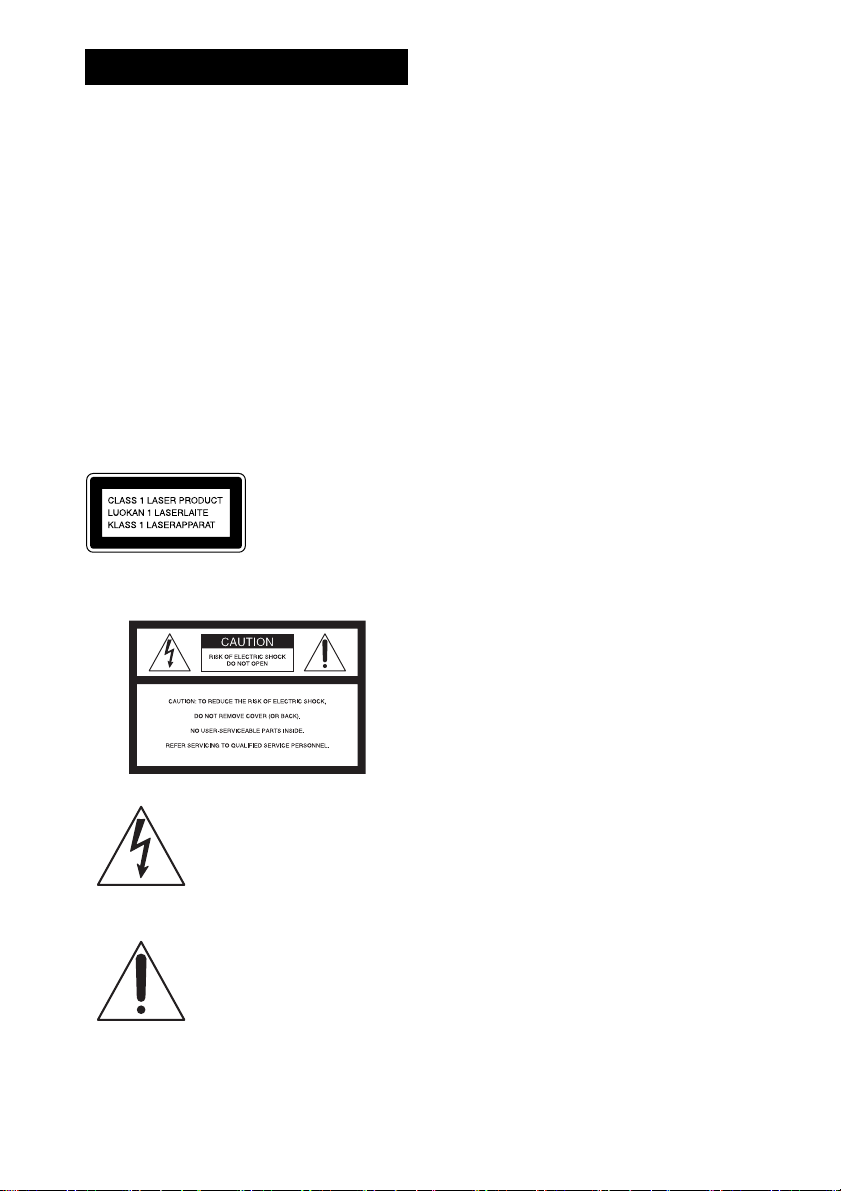
WARNING
To reduce the risk of fire or electric
shock, do not expose this apparatus to
rain or moisture.
To reduce the risk of fire, do not cover the ventilation
of the apparatus with newspapers, tablecloths , curtains,
etc. And do not place lighted candles on the apparatus.
To reduce the risk of fire or electric shock, do not place
objects filled with liquids, such as vases, on the
apparatus.
Connect the unit to an easily accessible AC outlet.
Should you notice an abnormality in the unit,
disconnect the main plug from the AC outlet
immediately.
Do not install the appliance in a confined space, such
as a bookcase or built-in cabinet.
Except for customers in the U.S.A. and
Canada
This appliance is
classified as a CLASS 1
LASER product. This
marking is located on the
rear exterior.
NOTICE FOR THE CUSTOMERS IN THE
U.S.A.
This symbol is intended to alert
the user to the presence of
uninsulated “dangerous voltage”
within the product’s enclosure
that may be of sufficient
magnitude to constitute a risk of
electric shock to persons.
This symbol is intended to alert
the user to the presence of
important operating and
maintenance (servicing)
instructions in the literature
accompanying the appliance.
CAUTION
The use of optical instruments with this product will
increase eye hazard.
WARNING
This equipment has been tested and found to comply
with the limits for a Class B digital device, pursuant to
Part 15 of the FCC Rules. These limits are designed to
provide reasonable protection against harmful
interference in a residential installation. This
equipment generates, uses, and can radiate radio
frequency energy and, if not installed and used in
accordance with the instructions, may cause harmful
interference to radio communications. However, there
is no guarantee that interference will not occur in a
particular installation. If this equipment does cause
harmful interference to radio or television reception,
which can be determined by turning the equipment off
and on, the user is encouraged to try to correct the
interference by one or more of the following measures:
– Reorient or relocate the receiving antenna.
– Increase the separation between the equipment and
receiver.
– Connect the equipment into an outlet on a circuit
different from that to which the receiver is connected.
– Consult the dealer or an experienced radio/TV
technician for help.
This device complies with Part 15 of the FCC Rules.
Operation is subject to the following two conditions:
(1) this device may not cause harmful interference, and
(2) this device must accept any interference received,
including interference that may cause undesired
operation.
CAUTION
You are cautioned that any changes or modification not
expressly approved in this manual could void your
authority to operate this equipment.
Note to CATV system installer:
This reminder is provided to call the CATV system
installer’s attention to Article 820-40 of the NEC that
provides guidelines for proper grounding and, in
particular, specifies that the cable ground shall be
connected to the grounding system of the building, as
close to the point of cable entry as practical.
NOTICE FOR THE CUSTOMERS IN CANADA
CAUTION
The use of optical instruments with this product will
increase eye hazard.
GB
2
Page 3
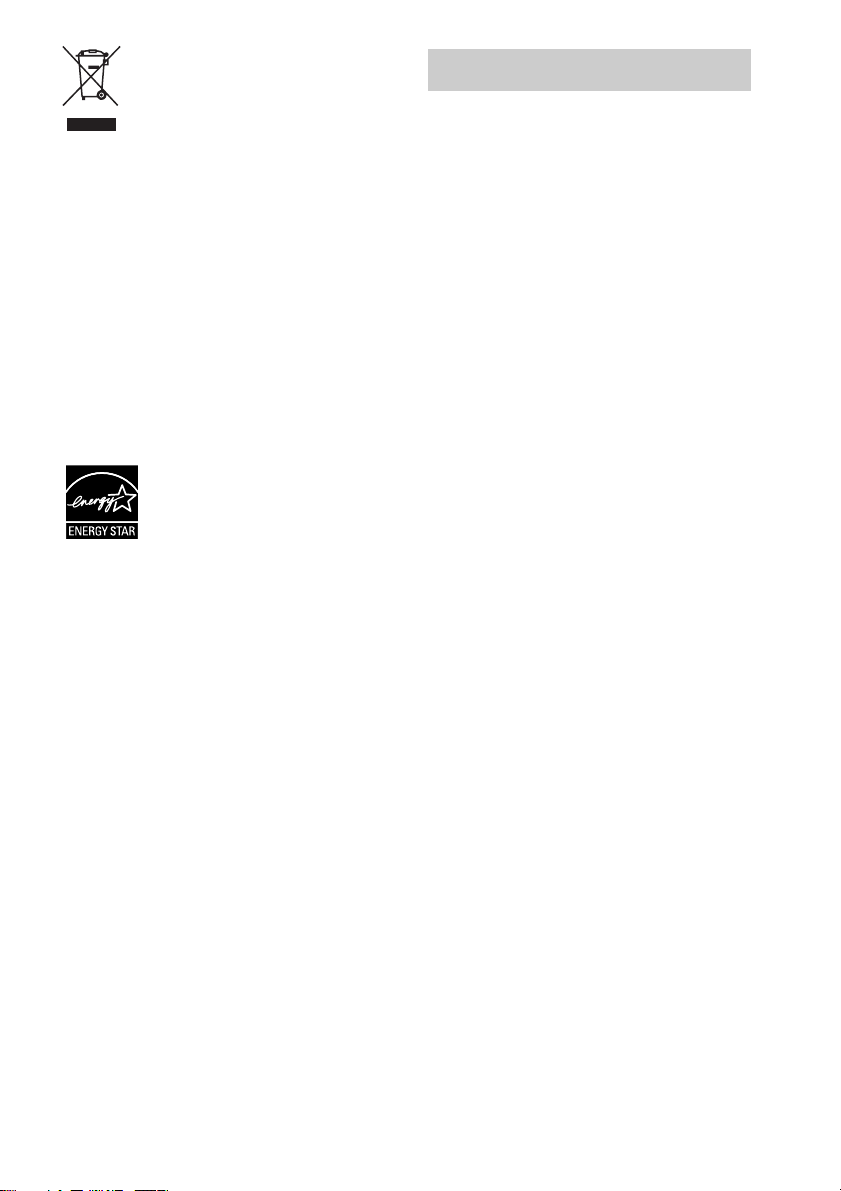
Disposal of Old Electrical &
Electronic Equipment
(Applicable in the European
Union and other European
countries with separate
collection systems)
This symbol on the product or on its packaging
indicates that this product shall not be treated as
household waste. Instead it shall be handed over to the
applicable collection point for the recycling of
electrical and electronic equipment. By ensuring this
product is disposed of correctly, you will help prevent
potential negative consequences for the environment
and human health, which could otherwise be caused by
inappropriate waste handling of this product. The
recycling of materials will help to conserve natural
resources. For more detailed information about
recycling of this product, please contact your local
Civic Office, your household waste disposal service or
the shop where you purchased the product.
Applicable accessories: Remote commander
Except for European model
ENERGY STAR® is a U.S.
registered mark. As an E
®
S
TAR
partner, Sony Corporation
has determined that this product
meets the E
guidelines for energy efficiency.
Notice for users
On the supplied software
Depending on the type of the text and characters, the
text shown on SonicStage may not be displayed
properly on the device. This is due to:
– The limitations of the connected player.
– The player is not functionning normally.
NERGY STAR
NERGY
®
How to use this manual
• This manual mainly explains operations using
the remote, but the same operations can also
be performed using the buttons on the unit
having the same or similar names.
• This manual describes how to use this system.
For details on the supplied software
SonicStage, refer to the supplied SonicStage
instruction manual “Installation/Operating
Guide.”
ATRAC, ATRAC3, ATRAC3plus and their logos are
trademarks of Sony Corporation.
SonicStage and SonicStage logo are trademarks or
registered trademarks of Sony Corporation.
MPEG Layer-3 audio coding technology and patents
licensed from Fraunhofer IIS and Thomson.
GB
3
Page 4
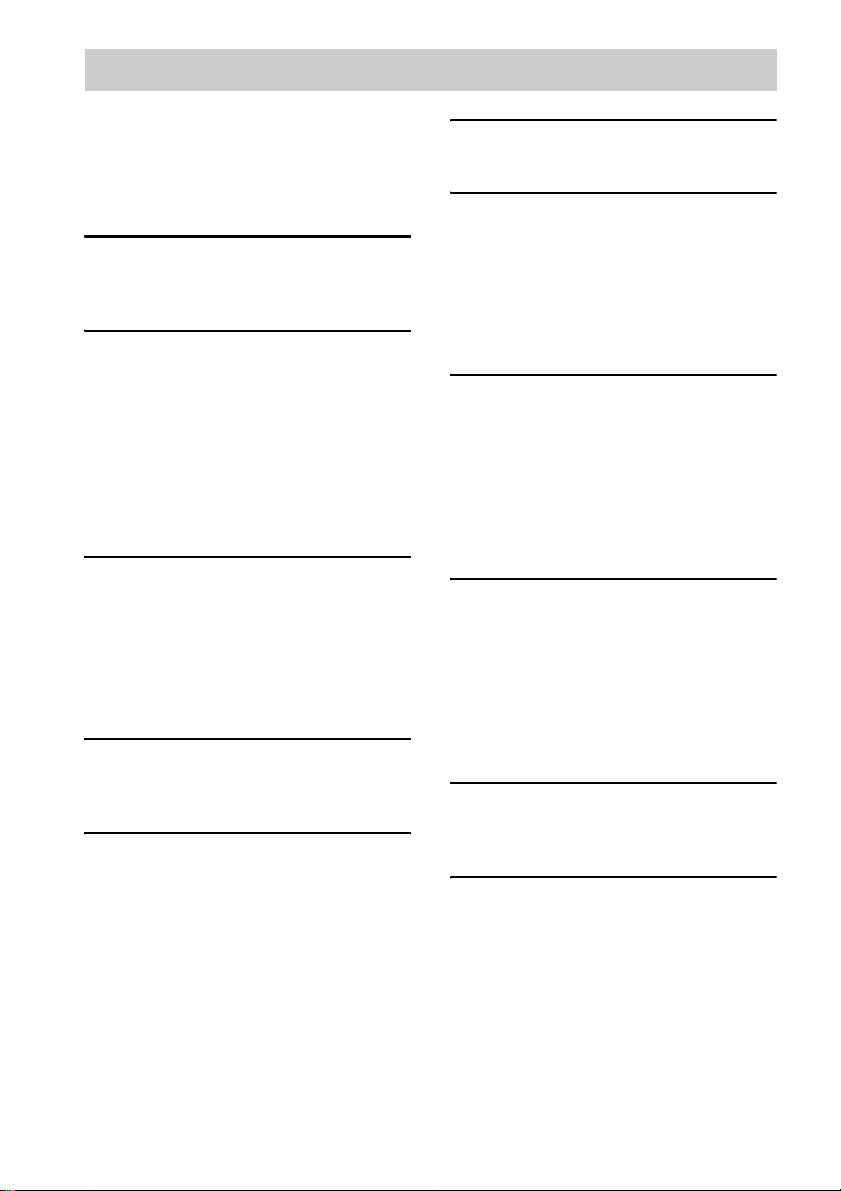
Table of Contents
How to use this manual ........................... 3
Create your own ATRAC CDs ............... 5
Which discs can you play on
this system?....................................... 6
About ATRAC CDs and MP3 CDs ........ 8
Getting Started
Hooking up the system.......................... 10
Setting the clock.................................... 12
CD – Play
Loading a disc ....................................... 13
Playing a disc ........................................ 14
— Normal Play/Shuffle Play
Searching for tracks with the jog dial ... 15
Playing repeatedly................................. 16
— Repeat Play
Creating your own program .................. 16
— Program Play
Tuner
Presetting radio stations ........................18
Listening to the radio ............................ 19
— Preset Tuning
— Manual Tuning
Using the Radio Data System (RDS).... 20
(European model only)
Tape – Play
Loading a tape....................................... 21
Playing a tape........................................ 21
Tape – Recording
Recording your favorite CD tracks on a
tape.................................................. 22
— CD-TAPE Synchro Recording
Recording on a tape manually............... 22
— Manual Recording
Sound Adjustment
Adjusting the sound .............................. 23
Timer
Falling asleep to music ......................... 23
— Sleep Timer
Waking up to music.............................. 24
— Play Timer
Timer recording radio programs........... 25
— Rec Timer
Display
Turning off the display ......................... 26
— Power Saving Mode
Viewing information about the disc in the
display ............................................ 26
Changing the load disc illumination..... 27
Viewing the tuner information in the
display ............................................ 27
Optional Components
Hooking up optional components......... 28
Listening to audio from a connected
component ...................................... 29
Recording audio from a connected
component ...................................... 29
Recording on a connected
component ...................................... 29
Troubleshooting
Problems and remedies ......................... 30
Messages............................................... 33
Additional Information
Precautions ........................................... 34
Specifications ....................................... 35
List of button locations and reference
pages............................................... 38
GB
4
Page 5

Create your own ATRAC CDs
In addition to the usual audio CDs, you can play an original CD, called “ATRAC CD,” that you create
with the supplied software, SonicStage. Using SonicStage, about 30 audio CDs* can be recorded on
one CD-R or CD-RW. The following is a quick overview of how you listen to music on your ATRAC
CD.
Install SonicStage on your computer.
SonicStage is software that takes music downloaded from
audio CDs on your computer and creates original CDs. It
can be installed from the supplied CD-ROM.
Create an ATRAC CD.
After selecting your favorite songs from music
stored on your computer, record them on a CD-R/
CD-RW using SonicStage.
Audio CDs,
MP3 files
ATRAC CD
Listen to them with this system.
You can enjoy lots of songs on your original CD.
Please see the supplied “Installation/Operating Guide” for how to install SonicStage and how to create
ATRAC CDs.
* When the total playing time of one CD (album) is estimated at 60 minutes and you are recording on
a 700MB CD-R/CD-RW at 48 kbps in ATRAC3plus format.
GB
5
Page 6
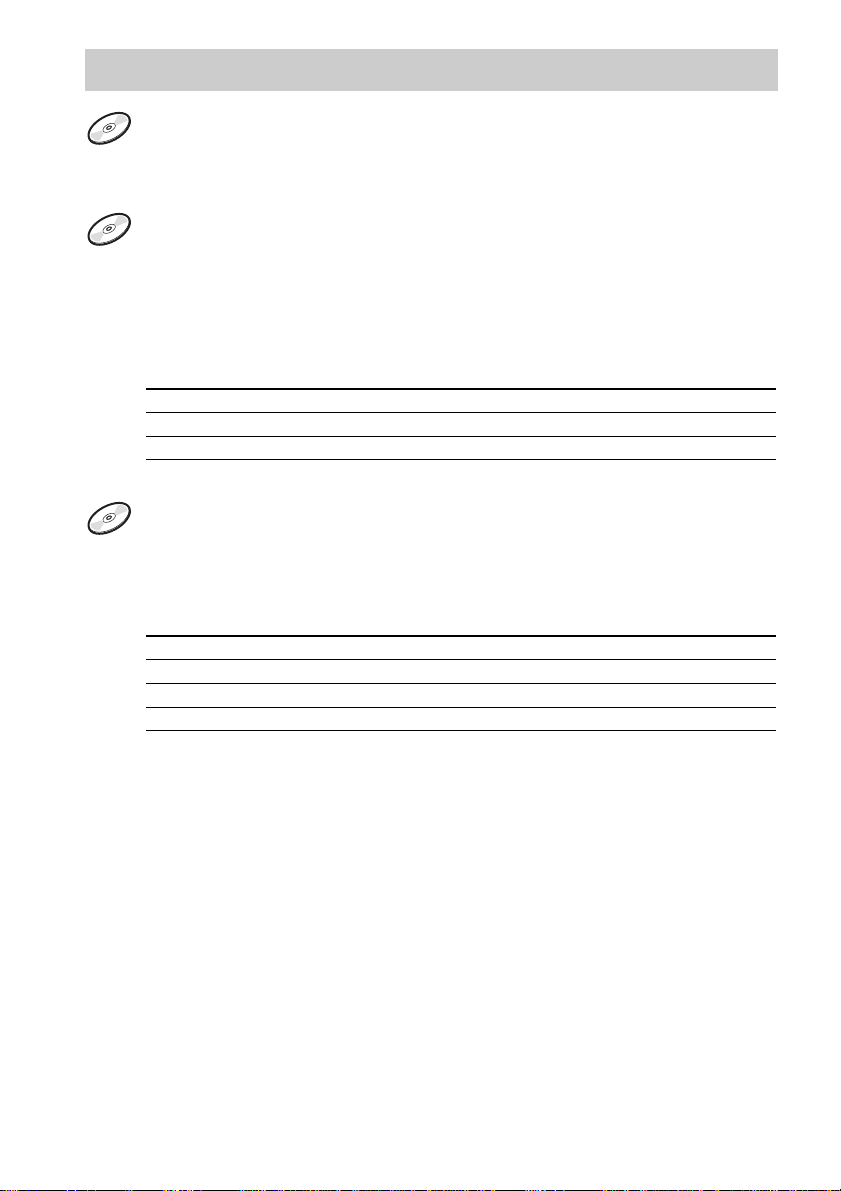
Which discs can you play on this system?
Audio CDs:
CD-DA format CDs
CD-DA (Compact Disc Digital Audio) is a recording standard used for audio CDs.
ATRAC CDs:
CD-R/CD-RW on which audio data compressed in the ATRAC3plus format has
been recorded by using SonicStage*
ATRAC3plus (Adaptive Transform Acoustic Coding3plus) is audio compression technology
that satisfies the demand for high sound quality and high compression rates. ATRAC3plus can
compress audio files to about 1/20 of their original size at 64 kbps.
Bit rates and sampling frequencies this system can play are:
Bit rates Sampling frequencies
ATRAC3 66/105/132 kbps 44.1 kHz
ATRAC3plus 8 – 352 kbps 44.1 kHz
Up to 62 characters can be displayed on this system.
MP3 CDs:
CD-R/CD-RW on which audio data compressed in the MP3 format has been
recorded by using a software other than SonicStage*
Bit rates and sampling frequencies this system can play are shown below. Variable Bit Rate
(VBR) files can also be played.
Bit rates Sampling frequencies
MPEG-1 Layer3 32 – 320 kbps 32/44.1/48 kHz
MPEG-2 Layer3 8 – 160 kbps 16/22.05/23 kHz
MPEG-2.5 Layer3 8 – 160 kbps 8/11.025/12 kHz
This system conforms to Version 1.0/1.1/2.2/2.3/2.4 of the ID3 tag format. ID3 tag is a format
for adding certain information (track title, album name, artist name, etc.) to MP3 files. Up to
124 characters of ID3 tag information can be displayed on this system.
An ATRAC CD on which audio data compressed in the MP3 format has been recorded using software
other than SonicStage can also be played.
With SonicStage, you cannot create a CD on which mixed format audio data is recorded.
* Only ISO9660 Level 1/2 and Joliet extension format discs can be played.
GB
6
Page 7

List of playable discs
Format of discs Disc logo
Audio CDs
CD-R/CD-RW
(audio data, ATRAC3plus
files, MP3 files)
2)
Multi Session
This is a recording method that enables adding of
data using the Track-At-Once method.
Conventional CDs begin at a CD control area called
the Lead-in and end at an area called Lead-out. A
Multi Session CD is a CD having multiple sessions,
with each segment from Lead-in to Lead-out
regarded as a single session.
CD-Extra: This format records audio (audio CD
data) on the tracks in session 1 and data on the tracks
in session 2.
Mixed CD: This format records data on the first
track and audio (audio CD data) on the second and
subsequent tracks of a session.
Discs that this system cannot
play
•CD-ROMs
• CD-Rs/CD-RWs other than those recorded in
the following formats:
– music CD format
– ATRAC3plus format and MP3 format that
conform to ISO9660
Joliet or Multi Session
• Discs with non-standard shapes (e.g., heart,
square, star) cannot be played on this unit.
Attempting to do so may damage the unit. Do
not use such discs.
• A disc with paper or stickers on it.
• A disc that has the adhesive, cellophane tape,
or a sticker still left on it.
• An 8 cm disc
• An 8 cm disc with an adaptor.
1)
ISO9660 Format
The most common international standard for the
logical format of files and folders on a CD-ROM.
There are several specification levels. In Level 1,
file names must be in the 8.3 format (no more than
eight characters in the name, no more than three
characters in the extension) and in capital letters.
Folder names can be no longer than eight characters.
There can be no more than eight nested folder
levels. Level 2 specifications allow file names and
folder names up to 31 characters long. Each folder
can have up to 8 trees.
For Joliet in the expansion format (file and folder
names can have up to 64 characters) make sure of
the contents of the writing software, etc.
1)
Level 1/Level 2,
2)
Notes on CD-R and CD-RW
• Some CD-Rs or CD-RWs cannot be played
on this system depending upon the recording
quality or physical condition of the disc, or
the characteristics of the recording device.
Furthermore, the disc will not play if it has not
been correctly finalized. For more
information, see the operating instructions for
the recording device.
• Discs recorded on CD-R/CD-RW drives may
not be played back because of scratches, dirt,
recording condition or the driver’s
characteristics.
• CD-R and CD-RW discs recorded in multisession that have not ended by “closing the
session” are not supported.
• With formats other than ISO9660 Level 1 and
2, folder names or file names may not be
displayed correctly.
• The following discs take a longer time to start
playback.
– a disc recorded with complicated tree
structure.
– a disc recorded in Multi Session.
– a disc to which data can be added (non-
finalized disc).
continued
GB
7
Page 8
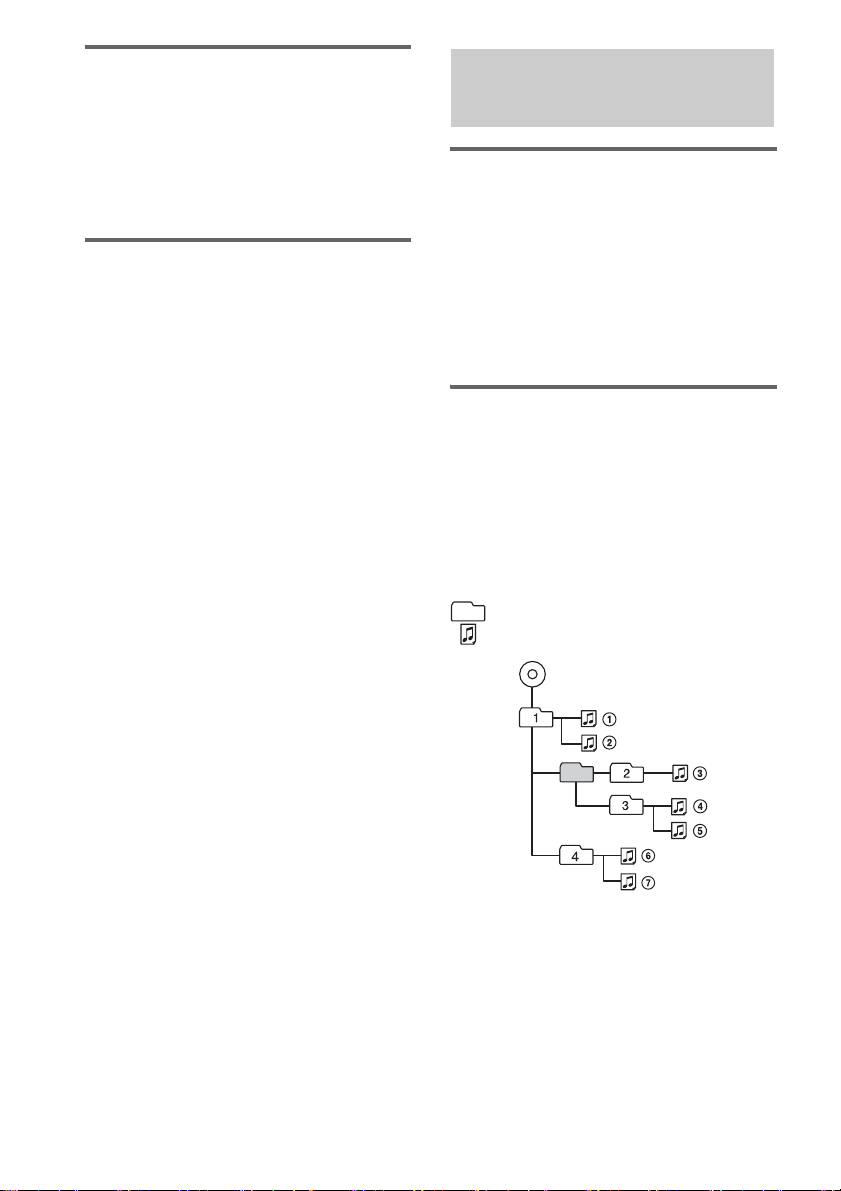
Note on DualDiscs
A DualDisc is a two sided disc product which
mates DVD recorded material on one side with
digital audio material on the other side.
However, since the audio material side does not
conform to the Compact Disc (CD) standard,
playback on this product is not guaranteed.
Music discs encoded with
copyright protection
technologies
This product is designed to playback discs that
conform to the Compact Disc (CD) standard.
Recently, various music discs encoded with
copyright protection technologies are marketed
by some record companies. Please be aware that
among those discs, there are some that do not
conform to the CD standard and may not be
playable by this product.
About ATRAC CDs and MP3 CDs
The structure of ATRAC CDs
and MP3 CDs
ATRAC CDs and MP3 CDs consist of “files”
and “groups.” A “file” is equivalent to a “track”
of an audio CD. A “group” is a bundle of files
and is equivalent to an “album.” For MP3 CDs,
this system recognizes an MP3 folder as a
“group” so that ATRAC CDs and MP3 CDs can
be operated in the same way.
Playing order of ATRAC CDs
and MP3 CDs
For ATRAC CDs, files are played in the order
selected in SonicStage. For MP3 CDs, the
playing order may differ depending on the
method used to record MP3 files on the disc. In
the following example, files are played in order
of 1 to 7.
Group
File
MP3 CD
(Maximum directory level: 8)
GB
8
Page 9
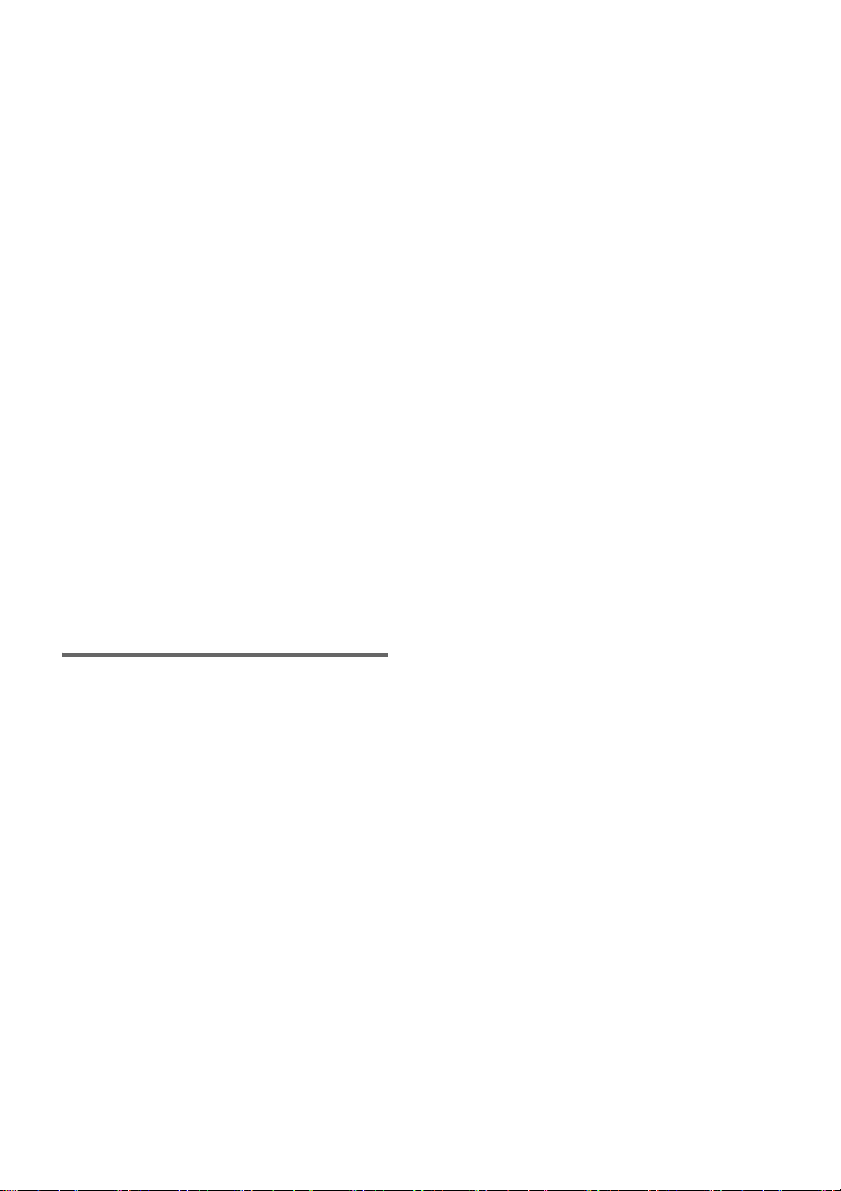
The usable number of groups and
files
ATRAC CDs:
• Maximum number of groups: 255
• Maximum number of files: 999
MP3 CDs:
• Maximum number of groups: 256
• Maximum number of files: 511
(The maximum number of MP3 files and groups that
can be contained on a single disc is 512.)
Notes
• The system may be unable to play MP3 files that do
not have the “.MP3” extension.
• Attempting to play non-MP3 files that have the
“.MP3” extension may result in noise or malfunction.
• If ATRAC3plus files and MP3 files are recorded on
the same disc, this system plays the ATRAC3plus
files first.
• On a disc that has ATRAC3plus and MP3 files, do
not save files in other formats and do not make
unnecessary folders.
• To compress a source in an MP3 file, we recommend
setting the compression parameters to “44.1 kHz,”
“128 kbps,” and “Constant Bit Rate.”
• To record up to the maximum capacity, set the
writing software to “halting of writing.”
• To record to the maximum capacity at one time up on
media that has nothing recorded on it, set the writing
software to “Disc at Once.”
Cautions when playing a disc
that is recorded in Multi
Session
• If the disc begins with a CD-DA session, it is
recognized as a CD-DA (audio) disc, and
ATRAC3plus/MP3 sessions are not played
back.
• If the disc begins with an ATRAC3plus/MP3
session, it is recognized as an ATRAC CD/
MP3 CD, and CD-DA (audio) sessions are not
played back.
• The playback range of an MP3 CD is
determined by the tree structure of files
produced by analyzing of the disc.
• A disc with a mixed CD format will be
recognized as a CD-DA (audio) disc.
GB
9
Page 10

Getting Started
Hooking up the system
Perform the following procedures 1 to 4 to hook up your system using the supplied cords and
accessories.
Right speaker Left speaker
FM lead antenna
AM loop antenna
10
1 Connect the speakers.
Connect the right and left speaker cords to
the SPEAKER terminals as shown below.
Insert this portion
GB
IMPEDANCE
USE 6-16Ω
Red (3)
3
L
#
#
Red
R
(Black
Line) (#)
3
2 Connect the FM and AM antennas.
Set up the AM loop antenna, then connect
it.
Plug type A
Extend the FM lead
antenna horizontally
AM loop antenna
Page 11

Plug type B
Extend the FM lead antenna horizontally
AM loop antenna
Plug type C
North American models:
Connect using the white side
Other models:
Connect using the brown side
Extend the FM lead
antenna horizontally
AM loop antenna
4 Connect the power cord to a wall
outlet.
If the plug does not fit the wall socket,
detach the supplied plug adaptor (only for
models equipped with an adaptor).
To turn on the system, press ?/1.
Getting Started
Note
To prevent noise pickup, keep the antennas away from
the speaker cords.
3 For models with a voltage selector, set
VOLTAGE SELECTOR to the local
power line voltage.
Refer to the print on your system’s
VOLTAGE SELECTOR for available
settings.
continued
11
GB
Page 12

Inserting two R6 (size AA)
batteries into the remote
Note
If you do not use the remote for a long period of time,
remove the batteries to avoid possible damage from
battery leakage and corrosion.
Tip
With normal use, the batteries should last for about six
months. When the remote no longer operates the
system, replace both batteries with new ones.
When carrying this system
Perform the following procedure to protect
the CD mechanism.
Use buttons on the unit for the operation.
1 Press ?/1 to turn on the system, then
press FUNCTION repeatedly to switch
the function to CD.
2 Make sure that all discs are removed
from the system.
3 Hold down ILLUMINATION, and then
press x and DISC1 until “LOCK”
appears.
4 Unplug the power cord.
Setting the clock
Use buttons on the remote for the operation.
1 Press ?/1 to turn on the system.
2 Press CLOCK/TIMER SET.
3 Press . or > repeatedly to set the
hour.
4 Press ENTER.
5 Press . or > repeatedly to set the
minute.
6 Press ENTER.
The clock starts working.
To adjust the clock
1 Press CLOCK/TIMER SET.
2 Press . or > repeatedly to select
“CLOCK SET”, then press ENTER.
3 Do the same procedures as step 3 to 6
above.
Note
The clock is not displayed in Power Saving Mode
(page 26).
12
GB
Page 13

CD – Play
Loading a disc
Use buttons on the unit for the operation.
1 Press Z.
2 Insert discs with the label side facing
forward.
Check that the lever on the left side of the
respective slot raises.
When you play a disc,
insert it with the label
side forward.
To remove discs
1 Press Z.
2 Hold down the lever on the left side of
the respective slot to elevate the disc,
then lift it out with your other hand.
CD – Play
3 Press Z.
DISC 1 – 5 slot
(for 12 cm disc only)
DISC 1
DISC 2
DISC 3
DISC 4
DISC 5
Place the disc so that it is
flush with the gray side of the
slot, then insert it vertically.
To exchange discs during
playback
1 Press DISC SKIP/EX-CHANGE during
playback.
2 Remove and insert discs in any slot
except that of the currently playing
disc.
Notes
• Do not place anything (such as the remote or cords)
in front of the disc tray. When opening the disc tray,
it may catch and cause malfunction.
• Do not use a disc with tape, seals or paste on it as this
may cause malfunction.
• Do not use a non-standard shape disc.
• Do not load an 8 cm disc. Doing so may cause the
system to malfunction.
• When you eject a disc, handle the disc by its edge. Do
not touch the surface.
• When using the DISC SKIP/EX-CHANGE function,
be sure that you do not insert a disc in the slot of the
current playing disc. If you do, “CHECK” and the
respective disc number will be displayed alternately.
This may cause malfunction.
13
GB
Page 14

Playing a disc
— Normal Play/Shuffle Play
This system lets you play CDs in different play
modes.
Example: When playing discs
Current disc
Loaded discs
Track number
Playing time
1 Press CD (or FUNCTION repeatedly) to
switch the function to CD.
2 Press PLAY MODE repeatedly in stop
mode until the mode you want appears
in the display.
Select To play
ALL DISCS
(Normal Play)
1 DISC
(Normal Play)
(Normal Play)
ALL DISCS
SHUF (Shuffle
Play)
1 DISC SHUF
(Shuffle Play)
All discs in the system
continuously.
The tracks on the disc you
have selected in original
order.
All the tracks in the group on
the ATRAC CD or MP3 CD
in original order.
When playing an audio CD,
the system performs the
same operation as 1 DISC
Play.
The tracks on all discs in
random order.
All the tracks on the disc you
have selected in random
order.
Select To play
SHUF
(Shuffle Play)
PGM
(Program Play)
All the tracks in the group o n
the ATRAC CD or MP3 CD
in random order.
When playing an audio CD,
the system performs the
same operation as 1 DISC
SHUF Play.
The tracks on the disc in the
order you want them to be
played (see “Creating your
own program” on page 16).
3 Press N (or CD HS on the unit).
Other operations
To Do this
Stop play Press x.
Pause Press X (or CD HS on the unit).
Select a track Press . or > repeatedly.
Select a group on
the ATRAC CD
or MP3 CD
Find a point in a
track
Select a disc in
stop mode
Switch to CD
function from
another source
Exchange discs Press DISC SKIP/EX-CHANGE
Remove a disc Press Z on the unit.
* DISC 1 – 5 on the unit are not available when “ALL
DISCS SHUF” is selected or when performing
Program Play.
Press again to resume play.
Press + or – repeatedly after
step 2.
Keep pressing m or M during
playback and release it at the
desired point.
Press DISC SKIP repeatedly (or
DISC 1 – 5* on the unit).
Press DISC 1 – 5* on the unit
(Automatic Source Selection).
on the unit.
14
GB
Page 15

Notes
• You cannot change the play mode during playback.
• Some time may be needed to start playback of discs
recorded in complex configurations such as many
layers.
• Before playing back a track, the system reads all
tracks and groups on the disc. During this time,
“READING” appears on the display. Depending on
disc content, some time may be needed to read the
disc.
• A group that does not include MP3 tracks is skipped.
• Depending on the encoding/writing software,
recording device or the recording media used at the
time an MP3 track is recorded, you may encounter
such problems as disabled playback, sound
interruptions and noise.
• When playing back an MP3 track, the playback
elapsed time indication may differ from the actual
time in the following cases.
– When you play back a VBR (variable bit rate)
MP3 track
– When you perform fast forward or rewind (Manual
Search)
Tip
When disc access takes a long time, set “CD POWER”
and “ON” by CD power manage function (page 19).
Searching for tracks with the jog dial
You can quickly search for and play the desired
track by using the jog dial on the unit.
Use buttons on the unit for the operation.
1 Press FUNCTION repeatedly to switch
the function to CD.
2 Press DISC SKIP/EX-CHANGE
repeatedly to select a disc in stop
mode.
3 Turn the jog dial in stop mode to select
the desired track, then press PUSH
ENTER.
To search for tracks on the ATRAC CD or
MP3 CD, turn the jog dial to first select the
desired group, then press PUSH ENTER
before performing step 3.
Playback starts from the selected track.
Note
Only the first 6 characters are displayed when
performing the group or track search.
Tip
You can search for and play other tracks in the selected
group during playback. To select a track of another
group during playback, turn the jog dial
counterclockwise until “GROUP” appears, then press
PUSH ENTER and select a group. You can then select
the desired track by turning the jog dial.
To cancel the track search
Press CANCEL.
Notes
• If you do not perform any operations for
approximately 8 seconds, the display returns to the
previous one.
• The track search is not possible in Program Play
mode.
• The track search is only possible for the current disc.
CD – Play
15
GB
Page 16

Playing repeatedly
Creating your own
— Repeat Play
You can play all the tracks or a single track on a
disc repeatedly.
Press REPEAT repeatedly during playback
until “REP” or “REP 1” appears.
REP: For all the tracks on the disc up to five
times.
REP 1: For a single track only.
To cancel Repeat Play
Press REPEAT repeatedly until both “REP” and
“REP 1” disappear.
Notes
• You cannot select “REP” and “ALL DISCS SHUF”
at the same time.
• When you select “REP 1”, that track is repeated
endlessly until “REP 1” is canceled.
program
—Program Play
You can make a program of up to 25 steps from
all the discs in the order you want to play them.
You can synchro record the programmed tracks
onto a cassette tape (page 22).
Using the remote
1 Press CD (or FUNCTION repeatedly) to
switch the function to CD.
2 Press PLAY MODE repeatedly in stop
mode until “PGM” appears.
3 Press DISC SKIP repeatedly (or press
one of the disc buttons (DISC 1 – 5) on
the unit) to select a disc.
To program all the tracks on a disc at once,
proceed to step 5 with “ALL” displayed.
4 Press . or > repeatedly until the
desired track number appears.
When programming the tracks on the
ATRAC CD or MP3 CD, press + or –
repeatedly to select the desired group, then
press . or > repeatedly until the
desired track number appears.
Selected track number
16
Total playing timeCurrent disc
5 Press ENTER.
The track is programmed.
The program step number appears,
followed by the last programmed track
number and total playing time.
GB
Page 17

6 Program additional discs or tracks.
To program Repeat steps
Other discs 3 and 5
Other tracks on the
same disc
Other tracks on
other discs
4 and 5
3 to 5
7 Press N (or CD HS on the unit).
Program Play starts.
Using the jog dial
Use buttons on the unit for the operation.
1 Press FUNCTION repeatedly to switch
the function to CD.
2 Press PLAY MODE repeatedly in stop
mode until “PGM” appears.
3 Press DISC SKIP/EX-CHANGE
repeatedly to select a disc in stop
mode.
4 Turn the jog dial to select the desired
track.
To program tracks on the ATRAC CD or
MP3 CD, turn the jog dial to first select the
desired group, then press PUSH ENTER
before performing step 4.
5 Press PUSH ENTER.
The track is programmed.
The program step number appears,
followed by the last programmed track
number and total playing time.
6 To program additional tracks, repeat
steps 3 through 5.
7 Press CD HS.
Program Play starts.
Other operations
To Do this
Cancel Program Play Press PLAY MODE
Erase the program Press CLEAR in stop
Add a track to the end of
the program
Notes
• You cannot erase the program during playback.
• You cannot program the tracks on other discs by
using the jog dial.
Tips
• You can program the tracks duri ng playback by using
the jog dial.
• The program you made remains after Program Play
finishes. To play the same program again, press CD
(or FUNCTION repeatedly) to switch the function to
CD, then press N (or CD HS on the unit).
However, the program is cleared when you eject the
disc.
• “– –.– –” appears when the total program time
exceeds 100 minutes, or when you select a disc with
21 tracks or more, or when you select an
ATRAC3plus/MP3 track.
repeatedly in stop mode
until “PGM” disappears.
mode. Each time you press
the button, a track is clea red
from the end of the
program.
Perform steps 4 and 5 in
stop mode.
CD – Play
17
GB
Page 18

Tuner
Presetting radio stations
You can preset up to 20 FM stations and 10 AM
stations. You can then tune in any of those
stations simply by selecting the corresponding
preset number.
6 Press + or – (or TUNE + or – on the unit)
repeatedly to select the desired preset
number.
7 Press ENTER.
8 Repeat steps 4 through 7 to store other
stations.
Tip
Press x to stop scanning.
Automatic tuning preset
You can automatically tune in all of the stations
that can be received in your area and then store
the radio frequency of the desired stations.
1 Press TUNER BAND (or FUNCTION
repeatedly) to switch the function to
TUNER.
2 Press TUNER BAND repeatedly to
select “FM” or “AM”.
3 Press TUNING MODE repeatedly until
“AUTO” appears in the display.
4 Press + or – (or TUNE + or – on the
unit).
The frequency changes as the system scans
for a station. Scanning stops automatically
when a station is tuned in. At that time,
“TUNED” and “STEREO” (for an FM
stereo program only) appear.
If “TUNED” does not appear and the
scanning does not stop
Set the frequency of the desired radio
station as described in steps 3 and 4 of
“Manual tuning preset” .
5 Press TUNER MEMORY.
The preset number flashes. Perform steps 6
and 7 while the preset number flashes.
Manual tuning preset
You can manually tune in and store the radio
frequency of the desired stations.
1 Press TUNER BAND (or FUNCTION
repeatedly) to switch the function to
TUNER.
2 Press TUNER BAND repeatedly to
select “FM” or “AM”.
3 Press TUNING MODE repeatedly until
“AUTO” and “PRESET” disappear from
the display.
4 Press + or – (or TUNE + or – on the unit)
repeatedly to tune in the desired
station.
5 Press TUNER MEMORY.
6 Press + or – (or TUNE + or – on the unit)
repeatedly to select the desired preset
number.
7 Press ENTER.
8 Repeat steps 4 through 7 to store other
stations.
Other operations
To Do this
Tune in a station
with a weak signal
Set another station
to the existing
preset number
Follow the procedure described
in “Manual tuning preset” .
After step 5, press + or – (or
TUNE + or – on the unit)
repeatedly to select the preset
number of the station you want
to store.
18
Preset number
GB
Page 19

To change the AM tuning interval
(except for European model)
The AM tuning interval is factory-preset to
9 kHz (or 10 kHz for some areas). To change the
AM tuning interval, tune in any AM station first,
then turn off the system. While holding
press ?/1 on the unit. When you change the
interval, all the AM preset stations are erased.
To reset the interval, repeat the same procedure.
Note
You cannot change the AM tuning interval in Power
Saving Mode (page 26).
Tips
• The preset stations are retained for about half a day
even if you disconnect the power cord or if a power
failure occurs.
• To improve broadcast reception, adjust the supplied
antennas, or connect a commercially available
external antenna.
JL,
To improve tuner reception
When tuner reception is poor, set CD player
power off by CD power manage function.
CD power is factory set to on.
Use buttons on the unit for the operation.
1 Press FUNCTION repeatedly to switch the
function to CD.
2 Press ?/1 to turn off the system.
3 After “STANDBY” stops flashing, press ?/1
while holding
“CD POWER” and “OFF” appear.
To set CD power on
Repeat the procedure above and “CD POWER”
and “ON” appear.
Notes
• When “CD POWER” and “OFF” are selected, disc
access time is increased.
• You cannot change the setting in Power Saving
Mode (page 26).
x.
Listening to the radio
You can listen to a radio station either by
selecting a preset station, or by manually tuning
in the station.
Listening to a preset station
— Preset Tuning
Preset radio stations in the tuner’s memory first
(see “Presetting radio stations” on page 18).
1 Press TUNER BAND (or FUNCTION
repeatedly) to switch the function to
TUNER.
2 Press TUNER BAND repeatedly to
select “FM” or “AM”.
3 Press TUNING MODE repeatedly until
“PRESET” appears in the display.
4 Press + or – (or TUNE + or – on the unit)
repeatedly to select the desired preset
station.
Tuner
continued
19
GB
Page 20

Listening to non-preset radio
station
— Manual Tuning
1 Press TUNER BAND (or FUNCTION
repeatedly) to switch the function to
TUNER.
2 Press TUNER BAND repeatedly to
select “FM” or “AM”.
3 Press TUNING MODE repeatedly until
“AUTO” and “PRESET” disappear from
the display.
4 Press + or – (or TUNE + or – on the unit)
repeatedly to tune in the desired
station.
Note
When switching to CD function from tuner, a longer
time may be required to access the disc. In this case, set
“CD POWER” and “ON” by CD power manage
function (page 19).
Tips
• To improve broadcast reception, adjust the supplied
antennas, or connect a commercially available
external antenna.
• When an FM stereo program has static noise, press
FM MODE repeatedly until “MONO” appears.
There will be no stereo effect, but the reception will
improve.
• Press TUNING MODE repeatedly until “AUTO”
appears in step 3 above, then press + or – (or TUNE
+ or – on the unit). The frequency indication changes
and scanning stops when the system tunes in a station
(Automatic Tuning).
• To record the radio programs, use manual recording
(page 22).
Using the Radio Data System (RDS)
(European model only)
What is the Radio Data
System?
Radio Data System (RDS) is a broadcasting
service that allows radio stations to send
additional information along with the regular
program signal. RDS is available only on FM
stations.*
Note
RDS may not work properly if the station you are tuned
in is not transmitting the RDS signal properly or if the
signal is weak.
* Not all FM stations provide RDS service, nor do they
provide the same types of services. If you are not
familiar with the RDS system, check with your local
radio stations for details on RDS services in your
area.
Receiving RDS broadcasts
Simply select a station from the FM band.
When you tune in a station that provides RDS
services, the station name appears in the display.
To check the RDS information
Each time you press DISPLAY, the display
changes cyclically as follows:
Station name
frequency t Clock display (for eight seconds)
t Bass level (for eight seconds) t Treble
level (for eight seconds)
1)
If the RDS broadcast is not properly received, the
station name may not appear in the display.
2)
Preset number is displayed only if you preset radio
stations (page 18).
1)
t Preset number2) and
20
GB
Page 21

Tape – Play
Loading a tape
1 Press Z PUSH OPEN/CLOSE on the
unit.
2 Load a recorded/recordable tape into
the cassette holder.
Note
Be careful not to touch the exposed tape.
With the side
you want to
play/record
facing towards
you.
Playing a tape
You can use TYPE I (normal) tape.
1 Load a tape.
2 Press TAPE (or FUNCTION repeatedly)
to switch the function to TAPE.
3 Press N (or TAPE H on the unit).
Other operations
To Do this
Stop play Press x.
Pause Press X. Press again to resume
Fast-forward or
rewind
Remove a tape Press Z PUSH OPEN/CLOSE
Note
Do not eject the tape during playback, as this may
cause irreparable damage to the tape and cassette
holder.
play.
Press m or M.
on the unit in stop mode.
Tape – Pl ay
21
GB
Page 22

Tape – Recording
Recording your favorite CD tracks on a tape
— CD-TAPE Synchro Recording
You can use TYPE I (normal) tape. The
recording level is adjusted automatically.
Use buttons on the unit for the operation.
1 Load a recordable tape.
2 Press FUNCTION repeatedly to switch
the function to CD and load a disc you
want to record.
If you have already loaded the disc, press
DISC SKIP
DISC 1 – 5 on the unit) to select a disc.
When you want to record a group from an
ATRAC CD or MP3 CD, be sure to press
PLAY MODE repeatedly to select , then
press + or – repeatedly to select the
desired group before proceeding.
/EX-CHANGE repeatedly (or
3 Press CD SYNC.
“SYNC” and “REC” appear. The tape deck
stands by for recording and the CD player
pauses for playback.
4 Press REC PAUSE/START.
Recording starts.
When the recording is completed, the CD
player and the tape deck stop automatically.
To stop recording
Press x.
To record a disc by specifying
track order
You can record only your favorite CD tracks
using Program Play. Between steps 2 and 3,
perform steps 2 to 6 of “Creating your own
program” (page 16).
Recording on a tape manually
— Manual Recording
You can record just the portions you like from a
CD or radio program on a tape.
You can also record from connected
components (see “Hooking up optional
components” on page 28).
Use buttons on the unit for the operation.
1 Load a recordable tape.
2 Press FUNCTION repeatedly to select
the desired source to record.
• CD: To record from this system’s CD
player.
• TUNER: To record from this system’s
tuner.
• MD: To record from the optional
component connected to the ANALOG
IN jack.
3 Press REC PAUSE/START.
“REC” lights up and the tape deck stands by
for recording.
4 Press REC PAUSE/START, then start
playing the desired source to record.
Recording starts.
Other operations
To Do this
Stop recording Press x.
Pause recording Press REC PAUSE/START.
Notes
• You cannot listen to other sources while recording.
• Recording stops if you change the function to another
one.
Tip
For recording from the tuner:
If noise is heard while recording from the tuner, move
the respective antenna to reduce the noise.
22
GB
Page 23

Sound Adjustment
Timer
Adjusting the sound
You can adjust the bass and treble to enjoy more
powerful sound.
Generating a more dynamic
sound (Dynamic Sound
Generator X-tra)
Press DSGX on the unit.
Each time you press the button, the display
changes cyclically as follows:
DSGX ON
* The DSGX indicator lights up.
*
y DSGX OFF
Adjusting the bass and treble
You can adjust the bass and treble.
1 Press EQ repeatedly to select “BASS”
or “TREBLE”.
Each time you press the button, the display
changes as follows:
BASS y TREBLE
2 Press . or > repeatedly to adjust
the level while “BASS” or “TREBLE”
appears.
To exit the bass and treble
settings
Press any button other than EQ, . or >.
Also if you do not perform any operations for a
few seconds, the display automatically returns to
the original display.
Falling asleep to music
—Sleep Timer
You can set the system to turn off after a certain
time, so that you can fall asleep to music.
Press SLEEP repeatedly.
Each time you press the button, the minute
display (the turn-off time) changes cyclically as
follows:
AUTO* t 90MIN t 80MIN t … t
10MIN t SLEEP OFF
* The system automatically turns off in 100 minutes or
after the current disc or tape finishes playing.
Other operations
To Press
Check the
remaining time*
Change the time
to turn off
Cancel the Sleep
Timer function
* You cannot check the remaining time if you select
“AUTO”.
Tip
You can use the Sleep Timer, even if you have not set
the clock.
SLEEP once.
SLEEP repeatedly to select the
time you want.
SLEEP repeatedly until “SLEEP
OFF” appears.
Tape – Recording/Sound Adjustment/Timer
23
GB
Page 24

Waking up to music
—Play Timer
You can wake up to music at a preset time. Make
sure you have set the clock (see “Setting the
clock” on page 12).
Use buttons on the remote for the operation.
1 Prepare the sound source you want to
play.
• CD: Load a disc. To start from a specific
track, make a program (see “Creating
your own program” on page 16).
• TAPE: Load a tape (see “Playing a tape”
on page 21).
• TUNER: Tune in the preset radio station
(see “Listening to a preset station” on
page 19).
2 Press VOLUME +/– to adjust the
volume.
3 Press CLOCK/TIMER SET.
4 Press . or > repeatedly to select
“PLAY SET”, then press ENTER.
“ON” appears and the hour indication
flashes.
5 Set the time to start playing.
Press . or > repeatedly to set the
hour, then press ENTER.
The minute indication flashes.
Press . or > repeatedly to set the
minute, then press ENTER.
6 Set the time to stop playing following
the same procedure as step 5.
7 Press . or > repeatedly until the
desired sound source appears.
Each time you press the button, the display
changes cyclically as follows:
t
TUNER y CD PLAY
t
TAPE PLAY
T
T
Other operations
To Do this
Activate the timer/
check the setting
Change the setting Start over from step 1.
Cancel the timer 1 Press CLOCK/TIMER
Notes
• You cannot activate the Play Timer and the Rec
Timer at the same time.
• If you use the Play Timer and the Sleep Timer at the
same time, the Sleep Timer has priority.
• Do not operate the system from the time the system
turns on until the play starts (about 15 seconds before
the preset time).
• If the system is on about 15 seconds before the preset
time, the Play Timer will not be activated.
• You cannot use the optional component connected to
ANALOG IN jack as the sound source for Play
Timer.
• The Play Timer setting remains as long as the setting
is not canceled manually.
1 Press CLOCK/TIMER
SELECT.
2 Press . or >
repeatedly until “PLAY
SEL” appears, then press
ENTER.
SELECT.
2 Press . or >
repeatedly until “TIMER
OFF” appears, then press
ENTER.
24
8 Press ENTER.
The start time, the stop time and the sound
source appear in turn, then the original
display returns.
9 Press ?/1 to turn off the system.
GB
Page 25

Timer recording radio programs
— Rec Timer
You can record a preset radio station from a
specified time.
To timer record, you must first preset the radio
station (see “Presetting radio stations” on
page 18) and set the clock (see “Setting the
clock” on page 12).
1 Tune in the preset radio station (see
“Listening to a preset station” on
page 19).
2 Press CLOCK/TIMER SET.
3 Press . or > repeatedly to select
“REC SET”, then press ENTER.
“ON” appears and the hour indication
flashes.
4 Set the time to start recording.
Press . or > repeatedly to set the
hour, then press ENTER.
The minute indication flashes.
Press . or > repeatedly to set the
minute, then press ENTER.
5 Set the time to stop recording following
the same procedure as step 4.
The start time, the stop time, and the preset
radio station to be recorded (e.g., “FM 5”)
appear in turn, before the original display
returns.
6 Load a recordable tape.
7 Press ?/1 to turn off the system.
Other operations
To Do this
Activate the timer/
check the setting
Change the setting Start over from step 1.
Cancel the timer 1 Press CLOCK/TIMER
Notes
• You cannot activate the Play Timer and the Rec
Timer at the same time.
• If you use the Rec Timer and the Sleep Timer at the
same time, the Sleep Timer has priority.
• Do not operate the system from the time the system
turns on until the recording starts (about 15 seconds
before the preset time).
• If the system is on about 15 seconds before the preset
time, the Rec Timer will not be activated.
• The volume is reduced to minimum during
recording.
• The Rec Timer is canceled automatically after the
Rec Timer has been activated.
1 Press CLOCK/TIMER
SELECT.
2 Press . or >
repeatedly until “REC SEL”
appears, then press ENTER.
SELECT.
2 Press . or >
repeatedly until “TIMER
OFF” appears, then press
ENTER.
Timer
25
GB
Page 26

Display
Turning off the display
— Power Saving Mode
The clock display can be turned off to minimize
the amount of power consumed during standby
(Power Saving Mode).
Press DISPLAY repeatedly while the
system is off until the clock display
disappears.
To cancel Power Saving Mode
Press DISPLAY while the system is off. Each
time you press the button, the display switches
cyclically as follows:
Clock display* t No display (Power Saving
Mode)
* The clock is displayed only if you set the clock.
Note
You cannot perform the following operations in Power
Saving Mode.
– setting the clock
– changing the AM tuning interval (except for
European model)
– changing the CD power manage function
Tips
• STANDBY indicator lights up even in Power Saving
Mode.
• The timer continues to operate in Power Saving
Mode.
Viewing information about the disc in the display
You can check the playing time and remaining
time of the current track or that of the disc.
When an ATRAC CD or MP3 CD is loaded, you
can also check the information recorded on disc,
such as the titles.
Checking the remaining time
and titles
Press DISPLAY during Normal Play.
Each time you press the button, the display
changes cyclically as follows:
Current track number and elapsed playing time
t Current track number and remaining time or
“– –.– –”
“– –.– –”
CD
(for eight seconds) t Bass level (for eight
seconds) t Treble level (for eight seconds)
1)
2)
3)
4)
Note
When fast forward or fast reve rse is performed, elapsed
playing time and remaining time of the track may not
be displayed accurately.
1)
t Remaining time of the disc or
2)
t Track title (ATRAC CD and MP3
4)
only) t Group name
For MP3 CDs
“– –.– –” appears for ATRAC CDs, MP3 CDs or
when the audio CD is in a play mode other than 1
DISC Play.
For ATRAC CDs and MP3 CDs
When you play back a track with an ID3 tag ver. 1
or ver. 2, the ID3 tag information appears. The ID3
tag displays the track title, album name and artist
name information.
3)4)
t Clock display
26
GB
Page 27

Checking the total playing
time and titles
Press DISPLAY repeatedly in stop mode.
Each time you press the button, the display
changes cyclically as follows:
x Normal Play mode
TOC display1) or total group number of the disc2)
or total track number of the current group
Volume label
2)
or group name2) t Clock
2)
t
display (for eight seconds) t Bass level (for
eight seconds) t Treble level (for eight
seconds)
1)
TOC = Table of Contents; displays total number of
tracks on the disc, and total playing time of the disc
2)
For ATRAC CDs and MP3 CDs (group names or
volume label may not be displayed depending on the
play mode)
x Program Play mode
The last track number of the program and the
total playing time t Total track number of the
program t Volume label* t Clock display
t Bass level t Treble level
* For ATRAC CDs and MP3 CDs
Changing the load disc
Viewing the tuner information in the display
Press DISPLAY while listening to the radio.
Each time you press the button, the display
changes cyclically as follows:
Station name
frequency t Clock display (for eight seconds)
t Bass level (for eight seconds) t Treble
level (for eight seconds)
1)
European model only
2)
Preset number is displayed only if you preset radio
stations (page 18)
1)
t Preset number2) and
Display
illumination
Press ILLUMINATION on the unit.
Each time you press the button, the loaded disc
illumination changes cyclically as follows:
ILLUM ON y ILLUM OFF
27
GB
Page 28

Optional Components
Hooking up optional components
To enhance your system, you can connect optional components. Refer to the operating instructions
provided with each component.
+/1
A
HS
HS
lj JL
s
i
28
From the audio output jacks of
an optional analog component
Optional analog component
A ANALOG IN jack
Use audio cord (not supplied) to connect an
optional analog component (MiniDisc player/
recorder or Portable Audio player, etc.) to this
jack. You can then record or listen to the sound
from the component through this system.
B CD DIGITAL OUT jack
Use a digital optical cord (square, not supplied)
to connect an amplifier, MiniDisc player/
recorder or DAT deck with a digital optical input
jack. Sound is then output when the system
function is set to CD. If the jack is covered with
a cap, remove it before use.
GB
To the digital input jack of an
optional digital component
Optional digital component
Notes
• There is no digital audio output from this jack during
playback of ATRAC3plus/MP3 tracks.
• You cannot make a digital recording of a copy
guarded disc using a digital component connected to
this system. Also, playback may not be possible
depending on the connected component.
• Before connecting or disconnecting the audio cord
(not supplied), press VOLUME – repeatedly (or turn
the VOLUME control on the unit counterclockwise)
to turn down the volume.
Page 29

Listening to audio from a
Recording on a connected
connected component
1 Connect the audio cord (not supplied).
See “Hooking up optional components” on
page 28.
2 Press FUNCTION repeatedly until “MD”
appears.
3 Start playing the connected
component.
Recording audio from a connected component
1 Connect audio cord (not supplied).
See “Hooking up optional components” on
page 28.
2 Start recording manually.
See “Recording on a tape manually” on
page 22.
component
1 Connect the digital optical cord.
2 Start recording with the connected
digital component (MiniDisc player/
recorder, etc.).
Refer to the operating instructions provided
with the connected component.
Note
You can digitally record from the discs only. However,
you cannot record from copy prohibited discs and
ATRAC3plus/MP3 tracks.
Optional Components
29
GB
Page 30

Troubleshooting
Problems and remedies
Should you encounter a problem with your
system, do the following:
1 Make sure the power cord and speaker
cords are correctly and firmly connected.
2 Find your problem in the troubleshooting
checklist below and take the indicated
corrective action.
If the problem persists after doing all of the
above, consult your nearest Sony dealer.
When the STANDBY indicator
flashes
Immediately unplug the power cord and
check the following items.
• If your system has a voltage selector, is the
voltage selector set to the correct voltage?
Check the voltage for your region, then
make sure the voltage selector is set
correctly.
• Are the + and – speaker cords shortcircuited?
• Are you using the supplied speakers?
• Is anything blocking the ventilation holes
on the rear of the system?
Check all the above items and fix any
problems found. After STANDBY indicator
stops flashing, reconnect the power cord and
turn on the system. If the indicator still
flashes, or if the cause of the problem cannot
be found even after checking all the above
items, consult your nearest Sony dealer.
General
“CANT LOCK” appears.
• Turn the power off and then on again by pressing
?/1 on the system, then perform “When carrying
this system” (page 12). If “CANT LOCK” still
appears, contact your Sony dealer or local
authorized Sony service facility.
“– –:– –” appears in the display.
• A power interruption has occurred. Set the clock
(page 12) and timer settings (pages 24 and 25)
again.
The clock setting/radio presetting/timer is
canceled.
• Redo the following:
– “Setting the clock” (page 12)
– “Presetting radio stations” (page 18)
– “Waking up to music” (page 24)
– “Timer recording radio programs” (page 25)
There is no sound.
• Press VOLUME + or turn VOLUME control on
the unit clockwise.
• Make sure the headphones are not connected.
• Check the speaker connections (page 10).
• There is no audio output during Rec Timer.
Sound comes from one channel, or
unbalanced left and right volume.
• Place the speakers as symmetrically as possible.
• Connect the supplied speakers.
There is severe hum or noise.
• Move the system away from the source of noise.
• Connect the system to a different wall outlet.
• Install a noise filter (commercially available) to
the power cord.
The timer cannot be set.
• Set the clock again (page 12).
The timer does not function.
• Check the timer setting and set the correct time
(pages 24 and 25).
• Cancel the Sleep Timer function (page 23).
• Make sure the clock is correctly set (page 12).
The color irregularity on a TV screen persists.
• Turn off the TV set once, then turn it on after 15
to 30 minutes. If the color irregularity still
persists, place the speakers farther away from the
TV set.
30
GB
Page 31

The remote does not function.
• Remove the obstacle.
• Move the remote closer to the system.
• Point the remote at the system’s sensor.
• Replace the batteries (R6/size AA).
• Locate the system away from the fluorescent light.
The system can not be turned on even though
you have pressed ?/1.
• Make sure the power cord is connected to wall
outlet.
CD player
“LOCKED” appears.
• Contact your Sony dealer or local aut horized Sony
service facility.
The disc does not eject.
• You cannot eject the disc during CD Synchro
Recording. Press x on the unit to cancel the CD
Synchro Recording, then press Z on the unit to
eject the disc.
• Consult your nearest Sony dealer.
Play does not start.
• Check whether a disc is loaded.
• Wipe the disc clean (page 34).
• Replace the disc.
• Load the disc that this system can play (page 7).
• Load the disc correctly.
• Load the disc with the label side up.
• Remove the disc and wipe away the moisture on
the disc, then leave the system turned on for a few
hours until the moisture evaporates.
• Press N (or CD HS on the unit) to start play.
Disc access takes a long time.
• Set “CD POWER” and “ON” by CD power
manage function (page 19).
The sound skips.
• Wipe the disc clean (page 34).
• Replace the disc.
• Try moving the system to a place without
vibration (e.g., on top of a stable stand).
• Try moving the speakers away from the system, or
placing them on separate stands. When you listen
to a track with bass sounds at high volume, the
speaker vibration may cause the sound to skip.
Play does not start from the first track.
• Press PLAY MODE repeatedly until both “PGM”
and “SHUF” disappear to return to Normal Play.
Tracks on the ATRAC CD or MP3 CD cannot be
played back.
• Recording was not performed according to the
ISO9660 Level 1 or Level 2 for mat, or Joliet in the
expansion format.
• The MP3 file does not have the extension “.MP3”.
• The data is not stored in ATRAC3plus/MP3
format.
• Discs containing MP3 files other than MPEG 1, 2,
2.5 Audio Layer-3 files cannot be played.
Tracks on the ATRAC CD or MP3 CD take
longer to play back than others.
• After the system reads all tracks on the discs,
playback may take more time than usual if:
– the number of groups or tracks on the disc is
very large.
– the album and track organization structure is
very complex.
Title information do not appear correctly.
• Use a disc that conforms with ISO9660 Level 1,
Level 2 or Joliet in the expansion format.
• The disc ID3 tag is not ver. 1 nor ver. 2.
• The characters that can be displayed by this
system are as follows:
– Upper cases (A to Z)
– Numbers (0 to 9)
– Symbols (’< > * + , – /@[\] _ `)
Other characters may not be displayed correctly.
Troubleshooting
continued
31
GB
Page 32

Tuner
Severe hum or noise/stations cannot be
received.
• Set the proper band and frequency (page 18).
• Connect the antenna properly (page 10).
• Find a place and an orientation that provide good
reception, then set up the antenna again. If you
cannot obtain good reception, we recommend you
connect a commercially available external
antenna.
• The supplied FM lead antenna receives signals
along its entire length, so make sure you extend it
fully.
• Locate the antennas as far away from the speaker
cords as possible.
• Consult your nearest Sony dealer if the supplied
AM antenna has come off the plastic stand.
• Try turning off surrounding electrical equipment.
• Set “CD POWER” and “OFF” by CD power
manage function (page 19).
A stereo FM program cannot be received in
stereo.
• Press FM MODE until “STEREO” appears in the
display.
The tape does not record.
• No cassette is loaded. Load a cassette.
• The tab has been removed from the cassette.
Cover the broken tab with adhesive tape
(page 35).
• The tape has wound to the end.
Optional components
There is no sound.
• Refer to General item “There is no sound.”
(page 30) and check the condition of the system.
• Connect the component properly (page 28) while
checking:
– if the cords are connected properly.
– if the cord plugs are firmly inserted all the way.
• Turn on the connected component.
• Refer to the operating instructions supplied with
the connected component and start playing.
• Press FUNCTION repeatedly to select “MD”
(page 29).
The sound is distorted.
• Set the volume of the connected component
lower.
32
Tape deck
The tape does not record or play, or there is a
decrease in sound level.
• The heads are dirty. Clean them (page 35).
• The record/playback heads are magnetized.
Demagnetize them (page 35).
The tape does not erase completely.
• The record/playback heads are magnetized.
Demagnetize them (page 35).
There is excessive wow or flutter, or the sound
drops out.
• The capstans in the tape deck are dirty. Clean
them (page 35).
Noise increases or the high frequencies are
erased.
• The record/playback heads are magnetized.
Demagnetize them (page 35).
GB
If the system still does not
operate properly after performing
the above measures, reset the
system as follows:
Use buttons on the unit for the operation.
1 Disconnect the power cord.
2 Reconnect the power cord.
3 Press ?/1 to turn on the system.
4 Press x, ILLUMINATION and ?/1.
The system is reset to the factory settings. You
should set the settings you made, such as the
preset stations, clock, and timer.
Page 33

Messages
One of the following messages may appear or
flash in the display during operation.
CD
NO DISC
There is no disc in the player.
NO STEP
All of the programmed tracks have been erased.
CD OVER
You have reached the end of the disc while pressing
M during playback or pause.
CHECK DISC
You have inserted a disc in the slot of the currently
playing disc.
PUSH STOP
You pressed PLAY MODE during playback.
STEP FULL
You tried to program 25 or more tracks (steps).
TIME NG
The Play Timer or Rec Timer s tart and end times are
set to the same time.
Other
NOT IN USE
You pressed an invalid button.
Display examples
Display Indicates
2 (two)
6 (six)
8 (eight)
A
B
D
Tuner
COMPLETE
The preset operation ended normally.
Tape
NO TAB
You cannot record the tape because the tab has been
removed from the cassette.
NO TAPE
There is no tape in the tape deck.
Timer
PUSH SELECT
You tried to set the clock or timer during timer
operation.
SET CLOCK
You tried to select the timer when the clock is not
set.
SET TIMER
You tried to select the timer when the Play Timer or
Rec Timer are not set.
G
H
K
M
O or 0 (zero)
Q
R
S or 5 (five)
Z
,
@
Troubleshooting
33
GB
Page 34

Additional Information
Precautions
On operating voltage
Before operating the system, check that the operating
voltage of your system is identical with the voltage of
your local power supply.
On safety
• The unit is not disconnected from the AC power
source (mains) as long as it is connected to the wall
outlet, even if the unit itself has been turned off.
• Unplug the system from the wall outlet (mains) if it
is not to be used for an extended period of time. To
disconnect the power cord (mains lead), pull it out by
the plug. Never pull the cord itself.
• Should any solid object or liquid fall into the system,
unplug the system and have it checked by qualified
personnel before operating it any further.
• AC power cord must be changed only at the qualified
service shop.
On placement
• Do not place the system in an inclined position.
• Do not place the system in locations where it is;
– Extremely hot or cold
– Dusty or dirty
– Very humid
– Subject to vibrations
– Subject to direct sunlight
• Use caution when placing the unit or speakers on
surfaces that have been specially treated (with wax,
oil, polish, etc.) as staining or discoloration of the
surface may result.
On heat buildup
• Although the system heats up during operation, this
is not a malfunction.
• Place the system in a location with adequate
ventilation to prevent heat build-up in the system.
• If you continuously use this system at a high volume,
the cabinet temperature of the top, side and bottom
rises considerably. To avoid burning yourself, do not
touch the cabinet.
• To prevent a malfunction, do not cover the
ventilation hole.
On the speaker system
This speaker system is not magnetically shielded and
the picture on TV sets may become magnetically
distorted. In such a case, turn off the power of the TV
set once, and after 15 to 30 minutes turn it on again.
If there seems to be no improvement, locate the
speaker system further away from the TV set.
On operation
• If the system is brought directly from a cold to a
warm location, or is placed in a very damp room,
moisture may condense on the lens inside the CD
player. Should this occur, the system will not operate
properly. Remove the disc and leave the system
turned on for about an hour until the moisture
evaporates.
• When you move the system, take out any disc.
If you have any questions or problems concerning your
system, please consult your nearest Sony dealer.
Notes on discs
• Before playing, clean the disc with a cleaning cloth.
Wipe the disc from the center out.
• Do not use solvents such as benzine, thinner,
commercially available cleaners or anti-static spray
intended for vinyl LPs.
• Do not expose the disc to direct sunlight or heat
sources such as hot air ducts, nor leave it in a car
parked in direct sunlight.
• Do not use discs encircled with a protection ring.
This may cause a malfunction to the system.
• When using discs that have glue or similar tacky
substance on the label side of the disc or that used a
special ink when the label was printed, there is a
chance that the disc or label may become attached to
parts inside this unit. When this occurs, it may not be
possible to remove the disc, and may also cause this
unit to malfunction. Be sure to check that the label
side of the disc is not sticky before using.
The following types of disc should not be used:
– Rental or used discs with attached seals where the
glue extends beyond the seal. The perimeter of the
seal on the disc is tacky.
– Discs that have labels printed using a special ink
that feels tacky when touched.
• Discs with non-standard shapes (e.g., heart, square,
star) cannot be played on this unit. Attempting to do
so may damage the unit. Do not use such discs.
Cleaning the cabinet
Clean the cabinet, panel and controls with a soft cloth
slightly moistened with mild detergent solution. Do not
use any type of abrasive pad, scouring powder or
solvent such as thinner, benzine or alcohol.
34
GB
Page 35

To save a tape permanently
To prevent a tape from being accidentally recorded
over, break off the cassette tab from side A or B as
illustrated.
Break off the
cassette tab
If you later want to reuse the tape for recording, cover
the broken tab with adhesive tape.
Before placing a cassette in the tape
deck
Take up any slack in the tape. Otherwise, the tape may
get entangled in the parts of the tape deck and become
damaged.
When using a tape longer than
90 minutes
The tape is very elastic. Do not change the tape
operations such as play, stop, and fast-winding
frequently. The tape may get entangled in the tape
deck.
Cleaning the tape heads
Clean the tape heads after every 10 hours of use.
Be sure to clean the tape heads before you start an
important recording or after playing an old tape.
Use a separately sold dry-type or wet-type cleaning
cassette. For details, refer to the instructions of the
cleaning cassette.
Demagnetizing the tape heads
Demagnetize the tape heads and the metal parts that
have contact with the tape after every 20 to 30 hours of
use with a separately sold demagnetizing cassette. For
details, refer to the instructions of the demagnetizing
cassette.
Specifications
Main unit (HCD-HPZ9/HCD-HPZ7)
Amplifier section
For the United States model
AUDIO POWER SPECIFICATIONS
HCD-HPZ9
POWER OUTPUT AND TOTAL HARMONIC
DISTORTION:
With 6-ohm loads, both channels driven, from
120 – 10,000 Hz: rated 85 watts per channel
minimum RMS power, with no more than 10%
total harmonic distortion from 250 milliwatts to
rated output.
HCD-HPZ7
POWER OUTPUT AND TOTAL HARMONIC
DISTORTION:
With 6-ohm loads, both channels driven, from
120 – 10,000 Hz: rated 50 watts per channel
minimum RMS power, with no more than 10%
total harmonic distortion from 250 milliwatts to
rated output.
HCD-HPZ9 for CMT-HPZ9
North American model:
Continuous RMS power output (reference):
85 + 85 W
(6 ohms at 1 kHz, 10%
THD)
Other models:
The following measured at AC 240 V, AC 220 V or AC
120 V
DIN power output (rated): 53 + 53 W
(6 ohms at 1 kHz, DIN)
Continuous RMS power output (reference):
70 + 70 W
(6 ohms at 1 kHz, 10%
THD)
Additional Information
HCD-HPZ7 for CMT-HPZ7
North American model:
Continuous RMS power output (reference):
50 + 50 W
(6 ohms at 1 kHz, 10%
THD)
European model:
DIN power output (rated): 50 + 50 W (6 ohms at
1 kHz, DIN)
continued
35
GB
Page 36

Continuous RMS power output (reference):
60 + 60 W (6 ohms at
1 kHz, 10% THD)
Music power output (reference):
100 + 100 W (6 ohms at
1 kHz, 10% THD)
Other models:
The following measured at AC 24 0 V, AC 220 V or AC
120 V
DIN power output (rated): 45 + 45 W
(6 ohms at 1 kHz, DIN)
Continuous RMS power output (reference):
50 + 50 W
(6 ohms at 1 kHz, 10%
THD)
Inputs
ANALOG IN (stereo mini jack):
Sensitivity 250 mV,
impedance 47 kilohms
Outputs
CD DIGITAL OUT: Optical Wavelength:
660 nm
PHONES (stereo mini jack):
accepts headphones with
an impedance of 8 ohms or
more
SPEAKER: accepts impedance of 6 to
16 ohms
CD player section
System Compact disc and digital
audio system
Laser Diode Properties Emission duration:
continuous
Laser Output*:
Less than 44.6 µW
* This output is the value measurement at a distance of
200 mm from the objective lens surface on the
Optical Pick-up Block with 7 mm aperture.
Frequency response 20 Hz – 20 kHz (±0.5 dB)
Wavelength 780 – 790 nm
Tape deck section
Recording system 4-track 2-channel stereo
Frequency response 50 – 13,000 Hz (±3 dB),
using Sony TYPE I
cassettes
Wow and flutter ±0.15% W. Peak (IEC)
0.1% W. RMS (NAB)
±0.2% W. Peak (DIN)
Tuner section
FM stereo, FM/AM superheterodyne tuner
FM tuner section
Tuning range 87.5 – 108.0 MHz
Antenna FM lead antenna
Antenna terminals 75 ohms unbalanced
Intermediate frequency 10.7 MHz
AM tuner section
Tuning range
Pan-American model: 530 – 1,710 kHz
(with the tuning interval
set at 10 kHz)
531 – 1,710 kHz
(with the tuning interval
set at 9 kHz)
European model: 531 – 1,602 kHz
(with the tuning interval
set at 9 kHz)
Other models: 530 – 1,710 kHz
(with the tuning interval
set at 10 kHz)
531 – 1,602 kHz
(with the tuning interval
set at 9 kHz)
Antenna AM loop antenna
Antenna terminals External antenna terminal
Intermediate frequency 450 kHz
Speaker (SS-CHPZ9/SS-CHPZ7)
SS-CHPZ9 for CMT-HPZ9
Speaker system 3-way, bass-reflex type
Speaker units
Super tweeter: 2 cm dia., cone type
Woofer: 15 cm dia., cone type
Tweeter: 4 cm dia., cone type
Nominal impedance 6 ohms
Dimensions (w/h/d) Approx. 180 × 296 ×
245 mm
Mass Approx. 2.8 kg net per
speaker
SS-CHPZ7 for CMT-HPZ7
Speaker system 2-way, bass-reflex type
Speaker units
Woofer: 13 cm dia., cone type
Tweeter: 4 cm dia., cone type
Nominal impedance 6 ohms
Dimensions (w/h/d) Approx. 165 × 275 ×
215 mm
Mass Approx. 2.3 kg net per
speaker
36
GB
Page 37

General
Power requirements
North American model: 120 V AC, 60 Hz
European model: 230 V AC, 50/60 Hz
Korean model: 220 V AC, 60 Hz
Australian model: 230 – 240 V AC, 50/60 Hz
Taiwanese model: 120 V AC, 50/60 Hz
Argentine model: 220 V AC, 50/60 Hz
Mexican model: 120 V AC, 60 Hz
Other models: 120 V, 220 V or 230 –
240 V AC, 50/60 Hz
Adjustable with voltage
selector
Power consumption
CMT-HPZ9
North American model: 145 W
Other models: 125 W
CMT-HPZ7
North American model: 85 W
European model: 95 W
0.25 W (in Power Saving
Mode)
Mexican model: 90 W
Other models: 90 W
Dimensions (w/h/d) (excl. speakers)
Approx. 198 × 275 ×
341 mm
Mass (excl. speakers)
Amplifier/Tuner/Tape/CD section:
CMT-HPZ9: 7.6 kg
CMT-HPZ7: 7.5 kg
• Standby power consumption: 0.3 W
• Halogenated flame retardants are not
used in the certain printed wiring boards.
• Lead-free solder is used for soldering
certain parts.
• Halogenated flame retardants are not
used in cabinets.
Additional Information
Supplied accessories Remote Commander (1)
R6 (Size AA) batteries (2)
AM loop antenna (1)
FM lead antenna (1)
CD-ROM (SonicStage) (1)
SonicStage Installation/
Operating Guide (1)
US and foreign patents licensed from Dolby
Laboratories.
Design and specifications are subject to change
without notice.
37
GB
Page 38

List of button locations and reference pages
23 64 5
How to use this page
Use this page to find the location of buttons and other
parts of the system that are mentioned in the text.
Main unit
ALPHABETICAL ORDER
A – I J – Z
ANALOG IN jack qs (22, 24, 28)
CANCEL wa (15)
Cassette compartment 4 (21)
CD SYNC qg (22)
DISC 1 – 5 2 (13, 14, 16, 22)
DISC SKIP/EX-CHANGE wh
(13, 14, 17, 22)
Disc tray qa (13)
Display window 3
DSGX 9 (23)
FM MODE qh (20)
FUNCTION ws (14, 16, 18, 19,
21, 22, 29)
ILLUMINATION qd (12)
Jog dial 7 (15, 17)
PHONES jack qk
PLAY MODE qj (14, 16, 22)
PUSH ENTER 8 (15, 17)
REC PAUSE/START (record) qf
(22)
Remote sensor 6
REPEAT qh (16)
TUNER/BAND wg (18, 19)
TUNING MODE qj (18, 19)
TUNE +/– ql (18, 19)
VOLUME control 0
Illustration number
r
TUNER/BAND wg (18, 19)
Name of button/part Reference page
RR
BUTTON DESCRIPTIONS
?/1 (power) 1 (11, 19, 32)
Z PUSH OPEN/CLOSE (tape
open/close) 5 (21)
lj/JL (rewind/fast
forward, go back/go forward)
ql (14, 21, 23)
+/– (select group) w; (14, 22)
x (stop) wa (12, 19, 22)
TAPE H (play) wd (21)
CD HS (play) wf (14)
Z (CD open/close) wj (13, 21)
GB
38
1
wj
wh
wg
wf
wd
ws
wa
w;
ql
qk
+/1
A
7
8
9
HS
HS
lj JL
s
0
qa
i
qh
qf
qgqj
qsqd
Page 39

Remote control
ALPHABETICAL ORDER
A – E
CD qj (14, 16)
CLEAR qf (17)
CLOCK/TIMER SELECT 2
(24, 25)
CLOCK/TIMER SET 3 (12, 24,
25)
DISC SKIP 0 (14, 16)
DISPLAY w; (20, 26, 27)
ENTER 9 (12, 16, 18, 24, 25)
EQ qd (23)
F – Z
FM MODE 4 (20)
FUNCTION 6 (14, 16, 18, 19,
21, 22, 29)
PLAY MODE ql (14, 16, 22)
REPEAT 4 (16)
SLEEP wa (23)
TAPE qh (21)
TUNER BAND 5 (18, 19)
TUNER MEMORY qk (18)
TUNING MODE ql (18, 19)
VOLUME +/– qa (24)
BUTTON DESCRIPTIONS
?/1 (power) 1 (12, 24)
m/M (rewind/fast forward)
7 (14, 21)
N (play) 8 (14, 21)
X (pause) 8 (14, 21)
x (stop) 8 (14, 21)
+/– (select group) qs (14, 16)
./> (go back/go forward)
qg (12, 14, 23, 24)
+/– (tuning) qg (18)
Additional Information
wa 1
w;
ql
qk
qj
qh
qg
2
3
4
5
6
7
8
qf
qd
9
0
qa
qs
39
GB
Page 40

Printed on 100 % recycled
paper using VOC (Volatile
Organic Compound)-free
vegetable oil based ink.
Sony Corporation Printed in China
