Page 1
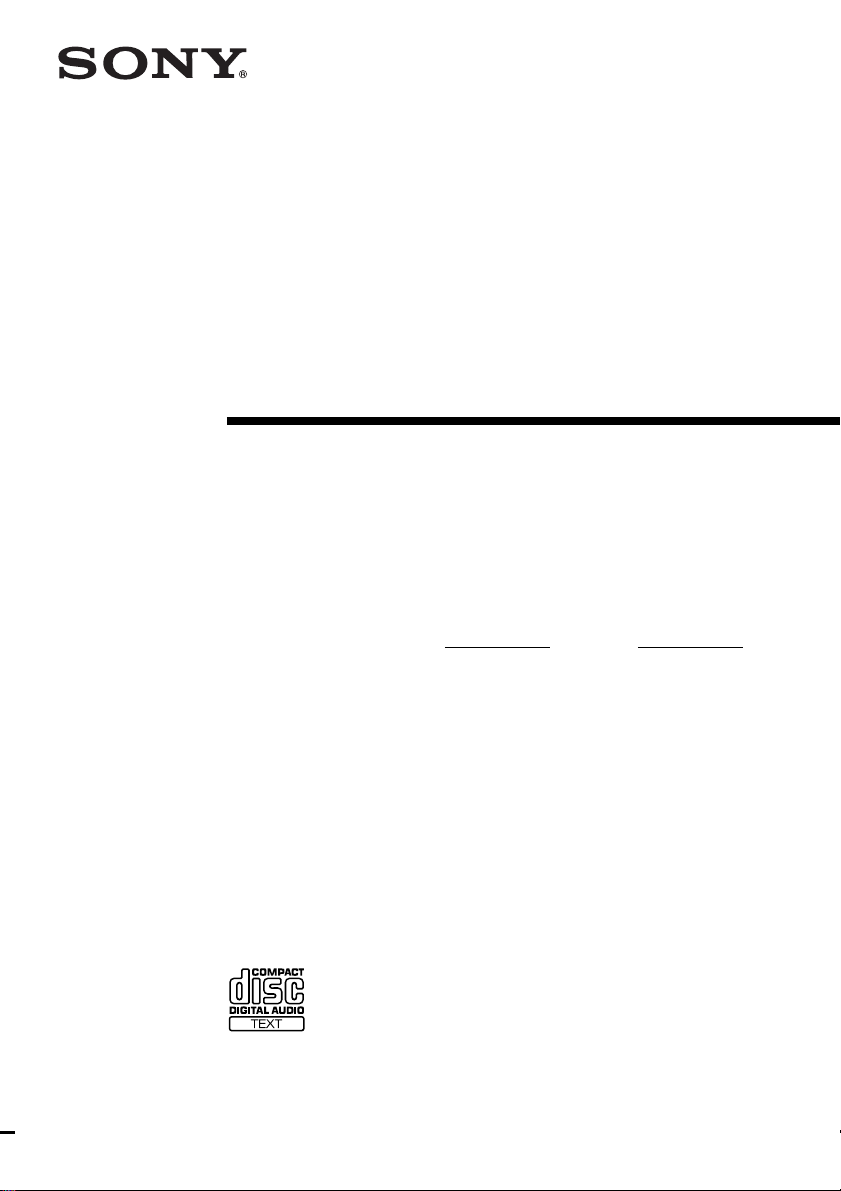
3-867-450-13(1)
Compact
Component
System
Operating Instructions
Owner’s Record
The model and serial numbers are located on the rear of the system. Record the serial
number in the space provided below. Refer to them whenever you call upon your Sony
dealer regarding this product.
Model No.
Serial No.
CMT-EX1
©1999 Sony Corporation
Page 2
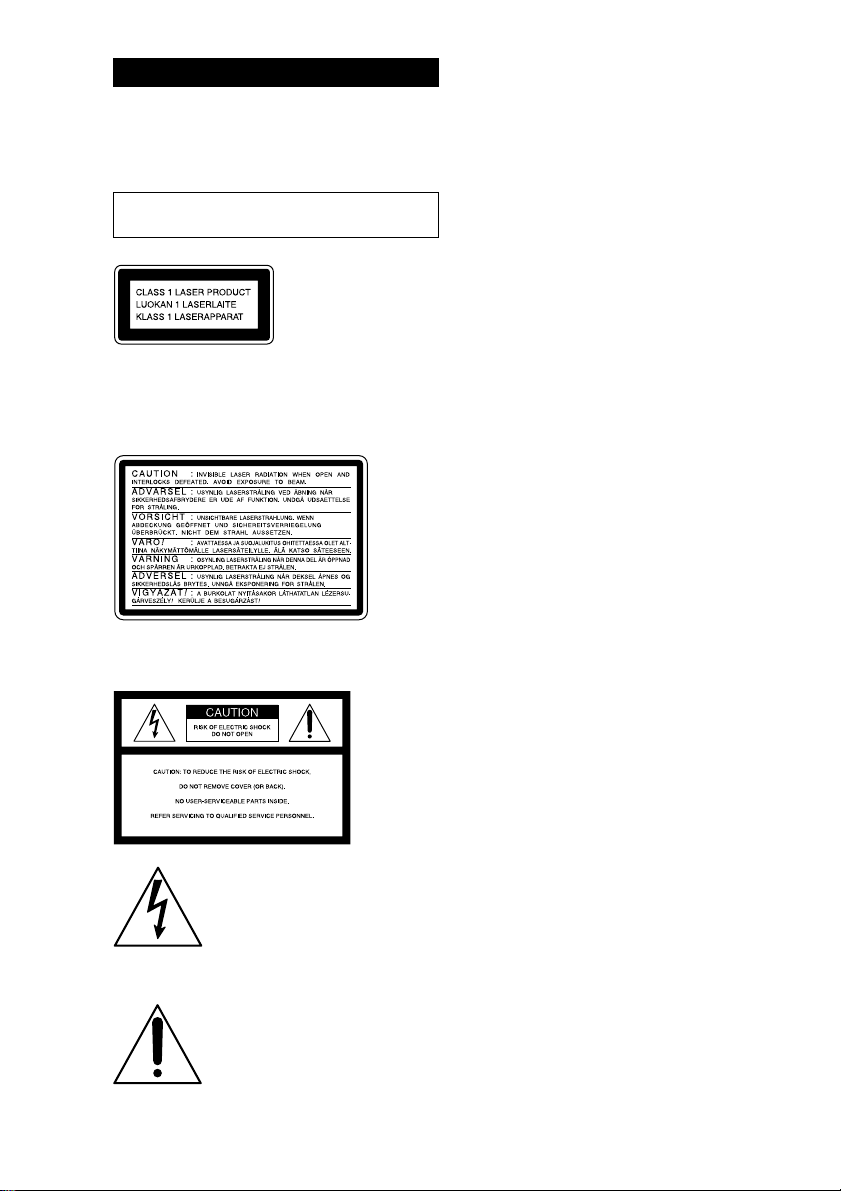
WARNING
To prevent fire or shock hazard, do not
expose the unit to rain or moisture.
To avoid electrical shock, do not open the cabinet.
Refer servicing to qualified personnel only.
Do not install the appliance in a confined space,
such as a bookcase or built-in cabinet.
This appliance is
classified as a CLASS
1 LASER product. The
CLASS 1 LASER
PRODUCT
MARKING is located
on the bottom exterior.
Except for North American model:
The following caution label is located inside the unit.
NOTICE FOR THE CUSTOMERS IN
THE U.S.A.
This symbol is intended to alert
the user to the presence of
uninsulated “dangerous voltage”
within the product’s enclosure
that may be of sufficient
magnitude to constitute a risk of
electric shock to persons.
This symbol is intended to alert
the user to the presence of
important operating and
maintenance (servicing)
instructions in the literature
accompanying the appliance.
CAUTION
The use of optical instruments with this product will
increase eye hazard.
The shielded interface cable recommended in this
manual must be used with this equipment in order to
comply with limits for a digital device pursuant to
Subpart B of Part 15 FCC Rules.
INFORMATION
This equipment has been tested and found to comply
with the limits for a Class B digital device, pursuant
to Part 15 of the FCC Rules. These limits are
designed to provide reasonable protection against
harmful interference in a residential installation. This
equipment generates, uses, and can radiate radio
frequency energy and, if not installed and used in
accordance with the instructions, may cause harmful
interference to radio communications. However, there
is no guarantee that interference will not occur in a
particular installation. If this equipment does cause
harmful interference to radio or television reception,
which can be determined by turning the equipment
off and on, the user is encouraged to try to correct the
interference by one or more of the following
measures:
– Reorient or relocate the receiving antenna.
– Increase the separation between the equipment and
receiver.
– Connect the equipment into an outlet on a circuit
different from that to which the receiver is
connected.
– Consult the dealer or an experienced radio/TV
technician for help.
CAUTION
You are cautioned that any changes or modifications
not expressly approved in this manual could void
your authority to operate this equipment.
Note to CATV system installer:
This reminder is provided to call CATV system
installer’s attention to Article 820–40 of the NEC that
provides guidelines for proper grounding and, in
particular, specifies that the cable ground shall be
connected to the grounding system of the building, as
close to the point of cable entry as practical.
NOTICE FOR THE CUSTOMERS IN
CANADA
CAUTION:
TO PREVENT ELECTRIC SHOCK, DO NOT USE
THIS POLARIZED AC PLUG WITH AN
EXTENSION CORD, RECEPTACLE OR OTHER
OUTLET UNLESS THE BLADES CAN BE FULLY
INSERTED TO PREVENT BLADE EXPOSURE.
2
Page 3
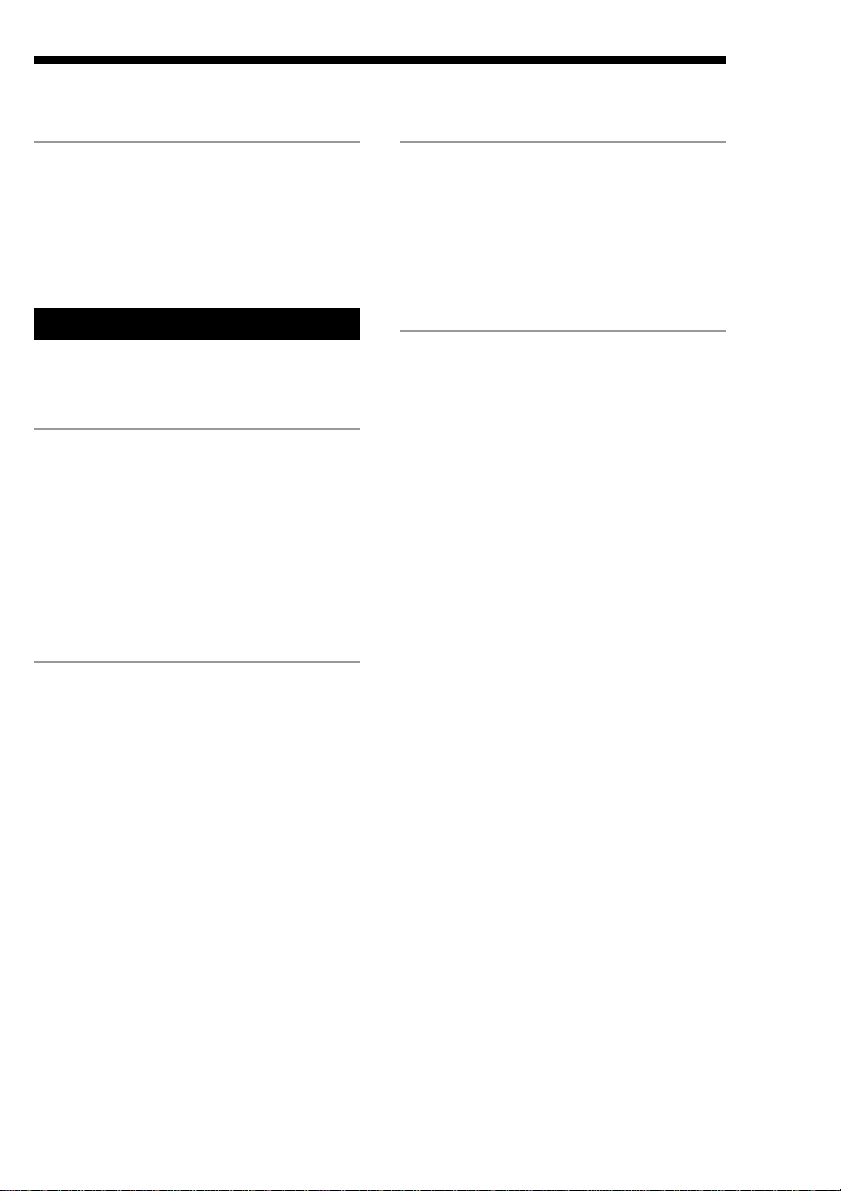
Table of Contents
Getting Started
Step 1: Hooking up the system ................ 4
Step 2: Setting the time ............................ 6
Step 3: Presetting radio stations ............... 7
Saving the power in standby mode ........... 8
Basic Operations
Playing a CD ............................................. 9
Listening to the radio .............................. 10
The CD Player
Playing the CD tracks in random order
–– Shuffle Play ................................. 12
Programing the CD tracks
–– Program Play ............................... 13
Playing the CD tracks repeatedly
–– Repeat Play.................................. 14
Using the CD display .............................. 15
Other Features
Generating a more dynamic sound.......... 16
Selecting the surround effect................... 16
Using the Radio Data System (RDS)
(European model only) ..................... 17
Falling asleep to music
— Sleep Timer ................................. 17
Waking up to music
— Daily Timer ................................. 18
Optional Components
Connecting audio components ................ 20
Listening to the sound of connected
components....................................... 21
Recording a CD on an MD/a tape ........... 22
Connecting external antennas ................. 22
Additional Information
Precautions .............................................. 23
Troubleshooting ...................................... 24
Specifications .......................................... 26
Index ...........................................back cover
3
Page 4
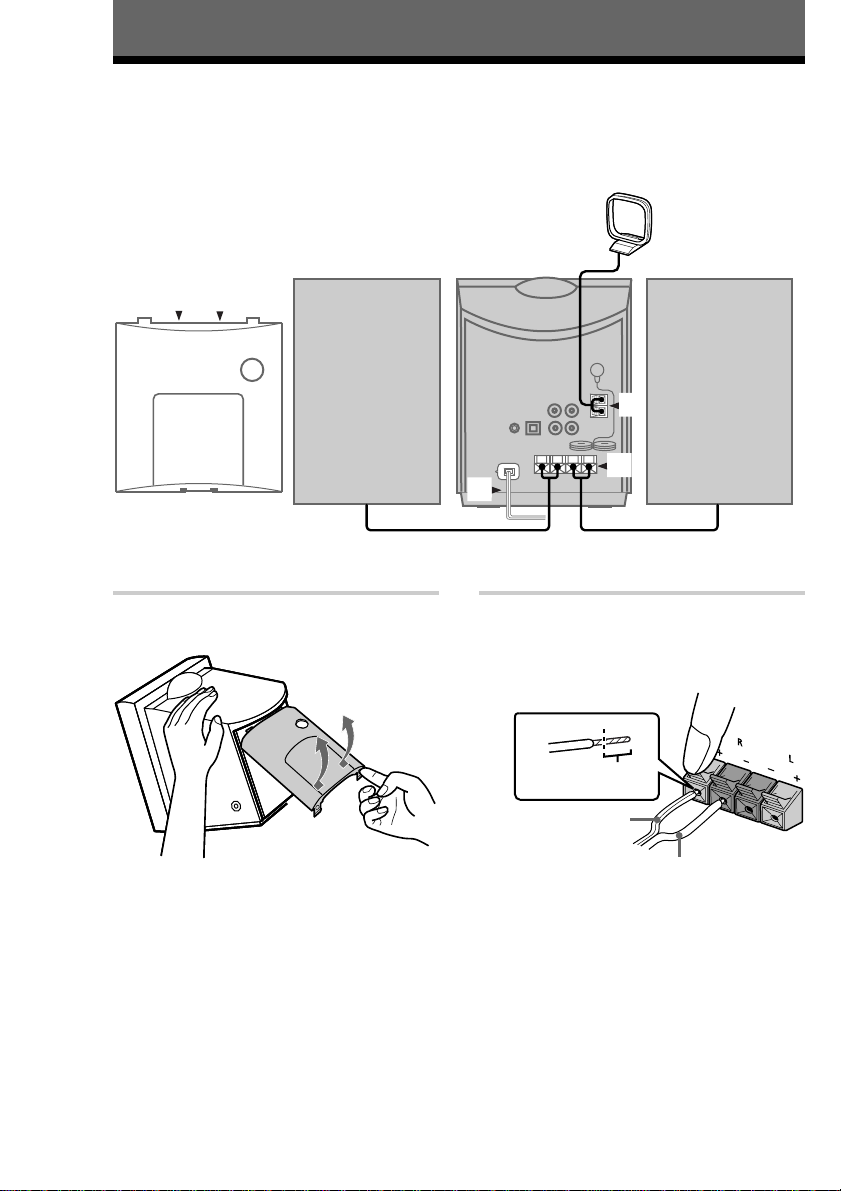
Getting Started
Step 1: Hooking up the system
Perform the following procedures 1 to 5 to hook up your system using the supplied cords and
accessories.
The front cover is made of tempered glass. Please remember to handle this unit carefully.
AM loop antenna
Rear cover Left speakerRight speaker
1
4
3
2
5
1 Remove the rear cover.
4
Push in on the tabs
and pull up the cover
2 Connect the speakers.
Connect the speaker cords to the SPEAKER
terminals as shown below.
Insert this portion
lined
clear
Notes
• Keep the speaker cords away from the antenna to
prevent noise.
• Be sure to connect both left and right speakers.
Otherwise, the sound will not be heard.
Page 5
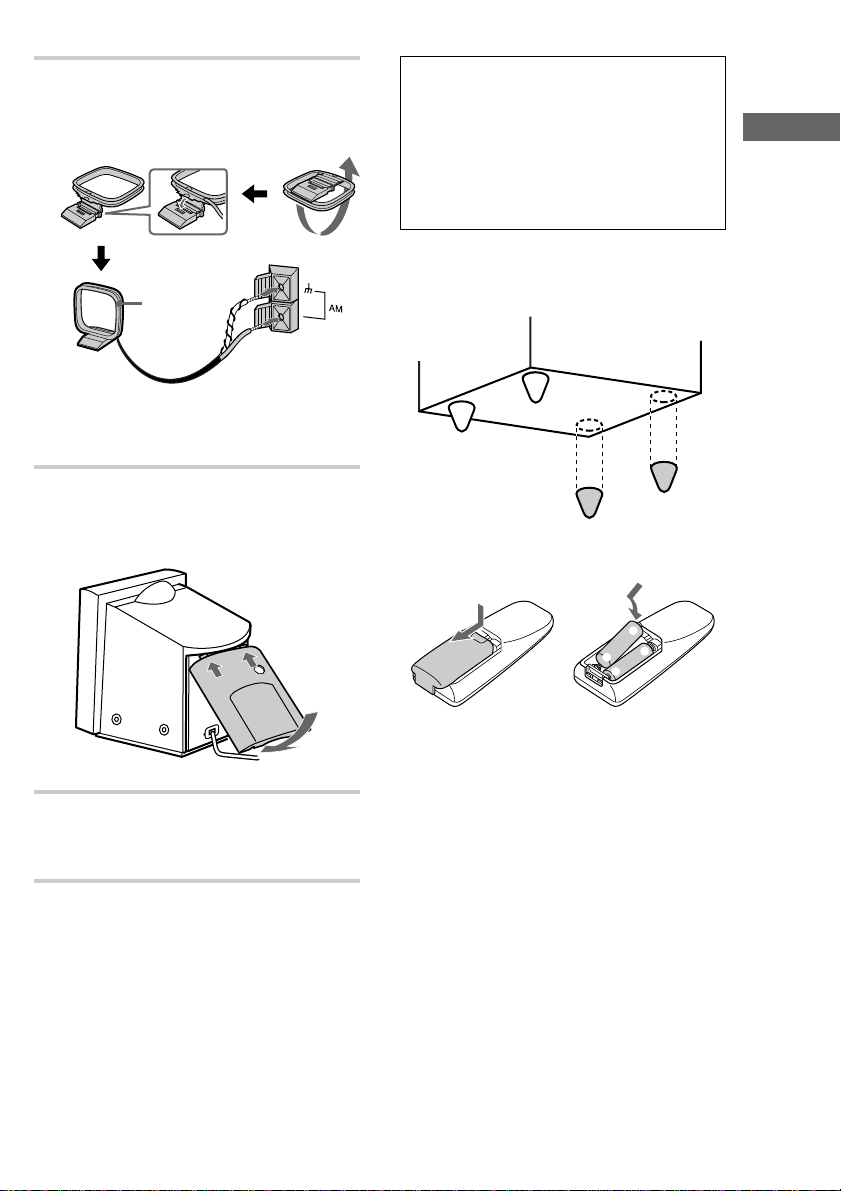
3 Connect the AM antenna.
Set up the AM loop antenna, then connect it.
Connect the white cord to the U terminal,
and the red cord to the other terminal.
AM loop
antenna
Note
Keep the antenna away from the speaker cords to
prevent noise.
4 Reinstall the rear cover.
Put the wires through the hole at the bottom
of the rear cover.
Note on the glass cover of CD
player
The CD player cover is made of tempered glass.
Under normal conditions, this tempered glass is
more shock resistant and able to bear more weight
than ordinary glass. This glass, however, may
shatter if it receives a sharp blow or if it is
scratched.
To level the speakers
Attach the supplied speaker legs to the rear of the
speaker bottoms to level the speakers.
Inserting two R6 (size AA)
batteries into the remote
e
E
E
e
Getting Started
5 Connect the AC power cord to a wall
outlet after you complete all the
connections.
Tip
With normal use, the batteries should last for about
six months. When the remote no longer operates the
system, replace both batteries with new ones.
Note
If you do not use the remote for a long period of time,
remove the batteries to avoid possible damage from
battery leakage.
To connect optional component
See “Optional Components” on page 20.
5
Page 6
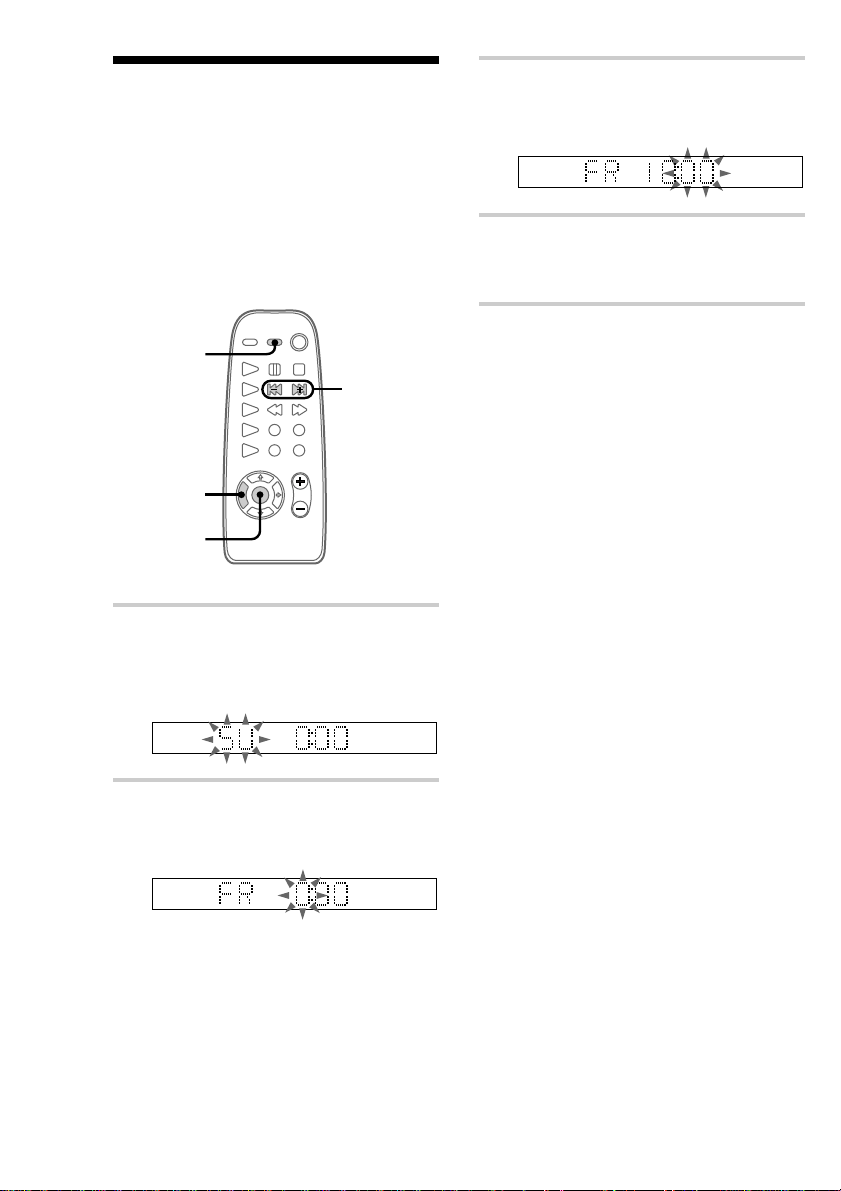
Step 2: Setting the time
You must set the time before you can use the
timer functions.
The clock is on a 24-hour system for the European
model, and a 12-hour system for other models.
The 24-hour system model is used for illustration
purpose.
Set the time before turning the power on.
3 Press +/– to set the hour then press
ENTER.
The minute indication flashes.
4 Press +/– to set the minute then press
ENTER.
The clock starts.
DISPLAY
2,3,4
1
2,3,4
1 Press TIMER SET while the power is
off.
The day indication flashes after “CLOCK
SET” flashing.
2 Press +/– to set the day then press
ENTER.
The hour indication flashes.
To change the time
You can change the preset time while the power is
on.
1 Press TIMER SET.
2 Press +/– repeatedly until “CLOCK SET”
appears then press ENTER.
3 Repeat steps 2 to 4.
To show the time
You can display the clock any time.
Press DISPLAY repeatedly until the clock display
appears.
Tips
• If you have made a mistake, start over from step 1.
• The built-in clock shows the time in the display
while the power is off.
• The upper dot flashes for the first half of a minute
(0 to 29 seconds), and the lower dot flashes for the
last half of a minute (30 to 59 seconds).
6
Page 7
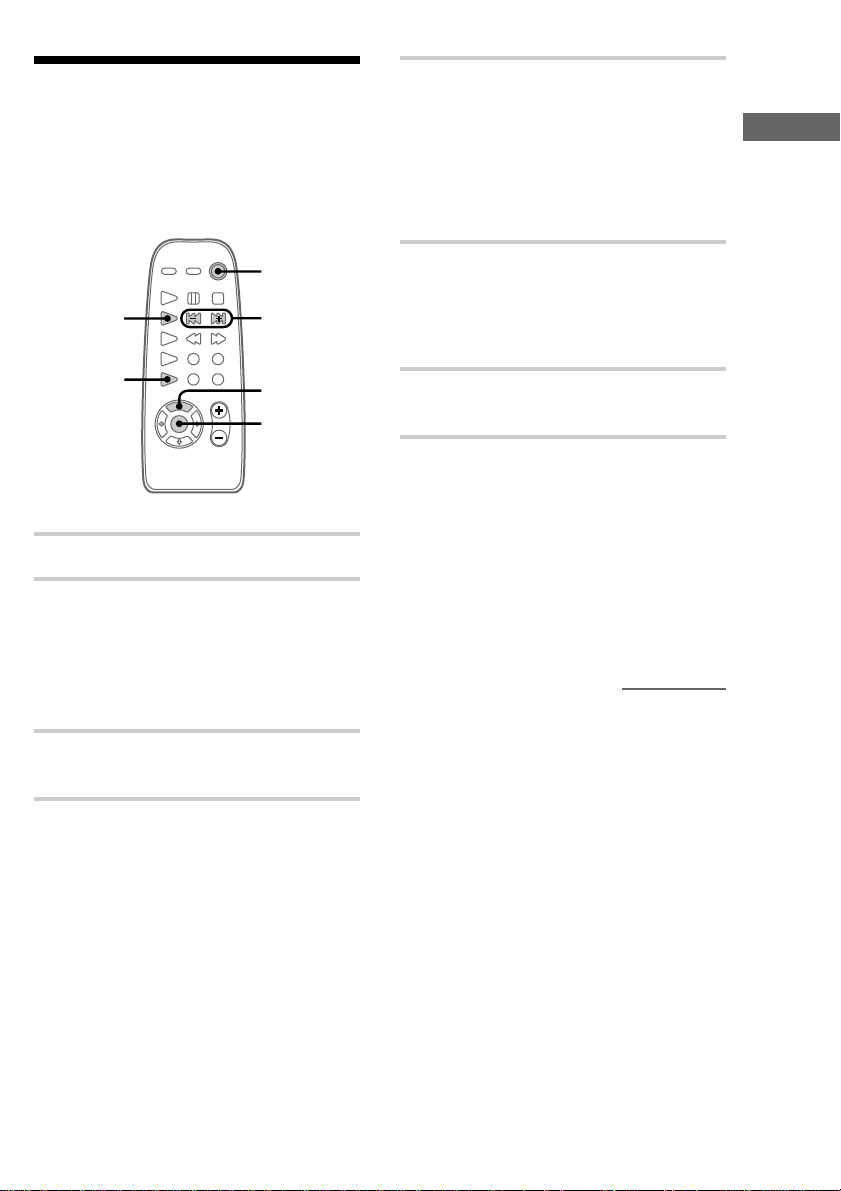
Step 3: Presetting radio stations
You can preset the following number of stations:
– 20 for FM, 10 for AM.
5 Press MEMORY.
A preset number flashes.
Proceed to step 6 while the preset number is
flashing. If the unit is not operated for more
than 16 seconds, the preset number
disappears and the unit returns to the status
of step 3. If this happens, start over from
step 4.
Getting Started
1
2
3,4
4,6
5
6
1 Press ?/1 to turn on the system.
2 Press TUNER/BAND repeatedly until
the band you want appears in the
display.
Each time you press the button, the band
changes as follows:
FM y AM
3 Press TUNING MODE repeatedly until
“AUTO” appears.
4 Press +/– (or TUNING +/– on the unit).
The frequency indication changes and
scanning stops when the system tunes in a
station. “TUNED” and “STEREO” (for a
stereo program) appear. When you want to
stop scanning, press TUNING MODE.
6 Press +/– to select the preset number
you want then press ENTER.
The station is stored.
Select 1 to 20 for FM, and select 1 to 10 for
AM.
7 Repeat steps 2 to 6 to preset other
stations.
To tune in the station manually
1 Press TUNING MODE repeatedly until
“MANUAL” appears in step 3.
2 Press +/– (or TUNING +/– on the unit)
repeatedly to tune in the station and continue
from step 5.
To change the preset number
Start over from step 2.
continued
7
Page 8
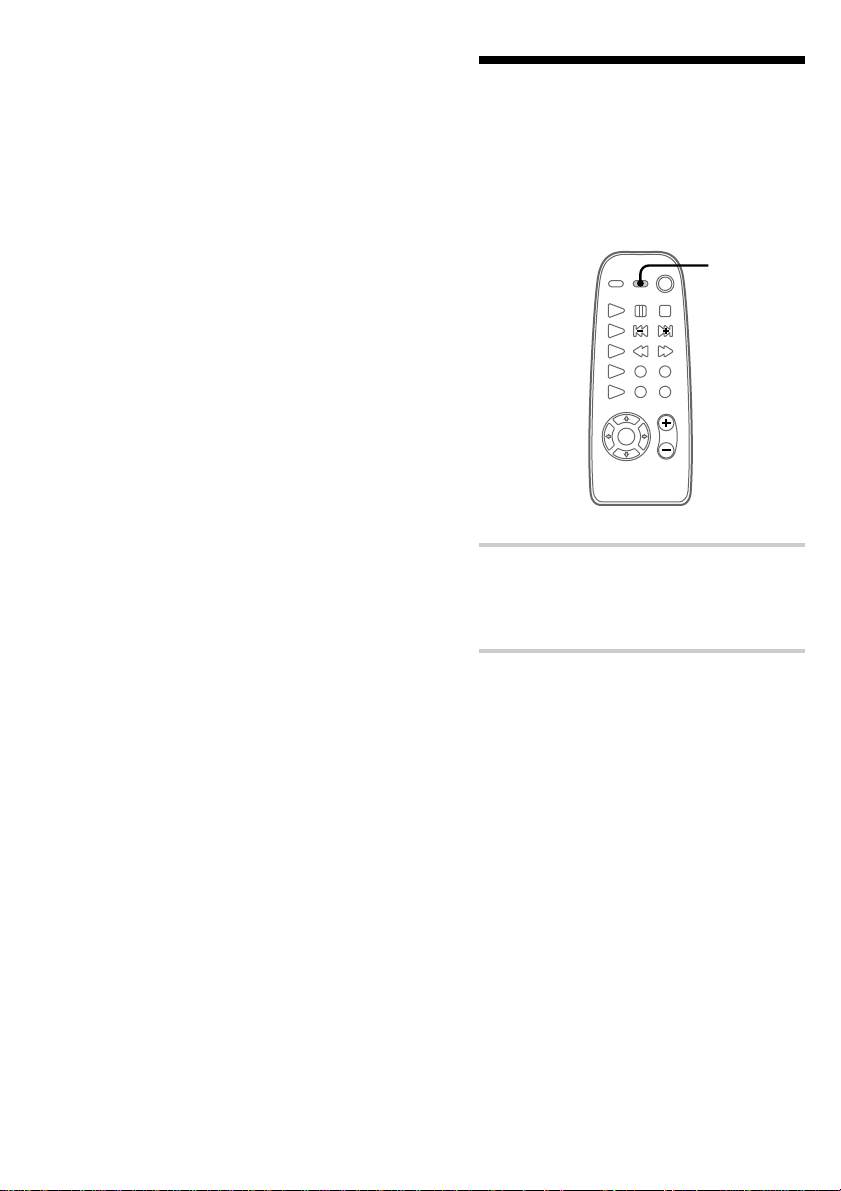
Step 3: Presetting radio stations
DISPLAY
(continued)
To change the AM tuning
interval (except for European
model)
The AM tuning interval is factory-set to
9 kHz (10 kHz in some areas). To change the AM
tuning interval, tune in any AM station first, then
turn off the power. While holding down the
TUNING + button, turn the power back on. When
you change the interval, all the AM preset stations
are erased. To reset the interval, repeat the same
procedure.
Tips
• When a new station is memorized, the station
formerly memorized at that preset number is erased.
• The preset stations are retained for a week even if
you disconnect the AC power cord or if a power
failure occurs.
• If noise is heard while listening to an FM station,
remove the FM antenna from the rear panel and
place the antenna outside the cabinet.
Saving the power in standby mode
You can lower the power consumption to a
minimum (Power Saving Mode) and save energy
in the standby mode.
, Press DISPLAY when the power is off.
The unit switches to the Power Saving Mode
and the clock display disappears.
The system turns on/off by pressing ?/1.
To cancel the Power Saving
Mode
Press DISPLAY.
The clock display appears.
Notes
• When the Daily Timer is set, you cannot switch to
the Power Saving Mode.
• When the Daily Timer is set in the Power Saving
Mode, the Power Saving Mode does not function
until the timer is canceled.
8
Page 9
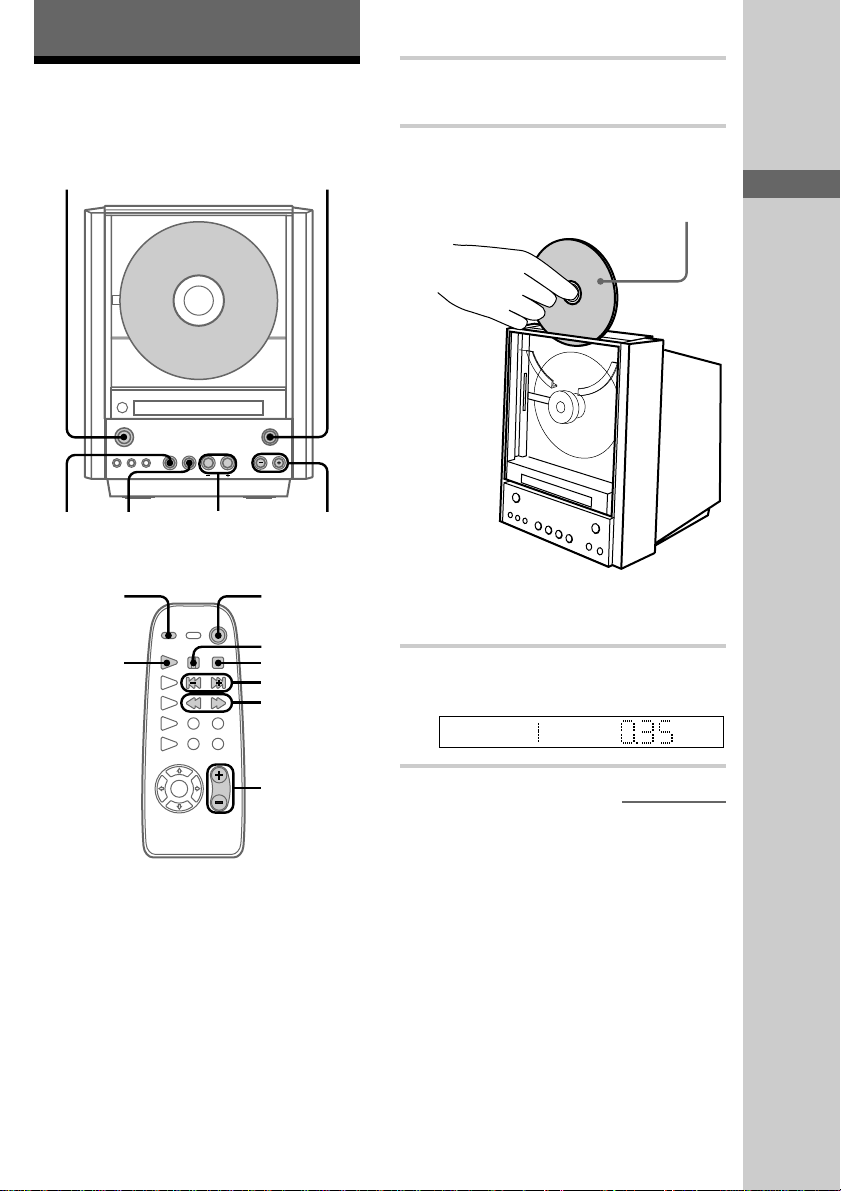
Basic Operations
Playing a CD
To turn on the system, press ?/1.
"/1 (Power)
?/1
M
>
./>
m/M
3
OPEN/
CLOSE
CD H
NX x .m
x
1,2
Z
VOL –/+
"/1 (Power)
S
s
l/L
j/J
1 Touch Z (or press OPEN/CLOSE on
the remote) to raise the disc tray.
2 Place a CD vertically in the tray.
With the label side front.
When you play a 8 cm CD,
use the optional adaptor.
To lower the disc tray, touch Z (or press
OPEN/CLOSE on the remote) again.
3 Press NX (or CD H on the remote).
Play starts.
Basic Operations
VOL +/–
continued
9
Page 10

Playing a CD (continued)
To Do this
Stop play Press x.
Pause Press NX (or S on the
Select a track Press ./> repeatedly
Find a point in
a track
Remove CD Touch Z (or press OPEN/
Adjust the volume Press VOL +/–.
remote). Press again to
resume play.
until you find the desired
track.
Press and hold m/M
during play, and release it at
the desired point.
CLOSE on the remote).
Listening to the radio
Preset radio stations in the tuner’s memory first
(see page 7). To turn on the system, press "/1.
"/1
(Power)
Tips
• You can switch from another source to the CD
player and start playing a CD by pressing NX (or
CD H on the remote) (Automatic Source
Selection).
• If you press NX (or CD H on the remote) while
the power is off, the power turns on and play starts
automatically (One Touch Play).
• If you touch Z while the power is off, the power
turns on, the function switches to CD, then the disc
tray rises automatically.
• To listen through the headphones, connect the
headphones to the PHONES jack on the rear panel.
Notes
• Do not forcibly press the disc down with your
finger, as this may cause CD player trouble.
Furthermore, do not obstruct the ejecting CD. Be
sure to touch Z (or press OPEN/CLOSE on the
remote) to lower the disc tray.
• Do not push strongly on Z, as this may damage the
player.
• The disc tray will not operate if you touch Z while
wearing gloves. Touch Z with bare hands or press
OPEN/CLOSE on the remote.
BAND
1
2
?/1
NX x .
m
./>
TUNING –/+
>
M
Z
VOL –/+TUNER/
"/1 (Power)
3
STEREO/
MONO
VOL +/–
10
Page 11

1 Press TUNER/BAND repeatedly until
the band you want appears.
Each time you press the button, the band
changes as follows:
FM y AM
TUNED
AUTO
STEREO
MHz
2 Press TUNING MODE repeatedly until
“PRESET” appears.
TUNED
STEREO
PRESET
MHz
3 Press l/L to select the desired
station’s preset number.
To cancel the Automatic Tuning
Press TUNING MODE.
Tips
• You can switch from another source to the tuner by
pressing TUNER/BAND (Automatic Source
Selection).
• If you press TUNER/BAND while the power is off,
the power turns on and the system tunes in the last
received station automatically (One Touch play).
• To improve broadcast reception, reorient the
supplied antennas or connect an optional external
antenna.
• When an FM program has static noise, press
STEREO/MONO until “MONO” appears. There
will be no stereo effect, but the reception will
improve. Press again to restore the stereo effect.
Basic Operations
PRESET
STEREO
TUNED
To Do this
Turn off the radio Press "/1 to turn off the
system.
Adjust the volume Press VOL +/–.
To listen to non-preset radio
stations
• Press TUNING MODE repeatedly until
“MANUAL” appears in step 2, then press
+/– (or TUNING +/– on the unit) repeatedly to
tune in the desired station (Manual Tuning).
• Press TUNING MODE repeatedly until
“AUTO” appears in step 2, then press
+/– (or TUNING +/– on the unit). The
frequency indication changes and scanning
stops when the system tunes in a station
(Automatic Tuning).
MHz
11
Page 12

The CD Player
Playing the CD tracks in
random order
You can play all the tracks on a CD in random
order.
3
–– Shuffle Play
l/L
1
2
1 Press FUNCTION repeatedly until
“CD” appears.
2 Press CD PLAY MODE repeatedly
until “SHUF” appears.
SHUF
To cancel Shuffle Play
Press CD PLAY MODE repeatedly until “SHUF”
and “PGM” disappear from the display. The tracks
continue playing in their original order.
Tips
• If you press CD PLAY MODE repeatedly until
“SHUF” appears during normal play, all the tracks
are played in random order.
• To skip a track, press L.
Press l to go back to the beginning of the
current track. However, you cannot go back to the
previous track.
3 Press CD H.
Shuffle Play starts. “;” appears, and all the
tracks play in random order.
12
Page 13

Programing the CD
tracks
You can make a program up to 24 tracks in the
order you want them to be played.
–– Program Play
5
1
s
3
2
3
1 Press FUNCTION repeatedly until
“CD” appears.
2 Press CD PLAY MODE repeatedly
until “PGM” appears.
5 Press CD H.
All the tracks play in the order you selected.
To cancel Program Play
Press CD PLAY MODE repeatedly until “PGM”
and “SHUF” disappear from the display.
To change the program
You can change the program before you start
playback.
To Do this
Clear the entire
program
Add a track to the
program
Tips
• The program you made remains after Program Play
finishes. To play the same program again, press
CD H.
• When the total playing time has exceeded
100 minutes, the time is not displayed and the total
number of programed tracks is displayed.
• If you try to add more than the maximum number of
tracks possible, “STEP FULL” appears.
Do steps 1 and 2, then
press s in stop mode.
Do step 3.
The CD Player
3 Press l/L until the desired track
number appears, then press ENTER.
4 To program additional tracks, repeat
step 3.
Each time you program, the total time of the
program and the last selected track number
are displayed. You can make a program up to
24 tracks.
13
Page 14

Playing the CD tracks
repeatedly
You can repeat a CD in normal play, Shuffle Play
and Program Play.
–– Repeat Play
1
2
1 Press FUNCTION repeatedly until
“CD” appears.
2 Press REPEAT during play until “REP”
or “REP 1” appears.
REP
To cancel Repeat Play
Press REPEAT until “REP” or “REP 1”
disappears from the display.
14
REP: For all the tracks on the CD;
Play mode Repeat
Normal All the tracks in their original
Shuffle
(page 12)
Program
(page 13)
REP 1* : For a single track only.
* You cannot repeat only one track during
Shuffle Play and Program Play.
order
All the tracks in random order
All the programed tracks in
order
Page 15

Using the CD display
Checking the remaining time
You can check the total number of tracks, the total
playing time, and the remaining time of the track
or the CD.
When a CD TEXT disc is loaded, you can check
the information stored on the CD, such as the titles
or artist names.
DISPLAY
FUNCTION
Checking the total playing
time
1 Press FUNCTION repeatedly until
“CD” appears.
2 While the disc is stopped, press
DISPLAY repeatedly.
Each time you press the button, the display
changes as follows:
t The total number of tracks and the total
playing time (The number of programed
tracks then total playing time of the program
when programed)
r
The disc title*
r
Artist name*
r
Clock
, Press DISPLAY repeatedly during play.
Each time you press the button, the display
changes as follows:
t The track number and the elapsed time of the
current track
r
The track number and the remaining time of
the current track
r
The remaining time of the CD
r
The track name of the current track*
r
Clock
* With CD TEXT discs only.
The CD Player
* With CD TEXT discs only.
15
Page 16

Other Features
SURROUND
Generating a more dynamic sound
The Dynamic Sound Generator (DSG)
automatically enhances your music to produce a
more powerful sound.
DSG
, Press DSG.
Each time you press the button, the display
changes as follows:
t DSG 1 t DSG 2 t DSG OFF
When DSG is ON, “DSG” lights up in the
display.
Selecting the surround effect
You can enjoy the encompassing effects of
surround sound.
, Press SURROUND.
Each time you press the button, the display
changes as follows:
SURR ON y SURR OFF
When SURROUND is ON, “SURR” lights
up in the display.
To cancel DSG
Press DSG repeatedly to turn off “DSG.”
16
To cancel SURROUND
Press SURROUND to turn off “SURR.”
Page 17

Using the Radio Data
System (RDS)
(European model only)
What is the Radio Data
System?
Radio Data System (RDS) is a broadcasting
service that allows radio stations to send
additional information along with the regular
program signal.
Note
RDS may not work properly if the station you have
tuned in is not transmitting the RDS signal properly
or if the signal is weak.
* Not all FM stations provide RDS service, nor do
they all provide the same types of services. If you
are not familiar with the RDS system, check with
your local radio stations for details on RDS services
in your area.
Falling asleep to music
— Sleep Timer
You can set the system to turn off after a certain
amount of time, so that you can fall asleep to
music. You can set the timer in 10 minutes
increments.
Other Features
SLEEP
Receiving RDS broadcasts
, Simply select a station from the FM
band.
When you tune in a station that provides
RDS services, the station name appears in
the display.
To check the RDS information
Each time you press DISPLAY, the display
changes as follows:
Station name* y Frequency
* If the RDS broadcast is not properly received, the
station name may not appear in the display.
, Press SLEEP repeatedly to select a
desired time.
Each time you press the button, the minute
display (the amount of time after which the
system turns off) changes as follows:
t AUTO t 90MIN t 80MIN
OFF T 10MIN...70MIN T
After a few seconds, the previous display
appears. “SLEEP” lights up in the display.
When you choose “AUTO,” the system turns
off after the CD finishes playback (up to 100
minutes). The system also turns off when
you manually stop playing the CD.
continued
17
Page 18

Falling asleep to music
(continued)
To check the remaining time
Press SLEEP once.
To change the remaining time
Press SLEEP repeatedly to select the time you
want.
To cancel the Sleep Timer
function
Press SLEEP repeatedly until “OFF” appears.
Tip
You can use the Sleep Timer, even if you have not set
the clock.
Note
When the Sleep Timer is used, you cannot use the
Daily Timer.
Waking up to music
— Daily Timer
You can wake up to music at a preset time. Make
sure you have set the clock (see page 6).
To wake up to the radio, preset the radio stations
first (see page 7).
8
4-7
4-7
3
1 Prepare the music source you want to
play.
• CD: Place a CD. To start from a specific
track, make a program (see page 13).
• Radio: Tune in a preset radio station
(see page 10).
• Tape: Make the same setting on the timer
of the component connected to the TAPE
jacks.
2
TIMER
SELECT
18
2 Press VOL +/– to adjust the sound
volume.
3 Press TIMER SET.
Page 19

4 Press +/– repeatedly until “TIMER
SET” appears then press ENTER.
The hour indication flashes.
5 Set the time to start playback.
Press +/– to set the hour, then press ENTER.
The minute indication flashes.
Press +/– to set the minute, then press
ENTER.
The hour indication flashes again.
6 Set the time to stop playback following
the procedure in step 5.
The music source indication flashes.
7 Press +/– repeatedly until the music
source you want appears.
The indication changes as follows:
t TUNER y TAPE* T
t CD PLAY T
If you press ENTER, the start time, followed
by the stop time, the music source appears,
then the original display appears. “DAILY”
lights up in the display.
* Select “TAPE” to use an optional component
connected to the TAPE jacks as the music
source.
To change the setting
Start over from step 1.
To check the setting / To use the
timer
Press TIMER SELECT to indicate “DAILY”. The
start time, followed by the stop time, the music
source appears, then the original display appears.
To cancel the timer
Press TIMER SELECT to indicate “TIMER
OFF”.
Tip
To reset the Daily Timer with the same settings, press
TIMER SELECT repeatedly until “DAILY” appears
in the display and then turn off the system. It is not
necessary to set the start and stop times every time.
Other Features
8 Press ?/1 to turn off the system.
The Daily Timer is set. At the selected time,
the system turns on automatically and the
assigned music source begins playback.
When the time is over, the system turns off
and resets the Daily Timer.
19
Page 20

Optional Components
Connecting audio components
To enhance your system, you can connect optional
components. Refer to the instructions of each
component.
To connect
rear cover first.
Connecting an MD deck for
digital recording
You can record from CD into the MD deck
digitally by connecting an optional cable (not
supplied).
optional components
, remove the small
Connecting an MD deck or a
tape deck for analog
recording
Make sure to match the color of the plugs and the
connectors.
To listen to the sound of the connected MD deck
or tape deck, press FUNCTION repeatedly until
“TAPE” appears.
To the audio output of an
MD deck or a tape deck
To the audio input of an MD
deck or a tape deck
20
To the DIGITAL IN jack of the MD deck
Page 21

Connecting headphones
Connect headphones to the PHONES jack.
PHONES jack
Listening to the sound of connected components
?/1 (Power)
2
Optional Components
1 Prepare the audio components.
2 Press FUNCTION repeatedly until
“TAPE” appears.
Each time you press the button, the function
display changes as follows:
t TUNER t TAPE t CD
To attenuate the distortion from
the connected components
You can change the audio input level for the
TAPE input jacks between two levels.
If the sound from a connected component is
distorted, reduce the input level.
1 Press FUNCTION repeatedly until “TAPE”
appears.
2 Press ?/1 to turn off the system.
3 While holding down x on the unit, press ?/1
on the unit to turn on the system.
“ATT ON” appears in the display.
When the volume is too low, do steps 1 to 3 again
to reset to the original level.
21
Page 22

Recording a CD on an
Connecting external
MD/a tape
For the operations of the connected components,
refer to the instructions of each component.
4
2
1 Prepare the recording component for
recording.
2 Press FUNCTION repeatedly until
“CD” appears.
3 Start recording.
antennas
Remove the rear cover and connect an external
antenna to improve the reception. Refer to the
instructions of each component.
FM antenna
Connect an optional FM external antenna.
You can also use the TV antenna instead.
75-ohm coaxial cable
(not supplied)
AM antenna
Connect a 6- to 15- meter (20- to 50- feet)
insulated wire to the AM antenna terminal.
Leave the supplied AM loop antenna connected.
4 Press CD H.
Play starts.
22
Insulated wire
(not supplied)
Page 23

Important
If you connect an external antenna, connect the
ground wire and the AM antenna to the U terminal.
To prevent a gas explosion, do not connect the ground
wire to a gas pipe.
Additional Information
Precautions
The nameplate is located on the bottom exterior.
On safety
• The glass over the display window on the cover is
made of tempered glass.
Under normal conditions, this tempered glass is
more shock resistant and able to bear more weight
than ordinary glass. This glass, however, may
shatter if it receives a sharp blow or if it is
scratched.
• The system is not disconnected from the AC power
source (mains) as long as it is connected to the wall
outlet, even if the system itself has been turned off.
• Unplug the system from the wall outlet if it is not to
be used for an extended period of time. To
disconnect the cord (mains lead), pull it out by the
plug. Never pull the cord itself.
• Should any solid object or liquid fall into the
system, unplug the system and have it checked by
qualified personnel before operating it any further.
• The AC power cord must be changed only at the
qualified service shop.
• When you connect the AC power cord to the wall
outlet (mains), even though the power is off, the
system begins charging for remote and timer
functions. Therefore the surface of this unit
becomes warm, this is normal.
On placement
• Make sure the system fan is on during use. Place the
system in a location with adequate air circulation,
and do not place anything on the system.
• Place the system in a location with adequate
ventilation to prevent heat build up.
• Do not place the system in an inclined position.
• Do not place the system in locations where it is;
— Extremely hot or cold
— Dusty or dirty
— Very humid
— Subject to vibrations
— Subject to direct sunlight.
On installing
When you move the system, remove the CD.
continued
Optional Components/Additional Information
23
Page 24

Precautions (continued)
On operation
If the system is brought directly from a cold to a
warm location, or is placed in a very damp room,
moisture may condense on the lens inside the CD
player. Should this occur, the system will not operate
properly. Remove the CD and leave the system turned
on for about 2 hours until the moisture evaporates.
If you have any questions or problems concerning
your system, please consult your nearest Sony dealer.
On the speaker system
This speaker system is magnetically shielded and can
be used near TV sets. However, the picture on certain
TV sets may become magnetically distorted. In such a
case, turn off the power of the TV set once, and after
15 to 30 minutes turn it on again.
If there seems to be no improvement, locate the
speaker system further away from the TV set. Also,
be sure not to place objects in which magnets are
attached or used near the TV set, such as audio racks,
TV stands and toys. These may cause magnetic
distortion to the picture due to their interaction with
the system.
Notes on CDs
• Do not use a CD with tape, stickers, or paste on it as
this may damage the player.
• Before playing, clean the CD with a cleaning cloth.
Wipe the CD from the center out. Do not use
solvents such as benzine, thinner, commercially
available cleaners, or antistatic spray intended for
vinyl LPs.
• Do not expose the CD to direct sunlight or heat
sources such as hot air ducts, nor leave it in a car
parked in direct sunlight.
Cleaning the cabinet
Use a soft cloth slightly moistened with mild
detergent solution.
Troubleshooting
If you have any problem using this system, use the
following checklist.
First, check that the AC power cord is connected
firmly and that the speakers are connected
correctly and firmly.
Should any problem persist, consult your nearest
Sony dealer.
General
There is no sound.
• Press VOL +.
• Make sure the headphones are not connected.
• Check the speaker connections.
There is severe hum or noise.
• A TV or VCR is placed too close to the
system. Move the system away from the TV
or VCR.
“0:00” (or “0:00AM”) flashes in the
display.
• A power failure occurred. Set the clock and
timer settings again.
The timer does not function.
• Set the clock correctly.
The remote does not function.
• There is an obstacle between the remote and
the system.
• The remote is not pointing in the direction of
the system’s sensor.
• The batteries have run down. Replace the
batteries.
• Do not place the system in locations where it
is near an electric inverter system.
24
Page 25

CD Player
Tuner
The CD cannot be read.
• The CD was not placed in the disc tray
properly. Place a CD vertically in the tray.
The CD will not eject.
• The CD has tape, stickers, or paste on it.
The CD will not play.
• The CD is dirty. Clean the CD with a
cleaning cloth.
• The face of the CD is scratched. Exchange the
CD.
• The CD is facing the wrong way.
• Moisture condensation has built up. Remove
the CD and leave the system turned on for
about 2 hours until the moisture evaporates.
Play does not start from the first track.
• The player is in program or shuffle mode.
Press CD PLAY MODE repeatedly until
“SHUF” and “PGM” disappear.
“- OVER -” is displayed.
• By pressing M, the last track on the disc has
been exceeded. Press and hold (or press
repeatedly) m or . to return to a track
where playback can begin.
Severe hum or noise (“TUNED” or
“STEREO” flashes in the display).
• Remove the FM antenna from the rear panel
and place the antenna outside the cabinet.
Adjust the antenna.
• The signal strength is too weak. Connect an
external antenna.
• Make sure the antenna is connected properly.
• The AM antenna wire is detached from the
stand.
A stereo FM program is not received in
stereo.
• Press STEREO/MONO so “STEREO”
appears.
If other problems not described
above occur, reset the system
as follows:
1 Unplug the AC power cord.
2 Hold down ?/1, then plug the AC power cord
into the wall outlet again.
The system is reset to the factory settings. All the
settings you made, such as the preset stations,
clock, and timer are cleared. You should set them
again.
Additional Information
25
Page 26

Specifications
Amplifier section
For the U.S. model
AUDIO POWER SPECIFICATIONS
POWER OUTPUT AND TOTAL HARMONIC
DISTORTION:
With 4 ohm loads both channels driven, from 70 –
20,000 Hz; rated 10 watts per channel minimum RMS
power, with no more than 0.9% total harmonic
distortion from 250 milliwatts to rated output.
Canadian model:
Continuous RMS power output (Reference)
European model:
DIN power output (Rated)
Continuous RMS power output (Reference)
Music power output (Reference)
Other models:
DIN power output (Rated)
Continuous RMS power output (Reference)
15 + 15 watts
(4 ohms at 1 kHz, 10% THD)
12 + 12 watts
(4 ohms at 1 kHz, DIN)
15 + 15 watts
(4 ohms at 1 kHz, 10% THD)
15 + 15 watts
12 + 12 watts
(4 ohms at 1 kHz, DIN, 240 V)
12 + 12 watts
(4 ohms at 1 kHz, DIN, 220 V)
15 + 15 watts
(4 ohms at 1 kHz, 10% THD,
240 V)
15 + 15 watts
(4 ohms at 1 kHz, 10% THD,
220 V)
CD player section
System Compact disc and digital audio
Laser Semiconductor laser (λ=780 nm)
Laser output Max. 44.6 µW*
Frequency response 20 Hz – 20,000 Hz
system
Emission duration: continuous
* This output is the value
measured at a distance of
200 mm from the objective lens
surface on the Optical Pick-up
Block with 7 mm aperture.
Tuner section
FM stereo, FM/AM superheterodyne tuner
FM tuner section
Tuning range 87.5 – 108.0 MHz
Antenna FM wire antenna
Antenna terminals 75 ohms unbalanced
Intermediate frequency 10.7 MHz
(50 kHz step)
AM tuner section
Tuning range
European model: 531 – 1,602 kHz
Other models: 531 – 1,602 kHz
Antenna AM loop antenna
Intermediate frequency 450 kHz
(with the interval set at 9 kHz)
(with the interval set at 9 kHz)
530 – 1,710 kHz
(with the interval set at 10 kHz)
External antenna terminals
Inputs TAPE IN: voltage 250 mV,
Outputs TAPE OUT: voltage 250 mV,
impedance 47 kilohms
impedance 1 kilohms
CD OUT: Optical
PHONES (stereo mini jack):
accepts headphones of 8 ohms or
more
26
Page 27

Speaker
Speaker system 2-way, bass-reflex type
Speaker units Woofer:
Impedance 4 ohms
Dimensions 130 × 216 × 183 mm
Mass Approx 1.8 kg (3 lb 15 oz.) net per
5
9 cm (3
/8 in) dia., cone type
Tweeter:
13
2 cm (
/16 in) dia., balanced drive
1
(5
/8 × 8 5/8 × 7 1/4 in)
(w/h/d, incl. projecting parts and
controls)
speaker
General
Power requirements
North American model: 120 V AC, 60 Hz
European model: 230 V AC, 50/60 Hz
Other models: 110 – 240 V AC, 50/60 Hz
Power consumption 40 W
Dimensions 170 × 217 × 200 mm
Mass Approx. 3.0 kg (6 lb 10 oz.)
Supplied accessories Remote commander (1)
3
/4 × 8 5/8 × 7 7/8 in)
(6
(w/h/d, incl. projecting parts and
controls)
Batteries (2)
AM loop antenna (1)
FM wire antenna (1)
Speaker cords (2)
Speaker legs (4)
Designs and specifications are subject to change
without notice.
Additional Information
27
Page 28

Index
A
Adjusting
the sound 16
the volume 10, 11
Antennas 5, 22
Automatic Source Selection
10, 11
Automatic Tuning 7, 11
B
Batteries 5
L
Listening to
the radio 10
the sound of connected
components 21
M
Manual Tuning 7, 11
N
Normal Play 9
O
One Touch Play 10, 11
R
Radio stations
presetting 7
tuning in 10
RDS 17
Recording a CD 22
Repeat Play 14
Resetting the system 25
S
Setting the time 6
Shuffle Play 12
Sleep Timer 17
Speakers 4
Surround effect 16
C
CD player 9, 12
Clock setting 6
Connecting. See Hooking up
D, E, F, G
Daily Timer 18
Display 6, 15
DSG (Dynamic Sound
Generator) 16
H, I, J, K
Hooking up
optional components 20
the antennas 5, 22
the speaker 4
P, Q
Playing
a CD 9
tracks in random order
(Shuffle Play) 12
tracks in the desired order
(Program Play) 13
tracks repeatedly (Repeat
Play) 14
Power Saving Mode 8
Precautions 23
Presetting radio stations 7
Program Play 13
T, U, V, W, X, Y, Z
Timer
falling asleep to music 17
waking up to music 18
Troubleshooting 24
Tuner 7, 10
Tuning interval 8
Sony Corporation Printed in China
