Sony CK13i Extended User Guide
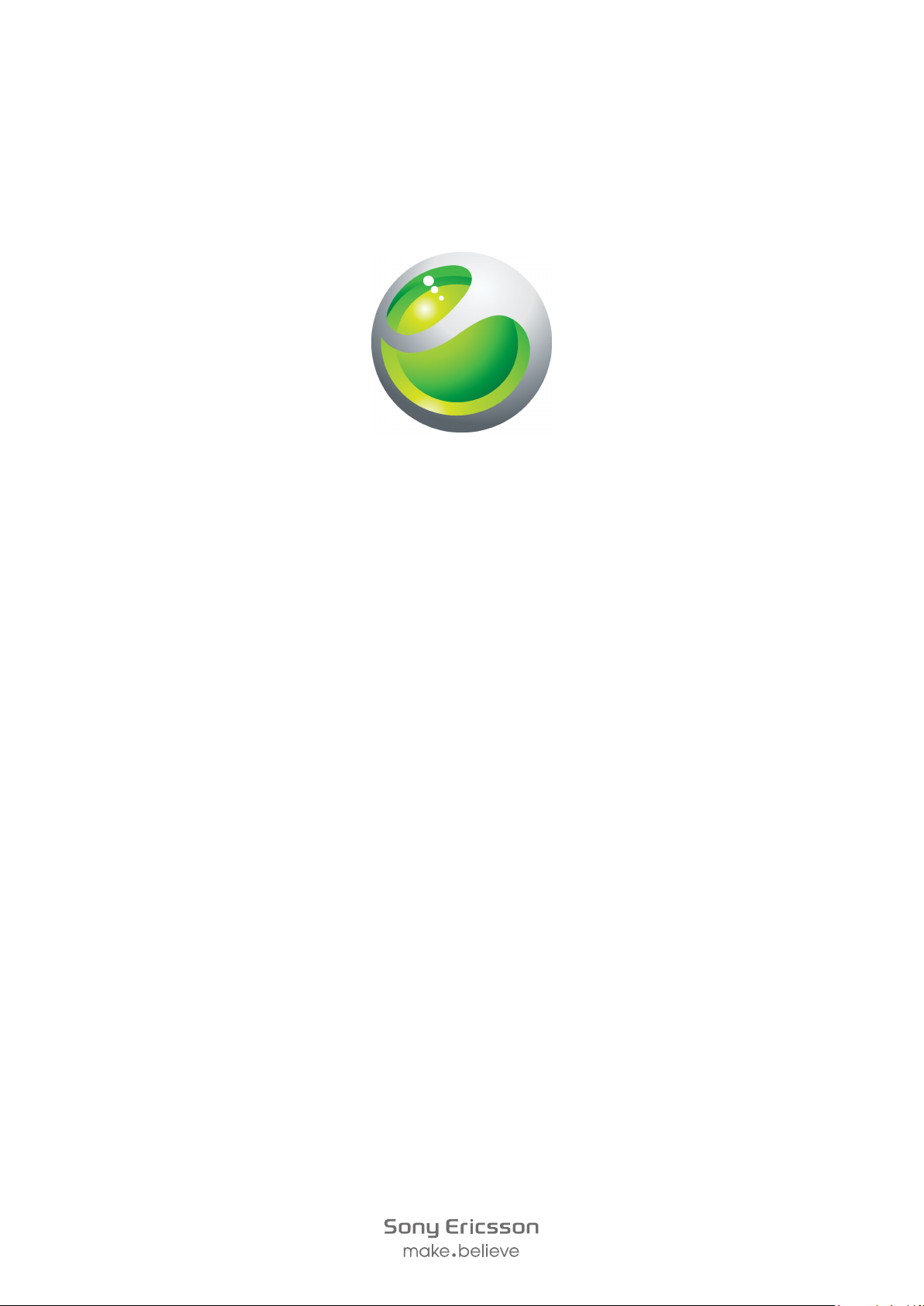
Sony Ericsson
txt
Extended User guide
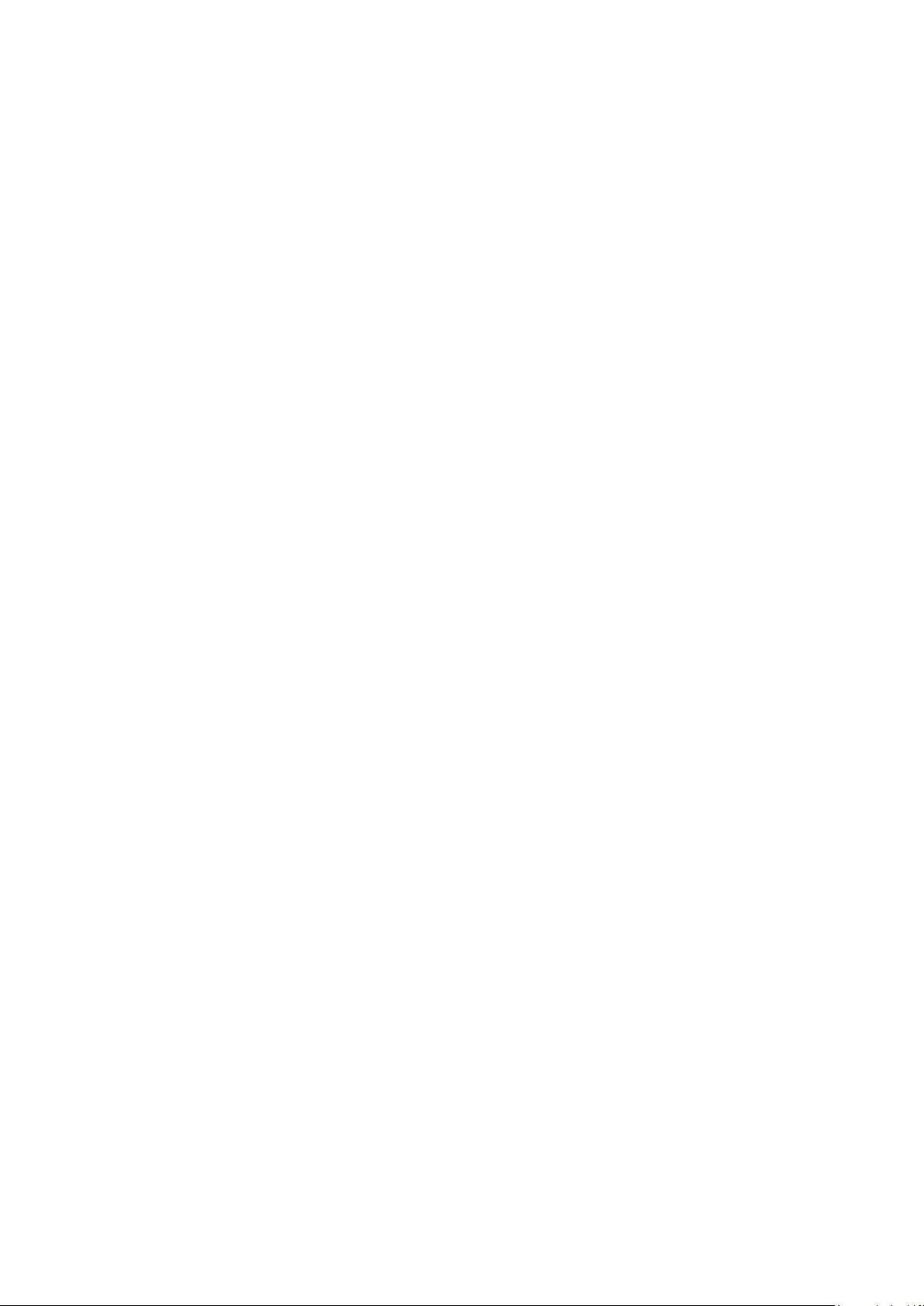
Contents
Important information..................................................................4
Experience more. Discover how.................................................5
Getting started..............................................................................6
Standby..............................................................................................7
Starting your phone for the first time....................................................7
Getting to know your phone........................................................8
Phone overview...................................................................................8
Charging the battery...........................................................................8
Screen icons.....................................................................................10
Menu overview..................................................................................11
Navigation.........................................................................................12
Friends application ....................................................................13
Instant messaging......................................................................14
Entering text...............................................................................15
Messaging...................................................................................16
Text messages..................................................................................16
Multimedia messages........................................................................16
Conversations...................................................................................16
Email.................................................................................................16
Calling..........................................................................................18
Call list..............................................................................................18
Emergency calls................................................................................18
Contacts......................................................................................20
Calling contacts................................................................................20
Music...........................................................................................21
TrackID™....................................................................................22
PlayNow™...................................................................................23
Camera........................................................................................24
Camera controls...............................................................................24
Connecting your phone to a computer....................................25
Transferring and handling content using a USB cable........................25
Wi-Fi®..........................................................................................26
Bluetooth™ wireless technology..............................................27
Internet........................................................................................28
More features.............................................................................29
Alarms..............................................................................................29
2
This is an Internet version of this publication. © Print only for private use.
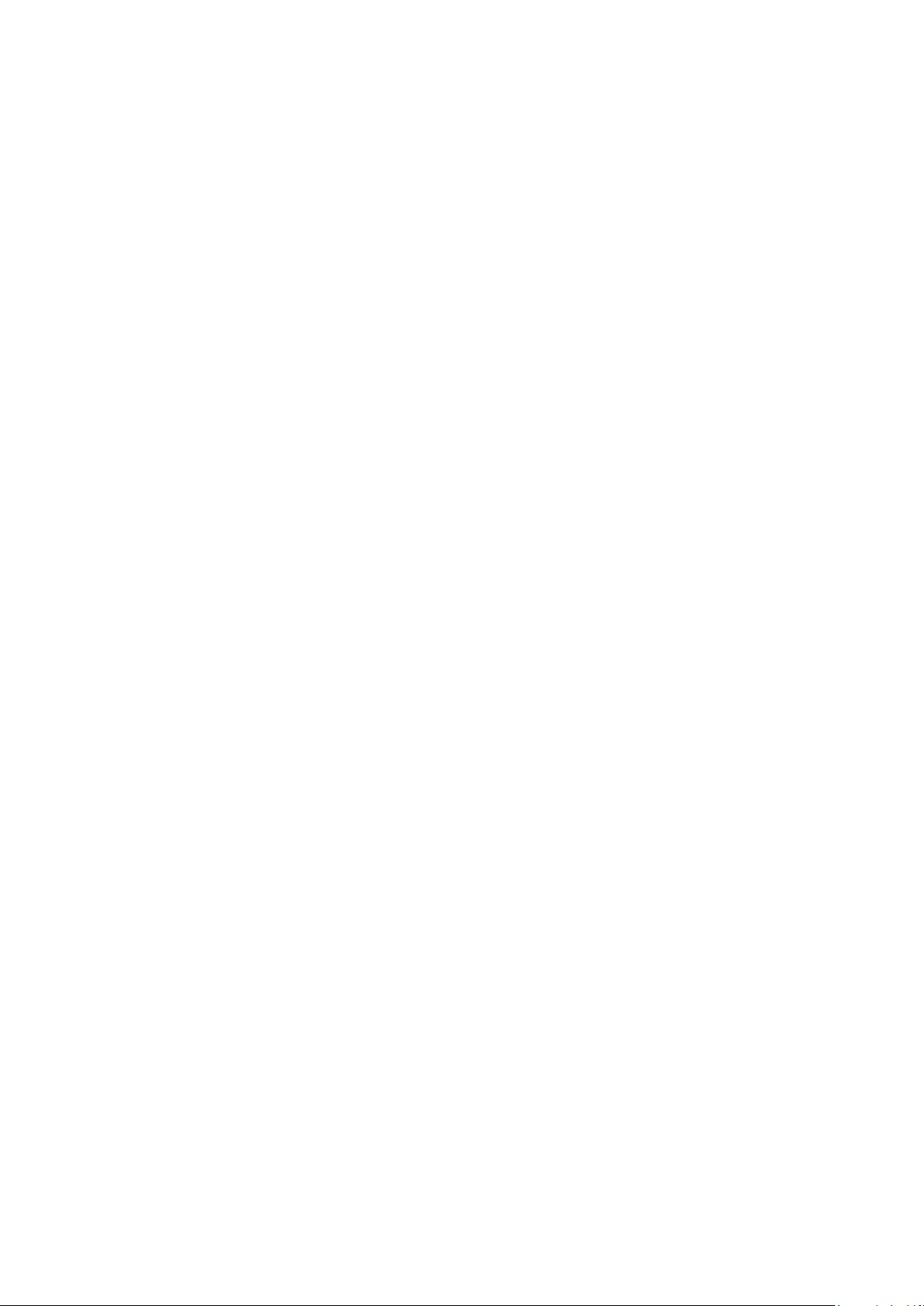
Ringtones and wallpapers.................................................................29
Keypad lock......................................................................................29
SIM card lock....................................................................................29
Phone lock........................................................................................30
Troubleshooting.........................................................................31
My phone is not working as expected...............................................31
Master reset .....................................................................................31
No battery charging icon appears when phone starts charging.........31
No network coverage........................................................................31
Emergency calls only.........................................................................31
SIM locked .......................................................................................31
PUK blocked. Contact service provider. ...........................................32
Legal information.......................................................................33
Index............................................................................................34
3
This is an Internet version of this publication. © Print only for private use.
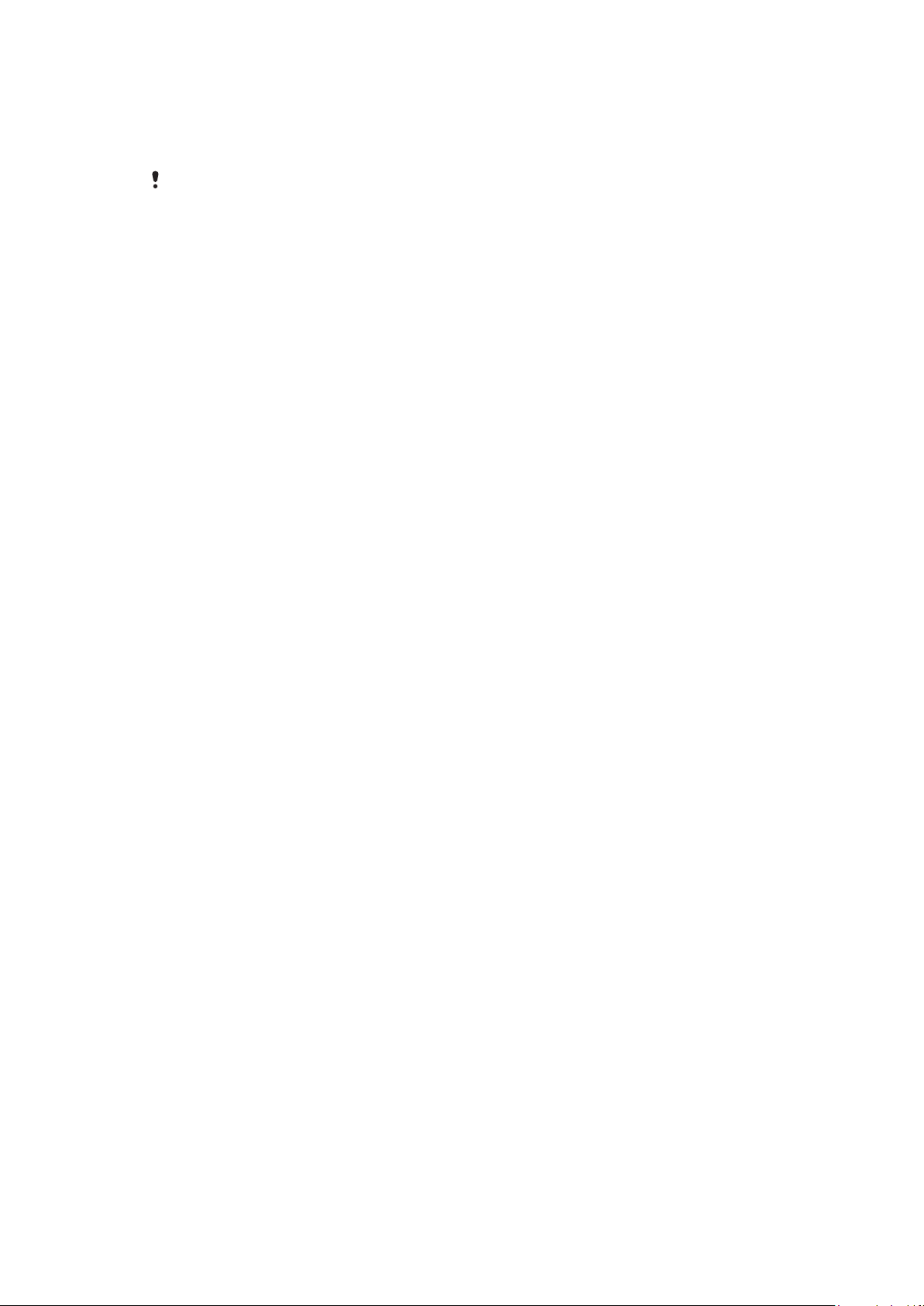
Important information
Please read the Important information leaflet before you use your mobile phone.
Some of the services and features described in this User guide are not supported in all countries/
regions or by all networks and/or service providers in all areas. Without limitation, this applies to
the GSM International Emergency Number 112. Please contact your network operator or service
provider to determine availability of any specific service or feature and whether additional access
or usage fees apply.
4
This is an Internet version of this publication. © Print only for private use.
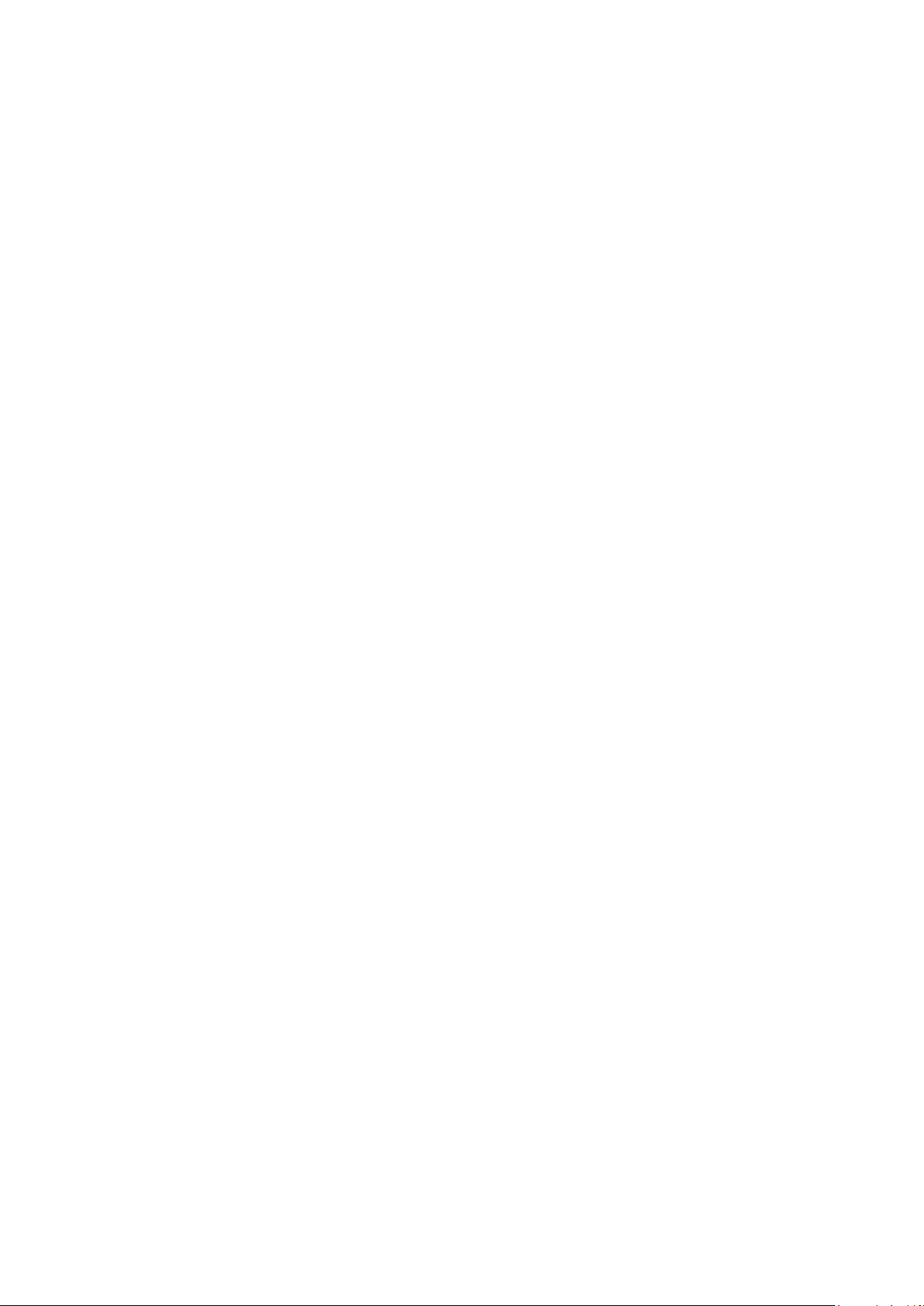
Experience more. Discover how.
Visit www.sonyericsson.com/support to get the most from your phone.
5
This is an Internet version of this publication. © Print only for private use.
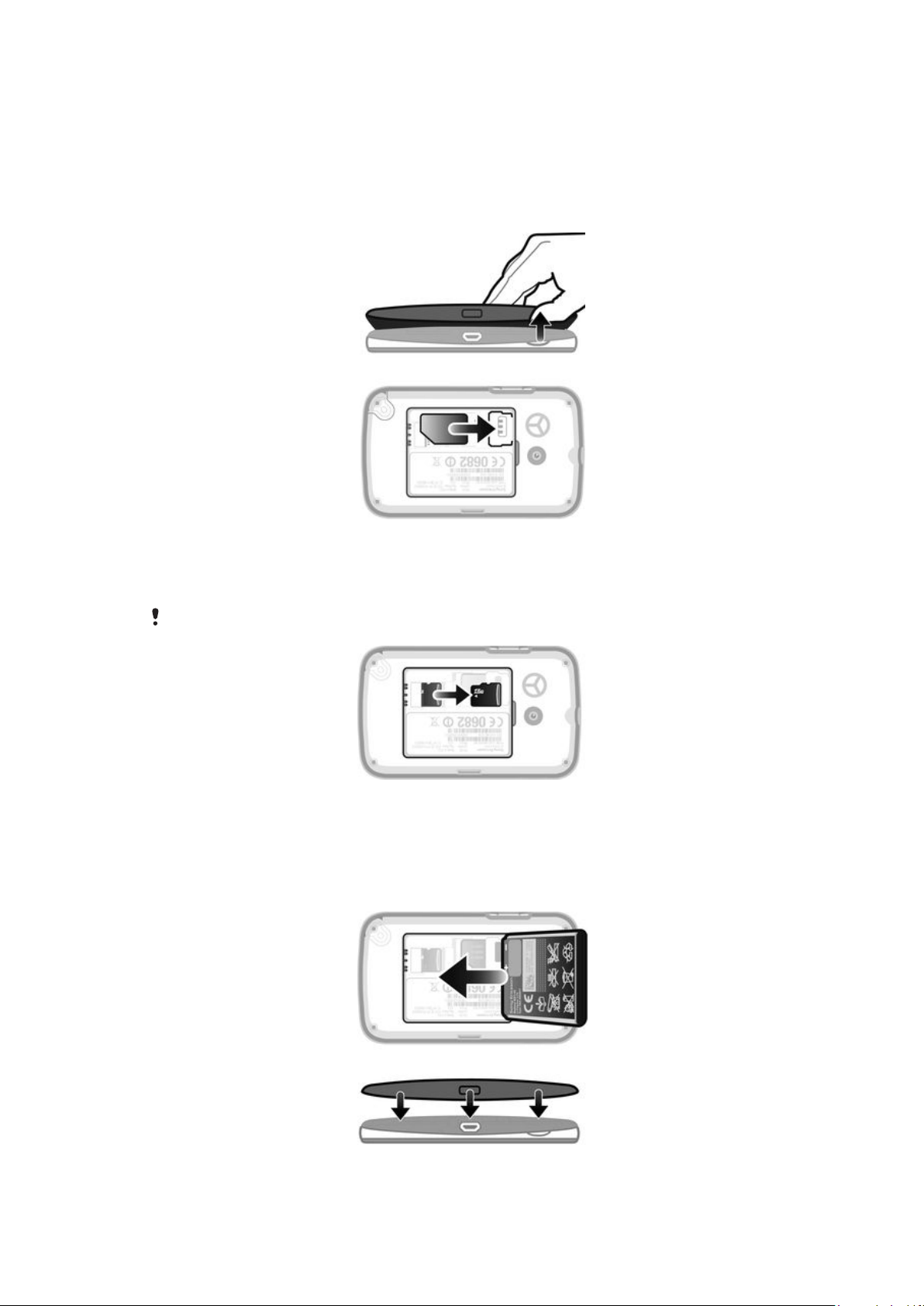
Getting started
Some basic getting started instructions are printed on the box supplied with your phone.
Below you will also find information to help get you started.
To insert the SIM card
•
Open the cover and insert the SIM card with the gold-colored contacts facing
down.
To insert or remove a memory card
You may have to purchase a memory card separately.
1
Remove the battery cover and insert the memory card with the gold-colored
contacts facing down.
2
To remove the memory card, first remove the battery cover, then press the hook
and draw the memory card outward.
To insert the battery
1
Insert the battery with the label side up and the connectors facing each other.
2
Put the battery cover into place.
6
This is an Internet version of this publication. © Print only for private use.
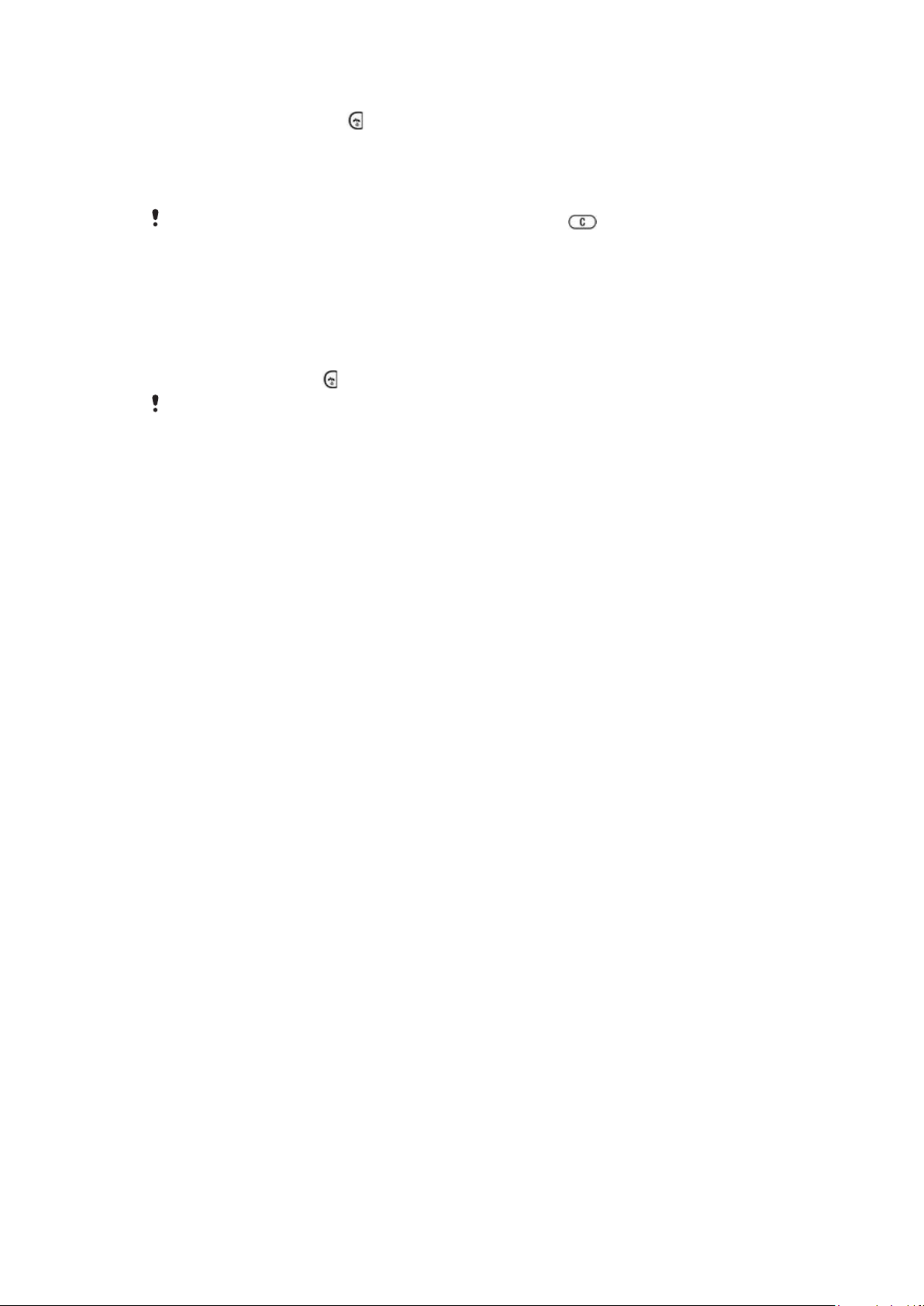
To turn on the phone
1
Press and hold down the key.
2
Enter your PIN, if requested.
3
Select OK.
4
Select a language.
5
Select Yes to start the setup wizard.
If you make a mistake when you enter your PIN, you can press to delete numbers.
Standby
After you have turned on the phone and entered your PIN, the name of the network operator
appears. This view is called standby. Your phone is now ready for use.
To turn off the phone
•
Press and hold down .
Before turning off the phone, you must return to standby.
Starting your phone for the first time
The first time you start your phone, a setup guide helps you enter essential phone settings
and import contacts. You can also access the setup guide later from the phone settings.
To set the phone language on startup
•
When you start your phone for the first time, a list of languages appears. Scroll
through the list and select a language.
To set the time and date at startup
1
When the setup guide prompts you to set the time and date at startup, select Yes.
2
Enter the hour and minute fields to adjust the time.
3
When you're done, select Save.
4
Enter the year, month, and day fields to adjust the date.
5
When you're done, select Save.
To import contacts from a SIM card
•
When you start your phone for the first time with a SIM card inserted, the setup guide
prompts you to import your SIM contacts. Select Yes.
7
This is an Internet version of this publication. © Print only for private use.
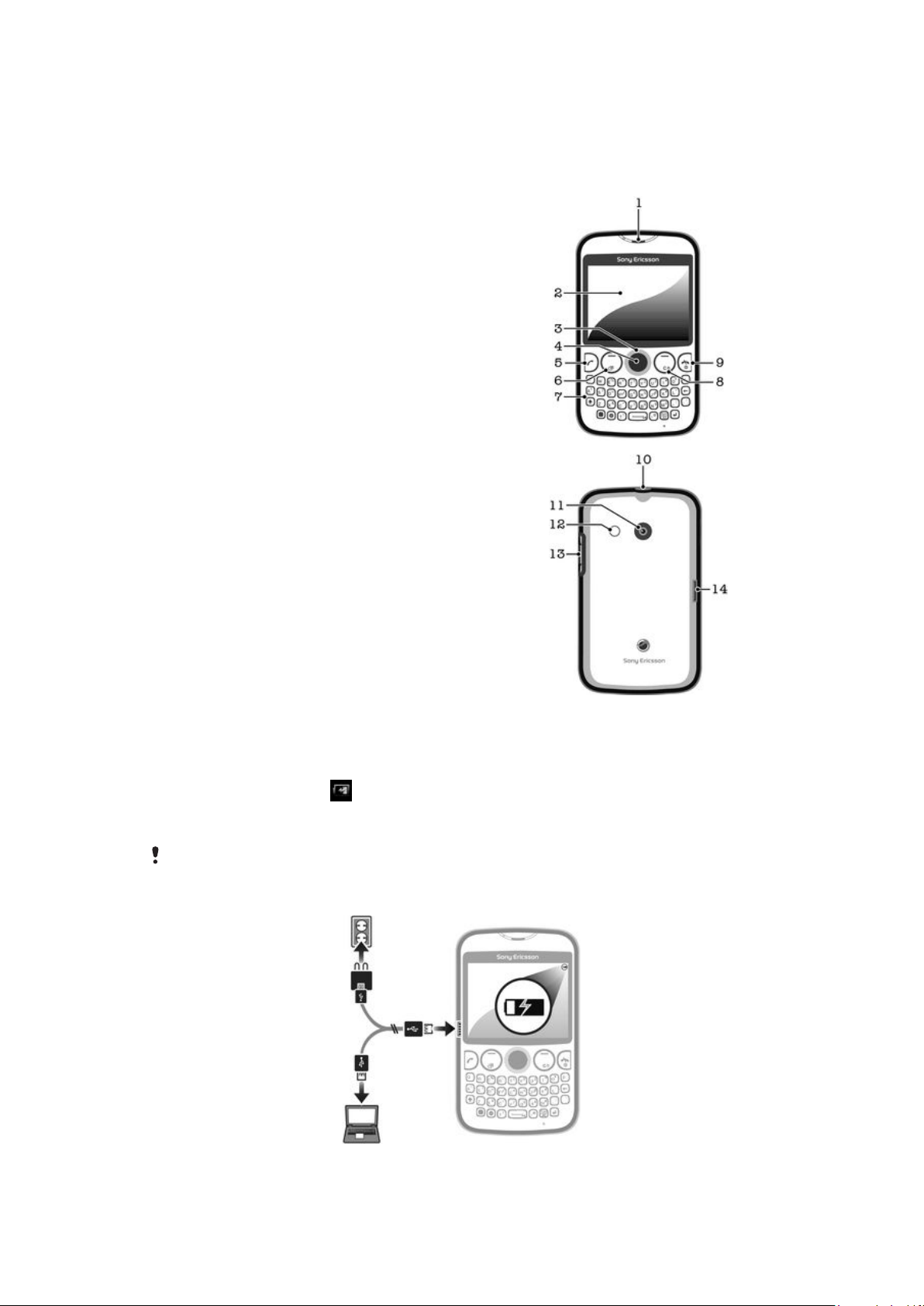
Getting to know your phone
Phone overview
1 Ear speaker
2 Screen
3 Navigation key
4 Selection key
5 Call key
6 Shortcut key
7 Keypad
8 Clear key
9 End key, On/off key
10 Handset connector
11 Camera lens
12 Speaker
13 Volume key
14 Connector for charger and USB cable
Charging the battery
Your phone battery is partly charged when you buy the phone. It may take a few minutes
before the battery icon appears on the screen when you connect the phone charger
cable to a power source, such as a USB port or a phone charger. You can still use your
phone while it is charging.
The battery will start to discharge a little after it is fully charged and then it charges again after a
certain time when the phone charger is connected. This is to extend battery life and may result
in the charge status showing a level below 100 percent.
8
This is an Internet version of this publication. © Print only for private use.
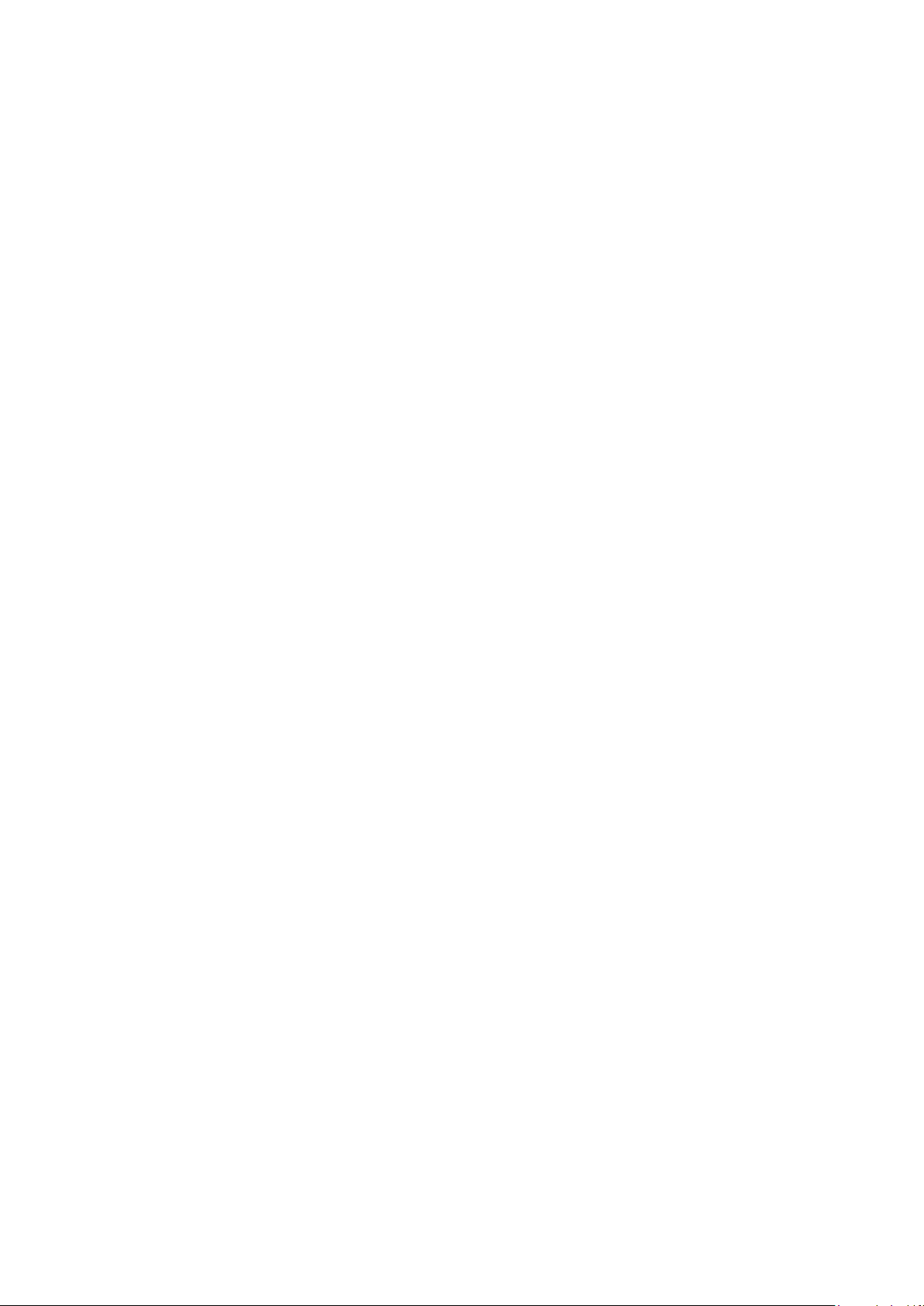
To charge the phone using the power adapter
•
Connect the phone to a power outlet using the USB cable and the power adapter.
9
This is an Internet version of this publication. © Print only for private use.
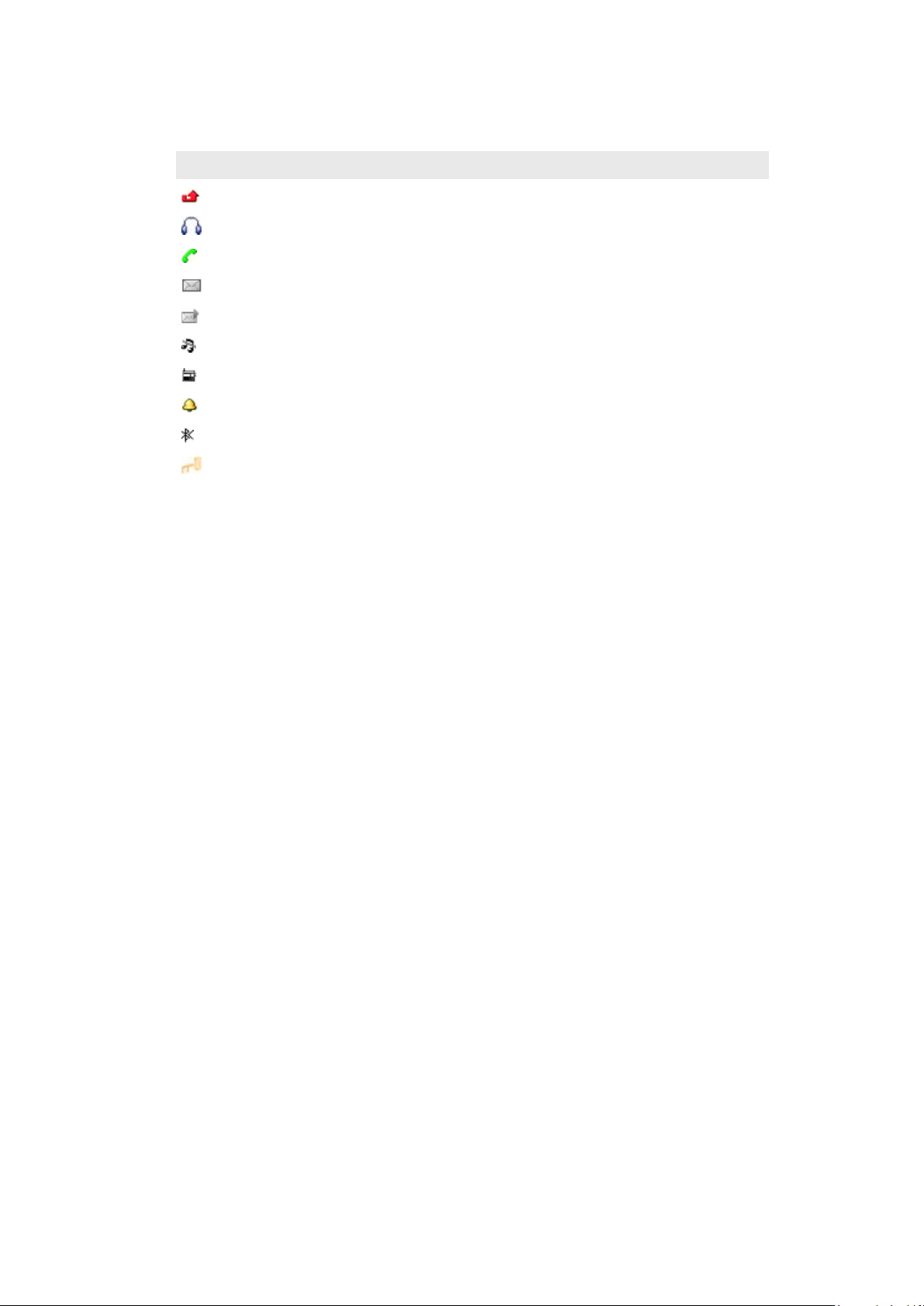
Screen icons
The following icons may appear on the screen:
Icon Description
Missed call
Handsfree connected
Ongoing call
Text message received
Multimedia message received
Phone set to silent
Radio playing
Alarm activated
Bluetooth™ function activated
Key lock
10
This is an Internet version of this publication. © Print only for private use.
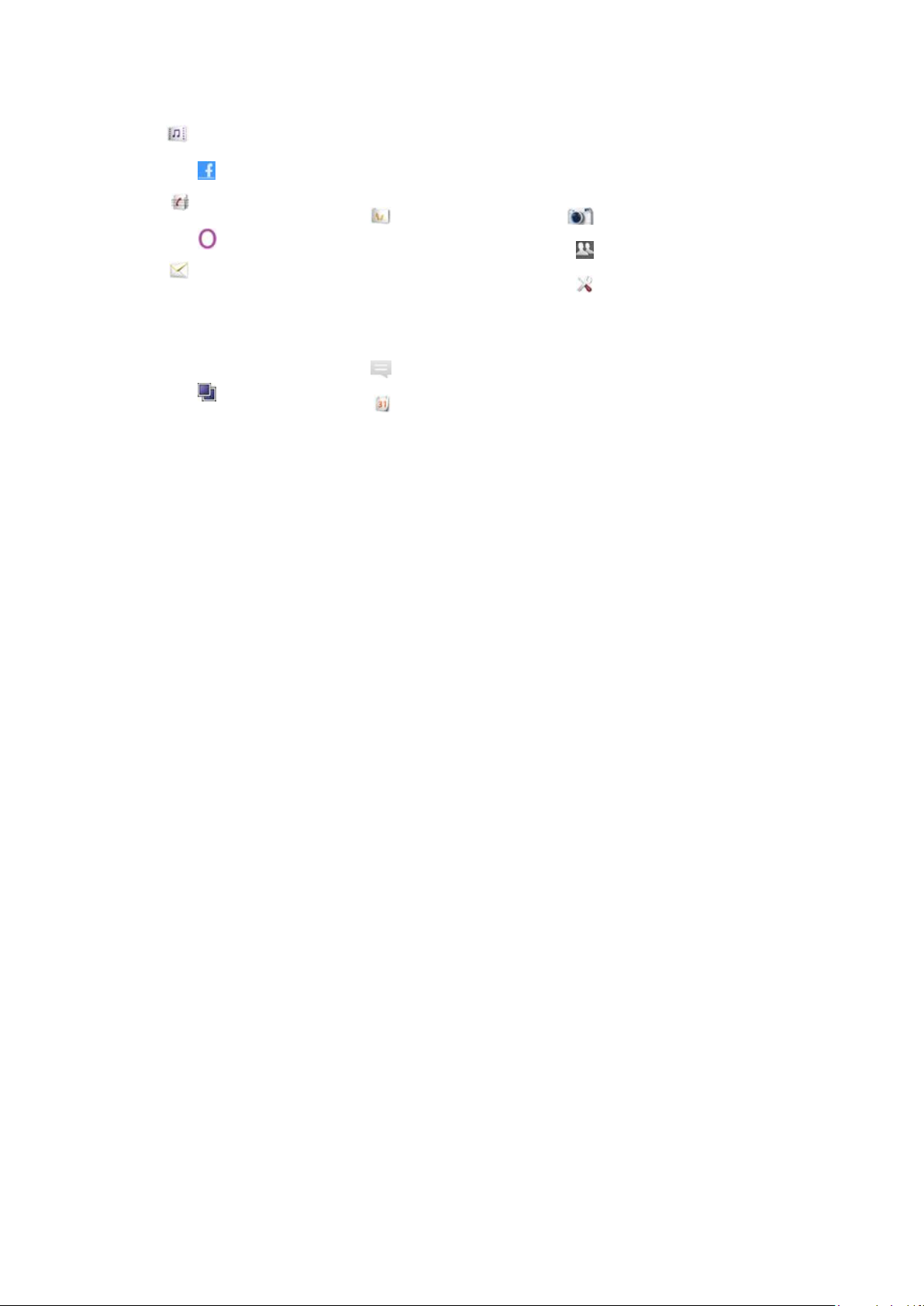
Menu overview
Media
Facebook
Contacts
Opera Mini
Messaging
Write new
Inbox/Conversations
Messages
Email
Call voicemail
Applications**
Orkut
Twitter
Yahoo! mail
Gmail
YouTube
Opera Mini
Facebook
Picasa™
Google Talk™
TrackID™
Entertainment
Online services*
PlayNow™
Internet
Radio
Games
TrackID™
Record sound
Multiple IM
Organizer
File manager**
Calendar
Alarms
Tasks
Notes
Timer
Stopwatch
Calculator
GreenHeart™
Camera
Friends
Settings**
General
Sounds & alerts
Display
Calls
Connectivity
* Some menus are operator-,
network-, and subscriptiondependent.
** You can use the navigation
key to scroll between tabs in
submenus.
11
This is an Internet version of this publication. © Print only for private use.
