Sony CFD-Z501 User Manual
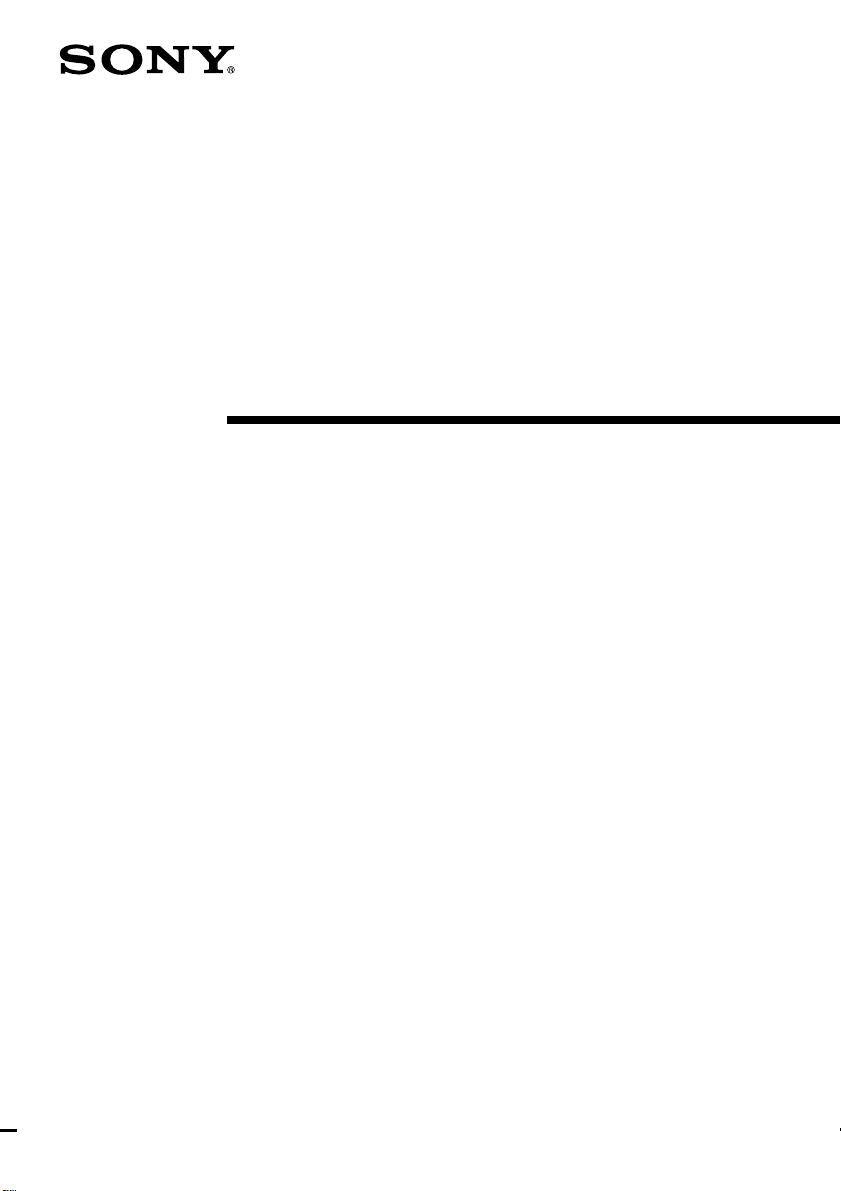
3-865-709-13 (1)
CD Radio
Cassette-Corder
Operating Instructions
CFD-Z500
CFD-Z501
CFD-Z550
1999 by Sony Corporation
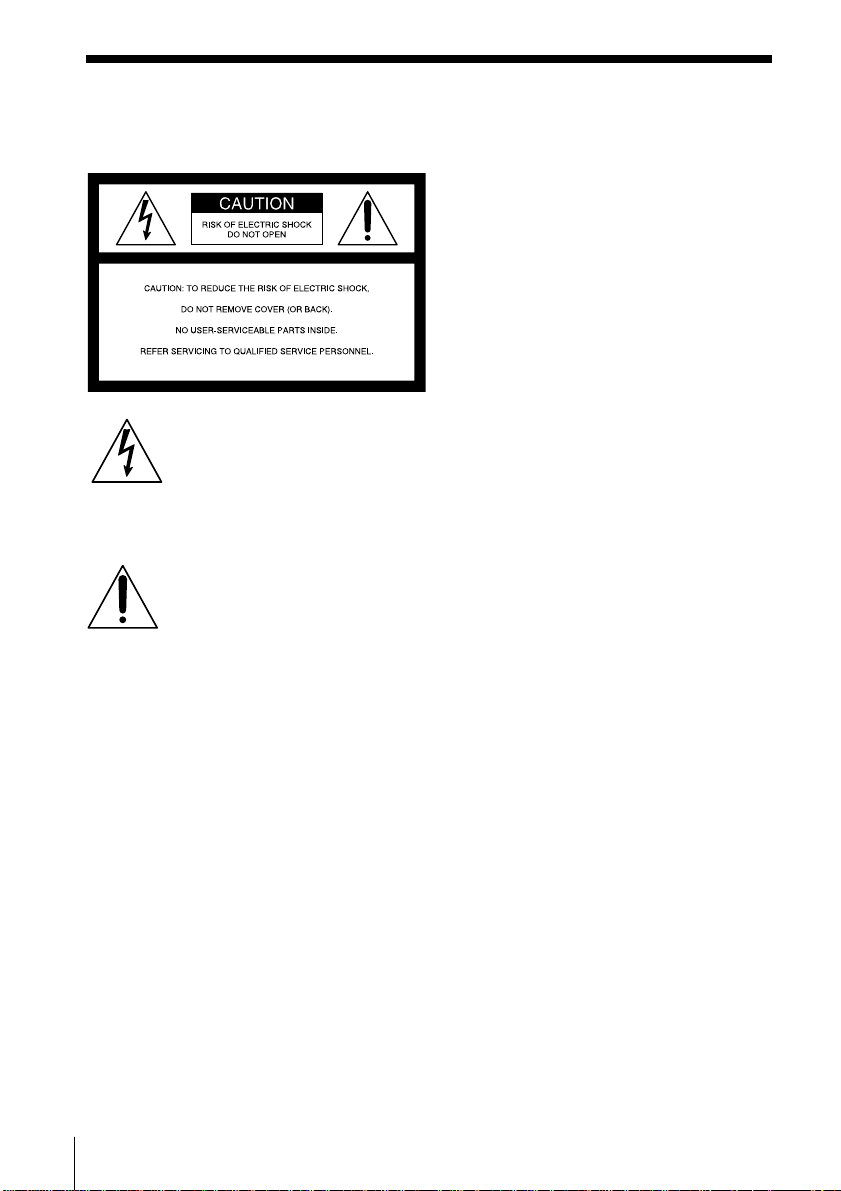
Warning
To prevent fire or shock hazard, do
not expose the player to rain or
moisture.
This symbol is intended to alert
the user to the presence of
uninsulated “dangerous voltage”
within the product's enclosure
that may be of sufficient
magnitude to constitute a risk of
electric shock to persons.
This symbol is intended to alert
the user to the presence of
important operating and
maintenance (servicing)
instructions in the literature
accompanying the appliance.
CAUTION
The use of optical instruments with this
product will increase eye hazard.
Warning
Do not install the appliance in a confined
space, such as a bookcase or built-in cabinet.
For customers in Canada
To prevent electric shock, match wide blade
of plug to wide slot, fully insert.
Information
For customers in the United States
This equipment has been tested and found to
comply with the limits for a Class B digital
device, pursuant to Part 15 of the FCC Rules.
These limits are designed to provide
reasonable protection against harmful
interference in a residential installation. This
equipment generates, uses and can radiate
radio frequency energy and, if not installed
and used in accordance with the instructions,
may cause harmful interference to radio
communications. However, there is no
guarantee that interference will not occur in a
particular installation. If this equipment does
cause harmful interference to radio or
television reception, which can be determined
by turning the equipment off and on, the user
is encouraged to try to correct the
interference by one or more of the following
measures:
—Reorient or relocate the receiving antenna.
—Increase the separation between the
equipment and receiver.
—Connect the equipment into an outlet on a
circuit different from that to which the
receiver is connected.
—Consult the dealer or an experienced
radio/TV technician for help.
You are cautioned that any changes or
modifications not expressly approved in this
manual could void your authority to operate
this equipment.
Owner's Record
The model number is located at the rear of
the CD radio cassette-corder and the serial
number is located in the battery
compartment.
Record these numbers in the spaces provided
below. Refer to these numbers whenever you
call upon your Sony dealer regarding this
product.
Model No. _______________________
Serial No. ________________________
About This Manual
The instructions in this manual are for
the CFD-Z500, CFD-Z501 and CFDZ550. Before you start reading, check
your model number. The CFD-Z550 is
the model used for illustration purposes.
Introduction2
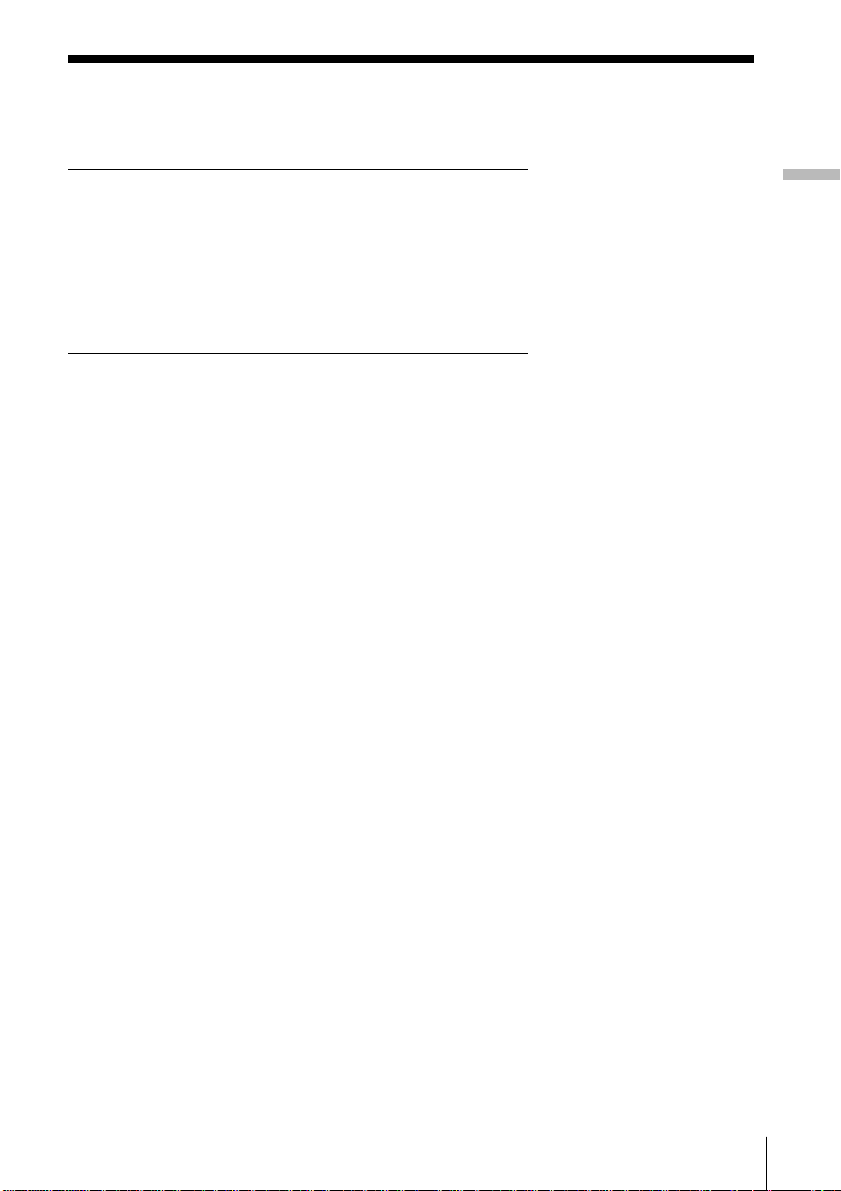
Table of contents
Basic Operations
4 Playing a CD
6 Listening to the radio
8 Playing a tape
10 Recording on a tape
The CD Player
12 Using the display
13 Locating a specific point in a
track
14 Playing tracks repeatedly
(Repeat Play)
15 Playing tracks in random order
(Shuffle Play)
16 Creating your own program
(Program Play)
18 Enjoying sound effects (LOOP/
FLASH)
The Timer
19 Setting the clock
20 Waking up to music
22 Falling asleep to music
Basic Operations
Setting Up
23 Hooking up the system
26 Selecting the audio emphasis
(SOUND/MEGA BASS/
5 BAND GRAPHIC
EQUALIZER)
Additional Information
28 Precautions
30 Troubleshooting
32 Maintenance
33 Specifications
34 Index
3Introduction
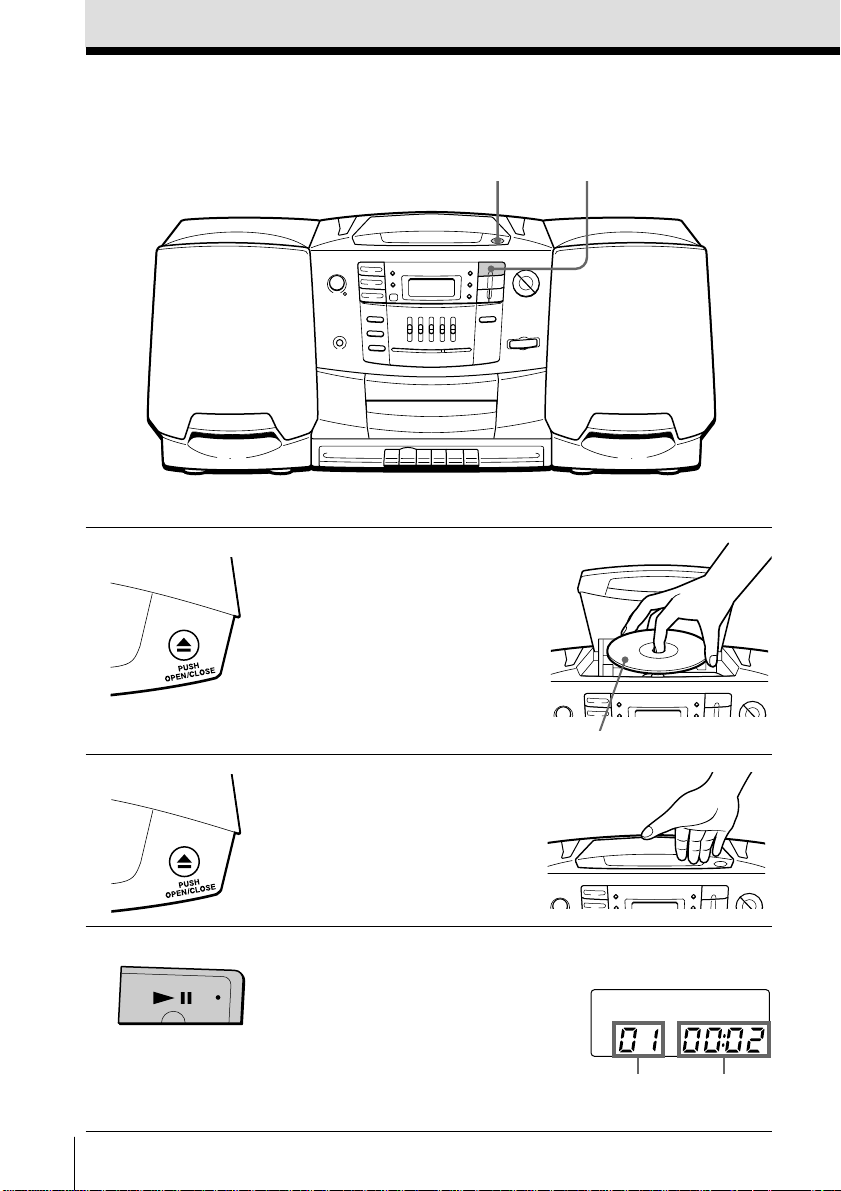
Basic Operations
Playing a CD
1,2
For hookup instructions, see pages 23 – 25.
1 Push 6 PUSH OPEN/CLOSE
down to open the CD
compartment and place the CD
on the CD compartment.
With the label side up
3
2 Close the lid of the CD
compartment.
3 Press ^.
The player turns on (direct
power-on) and plays all the tracks
once.
Basic Operations4
Display
Track number Playing time
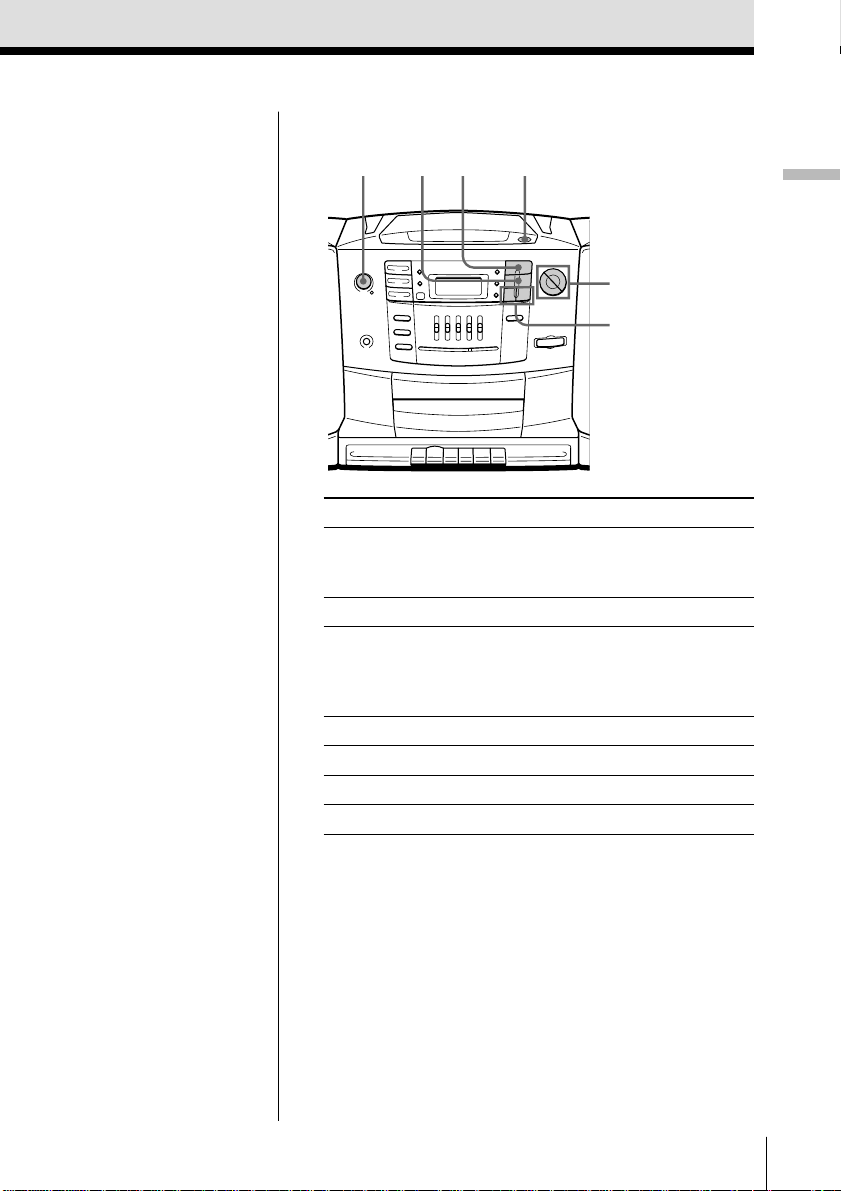
Use these buttons for additional operations
Tip
Next time you want to
listen to a CD, just press
^. The player turns on
automatically and starts
playing the CD.
POWER 6 PUSH OPEN/CLOSE
To Press
adjust the volume VOLUME +, – (VOL +, –
stop playback p
pause playback ^ ( P on the remote,
go to the next track +
go back to the previous track =
remove the CD 6 PUSH OPEN/CLOSE
turn on/off the player POWER
^p
VOLUME +, –
=, +
on the remote, CFD-Z550
only)
CFD-Z550 only).
Press the button again to
resume play after pause.
Basic Operations
Basic Operations
5
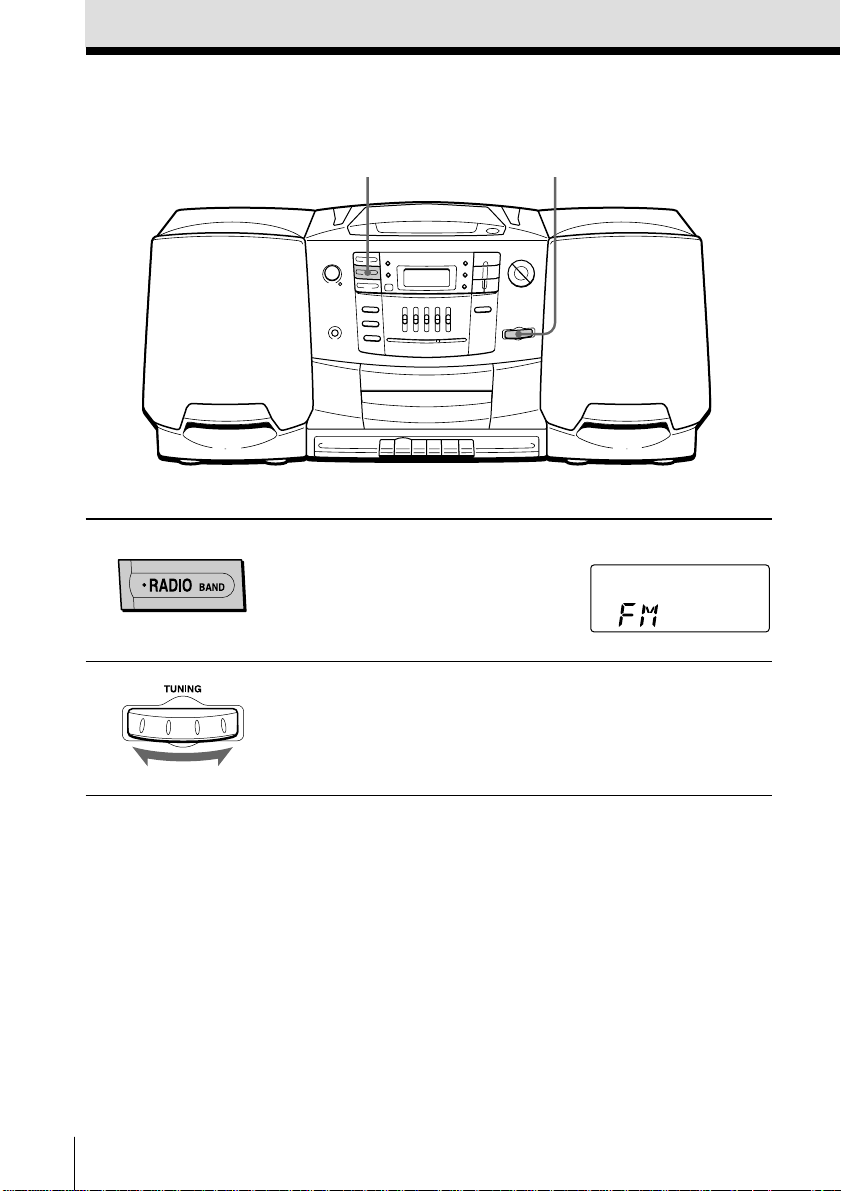
Listening to the radio
For hookup instructions, see pages 23 – 25.
21
1 Press RADIO BAND (BAND on
the remote, CFD-Z550 only) until
the band you want appears in the
display (direct power-on).
2 Turn TUNING to tune in the
station you want.
If the received FM stereo is weak,
the reception becomes monaural.
Display
Basic Operations6
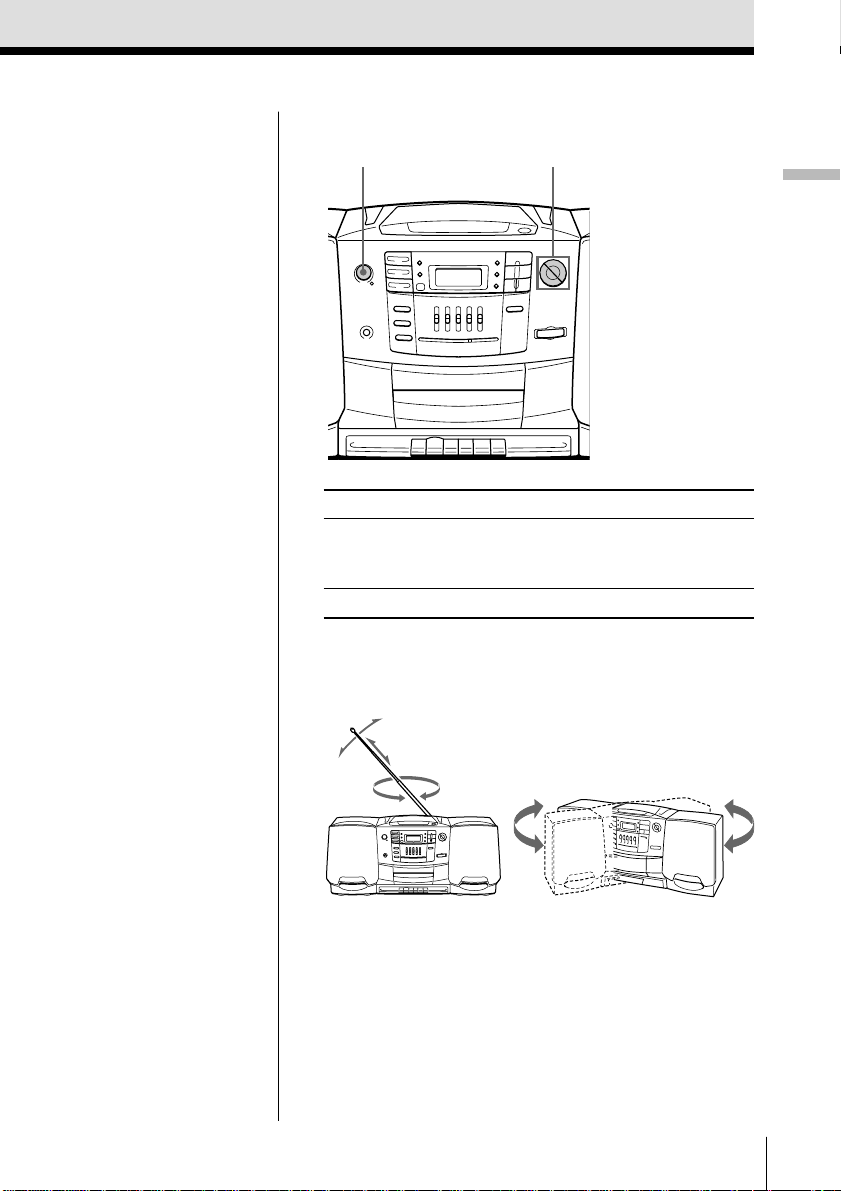
Use these buttons for additional operations
VOLUME +, –POWER
Basic Operations
Tip
Next time you want to
listen to the radio, just
press RADIO BAND
(BAND on the remote,
CFD-Z550 only). The
player turns on
automatically and starts
playing the previous
station.
To Press
adjust the volume VOLUME +, – (VOL +, –
on the remote, CFD-Z550
only)
turn on/off the radio POWER
To improve broadcast reception
Reorient the antenna for FM. Reorient the player itself
for AM.
for FM for AM
Basic Operations
7
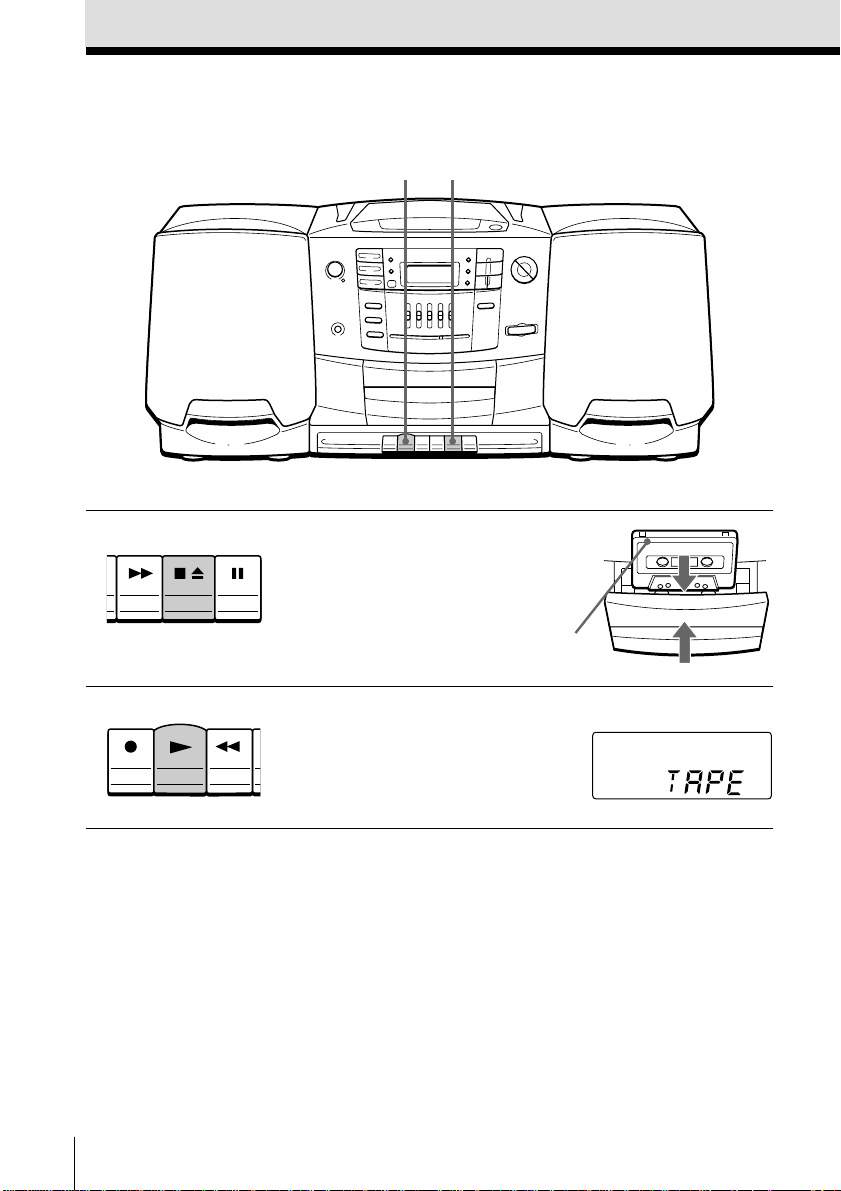
Playing a tape
21
For hookup instructions, see pages 23 – 25.
1 Press p6 to open the tape
compartment and insert a
recorded tape. Use TYPE I
(normal) tape only. Close the
compartment.
With the side you want
to play facing you
2 Press (.
The player turns on (direct
power-on) and starts playing.
Basic Operations8
Display
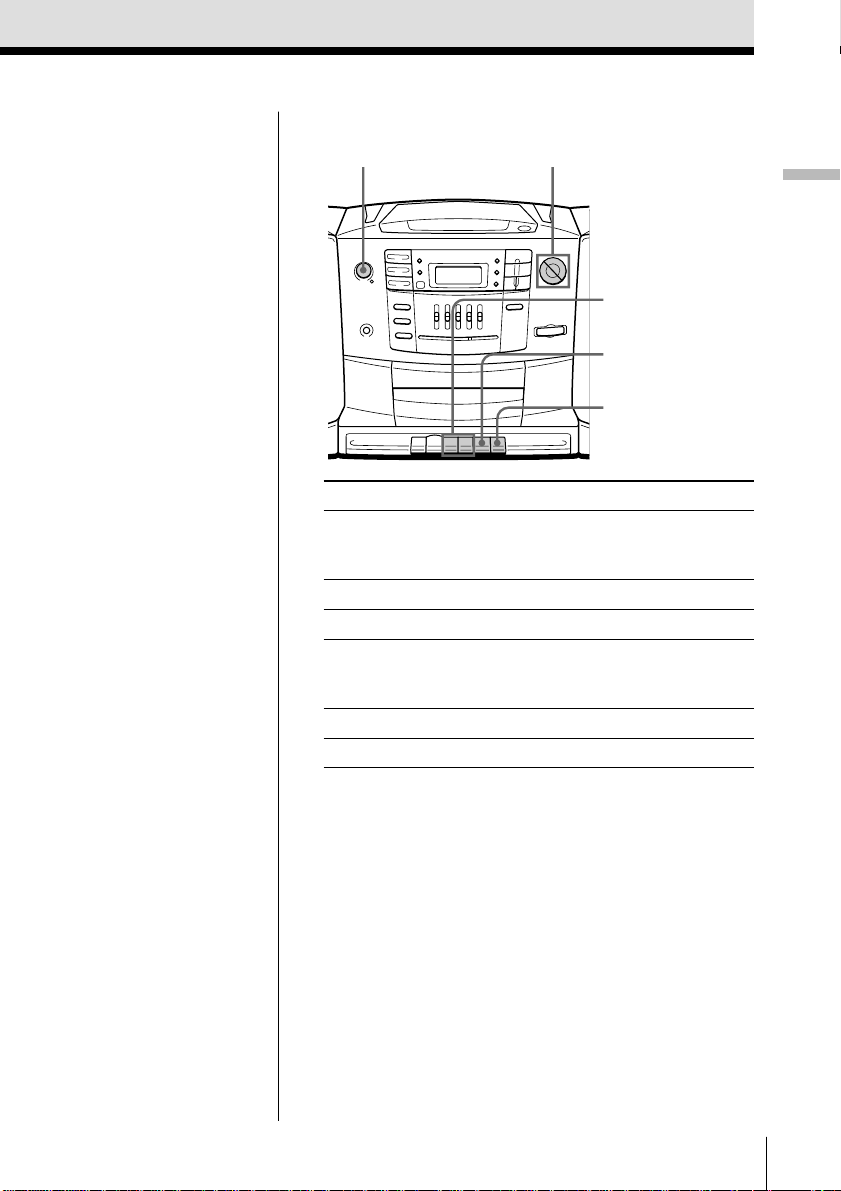
Use these buttons for additional operations
POWER VOLUME
0, )
p6
P
Basic Operations
Tip
Next time you want to
listen to a tape, just
press (. The player
turns on automatically
and starts playing the
tape.
To Press
adjust the volume VOLUME +, – (VOL +, –
on the remote, CFD-Z550
only)
stop playback p6
fast-forward or rewind the tape ) or 0
pause playback P
Press the button again to
resume play after pause.
eject the cassette p6
turn on/off the player POWER
Basic Operations
9
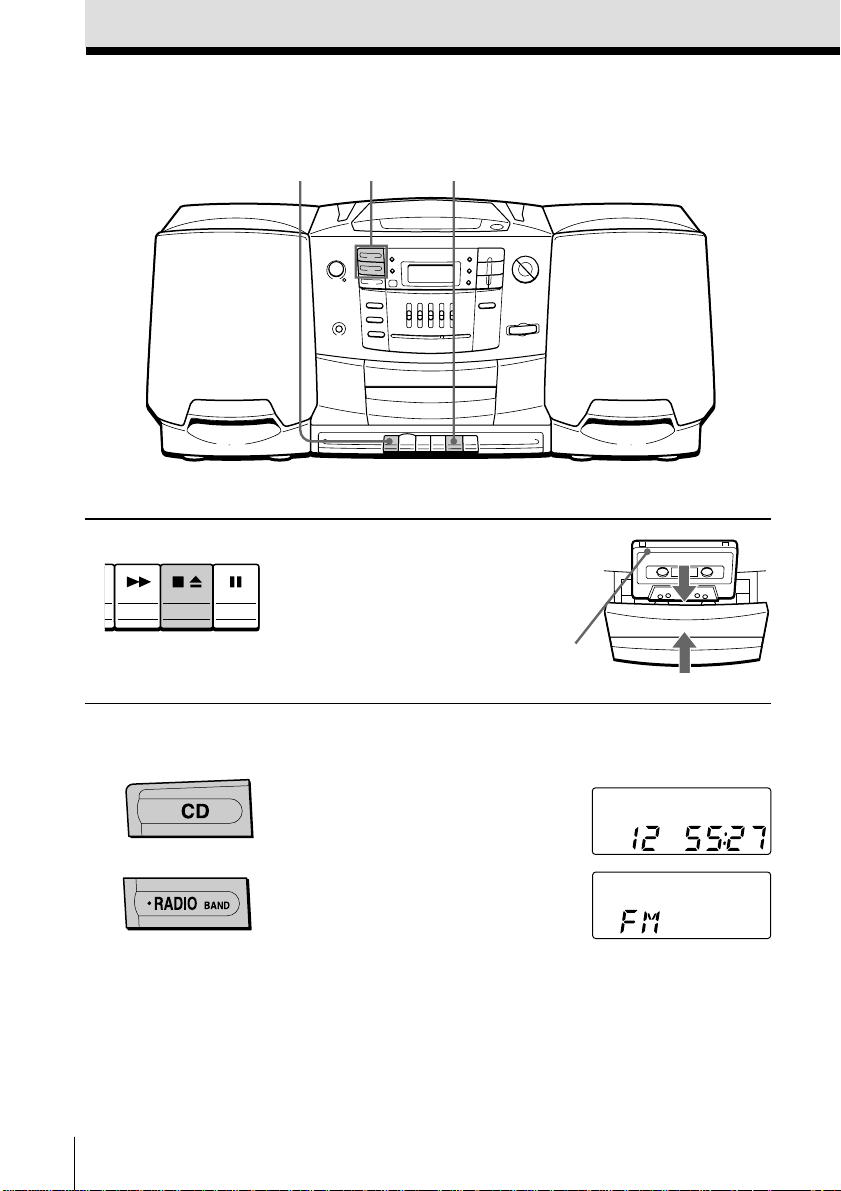
Recording on a tape
312
For hookup instructions, see pages 23 – 25.
1 Press p6 to open the tape
compartment and insert a blank
tape. Use TYPE I (normal) tape
only.
With the side you want to
record on facing you
2 Select the program source you
want to record.
To record from the CD player:
insert a CD (see page 4) and press
CD.
To record from the radio:
tune in the station you want (see
page 6).
Basic Operations10
Display
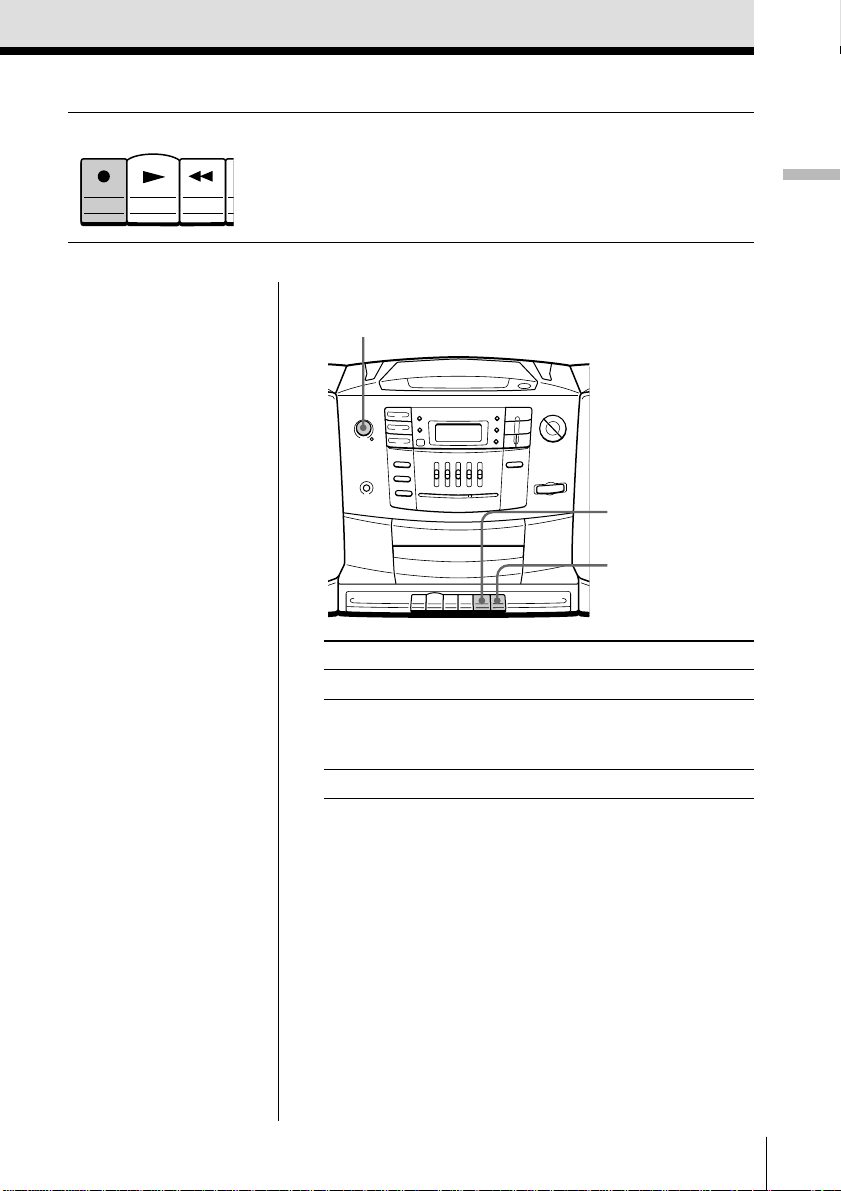
3 Start recording.
Press r (( is depressed
automatically).
Basic Operations
Tips
• Adjusting the volume or
the audio emphasis (see
pages 26 and 27) will
not affect the recording
level.
• For the best results, use
the AC power as a
power source.
Use these buttons for additional operations
POWER
p6
P
To Press
stop recording p6
pause recording P
Press the button again to
resume recording.
turn on/off the player POWER
To erase a recording, proceed as follows:
1 Insert a tape whose recording you want to erase into the
tape deck.
2 Press TAPE.
3 Press r.
Basic Operations
11
