Page 1
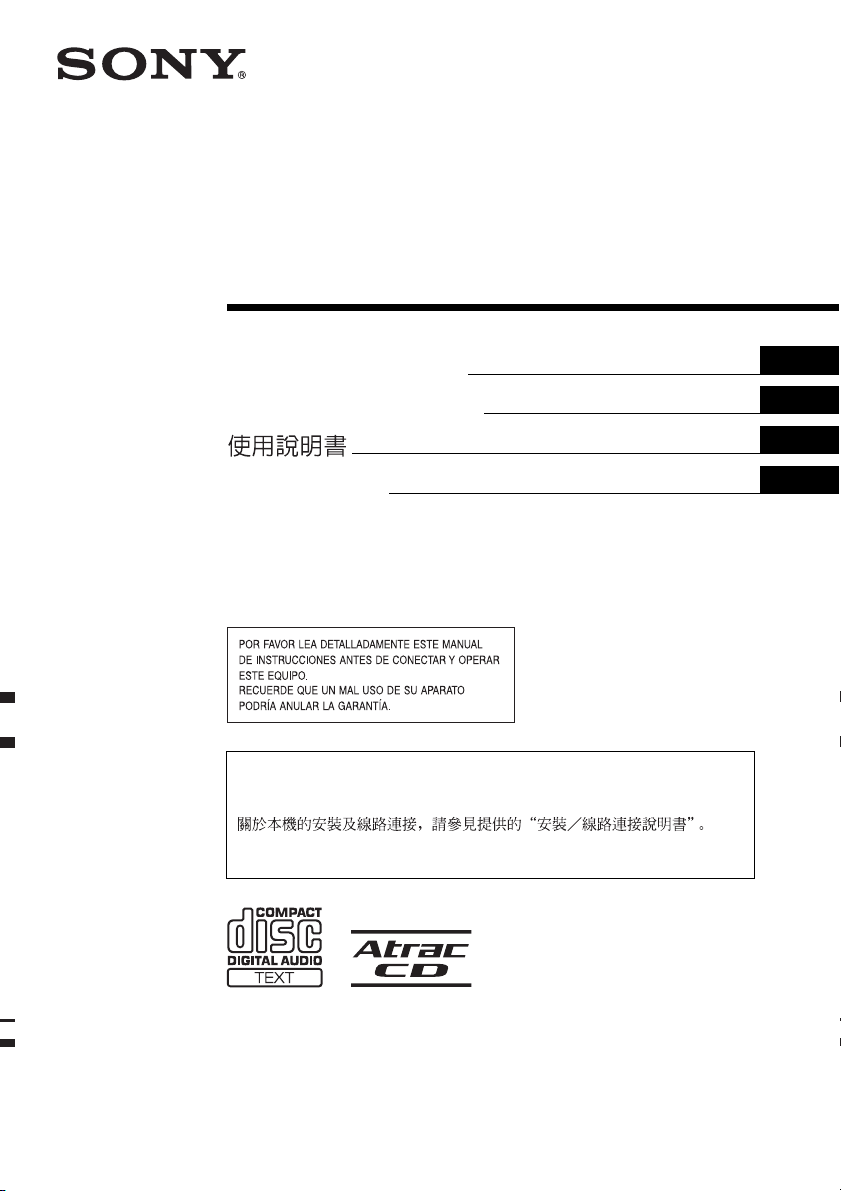
2-348-467-61 (1)
FM/AM Compact Disc
Player
Autoestéreo para disco
compacto
Operating Instructions
Manu al de instr uc ciones
Mode d’emploi
For installation and connections, see the supplied installation/connections manual.
Para obtener información sobre la instalación y las conexiones, consulte el manual
de instalación/conexiones suministrado.
En ce qui concerne l’installation et les connexions, consulter le manuel
d’installation/raccordement fourni.
GB
ES
CT
FR
CDX-S2210X CDX-S2210S
CDX-S2210C
© 2005 Sony Corporation
Page 2
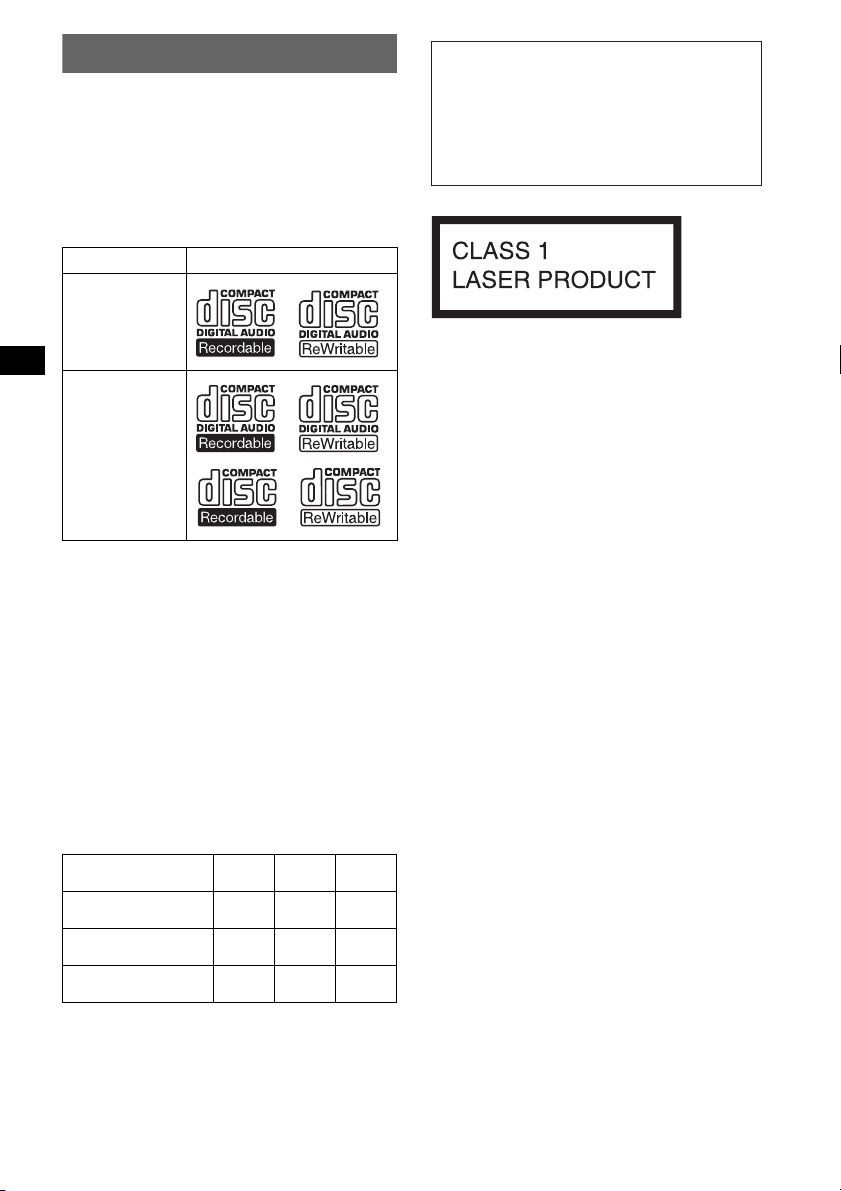
Welcome !
t
Thank you for purchasing this Sony Compact
Disc Player. You can enjoy your drive with the
following functions.
• CD playback:
You can play CD-DA (also containing CD
TEXT*), CD-R/CD-RW (MP3 files also
containing Multi Session (page 12)) and
ATRAC CD (ATRAC3 and ATRAC3plus
format (page 12)).
Type of discs Label on the disc
Warning if your car’s ignition has no
ACC position
After turning the ignition off, be sure to press
and hold (OFF) on the unit until the display
disappears.
Otherwise, the display does not turn off and
this causes battery drain.
CD-DA
MP3
ATRAC CD
• Radio reception:
– You can store up to 6 stations per band (FM1,
FM2, FM3, AM1 and AM2).
– BTM (Best Tuning Memory) function: the
unit selects strong signal stations and stores
them.
* A CD TEXT disc is a CD-DA that includes
information such as disc, artist and track name.
About this manual
This manual explains the functions of three units,
CDX-S2210X, CDX-S2210S and CDX-S2210C.
The table below shows the differences between
the 3 units. It is also described in each section
(example, “CDX-S2210S only”).
Card remote commander
RM-X151 (supplied)
Rotary commander
RM-X4S (optional)
Key illumination colour
switches
CDX-
S2210X
CDX-
S2210S
z
CDX-
S2210C
z
z
This label is located on the bottom of the
chassis.
CAUTION
The use of optical instruments with this produc
will increase eye hazard.
SonicStage and its logo are trademarks of Sony
Corporation.
ATRAC, ATRAC3, ATRAC3plus and their logos
are trademarks of Sony Corporation.
2
Page 3
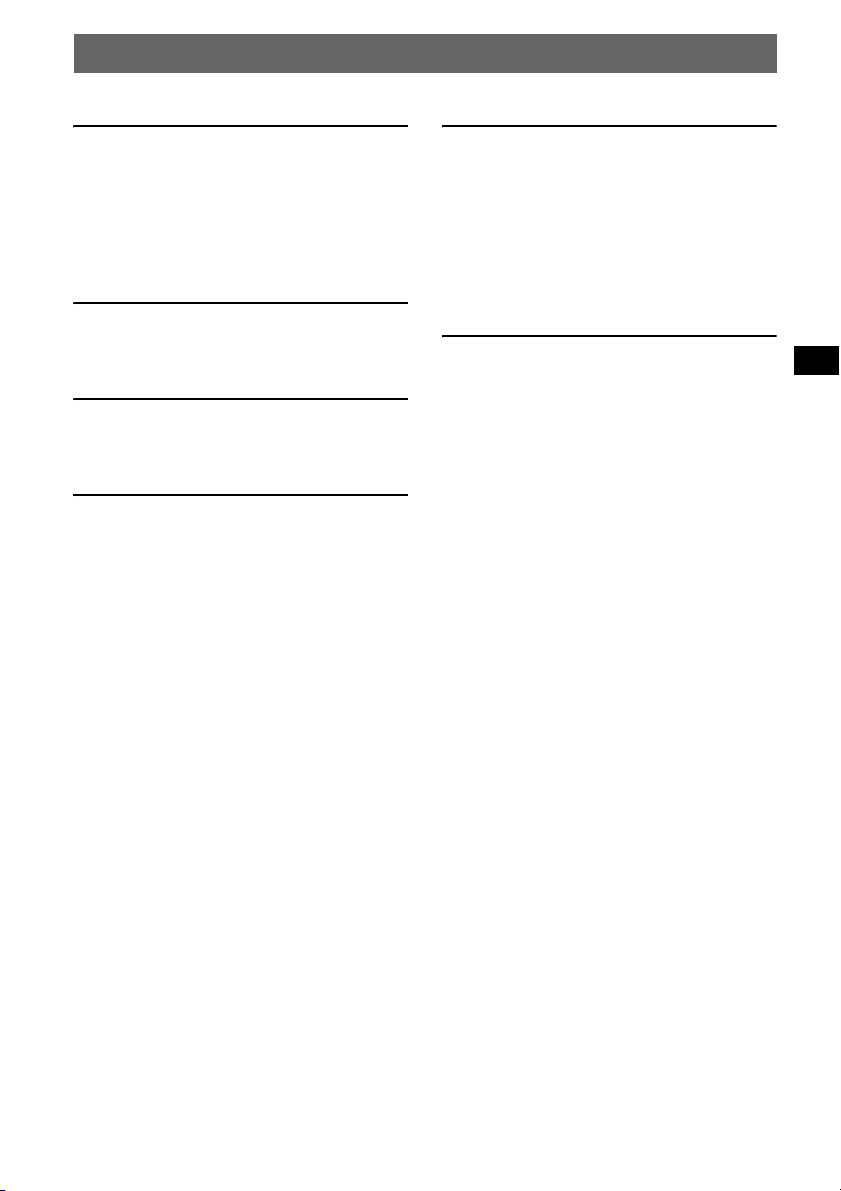
Table of Contents
Getting Started
Resetting the unit. . . . . . . . . . . . . . . . . . . . . . . . 4
Setting the clock . . . . . . . . . . . . . . . . . . . . . . . . 4
DEMO mode . . . . . . . . . . . . . . . . . . . . . . . . . . . 4
Detaching the front panel . . . . . . . . . . . . . . . . . 4
Attaching the front panel . . . . . . . . . . . . . . . 5
Location of controls and basic
operations
Main unit . . . . . . . . . . . . . . . . . . . . . . . . . . . 6
Card remote commander RM-X151 . . . . . . 6
CD
Display items . . . . . . . . . . . . . . . . . . . . . . . . 8
Repeat and shuffle play . . . . . . . . . . . . . . . . 8
Radio
Storing and receiving stations . . . . . . . . . . . . . . 8
Storing automatically — BTM . . . . . . . . . . 8
Storing manually . . . . . . . . . . . . . . . . . . . . . 8
Receiving the stored stations . . . . . . . . . . . . 8
Tuning automatically . . . . . . . . . . . . . . . . . . 8
Other functions
Changing the sound settings. . . . . . . . . . . . . . . 9
Adjusting the sound characteristics
— BAL/FAD/SUB . . . . . . . . . . . . . . . . . . . 9
Adjusting the equalizer curve — EQ3 . . . . 9
Adjusting setup items — SET . . . . . . . . . . . . . 9
Using optional remote commanders. . . . . . . . 10
Card remote commander RM-X114 . . . . . 10
Rotary commander RM-X4S . . . . . . . . . . 10
Additional Information
Precautions . . . . . . . . . . . . . . . . . . . . . . . . . . . 11
Notes on discs . . . . . . . . . . . . . . . . . . . . . . 11
About MP3 files . . . . . . . . . . . . . . . . . . . . 12
About ATRAC CD . . . . . . . . . . . . . . . . . . 12
Maintenance . . . . . . . . . . . . . . . . . . . . . . . . . . 13
Removing the unit. . . . . . . . . . . . . . . . . . . . . . 14
Specifications . . . . . . . . . . . . . . . . . . . . . . . . . 14
Troubleshooting . . . . . . . . . . . . . . . . . . . . . . . 15
Error displays/Messages . . . . . . . . . . . . . . 16
3
Page 4
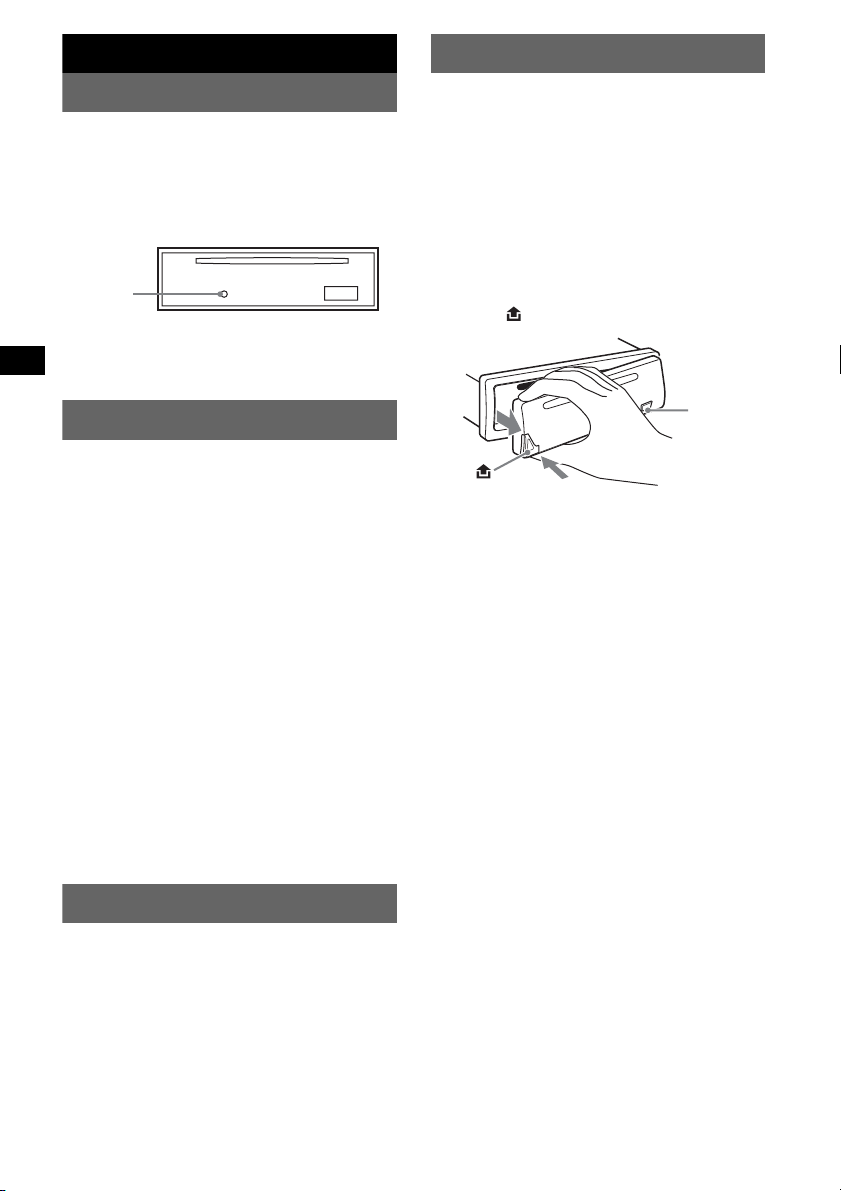
Getting Started
Detaching the front panel
Resetting the unit
Before operating the unit for the first time, or
after replacing the car battery or changing the
connections, you must reset the unit.
Detach the front panel and press the RESET
button with a pointed object, such as a ballpoint
pen.
RESET
button
Note
Pressing the RESET button will erase the clock setting
and some stored contents.
Setting the clock
The clock uses a 12-hour digital indication.
1 Press and hold (SEL).
The setup display appears.
2 Press (SEL) repeatedly until “CLOCK-
ADJ” appears.
3 Press (DSPL).
The hour indication flashes.
4 Press the volume +/– button to set the
hour and minute.
To move the digital indication, press (DSPL).
5 Press (SEL).
The clock starts and the next setup display
appears.
6 Press and hold (SEL).
The setup is complete.
To display the clock, press (DSPL). Press
(DSPL) again to return to the previous display.
With the card remote commander
In step 4, to set the hour and minute, press M or m.
You can detach the front panel of this unit to
prevent theft.
Caution alarm
If you turn the ignition switch to the OFF
position without detaching the front panel, the
caution alarm will sound for a few seconds.
The alarm will only sound if the built-in
amplifier is used.
1 Press (OFF).
The unit is turned off.
2 Press , then pull it off towards you.
(OFF)
Notes
• Do not drop or put excessive pressure on the front
panel and display window.
• Do not subject the front panel to heat/high
temperature or moisture. Avoid leaving it in a parked
car or on a dashboard/rear tray.
Tip
When carrying the front panel, use the supplied front
panel case.
DEMO mode
When the unit is turned off, the clock is
displayed first, then demonstration (DEMO)
mode starts the demonstration display.
To cancel the DEMO mode, set “DEMO-OFF”
in setup (page 9) while the unit is turned off.
4
Page 5
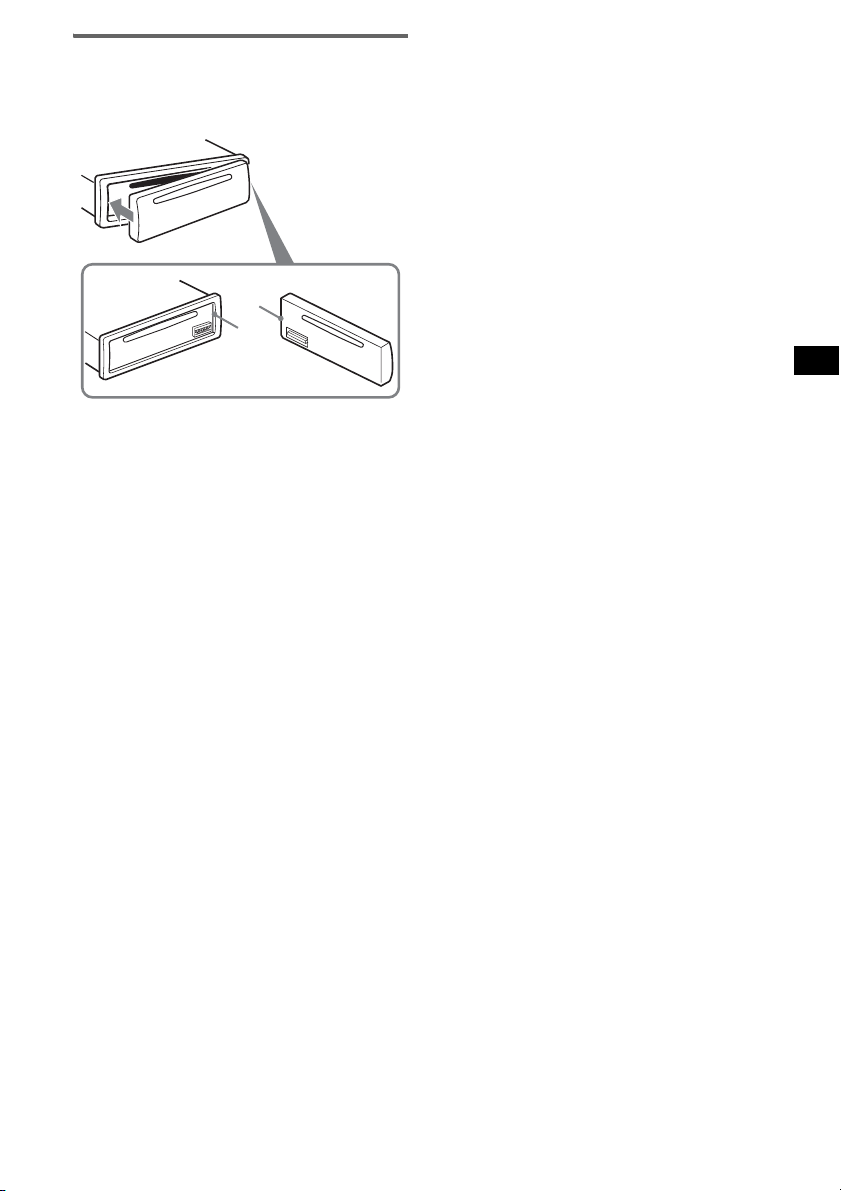
Attaching the front panel
Engage part A of the front panel with part B of
the unit, as illustrated, and push the left side into
position until it clicks.
A
B
Note
Do not put anything on the inner surface of the front
panel.
5
Page 6
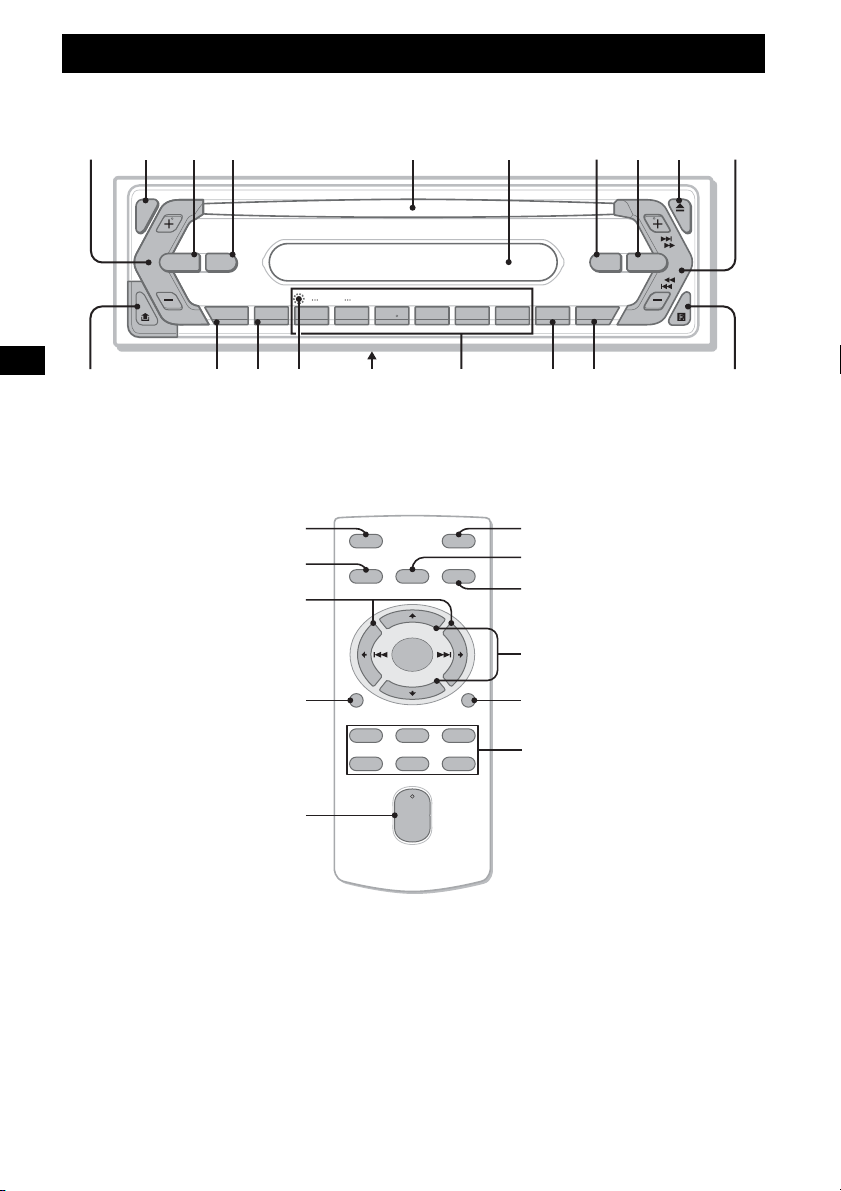
Location of controls and basic operations
Main unit
1234 5 6 7890
1234 5 6 7890
SEL
SEL
SEEK
SOURCE MODE
SOURCE MODE
SEEK
EQ3ATT
EQ3ATT
DIM
qa
qa
DIM
SENS BTM OFFDSPL 1 2 3 4 5 6
SENS BTM OFFDSPL 1 2 3 4 5 6
qs qd qg qh qj qkqf
qs qd qg qh qj qkqf
+
+
GROUP
GROUP
–
–
Card remote commander RM-X151
(CDX-S2210S only)
qk
3
OFF
SOURCE
SEL
w;
qs
wa
DSPL
132
465
VOL
SHUFREP
SHUFREP
CDX-S2210X
CDX-S2210X
CDX-S2210S
ATT
MODE
7
2
CDX-S2210S
CDX-S2210C
CDX-S2210C
ql
ql
4
+
ws
–
SCRL
wd
wf
+
–
6
Page 7
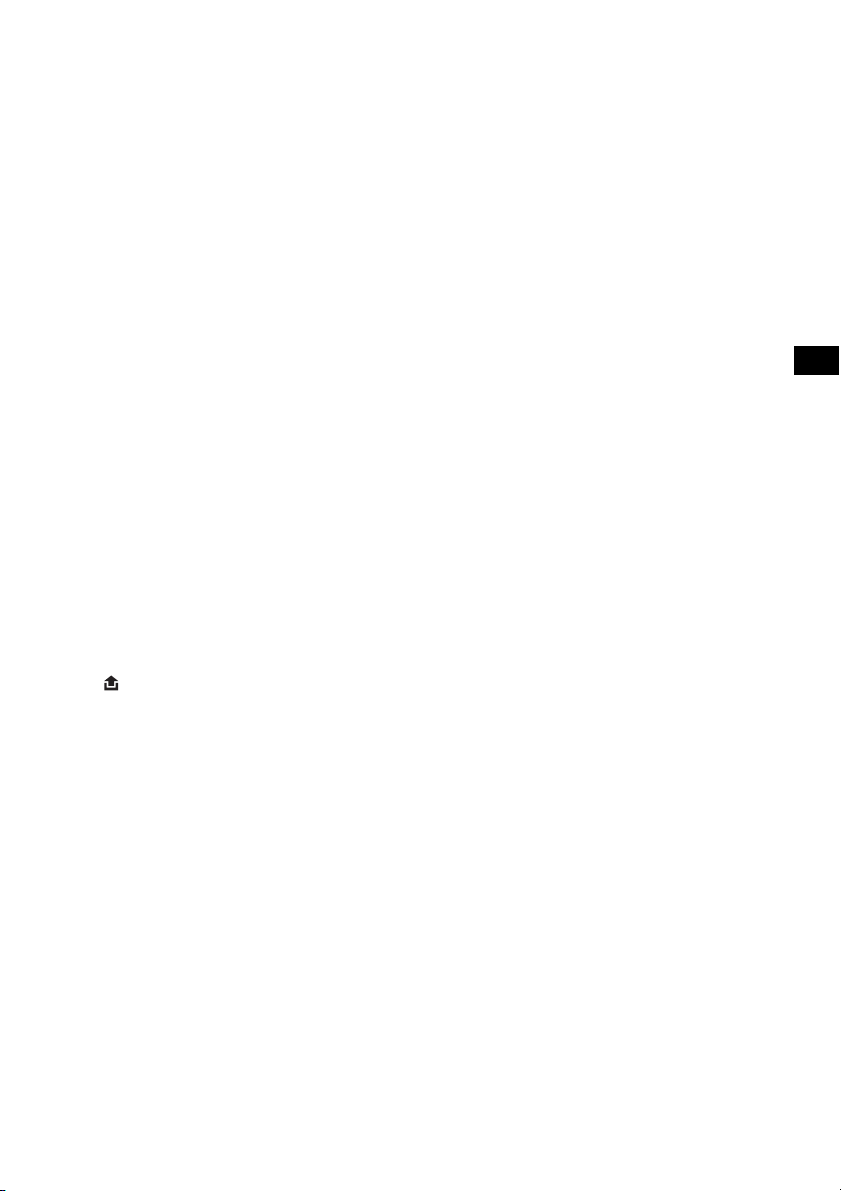
Refer to the pages listed for details. The
corresponding buttons on the card remote
commander control the same functions as those
on the unit.
a Volume +/– button
To adjust volume.
b SEL (select) button 4, 9
To select items.
c SOURCE button
To power on/change the source (Radio/CD).
d MODE button 8
To select the radio band (FM/AM).
e Disc slot
Insert the disc (label side up), playback
starts.
f Display window
g ATT (attenuate) button
To attenuate the sound. To cancel, press
again.
h EQ3 (equalizer) button 9
To select an equalizer type (XPLOD,
VOCAL, CLUB, JAZZ, NEW AGE, ROCK,
CUSTOM or OFF).
i Z (eject) button
To eject the disc.
j SEEK +/– button
Radio:
To tune in stations automatically (press); find
a station manually (press and hold).
CD:
To skip tracks (press); skip tracks
continuously (press, then press again within
about 1 second and hold); fast-forward/
reverse a track (press and hold).
k (front panel release) button 4
l DSPL (display)/DIM (dimmer) button
4, 8
To change display items (press); change the
display brightness (press and hold).
m SENS button
To improve weak reception: LOCAL/
MONO.
n RESET button (located behind the front
panel) 4
o Frequency select switch (located on the
bottom of the unit)
See “Frequency select switch” in the
supplied installation/connections manual.
p Number buttons
Radio:
To receive stored stations (press); store
stations (press and hold).
CD:
(1)/(2): GROUP* –/+
To skip groups (press); skip groups
continuously (press and hold).
(3): REP 8
(4): SHUF 8
q BTM button 8
To start the BTM function (press and hold).
r OFF button
To power off/stop the source.
s Receptor for the card remote
commander 10
The following buttons on the card remote
commander have also different buttons/functions
from the unit.
t < (.)/, (>) buttons
To control radio/CD, the same as (SEEK)
+/– on the unit. (For details of other
operations, see “With the card remote
commander” on each pages.)
u VOL +/– button
To adjust volume.
v M (+)/m (–) buttons
To control CD, the same as (1)/(2) –/+ on
the unit. (For details of other operations, see
“With the card remote commander” on each
pages.)
w SCRL button
To scroll the display item.
x Number buttons
To receive stored stations (press); store
stations (press and hold).
* When an MP3/ATRAC CD is played.
Note
If the unit is turned off and the display disappears, it
cannot be operated with the card remote commander
unless (SOURCE) on the unit is pressed, or a disc is
inserted to activate the unit first.
Tip
For details on how to replace the battery, see
“Replacing the lithium battery of the card remote
commander” on page 13.
7
Page 8
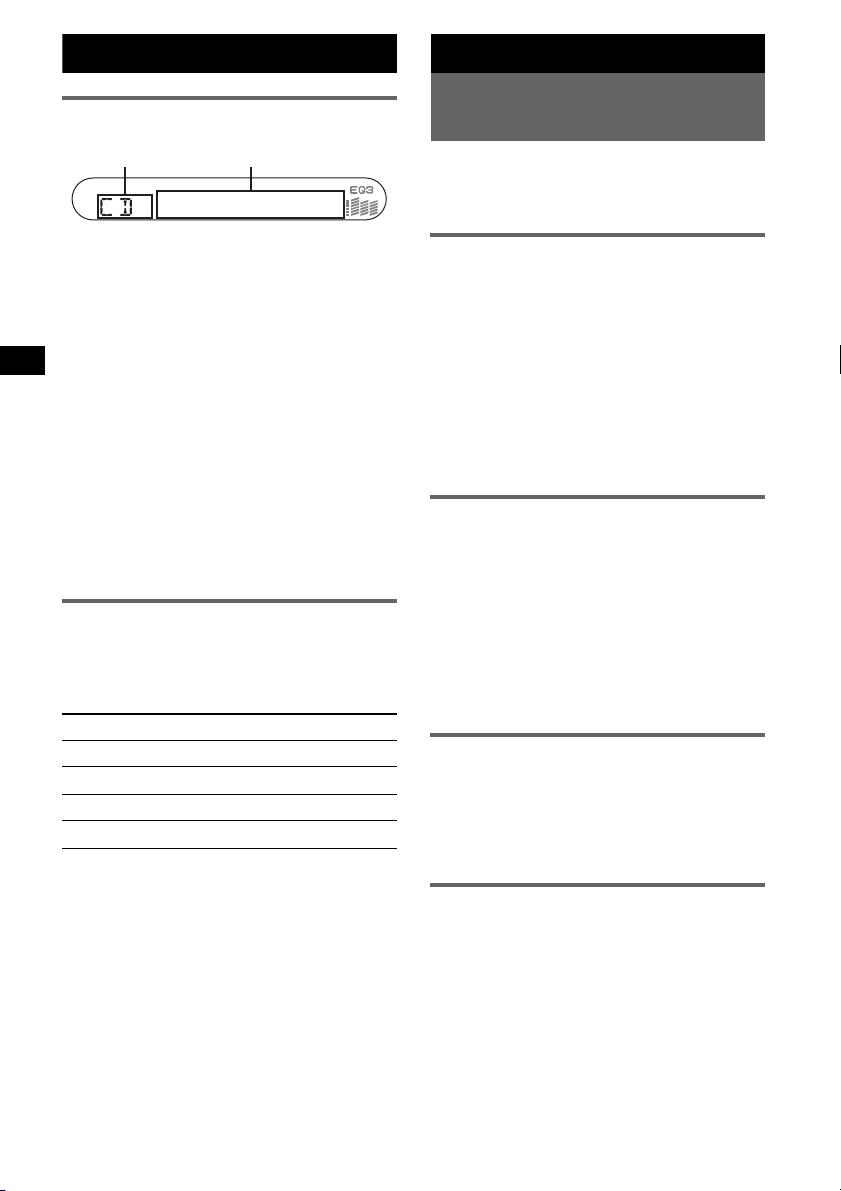
CD
Display items
Radio
Storing and receiving
stations
AB
A Source
B Track number/Elapsed playing time,
Disc/artist name, Group number*
Group name, Track name, Text
information*
*1 Group number is displayed only when the group is
changed.
*2 When playing an MP3, ID3 tag is displayed and
when playing ATRAC CD, text information written
by SonicStage, etc. is displayed.
To change display items B, press (DSPL);
scroll display items B, press (SCRL) on the
card remote commander or set “A.SCRL-ON”
(page 9).
Tip
Displayed item will differ, depending on the disc type
and recorded format. For details on MP3, see
page 12; ATRAC CD, see page 12.
2
, Clock
Repeat and shuffle play
1
During playback, press (3) (REP) or
(4) (SHUF) repeatedly until the
desired setting appears.
Select To play
REP-TRACK track repeatedly.
REP-GP* group repeatedly.
SHUF-GP* group in random order.
SHUF-DISC disc in random order.
* When an MP3/ATRAC CD is played.
To return to normal play mode, select “REPOFF” or “SHUF-OFF.”
8
Caution
When tuning in stations while driving, use Best
Tuning Memory (BTM) to prevent an accident.
Storing automatically — BTM
1
,
1
Press (SOURCE) repeatedly until
“TUNER” appears.
To change the band, press (MODE)
repeatedly. You can select from FM1, FM2,
FM3, AM1 or AM2.
2 Press and hold (BTM) until “BTM”
flashes.
The unit stores stations in order of frequency
on the number buttons.
A beep sounds when the setting is stored.
Storing manually
1
While receiving the station that you
want to store, press and hold a
number button ((1) to (6)) until
“MEM” appears.
The number button indication appears in the
display.
Note
If you try to store another station on the same number
button, the previous stored station will be replaced.
Receiving the stored stations
1
Select the band, then press a number
button ((1) to (6)).
With the card remote commander
To select preset stations, press M or m.
Tuning automatically
1
Select the band, then press (SEEK) +/–
to search for the station.
Scanning stops when the unit receives a
station. Repeat this procedure until the
desired station is received.
Tip
If you know the frequency of the station you want to
listen to, press and hold (SEEK) +/– to locate the
approximate frequency, then press (SEEK) +/–
repeatedly to fine adjust to the desired frequency
(manual tuning).
Page 9
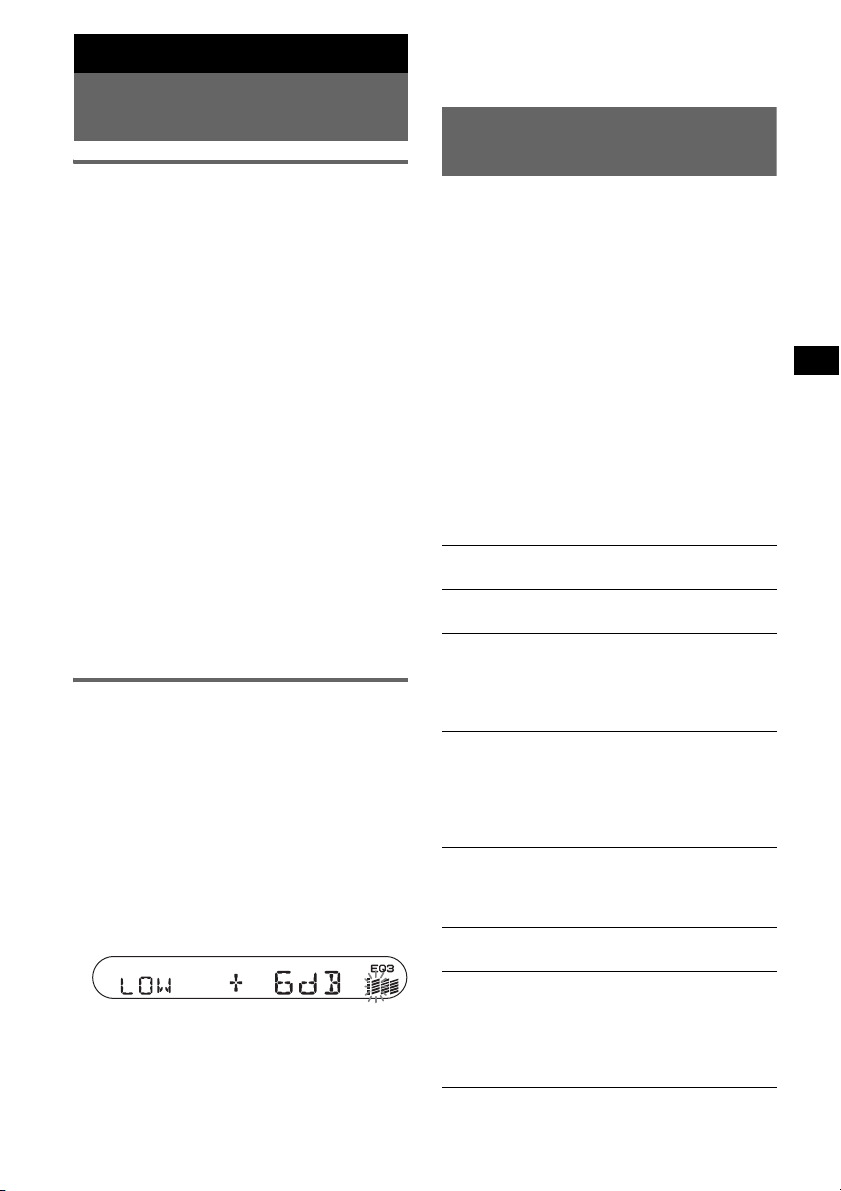
Other functions
Changing the sound
settings
Adjusting the sound
characteristics — BAL/FAD/SUB
You can adjust the balance, fader and subwoofer
volume.
1 Press (SEL) repeatedly until “BAL,”
“FAD” or “SUB” appears.
The item changes as follows:
1
LOW*
t MID*1 t HI*1 t
BAL (left-right) t FA D (front-rear) t
SUB (subwoofer volume)*
*1 When EQ3 is activated (page 9).
*2 When the audio output is set to “SUB” (page 9).
“ATT” is displayed at the lowest setting, and can
be adjusted up to 20 steps.
2 Press the volume +/– button
repeatedly to adjust the selected item.
After 3 seconds, the setting is complete and
the display returns to normal play/reception
mode.
Note
Adjust within 3 seconds of selecting the item.
With the card remote commander
In step 2, to adjust the selected item, press <, M, ,
or m.
Adjusting the equalizer curve
— EQ3
You can adjust and store the equalizer settings
for different tone ranges.
1 Select a source, then press (EQ3)
repeatedly to select the EQ3 type.
2 Press (SEL) repeatedly until “LOW,”
“MID” or “HI” appears.
3 Press the volume +/– button
repeatedly to adjust the selected item.
The volume level is adjustable in 1 dB steps,
from –10 dB to +10 dB.
Repeat steps 2 and 3 to adjust the equalizer
curve.
To restore the factory-set equalizer curve,
press and hold (SEL) before the setting is
complete.
After 3 seconds, the setting is complete and
the display returns to normal play/reception
mode.
2
With the card remote commander
In step 3, to adjust the selected item, press <, M, ,
or m.
Adjusting setup items
— SET
1 Press and hold (SEL).
The setup display appears.
2 Press (SEL) repeatedly until the
desired item appears.
3 Press the volume +/– button to select
the setting (example “ON” or “OFF”).
4 Press and hold (SEL).
The setup is complete and the display returns
to normal play/reception mode.
Note
Displayed items will differ, depending on the source
and setting.
With the card remote commander
In step 3, to select the setting, press < or ,.
The following items can be set (follow the page
reference for details):
“
z” indicates the default settings.
CLOCK-ADJ
(Clock Adjust)
BEEP To set “BEEP-ON” (
SUB/REAR*
DIM (Dimmer) To change the brightness of the
ILM-1/ILM-2
(Illumination)
(CDX-S2210C
only)
DEMO*
(Demonstration)
A.SCRL
(Auto Scroll)
(page 4)
“BEEP-OFF.”
1
To switch the audio output.
–“SUB” (
– “REAR”: to output to a
display.
–“DIM-ON”: to dim the
– “DIM-OFF” (
To change the illumination
colour.
– “ILM-1” (
– “ILM-2”: Amber
1
To set “DEMO-ON” (z) or
“DEMO-OFF” (page 4).
To scroll long displayed items
automatically when the group/
track is changed.
– “A.SCRL-ON”: to scroll.
– “A.SCRL-OFF” (
z): to output to a
subwoofer.
power amplifier.
display.
deactivate the dimmer.
scroll.
continue to next page t
z) or
z): to
z): Red
z): to not
9
Page 10
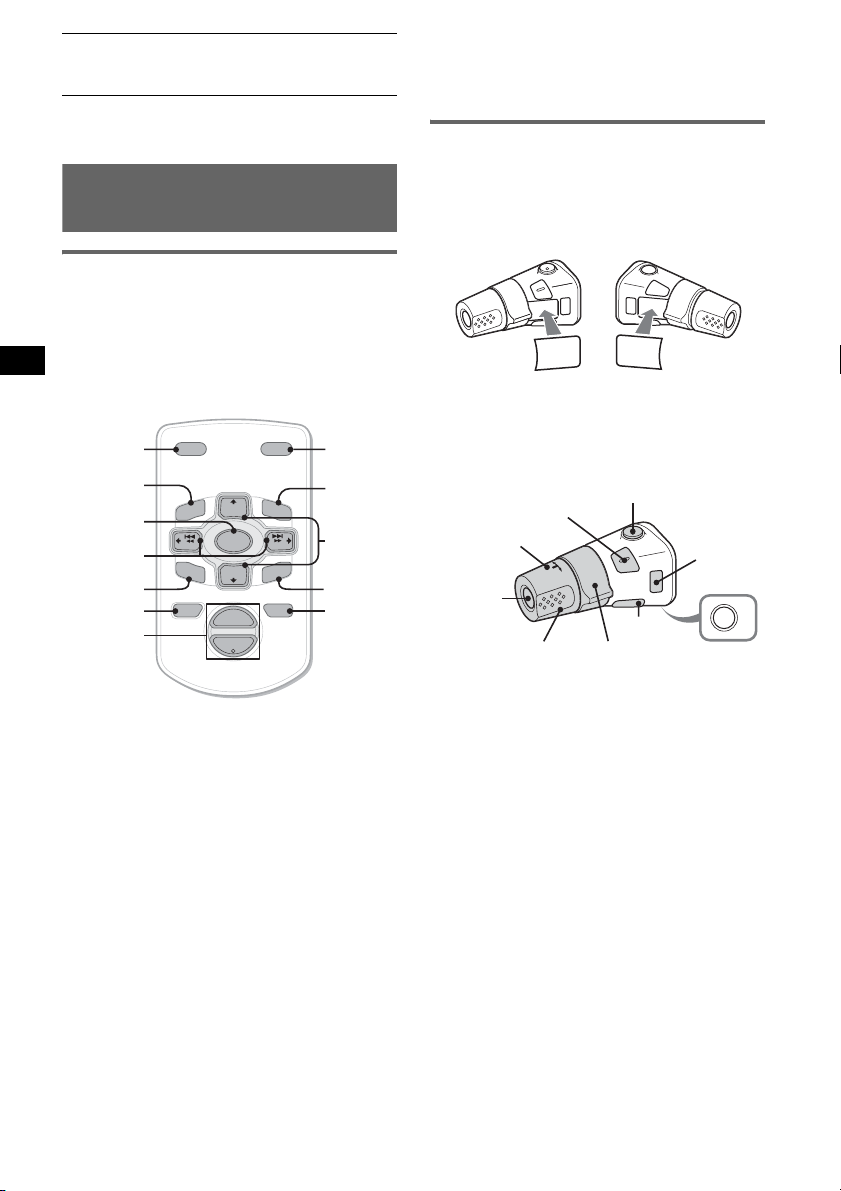
2
LPF*
(Low
Pass Filter)
*1 When the unit is turned off.
*2 When the audio output is set to “SUB.”
To select the cut-off frequency
“78HZ,” “125HZ” or “OFF”
(
z).
Using optional remote
commanders
Card remote commander
RM-X114
Location of controls
The corresponding buttons on the card remote
commander control the same functions as those
on this unit.
*
DSPL MODE
+
PRESET
LIST
+
DISC
MENU
SOURCE
–
SEEK
SOUND
DISC
PRESET –
+
VOL
–
–
E
SEEK
N
ATTOFF
MODE
*
LIST
m/M
*
/
(DISC
+
PRESET
+/ –)
R
E
T
ENTER
*
ATT
DSPL
MENU
SOURCE
</,
(SEEK –/+ )
SOUND
OFF
VOL (+/ –)
The following buttons on the card remote
commander have also different buttons/functions
from the unit.
• SOUND button
The same as (SEL) on the unit.
• </, (SEEK –/+) buttons
To control radio/CD, the same as (SEEK)
+/– on the unit. (For details of other operations,
see “With the card remote commander” on each
pages.)
• M/m (DISC*/PRESET +/–) buttons
To control CD, the same as (1)/(2) –/+ on the
unit. (For details of other operations, see “With
the card remote commander” on each pages.)
* Not available for this unit.
Note
If the unit is turned off and the display disappears, it
cannot be operated with the card remote commander
unless (SOURCE) on the unit is pressed, or a disc is
inserted to activate the unit first.
Tip
For details on how to replace the battery, see
“Replacing the lithium battery of the card remote
commander” on page 13.
Rotary commander RM-X4S
(CDX-S2210C only)
Attaching the label
Attach the indication label depending on how
you mount the rotary commander.
D
S
P
L
E
S
MODE
DSPL
Location of controls
The corresponding buttons on the remote
commander control the same functions as those
on this unit.
SEL
PRESET
SOURCE
VOL
SEEK/AMS
The following controls on the rotary commander
require a different operation from the unit.
• PRESET control
To select preset stations; control CD (same as
(1)/(2) on the unit) (push in and rotate).
• VOL control
The same as the volume +/– button on the unit
(rotate).
• SEEK/AMS control
The same as (SEEK) on the unit (rotate, or
rotate and hold).
M
O
D
E
S
E
L
ATT
DSPL
L
MODE
OFF
OFF
10
Page 11
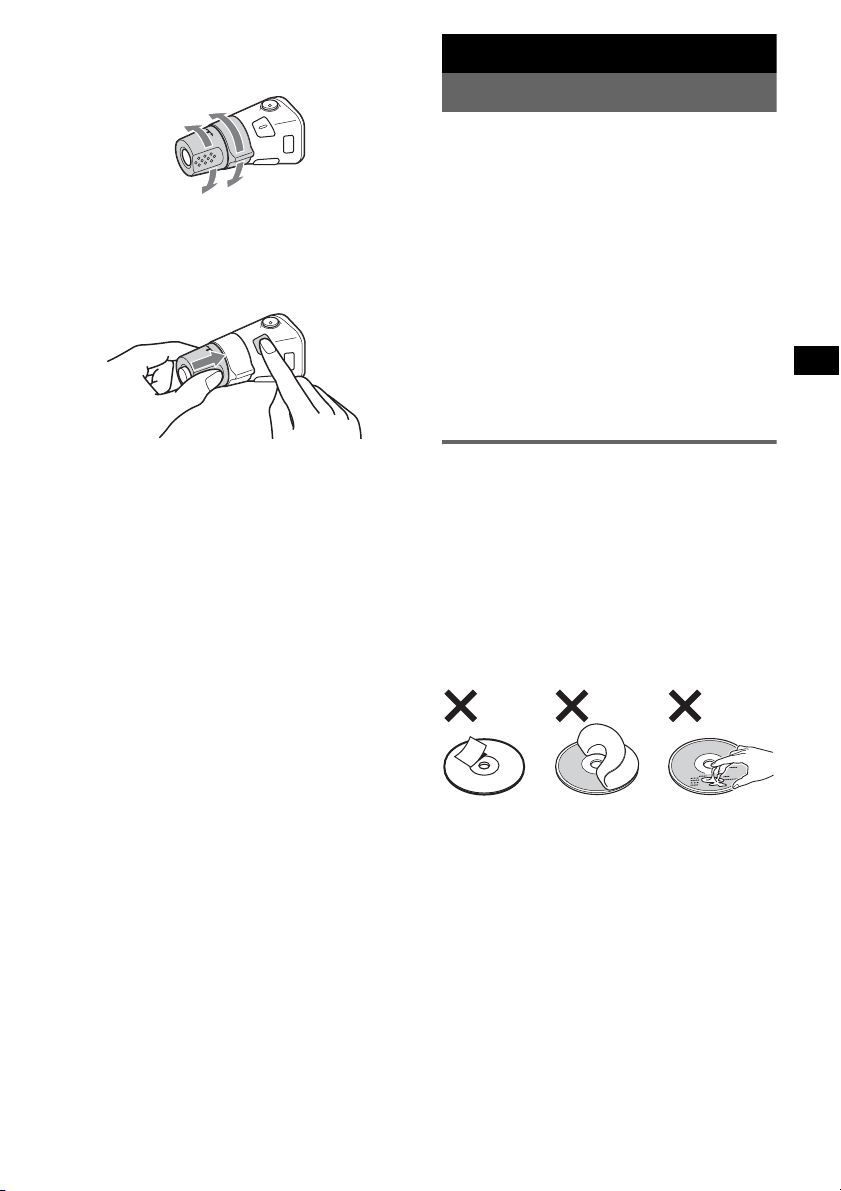
Changing the operative direction
The operative direction of the controls is factoryset as shown below.
To increase
To decrease
If you need to mount the rotary commander on
the right hand side of the steering column, you
can reverse the operative direction.
1 While pushing the VOL control, press and
hold (SEL).
Additional Information
Precautions
• If your car has been parked in direct sunlight,
allow the unit to cool off before operating it.
• Power aerial will extend automatically while
the unit is operating.
Moisture condensation
On a rainy day or in a very damp area, moisture
condensation may occur inside the lenses and
display of the unit. Should this occur, the unit
will not operate properly. In such a case, remove
the disc and wait for about an hour until the
moisture has evaporated.
To maintain high sound quality
Be careful not to splash juice or other soft drinks
onto the unit or discs.
Notes on discs
• To keep a disc clean, do not touch its surface.
Handle the disc by its edge.
• Keep your discs in their cases or disc
magazines when not in use.
• Do not subject discs to heat/high temperature.
Avoid leaving them in a parked car or on a
dashboard/rear tray.
• Do not attach labels, or use discs with sticky
ink/residue. Such discs may stop spinning
when used, causing a malfunction, or may ruin
the disc.
• Do not use any discs with labels or stickers
attached.
The following malfunctions may result from
using such discs:
– Inability to eject a disc (due to a label or
sticker peeling off and jamming the eject
mechanism).
– Inability to read audio data correctly (e.g.,
playback skipping, or no playback) due to
heat shrinking of a sticker or label causing a
disc to warp.
• Discs with non-standard shapes (e.g., heart,
square, star) cannot be played on this unit.
Attempting to do so may damage the unit. Do
not use such discs.
• You cannot play 8 cm (3
1
/4 in) CDs.
continue to next page t
11
Page 12
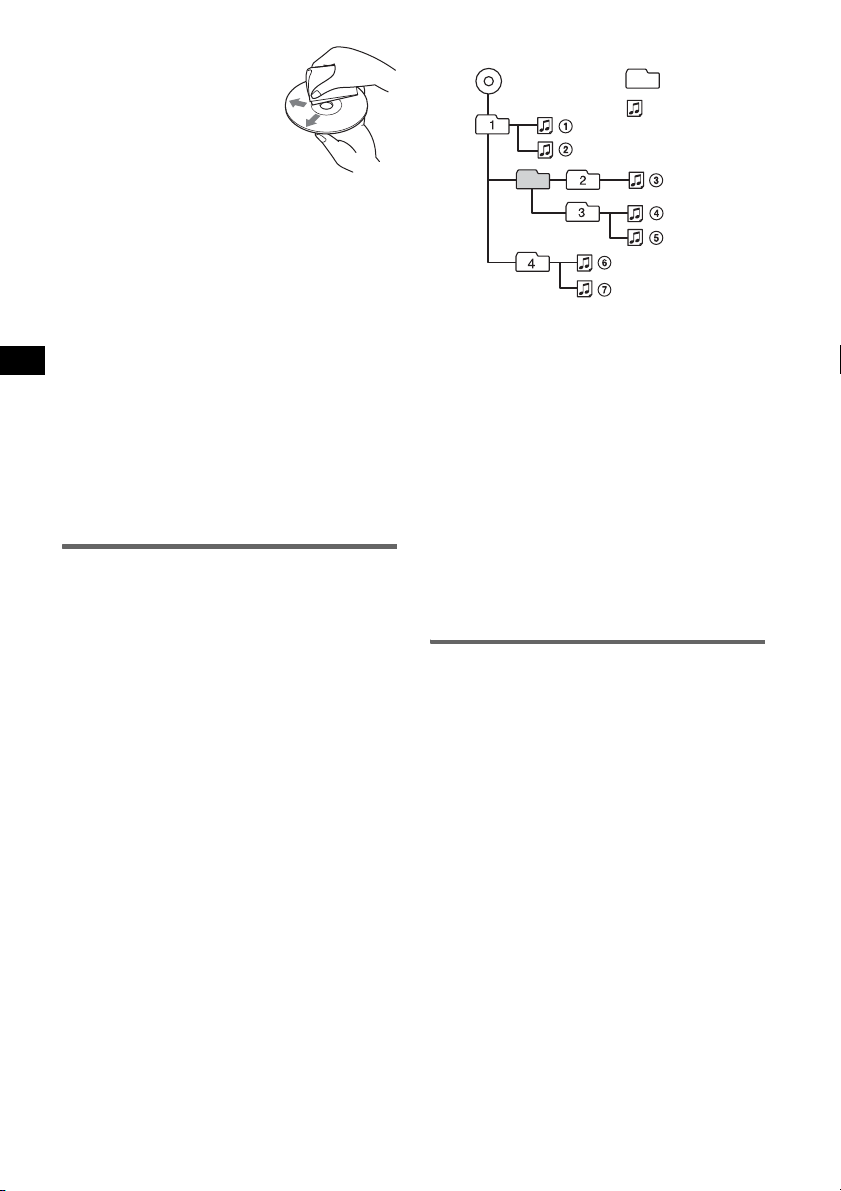
• Before playing, clean the
discs with a commercially
available cleaning cloth. Wipe
each disc from the centre out.
Do not use solvents such as
benzine, thinner,
commercially available
cleaners, or antistatic spray
intended for analogue discs.
Notes on CD-R/CD-RW discs
• Some CD-Rs/CD-RWs (depending on the
equipment used for its recording or the
condition of the disc) may not play on this unit.
• You cannot play a CD-R/a CD-RW that is not
finalized.
Music discs encoded with copyright
protection technologies
This product is designed to play back discs that
conform to the Compact Disc (CD) standard.
Recently, various music discs encoded with
copyright protection technologies are marketed
by some record companies. Please be aware that
among those discs, there are some that do not
conform to the CD standard and may not be
playable by this product.
About MP3 files
MP3, which stands for MPEG-1 Audio Layer-3,
is a music file compression format standard. It
compresses audio CD data to approximately 1/10
of its original size.
• The unit is compatible with the ISO 9660 level
1/level 2 format, Joliet/Romeo in the expansion
format, ID3 tag version 1.0, 1.1, 2.2, 2.3 and
2.4, and Multi Session.
• The maximum number of:
– folders (groups): 150 (including root and
empty folders).
– MP3 files (tracks) and folders contained in a
disc: 300 (if a folder/file names contain many
characters, this number may become less than
300).
– displayable characters for a folder/file name
is 32 (Joliet), or 32/64 (Romeo); ID3 tag is
15/30 characters (1.0, 1.1, 2.2 and 2.3), or 63/
126 characters (2.4).
Playback order of MP3 files
MP3
Notes
• Be sure to finalize the disc before using on the unit.
• When naming an MP3 file, be sure to add the file
expansion “.mp3” to the file name.
• If you play a high-bit-rate MP3, such as 320 kbps,
sound may be intermittent.
• During playback of a VBR (variable bit rate) MP3 file
or fast-forward/reverse, elapsed playing time may
not display accurately.
• When the disc is recorded in Multi Session, only the
first track of the first session format is recognized
and played (any other format is skipped). The
priority of the format is CD-DA, ATRAC CD and
MP3.
– When the first track is a CD-DA, only CD-DA of the
first session is played.
– When the first track is not a CD-DA, an ATRAC CD
or MP3 session is played. If the disc has no data in
any of these formats, “NO MUSIC” is displayed.
Folder
(group)
MP3 file
(track)
About ATRAC CD
ATRAC3plus format
ATRAC3, which stands for Adaptive Transform
Acoustic Coding3, is audio compression
technology. It compresses audio CD data to
approximately 1/10 of its original size.
ATRAC3plus, which is an extended format of
ATRAC3, compresses the audio CD data to
approximately 1/20 of its original size. The unit
accepts both ATRAC3 and ATRAC3plus format.
ATRAC CD
ATRAC CD is recorded audio CD data which is
compressed to ATRAC3 or ATRAC3plus format
using authorized software, such as SonicStage
2.0 or later, or SonicStage Simple Burner.
• The maximum number of:
– folders (groups): 255
– files (tracks): 999
• The characters for a folder/file name and text
information written by SonicStage is displayed.
For details on ATRAC CD, see the SonicStage or
SonicStage Simple Burner manual.
12
Page 13
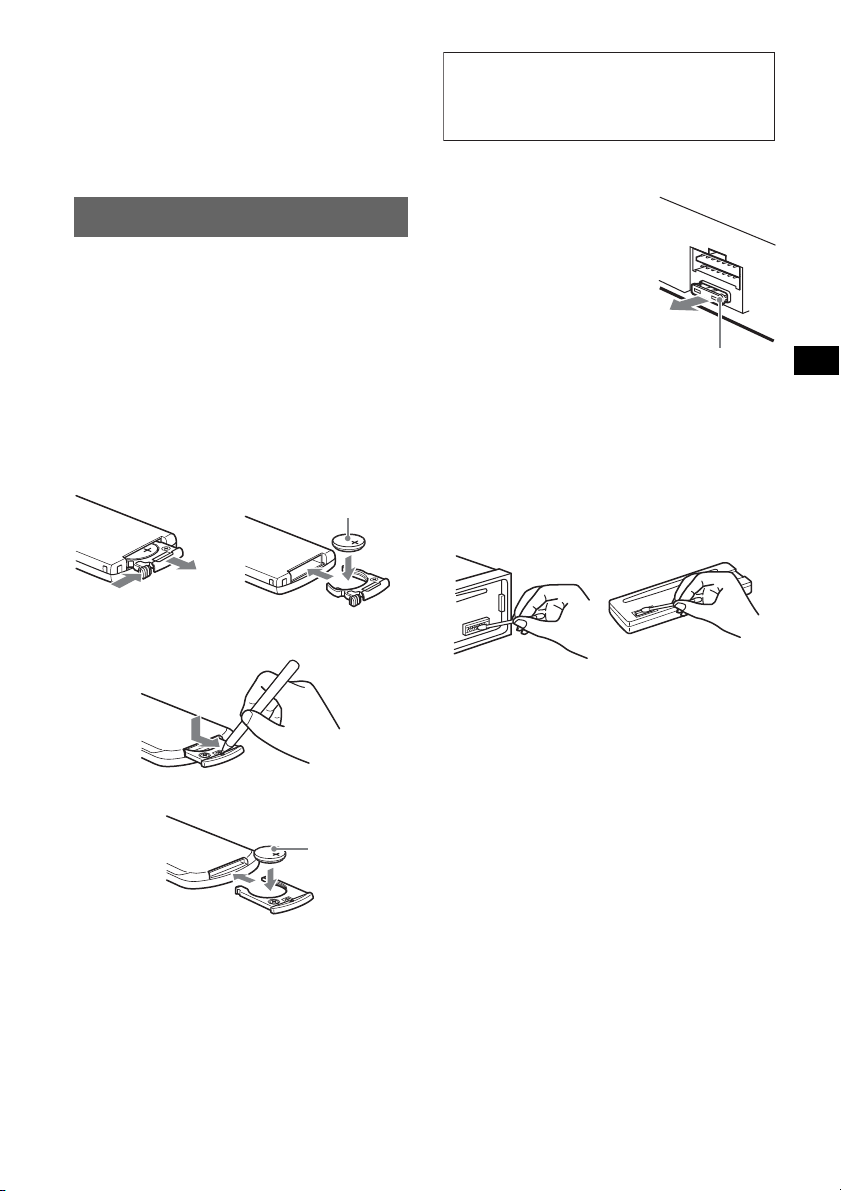
Note
1
Be sure to create the ATRAC CD using authorized
software, such as SonicStage 2.0 or later, or
SonicStage Simple Burner 1.0 or 1.1, which are
supplied with Sony Network products.
If you have any questions or problems
concerning your unit that are not covered in this
manual, consult your nearest Sony dealer.
Maintenance
Replacing the lithium battery of the
card remote commander
Under normal conditions, the battery will last
approximately 1 year. (The service life may be
shorter, depending on the conditions of use.)
When the battery becomes weak, the range of the
card remote commander becomes shorter.
Replace the battery with a new CR2025 lithium
battery. Use of any other battery may present a
risk of fire or explosion.
RM-X151 (CDX-S2210S only)
+ side up
2
x
WARNING
Battery may explode if mistreated.
Do not recharge, disassemble, or dispose of
in fire.
Fuse replacement
When replacing the fuse, be
sure to use one matching the
amperage rating stated on the
original fuse. If the fuse
blows, check the power
connection and replace the
fuse. If the fuse blows again
after replacement, there may
be an internal malfunction. In
such a case, consult your
Fuse (10A)
nearest Sony dealer.
Cleaning the connectors
The unit may not function properly if the
connectors between the unit and the front panel
are not clean. In order to prevent this, detach the
front panel (page 4) and clean the connectors
with a cotton swab dipped in alcohol. Do not
apply too much force. Otherwise, the connectors
may be damaged.
RM-X114
x
Notes on the lithium battery
• Keep the lithium battery out of the reach of children.
Should the battery be swallowed, immediately
consult a doctor.
• Wipe the battery with a dry cloth to assure a good
contact.
• Be sure to observe the correct polarity when
installing the battery.
• Do not hold the battery with metallic tweezers,
otherwise a shor t-circuit may occur.
+ side up
Main unit
Notes
• For safety, turn off the ignition before cleaning the
connectors, and remove the key from the ignition
switch.
• Never touch the connectors directly with your fingers
or with any metal device.
Back of the front panel
13
Page 14
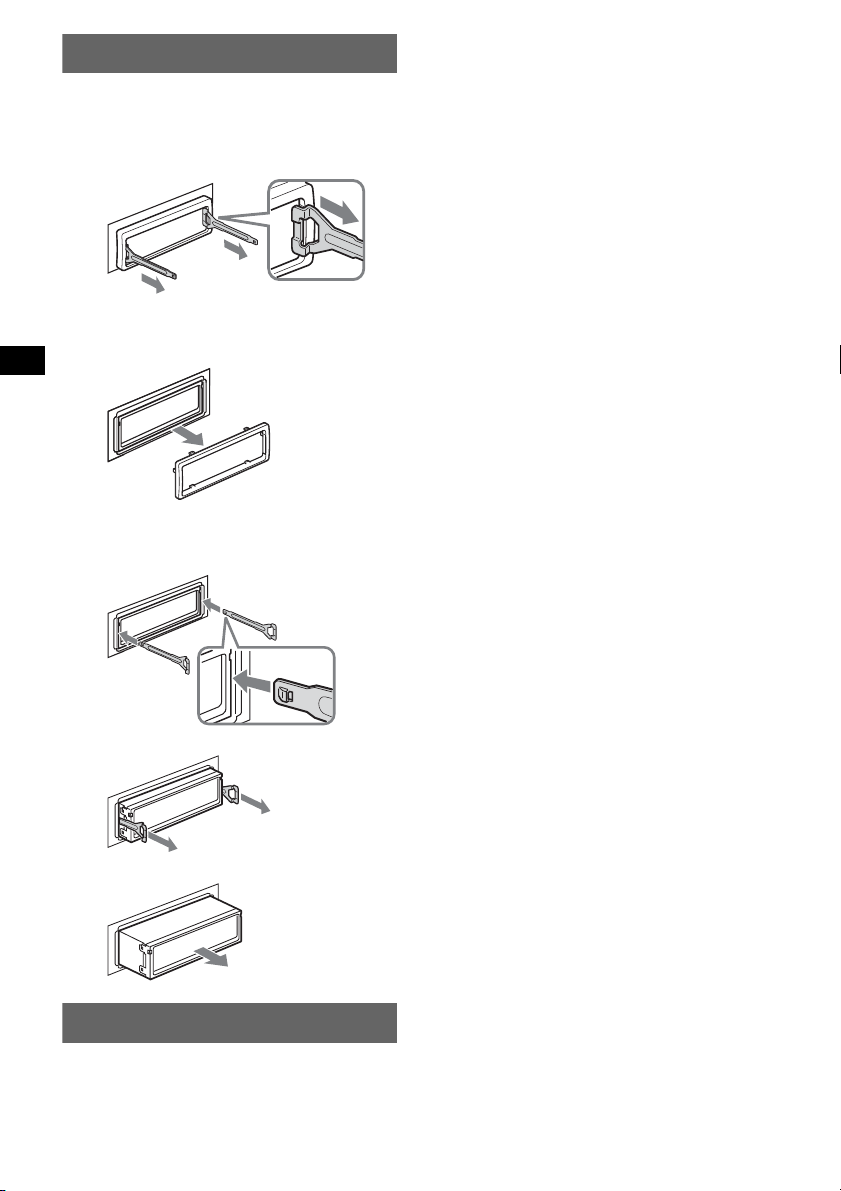
Removing the unit
1 Remove the protection collar.
1 Detach the front panel (page 4).
2 Engage the release keys together with the
protection collar.
Orient the release
keys as shown.
3 Pull out the release keys to remove the
protection collar.
2 Remove the unit.
1 Insert both release keys simultaneously
until they click.
Hook facing
inwards.
2 Pull the release keys to unseat the unit.
3 Slide the unit out of the mounting.
Tuner section
FM
Tuning range:
87.5 – 108.0 MHz (at 50 kHz step)
87.5 – 107.9 MHz (at 200 kHz step)
FM tuning interval: 50 kHz/200 kHz switchable
Aerial terminal: External aerial connector
Intermediate frequency: 10.7 MHz/450 kHz
Usable sensitivity: 9 dBf
Selectivity: 75 dB at 400 kHz
Signal-to-noise ratio: 67 dB (stereo), 69 dB (mono)
Harmonic distortion at 1 kHz: 0.5 % (stereo),
0.3 % (mono)
Separation: 35 dB at 1 kHz
Frequency response: 30 – 15,000 Hz
AM
Tuning range:
531 – 1,602 kHz (at 9 kHz step)
530 – 1,710 kHz (at 10 kHz step)
AM tuning interval: 9 kHz/10 kHz switchable
Aerial terminal: External aerial connector
Intermediate frequency: 10.7 MHz/450 kHz
Sensitivity: 30 µV
Power amplifier section
Outputs: Speaker outputs (sure seal connectors)
Speaker impedance: 4 – 8 ohms
Maximum power output: 52 W × 4 (at 4 ohms)
General
Outputs:
Audio outputs terminal (sub/rear switchable)
Power aerial relay control terminal
Power amplifier control terminal
Inputs:
Remote controller input terminal (CDX-S2210C
only)
Aerial input terminal
Tone controls:
Low: ±10 dB at 60 Hz (XPLOD)
Mid: ±10 dB at 1 kHz (XPLOD)
High: ±10 dB at 10 kHz (XPLOD)
Power requirements: 12 V DC car battery
(negative earth)
Dimensions: Approx. 178 × 50 × 178 mm
1
(7
/8 × 2 × 7 1/8 in) (w/h/d)
Mounting dimensions: Approx. 182 × 53 × 161 mm
1
(7
/4 × 2 1/8 × 6 3/8 in) (w/h/d)
Mass: Approx. 1.2 kg (2 1b 10 oz)
Supplied accessories:
Card remote commander: RM-X151 (CDXS2210S only)
Parts for installation and connections (1 set)
Front panel case (1)
Optional accessories:
Card remote commander: RM-X114
Rotary commander: RM-X4S (CDX-S2210C only)
Specifications
CD Player section
Signal-to-noise ratio: 120 dB
Frequency response: 10 – 20,000 Hz
Wow and flutter: Below measurable limit
14
US and foreign patents licensed from Dolby
Laboratories.
Design and specifications are subject to change
without notice.
Page 15
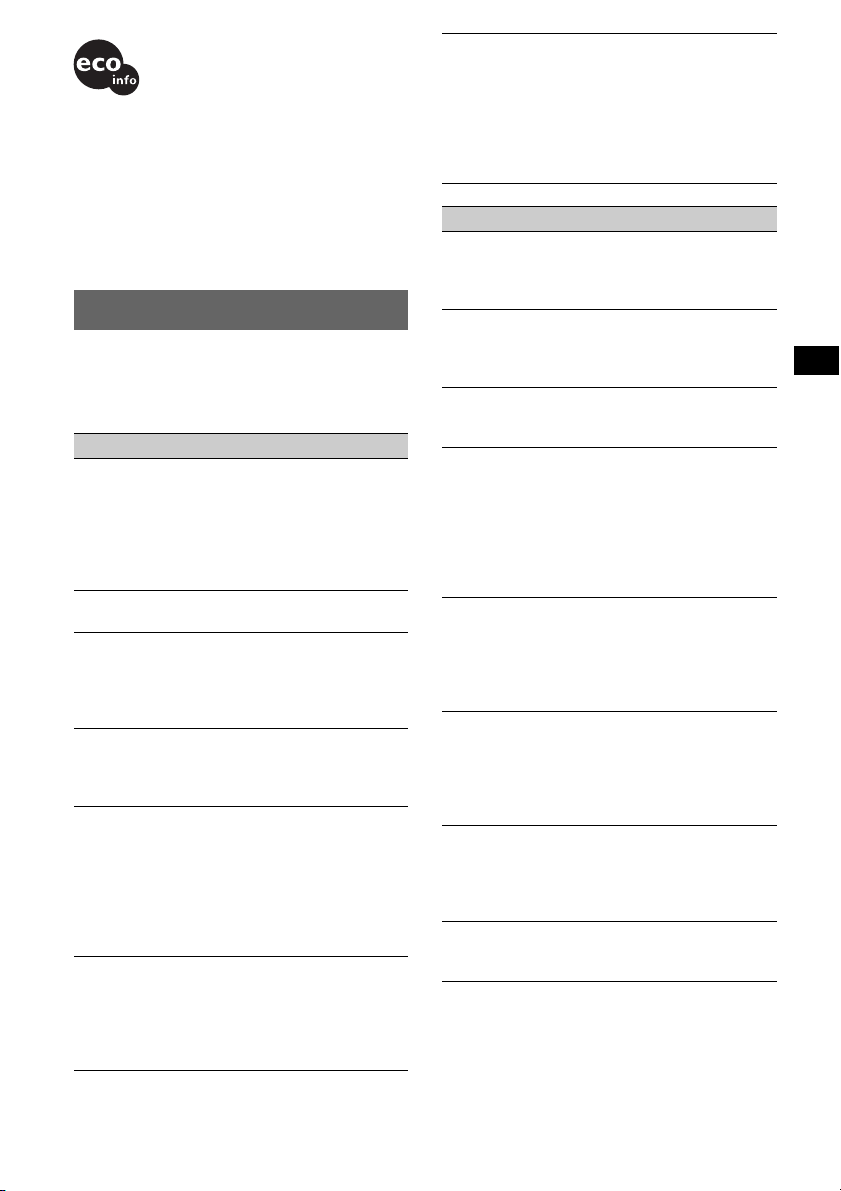
• Lead-free solder is used for soldering certain parts.
(more than 80 %)
• Halogenated flame retardants are not used in the
certain printed wiring boards.
• Halogenated flame retardants are not used in
cabinets.
• VOC (Volatile Organic Compound)-free vegetable oil
based ink is used for printing the carton. (CDXS2210X and CDX-S2210S only)
• Packaging cushions do not use polystyrene foam.
Troubleshooting
The following checklist will help you remedy
problems you may encounter with your unit.
Before going through the checklist below, check
the connection and operating procedures.
General
No power is being supplied to the unit.
• Check the connection. If everything is in order,
check the fuse.
• If the unit is turned off and the display
disappears, it cannot be operated with the
remote commander.
t Turn on the unit.
The power aerial does not extend.
The power aerial does not have a relay box.
No sound.
• The volume is too low.
• The ATT function is activated.
• The position of the fader control (FAD) is not
set for a 2-speaker system.
No beep sound.
• The beep sound is cancelled (page 9).
• An optional power amplifier is connected and
you are not using the built-in amplifier.
The contents of the memory have been
erased.
• The RESET button has been pressed.
t Store again into the memory.
• The power connecting lead or battery has been
disconnected.
• The power connecting lead is not connected
properly.
Stored stations and correct time are erased.
The fuse has blown.
Makes noise when the position of the
ignition key is switched.
The leads are not matched correctly with the
car’s accessory power connector.
The display disappears from/does not
appear in the display window.
• The dimmer is set “DIM-ON” (page 9).
• The display disappears if you press and hold
(OFF).
t Press and hold (OFF) again until the
display appears.
• The connectors are dirty (page 13).
CD playback
The disc cannot be loaded.
• Another disc is already loaded.
• The disc has been forcibly inserted upside
down or in the wrong way.
The disc does not playback.
• Defective or dirty disc.
• The CD-Rs/CD-RWs are not for audio use
(page 12).
MP3 files cannot be played back.
The disc is not corresponding to the MP3 format
and version (page 12).
MP3 files take longer to play back than
others.
The following discs take a longer time to start
playback.
– a disc recorded with a complicated tree
structure.
– a disc recorded in Multi Session.
– a disc to which data can be added.
The ATRAC CD cannot play.
• The disc is not created by authorized software,
such as SonicStage or SonicStage Simple
Burner.
• Tracks that are not included in the group cannot
be played.
The display items do not scroll.
• For discs with very many characters, those may
not scroll.
• “A.SCRL” is set to off.
t Set “A.SCRL-ON” (page 9) or press
(SCRL) on the card remote commander.
The sound skips.
• Installation is not correct.
t Install the unit at an angle of less than
45° in a sturdy part of the car.
• Defective or dirty disc.
The operation buttons do not function.
The disc will not eject.
Press the RESET button (page 4).
continue to next page t
15
Page 16
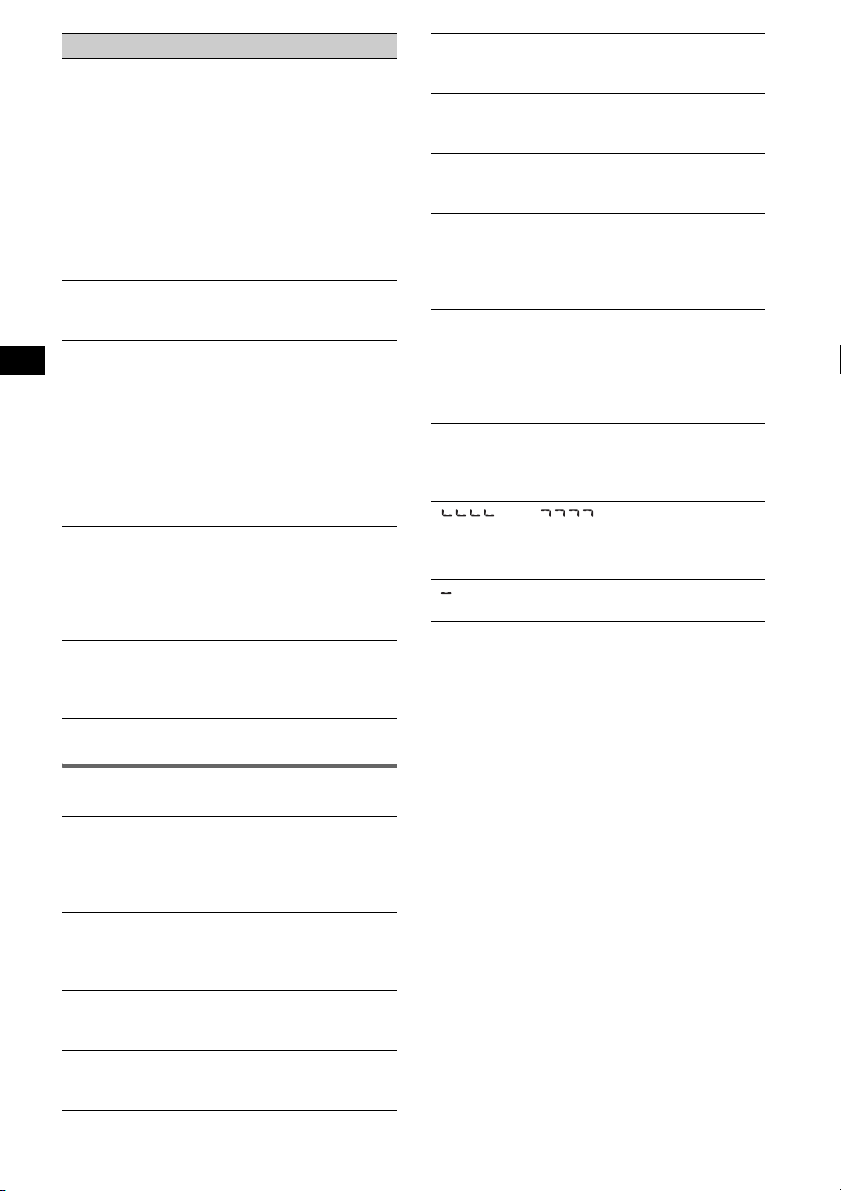
Radio reception
The stations cannot be received.
The sound is hampered by noises.
• Connect a power aerial control lead (blue) or
accessory power supply lead (red) to the power
supply lead of a car’s aerial booster (only when
your car has built-in FM/AM aerial in the rear/
side glass).
• Check the connection of the car aerial.
• The auto aerial will not go up.
t Check the connection of the power aerial
control lead.
• Check the frequency.
Preset tuning is not possible.
• Store the correct frequency in the memory.
• The broadcast signal is too weak.
Automatic tuning is not possible.
• Setting of the local seek mode is not correct.
t Tuning stops too frequently:
Press (SENS) until “LOCAL-ON” appears.
t Tuning does not stop at a station:
Press (SENS) repeatedly until “MONOON” or “MONO-OFF” (FM), or “LOCALOFF” (AM) appears.
• The broadcast signal is too weak.
t Perform manual tuning.
During FM reception, the “ST” indication
flashes.
• Tune in the frequency accurately.
• The broadcast signal is too weak.
t Press (SENS) to set the monaural reception
mode to “MONO-ON.”
An FM programme broadcast in stereo is
heard in monaural.
The unit is in monaural reception mode.
t Press (SENS) until “MONO-OFF” appears.
NO INFO
Text information is not written in the ATRAC3/
ATRAC3plus file.
NO MUSIC
The disc is not a music file.
t Insert a music CD.
NO NAME
A track/group/disc name is not written in the
track.
OFFSET
There may be an internal malfunction.
t Check the connection. If the error indication
remains on in the display, consult your
nearest Sony dealer.
READ
The unit is reading all track and group
information on the disc.
t Wait until reading is complete and playback
starts automatically. Depending on the disc
structure, it may take more than a minute.
RESET
The unit cannot be operated because of some
problem.
t Press the RESET button (page 4).
“” or “”
During fast-forward or reverse, you have reached
the beginning or the end of the disc and you
cannot go any further.
“”
The character cannot be displayed with the unit.
If these solutions do not help improve the
situation, consult your nearest Sony dealer.
If you take the unit to be repaired because of CD
playback trouble, bring the disc that was used at
the time the problem began.
Error displays/Messages
ERROR
• The disc is dirty or inserted upside down.
t Clean or insert the disc correctly.
• The disc cannot play because of some problem.
t Insert another disc.
FAILUR E
The speaker/amplifier connection is incorrect.
t See the supplied installation/connections
manual to check the connection.
L.SEEK +/–
The local seek mode is on during automatic
tuning.
NO ID3
ID3 tag information is not written in the MP3
file.
16
Page 17
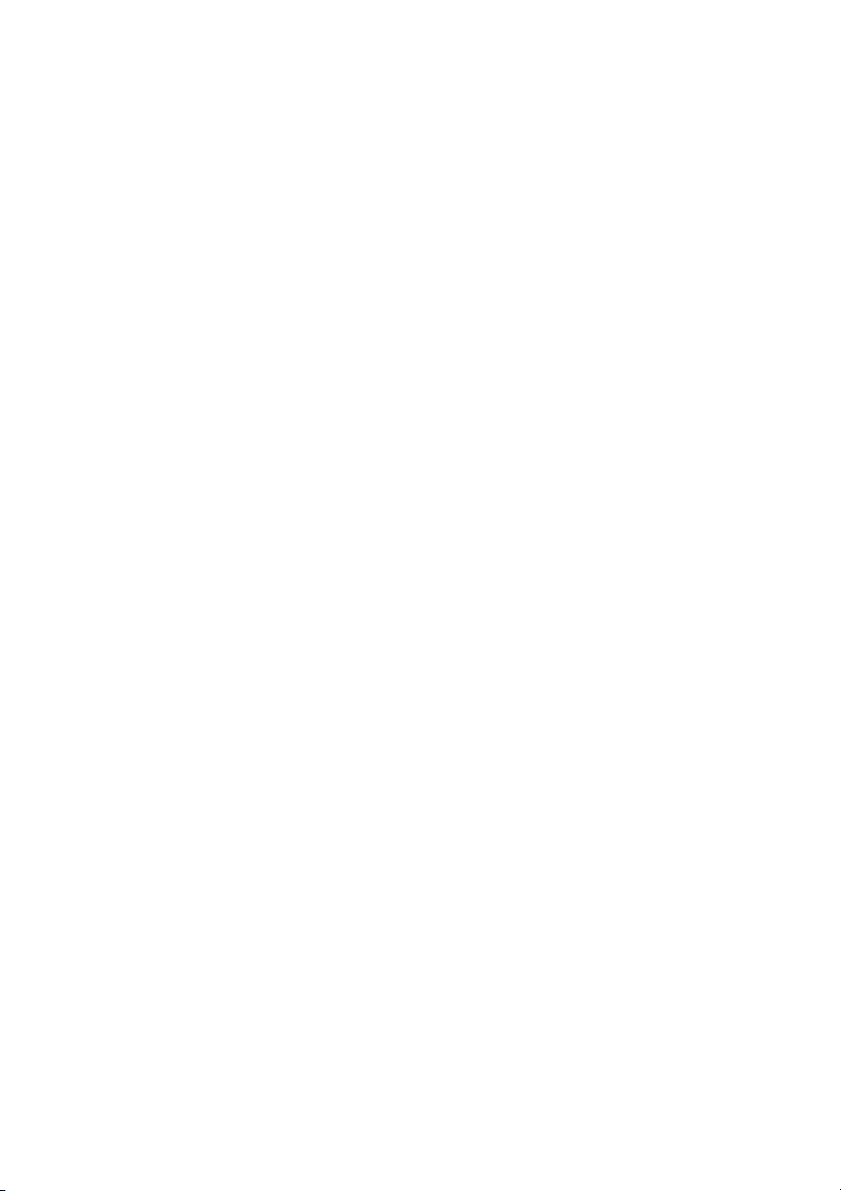
Page 18
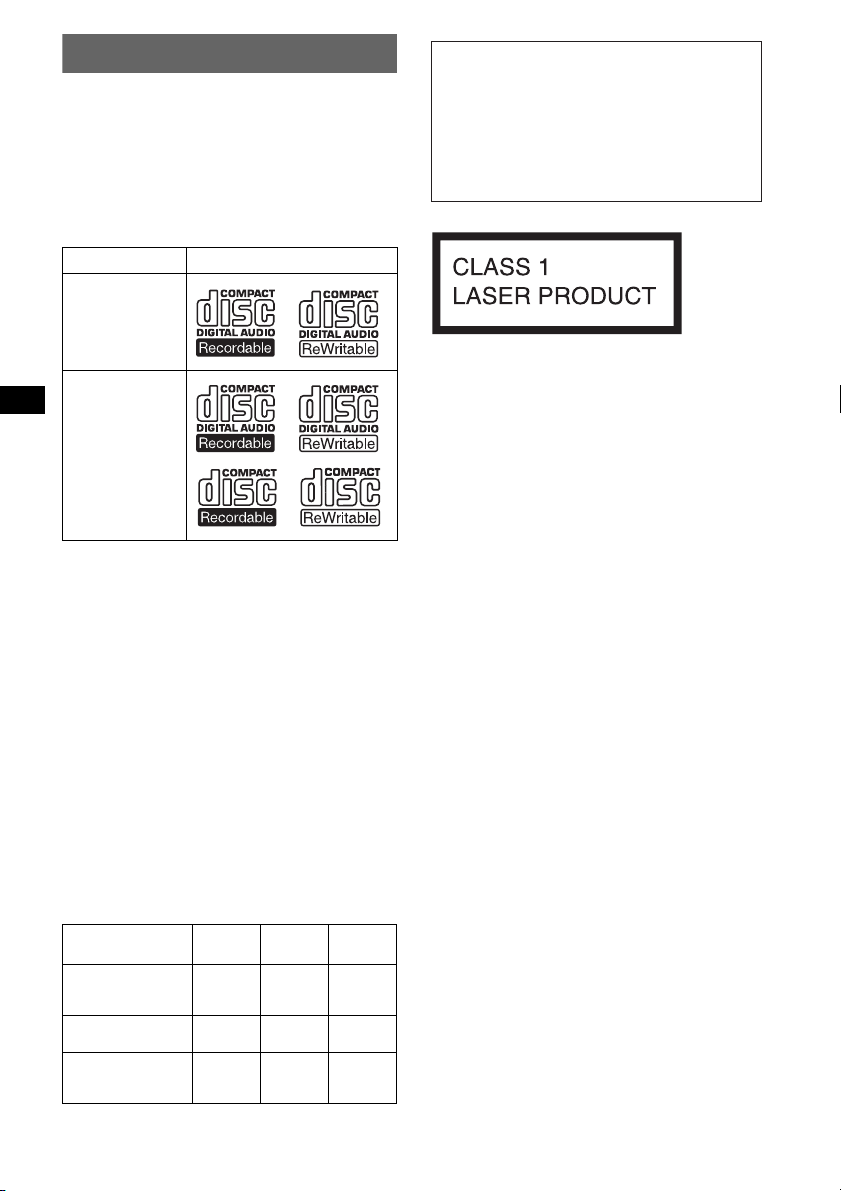
Bienvenido
Gracias por adquirir este reproductor de discos
compactos Sony. Disfrutará de la unidad gracias
a las funciones siguientes.
• Reproducción de CD:
Puede reproducir discos CD-DA (incluidos
también CD TEXT*), CD-R/CD-RW (archivos
MP3, incluidos también Multi Session
(página 12)) y CD de ATRAC (con formato
ATRAC3 y ATRAC3plus (página 13)).
Tipo de discos Etiqueta del disco
CD-DA
MP3
CD de ATRAC
• Recepción de la radio:
– La unidad puede almacenar hasta 6 emisoras
de radio por banda (FM1, FM2, FM3, AM1 y
AM2).
– Función BTM (Best Tuning Memory -
Memoria de la mejor sintonía): la unidad
selecciona las emisoras de señal intensa y las
almacena.
* Un disco CD TEXT es un CD-DA que incluye
información como el título de la pista y el nombre del
artista o del disco.
Advertencia: si el encendido del
automóvil no dispone de una posición
ACC
Tras apagar el motor, mantenga presionado
(OFF) en la unidad hasta que se apague la
pantalla.
Si no lo hace, la pantalla no se desactiva y se
desgasta la batería.
Esta etiqueta está situada en la parte
inferior del chasis.
SonicStage y su logotipo son marcas comerciales
de Sony Corporation.
ATRAC, ATRAC3, ATRAC3plus y sus logotipos
correspondientes son marcas comerciales de
Sony Corporation.
Acerca de este manual
En este manual se describe el funcionamiento de
tres unidades: CDX-S2210X, CDX-S2210S y
CDX-S2210C.
A continuación, se indican las diferencias entre
las 3 unidades. Que también se describen en cada
sección (p. ej. “sólo CDX-S2210S”).
Control remoto de
tarjeta RM-X151
(suministrado)
Mando rotatorio
RM-X4S (opcional)
Iluminación de las
teclas de diferentes
colores
CDX-
S2210X
CDX-
S2210S
z
2
CDX-
S2210C
z
z
Page 19
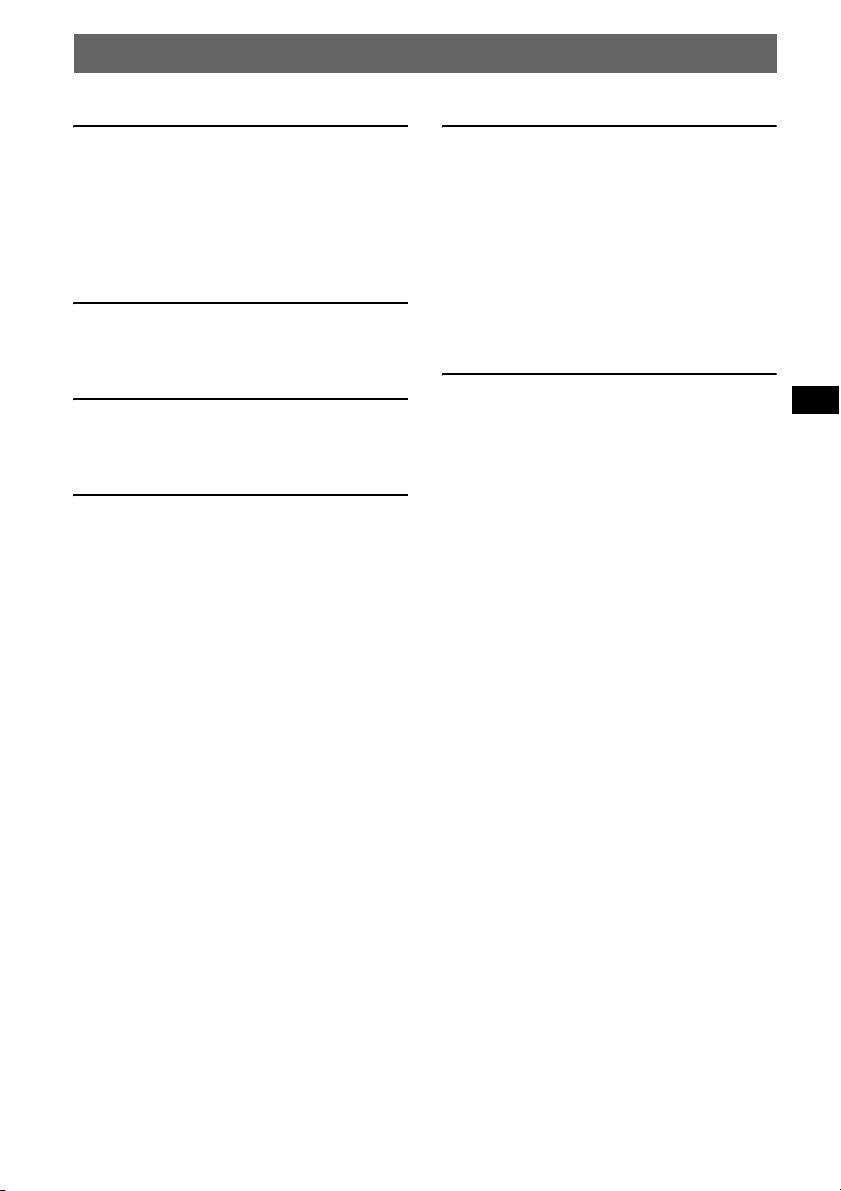
Tabla de contenido
Procedimientos iniciales
Restauración de la unidad . . . . . . . . . . . . . . . . . 4
Ajuste del reloj . . . . . . . . . . . . . . . . . . . . . . . . . 4
Modo DEMO. . . . . . . . . . . . . . . . . . . . . . . . . . . 4
Extracción del panel frontal. . . . . . . . . . . . . . . . 4
Instalación del panel frontal . . . . . . . . . . . . . 5
Ubicación de los controles y las
operaciones básicas
Unidad principal . . . . . . . . . . . . . . . . . . . . . 6
Control remoto de tarjeta RM-X151 . . . . . . 6
CD
Elementos de la pantalla . . . . . . . . . . . . . . . 8
Reproducción repetida y aleatoria . . . . . . . . 8
Radio
Almacenamiento y recepción de emisoras . . . . 8
Almacenamiento automático — BTM . . . . . 8
Almacenamiento manual . . . . . . . . . . . . . . . 8
Recepción de las emisoras almacenadas . . . 8
Sintonización automática . . . . . . . . . . . . . . . 8
Otras funciones
Cambio de los ajustes de sonido. . . . . . . . . . . . 9
Ajuste de las características de sonido
— BAL/FAD/SUB . . . . . . . . . . . . . . . . . . . 9
Ajuste de la curva de ecualizador
— EQ3 . . . . . . . . . . . . . . . . . . . . . . . . . . . . 9
Definición de los elementos de ajuste
— SET . . . . . . . . . . . . . . . . . . . . . . . . . . . . . . 10
Uso de los controles remotos opcionales . . . . 10
Control remoto de tarjeta RM-X114 . . . . . 10
Mando rotatorio RM-X4S . . . . . . . . . . . . . 11
Información complementaria
Precauciones . . . . . . . . . . . . . . . . . . . . . . . . . . 12
Notas sobre los discos . . . . . . . . . . . . . . . . 12
Acerca de los archivos MP3 . . . . . . . . . . . 12
Acerca de los CD de ATRAC . . . . . . . . . . 13
Mantenimiento . . . . . . . . . . . . . . . . . . . . . . . . 13
Extracción de la unidad. . . . . . . . . . . . . . . . . . 14
Especificaciones . . . . . . . . . . . . . . . . . . . . . . . 15
Solución de problemas . . . . . . . . . . . . . . . . . . 16
Mensajes/Indicaciones de error . . . . . . . . . 17
3
Page 20
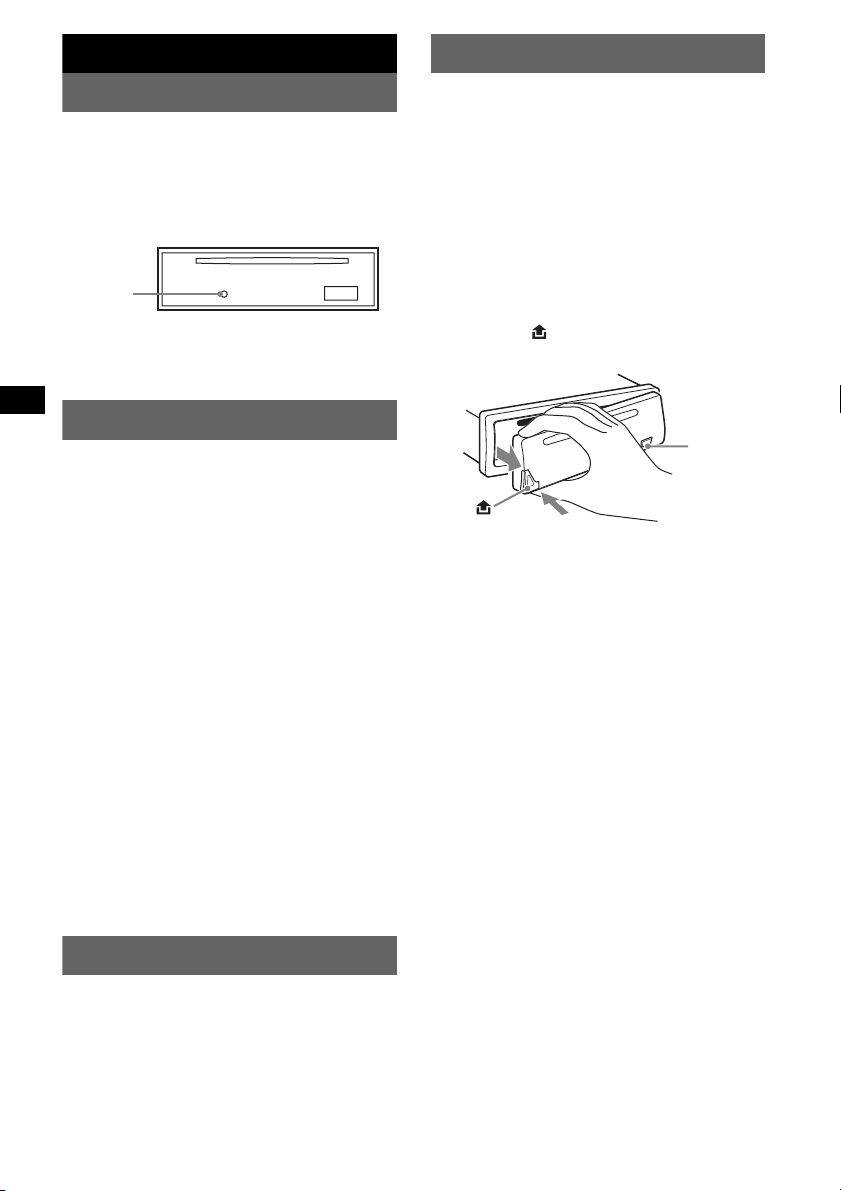
Procedimientos iniciales
Extracción del panel frontal
Restauración de la unidad
Antes de utilizar la unidad por primera vez, o
después de sustituir la batería del automóvil o de
cambiar las conexiones, debe restaurarla.
Extraiga el panel frontal y presione el botón
RESET con un objeto puntiagudo, como un
bolígrafo.
Botón
RESET
Nota
Al presionar RESET, se borra el ajuste del reloj y
algunos contenidos almacenados.
Ajuste del reloj
El reloj emplea una indicación digital de 12
horas.
1 Mantenga presionado ( SEL).
Aparecerá la pantalla de ajustes.
2 Presione (SEL) varias veces hasta que
aparezca “CLOCK-ADJ”.
3 Presione (DSPL).
La indicación de la hora parpadea.
4 Presione el botón de volumen +/– para
ajustar la hora y los minutos.
Para mover la indicación digital, presione
(DSPL).
5 Presione (SEL).
El reloj se pone en funcionamiento y aparece
la pantalla de ajustes siguiente.
6 Mantenga presionado ( SEL).
El ajuste finalizó.
Para ver el reloj, presione (DSPL). Presione de
nuevo (DSPL) para volver a la pantalla anterior.
Con el control remoto de tarjeta
En el paso 4, para ajustar la hora y los minutos,
presione M o m.
Para evitar el robo de esta unidad, extraiga el
panel frontal.
Alarma de precaución
Si gira el interruptor de encendido hasta la
posición OFF sin haber extraído el panel frontal,
la alarma de precaución sonará durante unos
segundos.
La alarma sólo sonará si se utiliza el amplificador
incorporado.
1 Presione (OFF).
La unidad se apagará.
2 Presione y, a continuación, tire del
panel frontal hacia usted.
(OFF)
Notas
• No deje caer ni ejerza excesiva presión sobre el
panel frontal y su pantalla.
• No someta el panel frontal al calor ni a temperaturas
altas o mucha humedad. Evite dejarlo en un
automóvil estacionado o sobre el tablero o la
bandeja trasera.
Sugerencia
Al transportar el panel frontal, utilice el estuche
suministrado.
Modo DEMO
Una vez apagada la unidad, primero aparecerá el
reloj y, a continuación, se iniciará el modo de
demostración (DEMO).
Para cancelar el modo DEMO, ajuste “DEMOOFF” en la pantalla de ajustes (página 10)
mientras la unidad esté apagada.
4
Page 21

Instalación del panel frontal
Fije la parte A del panel frontal en la parte B de
la unidad, tal como muestra la ilustración, y
presione el lado izquierdo hasta que encaje.
A
B
Nota
No coloque nada sobre la superficie interior del panel
frontal.
5
Page 22

Ubicación de los controles y las operaciones básicas
Unidad principal
1234 5 6 7890
1234 5 6 7890
SEL
SEL
SEEK
SOURCE MODE
SOURCE MODE
SEEK
EQ3ATT
EQ3ATT
DIM
qa
qa
DIM
SENS BTM OFFDSPL 1 2 3 4 5 6
SENS BTM OFFDSPL 1 2 3 4 5 6
qs qd qg qh qj qkqf
qs qd qg qh qj qkqf
+
+
GROUP
GROUP
–
–
Control remoto de tarjeta RM-X151
(sólo CDX-S2210S)
qk
3
OFF
SOURCE
SEL
w;
qs
wa
DSPL
132
465
VOL
SHUFREP
SHUFREP
CDX-S2210X
CDX-S2210X
CDX-S2210S
ATT
MODE
7
2
CDX-S2210S
CDX-S2210C
CDX-S2210C
ql
ql
4
+
ws
–
SCRL
wd
wf
+
–
6
Page 23

Consulte las páginas indicadas para obtener
información detallada. Los botones
correspondientes del control remoto de tarjeta
controlan las mismas funciones que los de la
unidad.
a Botón de volumen +/–
Para ajustar el volumen.
b Botón SEL (selección) 4, 9, 10
Para seleccionar elementos.
c Botón SOURCE
Para encender/cambiar de fuente de emisión
(radio/CD).
d Botón MODE 8
Para seleccionar la banda de radio (FM/AM).
e Ranura del disco
Inserte el disco (con la etiqueta mirando
hacia arriba) y se iniciará la reproducción.
f Pantalla
g Botón ATT (atenuación)
Para atenuar el sonido. Para cancelarlo,
presione el botón de nuevo.
h Botón EQ3 (ecualizador) 9
Para seleccionar un tipo de ecualizador
(XPLOD, VOCAL, CLUB, JAZZ,
NEWAGE, ROCK, CUSTOM u OFF).
i Botón Z (expulsar)
Para expulsar el disco.
j Botones SEEK +/–
Radio:
Para sintonizar emisoras en forma
automática (presionar) o localizar una
emisora en forma manual (mantener
presionado).
CD:
Para omitir pistas (presionar), omitir pistas
en forma continua (presione el botón,
vuélvalo a presionar en 1 segundo y
manténgalo presionado), para avanzar o
retroceder en forma rápida una pista
(mantener presionado).
k Botón (extracción del panel
frontal) 4
l Botón DSPL (pantalla)/DIM
(atenuador) 4, 8
Para cambiar los elementos de la pantalla
(presionar) o modificar el brillo de la
pantalla (mantener presionado).
m Botón SENS
Para mejorar la recepción de señales débiles:
LOCAL/MONO.
n Botón RESET (situado detrás del panel
frontal) 4
o Selector de frecuencias (situado en la
parte inferior de la unidad)
Consulte la sección “Selector de
frecuencias” en el manual instalación/
conexiones suministrado.
p Botones numéricos
Radio:
Para recibir las emisoras almacenadas
(presionar) o almacenar las emisoras
(mantener presionado).
CD:
(1)/(2): GROUP* –/+
Para omitir los grupos (presionar) u omitir
los grupos en forma continua (mantener
presionado).
(3): REP 8
(4): SHUF 8
q Botón BTM 8
Para iniciar la función BTM (mantener
presionado).
r Botón OFF
Para apagar la unidad o detener la fuente.
s Receptor del control remoto de tarjeta
10
El control remoto de tarjeta incorpora botones
como los de la unidad y otros con funciones
diferentes.
t Botones < (.)/, (>)
Para controlar la radio o el CD. Estos
botones funcionan igual que los botones
(SEEK) +/– de la unidad. (Para obtener más
detalles sobre otras operaciones, consulte la
sección “Con el control remoto de tarjeta” de
cada página.)
u Botón VOL +/–
Para ajustar el volumen.
v Botones M (+)/m (–)
Para controlar el CD. Estos botones
funcionan igual que los botones (1)/(2) –/+
de la unidad. (Para obtener más detalles
sobre otras operaciones, consulte la sección
“Con el control remoto de tarjeta” de cada
página.)
w Botón SCRL
Para desplazar el elemento de la pantalla.
x Botones numéricos
Para recibir las emisoras almacenadas
(presionar) o almacenar las emisoras
(mantener presionado).
* Cuando se reproduce un MP3/CD de ATRAC.
Nota
Si la unidad se apaga y la pantalla desaparece, no
podrá utilizarse con el control remoto de tarjeta a
menos que se presione (SOURCE) en la unidad, o
que se inserte un disco para que dicha unidad se
active primero.
Sugerencia
Si desea obtener información sobre cómo sustituir la
pila, consulte “Sustitución de la pila de litio del control
remoto de tarjeta” en la página 13.
7
Page 24

CD
Elementos de la pantalla
Radio
Almacenamiento y
recepción de emisoras
AB
A Fuente
B Número de la pista/tiempo de
reproducción transcurrido, título del
disco/nombre del artista, número de
1
grupo*
pista, información del texto*
*1 El número del grupo sólo aparece si se modificó el
grupo.
*2 Si reproduce un archivo MP3, aparecerá el
indicador ID3 y, si reproduce un CD de ATRAC,
aparecerá la información de texto escrita por
SonicStage, etc.
Para cambiar los elementos de la pantalla B,
presione (DSPL); para desplazarlos B, presione
(SCRL) en el control remoto de tarjeta o ajuste
“A.SCRL-ON” (página 10).
Sugerencia
Los elementos que aparecen en pantalla pueden
variar en función del tipo de disco y el formato de
grabación. Para obtener más información acerca de
los archivos MP3, consulte la página 12; para obtener
información acerca de los CD de ATRAC, consulte la
página 13.
, título del grupo, título de la
2
, reloj
Reproducción repetida y
aleatoria
1
Durante la reproducción, presione (3)
(REP) o (4) (SHUF) varias veces hasta
que el ajuste deseado aparezca en la
pantalla.
Seleccione Para reproducir
REP-TRACK una pista varias veces.
REP-GP* un grupo varias veces.
SHUF-GP* un grupo en orden aleatorio.
SHUF-DISC un disco en orden aleatorio.
* Cuando se reproduce un MP3/CD de ATRAC.
Para regresar al modo de reproducción normal,
seleccione “REP-OFF” o “SHUF-OFF”.
Precaución
Para sintonizar emisoras mientras maneje, utilice
la función Memoria de la mejor sintonía (BTM)
para evitar accidentes.
Almacenamiento automático
— BTM
1
Presione (SOURCE) varias veces hasta
que aparezca “TUNER”.
Para cambiar la banda, presione (MODE)
varias veces. Se puede seleccionar entre FM1,
FM2, FM3, AM1 y AM2.
2 Mantenga presionado (BTM) hasta
que parpadee “BTM”.
La unidad almacena las emisoras en el orden
de sus frecuencias en los botones numéricos.
La unidad emite un pitido al almacenar el
ajuste.
Almacenamiento manual
1
Mientras recibe la emisora que desea
almacenar, mantenga presionado un
botón numérico (del (1) al (6)) hasta
que aparezca “MEM”.
La indicación de botón numérico aparece en
pantalla.
Nota
Si intenta almacenar otra emisora en el mismo botón
numérico, se sustituirá la que estaba almacenada
previamente.
Recepción de las emisoras
almacenadas
1
Seleccione la banda y presione un
botón numérico (del (1) al (6)).
Con el control remoto de tarjeta
Para seleccionar emisoras memorizadas, presione M
o m.
8
Page 25

Sintonización automática
1
Seleccione la banda y presione
(SEEK) +/– para buscar la emisora.
La búsqueda se detiene cuando la unidad
recibe una emisora. Repita este
procedimiento hasta recibir la emisora
deseada.
Sugerencia
Si conoce la frecuencia de la emisora que desea
escuchar, mantenga presionado (SEEK) +/– para
localizar la frecuencia aproximada y, a continuación,
presione (SEEK) +/– varias veces para ajustar la
frecuencia deseada con mayor precisión
(sintonización manual).
Otras funciones
Cambio de los ajustes de
sonido
Ajuste de las características de
sonido — BAL/FAD/SUB
Se puede ajustar el balance, el equilibrio y el
volumen del subwoofer.
1 Presione (SEL) varias veces hasta que
aparezca “BAL”, “FAD” o “SUB”.
El elemento cambiará de la manera siguiente:
1
LOW*
t MID*1 t HI*1 t
BAL (izquierdo-derecho) t
FAD (frontal-posterior) t
SUB (volumen del subwoofer)*
*1 Si está activado EQ3 (página 9).
*2 Si la salida de audio está ajustada en “SUB”
(página 10).
“ATT” aparece con el ajuste más bajo y puede
ajustarse hasta con 20 intervalos.
2 Presione el botón de volumen +/–
varias veces para ajustar el elemento
seleccionado.
Al cabo de 3 segundos, el ajuste finaliza y la
pantalla vuelve al modo de reproducción/
recepción normal.
Nota
Realice el ajuste antes de que transcurran 3
segundos después de seleccionar el elemento.
Con el control remoto de tarjeta
En el paso 2, para ajustar el elemento seleccionado,
presione <, M, , o m.
2
Ajuste de la curva de
ecualizador — EQ3
Se pueden ajustar y almacenar los ajustes del
ecualizador para distintos rangos de tono.
1 Seleccione una fuente y, a
continuación, presione (EQ3) varias
veces para seleccionar el tipo EQ3.
2 Presione (SEL) varias veces hasta que
aparezca “LOW”, “MID” o “HI”.
3 Presione el botón de volumen +/–
varias veces para ajustar el elemento
seleccionado.
El nivel de volumen puede ajustarse en
intervalos de 1 dB, entre –10 dB y +10 dB.
continúa en la página siguiente t
9
Page 26

Repita los pasos 2 y 3 para ajustar la curva del
ecualizador.
Para restaurar la curva de ecualizador
ajustada en fábrica, mantenga presionado
(SEL) antes de que finalice el ajuste.
Al cabo de 3 segundos, el ajuste finaliza y la
pantalla vuelve al modo de reproducción/
recepción normal.
Con el control remoto de tarjeta
En el paso 3, para ajustar el elemento seleccionado,
presione <, M, , o m.
Definición de los
elementos de ajuste
— SET
1 Mantenga presionado ( SEL).
Aparecerá la pantalla de ajustes.
2 Presione (SEL) varias veces hasta que
aparezca el elemento deseado.
3 Presione el botón de volumen +/– para
seleccionar el ajuste (p. ej. “ON” u
“OFF”).
4 Mantenga presionado ( SEL).
El ajuste finaliza y la pantalla vuelve al modo
de reproducción/recepción normal.
Nota
Los elementos que aparecen en la pantalla pueden
variar en función de la fuente y los ajustes.
Con el control remoto de tarjeta
En el paso 3, para seleccionar el ajuste, presione <
o ,.
Se pueden ajustar los siguientes elementos (para
obtener más información, siga las referencias de
páginas):
“
z” indica los ajustes de fábrica.
CLOCK-ADJ
(Ajuste del
reloj)
BEEP Para ajustar “BEEP-ON” (
SUB/REAR*
DIM
(Atenuador)
10
(página 4)
“BEEP-OFF”.
1
Para cambiar la salida de
audio.
–“SUB” (
z): para emitir el
sonido a través de un
subwoofer.
– “REAR”: para emitir el
sonido a través de un
amplificador de potencia.
Para cambiar el brillo de la
pantalla.
– “DIM-ON”: para que la
pantalla se atenúe.
–“DIM-OFF” (
z): para
desactivar el atenuador.
z) o
ILM-1/ILM-2
(Iluminación)
(sólo CDXS2210C)
DEMO*
(Demostración)
A.SCRL
(Desplazamient
o automático)
Para cambiar el color de la
iluminación.
–“ILM-1” (
– “ILM-2”: ámbar
1
Para ajustar “DEMO-ON” (z)
o “DEMO-OFF” (página 4).
Para desplazar en forma
automática elementos con
muchos caracteres cuando se
z): rojo
cambia el grupo o la pista.
– “A.SCRL-ON”: para
desplazar los elementos.
– “A.SCRL-OFF” (
z): para no
desplazarlos.
2
(Filtro de
LPF*
paso bajo)
*1 Cuando la unidad está apagada.
*2 Si la salida de audio está ajustada en “SUB”.
Para seleccionar la frecuencia
de corte “78HZ”, “125HZ” u
“OFF” (
z).
Uso de los controles
remotos opcionales
Control remoto de tarjeta
RM-X114
Ubicación de los controles
Los botones correspondientes del control remoto
de tarjeta controlan las mismas funciones que los
de esta unidad.
*
DSPL MODE
+
PRESET
LIST
+
DISC
MENU
SOURCE
–
SEEK
SOUND
DISC
PRESET –
+
VOL
–
SEEK
–
E
MODE
*
LIST
m/M
*
/
(DISC
+
PRESET
+/ –)
R
E
T
N
ATTOFF
ENTER
ATT
*
DSPL
MENU
SOURCE
</,
(SEEK –/+ )
SOUND
OFF
VOL (+/ –)
Los botones siguientes del control remoto de
tarjeta también controlan otras funciones de la
unidad.
• Botón SOUND
La misma función que (SEL) en la unidad.
Page 27

• Botones </, (SEEK –/+)
Para controlar la radio o el CD. Estos botones
funcionan igual que los botones (SEEK) +/– de
la unidad. (Para obtener más información
acerca de otras operaciones, consulte “Con el
control remoto de tarjeta” que aparece en cada
página.)
• Botones M/m (DISC*/PRESET +/–)
Para controlar el CD. Estos botones funcionan
igual que los botones (1)/(2) –/+ de la
unidad. (Para obtener más información acerca
de otras operaciones, consulte “Con el control
remoto de tarjeta” que aparece en cada página.)
* No disponible en esta unidad.
Nota
Si la unidad se apaga y la pantalla desaparece, no
podrá utilizarse con el control remoto de tarjeta a
menos que se presione (SOURCE) en la unidad, o
que se inserte un disco para que dicha unidad se
active primero.
Sugerencia
Si desea obtener infor mación sobre cómo sustituir la
pila, consulte “Sustitución de la pila de litio del control
remoto de tarjeta” en la página 13.
Mando rotatorio RM-X4S
(sólo CDX-S2210C)
Colocación de la etiqueta
Coloque la etiqueta según el modo en que desee
montar el mando rotatorio.
• Control PRESET
Para seleccionar emisoras memorizadas y
controlar el CD (la misma función que
(1)/(2) en la unidad) (presiónelo y gírelo).
• Control VOL
La misma función que la del botón de volumen
+/– de la unidad (gírelo).
• Control SEEK/AMS
La misma función que la del botón (SEEK) de
la unidad (gírelo o gírelo y manténgalo
presionado).
Cambio del sentido de
funcionamiento
El sentido de funcionamiento de los controles
está ajustado de fábrica como se muestra a
continuación.
Para aumentar
Para disminuir
Si necesita montar el mando rotatorio en el lado
derecho de la columna de la dirección, puede
invertir el sentido de funcionamiento.
1 Mientras presiona el control VOL, mantenga
presionado (SEL).
D
S
P
S
DSPL
L
E
MODE
L
M
O
D
E
S
E
L
Ubicación de los controles
Los botones correspondientes del mando
rotatorio controlan las mismas funciones que los
de esta unidad.
SEL
PRESET
SOURCE
VOL
Los siguientes controles del mando rotatorio
realizan operaciones diferentes.
ATT
DSPL
SEEK/AMS
MODE
OFF
OFF
11
Page 28

Información complementaria
Precauciones
• Si estaciona el automóvil bajo la luz directa del
sol, deje que la unidad se enfríe antes de usarla.
• La antena motorizada se extenderá en forma
automática mientras la unidad se encuentre en
funcionamiento.
Condensación de humedad
En días lluviosos o en zonas muy húmedas, es
posible que se condense humedad dentro de las
lentes y la pantalla de la unidad. Si esto ocurre, la
unidad no funcionará en forma correcta. En tal
caso, extraiga el disco y espere una hora
aproximadamente hasta que se haya evaporado la
humedad.
Para mantener una alta calidad de
sonido
Asegúrese de no derramar jugos ni refrescos
sobre la unidad o los discos.
• No se pueden reproducir en esta unidad discos
con formas no estandarizadas (por ejemplo,
formas de corazón, cuadrado o estrella). Si lo
intenta, puede dañar la unidad. No use este tipo
de discos.
• No se pueden reproducir discos compactos de
8cm.
• Antes de realizar la
reproducción, limpie los
discos con un paño de
limpieza disponible en el
mercado. Hágalo desde el
centro hacia los bordes. No
use disolventes como
bencina, diluyente,
limpiadores disponibles en el
mercado ni aerosoles antiestáticos para discos
analógicos.
Notas sobre discos CD-R/CD-RW
• Según su estado o el equipo utilizado para su
grabación, es posible que algunos discos CD-R/
CD-RW no puedan reproducirse en esta unidad.
• No se puede reproducir un disco CD-R o un
CD-RW que no esté finalizado.
Notas sobre los discos
• Para mantener los discos limpios, no toque su
superficie. Tómelos por los bordes.
• Guarde los discos en sus cajas o en los
cargadores de discos cuando no los use.
• No someta los discos al calor ni a altas
temperaturas. Evite dejarlos en un automóvil
estacionado o sobre el tablero o la bandeja
trasera.
• No adhiera etiquetas ni utilice discos con
residuos o tinta pegajosos. Este tipo de discos
pueden dejar de girar durante el uso, lo que
causaría fallas de funcionamiento, o pueden
dañarse.
• No use discos con etiquetas o autoadhesivos.
Su uso puede producir las siguientes fallas de
funcionamiento:
– Imposibilidad de expulsar el disco (dado que
se despegó la etiqueta o el autoadhesivo y se
obstruye el mecanismo de expulsión).
– Imposibilidad de leer los datos de audio en
forma correcta (por ejemplo, se interrumpe la
reproducción o simplemente no la hay)
debido a que el calor contrae el autoadhesivo
o la etiqueta y hace que el disco se deforme.
Discos de música codificados con
tecnología de protección de los
derechos de autor
Este producto se diseñó para reproducir discos
que cumplen con el estándar Compact Disc
(CD).
Recientemente, algunas compañías discográficas
comercializan discos de música codificados con
tecnología de protección de derechos de autor.
Tenga en cuenta que, entre estos discos, algunos
no cumplen con el estándar CD, por lo que es
posible que no puedan reproducirse con este
producto.
Acerca de los archivos MP3
MP3 (MPEG-1 Audio Layer-3) es un formato
estándar para la compresión de archivos de
música. Comprime datos de CD de audio a casi
1/10 de su tamaño original.
• La unidad es compatible con el formato de
nivel 1 o nivel 2 de ISO 9660, con la norma
Joliet o Romeo en formato de expansión, con
las versiones 1.0, 1.1, 2.2, 2.3 y 2.4 del
indicador ID3 y con Multi Session.
• Número máximo de:
– carpetas (grupos): 150 (incluidas la carpeta
raíz y las carpetas vacías).
– archivos MP3 (pistas) y carpetas incluidos en
un disco: 300 (si el nombre de un archivo o
una carpeta contiene muchos caracteres, este
número es inferior a 300).
12
Page 29

– caracteres que se pueden mostrar en el
1
nombre de una carpeta o un archivo: 32
(Joliet) o 32/64 (Romeo), en el indicador ID3
son 15/30 caracteres (versiones 1.0, 1.1, 2.2 y
2.3) o 63/126 caracteres (versión 2.4).
Orden de reproducción de los
archivos MP3
MP3
Notas
• Asegúrese de finalizar el disco antes de utilizarlo en
la unidad.
• Al asignar un nombre a un archivo MP3, asegúrese
de añadir la extensión de archivo “.mp3” al nombre
del archivo.
• Si reproduce un archivo MP3 de alta velocidad de
bits, como 320 kbps, el sonido puede ser
discontinuo.
• Durante la reproducción de un archivo MP3 de VBR
(velocidad de bits variable) o el avance o retroceso
rápido, es posible que el tiempo de reproducción
transcurrido no se muestre con precisión.
• Si el disco está grabado en Multi Session, sólo se
reconoce y reproduce el formato de la primera pista
de la primera sesión (los demás formatos se
omiten). La prioridad del formato es CD-DA, CD de
ATRAC y MP3.
– Si la primera pista es de un disco CD-DA, sólo se
reproducen los datos de la primera sesión del CDDA.
– Si la primera pista no es de un disco CD-DA, se
reproduce una sesión de un CD de ATRAC o MP3.
Si el disco no contiene datos con estos formatos,
aparece el mensaje “NO MUSIC”.
Carpeta
(grupo)
Archivo MP3
(pista)
CD de ATRAC
Un CD de ATRAC incluye datos de CD de audio
grabados y comprimidos con el formato
ATRAC3 o ATRAC3plus mediante un software
autorizado, como SonicStage 2.0 o posterior o
SonicStage Simple Burner.
• Número máximo de:
– carpetas (grupos): 255
– archivos (pistas): 999
• Aparecen los caracteres de un nombre de
archivo o carpeta e información de texto escrita
por SonicStage.
Para obtener más información acerca de los CD
de ATRAC, consulte el manual de SonicStage o
SonicStage Simple Burner.
Nota
Asegúrese de crear el disco ATRAC mediante
software autorizado, como SonicStage 2.0 o posterior,
o SonicStage Simple Burner 1.0 o 1.1, que son
productos que se suministran con los productos de
Sony Network.
Si desea realizar alguna consulta o solucionar
algún problema relativo a la unidad que no se
trate en este manual, póngase en contacto con el
distribuidor Sony más cercano.
Mantenimiento
Sustitución de la pila de litio del
control remoto de tarjeta
En condiciones normales, las pilas duran
aproximadamente 1 año. (La duración puede ser
menor en función de las condiciones de uso.)
El alcance del control remoto de tarjeta
disminuye a medida que se agota la pila.
Sustitúyala por una pila de litio CR2025 nueva.
El uso de cualquier otra pila podría provocar un
incendio o una explosión.
RM-X151 (sólo CDX-S2210S)
Lado + hacia arriba
Acerca de los CD de ATRAC
Formato ATRAC3plus
ATRAC3 (Adaptive Transform Acoustic
Coding3, codificación 3 de acústica de
transformación adaptada) es una tecnología de
compresión de audio. Comprime datos de CD de
audio a casi 1/10 de su tamaño original.
ATRAC3plus, un formato ampliado de ATRAC3,
comprime los datos de CD de audio a casi 1/20
de su tamaño original. La unidad admite los
formatos ATRAC3 y ATRAC3plus.
2
x
continúa en la página siguiente t
13
Page 30

RM-X114
x
Lado + hacia
arriba
Limpieza de los conectores
Es posible que la unidad no funcione en forma
correcta si los conectores entre ella y el panel
frontal están sucios. Para evitarlo, extraiga el
panel frontal (página 4) y limpie los conectores
con un hisopo de algodón humedecido en
alcohol. No aplique demasiada fuerza, ya que
podría dañar los conectores.
Notas sobre la pila de litio
• Mantenga la pila de litio fuera del alcance de los
niños. Si la pila se ingiere, póngase en contacto en
forma inmediata con un médico.
• Limpie la pila con un paño seco para garantizar un
contacto óptimo.
• Asegúrese de observar la polaridad correcta al
instalar la pila.
• No agarre la pila con pinzas metálicas, ya que
puede producirse un cortocircuito.
ADVERTENCIA
La pila puede explotar si no se emplea
adecuadamente.
No recargue la pila; tampoco la desmonte ni
la arroje al fuego.
Sustitución del fusible
Al sustituir el fusible,
asegúrese de utilizar uno cuyo
amperaje coincida con el
especificado en el original. Si
el fusible se funde, verifique
la conexión de alimentación y
sustitúyalo. Si el fusible se
funde de nuevo después de
sustituirlo, es posible que
exista alguna falla de
funcionamiento interno. En
tal caso, consulte con el distribuidor Sony más
cercano.
Fusible (10 A)
Unidad principal Parte posterior del
Notas
• Por razones de seguridad, apague el motor antes de
limpiar los conectores y extraiga la llave del
interruptor de encendido.
• No toque nunca los conectores en forma directa con
los dedos ni con ningún dispositivo metálico.
panel frontal
Extracción de la unidad
1 Extraiga el marco de protección.
1Extraiga el panel frontal (página 4).
2Fije las llaves de liberación al marco de
protección.
Oriente la llave de
liberación como se ilustra.
3Tire de las llaves de liberación para extraer
el marco de protección.
14
Page 31

2 Extraiga la unidad.
y
1 Inserte las dos llaves de liberación a la vez
hasta escuchar un clic.
Coloque el
gancho hacia
dentro.
2 Tire de las llaves de liberación para extraer
la unidad.
3 Deslice la unidad para extraerla de la
montura.
Especificaciones
Sección del reproductor de CD
Relación señal-ruido: 120 dB
Respuesta de frecuencia: de 10 a 20 000 Hz
Fluctuación y trémolo: Inferior al límite medible
Sección del sintonizador
FM
Rango de sintonización:
de 87,5 a 108,0 MHz (a intervalos de 50 kHz)
de 87,5 a 107,9 MHz (a intervalos de 200 kHz)
Intervalo de sintonización de FM: 50 kHz/200 kHz
conmutable
Terminal de la antena externa: Conector de antena
externa
Frecuencia intermedia: 10,7 MHz/450 kHz
Sensibilidad útil: 9 dBf
Selectividad: 75 dB a 400 kHz
Relación señal-ruido: 67 dB (estéreo), 69 dB (mono)
Distorsión armónica a 1 kHz: 0,5 % (estéreo),
0,3 % (mono)
Separación: 35 dB a 1 kHz
Respuesta de frecuencia: de 30 a 15 000 Hz
AM
Rango de sintonización:
de 531 a 1 602 kHz (a intervalos de 9 kHz)
de 530 a 1 710 kHz (a intervalos de 10 kHz)
Intervalo de sintonización de AM: 9 kHz/10 kHz
conmutable
Terminal de la antena externa: Conector de antena
externa
Frecuencia intermedia: 10,7 MHz/450 kHz
Sensibilidad: 30 µV
Sección del amplificador de potencia
Salidas: Salidas de altavoz (conectores de sellado
seguro)
Impedancia de altavoces: de 4 a 8 Ω
Salida de potencia máxima: 52 W × 4 (a 4 Ω)
Generales
Salidas:
Terminal de salidas de audio (se pueden cambiar
entre sub y posterior)
Terminal de control del relé de la antena
motorizada
Terminal de control del amplificador de potencia
Entradas:
Terminal de entrada de control remoto (sólo CDXS2210C)
Terminal de entrada de antena
Controles de tono:
Bajos: ±10 dB a 60 Hz (XPLOD)
Medios: ±10 dB a 1 kHz (XPLOD)
Altos: ±10 dB a 10 kHz (XPLOD)
Requisitos de alimentación: Batería de automóvil de
cc 12 V (masa negativa)
Dimensiones: Aprox. 178 × 50 × 178 mm (an/al/prf)
Dimensiones de montaje: Aprox. 182 × 53 × 161 mm
(an/al/prf)
Peso: Aprox. 1,2 kg
Accesorios suministrados:
Control remoto de tarjeta RM-X151
(sólo CDX-S2210S)
Componentes de instalación y conexiones
(1 juego)
Estuche para el panel frontal (1)
Accesorios opcionales:
Control remoto de tarjeta RM-X114
Mando rotatorio RM-X4S (sólo CDX-S2210C)
Patentes de los EE.UU. y otros países usados con
licencia de Dolb
El diseño y las especificaciones están sujetos a
cambios sin previo aviso.
• Se ha utilizado soldadura sin plomo para soldar
ciertos componentes. (más del 80 %)
• Ciertas placas del circuito impreso no contienen
retardantes de llama halogenados.
• Las carcasas no contienen retardantes de llama
halogenados.
• Impreso con tinta de aceites vegetales, libre de COV
(Compuestos Orgánicos Volátiles). (sólo
CDX-S2210X y CDX-S2210S)
• No se ha utilizado goma esponjosa de poliestireno
para el material de relleno y protección.
Laboratories.
15
Page 32

Solución de problemas
La siguiente lista de comprobación le ayudará a
solucionar los problemas que puedan producirse
con la unidad.
Antes de consultarla, revise los procedimientos
de conexión y de funcionamiento.
Generales
La unidad no recibe alimentación.
• Revise la conexión. Si todo está en orden,
compruebe el fusible.
• Si la unidad está desconectada y la pantalla está
apagada, no podrá utilizarla con el control
remoto.
t Encienda la unidad.
La antena motorizada no se extiende.
La antena motorizada no tiene una caja de relé.
No se emite el sonido.
• Es volumen es demasiado bajo.
• La función ATT está activada.
• La posición del control de equilibrio (FAD) no
se ajustó para un sistema de 2 altavoces.
No se emiten pitidos.
• El sonido de los pitidos está cancelado
(página 10).
• Hay conectado un amplificador de potencia
opcional y no está usando el amplificador
incorporado.
El contenido de la memoria se borró.
• Presionó el botón RESET.
t Vuelva a almacenar los datos en la memoria.
• Se desconectó el cable de alimentación o la
pila.
• El cable de conexión de la alimentación no está
conectado en forma correcta.
Las emisoras almacenadas y la hora
correcta se borraron.
El fusible se fundió.
Hace ruido cuando se cambia la posición de
la llave de encendido.
Los cables no se conectaron en forma correcta al
conector de alimentación auxiliar del automóvil.
Las indicaciones desaparecen de la
pantalla o no aparecen en ella.
• El atenuador está ajustado en “DIM-ON”
(página 10).
• La pantalla se apaga si mantiene presionado
(OFF).
t Mantenga presionado (OFF) de nuevo
hasta que se ilumine la pantalla.
• Los conectores están sucios (página 14).
16
Reproducción de CD
No es posible cargar el disco.
• Ya hay un disco insertado.
• El disco se insertó a la fuerza al revés o en
forma incorrecta.
El disco no se reproduce.
• Disco defectuoso o sucio.
• Los discos CD-R/CD-RW no se diseñaron para
uso de audio (página 12).
No es posible reproducir archivos MP3.
El disco no tiene formato ni versión de MP3
(página 12).
Los archivos MP3 demoran más tiempo en
reproducirse que los demás.
El inicio de la reproducción de los siguientes
discos se demora algo más:
– disco grabado con una estructura de árbol
complicada.
– disco grabado en Multi Session.
– disco al que es posible agregar datos.
No se puede reproducir el CD de ATRAC.
• El disco no se creó con un software autorizado,
como SonicStage o SonicStage Simple Burner.
• No se pueden reproducir las pistas que no se
incluyen en el grupo.
Los elementos de la pantalla no se
desplazan.
• Es posible que no se desplacen en el caso de
discos que contienen muchos caracteres.
• Se desactivó el ajuste “A.SCRL”.
t Ajuste “A.SCRL-ON” (página 10) o
presione (SCRL) en el control remoto de
tarjeta.
Se producen saltos de sonido.
• La instalación no se realizó en forma correcta.
t Instale la unidad en un ángulo inferior a
45° en una parte firme del automóvil.
• Disco defectuoso o sucio.
Los botones de operación no funcionan.
El disco no se expulsará.
Presione el botón RESET (página 4).
Recepción de radio
No es posible recibir las emisoras.
Hay ruidos que obstaculizan el sonido.
• Conecte un cable de control de antena
motorizada (azul) o un cable de fuente de
alimentación auxiliar (rojo) al cable de
suministro de alimentación del amplificador de
antena del automóvil (sólo si el automóvil tiene
una antena de FM/AM incorporada en el cristal
trasero o lateral).
• Revise la conexión de la antena del automóvil.
• La antena automática no se extiende.
t Revise la conexión del cable de control de la
antena motorizada.
• Revise la frecuencia.
Page 33

No es posible utilizar la sintonización
programada.
• Almacene la frecuencia correcta en la memoria.
• La señal de emisión es demasiado débil.
No es posible utilizar la sintonización
automática.
• El ajuste del modo de búsqueda local no es
correcto.
t La sintonización se detiene demasiado a
menudo:
Presione (SENS) hasta que aparezca
“LOCAL-ON”.
t La sintonización no se detiene cuando
encuentra una emisora:
Presione (SENS) varias veces hasta que
aparezca “MONO-ON” o “MONO-OFF”
(FM), o “LOCAL-OFF” (AM).
• La señal de emisión es demasiado débil.
t Use la sintonización manual.
Durante la recepción de emisoras FM, la
indicación “ST” parpadea.
• Sintonice la frecuencia con precisión.
• La señal de emisión es demasiado débil.
t Presione (SENS) para ajustar el modo de
recepción monoaural en “MONO-ON”.
Un programa FM emitido en estéreo se
escucha en monoaural.
La unidad se encuentra en el modo de recepción
monoaural.
t Presione (SENS) hasta que aparezca
“MONO-OFF”.
Mensajes/Indicaciones de error
ERROR
• El disco está sucio o se insertó al revés.
t Límpielo o insértelo en forma correcta.
• El disco no se reproduce debido a algún
problema.
t Inserte otro disco.
FAILURE
La conexión de altavoz/amplificador no es
correcta.
t Consulte el manual instalación/conexiones
suministrado para comprobar la conexión.
L.SEEK +/–
El modo de búsqueda local está activado durante
la sintonización automática.
NO ID3
El archivo MP3 no incluye la información del
indicador ID3.
NO INFO
El archivo ATRAC3/ATRAC3plus no incluye la
información de texto.
NO MUSIC
El disco no es un archivo de música.
t Inserte un CD de música.
NO NAME
La pista no incluye un nombre de pista/grupo/
disco.
OFFSET
Es posible que se haya producido una falla
interna.
t Revise la conexión. Si el indicador de error
permanece en pantalla, póngase en contacto
con el distribuidor Sony más cercano.
READ
La unidad está leyendo la información de todas
las pistas y todos los grupos que se incluyen en el
disco.
t Espere hasta que termine de leer y se inicie la
reproducción en forma automática. Este
proceso puede tardar más de un minuto, en
función de la estructura del disco.
RESET
La unidad no puede utilizarse debido a algún
problema.
t Presione el botón RESET (página 4).
“” o “”
En el avance o retroceso rápido, llegó al principio
o al final del disco, por lo que no es posible
avanzar o retroceder más.
“”
El carácter no se puede mostrar en esta unidad.
Si estas soluciones no ayudan a mejorar la
situación, póngase en contacto con el distribuidor
Sony más cercano.
Si lleva la unidad a reparar debido a problemas
en la reproducción de CD, traiga el disco que
utilizó cuando se produjo el error.
17
Page 34

鳴謝惠顧!
感謝您惠購 Sony 光碟播放機。 通過以下功能
您可以享受駕駛的樂趣。
• CD 播放:
您可播放 CD-DA (也可以含有 CD TEXT*)、
CD-R/CD-RW(MP3 檔案也含有 Multi Session
(第 11 頁))和 ATRAC CD (ATRAC3 和
ATRAC3plus 格式 (第 12 頁))。
光碟类型 光碟上的標籤
CD-DA
MP3
ATRAC CD
僅限於 CDX-S2210S
• 無線電接收:
− 您可以在每一波段 (FM1,FM2,FM3,AM1
和 AM2)上最多儲存 6 個電臺。
− BTM(最佳調諧記憶)功能:本機選擇訊號
強的電臺,並進行儲存。
* CD TEXT 光碟是一種包含光碟名稱、藝術家姓名或曲
目名稱等資訊的 CD-DA。
關於此説明書
此説明書解釋了 CDX-S2210X、CDX-S2210S 和
CDX-S2210C 三個裝置的各種功能。
下表說明了三個裝置之間的差別。這些差別也
在各部分予以説明 (舉例:“僅限於
CDX-S2210S”)。
卡片式遥控器 RM-X151
(附帶)
旋轉式遙控器 RM-X4S
(選購)
鍵照明顔色切換
CDX-
S2210X
CDX-
S2210S
z
CDX-
S2210C
z
z
SonicStage 及其標誌是 Sony Corporation 的
商標。
ATRAC、ATRAC3、ATRAC3plus 及其標誌是 Sony
Corporation 的商標。
2
Page 35

目錄
開始使用之前
復原本機 ..............................4
設定時鐘 ..............................4
DEMO 模式 .............................4
拆卸前面板 ............................4
安裝前面板 ........................5
控制器位置和基本操作
主機 ..............................6
卡片式遥控器 RM-X151 ..............6
CD
顯示項目 ..........................8
重複和隨機播放 ....................8
收音機
儲存和接收電臺 ........................8
自動儲存- BTM .....................8
手動儲存 ..........................8
收聽已儲存的電臺 ..................8
自動調諧 ..........................8
其它功能
更改聲音設定 ......................... 9
調節聲音特性- BAL/FAD/SUB ......... 9
調節均衡曲線- EQ3 ................. 9
調節設定項目- SET .................... 9
使用選購的遙控器 .................... 10
卡片式遥控器 RM- X114 ............. 10
旋轉式控制器 RM-X4S ...............10
附加資訊
使用前注意事項 ...................... 11
光碟注意事項 .....................11
關於 MP3 檔案 ..................... 11
關於 ATRAC CD ..................... 12
保養 ................................ 12
拆卸本機 ............................ 13
規格 ................................ 13
故障排除 ............................ 14
出錯顯示 / 訊息 ................... 15
3
Page 36

開始使用之前
拆卸前面板
復原本機
在第一次使用本機前,或更換汽車電池或改
變連接後,必須使本機復原。
卸下前面板,並用帶尖頭的物體,如原子筆
等,按下 RESET 按鈕。
RESET
按鈕
註
按 RESET 按鈕,將消除時鐘設定和某些已儲存的内容。
設定時鐘
時鐘採用 12 小時制數字顯示。
1 按住 (SEL)。
出現設定顯示畫面。
2 反覆按 (SEL) 直至顯示 “CLOCK-ADJ”。
3 按 (DSPL)。
小時指示閃爍。
4 按音量 +/- 按鈕設定小時和分鐘。
若要取消數字指示,按 (DSPL)。
5 按 (SEL)。
時鐘開始走時,並出現下一步設定顯示畫
面。
6 按住 (SEL)。
設定完成。
若要顯示時鐘,按
(DSPL)
,返回前一個顯示畫面。
用卡片式遙控器操作
在步驟 4 中,若要設定小時和分鐘,按 M 或 m。
(DSPL)
。再按一次
您可以拆下本機的前面板以防止本機被盜。
報警
若您未拆除前面板即把點火開關旋轉至 OFF
檔,報警器將發出數秒鐘的報警聲。
如果使用内建放大器,報警器將只發出一聲
報警聲。
1 按 (OFF)。
本機關閉。
2 按 ,然後將其朝自己身體方向拉出。
(OFF)
註
• 切勿摔落或猛按本機的前面板及顯示窗。
• 切勿使前面板受熱 / 高溫或受潮。避免將前面板遺留
在停泊的車廂内或儀表盤 / 後托架上。
提示
當攜帶前面板時,請將其放在附帶的前面板盒内。
DEMO 模式
當本機關閉時,首先顯示時鐘,然後示範
(DEMO)模式開始顯示示範畫面。
若要取消 DEMO 模式,則當本機關閉時在設定
顯示中設定 “DEMO-OFF”(第 9 頁)。
4
Page 37
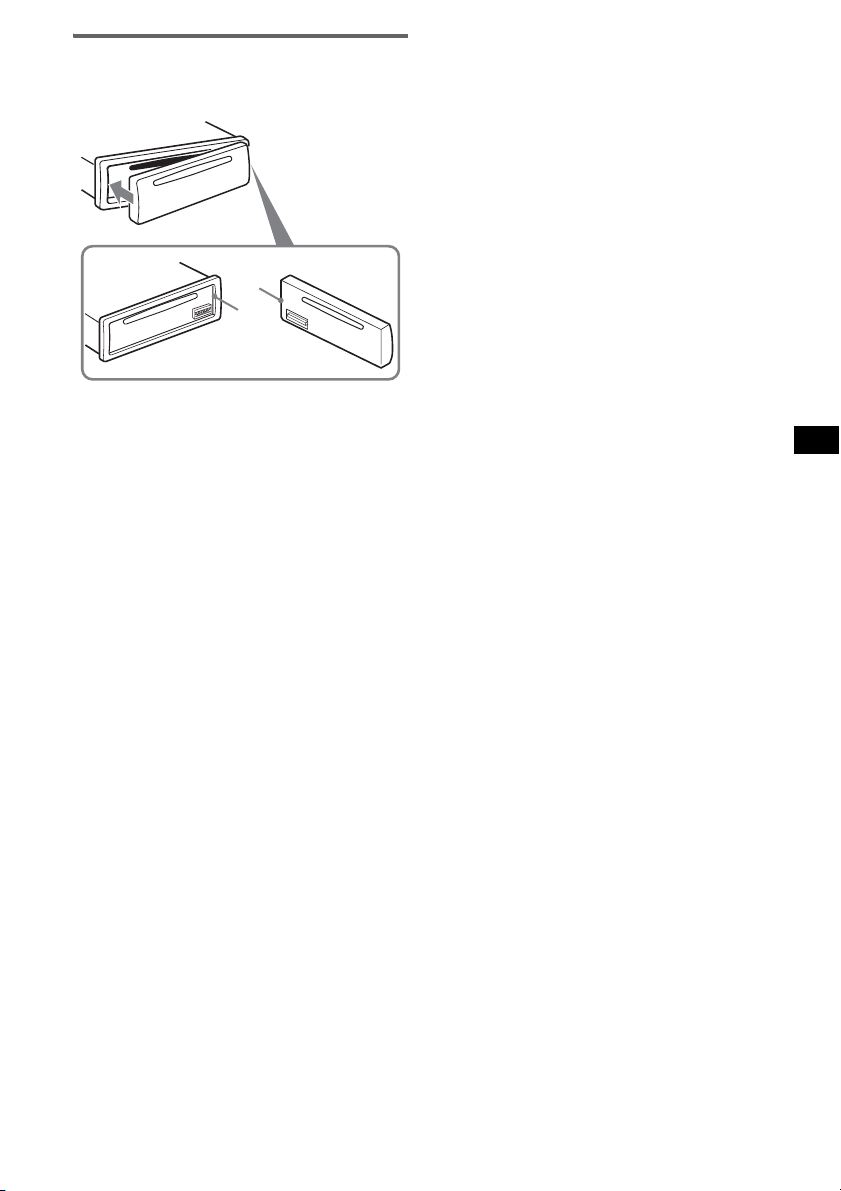
安裝前面板
如圖所示將前面板的 A 部分安裝至本機的 B
部分,然後推進左端直至聽到喀嗒聲。
A
B
註
不要在前面板内表面上放任何東西。
5
Page 38

控制器位置和基本操作
主機
1234 5 6 7890
1234 5 6 7890
SEL
SEL
SEEK
SOURCE MODE
SOURCE MODE
SEEK
EQ3ATT
EQ3ATT
DIM
DIM
SENS BTM OFFDSPL 1 2 3 4 5 6
SENS BTM OFFDSPL 1 2 3 4 5 6
qa
qa
qs qd qg qh qj qkqf
qs qd qg qh qj qkqf
卡片式遥控器 RM-X151
( 僅限於 CDX-S2210S)
qk
3
w;
qs
wa
SHUFREP
SEL
SHUFREP
CDX-S2210X
CDX-S2210X
CDX-S2210S
ATT
MODE
7
2
CDX-S2210S
CDX-S2210C
CDX-S2210C
ql
ql
+
+
GROUP
GROUP
–
–
OFF
SOURCE
4
+
ws
–
VOL
SCRL
wd
wf
+
–
DSPL
132
465
6
Page 39

詳細説明,請參見列出頁。卡片式遙控器上與
本機上對應的按鈕控制相同的功能。
a 音量 +/- 按钮
用來調節音量。
b SEL (選擇)按鈕 4, 9
用來選擇項目。
c SOURCE 按鈕
用來打開電源 / 改變音源(收音機 /CD)。
d MODE 按鈕 8
用來選擇收音機波段 (FM/AM)。
e 光碟槽
插入光碟 (標籤面向上),播放開始。
f 顯示窗
g ATT (降低)按鈕
用來減弱音量。 若要取消,再按一次此按
鈕。
h EQ3 (均衡器)按鈕 9
用來選擇均衡器類型 (XPLOD,VOCAL,
CLUB,JAZZ,NEW AGE,ROCK,CUSTOM 或
OFF)。
i Z (彈出)按鈕
用來彈出光碟。
j SEEK +/- 按鈕
收音機:
用來自動調臺(按);手動搜臺(按住)。
CD:
若要跳過曲目(按),連續跳過曲目(按,
然後在 1 秒鐘内再按住不放),快進 / 後
退一個曲目 (按住)。
k (前面板釋放)按鈕 4
l DSPL (顯示)/DIM (調光器)按鈕 4, 8
用來改變顯示項目 (按);改變顯示幕
亮度 (按住)。
m SENS 按鈕
用來改善微弱的接收訊號:LOCAL/MONO。
n RESET 按鈕 (位於前面板後面) 4
o 頻率選擇開關 (位於本機底部)
參閲附帶的安裝 / 線路連接說明書中的
“頻率選擇開關”。
p 數字按鈕
收音機:
用來接收已儲存的電臺(按);儲存電臺
(按住)。
CD:
(1)/(2): GROUP* -/+
跳過組群(按);連續跳過組群(按住)。
(3): REP 8
(4): SHUF 8
q BTM 按鈕 8
用來啓動 BTM 功能 (按住)。
r OFF 按鈕
用來關閉電源 / 停止音源。
s 卡片式遥控器接收器 10
卡片式遙控器上的以下按鈕與本機上不同,
並具有不同的功能。
t < (.)/, (>)按鈕
用於控制收音機 /CD,與本機上 (SEEK)
+/- 相同。(其它操作的詳細説明,請參見
每頁上 “用卡片式遙控器操作”。)
u VOL +/- 按鈕
用來調節音量。
v M (+)/m (-) 按鈕
用於控制 CD,與本機上 (1)/(2) -/+ 相
同。(其它操作的詳細説明,請參見每頁
上 “用卡片式遙控器操作”。)
w SCRL 按鈕
用於滾動顯示項目。
x 數字按鈕
用來接收已儲存的電臺(按);儲存電臺
(按住)。
* 播放 MP3/ATRAC CD 時。
註
如果關閉本機,並且顯示消失,則本機無法用卡片式遙
控器操作,除非按機器上的 (SOURCE) 或插入光碟首先
激活本機。
提示
關於如何更換電池的詳細説明,請參見第 12 頁 “更換
卡片式遙控器的鋰電池”。
7
Page 40

CD
顯示項目
AB
收音機
儲存和接收電臺
注意
當在駕車過程中調諧電臺時,請使用最佳調
諧記憶功能 (BTM),以免發生事故。
A 音源
B 曲目編號 / 已播放時間,光碟 / 藝術家名
稱,組群編號 *
文本資訊 *
*1 只有當更改組群時才顯示組群編號。
*2 當播放 MP3時,顯示 ID3 標籤在播放 ATRAC CD 時,將
顯示用 SonicStage 等寫入的文本資訊。
若要更改顯示項目 B,按 (DSPL) ;若要滾動
顯示項目 B,按卡片式遙控器上的 (SCRL) 或
設定 “A.SCRL-ON”(第 9 頁)。
提示
視光碟類型和錄製格式而定,所顯示的項目將不同。
關於 MP3 的詳細説明,請參見第 11 頁;關於 ATRAC CD,
請參見第 12 頁。
1
,組群名稱,曲目名稱,
2
,時鐘
重複和隨機播放
1
在播放過程中,反覆按 (3) (REP) 或
(4) (SHUF),直至出現想要的設定。
選擇 播放
REP-TRACK 反覆播放曲目。
REP-GP* 反覆播放組群。
SHUF-GP* 以隨機順序播放組群。
SHUF-DISC 以隨機順序播放光碟。
* 播放 MP3/ATRAC CD 時。
若要返回正常播放模式,則選擇 “REP-OFF”
或 “SHUF-OFF”。
自動儲存- BTM
1
反覆按 (SOURCE) 直至顯示 “TUNER”。
若要改變波段,反覆按 (MODE)。您可以
從 FM1、FM2、FM3、AM1 或 AM2 中選擇。
2 按住 (BTM) 直至 “BTM”閃爍。
本機將各電臺按其頻率順序儲存到數字按
鈕之中。
當設定儲存完畢時,本機發出一聲提示。
手動儲存
1
當接收您要儲存的電臺時,按住數字按鈕
((1) 至 (6))直至顯示 “MEM”。
數字按鈕指示在顯示幕上出現。
註
若您試圖在已儲存電臺的數字按鈕上儲存另一個電臺,
則以前儲存的電臺將被消除。
收聽已儲存的電臺
選擇波段,然後按數字按鈕 ((1) 至
1
(6))。
用卡片式遙控器操作
若要選擇預設電臺,按 M 或 m。
自動調諧
1
選擇波段,然後按 (SEEK) +/- 搜尋電臺。
當本機接收到一個電臺時,掃描停止。如
此反覆操作直至接收到所要的電臺。
提示
如果您知道所要收聽的電臺頻率,則按住 (SEEK) +/找到近似頻率,然後反覆按 (SEEK) +/- 精確調節到所
要的頻率 (手動調諧)。
8
Page 41

其它功能
調節設定項目- SET
更改聲音設定
調節聲音特性- BAL/FAD/SUB
您可以調節平衡、音量衰減和超低音揚聲器
的音量。
1 反覆按 (SEL) 按鈕,直至出現 “BAL”、
“FAD”或 “SUB”。
項目將如下更改:
1
LOW*
t MID*1 t HI*1 t
BAL (左 - 右) t FAD (前-後)t
SUB (超低音揚聲器音量) *
*1 當 EQ3 被激活 (第 9 頁)。
*2 當音頻輸出設定為 “SUB”時 (第 9 頁)。
“ATT”以最低設定顯示,並能最高調節到 20 級。
2 反覆按音量 +/- 按鈕調節所選擇的項目。
3 秒鐘後,設定完成,顯示幕返回正常播
放 / 接收模式。
註
請在選擇項目後 3 秒鐘内進行調節。
用卡片式遙控器操作
在步驟2中,若要調節所選項目,按 <,M,,,或 m。
調節均衡曲線- EQ3
您可以調節並儲存不同音調範圍的均衡器設
定。
1 選擇音源,然後反覆按 (EQ3) 選擇 EQ3 類
型。
2 反覆按 (SEL) 按鈕,直至出現 “LOW”、
“MID”或 “HI”。
3 反覆按音量 +/- 按鈕調節所選擇的項目。
音量電平以 1 dB 為一級,從 -10 dB 至
+10 dB 進行調節。
重複步驟 2 和 3 調節均衡曲線。
如要復原至出廠設定的均衡曲線,請在設
定完成前按住 (SEL)。
3 秒鐘後,設定完成,顯示幕返回正常播
放 / 接收模式。
用卡片式遙控器操作
在步驟3中,若要調節所選項目,按 <,M,,,或 m。
2
1 按住 (SEL)。
出現設定顯示畫面。
2 反覆按(SEL)按鈕,直至出現想要的項目。
3 按音量 +/- 按鈕選擇設定 (例如 “ON”或
“OFF”)。
4 按住 (SEL)。
設定完成,顯示畫面返回正常播放 / 接收
模式。
註
視音源和設定而定,顯示的項目將不同。
用卡片式遙控器操作
在步驟 3 中,若要選擇設定,按 < 或 ,。
可以設定以下項目(詳細説明請參閲參考
頁):
“
z”表示預設設定。
CLOCK-ADJ
(時鐘調節)
BEEP
SUB/REAR *
DIM
(調光器)
ILM-1/ILM-2
(照明)
(僅限於 CDX-
S2210C)
DEMO*
(示範)
A.SCRL
(自動滾動)
2
LPF*
(低通
濾波器)
*1 當本機關閉時。
*2 當音頻輸出設定為 “SUB”時。
(第4頁)
若要設定 “BEEP-ON”(
或 “BEEP-OFF”。
1
若要切換音頻輸出。
−“SUB”(
z
音揚聲器。
−“REAR”:輸出至功率放大
器。
若要改變顯示幕亮度。
−“DIM-ON”:显示幕变暗。
−“DIM-OFF”(
光器。
若要更改照明顔色。
−“ILM-1” (
−“ILM-2”:琥珀色
1
若要設定 “DEMO-ON”(z)
或 “DEMO-OFF”
(第4頁)。
當更改組群 / 曲目時,自動
滾動顯示較長的項目。
−“A.SCRL-ON”:滾動顯示。
−“A.SCRL-OFF”(
動顯示。
若要選擇截止頻率
“78HZ”、“125HZ”或
“OFF”(
z
)。
z
):輸出至超低
z
): 關 閉 調
z
):紅色
z
): 不 滾
)
9
Page 42

使用選購的遙控器
旋轉式控制器 RM-X4S
( 僅限於 CDX-S2210C)
卡片式遥控器 RM- X114
控制器位置
卡片式遙控器上與本機上對應的按鈕控制相
同的功能。
*
DSPL MODE
+
PRESET
LIST
+
DISC
MENU
SOURCE
SEEK
SOUND
–
DISC
PRESET –
+
VOL
–
SEEK
–
E
MODE
*
LIST
m/M
*
/
(DISC
+
PRESET
+/ –)
R
E
T
N
ATTOFF
ENTER
ATT
*
DSPL
MENU
SOURCE
</,
(SEEK –/+ )
SOUND
OFF
VOL (+/ –)
卡片式遙控器上的以下按鈕與本機上不同,
並具有不同的功能。
• SOUND 按鈕
與本機上的 (SEL) 相同。
• </, (SEEK -/+)按鈕
用於控制收音機 /CD,與本機上 (SEEK)
+/- 相同 ( 其它操作的詳細説明,請參見每
頁上 “用卡片式遙控器操作”。)
• M/m (DISC*/PRESET +/-) 按鈕
用於控制 CD,與本機上 (1)/(2) -/+ 相同。
( 其它操作的詳細説明,請參見每頁上 “用
卡片式遙控器操作”。)
* 本機上無效。
註
如果關閉本機,並且顯示消失,則本機無法用卡片式遙
控器操作,除非按機器上的 (SOURCE) 或插入光碟首先
激活本機。
提示
關於如何更換電池的詳細説明,請參見第 12 頁 “更換
卡片式遙控器的鋰電池”。
貼標籤
根據您如何安裝旋轉式遙控器粘貼指示標
籤。
D
S
P
S
DSPL
L
E
MODE
L
M
O
D
E
S
E
L
控制器位置
遙控器上與本機上對應的按鈕控制相同的功
能。
SEL
PRESET
SOURCE
VOL
ATT
DSPL
SEEK/AMS
MODE
OFF
OFF
旋轉式控制器上的以下控制器需要與本機不
同的操作。
• PRESET 控制器
用於選擇預設電臺,控制 CD (與本機上的
(1)/(2) 相同)(推入並旋轉)。
• VOL 控制器
與本機上的音量 +/- 按鈕相同 (旋轉)。
• SEEK/AMS 控制器
與本機上 (SEEK) 相同 (旋轉,或旋轉並保
持)。
改變操作方向
以下所示為控制器操作方向的出廠設定。
增加
減小
若需要將旋轉式控制器安裝在汽車方向盤軸
的右側,您可以將控制器的操作方向反置。
1 在推 VOL 控制器的同時,按住 (SEL)。
10
Page 43

附加資訊
使用前注意事項
• 倘若您的汽車停在直射陽光下,則在操作前
必須先使本機充分冷卻。
• 本機工作時,電動天線將自動伸出。
關於濕氣凝結
在雨天或非常潮濕的地區,本機的透鏡和顯
示幕内會產生濕氣凝結。一旦如此,本機將無
法正常運行。此時,請將光碟取出,並等待約
一小時,直至濕氣蒸發。
為保持高品質聲音
時刻當心,切勿將果汁或其它飲料濺在本機
或光碟上。
光碟注意事項
• 為保持光碟清潔,切勿接觸其表面。拿取光
碟時請持其邊緣。
• 不使用時請將光碟裝入光碟盒或光碟匣。
• 切勿使光碟受到熱源 / 高溫的影響。避免將
光碟遺留在停泊的車廂内或儀表盤 / 後托架
上。
• 切勿貼標籤,或使用帶有粘性墨水 / 殘留物
的光碟。這類光碟在使用時會停止轉動,從
而造成故障或損壞光碟。
CD-R/CD-RW 光碟的注意事項
• 本機可能無法播放某些 CD-R/CD-RW 光碟
(視光碟錄製時所有設備或光碟狀況而定)。
• 本機無法播放未最終化的 CD-R/CD-RW 光碟。
採用版權保護技術編碼的音樂光碟
本產品是專爲播放符合 Compact Disc (CD)
標準光碟而設計。
近來,許多唱片公司都推出各種採用版權保
護技術編碼的音樂光碟。請注意,這些光碟中
可能會有不符合 CD 標準的光碟,並且可能無
法使用本產品播放。
關於 MP3 檔案
MP3 表示 MPEG-1 Audio Layer-3,是一項音樂
檔案壓縮格式標準。此格式將音頻 CD 資料壓
縮到原大小的 1/10 左右。
• 本機符合 ISO 9660 level 1/level 2 格式、
Joliet/Romeo 擴展格式、ID3標籤1.0、1.1、
2.2、2.3 和 2.4 版,以及 Multi Session。
• 最大數量:
− 資料夾(組群):150(包括根目錄和空資
料夾)。
− 一張光碟中所含 MP3 檔案 (曲目)和資料
夾:300 (如果資料夾 / 檔案含有很多字
元,則此數量可能小於 300)。
− 一個資料夾 / 檔案名稱的可顯示字元數為
32 (Joliet)或 32/64(Romeo); ID3 標
籤為 15/30 個字元(1.0、1.1、2.2 和 2.3)
或 63/126 個字元 (2.4)。
• 切勿使用任何貼有標籤或粘紙的光碟。
使用此類光碟將引起如下故障:
− 不能彈出光碟 (因爲標籤或粘紙脫落並卡
住彈出裝置)。
− 不能正確讀取聲音資料 (例如,跳躍播放
或不播放)因爲熱源使粘紙或標籤皺縮造
成光碟彎曲。
• 本機不能播放非標準形狀的光碟 (如,心
形,正方形,星形)。若試圖播放此類光碟,
則可能損壞本機。切勿使用此類光碟。
• 您不能播放 8cm CD。
• 在播放之前,請使用商用清
潔布清潔光碟。從光碟的中
心向外擦拭。切勿使用酒
精、稀釋劑、市場銷售的清
潔劑,以及用於留聲機唱片
的抗靜電噴霧劑等溶劑。
MP3 檔案的播放順序
MP3
註
• 使用本機之前必須對光碟進行最終化。
• 當命名 MP3 檔案時,必須在檔案名稱後面加上檔案副
檔名 “.mp3”。
• 如果播放如320 kbps高比特率MP3,則聲音可能會斷斷
續續。
• 在 VBR(可變比特率)MP3 檔案播放過程中或快進 / 後
退過程中,已播放時間可能不會精確顯示。
• 當光碟是以 Multi Session 錄製時,只有第一個區段
格式的第一個曲目被識別並播放 (任何其它格式均跳
過)。優先格式為 CD-DA、ATRAC CD 和 MP3。
− 當第一個曲目為CD-DA時,只播放第一個區段的 CDDA。
− 當一個曲目不是 CD-DA,則播放 ATRAC CD 或 MP3 區
段。如果光碟中沒有這些格式的資料,則顯示 “NO
MUSIC”。
資料夾
(組群)
MP3 檔案
(曲目)
續下頁 t
11
Page 44

關於 ATRAC CD
1
ATRAC3plus 格式
ATRAC3 表 示 Adaptive Transform Acoustic
Coding3,是一種音頻壓縮技術。此格式將音
頻 CD 資料壓縮到原大小的 1/10 左右。
ATRAC3plus 是 ATRAC3 的擴充格式,將音頻 CD
資料壓縮到原大小的 1/20 左右。本機可接受
ATRAC3 和 ATRAC3plus 兩種格式。
ATRAC CD
ATRAC CD 錄製了音頻 CD 資料,這些資料通過
使用
SonicStage 2.0 或更新版本、
SonicStage Simple Burner 等授權軟體,被壓
縮為 ATRAC3 或 ATRAC3plus 格式。
• 最大數量:
− 資料夾 (組群):255
− 檔案 (曲目):999
• 顯示資料夾 / 檔案名稱字元和由SonicStage
所寫的文本資訊。
關於
ATRAC CD 的詳細説明,請參見
SonicStage 或 SonicStage Simple Burner 説
明書。
註
必須使用授權軟體製作 ATRAC CD,如 SonicStage 2.0
或更新版本,或SonicStage Simple Burner 1.0或1.1,
這些軟體隨 Sony Network 產品一起提供。
若您有什麽關於本機的問題或困難,而本説
明書沒有提及,請向您附近的 Sony 經銷商諮
詢。
保養
更換卡片式遙控器的鋰電池
一般情況下,電池能維持大約 1 年時間。
(使用壽命可能會變短,這取決於電池的使用
狀況。)
當電池的電力變弱時,卡片式遙控器的操作
距離將變短。請更換新的 CR2025 鋰電池。使
用任何其它電池可能存在火災或爆炸的危
險。
RM-X151 ( 僅限於 CDX-S2210S)
+ 極面朝上
RM-X114
x
+ 極面朝上
鋰電池的注意事項
•
鋰電池應放在兒童不易觸及的地方。萬一誤吞了電池,
請立即找醫生。
• 用乾布擦拭電池,以保持接觸良好。
• 安裝電池時,必須保證極性正確。
• 別用金屬鑷子夾電池,否則會引起短路。
更換保險絲
更換保險絲時,必須確保所
使用的保險絲與原保險絲的
額定安培數相同。如保險絲
燒斷,請檢查電源連接並更
換保險絲。若保險絲更換後
又被燒斷,則可能是内部故
障。此時,請向附近的 Sony
經銷商諮詢。
清潔連接器
若本機與前面板之間的連接器不乾淨,則本
機可能不能正常工作。為防止這種情況發生,
請卸下前面板(第 4 頁),然後用蘸有酒精的
棉籤清潔連接器。切勿施加太大的力量。否
則,可能損壞連接器。
保險絲 (10A)
12
2
c
主機 前面板的背面
註
• 爲了安全起見,在清潔連接器之前,應關閉發動機並
從點火開關上拔下鑰匙。
• 千萬不要用手指或任何金屬工具直接接觸連接器。
Page 45

拆卸本機
規格
1 拆卸保護環。
1 拆卸前面板 (第 4 頁)。
2 將開鎖鑰匙與保護環嚙合。
如圖所示確定開鎖
鑰匙方向。
3 拉出開鎖鑰匙以拆下保護環。
2 取出機器。
1 將兩把開鎖鑰匙一起插入,直至聽到喀
嗒聲。
掛鉤向内。
2 拉出開鎖鑰匙,使裝置脫離原位。
3 將本機從安裝位置滑出。
CD 播放機部分
信噪比:120 dB
頻率響應:10 - 20000 Hz
抖晃率:低於可測限制
調諧器部分
FM
調諧範圍:
87.5 - 108.0 MHz (以 50 kHz 為一級)
87.5 - 107.9 MHz (以 200 kHz 為一級)
FM 調諧間隔:50 kHz/200 kHz 可切換
天線端子:外接天線連接器
中頻:10.7 MHz/450 kHz
可用靈敏度:9 dBf
選擇度:400 kHz 時為 75 dB
信噪比:67 dB (立體聲),69 dB ( 單聲道 )
1 kHz 時諧波失真:0.5 % (立體聲),
0.3 % (單聲道)
分離度:1 kHz 時 35 dB
頻率響應:30 - 15000 Hz
AM
調諧範圍:
531 - 1602 kHz (以 9 kHz 為一級)
530 - 1710 kHz (以 10 kHz 為一級)
AM 調諧間隔:9 kHz/10 kHz 可切換
天線端子:外接天線連接器
中頻:10.7 MHz/450 kHz
靈敏度:30 µV
功率放大器部分
輸出:揚聲器輸出 (可靠絕緣連接器)
揚聲器阻抗:4 - 8 Ω
最大功率輸出:52 W×4(4Ω時)
一般情況
輸出:
音頻輸出端子 (可在超低音 / 後置之間切換)
電動天線繼電器控制端子
功率放大器控制端子
輸入:
遥控器输入端子 (僅限於 CDX-S2210C)
天線輸入端子
音調控制
低:60 Hz 時為± 10 dB (XPLOD)
中:1 kHz 時為± 10 dB (XPLOD)
高:10 kHz 時為± 10 dB (XPLOD)
電源要求:12 V DC 汽車電池 (負接地)
尺寸:約 178×50×178 mm (寬/高/深)
安裝尺寸:約 182×53×161 mm (寬/高/深)
重量:約 1.2 kg
提供的附件:
卡片式遥控器:RM-X151 (僅限於
CDX-S2210S)
安裝和連接用配件 (一套)
前面板盒 (1)
選購附件:
卡片式遥控器:RM-X114
旋轉式控制器:RM-X4S (僅限於 CDX-S2210C)
由 Dolby Laboratories 取得美國與其他國
家之專利授權。
設計和規格若有變更,恕不另行通知。
續下頁 t
13
Page 46

• 某些部件的焊接使用無鉛焊料。(80% 以上。)
• 某些電路板沒有使用鹵化阻燃劑。
• 機身沒有使用鹵化阻燃劑。
• 紙板箱印刷採用非 VOC (揮發性有機混合物)蔬菜油
油墨。 ( 僅限於 CDX-S2210X 和 CDX-S2210S)
• 包裝襯墊不使用聚苯乙烯保麗龍。
故障排除
下列檢查表有助於解決您使用本機時可能遇
到的問題。
在使用下面的檢查表之前,請檢查連接和操
作步驟是否正確。
一般情況
裝置無供電。
• 檢查連接。若一切正常,則檢查保險絲。
• 如果本機關閉且顯示消失,則本機無法用遙
控器操作。
t 打開本機。
電動伸縮天線未伸出。
電動伸縮天線未裝繼電器盒。
無聲。
• 音量太低。
• ATT 功能開啓。
• 衰減控制器(FAD)的位置未設定為 2 揚聲器
系統。
無提示音。
• 提示音功能被取消 (第 9 頁)。
• 連接了選購的功率放大器,而未使用内建放
大器。
記憶内容已被消除。
• 已按下 RESET 按鈕。
t 再將設定存入記憶體中。
• 電源連接導線或電池已經斷開。
• 電源連接導線未正確連接。
儲存的電臺及正確時間被消除。
保險絲已熔斷。
開關發動機鑰匙時產生噪音。
導線與汽車附件電源連接器未正確匹配。
畫面從顯示幕上消失 / 未出現在顯示幕上。
• 調光器設定為 “DIM-ON”(第 9 頁)。
• 如果按住 (OFF) 不放,則顯示消失。
t 再次按住 (OFF) 不放,直至顯示出現。
• 連接器髒(第12頁)。
CD 播放
無法装入光碟。
• 已裝入另外的光碟。
• 光碟上下顛倒或以錯誤的方向強行插入。
14
無法播放光碟。
• 光碟有缺陷或髒了。
• CD-R/CD-RW 不是用於音頻 (第 11 頁)。
無法播放 MP3 檔案。
光碟與 MP3 格式和版本不相容 (第 11 頁)。
MP3 檔案的開始播放時間較其它檔案長。
以下光碟要花費較長時間才能開始播放。
− 以複雜的樹形架構錄製的光碟。
− 以 Multi Session 錄製的光碟。
− 能新增資料的光碟。
無法播放 ATRAC CD。
•
光碟不是用 SonicStage 或 SonicStage
Simple Burner 等授權軟體製作的。
• 不包含在組群中的曲目無法播放。
顯示項目不滾動顯示。
• 對於有很多字元的光碟,可能無法滾動顯
示。
•“A.SCRL”設定至關閉。
t 請設定為“A.SCRL-ON”(第 9 頁)或按卡
片式遙控器上的 (SCRL)。
跳音。
• 安裝不正確。
t 請將本機以小於 45°的角度安裝在汽車
的堅固部位中。
• 光碟有缺陷或髒了。
操作按鈕無效。
光碟不排出。
按 RESET 按鈕 (第 4 頁)。
收音機接收
無法接收電臺。
有噪音干擾。
• 請將電動天線控制導線 (藍色)或附件電源
導線(紅色)連接至汽車天線升壓器的電源
導線(當您的汽車僅在後 / 側玻璃内有内建
FM/AM 天線時)。
• 檢查汽車天線的連接。
• 自動天線不能上升。
t 檢查電動天線控制導線的連接。
• 檢查频率。
不能預設調諧。
• 將正確的頻率儲存在記憶體内。
• 廣播訊號太弱。
不能自動調諧。
• 本地搜尋模式設定不正確。
t 調諧停止太頻繁。
按(SENS) 按鈕,直至出現“LOCAL-ON”。
t 調諧在一個電臺處不停止。
反覆按 (SENS),直至出現“MONO-ON”、
“MONO-OFF”(FM) 或“LOCAL-OFF”(AM)。
• 廣播訊號太弱。
t 進行手動調諧。
在 FM 接收過程中,“ST”指示閃爍。
• 精確地調諧電臺頻率。
• 廣播訊號太弱。
t 按 (SENS) 將單聲道接收模式設定為
“MONO-ON”。
Page 47

收聽到的立體聲 FM 廣播節目是單聲道。
本機處在單聲道接收模式。
t 按 (SENS) 按鈕,直至出現“MONO-OFF”。
出錯顯示 / 訊息
ERROR
• 光碟髒了或插反了。
t 清潔光碟或正確插入光碟。
• 由於某些原因,光碟無法播放。
t 插入其它光碟。
FAILURE
揚聲器 / 放大器連接不正確。
t 請參見提供的安裝 / 線路連接說明書進行
連接檢查。
L.SEEK +/-
在自動調諧時,本地搜尋模式為開啓。
NO ID3
MP3 檔案中未寫 ID3 標籤資訊。
NO INFO
ATRAC3/ATRAC3plus 檔案中未寫文本資訊。
NO MUSIC
此光碟不是音樂檔案。
t 請插入音樂 CD。
NO NAME
曲目中未寫曲目 / 組群 / 光碟名稱。
OFFSET
可能發生内部故障。
t 檢查連接。如果此出錯指示仍然顯示在顯
示幕中,請聯絡附近的 Sony 經銷商。
READ
本機正在讀取光碟上所有曲目和組群資訊。
t 請等待,直至讀取完成並將自動開始播
放。視光碟的結構而定,可能要花一分多
鐘的時間。
RESET
由於某些原因,本機無法操作。
t 按 RESET 按鈕 (第 4 頁)。
“”或“”
在快進或後退時,您已經到達光碟的開頭或
結尾,所以您無法繼續向前。
“”
本機無法顯示字元。
如果這些解答仍無法助您改善情況,請向附
近的 Sony 經銷商諮詢。
如果因爲 CD 播放故障而將本機送修時,請帶
好出現問題時所使用的光碟。
15
Page 48

Félicitations !
Nous vous remercions d’avoir fait l’acquisition
de ce lecteur de disques compacts Sony. Vous
pouvez profiter encore davantage de cet appareil
grâce aux fonctions suivantes :
• Lecture de CD :
Possibilité de lecture de CD-DA (contenant
également des informations CD TEXT*), de
CD-R/CD-RW (fichiers MP3 contenant
également des multisessions (page 12)) et de
CD ATRAC (format ATRAC3 et ATRAC3plus
(page 13)).
Type de
disques
CD-DA
MP3
CD ATRAC
Symbole indiqué sur le
disque
Mini-télécommande
RM-X151 (fournie)
Satellite de commande
RM-X4S (en option)
Commutation des
couleurs de l’éclairage
des touches
CDX-
S2210X
CDX-
S2210S
z
CDX-
S2210C
z
z
Avertissement si le contact de votre
véhicule ne comporte pas de position
ACC
Après avoir coupé le moteur, n’oubliez pas de
maintenir la touche (OFF) enfoncée sur
l’appareil jusqu’à ce que l’affichage
disparaisse.
Sinon, l’affichage n’est pas désactivé et la
batterie du véhicule se décharge.
Cette étiquette est située sur la partie inférieure
du châssis.
• Réception radio :
– L’appareil peut mémoriser jusqu’à 6 stations
par bande de fréquences (FM1, FM2, FM3,
AM1 et AM2).
– Fonction BTM (mémorisation des meilleurs
accords) : l’appareil sélectionne les stations
émettant des signaux puissants et les
enregistre.
* Un disque CD TEXT est un CD-DA contenant des
informations, telles que le nom du disque, le nom de
l’artiste et le nom des plages.
À propos de ce mode d’emploi
Ce manuel explique les fonctions de trois
appareils : le CDX-S2210X, le CDX-S2210S et
le CDX-S2210C.
Le tableau ci-dessous indique les différences
existant entre les 3 appareils. Elles sont
également mentionnées dans chaque section
(exemple, « CDX-S2210S uniquement »).
2
ATTENTION
L’utilisation d’instruments optiques avec ce
produit augmente les risques pour les yeux.
SonicStage et son logo sont des marques de
commerce de Sony Corporation.
ATRAC, ATRAC3, ATRAC3plus et leurs logos
sont des marques de commerce de Sony
Corporation.
Page 49

Table des matières
Préparation
Réinitialisation de l’appareil . . . . . . . . . . . . . . . 4
Réglage de l’horloge . . . . . . . . . . . . . . . . . . . . . 4
Mode DEMO. . . . . . . . . . . . . . . . . . . . . . . . . . . 4
Retrait de la façade . . . . . . . . . . . . . . . . . . . . . . 4
Installation de la façade . . . . . . . . . . . . . . . . 5
Emplacement des commandes et
opérations de base
Appareil principal . . . . . . . . . . . . . . . . . . . . 6
Mini-télécommande RM-X151 . . . . . . . . . . 6
CD
Rubriques d’affichage . . . . . . . . . . . . . . . . . 8
Lecture répétée et lecture aléatoire . . . . . . . 8
Radio
Mémorisation et réception des stations . . . . . . . 8
Mémorisation automatique des stations
— BTM . . . . . . . . . . . . . . . . . . . . . . . . . . . . 8
Mémorisation manuelle . . . . . . . . . . . . . . . . 8
Réception des stations mémorisées . . . . . . . 8
Syntonisation automatique . . . . . . . . . . . . . . 9
Autres fonctions
Modification des réglages du son . . . . . . . . . . . 9
Réglage des caractéristiques du son
— BAL/FAD/SUB . . . . . . . . . . . . . . . . . . . 9
Réglage de la courbe de l’égaliseur
— EQ3 . . . . . . . . . . . . . . . . . . . . . . . . . . . . 9
Réglage des paramètres de configuration
— SET . . . . . . . . . . . . . . . . . . . . . . . . . . . . . . 10
Utilisation de la mini-télécommande
de option . . . . . . . . . . . . . . . . . . . . . . . . . . . . . 10
Mini-télécommande RM-X114 . . . . . . . . . 10
Satellite de commande RM-X4S . . . . . . . . 11
Informations complémentaires
Précautions . . . . . . . . . . . . . . . . . . . . . . . . . . . 12
Remarques sur les disques . . . . . . . . . . . . 12
À propos des fichiers MP3 . . . . . . . . . . . . 12
À propos des CD ATRAC . . . . . . . . . . . . . 13
Entretien . . . . . . . . . . . . . . . . . . . . . . . . . . . . . 13
Démontage de l’appareil. . . . . . . . . . . . . . . . . 14
Caractéristiques techniques. . . . . . . . . . . . . . . 15
Dépannage . . . . . . . . . . . . . . . . . . . . . . . . . . . 15
Affichage des erreurs et messages . . . . . . 17
3
Page 50

Préparation
Mode DEMO
Réinitialisation de
l’appareil
Avant la première mise en service de l’appareil,
après avoir remplacé la batterie du véhicule ou
modifié les raccordements, vous devez
réinitialiser l’appareil.
Retirez la façade, puis appuyez sur la touche
RESET avec un objet pointu, comme un stylo à
bille.
Tou ch e
RESET
Remarque
Une pression sur la touche RESET remet l’heure à
zéro et efface certaines informations mémorisées.
Réglage de l’horloge
L’horloge numérique fonctionne suivant un cycle
de 12 heures.
1 Appuyez sur la touche (SEL) et
maintenez-la enfoncée.
Le menu de configuration apparaît.
2 Appuyez plusieurs fois sur (SEL)
jusqu’à ce que l’indication « CLOCKADJ » s’affiche.
3 Appuyez sur (DSPL).
L’indication des heures clignote.
4 Appuyez sur la touche de volume +/–
pour régler les heures et les minutes.
Pour modifier l’indication numérique,
appuyez sur (DSPL).
5 Appuyez sur (SEL ).
L’horloge démarre et l’écran de configuration
suivant apparaît.
6 Appuyez sur la touche (SEL) et
maintenez-la enfoncée.
Le réglage est terminé.
Pour afficher l’horloge, appuyez sur (DSPL).
Appuyez de nouveau sur (DSPL) pour revenir à
l’affichage précédent.
Avec la mini-télécommande
À l’étape 4, pour régler les heures et les minutes,
appuyez sur M ou m.
Lorsque l’appareil est hors tension, l’horloge
s’affiche d’abord, puis le mode de démonstration
(DEMO) lance l’affichage de démonstration.
Pour annuler le mode DEMO, réglez « DEMOOFF » en cours de réglage (page 10) alors que
l’appareil est hors tension.
Retrait de la façade
Vous pouvez retirer la façade de cet appareil pour
éviter qu’il ne soit volé.
Alarme d’avertissement
Si vous mettez la clé de contact en position OFF
sans ôter la façade, un avertisseur retentit
pendant quelques secondes.
L’alarme retentit uniquement si l’amplificateur
intégré est utilisé.
1 Appuyez sur (OFF).
L’appareil se met hors tension.
2 Appuyez sur , puis retirez la façade
en tirant vers vous.
(OFF)
Remarques
• N’exercez pas de pression excessive sur la façade
et sur l’écran d’affichage et ne l’échappez pas.
• N’exposez pas la façade à une température ou à un
taux d’humidité élevé. Évitez de la laisser dans un
véhicule en stationnement ou sur le tableau de bord
ou la plage arrière.
Conseil
Lorsque vous transportez la façade, glissez-la dans
l’étui fourni à cet effet.
4
Page 51

Installation de la façade
Fixez la partie A de la façade à la partie B de
l’appareil, tel qu’illustré, puis poussez sur le côté
gauche jusqu’au déclic indiquant qu’il est en
position.
A
B
Remarque
Ne posez rien sur la face interne de la façade.
5
Page 52

Emplacement des commandes et opérations de base
Appareil principal
1234 5 6 7890
1234 5 6 7890
SEL
SEL
SEEK
SOURCE MODE
SOURCE MODE
SEEK
EQ3ATT
EQ3ATT
DIM
qa
qa
DIM
SENS BTM OFFDSPL 1 2 3 4 5 6
SENS BTM OFFDSPL 1 2 3 4 5 6
qs qd qg qh qj qkqf
qs qd qg qh qj qkqf
GROUP
GROUP
–
–
Mini-télécommande RM-X151
(CDX-S2210S uniquement)
qk
3
w;
qs
wa
+
+
OFF
SOURCE
DSPL
132
465
SEL
VOL
SHUFREP
SHUFREP
CDX-S2210X
CDX-S2210X
CDX-S2210S
ATT
MODE
7
2
CDX-S2210S
CDX-S2210C
CDX-S2210C
ql
ql
4
+
ws
–
SCRL
wd
wf
+
–
6
Page 53

Pour plus de détails, reportez-vous aux numéros
de pages indiqués. Les touches correspondantes
de la mini-télécommande pilotent les mêmes
fonctions que celles de l’appareil.
a Touche de volume +/–
Réglage du volume.
b Touche SEL (sélection) 4, 9, 10
Sélection des paramètres.
c Touche SOURCE
Mise sous tension/changement de la source
(radio/CD).
d Touche MODE 8
Sélection de la bande radio (FM/AM).
e Fente d’insertion des disques
Insérez le disque (côté imprimé vers le haut),
la lecture commence.
f Fenêtre d’affichage
g Touche ATT (atténuation du son)
Atténuation du son. Pour annuler, appuyez
de nouveau sur cette touche.
h Touche EQ3 (égaliseur) 9
Sélection d’un type d’égaliseur (XPLOD,
VOCAL, CLUB, JAZZ, NEW AGE, ROCK,
CUSTOM ou OFF).
i Touche Z (éjection)
Éjection du disque.
j Touche SEEK +/–
Radio :
Syntonisation automatique de stations
(appuyez sur la touche) ; recherche manuelle
d’une station (maintenez la touche
enfoncée).
CD :
Pour sauter des plages (appuyez) ; pour
sauter plusieurs plages de suite (appuyez sur
la touche, puis appuyez de nouveau sur cette
touche dans un délai d’environ 1 seconde et
maintenez-la enfoncée) ; pour avancer/
reculer rapidement dans une plage (appuyez
et maintenez la touche enfoncée).
k Touche (déverrouillage de la
façade) 4
l Touche DSPL (affichage)/DIM
(gradateur de luminosité) 4, 8
Pour changer de rubriques d’affichage
(appuyez sur la touche) ; pour changer la
luminosité de l’affichage (appuyez sur la
touche et maintenez-la enfoncée).
m Touche SENS
Amélioration d’une réception médiocre :
LOCAL/MONO.
n Touche RESET (située derrière la façade)
4
o Sélecteur de fréquences (situé sous
l’appareil)
Reportez-vous à la section « Sélecteur de
fréquences » dans le manuel d’installation/de
raccordements fourni.
p Touches numériques
Radio :
Réception des stations mémorisées (appuyez
sur la touche) ; mémorisation des stations
(appuyez sur la touche et maintenez-la
enfoncée).
CD :
(1)/(2): GROUP* –/+
Saut de groupes (appuyez sur la touche) ;
saut de plusieurs groupes de suite (appuyez
sur la touche et maintenez-la enfoncée).
(3): REP 8
(4): SHUF 8
q Touche BTM 8
Activation de la fonction BTM (appuyez sur
la touche et maintenez-la enfoncée).
r Touche OFF
Mise hors tension/arrêt de la source.
s Récepteur de la mini-télécommande
10
Les touches suivantes de la mini-télécommande
correspondent également à des touches/fonctions
différentes de celles de l’appareil.
t Touches < (.)/, (>)
Commande du lecteur CD et/ou de la radio,
comme la touche (SEEK) +/– de l’appareil.
(Pour plus de détails sur d’autres opérations,
reportez-vous à la section « Avec la minitélécommande » de chaque page.)
u Touche VOL +/–
Réglage du volume.
v Touches M (+)/m (–)
Commande du lecteur CD, identique à la
touche (1)/(2) –/+ de l’appareil. (Pour plus
de détails sur d’autres opérations, reportezvous à la section « Avec la minitélécommande » de chaque page.)
w Touche SCRL
Défilement de la rubrique d’affichage.
x Touches numériques
Réception des stations mémorisées (appuyez
sur la touche) ; mémorisation des stations
(appuyez sur la touche et maintenez-la
enfoncée).
* Lors de la lecture d’un MP3/CD ATRAC.
Remarque
Si vous éteignez l’appareil et que l’affichage disparaît,
il est alors impossible de le commander avec la minitélécommande, sauf si vous appuyez sur la touche
(SOURCE) de l’appareil ou si vous insérez d’abord un
disque dans le lecteur.
Conseil
Pour obtenir des informations plus détaillées sur le
remplacement de la pile, reportez-vous à la section
« Remplacement de la pile au lithium de la
télécommande » page 13.
7
Page 54

CD
Rubriques d’affichage
Radio
Mémorisation et réception
des stations
AB
A Source
B Numéro de plage/Temps de lecture
écoulé, Nom du disque/de l’artiste,
Numéro du groupe*
Nom de la plage, Informations
textuelles*
*1 Le numéro de groupe s’affiche uniquement lorsque
vous changez de groupe.
*2 Lorsque vous lisez un fichier MP3, l’étiquette ID3
s’affiche et lorsque vous lisez un CD ATRAC, les
informations textuelles de SonicStage, etc.
s’affichent.
Pour changer de rubriques d’affichage B,
appuyez sur (DSPL) ; pour faire défiler les
rubriques d’affichage B, appuyez sur (SCRL)
sur la mini-télécommande ou réglez « A.SCRLON » (page 10).
Conseil
Les paramètres affichés varient selon le type de
disque et le format enregistré. Pour plus de détails à
propos des fichiers MP3, reportez-vous à la page 12 ;
à propos des CD ATRAC, reportez-vous à la page 13.
2
, Horloge
1
, Nom du groupe,
Lecture répétée et lecture
aléatoire
1
En cours de lecture, appuyez sur (3)
(REP) ou sur (4) (SHUF) de façon
répétée jusqu’à ce que le réglage de
votre choix apparaisse.
Sélectionnez Pour lire
REP-TRACK une plage en boucle.
REP-GP* un groupe en boucle.
SHUF-GP* un groupe dans un ordre
SHUF-DISC un disque dans un ordre
* Lors de la lecture d’un fichier MP3/CD ATRAC.
Pour revenir au mode de lecture normal,
sélectionnez « REP-OFF » ou « SHUF-OFF ».
aléatoire.
aléatoire.
Attention
Pour syntoniser des stations pendant que vous
conduisez, utilisez la fonction de mémorisation
des meilleurs accords (BTM) afin d’éviter les
risques d’accidents.
Mémorisation automatique des
stations — BTM
1
Appuyez plusieurs fois sur (SOURCE)
jusqu’à ce que l’indication « TUNER »
apparaisse.
Pour changer de bande, appuyez plusieurs
fois sur (MODE). Vous pouvez sélectionner
FM1, FM2, FM3, AM1 ou AM2.
2 Appuyez sur la touche (BTM) jusqu’à
ce que « BTM » clignote.
L’appareil enregistre les stations sur les
touches numériques dans l’ordre des
fréquences.
Un bip retentit lorsque le réglage est
mémorisé.
Mémorisation manuelle
1
Pendant la réception de la station que
vous souhaitez mémoriser, appuyez
sur une touche numérique ((1) à (6))
et maintenez-la enfoncée jusqu’à ce
que « MEM » apparaisse.
Le numéro de la touche apparaît dans la
fenêtre d’affichage.
Remarque
Si vous essayez de mémoriser une autre station sur la
même touche numérique, la station mémorisée
précédemment sera remplacée.
Réception des stations
mémorisées
1
Sélectionnez la bande, puis appuyez
sur une touche numérique ((1) à (6)).
Avec la mini-télécommande
Pour sélectionner les stations présélectionnées,
appuyez sur M ou m.
8
Page 55

Syntonisation automatique
1
Sélectionnez la bande, puis appuyez
sur (SEEK) +/– pour rechercher la
station.
Le balayage s’interrompt lorsque l’appareil
capte une station. Répétez cette procédure
jusqu’à ce que vous captiez la station
souhaitée.
Conseil
Si vous connaissez la fréquence de la station que
vous souhaitez écouter, maintenez la touche
(SEEK) +/– enfoncée pour trouver la fréquence
approximative, puis appuyez plusieurs fois sur
(SEEK) +/– pour la régler avec précision
(syntonisation manuelle).
Autres fonctions
Modification des réglages
du son
Réglage des caractéristiques
du son — BAL/FAD/SUB
Vous pouvez régler la balance gauche-droite,
l’équilibre avant-arrière, ainsi que le volume du
caisson de graves.
1 Appuyez plusieurs fois sur (SEL)
jusqu’à ce que « BAL », « FAD » ou
« SUB » apparaisse.
La rubrique change de la façon suivante :
1
LOW*
t MID*1 t HI*1 t
BAL (gauche-droite) t FAD (avant-arrière)
t SUB (volume du caisson de graves)*
*1 Lorsque EQ3 est activé (page 9).
*2 Lorsque la sortie audio est réglée à « SUB »
(page 10).
« ATT » est affiché au réglage le plus bas et
peut être ajusté jusqu’à 20 incréments.
2 Appuyez plusieurs fois sur la touche
de volume +/– pour régler le paramètre
souhaité.
Après 3 secondes, le réglage est terminé et
l’affichage revient en mode de lecture/
réception normal.
Remarque
Effectuez ce réglage dans les 3 secondes après avoir
sélectionné le paramètre.
Avec la mini-télécommande
À l’étape 2, pour ajuster le paramètre sélectionné,
appuyez sur <, M, , ou m.
2
Réglage de la courbe de
l’égaliseur — EQ3
Vous pouvez ajuster et mémoriser différentes
plages de tonalité pour l’égaliseur.
1 Sélectionnez une source, puis
appuyez plusieurs fois sur (EQ3) pour
sélectionner le type EQ3.
2 Appuyez plusieurs fois sur (SEL)
jusqu’à ce que « LOW », « MID » ou
« HI » apparaisse.
3 Appuyez plusieurs fois sur la touche
de volume +/– pour régler le paramètre
souhaité.
Suite à la page suivante t
9
Page 56

Le niveau de volume peut être réglé par
incréments de 1 dB, de – 10 dB à + 10 dB.
Répétez les étapes 2 et 3 pour régler la courbe
de l’égaliseur.
Pour restaurer la courbe par défaut de
l’égaliseur, appuyez sur la touche (SEL) et
maintenez-la enfoncée jusqu’à ce que le
réglage soit complet.
Après 3 secondes, le réglage est terminé et
l’affichage revient en mode de lecture/
réception normal.
Avec la mini-télécommande
À l’étape 3, pour ajuster le paramètre sélectionné,
appuyez sur <, M, , ou m.
Réglage des paramètres
de configuration — SET
1 Appuyez sur la touche (SEL) et
maintenez-la enfoncée.
L’écran de configuration apparaît.
2 Appuyez plusieurs fois sur (SEL)
jusqu’à ce que le paramètre de votre
choix apparaisse.
3 Appuyez sur la touche volume +/–
pour sélectionner le réglage, (par
exemple « ON » ou « OFF »).
4 Appuyez sur la touche (SEL) et
maintenez-la enfoncée.
Le réglage est terminé, la fenêtre d’affichage
revient au mode de lecture/de réception
normal.
Remarque
Les paramètres affichés varient selon la source et le
réglage.
Avec la mini-télécommande
À l’étape 3, pour sélectionner le réglage, appuyez sur
< ou ,.
Les paramètres suivants peuvent être réglés
(suivez la référence de la page pour plus de
détails) :
«
z » indique les réglages par défaut.
CLOCK-ADJ
(Réglage de
l’horloge)
BEEP Pour régler « BEEP-ON » (
SUB/REAR*
10
(page 4)
ou « BEEP-OFF ».
1
Pour commuter la sortie audio.
–«SUB » (
z) : pour émettre
vers un caisson de graves.
– « REAR » : pour émettre
vers un amplificateur de
puissance.
z)
DIM (Gradateur
de luminosité)
Pour modifier la luminosité de
la fenêtre d’affichage.
– « DIM-ON » : pour réduire
la luminosité de l’affichage.
– « DIM-OFF » (
z) : pour
désactiver le gradateur de
luminosité.
ILM-1/ILM-2
(Éclairage)
(CDX-S2210C
uniquement)
DEMO*
(Démonstration)
A.SCRL
(Défilement
automatique)
Pour modifier la couleur de
l’éclairage.
–«ILM-1» (
–«ILM-2» : ambre
1
Pour régler « DEMO-ON » (z)
ou « DEMO-OFF » (page 4).
Pour faire défiler les rubriques
longues de façon automatique
lorsque vous changez de
z) : rouge
groupe/de plage.
– « A.SCRL-ON » : pour faire
défiler les caractères.
– « A.SCRL-OFF » (
z) : pour
ne pas faire défiler les
caractères.
2
LPF*
(Filtre
passe-bas)
*1 Lorsque l’appareil est hors tension.
*2 Lorsque la sortie audio est réglée à « SUB ».
Pour sélectionner la fréquence
de coupure « 78HZ »,
« 125HZ » ou « OFF » (
z).
Utilisation de la minitélécommande de option
Mini-télécommande RM-X114
Emplacement des commandes
Les touches de la mini-télécommande permettent
de commander les mêmes fonctions que les
touches correspondantes sur l’appareil.
*
DSPL MODE
+
PRESET
LIST
+
DISC
MENU
SOURCE
–
SEEK
SOUND
DISC
PRESET –
+
VOL
–
SEEK
–
E
ATTOFF
MODE
*
LIST
m/M
*
/
(DISC
+
PRESET
+/ –)
R
E
T
N
ENTER
ATT
*
DSPL
MENU
SOURCE
</,
(SEEK –/+ )
SOUND
OFF
VOL (+/ –)
Page 57

Les touches suivantes de la mini-télécommande
correspondent également à des touches/fonctions
différentes de celles de l’appareil.
• Touche SOUND
Identique à la touche (SEL) de l’appareil.
• Touches </, (SEEK –/+)
Commande du lecteur CD/de la radio,
identiques à la touche (SEEK) +/– de
l’appareil. (Pour plus de détails sur d’autres
opérations, reportez-vous à la section « Avec la
mini-télécommande » sur chaque page.)
• Touches M/m (DISC*/PRESET +/–)
Commande du lecteur CD, identiques à la
touche (1)/(2) –/+ de l’appareil. (Pour plus de
détails sur d’autres opérations, reportez-vous à
la section « Avec la mini-télécommande » sur
chaque page.)
* Non disponible sur cet appareil.
Remarque
Si vous éteignez l’appareil et que l’affichage disparaît,
il est alors impossible de le commander avec la minitélécommande, sauf si vous appuyez sur la touche
(SOURCE) de l’appareil ou si vous insérez d’abord un
disque dans le lecteur pour l’activer.
Conseil
Pour obtenir des informations plus détaillées sur le
remplacement de la pile, reportez-vous à la section
« Remplacement de la pile au lithium de la
télécommande » page 13.
Satellite de commande RM-X4S
(CDX-S2210C uniquement)
Installation de l’étiquette
Apposez l’étiquette comportant les indications,
suivant la position de montage du satellite de
commande.
Les commandes suivantes du satellite de
commande ont également une fonction différente
de celles de l’appareil.
• Commande PRESET
Sélection des stations présélectionnées ;
commande du CD (identique à la touche (1)/
(2) de l’appareil) (appuyez et tournez).
• Commande VOL
Identique à la touche volume +/– de l’appareil
(tournez).
• Commande SEEK/AMS
Identique à la touche (SEEK) de l’appareil
(tournez ou tournez et maintenez).
Modification du sens de
fonctionnement
Le sens de fonctionnement des commandes est
réglé par défaut comme indiqué dans
l’illustration ci-dessous.
Pour augmenter
Pour diminuer
Si vous devez monter le satellite de commande
du côté droit de la colonne de direction, vous
pouvez inverser le sens de fonctionnement.
1 Tout en appuyant sur la commande VOL,
appuyez sur la touche (SEL) et maintenez-la
enfoncée.
D
S
P
S
DSPL
L
E
MODE
L
M
O
D
E
S
E
L
Emplacement des commandes
Les touches correspondantes de la minitélécommande permettent de commander les
mêmes fonctions que celles de l’appareil.
SEL
PRESET
SOURCE
VOL
ATT
DSPL
SEEK/AMS
MODE
OFF
OFF
11
Page 58

Informations complémentaires
Précautions
• Si votre véhicule est resté stationné en plein
soleil, laissez refroidir l’appareil avant de
l’utiliser.
• L’antenne électrique se déploie
automatiquement lorsque l’appareil fonctionne.
Condensation
Par temps de pluie ou dans des régions très
humides, de la condensation peut se former à
l’intérieur des lentilles et dans la fenêtre
d’affichage de l’appareil. Si cela se produit,
l’appareil ne fonctionne pas correctement. Dans
ce cas, retirez le disque et attendez environ une
heure que l’humidité se soit évaporée.
Pour conserver un son de haute
qualité
Veillez à ne pas renverser de jus de fruit ou
d’autres boissons sucrées sur l’appareil ou sur les
disques.
Remarques sur les disques
• Pour qu’un disque reste propre, ne touchez pas
sa surface. Saisissez-le par les bords.
• Rangez vos disques dans leur boîtier ou dans un
chargeur lorsque vous ne vous en servez pas.
• N’exposez pas les disques à des températures
élevées. Évitez de les laisser dans un véhicule
en stationnement ou sur le tableau de bord ou la
plage arrière.
• Ne collez pas d’étiquettes sur les disques et
n’utilisez pas de disques rendus collants par de
l’encre ou des résidus. De tels disques peuvent
s’arrêter de tourner en cours de lecture et
provoquer des dysfonctionnements ou être
endommagés.
• N’utilisez pas de disques sur lesquels sont
collés des étiquettes ou des autocollants.
L’utilisation de tels disques peut entraîner les
dysfonctionnements suivants :
– impossibilité d’éjecter un disque parce que
l’étiquette ou l’autocollant se décolle et
bloque le mécanisme d’éjection ;
– erreurs de lecture des données audio (par ex.,
sauts de lecture ou aucune lecture)
provoquées par une déformation du disque
suite au rétrécissement de l’étiquette ou de
12
l’autocollant sous l’effet de la chaleur.
• Les disques de forme non standard (ex. : en
forme de cœur, de carré ou d’étoile) ne peuvent
pas être lus avec cet appareil. Vous risquez
d’endommager votre appareil si vous essayez
de le faire. N’utilisez pas de tels disques.
• Ce lecteur ne permet pas la lecture des CD de
• Avant la lecture, nettoyez les
1
8cm (3
disques avec un chiffon de
nettoyage disponible dans le
commerce. Essuyez chaque
disque en partant du centre
vers le bord. N’utilisez pas de
solvants, tels que de
l’essence, du diluant, des
produits de nettoyage vendus
dans le commerce ou des vaporisateurs
antistatiques destinés aux disques analogiques.
/4 po).
Remarques sur les disques CD-R et
CD-RW
• En fonction de l’appareil utilisé pour
l’enregistrement ou de l’état du disque, il est
possible que ce lecteur ne puisse pas lire
certains disques CD-R ou CD-RW.
• Cet appareil ne permet pas la lecture des CD-R
ou CD-RW non finalisés.
Disques de musique encodés avec
des technologies de protection des
droits d’auteur
Cet appareil est conçu pour la lecture des disques
conformes à la norme Compact Disc (CD).
Dernièrement, certaines maisons de disques ont
lancé sur le marché divers types de disques de
musique encodés avec des technologies de
protection des droits d’auteur. Notez que parmi
ces types de disques, certains ne sont pas
conformes à la norme CD et ne peuvent pas être
lus avec cet appareil.
À propos des fichiers MP3
Le format MP3 (MPEG-1 Audio Layer-3) est
une norme de compression des fichiers
musicaux. Il permet la compression des fichiers
audio à environ 1/10 de leur taille d’origine.
• Ce lecteur est compatible avec le format ISO
9660 niveau 1/niveau 2, le format d’extension
Joliet/Romeo, les étiquettes ID3 version 1.0,
1.1, 2.2, 2.3 et 2.4, et les disques enregistrés en
multisession.
• Nombre maximal de :
– dossiers (groupes) : 150 (y compris le
répertoire de base et les dossiers vides).
– fichiers et dossiers MP3 (plages) contenus sur
un disque : 300 (lorsqu’un nom de fichier ou
de dossier contient un grand nombre de
caractères, ce nombre peut être inférieur à
300).
Page 59

– caractères affichables pour un nom de
1
dossier/fichier : 32 (Joliet) ou 32/64
(Romeo) ; pour les étiquettes ID3 : 15/30
caractères (versions 1.0, 1.1, 2.2 et 2.3) ou 63/
126 caractères (version 2.4).
Ordre de lecture des fichiers MP3
MP3
Remarques
• Veillez à finaliser le disque avant de l’utiliser sur
l’appareil.
• Lors de l’identification d’un fichier MP3, veillez à
ajouter l’extension « .mp3 » au nom de fichier.
• Si vous lisez un fichier MP3 d’un débit binaire de
320 kbit/s par exemple, le son risque d’être
intermittent.
• Pendant la lecture d’un fichier MP3 VBR (débit
binaire variable) ou pendant l’avance/le retour
rapide, le temps de lecture écoulé affiché peut ne
pas être correct.
• Lorsque le disque est enregistré en multisession,
seule la première plage du format de la première
session est identifiée et lue (tous les autres formats
sont ignorés). La priorité du format est CD-DA, CD
ATRAC et MP3.
– lorsque la première plage est un CD-DA, seul le
CD-DA de la première session est lu.
– lorsque la première plage n’est pas un CD-DA,
une session CD ATRAC ou MP3 est lue. Si le
disque ne contient aucune donnée dans ces
formats, « NO MUSIC » s’affiche.
Dossier
(groupe)
Fichier MP3
(plage)
CD ATRAC
Le format CD ATRAC enregistre des données de
CD audio compressées au format ATRAC3 ou
ATRAC3plus à l’aide de logiciels autorisés,
comme SonicStage, version 2.0 ou ultérieure, ou
SonicStage Simple Burner.
• Nombre maximal de :
– dossiers (groupes) : 255
– fichiers (plages) : 999
• Les caractères du nom de dossier/fichier et les
informations textuelles de SonicStage sont
affichés.
Pour plus de détails sur CD ATRAC, reportezvous au manuel SonicStage ou SonicStage
Simple Burner.
Remarque
Assurez-vous de créer le CD ATRAC à l’aide d’un
logiciel autorisé, tel que SonicStage 2.0 ou une
version ultérieure, ou SonicStage Simple Burner 1.0
ou 1.1, qui sont fournis avec les produits Sony
Network.
Si vous avez des questions ou des problèmes
concernant cet appareil qui ne sont pas abordés
dans ce mode d’emploi, contactez votre
détaillant Sony.
Entretien
Remplacement de la pile au lithium
de la télécommande
En fonctionnement normal, une pile dure environ
1 an. (En fonction des conditions d’utilisation, sa
durée de vie peut être plus courte.)
Lorsque la pile est faible, la portée de la minitélécommande diminue. Remplacez la pile par
une nouvelle pile au lithium CR2025.
L’utilisation de tout autre type de pile entraîne un
risque d’incendie ou d’explosion.
RM-X151 (CDX-S2210S uniquement)
À propos des CD ATRAC
Format ATRAC3plus
ATRAC3, qui signifie Adaptive Transform
Acoustic Coding3, est une technologie de
compression audio. Il permet la compression des
CD audio à environ 1/10 de leur taille d’origine.
ATRAC3plus est un format étendu de ATRAC3
et permet la compression des données des CD
audio à environ 1/20 de leur taille d’origine.
L’appareil accepte à la fois le format ATRAC3 et
ATRAC3plus.
pôle + vers le haut
2
x
Suite à la page suivante t
13
Page 60

RM-X114
x
pôle + vers
le haut
Appareil principal Arrière de la façade
Remarques
• Pour plus de sécurité, coupez le moteur avant de
nettoyer les connecteurs et retirez la clé du contact.
• Ne touchez jamais les connecteurs directement
avec les doigts ou avec un objet métallique.
Remarques sur la pile au lithium
• Tenez la pile au lithium hors de portée des enfants.
En cas d’ingestion de la pile, consultez
immédiatement un médecin.
• Essuyez la pile avec un chiffon sec pour assurer un
bon contact.
• Veillez à respecter la polarité lors de l’installation de
la pile.
• Ne tenez pas la pile avec des pinces métalliques,
car cela peut entraîner un court-circuit.
ATTENTION
Utilisée de façon incorrecte, la pile peut
exploser. Ne pas la recharger, la démonter ni
la jeter au feu.
Remplacement du
fusible
Lorsque vous remplacez le
fusible, veillez à utiliser un
fusible dont la capacité, en
ampères, correspond à la
valeur indiquée sur l’ancien
fusible. Si le fusible fond,
vérifiez le branchement de
l’alimentation et remplacez le
fusible. Si le nouveau fusible
fond également, il est
Fusible (10 A)
possible que l’appareil soit
défectueux. Dans ce cas, communiquez avec
votre détaillant Sony le plus proche.
Nettoyage des connecteurs
L’appareil peut ne pas fonctionner correctement
si les connecteurs entre l’appareil et la façade
sont encrassés. Pour éviter cette situation, retirez
la façade (page 4) et nettoyez les connecteurs
avec un coton-tige imbibé d’alcool. N’exercez
pas une pression trop forte, car les connecteurs
pourraient être endommagés.
Démontage de l’appareil
1 Retirez le cadre de sûreté.
1Retirez la façade (page 4).
2Insérez les clés de déblocage
simultanément dans le cadre de sûreté.
Orientez correctement les clés
de déblocage comme illustré.
3Tirez sur les clés de déblocage pour retirer
le cadre de sûreté.
2 Retirez l’appareil.
1Insérez simultanément les deux clés de
déblocage jusqu’au déclic.
Tournez les
crochets vers
l’intérieur.
2Tirez sur les clés de déblocage pour
dégager l’appareil.
14
Page 61

3 Faites glisser l’appareil en dehors de son
y
support.
Caractéristiques
techniques
Lecteur CD
Rapport signal/bruit : 120 dB
Réponse en fréquence : 10 à 20 000 Hz
Pleurage et scintillement : En dessous du seuil
mesurable
Radio
FM
Plage de syntonisation :
87,5 à 108,0 MHz (incréments de 50 kHz)
87,5 à 107,9 MHz (incréments de 200 kHz)
Intervalle de syntonisation FM : 50 kHz/200 kHz
commutable
Borne d’antenne : Connecteur d’antenne externe
Fréquence intermédiaire : 10,7 MHz/450 kHz
Sensibilité utile : 9 dBf
Sélectivité : 75 dB à 400 kHz
Rapport signal/bruit : 67 dB (stéréo), 69 dB (mono)
Distorsion harmonique à 1 kHz : 0,5 % (stéréo),
0,3 % (mono)
Séparation : 35 dB à 1 kHz
Réponse en fréquence : 30 à 15 000 Hz
AM
Plage de syntonisation :
531 à 1 602 kHz (incréments de 9 kHz)
530 à 1 710 kHz (incréments de 10 kHz)
Intervalle de syntonisation AM : 9 kHz/10 kHz
commutable
Borne d’antenne : Connecteur d’antenne externe
Fréquence intermédiaire : 10,7 MHz/450 kHz
Sensibilité : 30 µV
Amplificateur de puissance
Sorties : Sorties de haut-parleurs (connecteurs de
sécurité)
Impédance des haut-parleurs : 4 à 8 ohms
Puissance de sortie maximale : 52 W × 4 (à 4 ohms)
Généralités
Sorties :
Borne sorties audio (commutation caisson de
graves/arrière)
Borne de commande de relais d’antenne électrique
Borne de commande d’amplificateur de puissance
Entrées :
Borne d’entrée de commande à distance (CDXS2210C uniquement)
Borne d’entrée de l’antenne
Commandes de tonalité :
Graves : ± 10 dB à 60 Hz (XPLOD)
Médiums : ± 10 dB à 1 kHz (XPLOD)
Aigus : ± 10 dB à 10 kHz (XPLOD)
Alimentation requise : Batterie de véhicule 12 V CC
(masse négative)
Dimensions : Environ 178 × 50 × 178 mm
1
(7
/8 × 2 × 7 1/8 po) (l/h/p)
Dimensions du support : Environ 182 × 53 × 161 mm
1
(7
/4 × 2 1/8 × 6 3/8 po) (l/h/p)
Poids : Environ 1,2 kg (2 lb 10 oz)
Accessoires fournis :
Mini-télécommande : RM-X151 (CDX-S2210S
uniquement)
Composants destinés à l’installation et aux
raccordements (1 jeu)
Étui pour la façade (1)
Accessoires en option :
Mini-télécommande : RM-X114
Satellite de commande : RM-X4S (CDX-S2210C
uniquement)
Brevets américains et internationaux sous licence
de Dolb
La conception et les caractéristiques techniques sont
sujettes à modification sans préavis.
• De la soudure sans plomb est utilisée pour le
• Aucun retardateur de flamme halogéné n’est utilisé
• Aucun retardateur de flamme halogéné n’est utilisé
• Imprimée avec de l’encre à base d’huile végétale
• Du polystyrène expansé pour cales d’emballage
Laboratories.
soudage de certaines pièces. (plus de 80 %)
dans certaines car tes à circuits imprimés.
dans la composition des coques.
sans COV (composés organiques volatils). (CDXS2210X et CDX-S2210S uniquement)
n’est pas utilisé dans l’emballage.
Dépannage
La liste de contrôle suivante vous aidera à
remédier aux problèmes que vous pourriez
rencontrer avec cet appareil.
Avant de passer en revue la liste de contrôle cidessous, vérifiez les procédures de raccordement
et d’utilisation.
Suite à la page suivante t
15
Page 62

Généralités
L’appareil n’est pas alimenté.
• Vérifiez le raccordement. Si tout est en ordre,
vérifiez le fusible.
• Si l’appareil est mis hors tension et que
l’affichage disparaît, il est impossible de
commander l’appareil avec la télécommande.
t Mettez l’appareil sous tension.
L’antenne électrique ne se déploie pas.
L’antenne électrique ne dispose pas de relais.
Aucun son n’est émis.
• Le volume est trop faible.
• La fonction ATT est activée.
• La position de la commande de l’équilibre
avant-arrière (FAD) n’est pas réglée pour un
système à 2 haut-parleurs.
Aucun bip n’est émis.
• Le bip sonore est désactivé (page 10).
• Un amplificateur de puissance en option est
raccordé et vous n’utilisez pas l’amplificateur
intégré.
Le contenu de la mémoire a été effacé.
• La touche RESET a été enfoncée.
t Recommencez la procédure
d’enregistrement dans la mémoire.
• Le câble d’alimentation ou la batterie a été
déconnecté.
• Le câble d’alimentation n’est pas raccordé
correctement.
Les stations mémorisées sont effacées et
l’heure est remise à zéro.
Le fusible a fondu.
Émission de bruits lorsque la position de la
clé de contact est modifiée.
Les câbles ne sont pas raccordés correctement au
connecteur d’alimentation du véhicule destiné
aux accessoires.
L’affichage disparaît de la fenêtre
d’affichage ou il n’apparaît pas.
• Le gradateur de luminosité est réglé à « DIMON » (page 10).
• L’affichage est désactivé si vous maintenez la
touche (OFF) enfoncée.
t Maintenez de nouveau la touche (OFF)
enfoncée jusqu’à ce que l’affichage
apparaisse.
• Les connecteurs sont encrassés (page 14).
Lecture de CD
Impossible d’introduire un disque.
• Un autre disque est déjà en place.
• Le disque a été introduit de force à l’envers ou
dans le mauvais sens.
La lecture ne commence pas.
• Le disque est défectueux ou sale.
• Les CD-R/CD-RW ne sont pas destinés à une
utilisation audio (page 12).
16
Impossible de lire des fichiers MP3.
Le disque ne correspond pas au format et à la
version MP3 (page 12).
Une durée plus longue peut s’écouler avant
le démarrage de la lecture des fichiers MP3.
La lecture des types de disques suivants exige un
délai de démarrage plus long :
– disques comportant une hiérarchie de dossiers
complexe ;
– disques enregistrés en multisession ;
– disques auxquels il est possible d’ajouter des
données.
Ce lecteur ne permet pas la lecture des CD
ATRAC .
• Le disque n’a pas été créé à l’aide d’un logiciel
autorisé SonicStage ou SonicStage Simple
Burner.
• Les plages qui ne font pas partie du groupe ne
peuvent pas être lues.
Les rubriques d’affichage ne défilent pas.
• Pour certains disques contenant un grand
nombre de caractères, la fonction de défilement
peut être inopérante.
• La fonction « A.SCRL » est désactivée.
t Réglez « A.SCRL-ON » (page 10) ou
appuyez sur (SCRL) sur la minitélécommande.
Le son saute.
• L’installation n’est pas correcte.
t Installez l’appareil suivant un angle de
moins de 45 ° à un endroit suffisamment
stable du véhicule.
• Le disque est défectueux ou sale.
Les touches de commande ne fonctionnent
pas.
Le disque n’est pas éjecté.
Appuyez sur la touche RESET (page 4).
Réception radio
Impossible de capter des stations.
Le son est parasité.
• Raccordez un fil de commande d’antenne
électrique (bleu) ou un fil d’alimentation
d’accessoire (rouge) au câble d’alimentation de
l’amplificateur d’antenne du véhicule
(uniquement si votre véhicule est équipé d’une
antenne FM/AM intégrée dans la vitre arrière
ou latérale).
• Vérifiez le raccordement de l’antenne de la
voiture.
• L’antenne automatique ne se lève pas.
t Vérifiez le raccordement du fil de
commande de l’antenne électrique.
• Vérifiez la fréquence.
Page 63

Impossible de capter une station
présélectionnée.
• Enregistrez la fréquence correcte dans la
mémoire.
• Le signal capté est trop faible.
Le réglage automatique des stations est
impossible.
• Le réglage du mode de recherche locale est
incorrect.
t La recherche automatique des fréquences
s’arrête trop fréquemment :
Appuyez sur (SENS) jusqu’à ce que
«LOCAL-ON» apparaisse.
t La recherche automatique des fréquences ne
s’arrête pas sur une station :
Appuyez plusieurs fois sur (SENS) jusqu’à
ce que « MONO-ON » ou « MONO-OFF »
(FM) ou « LOCAL-OFF » (AM)
apparaisse.
• Le signal capté est trop faible.
t Réglez la fréquence manuellement.
En cours de réception FM, l’indication
« ST » clignote.
• Réglez la fréquence correctement.
• Le signal capté est trop faible.
t Appuyez sur (SENS) pour régler le mode
de réception monaural à « MONO-ON ».
Une émission FM en stéréo est entendue en
mode mono.
L’appareil est en mode de réception mono.
t Appuyez sur (SENS) jusqu’à ce que
« MONO-OFF » apparaisse.
Affichage des erreurs et
messages
ERROR
• Le disque est sale ou inséré à l’envers.
t Nettoyez le disque ou insérez-le
correctement.
• Le disque ne peut pas être lu en raison de
problèmes.
t Insérez un autre disque.
FAILURE
Le raccordement du haut-parleur ou de
l’amplificateur est incorrect.
t Reportez-vous au manuel concernant
l’installation/les raccordements fournis pour
vérifier le raccordement.
L.SEEK +/–
Le mode de recherche locale est activé en cours
de recherche automatique des fréquences.
NO ID3
Aucune information des étiquettes ID3 n’est
écrite dans le fichier MP3.
NO INFO
Aucune information textuelle n’est écrite dans le
fichier ATRAC3/ATRAC3plus.
NO MUSIC
Le disque inséré n’est pas un fichier audio.
t Insérez un CD de musique.
NO NAME
Aucun nom de plage/groupe/disque n’est écrit
dans la plage.
OFFSET
Il se peut que l’appareil soit défectueux.
t Vérifiez le raccordement. Si le message
d’erreur ne disparaît pas de l’affichage,
communiquez avec votre détaillant Sony le
plus proche.
READ
L’appareil lit toutes les informations relatives aux
plages et aux groupes du disque.
t Attendez qu’il ait terminé et la lecture
commence automatiquement. Selon la
structure du disque, cela peut prendre plus
d’une minute.
RESET
Le lecteur ne peut pas fonctionner en raison de
problèmes.
t Appuyez sur la touche RESET (page 4).
«» ou «»
En cours d’avance ou de retour rapide, vous avez
atteint le début ou la fin du disque et vous ne
pouvez pas aller plus loin.
«»
Les caractères ne peuvent pas être affichés sur
l’appareil.
Si ces solutions ne permettent pas d’améliorer la
situation, communiquez avec votre détaillant
Sony le plus proche.
Si vous emmenez l’appareil pour le faire réparer
en raison de problèmes de lecture des CD,
emmenez également le disque utilisé lorsque le
problème est survenu pour la première fois.
17
Page 64

Sony Corporation Printed in Thailand
