Page 1
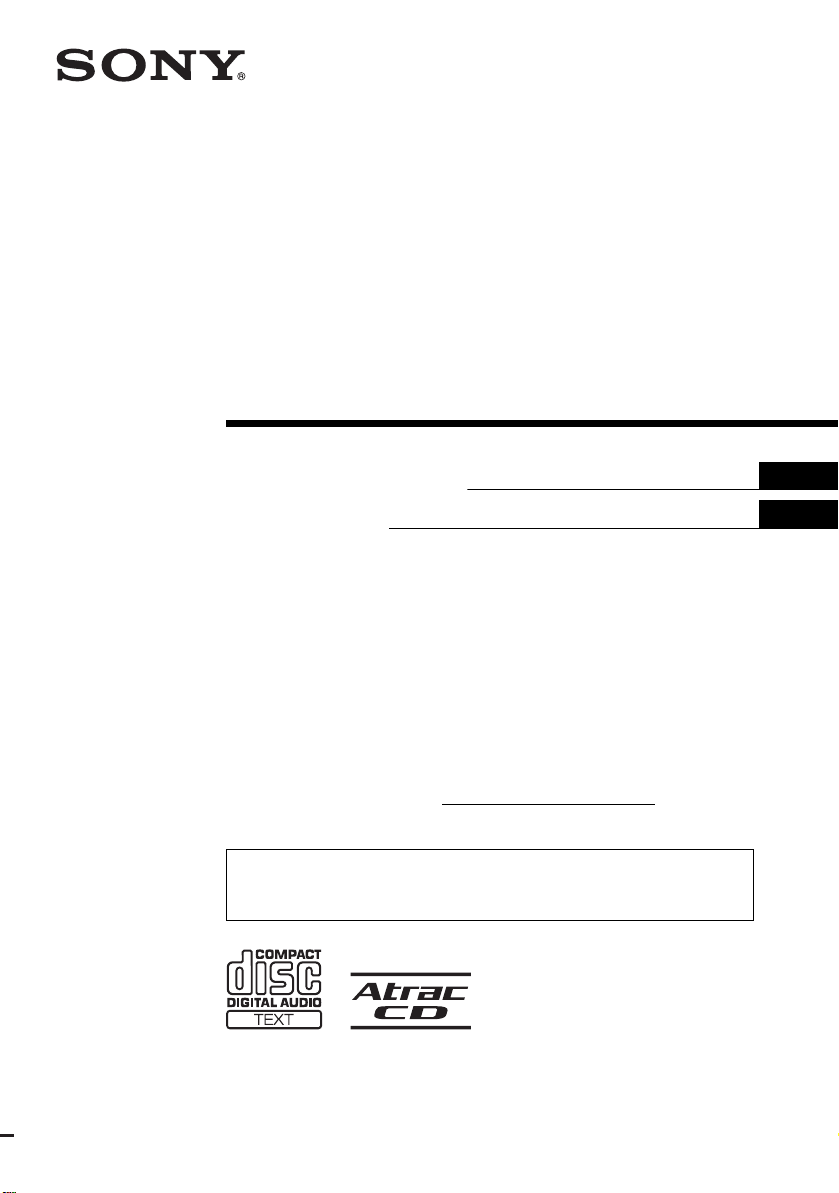
FM/AM
Compact Disc
Player
2-348-467-11 (1)
Operating Instructi on s
Mode d’emploi
Owner’s Record
The model and serial numbers are located on the bot tom of the unit.
Record these numbers in the spa ce provided below.
Refer to these numbers whenever you call upon your Sony dealer regarding this produc t.
Model No. CDX-S2210 Serial No.
For installation and connections, see the supplied installation/connections manual.
En ce qui concerne l’installation et les connexions, consulter le manuel
d’installation/raccordement fourni.
US
FR
CDX-S2210
© 2005 Sony Corporation
Page 2
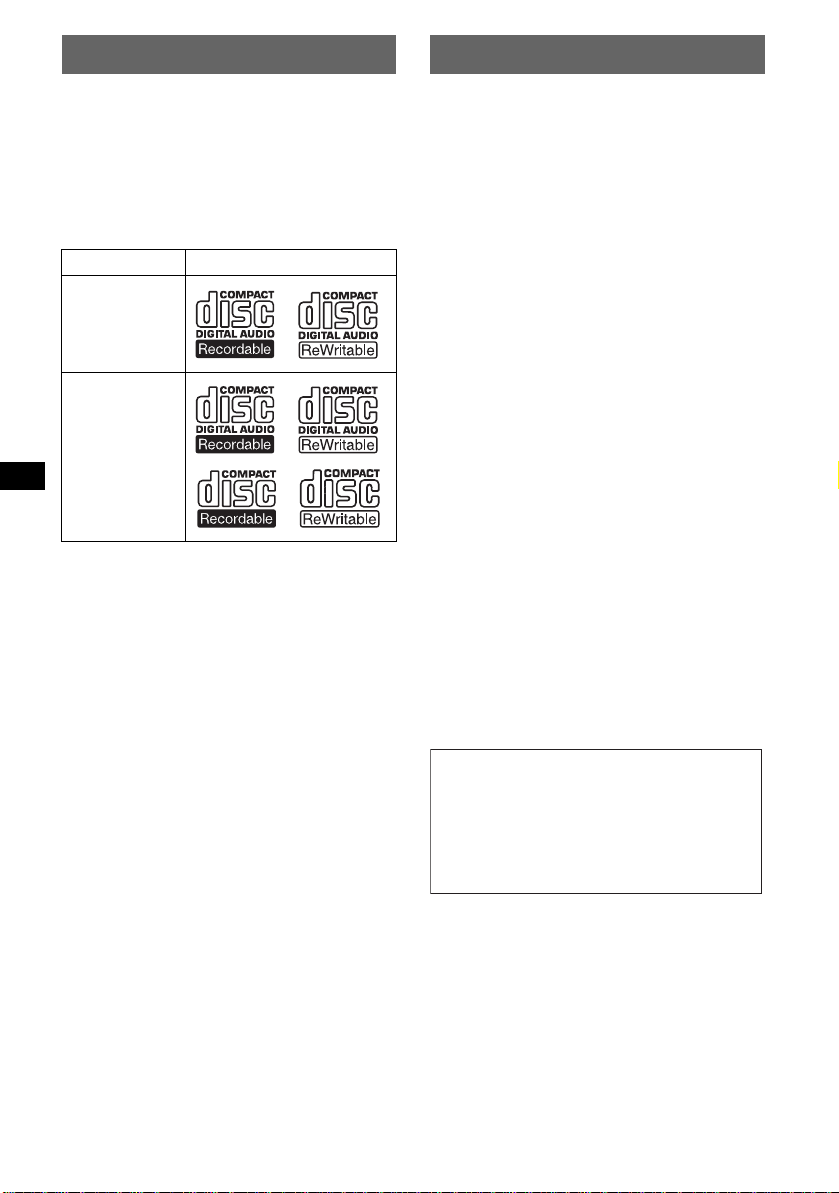
Welcome !
t
Thank you for purchas in g t hi s Sony Compact
Disc Player. You can enjoy your drive with the
following functions .
• CD playback:
You can play CD-DA (also containi ng CD
TEXT*), CD-R/CD-RW (MP3 files also
containing Multi Session (page 9)) and ATRA C
CD (ATRAC3 and ATRAC3plus format
(page 10)).
Type of dis c s Label on the disc
CD-DA
MP3
AT RAC CD
• Radio receptio n:
–You can store up to 6 stations per band (FM1,
FM2, FM3, AM1 and AM2).
–BT M (Best Tuning Memory) function: the
unit selects strong sig nal stations and store s
them.
* A CD TEXT disc is a CD-DA that includes
information such as disc, artist and track name.
Warning
This equipment has been tested and found to
comply with the limits for a Class B digital
device, pursuant to Part 15 of the FCC Rules.
These limits are designed to provide reasonable
protection against harmful interference in a
residential installation. This equipment
generates, uses, and can radiate radio frequency
energy and, if not installed and used in
accordance with the instructions, may cause
harmful interference to radio communications.
However, there is no guarantee that interference
will not occur in a particular installation. If this
equipment does cause harmful interference to
radio or television reception, which can be
determined by turning the equipment off and on,
the user is encouraged to try to correct the
interference by one or more of the following
measures:
– Reorient or relocate the receiving antenna.
– Increase the separation between the equipment
and receiver.
– Connect the equipment into an outlet on a
circuit different from that to which the receiver
is connected.
– Consult the dealer or an experienced radio/TV
technician for help.
You are cautioned that any changes or
modifications not expressly approved in this
manual could void your authority to operate this
equipment.
CAUTION
The use of optical instruments with this produc
will increase eye hazard.
Warning if your car’s ignition has no
ACC position
After turning the ignition off, be sure to press
and hold (OFF) on the unit until the display
disappears.
Otherwise, the display does not turn off and
this causes battery drain.
SonicStage and its l o go are trademarks of So ny
Corporation.
ATRAC, ATRAC3, ATRAC3plus and their logos
are trademarks of Sony Corporation.
2
Page 3
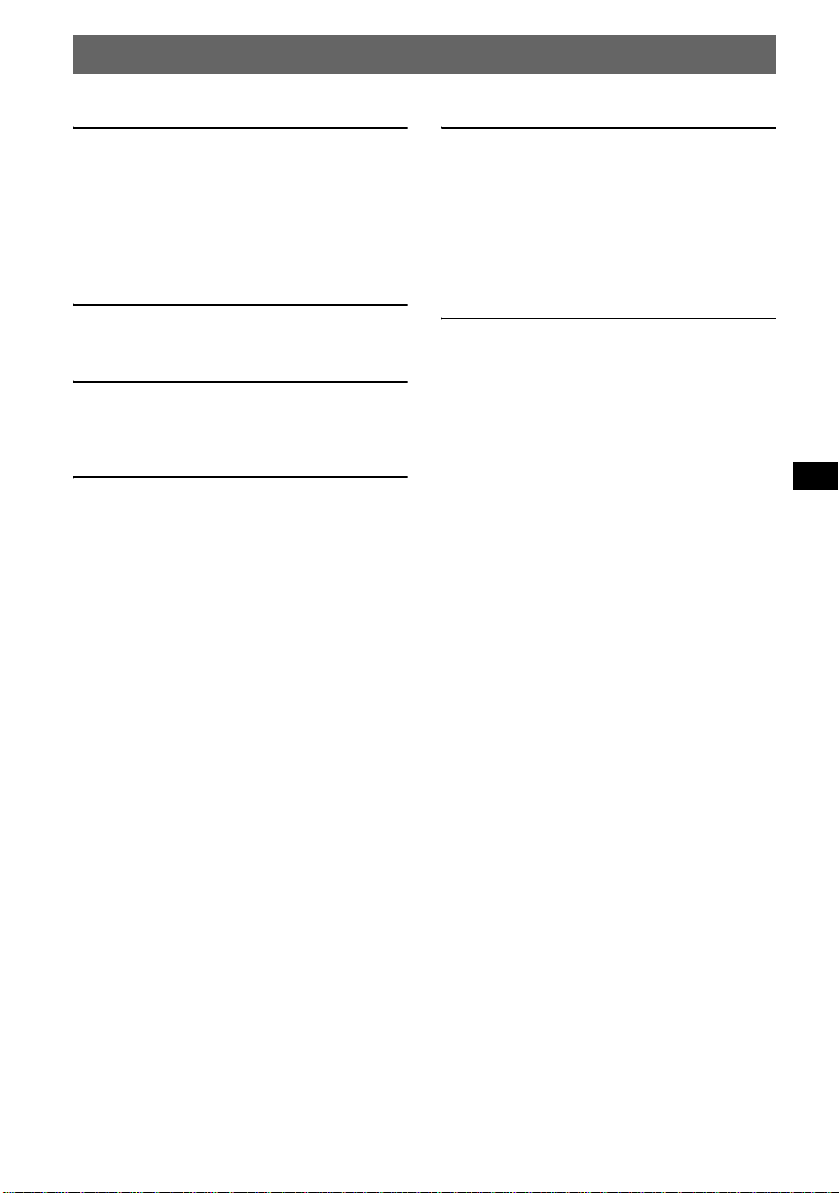
Table of Contents
Getting Started
Resetting the unit. . . . . . . . . . . . . . . . . . . . . . . . 4
Setting the clock . . . . . . . . . . . . . . . . . . . . . . . . 4
DEMO mode . . . . . . . . . . . . . . . . . . . . . . . . . . . 4
Detaching the front panel . . . . . . . . . . . . . . . . . 4
Attaching the front panel . . . . . . . . . . . . . . . 4
Location of controls and basic
operations
Main unit . . . . . . . . . . . . . . . . . . . . . . . . . . . 5
CD
Display items . . . . . . . . . . . . . . . . . . . . . . . . 6
Repeat and shuffle play . . . . . . . . . . . . . . . . 6
Radio
Storing and receiving stations . . . . . . . . . . . . . . 6
Storing automatically — BTM . . . . . . . . . . 6
Storing manually . . . . . . . . . . . . . . . . . . . . . 6
Receiving the stored stations . . . . . . . . . . . . 6
Tuning automatically . . . . . . . . . . . . . . . . . . 6
Other functions
Changing the sound settings. . . . . . . . . . . . . . . 7
Adjusting the sound characte ri stics
— BAL/FAD/SUB . . . . . . . . . . . . . . . . . . . 7
Adjusting the equalizer curve — EQ3 . . . . 7
Adjusting setup items — SET . . . . . . . . . . . . . 7
Using optional remote commander. . . . . . . . . . 8
Card remote commander RM-X114 . . . . . . 8
Additional Information
Precautions . . . . . . . . . . . . . . . . . . . . . . . . . . . . 9
Notes on discs . . . . . . . . . . . . . . . . . . . . . . . 9
About MP3 files . . . . . . . . . . . . . . . . . . . . . 9
About ATRAC CD . . . . . . . . . . . . . . . . . . 1 0
Maintenance . . . . . . . . . . . . . . . . . . . . . . . . . . 10
Removing the unit. . . . . . . . . . . . . . . . . . . . . . 11
Specifications . . . . . . . . . . . . . . . . . . . . . . . . . 11
Troubleshooting . . . . . . . . . . . . . . . . . . . . . . . 12
Error displays/Messages . . . . . . . . . . . . . . 13
3
Page 4
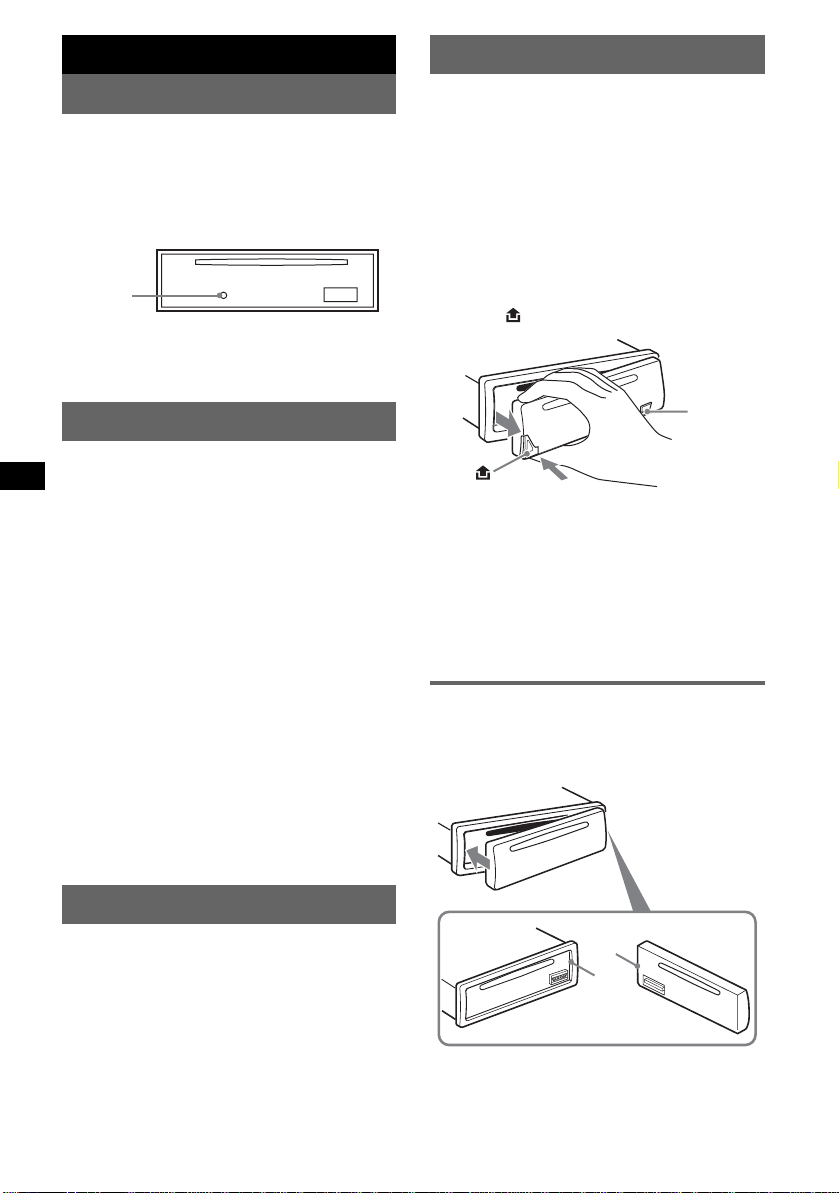
Getting Started
Detaching the front panel
Resetting the unit
Before operating the unit for the first time, or
after replacing the car battery or chan gi ng the
connections, you must reset the unit.
Detach the front panel and press the RESET
button with a pointed object, such as a ball-point
pen.
RESET
button
Note
Pressing the RESET button will er ase the clock setting
and some stored contents.
Setting the clock
The clock uses a 12-hour digital indication.
1 Press and hold (SEL).
The setup display appears.
2 Press (SEL) repeatedly until “CLOCK-
ADJ” appears.
3 Press (DSPL).
The hour indication flashes.
4 Press the volume +/– button to set the
hour and minute.
To move the digital indication, press (DSPL).
5 Press (SEL).
The clock starts and the next setup display
appears.
6 Press and hold (SEL).
The setup is complete.
To display the clock, press (DSPL). Press
(DSPL) again to return to the p revious displ ay.
With the card remote commander
In step 4, to set the hour and minute, press M or m.
You can detach the front panel of this unit to
prevent theft.
Caution alarm
If you turn the ignition switch to the OFF
position without detaching the front panel, the
caution alarm will sound for a few seconds.
The alarm will only sound if the built-in
amplifier is used.
1 Press (OFF).
The unit is turned off.
2 Press , then pull it off towards you.
(OFF)
Notes
• Do not drop or put excessive pressure on the front
panel and display window.
• Do not subject the front panel to heat/high
temperature or moisture. Avoid leaving it in a parked
car or on a dashboard/rear tray.
Tip
When carrying the front panel, use the supplied front
panel case.
Attaching the front panel
Engage part A of the front panel with part B of
the unit, as illustrated, and push the left side into
position until it clicks.
DEMO mode
When the unit is turned off, the clock is
displayed first, then demonstration (DEMO)
mode starts the demonstration display.
To cancel the DEMO mode, set “DEMO-OFF”
in setup (page 7) while the unit is turned off.
4
A
B
Note
Do not put anything on the inner surface of the front
panel.
Page 5
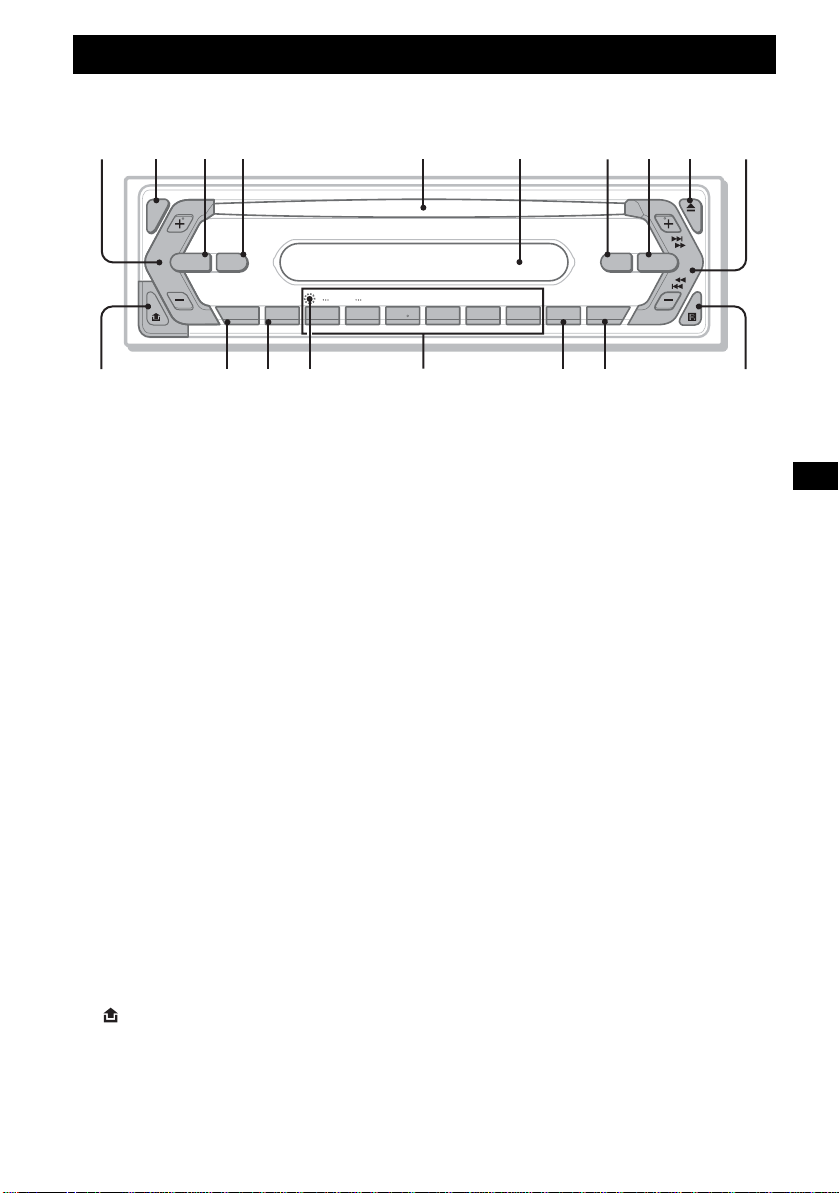
Location of controls and basic operations
Main unit
1234 5 6 7890
SEL
SOURCE MODE
qa
DIM
SENS BTM OFFDSPL 1 2 3 4 5 6
qs qd qg qh qj qkqf
GROUP
–
Refer to the pages listed for details.
a Volume +/– button
To adjust volume.
b SEL (select) butto n 4, 7
To select items.
c SOURCE button
To power on/change th e source (Radio/CD) .
d MODE button 6
To select the radio band (FM/AM) .
e Disc slot
Insert the disc (label side up), playback
starts.
f Display window
g ATT (attenuate) button
To attenuate the sound. To cancel, press
again.
h EQ3 (equalizer) butto n 7
To select an equalizer type (XPLOD ,
VOCAL, CLUB, JAZ Z, NEW AGE, ROCK,
CUSTOM or OFF).
i Z (eject) button
To eject the disc.
j SEEK +/– button
Radio:
To tune in stati ons automatical ly (press); f ind
a station manuall y (press and hold).
CD:
To skip tracks (press); skip tra c ks
continuously (press, then press again within
about 1 second and hol d) ; fast-forward/
reverse a track (press and hold).
k (front panel release) button 4
SEEK
EQ3ATT
+
SHUFREP
CDX-S2210
l DSPL (display)/DIM (dimmer) button
4, 6
To change display items (press); change the
display bright ness (press and hol d) .
m SENS button
To improve weak reception: LOCAL/
MONO.
n RESET button (located behind the front
panel) 4
o Number buttons
Radio:
To receive stored stations (press); store
stations (press and hold).
CD:
(1)/(2): GROUP* –/+
To skip groups (press); skip g ro u ps
continuously ( p r ess and hold).
(3): REP 6
(4): SHUF 6
p BTM button 6
To start the BTM function (press and hold ).
q OFF button
To power off/stop the source.
r Receptor for the card remote
commander 8
* When an MP3/ATRAC CD is played.
5
Page 6
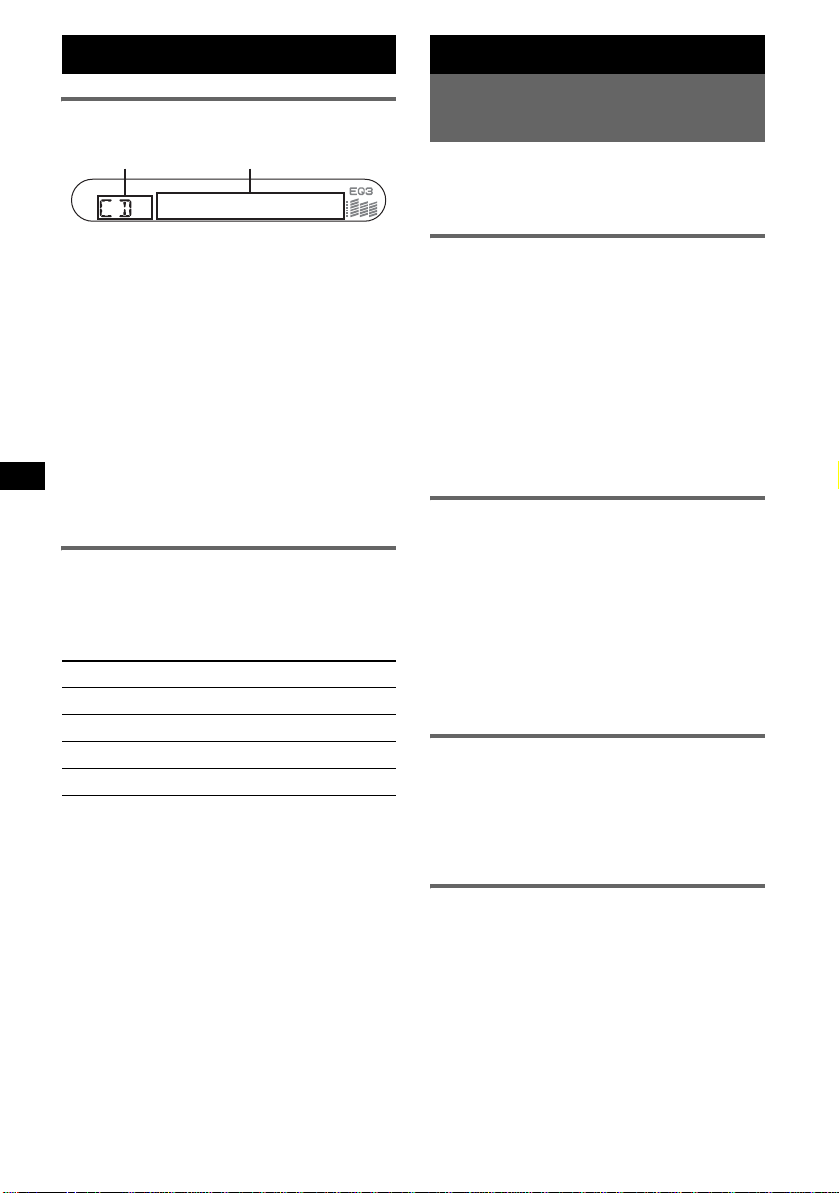
CD
Display items
Radio
Storing and receiving
stations
AB
A Source
B Track number/Elapsed playing time,
Disc/artist name, Group number*
Group name, Track name, Text
information*
*1 Group number is displayed only when the group is
changed.
*2 When playing an MP3, ID3 tag is displayed and
when playing ATRAC CD, text information written
by SonicStage, etc. is displayed.
To change display items B, press (DSPL).
Tip
Displayed item will differ, depending on the disc type
and recorded format. For details on MP3, see page 9;
ATRAC CD, see page 10.
2
, Clock
1
,
Repeat and shuffle play
1
During playback, press (3) (REP) or
(4) (SHUF) repeatedly until the
desired setting app ears.
Select To play
REP-TRACK track repeatedly.
REP-GP* group repeatedly.
SHUF-GP* group i n random order.
SHUF-DISC disc in random order.
* When an MP3/ATRAC CD is played.
To return to normal play mode, select “REPOFF” or “SHUF-OFF.”
Caution
When tuning in stat i ons while driving, use Best
Tuning Memory (BTM) to prevent an accident.
Storing automatically — BTM
1
Press (SOURCE) repeatedly until
“TUNER” appears.
To change the band, pr es s (MODE)
repeatedl y. You can select from FM1, FM2,
FM3, AM1 or AM2.
2 Press and hold (BTM) until “BTM”
flashes.
The unit stores stations in order of frequency
on the number buttons.
A beep sounds when the setting is stored.
Storing manually
1
While receiving the statio n th at you
want to store, press and hold a
number button ((1) to (6)) until
“MEM” appears.
The number button indication appears in the
display.
Note
If you try to st or e a no t her s t at io n o n t he same n um be r
button, the previous stored station will be replaced.
Receiving the stored stations
1
Select the band, then press a number
button ((1) to (6)).
With the card remote commander
To select preset stations, press M or m.
Tuning automatically
1
Select the band, then press (SEEK) +/–
to search for the station.
Scanning stops when the unit receives a
station. Repeat this procedure until the
desired station is received.
Tip
If you know the frequency of the station you want to
listen to, press and hold (SEEK) +/– to locate the
approximate frequency, then press (SEEK) +/–
repeatedly to fine adjust to the desired frequency
(manual tuning).
6
Page 7
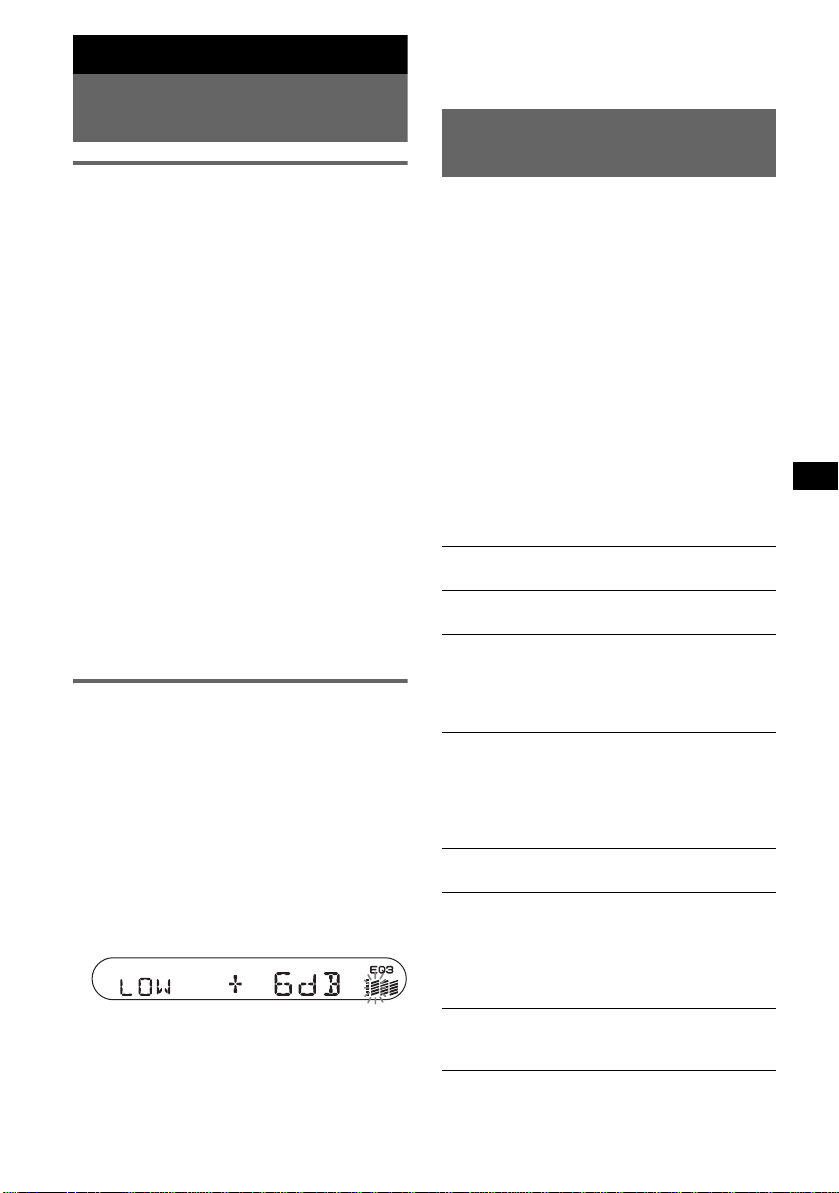
Other functions
Changing the sound
settings
Adjusting the sound
characteristics — B AL/FAD/SUB
You can adjust the balance, fader and subwoofer
volume.
1 Press (SEL) repeatedly until “BAL,”
“FAD” or “SUB” appears.
The item changes as follows:
1
LOW*
t MID*1 t HI*1 t
BAL (left-right) t FAD (front-rear) t
SUB (subwoofer volume )*
*1 When EQ3 is activated (page 7).
*2 When the audio output is set to “SUB” (page 7).
“A TT ” is d ispla y ed at th e lo west setti ng, and c an
be adjusted up to 20 steps.
2 Press the volume +/– button
repeatedly to adjust the sele ct ed i te m .
After 3 seconds, the setting is complete and
the display retur ns to normal play/rec eption
mode.
Note
Adjust within 3 seconds of selecting the item.
With the card remote commander
In step 2, to adjust the selected item, press <, M, ,
or m.
Adjusting the equalizer curve
— EQ3
You can adjust and store t he equalizer settin gs
for different tone ranges.
1 Select a source, then press (EQ3)
repeatedly to select the EQ3 type.
2 Press (SEL) repeatedly until “LOW,”
“MID” o r “HI” appears.
3 Press the volume +/– button
repeatedly to adjust the sele ct ed i te m .
The volume level is adjusta bl e in 1 dB steps,
from –10 dB to +10 dB.
Repeat steps 2 and 3 to adjust the equalizer
curve.
To restore the factory-set equalizer curve,
press and hold (SEL) before the setting is
complete.
After 3 seconds, the setting is complete and
the display retur ns to normal play/rec eption
mode.
2
With the card remote commander
In step 3, to adjust the selected item, press <, M, ,
or m.
Adjusting setup items
— SET
1 Press and hold (SEL).
The setup display appears.
2 Press (SEL) repeatedly until the
desired item appears.
3 Press the volume +/– button to select
the setting (example “ON” or “O FF”).
4 Press and hold (SEL).
The setup is complete and the display returns
to normal play/reception mode.
Note
Displayed items will differ, depending on the source
and setting.
With the card remote commander
In step 3, to select the setting, press < or ,.
The following items can be set (follow the page
reference for details):
“
z” indicates the default setti ngs.
CLOCK-ADJ
(Clock Adjust)
BEEP To set “BEEP-ON” (
SUB/REAR*
DIM (Dimmer) To change the brightness of the
DEMO*
(Demonstration)
A.SCRL
(Auto Scroll)
2
(Low
LPF*
Pass Filter)
*1 When the unit is turned off.
*2 When the audio output is set to “SUB .”
(page 4)
“BEEP-OFF.”
1
To switch the audio output.
–“SUB” (
z): to output to a
subwoofer.
–“REAR”: to output to a
power amplifier.
display.
–“DIM-ON”: to dim the
display.
–“DIM-OFF” (
deactivate the dimmer.
1
To set “DEMO-ON” (z) or
“DEMO-OFF” (page 4).
To scroll long displayed items
automatically when the group/
track is changed .
–“A.SCRL-ON”: to scroll.
–“A.SCRL-OFF” (
scroll.
To select the cut-off frequency
“78HZ,” “125HZ” or “OFF”
(
z).
z) or
z): to
z): to not
7
Page 8
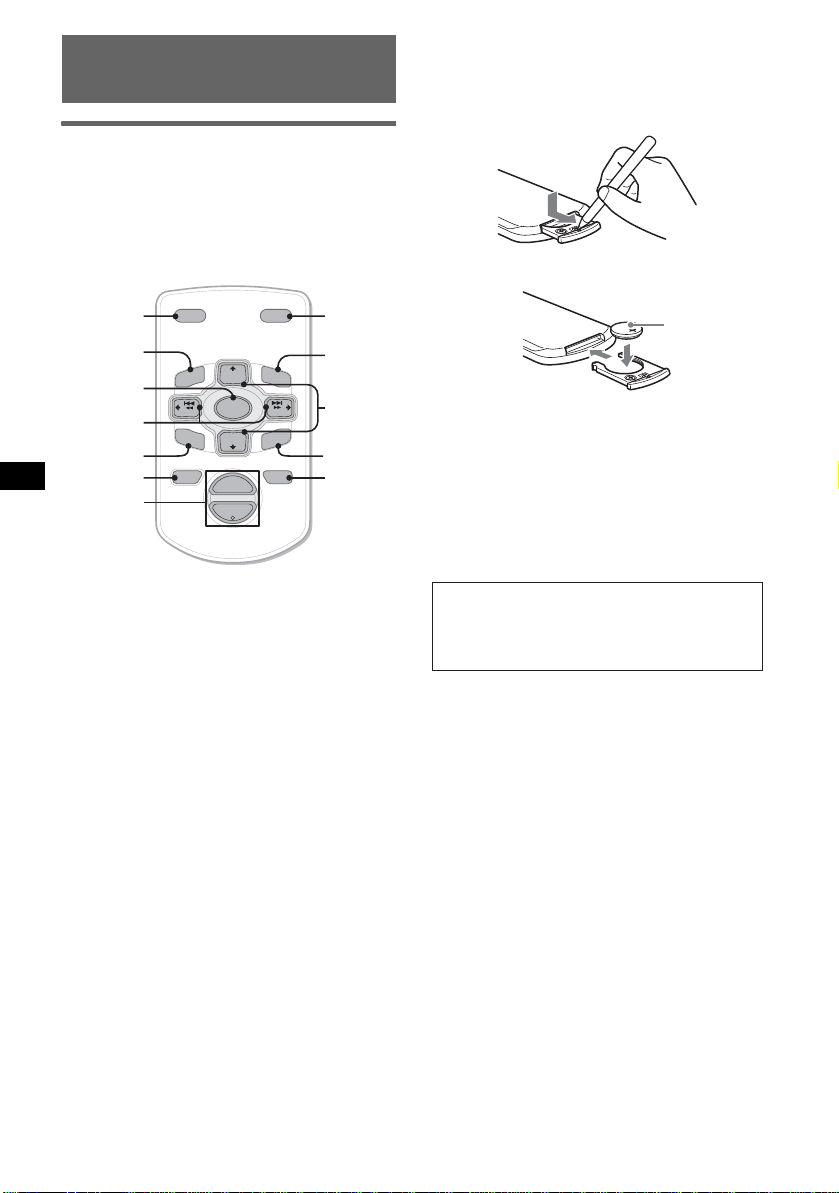
Using optional remote
commander
Card remote commander
RM-X114
Location of controls
The correspo nding buttons on the card remote
commander cont rol the same functi ons as those
on this unit.
When the batt ery bec omes wea k, the range o f the
card remote commander becomes shorter.
Replace the battery with a new CR2025 lithium
battery. Use of any other battery may present a
risk of fire or explosion.
x
*
DSPL MODE
+
PRESET
+
DISC
MENU
SOURCE
–
SEEK
SOUND
DISC
PRESET –
+
VOL
–
–
E
LIST
SEEK
N
ATTOFF
MODE
*
LIST
m/M
*
/
(DISC
+
PRESET
+/ –)
R
E
T
ENTER
ATT
*
DSPL
MENU
SOURCE
</,
(SEEK –/+ )
SOUND
OFF
VOL (+/ –)
The following buttons on the card remote
commander have also different buttons/functions
from the unit.
• SOUND button
The same as (SEL) on the unit.
• </, (SEEK –/+) buttons
To control radio/CD, the same as (SEEK)
+/– on the unit. (For details of other operations,
see “With the card re mote commander” on each
pages.)
• M/m (DISC*/PRESET +/–) buttons
T o control CD, the same as (1)/(2) –/+ on the
unit. (For details of other operations, se e “With
the card remote c o m m ander” on each pages.)
* Not available for this unit.
Note
If the unit is turned off and the display disappears, it
cannot be operated with the card remote commander
unless (SOURCE) on the unit is pressed, or a disc is
inserted to activate the unit first.
+ side up
Notes on the lithium battery
• Keep the lithium battery out of the reach of children.
Should the battery be swallowed, immediately
consult a doctor.
• Wipe the battery with a dry cloth to assure a good
contact.
• Be sure to observe the correct polarity when
installing the battery.
• Do not hold the battery with metallic tweezers,
otherwise a short-circuit may occur.
WARNING
Battery may explode if mistreated.
Do not recharge, disassemble, or dispose of
in fire.
Replacing the lithium battery
Under normal conditions, the battery will last
approximately 1 year. (The service life may be
shorter, depending on the con di t io ns of use.)
8
Page 9
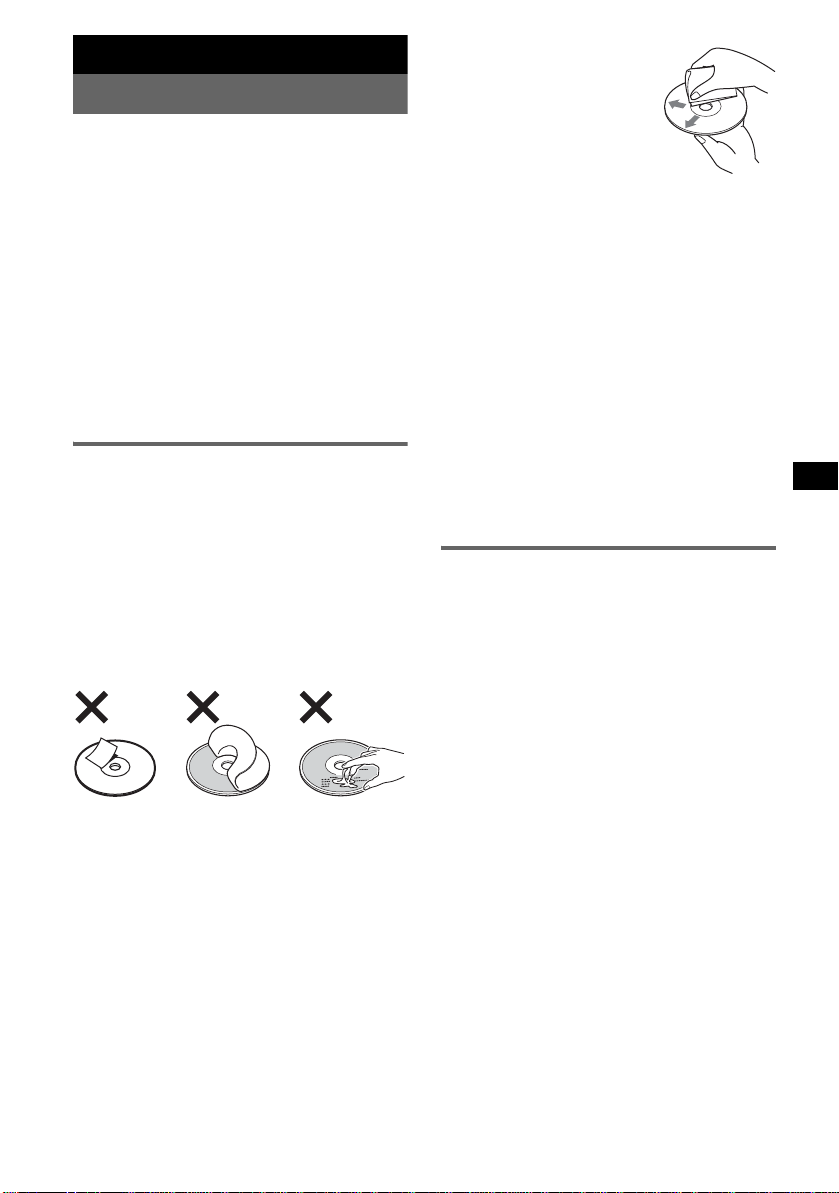
Additional Information
Precautions
• If your car has been parked in direct su nl i ght ,
allow the unit to cool off before operating it.
• Power antenna will extend automatically while
the unit is operating.
Moisture condensation
On a rainy day or in a very damp area, moisture
condensation may occur inside the lenses and
display of the unit. Should this occur, the unit
will not operate p roperly. In such a case, remove
the disc and wait for about an hour until th e
moisture has evaporated.
To maintain high sound quality
Be careful not to splash juice or other soft drinks
onto the unit or discs.
Notes on discs
• To keep a disc clean, do not touch its surface.
Handle the disc by its edge.
• Keep your discs in the ir cases or disc
magazines when not in use.
• Do not subject discs to heat/high temperature.
Avoid leaving them in a parked car or on a
dashboard/rear tray.
• Do not attach labels, or use discs with sticky
ink/residue. Such discs may stop spi nning
when used, causing a malfunction, o r may ruin
the disc.
• Do not use any discs w i t h labels or stickers
attached.
The following malfunctions may result from
using such dis cs:
–Inability to eject a disc (due to a label or
sticker peeling off and jamming the eject
mechanism).
–Inability to read audio data correctly (e.g.,
playback skipping, or no playback) due to
heat shrinking of a sticker or label causing a
disc to warp.
• Discs with non-standard shapes (e.g., heart,
square, star) cannot be played on this un i t.
Attempting to do so may damage the unit. Do
not use such discs.
• You cannot play 8 cm (3
1
/4 in) CDs.
• Before playing, clean the
discs with a commercially
avai lable clea ning clot h. Wipe
each disc from the center out.
Do not use solvents such as
benzine, thinner ,
commercially available
cleaners, or antistatic spray
intended for analog di s cs.
Notes on CD-R/CD-RW discs
• Some CD-Rs/CD-RWs (depending on the
equipment use d for its recording or the
condition of the disc) may not play on this unit.
• You cannot play a CD-R/a CD-RW that is not
finalized.
Music discs encoded with copyright
protection technologies
This product is de si gned to play back di scs that
conform to the Compact Disc (CD) standard.
Recently, various music discs encoded with
copyright protect io n te chnologies are market ed
by some record companies. Please be aware that
among those discs, there are some that do not
conform to the CD standard and may not be
playable by this produ ct .
About MP3 files
MP3, which stands for MPEG-1 Audio Layer-3,
is a music file compression format standard. It
compresses a udio CD d ata t o ap prox imatel y 1/ 10
of its original size.
• The unit is compatible with the ISO 9660 level
1/level 2 format, Jo liet/Romeo in the e xpansion
format, ID3 tag version 1.0, 1.1, 2.2, 2.3 and
2.4, and Multi Sess io n.
• The maximum number of:
–folders (groups): 150 (including root and
empty folders).
–MP3 files (tracks) and folders contained in a
disc: 300 (if a fold e r/file names contain many
characters, this number may become less than
300).
–displayable characters for a folder/file name
is 32 (Joliet), or 32/64 ( Romeo); ID3 tag is
15/30 characters (1.0, 1.1, 2.2 and 2.3), or 63/
126 characters (2.4).
continue to next page t
9
Page 10

Playback order of MP3 files
MP3
Notes
• Be sure to finalize the disc before using on the unit.
• When naming an MP3 file, be sur e to add the file
expansion “.mp3” to the file name.
• If you play a high-bit-rate MP3, such as 320 kbps,
sound may be intermittent.
• During playbac k of a V BR ( v a ria b l e bit r a t e) MP3 f il e
or fast-forward/reverse, elapsed playing time may
not display accurately.
• When the disc is recorded in Multi Session, only the
first track of the first session format is recognized
and played (any other format is skipped). The
priority of the format is CD-DA, ATRAC CD and
MP3.
– When the first track is a CD-DA, only CD-DA of the
first session is played.
– When the first track is not a CD-DA, an ATRAC CD
or MP3 session is played. If the disc has no data in
any of these formats, “NO MUSIC” is displayed.
Folder
(group)
MP3 file
(track)
Note
Be sure to create the ATRAC CD using authorized
software, such as SonicStage 2.0 or later, or
SonicStage Simple Burner 1.0 or 1.1, which are
supplied with Sony Network products.
If you have any questions or prob le ms
concerning your unit that are not covered in this
manual, consult your nearest Sony dealer.
Maintenance
Fuse replacement
When replacing the fuse, be
sure to use one match ing the
amperage rat in g stated on the
original fuse. If the fuse
blows, check the power
connection and replace the
fuse. If the fuse blows again
after replacement, there may
be an internal malfunction. In
such a case, consul t your
nearest Sony dealer.
Cleaning the connectors
The unit may not function properly if the
connectors betw een the unit and the fr ont panel
are not clean. In order to prevent this, detach the
front panel (pa ge 4) and clean the connectors
with a cotton swab dipped in alcohol. Do not
apply too much force. Otherwise, the connectors
may be damaged.
Fuse (10A)
About ATRAC CD
AT RAC3plus format
ATRAC3, which stands for Adaptive Transform
Acoustic Coding3, is audio compression
technology. It compresses audio CD data to
approximately 1/10 of its original size.
ATRAC3plus, which is an extended format of
ATRAC3, compresses the audio CD data to
approximately 1/20 of its original size. The unit
accepts both ATRAC3 and ATRAC3plus format.
AT RAC CD
ATRAC CD is recorded audio CD data which is
compressed to ATRAC3 or ATRAC3plus format
using authorized sof t wa re, such as SonicStage
2.0 or later, or SonicStage Simple Bur ner.
• The maximum number of:
–folders (groups): 255
–files (tracks): 999
• The characters for a folder/file name and text
information written by SonicStage is displayed.
For details on ATRAC CD, see the SonicStage or
SonicStage Simple Burner manual.
10
Main unit
Notes
• For safety, turn off the ignition before cleaning the
connectors, and remove the key from the ignition
switch.
• Never touch the connectors directly with your fingers
or with any metal device.
Back of the front panel
Page 11

Removing the unit
Specifications
1 Remove the protection collar.
1 Detach the front panel (pag e 4).
2 Engage the release keys together with the
protection collar.
Orient the re lease
keys as shown.
3 Pull out the release keys to remove the
protection collar.
2 Remove the unit.
1 Insert bo t h release keys simultaneously
until they click.
Hook facing
inwards.
2 Pull the release keys to unseat the unit.
AUDIO POWER SPECIFICATIONS
POWER OUTPUT AND TOTAL HARMONIC
DISTORTION
23.2 watts per channel minimum continuous
average power into 4 ohms, 4 channels driven
from 20 Hz to 20 kHz with no more than 5% total
harmonic distortion.
CEA2006 Standard
Power Output: 17 Watts RMS × 4 at
4 Ohms < 1% THD+N
SN Ratio: 82 dBA
(reference: 1 Watt into 4 Ohms)
CD Player section
Signal-to-noise ratio: 120 dB
Frequency response: 10 – 20,000 Hz
Wow and flu tter: Below measurable limit
Tuner section
FM
Tuning range:
87.5 – 107. 9 MH z
Antenna terminal: External antenna connector
Intermediate frequency : 10. 7 MHz/450 kHz
Usable sensitivity: 9 dBf
Selectivity: 75 dB at 400 kHz
Signal-to-noise ratio: 67 dB (stereo), 69 dB (mono)
Harmonic distortion at 1 kHz: 0.5 % (stereo),
0.3 % (mono)
Separation: 35 dB at 1 kHz
Frequency response: 30 – 15,000 Hz
AM
Tuning range:
530 – 1,710 kHz
Antenna terminal: External antenna connector
Intermediate frequency : 10. 7 MHz/450 kHz
Sensitivity: 30 µV
Power amplifier section
Outputs: Speaker outputs (sure se al connectors)
Speaker impedance: 4 – 8 ohms
Maximum power output: 52 W × 4 (at 4 ohms)
3 Slide the unit out of the mounting.
General
Outputs:
Audio outputs terminal (sub/rear switchable)
Power antenna relay control terminal
Power amplifier control terminal
Input:
Antenna input terminal
Tone controls:
Low: ±10 dB at 60 Hz (XPLOD)
Mid: ±10 dB at 1 kHz (XPLOD)
High: ±10 dB at 10 kHz (XPLOD)
Power requirements: 12 V DC car battery
(negative ground)
Dimensions: Approx. 178 × 50 × 178 mm (7
1
7
/8 in) (w/h/d)
continue to next page t
1
/8 × 2 ×
11
Page 12

Mounting dimensions: Approx. 182 × 53 × 161 mm (7
1
/4 × 2 1/8 × 6 3/8 in) (w/h/d)
Mass: Approx. 1.2 kg (2 1b 10 oz)
Supplied accessori es :
Parts for installation and connections (1 set)
Front panel case (1)
Optional accessory:
Card remot e commander: RM-X1 1 4
US and foreign patents licensed from Dolby
Laboratories.
Design and specifications are subject to change
without notice.
Stored stations and correct time are erased.
The fuse has blown.
Makes noise when the position of the
ignition key is switched.
The leads are not matched correctly with the
car’s accessory power connector.
The display disappears from/does not
appear in the display window.
• The dimmer is set “DIM-ON” (page 7).
• The display disappears if you press and hold
(OFF).
t Pr ess and hold (OFF) again until the
display appears.
• The connectors are dirty (page 10).
• Lead-free solder is used for soldering certain parts.
(more than 80 %)
• Halogenated flame retardants are not used in the
certain printed wiring boards.
• Halogenated flame retardants are not used in
cabinets.
• Packaging cushions do not use polystyrene foam.
Troubleshooting
The following checklist will help you remedy
problems you may encounter with your un it.
Before going through the checklist below, check
the connect i on and operating procedures.
General
No power is being supplied to the unit.
• Check the connection. If everything is i n order,
check the fuse.
• If the unit is turned off and the display
disappears, it cannot be operated with the
remote commander.
t Turn on the unit.
The power antenna does not extend.
The power an t enna does not ha ve a relay box.
No sound.
• The volume is too low.
• The ATT function is activated.
• The position of the fader control (FAD) is not
set for a 2-speaker system.
No beep sound.
• The beep sound is ca nceled (page 7).
• An optional power amplifier is connected and
you are not using the built-in amplifier.
The contents of the memory have been
erased.
• The RESET button has been pressed.
t Store again into the memory.
• The power connecting lead or battery has been
disconnected.
• The power connecting lea d i s not connected
properly.
12
CD playback
The disc cannot be loaded.
• Another disc is already loaded.
• The disc has b een forcibly inse rted upside
down or in the wrong way.
The disc does not playback.
• Defective or dirty disc.
• The CD-Rs/CD-RWs are not for audio us e
(page 9).
MP3 files cannot be played back.
The disc is not corresponding to the MP3 format
and version (pag e 9).
MP3 files take longer to play back than
others.
The following discs take a longer time to start
playback.
–a disc recorded with a complicated tree
structure.
–a disc recorded in Multi Session.
–a disc to which data can be added.
The ATRAC CD cannot play.
• The disc is not cre at ed by authorized software,
such as SonicStage or SonicStage Simple
Burner.
• Tracks that are n ot in clud ed in t he gr oup canno t
be played.
The display items do not scroll.
• For discs with very man y characters , those may
not scroll.
• “A.SCRL” is set to off.
t Se t “A.SCRL-ON” (page 7).
The sound skips.
• Installation is not correct.
t Install the unit at an angle of less than
45° in a sturdy part of t he car.
• Defective or dirty disc.
The operation buttons do not function.
The disc will not eject.
Press the RESET button (page 4).
Page 13

Radio reception
The stations cannot be received.
The sound is hampered by noises.
• Connect a power antenna control le ad (blue) or
accessory power supply lead (red) to the po wer
supply lead of a car ’s antenna bo ost er (only
when your car has built-in FM/AM antenna in
the rear/side glass).
• Check the connection of the car antenn a.
• The auto antenna w ill not go up.
t Check the connection of the power antenna
control lead.
• Check the frequency.
Preset tuning is not possible.
• Store the correct frequency in the memory.
• The broadcast signal is too weak.
Automatic tuning is not possible.
• Setting of the local seek mode is not correct.
t Tuning stops too frequently:
Press (SENS) until “LOCAL-ON” appears.
t Tuning does not stop at a station:
Press (SENS) repeatedly until “MONO ON” or “MONO-OFF” (FM), or “LOCALOFF” (AM) appears.
• The broadcast signal is too weak.
t Perform manual tuning.
During FM reception, the “ST” indication
flashes.
• Tune in the frequency accurately.
• The broadcast signal is too weak.
t Press (SENS) to set the monaural reception
mode to “MONO-ON.”
An FM program broadcast in stereo is heard
in monaura l .
The unit is in monaural reception mode.
t Press (SENS) until “MONO-OFF” appears.
NO MUSIC
The disc is not a music file.
t Insert a music CD .
NO NAME
A track/group/disc name is not written in the
track.
OFFSET
There may be an internal malfunction.
t Check the connection. If the error indication
remains on in the display, consult your
nearest Sony dealer.
READ
The unit is reading a ll tr ack and group
information on the disc.
t Wait until reading is c omplete and playback
starts automatically. Depending on the disc
structure, it may take more than a minute.
RESET
The unit cannot be operated because of some
problem.
t Press the RESET button (page 4).
“” or “”
During fast-forward or reverse, you have reached
the beginn i ng or the end of the disc and you
cannot go any further.
“”
The character cannot be displayed with the unit.
If these solution s do not help improve the
situation, consul t y our nearest Sony dealer.
If you take the unit to be repaired because of CD
playback trouble, bring the disc that was used at
the time the problem began.
Error displa ys/Messages
ERROR
• The disc is dirty or i nserted upside down.
t Clean or insert the disc correctly.
• The disc cannot pla y because of some prob le m.
t Insert another disc.
FAILURE
The speaker/amplifier connection is incorrect.
t See the supplied installation/connections
manual to check t h e connection.
L.SEEK +/–
The loca l seek mod e is on durin g a utomati c
tuning.
NO ID3
ID3 tag information is not written in the MP3
file.
NO INFO
Text information is not written in the ATRAC3/
ATRAC3plus file.
13
Page 14

Félicitations !
Nous vous remercions d’avoir fait l’acquisition
de ce lecteur de disq ues compacts Sony. Ce
lecteur vous offre les fonctions suivantes.
• Lecture de CD :
Vous po uvez l i re des CD-DA (contenant
également des informations CD TEXT*), des
CD-R/CD-RW (fichiers MP3 contenant
également des enre gistrements en mult isessions
(page 11)) et des CD ATRAC (au format
ATR AC3 et ATRAC3plus (page 11)).
Type de
disques
CD-DA
MP3
CD ATRAC
• Réception radi o :
–V ous pouvez mémoriser jusqu’à 6 stations par
bande de fréquences (FM1, FM2, FM3, AM1
et AM2).
–Fonction BTM (mémorisation des meilleurs
accords) : l’appareil sélectionne des stations
émettant un signa l f or t e t l es mémorise.
* Un disque CD TEXT est un CD-DA contenant des
informations telles que le nom du disque, de l’artiste
et des plages.
Symbole indiqué sur le
disque
Avertissement si le contact de votre
véhicule ne comporte pas de position
ACC
Après avoir coupé le moteur, n’oubliez pas de
maintenir la touche (OFF) enfoncée sur
l’appareil jusqu’à ce que l’affichage
disparaisse.
Sinon, l’affichage n’est pas désactivé et la
batterie du véhicule se décharge.
L’appellation et le logo SonicStage sont des
marques de comm erce de Sony Corporat io n.
ATRAC, ATRAC3, ATRAC3plus et leurs logos
sont des marques de commerce de Sony
Corporation.
2
Page 15

Table des matières
Préparation
Réinitialisation de l’appareil . . . . . . . . . . . . . . . 4
Réglage de l’horloge . . . . . . . . . . . . . . . . . . . . . 4
Mode DEMO. . . . . . . . . . . . . . . . . . . . . . . . . . . 4
Retrait de la façade . . . . . . . . . . . . . . . . . . . . . . 4
Installation de la façade . . . . . . . . . . . . . . . . 5
Emplacement des commandes et
opérations de base
Appareil principal . . . . . . . . . . . . . . . . . . . . 6
CD
Rubriques d’affichage . . . . . . . . . . . . . . . . . 7
Lecture répétée et lecture aléatoire . . . . . . . 7
Radio
Réception et mémorisation des stations . . . . . . 7
Mémorisation automatique des stations
— BTM . . . . . . . . . . . . . . . . . . . . . . . . . . . . 7
Mémorisation manuelle . . . . . . . . . . . . . . . . 7
Réception des stations mémorisées . . . . . . . 7
Recherche automatique des fréquences . . . . 8
Autres fonctions
Modification des réglages du son . . . . . . . . . . . 8
Réglage des caractéristiques du son
— BAL/FAD/SUB . . . . . . . . . . . . . . . . . . . 8
Réglage de la courbe de l’égaliseur
— EQ3 . . . . . . . . . . . . . . . . . . . . . . . . . . . . 8
Réglage des paramètres de configuration
— SET . . . . . . . . . . . . . . . . . . . . . . . . . . . . . . . 9
Utilisation de la télécommande en option. . . . . 9
Mini-télécommande RM-X114 . . . . . . . . . . 9
Informations complémentaires
Précautions . . . . . . . . . . . . . . . . . . . . . . . . . . . 10
Remarques sur les disques . . . . . . . . . . . . 10
À propos des fichiers MP3 . . . . . . . . . . . . 11
À propos des CD ATRAC . . . . . . . . . . . . . 11
Entretien . . . . . . . . . . . . . . . . . . . . . . . . . . . . . 1 2
Démontage de l’appareil. . . . . . . . . . . . . . . . . 12
Caractéristiques techniques. . . . . . . . . . . . . . . 1 3
Dépannage . . . . . . . . . . . . . . . . . . . . . . . . . . . 13
Affichage des erreurs et messages . . . . . . 15
3
Page 16

Préparation
Mode DEMO
Réinitialisation de
l’appareil
Avant la pre m ière mise e n service de l’ a ppareil,
après avoir remplacé la batterie du véhicule ou
modifié les raccordements, vous devez
réinitialiser l’appareil.
Retirez la façade, pui s appuyez sur la touche
RESET avec un objet pointu comme un sty l o à
bille.
Touche
RESET
Remarque
Une pression sur la touche RESET remet l’heure à
zéro et efface certaines informations mémorisées.
Réglage de l’horloge
L ’horloge numérique fonctionne suivant un cycle
de 12 heures.
1 Appuyez sur la touche (SEL) et
maintenez-la enfoncée.
L’écran de configurat ion apparaît.
2 Appuyez plusieurs fois sur (SEL)
jusqu’à ce que « CLOCK-ADJ »
apparaisse.
3 Appuyez sur (DSPL).
L’indication des heu re s clignote.
4 Appuyez sur la touche de volume +/–
pour régler l’heure et les minutes.
Appuyez sur (DSPL) pour déplacer
l’indication numérique.
5 Appuyez sur (SEL ).
L ’horloge démarre et l’écran de configuration
suivant apparaît.
6 Appuyez sur la touche (SEL) et
maintenez-la enfoncée.
La configuration est terminée.
Appuyez sur (DSPL) pour afficher l’horloge.
Appuyez de nouveau sur ( D SPL) pour revenir à
l’écran précédant.
Avec la mini-télécommande
Appuyez sur M ou m à l’étape 4 pour régler l’heure et
les minutes.
Lorsque l’appareil est hors tension, l’horloge est
affichée en premier, puis l’écran du mode de
démonstration (DEMO) apparaît.
Pour annuler le mode DEMO, réglez « DEMOOFF » en cours de réglage (page 9) lors de la
mise hors tension de l’appareil.
Retrait de la façade
Vous pouvez retirer la façade de cet appareil pour
le protéger du vol.
Alarme d’avertissement
Si vous mettez la clé de contact en position OFF
sans ôter la façade , l’a larme d’avertissement
retentit pe ndant quelques secondes.
L’alarme est émise uniquement lorsque
l’amplificateur intégré est utilisé.
1 Appuyez sur (OFF).
L’appareil est mis hors tension.
2 Appuyez sur , puis sortez la façade
en tirant vers vous.
(OFF)
Remarques
• N’exercez pas de pression excessive sur la façade
ni la fenêtre d’affichage et ne l’échappez pas.
• N’exposez pas la façade à une température ou à un
taux d’humidité élevé. Évitez de la laisser dans un
véhicule en stationnement ou sur le tableau de bord
ou la plage arrière.
Conseil
Lorsque vous transportez la façade, glissez-la dans
l’étui fourni à cet effet.
4
Page 17

Installation de la façade
Insérez la partie A de la façade dans la partie B
de l’appareil, tel qu’illustré, puis poussez sur le
côté gauche jusqu’au déclic indiquant qu’il est en
position.
A
B
Remarque
Ne posez rien sur la face interne de la façade.
5
Page 18

Emplacement des commandes et opérations de base
Appareil principal
1234 5 6 7890
SEL
SOURCE MODE
qa
DIM
SENS BTM OFFDSPL 1 2 3 4 5 6
–
GROUP
+
qs qd qg qh qj qkqf
SHUFREP
Pour plus de détails, reportez-vous aux numéros de pages indiqués.
a Touche de volume +/–
l To u c h e DSPL (affichage)/DIM
Réglage du volume.
b Touche SEL (sélection) 4, 8, 9
Sélection des param ètres.
c Touche SOURCE
Mise sous tension/changement de la sourc e
(radio/CD).
m Touche SENS
d Touche MODE 7
Sélection de la bande radio (FM/AM).
e Fente d’i nsertion des disques
n Touche RESET (située derrière la faça de)
Insérez le disque (côté imprimé vers le haut),
la lecture comme nce.
o Touches numériques
f Fenêtre d’affichage
g Touche ATT (atténuation du son)
Atténuation du son . Pour annuler, appuyez
de nouveau sur cette to uche.
h Touche EQ3 (égaliseur) 8
Sélection d’un type d’égaliseur (XPLOD,
VOCAL, CLUB, JA ZZ , NEW AGE, ROCK,
CUSTOM ou OFF).
i Touche Z (éjection)
Éjection du disque.
j Touche SEEK +/–
Radio :
Syntonisation aut om atique de stations
p Touche BTM 7
(appuyez) ; recherche manuelle d’une station
(maintenez la touche enfoncée).
CD :
Pour sauter des pla ges (appuyez) ; pour
sauter plusieurs plages de suite (appuyez sur
q Touche OFF
r Récepteur de la mini-télécommande
la touche, puis appuyez de nouveau sur cette
touche dans un délai d’ environ 1 s econde et
maintenez-la enfoncée) ; pour avancer/
* Lors de la lecture d’un fichier MP3/d’un CD ATRA C.
reculer rapidem ent dans une plage (appuyez
et maintenez la touche enfoncée).
k Touche (déverrouillage de la
6
façade) 4
SEEK
EQ3ATT
CDX-S2210
(régulateur de luminosité) 4, 7
Pour changer de rubriques d’affichage
(appuyez) ; pou r changer la luminos i té de
l’affichage (appuyez sur l a touche et
maintenez-la enfoncée).
Amélioratio n d’une réception médiocre :
LOCAL/MONO.
4
Radio :
Réception des stations mémorisées
(appuyez) ; mémorisation des stations
(appuyez sur la touche et maintenez-la
enfoncée).
CD :
(1)/(2): GROUP* –/+
Saut de groupes (appuyez) ; saut de plusieurs
groupes de suite (appuyez sur la touche et
maintenez-la enfoncée).
(3): REP 7
(4): SHUF 7
Activation de la fonction BTM (appuyez sur
la touche et maintenez-la enfoncée).
Mise hors tension/arrêt de la source.
9
Page 19

CD
Rubriques d’affichage
Radio
Réception et mémorisation
des stations
AB
A Source
B Numéro de plage/Durée de lecture
écoulée, Nom du disque/de l’artiste,
Numéro de groupe*
Nom de la plage, Informations
textuelles*
*1 Le numéro de groupe est uniquement affiché
lorsque le groupe est modifié.
*2 Lors de la lecture d’un MP3, une étiquette ID3 est
affichée et lors de la lecture d’un CD ATRAC , des
informations textuelles écrites par SonicStage, etc.
sont affichées.
Appuyez sur (DSPL) pour changer de rubrique
d’affichage B.
Conseil
Les rubriques affic hées varie nt sel on le t ype du disqu e
et le format d’enregistrement. Pour plus de détails sur
les MP3, reportez-vous à la page 11 et reportez-vous
à la page 11 à propos des CD ATRAC.
2
, Horloge
1
, Nom du groupe,
Lecture répétée et lecture
aléatoire
1
Appuyez plusieurs fois sur (3) (REP)
ou (4) (SHUF) en cours de lecture,
jusqu’à ce que le paramè tr e souhaité
apparaisse.
Sélectionnez Pour lire
REP-TRACK une plage en boucle.
REP-GP* un groupe en boucle.
SHUF-GP* un groupe dans un ordre
SHUF-DISC un disque dans un ordre
* Lors de la lecture d’un fichier MP3/d’un CD ATRAC.
Pour rev enir au mode de lect ure normale,
sélectionnez « REP-OFF » ou « SHUF-OFF ».
aléatoire.
aléatoire.
Attention
Pour régler de s st ations pendant que vous
conduisez, utilisez la fonction de mémorisation
des meilleurs accords (BTM) afin d’éviter tout
accident.
Mémorisation automatique des
stations — BTM
1
Appuyez plusieurs fois sur (SOURCE)
jusqu’à ce que l’indication « TUNER »
apparaisse.
Appuyez plusieurs fois sur (MODE) pour
changer de bande. Vous pouvez sélectionner
FM1, FM2, FM3, AM1 ou AM2.
2 Appuyez sur la touche (BTM) et
maintenez-la enfoncée jusqu’à ce que
« BTM » clignote.
L’appareil enregis tr e l es stations sur les
touches numériques dans l’ordre des
fréquences.
Un bip retentit lo rsque le réglage es t
mémorisé.
Mémorisation manuelle
1
Lorsque vous recevez la station que
vous souhaitez mémorise r, appuyez
sur une touche numérique ((1) à (6))
et maintenez-la enfoncée jusqu’à ce
que l’indication « MEM » s’affiche.
Le numéro de la touche apparaît dans la
fenêtre d’affichage.
Remarque
Si vous essayez de mémoriser une autre station sur la
même touche numérique, la station mémorisée
précédemment est remplacée.
Réception des stations
mémorisées
1
Sélectionnez la bande, puis appuyez
sur une touche numérique ((1) à (6)).
Avec la mini-télécommande
Appuyez sur M ou m pour sélectionner des stations
mémorisées.
7
Page 20

Recherche automatique des
fréquences
1
Sélectionnez la bande, puis appuyez
sur (SEEK) +/– pour rechercher la
station.
Le balayage s’interrompt lorsque l’appareil
capte une station. Répétez ce t t e procédure
jusqu’à ce que vous captiez la station
souhaitée.
Conseil
Si vous connaissez la fréquence de la station que
vous souhaitez écouter, maintenez la touche
(SEEK) +/– enfoncée pour localiser la fréquence
approximativement, puis appuyez plusieurs fois sur
(SEEK) +/– pour la régler avec précision (recherche
manuelle des fréquences).
Autres fonctions
Modification des réglages
du son
Réglage des caractéristiques
du son — BAL/FAD/SUB
Vous pouvez régler la balance gauche-droite,
l’équilibre ava n t-a rrière, ainsi que le volume du
caisson de graves.
1 Appuyez plusieurs fois sur ( SEL )
jusqu’à ce que « BAL », « FAD » ou
« SUB » apparaisse.
Le paramètre change comme suit :
1
LOW*
t MID*1 t HI*1 t
BAL (gauche-droite) t FAD (avant-arrière )
t SUB (volume du caisson de graves)*
*1 Lorsque EQ3 est activé (page 8).
*2 Lorsque la sortie audio est réglée à « SUB »
(page 9).
« ATT » est affiché sur le réglage inférieur et
peut être réglé par incréments de 20.
2 Appuyez plusieurs fois sur la touche
de volume +/– pour régler le paramètre
sélectionné.
Après 3 seconde s, le réglage est terminé et
l’affichage revient en mode de le ct ure/
réception normal.
Remarque
Effectuez ce réglage dans les 3 secondes après avoir
sélectionné le paramètre.
Avec la mini-télécommande
Appuyez sur <, M, , ou m à l’étape 2 pour régler le
paramètre sélectionné.
2
Réglage de la courbe de
l’égaliseur — EQ3
Vous pouvez régler et mémoriser différentes
plages de tonalité pour l’égaliseur.
1 Sélectionnez une source, pui s
appuyez pl us i eu r s fois sur (EQ3) pour
sélectionner le type EQ3.
2 Appuyez plusieurs fois sur ( SEL )
jusqu’à ce que « LOW », « MID » ou
« HI » apparaisse.
3 Appuyez plusieurs fois sur la touche
de volume +/– pour régler le paramètre
sélectionné.
Le niveau du volume peut être réglé par
incréments de 1 dB, de –10 dB à +10 dB.
8
Page 21

Répétez les étap es 2 et 3 pour ré gler la cour be
de l’égaliseur.
Pour restaurer la courbe par défaut de
l’égaliseur, appuyez sur la touche (SEL) et
maintenez-la enfoncée avant la fin du réglage.
Après 3 secondes, l e ré glage est terminé et
l’affichage revient en mode de le ct ure/
réception normal.
Avec la mini-télécommande
Appuyez sur <, M, , ou m à l’étape 3 pour régler le
paramètre sélectionné.
Réglage des paramètres
de configuration — SET
1 Appuyez sur la touche (SEL ) et
maintenez-la enfoncée.
L ’écran de configuration apparaît.
2 Appuyez plusieurs fois sur (SEL)
jusqu’à ce que le paramè tr e souhaité
apparaisse.
3 Appuyez sur la touche de volume +/–
pour sélectionner le réglage souhaité
(par exemple « ON » ou « OFF »).
4 Appuyez sur la touche (SEL ) et
maintenez-la enfoncée.
Le réglage est terminé et l’affichage revient
au mode de lecture/réception normal .
Remarque
Les paramètres affichés varient selon la source et le
réglage.
Avec la mini-télécommande
Appuyez sur < ou , à l’étape 3, pour sélectionner
le réglage.
Les paramètres suivants peu ven t êt re réglés
(reportez-vous à la page indiquée pour plus de
détails) :
«
z » indique les réglages par dé faut.
CLOCK-ADJ
(réglage de
l’horloge)
BEEP Pour régler « BEEP-ON » (
SUB/REAR*
(page 4)
ou « BEEP-OFF ».
1
Pour commuter la sortie audio.
–« SUB» (
z) : pour émettre
vers un caisson de graves.
–« REAR » : pou r émettre
vers un amplificateur de
puissance.
z)
DIM (régulateur
de luminosité)
Pour modifier la luminosité de
la fenêtre d’affichage.
–« DIM-ON » : pour diminuer
la luminosité de la fenêtre
d’affichage.
–« DIM-OFF » (
z) : pour
désactiver le régulateur de
luminosité.
1
DEMO*
(démonstration)
A.SCRL
(défilement
automatique)
Pour régler « DEMO-ON » (z)
ou « DEMO-OFF » (page 4).
Pour faire défiler
automatiquement les rubriques
d’affichage longues lorsque le
groupe ou la plage est modifié.
–« A.SCRL-ON » : pour faire
défiler.
–« A.SCRL-OFF » (
z) : pour
ne pas faire défiler.
2
(filtre
LPF*
passe-bas)
*1 Lorsque l’appareil est hors tension.
*2 Lorsque la sortie audio est réglée à « SUB ».
Pour sélectionner la fréquence
de coupure « 78HZ »,
« 125HZ » ou « OFF » (
z).
Utilisation de la
télécommande en option
Mini-télécommande RM-X114
Emplacement des commandes
Les touches de l a mini-té lécomman de permet tent
de commander les mêmes fonctions que les
touches correspondantes sur l ’appareil.
*
DSPL MODE
+
PRESET
LIST
+
DISC
MENU
SOURCE
–
SEEK
SOUND
–
DISC
E
PRESET –
+
VOL
–
SEEK
N
ATTOFF
MODE
*
LIST
m/M
*
/
(DISC
+
PRESET
+/ –)
R
E
T
ENTER
ATT
*
DSPL
MENU
SOURCE
</,
(SEEK –/+ )
SOUND
OFF
VOL (+/ –)
Les touches suiv a nte s de la mini- té l é co mmande
sont également différentes des touches ou
fonctions de l’appareil.
Suite à la page suivante t
9
Page 22

• Touche SOUND
Identique à la touche (SEL) de l’appareil.
• Touches </, (SEEK –/+)
Commande de la radi o/du lecteur de CD,
identique à (SEEK) +/– sur l’appareil. (Pour
plus de détails sur d’autres opérations,
reportez-vous à la section « Ave c l a minitélécommande » de chaque page.)
• Touches M/m (DISC*/PRESET +/–)
Commande du le cteur de CD, identi que à (1)/
(2) –/+ de l’appareil. (P our plus de détails sur
d’autres opérations, reportez-vous à la section
« Avec la mini-télécommande » de chaque
page.)
* Non disponible sur cet appareil.
Remarque
Si l’appareil est mis hors tension et que l’affichage
s’éteint, il ne peut pas être commandé avec la minitélécommande, sauf si vous appuyez sur la touche
(SOURCE) de l’appareil ou si vous insérez un disque
dans le lecteur.
Remplacement de la pile au lithium
Dans des conditions d’utilisation no rm ales, la
pile dure environ 1 an. (En fo nction des
conditions d’utilisation, sa durée de vie peut être
plus courte.)
Lorsque la pile est faible, la portée de la minitélécommande diminue. Remplacez la pile par
une nouvelle pile au lithium CR2025.
L ’util isation de tout autre type de pi le entraîne un
risque d’incendi e ou d’explosion.
x
pôle + vers le
haut
Informations complémentaires
Précautions
• Si votre véhicule est resté stationné en plein
soleil, laissez refroidir l’appareil avant de
l’utiliser.
• L’antenne électrique se déploie
automatiquement lorsque l’appareil fonctionne.
Condensation
Par temps de pluie ou dans des régions très
humides, de la condensation peu t s e former à
l’intérieur des lentilles et dans la fenêtre
d’affichage de l’appare il . Si cel a se produit,
l’appareil ne fonctionne pas correctement. Dans
ce cas, retirez le di sque et attendez environ une
heure que l’humi di té se soit évaporée.
Pour conserver un son de haute
qualité
Vei llez à ne pas renverser de jus de fruit ou
d’autres bo issons suc rées su r l’ap par eil ou sur l es
disques.
Remarques sur les disques
• Pour qu’un disque reste propre, n e touchez pas
sa surface. S aisissez-le p ar les bords.
• Rangez vos disques dans leur boîtier ou dans un
chargeur lorsque vous ne vous en servez pas.
• N’exposez pas les disques à des températures
élevées. Évitez de les l ai sser dans un véhicule
en stationnement ou sur le tableau de bord ou la
plage arrière.
• Ne collez pas d’ étiquettes sur les di sques et
n’utilisez pas de disques rendus collants par de
l’encre ou des résidus. De tels disques peuvent
s’arrêter de tourner en cours de l ecture et
provoquer des problèmes de fonctionnement ou
être endommagé s.
Remarques sur la pile au lithium
• Tenez la pile au lithium hors de portée des enfants.
En cas d’ingestion de la pile, consultez
immédiatement un médecin.
• Essuyez la pile avec un chiffon sec pour assurer un
bon contact.
• Veillez à respecter la polarité lors de l’installation de
la pile.
• Ne tenez pas la pile avec des pinces métalliques,
car cela peut entraîner un court-circuit.
ATTENTION
Utilisée de façon incorrecte, la pile peut
exploser. Ne pas la recharger, la démonter ni
la jeter au feu.
10
• N’utilisez pas de disques sur lesquels sont
collés des étiqu ettes ou des autocollants.
L ’utilisation de tels disques peut entraîner les
problèmes de fonctionnement suivants :
–impossibilité d’éjecter un disque parce que
l’étiquette ou l’autocollant se décolle et
bloque le mécanisme d’éjection ;
– erreurs de lectur e des données audio ( par ex.,
sauts de lecture ou aucune lecture)
provo quées par une déformation du disque
suite au rétrécissement d e l’étiquette ou de
l’autocollant sou s l’effet de la ch aleur.
Page 23

• Les disques de forme non standa rd (ex. : en
forme de cœur, de carré ou d’étoil e) ne peuvent
pas être lus ave c cet appareil. Vous risquez
d’endommager votre appareil si vous essayez
de le faire. N’utilisez pas de tels disques.
• Ce lecteur ne per m et pas la lecture des C D de
8cm (3
1
/4 po).
• Avant la lecture, nettoyez les
disques avec un chif fon de
nettoyage disponible dans le
commerce. Essuyez chaque
disque en partant du centre
vers l’extérieu r. N’ utilisez pas
de solvants, tels que de
l’essence, du diluant, des
produits de nettoyage vendus
dans le commer ce ou des vaporisateurs
antistatiques de stinés aux disques an alogiques.
Remarques sur les disques CD-R et
CD-RW
• En fonction de l’appareil utilisé pour
l’enregistrement ou de l’état du disque, il est
possible que ce lecteur ne puisse pas li re
certains disques CD-R ou CD-RW.
• Cet appareil ne permet pas la lecture des CD-R
ou CD-RW non finalisés.
Disques de musique encodés avec
des technologies de protection des
droits d’auteur
Cet appareil est conçu pour la lecture des disques
conformes à la norme Compact Disc (CD).
Dernièrement, certaines mais ons de disques ont
lancé sur le marché divers types de disques de
musique encodés avec des technologies de
protection des droi t s d’ auteur. Notez que parmi
ces types de disq ues, certains ne son t pas
conformes à la norme CD et ne peuvent pas être
lus avec cet appareil.
À propos des fichiers MP3
Le format MP3 (MPEG-1 Audio Layer-3) est
une norme de com pression des fichiers
musicaux. Il permet de comprimer des données
de CD audio à environ 1/10 de leur taille
d’origine.
• L’appareil est compatible avec le format ISO
9660 niveau 1/niveau 2, avec Joliet/Romeo
pour le format d’extensi on, avec les étiquettes
ID3 version 1.0, 1.1, 2.2, 2.3 et 2.4 ainsi
qu’avec les enregistrements en multisession.
• Nombre maximum de :
–dossiers (groupes) : 150 (y compris le
répertoire de base et les dossiers vides).
–fichiers MP3 (plages) et dossiers enregistrés
sur un disque : 300 (si un nom de fichier ou de
dossier contient un grand nombre de
caractères, ce nombre peut être inférieur à
300).
–caractères affichables pa r nom de dossier ou
de fichier : 32 (Joliet) ou 32/64 (Romeo) ;
pour les étiquettes ID3 : 1 5/30 caractères
(versions 1.0, 1.1, 2.2 et 2.3) ou 63/126
caractères (versi on 2.4).
Ordre de lecture des fichiers MP3
MP3
Remarques
• Veillez à finaliser le disque avant de l’utiliser sur
l’appareil.
• Lors de l’identification d’un fichier MP3, veillez à
ajouter l’extension « .mp3 » au nom du fichier.
• Si vous lisez un fichier MP3 à haut débit binaire, de
320 kbit/s par exemple, le son risque d’être
intermittent.
• Pendant la lecture d’un fichier MP3 VBR (débit
binaire variable) ou lors de l’avance rapide ou du
retour, le temps de lecture écoulé risque de ne pas
s’afficher avec précision.
• Lorsque le disque est enregistré en multisession,
seule la première plage du premier format de
session est reconnue et lue (tous les autres formats
sont ignorés). Les formats CD-DA, CD ATRAC et
MP3 sont prioritaires.
– Lorsque la première plage est un CD-DA, seul le
CD-DA de la première session est lu.
– Lorsque la première plage n’est pas un CD-DA,
une session CD ATRAC ou MP3 est lue. Si le
disque ne comporte aucune donnée dans l’un de
ces formats, l’indication « NO MUSIC » apparaît.
Dossier
(groupe)
Fichier MP3
(plage)
À propos des CD ATRAC
Format ATRAC3plus
AT RAC3 (A daptive Transform Acoustic
Coding3) est une t ec hnologie de compressi on
audio. Il permet de comprimer des données de
CD audio à environ 1/10 de leur taille d’origine.
ATRAC3plus, qui est un format étendu
d’A TRA C3 comprime les données de CD audio à
environ 1/20 d e leur taille d’origin e . Ce t appareil
accepte les formats ATRAC3 et ATRAC3plus.
Suite à la page suivante t
11
Page 24

CD AT RAC
Les CD ATRAC sont des données de CD audio
enregistrées, compressées au format ATRA C3 ou
ATRAC3plus à l’aide d’un logiciel autorisé, tel
que SonicStage 2.0 ou une version ultérieure ou
SonicStage Simple Burner.
• Nombre maximum de :
–dossiers (groupes) : 255
–fichiers (plages) : 999
• Les caractères d’ un nom de dossier ou de
fichier et les informations textuelles écrites par
SonicStage so nt affi ch ées.
Pour plus de détails sur les CD ATRAC,
reportez-vous au manuel de SonicStage ou de
SonicStage Simple Burner.
Remarque
Assurez-vous de créer le CD ATRAC à l’aide d’un
logiciel autorisé, tel que SonicStage 2.0 ou une
version ultérieure, ou SonicStage Sim ple Burner 1.0
ou 1.1, qui sont fournis avec les produits Sony
Network.
Si vous avez des questions ou des problèmes
concernant cet appareil qui ne sont pas abordés
dans ce mode d’emp loi, contactez votre
détaillant Sony.
Entretien
Remplacement du
fusible
Lorsque vous remplacez le
fusible, veillez à utiliser un
fusible dont la cap acité, en
ampères, corre spond à la
valeur indiquée sur l’an ci en
fusible. Si le fusibl e fond,
vérifiez le brancheme nt de
l’alimentation et remplac ez le
fusible. Si le nouveau fusible
fond également, il est
possible que l’appareil soit
défectueux. Dans ce cas, contactez votre
détaillant Sony le plus proc he.
Fusible (10 A)
Appareil principal Arrière de la façade
Remarques
• Pour plus de sécurité, coupez le moteur avant de
nettoyer les connecteurs et retirez la clé du contact.
• Ne touchez jamais les connecteurs directement
avec les doigts ou avec un objet métallique.
Démontage de l’appareil
1 Retirez le cadre de sûreté.
1Retirez la façade (page 4).
2Insérez les clés de déblocage
simultanément dans le cadre de sûreté.
Orientez les clés de
déblocage comme illustré.
3Tirez sur les clés de déblocage pour retirer
le cadre de sûreté.
2 Retirez l’appareil.
1Insérez simultanément les deux clés de
déblocage jusqu’au déclic.
Nettoyage des connecteurs
L’ appareil peut ne pas f o nctionner correctement
si les connecteurs entre l’apparei l et l a façade
sont encrassés. Pour éviter cette situation, retirez
la façade (page 4) et nettoyez les conn ecteurs
avec un coton-tige imbibé d’alcool. N’exercez
pas une pression tr op forte, car les connecteurs
pourraien t être endommagés.
12
Crochet
tourné vers
l’intérieur.
Page 25

2 Tirez sur les clés de déblocage pou r
y
dégager l’appareil.
3 Faites gliss e r l’ appareil en dehors de son
support.
Caractéristiques
techniques
Lecteur de CD
Rapport signal/b r uit : 120 dB
Réponse en fréquence : 10 – 20 000 Hz
Pleurage et scintillement : En dessous du seuil
mesurable
Radio
FM
Plage de syntonisation :
87,5 – 107,9 MHz
Borne d’antenne : Connecteur d’antenn e ex terne
Fréquence intermédiaire : 10,7 MHz/450 kHz
Sensibilité utile : 9 dBf
Sélectivité : 75 dB à 400 kHz
Rapport signal/b r uit : 67 dB (stéréo), 69 dB (mono)
Distorsion harmonique à 1 kHz : 0,5 % (stéréo),
0,3 % (mono)
Séparation : 35 dB à 1 kHz
Réponse en fréquence : 30 – 15 000 Hz
AM
Plage de syntonisation :
530 – 1 710 kHz
Borne d’antenne : Connecteur d’antenn e ex terne
Fréquence intermédiaire : 10,7 MHz/450 kHz
Sensibilité : 30 µV
Amplificateur de puissance
Sorties : Sorties de haut-parleurs (connecteur s de
sécurité)
Impédance des haut-parleurs : 4 – 8 ohms
Puissance de sortie ma ximale : 52 W × 4 (à 4 ohms)
Généralités
Sorties :
Borne sorties audio (commutation caisson de
graves/arrière)
Borne de commande de relais d’an te nne él ectr ique
Borne de commande d’amplificateur de puissance
Entrées :
Borne d’entrée de l’antenne
Commandes de tonalité :
Graves : ±10 dB à 60 Hz (XPLOD)
Médiums : ±10 dB à 1 kHz (XPLOD)
Aigus : ±10 dB à 10 kHz (XPLOD)
Alimentation requise : Batterie de voiture 12 V CC
(masse négative)
Dimensions : Environ 178 × 50 × 178 mm (7
1
7
/8 po) (l/h/p)
Dimensions du support : Environ 182 × 53 × 161 mm
1
/4 × 2 1/8 × 6 3/8 po) (l/h/p)
(7
Poids : Environ 1,2 kg (2 liv 10 on)
Accessoires fournis :
Composants destinés à l’installation et au
raccordement (1 jeu)
Étui pour la façade (1)
Accessoire en option :
Mini-télécommande : RM-X114
1
/8 × 2 ×
Brevets américains et internationaux sous licence
de Dolb
La conception et les caractéristiques techniques sont
sujettes à modification sans préavis.
• De la soudure sans plomb est utilisée pour le
• Aucun retardateur de flamme halogéné n’est utilisé
• Aucun retardateur de flamme halogéné n’est utilisé
• Du polystyrène expansé pour cales d’emballage
Laboratories.
soudage de certaines pièces. (plus de 80 %)
dans certaines cartes à circuits imprimés.
dans la composition des coques.
n’est pas utilisé dans l’emballage.
Dépannage
La liste de contrôles suivante vous aidera à
remédier aux problèmes que vous pourriez
rencontrer avec cet appareil.
Avant de passer en revue la liste de contrôles cidessous, vérifiez les procédures de raccordement
et d’utilisation.
Généralités
L’appareil n’est pas alimenté.
• Vérifiez le raccordement. Si tout est en ordre,
vérifiez le fusible.
• Si l’appareil est hors tension et que l’affichage
est désac ti v é, i l ne pe ut pa s ê tr e r éact ivé avec la
mini-télécommande.
t Mettez l’appareil sous tension.
L’antenne électrique ne se déploie pas.
L’antenne électrique ne dispose pas d’un boîtier
de relais.
Suite à la page suivante t
13
Page 26

Aucun son n’est émis.
• Le volume est trop faible.
• La fonction ATT est activée.
• La position de la commande de balance avant/
arrière (FAD) n’est pas réglée po ur un système
à 2 haut-parleurs.
Aucun bip n’est émis.
• Le bip est désactivé (page 9).
• Un amplificateur de pui ssance en option est
raccordé et vous n’uti l is ez pas l’amplificateur
intégré.
Le contenu de la mémoire a été effacé.
• La touche RESET a été enfoncée.
t Recommencez la proc édure
d’enregistrement dans la mémoire.
• Le câble d’alimentation ou la batterie a été
déconnecté.
• Le câble d’al imentation n’est pas racco r d é
correctement.
Les stations mémorisées sont effacées et
l’heure est remise à zéro.
Le fusible a fondu.
Émission de bruits lorsque la position de la
clé de contact est modifiée.
Les câbles ne sont pas raccordés correctement au
connecteur d’alimentation du véhicule destiné
aux accessoire s.
L’affichage disparaît de la fenêtre
d’affichage ou il ne s’affiche pas.
• Le régulateur de luminosité est réglé à «DIMON » (page 9).
• L’affichage disparaît si vous m aintenez la
touche (OFF) enfoncée.
t Ma in t enez de nouveau la touche (OFF)
enfoncée jusq u’ à ce que l’affichage
apparaisse.
• Les connecteur s sont encrassés (page 12).
Lecture de CD
Impossible d’introduire le disque.
• Un autre disque est déjà en place.
• Le disque a été introduit de force à l’e nvers ou
dans le mauvais sens.
La lecture du disque ne commence pas.
• Le disque est défectueux ou sale.
• Les CD-R ou C D-RW ne sont pas destinés à un
usage audio (page 11).
Impossible de lire des fichiers MP3.
Le disque ne corresp ond pas au format et à la
version MP3 (page 11).
Certains fichiers MP3 e x ige nt un dé la i plus
long que d’autres avant le début de la
lecture.
La lecture des types de disques suivants exige un
délai de démarrage pl us long :
–disques comportant une hiérarchie de d os si er s
complexe ;
–disques enregist rés en multisessi on ;
–disques auxqu el s i l e st pos sible d’ajouter des
données.
Le CD ATRAC n’est pas lu.
• Le disque n’a pas été créé à l’aide d’un logiciel
autorisé, tel que SonicStage ou SonicStage
Simple Burner.
• Les plages qui ne sont pas incluses dan s un
groupe ne peuvent pas être lues.
Les rubriques d’affi chage ne défilent pas.
• Pour certain s di sques contenant u n grand
nombre de caractères, le défilement
automatique peut ne pas fonctionner.
• « A.SCRL » est désactivé.
t Réglez « A.SCRL-ON » (page 9).
Le son saute.
• L’appareil est mal installé.
t Installez l’appareil suivant un an gle de
moins de 45° dans un endroit stable du
véhicule.
• Le disque est dé fectueux ou sale.
Les touches de commande ne fonctionnent
pas.
Impossible d’éjecter le disque.
Appuyez sur la touc he RESET (page 4).
Réception radio
Impossible de capter des stations.
Le son est parasité.
• Raccordez un fil de com m ande d’antenne
électrique (bleu) ou un fil d’alimentation
d’accessoire (rouge) au câble d’alimentation de
l’amplificateur d’antenne du véhicule
(uniquement si votre véhicule est équipé d’ une
antenne FM/AM in tégrée dans la fe nêtre a rrière
ou latérale).
• Vérifiez le raccordement de l’antenne du
véhicule.
• L’antenne automatique ne se déploie pas.
t V ér i fiez le r accordement du fil de
commande de l’antenne électrique.
• Vérifiez la fréquen ce.
Impossible de capter une présélection.
• Enregistrez la fréqu ence correcte dans la
mémoire.
• Le signal capté est trop faible.
14
Page 27

Le réglage automatique des stations est
impossible.
• Le réglage du mo de de recherche locale est
incorrect.
t La r echerche des fréqu ences s’arrête trop
souvent :
Appuyez sur (SENS) jusqu’à ce que
«LOCAL-ON» apparaisse.
t La r echerche des fréquences ne s’arrête sur
aucune station :
Appuyez plusieurs fois sur (SENS) jusqu’à
ce que « MONO-ON », « MONO-OFF »
(FM) ou « LOCAL-OFF » (AM)
apparaisse.
• Le signal capté est trop faible.
t Réglez la fréquence manuellement.
En cours de réception FM, l’indication
« ST » clignote.
• Réglez la fréquence correctement.
• Le signal capté est trop faible.
t A ppuyez sur (SENS) pour ré gl er le mode
de réception mono à « MONO-ON ».
Une émission FM en stéréo est entendue en
mode mono.
L’appareil est en mo de de réception mono.
t Ap puyez sur (SENS) jusqu’à c e que
« MONO-OFF » apparaisse.
Affichage des erreurs et
messages
ERROR
• Le disque est sa le ou i nséré à l’envers.
t Nettoyez le disque ou insérez-le
correctement.
• Le disque ne peut pas être lu en raison de
certains problèmes.
t Insérez un autre di sque.
FAILURE
Le raccordement des haut-parleurs ou de
l’amplificateur est incorrect.
t Reportez-vous au guide d’installation ou de
raccordement fourni ave c ce t appa re il et
vérifiez les raccordements.
L.SEEK +/–
Le mode de recherche locale est activé en cours
de recherche aut omatique des fréquences.
NO ID3
Aucune information d’étiquette ID3 n’est écrite
dans le fichier MP3.
NO INFO
Aucune information textuelle n’est écrite dans le
fichier ATRAC3/ATRAC3plus.
NO MUSIC
Le disque n’est pas un fichier de musique.
t Insérez un CD de musique.
NO NAME
Aucun nom de pla ge , de groupe ou de disque
n’est écrit dans la plage.
OFFSET
Il se peut que l’appareil soit défectueux.
t V ér i fiez le r accordement. Si le mes sage
d’erreur ne dispa raît pas de l’affichage,
contactez votre détaillant Sony le plus proche.
READ
L ’appareil l it toutes les informations re lativ es aux
plages et aux groupes sur le disque.
t Attendez que cette opération soit terminée,
puis la lecture commence automatiquement.
Selon la structure du disque, cette opé ration
peut prendre plus d’u ne minute.
RESET
L’appareil ne peut pas fonctionner e n raison de
certains prob l èmes.
t Appuyez sur la touche RESET (page4).
«» ou «»
En mode d’avance rapide ou de retour, vous avez
atteint le début ou la fin du disq ue et vous ne
pouvez pas aller plus loin.
«»
Les caractères ne peuvent pas être affichés avec
l’appareil.
Si ces solutions ne permettent pas d’améliorer la
situation, contactez votre détaillant Sony le plu s
proche.
Si vous portez l’appareil à réparer en raison d’un
problème de lecture de CD, apportez le disque
utilisé au moment où le problème s’est produit.
15
Page 28

Sony Corporation Printed in China
