Sony CDX-S2200 User Manual
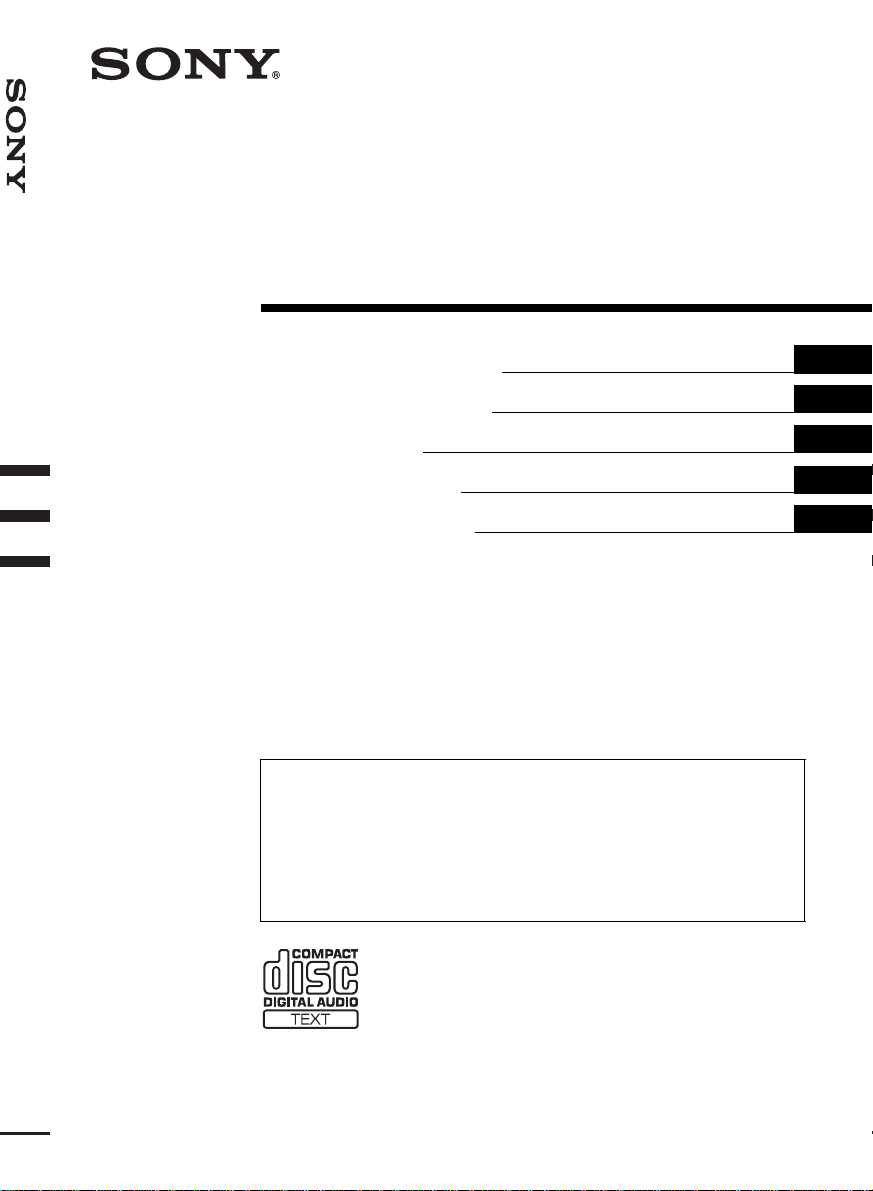
2-023-361-11 (1)
FM/MW/LW
Compact Disc Player
Operating Instructions
Bedienungsanleitung
Mode d’emploi
Istruzioni per l’ uso
Gebruiksaanwijzing
Wichtig!
Bitte nehmen Sie sich etwas Zeit, um de n Ge räte-Pass vollständig
auszufüllen. Dieser befind et sic h auf der h interen U msc hlagse ite diese r
Bedienungsanleitung.
Si dichiara che l’apparecchio è stato fabbricato in conformità all’art. 2, Comma 1 del D.M. 28.08.
1995 n. 548.
For installation and connections, see the supplied installation/connections manual.
Zur Installation und zum Anschluss siehe die mitgelieferte Installa tions-/A ns chluss anle itung.
En ce qui concerne l’installation et les connexions, consulter le manuel d’installation/
FM/MW/LW Compact Disc Player
raccordement fourni.
Per l’installazione e i collegamenti, fare riferimento al manuale di istruzioni per
l’installazione e i collegamenti in dotazione.
Zie voor het monteren en aansluiten van het apparaat de bijgeleverde handleiding "Installatie
en aansluitingen".
GB
DE
FR
IT
NL
CDX-S2200
© 2004 Sony Corporation
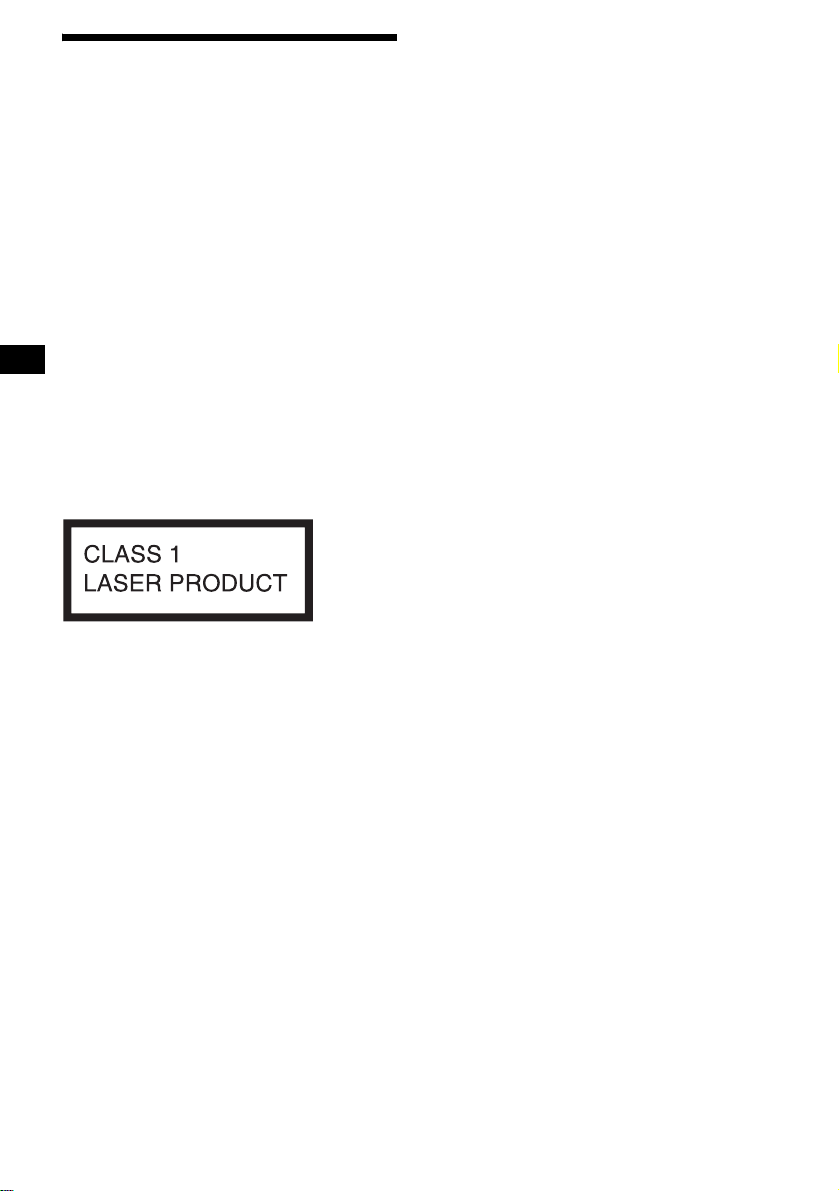
Welcome !
Thank you for purchas in g t hi s Sony Compact
Disc Player. You can enjoy its various features
even more with:
• MP3 file playback.
• CD-R/CD-RW which can h ave a session added
can be played (page 7).
• Discs recorded in Multi Session can be played,
depending on the rec ording method (page 7).
• CD TEXT information
(displayed when a CD TEXT disc*
•ID3 tag*2 version 1.0, 1.1, 2.2, 2.3 or 2. 4
information (displayed when an MP3 file is
played).
• Optional controller accessori es
Card remote commander RM-X114
Rotary commander RM-X4S
*1 A CD TEXT disc is an audio CD that includes
information such as the disc name, artist name,
and track names. This information is recorded on
the disc.
*2 ID3 tag is an MP3 file that contains information
about album name, artist name, track name, etc.
This label is located on the bottom of the
chassis.
1
is played).
2
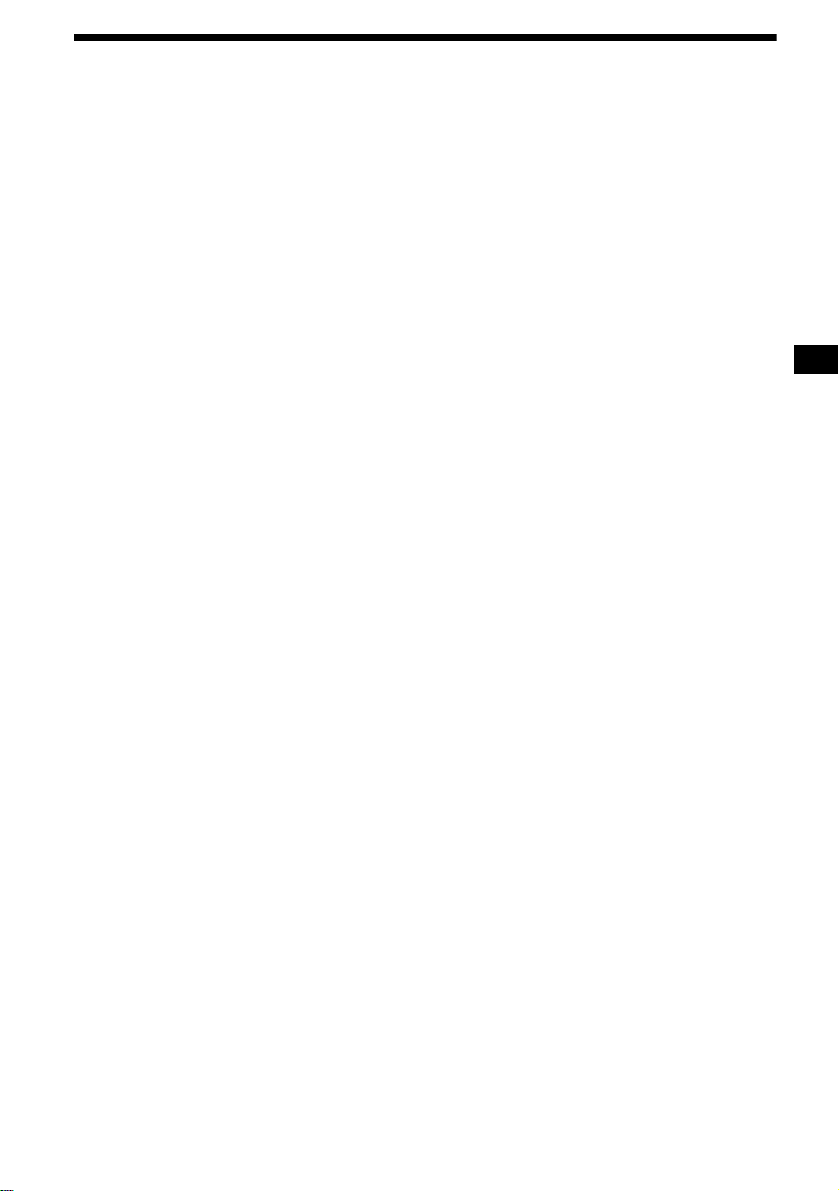
Table of Contents
Location of controls . . . . . . . . . . . . . . . . . . . 4
Precautions . . . . . . . . . . . . . . . . . . . . . . . . . . 6
Notes on discs . . . . . . . . . . . . . . . . . . . . . . . . 6
About MP3 files . . . . . . . . . . . . . . . . . . . . . . 7
Getting Started
Resetting the unit. . . . . . . . . . . . . . . . . . . . . . 9
Detaching the front panel . . . . . . . . . . . . . . . 9
Setting the clock . . . . . . . . . . . . . . . . . . . . . 10
CD Player
Playing a disc. . . . . . . . . . . . . . . . . . . . . . . . 11
Display items. . . . . . . . . . . . . . . . . . . . . . . . 11
Playing tracks repeatedly
— Repeat Play . . . . . . . . . . . . . . . . . . . . 12
Playing tracks in ra ndom order
— Shuffle Play . . . . . . . . . . . . . . . . . . . . 12
Radio
Storing stations automatically
— Best Tuning Memory (BTM). . . . . . . 12
Receiving the stored stations. . . . . . . . . . . . 13
Storing only the desired stations . . . . . . . . . 13
RDS
Overview of RDS . . . . . . . . . . . . . . . . . . . . 14
Automatic retuning for best receptio n results
— AF (Alternative Frequencies) . . . . . . 14
Receiving traffic announcements
— TA (Traffic Announcement)/
TP (Traffic Programme). . . . . . . . . . . . . 15
Presetting RDS stations with the AF and TA
setting . . . . . . . . . . . . . . . . . . . . . . . . . . . 16
Tuning in stations by pr ogramme type
— PTY (Programme types) . . . . . . . . . . 16
Setting the clock automatically
— CT (Clock Time) . . . . . . . . . . . . . . . . 17
Other Functions
Using the rotary commander. . . . . . . . . . . . 18
Adjusting the balance and fader . . . . . . . . . 1 9
Quickly attenuating the sound . . . . . . . . . . 19
Changing the sound
and display settings . . . . . . . . . . . . . . . . 20
Setting the equalizer (EQ3). . . . . . . . . . . . . 20
Additional Information
Maintenance . . . . . . . . . . . . . . . . . . . . . . . . 21
Removing the unit. . . . . . . . . . . . . . . . . . . . 22
Specifications . . . . . . . . . . . . . . . . . . . . . . . 23
Troubleshooting . . . . . . . . . . . . . . . . . . . . . 24
Error displays/Messages. . . . . . . . . . . . . . . 25
3
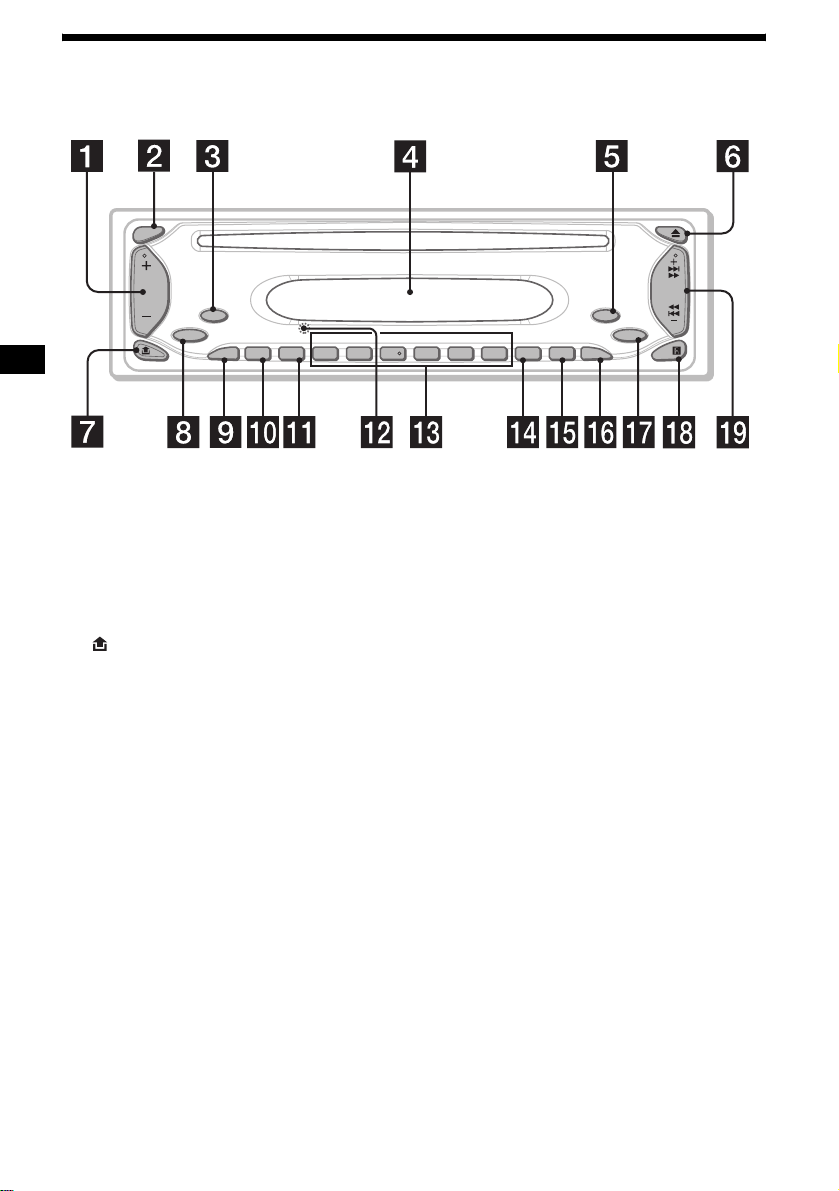
Location of controls
Refer to the pages listed for details.
SEL
MODE
SOURCE
BTM REP
ATTAF
SENS
–
ALBUM +
1234
SHUF
56
CDX-S2200
SEEK
OFF
EQ3
PTY DSPL TA
a Volume +/– button
b SEL (select) button
To select items.
c MODE button
To chang e th e operation.
d Display window
e OFF (Stop/Power off) button* 9, 11
f Z (eject) button 11
g (front panel release) button 9
h SOURCE (Power on/Radio/CD) button
T o select the source.
i AF button 14, 15, 16
j ATT (attenuate) button 19
k SENS/BTM button 12, 13, 16
l RESET button (located on t he fron t side of
the unit, behind the fr ont panel) 9
m Number buttons
Radio:
To store the desired station on eac h number
button.
MP3 files:
(1): ALBUM – 11
(2): ALBUM + 11
CD:
(3): REP 12
(4): SHUF 12
n PTY (programme type) button 16, 17
o DSPL (display mode change) button
10, 11, 14
p TA button 15, 16
q EQ3 button 20, 21
r Receptor for the card remote
commander
s SEEK +/– button
Radio:
To tune in stations automatically/find a
station manually.
CD (MP3 files):
To skip tracks/fast-forwar d, revers e a t rack.
* Warning when installing in a car without
an ACC (accessory) position on the
ignition switch
After turning off the ignition, be sure to press
and hold (OFF) on the unit until the display
disappears.
Otherwise, the display does not turn off and this
causes battery drain.
4
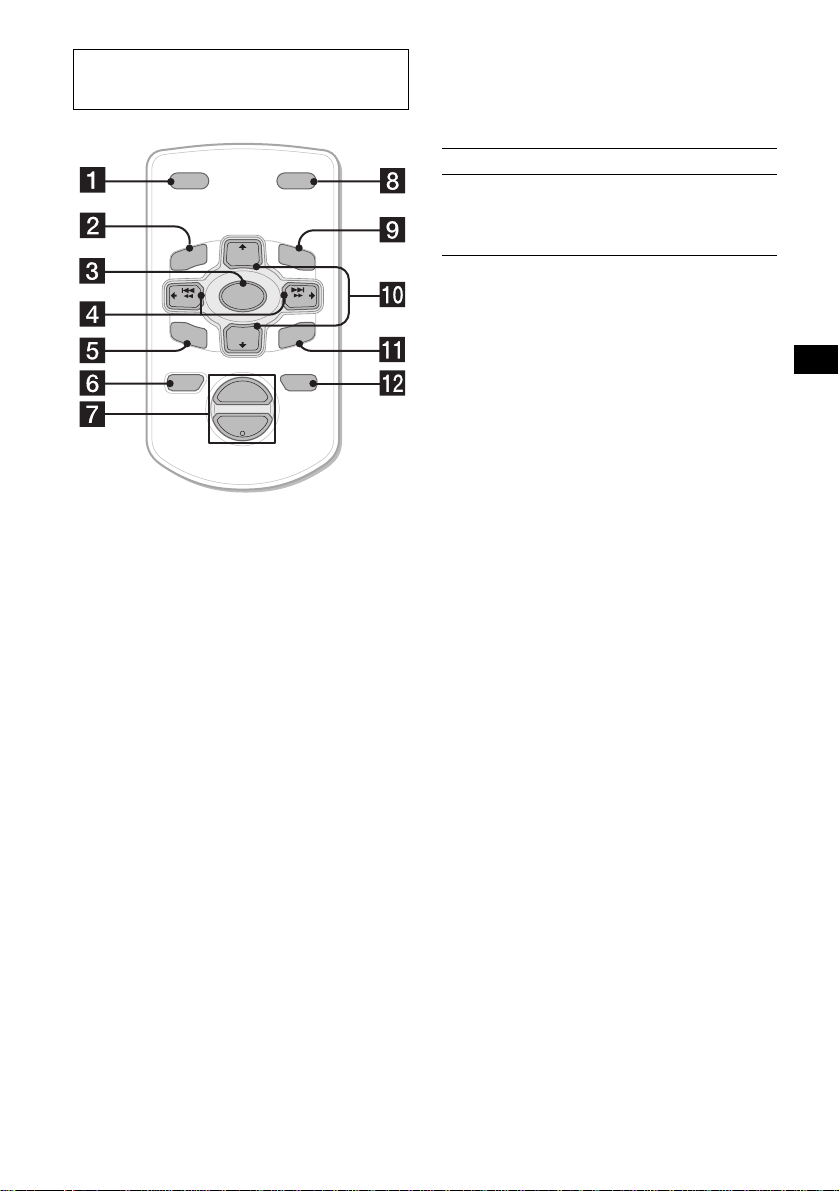
Card remote commander RM-X114
(optional)
Selecting an album with the card
remote commander
Album can be skipped using the DISC
(ALBUM)/PRESET (+/–) buttons on the card
remote commander.
DSPL MODE
+
PRESET
LIST
+
DISC
MENU
–
SEEK
SOUND
SOURCE
DISC
PRESET –
+
VOL
+
SEEK
–
ENTER
ATTOFF
–
The corresponding buttons of the card
remote commander control the same
functions as those on this unit.
a DSPL button
b MENU button*
1
c SOURCE button
d SEEK (–/+) buttons
e SOUND button
f OFF button
g VOL (+/–) buttons
h MODE button
i LIST button*
1
j DISC*1 (ALBUM)/PRESET (+/–)
buttons
k ENTER button*
1
l ATT button
To Press
Skip albums*
– Album selection
2
+ or – [once for e ach album]
To continuously skip
albums, press and hold
either button.
*2 Available only when an MP3 file is played.
Skipping tracks continuous l y
Press once (SEEK) (+) o r ( SEEK) (–) on the
card remote commander, then press ag a in within
1 second and hold.
*1 Not available for this unit
Note
If the display disappears by pressing (OFF), it cannot
be operated with the card remote commander unless
(SOURCE) on the unit is pressed, or a disc is inserted
to activate the unit first.
Tip
For details on how to replace the battery, see
“Replacing the lithium battery” on page 22.
5
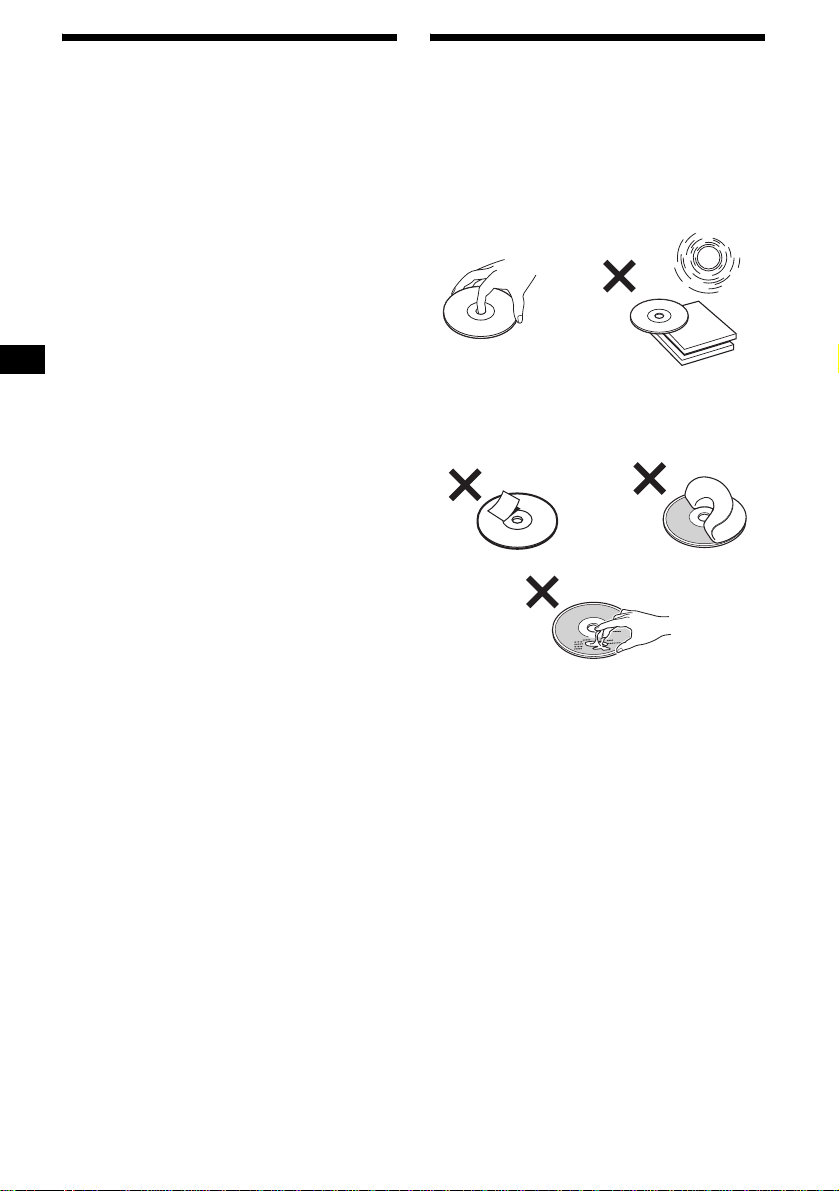
Precautions
Notes on discs
• If your car has been parked in direct sunlight,
allow the unit to cool off before operating it.
• Power aerial will extend automatically while
the unit is operating.
If you have any questions or problems
concerning your unit that are not covered in this
manual, please co nsult your nearest Sony dealer.
Moisture condensation
On a rainy day or in a very damp area, moisture
condensation ma y occur inside the lense s and
display of the unit. Should this occur, the unit
will not operate properly. In such a case, remove
the disc and wait for about an hour until th e
moisture has evaporated.
To maintain high sound quality
Be careful not to splash juice or other soft drinks
onto the unit or discs.
• To keep a disc clean, do not touch its surface.
Handle the disc by its ed ge.
• Keep your discs in their cases or disc
magazines when not in use.
• Do not subject dis cs to heat/high temperature.
Avoid leaving them in a parked car or on a
dashboard/rear tray.
• Do not attach labels , or us e discs with sticky
ink/residue. Such discs may stop spinning
when used, caus in g a m alfunction, or may ruin
the disc.
• Do not use any discs wit h l abels or stickers
attached.
The following malfunctions may result from
using such discs:
– Ina b ility to eject a disc (d ue to a labe l or
sticker peeling off and jamming the eject
mechanism).
– Inability to read audio data correctly (e.g.,
playback skipping, or no playback) due to
heat shrinking of a sticker or label causing a
disc to warp.
• Discs with non-standard shapes (e.g., heart,
square, star) c annot be played on this unit.
Attempting to do so may damage the unit. Do
not use such discs.
• You cannot play 8 cm CDs.
6
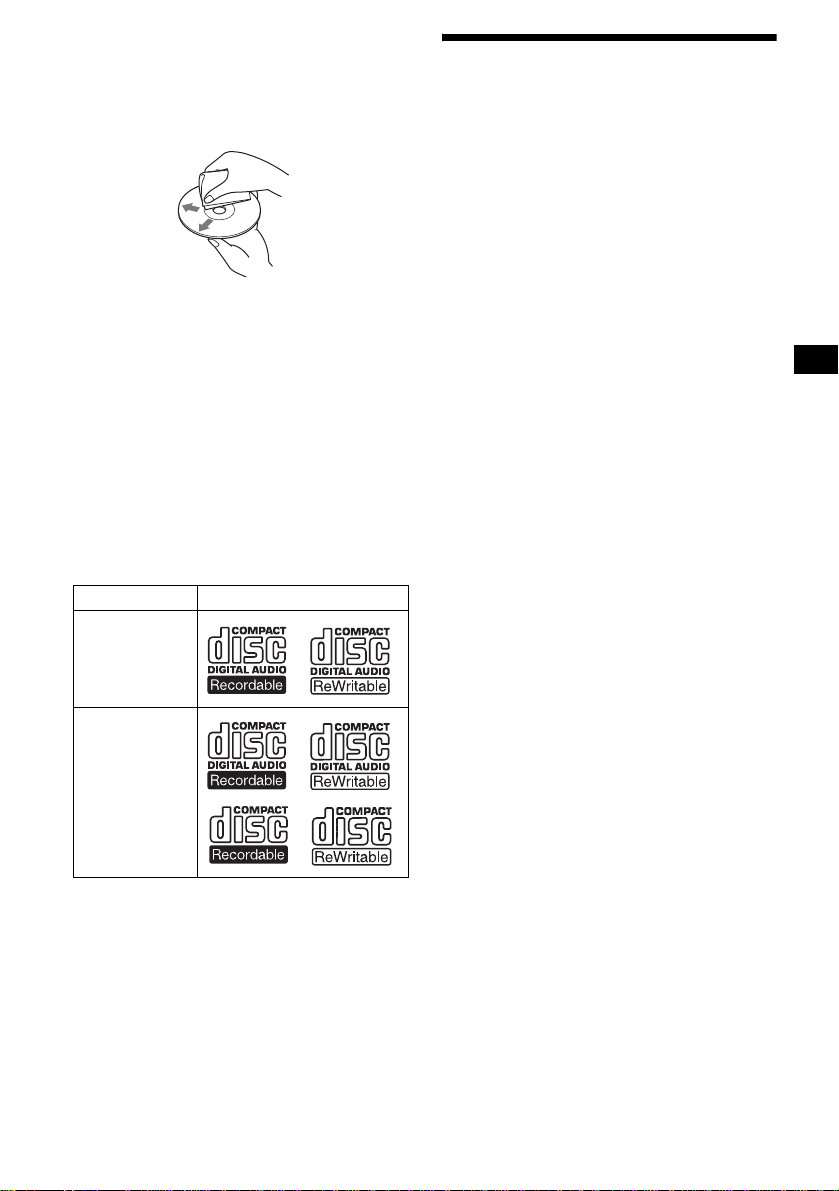
• Before playing, cl ean the discs with a
commercially available cleaning cloth. Wipe
each disc from the centre out. Do not use
solvents such as ben zine, thinner , co mmercially
available cleaners, or antistatic spray intended
for analogue dis cs.
Music discs encoded with copyright
protection
This product is designe d t o pl ay back discs that
conform to the Compact Disc (CD) standard.
Recently, various music discs enc oded with
copyright protection are marketed by some
record companies. Please be aware that among
those discs, there are some that do not conform to
the CD standard and ma y not be pl ayable by this
product.
Notes on CD-Rs (recordable CDs)/CDRWs (rewritable CDs)
This unit can play the following discs:
Type of discs Label on the disc
Audio CD
About MP3 files
MP3 (MPEG 1 A udio Layer-3) is a standard
technology and format for compressing a sound
sequence. Th e fi le i s comp ressed to a bout 1/ 10 of
its original size. Sounds outside the range of
human hearing are compressed wh il e the sounds
we can hear are not compressed.
Notes on discs
You can play MP3 files recorded on CD-ROMs,
CD-Rs, and C D -RWs.
The disc must be in the ISO 9660*
level 2 format, or Joliet or Romeo in the
expansion format.
You can use a disc recorded in Multi Session*
*1 ISO 9660 Format
The most common international standard for
the logical format of files and folders on a
CD-ROM.
There are several specification levels. In
Level 1, file names must be in the 8.3 format
(no more than 8 characters in the name, no
more than 3 characters in the extension
“.MP3”) and in capital letters. Fold er names
can be no longer than 8 char act ers. There can
be no more than 8 nested folder levels. Level
2 specifications allow file names up to 31
characters long.
Each folder can have up to 8 tree s.
For Joliet or Romeo in t he expansion format,
make sure of the contents of the writing
software, etc.
1
level 1 or
2
.
MP3 files
• Some CD-Rs/ C D -RWs (depending on the
equipment used for its recording or the
condition of the disc) may not play on this unit.
• You cannot play a CD-R/CD-RW that is not
finalized*.
• You can play MP3 files rec or d e d on CDROMs, CD-Rs, and CD-RWs.
• A CD-R/CD-RW to which a sess ion can be
added can be played.
* A process necessary for a recorded CD-R/CD-RW
disc to be played on the audio CD player.
*2 Multi Session
This is a recording method that enables
adding of data using the Track-At-Once
method. Conventional CDs begin at a CD
control area called the Lead-in and end at an
area called Lead-out. A Multi Session CD is a
CD having multiple sessions, with each
segment from Lead -i n t o Lead-out regarded
as a single session.
CD-Extra: The format which records audio
(audio CD data) as tracks on session 1, and
records data as tr acks on session 2.
Mixed CD: In this format , da ta is recorded as
track 1, and audio (audio CD data) is recorded
as track 2.
continue to next page t
7
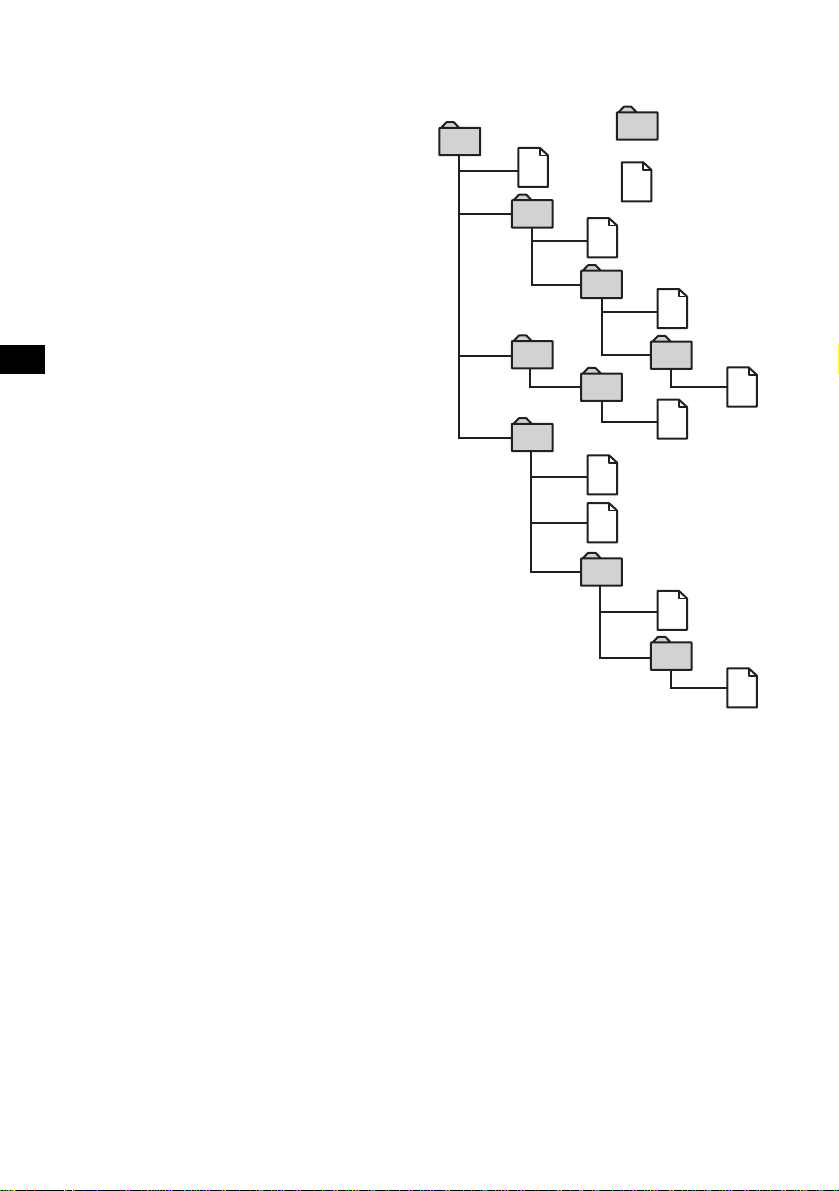
Notes
• With formats other than ISO 9660 le v el 1 an d lev el 2,
folder names or file names may not be displayed
correctly.
• When naming, be sure to add the file extension
“.MP3” to the file name.
• If you put the extension “.MP3” to a file other than
MP3, the unit cannot recognize the file properly and
will generate random noise that could damage your
speakers.
• The following discs take a longer time to start
playback.
– a disc recorded with complicated tree structure.
– a disc recorded in Multi Session.
– a disc to which data can be added.
Cautions when playing a disc that is recorded in
Multi Session
• When the first track of the first session is audio CD
data:
Only audio CD data of the first session is played
back.
Any data in subsequent sessions is skipped.
• When the first track of the first session is not audio
CD data:
– If an MP3 file is in the disc, only MP3 file(s) is
played back and other data is skipped. (Audio CD
data is not recognized.)
– If no MP3 file is in the disc, “NO MUSIC” is
displayed and nothing is played back. (Audio CD
data is not recognized.)
The playback order of the MP3 files
The playback order of the folders and files is a s
follows:
Folder (album)
1
1
MP3 file (track)
2
2
3
3
4
5
6
6
7
5
4
7
8
8
9
Tree 1
(root)
Notes
• A folder that does not include an MP3 file is skipped.
• When you insert a disc with many trees, it takes a
longer time to start playback. We recommend that
you make only one or two trees for each disc.
• Maximum folder number: 150 (including root folder
and empty folders)
• The maximum number of MP3 files and folders that
can be contained in a disc: 300
When a file/folder name contains many characters,
this number may become less than 300.
Tip
To specify a desired playback order, before the folder
or file name, input the order by number (e.g., “01,”
“02”), then record contents onto a disc. (The order
differs depending on the writing software.)
Tree 2
Tree 3
Tree 4
Tree 5
8
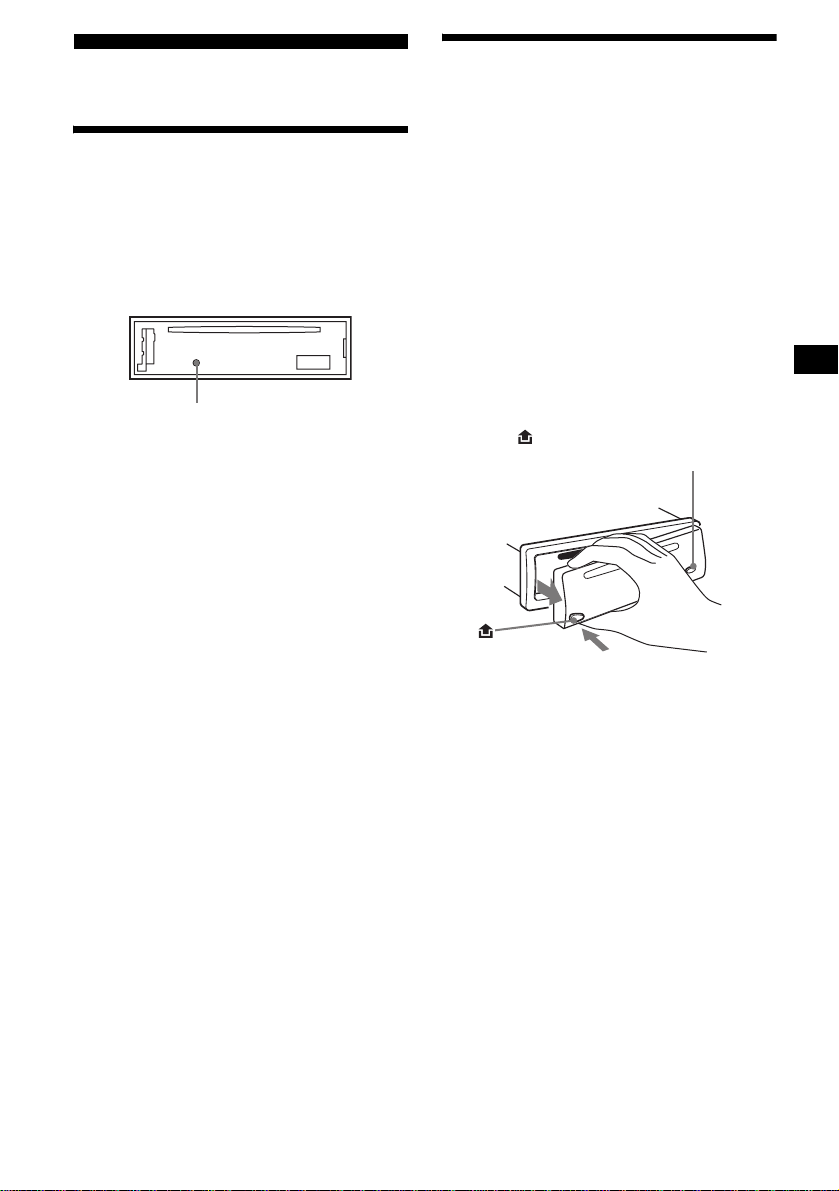
Getting Started
Detaching the front panel
You can detach the front panel of this unit to
protect the unit from being stolen.
Resetting the unit
Before operating the unit for the first time, or
after replacing the car battery or chan gi ng the
connections, you must reset the unit.
Remove the front panel and press the RESET
button with a pointed object, such as a ballpoint
pen.
RESET button
Note
Pressing the RESET button will erase the clock setting
and some stored contents.
Caution alarm
If you turn the ignition switch to the OFF
position without removing the front panel, the
caution alarm will beep for a few seconds.
If you connect an op ti onal amplifier and do not
use the built-in amplifier, the beep sound will be
deactivated.
1 Press (OFF)*.
CD playback or radio reception stops (the key
illumination and display remain on).
* If your car has no ACC (accessory) position on
the ignition switch, be sure to turn the unit off by
pressing (OFF) until the display disappears to
avoid car battery drain.
2 Press , then pull it off towards you.
(OFF)
Notes
• If you detach the panel while the unit is still turned
on, the power will turn off automatically to prevent
the speakers from being damaged.
• Do not drop or put excessive pressure on the front
panel and its display window.
• Do not subject the front panel to heat/high
temperature or moisture. Avoid leaving it in a parked
car or on a dashboard/rear tray.
Tip
When carrying the front panel with you, use the
supplied front panel case.
continue to next page t
9
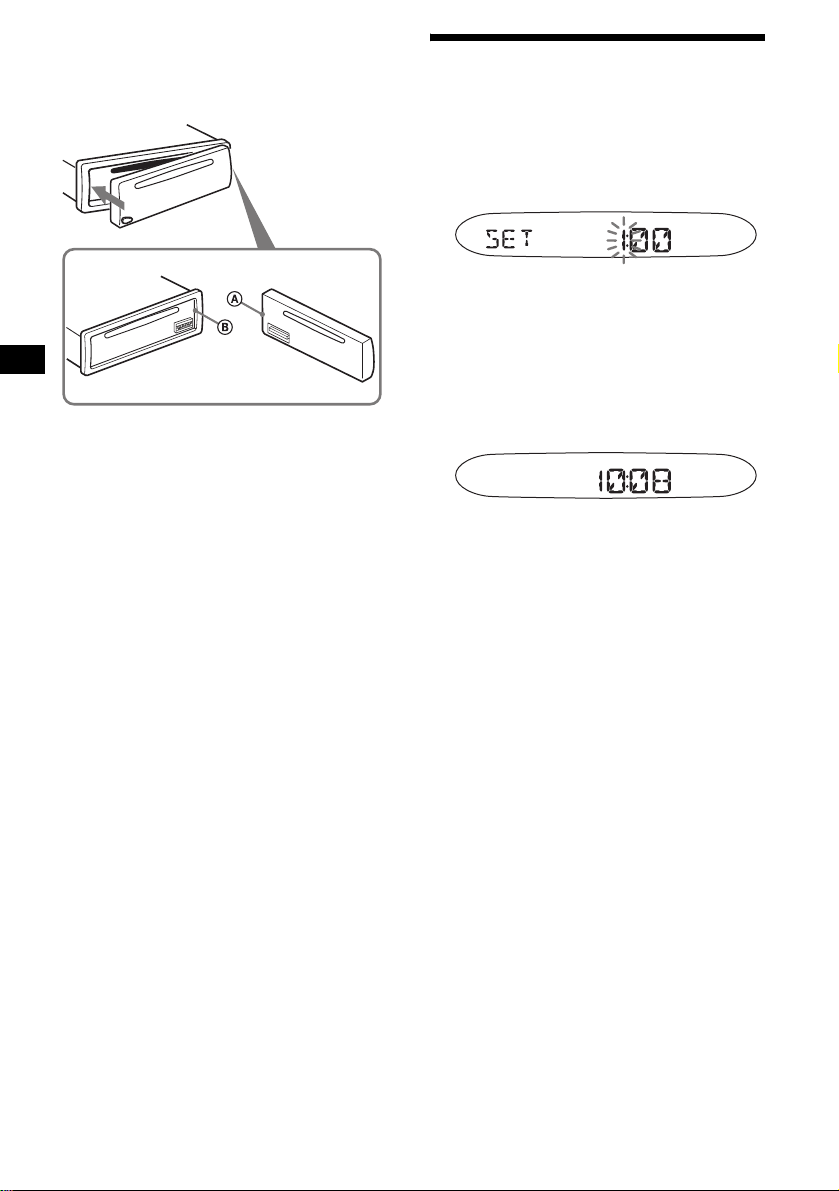
Attaching the front panel
Attach part A of the front panel to part B of the
unit as illustrated and push the left side into
position until it clicks.
Note
Do not put anything on the inner surface of the front
panel.
Setting the clock
The clock uses a 24-hour digital indica tion.
Example: To set the clock to 10:08
1 Press (DSPL) for 2 seconds.
The hour indication flashes.
1Press the volume +/– button to set
the hour.
2Press (SEL).
The minute indi cation flashes.
3Press the volume +/– button to set
the minute.
2 Press (DSPL).
The clock starts. Aft er th e cl ock setting is
completed, the display retu rn s to normal play
mode.
Tip
You can set t he clock automatically with the RDS
feature (page 17).
10
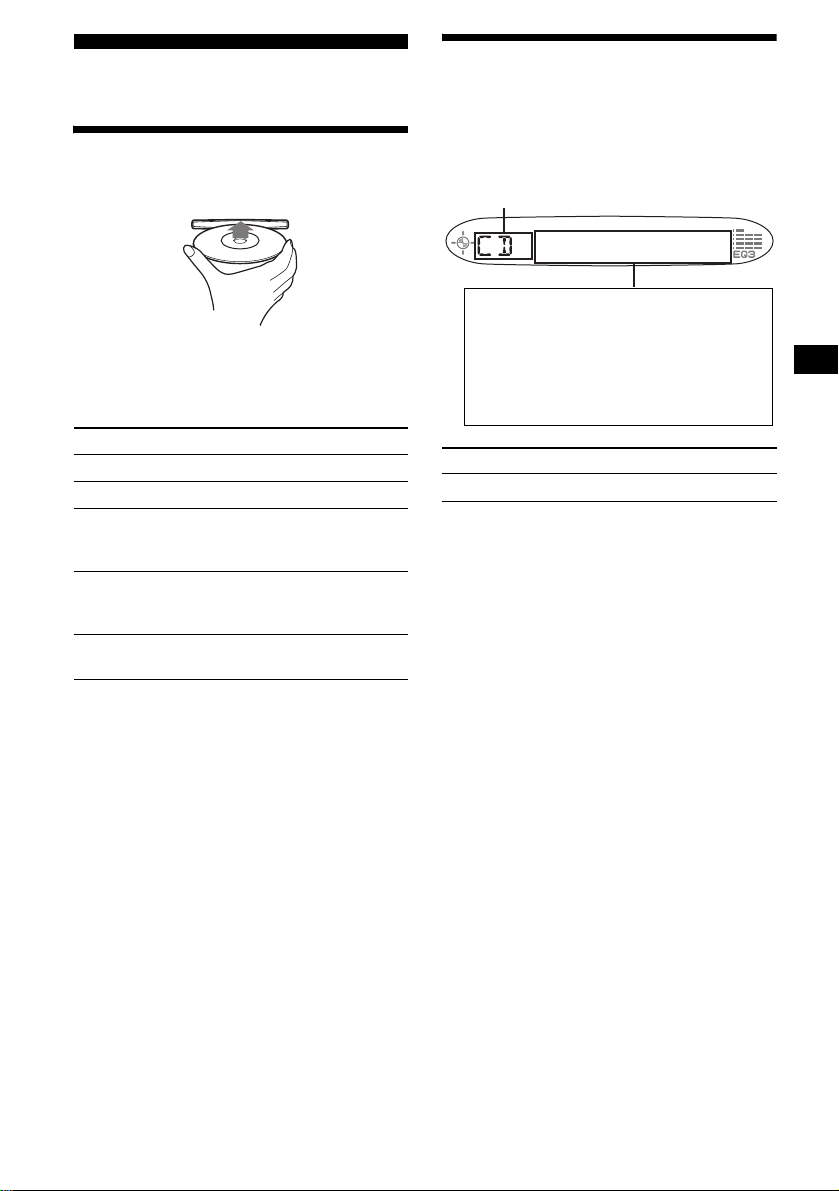
CD Player
Playing a disc
Insert the disc (labelled side up).
Playback starts automatically.
If a disc is already inserted, press (SOURCE)
repeatedly unti l “ C D ” appears to start play back.
To Press
Stop playba ck Z or (OFF)
Eject the disc Z
Skip tracks
–Automatic
Music Sensor
Fast-forward/
reverse
–Manual Search
Skip albums*
–Albums selection
* Available only when an MP3 file is played.
T o skip trac ks continuous ly, press (SEEK) (+) or
(SEEK) (–), then press again within 1 second
and hold.
Notes
• Before playing a track, this unit reads all track and
album information on the disc. Depending on the
track structure, it may take more than a minute
before playback begins. During this time, “READ” is
displayed. Please wait for play to start automatically
when the reading is complete.
• Depending on the condition of the disc, it may not
play back (page 6, 7).
• While the first/last track on the disc is playing, if
(SEEK) (–) or (SEEK) (+) is pressed, playback skips
to the last/first track of the disc.
• When the last track on the disc is over, playback
restarts from the first track of the disc.
• If you play a high-bit rate MP3 file such as 320 kbps,
sound may be intermittent.
(SEEK) (–/+)
(./>)
[once for each tr ack]
(SEEK) (–/+)
(m/M)
[hold to desired p o i nt ]
(1)(ALBUM–) or
(2)(ALBUM+)
Display items
When the disc/album/track changes, any
prerecorde d tit le*
automatically di splayed (if A.SCRL (Auto
Scroll) is set to “ON,” names exceeding 8
characters will be scrolled (page 20)).
Source
Displayable item s
• Track number/Elapsed playing time
• Disc name*
• Album (folder) name*
• Track (file) name*1*
•ID3 tag*
•Clock
To Press
Switch display item (DSPL)
*1 When pressing (DSPL), “NO NAME” indicates that
there is no prerecorded name to display.
*2 Only for CD TEXT discs with the artist name.
*3 Only for MP3 files.
Only track name/artist name/album name in ID3
tag is displayed.
When pressing (DSPL), “NO ID3” indicates that
there is no ID3 tag to display.
Notes
• Some characters cannot be displayed.
• For some CD TEXT discs with very many
characters, information may not scroll.
• This unit cannot display the artist name for each
track of a CD TEXT disc.
Notes on MP3
• ID3 tag applies to version 1.0, 1.1, 2.2, 2.3 and 2.4.
• Some characters and signs cannot be displayed
(appear as “ *”). The maximum number of
displayable characters for an album (folder) name/
track (file) is 64 (Romeo) or 32 (Joliet); ID3 tag 30
characters (1.0 and 1.1) or 126 characters (2.2, 2.3
and 2.4).
• In the following cases, elapsed playing time may not
be displayed accurately.
– when an MP3 file of VBR (variable bit rate) is
played.
– during fast-forward/reverse.
Tips
• When A.SCRL (Auto Scroll) is set to “OFF” and the
disc/album/track is changed, the disc/album/track
name does not scroll.
• When an MP3 file is played and the album is
changed, the new album number is displayed.
1
of the new di sc/al b um/tra ck is
1
/Artist name*
3
2
3
3
11
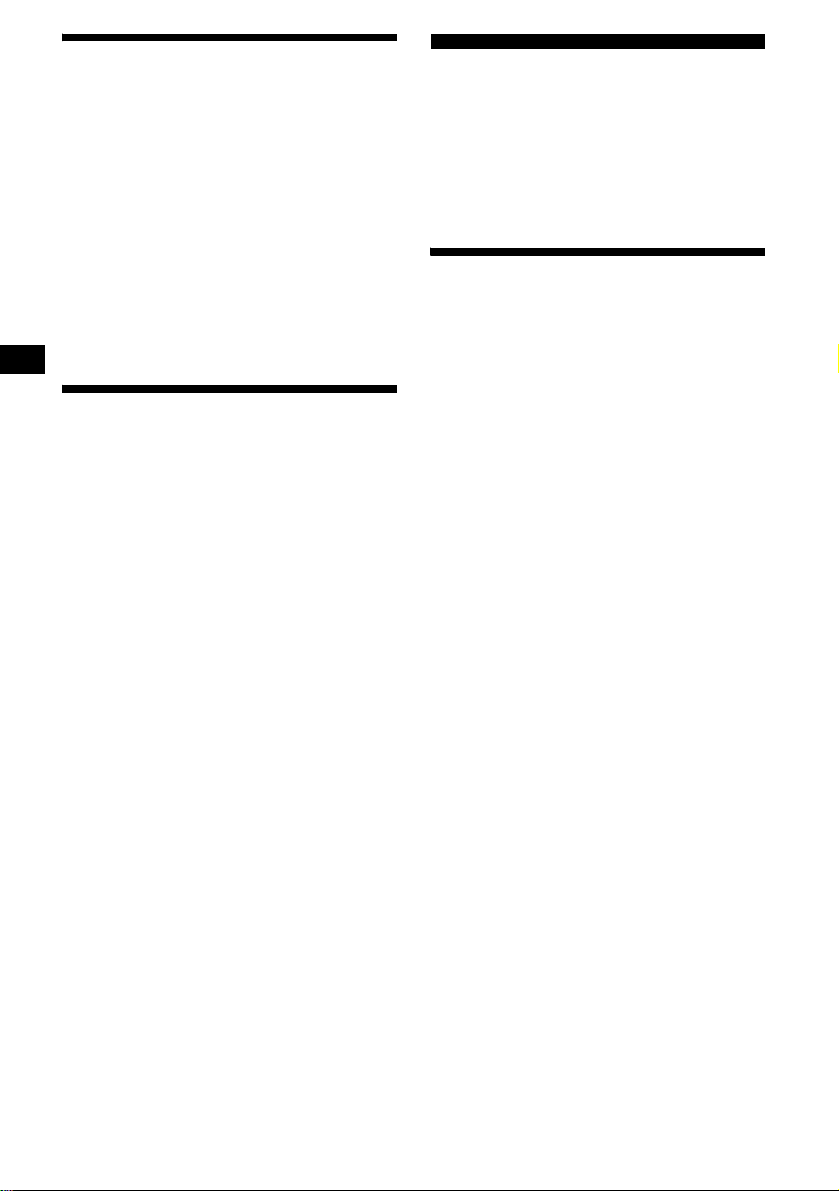
Playing tracks repeatedly
— Repeat Play
You can select:
• REP-TRACK — to repeat th e current track.
• REP-ALBM* — to repeat the tracks in the
current album.
* Available only when an MP3 file is played.
During playback, press (3) (REP)
repeatedly until the desired se ttin g
appears in the display.
Repeat Play starts.
To return to normal play mode, select
“REP-OFF.”
Playing tracks in random
order
— Shuffle Play
You can select:
• SHUF-ALBM* — to play the tracks in the
current album in random order.
• SHUF-DISC — to play the tra c ks in the disc in
random order.
* Available only when an MP3 file is played.
During playback, press (4) (SHUF)
repeatedly until the desired se ttin g
appears in the display.
Shuffle Play starts.
To return to normal play mode, select
“SHUF-OFF.”
Radio
The unit can store up t o 6 st ations per band
(FM1, FM2, FM3, MW and LW).
Caution
When tuning in stat i ons while driving, use Best
Tuning Memory to prevent accidents .
Storing stations
automatically
— Best Tuning Memory (BTM)
The unit selects the stations with the st rongest
signals wit hi n t he selected band, and stores them
in the order of their frequency.
1 Press (SOURCE) repeatedly to select
the radio.
2 Press (MODE) repeatedly to select the
band.
3 Press (SENS) (BTM) for 2 seconds.
The unit stores stations in the order of their
frequencies on the number buttons.
A beep sounds when the setting is stored.
Notes
• If only a few stations can be received due to weak
signals, some number buttons will retain their former
settings.
• When a number is indicated in the display, the unit
starts storing stations from the one currently
displayed.
12
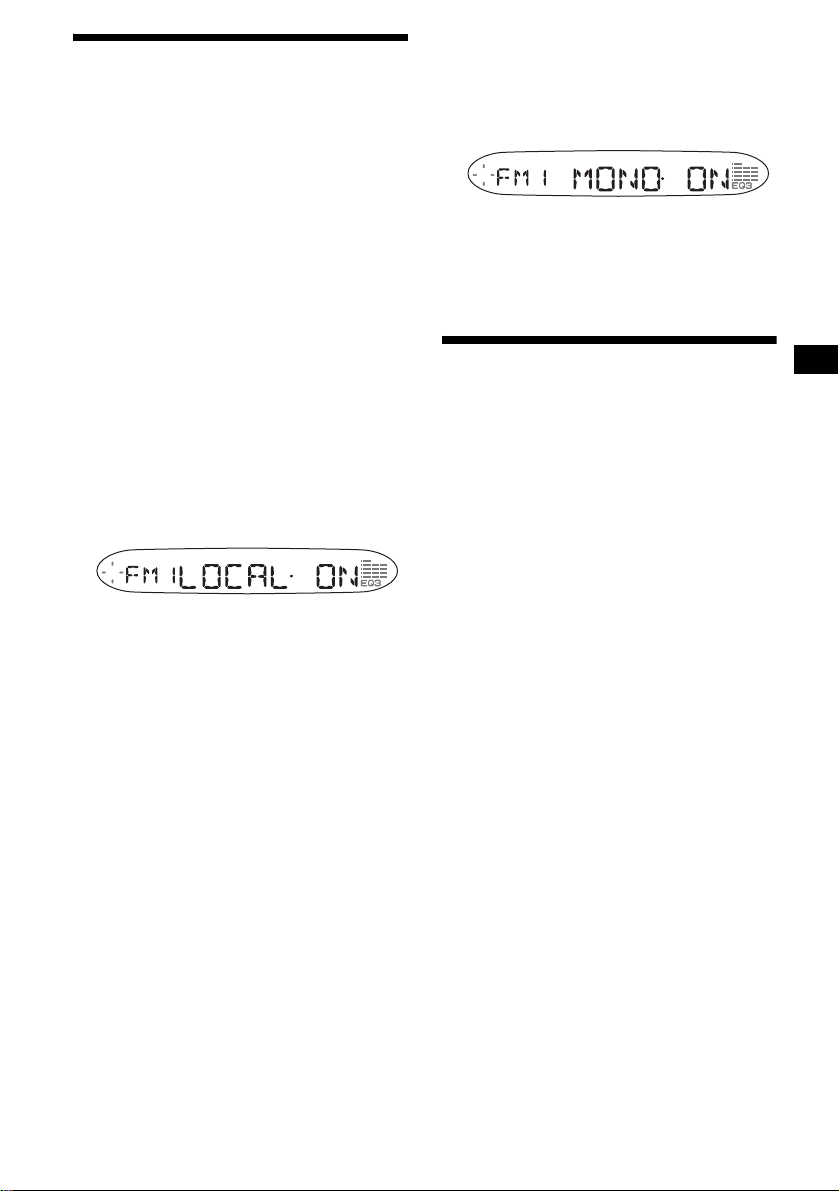
Receiving the stored stations
1 Press (SOURCE) repeatedly to select
the radio.
2 Press (MODE) repeatedly to select the
band.
3 Press the number button ((1) to (6))
on which the desired station is sto re d.
If preset tuning does not work
— Automatic tuning/Local Se ek Mode
Automatic tuning:
Press (SEEK) (+) or (SEEK) (–) to
search for the station.
Scanning stops when the unit receives a
station. Repeat the operation until the desired
station is rece ived.
Local Seek Mode:
If the automatic tuning stops too
frequently, press (SENS) (BTM)
repeatedly until “LOCAL-ON” appears
in the display.
Only the stations with relatively strong
signals will be tuned in.
To cance l t he local seek mode, p re ss (SENS)
(BTM) twice when receiving FM.
Note
When receiving MW or LW, to cancel the local seek
mode, press (SENS) (BTM
Tip
If you know the frequency of the station you want to
listen to, press and hold (SEEK) (+) or (SEEK) (–) to
locate the approximate frequency, then press
(SEEK) (+) or (SEEK) (–) repeatedly to fine adjust to
the desired frequency (manual tuning).
) (“LOCAL-OFF” appears).
If FM stereo reception is poor
— Monaural Mode
During radio reception, press (SENS)
(BTM) repeatedly until “MONO-ON”
appears in the display.
The sound improves, but becomes monaural
(“ST” disapp ears).
To return to normal radio reception mode, press
(SENS) (BTM) (“MONO-OFF” appears).
Storing only the desired
stations
You can manu al ly preset the desired stations on
any chosen number button.
1 Press (SOURCE) repeatedly to select
the radio.
2 Press (MODE) repeatedly to select the
band.
3 Press (SEEK) (+) or (SEEK) (–) to tune
in the stat i on that you want t o store.
4 Press the desired number button ((1)
to (6)) for 2 seconds until “MEM”
appears.
The number button indication appears in the
display.
Note
If you try to store another station on the same number
button, the previously stored station will be erased.
13
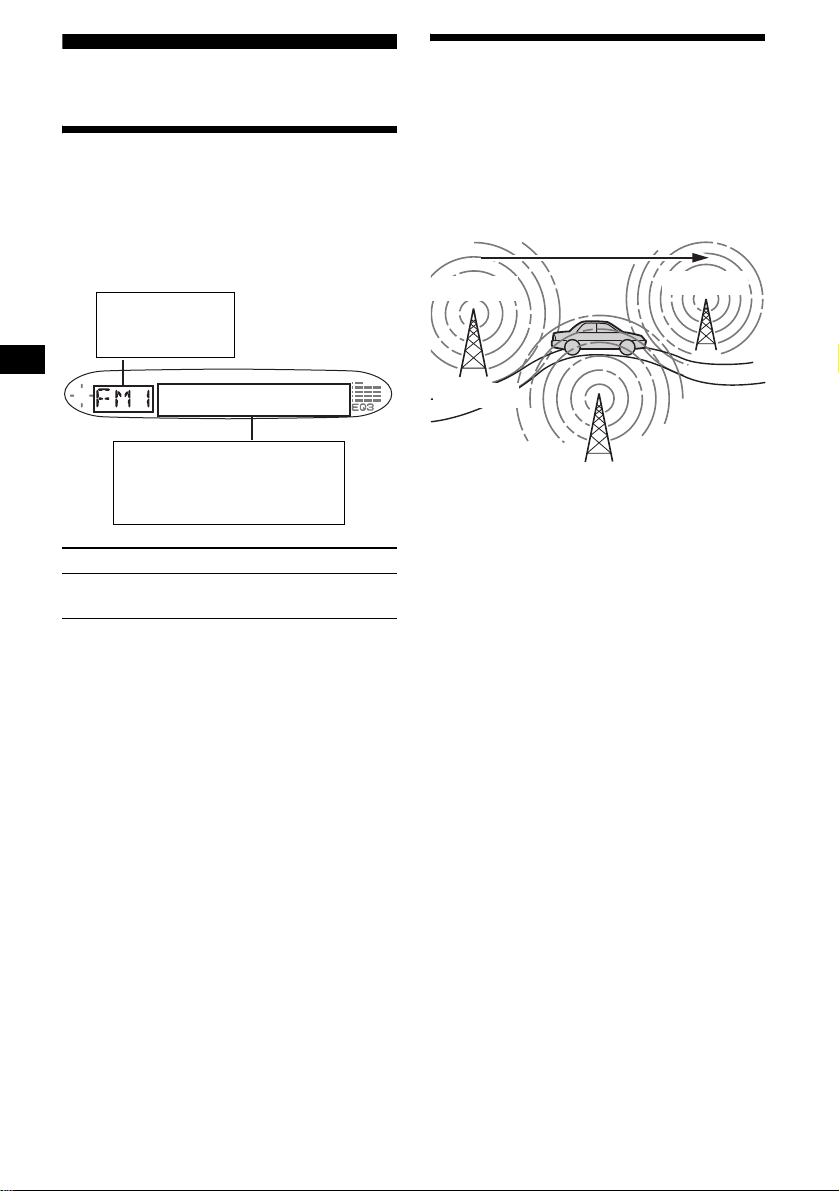
RDS
Overview of RDS
FM stations with Radio Data System (RDS)
service send in audible digital info rm ation along
with the regular radio programme signal. For
example, one of the fol lowing will be displayed
upon receiving a station with RDS capability.
Displayable ite m s
• Radio band
•Function
Automatic retuning for best
reception results
— AF (Alternative Frequencies)
The AF function allows the radio to always tune
into the area’s strongest signal for the station you
are listening to.
Frequencies change automatically.
98.5 MHz
Station
96.0 MHz
Displayable ite m s
• Station name (frequency)
•Clock
• RDS data
To Press
Switch Clock/
Station name
(DSPL)
RDS services
RDS data offers you other conveniences, such as:
• Automatic retu ning of a programme, helpful
during long-distance drives.
— AF t page 14
• Receiving traffic announcements, even
when enjoying an ot her programme/s ource.
— TA t page 15
•
Selecting stations by the
— PTY t page 16
• Automatic clock time setting.
— CT t page 17
Notes
• Depending on the country/region, not all of the RDS
functions are available.
• RDS will not work properly if the signal strength is
too weak or if the station you are tuned to is not
transmitting RDS data.
type of programme.
102.5 MHz
1 Select an FM station (page 12).
2 Press (AF) repeatedly until “AF-ON”
appears.
The unit starts searching for an alternative
frequency with a stronger signal in the same
network.
If “NO AF” flas hes, the currently tuned
station does not have an alternative frequency.
Tips
• If you want to change the on/off setting while playing
a CD, press (AF).
• When there is no alte rnativ e fr equ ency in the area or
when you do not need to search for one, turn the AF
function off by selecting “AF-OFF.”
14
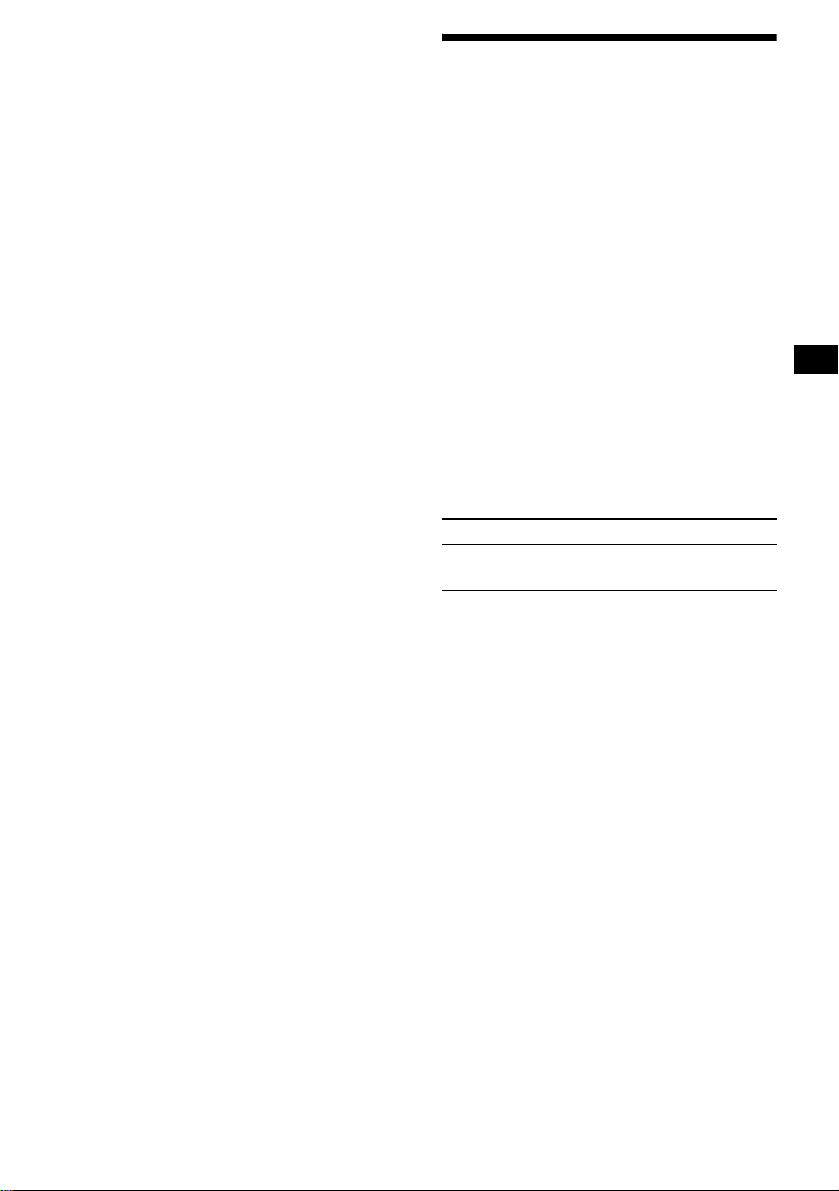
For stations without alternative
frequencies
Press (SEEK) (+) or (SEEK) (–) while
the station name is flashing (within 8
seconds).
The unit starts searching for another
frequency with the same PI (Programme
Identification) data (“PI SEEK” appears).
If the unit cannot find the same PI, the unit
returns to the previous ly selected freque ncy.
Staying with one regional programme
When the AF function is on: this unit’s factory
setting restricts reception to a specific region, so
you won’t be switched to another regional station
with a stronger frequency.
If you leave this regional programme’s reception
area or wo ul d l ik e t o t ak e advantage of th e wh ol e
AF function, pres s (AF) for 2 seconds until
“REG-OFF” appears .
Note
This function does not work in the United Kingdom
and in some other areas.
Local Link function
(United Kingdom only)
This function enables you to select other local
stations in the area, even if they are not stored on
your number buttons.
1 Press a number button ((1) to (6))
that has a local station stored on it.
2 Within 5 seconds, press the number
button of t he local station again.
3 Repeat this procedure until the
desired local station is received.
Receiving traffic
announcements
— TA (Traffic Announcement)/TP (Traffic
Programme)
By activating TA and TP, you can automatically
tune in an FM stati on br oadcasting traffic
announcements. These settings function
regardless of the cu rrent FM programm e/source,
CD; the unit switches back to the original source
when the bulletin is over.
Press (TA) repeatedly until “TA-ON”
appears.
The unit starts sear ching for traffic
information stations.
“TP” indicates reception of such stations, and
“TA” flashes during an actual traffic
announcement. The unit will continue
searching for stations avai l able with TP if
“NO TP” is indicated.
To cancel all traffic announcements, select “TAOFF.”
To Press
Cancel current
announcement
Tip
You can also cancel the current announcement by
pressing (SOURCE) or (MODE).
Presetting the volume of traffic
announcements
You can preset the volume level of the traf fic
announcements so as not to miss hearing them.
(TA)
1 Press the volume +/– button to adjust
the desired volume level.
2 Press (TA) for 2 seconds.
“TA” appears and the setting is stored.
Receiving emergency announcements
If either AF or TA is on, the unit will switch to
emergency announcements, i f one comes in
while listening to an FM station or CD.
15
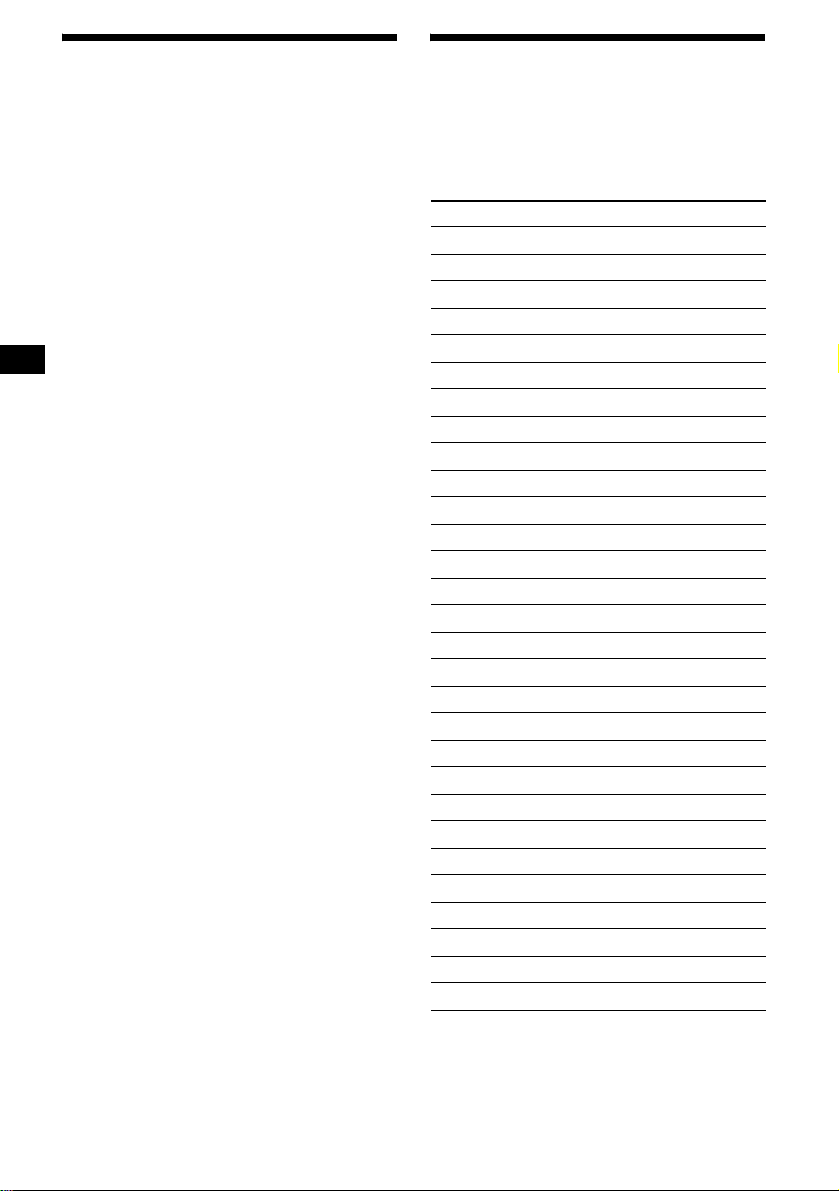
Presetting RDS stations with
the AF and TA setting
When you preset RDS stations, the unit st ores
each station’s AF/TA setting (on/off) as well as
its frequency. You can select a different setting
(for AF, TA, or both) for individual pre set
stations, or the same setting for all preset
stations. If you preset stations with “AF-ON” the
unit automatically stores stations with the
strongest radio signal.
Presetting the same setting for all
preset stations
1 Select an FM band (page 12).
2 Press (AF) and/or (TA) to select “AF-
ON” and/or “TA-ON.”
Note that selecting “AF-OFF” and “TA-OFF”
applies to non-RDS stations as well as RDS
stations.
3 Press (SENS) (BTM) until “BTM”
flashes.
Presetting different settings f or eac h
preset station
1 Select an FM band, and tune in the
desired station (page 12).
2 Press (AF) and/or (TA) to select “AF-
ON” and/or “TA-ON.”
3 Press the desired number button ((1)
to (6)) until “ M E M” appears.
Repeat from step 1 t o pr eset other stations.
Note
If you want to change the AF/TA setting while you are
playing a CD, press (AF) or (TA).
Tuning in stations by
programme type
— PTY (Programme types)
You can tune in a station by selecting the type of
programme you w ould like to liste n t o.
Programme types Display
News NEWS
Current Affairs AFFAIRS
Information INFO
Sports SPORT
Education EDUCATE
Drama DRAMA
Culture CULTURE
Science SCIENCE
Varie d VAR IE D
Popular Musi c POP M
Rock Music ROCK M
Easy Listening EASY M
Light Classical LIGHT M
Classical CLASSICS
Other Music Type OTHER M
Weather WEATHER
Finance FINANCE
Children’s Programmes CHILDREN
Social Affairs SOCIAL A
Religion RELIGION
Phone In PHONE IN
Travel TRAVEL
Leisure LEISURE
Jazz Music JAZZ
Country Music COUNTRY
National Music NATION M
Oldies Music OLDIES
Folk Music FOLK M
Documentary DOCUMEN T
16
Note
Y ou cannot use this function in some countries/regions
where no PTY (Programme Type selection) data is
available.
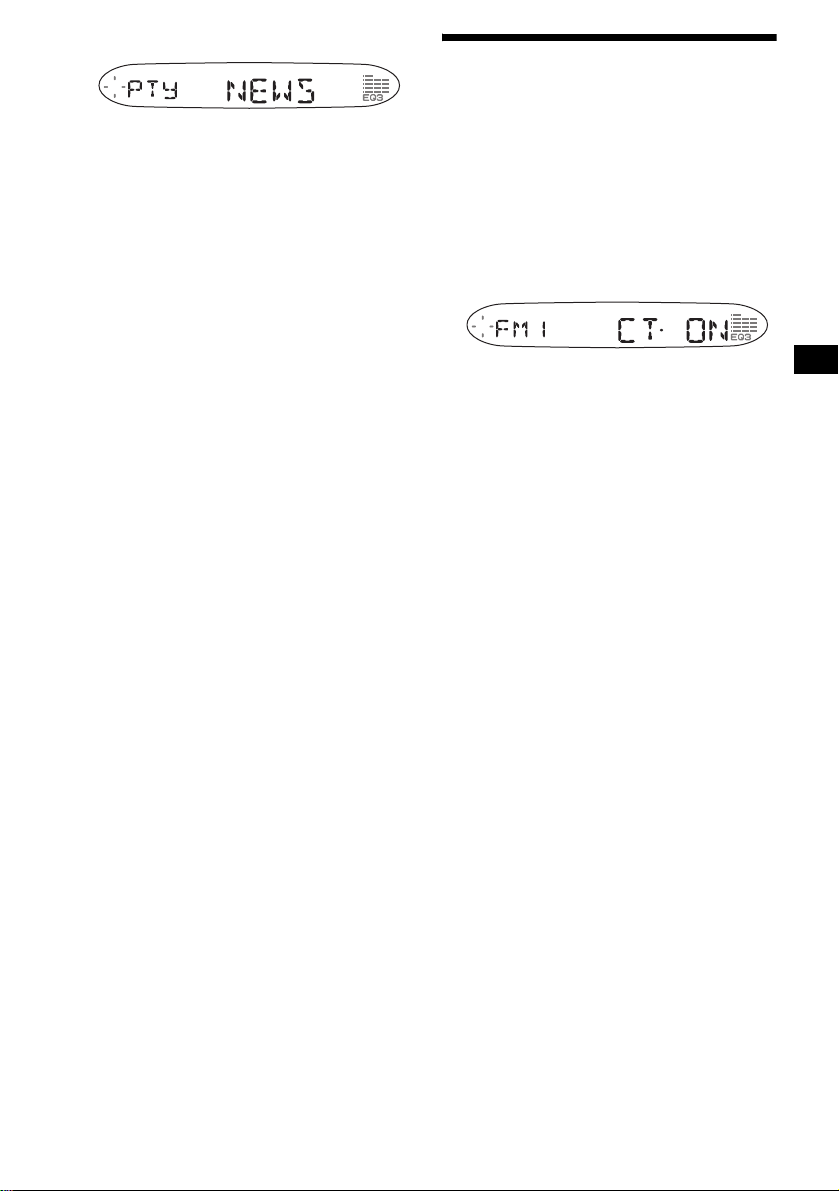
1 Press (PTY) during FM reception.
The current programme type name appears if
the station is transmitting the PTY data.
“- - - - - - - -” appears if the rec e i v ed s tat ion is
not an RDS station, or if the RDS data is not
received.
2 Press (PTY) repeatedly until the
desired programme type appears.
The programme types appear in the order
shown in the table.
“NONE” appears if the programme type is
not specified in the RDS data.
3 Press (SEEK) (+) or (SEEK) (–).
The unit starts searching for a station
broadcasting the selected programme type.
Setting the clock
automatically
— CT (Clock Time)
The CT data from the RDS transmission sets the
clock automatically.
Selecting “CT-ON”
During radio reception, press (SEL)
and (2) simultaneously.
The clock is set.
After one second, the display returns to
normal radio reception mode.
To select “CT-OFF,” press (SEL) and (2)
simultaneously again.
Notes
• The CT function may not work even though an RDS
station is being received.
• There might be a difference between the time set by
the CT function and the actual time.
17
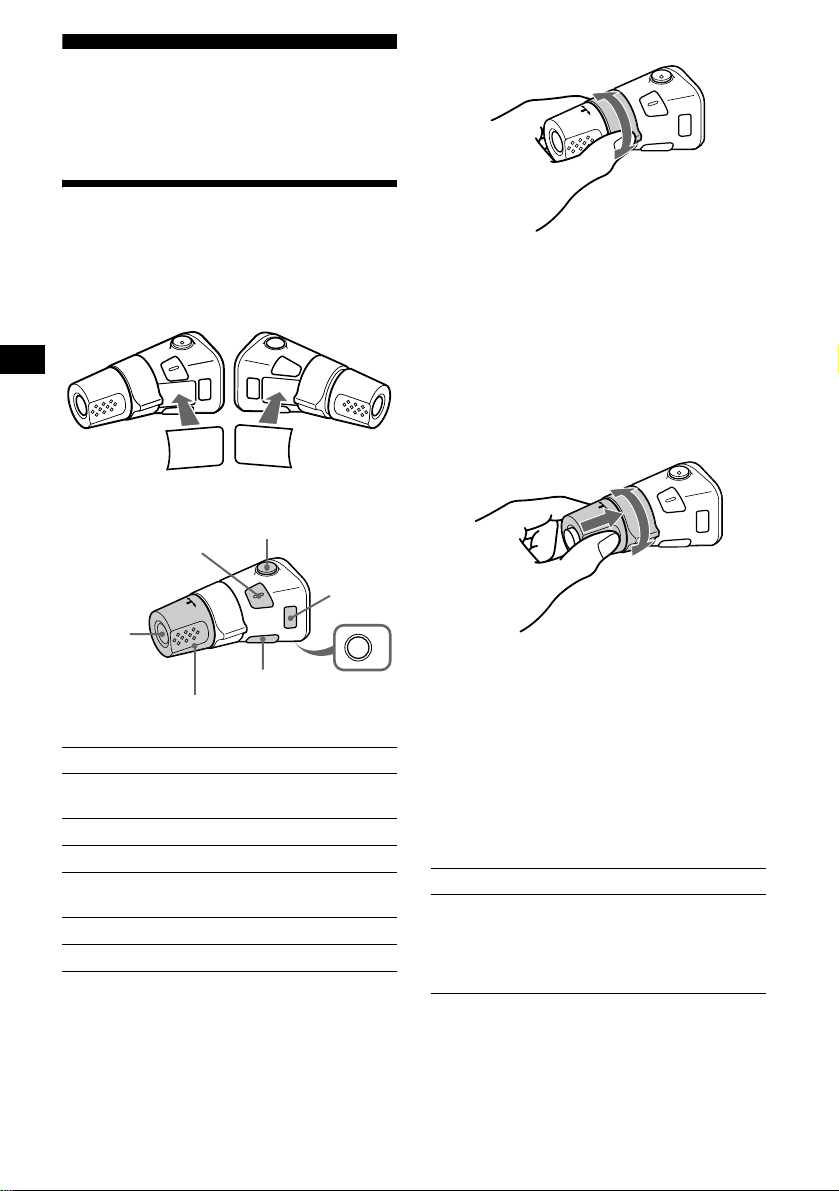
Other Functions
You can also control the unit with a rotary
commander (optional).
Using the rotary commander
By rotating the control
SEEK/AMS
control
First, attach the appropriate label depending on
how you want to mount the rotary commander.
The rotary commander works by pressing
buttons and/or rotatin g con tro ls.
MODE
DSPL
SEL
SEL
DSPL
MODE
By pressing buttons
(SEL)
(SOURCE)
Rotate the VOL control
to adjust the volume.
Press To
(ATT)
(DSPL)
(MODE)
(OFF)
(SOURCE) Change the source
(Radio/CD)/Power on
(MODE) Change radio band
(ATT) Attenuate the sound
1
(OFF)*
Stop playback or radio
reception/Power off
(SEL) Adjust and select
(DSPL) Change the display item
Rotate and release to:
– Skip tracks.
To continuously skip tracks, rotate once
and rotate again within 1 second and hold
the control.
– Tune in stations automatically.
Rotate, hold, and release to:
– Fast-forward/reverse a track.
– Find a statio n manually.
By pushing in and rotating the control
PRESET
control
OFF
Push in and rotate the control to:
– Receive pres et st ations.
– Change albums*2.
*1 If your car has no ACC (accessory) position on the
ignition key switch, after turning off the ignition, be
sure to press and hold (OFF) until the display
disappears.
*2 Available only when an MP3 file is played.
When an MP3 file is played, you can select an
album using the rotary commander.
To Do this
Skip albums
–Album selection
Push in and rotate [once for
each album] the cont rol.
To continuously skip
albums, push in and rotate
(and hold) the contr ol .
18
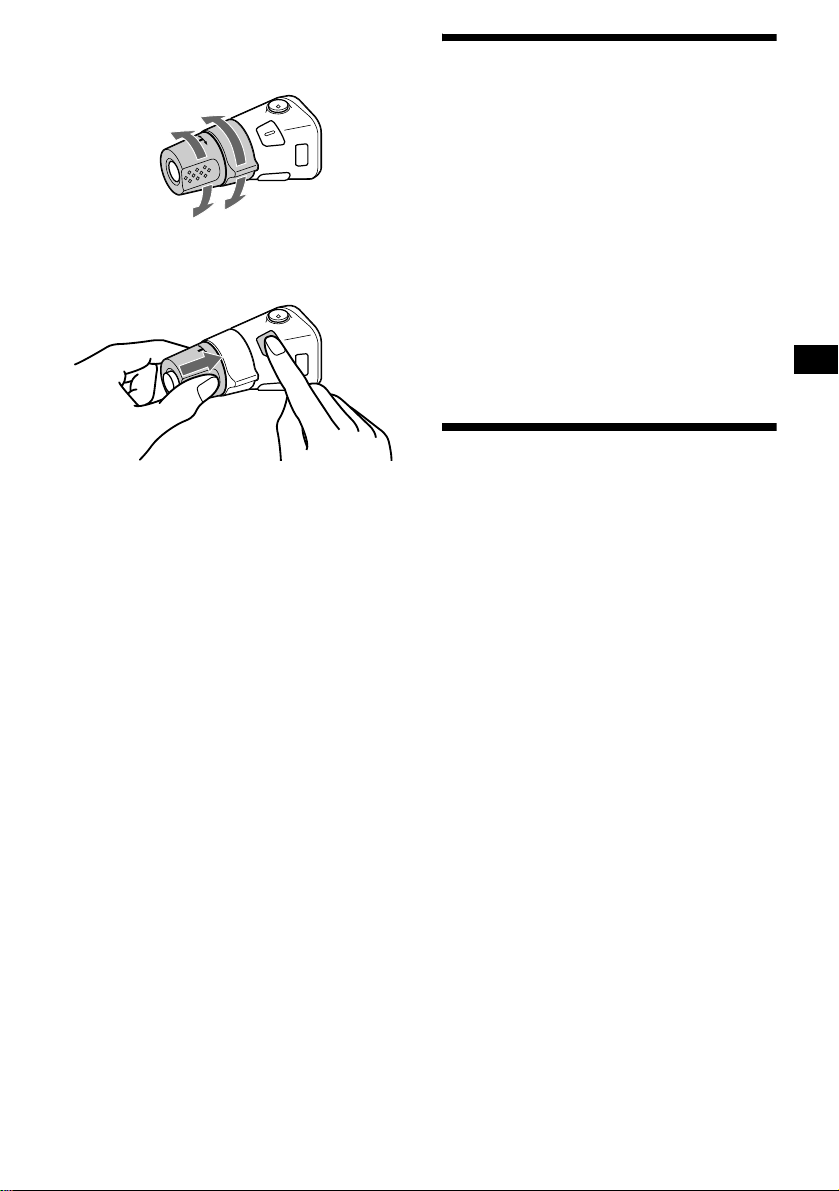
Changing the operative direction
The operative direction of controls is factory-set
as shown below.
To increase
To decrease
If you need to mount the rotary commander on
the right hand side of the steering column, you
can rev erse the operativ e direction.
Press (SEL) for 2 seconds while
pushing the VOL control.
Adjusting the balance and
fader
You can adjust the balance and fader.
1 Press (SEL) repeatedly until “BAL” or
“FAD” appears.
Each time you press (SEL), the ite m changes
as follows:
LOW* t MID* t HI* t
BAL (left-right)
* When EQ3 is activated (page 20).
t FAD (fr ont-rear)
2 Press the volume +/– button to adjust
the selected item.
Note
Adjust within 3 seconds after selecting the item.
Quickly attenuating the
sound
Press (ATT).
After “ATT-ON” momentarily appears,
“ATT” appears in th e di splay.
To restore the previous volume level, press
(ATT) again.
Tip
When the interface cable of a car telephone is
connected to the ATT lead, the unit decreases the
volume automatically when a telephone call comes in
(Telephone ATT function).
19
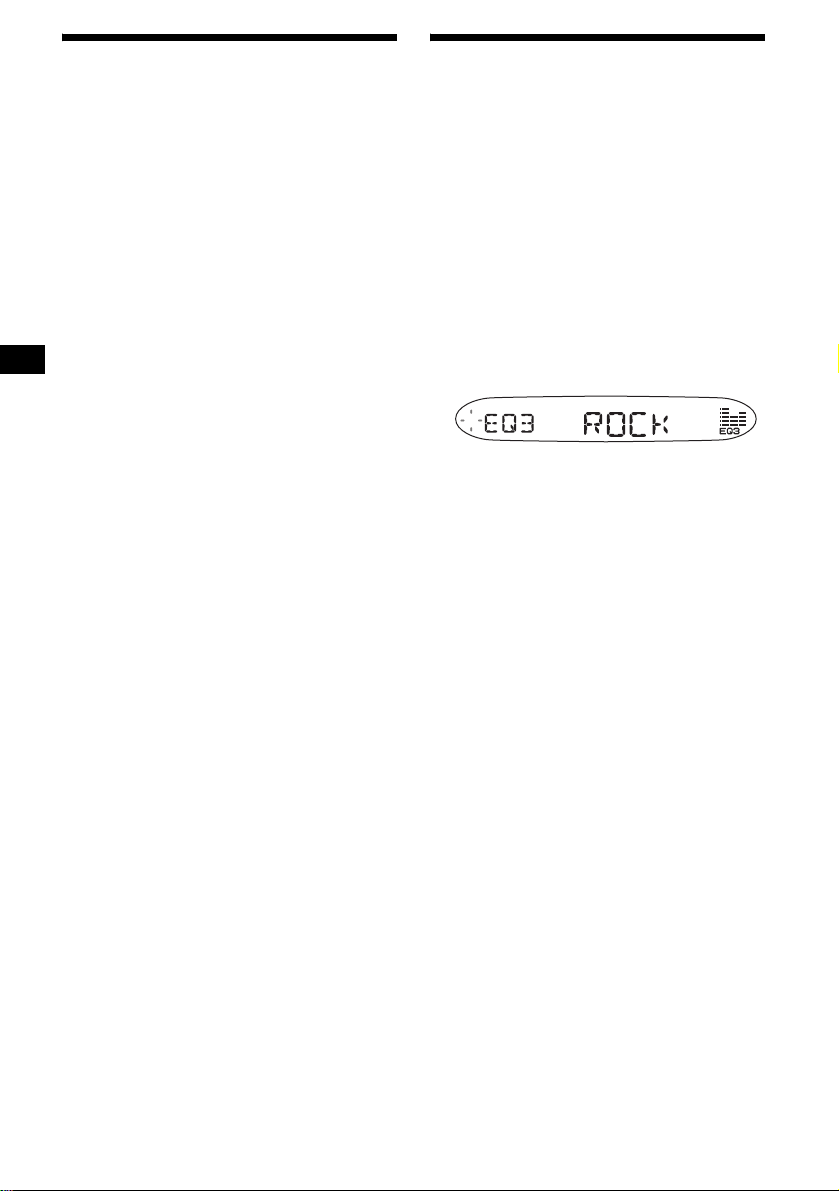
Changing the sound and
display settings
The following items can be set:
• CT (Clock Time) (page 17)
• A.SCRL (Auto Scroll)*1 (page 11)
•DEMO*2 — to turn the demonstration display
on or off.
– Select “ON” to activate the demonstration
display (The demo nstration starts about 10
seconds after the unit is turned off).
– Select “OFF ” t o deactivate the
demonstration display.
• BEEP — to turn the beeps on or off.
Selecting the desired item
Press (SEL) and the desired button
simultaneously.
(SEL) + (2): CT
(SEL) + (3): A.SCRL*
(SEL) + (4): DEMO*
(SEL) + (6): BEEP
After the mode setting is completed, the display
returns to normal play mode.
To cancel the item, press (SEL) and the desired
button simultaneously again.
*1 When no CD is playing, this item will not appear.
*2 When the unit is turned off.
1
2
Setting the equalizer (EQ3)
You can selec t an equalizer curve for 7 music
types (XPLOD, VOCAL, CLUB, JAZZ, NEW
AGE, ROCK, CUSTOM and OFF (equalizer
OFF)).
You can store a different equalizer setting for
each source.
Selecting the equalizer curve
1 Press (SOURCE) to select a source
(Radio or CD).
2 Press (EQ3) repeatedly until the
desired equalizer curve.
Each time you press (EQ3), the item
changes.
To cancel the equalizing effect, select “OFF.”
20
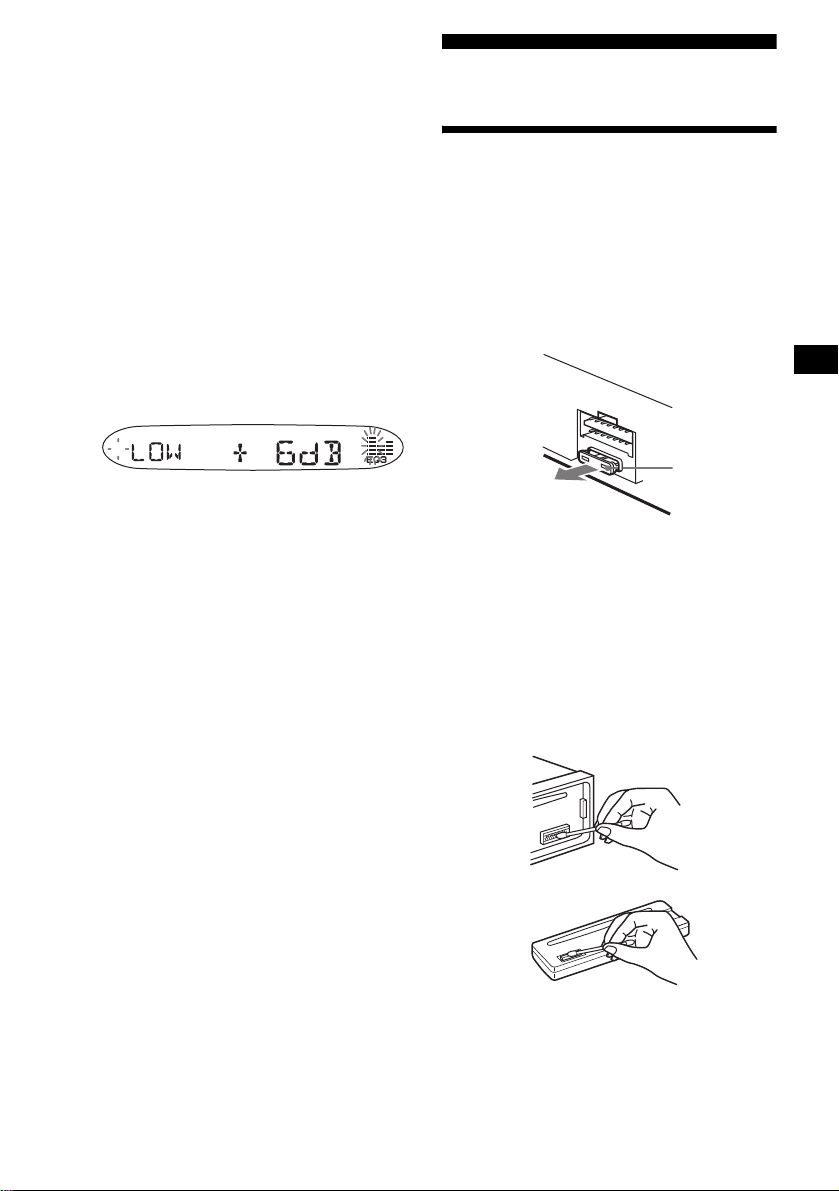
Adjusting the equalizer curve
You can store and adjust the equalizer settings
for different tone ranges.
1 Press (SOURCE) to select a source
(Radio or CD).
2 Press (EQ3) repeatedly to select the
desired equalizer cur ve.
3 Adjusting the equalizer curve.
1 Press (SEL) repeatedly to select the
desired tone range.
Each time you press (SEL), the tone range
changes.
LOW t MID t HI (t BAL t FAD)
2 Press the volume +/– button
repeatedly to adjust to the desired
volume level.
The volume level is adjustable by 1 dB
steps from –10 dB to +10 dB.
3 Repeat step 1 and 2 to adjust the
equalizer curve.
To restore the factory-set equalizer curve,
press (SEL) for 2 seconds.
Note
When EQ3 is set to “OFF,” you cannot adjust the
equalizer curve settings.
Additional Information
Maintenance
Fuse replacement
When replacing the fuse, be sure to use one
matching the amperage rating stated on the
original fuse. If the fuse blows, check the power
connection and replace the fuse. If the fuse blows
again after replacement, there may be an internal
malfunction. In such a case, consult your neares t
Sony dealer.
Fuse (10 A)
Warning
Never use a fuse with an amperage rating
exceeding the one supplied with the unit as this
could damage the unit.
Cleaning the connectors
The unit may not function properly if the
connectors between the unit and the front panel
are not clean. In order to prevent this, detach the
front panel (pag e 9) and clean the connectors
with a cotton swab di pped in alcohol. Do not
apply too much force. Otherwise, the connectors
may be damaged.
Main unit
Back of the front panel
Notes
• For safety, turn off the ignition before cleaning the
connectors, and remove the key from the ignition
switch.
• Never touch the connectors directly with your fingers
or with any metal device.
continue to next page t
21
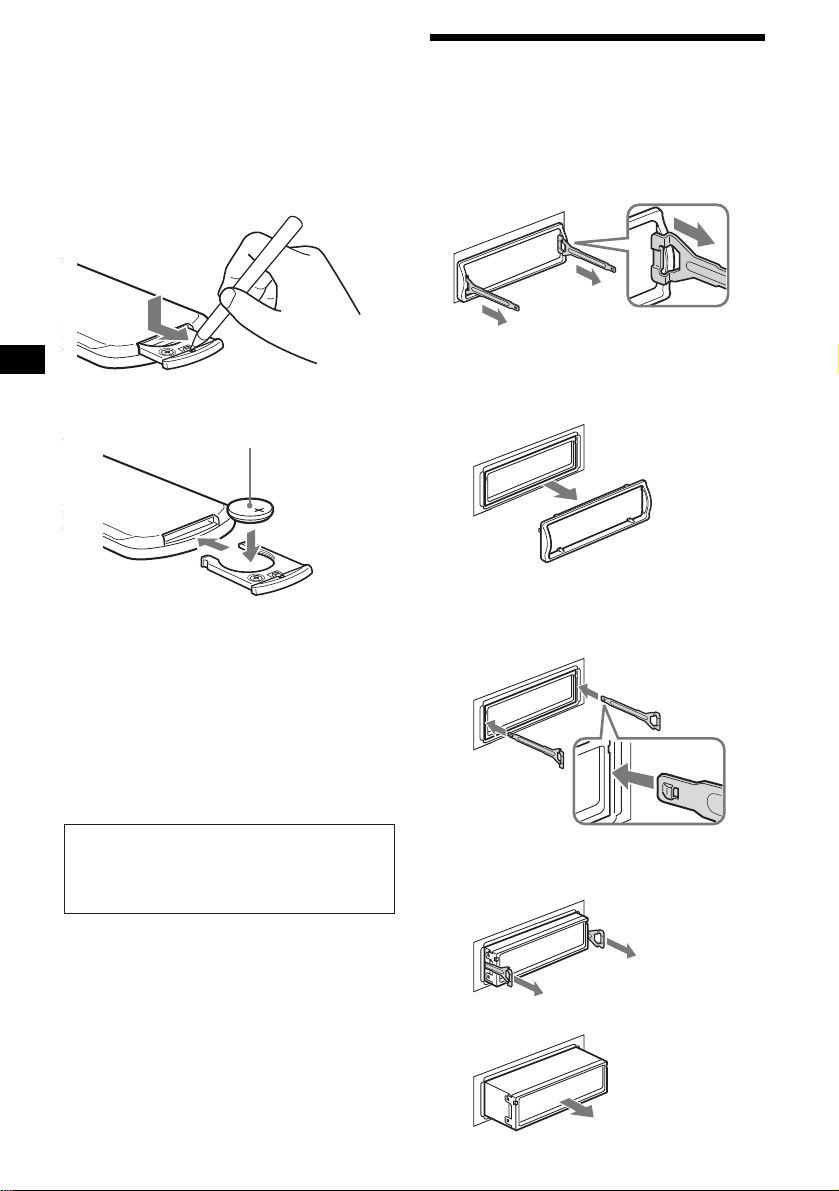
Replacing the lithium battery
Under normal conditions, battery will last
approximately 1 year. (The service life may be
shorter, depending on the con di t io ns of use.)
When the battery becomes weak, the range of the
card remote comm ander becomes shorter.
Replace the battery with a new CR2025 lithium
battery. Use of any other battery may pr es ent a
risk of fire or explosion.
x
+ side up
Notes on lithium battery
• Keep the lithium battery out of the reach of
children. Should the battery be swallowed,
immediately consult a doctor.
• Wipe the battery with a dry cloth to assure a
good contact.
• Be sure to observe the correct polari ty when
installing the battery.
• Do not hold the battery with metallic tweezers,
otherwise a short -c ir cuit may occur.
Removing the unit
1 Remove the protection collar.
1Detach the front panel (page 9).
2Engage the re le ase keys together
with the protection collar.
Orient the release
key correctly.
3Pull out the rele ase keys to remove
the protection collar.
2 Remove the unit.
1Insert both release keys together
until they click.
Face the hook
inwards.
WARNING
Battery may explode if mistreated.
Do not recharge, disassemble, or dispose of
in fire.
22
2Pull the release keys to unseat the
unit.
3Slide the unit out of the mounting.
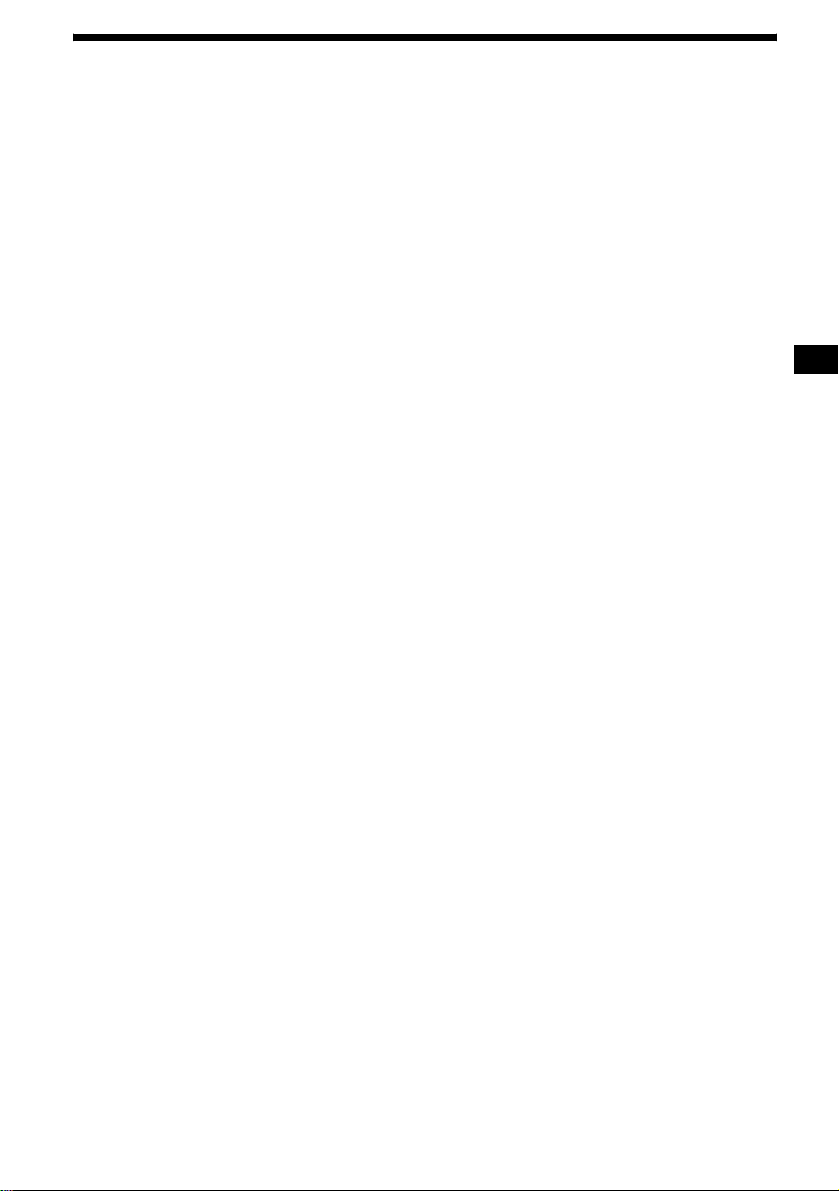
Specifications
CD Player section
Signal-to-noise ratio 120 dB
Frequency response 10 – 20,000 Hz
Wow and flutter Below measurabl e li mit
Tuner section
FM
Tuning range 87. 5 – 108. 0 MHz
Aerial terminal Exte rnal aerial connector
Intermediate frequency 10.7 MHz/450 kHz
Usable sensitivity 9 dBf
Selectivity 75 dB at 400 kHz
Signal-to-noise ratio 67 dB (stereo),
Harmonic distortion at 1 kHz
Separation 35 dB at 1 kHz
Frequency response 30 – 15,000 Hz
69 dB (mono)
0.5 % (stereo),
0.3 % (mono)
MW/LW
Tuning range MW: 531 – 1,602 kHz
Aerial terminal Exte rnal aerial connector
Intermediate frequency 10.7 MHz/450 kHz
Sensitivity MW: 30 µV
LW: 153 – 279 kHz
LW: 40 µV
Power amplifier section
Outputs Speaker outputs
Speaker impedance 4 – 8 ohms
Maximum power output 50 W × 4 (at 4 ohms)
(sure seal connectors)
General
Outputs Audio outputs terminal
Inputs Telephone ATT control
Tone controls Low:
Power requirements 12 V DC car battery
Dimensions Approx. 178 × 50 × 176 mm
Mounting dimensions Approx. 182 × 53 × 161 mm
Mass Approx. 1.2 kg
Supplied accessori e s Parts for installation and
Optional accessories Card remote comman de r
Design and specifications are subject to change
without notice.
(rear)
Power aerial relay control
terminal
Power amplifier control
terminal
terminal
Remote controller input
terminal
Aerial input termina l
±10 dB at 60 Hz (XPLOD)
Mid:
±10 dB at 1 kHz (XPLOD)
High:
±10 dB at 10 kHz (XPLOD)
(negative earth)
(w/h/d)
(w/h/d)
connections (1 set)
Front panel case (1)
RM-X114
Rotary commander
RM-X4S
23
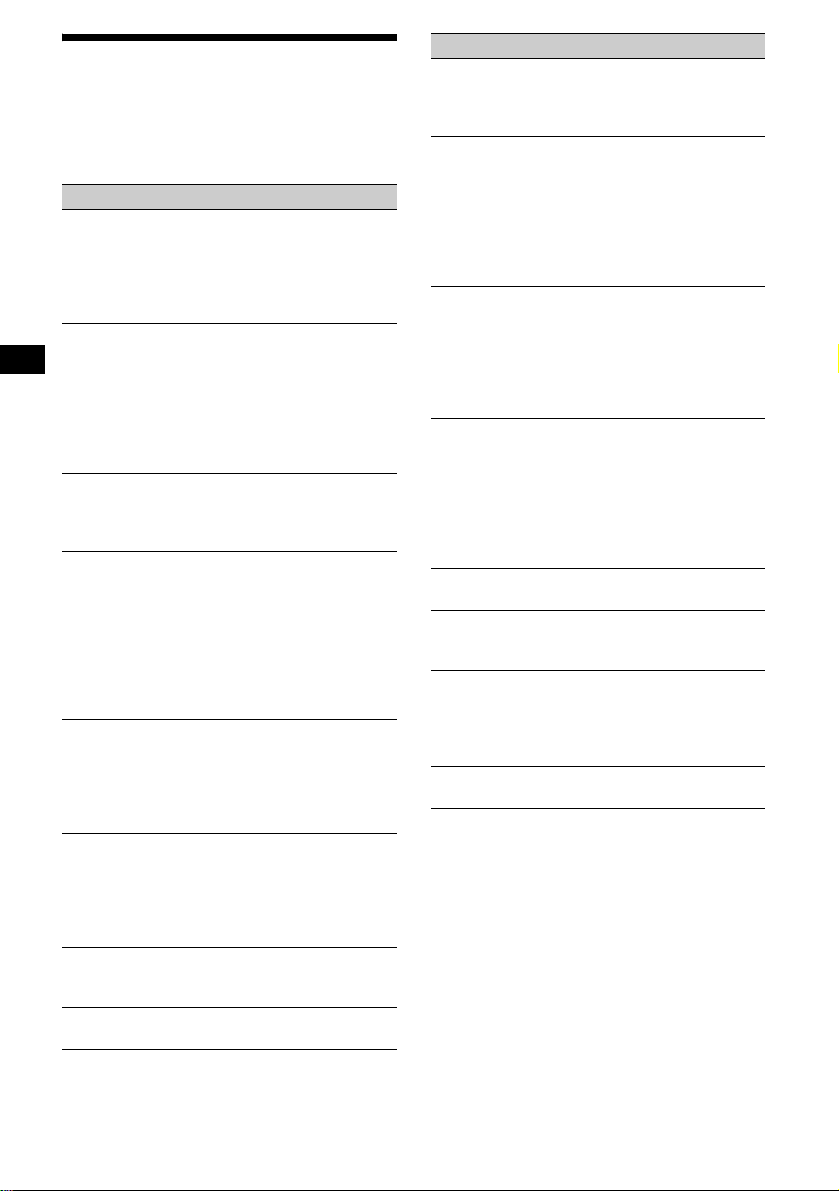
Troubleshooting
The following checklist will help you remedy
problems you may encounter with your un it.
Before going through the checklist below, check
the connect i on and operating proc edures.
General
No sound.
• Press the volume + button to adjust the
volume.
• Cancel the ATT function.
• Set the fader contro l to the centre posi tion for
a 2-speaker syste m.
The contents of the memory have been
erased.
• The RESET button has been pressed.
t Store again into the memory.
• The power lead or battery has been
disconnected.
• The power connecting lea d is not connected
properly.
No beep sound.
• The beep sound is cancelled (page 20 ).
• An optional power amp lifier is connected
and you are not using the built-in amplifier.
The display disappears from/does not
appear in the display window.
• The display disappears if you press and hold
(OFF).
t Press and hold (OFF) again until the
display appears.
• Remove the front panel a nd clean the
connectors. For detail s, se e “Cle anin g the
connectors” on pag e 21.
Stored stations and correct time are erased.
The fuse has blown.
Makes noise when the ignition key is in the
ON, ACC, or OFF posit ion.
The leads are no t matched correctly wi t h the
car’s accessory power connect or.
No power is being supplied to the unit.
• Check the connect i on. If everything is in
order, check the fuse.
• The car does not have an ACC position.
t Press (SOURCE) (o r insert a disc) to turn
on the unit.
The power is continuously supplied to the
unit.
The car does not have an ACC posi t i on.
The power aerial does not extend.
The power aerial does not have a relay box.
CD playback
A disc cannot be loaded.
• Another CD is already loaded.
• The CD has been forcibly inserted upside
down or in the wrong way.
Playback does not begin.
• Defective or dirty CD.
• CD-R/CD-RW that is not finalized.
• You tried to play back a CD-R/CD-RW not
designed for audio use.
• Some CD-Rs/CD-RWs may not pla y due to
its recording equipment or the disc
condition.
MP3 files cannot be played back.
• Recording was not performed according to
the ISO 9660 level 1 or lev el 2 forma t, or the
Joliet or Romeo in the expansion format.
• The file extens ion “.MP3” is not added to the
file name.
• Files are not store d i n MP3 format.
MP3 files take longer to play back than
others.
The following discs take a longer time to start
playback.
–a disc recorded with complicate d t ree
structure.
–a disc recorded in Multi Session.
–a disc to which data can be added.
A disc is automatically ejected.
The ambient tempe ra t ur e exceeds 50°C.
The operation buttons do not function.
CD will not be ejected.
Press the RESET button.
The sound skips from vi br a tion.
• The unit is installed at an angle of mor e than
45°.
• The unit is not ins t al le d in a sturdy part of
the car.
The sound skips.
Dirty or defect ive disc.
24
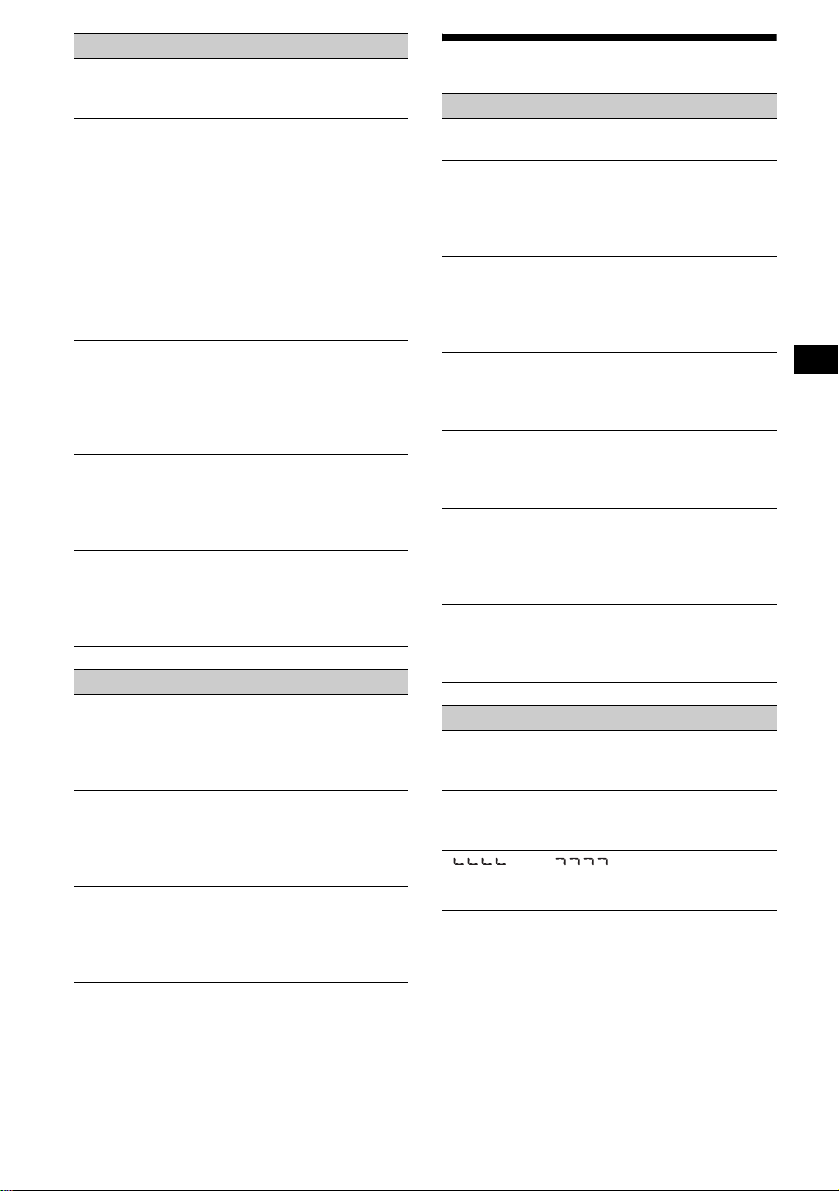
Radio reception
Preset tuning is not possible.
• Store the correct frequency in the memory.
• The broadcast signal is too weak.
The stations cannot be received.
The sound is hampered by noises.
• Connect a power aerial cont rol lead (b lue) or
accessory power supply lead (red) to the
power supply lead of a car’s aerial booster
(only when your ca r has built-in FM/MW/
LW aerial in the rear/side glass).
• Check the connect i o n of the car aerial.
• The auto aerial will not go up.
t Check the connection of the power aerial
control lead.
• Check the frequency.
Automatic tuning is not possible.
• The local seek mode is set to “ON.”
t Set the local seek mode to “OFF”
(page 13).
• The broadcast signal is too weak.
t Perform manual tuning.
The “ST” indication flashes.
• Tune in the frequency accura te l y.
• The broadcast signal is too weak.
t Set the monaural reception mode to
“ON” (page 13).
A programme broadcast in stereo is heard
in monaura l .
The unit is in monaural reception mode.
t Canc el m onaural reception mode
(page 13).
RDS
The SEEK starts after a few seconds of
listening.
The station is non-TP or ha s w eak signal.
t Press (TA) repeatedly until “TA-OFF”
appears.
No traffic announcements.
• Activate “TA.”
• The station does not broadcast any traffic
announcements des pi t e being TP.
t Tune in another station.
PTY displays “- - - - - - - -.”
• The current stati on is not an RDS station.
• RDS data has not been received.
• The station does not specify the programme
type.
Error displays/Messages
Error displays
The following indica tions will flash for about 5
seconds, and an al arm sound will be hear d.
ERROR
• A CD is dirty or inserted upside down.
t Clean or insert the CD correctly.
• A CD cannot play because of some proble m.
t Insert another CD.
FAILURE
The connection of speakers/amplifiers is
incorrect.
t See the installation guide manual of this
model to check the connection.
HI TEMP
The ambient temp er at ure is more than 50°C.
t Wait until the temperature goes down
below 50°C.
NO MUSIC
A CD which is not a music file is inserted in
this unit.
t Insert a musi c C D in this unit.
OFFSET
There may be an internal malfunction.
t Che ck the connection. If th e error
indication remains on in the display,
consult your nearest Sony dealer.
RESET
The CD unit cannot be o per ated because of
some problem.
t Press the RESET button on the unit.
Messages
L.SEEK +/–
The local seek mode is on during automatic
tuning (page13).
NO AF
There is no alternative frequency for the
current station.
“ ” or “ ”
You have reached the beginni ng or the end of
the disc and you ca nnot go any further.
If these solution s do not help improve the
situation, consul t y our nearest Sony dealer.
25
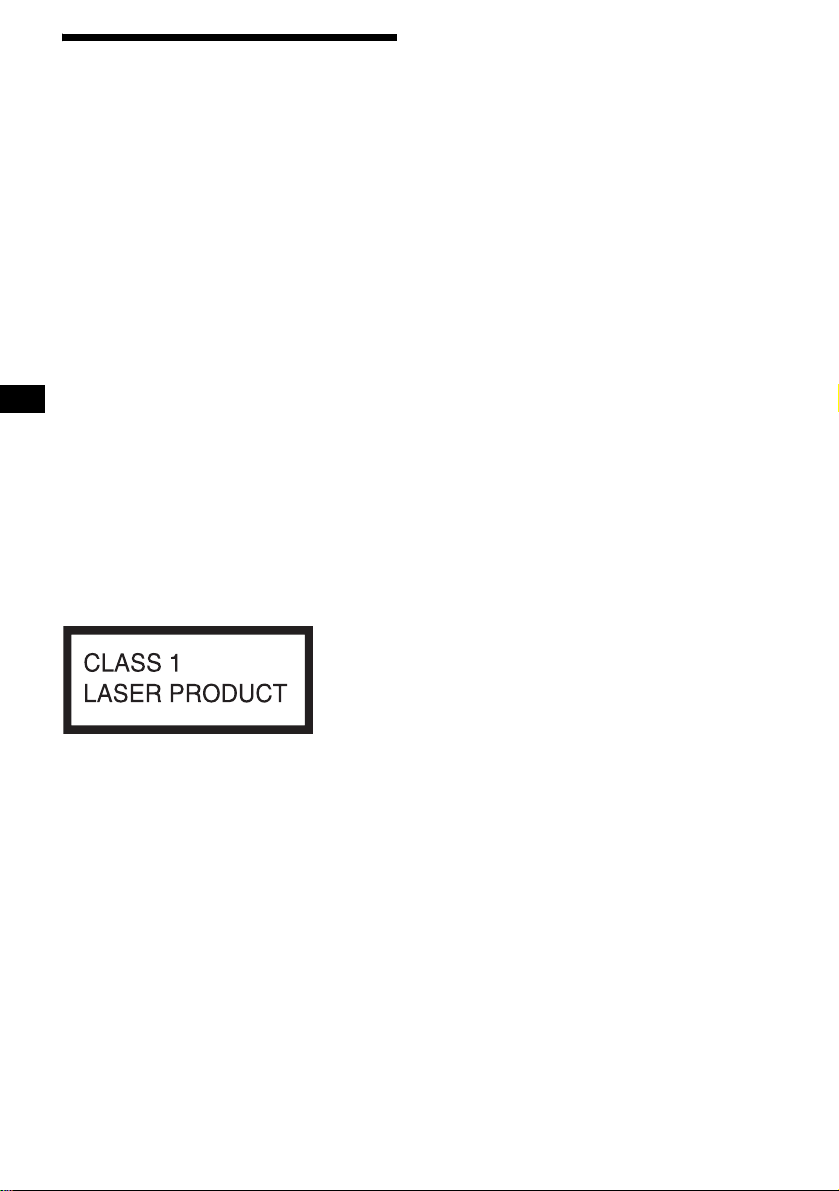
Willkommen!
Danke, dass Sie sich für diesen CD-Player von
Sony entschieden habe n. Si e haben folgende
zusätzliche Möglichkeiten, um die vielfältigen
Funktionen des Ge räts noch besser nutzen zu
können:
• Wiedergabe von MP3-Dateien.
• Wiedergabe von CD-Rs/CD-RWs, zu denen
eine Sitzung hinzug efügt werden kann
(Seite 7).
• Wiedergabe von Multi-Session-CDs je nach
Aufnahmev er fahren (Seite 8).
• CD TEXT-Informationen
(werden bei der Wiedergabe einer CD mit CD
1
TEXT*
•ID3-Tag*2-Informa tionen , Version 1.0, 1. 1, 2.2,
• Gesondert erhältliches
*1 Eine CD mit CD TEXT ist eine Audio-CD, die
*2 Ein ID3-Tag ist eine MP3-Datei, die Informationen
angezeigt).
2.3 oder 2.4 (werden bei der Wiedergabe einer
MP3-Datei angezeigt).
Bedienungszubehör
Kartenfernbedienung RM-X114
Joystick RM-X4S
Informationen wie den Namen der CD, den Namen
des Interpreten und die Namen der Titel enthält.
Diese Daten sind auf der CD aufgezeichnet.
wie die Namen von Alben, Interpreten, Titeln usw.
enthält.
Dieses Etikett befindet sich an der Unterseite
des Gehäuses.
2
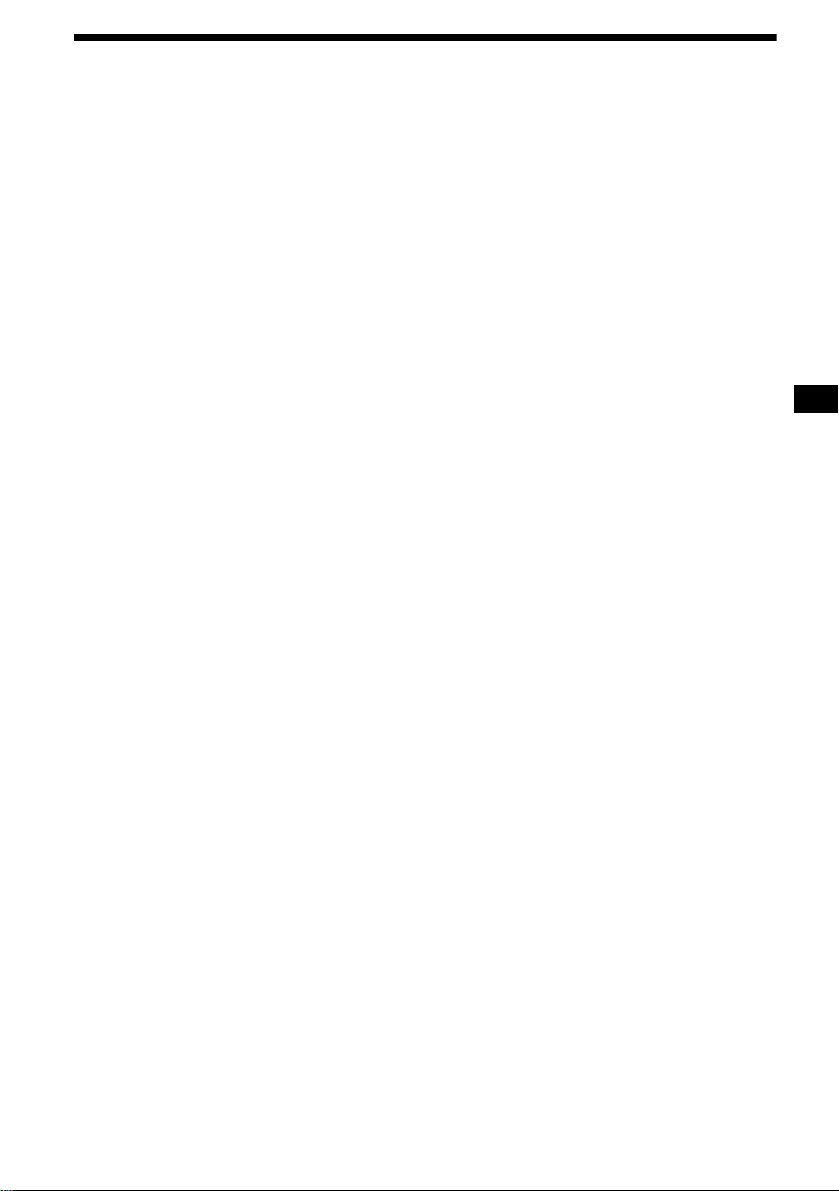
Inhalt
Lage und Funktion der Tei l e und
Bedienelemente . . . . . . . . . . . . . . . . . . . . 4
Sicherheitsmaßnahmen . . . . . . . . . . . . . . . . . 6
Hinweise zu CDs. . . . . . . . . . . . . . . . . . . . . . 6
MP3-Dateien . . . . . . . . . . . . . . . . . . . . . . . . . 8
Vorbereitungen
Zurücksetzen des Geräts . . . . . . . . . . . . . . . . 9
Abnehmen der Frontplatte. . . . . . . . . . . . . . 10
Einstellen der Uhr . . . . . . . . . . . . . . . . . . . . 11
CD-Player
Wiedergeben einer CD . . . . . . . . . . . . . . . . 11
Informationen im Display . . . . . . . . . . . . . . 12
Wiederholtes Wiedergeben von Titeln
— Repeat Play . . . . . . . . . . . . . . . . . . . . 13
Wiedergeben von Tit el n i n w i ll kürlicher
Reihenfolge
— Shuffle Play . . . . . . . . . . . . . . . . . . . . 13
Radio
Automatisches Speichern von Ra diosendern
— BTM (Best Tuning Memory –
Speicherbelegungsautomatik). . . . . . . . . 14
Einstellen gespeicherter Sender. . . . . . . . . . 14
Speichern bestim m te r Radiosender . . . . . . . 15
RDS
Übersicht über RDS. . . . . . . . . . . . . . . . . . . 15
Automatisches Neueinstellen von Sendern für
optimale Empfangsqualität
— AF (Alternative Frequencies) . . . . . . 16
Empfangen von Verke hr sd ur chsagen
— TA (Traffic Announcement)/
TP (Traffic Programme). . . . . . . . . . . . . 17
Speichern von RDS- Sendern zusammen m it
der AF- und TA-Einstellung. . . . . . . . . . 17
Einstellen von Sendern nach Programmtyp
— PTY (Programme Types). . . . . . . . . . 18
Automatisches Einstellen der Uhr
— CT (Clock Time) . . . . . . . . . . . . . . . . 19
Weitere Funktionen
Der Joystick . . . . . . . . . . . . . . . . . . . . . . . . 19
Einstelle n der Balance und des Faders. . . . 21
Schnelles Dämpfen des Tons . . . . . . . . . . . 21
Wechseln der Kla ng- und
Anzeigeeinstellungen. . . . . . . . . . . . . . . 21
Einstellen des Equalizers (EQ3). . . . . . . . . 22
Weitere Informationen
Wartung . . . . . . . . . . . . . . . . . . . . . . . . . . . 23
Ausbauen des Geräts. . . . . . . . . . . . . . . . . . 2 5
Technische Daten . . . . . . . . . . . . . . . . . . . . 2 6
Störungsbehebung. . . . . . . . . . . . . . . . . . . . 2 7
Fehleranzeigen/Meldungen. . . . . . . . . . . . . 29
3
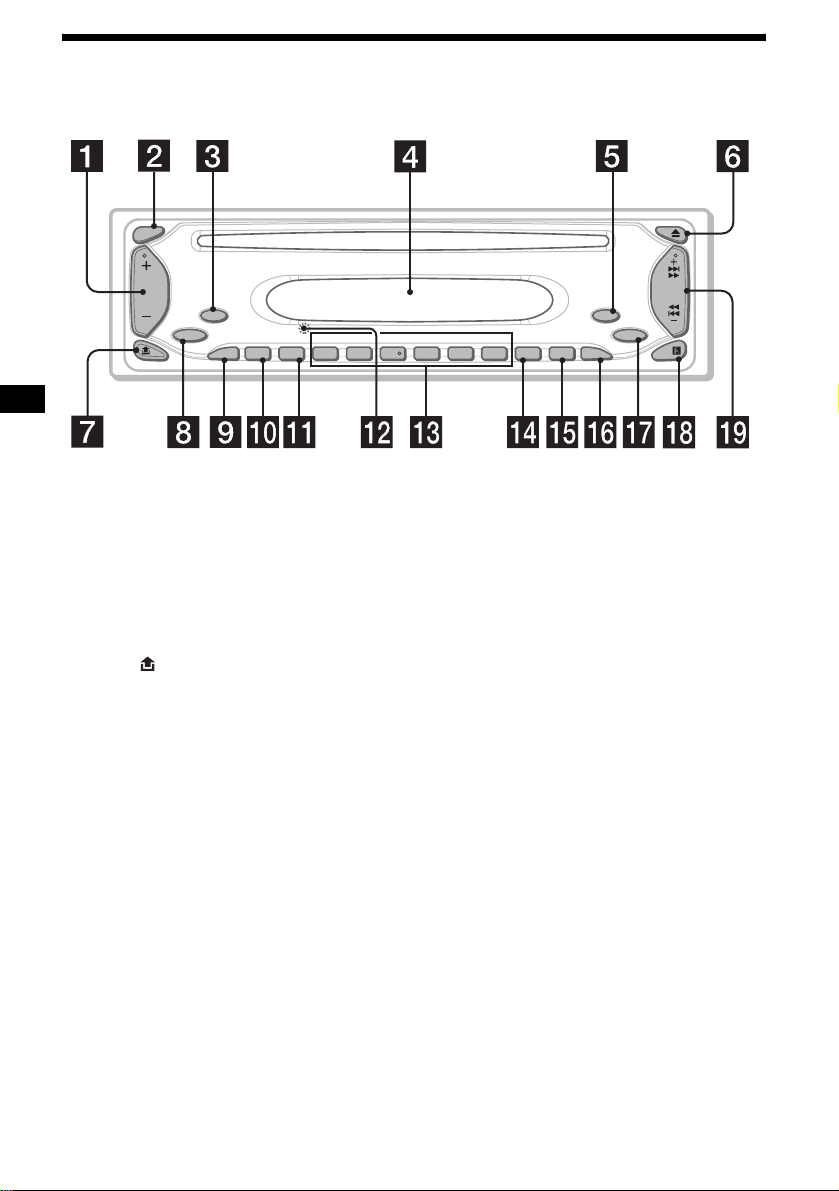
Lage und Funktion der Teile und Bedienelemente
Näheres finden Sie auf den angegebenen Seiten.
SEL
SOURCE
MODE
BTM REP
ATTAF
–
SENS
1234
ALBUM +
SHUF
56
CDX-S2200
PTY DSPL TA
OFF
SEEK
EQ3
a Lautstärketaste +/–
b Taste SEL (Auswählen)
Dient zum Auswählen von Optionen.
c Taste MOD E
Dient zum Wechseln des Betriebsmodus.
d Display
e Taste OFF (Stopp/Ausschalten)*
10, 11
f Taste Z (Auswerfen) 11
g Taste (Lösen der Frontplatte) 10
h Taste SOURCE (Einschalten/Radio/
CD)
Dient zum Auswählen der Tonquelle.
i Taste AF 16, 17
j Taste ATT (Dämpfen des Tons) 21
k Taste SENS/BT M 14, 15, 17
l Taste RESET (befindet sich an der
V orderseite des Geräts hinter der Frontplatte)
9
m Zahlentasten
Radio:
Speichern der gewünsc h t en Sender auf den
einzelnen Zahlen ta st en.
MP3-Dateien:
(1): ALBUM – 11
(2): ALBUM + 11
CD:
(3): REP 13
(4): SHUF 13
n Taste PTY (Programmtypauswahl)
18
o Taste DSPL (Ändern des
Anzeigemodus) 11, 12, 15
p T aste TA 17
q T aste EQ3 22
r Empfänger für die
Kartenfernbedienung
s T aste SEEK +/–
Radio:
Automatisches Einstellen von Sendern bzw.
manuelle Sendersuche.
CD (MP3-Dateien):
Überspringen von Titeln/Vorwärts- bzw.
Rückwärtssuchen in einem Titel.
* Warnhinweis zur Installation des Geräts in
einem Auto mit Zündschloss ohne
Zubehörposition ACC oder I
Nachdem Sie die Zündung ausgeschaltet
haben, halten Sie am Gerät unbedingt (OFF)
gedrückt, bis die Anzeige ausgeblendet wird.
Andernfalls wird die Anzeige nicht ausgeschaltet
und der Autobatterie w ird Strom entzogen.
4
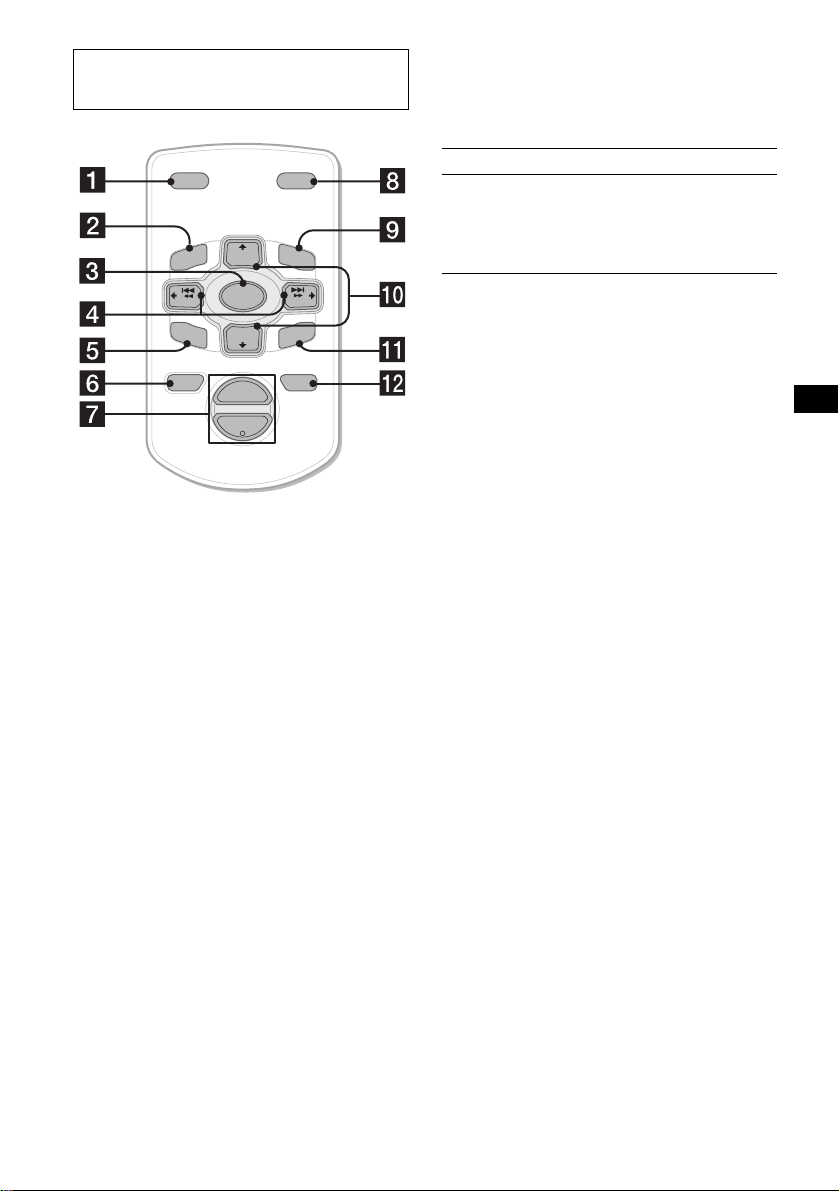
Kartenfernbedienung RM-X114
(gesondert erhältlich)
Auswählen eines Albums mit der
Kartenfernbedienung
Mit den Tasten DISC (ALBUM)/PRESET (+/–)
auf der Kartenfernbedienung können Sie Alben
überspringen.
DSPL MODE
+
PRESET
LIST
+
DISC
MENU
–
SEEK
SOUND
SOURCE
DISC
PRESET –
+
VOL
+
SEEK
–
ENTER
ATTOFF
–
Die entsprechenden Tasten auf der
Kartenfernbedienung haben dies elbe
Funktion wie die Tasten an diesem Gerät.
a Taste DSPL
b Taste MENU*
1
c Taste SOURCE
d Tasten SEEK (–/+)
e Taste SOUND
f Taste OFF
g Tasten V OL (+/–)
h Taste MODE
i Taste LIST*
j Tasten DISC*1 (ALBUM)/PRESET (+/–)
k Taste ENTER*
1
1
l Taste ATT
Funktion Drücken Sie
Überspring en von
2
Alben*
– Albumauswahl
+ oder – [pro A lb u m ein mal ]
Wenn Sie mehrere Alben
hintereinander überspringen
wollen, halten Sie eine der
Tasten gedrückt.
*2 Nur bei Wiedergabe einer MP3-Datei.
Überspringen mehrerer Titel
hintereinander
Drücken Sie einmal die Taste (SEEK) (+) oder
(SEEK) (–) auf der Kartenfernbedienung,
drücken Sie sie inn er halb von 1 Sekunde erneut
und halten Sie sie gedrückt.
*1 Funktion bei diesem Gerät nicht verfügbar
Hinweis
Wenn Sie die Anzeige ausblenden, indem Sie (OFF)
drücken, können Sie das Gerät nicht mit der
Kartenfernbedienung bedienen. Drücken Sie zunächst
(SOURCE) am Gerät oder legen Sie eine CD ein, um
das Gerät zu aktivieren.
Tipp
Einzelheiten zum Austauschen der Batterie finden Sie
unter „Austauschen der Lithiumbatterie“ auf Seite 24.
5
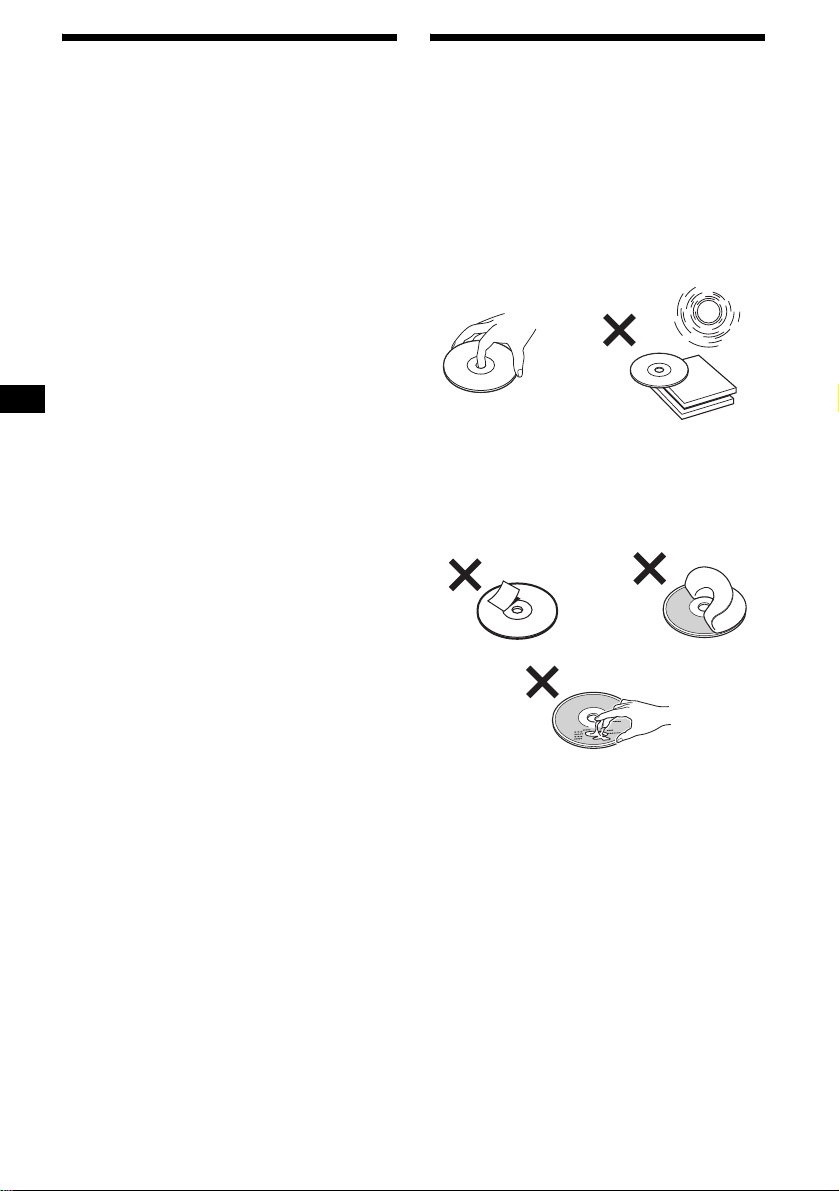
Sicherheitsmaßnahmen
Hinweise zu CDs
• Wenn das Fahrzeug längere Zeit in direkte m
Sonnenlicht gepa rkt war, lassen Sie das Gerät
etwas abkühlen, b evor Sie es einschalten.
• Motorantennen werden automatisch
ausgefahren, w enn das Gerät eingeschaltet
wird.
Sollten an Ihrem Gerät Probleme auftreten oder
sollten Sie Fragen haben, auf die in dieser
Anleitung ni cht eingegangen w i rd, wenden Sie
sich bitte an Ihre n Sony-Händler.
Feuchtigkeitskondensation
Bei Regen oder bei sehr hoher Luftfeuchtigkeit
kann sich auf den Linsen im Inneren des Geräts
und im Display Feuc ht igkeit niederschlage n. In
diesem Fall funktioniert das Gerät nic ht mehr
richtig. Nehmen Si e die CD heraus und warten
Sie etwa eine Stunde, bi s die Feuchtigkeit
verdunstet ist.
So bewahren Sie die hohe Tonqualität
Achten Sie darauf, kein e Säfte oder andere
zuckerhaltige Getr änke auf das Gerät oder die
CDs zu verschütten.
• Berühren Sie nicht die Oberfläche von CD s,
damit diese nicht verschmutzt werden. Fassen
Sie CDs nur am Rand an.
• Bewahren Sie CDs in ihrer Hülle oder in den
CD-Magazinen auf, wenn sie nicht abgespielt
werden.
• Schützen Sie CDs vor Hitze bzw. hohen
Temperaturen. Lassen Sie sie nicht in
geparkten Autos, auf dem Armaturenbrett oder
auf der Hutablage liegen.
• Bringen Sie keine A ufkleber auf CDs an u nd
verwenden Sie keine CDs mit Rückständen von
Tinte oder Kle bstof fen. Solche CDs dr ehen si ch
beim Betrieb möglicherweise nicht mehr und
führen zu einer Fe hl funktion oder können
beschädigt werden.
6
