Page 1
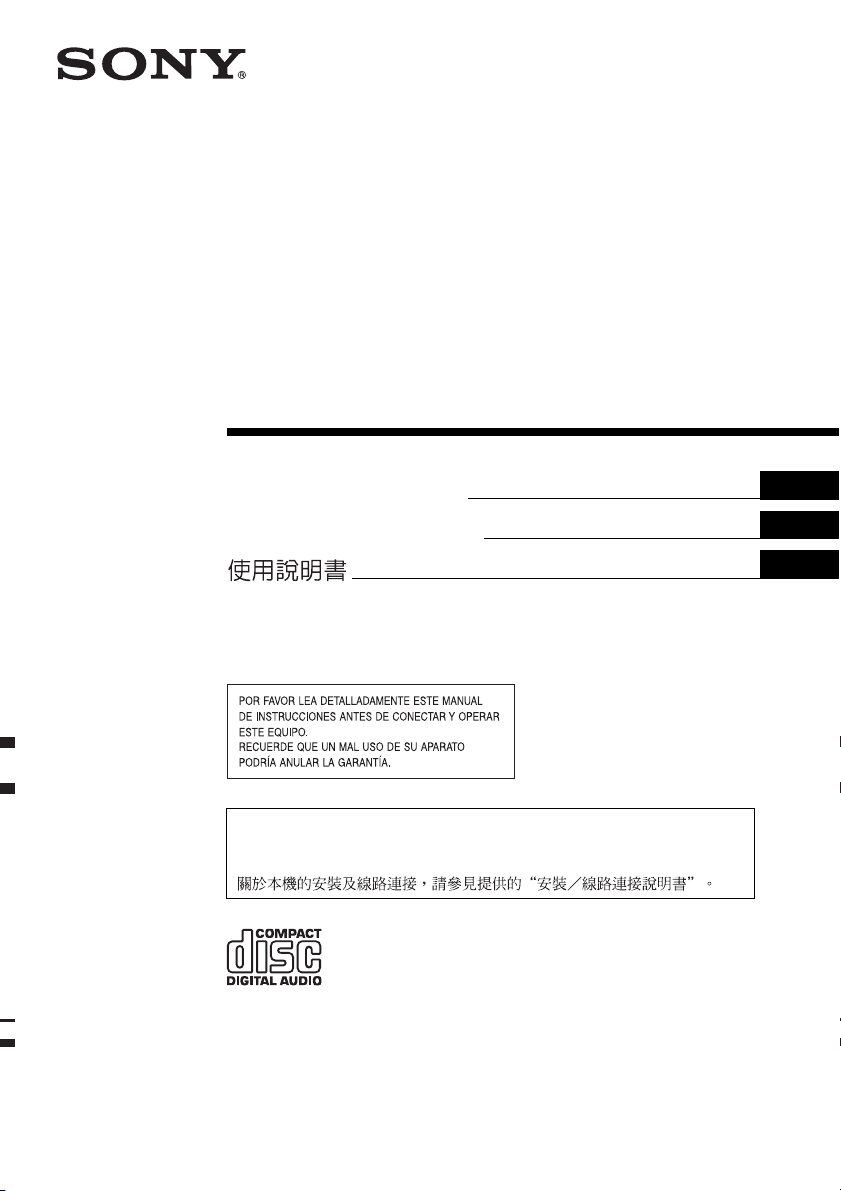
FM/AM Compact Disc
Player
Autoestéreo para
disco compacto
2-348-403-61 (1)
Operating Instructions
Manu al de instr uc ciones
For installation and connections, see the supplied installation/connections manual.
Para obtener información sobre la instalación y las conexiones, consulte el manual
de instalación/conexiones suministrado.
GB
ES
CT
CDX-S2010X CDX-S2010T
CDX-S2010C
© 2005 Sony Corporation
Page 2
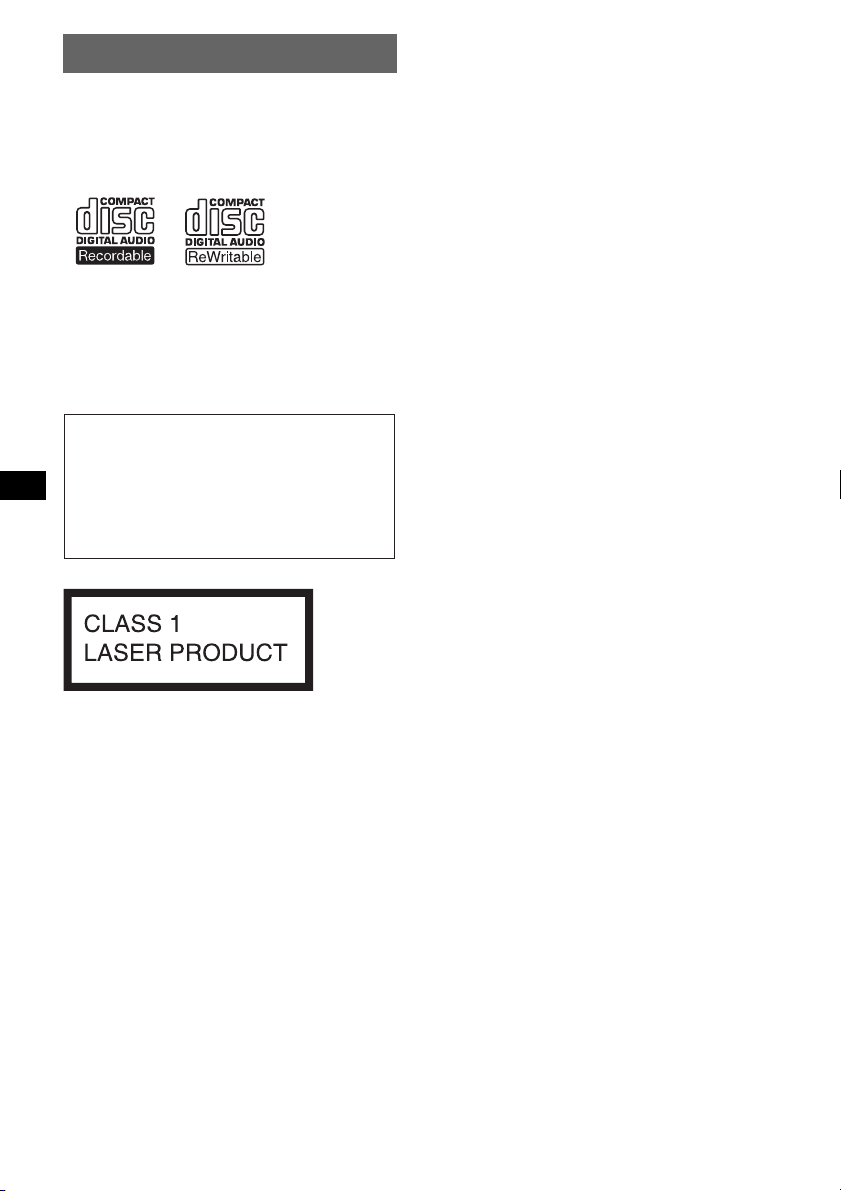
Welcome !
t
Thank you for purchas in g t hi s Sony Compact
Disc Player. You can enjoy your drive with the
following functions .
• CD playback:
You can play CD-DA and CD-R/C D -RW for
audio use.
• Radio receptio n:
–Y ou can store up to 6 stations per band (FM1,
FM2, FM3, AM1 and AM2).
–BTM (Best Tuning Memory) function: the
unit selects stron g sig n al stations and stores
them.
Warning if your car’s ignition has no
ACC position
After turning the ignition off, be sure to press
and hold (OFF) on the unit until the display
disappears.
Otherwise, the display does not turn off and
this causes battery drain.
This label is located on the bottom of the
chassis.
CAUTION
The use of optical instruments with this produc
will increase eye hazard.
2
Page 3
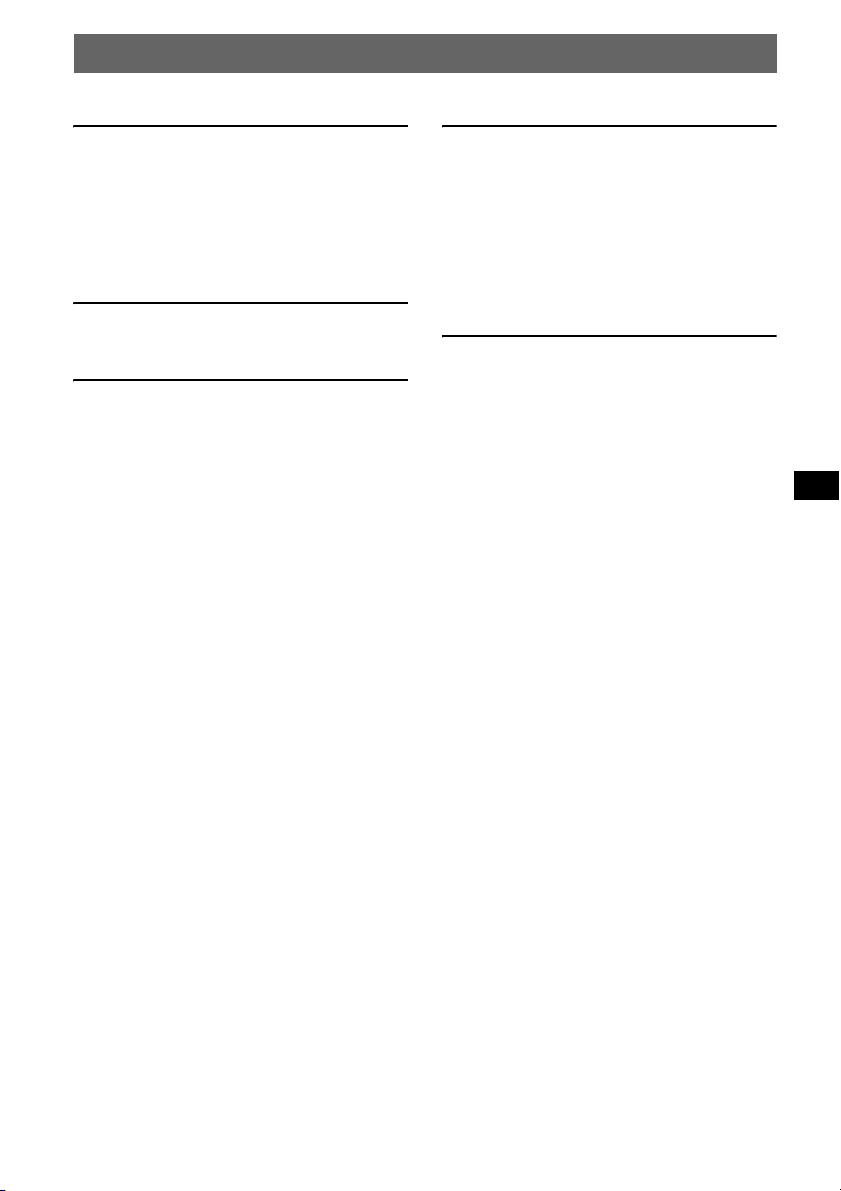
Table of Contents
Getting Started
Resetting the unit. . . . . . . . . . . . . . . . . . . . . . . . 4
Setting the clock . . . . . . . . . . . . . . . . . . . . . . . . 4
DEMO mode . . . . . . . . . . . . . . . . . . . . . . . . . . . 4
Detaching the front panel . . . . . . . . . . . . . . . . . 4
Attaching the front panel . . . . . . . . . . . . . . . 4
Location of controls and basic
operations
Main unit . . . . . . . . . . . . . . . . . . . . . . . . . . . 5
Radio
Storing and receiving stations . . . . . . . . . . . . . . 6
Storing automatically — BTM . . . . . . . . . . 6
Storing manually . . . . . . . . . . . . . . . . . . . . . 6
Receiving the stored stations . . . . . . . . . . . . 6
Tuning automatically . . . . . . . . . . . . . . . . . . 6
Other functions
Changing the sound settings . . . . . . . . . . . . . . . 6
Adjusting the sound characteristics
— BAL/FAD/SUB . . . . . . . . . . . . . . . . . . . 6
Adjusting the equalizer curve — EQ3 . . . . 6
Adjusting setup items — SET . . . . . . . . . . . . . 7
Using optional remote commanders. . . . . . . . . 7
Card remote commander RM-X114 . . . . . . 7
Rotary commander RM-X4S . . . . . . . . . . . 8
Additional Information
Precautions . . . . . . . . . . . . . . . . . . . . . . . . . . . . 9
Notes on discs . . . . . . . . . . . . . . . . . . . . . . . 9
Maintenance . . . . . . . . . . . . . . . . . . . . . . . . . . . 9
Removing the unit. . . . . . . . . . . . . . . . . . . . . . 10
Specifications . . . . . . . . . . . . . . . . . . . . . . . . . 10
Troubleshooting . . . . . . . . . . . . . . . . . . . . . . . 11
Error displays/Messages . . . . . . . . . . . . . . 12
3
Page 4
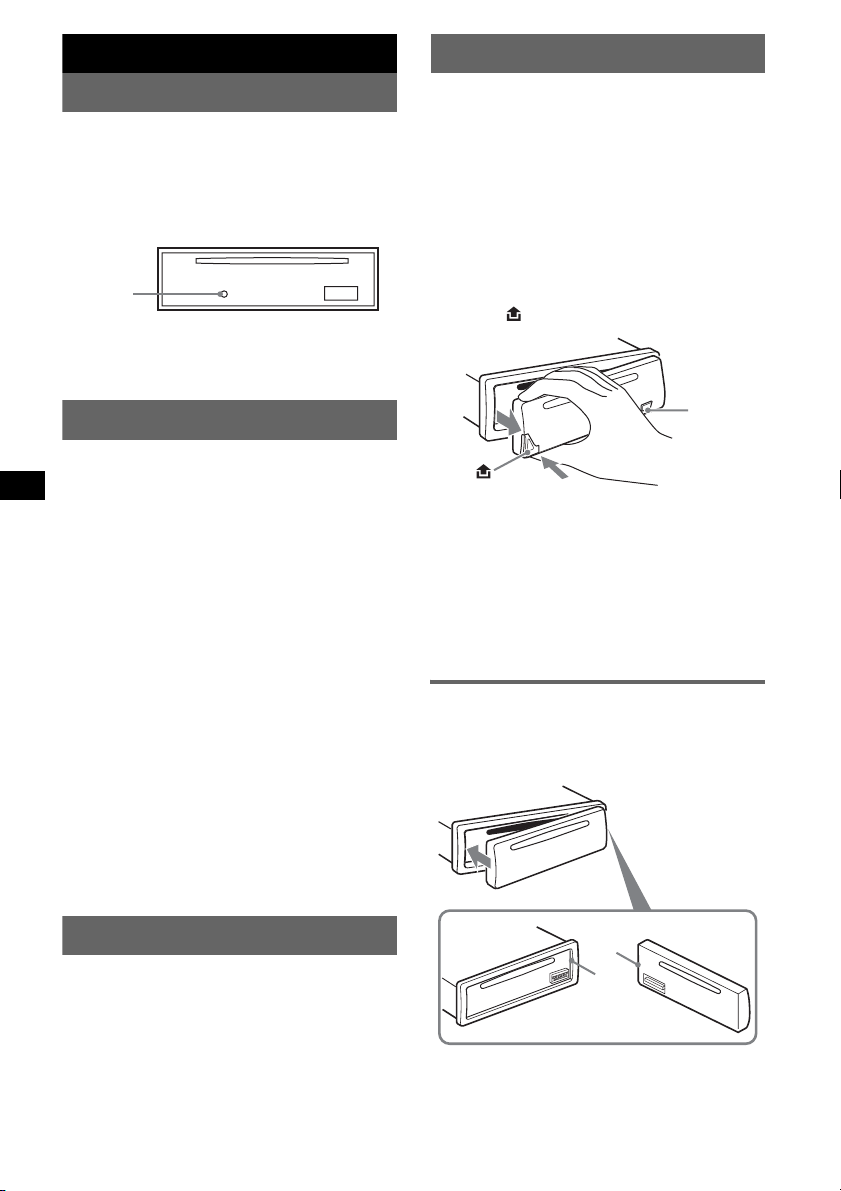
Getting Started
Detaching the front panel
Resetting the unit
Before operating the unit for the first time, or
after replacing the car battery or changing the
connections, you must reset the unit.
Detach the front panel and press the RESET
button with a pointed object, such as a ballpoint
pen.
RESET
button
Note
Pressing the RESET button will erase the clock setting
and some stored contents.
Setting the clock
The clock uses a 12-hour digital indication.
1 Press and hold (SEL).
The setup display appears.
2 Press (SEL) repeatedly until “CLOCK-
ADJ” appears.
3 Press (DSPL).
The hour indication flashes.
4 Press the volume +/– button to set the
hour and minute.
To move the digital indication, press (DSPL).
5 Press (SEL).
The clock starts and the next setup display
appears.
6 Press and hold (SEL).
The setup is complete.
To display the clock, press (DSPL). Press
(DSPL) again to return to the previous display.
With the card remote commander
In step 2 and 4, to select the item or setting, press M
or m. In step 4, to move the digital indication, press <
or ,.
You can detach the front panel of this unit to
prevent theft.
Caution alarm
If you turn the ignition switch to the OFF
position without detaching the front panel, the
caution alarm will sound for a few seconds.
The alarm will only sound if the built-in
amplifier is used.
1 Press (OFF).
The unit is turned off.
2 Press , then pull it off towards you.
(OFF)
Notes
• Do not drop or put excessive pressure on the front
panel and display window.
• Do not subject the front panel to heat/high
temperature or moisture. Avoid leaving it in a parked
car or on a dashboard/rear tray.
Tip
When carrying the front panel, use the supplied front
panel case.
Attaching the front panel
Engage part A of the front panel with part B of
the unit, as illustrated, and push the left side into
position until it clicks.
DEMO mode
When the unit is turned off, the clock is
displayed first, then demonstration (DEMO)
mode starts the demonstration display.
To cancel the DEMO mode, set “DEMO-OFF”
in setup (page 7) while unit is turned off.
4
A
B
Note
Do not put anything on the inner surface of the front
panel.
Page 5
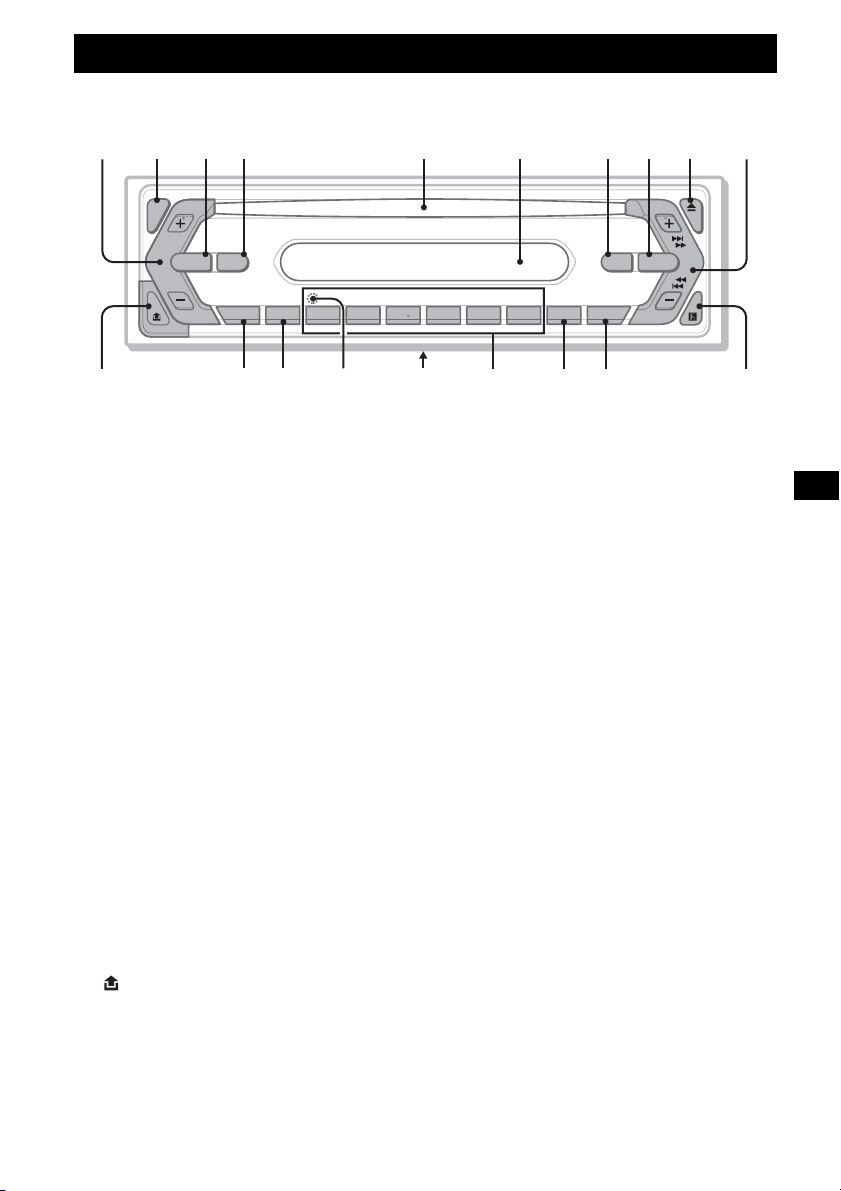
Location of controls and basic operations
Main unit
1234 5 6 7890
SEL
SOURCE MODE
DIM
SENS BTM OFFDSPL 1 2 3 4 5 6
qa
qs qd qf qjqg qlqh qk
Refer to the pages listed for details.
a Volume +/– button
To adjust volume.
b SEL (select) button 4, 6, 7
To select items.
c SOURCE button
To power on/change the source (Radio/CD).
d MODE button 6
To select the radio band (FM/AM).
e Disc slot
Insert the disc (label side up), playback
starts.
f Display window
g ATT (attenuate) button
To attenuate the sound. To cancel, press
again.
h EQ3 (equalizer) button 6
To select an equalizer type (XPLOD,
VOCAL, CLUB, JAZZ, NEW AGE, ROCK,
CUSTOM or OFF).
i Z (eject) button
To eject the disc.
j SEEK +/– button
Radio:
To tune in stations automatically (press); find
a station manually (press and hold).
CD:
To skip tracks (press); fast-forward/reverse a
track (press and hold).
k (front panel release) button 4
SEEK
EQ3ATT
SHUFREP
CDX-S2010X
CDX-S2010T
CDX-S2010C
l DSPL (display)/DIM (dimmer) button
4
To change display items (press); change the
display brightness (press and hold).
m SENS button
To improve weak reception: LOCAL/
MONO.
n RESET button (located behind the front
panel) 4
o Frequency select switch (located on the
bottom of the unit)
See “Frequency select switch” in the
supplied installation/connections manual.
p Number buttons
Radio:
To receive stored stations (press); store
stations (press and hold).
CD:
(3): REP
To play the current track/disc repeatedly.
(4): SHUF
To play the tracks in random order.
q BTM button 6
To start the BTM function (press and hold).
r OFF button
To power off/stop the source.
s Receptor for the card remote
commander 7
5
Page 6
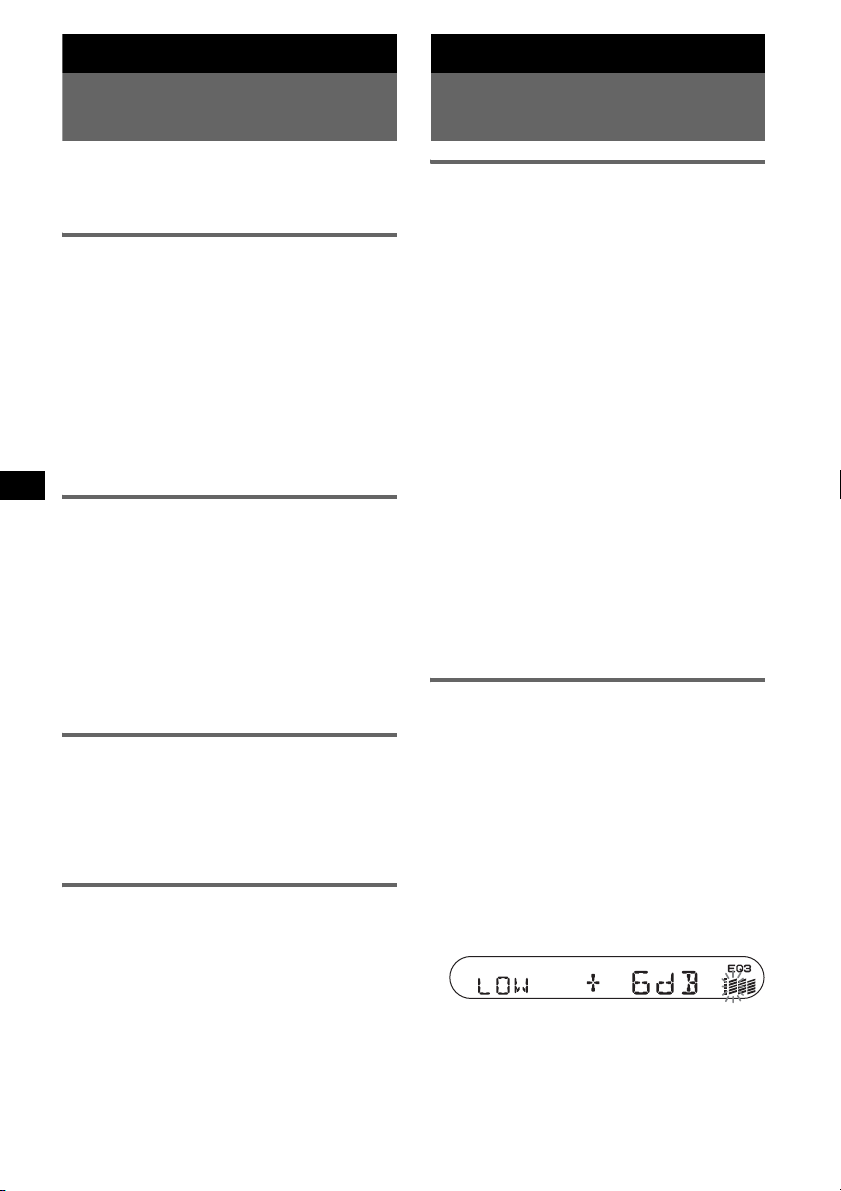
Radio
Other functions
Storing and receiving
stations
Caution
When tuning in stations while driving, use Best
Tuning Memory (BTM) to prevent an accident.
Storing automatically — BTM
1
Press (SOURCE) repeatedly until
“TUNER” appears.
To change the band, press (MODE)
repeatedly. You can select from FM1, FM2,
FM3, AM1 or AM2.
2 Press and hold (BTM) until “BTM”
flashes.
The unit stores stations in order of frequency
on the number buttons.
A beep sounds when the setting is stored.
Storing manually
1
While receiving the station that you
want to store, press and hold a
number button ((1) to (6)) until
“MEM” appears.
The number button indication appears in the
display.
Note
If you try to store another station on the same number
button, the previous stored station will be replaced.
Receiving the stored stations
1
Select the band, then press a number
button ((1) to (6)).
With the card remote commander
To select preset stations, press M or m.
Tuning automatically
1
Select the band, then press (SEEK) +/–
to search for the station.
Scanning stops when the unit receives a
station. Repeat this procedure until the
desired station is received.
Tip
If you know the frequency of the station you want to
listen to, press and hold (SEEK) +/– to locate the
approximate frequency, then press (SEEK) +/–
repeatedly to fine adjust to the desired frequency
(manual tuning).
6
Changing the sound
settings
Adjusting the sound
characteristics — BAL/FAD/SUB
You can adjust the balance, fader and subwoofer
volume.
1 Press (SEL) repeatedly until “BAL,”
“FAD” or “SUB” appears.
The item changes as follows:
1
LOW*
t MID*1 t HI*1 t
(left-right) t FAD (front-rear) t
BAL
(subwoofer volume)*
SUB
*1 When EQ3 is activated (page 6).
*2 When the audio output is set to “SUB” (page 7).
“ATT” is displayed at the lowest setting, and can
be adjusted up to 20 steps.
2 Press the volume +/– button
repeatedly to adjust the selected item.
After 3 seconds, the setting is complete and
the display returns to normal play/reception
mode.
Note
Adjust within 3 seconds of selecting the item.
With the card remote commander
In step 2, to adjust the selected item, press
<, M, , or m.
Adjusting the equalizer curve
— EQ3
You can adjust and store the equalizer settings
for different tone ranges.
1 Select a source, then press (EQ3)
repeatedly to select the EQ3 type.
2 Press (SEL) repeatedly until “LOW,”
“MID” or “HI” appears.
3 Press the volume +/– button
repeatedly to adjust the selected item.
The volume level is adjustable in 1 dB steps,
from –10 dB to +10 dB.
Repeat steps 2 and 3 to adjust the equalizer
curve.
To restore the factory-set equalizer curve,
press and hold (SEL) before the setting is
complete.
After 3 seconds, the setting is complete and
the display returns to normal play/reception
mode.
2
Page 7

With the card remote commander
In step 3, to adjust the selected item, press <, M, ,
or m.
Using optional remote
commanders
Adjusting setup items
— SET
1 Press and hold (SEL).
The setup display appears.
2 Press (SEL) repeatedly until the
desired item appears.
3 Press the volume +/– button to select
the setting (example “ON” or “OFF”).
4 Press and hold (SEL).
The setup is complete and the display returns
to normal play/reception mode.
Note
Displayed items will differ, depending on the source
and setting.
With the card remote commander
In step 2, to select the setup item, press M or m. In
step 3, to select the setting, press < or ,.
The following items can be set (follow the page
reference for details):
“
z” indicates the default settings.
CLOCK-ADJ
(Clock Adjust)
BEEP To set “BEEP-ON” (
SUB/REAR
DIM (Dimmer) To change the brightness of the
ILM-1/ILM-2
(Illumination)
(CDX-S2010C
only)
DEMO
*
(Demonstration)
2
*
(Low
LPF
Pass Filter)
*1 When the unit is turned off.
*2 When the audio output is set to “SUB.”
(page 4)
“BEEP-OFF.”
1
*
To switch the audio output.
–“SUB” (
z): to output to a
subwoofer.
– “REAR”: to output to a
power amplifier.
display.
– “DIM-ON”: to dim the
display.
– “DIM-OFF” (
deactivate the dimmer.
To change the illumination
colour.
– “ILM-1” (
– “ILM-2”: Green
1
To set “DEMO-ON” (z) or
“DEMO-OFF” (page 4).
To select the cut-off frequency
“78HZ,” “125HZ” or “OFF”
(
z).
z) or
z): to
z): Amber
Card remote commander
RM-X114
Location of controls
The corresponding buttons on the card remote
commander control the same functions as those
on this unit.
*
DSPL MODE
+
PRESET
LIST
+
DISC
MENU
SOURCE
–
SEEK
SOUND
DISC
PRESET –
+
VOL
–
–
E
SEEK
N
ATTOFF
MODE
LIST
m/M
(DISC
+
PRESET
+/ –)
R
E
T
ENTER
ATT
continue to next page t
*
*
/
*
DSPL
MENU
SOURCE
</,
(SEEK –/+ )
SOUND
OFF
VOL (+/ –)
The following buttons on the card remote
commander have also different buttons/functions
from the unit.
• SOUND button
The same as (SEL ) on the unit.
• </, (SEEK –/+) buttons
To control radio/CD, the same as (SEEK)
+/– on the unit. (For details of other operations,
see “With the card remote commander” on each
pages.)
• M/m (DISC*/PRESET +/–) buttons
For details, see “With the card remote
commander” on each pages.
* Not available for this unit.
Note
If the unit is turned off and the display disappears, it
cannot be operated with the card remote commander
unless (SOURCE) on the unit is pressed, or a disc is
inserted to activate the unit first.
7
Page 8
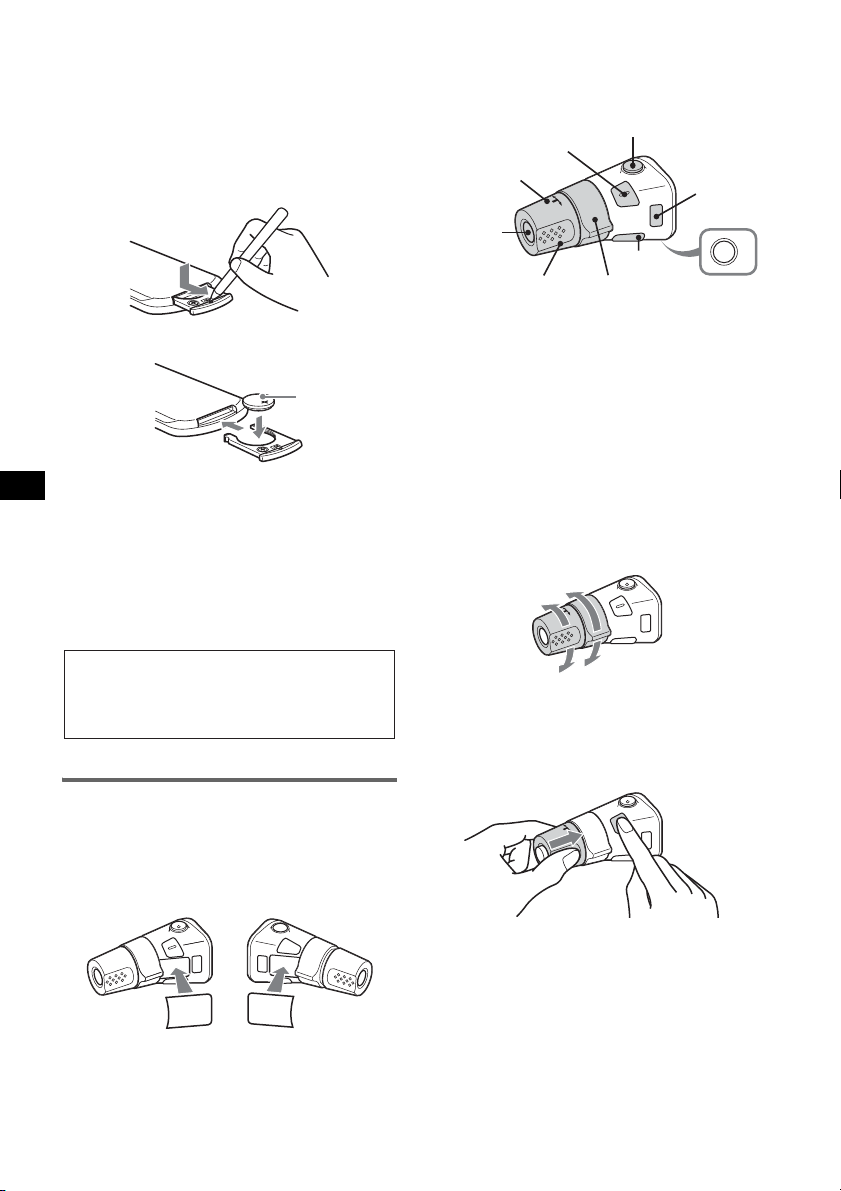
Replacing the lithium battery
Under normal conditions, the battery will last
approximately 1 year. (The service life may be
shorter, depending on the conditions of use.)
When the battery becomes weak, the range of the
card remote commander becomes shorter.
Replace the battery with a new CR2025 lithium
battery. Use of any other battery may present a
risk of fire or explosion.
x
+ side up
Notes on the lithium battery
• Keep the lithium battery out of the reach of children.
Should the battery be swallowed, immediately
consult a doctor.
• Wipe the battery with a dry cloth to assure a good
contact.
• Be sure to observe the correct polarity when
installing the battery.
• Do not hold the battery with metallic tweezers,
otherwise a short-circuit may occur.
Location of controls
The corresponding buttons on the rotary
commander control the same functions as those
on this unit.
SEL
PRESET
SOURCE
VOL
ATT
DSPL
SEEK/AMS
MODE
OFF
OFF
The following controls on the rotary commander
require a different operation from the unit.
• PRESET control
To select preset stations (push in and rotate).
• VOL control
The same as the volume +/– button on the unit
(rotate).
• SEEK/AMS control
The same as (SEEK) on the unit (rotate, or
rotate and hold).
Changing the operative direction
The operative direction of the controls is factoryset as shown below.
To increase
WARNING
Battery may explode if mistreated.
Do not recharge, disassemble, or dispose of
in fire.
Rotary commander RM-X4S
(CDX-S2010C only)
Attaching the label
Attach the indication label depending on how
you mount the rotary commander.
D
S
P
S
DSPL
L
E
MODE
L
M
O
D
E
S
E
L
8
To decrease
If you need to mount the rotary commander on
the right hand side of the steering column, you
can reverse the operative direction.
1 While pushing the VOL control, press and
hold (SEL).
Page 9
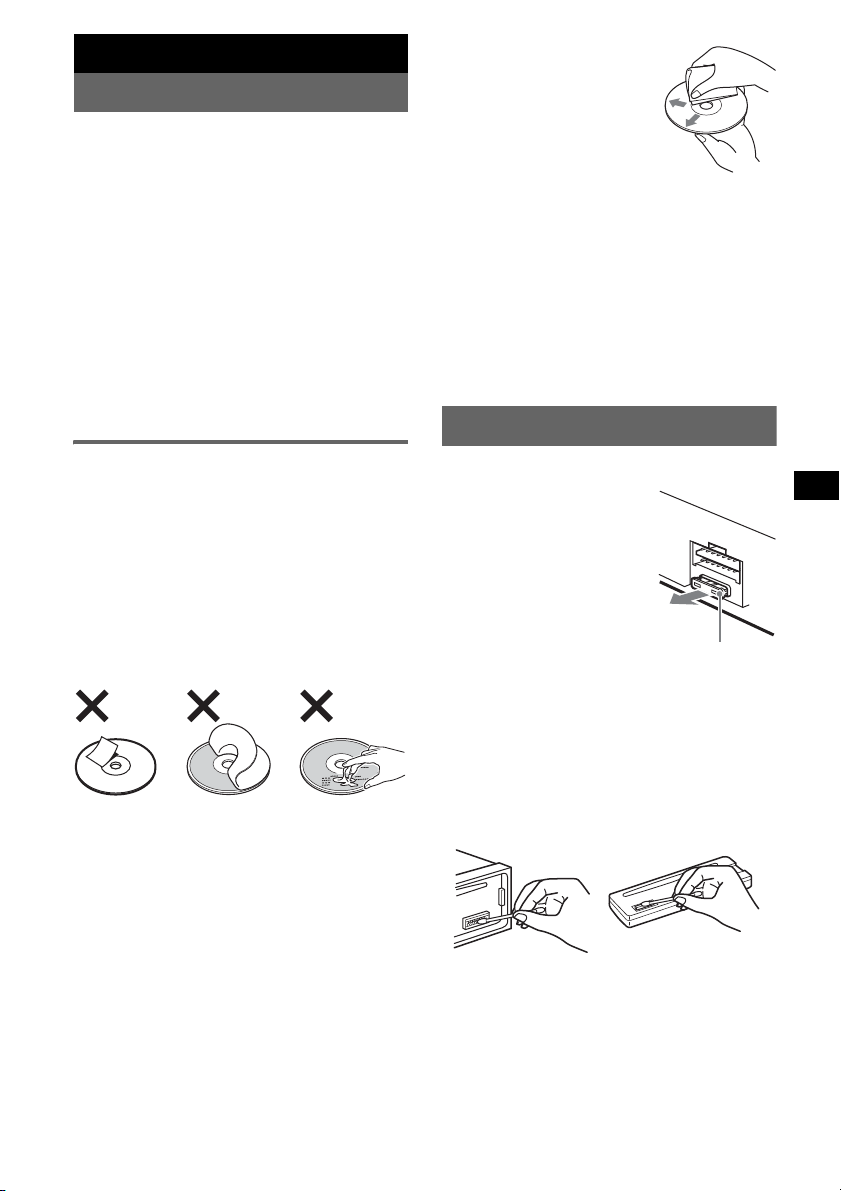
Additional Information
Precautions
• If your car has been parked in direct sunlight,
allow the unit to cool off before operating it.
• Power aerial will extend automatically while
the unit is operating.
Moisture condensation
On a rainy day or in a very damp area, moisture
condensation may occur inside the lenses and
display of the unit. Should this occur, the unit
will not operate properly. In such a case, remove
the disc and wait for about an hour until the
moisture has evaporated.
To maintain high sound quality
Be careful not to splash juice or other soft drinks
onto the unit or discs.
• Before playing, clean the
discs with a commercially
available cleaning cloth. Wipe
each disc from the centre out.
Do not use solvents such as
benzine, thinner,
commercially available
cleaners, or antistatic spray
intended for analogue discs.
Notes on CD-R/CD-RW discs
• Some CD-Rs/CD-RWs (depending on the
equipment used for its recording or the
condition of the disc) may not play on this unit.
• You cannot play a CD-R/a CD-RW that is not
finalized.
If you have any questions or problems
concerning your unit that are not covered in this
manual, consult your nearest Sony dealer.
Maintenance
Notes on discs
• To keep a disc clean, do not touch its surface.
Handle the disc by its edge.
• Keep your discs in their cases or disc
magazines when not in use.
• Do not subject discs to heat/high temperature.
Avoid leaving them in a parked car or on a
dashboard/rear tray.
• Do not attach labels, or use discs with sticky
ink/residue. Such discs may stop spinning
when used, causing a malfunction, or may ruin
the disc.
• Do not use any discs with labels or stickers
attached.
The following malfunctions may result from
using such discs:
– Inability to eject a disc (due to a label or
sticker peeling off and jamming the eject
mechanism).
– Inability to read audio data correctly (e.g.,
playback skipping, or no playback) due to
heat shrinking of a sticker or label causing a
disc to warp.
• Discs with non-standard shapes (e.g., heart,
square, star) cannot be played on this unit.
Attempting to do so may damage the unit. Do
not use such discs.
• You cannot play 8 cm CDs.
Fuse replacement
When replacing the fuse, be
sure to use one matching the
amperage rating stated on the
original fuse. If the fuse
blows, check the power
connection and replace the
fuse. If the fuse blows again
after replacement, there may
be an internal malfunction. In
such a case, consult your
nearest Sony dealer.
Fuse (10A)
Cleaning the connectors
The unit may not function properly if the
connectors between the unit and the front panel
are not clean. In order to prevent this, detach the
front panel (page 4) and clean the connectors
with a cotton swab dipped in alcohol. Do not
apply too much force. Otherwise, the connectors
may be damaged.
Main unit
Notes
• For safety, turn off the ignition before cleaning the
connectors, and remove the key from the ignition
switch.
• Never touch the connectors directly with your fingers
or with any metal device.
Back of the front panel
9
Page 10
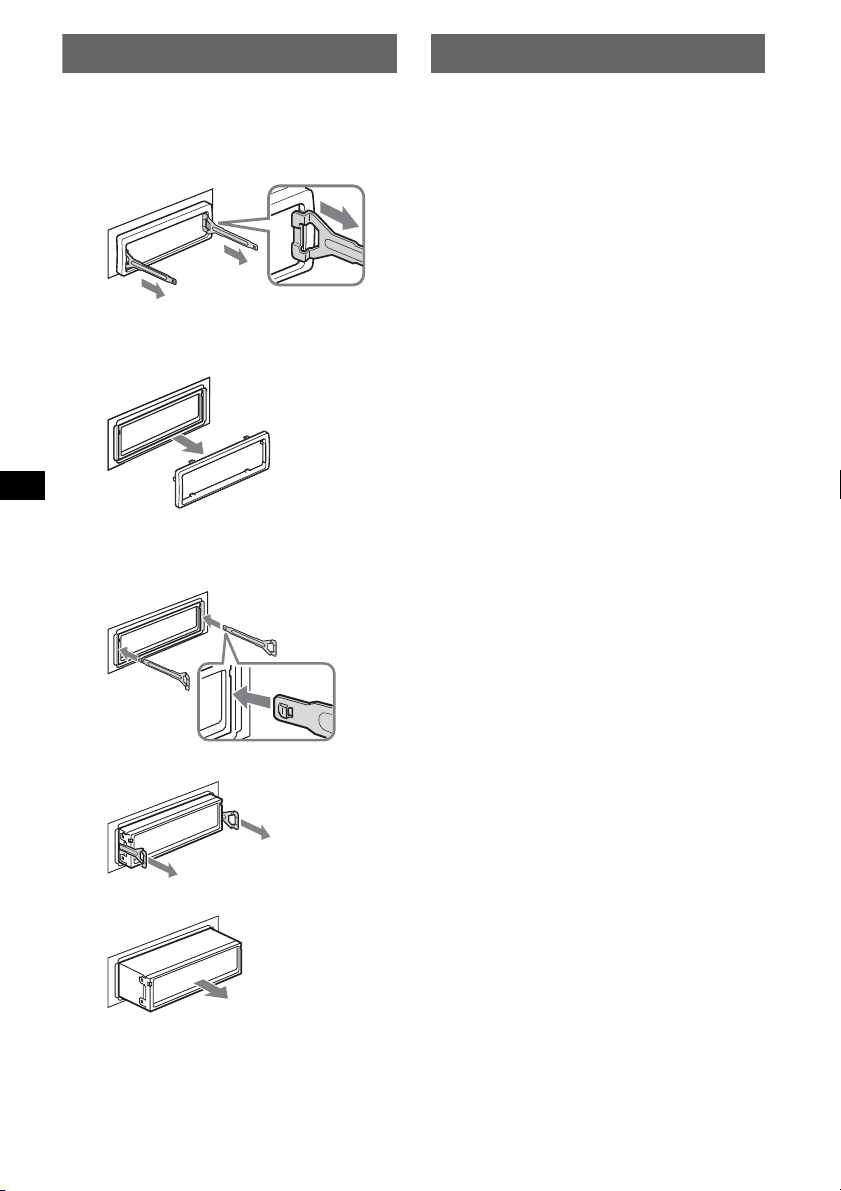
Removing the unit
Specifications
1 Remove the protection collar.
1 Detach the front panel (page 4).
2 Engage the release keys together with the
protection collar.
3 Pull out the release keys to remove the
protection collar.
2 Remove the unit.
1 Insert both release keys simultaneously
until they click.
2 Pull the release keys to unseat the unit.
3 Slide the unit out of the mounting.
10
Orient the release
keys as shown.
Hook facing
inwards.
CD Player section
Signal-to-noise ratio: 120 dB
Frequency response: 10 – 20,000 Hz
Wow and flutter: Below measurable limit
Tuner section
FM
Tuning range:
87.5 – 108.0 MHz (at 50 kHz step)
87.5 – 107.9 MHz (at 200 kHz step)
FM tuning interval: 50 kHz/200 kHz switchable
Aerial terminal: External aerial connector
Intermediate frequency: 10.7 MHz/450 kHz
Usable sensitivity: 9 dBf
Selectivity: 75 dB at 400 kHz
Signal-to-noise ratio: 67 dB (stereo), 69 dB (mono)
Harmonic distortion at 1 kHz: 0.5 % (stereo),
0.3 % (mono)
Separation: 35 dB at 1 kHz
Frequency response: 30 – 15,000 Hz
AM
Tuning range:
531 – 1,602 kHz (at 9 kHz step)
530 – 1,710 kHz (at 10 kHz step)
AM tuning interval: 9 kHz/10 kHz switchable
Aerial terminal: External aerial connector
Intermediate frequency: 10.7 MHz/450 kHz
Sensitivity: 30 µV
Power amplifier section
Outputs: Speaker outputs (sure seal connectors)
Speaker impedance: 4 – 8 ohms
Maximum power output: 52 W × 4 (at 4 ohms)
General
Outputs:
Audio outputs terminal (sub/rear switchable)
Power aerial relay control terminal
Power amplifier control terminal
Inputs:
Remote controller input terminal (CDX-S2010C
only)
Aerial input terminal
Tone controls:
Low: ±10 dB at 60 Hz (XPLOD)
Mid: ±10 dB at 1 kHz (XPLOD)
High: ±10 dB at 10 kHz (XPLOD)
Power requirements: 12 V DC car battery
(negative earth)
Dimensions: Approx. 178 × 50 × 178 mm (w/h/d)
Mounting dimensions: Approx. 182 × 53 × 161 mm
(w/h/d)
Mass: Approx. 1.2 kg
Supplied accessories:
Parts for installation and connections (1 set)
Front panel case (1)
Optional accessories:
Card remote commander: RM-X114
Rotary commander: RM-X4S (CDX-S2010C only)
Design and specifications are subject to change
without notice.
Page 11
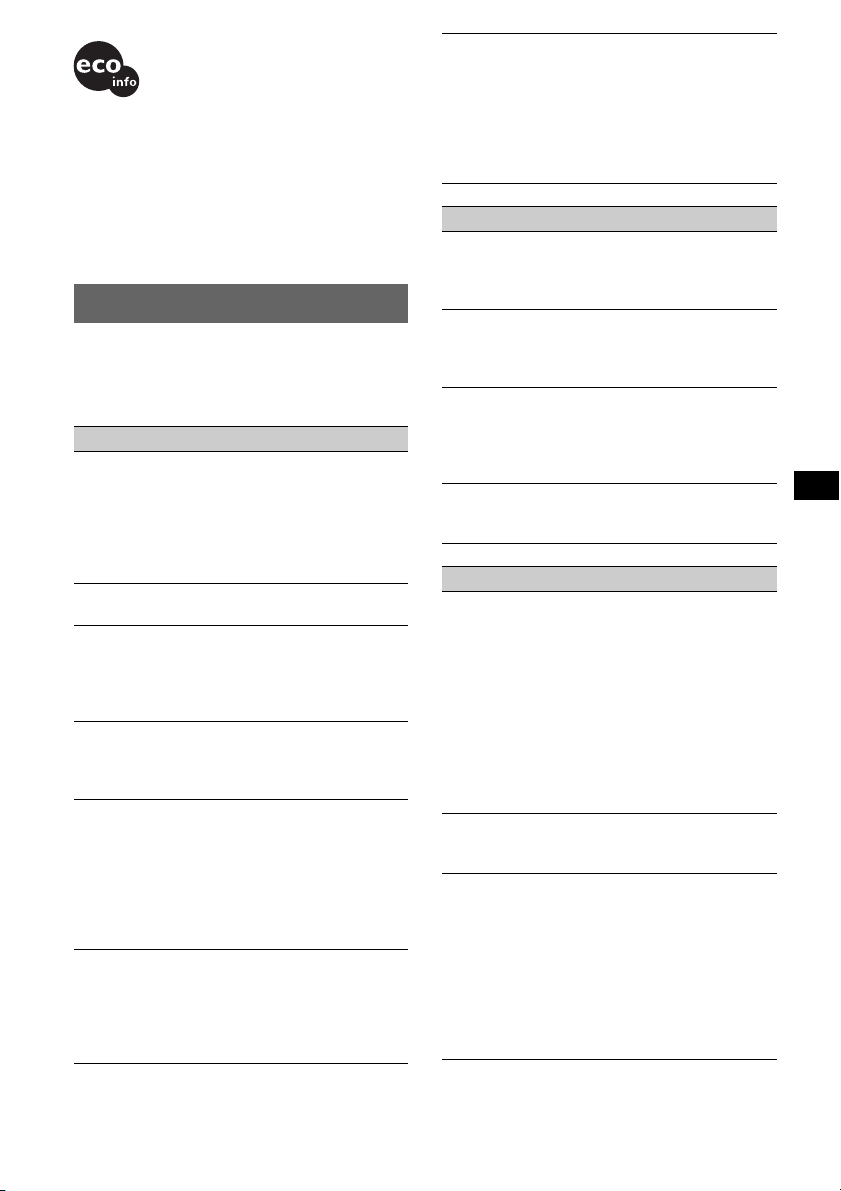
• Lead-free solder is used for soldering certain parts.
(more than 80 %)
• Halogenated flame retardants are not used in the
certain printed wiring boards.
• Halogenated flame retardants are not used in
cabinets.
• VOC (Volatile Organic Compound)-free vegetable oil
based ink is used for printing the carton.
(CDX-S2010X and CDX-S2010T only)
• Packaging cushions do not use polystyrene foam.
Troubleshooting
The following checklist will help you remedy
problems you may encounter with your unit.
Before going through the checklist below, check
the connection and operating procedures.
General
No power is being supplied to the unit.
• Check the connection. If everything is in order,
check the fuse.
• If the unit is turned off and the display
disappears, it cannot be operated with the
remote commander.
t Turn on the unit.
The power aerial does not extend.
The power aerial does not have a relay box.
No sound.
• The volume is too low.
• The ATT function is activated.
• The position of the fader control (FAD) is not
set for a 2-speaker system.
No beep sound.
• The beep sound is cancelled (page 7).
• An optional power amplifier is connected and
you are not using the built-in amplifier.
The contents of the memory have been
erased.
• The RESET button has been pressed.
t Store again into the memory.
• The power connecting lead or battery has been
disconnected.
• The power connecting lead is not connected
properly.
Stored stations and correct time are erased.
The fuse has blown.
Makes noise when the position of the
ignition key is switched.
The leads are not matched correctly with the
car’s accessory power connector.
The display disappears from/does not
appear in the display window.
• The dimmer is set “DIM-ON”(page 7).
• The display disappears if you press and hold
(OFF).
t Press and hold (OFF) again until the
display appears.
• The connectors are dirty (page 9).
CD playback
The disc cannot be loaded.
• Another disc is already loaded.
• The disc has been forcibly inserted upside
down or in the wrong way.
The disc does not playback.
• Defective or dirty disc.
• The CD-Rs/CD-RWs are not for audio use
(page 9).
The sound skips.
• Installation is not correct.
t Install the unit at an angle of less than
45° in a sturdy part of the car.
• Defective or dirty disc.
The operation buttons do not function.
The disc will not eject.
Press the RESET button (page 4).
Radio reception
The stations cannot be received.
The sound is hampered by noises.
• Connect a power aerial control lead (blue) or
accessory power supply lead (red) to the power
supply lead of a car’s aerial booster (only when
your car has built-in FM/AM aerial in the rear/
side glass).
• Check the connection of the car aerial.
• The auto aerial will not go up.
t Check the connection of the power aerial
control lead.
• Check the frequency.
Preset tuning is not possible.
• Store the correct frequency in the memory.
• The broadcast signal is too weak.
Automatic tuning is not possible.
• Setting of the local seek mode is not correct.
t Tuning stops too frequently:
Press (SENS) until “LOCAL-ON” appears.
t Tuning does not stop at a station:
Press (SENS) repeatedly until “MONOON” or “MONO-OFF” (FM), or “LOCALOFF” (AM) appears.
• The broadcast signal is too weak.
t Perform manual tuning.
continue to next page t
11
Page 12
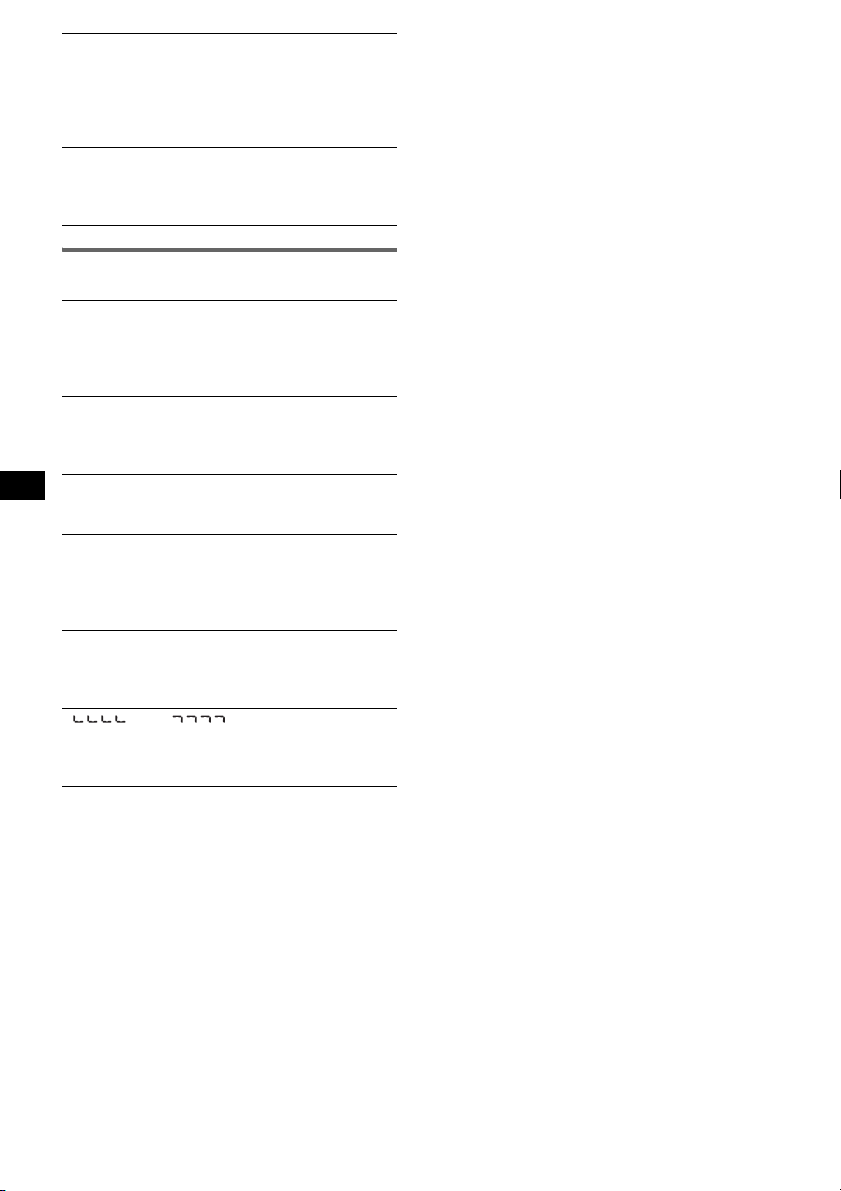
During FM reception, the “ST” indication
flashes.
• Tune in the frequency accurately.
• The broadcast signal is too weak.
t Press (SENS) to set the monaural reception
mode to “MONO-ON.”
An FM programme broadcast in stereo is
heard in monaural.
The unit is in monaural reception mode.
t Press (SENS) until “MONO-OFF” appears.
Error displays/Messages
ERROR
• The disc is dirty or inserted upside down.
t Clean or insert the disc correctly.
• The disc cannot play because of some problem.
t Insert another disc.
FAILUR E
The speaker/amplifier connection is incorrect.
t See the supplied installation/connections
manual to check the connection.
L.SEEK +/–
The local seek mode is on during automatic
tuning.
OFFSET
There may be an internal malfunction.
t Check the connection. If the error indication
remains on in the display, consult your
nearest Sony dealer.
RESET
The unit cannot be operated because of some
problem.
t Press the RESET button (page 4).
“” or “”
During fast-forward or reverse, you have reached
the beginning or the end of the disc and you
cannot go any further.
If these solutions do not help improve the
situation, consult your nearest Sony dealer.
If you take the unit to be repaired because of CD
playback trouble, bring the disc that was used at
the time the problem began.
12
Page 13

Page 14

Bienvenido
Gracias por adquir ir es te reproductor de discos
compactos Sony. Mientras conduce puede
disfrutar de las funciones sig u ien te s:
• Reproducción de C D :
Puede reproducir CD-DA y CD-R/CD-RW
para audio.
• Recepción de rad io :
–Puede alma cenar hasta 6 emisoras de radio
por banda (FM1, FM2, FM3, AM1 y AM2).
–La función BTM (Best Tuning Memory -
memoria de emisoras con mejor sintonía): la
unidad seleccio na las emisoras que emiten la
señal más nítida y las almacena.
Advertencia: si el encendido del
automóvil no dispone de una posición
ACC
Tras apagar el motor, mantenga presionado
(OFF) en la unidad hasta que se apague la
pantalla.
Si no lo hace, la pantalla no se desactiva y se
desgasta la batería.
Esta etiqueta está situada en la parte
inferior del chasis.
2
Page 15

Tabla de contenido
Procedimientos iniciales
Restauración de la unidad . . . . . . . . . . . . . . . . . 4
Ajuste del reloj . . . . . . . . . . . . . . . . . . . . . . . . . 4
Modo DEMO. . . . . . . . . . . . . . . . . . . . . . . . . . . 4
Extracción del panel frontal. . . . . . . . . . . . . . . . 4
Instalación del panel frontal . . . . . . . . . . . . . 5
Ubicación de los controles y las
operaciones básicas
Unidad principal . . . . . . . . . . . . . . . . . . . . . 6
Radio
Almacenamiento y recepción de emisoras . . . . 7
Almacenamiento automático — BTM . . . . . 7
Almacenamiento manual . . . . . . . . . . . . . . . 7
Recepción de las emisoras almacenadas . . . 7
Sintonización automática . . . . . . . . . . . . . . . 7
Otras funciones
Cambio de los ajustes de sonido. . . . . . . . . . . . 8
Ajuste de las características de sonido
— BAL/FAD/SUB . . . . . . . . . . . . . . . . . . . 8
Ajuste de la curva de ecualizador
— EQ3 . . . . . . . . . . . . . . . . . . . . . . . . . . . . 8
Definición de los elementos de ajuste
— SET . . . . . . . . . . . . . . . . . . . . . . . . . . . . . . . 8
Uso de los controles remotos opcionales . . . . . 9
Control remoto de tarjeta RM-X114 . . . . . . 9
Mando rotatorio RM-X4S . . . . . . . . . . . . . 10
Información complementaria
Precauciones . . . . . . . . . . . . . . . . . . . . . . . . . . 11
Notas sobre los discos . . . . . . . . . . . . . . . . 11
Mantenimiento . . . . . . . . . . . . . . . . . . . . . . . . 11
Extracción de la unidad. . . . . . . . . . . . . . . . . . 12
Especificaciones . . . . . . . . . . . . . . . . . . . . . . . 12
Solución de problemas . . . . . . . . . . . . . . . . . . 13
Mensajes/indicaciones de error . . . . . . . . . 14
3
Page 16

Procedimientos iniciales
Modo DEMO
Restauración de la unidad
Antes de utilizar la unidad por primera vez, o
después de sustituir la batería del automóvil o de
cambiar las conexiones, debe restaurarla.
Extraiga el panel frontal y presione el botón
RESET con un objeto puntiagudo, como un
bolígrafo.
Botón
RESET
Nota
Al presionar RESET, se borra el ajuste del reloj y
algunos contenidos memorizados.
Ajuste del reloj
El reloj emplea una indicación digital de 12
horas.
1 Mantenga presionado ( SEL).
Aparecerá la pantalla de ajustes.
2 Presione
aparezca “CLOCK-ADJ”.
3 Presione (DSPL).
La indicación de la hora parpadea.
4 Presione el botón de volumen +/– para
ajustar la hora y los minutos.
Para mover la indicación digital, presione
(DSPL).
5 Presione (SEL).
El reloj se pone en funcionamiento y aparece
la pantalla de ajustes siguiente.
6 Mantenga presionado ( SEL).
Finaliza el ajuste.
Para mostrar el reloj, presione (DSPL). Vuelva a
presionar (DSPL) para regresar a la pantalla
anterior.
Con el control remoto de tarjeta
En los pasos 2 y 4, para seleccionar el elemento o
ajuste, presione M o m. En el paso 4, para mover la
indicación digital, presione < o ,.
(SEL)
varias veces hasta que
Cuando la unidad está apagada, primero se
muestra el reloj y, a continuación, el modo de
demostración (DEMO) inicia la pantalla
respectiva.
Para cancelar el modo DEMO, ajuste “DEMOOFF” en ajustes (página 9) mientras la unidad
está apagada.
Extracción del panel frontal
Puede extraer el panel frontal de la unidad para
evitar que la roben.
Alarma de precaución
Si gira el interruptor de encendido hasta la
posición OFF sin haber extraído el panel frontal,
la alarma de precaución sonará durante unos
segundos.
La alarma sonará únicamente si se utiliza el
amplificador incorporado.
1 Presione (OFF).
La unidad se apaga.
2 Presione y, a continuación, extraiga
el panel frontal hacia usted.
(OFF)
Notas
• No deje caer ni ejerza excesiva presión sobre el
panel frontal y la pantalla.
• No someta el panel frontal al calor ni a temperaturas
altas o mucha humedad. Evite dejarlo en un
automóvil estacionado o sobre el tablero o la
bandeja trasera.
Sugerencia
Al transportar el panel frontal, utilice el estuche
suministrado.
4
Page 17

Instalación del panel frontal
Fije la parte A del panel frontal en la parte B de
la unidad, tal como muestra la ilustración, y
presione el lado izquierdo hasta que encaje.
A
B
Nota
No coloque nada sobre la superficie interior del panel
frontal.
5
Page 18

Ubicación de los controles y las operaciones básicas
Unidad principal
1234 5 6 7890
SEL
SOURCE MODE
qa
DIM
SENS BTM OFFDSPL 1 2 3 4 5 6
qs qd qf qjqg qlqh qk
SHUFREP
Consulte las páginas indicadas para obtener información detallada.
a Botón de volumen +/–
Para ajustar el volumen.
b Botón SEL (selección) 4, 8
Para seleccionar elementos.
c Botón SOURCE
Para encender o cambiar la fuente (Radio/
CD).
d Botón MODE 7
Para seleccionar la banda de radio (FM/AM).
e Ranura del disco
Inserte el disco (con la etiqueta hacia arriba),
se inicia la reproducción.
f Pantalla
g Botón ATT (atenuación)
Para atenuar el sonido. Para cancelar, vuelva
a presionar.
h Botón EQ3 (ecualizador) 8
Para seleccionar un tipo de ecualizador
(XPLOD, VOCAL, CLUB, JAZZ, NEW
AGE, ROCK, CUSTOM u OFF).
i Botón Z (expulsar)
Para expulsar el disco.
j Botón SEEK +/–
Radio:
Para sintonizar emisoras en forma
automática (presionar); para localizar una
emisora en forma manual (mantener
presionado).
CD:
Para omitir pistas (presionar); para avanzar o
retroceder una pista en forma rápida
(mantener presionado).
k Botón (extracción del panel
l Botón DSPL (pantalla)/DIM
(atenuador) 4
Para cambiar los elementos de pantalla
(presionar); para cambiar el brillo de pantalla
(mantener presionado).
m Botón SENS
Para mejorar la recepción en caso de que
fuese débil: LOCAL/MONO.
n Botón RESET (ubicado detrás del panel
frontal) 4
o Selector de frecuencias (ubicado en la
parte inferior de la unidad)
Consulte “Selector de frecuencias” en el
manual de instalación o conexiones
suministrado.
p Botones numéricos
Radio:
Para recibir las emisoras almacenadas
(presionar); para almacenar emisoras
(mantener presionado).
CD:
(3): REP
Para reproducir la pista o el disco actual
varias veces.
(4): SHUF
Para reproducir las pistas en orden aleatorio.
q Botón BTM 7
Para iniciar la función BTM (mantener
presionado).
r Botón OFF
Para apagar o detener la fuente.
s Receptor del control remoto de tarjeta
9
frontal) 4
SEEK
EQ3ATT
CDX-S2010X
CDX-S2010T
CDX-S2010C
6
Page 19

Radio
Almacenamiento y
recepción de emisoras
Precaución
Para sintonizar emisoras mientras conduce,
utilice la función Memoria de emisoras con
mejor sintonía (BTM) para evitar accidentes.
Almacenamiento automático
— BTM
1
Presione (SOURCE) varias veces hasta
que aparezca “TUNER”.
Para cambiar de banda, presione (MODE)
varias veces. Puede seleccionar entre FM1,
FM2, FM3, AM1 y AM2.
2 Mantenga presionado (BTM) hasta
que “BTM” parpadee.
La unidad almacena las emisoras en el orden
de frecuencia en los botones numéricos.
La unidad emite un pitido al almacenar el
ajuste.
Almacenamiento manual
1
Mientras recibe la emisora que desea
almacenar, mantenga presionado un
botón numérico de ((1) a (6)) hasta
que aparezca “MEM”.
La indicación de botón numérico aparece en
pantalla.
Nota
Si intenta almacenar otra emisora en el mismo botón
numérico, se reemplazará la que estaba almacenada
previamente.
Sintonización automática
1
Seleccione la banda y, a continuación,
presione (SEEK) +/– para buscar la
emisora.
La búsqueda se detiene cuando la unidad
recibe una emisora. Repita este
procedimiento hasta recibir la emisora
deseada.
Sugerencia
Si conoce la frecuencia de la emisora que desea
escuchar, mantenga presionado (SEEK) +/– para
localizar la frecuencia aproximada y, a continuación,
presione (SEEK) +/– varias veces para ajustar la
frecuencia deseada con mayor precisión
(sintonización manual).
Recepción de las emisoras
almacenadas
1
Seleccione la banda y, a continuación,
presione un botón numérico (de (1) a
(6)).
Con el control remoto de tarjeta
Para seleccionar emisoras en memoria, presione M o
m.
7
Page 20

Otras funciones
Cambio de los ajustes de
sonido
Ajuste de las características de
sonido — BAL/FAD/SUB
Puede ajustar el balance, el equilibrio y el
volumen del altavoz potenciador de graves.
1 Presione (SEL) varias veces hasta que
aparezca “BAL”, “FAD” o “SUB”.
El elemento cambia de la manera siguiente:
1
LOW*
t MID*1 t HI*1 t
BAL (izquierdo-derecho) t
FAD (frontal-posterior)
SUB (volumen del altavoz potenciador de
2
graves)
*
*1 Si está activado EQ3 (página 8).
*2 Cuando la salida de audio se ajusta en “SUB”
(página 8).
“ATT” se muestra en el valor más bajo y se
puede ajustar hasta 20 intervalos.
2 Presione el botón volumen +/– varias
veces para ajustar el elemento
seleccionado.
Después de 3 segundos, se completa el ajuste
y la pantalla vuelve al modo de recepción/
reproducción normal.
Nota
Realice el ajuste a los 3 segundos de seleccionar el
elemento.
Con el control remoto de tarjeta
En el paso 2, para ajustar el elemento seleccionado,
presione <, M, , o m.
Ajuste de la curva de
ecualizador — EQ3
Puede definir y almacenar los ajustes del
ecualizador para distintos rangos de tono.
1 Seleccione una fuente y, a
continuación, presione (EQ3) varias
veces para seleccionar el tipo EQ3.
2 Presione (SEL) varias veces hasta que
aparezca “LOW”, “MID” o “HI”.
3 Presione el botón volumen +/– varias
veces para ajustar el elemento
seleccionado.
El nivel de volumen puede ajustarse en
intervalos de 1 dB, entre –10 dB y +10 dB.
t
Repita los pasos 2 y 3 para ajustar la curva de
ecualizador.
Para restaurar la curva de ecualizador
ajustada en fábrica, mantenga presionado
(SEL) antes de que finalice el ajuste.
Después de 3 segundos, se completa el ajuste
y la pantalla vuelve al modo de recepción/
reproducción normal.
Con el control remoto de tarjeta
En el paso 3, para ajustar el elemento seleccionado,
presione <, M, , o m.
Definición de los
elementos de ajuste
— SET
1 Mantenga presionado (SEL).
Aparecerá la pantalla de ajustes.
2 Presione (SEL) varias veces hasta que
aparezca el elemento deseado.
3 Presione el botón de volumen +/– para
seleccionar el ajuste (ejemplo “ON” u
“OFF”).
4 Mantenga presionado (SEL).
El ajuste finaliza y la pantalla regresa al modo
de recepción/reproducción normal.
Nota
Los elementos que se muestran en pantalla variarán
en función de la fuente y del ajuste.
Con el control remoto de tarjeta
En el paso 2, para seleccionar el elemento de ajuste,
presione M o m. En el paso 3, para seleccionar el
ajuste, presione < o ,.
Se pueden ajustar los elementos siguientes
(consulte la referencia de página para conocer los
detalles):
“
z” indica el ajuste predeterminado.
CLOCK-ADJ
(Ajuste del
reloj)
BEEP Para ajustar “BEEP-ON” (
SUB/REAR
(página 4)
“BEEP-OFF”.
1
*
Para cambiar la salida de
audio.
–“SUB” (
– “REAR”: para que la salida
z): para que la salida
se realice a través de un
altavoz potenciador de
graves.
se realice a través de un
amplificador de potencia.
z) o
8
Page 21

DIM (atenuador) Para cambiar el brillo de la
pantalla.
– “DIM-ON”: para atenuar la
pantalla.
– “DIM-OFF” (
z): para
desactivar el atenuador.
ILM-1/ILM-2
(iluminación)
(sólo CDXS2010C)
*
DEMO
(Demostración)
2
*
(Filtro de
LPF
paso bajo)
*1 Cuando la unidad está apagada.
*2 Cuando la salida de audio se ajusta en “SUB”.
Para cambiar el color de
iluminación.
– “ILM-1” (
– “ILM-2”: Verde
1
Para ajustar “DEMO-ON” (z)
o “DEMO-OFF” (página 4).
Para seleccionar la frecuencia
de corte “78HZ”, “125HZ” u
“OFF” (
z).
z): Ámbar
Uso de los controles
remotos opcionales
Control remoto de tarjeta
RM-X114
Ubicación de los controles
Los botones correspondientes en el control
remoto de tarjeta controlan las mismas funciones
que los de esta unidad.
*
DSPL MODE
+
PRESET
LIST
+
DISC
MENU
SOURCE
–
SEEK
SOUND
DISC
PRESET –
+
VOL
–
SEEK
–
E
MODE
*
LIST
m/M
*
/
(DISC
+
PRESET
+/ –)
R
E
T
N
ATTOFF
ENTER
ATT
*
DSPL
MENU
SOURCE
</,
(SEEK –/+ )
SOUND
OFF
VOL (+/ –)
Los botones siguientes del control remoto de
tarjeta también presentan botones y funciones
distintos que los de la unidad.
• Botón SOUND
El mismo que (SEL) en la unidad.
• Botones </, (SEEK –/+)
Para controlar la radio/CD, el mismo que
(SEEK) +/– en la unidad. (Para obtener más
información sobre otras operaciones, consulte
el apartado “Con el control remoto de tarjeta”
de cada página.)
• Botones M/m (DISC*/PRESET +/–)
Para obtener más información, consulte el
apartado “Con el control remoto de tarjeta” de
cada página.
* No disponible en esta unidad.
Nota
Si la unidad está apagada y desaparece la pantalla,
no se puede operar con el control remoto de tarjeta
salvo que se presione (SOURCE) en la unidad o se
inserte un disco para activar la unidad en primer lugar.
Sustitución de la pila de litio
En condiciones normales, la pila dura
aproximadamente 1 año (la duración puede ser
menor en función de las condiciones de uso). El
alcance del control remoto de tarjeta disminuye a
medida que se agota la pila. Sustitúyala por una
pila de litio CR2025 nueva. El uso de cualquier
otra pila podría provocar un incendio o una
explosión.
x
Lado + hacia
arriba
Notas sobre la pila de litio
• Mantenga la pila de litio fuera del alcance de los
niños. Si la pila se ingiere, póngase en contacto
inmediatamente con un médico.
• Limpie la pila con un paño seco para garantizar un
contacto óptimo.
• Asegúrese de observar la polaridad correcta al
instalar la pila.
• No agarre la pila con pinzas metálicas, ya que
puede producirse un cortocircuito.
ADVERTENCIA
La pila puede explotar si no se emplea
adecuadamente.
No recargue la pila; tampoco la desmonte ni
la arroje al fuego.
continúa en la página siguiente t
9
Page 22

Mando rotatorio RM-X4S
(sólo CDX-S2010C)
Colocación de la etiqueta
Coloque la etiqueta de indicación en función de
cómo monte el mando rotatorio.
D
S
P
L
E
S
MODE
DSPL
Ubicación de los controles
Los botones correspondientes en el control
remoto rotatorio controlan las mismas funciones
que los de esta unidad.
SEL
PRESET
SOURCE
VOL
SEEK/AMS
La operación de los controles siguientes del
mando rotatorio es distinta que en la unidad.
• Control PRESET
Para seleccionar las emisoras en memoria
(presionar y hacer girar).
• Control VOL
El mismo que el botón de volumen +/– en la
unidad (hacer girar).
• Control SEEK/AMS
El mismo que (SEEK) en la unidad (hacer
girar o hacer girar y mantener en esta posición).
M
O
D
E
S
E
ATT
DSPL
L
L
MODE
OFF
Cambio del sentido de
funcionamiento
El sentido de funcionamiento de los controles
está ajustado de fábrica, como se muestra a
continuación.
Para aumentar
Para disminuir
Si necesita montar el mando rotatorio en el lado
derecho de la columna de la dirección, puede
invertir el sentido de funcionamiento.
1 Mientras presiona el control VOL, mantenga
presionado (SEL).
OFF
10
Page 23

Información complementaria
Precauciones
• Si estaciona el automóvil bajo la luz directa del
sol, deje que la unidad se enfríe antes de usarla.
• La antena motorizada se extenderá
automáticamente mientras la unidad se
encuentre en funcionamiento.
Condensación de humedad
En días lluviosos o en zonas muy húmedas, es
posible que se condense humedad dentro de las
lentes y la pantalla de la unidad. Si esto ocurre, la
unidad no funcionará en forma correcta. En tal
caso, extraiga el disco y espere una hora
aproximadamente hasta que se haya evaporado la
humedad.
Para mantener una alta calidad de
sonido
Asegúrese de no derramar jugos ni refrescos
sobre la unidad o los discos.
Notas sobre los discos
• Para mantener los discos limpios, no toque la
superficie. Tómelos por los bordes.
• Guarde los discos en sus cajas o en los
cargadores de discos cuando no los use.
• No someta los discos al calor ni a altas
temperaturas. Evite dejarlos en un automóvil
estacionado o sobre el tablero o la bandeja
trasera.
• No adhiera etiquetas ni utilice discos con
residuos o tinta pegajosos. Tales discos pueden
dejar de girar durante el uso, lo que causaría
fallas de funcionamiento, o podrían dañarse.
• No use discos con etiquetas o autoadhesivos.
Su uso puede producir las siguientes fallas de
funcionamiento:
– Imposibilidad de expulsar el disco (dado que
se despegó la etiqueta o el autoadhesivo y se
obstruye el mecanismo de expulsión).
– Imposibilidad de leer los datos de audio en
forma correcta (por ejemplo, se interrumpe la
reproducción o simplemente no funciona)
debido a que el calor contrae el autoadhesivo
o la etiqueta y hace que el disco se deforme.
• No se pueden reproducir en esta unidad discos
con formas no estandarizadas (por ejemplo,
formas de corazón, cuadrado o estrella). Si lo
intenta, puede dañar la unidad. No use este tipo
de discos.
• No se pueden reproducir discos compactos de
8 cm.
• Antes de realizar la
reproducción, limpie los
discos con un paño de
limpieza disponible en el
mercado. Hágalo desde el
centro hacia los bordes. No
utilice disolventes como
bencina, diluyente,
limpiadores disponibles en el
mercado ni aerosoles antiestáticos para discos
analógicos.
Notas sobre discos CD-R/CD-RW
• Según el estado del disco o el equipo utilizado
para su grabación, es posible que algunos
discos CD-R/CD-RW no puedan reproducirse
en esta unidad.
• No es posible reproducir un disco CD-R o un
CD-RW que no esté finalizado.
Si desea realizar alguna consulta o solucionar
algún problema relativo a la unidad que no se
trate en este manual, póngase en contacto con el
distribuidor Sony más cercano.
Mantenimiento
Sustitución del fusible
Al sustituir el fusible,
asegúrese de utilizar uno cuyo
amperaje coincida con el
especificado en el original. Si
el fusible se funde, verifique
la conexión de alimentación y
sustitúyalo. Si el fusible se
funde de nuevo después de
sustituirlo, es posible que
exista alguna falla de
funcionamiento interno. En
tal caso, consulte con el distribuidor Sony más
cercano.
continúa en la página siguiente t
Fusible (10A)
11
Page 24

Limpieza de los conectores
e
Es posible que la unidad no funcione
correctamente si los conectores entre ésta y el
panel frontal están sucios. Para evitarlo, extraiga
el panel frontal (página 4) y limpie los
conectores con un hisopo de algodón
humedecido en alcohol. No aplique demasiada
fuerza, ya que podría dañar los conectores.
Unidad principal Parte posterior del panel
Notas
• Por razones de seguridad, apague el motor antes de
limpiar los conectores y extraiga la llave del
interruptor de encendido.
• No toque nunca los conectores directamente con los
dedos ni con ningún dispositivo metálico.
frontal
Extracción de la unidad
1 Extraiga el marco de protección.
1 Extraiga el panel frontal (página 4).
2 Fije las llaves de liberación al marco de
protección.
2 Extraiga la unidad.
1Inserte las dos llaves de liberación
simultáneamente hasta escuchar un clic.
El gancho deb
mirar hacia
adentro.
2Tire de las llaves de liberación para extraer
la unidad.
3Deslice la unidad para extraerla de la
montura.
Especificaciones
Oriente la llave de liberación
como se ilustra.
3 Tire de las llaves de liberación para extraer
el marco de protección.
12
Sección del reproductor de CD
Relación señal-ruido: 120 dB
Respuesta de frecuencia: de 10 a 20 000 Hz
Fluctuación y trémolo: Inferior al límite mensurable
Sección del sintonizador
FM
Rango de sintonización:
de 87,5 a 108,0 MHz (a intervalos de 50 kHz)
de 87,5 a 107,9 MHz (a intervalos de 200 kHz)
Intervalo de sintonización de FM: 50 kHz/200 kHz
conmutable
Terminal de la antena aérea: Conector de antena
externa
Frecuencia intermedia: 10,7 MHz/450 kHz
Sensibilidad útil: 9 dBf
Selectividad: 75 dB a 400 kHz
Relación señal-ruido: 67 dB (estéreo), 69 dB (mono)
Distorsión armónica a 1 kHz: 0,5 % (estéreo),
0,3 % (mono)
Separación: 35 dB a 1 kHz
Respuesta de frecuencia: de 30 a 15 000 Hz
Page 25

AM
Rango de sintonización:
de 531 a 1 602 kHz (a intervalos de 9 kHz)
de 530 a 1 710 kHz (a intervalos de 10 kHz)
Intervalo de sintonización de AM: 9 kHz/10 kHz
conmutable
Terminal de la antena aérea: Conector de antena
externa
Frecuencia intermedia: 10,7 MHz/450 kHz
Sensibilidad: 30 µV
Sección del amplificador de potencia
Salidas: Salidas de altavoz (conectores de sellado
seguro)
Impedancia de altavoces: de 4 a 8 Ω
Salida máxima de potencia: 52 W × 4 (a 4 Ω)
Generales
Salidas:
Terminal de salidas de audio (se pueden cambiar
entre sub y posterior)
Terminal de control del relé de la antena
motorizada
Terminal de control del amplificador de potencia
Entradas:
Terminal de entrada de controlador remoto
(sólo CDX-S2010C)
Terminal de entrada de antena
Controles de tono:
Bajos: de ±10 dB a 60 Hz (XPLOD)
Medios: de ±10 dB a 1 kHz (XPLOD)
Altos: de ±10 dB a 10 kHz (XPLOD)
Requisitos de alimentación: Batería de automóvil de
cc 12 V (masa negativa)
Dimensiones: Aprox. 178 × 50 × 178 mm (an/al/prf)
Dimensiones de montaje: Aprox. 182 × 53 × 161 mm
(an/al/prf)
Peso: Aprox. 1,2 kg
Accesorios suministrados:
Componentes de instalación y conexiones
(1 juego)
Estuche para el panel frontal (1)
Accesorios opcionales:
Control remoto de tarjeta: RM-X114
Mando rotatorio: RM-X4S (sólo CDX-S2010C)
El diseño y las especificaciones están sujetos a
cambios sin previo aviso.
• Se ha utilizado soldadura sin plomo para soldar
ciertos componentes. (más del 80 %)
• Cier tas placas del circuito impreso no contienen
retardantes de llama halogenados.
• Las carcasas no contienen retardantes de llama
halogenados.
• Impreso con tinta de aceites vegetales, libre de COV
(Compuestos Orgánicos Volátiles). (sólo
CDX-S2010X y CDX-S2010T)
• No se ha utilizado goma esponjosa de poliestireno
para el material de relleno y protección.
Solución de problemas
La siguiente lista de comprobación le ayudará a
solucionar los problemas que puedan producirse
con la unidad.
Antes de consultarla, revise los procedimientos
de conexión y de funcionamiento.
Generales
La unidad no recibe alimentación.
• Revise la conexión. Si todo está en orden,
revise el fusible.
• Si la unidad está apagada y la pantalla
desaparece, no se puede operar con el control
remoto.
t Encienda la unidad.
La antena motorizada no se extiende.
La antena motorizada no tiene una caja de relé.
No se emite sonido.
• El volumen es demasiado bajo.
• La función ATT está activada.
• La posición del control de equilibrio (FAD) no
está ajustada para un sistema de 2 altavoces.
No se escuchan pitidos.
• El sonido de los pitidos está cancelado
(página 8).
• Se ha conectado un amplificador de potencia
opcional y no está usando el amplificador
incorporado.
El contenido de la memoria se borró.
• Presionó el botón RESET.
t Vuelva a almacenar los datos en la memoria.
• Se desconectó el cable de conexión de
alimentación o la pila.
• El cable de conexión de la alimentación no está
conectado en forma correcta.
Las emisoras almacenadas y la hora
correcta se borraron.
El fusible se fundió.
Se escucha ruido cuando se cambia la
posición de la llave de encendido.
Los cables no coinciden correctamente con el
conector de alimentación auxiliar del automóvil.
Las indicaciones desaparecen de la
pantalla o no aparecen.
• El atenuador está ajustado en “DIM-ON”
(página 9).
• La pantalla se apaga si mantiene presionado
(OFF).
t Mantenga presionado (OFF) nuevamente
hasta que se ilumine la pantalla.
• Los conectores están sucios (página 12).
continúa en la página siguiente t
13
Page 26

Reproducción de CD
No es posible insertar el disco.
• Ya hay un disco insertado.
• El disco se insertó a la fuerza al revés o en
forma incorrecta.
La reproducción no se inicia.
• Disco defectuoso o sucio.
• Los discos CD-R/CD-RW no son para audio
(página 11).
Se producen saltos de sonido.
• La instalación no es correcta.
t Instale la unidad en un ángulo inferior a
45° en una parte firme del automóvil.
• Disco defectuoso o sucio.
Los botones de operación no funcionan.
El disco no se expulsará.
Presione el botón RESET (página 4).
Recepción de radio
No es posible recibir las emisoras.
Hay ruidos que obstaculizan el sonido.
• Conecte un cable de control de antena
motorizada (azul) o un cable de fuente de
alimentación auxiliar (rojo) al cable de
suministro de alimentación del amplificador de
antena del automóvil (sólo si el auto dispone de
una antena FM/AM incorporada en el cristal
posterior o lateral).
• Revise la conexión de la antena del automóvil.
• La antena automática no se extiende.
t Revise la conexión del cable de control de la
antena motorizada.
• Revise la frecuencia.
No es posible utilizar la sintonización
programada.
• Almacene la frecuencia correcta en la memoria.
• La señal de emisión es demasiado débil.
No es posible utilizar la sintonización
automática.
• El ajuste del modo de búsqueda local no es
correcto.
t La sintonización se detiene con demasiada
frecuencia:
Presione (SENS) hasta que aparezca
“LOCAL-ON”.
t La sintonización no se detiene en una
emisora:
Presione (SENS) varias veces hasta que
aparezca “MONO-ON” o “MONO-OFF”
(FM), o “LOCAL-OFF” (AM).
• La señal de emisión es demasiado débil.
t Use la sintonización manual.
Durante la recepción de FM, la indicación
“ST” parpadea.
• Sintonice la frecuencia con precisión.
• La señal de emisión es demasiado débil.
t Presione (SENS) para ajustar el modo de
14
recepción monaural en “MONO-ON”.
Un programa de FM emitido en estéreo se
escucha en monoaural.
La unidad se encuentra en el modo de recepción
monoaural.
t Presione (SENS) hasta que aparezca
“MONO-OFF”.
Mensajes/indicaciones de error
ERROR
• El disco está sucio o se insertó al revés.
t Límpielo o insértelo en forma correcta.
• El disco no se reproduce debido a algún
problema.
t Inserte otro disco.
FAILURE
La conexión del altavoz/amplificador no es
correcta.
t Consulte el manual de instalación o de
conexiones suministrado para comprobar la
conexión.
L.SEEK +/–
El modo de búsqueda local está activado durante
la sintonización automática.
OFFSET
Es posible que se haya producido una falla
interna.
t Revise la conexión. Si el indicador de error
permanece en pantalla, póngase en contacto
con el distribuidor Sony más cercano.
RESET
La unidad no puede utilizarse debido a algún
problema.
t Presione el botón RESET (página 4).
“” o “”
Durante la operación de avance o retroceso
rápido, llegó al principio o al final del disco y no
es posible continuar.
Si estas soluciones no ayudan a mejorar la
situación, póngase en contacto con el distribuidor
Sony más cercano.
Si entrega la unidad para su reparación a causa de
problemas en la reproducción de discos, lleve el
disco que se utilizó cuando comenzó el
problema.
Page 27

Page 28

鳴謝惠顧!
感謝您惠購 Sony 光碟播放機。通過以下功能
您可以享受駕駛的樂趣。
• CD 播放:
您可以播放音頻使用的 CD-DA 和 CD-R/
CD-RW。
• 無線電接收:
– 您可以在每一波段 (FM1,FM2,FM3,AM1
和 AM2)上最多儲存 6 個電臺。
– BTM (最佳調諧記憶)功能:本機選擇訊
號強的電臺,並進行儲存。
ኞ෨᱿ᗋⰇ೧Ⴞᗞሷ ACC ⇦ᆹ᱿⨸ب
〦೧ႾരŊൕㅱྈᑨʀ᱿ (OFF) ʃ
ᄍŊ᳅⎏ㆴḻᚉȯ
؋ԅŊㆴḻ૽ɺ᳅┮ഺ≟ᚉ≩ヅᖷȯ
2
Page 29

目錄
開始使用之前
復原本機 ..............................4
設定時鐘 ..............................4
DEMO 模式 .............................4
拆卸前面板 ............................4
安裝前面板 .........................4
控制器位置和基本操作
主機 ...............................5
收音機
儲存和接收電臺 ........................6
自動儲存- BTM ......................6
手動儲存 ...........................6
收聽已儲存的電臺 ...................6
自動調諧 ...........................6
其它功能
更改聲音設定 ......................... 6
調節聲音特性- BAL/FAD/SUB.......... 6
調節均衡曲線- EQ3.................. 6
調節設定項目- SET .................... 7
使用選購的遙控器 ..................... 7
卡片式遙控器 RM-X114................7
旋轉式遙控器 RM-X4S................. 8
附加資訊
使用前注意事項 ....................... 9
光碟注意事項 ....................... 9
保養 ................................. 9
拆卸本機 ............................ 10
規格 ................................ 10
故障排除 ............................ 11
出錯顯示 / 信息 .................... 12
3
Page 30

開始使用之前
拆卸前面板
復原本機
在第一次使用本機前,或更換汽車電池或改
變連接後,必須使本機復原。
卸下前面板,並用帶尖頭的物體,如原子筆
等,按下 RESET 按鈕。
RESET 按鈕
註
按 RESET 按鈕,將消除時鐘設定和某些已儲存的内容。
設定時鐘
時鐘採用 12 小時制數字顯示。
1 按住 (SEL)。
出現設定顯示畫面。
2 反覆按 (SEL) 直至顯示 “CLOCK-ADJ”。
3 按 (DSPL)。
小時指示閃爍。
4 按音量 +/- 按鈕設定小時和分鐘。
若要取消數字指示,按 (DSPL)。
5 按 (SEL)。
時鐘開始走時,並出現下一步設定顯示畫
面。
6 按住 (SEL)。
設定完成。
若要顯示時鐘,按 (DSPL)。再按一次
(DSPL),返回前一個顯示畫面。
用卡片式遙控器操作
在步驟 2 和 4 中,若要選擇項目或設定,按 M 或 m。
在步驟 4 中,若要取消數字指示,按 < 或 ,。
您可以拆下本機的前面板以防止本機被盜。
報警
若您未拆除前面板即把點火開關旋轉至 OFF
檔,報警器將發出數秒鐘的報警聲。
如果使用内建放大器,報警器將只發出一聲
報警聲。
1 按 (OFF)。
本機關閉。
2 按 ,然後將其朝自己身體方向拉出。
(OFF)
註
• 切勿摔落或猛按本機的前面板及顯示窗。
• 切勿使前面板受熱 / 高溫或受潮。避免將前面板遺留
在停泊的車廂内或儀表盤 / 後托架上。
提示
當攜帶前面板時,請將其放在附帶的前面板盒内。
安裝前面板
如圖所示將前面板的 A 部分安裝至本機的
B 部分,然後推進左端直至聽到喀嗒聲。
DEMO 模式
當本機關閉時,首先顯示時鐘,然後示範
(DEMO)模式開始顯示示範畫面。
若要取消 DEMO 模式,則當本機關閉時在設定
顯示中設定 “DEMO-OFF”(第 7 頁)。
4
A
B
註
不要在前面板内表面放任何東西。
Page 31

控制器位置和基本操作
主機
1234 5 6 7890
SEL
SOURCE MODE
DIM
SENS BTM OFFDSPL 1 2 3 4 5 6
qa
qs qd qf qjqg qlqh qk
詳細説明,請參見列出頁。
a 音量 +/- 按钮
用來調節音量。
b SEL (選擇)按鈕 4, 6, 7
用來選擇項目。
c SOURCE 按鈕
用來打開電源 / 改變音源 (收音機 /
CD)。
d MODE 按鈕 6
用來選擇收音機波段 (FM/AM)。
e 光碟槽
裝入光碟 (標籤面向上),開始播放。
f 顯示窗
g ATT (降低)按鈕
用來減弱音量。若要取消,再按一次此按
鈕。
h EQ3 (均衡器)按鈕 6
用來選擇均衡器類型 (XPLOD,VOCAL,
CLUB,JAZZ,NEW AGE,ROCK,CUSTOM 或
OFF)。
i Z (排出)按鈕
用來排出光碟。
j SEEK +/– 按鈕
收音機:
用來自動調臺 (按);手動搜臺
(按住)。
CD:
用來跳過樂曲 (按);快進 / 快退樂曲
(按住)。
k (前面板釋放)按鈕 4
SEEK
EQ3ATT
SHUFREP
CDX-S2010X
CDX-S2010T
CDX-S2010C
l DSPL (顯示)/DIM (調光器)按鈕 4
用來顯示項目 (按);改變顯示幕亮度
(按住)。
m SENS 按鈕
用來改善接收微弱訊號:LOCAL/MONO。
n RESET 按鈕 (位於前面板後面) 4
o 頻率選擇開關 (位於本機底部)
參閲附帶的安裝 / 連接手冊中的 “頻率
選擇開關”。
p 數字按鈕
收音機:
用來接收已儲存的電臺 (按);儲存電
臺 (按住)。
CD:
(3): REP
用來重複播放當前樂曲 / 光碟。
(4): SHUF
用來以隨機順序播放樂曲。
q BTM 按鈕 6
用來啓動 BTM 功能 (按住)。
r OFF 按鈕
用來關閉電源 / 停止音源。
s 卡片式遙控器感應器 7
5
Page 32

收音機
其它功能
儲存和接收電臺
注意
當在駕車過程中調諧電臺時,須使用最佳調
諧記憶功能 (BTM),以免發生事故。
自動儲存- BTM
1
反覆按 (SOURCE) 直至顯示 “TUNER”。
若要改變波段,反覆按 (MODE)。您可以
從 FM1、FM2、FM3、AM1 或 AM2 中選擇。
2 按住 (BTM) 直至 “BTM”閃爍。
本機將各電臺按其頻率順序儲存到數字按
鈕之中。
當設定儲存完畢時,本機發出一聲提示。
手動儲存
1
當接收您要儲存的電臺時,按住數字按鈕
((1) 至 (6))直至顯示 “MEM”。
數字按鈕指示在顯示幕上出現。
註
若您試圖在已儲存電臺的數字按鈕上儲存另一個電臺,
則以前儲存的電臺將被消除。
收聽已儲存的電臺
1
選擇波段,然後按數字按鈕 ((1) 至
(6))。
用卡片式遙控器操作
若要選擇預設電臺,按 M 或 m。
自動調諧
1
選擇波段,然後按 (SEEK) +/- 搜尋電
臺。
當本機接收到一個電臺時,掃描停止。如
此反覆操作直至接收到所要的電臺。
提示
如果您知道所要收聽的電臺頻率,則按住 (SEEK) +/找到近似頻率,然後反覆按 (SEEK) +/- 精確調節到
所要的頻率 (手動調諧)。
更改聲音設定
調節聲音特性- BAL/FAD/SUB
您可以調節平衡、音量衰減和超低音揚聲器
的音量。
1 反覆按 (SEL) 按鈕,直至出現 “BAL”、
“FAD”或 “SUB”。
項目將如下更改:
LOW*1 t MID*
BAL (左 - 右) t FAD (前 - 後) t
SUB (超低音揚聲器音量) *
*1 當EQ3被激活(第6頁)。
*2 當音頻輸出設定為 “SUB”時 (第 7 頁)。
“ATT”以最低設定顯示,並能最高調節到 20
級。
2 反覆按音量 +/- 按鈕調節所選擇的項目。
3 秒鐘後,設定完成,顯示幕返回正常播
放 / 接收模式。
註
請在選擇項目後 3 秒鐘内進行調節。
用卡片式遙控器操作
在步驟 2 中,若要選擇項目,按 <,M,, 或 m。
調節均衡曲線- EQ3
您可以調節並儲存不同音調範圍的均衡器設
定。
1 選擇音源,然後反覆按 (EQ3) 選擇 EQ3 類
型。
2 反覆按 (SEL) 按鈕,直至出現 “LOW”、
“MID”或 “HI”。
3 反覆按音量 +/- 按鈕調節所選擇的項目。
音量電平以 1
+10
dB 進行調節。
重複步驟 2 和 3 調節均衡曲線。
如要復原至出廠設定的均衡曲線,請在設
定完成前按住 (SEL)。
3 秒鐘後,設定完成,顯示幕返回正常播
放 / 接收模式。
用卡片式遙控器操作
在步驟 3 中,若要選擇項目,按 <,M,, 或 m。
1
t HI*1 t
2
dB 為遞級,從 -10 dB 至
6
Page 33

調節設定項目- SET
1 按住 (SEL)。
出現設定顯示畫面。
2 反覆按 (SEL) 按鈕,直至出現想要的項
目。
3 按音量 +/- 按鈕選擇設定 (例如 “ON”或
“OFF”)。
4 按住 (SEL)。
設定完成,顯示畫面返回正常播放 / 接收
模式。
註
視音源和設定而定,顯示的項目將不同。
用卡片式遙控器操作
在步驟 2 中,若要選擇設定項目,按 M 或 m。在步驟
3 中,若要選擇設定,按 < 或 ,。
可以設定以下項目 (詳細説明請參閲參考
頁):
“
z”表示預設設定。
CLOCK-ADJ
(時鐘調節)
BEEP 若要設定 “BEEP-ON”(
SUB/REAR
DIM (調光器) 若要改變顯示幕亮度。
ILM-1/ILM-2
(照明)
( 僅限於 CDXS2010C)
1
DEMO
*
(示範)
2
LPF
*
(低通濾
波器)
*1 當本機關閉時。
*2 當音頻輸出設定為 “SUB”時。
(第4頁)
或 “BEEP-OFF”。
1
*
若要切換音頻輸出。
–“SUB”(
z): 輸出至超低
音揚聲器。
–“REAR”:輸出至功率放大
器。
–“DIM-ON”:显示幕变暗。
–“DIM-OFF”(
光器。
若要更改照明顔色。
–“ILM-1”(
–“ILM-2”:綠色
若要設定 “DEMO-ON”(
或 “DEMO-OFF”(第 4
頁)。
若要選擇截止頻率
“78HZ”、“125HZ”或
“OFF”(
z)。
z)
z):關閉調
z):琥珀色
z)
使用選購的遙控器
卡片式遙控器 RM- X114
控制器位置
卡片式遙控器上與本機上對應的按鈕控制相
同的功能。
*
DSPL MODE
+
PRESET
LIST
+
DISC
MENU
SOURCE
–
SEEK
SOUND
DISC
PRESET –
+
VOL
–
–
ENTER
SEEK
ATTOFF
+
MODE
*
LIST
m/M
*
(DISC
PRESET
+/ –)
ENTER
ATT
接下頁 t
DSPL
MENU
SOURCE
</,
(SEEK –/+ )
SOUND
OFF
VOL (+/ –)
卡片式遙控器上的以下按鈕與本機上不同,
並具有不同的功能。
• SOUND 按鈕
與本機上 (SEL) 相同。
• </, (SEEK –/+) 按鈕
用於控制收音機 /CD,與本機上 (SEEK)
+/- 相同。( 其它操作的詳細説明,請參見
每頁上的 “用卡片式遙控器操作”。)
• M/m (DISC*/PRESET +/–) 按鈕
詳細説明,請參見每頁上的 “用卡片式遙
控器操作”。
* 本機不可用。
註
如果關閉本機,並且顯示消失,則本機無法用卡片式
遙控器操作,除非按機器上的 (SOURCE) 或插入光碟
首先激活本機。
/
*
7
Page 34

更換鋰電池
一般情況下,電池能維持大約一年時間。
(使用壽命可能會變短,這取決於電池的使
用狀況。)當電池的電力變弱時,卡片式遙
控器的操作距離將變短。請更換新的 CR2025
鋰電池。使用任何其它電池可能存在火災或
爆炸的危險。
旋轉式遙控器 RM-X4S
(僅限於 CDX-S2010C)
貼標籤
根據您如何安裝旋轉式遙控器粘貼指示標
籤。
x
+ 極面朝上
鋰電池的注意事項
• 鋰電池應放在兒童不易觸及的地方。萬一誤吞了電
池,請立即找醫生。
• 用乾布擦拭電池,以保持接觸良好。
• 安裝電池時,必須保證極性正確。
• 別用金屬鑷子夾電池,否則會引起短路。
SEL
DSPL
MODE
MODE
DSPL
SEL
控制器位置
旋轉式遙控器上與本機上對應的按鈕控制相
同的功能。
SEL
PRESET
SOURCE
VOL
ATT
DSPL
SEEK/AMS
MODE
OFF
旋轉式控制器上的以下控制器需要與本機不
同的操作。
• PRESET 控制器
選擇預設電臺 (按入並旋轉)。
• VOL 控制器
與本機上的音量 +/- 按鈕相同 (旋轉)。
• SEEK/AMS 控制器
與本機上 (SEEK) 相同 (旋轉,或旋轉並
保持)。
改變操作方向
以下所示為控制器操作方向的出廠設定。
增加
OFF
減小
若需要將旋轉式控制器安裝在汽車方向盤軸
的右側,您可以將控制器的操作方向反置。
1 在按住 VOL 控制器,然後按住 (SEL)。
8
Page 35

附加資訊
使用前注意事項
• 倘若您的汽車停在直射陽光下,則在操作前
必須先使本機充分冷卻。
• 本機工作時,電動天線將自動伸出。
關於濕氣凝結
在雨天或非常潮濕的地區,本機的透鏡和顯
示幕内會產生濕氣凝結。一旦如此,本機將
無法正常運行。此時,請將光碟取出,並等
待約一小時,直至濕氣蒸發。
為保持高品質聲音
時刻當心,切勿將果汁或其它飲料濺在本機
或光碟上。
光碟注意事項
• 為保持光碟清潔,切勿接觸其表面。拿取光
碟時請持其邊緣。
• 不使用時請將光碟裝入光碟盒或光碟匣。
• 切勿使光碟受到熱源 / 高溫的影響。避免將
光碟遺留在停泊的車廂内或儀表盤 / 後托架
上。
• 切勿貼標籤,或使用帶有粘性墨水 / 殘留物
的光碟。這類光碟在使用時會停止轉動,從
而造成故障或損壞光碟。
CD-R/CD-RW 光碟的注意事項
• 本機可能無法播放某些 CD-R/CD-RW 光碟
(視光碟錄製時所有設備或光碟狀況而
定)。
• 本機無法播放尚未最終化的 CD-R/CD-RW 光
碟。
若您有什麽關於本機的問題或困難,而本説
明書沒有提及,請向您附近的 Sony 經銷商諮
詢。
保養
更換保險絲
更換保險絲時,必須確保所
使用的保險絲與原保險絲的
額定安培數相同。如保險絲
燒斷,請檢查電源連接並更
換保險絲。若保險絲更換後
又被燒斷,則可能是内部故
障。此時,請向附近的
Sony 經銷商諮詢。
清潔連接器
若本機與前面板之前的連接
器不乾淨,則本機可能不能正常工作。為防
止這種情況發生,請卸下前面板 (第 4
頁),然後用蘸有酒精的棉籤清潔連接器。
切勿施加太大的力量。否則,可能損壞連接
器。
保險絲 (10A)
• 切勿使用任何貼有標籤或粘紙的光碟。
使用此類光碟將引起如下故障:
– 不能彈出光碟 (因爲標籤或粘紙脫落並卡
住彈出裝置)。
– 不能正確讀取聲音資料 (例如,跳躍播放
或不播放)因爲熱源使粘紙或標籤皺縮造
成光碟彎曲。
• 本機不能播放非標準形狀的光碟 (如,心
形,正方形,星形)。若試圖播放此類光
碟,則可能損壞本機。切勿使用此類光碟。
• 您不能播放 8 cm CD。
• 在播放之前,請使用商用清
潔布清潔光碟。從光碟的中
心向外擦拭。切勿使用酒
精、稀釋劑、市場銷售的清
潔劑,以及用於留聲機唱片
的抗靜電噴霧劑等溶劑。
主機
註
• 爲了安全起見,在清潔連接器之前,應關閉發動機並
從點火開關上拔下鑰匙。
• 千萬不要用手指或任何金屬工具直接接觸連接器。
前面板的背面
9
Page 36

拆卸本機
規格
1 拆卸保護環。
1拆卸前面板 (第 4 頁)。
2將開鎖鑰匙與保護環嚙合。
如圖所示確定開鎖
鑰匙方向。
3拉出開鎖鑰匙以拆下保護環。
2 取出機器。
1將兩把開鎖鑰匙一起插入,直至聽到喀
嗒聲。
掛鉤向内。
2拉出開鎖鑰匙,使裝置脫離原位。
3將本機從安裝位置滑出。
CD 播放機部分
信噪比:120 dB
頻率響應:10 – 20,000 Hz
抖晃率:低於可測限制
調諧器部分
FM
調諧範圍:
87.5 - 108.0 MHz (以 50 kHz 為一級)
87.5 - 107.9 MHz (以 200 kHz 為一級)
FM 調諧間隔:50 kHz/200 kHz 可切換
天線端子:外接天線連接器
中頻:10.7 MHz/450 kHz
可用靈敏度:9 dBf
選擇度:400 kHz 時為 75 dB
信噪比:67 dB (立體聲),69 dB( 單聲道 )
1 kHz 時諧波失真:0.5 % (立體聲)
0.3 % (單聲道)
分離度:1 kHz 时 35 dB
頻率響應:30 - 15,000 Hz
AM
調諧範圍:
531 – 1,602 kHz (以 9 kHz 為一級)
530 – 1,710 kHz (以 10 kHz 為一級)
AM 調諧間隔:9 kHz/10 kHz 可切換
天線端子:外接天線連接器
中頻:10.7 MHz/450 kHz
靈敏度:30 µV
功率放大器部分
輸出:揚聲器輸出 (可靠絕緣連接器)
揚聲器阻抗:4 - 8 Ω
最大功率輸出:52 W × 4 (4 Ω時)
一般情況
輸出:
音頻輸出端子 (超低音 / 可在後置之間切換)
電動天線繼電器控制端子
功率放大器控制端子
輸入:
遙控器輸入端子 (僅限於 CDX-S2010C)
天線輸入端子
音調控制
低:60 Hz 時間 ± 10 dB (XPLOD)
中:1 kHz 時 ± 10 dB (XPLOD)
高:10 kHz 時 ± 10 dB (XPLOD)
電源要求:12 V DC 汽車電池
(負接地)
尺寸:約 178 × 50 × 178 mm (寬 / 高 / 深)
安裝尺寸:約 182 × 53 × 161 mm (寬 / 高 / 深)
重量:約 1.2 kg
提供的附件:
安裝和連接用配件 (一套)
前面板盒 (1)
選購附件:
卡片式遥控器 RM-X114
旋轉式遙控器:RM-X4S (僅限於
CDX-S2010C)
設計和規格若有變更,恕不另行通知。
10
Page 37

• 某些部件的焊接使用無鉛焊料。(80% 以上。)
• 某些電路板沒有使用鹵化阻燃劑。
• 機身沒有使用鹵化阻燃劑。
• 紙板箱印刷採用非 VOC (揮發性有機混合物)蔬菜油
油墨。(僅限於 CDX-S2010X 和 CDX-S2010T)
• 包裝襯墊不使用聚苯乙烯保麗龍。
故障排除
下列檢查表有助於解決您使用本機時可能遇
到的問題。
在使用下面的檢查表之前,請檢查連接和操
作步驟是否正確。
CD 播放
無法裝入光碟。
• 已裝入另外的光碟。
• 光碟上下顛倒或以錯誤的方向強行插入。
無法播放光碟。
• 光碟有缺陷或髒了。
• CD-R/CD-RW 不用於音頻 (第 9 頁)。
跳音。
• 安裝不正確。
t 請將本機以小於 45°的角度安裝在汽車的
堅固部位中。
• 光碟有缺陷或髒了。
操作按鈕無效。
光碟不排出。
按 RESET 按鈕 (第 4 頁)。
一般情況
裝置無供電。
• 檢查連接。若一切正常,則檢查保險絲。
• 如果本機關閉且顯示消失,則本機無法用遙
控器操作。
t 打開本機。
電動伸縮天線未伸出。
電動伸縮天線未裝繼電器盒。
無聲。
• 音量太低。
• ATT 功能開啓。
• 衰減控制器 (FAD)的位置未設定為 2 揚聲
器系統。
無提示音。
• 提示音功能被取消 (第 7 頁)。
• 連接了選購的功率放大器,而未使用内建放
大器。
記憶内容已被消除。
• 已按下 RESET 按鈕。
t 再將設定存入記憶體中。
• 電源連接導線或電池已經斷開。
• 電源連接導線未正確連接。
儲存之電臺及正確時間被消除。
保險絲已熔斷。
開關發動機鑰匙時產生噪音。
導線與汽車附件電源連接器未正確匹配。
畫面從顯示幕上消失 / 未出現在顯示幕上。
• 調光器設定為 “DIM-ON”(第 7 頁)。
• 如果按住 (OFF) 不放,則顯示消失。
t 再次按住 (OFF) 不放,直至顯示出現。
• 連接器髒 (第 9 頁)。
收音機接收
無法接收電臺。
有噪音干擾。
• 請將電動天線控制導線 (藍色)或附件電
源導線 (紅色)連接至汽車天線升壓器的
電源導線 (僅當您的汽車在後 / 側玻璃内
有内建 FM/AM 天線時)。
• 檢查汽車天線的連接。
• 自動天線不能上升。
t 檢查電動天線控制導線的連接。
• 检查频率。
不能預設調諧。
• 將正確的頻率儲存在記憶體内。
• 廣播訊號太弱。
不能自動調諧。
• 本地搜尋模式設定不正確。
t 調諧停止太頻繁。
按 (SENS) 按鈕,直至出現 “LOCALON”。
t 調諧在一個電臺處不停止。
反覆按 (SENS),直至出現 “MONOON”、“MONO-OFF”(FM) 或 “LOCALOFF”(AM)。
• 廣播訊號太弱。
t 進行手動調諧。
在 FM 接收過程中,“ST”指示閃爍。
• 精確地調諧電臺頻率。
• 廣播訊號太弱。
t 按 (SENS) 將單聲道接收模式設定為
“MONO-ON”。
收聽到的立體聲 FM 廣播節目是單聲道。
本機處在單聲道接收模式。
t 按 (SENS) 按鈕,直至出現“MONO-OFF”。
接下頁 t
11
Page 38

出錯顯示 / 信息
ERROR
• 光碟髒了或插反了。
t 清潔光碟或正確插入光碟。
• 由於某些原因,光碟無法播放。
t 插入其它光碟。
FAILURE
揚聲器 / 放大器連接不正確。
t 請參見提供的安裝 / 連接手冊進行連接檢
查。
L.SEEK +/-
在自動調諧時,本地搜尋模式為開啓。
OFFSET
可能發生内部故障。
t 檢查連接。如果此出錯指示仍然顯示在顯
示幕中,請聯絡附近的 Sony 經銷商。
RESET
因某些原因本機不能操作。
t 按 RESET 按鈕 (第 4 頁)。
“ ”或 “ ”
在快進或後退時,您已經到達光碟的開頭或
結尾,所以您無法繼續向前。
如果這些解答仍無法助您改善情況,請向附
近的 Sony 經銷商諮詢。
如果因爲 CD 播放故障而將本機送修時,請帶
好出現問題時所使用的光碟。
12
Page 39

Page 40

Sony Corporation Printed in Thailand
