Sony CDX-R3410, CDX-R3410S Operating Manual
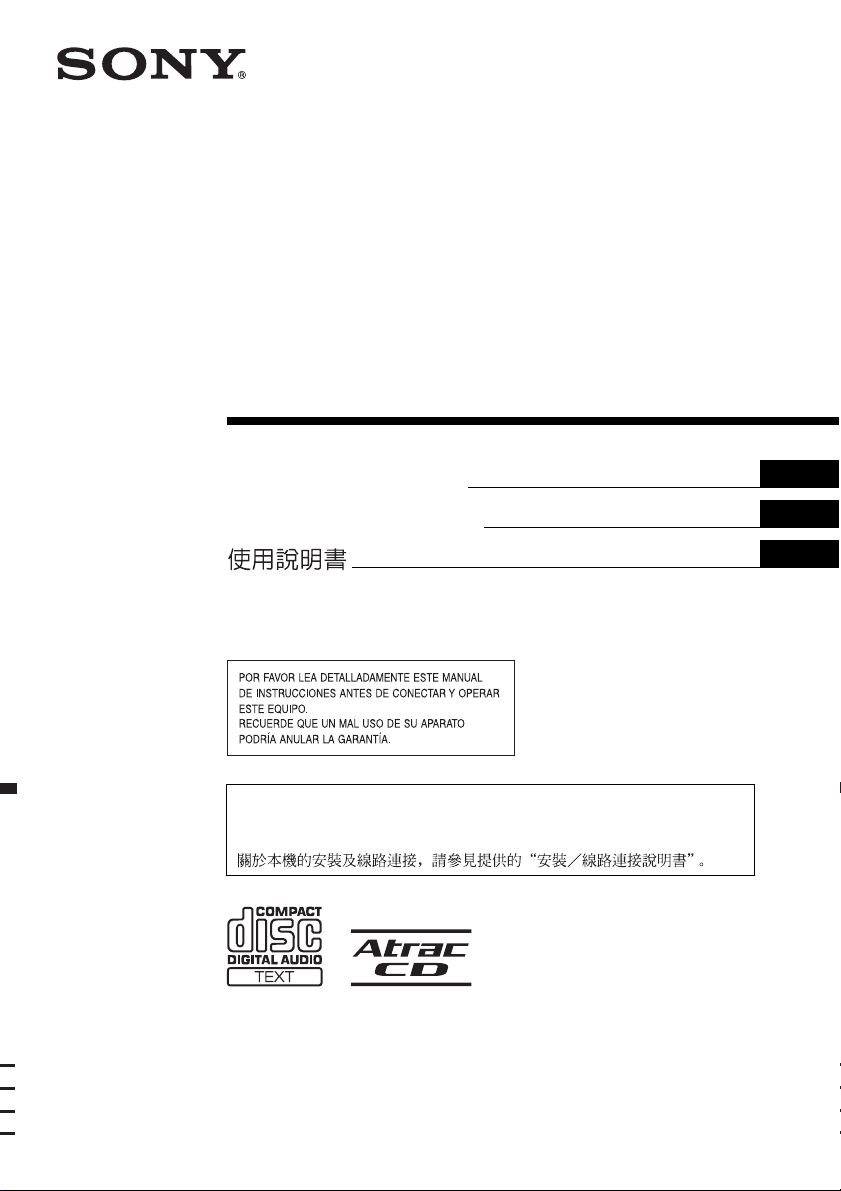
2-515-510-43 (1)
FM/AM Compact Disc
Player
Autoestéreo para disco
compacto
Operating Instructi on s
Manual de instrucciones
For installation and connections, see the supplied installation/connections manual.
Para obtener información sobre la instalación y las conexiones, consulte el manual
de instalación/conexiones suministrado.
GB
ES
CT
CDX-R3410S
CDX-R3410
© 2005 Sony Corporation
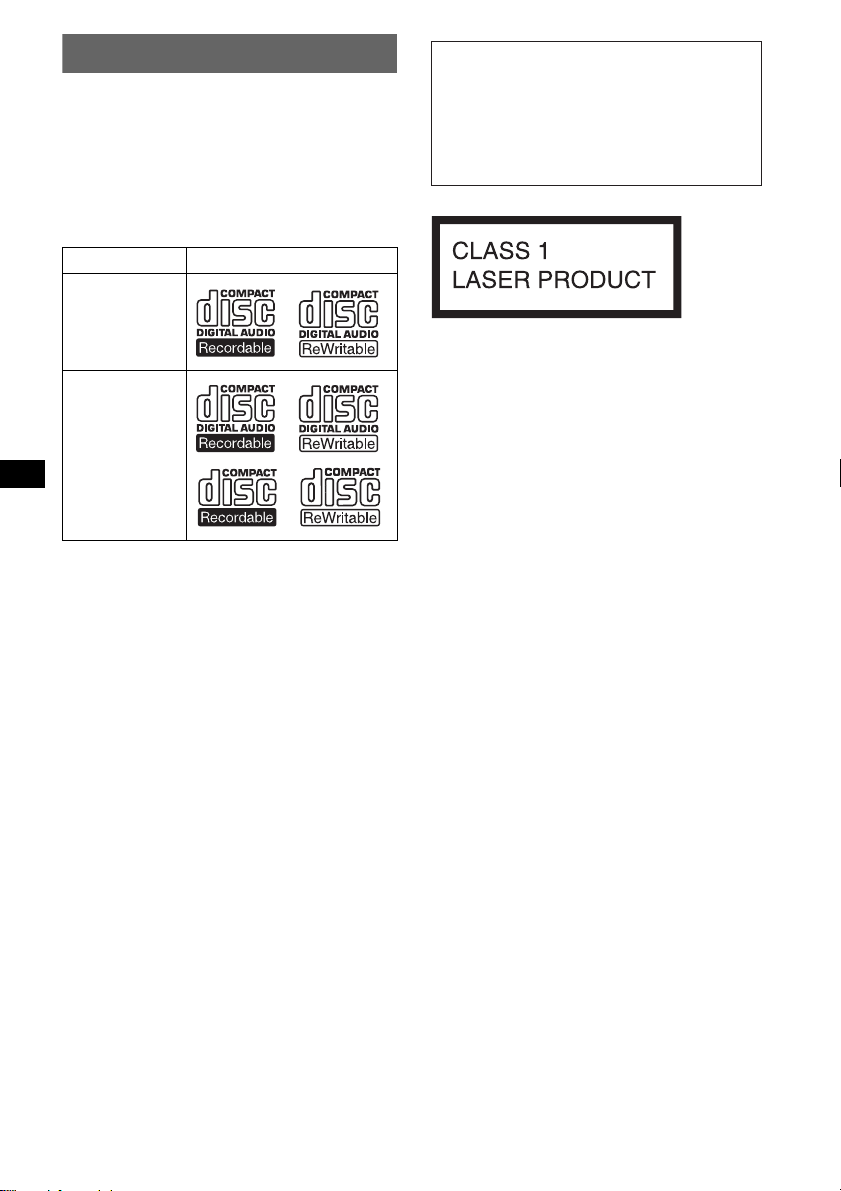
Welcome !
t
Thank you for purchas in g t hi s Sony Compact
Disc Player. You can enjoy your drive with the
following functions .
• CD playback:
You can play CD-DA (also contai ni ng CD
TEXT*), CD-R/CD-RW (MP3 files also
containing Multi Session (page 13)) and
ATRAC CD (ATRAC3 and ATRAC3plus
format (page 13)).
Type of dis c s Label on the disc
Warning if your car’s ignition has no
ACC position
After turning the ignition off, be sure to press
and hold (OFF) on the unit until the display
disappears.
Otherwise, the display does not turn off and
this causes battery drain.
CD-DA
MP3
AT RAC CD
• Radio receptio n:
–Y ou can store up to 6 stations per band (FM1,
FM2, FM3, AM1 and AM2).
–BTM (Best Tuning Memory) function: the
unit selects strong sig nal stations and stores
them.
–You can assign a na m e t o each radio station,
store it in memory , and display station names
on the list.
• Optional unit operation
Yo u can also control optional CD/M D
changers, in addition to playing with this unit.
* A CD TEXT disc is a CD-DA that includes
information such as disc, artist and track name.
This label is located on the bottom of the
chassis.
CAUTION
The use of optical instruments with this produc
will increase eye hazard.
SonicStage and its l o go are trademarks of Sony
Corporation.
ATRAC, ATRAC3, ATRAC3plus and their logos
are trademarks of Sony Corporation.
2
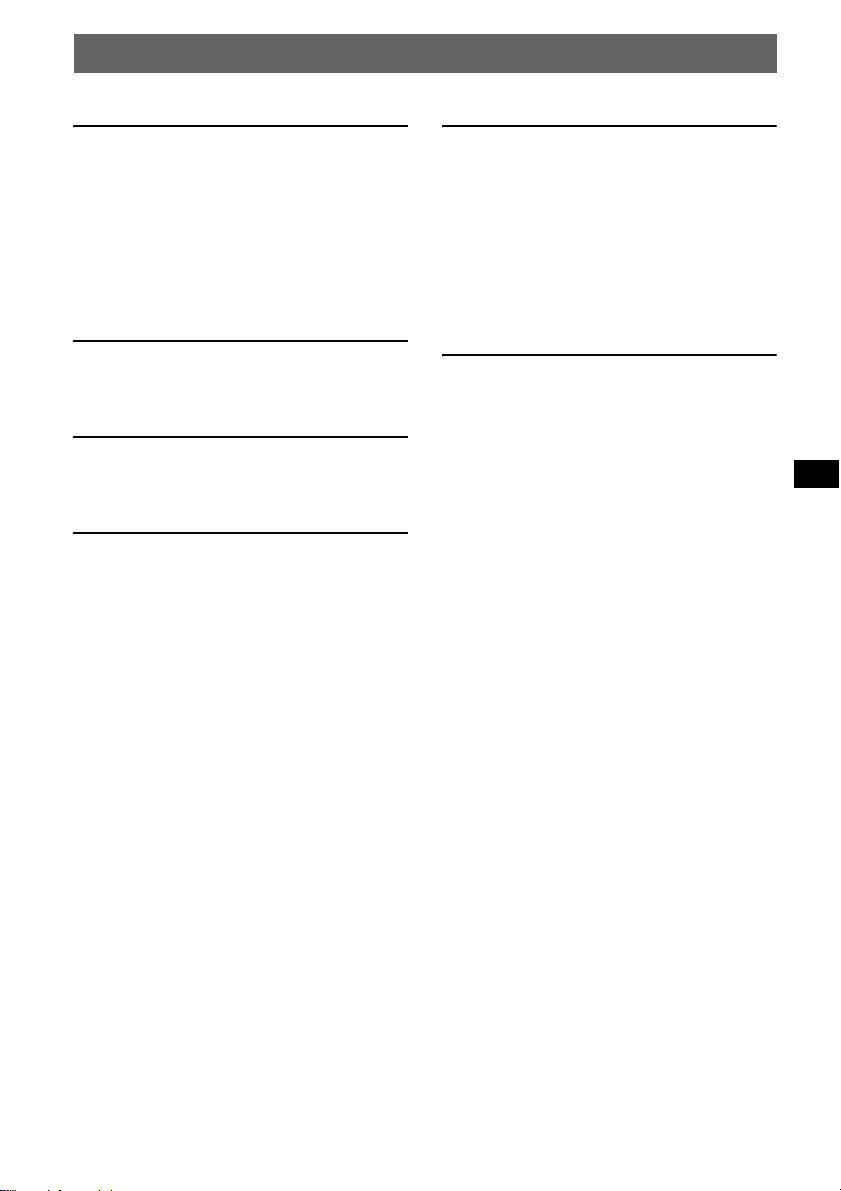
Table of Contents
Getting Started
Resetting the unit. . . . . . . . . . . . . . . . . . . . . . . . 4
Setting the clock . . . . . . . . . . . . . . . . . . . . . . . . 4
DEMO mode . . . . . . . . . . . . . . . . . . . . . . . . . . . 4
Detaching the front panel . . . . . . . . . . . . . . . . . 4
Attaching the front panel . . . . . . . . . . . . . . . 4
Inserting the disc in the unit . . . . . . . . . . . . . . . 5
Ejecting the disc . . . . . . . . . . . . . . . . . . . . . . 5
Location of controls and basic
operations
Main unit . . . . . . . . . . . . . . . . . . . . . . . . . . . 6
Card remote commander RM-X151 . . . . . . 6
CD
Display items . . . . . . . . . . . . . . . . . . . . . . . . 8
Repeat and shuffle play . . . . . . . . . . . . . . . . 8
Radio
Storing and receiving stations . . . . . . . . . . . . . . 8
Storing automatically — BTM . . . . . . . . . . 8
Storing manually . . . . . . . . . . . . . . . . . . . . . 8
Receiving the stored stations . . . . . . . . . . . . 8
Tuning automatically . . . . . . . . . . . . . . . . . . 8
Receiving a station through a list
— list-up . . . . . . . . . . . . . . . . . . . . . . . . . . . 9
Other functions
Changing the sound settings. . . . . . . . . . . . . . . 9
Adjusting the sound characteri stics
— BAL/FAD/SUB . . . . . . . . . . . . . . . . . . . 9
Adjusting the equalizer curve — EQ3 . . . . 9
Labelling a station/disc . . . . . . . . . . . . . . . . . . 10
Adjusting setup items — SET . . . . . . . . . . . . 10
Using optional equipment. . . . . . . . . . . . . . . . 11
CD/MD changer . . . . . . . . . . . . . . . . . . . . 11
Rotary commander RM-X4S . . . . . . . . . . 11
Additional Information
Precautions . . . . . . . . . . . . . . . . . . . . . . . . . . . 12
Notes on discs . . . . . . . . . . . . . . . . . . . . . . 12
About MP3 files . . . . . . . . . . . . . . . . . . . . 13
About ATRAC CD . . . . . . . . . . . . . . . . . . 13
Maintenance . . . . . . . . . . . . . . . . . . . . . . . . . . 14
Removing the unit. . . . . . . . . . . . . . . . . . . . . . 14
Specifications . . . . . . . . . . . . . . . . . . . . . . . . . 15
Troubleshooting . . . . . . . . . . . . . . . . . . . . . . . 16
Error displays/Messages . . . . . . . . . . . . . . 17
3
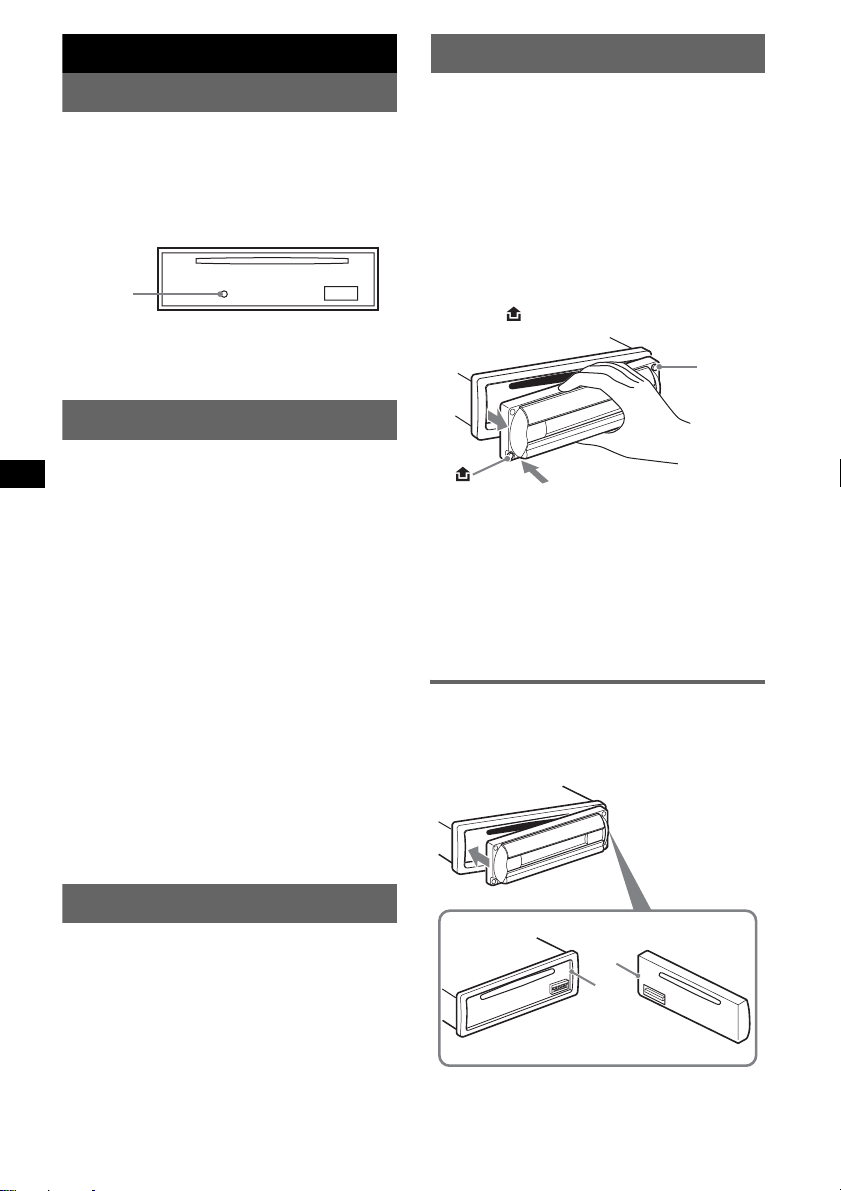
Getting Started
Detaching the front panel
Resetting the unit
Before operating the unit for the first time, or
after replacing the car battery or changing the
connections, you must reset the unit.
Detach the front panel and press the RESET
button with a pointed object , such as a ballpoint
pen.
RESET
button
Note
Pressing the RESET button will er ase the clock setting
and some stored contents.
Setting the clock
The clock uses a 12-hour digital indication .
1 Press and hold (SEL).
The setup display appears.
2 Press (SEL) repeatedly until “CLOCK-
ADJ” appears.
3 Press (DSPL).
The hour indication flashes.
4 Press the volume +/– button to set the
hour and minute.
To move the digital indication, press (DSPL).
5 Press (SEL).
The clock starts and the next setup display
appears.
6 Press and hold (SEL).
The setup is complete.
To display the cloc k, pr ess (DSPL). Press
(DSPL) again to return to the previous d isplay.
With the card remote commander
In step 4, to set the hour and minute, press M or m.
You can detach the front panel of this unit to
prevent theft.
Caution alarm
If you turn the ignition switch to the OFF
position without detaching the front panel, the
caution alarm will sound for a few seconds.
The alarm will only sound if the built-in
amplifier is used.
1 Press (OFF).
The unit is turned off.
2 Press , then pull it off towards you.
(OFF)
Notes
• Do not drop or put excessive pressure on the front
panel and display window.
• Do not subject the front panel to heat/high
temperature or moisture. A v oid leaving it in a parked
car or on a dashboard/rear tray.
Tip
When carrying the front panel, use the supplied front
panel case.
Attaching the front panel
Engage part A of the front panel with part B of
the unit, as illustrated, and push the left side into
position until it clicks.
DEMO mode
When the unit is turned off, the clock is
displayed first, then demonstration (DEMO)
mode starts the demonstration display.
To ca ncel the DEMO mode, set “DE MO-OFF”
in setup (page 10) while the unit is turned off.
4
A
B
Note
Do not put anything on the inner surface of the front
panel.
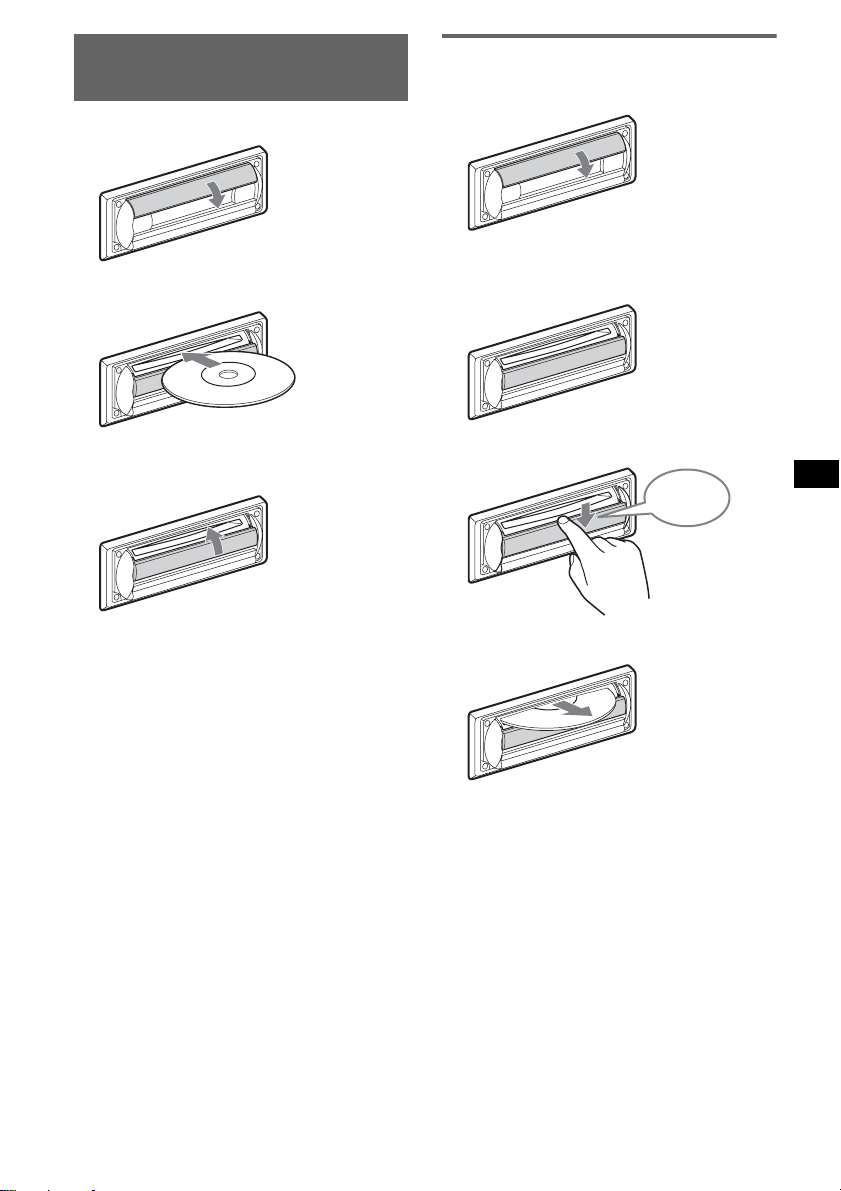
Inserting the disc in the
unit
1 Open the shutter.
Ejecting the disc
1
Open the shutter.
2 Insert the disc label side u p.
Playback starts.
3 Close the shutter.
x
2 Push down the shutter until it clicks.
Click
x
The disc is ejected.
Notes
• While ejecting or inserting the disc, do not close the
shutter. The disc may be caught and damaged.
• The disc may be ejected if you open the shutter
forcefully.
Tip
The disc can be played with the shutter opened or
closed.
5
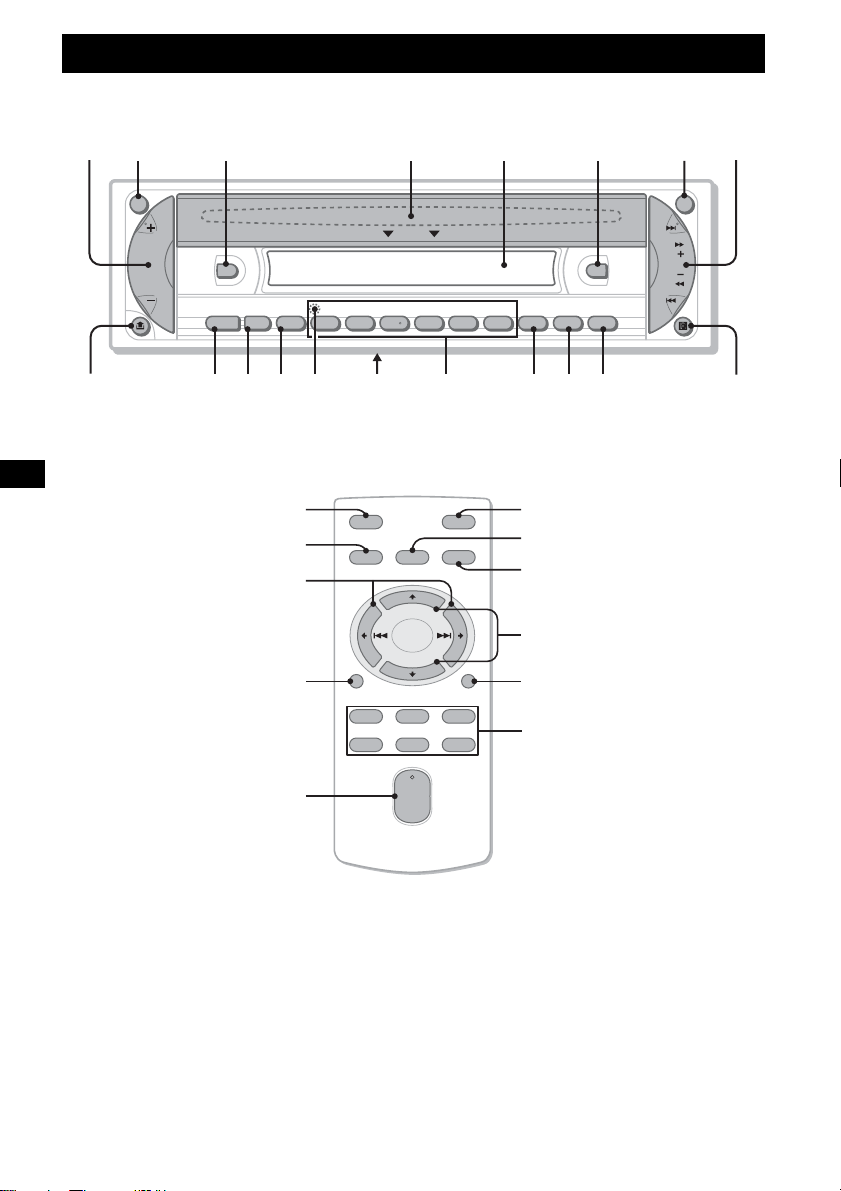
Location of controls and basic operations
Main unit
12 3 4 5 6 78
ATT OFF
OPEN
SEEK
DSPL
DIM
SOURCE MODE
–
GP/DISC
+
123456
SEL
SHUF
REP BTM
SENS
EQ3
LISTSCRL
9 0 qa qs qd qf qg qh qj qk ql
Card remote commander RM-X151
SEEK
CDX-R3410S
CDX-R3410
7
0
w;
3
wa
OFF
SOURCE
DSPL
132
465
SEL
VOL
ATT
MODE
2
qs
qa
+
ws
–
SCRL
qj
wd
+
–
6
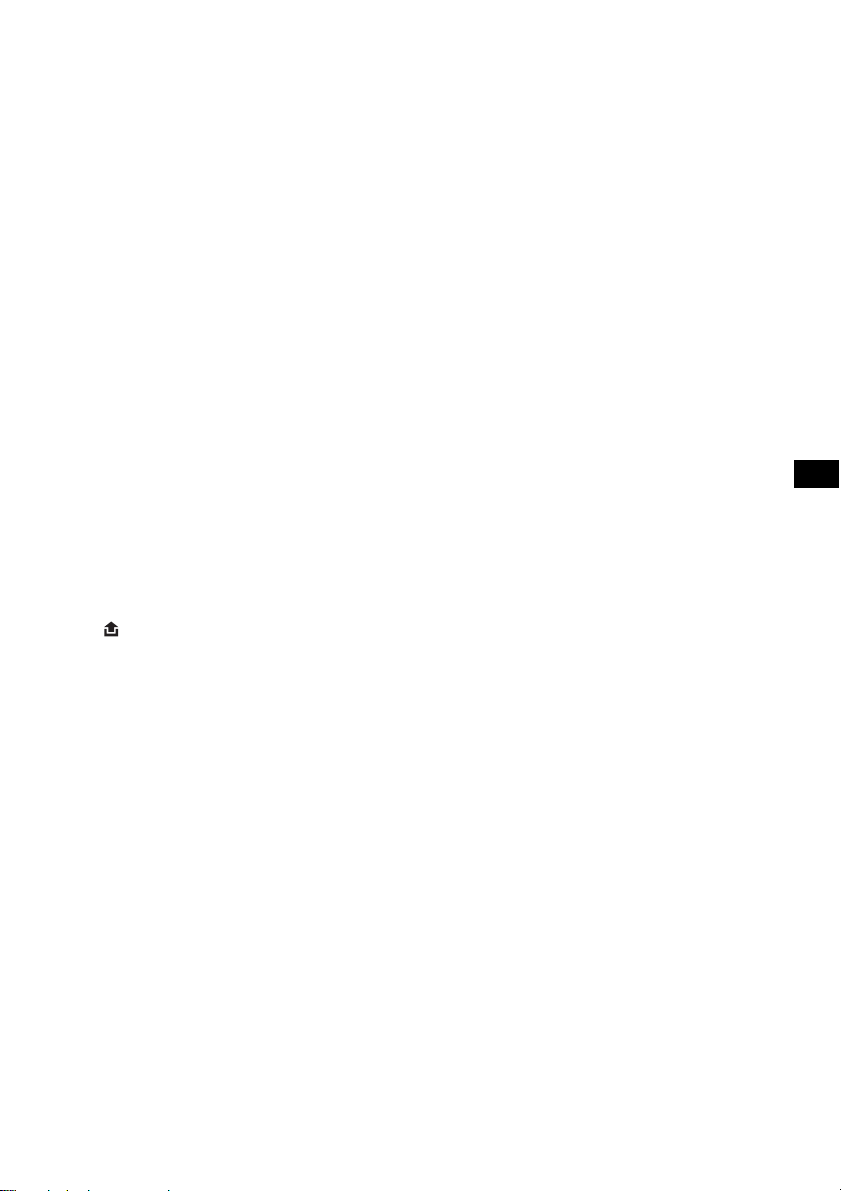
Refer to the pages listed for details. The
corresponding butt ons on t h e card remote
commander control the same functions as those
on the unit.
a Volume +/– button
To adjust volume.
b ATT (attenuate) button
To attenuate the sound. To cancel, press
again.
c DSP L (d isplay)/DIM (dimm er) button
4, 8, 10
To change display items (pre ss); change the
display brightnes s ( pr ess and hold).
d OPEN shutter, disc slot (located be hind
the shutter) 5
e Display window
f EQ3 (equalizer) button 9
To select an equalizer type (XPLOD ,
VOCAL, CLUB, JAZ Z, NEW AGE, ROCK,
CUSTOM or OFF).
g OFF button
To power off/stop the source.
h SEEK +/– button
Radio:
To tune in stati ons automatical ly (press); f ind
a station manuall y (press and hold).
CD:
To skip tracks (press); skip tracks
continuously (press, then press again within
about 1 second and hol d) ; fast-forward/
reverse a track (press and hold).
i (front panel release) button 4
j SOURCE button
To power on/change th e source (Radio/CD/
1
MD*
).
k MODE button 8, 11
To select the radio ba nd (FM/AM)/select the
2
unit*
.
l SEL (select) button 4, 9, 10
To select items.
m RESET button (located behind the front
panel) 4
n Frequency sel ect switch (located on the
bottom of the un i t )
See “Frequency sel ect switch” in the
supplied installation/connections manual.
o Number buttons
Radio:
To receive stored stations (press); store
stations (press and hold).
CD/MD*
(1)/(2): GP*
1
:
3
/DISC*2 –/+
To skip groups (press); skip groups
continuously (press and hold).
(3): REP 8
(4): SHUF 8
p SENS/BTM button 8
To improve weak re ception: LOCAL/MONO
(press); start the BTM function (press and
hold).
q SCRL button 8
To scroll the display item.
r LIST button 9, 11
To list up.
s Receptor for the card remote
commander
The following buttons on the card remote
commander have also different buttons/functions
from the unit.
t < (.)/, (>) buttons
To control radio/CD, the same as (SEEK)
+/– on the unit. (For det ai l s of other
operations, see “With the card remote
commander” on each pages.)
u VOL +/– button
To adjust volume.
v M (+)/m (–) but to n s
To control CD, the same as (1)/(2) –/+ on
the unit. (For details of other operations, see
“With the card remote commander” on each
pages.)
w Number buttons
To receive stored stations (press); store
stations (press and hold).
*1 When an MD changer is connected.
*2 When a CD/MD changer is conne cted.
*3 When an MP3/ATRAC CD is p l ayed and a changer
is not connected. If the changer is connected, the
operation is different, see page 11.
Note
If the unit is turned off and the display disappears, it
cannot be operated with the card remote commander
unless (SOURCE) on the unit is pressed, or a disc is
inserted to activate the unit first.
Tip
For details on how to replace the battery, see
“Replacing the lithium battery of the card remote
commander” on page14.
7
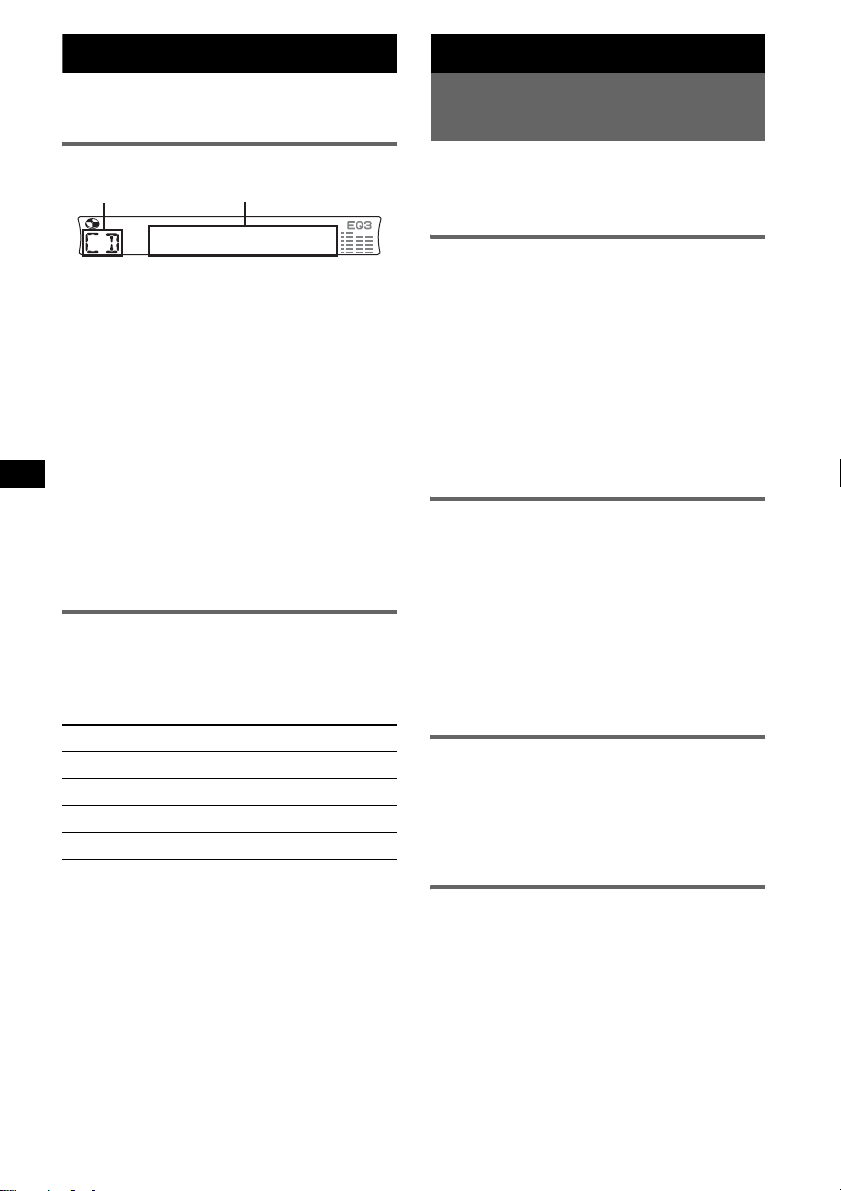
CD
For details on connecti ng to a CD/MD changer,
see page 11.
Radio
Storing and receiving
stations
Display items
A
A Source
B Track number/Elapsed playing time,
Disc/artist name, Group number*
Group name, Track name, Text
information*
*1 Group number is displayed only when the group is
changed.
*2 When playing an MP3, ID3 tag is displayed and
when playing a ATRAC CD, text information written
by SonicStage, etc. is displayed.
To change displa y i tems B, press (DSPL);
scroll display items B, press (SCRL) or set
“A.SCRL-ON” (page 10).
Tip
Displayed item will differ, depending on the disc type
and recorded format. For details on MP3, see
page 13; ATRAC CD, see page 13.
2
, Clock
B
Repeat and shuffle play
1
During playback, press (3) (REP) or
(4) (SHUF) repeatedl y until the
desired setting app ears.
Select To play
REP-TRACK track repeat edly .
REP-GP* group repeatedly.
SHUF-GP* group i n random order.
SHUF-DISC disc in random order.
* When an MP3/ATRAC CD is played.
To return to normal play mode, select “REPOFF” or “SHUF-OFF.”
8
Caution
When tuning in stat i ons while driving, use Best
Tuning Memory (BTM) to prevent an accident.
Storing automatically — BTM
1
1
,
Press (SOURCE) repeatedly until
“TUNER” appears.
To change the band , press (MODE)
repeatedl y. Y ou can select from FM1, FM2,
FM3, AM1 or AM2.
2 Press and hold (BTM) until “BTM”
flashes.
The unit stores stations in order of frequency
on the number buttons.
A beep sounds when the setting is stored.
Storing manually
1
While receiving the statio n th at you
want to store, press and hold a
number button ((1) to (6)) un ti l
“MEM” appears.
The number button indication appears in the
display.
Note
If you try to st or e a no t her s t at io n o n t he same n um be r
button, the previous stored station will be replaced.
Receiving the stored stations
1
Select the band, then press a number
button ((1) to (6)).
With the card remote commander
To select preset stations, press M or m.
Tuning automatically
1
Select the band, then press (SEEK) +/–
to search for the station.
Scanning stops when the unit receives a
station. Repeat this procedure until the
desired station is received.
Tip
If you know the frequency of the station you want to
listen to, press and hold (SEEK) +/– to locate the
approximate frequency, then press (SEEK) +/–
repeatedly to fine adjust to the desired frequency
(manual tuning).
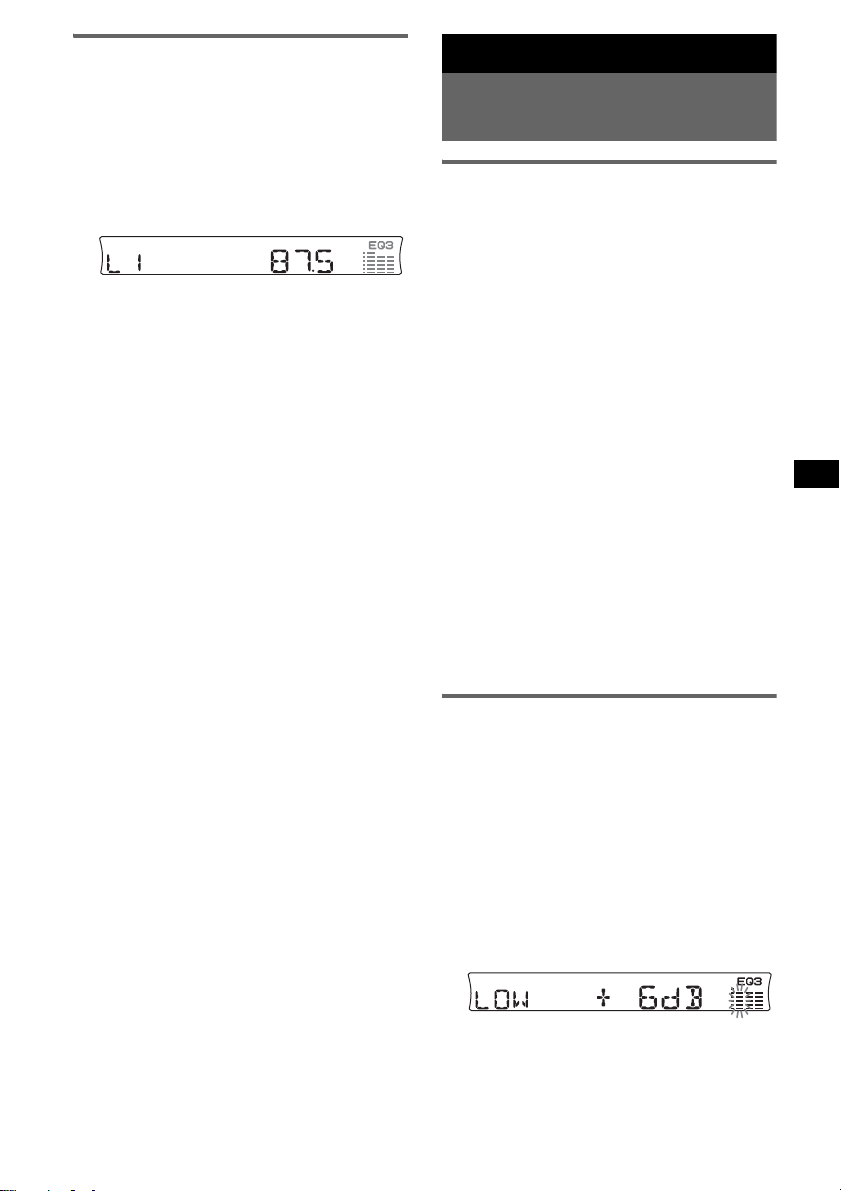
Receiving a station through a
list — list-up
Yo u can list up the frequency or the name. For
details on labelling a station, see page 10.
1 Select the band, then pre ss (LIST).
The frequency or station name appears.
2 Press (LIST) repeatedly until the
desired station appea rs.
After 5 seconds, the unit returns to normal
reception mode.
3 Press (SEEK) +/– to recei ve t he
station.
With the card remote commander
In step 2, to select the station, press M or m.
Other functions
Changing the sound
settings
Adjusting the sound
characteristics — BAL/FAD/SUB
You can adjust the balance, fa d er, and subwoofer
volume.
1 Press (SEL) repeatedly until “BAL,”
“FAD” or “SUB” appears.
The item changes as follows:
1
LOW*
t MID*1 t HI*1 t
BAL (left -right) t FAD (front-rear) t
SUB (subwoofer volume)*
*1 When EQ3 is activated (page 9).
*2 When the audio output is set to “SUB”
(page 10).
“A TT” is displayed at the lowest setting, and can
be adjusted up to 20 steps.
2 Press the volume +/– button
repeatedly to adjust the sel ected item.
After 3 seconds, the setting is complete and
the display returns to normal play/reception
mode.
Note
Adjust within 3 seconds of selecting the item.
With the card remote commander
In step 2, to adjust the selected item, press <, M, ,
or m.
2
Adjusting the equalizer curve
— EQ3
You can adjust and store the equalizer settings
for different tone ranges.
1 Select a source, then press (EQ3)
repeatedly to select the EQ3 type.
2 Press (SEL) repeatedly until “LOW,”
“MID” or “HI” appears.
3 Press the volume +/– button
repeatedly to adjust the sel ected item.
The volume level is adjustable in 1 dB steps,
from –10 dB to +10 dB.
Repeat steps 2 and 3 to adjust the equalizer
curve.
To restore the fact ory-set equalizer curve,
press and hold (SEL) before the setting is
complete.
continue to next page t
9
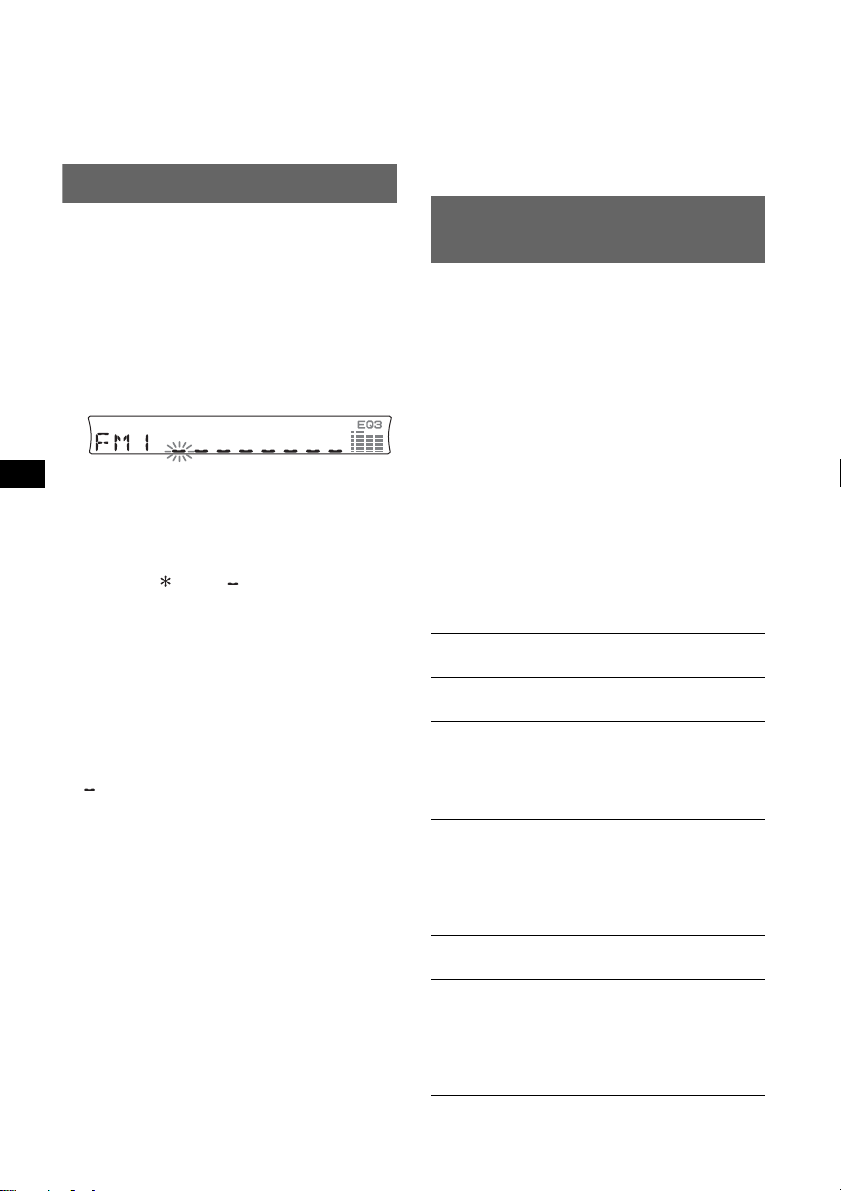
After 3 seconds, the setting is complete and
the display returns to normal play/reception
mode.
With the card remote commander
In step 3, to adjust the selected item, press <, M, ,
or m.
Labelling a station/disc
When you receive a station, or play a disc in a
CD changer with the CUSTOM FILE function,
you can label each st at i on/ di sc with a custom
name up to 8 characters (Station Memo/Disc
Memo).
If you label a station/disc, the name appears on
the list (page 9 o r 1 1).
1 While receiving a station or playing a
disc that you want to label, press and
hold (LIST).
2 Press the volume +/– button
repeatedly until the desired char acter
appears.
To move the digital indication, press (SEL).
A y B y C ... y 0 y 1 y 2 ... y +
y – y ... y (blank space) y A
Repeat this opera t io n until the entire name is
entered.
3 Press and hold (LIST).
The labelling is complete and the display
returns to normal play/reception mode.
To display the nam e, press (DSPL) during
reception or play back.
Tips
• To correct or erase a character, overwrite or enter
“.”
• The Disc Memo always takes priority over any
prerecorded title.
• You can label a disc on the unit if a changer with the
CUSTOM FILE function is connected.
• “REP-TRA CK” and all shuffle play are suspended
until the labelling is complete.
With the card remote commander
In step 2, to select the character, press M or m.
Deleting the custom name
1 Select the radio, or the unit that has stored the
custom name you wa nt to delete, then press
and hold (LIST).
2 Press an d hold (DSPL).
The stored name will flash.
3 Press th e volume +/– button repeatedly to
select the name you want to delete.
4 Press an d hold (SEL).
10
The name is deleted. Repeat steps 3 and 4 to
delete other names.
5 Press and h ol d (LIST).
The unit returns to normal play/reception
mode.
With the card remote commander
In step 3, to select the name, press M or m.
Adjusting setup items
— SET
1 Press and hold (SEL).
The setup display ap pears.
2 Press (SEL) repeatedly until the
desired item appears.
3 Press the volume +/– button to select
the setting (example “ON” or “OFF”).
4 Press and hold (SEL).
The setup is complete and the display returns
to normal play/rec eption mode.
Note
Displayed items will differ, depending on the source
and setting.
With the card remote commander
In step 3, to select the setting, press < or ,.
The following items can be set (follow the page
reference for detai l s):
“
z” indicates the default settings.
CLOCK-ADJ
(Clock Adjust)
BEEP To set “BEEP-ON” (
SUB/REAR*
DIM (Dimmer) To chan ge the brightne ss of the
DEMO*
(Demonstration)
A.SCRL
(Auto Scroll)
(page 4)
“BEEP-OFF.”
1
To switch the audio output.
–“SUB” (
z): to output to a
subwoofer.
–“REAR”: to output to a
power amplifier.
display.
–“DIM-ON”: to dim the
display.
–“DIM-OFF” (
deactivate the dimmer.
1
To set “DEMO-ON” (z) or
“DEMO-OFF” (page 4).
To scroll long displayed item s
automatically when the group/
track is changed.
–“A.SCRL-ON”: to scroll.
– “A.SCRL-OFF” (
scroll.
z) or
z): to
z): to not
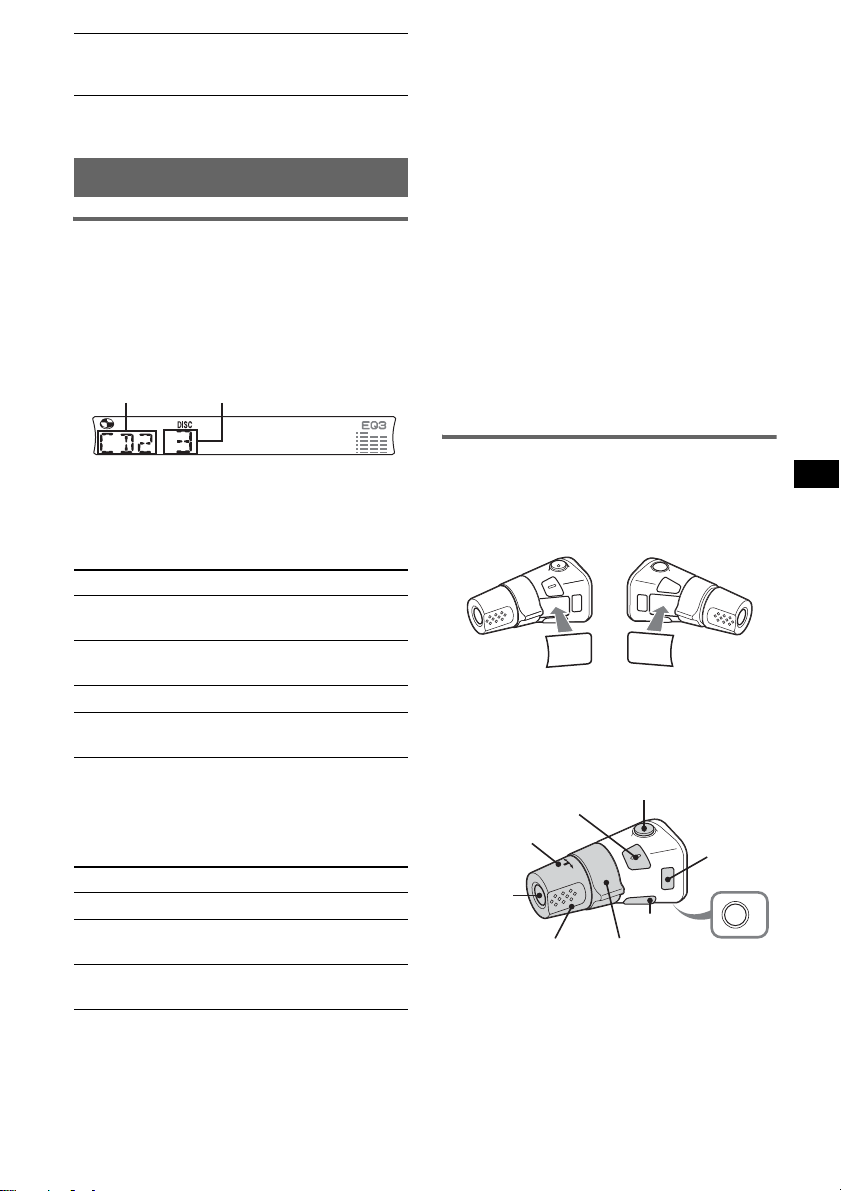
2
LPF*
(Low
Pass Filter)
*1 When the unit is turned off.
*2 When the audio output is set to “SUB.”
To select the cut-off fre q ue ncy
“78HZ,” “125HZ” or “OFF”
(
z).
Using optional equipment
CD/MD changer
Selecting the changer
1 Press (SOURCE) repeated ly u nt i l “CD” or
“MD” appears.
2 Press (MODE) repeatedly until the desired
changer appears.
Disc numberUnit number
Tip
“SHUF-ALL” will not shuffle tracks between CD units
and MD changers.
Locating a disc by name — list-up
You can select a disc from the list whe n
connecting a CD changer with the CUSTOM
FILE function or an MD changer.
If you assign a nam e to a disc, the name appears
on the list. For details on labelling a disc, see
page 10.
1 During pl ayback, press (LIST).
The disc number or di sc name appears.
2 Press (LIST) repeatedly until the desired disc
appears.
After 5 seconds, the unit returns to normal
play mode.
3 Press (SEEK) +/– to play the disc.
With the card remote commander
In step 2, to select the disc , press M or m.
Playback starts.
Skipping groups and discs
1 During pla yba ck, press (1)/(2) (GP/DISC)
–/+.
T o skip Press (1)/(2)
group and release (hold for a
moment).
group
continuously
within 2 seconds of first
releasing.
discs repeatedly.
discs
continuously
then, press again w ithin 2
seconds and hold .
Repeat and shuffle play
1 During pla yba ck, press (3) (REP) or (4)
(SHUF) repeatedly until the desired settin g
appears.
Select To play
REP-DISC*1disc repeatedly.
SHUF-
CHGR*
SHUF-ALL*
*1 When one or more CD/MD changers are
connected.
*2 When one or more CD changers, or two or more
MD changers are connected.
To return to normal play mode, select “REPOFF” or “SHUF-OFF.”
tracks in the changer in random
1
order.
2
tracks in all units in random
order.
Rotary commander RM-X4S
Attaching the label
Attach the indication label depending on how
you mount the rotary commander.
D
S
P
L
E
S
MODE
DSPL
Location of controls
The correspond ing buttons on the rotary
commander control the same functions as those
on this unit.
SEL
PRESET
SOURCE
VOL
SEEK/AMS
continue to next page t
M
O
D
E
S
E
ATT
DSPL
L
L
MODE
OFF
OFF
11
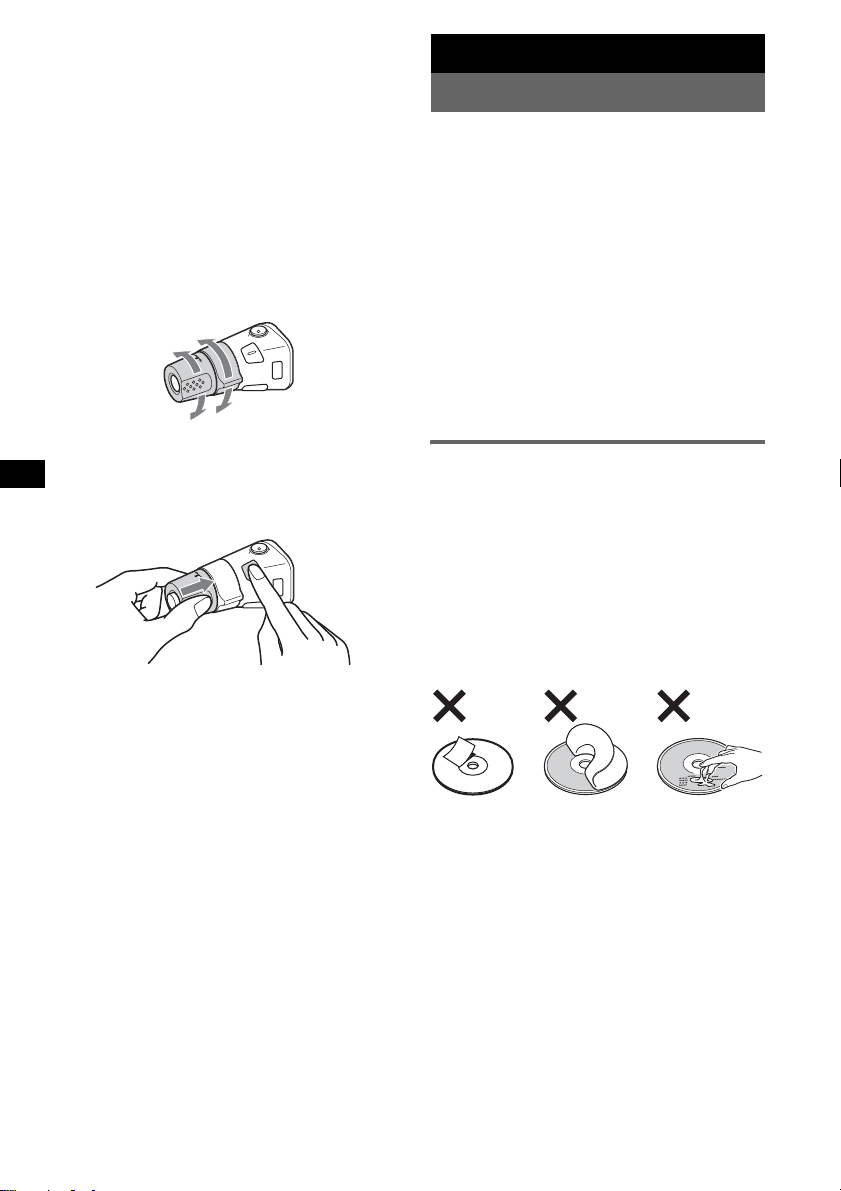
The following controls on the ro ta ry commander
require a different operation from the unit.
• PRESET control
To select preset st ations; control CD, the same
as (1)/(2) –/+ on the unit (push in and rotate).
• VOL control
The same as the volume +/– button on the unit
(rotate).
• SEEK/AMS control
The same as (SEEK) +/– on the unit (rotate, or
rotate and hold).
Changing the operative direction
The operative direction of the contro l s i s factoryset as shown below.
To increase
To decrease
If you need to mount the rotary commander on
the right hand side of the steering column, you
can reverse the operative direction.
1 While pushing the VOL control, press and
hold (SEL).
Additional Information
Precautions
• If your car has been parked in direct sunlight,
allow the unit to cool off before operating it.
• Power aerial will extend automatically while
the unit is operating.
Moisture condensation
On a rainy day or in a very dam p area, moisture
condensation may occur inside the lenses and
display of the unit. Should this occur, the unit
will not operate properly. In such a case, remove
the disc and wait for about an hour until the
moisture has evaporated.
To maintain high sound quality
Be careful not to splash juice or other soft drinks
onto the unit or discs.
Notes on discs
• To keep a disc clean, do not touch its surface.
Handle the disc by its ed ge.
• Keep your discs in their cases or disc
magazines when not in use.
• Do not subject dis cs to heat/high temperature.
Avoid leaving them in a parke d car or on a
dashboard/rear tray.
• Do not attach labels , or us e discs with sticky
ink/residue. Such discs may stop spinning
when used, caus in g a m alfunction, or may ruin
the disc.
12
• Do not use any discs wit h l abels or stickers
attached.
The following malfunctions may result from
using such discs:
–Inability to eject a disc (due to a label or
sticker peeling off and jamming the eject
mechanism).
–Inability to read audio data correctly (e.g.,
playback skippin g, or n o pl ayback) due to
heat shrinking of a sticker or label causing a
disc to warp.
• Discs with non-standard shapes (e.g., heart,
square, star) c annot be played on this unit.
Attempting to do so may damage the unit. Do
not use such discs.
• You cannot play 8 cm CDs.
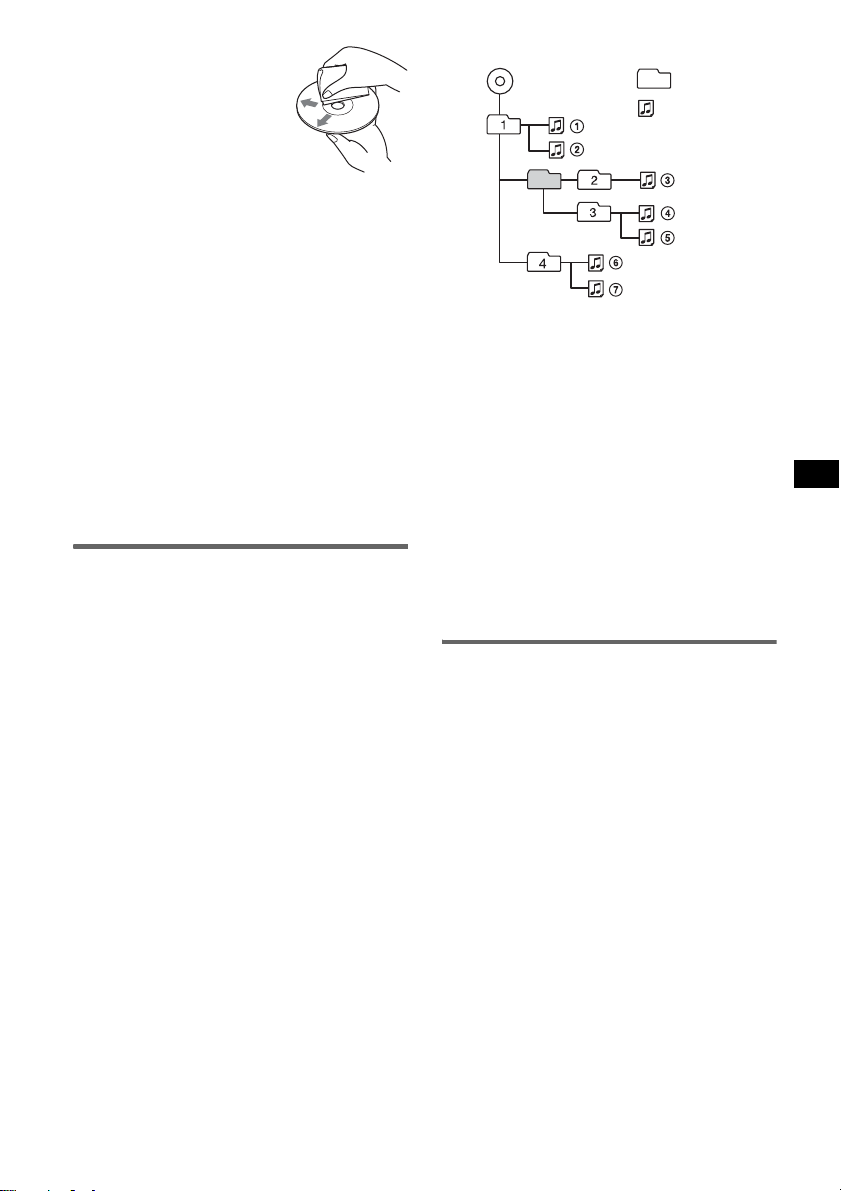
• Before playing, clean the
discs with a commercially
available cleaning cloth. Wipe
each disc from the centre out.
Do not use solvents such as
benzine, thinner,
commercially availa bl e
cleaners, or antistatic spray
intended for analogue discs.
Notes on CD-R/CD-RW discs
• Some CD-Rs/ C D - RWs (depen di ng on the
equipment used for its recording or the
condition of the disc) may not play on this unit.
• You cannot play a CD-R/a CD-RW that is not
finalized.
Music discs encoded with copyright
protection technologies
This product is designe d t o pl ay back discs that
conform to the Compact Disc (CD) standard.
Recently, various music discs enc oded with
copyrigh t protection technologies are marketed
by some record companies. Please be aware that
among those discs, there are some that do not
conform to the CD standard and may not be
playable by this produc t.
About MP3 files
MP3, which stands for MPEG-1 Audio Layer-3,
is a music file compression format standard. It
compresses audio CD data to approximately 1/10
of its original size.
• The unit is compatible with the ISO 9660 level
1/level 2 for mat, J oliet/Romeo in t he e xpansion
format, ID3 tag version 1. 0, 1. 1, 2. 2, 2. 3 and
2.4, and Multi Session.
• The maximum number of:
–folders (g roups): 150 (including root an d
empty folders).
–MP3 files (tracks) and folders contained in a
disc: 300 (if a folder/file names co nt ain ma n y
characters, this number may b ecome less t han
300).
–displayab le characters for a folder/file name
is 32 (Joliet), or 32/ 64 (Romeo); ID3 tag is
15/30 characters ( 1. 0, 1. 1, 2. 2 and 2.3), or 63/
126 characters (2.4).
Playback order of MP3 files
MP3
Notes
• Be sure to finalize the disc before using on the unit.
• When naming an MP3 file, be sure to add the file
expansion “.mp3” to the file name.
• If you play a high-bit-rate MP3, such as 320 kbps,
sound may be intermittent.
• During playback of a VBR (variable bit rate) MP3 file
or fast-forward/reverse, elapsed playing time may
not display accurately.
• When the disc is recorded in Multi Session, only the
first track of the first session format is recognized
and played (any other format is skipped). The
priority of the format is CD-DA, ATRAC CD and
MP3.
– When the first track is a CD-DA, only CD-DA of the
first session is played.
– When the first track is not a CD-DA, an ATRA C CD
or MP3 sess ion i s played. If the disc ha s no dat a in
any of these formats, “NO MUSIC” is displayed.
Folder
(group)
MP3 file
(track)
About ATRAC CD
ATRAC3plus format
ATRAC3, which stands for Adaptive Transform
Acoustic Coding3, is audio compression
technology. It compresses audio CD data to
approximately 1/10 of its original size.
ATRAC3plus, whic h i s an extended format of
ATRAC3, compresses the audio CD data to
approximately 1/20 of its original size. The unit
accepts both ATRAC3 and ATRAC3plus format.
ATRAC CD
AT RAC CD is recorde d audio CD data which is
compressed to ATRAC3 or ATRAC3plus format
using authorized software, such as SonicStage
2.0 or later, or SonicStage Simple Burner.
• The maximum number of:
–folders (groups): 25 5
–files (tracks): 999
• The characte rs for a folder/file name and text
information written by SonicStage is displayed.
For details on ATRAC CD, see the SonicStage or
SonicStage Simple Burner manual.
continue to next page t
13
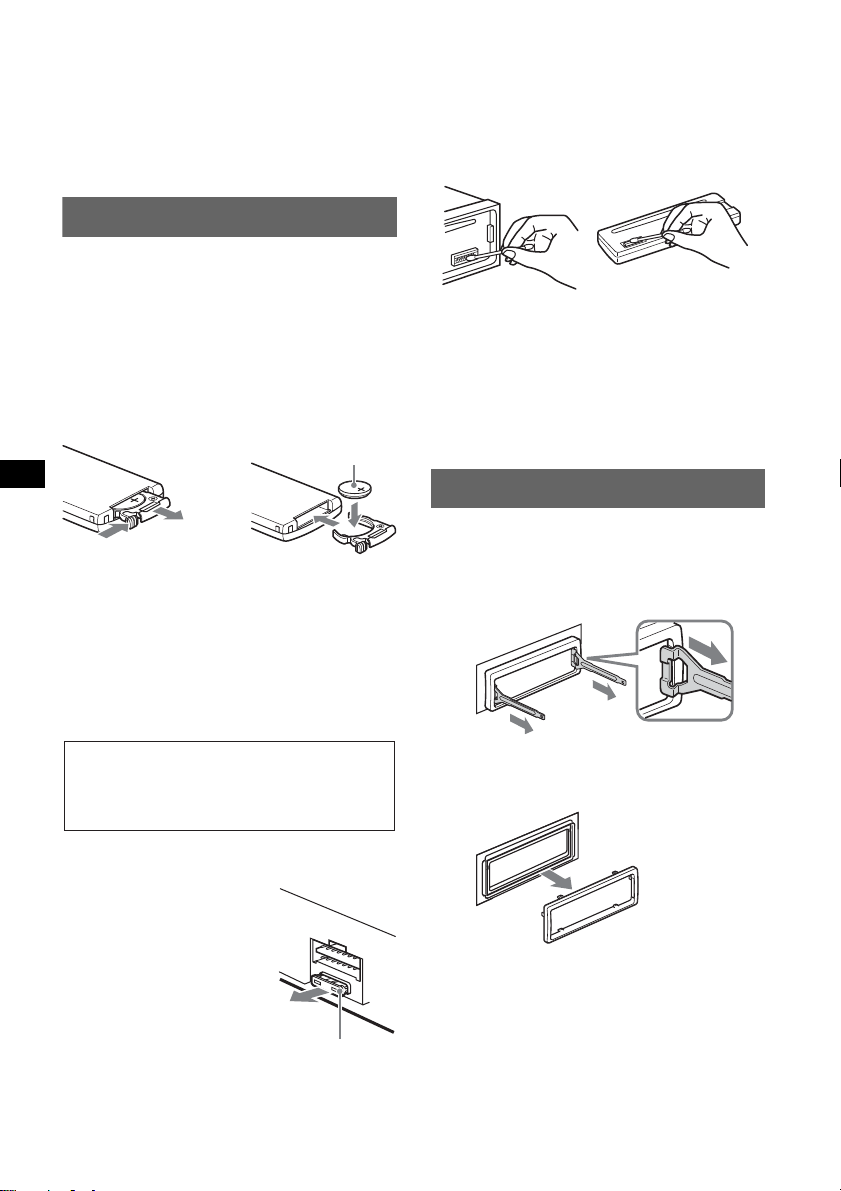
Note
1
Be sure to create the ATRA C CD using authorized
software, such as SonicStage 2.0 or later, or
SonicStage Simple Burner 1.0 or 1.1, which are
supplied with Sony Network products.
If you have any questi ons or problem s
concerning your unit that are not covered in this
manual, consult yo ur nearest Sony dealer.
Maintenance
Replacing the lithium battery of the
card remote commander
Under normal conditions, the battery will last
approximately 1 year. (The service life may be
shorter, depending on the con di t io ns of use.)
When the battery becomes weak, the range of the
card remote comm ander becomes shorter.
Replace the battery with a new CR2025 lithium
battery. Use of any other battery may pr es ent a
risk of fire or explosion.
+ side up
Cleaning the connectors
The unit may not function properly if the
connectors betw een the unit and the front panel
are not clean. In order to prevent this, detach the
front panel (pa ge 4) and clean the connectors
with a cotton swab dipped in alcohol. Do not
apply too much force. Otherwise, the connectors
may be damaged.
Main unit Back of the fro nt panel
Notes
• For safety, turn off the ignition before cleaning the
connectors, and remove the key from the ignition
switch.
• Never touch the connectors directly with your fingers
or with any metal device.
2
c
Notes on the lithium battery
• Keep the lithium battery out of the reach of children.
Should the battery be swallowed, immediately
consult a doctor.
• Wipe the battery with a dry cloth to assure a good
contact.
• Be sure to observe the correct polarity when
installing the battery.
• Do not hold the battery with metallic tweezers,
otherwise a short-circuit may occur.
WARNING
Battery may explode if mistreated.
Do not recharge, disassemble, or dispose of
in fire.
Fuse replacement
When replacing the fuse, be
sure to use one matching the
amperage rating stated on the
original fuse. If the fuse
blows, ch eck the power
connection and replace the
fuse. If the fuse bl ows again
after replacem ent, there may
be an internal malfunction. In
such a case, consul t your
nearest Sony dealer.
Fuse (10A)
Removing the unit
1 Remove the protection collar.
1Detach the front pan el (page 4).
2Engage the release keys together with the
protection collar.
Orient the re lease
keys as shown.
3Pull out the release keys to remove the
protection collar.
14
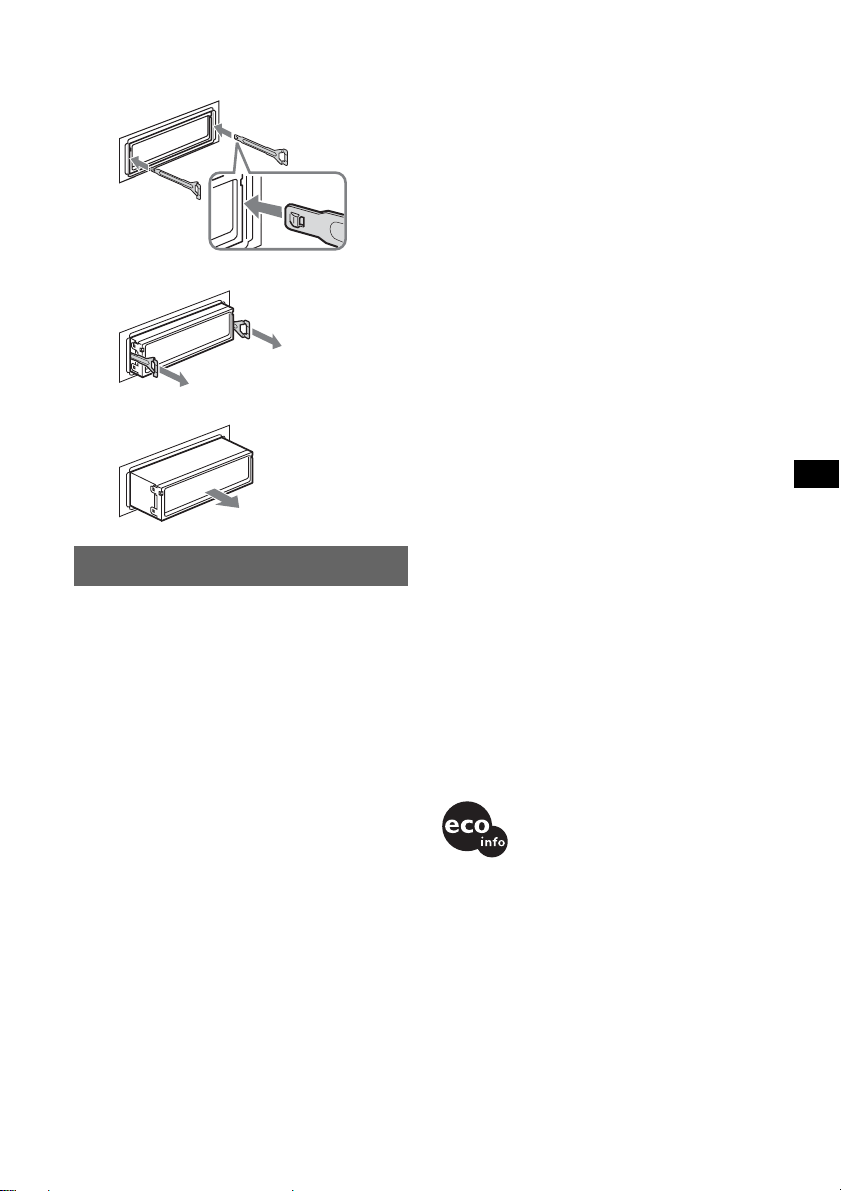
2 Remove the unit.
1 Insert both release keys sim ultaneously
until they click.
Power amplifier section
Outputs: Speaker outputs (sure se al connectors)
Speaker impedance: 4 – 8 ohms
Maximum power output: 52 W × 4 (at 4 ohms)
Hook facing
inwards.
2 Pull the release keys to unseat the unit.
3 Slide the unit out of the mounting.
Specifications
CD Player section
Signal-to-noise ratio: 120 dB
Frequency response: 10 – 20,000 Hz
Wow and flutter: Below measu r ab l e li mit
Tuner section
FM
Tuning range:
87.5 – 108.0 MHz (at 50 kHz step)
87.5 – 107.9 MHz (at 200 kHz step)
FM tuning interval: 50 kHz/200 kHz switchable
Aerial terminal: External aerial connector
Intermediate frequency : 10.7 MHz/450 kHz
Usable sensitivity: 9 dBf
Selectivity: 75 dB at 400 kHz
Signal-to-noise ratio: 67 dB (stereo) , 69 dB (m ono)
Harmonic distortion at 1 kHz: 0.5 % (stereo),
0.3 % (mono)
Separation: 35 dB at 1 kHz
Frequency response: 30 – 15,000 Hz
AM
Tuning range:
531 – 1,602 kHz (at 9 kHz step)
530 – 1,710 kHz (at 10 kHz step)
AM tuning interval: 9 kHz/10 kHz switchable
Aerial terminal: External aerial connector
Intermediate frequency : 10.7 MHz/450 kHz
Sensitivity: 30 µV
General
Outputs:
Audio outputs terminal (sub/rear switchable)
Power aerial relay control terminal
Power amplifier control terminal
Inputs:
BUS control input terminal
BUS audio input terminal
Remote controll er input terminal
Aerial input termina l
Tone controls:
Low: ±10 dB at 60 Hz (XPLOD)
Mid: ±10 dB at 1 kHz (XPLOD)
High: ±10 dB at 10 kHz (XPLOD)
Power requirements: 12 V DC car battery
(negative earth)
Dimensions: Approx. 178 × 50 × 179 mm (w/h/d)
Mounting dimensions: Approx. 182 × 53 × 161 mm
(w/h/d)
Mass: Approx. 1.2 kg
Supplied accessories:
Card remote comman der: RM-X151
Parts for installation and connections (1 set)
Front panel case (1)
Optional accessories/ eq u ip m ent :
Bus cable (suppli e d with an RCA pin cord):
RC-61 (1 m), RC-62 (2 m)
CD changer (10 discs): CDX-757MX, CDX-656X
MD changer (6 discs): MDX-66XLP
Source selector: XA-C30
AUX-IN selector: XA-300
US and foreign patents licensed from Dolby
Laboratories.
Note
This unit cannot be connected to a digital preamplifier
or an equalizer which is Sony BUS system compatible.
Design and specifications are subject to change
without notice.
• Lead-free solder is used for soldering certain parts.
(more than 80 %)
• Halogenated flame retardants are not used in the
certain printed wiring boards.
• Halogenated flame retardants are not used in
cabinets.
• VOC (Volatile Organic Compound)-free vegetable oil
based ink is used for printing the carton.
• Packaging cushions do not use polystyrene foam.
15
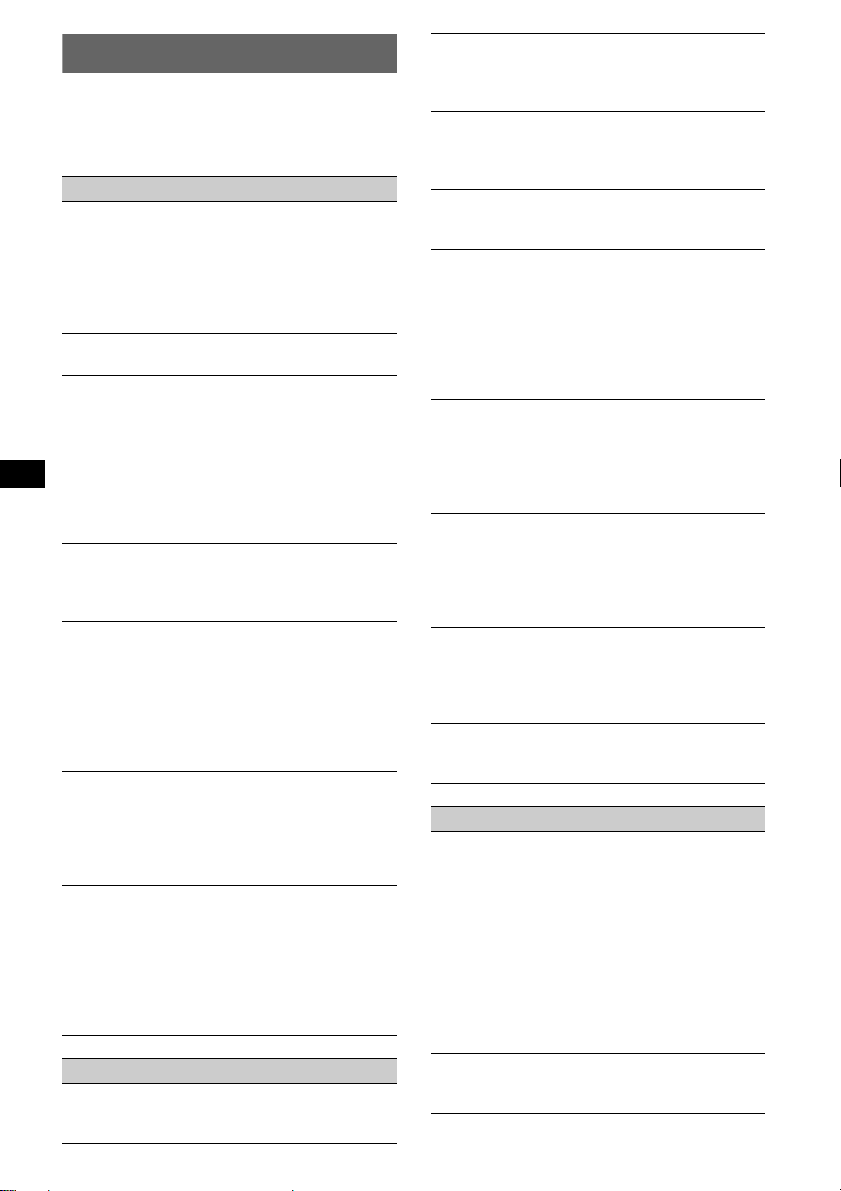
Troubleshooting
The following checklist will help you remedy
problems you may encounter with your unit.
Before going through the checklist below, check
the connect i on and operating procedures .
General
No power is being supplied to the unit.
• Check the connection. If ever ything is in o rder,
check the fuse.
• If the unit is turned off and the display
disappears, it cannot be operated with the
remote commander.
t Turn on the unit.
The power aerial does not extend.
The power ae ri al does not have a relay box.
No sound.
• The volume is too low.
• The ATT function is activated.
• The position of the fader control (FAD) is not
set for a 2-speake r system.
• The CD changer is incompatible with the disc
format (MP3/ATRAC CD).
t Play back with a Sony MP3 compatible CD
changer, or this unit.
No beep sound.
• The beep sound is cancelled (page 10).
• An optional power amplifier is connected and
you are not using the built-in amplifier.
The contents of the memory have been
erased.
• The RESET button has been pressed.
t Store again into the memory .
• The power connecting lead or battery has been
disconnected.
• The power connecting lea d i s not connected
properly.
Stored stations and correct time are erased.
The fuse has blown.
Makes noise when the position of the
ignition key is switched.
The leads are not matc hed correctly with the
car’s accessory power connector.
The display disappears from/does not
appear in the display window.
• The dimmer is set “DIM-ON” (page 10).
• The display disappears if you press and hold
(OFF).
t Press and hold (OFF) again until the
display appears .
• The connectors are dirty (page 14).
CD/MD playback
The disc is automatically ejected.
The disc has tro uble.
t Check the following list:
16
The disc cannot be loaded.
• Another disc is already loaded.
• The disc has b een forcibly inserted upside
down or in the wrong way.
The disc does not playback.
• Defective or dirty disc.
• The CD-Rs/CD-RWs are not for audio us e
(page 13).
MP3 files cannot be played back.
The disc is incompatible with the MP3 format
and version (page 13).
MP3 files take longer to play back than
others.
The following discs take a longer time to start
playback.
–a disc recorded with a complicated tre e
structure.
–a disc recorded in Multi Session.
–a disc to whic h data can be added.
The ATRAC CD cannot play.
• The disc is not cre at ed by authorized software,
such as SonicStage or SonicStage Simple
Burner.
• Tracks that are not incl uded i n the grou p cann ot
be played.
The display items do not scroll.
• For discs with very man y characters , those may
not scroll.
• “A.SCRL” is set to off.
t Set “A.SCRL-ON” (page 10) or press
(SCRL).
The sound skips.
• Installation is not correct.
t Install the unit at an angle of less than
45° in a sturdy part of t he car.
• Defective or dirty disc.
The operation buttons do not function.
The disc will not eject.
Press the RESET button (page 4).
Radio reception
The stations cannot be received.
The sound is hampered by noises.
• Connect a power aerial control lead (blue) or
accessory power supply lead (red) t o t he power
supply lead of a car’s aerial booster (only when
your car has built-in FM/AM aerial in the rear/
side glass).
• Check the con nection of the car aerial.
• The auto aerial w i ll not go up.
t Check the connection of the power aerial
control lead.
• C heck the frequency.
Preset tuning is not possible.
• Store th e c orrect frequency i n the memory.
• The broadcast signal is too weak.
