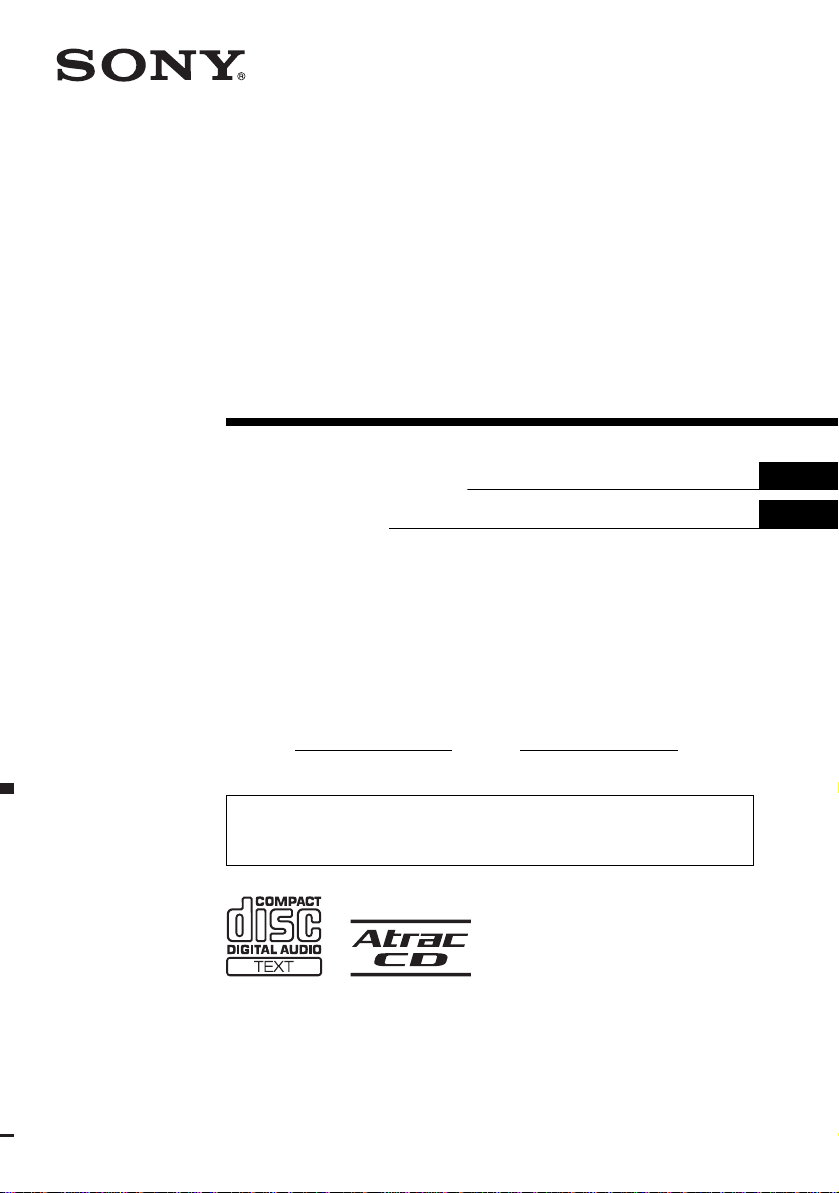
FM/AM
Compact Disc
Player
2-515-510-11 (1)
Operating Instructi on s
Mode d’emploi
Owner’s Record
The model and serial numbers are located on the bot tom of the unit.
Record these numbers in the spa ce provided below.
Refer to these numbers whenever you call upon your Sony dealer regarding this produc t.
Model No.
For installation and connections, see the supplied installation/connections manual.
En ce qui concerne l’installation et les connexions, consulter le manuel
d’installation/raccordement fourni.
Serial No.
CDX-R3310
US
FR
CDX-R30M
© 2005 Sony Corporation
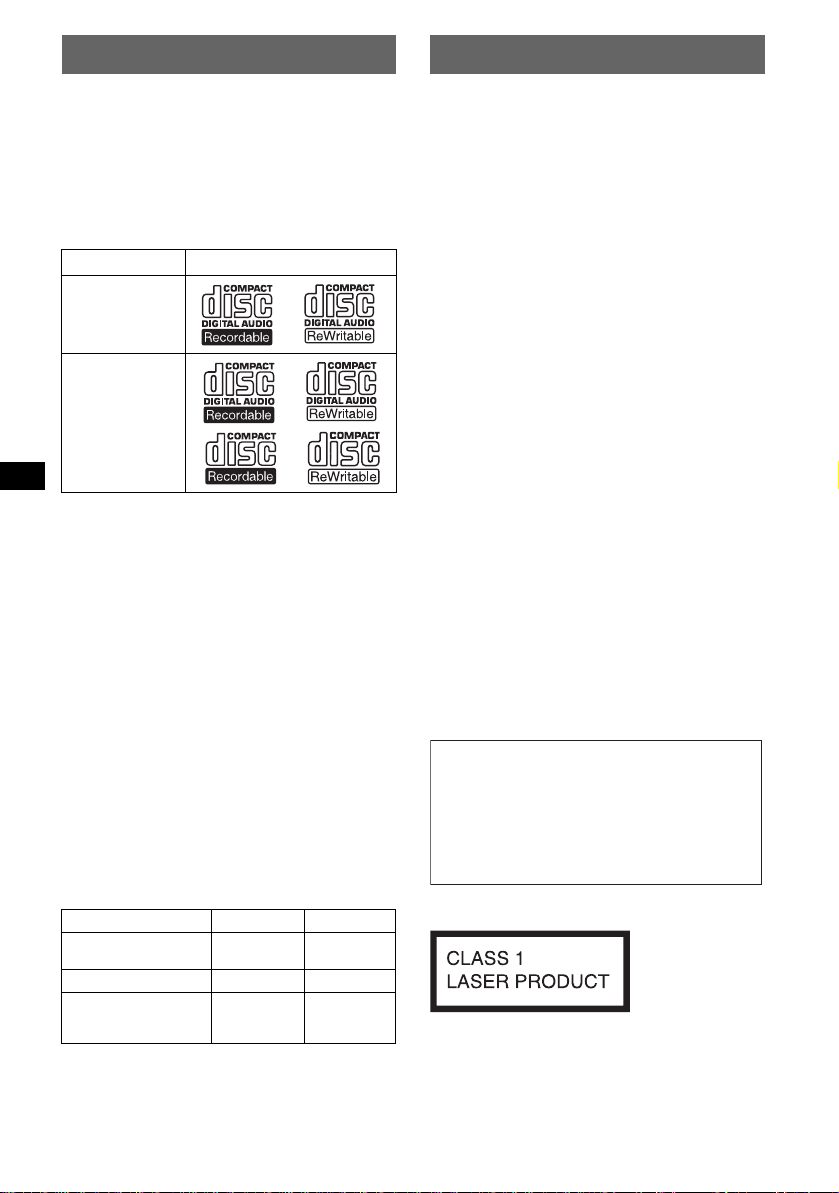
Welcome !
–
–
–
–
t
Thank you for purchas in g t hi s Sony Compact
Disc Player. You can enjoy your drive with the
following functions .
• CD playback:
You can play CD-DA (also containi ng CD
TEXT*), CD-R/CD-RW (MP3 files also
containing Multi Session (page 13)) and
ATRAC CD (ATRAC3 and ATRAC3plus
format (page 14)).
Type of dis c s Label on the disc
CD-DA
MP3
AT RAC CD
• Radio receptio n:
–You can store up to 6 stations per band (FM1,
FM2, FM3, AM1 and AM2).
–BT M (Best Tuning Memory) function: the
unit selects strong sig nal stations and store s
them.
–You can assign a name to each rad io station,
store it in memory , and display station names
on the list.
• Optional unit operation
You can also control op tional CD/MD
changers, in addition to playing with this unit.
* A CD TEXT disc is a CD-DA that includes
information such as disc, artist and track name.
About this manual
This manual explains the functions of 2 units,
CDX-R3310 and CDX-R30M.
The table below shows the differen ces between
the 2 units. It is also de scribed in each section
(example, “CDX-R30M only”).
CDX-R3310 CDX-R30M
Card remote commander
RM-X151(supplied)
Frequency select switch z
Marine remote
commander
RM-XM10 (optional)
z
z
Warning
This equipment has been tested and found to
comply with the limits for a Class B digital
device, pursuant to Part 15 of the FCC Rules.
These limits are designed to provide reasonable
protection against harmful interference in a
residential installation. This equipment
generates, uses, and can radiate radio frequency
energy and, if not installed and used in
accordance with the instructions, may cause
harmful interference to radio communications.
However, there is no guarantee that interference
will not occur in a particular installation. If this
equipment does cause harmful interference to
radio or television reception, which can be
determined by turning the equipment off and on,
the user is encouraged to try to correct the
interference by one or more of the following
measures:
Reorient or relocate the receiving antenna.
Increase the separation between the equipment
and receiver.
Connect the equipment into an outlet on a
circuit different from that to which the receiver
is connected.
Consult the dealer or an experienced radio/TV
technician for help.
You are cautioned that any changes or
modifications not expressly approved in this
manual could void your authority to operate this
equipment.
CAUTION
The use of optical instruments with this produc
will increase eye hazard.
Warning if your car’s ignition has no
ACC position
After turning the ignition off, be sure to press
and hold (OFF) on the unit until the display
disappears.
Otherwise, the display does not turn off and
this causes battery drain.
CDX-R30M only
This label is located on the bottom of the
chassis.
2
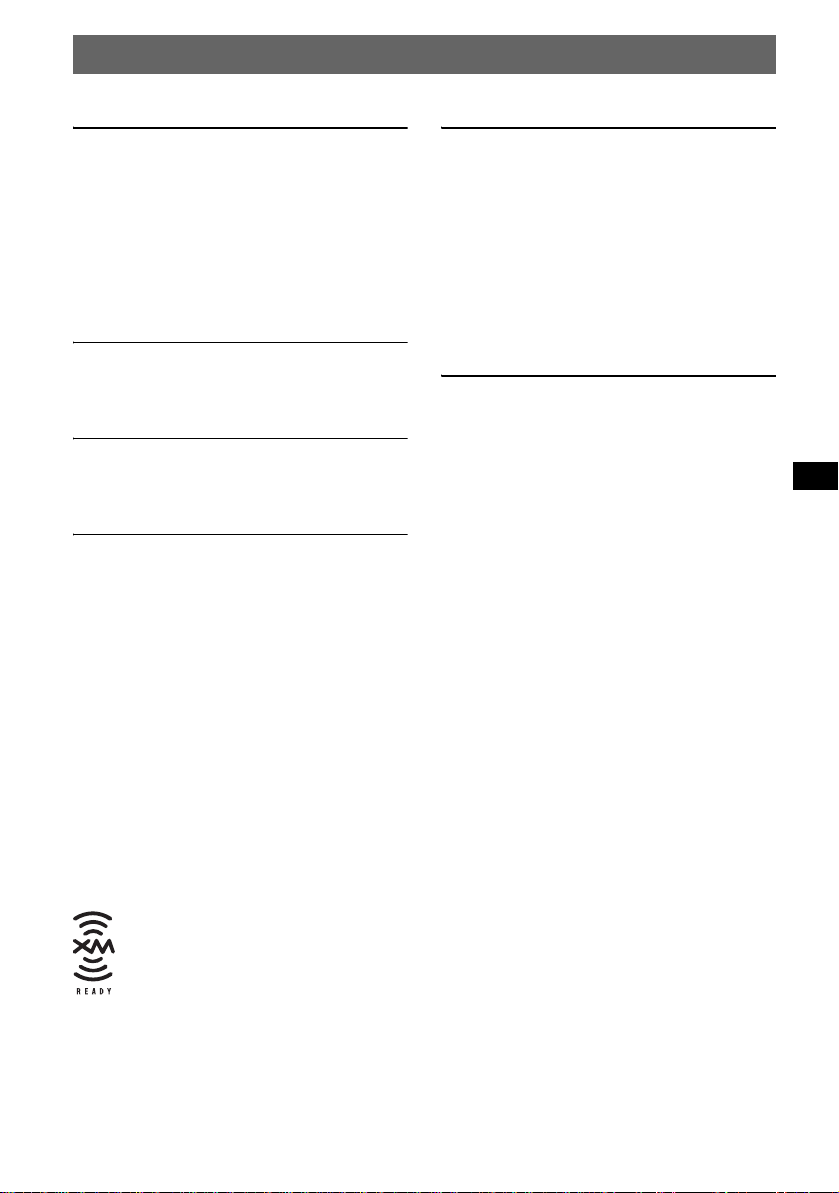
Table of Contents
Getting Started
Resetting the unit. . . . . . . . . . . . . . . . . . . . . . . . 4
Setting the clock . . . . . . . . . . . . . . . . . . . . . . . . 4
DEMO mode . . . . . . . . . . . . . . . . . . . . . . . . . . . 4
Detaching the front panel . . . . . . . . . . . . . . . . . 4
Attaching the front panel . . . . . . . . . . . . . . . 4
Inserting the disc in the unit . . . . . . . . . . . . . . . 5
Ejecting the disc . . . . . . . . . . . . . . . . . . . . . . 5
Location of controls and basic
operations
Main unit . . . . . . . . . . . . . . . . . . . . . . . . . . . 6
Card remote commander RM-X151 . . . . . . 6
CD
Display items . . . . . . . . . . . . . . . . . . . . . . . . 8
Repeat and shuffle play . . . . . . . . . . . . . . . . 8
Radio
Storing and receiving stations . . . . . . . . . . . . . . 8
Storing automatically — BTM . . . . . . . . . . 8
Storing manually . . . . . . . . . . . . . . . . . . . . . 8
Receiving the stored stations . . . . . . . . . . . . 8
Tuning automatically . . . . . . . . . . . . . . . . . . 8
Receiving a station through a list
— list-up . . . . . . . . . . . . . . . . . . . . . . . . . . . 9
Other functions
Changing the sound settings. . . . . . . . . . . . . . . 9
Adjusting the sound characte ri stics
— BAL/FAD/SUB . . . . . . . . . . . . . . . . . . . 9
Adjusting the equalizer curve — EQ3 . . . . 9
Labeling a station/disc . . . . . . . . . . . . . . . . . . 10
Adjusting setup items — SET . . . . . . . . . . . . 10
Using optional equipment. . . . . . . . . . . . . . . . 11
CD/MD changer . . . . . . . . . . . . . . . . . . . . 11
Card remote commander RM-X114 . . . . . 11
Rotary commander RM-X4S . . . . . . . . . . 12
Additional Information
Precautions . . . . . . . . . . . . . . . . . . . . . . . . . . . 13
Notes on discs . . . . . . . . . . . . . . . . . . . . . . 13
About MP3 files . . . . . . . . . . . . . . . . . . . . 13
About ATRAC CD . . . . . . . . . . . . . . . . . . 1 4
Maintenance . . . . . . . . . . . . . . . . . . . . . . . . . . 14
Removing the unit. . . . . . . . . . . . . . . . . . . . . . 15
Specifications . . . . . . . . . . . . . . . . . . . . . . . . . 15
Troubleshooting . . . . . . . . . . . . . . . . . . . . . . . 16
Error displays/Messages . . . . . . . . . . . . . . 18
The “XM Ready” logo indicates that
this product will control a Sony XM
tuner module (sold separately). Please
see your nearest authorized Sony
dealer for details on the XM tuner
module. For instructions on XM tuner
operation, please refer to the XM tuner
module’s included instruction manual.
SonicStage and its logo are trademarks of So ny
Corporation.
A TRA C, ATRA C3, ATRA C3plus and their logos
are trademarks of So ny C or poration.
3
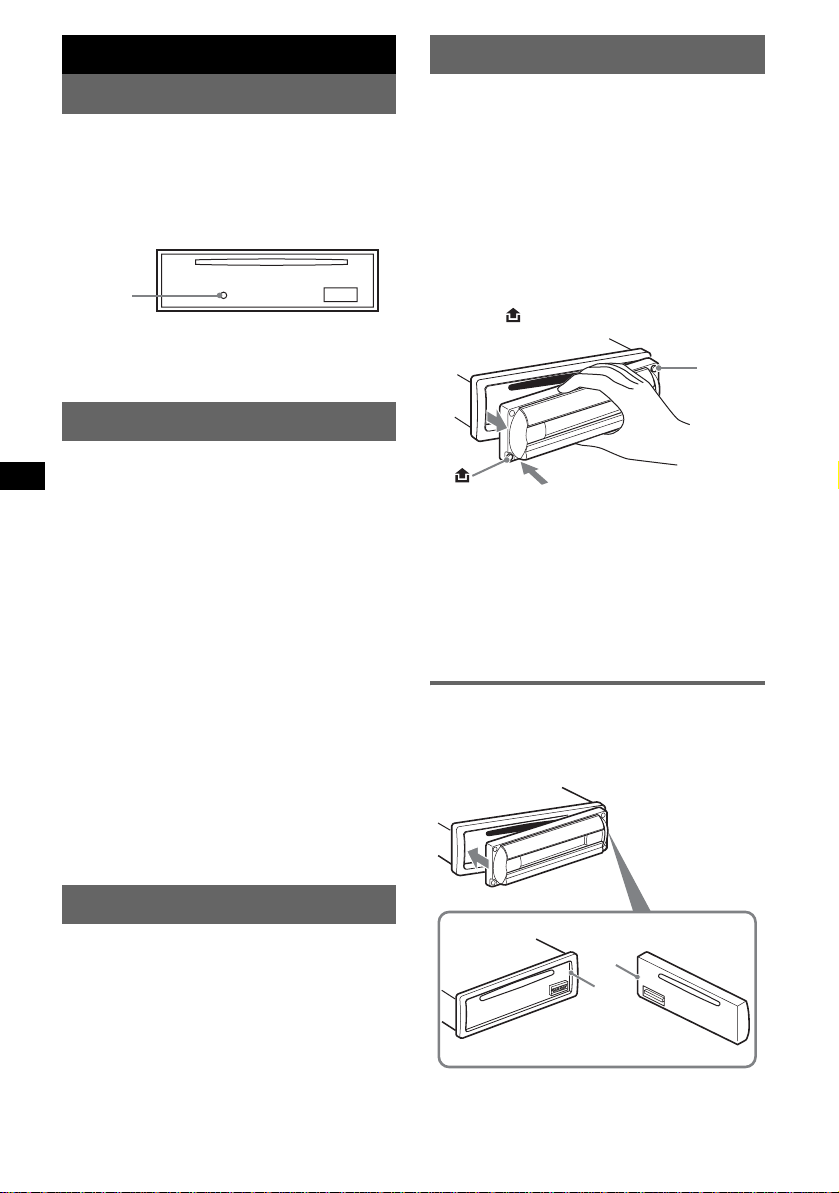
Getting Started
Detaching the front panel
Resetting the unit
Before operating the unit for the first time, or
after replacing the car battery or chan gi ng the
connections, you must reset the unit.
Detach the front panel and press the RESET
button with a pointed object, such as a ball-point
pen.
RESET
button
Note
Pressing the RESET button will er ase the clock setting
and some stored contents.
Setting the clock
The clock uses a 12-hour digital indication.
1 Press and hold (SEL).
The setup display appears.
2 Press (SEL) repeatedly until “CLOCK-
ADJ” appears.
3 Press (DSPL).
The hour indication flashes.
4 Press the volume +/– button to set the
hour and minute.
To move the digital in d ication, press (DSPL).
5 Press (SEL).
The clock starts and the next setup display
appears.
6 Press and hold (SEL).
The setup is complete.
To display the clock, press (DSPL). Press
(DSPL) again to return to the p revious displ ay.
With the card remote commander
In step 4, to set the hour and minute, press M or m.
You can detach the front panel of this unit to
prevent theft.
Caution alarm
If you turn the ignition switch to the OFF
position without detaching the front panel, the
caution alarm will sound for a few seconds.
The alarm will only sound if the built-in
amplifier is used.
1 Press (OFF).
The unit is turned off.
2 Press , then pull it off towards you.
(OFF)
Notes
• Do not drop or put excessive pressure on the front
panel and display window.
• Do not subject the front panel to heat/high
temperature or moisture. Avoid leaving it in a parked
car or on a dashboard/rear tray.
Tip
When carrying the front panel, use the supplied front
panel case.
Attaching the front panel
Engage part A of the front panel with part B of
the unit, as illustrated, and push the left side into
position until it clicks.
DEMO mode
When the unit is turned off, the clock is
displayed first, then demonstration (DEMO)
mode starts the demonstration display.
To cancel the DEMO mod e, set “DEMO-OFF”
in setup (page 10) while the unit is turned off.
4
A
B
Note
Do not put anything on the inner surface of the front
panel.
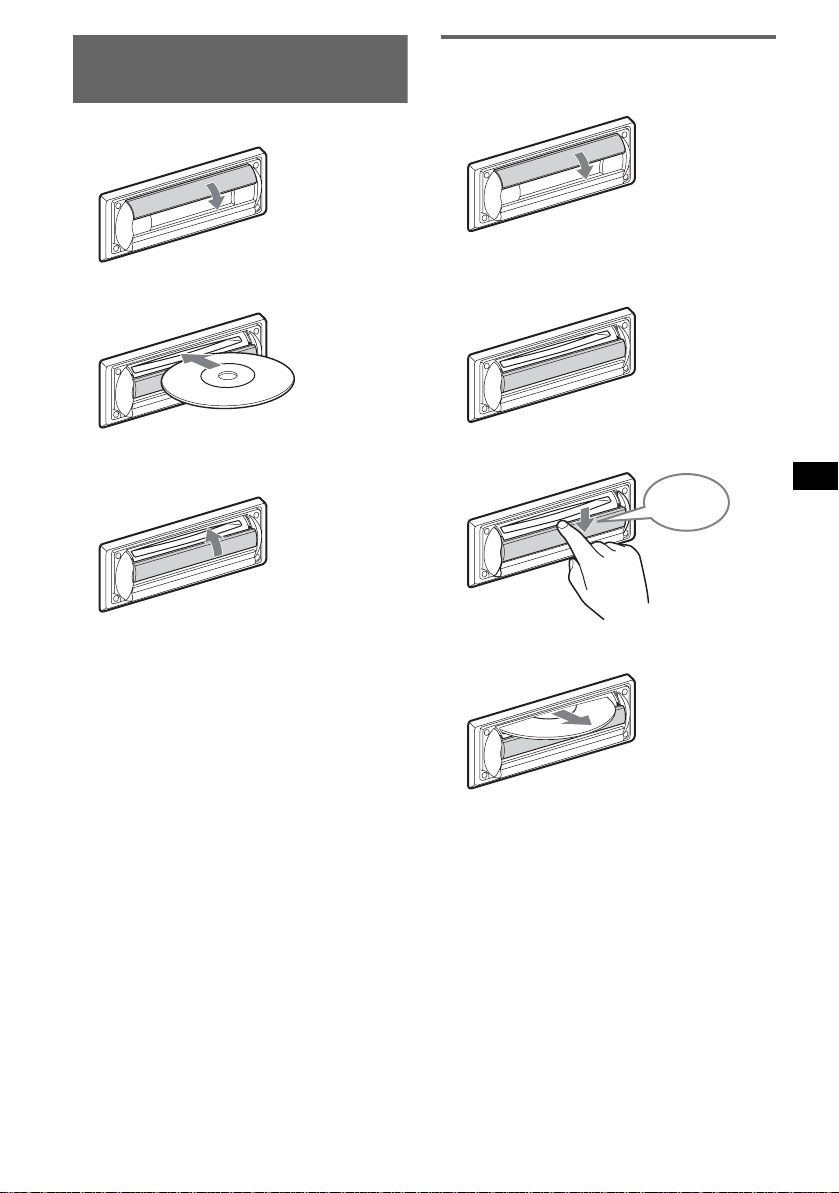
Inserting the disc in the
unit
1 Open the shutter.
Ejecting the disc
1
Open the shutter.
2 Insert the disc label side up.
Playback starts.
3 Close the shutter.
x
2 Push down the shutter until it clicks.
Click
x
The disc is ejected.
Notes
• While ejecting or inserting the disc, do not close the
shutter. The disc may be caught and damaged.
• The disc may be ejected if you open the shutter
forcefully.
Tip
The disc can be played with the shutter opened or
closed.
5
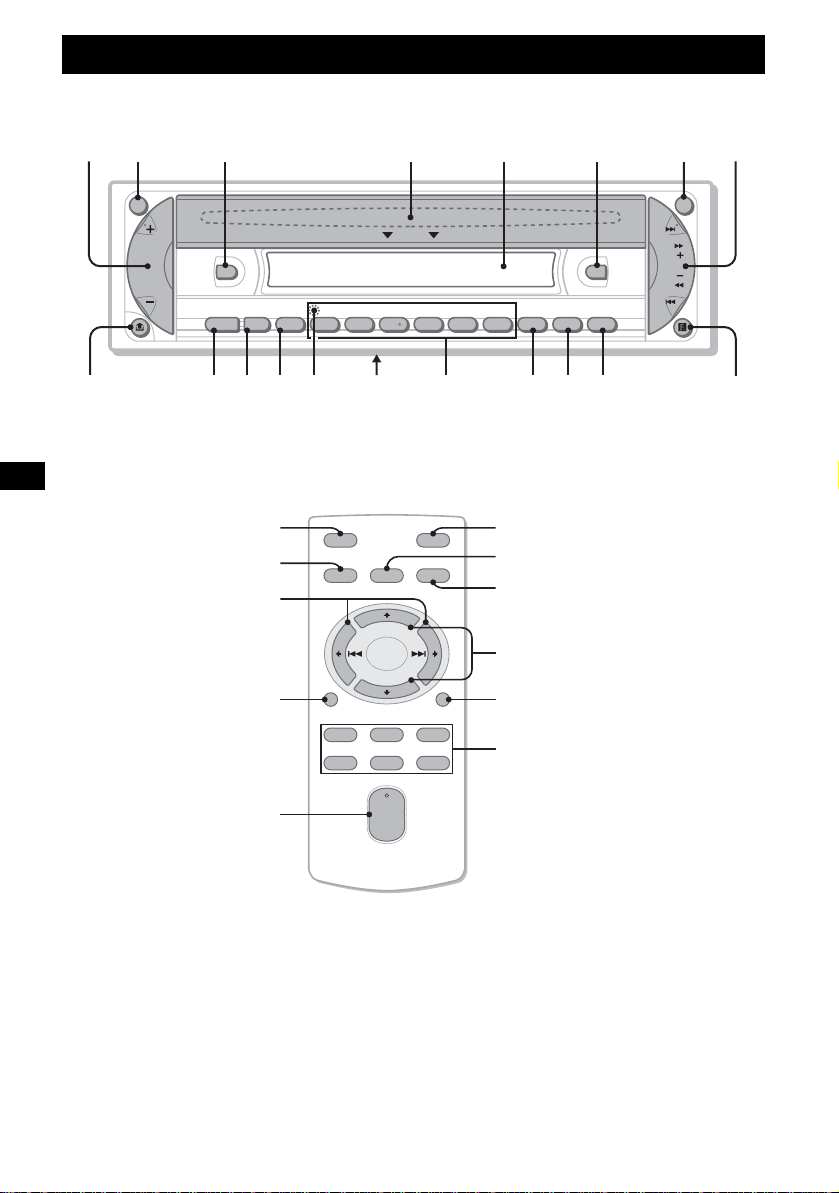
Location of controls and basic operations
Main unit
12 3 4 5 6 78
ATT OFF
OPEN
SEEK
DSPL
DIM
SOURCE MODE
–
GP/DISC
+
123456
SEL
SHUF
REP BTM
SENS
EQ3
CAT
LISTSCRL
SEEK
CDX-R30M
9 0 qaqs qd qf qg qh qj qk ql
Card remote commander RM-X151
(CDX-R3310 only)
7
0
w;
3
wa
OFF
SOURCE
DSPL
132
465
SEL
VOL
ATT
MODE
2
qs
qa
+
ws
–
SCRL
qj
wd
+
–
6
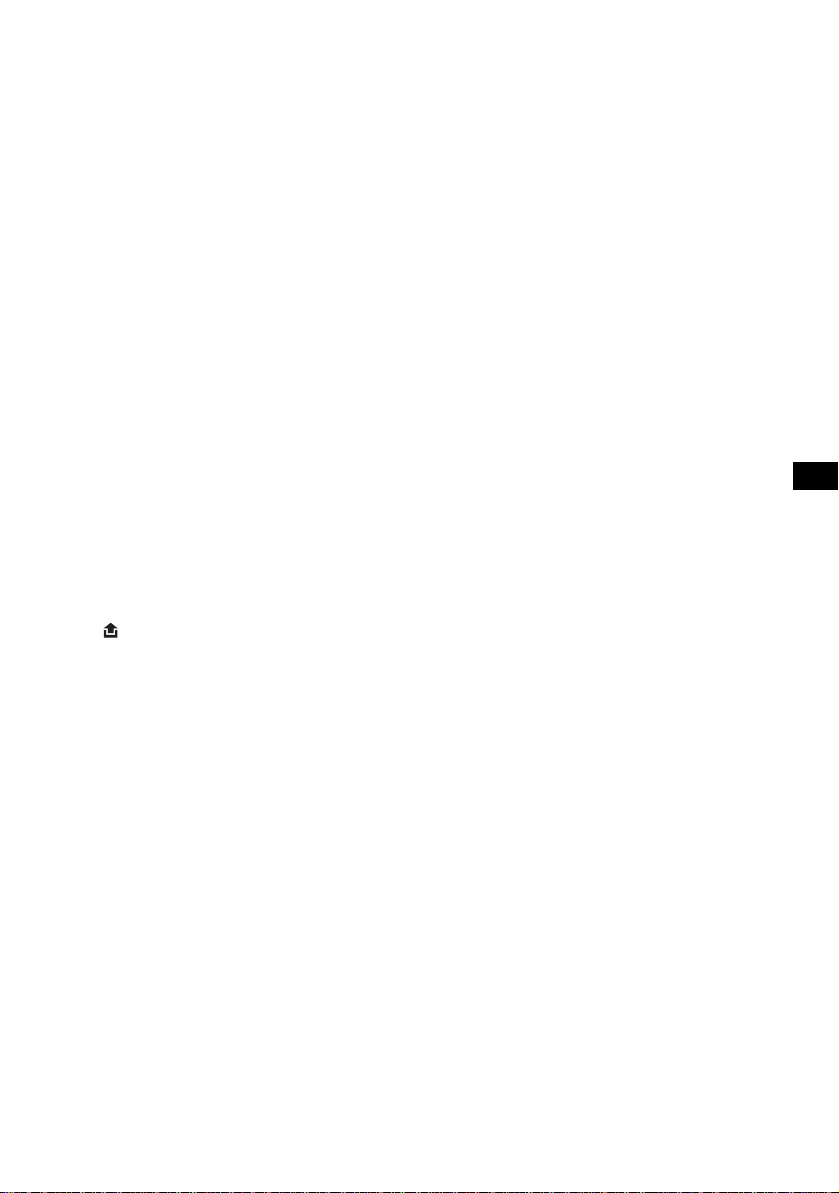
Refer to the pages listed for details. The
corresponding butt ons on t h e card remote
commander control the same functions as those
on the unit.
a Volume +/– button
To adjust volume.
b ATT (attenuate) button
To attenuate the sound. To cancel, press
again.
c DSPL (display)/DIM (d i mmer) butto n
4, 8, 10
To change display items (pre ss); change the
display brightnes s ( pr ess and hold).
d OPEN shutter, disc slot (located behind
the shutter) 5
e Display window
f EQ3 (equalizer) button 9
To select an equalizer type (XPLOD ,
VOCAL, CLUB, JAZZ, NEWAGE, ROCK,
CUSTOM or OFF).
g OFF button
To power off/stop the source.
h SEEK +/– button
Radio:
To tune in stati ons automatical ly (press); f ind
a station manuall y (press and hold).
CD:
To skip tracks (press); skip tra c ks
continuously (press, then press again within
about 1 second and hol d) ; fast-forward/
reverse a track (press and hold).
i (front panel release) button 4
j SOURCE button
To power on/change th e source (Radio/CD/
1
MD*
).
k MODE button 8, 11
To select the radio band (FM/AM)/select t he
2
unit*
.
l SEL (select) button 4, 9, 10
To select items.
m RESET button (located behind the front
panel) 4
n Frequency select switch (located on the
bottom of the un i t ) (CDX-R30M only )
See “Frequency sel ect switch” in the
supplied installation/connections manual.
o Number buttons
Radio:
To receive stored stations (press); store
stations (press and hold).
CD/MD*
(1)/(2): GP*
1
:
3
/DISC*2 –/+
To skip groups (press); skip groups
continuously (press and hold).
(3): REP 8
(4): SHUF 8
p SENS/BTM button 8
To improve weak re ception: LOCAL/MONO
(press); start the BTM function (press and
hold).
q SCRL button 8
To scroll the display item.
r LIST/CAT*
4
button 9, 11
To list up.
s Receptor for the card remote
commander
The following buttons on the card remote
commander have also different buttons/functions
from the unit.
t < (.)/, (>) buttons
To control radio/CD, the same as (SEEK)
+/– on the unit. (For det ai l s of other
operations, see “With the card remote
commander” on each pages.)
u VOL +/– button
To adjust volume.
v M (+)/m (–) buttons
To control CD, the same as (1)/(2) –/+ on
the unit. (For details of other operations, see
“With the card remote commander” on each
pages.)
w Number buttons
To receive stored stations (press); store
stations (press and hold).
*1 When an MD changer is connect ed.
*2 When a CD/MD changer is connected.
*3 When an MP3/AT R AC CD is played an d a c h an g er
is not connected. If the changer is connected, the
operation is different, see page 11.
*4 When the XM tuner is connected.
Note
If the unit is turned off and the display disappears, it
cannot be operated with the card remote commander
unless (SOURCE) on the unit is pressed, or a disc is
inserted to activate the unit first.
Tip
For details on how to replace the battery, see
“Replacing the lithium battery of the card remote
commander” on page 14.
7
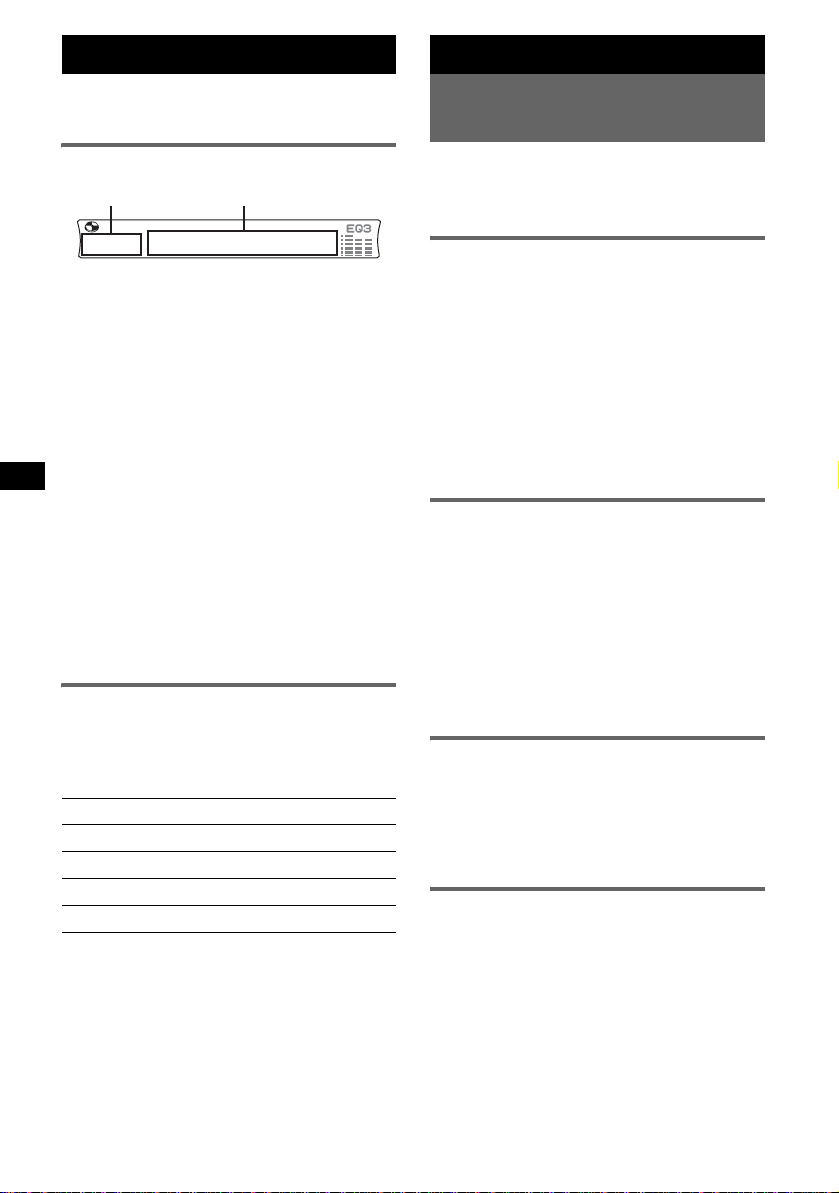
CD
For details on connecti ng to a CD/MD changer,
see page 11.
Radio
Storing and receiving
stations
Display items
A
A Source
B Track number/Elapsed playing time,
Disc/artist name, Group number*
Group name, Track name, Text
information*
*1 Group number is displayed only when the group is
changed.
*2 When playing an MP3, ID3 tag is displayed and
when playing a ATRAC CD, text information written
by SonicStage, etc is displayed.
To change display items B, press (DSPL);
scroll display items B, press (SCRL) or set
“A.SCRL-ON” (page 10).
Note (CDX-R30M only)
When an ATRAC CD is played on the unit, optional
RM-XM10 may not display track numbers after 512
correctly. However, this is not a malfunction.
Tip
Displayed item will differ, depending on the disc type
and recorded format. For details on MP3, see
page 13; ATRAC CD, see page 14.
2
, Clock
B
Repeat and shuffle play
During playback, press (3) (REP) or
1
(4) (SHUF) repeatedly until the
desired setting app ears.
Select To play
REP-TRACK track repeat edly .
REP-GP* group repeatedly.
SHUF-GP* group i n random order.
SHUF-DISC disc in random order.
* When an MP3/ATRAC CD is played.
To return to normal play mode, select “REPOFF” or “SHUF-OFF.”
8
Caution
When tuning in stat i ons while driving, use Best
Tuning Memory (BTM) to prevent an accident.
Storing automatically — BTM
1
1
,
Press (SOURCE) repeatedly until
“TUNER” appears.
To change the band, pr es s (MODE)
repeatedl y. You can select fr om FM1, FM2,
FM3, AM1 or AM2.
2 Press and hold (BTM) until “BTM”
flashes.
The unit stores stations in orde r of frequency
on the number buttons.
A beep sounds when the setting is stored.
Storing manually
1
While receiving the statio n th at you
want to store, press and hold a
number button ((1) to (6)) until
“MEM” appears.
The number button indication appears in the
display.
Note
If you try to st or e a no t her s t at io n o n t he same n um be r
button, the previous stored station will be replaced.
Receiving the stored stations
1
Select the band, then press a number
button ((1) to (6)).
With the card remote commander
To select preset stations, press M or m.
Tuning automatically
1
Select the band, then press (SEEK) +/–
to search for the station.
Scanning stops when the unit receives a
station. Repeat this procedure until the
desired station is received.
Tip
If you know the frequency of the station you want to
listen to, press and hold (SEEK) +/– to locate the
approximate frequency, then press (SEEK) +/–
repeatedly to fine adjust to the desired frequency
(manual tuning).
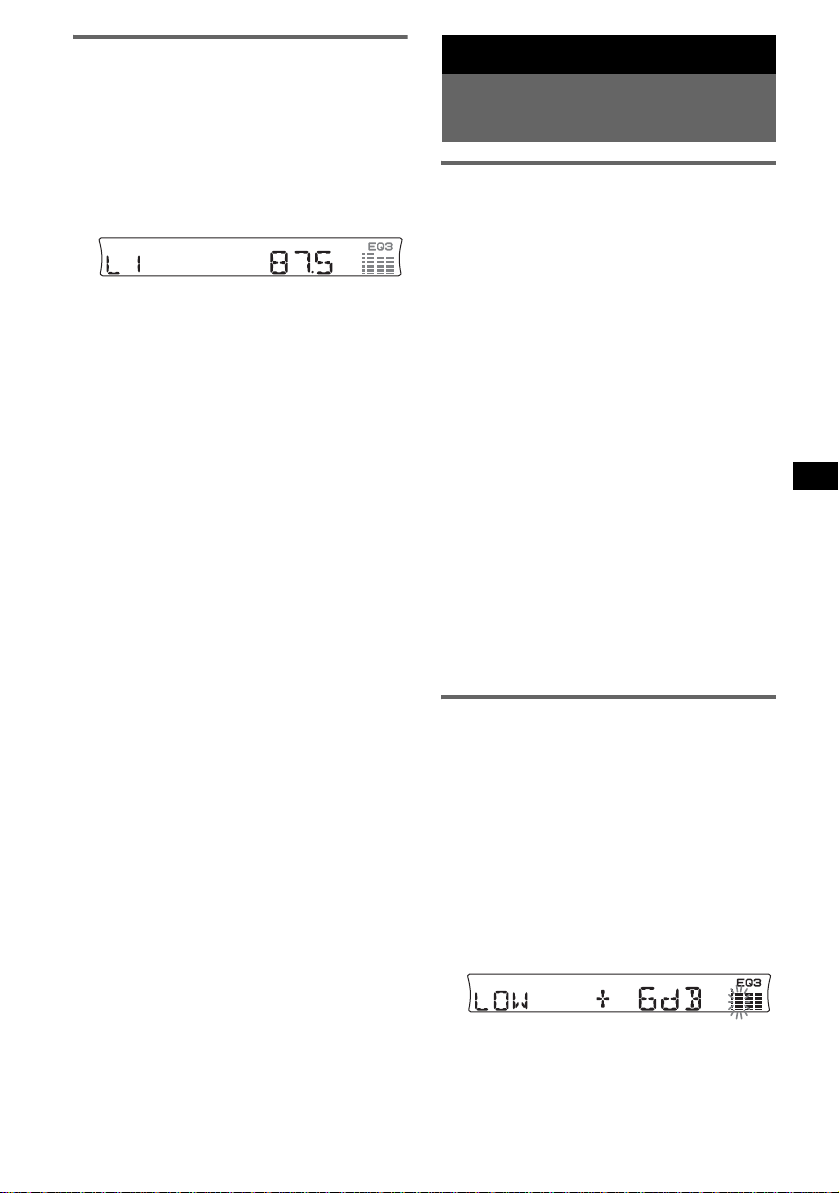
Receiving a station through a
list — list-up
Yo u can list up the frequency or th e name. For
details on labeling a s ta tion, see page 10.
1 Select the band, then pre ss (LIST).
The frequency or station name appears.
2 Press (LIST) repeatedly until the
desired station appea rs.
After 5 seconds, the unit returns to normal
reception mode.
3 Press (SEEK) +/– to recei ve t he
station.
With the card remote commander
In step 2, to select the station, press M or m.
Other functions
Changing the sound
settings
Adjusting the sound
characteristics — BAL/FAD/SUB
You can adjust the balance, fa d er, and subwoofer
volume.
1 Press (SEL) repeatedly until “BAL, ”
“FAD” or “SUB” appears.
The item changes as follows:
1
LOW*
t MID*1 t HI*1 t
BAL (left -right) t FAD (front-rear) t
SUB (subwoofer volume)*
*1 When EQ3 is activated (page 9).
*2 When the audio output is set to “SUB”
(page 10).
“A TT” is displayed at the lowest setting, and can
be adjusted up to 20 steps.
2 Press the volume +/– button
repeatedly to adjust the sel ected item.
After 3 seconds, the setting is complete and
the display returns to normal play/reception
mode.
Note
Adjust within 3 seconds of selecting the item.
With the card remote commander
In step 2, to adjust the selected item, press <, M, ,
or m.
2
Adjusting the equalizer curve
— EQ3
You can adjust and store the equalizer settin gs
for different tone ranges.
1 Select a source, then press (EQ3)
repeatedly to select the EQ3 type.
2 Press (SEL) repeatedly until “LOW,”
“MID” or “HI” appears.
3 Press the volume +/– button
repeatedly to adjust the sel ected item.
The volume level is adjustable in 1 dB steps,
from –10 dB to +10 dB.
Repeat steps 2 and 3 to adjust the equalizer
curve.
continue to next page t
9
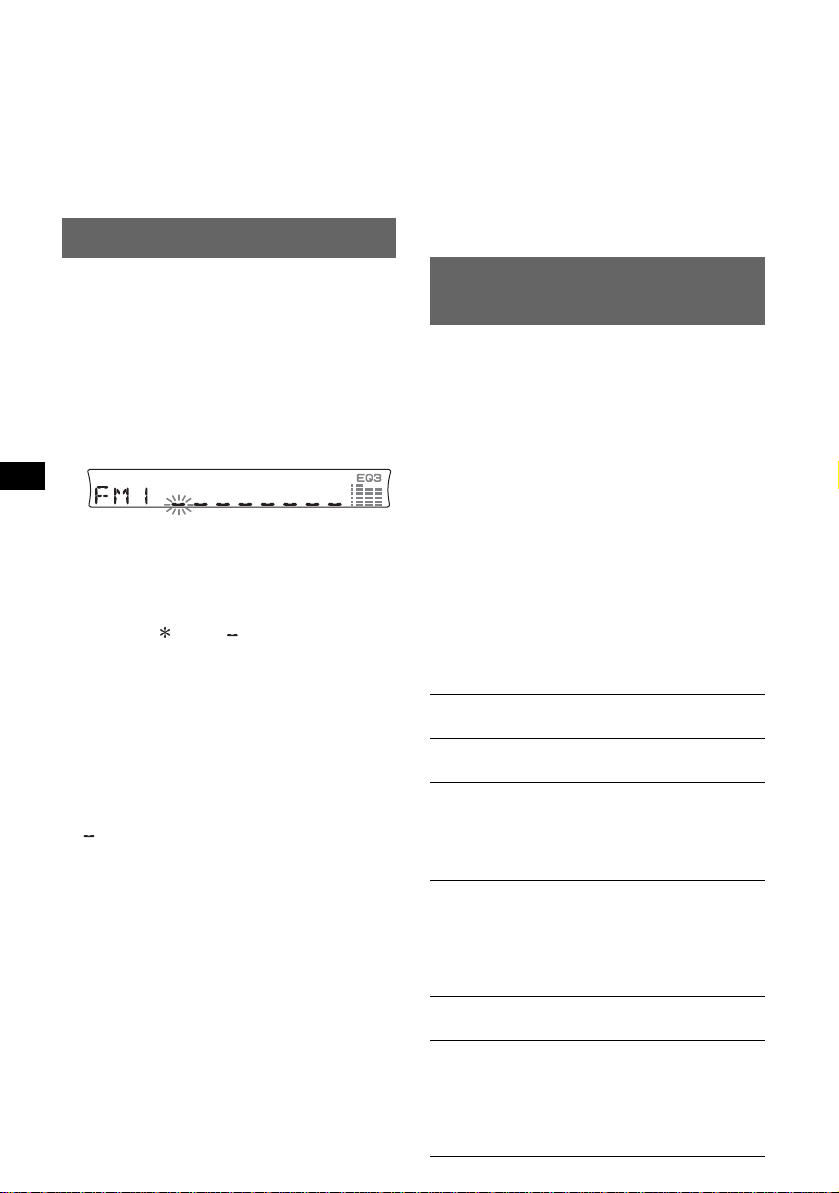
To restore the factory-set equalizer curve,
press and hold (SEL) before the setting is
complete.
After 3 seconds, the setting is complete and
the display returns to normal play/reception
mode.
With the card remote commander
In step 3, to adjust the selected item, press <, M, ,
or m.
Labeling a station/disc
3 Press the volume +/– button repeat edly to
select the nam e you want to delete.
4 Press and hold (SEL).
The name is deleted. Repeat steps 3 and 4 to
delete other names.
5 Press and hold (LIST).
The unit returns to normal play/reception
mode.
With the card remote commander
In step 3, to select the name, press M or m.
When you receive a station, or play a disc in a
CD changer with the CUSTOM FILE function,
you can label each st at i on/ di sc with a custom
name up to 8 characters (Station Memo/Disc
Memo).
If you label a station/disc, the name appears on
the list (page 9 or 11).
1 While receiving a station or playing a
disc that you want to label, press and
hold (LIST).
2 Press the volume +/– button
repeatedly until the desired char acter
appears.
To move the digital indication, press (SEL).
A y B y C ... y 0 y 1 y 2 ... y +
y – y ... y (blank space) y A
Repeat this opera t io n until the entire name is
entered.
3 Press and hold (LIST).
The labeling is complete and the display
returns to normal play/reception mode.
To display the name, press (DSPL) during
reception or play back.
Tips
• To correct or erase a character, overwrite or enter
“.”
• The Disc Memo always takes priority over any
prerecorded title.
• You can label a disc on the unit if a changer with the
CUSTOM FILE function is connected.
• “REP-TRACK” and all shuffle play are suspended
until the labeling is complete.
With the card remote commander
In step 2, to select the character, press M or m.
Deleting the custom name
1 Select the radio, or the unit that has stored the
custom name you wa nt to delete, then press
and hold (LIST).
2 Press and hold (DSPL).
The stored name will flash.
10
Adjusting setup items
— SET
1 Press and hold (SEL).
The setup display ap pears.
2 Press (SEL) repeatedly until the
desired item appears.
3 Press the volume +/– button to select
the setting (example “ON” or “OFF”).
4 Press and hold (SEL).
The setup is complete and the display returns
to normal play/rec eption mode.
Note
Displayed items will differ, depending on the source
and setting.
With the card remote commander
In step 3, to select the setting, press < or ,.
The following items can be set (follow the page
reference for detai l s):
“
z” indicates the default settings.
CLOCK-ADJ
(Clock Adjust)
BEEP To set “BEEP-ON” (
SUB/REAR*
DIM (Dimmer) T o chang e the brightness o f the
DEMO*
(Demonstration)
A.SCRL
(Auto Scroll)
(page 4)
“BEEP-OFF.”
1
To switch the audio output.
–“SUB” (
z): to output to a
subwoofer.
–“REAR”: to output to a
power amplifier.
display.
–“DIM-ON”: to dim the
display.
–“DIM-OFF” (
deactivate the dimmer.
1
To set “DEMO-ON” (z) or
“DEMO-OFF” (page 4).
To scroll long displayed item s
automatically when the group/
track is changed.
–“A.SCRL-ON”: to scroll.
– “A.SCRL-OFF” (
scroll.
z) or
z): to
z): to not
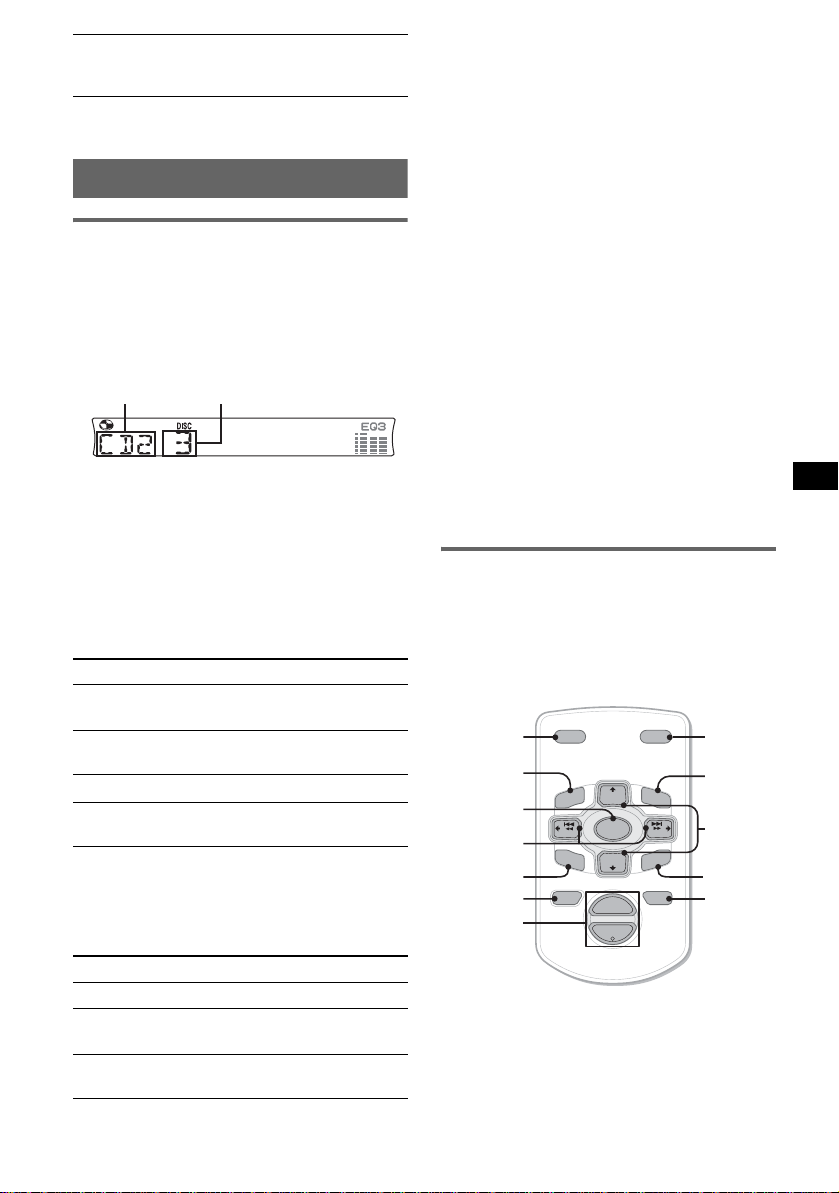
2
LPF*
(Low
Pass Filter)
*1 When the unit is turned off.
*2 When the audio output is set to “SUB.”
To select the cut-off fre quency
“78HZ,” “125HZ” or “OFF”
(
z).
Using optional equipment
CD/MD changer
Selecting the changer
1 Press (SOURCE) repeatedly until “CD” or
“MD” appears.
2 Press (MODE) repeatedly until the desired
changer appears.
Disc numberUnit number
Playback starts.
Note (CDX-R30M only)
When an XM satellite radio program is received b y the
optional XM tuner, optional RM-XM10 may not display
source name and channel number correctly. However,
this is not a malfunction.
Skipping groups and discs
1 During playback press (1)/(2) (GP/DISC)
–/+.
T o skip Press (1)/(2)
group and release (hold for a
group
continuously
discs repeatedly.
discs
continuously
Repeat and shuffle play
1 During playback, pre ss (3) (REP) or (4)
(SHUF) repeatedly until the desired settin g
appears.
Select To play
REP-DISC*1disc repeatedly.
SHUF-
CHGR*
SHUF-ALL*
moment).
within 2 seconds of first
releasing.
then, press again w ithin 2
seconds and hold .
tracks in the changer in random
1
order.
2
tracks in all units in random
order.
*1 When one or more CD /MD chan ge rs are
connected.
*2 When one or more CD changers, or two or more
MD changers are connected.
To return to normal play mode, select “REPOFF” or “SHUF-OFF.”
Tip
“SHUF-ALL” will not shuffle tracks between CD units
and MD changers.
Locating a disc by name — list-up
You can select a disc from the list when
connecting a CD changer with the CUSTOM
FILE function or an MD changer.
If you assign a nam e to a disc, the name appe ars
on the list. For details on labeling a disc, see
page 10.
1 During playbac k, pr ess (LIST).
The disc number or di sc name appears.
2 Press (LIST) repeatedly until the desired disc
appears.
After 5 seconds, the unit returns to normal
play mode.
3 Press (SEEK) +/– to play the disc.
With the card remote commander
In step 2, to select the disc, press M or m.
Card remote commander
RM-X114
Location of controls
The correspond ing buttons on the card remote
commander control the same functions as those
on this unit.
*
DSPL MODE
+
PRESET
+
DISC
MENU
SOURCE
–
SEEK
SOUND
–
DISC
E
PRESET –
+
VOL
–
LIST
SEEK
N
ATTOFF
MODE
LIST
m/M
(DISC
+
PRESET
+/ –)
R
E
T
ENTER
ATT
continue to next page t
*
*
/
*
DSPL
MENU
SOURCE
</,
(SEEK –/+ )
SOUND
OFF
VOL (+/ –)
11
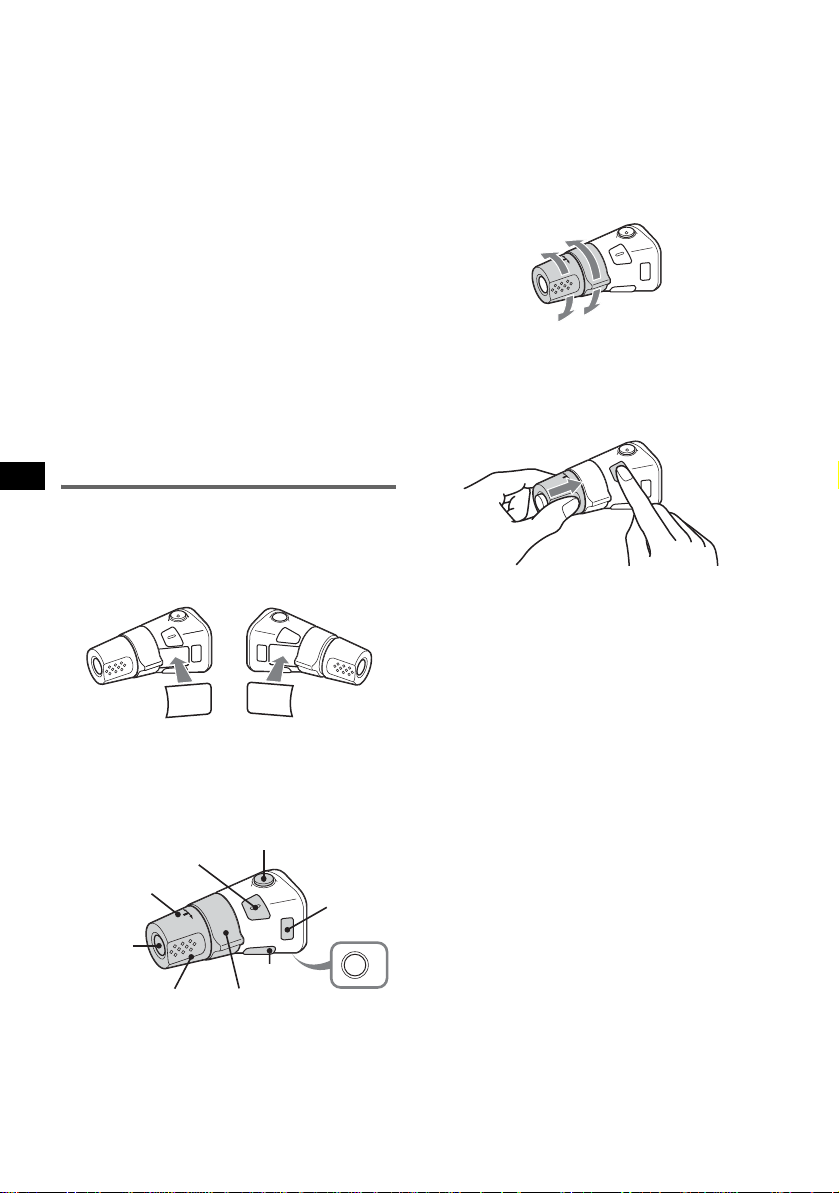
The following buttons on the card remote
commander have also different buttons/functions
from the unit.
•
</, (SEEK +/–) buttons
To control radio/CD, the same as (SEEK)
+/– on the unit. (For details of other operations,
see “With the card remote commander.”)
• SOUND button
The same as (SEL) on the unit.
•
M/m (DISC*/PRESET +/–) buttons
T o control CD, the same as (1)/(2) –/+ on the
unit. (For details of other operations, see “Wi t h
the card remote commander.”)
* Not available for this unit.
Note
If the unit is turned off and the display disappears, it
cannot be operated with the card remote commander
unless (SOURCE) on the unit is pressed, or a disc is
inserted to activate the unit first.
Tip
For details on how to replace the battery, see
“Replacing the lithium battery of the card remote
commander” on page 14.
Rotary commander RM-X4S
Attaching the label
Attach the indication label depending on how
you mount the rota ry commander.
• VOL control
The same as the volume +/– button on the unit
(rotate).
• SEEK/AMS control
The same as (SEEK) +/– on the unit (r ot ate , or
rotate and hold).
Changing the operative direction
The operative direction of the controls is factory set as shown below.
To increase
To decrease
If you need to moun t t he r otary commander o n
the right hand side of th e steering column, yo u
can reverse the operative direction.
1 While pushing the VOL control, press and
hold (SEL).
D
S
P
S
DSPL
L
E
MODE
L
M
O
D
E
S
E
L
Location of controls
The correspo nd i ng buttons on t he rot ary
commander cont rol the same functi ons as those
on this unit.
SEL
PRESET
SOURCE
VOL
ATT
DSPL
SEEK/AMS
The following controls on the ro ta ry commander
require a different operation from the unit.
• PRESET control
To select preset st at io ns; control CD, the same
as (1)/(2) –/+ on the unit (push in and rotate).
12
MODE
OFF
OFF
