Page 1
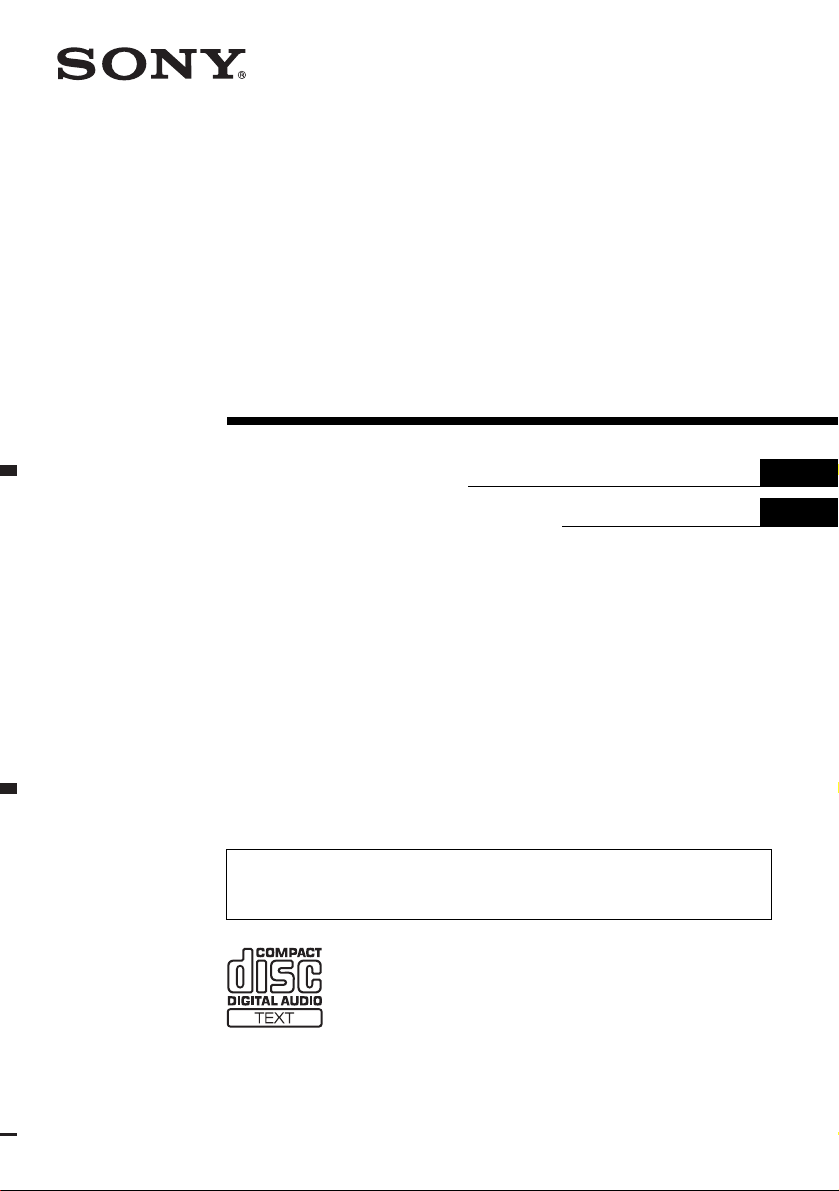
3-263-513-11 (1)
FM/AM
Compact Disc Player
Operating Instructi on s
Инструкция по эксплуатации
For installation and connections, see the supplied installation/connections manual.
Перед установкой и подсоединениями прочитайте прилагаемую инструкцию по
установке и подсоединению.
GB
RU
CDX-R3300EE
© 2004 Sony Corporation
Page 2
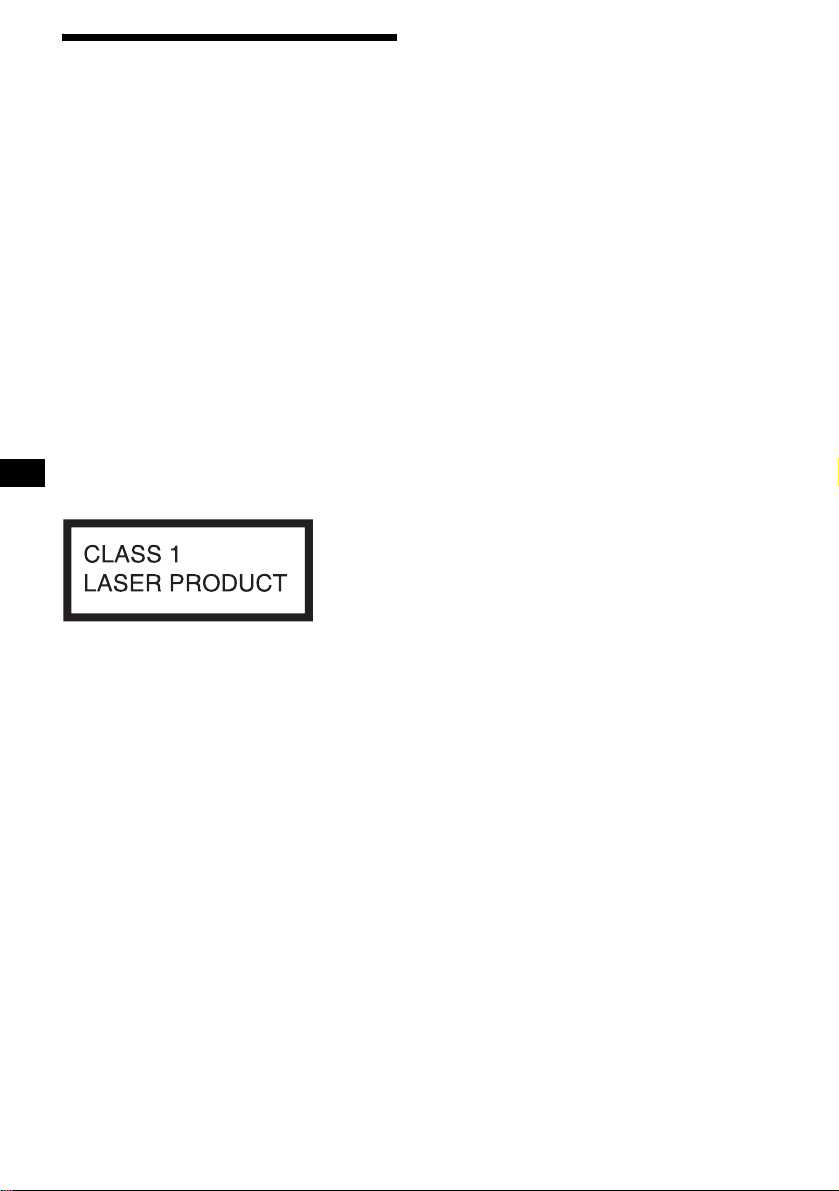
Welcome !
Thank you for purchas in g t hi s Sony Compact
Disc Player. You can enjoy its various features
even more with:
• MP3 file playback.
• CD-R/CD-RW which can have a session added
can be played (page 7).
• Discs recorded in Multi Session can be played,
depending on the rec ording method (p age 7).
• CD TEXT information
(displayed when a CD TEXT disc*
•ID3 tag*
2
version 1.0, 1.1, 2.2, 2.3 or 2. 4
information (displayed when an MP3 file is
played).
• Optional controller accessori es
Card remote commander RM-X114
Rotary commander RM-X4S
*1 A CD TEXT disc is an audio CD that includes
information such as the disc name, artist name,
and track names. This information is recorded on
the disc.
*2 ID3 tag is an MP3 file that contains information
about album name, artist name, track name, etc.
This label is located on the bottom of the
chassis.
1
is played).
2
Page 3
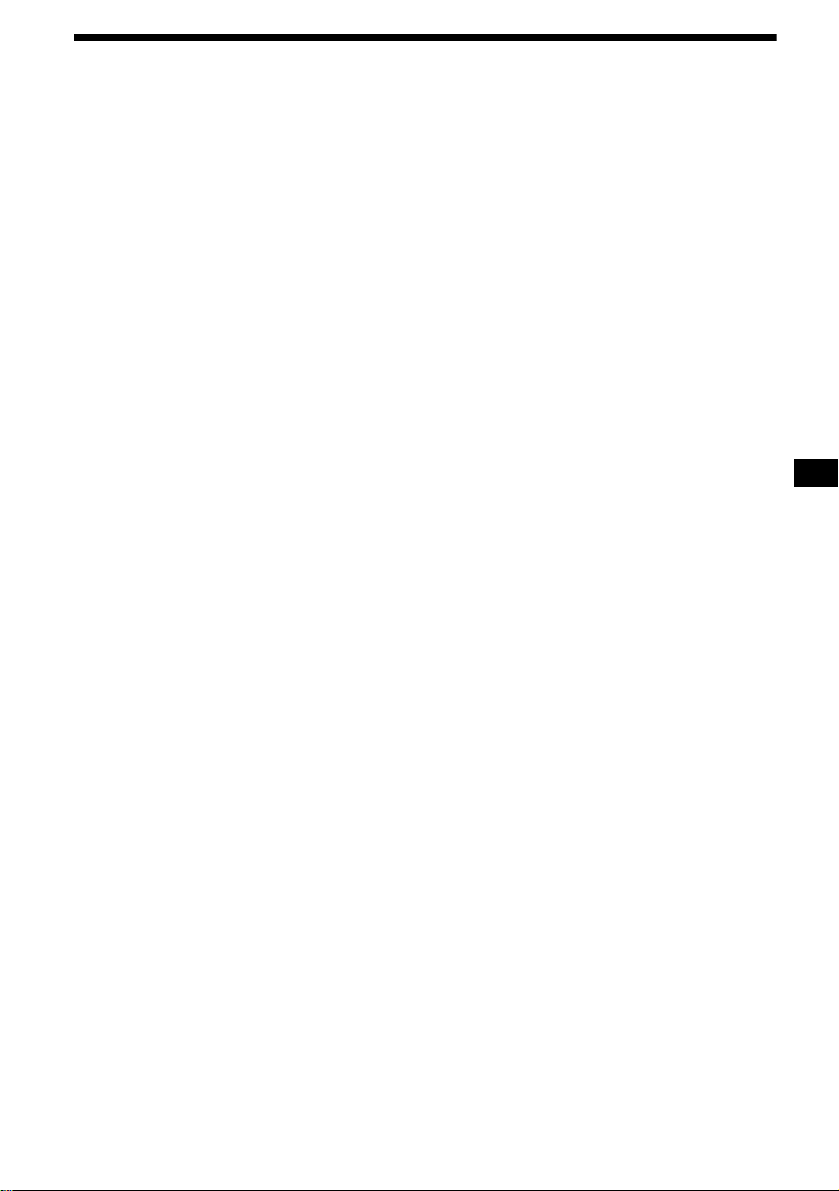
Table of Contents
Location of controls . . . . . . . . . . . . . . . . . . . 4
Precautions . . . . . . . . . . . . . . . . . . . . . . . . . . 6
Notes on discs . . . . . . . . . . . . . . . . . . . . . . . . 6
About MP3 files . . . . . . . . . . . . . . . . . . . . . . 7
Getting Started
Resetting the unit. . . . . . . . . . . . . . . . . . . . . . 9
Detaching the front panel . . . . . . . . . . . . . . . 9
Setting the clock . . . . . . . . . . . . . . . . . . . . . 10
CD Player
Playing a disc. . . . . . . . . . . . . . . . . . . . . . . . 11
Display items. . . . . . . . . . . . . . . . . . . . . . . . 12
Playing tracks repeatedly
— Repeat Play . . . . . . . . . . . . . . . . . . . . 12
Playing tracks in ra ndom order
— Shuffle Play . . . . . . . . . . . . . . . . . . . . 12
Radio
Storing stations automatically
— Best Tuning Memory (BTM). . . . . . . 13
Receiving the stored stations. . . . . . . . . . . . 13
Storing only the desired stations . . . . . . . . . 14
Other Functions
Using the rotary commander. . . . . . . . . . . . 14
Adjusting the sound characteristics . . . . . . 16
Quickly attenuating the sound . . . . . . . . . . 16
Changing the sound and display settin gs
— Menu . . . . . . . . . . . . . . . . . . . . . . . . . 16
Setting the equalizer (EQ3). . . . . . . . . . . . . 17
Additional Information
Maintenance . . . . . . . . . . . . . . . . . . . . . . . . 18
Removing the unit. . . . . . . . . . . . . . . . . . . . 19
Specifications . . . . . . . . . . . . . . . . . . . . . . . 21
Troubleshooting . . . . . . . . . . . . . . . . . . . . . 22
Error displays/Messages. . . . . . . . . . . . . . . 23
3
Page 4
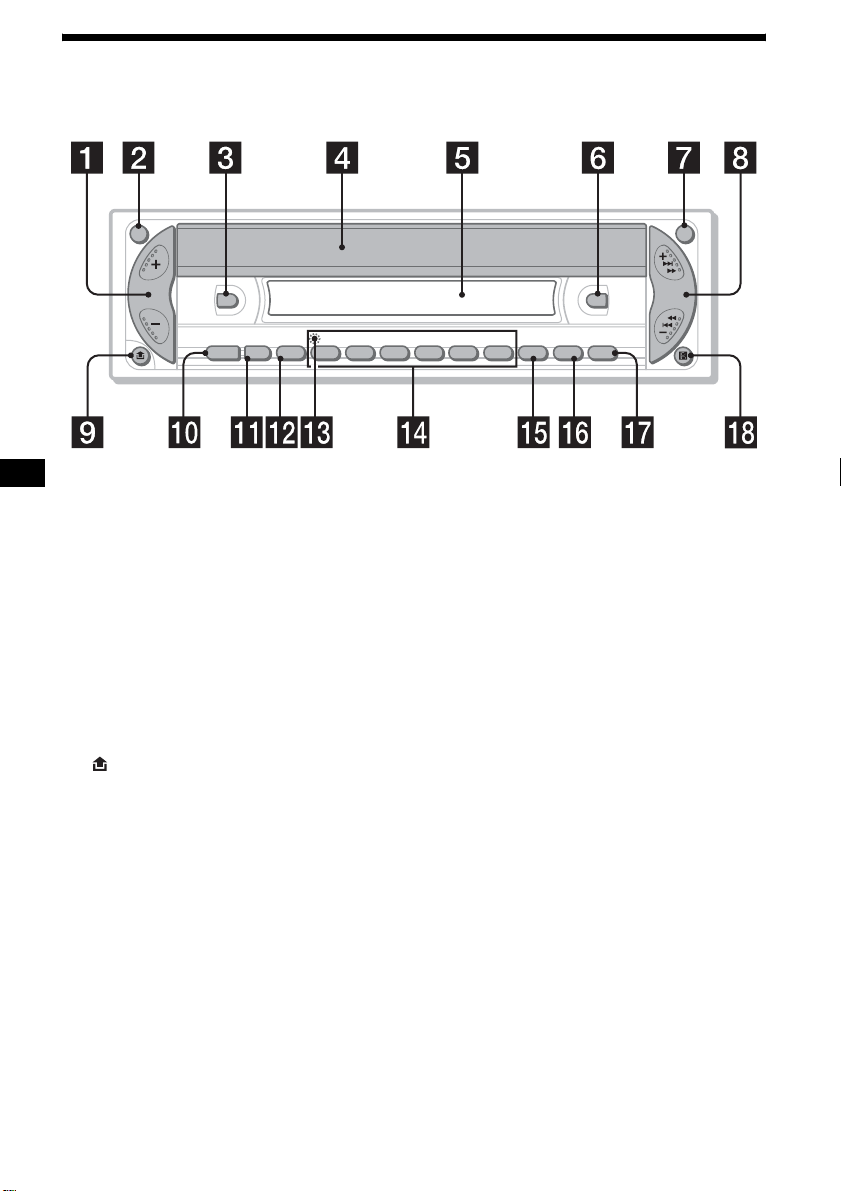
Location of controls
Refer to the pages listed for details.
ATT OFF
DSPL
–
ALBUM
SOURCE MODE
SEL
+
123456
a Volume +/– button
b ATT (attenuate) button 16
c DSPL (dis play mode change) b utton
10, 12
d OPEN/EJECT shutter 11
e Display window
f EQ3 button 17, 18
g OFF (Stop/Power off) button* 9, 11
h SEEK +/– button
Radio:
To tune in stations automatically/find a
station manually.
CD (MP3 files):
To skip tracks/fast-forward, reverse a track.
i (front panel release) button 9
j SOURCE (Power on/Radio/CD) button
T o select the source.
k MODE button
To change the oper at i on.
l SEL (select) button
To select items.
m RESET button (located on t he fron t side of
the unit, behind the fr ont panel) 9
EQ3
SHUF
REP
CDX-R3300EE
SENS
BTMSCRL
n Number buttons 17
Radio:
To store the desired station on each number
button.
MP3 files:
(1): ALBUM – 11
(2): ALBUM + 11
CD:
(3): REP 12
(4): SHUF 12
o SENS button 13
p SCRL (scroll) button 12
q BTM button 13
r Receptor for the card remote
commander
* Warning when installing in a car without
an ACC (accessory) position on the
ignition switch
After turning off the ignition, be sure to press
and hold (OFF) on the unit until the display
disappears.
Otherwise, the display does not turn off and this
causes battery drain.
SEEK
4
Page 5
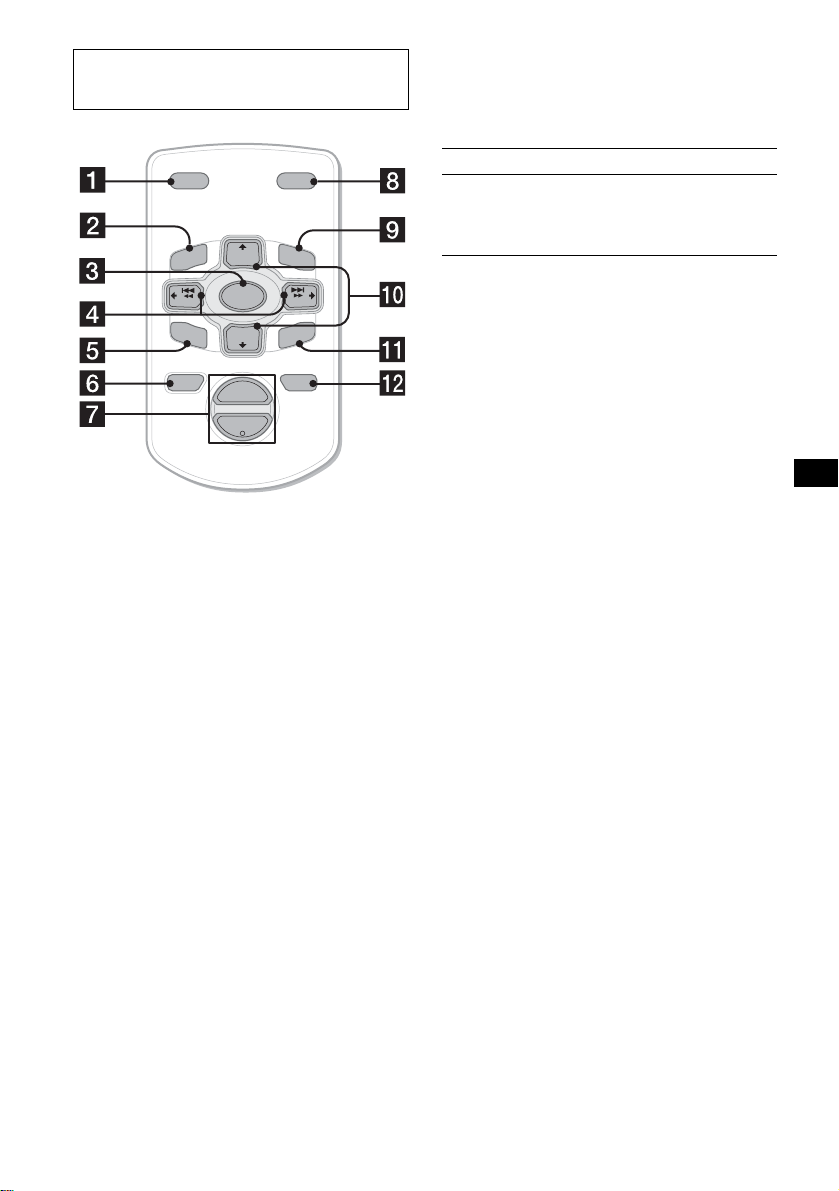
Card remote commander RM-X114
(optional)
Selecting an album with the card
remote commander
Album can be skipped using the DISC
(ALBUM) (+/–) buttons on the card remote
commander.
DSPL MODE
+
PRESET
LIST
+
DISC
MENU
–
SEEK
SOUND
SOURCE
DISC
PRESET –
+
VOL
+
SEEK
–
ENTER
ATTOFF
–
The corresponding buttons of the card
remote commander control the same
functions as those on this unit.
a DSPL button
b MENU button*
1
c SOURCE button
d SEEK (–/+) buttons
e SOUND button
f OFF button
g VOL (+/–) buttons
h MODE button
i LIST button*
1
j DISC*1 (ALBUM)/PRESET (+/–)
buttons
k ENTER button*
1
l ATT button
To Press
Skip albums*
– Album selection
2
+ or – [once for e ach album]
To continuously skip
albums, press and hold
either button.
*2 Available only when an MP3 file is played.
Skipping tracks continuous l y
Press once (SEEK) (+) o r ( SEEK) (–) on the
card remote commander, then press ag a in within
1 second and hold.
*1 Not available for this unit
Note
If the display disappears by pressing (OFF), it cannot
be operated with the card remote commander unless
(SOURCE) on the unit is pressed, or a disc is inserted
to activate the unit first.
Tip
For details on how to replace the battery, see
“Replacing the lithium battery” on page 19.
5
Page 6
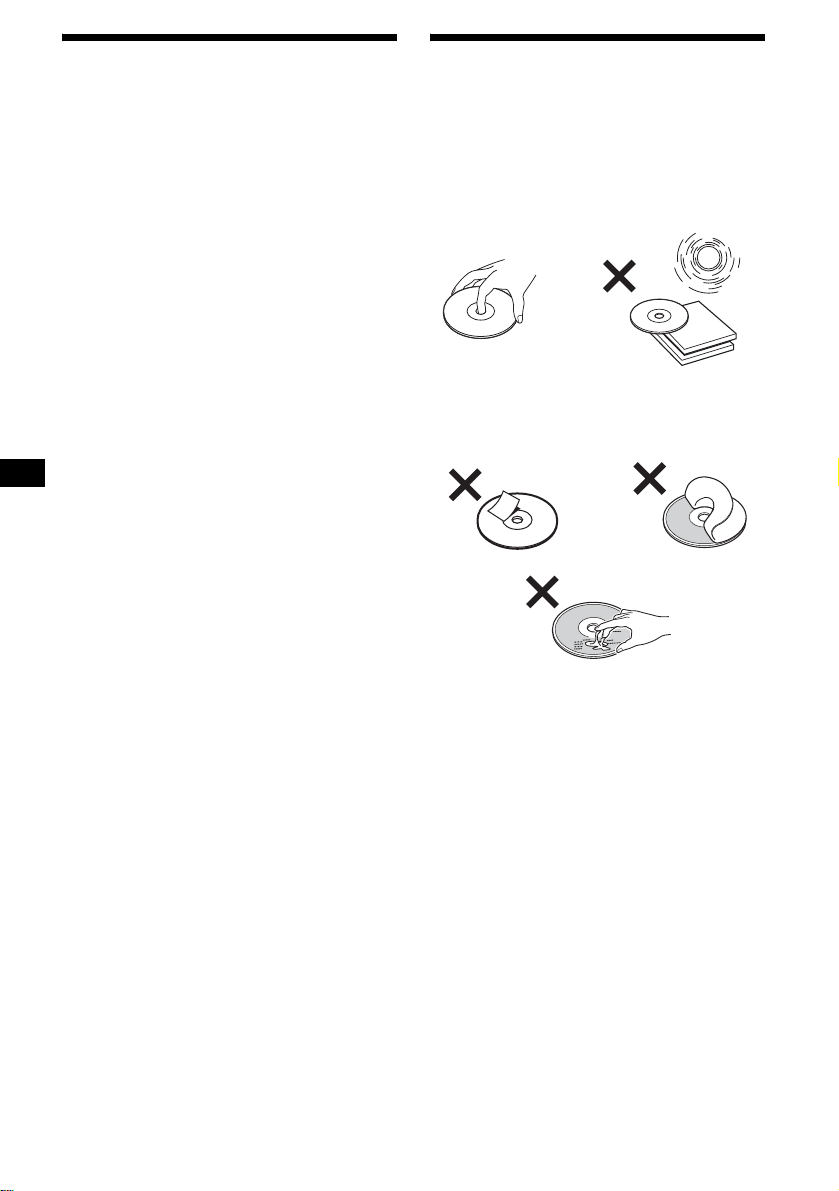
Precautions
Notes on discs
• If your car has been parked in direct sunl ight,
allow the unit to cool off before operating it.
• Power aerial will extend automatically while
the unit is operating.
If you have any questi ons or proble m s
concerning your unit that are not covered in this
manual, please co nsult your nearest Sony dealer.
Moisture condensation
On a rainy day or in a very damp area, moisture
condensation ma y occur inside the len se s and
display of the unit. Should this occur, the unit
will not operate properly. In such a case, remove
the disc and wait for about an hour unt il the
moisture has evaporated.
To maintain high sound quality
Be careful not to splash juice or other soft drinks
onto the unit or discs.
• To keep a disc clean, do not touch its surface.
Handle the disc by its ed ge.
• Keep your discs in their cases or disc
magazines when not in use.
• Do not subject dis cs to heat/high tempe rature.
Avoid leaving them in a parked car or on a
dashboard/rear tray.
• Do not attach labels , or us e discs with sticky
ink/residue. Such discs may stop spinning
when used, caus in g a m alfunction, or may ruin
the disc.
• Do not use any discs wit h l abels or stickers
attached.
The following malfunctions may result from
using such discs:
– Ina b ility to ej e ct a disc (d ue to a label or
sticker peeling off and jamming the eject
mechanism).
– Inability to read audio data correctly (e.g.,
playback skipping, or no playback) due to
heat shrinking of a sticker or label ca using a
disc to warp.
• Discs with non-standard shapes (e.g., heart,
square, star) c annot be played on thi s unit.
Attempting to do so may damage the unit. Do
not use such discs.
• You cannot play 8 cm CDs.
6
Page 7

• Before playing, cl ean the discs with a
commercially available cleaning cloth. Wipe
each disc from the centre out. Do not use
solvents such as ben zine, thinner , co mmercially
available cleaners, or antistatic spray intended
for analogue dis cs.
Music discs encoded with copyright
protection
This product is designe d t o pl ay back discs that
conform to the Compact Disc (CD) standard.
Recently, various music discs enc oded with
copyright protection ar e ma rketed by some
record companies. Please be aware t hat among
those discs, there are some that do not conform to
the CD standard and ma y not be pl ayable by this
product.
Notes on CD-Rs (recordable CDs)/CDRWs (rewritable CDs)
This unit can play the following discs:
Type of discs Label on the disc
Audio CD
MP3 files
• Some CD-Rs/ C D -RWs (depending on the
equipment used for its recording or the
condition of the disc) may not play on this unit.
• You cannot play a CD-R /CD-RW that is not
finalized*.
• You can play MP3 files recorded on CDROMs, CD-Rs, and CD-RWs.
• A CD-R/CD-RW to which a sess ion can be
added can be played.
About MP3 files
MP3 (MPEG 1 A udio Layer-3) is a sta ndard
technology and format for compressing a soun d
sequence. Th e fi le i s comp ressed to a bout 1/ 10 of
its original size. Sounds outside the range of
human hearing are compressed while the sound s
we can hear are not compressed.
Notes on discs
You can play MP3 files recorded on CD-ROMs,
CD-Rs, and C D -RWs.
The disc must be in the ISO 9660*
level 2 format, or Joliet or Romeo in the
expansion format.
You can use a dis c recorded in Multi Session*
1
*
ISO 9660 Format
The most common international standard for
the logical format of files and folders on a
CD-ROM.
There are several specification levels. In
Level 1, file names must be in the 8.3 format
(no more than 8 characters in the name, no
more than 3 characters in the extension
“.MP3”) and in capital letters. Fold er names
can be no longer than 8 char act ers. There can
be no more than 8 nested folder levels. Level
2 specifications allow file names up to 31
characters long.
Each folder can have up to 8 tree s.
For Joliet or Romeo in t he expansion format,
make sure of the contents of the writing
software, etc.
2
*
Multi Session
This is a recording method that enables
adding of data using the Track-At-Once
method. Conventional CDs begin at a CD
control area called the Lead-in and end at an
area called Lead-out. A Multi Session CD is a
CD having multiple sessions, with each
segment from Lead -i n t o Lead-out regarded
as a single session.
CD-Extra: The format which records audio
(audio CD data) as tracks on session 1, and
records data as tr acks on session 2 .
Mixed CD: In this format , da ta is recorded as
track 1, and audio (audio CD data) is recorded
as track 2.
continue to next page t
1
level 1 or
2
.
* A process necessary for a recorded CD-R/CD-RW
disc to be played on the audio CD player.
7
Page 8
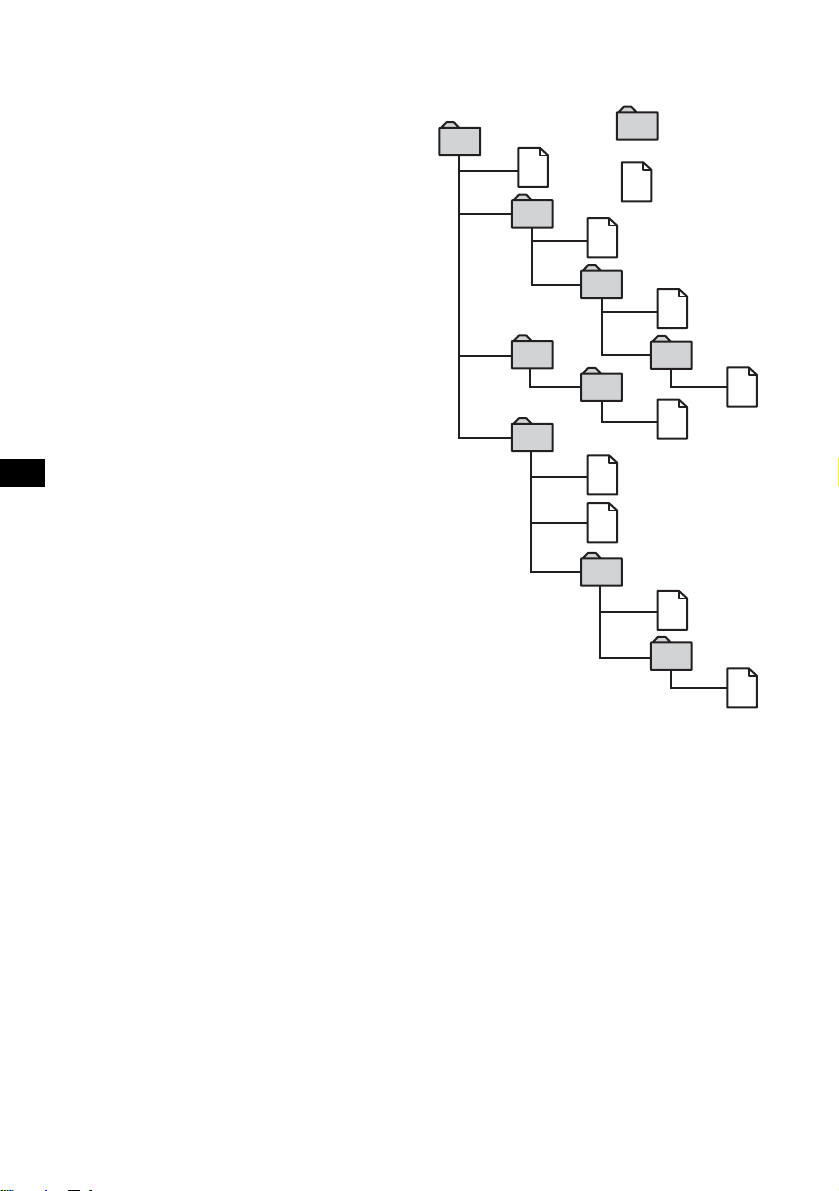
Notes
• With formats other than ISO 9660 le v el 1 an d lev el 2,
folder names or file names may not be displayed
correctly.
• When naming, be sure to add the file extension
“.MP3” to the file name.
• If you put the extension “.MP3” to a file other than
MP3, the unit cannot recognize the file properly and
will generate random noise that could damage your
speakers.
• The following discs take a longer time to start
playback.
– a disc recorded with complicated tree structure.
– a disc recorded in Multi Session.
– a disc to which data can be added.
Cautions when playing a disc that is recorded in
Multi Session
• When the first track of the first session is audio CD
data:
Only audio CD data of the first session is played
back.
Any data in subsequent sessions is skipped.
• When the first track of the first session is not audio
CD data:
– If an MP3 file is in the disc, only MP3 file(s) is
played back and other data is skipped. (Audio CD
data is not recognized.)
– If no MP3 file is in the disc, “NO MUSIC” is
displayed and nothing is played back. (Audio CD
data is not recognized.)
The playback order of the MP3 files
The playback order of the folders and files i s a s
follows:
Folder (album)
1
1
MP3 file (track)
2
2
3
3
4
5
6
6
7
5
4
7
8
8
9
Tree 1
(root)
Notes
• A folder that does not include an MP3 file is skipped.
• When you insert a disc with many trees, it takes a
longer time to start playback. We recommend that
you make only one or two trees for each disc.
• Maximum folder number: 150 (including root folder
and empty folders)
• The maximum number of MP3 files and folders that
can be contained in a disc: 300
When a file/folder name contains many characters,
this number may become less than 300.
Tip
To specify a desired playback order, before the folder
or file name, input the order by number (e.g., “01,”
“02”), then record contents onto a disc. (The order
differs depending on the writing software.)
Tree 2
Tree 3
Tree 4
Tree 5
8
Page 9
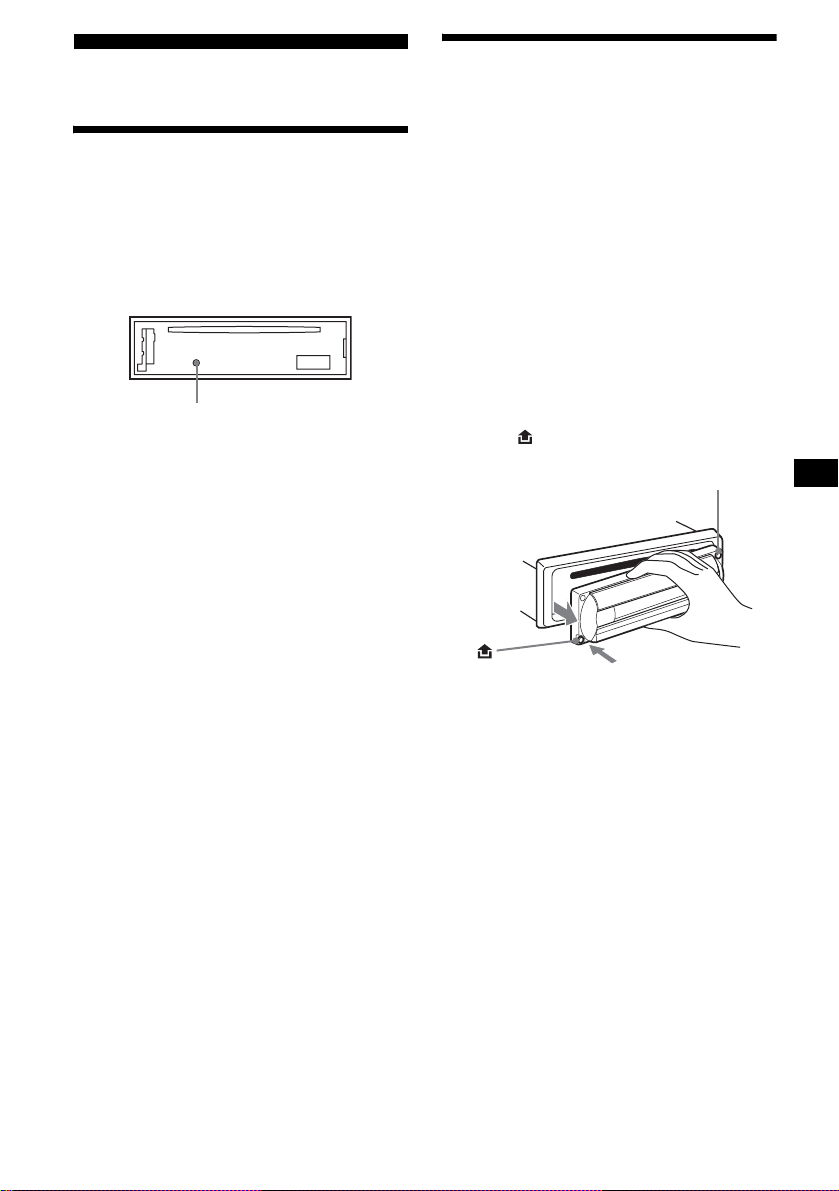
Getting Started
Detaching the front panel
You can detach the front panel of this unit to
protect the unit from being stolen.
Resetting the unit
Before operating the unit for the first time, or
after replacing the car battery or changing the
connections, you must reset the unit.
Remove the front panel and press the RESET
button with a pointed object, such as a ballpoint
pen.
RESET button
Note
Pressing the RESET button will erase the clock setting
and some stored contents.
Caution alarm
If you turn the ignition switch to the OFF
position without removing the front panel, the
caution alarm will beep for a few seconds.
If you connect an op ti onal amplifier and do not
use the built-in amplifier, the beep sound will be
deactivated.
1 Press (OFF)*.
CD playback or radio reception stops (the key
illumination and display remain on).
* If your car has no ACC (accessory) position on
the ignition switch, be sure to turn the unit off by
pressing (OFF) until the display disappears to
avoid car battery drain.
2 Press , then pull it off towards you.
(OFF)
T
C
E
J
E
/
N
E
P
O
Notes
• If you detach the panel while the unit is still turned
on, the power will turn off automatically to prevent
the speakers from being damaged.
• Do not drop or put excessive pressure on the front
panel and its display window.
• Do not subject the front panel to heat/high
temperature or moisture. Avoid leaving it in a parked
car or on a dashboard/rear tray.
Tip
When carrying the front panel with you, use the
supplied front panel case.
continue to next page t
9
Page 10

Attaching the front panel
Attach part A of the front panel to part B of the
unit as illustrated and push the left side into
position until it clicks.
Setting the clock
The clock uses a 24-hour digital indication.
Example: To set the clock to 10:08
T
C
E
J
E
/
N
E
P
O
Note
Do not put anything on the inner surface of the front
panel.
1 Press (DSPL) for 2 seconds.
The hour indication flashes.
1Press the volume +/– button to set
the hour.
2Press (SEL).
The minute indi cation flashes.
3Press the volume +/– button to set
the minute.
2 Press (DSPL).
The clock starts. Aft er th e cl ock setting is
completed, the display retu rn s to normal play
mode.
10
Page 11

To eject the disc
CD Player
Playing a disc
1 Open the shutter.
2 Insert the disc labelled side up.
Playback starts automatically.
3 Close the shutter.
If a disc is already inserted, pre ss (SOURCE)
repeatedly unti l “ C D ” appears to start playback.
To Press
Stop playba ck (OFF)
Skip tracks
–Automatic
Music Sensor
Fast-forward/
reverse
–Manual Search
Skip albums*
–Albums selection
(SEEK) (–/+)
(./>)
[once for each tr ack]
(SEEK) (–/+)
(m/M)
[hold to desired p o i nt ]
(1)(ALBUM–) or
(2)(ALBUM+)
1 Open the shutter.
2 Push down th e shutter.
The disc is ejected.
Notes
• While ejecting or inserting a disc, do not close the
shutter. The disc may be caught and damaged.
• A disc may be ejected if you open the shutter
forcefully.
• Before playing a track, this unit reads all track and
album information on the disc. Depending on the
track structure, it may take more than a minute
before playback begins. During this time, “READ” is
displayed. Please wait for play to start automatically
when the reading is complete.
• Depending on the condition of the disc, it may not
play back (page 6, 7).
• While the first/last track on the disc is playing, if
(SEEK) (–) or (SEEK) (+) is pressed, playback skips
to the last/first track of the disc.
• When the last track on the disc is over, playback
restarts from the first track of the disc.
• If you play a high-bit rate MP3 file such as 320 kbps,
sound may be intermittent.
Tip
A disc can be played with the shutter opened or
closed.
* Available only when an MP3 file is played.
T o skip trac ks continuous ly, press (SEEK) (+) or
(SEEK) (–), then press again within 1 second
and hold.
11
Page 12
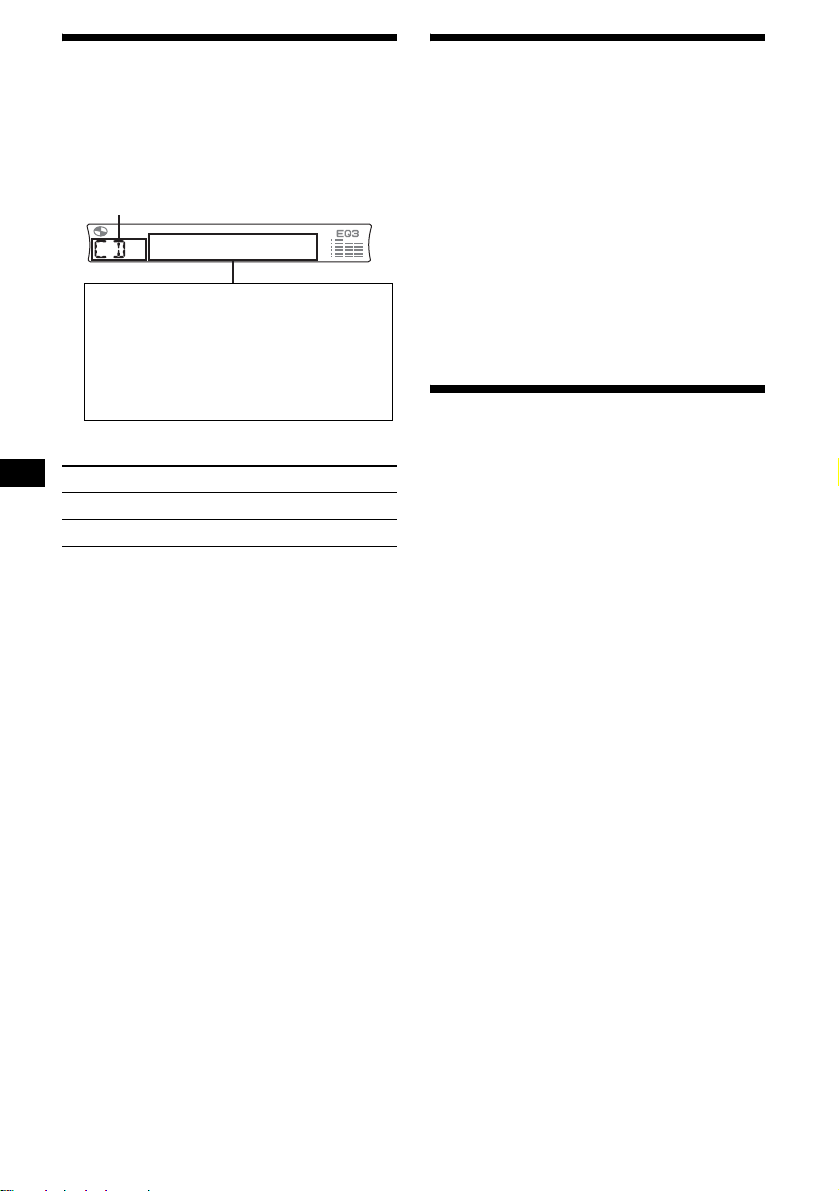
Display items
When the disc/album/track changes, any
prerecorded title*
automatically displayed (if A.SCRL (Auto
Scroll) is set to “ON,” names exceeding 8
characters will be scrolled (page 16)).
Source
Displayable item s
• T rac k number/Elapsed playing time
• Disc name*
• Album (folder) name*
• Track (file) name*1*
•ID3 tag*
•Clock
To Press
Switch display item (DSPL)
Scroll display item (SCRL)
*1 When pressing (DSPL), “NO NAME” indicates that
there is no prerecorded name to display.
*2 Only for CD TEXT discs with the artist name.
*3 Only for MP3 files.
Only track name/artist name/album name in ID3
tag is displayed.
When pressing (DSPL), “NO ID3” indicates that
there is no ID3 tag to display.
Notes
• Some charact ers can not be di splayed.
• For some CD TEXT discs with very many
characters, information may not scroll.
• This unit cannot display the artist name for each
track of a CD TEXT di sc.
Notes on MP3
• ID3 tag applies to version 1.0, 1.1, 2.2, 2.3 and 2.4.
• Some characters and signs cannot be displayed
(appear as “ *”). The maximum number of
displayable characters for an album (folder) name/
track (file) is 64 (Romeo) or 32 (Joliet); ID3 tag 30
characters (1.0, 1.1, 2.2 and 2.3) or 126 characters
(2.4).
• In the following cases, elapsed playing time may not
be displayed accurately.
– when an MP3 file of VBR (variable bit rate) is
played.
– during fast-forward/reverse.
Tips
• When A.SCRL (Auto Scroll) is set to “OFF” and the
disc/album/track is changed, the disc/album/track
name does not scroll.
• When an MP3 file is played and the album is
changed, the new album number is displayed.
1
of the new disc/album/track is
1
/Artist name*
3
2
3
3
12
Playing tracks repeatedly
— Repeat Pla y
You can select:
• REP-TRACK — to repeat the current track.
• REP-ALBM* — to repeat th e tracks in the
current album.
* Available only when an MP3 file is played.
During playback, press (3) (REP)
repeatedly until the desired setting
appears in the display.
Repeat Play starts.
To return to normal play mode, select
“REP-OFF.”
Playing tracks in random
order
— Shuffle Play
You can select:
• SHUF-ALBM* — to play the tracks in the
current album in random order.
• SHUF-DISC — to play the tracks in the disc in
random order.
* Available only when an MP3 file is played.
During playback, press (4) (SHUF)
repeatedly until the desired setting
appears in the display.
Shuffle Play starts.
To return to normal play mode, select
“SHUF-OFF.”
Page 13

Radio
The unit can store up to 6 st at ions per band
(FM1, FM2, FM3*, AM1 and AM2).
Caution
When tuning in statio ns w hile driving, use Best
Tuning Memory to prevent accidents.
* FM3 tuning range is 65 to 74 MHz (at 30kHz step).
Storing stations
automatically
— Best Tuning Memory (BTM)
The unit selects the stations with the st rongest
signals within the selected band, and stores them
in the order of their fre q uency.
1 Press (SOURCE) repeatedly to select
the radio.
2 Press (MODE) repeatedly to select the
band.
3 Press (BTM) for 2 seconds.
The unit stores stations in the order of their
frequencies on the number buttons.
A beep sounds when the setting is stored.
Notes
• If only a few stations can be received due to weak
signals, some number buttons will retain their former
settings.
• When a number is indicated in the display, the unit
starts storing stations from the one currently
displayed.
Receiving the stored stations
1 Press (SOURCE) repeatedly to select
the radio.
2 Press (MODE) repeatedly to select the
band.
3 Press the number button ((1) to (6))
on which the desired station is stored.
If preset tuning does not work
— Automatic tuning/Local Seek Mode
Automatic tuning:
Press (SEEK) (+) or (SEEK) (–) to
search for the station.
Scanning stops wh e n th e unit receives a
station. Re peat the operation until t he desired
station is receiv ed.
Local Seek Mode:
If the automatic tuning stops too
frequently, press (SENS) repeatedly
until “LOCAL-ON” appears in the
display.
Only the stations with relatively strong
signals will be tuned in.
To cancel the local seek mode, pres s ( SENS)
twice when receiving FM.
Note
When receiving AM, to cancel the local seek mode,
press (SENS) (“LOCAL-OFF” appears).
Tip
If you know the frequency of the station you want to
listen to, press and hold (SEEK) (+) or (SEEK) (–) to
locate the approximate frequency, then press
(SEEK) (+) or (SEEK) (–) repeatedly to fine adjust to
the desired frequency (manual tuni n g) .
If FM stereo reception is poor
— Monaural Mode
During radio reception, press (SENS)
repeatedly until “MONO-ON” appears
in the displ ay.
The sound improves, but becomes monaural
(“ST” disapp ears).
To return to normal radio reception mode, press
(SENS) (“MONO-OFF” appears).
13
Page 14
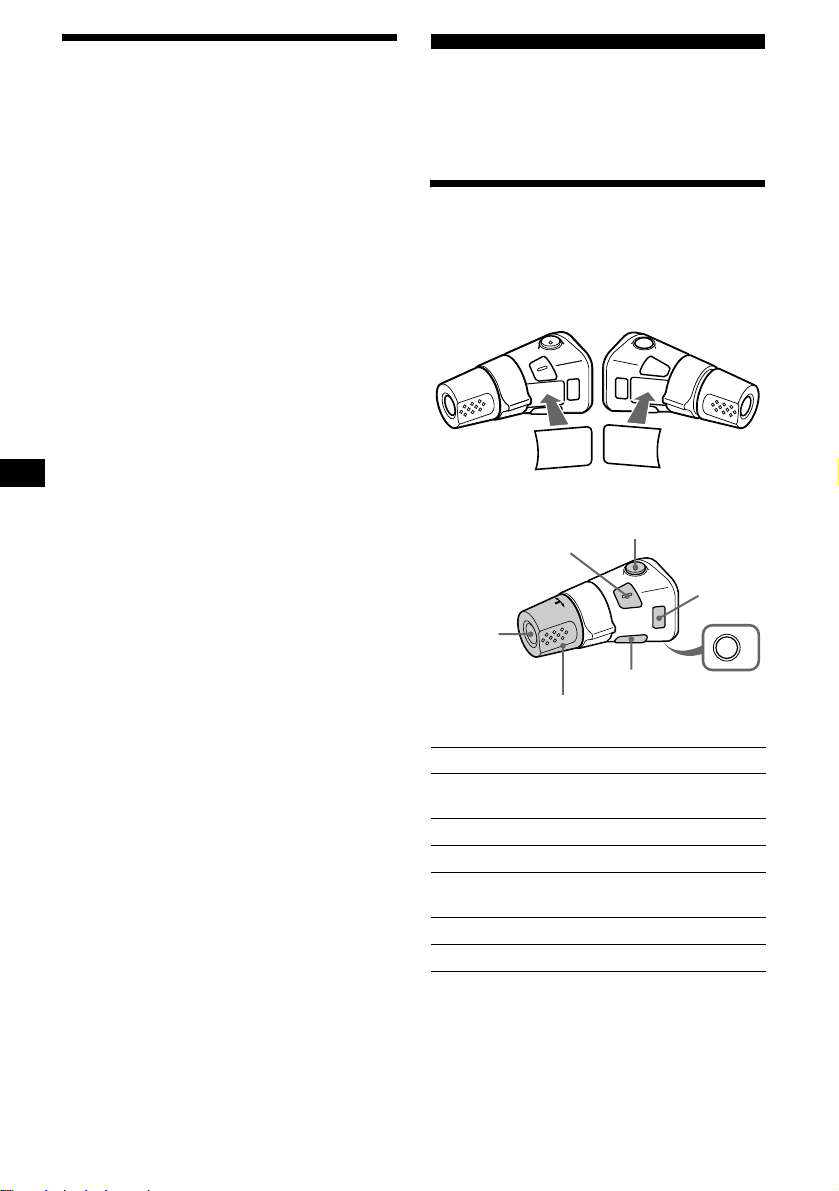
Storing only the desired
stations
You can manually preset the desired stations on
any chosen number button.
1 Press (SOURCE) repeatedly to select
the radio.
2 Press (MODE) repeatedly to select the
band.
3 Press (SEEK) (+) or (SEEK) (–) to tune
in the station that you want to store.
4 Press the desired number button ((1)
to (6)) for 2 seconds until “MEM”
appears.
The number button indication appears in the
display.
Note
If you try to store another station on the same number
button, the previously stored station will be erased.
Other Functions
You can also control the unit with a rotary
commander (optional).
Using the rotary commander
First, attach the app ro priate label dependin g on
how you want to mount the rot a ry commander.
The rotary commander works by pressing
buttons and/or rota ti ng controls.
MODE
(ATT)
DSPL
SEL
(MODE)
SEL
MODE
DSPL
By pressing buttons
(SEL)
14
(SOURCE)
Rotate the VOL control
to adjust the volume.
Press To
(DSPL)
(OFF)
(SOURCE) Change the source
(Radio/CD)/Powe r on
(MODE) Change radio band
(ATT) Attenuate the sound
1
(OFF)*
Stop playback or ra dio
reception/Power off
(SEL) Adjust and select
(DSPL) Change the display item
OFF
Page 15

By rotating the control
SEEK/AMS
control
Rotate and release to:
– Skip tracks.
To continuously skip tracks, rotate once
and rotate again with i n 1 second and hold
the control.
– Tune in stations automatically.
Rotate, hold, and release to:
– Fast-forward/ reverse a t rack.
– Find a station manually.
By pushing in and rotating the control
PRESET
control
Changing the operative direction
The operative directi on of controls is factory-set
as shown below.
To increase
To decrease
If you need to mount the rotary commander on
the right hand side of the steering column, you
can reverse the operative direct io n.
Press (SEL) for 2 seconds while
pushing the VOL control.
Push in and rotate the control to:
– Receive preset stations.
– Change albums*
*1 If your car has no ACC (accessory) position on the
ignition key switch, after turning off the ignition, be
sure to press and hold (OFF) until the display
disappears.
*2 Available only when an MP3 file is played.
2
.
When an MP3 file is played, you can select an
album using the rotary commander.
To Do this
Skip albums
–Album selection
Push in and rotate [once for
each album] t he control.
To continuously skip
albums, push in and rotate
(and hold) the co ntrol.
15
Page 16
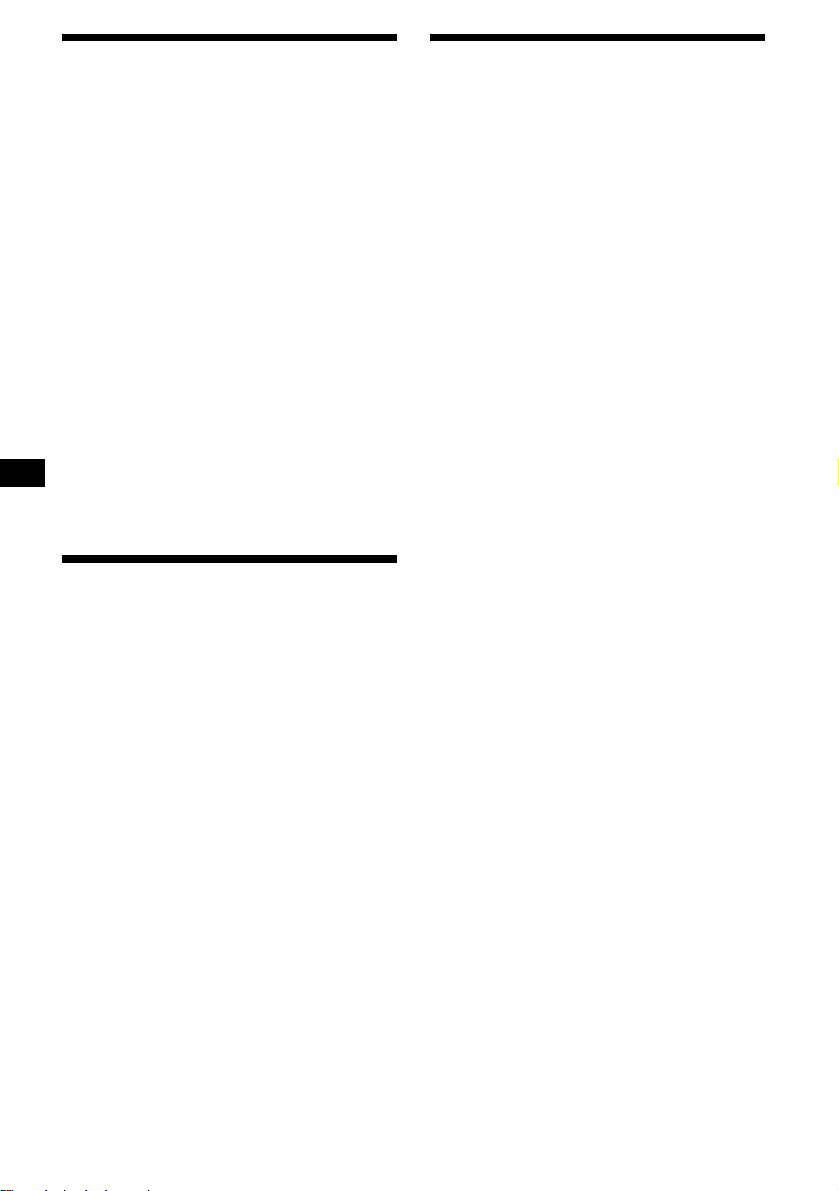
Adjusting the sound
characteristics
You can adjust the balance, fader, low pass filter
and subwoofer volume.
Changing the sound and
display settings
— Menu
The following items can be set:
1 Press (SEL) repeatedly until “BAL,”
“FAD,” “LPF” or “SUB” appears.
Each time you press (SEL), the item changes
as follows:
1
LOW*
t MID*1 t HI*1 t
BAL (left-right) t FAD (front-rear) t
LPF (low pass filter)*
SUB (subwoofer volume)*
*1 When EQ3 is activated (page 17).
*2 When “SUB” is selected (page 16).
*3 The cut off frequency is adjustable to 78 Hz,
125 Hz or OFF.
*4 The volume level is adjustable between –10
and +10 steps. (Below –10, “ATT” is displayed.)
2*3
t
2*4
2 Press the volume +/– button to adjust
the selected item.
Note
Adjust within 3 seconds after selecting the item.
Quickly attenuating the
sound
Press (ATT).
After “ATT-ON” momentarily appears ,
“ATT ” appears in the display.
To restore the previous volume level, press
(ATT) again.
Tip
When the interface cable of a car telephone is
connected to the ATT lead, the unit decreases the
volume automatically when a telephone call comes in
(Telephone ATT function).
Set up
•REAR/SUB*1 — to switch the audio output
REAR or SUB.
– Select “REAR” to output to a power
amplifier.
– Select “SUB” to output to a subwoofer.
• A.SCRL (Auto Scrol l)*
•DEMO*
• BEEP — to turn the be eps on or off.
• DIM — to change the brightness of the display.
1
on or off.
– Select “ON” to activate the demonstration
– Sel ect “OFF” to deactivate the
– Select “ON” to dim the display.
– Select “OFF” to deactivate the Dimmer.
— to turn the dem onstration displa y
display (The demonstration starts about 10
seconds after the unit is turn ed off).
demonstration display.
2
(page 12)
16
Page 17

Switching the REAR/SUB*
Press (SEL) and then press the
volume + (REAR) or – (SUB) button.
After 3 seconds, the display returns to normal
play mode.
1
Selecting the desired item
Press (SEL) and the desired button
simultaneously.
(SEL) + (3): A.SCRL*
(SEL) + (4): DEMO*
(SEL) + (6): BEEP
(SEL) + (DSPL): DIM
After the mode setting is completed, the display
returns to normal play mode.
To cancel the item, press (SEL) and the desired
button simultaneously again.
*1 When the unit is turned off.
*2 When no CD is playing, this item will not appear.
2
1
Setting the equalizer (EQ3)
You can sele ct an equalizer curve for 7 music
types (XPLOD, VOCAL, CLUB, JAZZ, NEW
AGE, ROCK, CUSTOM and OFF (equalizer
OFF)).
You can store a different equalizer setting for
each source.
Selecting the equalizer curve
1 Press (SOURCE) to select a source
(Radio or CD).
2 Press (EQ3) repeatedly until the
desired equalizer curve.
Each time you press (EQ3), the item
changes.
To cancel the equalizing effect, select “OFF.”
continue to next page t
17
Page 18

Adjusting the equalizer curve
You can store and adjust the equalizer sett in gs
for different tone ranges.
1 Press (SOURCE) to select a source
(Radio or CD).
2 Press (EQ3) repeatedly to select the
desired equalizer curve.
3 Adjusti ng the equali zer curve.
1 Press (SEL) repeatedly to select the
desired t one range.
Each time you press (SEL), the tone range
changes.
LOW t MID t HI (t BAL t FAD t
LPF t SUB)
2 Press the volume +/– button
repeatedly to adjust to the desired
volume level.
The volume level is adjustable by 1 dB
steps from –10 dB t o + 10 dB.
Additional Information
Maintenance
Fuse replacement
When replacing the fuse, be sure to use one
matching the amperage rating st at ed on the
original fuse. If the fuse blows, check the power
connection and replace the fuse. If the fuse blows
again after replacement, there may be an internal
malfunction. In su ch a case, consult your near es t
Sony dealer.
Fuse (10 A)
3 Repeat st ep 1 and 2 to adjust the
equalizer curve.
To restore the factory-set equalizer curve,
press (SEL) for 2 seconds.
Note
When EQ3 is set to “OFF,” you cannot adjust the
equalizer curve settings.
18
Warning
Never use a fuse with an am perage rating
exceeding the one supplied with the unit as this
could damage the uni t.
Cleaning the connectors
The unit may not function properly if the
connectors betw een the unit and the front panel
are not clean. In order to prevent this, detach the
front panel (pa ge 9) and clean the connectors
with a cotton swab dipped in alcohol. D o not
apply too much force. Otherwise, the connectors
may be damaged.
Main unit
Back of the front panel
Notes
• For safety, turn off the ignition before cleaning the
connectors, and remove the key from the ignition
switch.
• Never touch the connectors directly with your fingers
or with any metal device.
Page 19

Replacing the lithium battery
Under normal conditions, battery will last
approximately 1 year. (The service life may be
shorter, depending on the co ndi tions of use.)
When the batt ery bec omes wea k, th e rang e of the
card remote commander becomes shorter.
Replace the battery with a new CR2025 lithium
battery. Use of any other battery may p resent a
risk of fire or explosion.
x
+ side up
Notes on lithium battery
• Keep the lithium battery out of the reach of
children. Should the battery be swallowed,
immediately consult a doctor .
• Wipe the battery with a dry cloth to assure a
good contact .
• Be sure to observe the correct polarity when
installing the battery.
• Do not hold the battery with metallic tweezers,
otherwise a short-circuit may occur.
Removing the unit
1 Remove the protection collar.
1 Deta ch the front pane l (page 9).
2 Engage the rel ease keys together
with the protection collar.
Orient the release
key correctly.
3 Pull out the rele ase keys to remove
the protection collar.
continue to next page t
WARNING
Battery may explode if mistreated.
Do not recharge, disassemble, or dispose of
in fire.
19
Page 20

2 Remove the unit.
1 Insert bot h release keys together
until they click.
Face the hook
inwards.
2 Pull the release keys to unseat the
unit.
3 Slide the unit out of the mounting.
20
Page 21

Specifications
CD Player section
Signal-to-noise ratio 120 dB
Frequency response 10 – 20,000 Hz
Wow and flutter Below measurable limi t
Tuner section
FM
Tuning range FM1/FM2:
Aerial terminal External aerial conne ctor
Intermediate frequency 10.7 MHz/450 kHz
Usable sensitivity 9 dBf
Selectivity 75 dB at 400 kHz
Signal-to-noise ratio 67 dB (stereo),
Harmonic distortion at 1 kHz
Separation 35 dB at 1 kHz
Frequency response 30 – 15,000 Hz
87.5 – 108 MHz
(at 50 kHz step)
FM3:
65 – 74 MHz
(at 30 kHz step)
69 dB (mono)
0.5 % (stereo),
0.3 % (mono)
AM
Tuning range 531 – 1,602 kHz
Aerial terminal External aerial conne ctor
Intermediate frequency 10.7 MHz/450 kHz
Sensitivity 30 µV
Power amplifier section
Outputs Speaker outputs
Speaker impedance 4 – 8 ohms
Maximum power output 50 W × 4 (at 4 ohms)
(sure seal connectors)
General
Outputs Audio outputs terminal
Inputs Telephone ATT control
Tone controls Low:
Power requirements 12 V DC car battery
Dimensions Approx. 178 × 50 × 179 mm
Mounting dimensions Approx. 182 × 53 × 161 mm
Mass Approx. 1.2 kg
Supplied accessori e s Parts for installation and
Optional accessories Card remote commander
Design and specifications are subject to change
without notice.
(rear/sub switchable)
Power aerial relay control
terminal
Power amplifier control
terminal
terminal
Remote controller input
terminal
Aerial input termina l
±10 dB at 60 Hz (XPLOD)
Mid:
±10 dB at 1 kHz (XPLOD)
High:
±10 dB at 10 kHz (XPLOD)
(negative earth)
(w/h/d)
(w/h/d)
connections (1 set)
Front panel case (1)
RM-X114
Rotary commander
RM-X4S
21
Page 22

Troubleshooting
The following checklist will help you remedy
problems you may encounter with your unit.
Before going through the checklist below, check
the connect i on and operating procedures.
General
No sound.
• Press the volume + button to adjust the
volume.
• Cancel the ATT function.
• Set the fader contro l to the centre posi tion for
a 2-speaker syste m.
The contents of the memory have been
erased.
• The RESET button has been pressed.
t Store again into the memory.
• The power lead or battery has been
disconnected.
• The power connecting lea d is not connected
properly.
No beep sound.
• The beep sound is cancelled (page 16).
• An optional power amp lifier is connected
and you are not using the built-in amplifier.
The display disappears from/does not
appear in the display window.
• The display disappears i f you press and ho ld
(OFF).
t Press and hold (OFF) again until the
display appears.
• Remove the front panel a nd clean the
connectors. For detail s, se e “Cle anin g the
connectors” on pag e 18.
Stored stations and correct time are erased.
The fuse has blown.
Makes noise when the ignition key is in the
ON, ACC, or OFF posit ion.
The leads are no t matched correctly w i t h th e
car’s accessory power connect or.
No power is being supplied to the unit.
• Check the connect i on. If everything is in
order, check the fuse.
• The car does not have an ACC position.
t Press (SOURCE) (or in sert a disc) to tu rn
on the unit.
The power is continuously supplied to the
unit.
The car does not have an A C C position.
The power aerial does not extend.
The power aerial does not have a relay box.
CD playback
A disc cannot be loaded.
• Another CD is already loaded.
• The CD has been forcibly inserted upside
down or in the wrong way.
Playback does not begin.
• Defective or dirty CD.
• CD-R/CD-RW that is not finalized.
• You tried to play back a CD-R/CD-RW not
designed for audio use.
• Some CD-Rs/CD-RWs may not pla y due to
its recording equipment or the di sc
condition.
MP3 files cannot be played back.
• Recording was not performed according to
the ISO 9660 level 1 or lev el 2 forma t, or the
Joliet or Romeo in the expansion format.
• The file extens ion “.MP3” is not added to the
file name.
• Files are not store d i n MP3 format.
MP3 files take longer to play back than
others.
The following discs take a longer time to start
playback.
–a disc recorded with complicated t ree
structure.
–a disc recorded in Multi Session.
–a disc to which data can be added.
A disc is automatically ejected.
The ambient tempe ra t ur e exceeds 50°C.
The operation buttons do not function.
CD will not be ejected.
Press the RESET button.
The sound skips from vi br a tion.
• The unit is installed at an angle of mor e than
45°.
• The unit is not ins t al le d in a sturdy part of
the car.
The sound skips.
Dirty or defect ive disc.
22
Page 23

Radio reception
Preset tuning is not possible.
• Store the correct frequency in the memory.
• The broadcast signal is too weak.
The stations cannot be received.
The sound is hampered by noises.
• Connect a power aerial co ntro l le ad (blu e) or
accessory power supply lead (red) to the
power supply lead of a car’s aerial booster
(only when your ca r has built-in FM/AM
aerial in the rear/side glass).
• Check the connect i o n of the car aerial.
• The auto aerial will not go up.
t C heck the connection of the power aerial
control lead.
• Check the frequency.
Automatic tuning is not possible.
• The local seek mode is set to “ON.”
t Set the local seek mode to “OFF”
(page 13).
• The broadcast signal is too weak.
t Perform manual tuning.
The “ST” indication flashes.
• Tune in the frequency accura te l y.
• The broadcast signal is too weak.
t Set the monaural reception mode to
“ON” (page 13).
A programme broadcast in stereo is heard
in monaura l .
The unit is in monaural reception mode.
t Cancel monaural rece ption mode
(page 13).
Error displays/Messages
Error displays
The following indica tions will flash for ab out 5
seconds, and an al arm sound will be he ar d.
ERROR
• A CD is dirty or inserted upside d own.
t Cl ean or insert the CD correctly.
• A CD cannot play because of some pr oblem.
t Ins ert another CD.
FAILURE
The connection of speakers/amplifiers is
incorrect.
t See the installation guide manual of this
model to check the connection.
HI TEMP
The ambient temp er at ure is more than 50°C.
t Wait until the temperature goes down
below 50°C.
NO MUSIC
A CD which is not a music file is inserted in
this unit.
t Insert a music CD in th is unit.
OFFSET
There may be an internal malfunction.
t Check the connecti on. If th e error
indication remains on in the display,
consult your nearest Sony dealer.
RESET
The CD unit cannot be o per ated because of
some problem.
t Press the RESET button on the unit.
Messages
L.SEEK +/–
The local seek mode is on during automatic
tuning (page13).
“” or “”
You have reached the beginning or the end of
the disc and you ca nnot go any furt her.
If these solution s do not help improve the
situation, consul t y our nearest Sony dealer.
23
Page 24

Поздравляем с
покупкой!
Благодарим Вас за то, что Вы остановили
свой выбор на проигрывателе компактдисков Sony. Данный проигрыватель
имеет ряд новых характеристик:
• Воспроизведение файлов MP3.
• Можно воспроизводить диск CD-R/
CD-RW, содержащий добавленные
сессии (стр. 7).
• Возможность воспроизведения дисков,
записанных в Multi Session, в
зависимости от способа их записи
(стр. 8).
• Информация CD TEXT
(отображается, когда воспроизводится
диск с CD TEXT*
• Информация тега ID3*
2.2, 2.3 или 2.4 (отображается при
воспроизведении файла MP3).
• Дополнительные устройства
управления
Пульт дистанционного управления
RM-X114
Поворотный дистанционный
переключатель RM-X4S
*1 Диск с CD TEXT - это звуковой компакт-диск,
содержащий такую информацию, как название
диска, имя исполнителя и названия
композиций. Эта информация записана на
диске.
*2 Тег ID3 - это файл MP3, содержащий такую
информацию, как название альбома, имя
исполнителя, название композиции и т.д.
1
).
2
версии 1.0, 1.1,
Проигрыватель компактдисков с диапазоном FM/AM
Сделано в Таиланде
Этa этикeткa нaxодитcя в нижнeй чacти
шaccи.
2
Page 25

Содержание
Расположение органов управления . . . 4
Меры предосторожности . . . . . . . . . . . . 6
Примечания относительно дисков . . . . 6
О файлах MP3 . . . . . . . . . . . . . . . . . . . . . . 8
Начало работы
Переустановка параметров
устройства . . . . . . . . . . . . . . . . . . . . . . 10
Снятие передней панели . . . . . . . . . . . . 10
Установка часов . . . . . . . . . . . . . . . . . . . 11
Проигрыватель компакт-дисков
Воспроизведение диска . . . . . . . . . . . . . 12
Надписи на дисплее. . . . . . . . . . . . . . . . . 13
Повторное воспроизведение
композиций
— Повтор воспроизведения . . . . . . . 14
Воспроизведение композиций в
случайной последовательности
— Перетасованное
воспроизведение . . . . . . . . . . . . . . . . . 14
Радиоприемник
Автоматическое сохранение
радиостанций в памяти
— Память оптимальной настройки
(BTM) . . . . . . . . . . . . . . . . . . . . . . . . . . 15
Прием радиостанций, сохраненных в
памяти . . . . . . . . . . . . . . . . . . . . . . . . . . 15
Сохранение в памяти только
необходимых радиостанций . . . . . . . 16
Другие функции
Использование поворотного
дистанционного переключателя. . . 16
Подстройка характеристик звука . . . . 18
Резкое снижение уровня
громкости . . . . . . . . . . . . . . . . . . . . . . 19
Изменение параметров звука и дисплея
— Меню . . . . . . . . . . . . . . . . . . . . . . . . 19
Настройка эквалайзера (EQ3) . . . . . . 20
Дополнительная информация
Уход за аппаратом . . . . . . . . . . . . . . . . . 21
Извлечение устройства . . . . . . . . . . . . . 23
Технические характеристики . . . . . . . 24
Устранение неполадок . . . . . . . . . . . . . 25
Индикация/сообщения об
ошибках . . . . . . . . . . . . . . . . . . . . . . . . 26
3
Page 26

Расположение органов управления
Подробнее см. на указанных страницах.
ATT OFF
DSPL
–
ALBUM
SOURCE MODE
SEL
+
123456
a Кнопка регулятора громкости +/–
b Кнопка ATT (приглушение звука) 19
c Кнопка DSPL (изменение режима
дисплея) 11 , 13
d Заслонка OPEN/EJECT 12
e Окно дисплея
f Кнопка EQ3 20
g Кнопка OFF (Стоп/Питание выкл)*
10, 12
h Кнопка SEEK +/–
Радиоприемник:
для автоматической настройки на
станции/для поиска станций вручную.
Компакт-диск (файлы MP3):
для пропуска композиции/
перемещения вперед или назад внутри
композиции.
i Кнопка (для снятия передней
панели) 10
j Кнопка SOURCE (Питание вкл/
радио/компакт-диск)
Для выбора источника.
k Кнопка MODE
Для смены режима.
l Кнопка SEL (выбор)
Для выбора элементов.
m Кнопка RESET (расположена под
передней панелью) 10
EQ3
SHUF
REP
CDX-R3300EE
SENS
BTMSCRL
n Номерные кнопки 20
Радиоприемник:
для сохранения нужной радиостанции с
назначением для нее соответствующей
номерной кнопки.
Файлы MP3:
(1): ALBUM – 12
(2): ALBUM + 12
Компакт-диск:
(3): REP 14
(4): SHUF 14
o Кнопка SENS 15, 16
p Кнопка SCRL (прокрутка) 13
q Кнопка BTM 15
r Датчик пульта дистанционного
управления
* Соблюдайте осторожность, выполняя
установку в автомобиле, в котором нет
положения ACC (для подключения
аппаратуры) в замке зажигания
После выключения зажигания
обязательно нажмите кнопку (OFF) на
аппарате и удерживайте ее нажатой, пока
не погаснет дисплей.
Если этого не сделать, дисплей не
отключится, что может привести к
разрядке аккумулятора.
SEEK
4
Page 27

Пульт дистанционного
управления RM-X114
(дополнительный)
DSPL MODE
+
PRESET
LIST
+
DISC
MENU
–
SEEK
SOUND
SOURCE
DISC
PRESET –
+
VOL
+
SEEK
–
ENTER
ATTOFF
–
Кнопки на пульте дистанционного
управления с такими же
обозначениями, что и на устройстве,
управляют теми же функциями.
Выбор альбома с помощью пульта
дистанционного управления
Альбом можно пропустить, используя
кнопки DISC (ALBUM) (+/–) на пульте
дистанционного управления.
Цель Нажмите кнопку
Пропуск
альбомов*
– Выбор
альбома
+ или – [один раз для
2
каждого альбома]
Для непрерывного
пропуска альбомов
нажмите и удерживайте
одну из указанных
кнопок.
*2 Возможно только при воспроизведении файла
MP3.
Непрерывный пропуск композиций
Один раз нажмите кнопку (SEEK) (+) или
(SEEK) (–) на пульте дистанционного
управления, затем не позднее чем через 1
секунду нажмите ее еще раз и
удерживайте нажатой.
a Кнопка DSPL
b Кнопка MENU*
1
c Кнопка SOURCE
d Кнопки SEEK (–/+)
e Кнопка SOUND
f Кнопка OFF
g Кнопки VOL (+/–)
h Кнопка MODE
i Кнопка LIST*
1
j Кнопки DISC*1 (ALBUM)/PRESET
(+/–)
k Кнопка ENTER*
1
l Кнопка ATT
*1 Отсутствует на данном устройстве
Примечание
Если дисплей отключается с помощью кнопки
(OFF), то им невозможно будет управлять с
пульта дистанционного управления, пока на
аппарате не будет нажата кнопка (SOURCE) или
не будет вставлен диск для приведения аппарата
в активное состояние.
Совет
Подробные инструкции по замене батарейки см. в
разделе см. раздел “Замена литиевой батарейки”
на стр. 22.
5
Page 28

Меры
предосторожности
Примечания
относительно дисков
• Если автомобиль был припаркован в
солнечном месте, не включайте
устройство до тех пор, пока оно не
охладится.
• При работе устройства автоматически
выдвигается приемная антенна.
В случае возникновения вопросов или
проблем, касающихся данного устройства,
которые не описаны в данном
руководстве, обратитесь к ближайшему
дилеру Sony.
Конденсация влаги
В дождливый день или при нахождении в
месте с повышенной влажностью на
линзах или дисплее устройства может
конденсироваться влага. Это может
привести к неправильной работе
устройства. В этом случае извлеките диск
и подождите приблизительно час, пока не
испарится влага.
Для поддержания высокого
качества звука
Будьте осторожны и не проливайте сок
или другие напитки на устройство или
диски.
• Чтобы диск оставался чистым, не
прикасайтесь к его поверхности. Диск
следует брать за края.
• Когда диски не используются, храните их
в футлярах или в магазинах для дисков.
• Не подвергайте диски воздействию
тепла/высокой температуры.
Старайтесь не оставлять их в
припаркованной машине или на
приборной доске/полочке за задним
сиденьем.
• Не прикрепляйте наклейки и не
используйте диски с остатками чернил
или клея на них. Использование таких
дисков может привести к остановке их
вращения, неправильной работе или
повреждению.
• Не используйте диски с ярлыками и
клейкими наклейками.
В результате использования таких
дисков могут возникнуть следующие
неполадки:
– не удается извлечь диск (так как
отклеился ярлык или наклейка, что
привело к затору в механизме
извлечения диска).
– не удается правильно прочесть
аудиоданные (например, скачки при
воспроизведении или отсутствие
воспроизведения) из-за того, что ярлык
или наклейка деформировались от
тепла, что привело к перекосу диска.
6
Page 29

• Диски нестандартной формы (например,
в форме сердца, квадрата, звезды) нельзя
воспроизводить на этом аппарате. В
противном случае это может привести к
повреждению аппарата. Не пользуйтесь
такими дисками.
• Нельзя воспроизводить компакт-диски
диаметром 8 см.
• Перед воспроизведением протрите
компакт-диск имеющейся в продаже
чистящей тканью. Протирайте компактдиск в направлении от центра к краям.
Не пользуйтесь растворителями, такими
как бензин, разбавитель, а также
имеющимися в продаже чистящими
средствами или антистатическими
аэрозолями, предназначенными для
виниловых пластинок.
Myзыкальные диски,
закодированные с помощью
технологии защиты авторских прав
Этот продукт предназначен для
воспроизведения дисков, отвечающих
требованиям стандарта Compact Disc
(CD). В настоящее время некоторые
звукозаписываю щие компании выпускают
различные музыкальные диски,
закодированные с помощью технологии
защиты авторских прав. Помните, что
некоторые из таких дисков не отвечают
требованиям стандарта CD и их нельзя
воспроизводить с помощью данного
устройства.
Примечания относительно дисков
CD-R (записываемые компактдиски)/CD-RW (перезаписываемые
компакт-диски)
На этом аппарате можно воспроизводить
следующие диски:
Тип диска Метка на диске
Ауди о
компакт-диск
Файлы MP3
• Некоторые диски CD-R/CD-RW
(в зависимости от аппаратуры, на
которой выполнялась запись, или
состояния самого диска) могут не
воспроизводиться на данном устройстве.
• Нельзя воспроизвести незакрытый* диск
CD-R/CD-RW.
• Можно воспроизводить файлы MP3,
записанные на дисках CD-ROM, CD-R и
CD-RW.
• Можно воспроизводить диск CD-R/
CD-RW, на который можно добавить
сессию.
* Процесс, необходимый, чтобы записанный диск
CD-R/CD-RW можно было воспроизводить на
проигрывателе звуковых компакт-дисков.
7
Page 30

О файлах MP3
MP3 (MPEG 1 Audio Layer-3) – это
стандартная технология и формат для
сжатия последовательности звуков. Файл
сжимается приблизительно до 1/10
исходного размера. Звуки, не
воспринимаемые человеческим ухом,
сжимаются. Звуки, которые человек
способен различать, остаются несжатыми.
Примечания относительно дисков
Можно воспроизводить файлы MP3,
записанные на дисках CD-ROM, CD-R и
CD-RW.
Диск должен иметь формат ISO 9660*
уровня 1 или 2 или расширенный формат
Joliet или Romeo.
Можно использовать диски, записанные в
Multi Session*
1
*
Формат ISO 9660
Это наиболее распространенный
международный стандарт логического
формата файлов и папок на диске
CD-ROM.
Имеется несколько уровней
спецификации. В уровне Level 1 имена
файлов должны быть в формате 8,3
(не более 8 символов в имени, не более
3 символов в расширении “
состоять из заглавных букв. Имена
папок должны содержать не более 8
символов. Количество уровней
вложенных папок не должно быть
более 8. Технические характеристики
уровня Level 2 позволяют использовать
в именах файлов до 31 символа.
Каждая папка может иметь
разветвленную структуру и содержать
до 8 вложенных папок.
Для Joliet или Romeo в расширенном
формате требуется убедиться в
правильности содержания
записывающего программного
обеспечения и т.д.
2
*
Multi Session
Это способ записи, позволяющий
добавлять данные, используя метод
записи по одной дорожке за сессию.
Обычные компакт-диски начинаются с
контрольной области компакт-диска,
называемой Ввод, и заканчиваются
областью Вывод. Компакт-диск Multi
Session - это диск, записанный в
течение нескольких сессий, и каждый
сегмент, начинающийся Вводом и
заканчивающийся Выводом,
8
рассматривается как одна сессия.
2
.
.MP3”) и
CD-Extra – это формат, в котором звук
(аудиоданные на компакт-диске)
записывается в качестве композиций
сессии 1, а данные – в качестве
композиций сессии 2.
Mixed CD – в этом формате данные
записываются в качестве композиции
1, а звук (аудиоданные на компактдиске) – в качестве композиции 2.
Примечания
• При использовании форматов, отличных от ISO
9660 level 1 и 2, имена папок или файлов могут
отображаться неправильно.
• При присвоении имени для файла MP3 не
забудьте добавить к нему расширение “.MP3” .
• Если расширение “.MP3” будет присвоено
файлу не MP3, а другого формата, аппарат не
1
сможет правильно распознать файл и будет
воспроизводить случайный шум, который может
повредить громкоговорители.
• Указанные ниже диски требуют больше
времени для запуска воспроизведения.
– диск, записанный с использованием сложной
разветвленной структуры папок,
– диск, записанный в режиме Multi Session,
– диск, на который можно добавлять данные.
Будьте осторожны при воспроизведении
диска, записанного в режиме Multi Session.
• Если первая композиция первой сессии
является аудиоданными на компакт-диске:
Будут воспроизводиться только аудиоданные на
компакт-диске первой сессии.
Данные всех последующих сессий
пропускаются.
• Если первая композиция первой сессии не
является аудиоданными на компакт-диске:
– Если на диске записан файл MP3, то
воспроизводятся только файлы MP3, а другие
данные пропускаются. (Аудиоданные на
компакт-диске не распознаются.)
– Если на диске нет записанных файлов MP3, на
экране появится индикация “NO MUSIC”, и
воспроизведение не начнется. (Аудиоданные
на компакт-диске не распознаются.)
Page 31

Порядок воспроизведения файлов
MP3
Папки и файлы воспроизводятся в
следующем порядке:
Папка
1
1
(альбом)
Файл MP3
(композиция)
2
2
3
3
4
5
6
6
7
5
4
7
Примечания
• Папка, не содержащая файлов MP3, будет
пропущена.
• До начала воспроизведения диска с
разветвленной структурой каталогов требуется
больше времени. Рекомендуется использовать
не более двух или трех папок с разветвленной
структурой для каждого диска.
• Максимальное количество папок: 150 (включая
корневую и пустые папки)
• Максимальное количество записанных на диске
файлов и папок MP3: 300
Если название файла/папки состоит из
большого числа символов, это количество
может стать менее 300.
Совет
Чтобы задать необходимый порядок
воспроизведения, перед именем папки или файла
введите порядковый номер (например, “01”, “02”),
затем запишите содержание на диск. (Порядок
зависит от записывающего программного
обеспечения.)
Каталог
1
(корневой)
Каталог
2
Каталог
3
8
8
Каталог
4
9
Каталог
5
9
Page 32

Начало работы
Переустановка
параметров устройства
Перед первым включением устройства
или после замены автомобильного
аккумулятора, а также после изменения
схемы подключения следует
переустановить параметры устройства.
Снимите переднюю панель и нажмите
кнопку RESET с помощью заостренного
предмета, например, шариковой ручки.
Кнопка RESET
Примечание
При нажатии кнопки RESET происходит стирание
установок времени и некоторых других
занесенных в память параметров.
Снятие передней
панели
Для предотвращения кражи аппарата
можно снять с него переднюю панель.
Предупреждающий сигнал
Если, повернув ключ зажигания, Вы
перевели его в положение OFF, не
отсоединив переднюю панель, в течение
нескольких секунд будет слышен
предупредительный звуковой сигнал.
Если Вы не пользуетесь встроенным
усилителем, а подключаете
дополнительный, звуковой сигнал
включаться не будет.
1 Нажмите кнопку (OFF)*.
Воспроизведение компакт-диска или
прием радиопрограмм прекращается
(подсветка клавиш и индикация на
дисплее остаются).
* Если в замке зажигания на автомобиле нет
положения ACC (для подключения
аппаратуры), во избежание разрядки
аккумулятора не забудьте выключить
аппарат. Для этого необходимо нажать и
удерживать кнопку (OFF), пока не погаснет
дисплей.
2 Нажмите кнопку , затем снимите
панель, потянув ее на себя.
(OFF)
10
T
C
E
J
E
/
N
E
P
O
Примечания
• Если Вы снимаете панель при включенном
питании, оно автоматически отключается во
избежание повреждения громкоговорителей.
• Старайтесь не ронять переднюю панель. Не
надавливайте слишком сильно на переднюю
панель и окошко дисплея при отсоединении от
аппарата.
• Не подвергайте переднюю панель воздействию
тепла/высокой температуры или влажности.
Старайтесь не оставлять ее в припаркованной
машине или на приборной доске/полочке за
задним сиденьем.
Совет
При переноске передней панели поместите ее в
прилагаемый специальный футляр.
Page 33

Установка передней панели
Прикрепите часть A передней панели к
части B аппарата, как показано на
рисунке, и установите левую сторону на
место до щелчка.
Установка часов
Часы данного аппарата имеют 24-часовую
индикацию.
Например: установка часов на 10:08
T
C
E
J
E
/
N
E
P
O
Примечание
Не ставьте ничего на внутреннюю поверхность
передней панели.
1 Нажмите на 2 секунды кнопку
(DSPL).
Начинает мигать индикатор часа.
1 Нажмите клавишу регулировки
громкости +/– для установки
значения часа.
2 Нажмите кнопку (SEL).
Начинает мигать индикатор минут.
3 Нажмите клавишу регулировки
громкости +/– для установки
значения минут.
2 Нажмите кнопку (DSPL).
Часы начнут отсчет времени. По
окончании установки часов дисплей
возвращается в обычный режим
индикации воспроизведения.
11
Page 34

Проигрыватель
компакт-дисков
Воспроизведение
диска
1 Откройте заслонку.
Цель Нажмите кнопку
Остановка
воспроизведения
Пропуск
композиций
– Автоматический
музыкальный
сенсор
Перемещение
вперед/назад
– Ручной поиск
Пропуск
альбомов*
– Выбор альбомов
* Возможно только при воспроизведении файла
MP3.
(OFF)
(SEEK) (–/+)
(./>)
[один раз для каждой
композиции]
(SEEK) (–/+)
(m/M)
[удерживайте до
нужного места]
(1)(ALBUM–) или
(2)(ALBUM+)
2 Вставьте диск стороной с
этикеткой вверх.
Воспроизведение начнется
автоматически.
3 Закройте заслонку.
Если компакт-диск уже вставлен, то для
начала воспроизведения несколько раз
нажмите клавишу (SOURCE), чтобы на
дисплее появилась индикация “CD”
.
Чтобы выполнить непрерывный пропуск
композиций, нажмите кнопку ( SEEK) (+)
или (SEEK) (–), затем не позднее чем
через 1 секунду нажмите ее еще раз и
удерживайте нажатой.
Извлечение диска
1 Откройте заслонку.
2 Нажмите на заслонку.
Диск будет извлечен.
12
Page 35

Примечания
• Не закрывайте заслонку при установке или
извлечении диска. Диск может застрять и
получить повреждения.
• Если при открытии заслонки прилагать
чрезмерные усилия, диск может быть извлечен
автоматически.
• Перед воспроизведением композиции данный
проигрыватель считывает с диска всю
информацию о композициях и альбоме.
В зависимости от структуры композиций для
начала их воспроизведения может
потребоваться более минуты. В это время
отображается индикация “READ”. Подождите
окончания процесса считывания и
автоматического начала воспроизведения.
• В зависимости от состояния диск может не
воспроизвестись (стр. 6, 8).
• Если во время воспроизведения первой/
последней композиции на диске нажать кнопку
(SEEK) (–) или (SEEK) (+), воспроизведение
первой/последней композиции начнется заново.
• После завершения последней композиции на
диске воспроизведение возобновляется с
первой композиции.
• При воспроизведении файла MP3 с высокой
скоростью передачи бит, например, 320 кбит/с,
звучание может быть прерывистым.
Совет
Диск можно воспроизводить как при закрытой,
так и при открытой заслонке.
Надписи на дисплее
При смене диска/альбома/композиции
автоматически отображается
предварительно записанное название*
нового диска/альбома/композиции (если
для функции A.SCRL (автоматическая
прокрутка) установлено значение “ON”,
названия длиной более 8 символов
отображаются бегущей строкой (стр. 19)).
Источник
Отображаемые надписи
• Номер композиции/Истекшее
время воспроизведения
• Название диска*
Имя исполнителя*
1
/
2
• Название альбома (папки)*
• Название композиции (файла)*1*
• Те г ID 3*
3
•Часы
Цель Нажмите кнопку
Переключение
(DSPL)
индикации на
дисплее
Прокрутка
(SCRL)
индикации
дисплея
1
3
3
*1 Индикация “NO NAME” (без названия),
отображаемая при нажатии кнопки (DSPL),
означает, что название предварительно не
записано и отображать нечего.
*2 Только для дисков с CD TEXT, содержащих имя
исполнителя.
*3 Только для файлов MP3.
В теге ID3 отображаются только название
композиции/имя исполнителя/название
альбома.
Индикация “NO ID3” (без тега ID3),
отображаемая при нажатии кнопки (DSPL),
означает, что тег ID3 отсутствует, поэтому его
нельзя отобразить.
продолжение на следующей странице
t
13
Page 36

Примечания
• Некоторые символы могут не отображаться.
• Информация в виде бегущей строки может не
отображаться для некоторых дисков с CD TEXT,
содержащих слишком много символов.
• Данное аппарат не может отображать имя
исполнителя для каждой композиции,
имеющейся на диске с CD TEXT.
Примечания относительно файлов MP3
• Тег ID3 применяется для версий 1.0, 1.1, 2.2, 2.3
и 2.4.
• Некоторые символы и знаки не могут быть
отображены (отображаются символом “ *”).
В названии альбома (папки)/композиции (файла)
отображается не более 64 (Romeo) или 32
(Joliet) символов; в теге ID3 - 30 символов
(1.0, 1.1, 2.2 и 2.3) или 126 символов (2.4).
• Истекшее время воспроизведения может
отображаться неточно в следующих случаях:
– при воспроизведении файла MP3 с
переменной скоростью передачи в битах
(VBR),
– во время перемещения вперед/назад.
Советы
• Если для A.SCRL (автоматическая прокрутка)
устанавливается значение “OFF” и название
диска/альбома/композиции изменяется, то
название диска/альбома/композиции не будет
отображаться бегущей строкой.
• При воспроизведении файла MP3 и изменении
альбома отображается новый номер альбома.
Повторное
воспроизведение
композиций
— Повтор воспроизведения
Можно выбрать:
• REP-TRACK — повтор текущей
композиции.
• REP-ALBM* — повтор композиций в
текущем альбоме.
* Возможно только при воспроизведении файла
MP3.
Во время воспроизведения
нажимайте кнопку (3) (REP), пока
на дисплее не появится нужный
параметр.
Включится режим повторного
воспроизведения.
Чтобы вернуться в режим обычного
воспроизведения, выберите “REP-OFF”
.
Воспроизведение
композиций в
случайной
последовательности
— Перетасованное воспроизведение
Можно выбрать:
• SHUF-ALBM* — воспроизведение
композиций текущего альбома в
случайной последовательности.
• SHUF-DISC — воспроизведение
композиций, записанных на диске, в
случайной последовательности.
* Возможно только при воспроизведении файла
MP3.
Во время воспроизведения
нажимайте кнопку (4) (SHUF), пока
на дисплее не появится нужный
параметр.
Включится режим перетасованного
воспроизведения.
14
Чтобы вернуться в режим обычного
воспроизведения, выберите “SHUF-OFF”
.
Page 37

Радиоприемник
Данный аппарат может хранить в памяти
до 6 станций в каждом диапазоне
(FM1, FM2, FM3*, AM1 и AM2).
Предупреждение
Для предотвращения возникновения
аварийных ситуаций при настройке
станции во время управления
автомобилем используйте функцию
памяти оптимальной настройки.
* Диапазон настройки FM3 - от 65 до 74 МГц
(шаг - 30 кГц).
Автоматическое
сохранение
радиостанций в памяти
— Память оптимальной настройки
(BTM)
Устройство выбирает станции с наиболее
сильным в данном диапазоне сигналом и
запоминает их в порядке рабочих частот.
1 Нажимайте кнопку (SOURCE), чтобы
выбрать радиоприемник.
2 Нажимайте кнопку (MODE), чтобы
выбрать диапазон.
3 Нажмите на 2 секунды кнопку
(BTM).
Радиостанции закрепляются за
номерными кнопками и хранятся в
памяти аппарата в порядке их рабочих
частот.
При занесении станции в память
раздается звуковой сигнал.
Примечания
• Если из-за слабого сигнала принимается
ограниченное число радиостанций, для
некоторых номерных кнопок сохранятся старые
настройки.
• Когда на дисплее отображается цифра,
устройство запоминает станции, начиная с той,
которая отображается в текущий момент.
Прием радиостанций,
сохраненных в памяти
1 Нажимайте кнопку (SOURCE), чтобы
выбрать радиоприемник.
2 Нажимайте кнопку (MODE), чтобы
выбрать диапазон.
3 Нажмите номерную кнопку (от (1)
до (6)), соответствующую
сохраненной радиостанции.
Если настройка на заданную
станцию не работает
— Автоматическая настройка/
Режим местного поиска
Автоматическая настройка
Для поиска станции нажмите
(SEEK) (+) или (SEEK) (–).
Поиск остановится, когда устройство
найдет радиостанцию. Повторяйте
процедуру, пока не будет найдена
нужная радиостанция.
Режим местного поиска
Если автоматическая настройка
прерывается слишком часто,
нажимайте (SENS), пока на дисплее
не появится индикация “LOCAL-ON”
Настройка будет выполняться только
на станции с относительно сильными
сигналами.
Для отмены режима местного поиска
дважды нажмите кнопку (SENS) во время
приема радиосигнала в диапазоне FM.
Примечание
Во время приема радиосигнала в диапазоне AM
режим местного поиска можно отменить, нажав
кнопку (SENS) (появится индикация “LOCALOFF”).
Совет
Если известна частота радиостанции, которую
требуется прослушать, нажмите кнопку
(SEEK) (+) или (SEEK) (–) и, не отпуская ее,
дождитесь, пока не будет найдена нужная
частота, затем нажимайте кнопку (SEEK) (+) или
(SEEK) (–), чтобы выполнить точную настройку
частоты (ручная настройка).
.
продолжение на следующей странице
t
15
Page 38

Если качество приема
стереосигнала в диапазоне FM
низкое
— Монофонический режим
При приеме радиопрограммы
нажимайте кнопку (SENS), пока на
дисплее не появится индикация
“MONO-ON”
Качество звука повышается, но сигнал
становится монофоническим (исчезает
индикация “ST”).
Чтобы вернуться в режим обычного
приема радиопрограмм, нажмите кнопку
(SENS) (появится индикация “MONOOFF”).
.
Сохранение в памяти
только необходимых
радиостанций
Можно вручную задать нужную
радиостанцию для любой выбранной
номерной кнопки.
1 Нажимайте кнопку (SOURCE), чтобы
выбрать радиоприемник.
2 Нажимайте кнопку (MODE), чтобы
выбрать диапазон.
3 Нажимайте (SEEK) (+) или (SEEK) (–)
для настройки на радиостанцию,
которую следует сохранить в
памяти.
4 Нажмите нужную номерную кнопку
(от (1) до (6)) и не отпускайте ее в
течение 2 секунд, пока не появится
надпись “MEM”
На дисплее отображается индикация,
соответствующая номерной кнопке.
Примечание
При попытке сохранить другую радиостанцию для
одной и той же номерной кнопки предыдущая
радиостанция будет удалена.
.
Другие функции
Данным аппаратом можно также
управлять с помощью поворотного
дистанционного переключателя
(приобретается дополнительно).
Использование
поворотного
дистанционного
переключателя
Во-первых, в зависимости от того, где
устанавливается поворотный
дистанционный переключатель, наклейте
на него соответствующий ярлычок.
Поворотный дистанционный
переключатель работает при нажатии
кнопок и/или манипулировании
поворотными органами управления.
SEL
MODE
DSPL
Посредством нажатия кнопок
(SEL)
(SOURCE)
Поворачивая регулятор громкости
VOL, отрегулируйте уровень громкости.
DSPL
MODE
SEL
(ATT)
(DSPL)
(MODE)
(OFF)
OFF
16
Page 39

Нажмите
кнопку
Цель
(SOURCE) Смена источника
(радио/компакт-диск)/
Питание вкл
(MODE) Смена диапазона
радиочастот
(ATT) Приглушение звука
1
(OFF)*
Остановка
воспроизведения или
приема радиопрограмм/
Питание выкл
(SEL) Настройка и выбор
(DSPL) Смена индикации на
дисплее
Посредством вращения регулятора
Регулятор
SEEK/AMS
Посредством нажатия и
одновременного вращения
регулятора
регулятор
PRESET
Нажмите и поверните регулятор,
чтобы:
– настроиться на предварительно
установленную станцию.
– сменить альбомы*
*1 Если в замке зажигания на автомобиле нет
положения ACC (для подключения
аппаратуры), не забудьте нажать и удерживать
нажатой кнопку (OFF), пока не погаснет
дисплей.
*2 Возможно только при воспроизведении файла
MP3.
2
.
При воспроизведении файла MP3 альбом
можно выбрать с помощью поворотного
дистанционного переключателя.
Поверните и отпустите, чтобы:
– пропустить композиции.
Чтобы выполнить непрерывный
пропуск композиций, поверните
регулятор один раз, затем не позднее
чем через 1 секунду поверните еще
раз и удерживайте его в таком
положении.
– автоматически настроиться на
станцию.
Поверните, удерживайте и отпустите,
чтобы:
– переместиться вперед/назад на одну
композицию.
– найти станцию вручную.
Цель Выполните следующее
Пропустить
альбомы
– Выбор
альбома
Нажмите и поверните
регулятор [один раз для
каждого альбома].
Чтобы выполнить
непрерывный пропуск
альбомов, нажмите и
поверните регулятор
(и удерживайте его).
продолжение на следующей странице
t
17
Page 40

Смена направления вращения
Направление вращения регулятора
установлено на заводе-изготовителе и
показано ниже.
Увеличение
Подстройка
характеристик звука
Можно отрегулировать баланс каналов,
фейдер, фильтр низких частот и уровень
громкости низкочастотного
громкоговорителя.
Уменьшение
Если необходимо смонтировать
поворотный переключатель на правой
стороне колонки рулевого управления, то
можно изменить направление вращения
регуляторов на обратное.
Нажмите кнопку (SEL) на 2
секунды, нажимая при этом на
регулятор VOL.
1 Нажимайте кнопку (SEL), пока не
появится индикация “BAL
“LPF” или “SUB”
.
При каждом последующем нажатии
кнопки (SEL) параметр меняется
следующим образом:
LOW (НИЗКИЕ)*
t HI (ВЫСОКИЕ)*
1
t MID (СРЕДНИЕ)*1
1
t
BAL (баланс левого-правого
каналов)
t
FAD (баланс передних-задних
громкоговорителей) t
LPF (фильтр низких частот)*
SUB (уровень громкости
низкочастотного
громкоговорителя)*
*1 Когда активизирована функция
эквалайзера EQ3 (стр. 20).
*2 Когда выбран параметр “SUB” (стр. 19).
*3 Для граничной частоты можно выбрать
значение 78 Гц, 125 Гц или OFF.
*4 Уровень громкости настраивается в
диапазоне от –10 до +10. (Если значение
меньше –10, отображается индикация
“AT T ”.)
2*4
”
, “FAD ” ,
2*3
t
2 Нажмите кнопку регулировки
громкости +/–, чтобы настроить
выбранный параметр.
Примечание
После выбора параметра настройку следует
начать не позднее, чем через 3 секунды.
18
Page 41

Резкое снижение
уровня громкости
Нажмите кнопку (ATT).
После кратковременного отображения
индикации “ATT-ON” на дисплее
появляется индикация “AT T”
Для восстановления предыдущего уровня
громкости еще раз нажмите кнопку (ATT).
Совет
Если интерфейсный кабель автомобильного
телефона подключен к проводу ATT, то при
поступлении телефонного звонка проигрыватель
автоматически снижает громкость (функция
Telephone ATT).
.
Изменение параметров
звука и дисплея
— Меню
Можно установить следующие
параметры:
Настройка
• REAR/SUB*1 — переключение
аудиовыхода между REAR или SUB.
– Выберите “REAR” для вывода на
усилитель мощности.
– Выберите “SUB” для вывода на
низкочастотный громкоговоритель.
• A.SCRL (автоматическая прокрутка)*
(стр. 13)
•DEMO*
демонстрационного изображения на
дисплее.
– Выберите “ON”
– Выберите “OFF”
• BEEP — включение/выключение
звукового сигнала.
•DIM — изменение яркости дисплея.
– Выберите “ON”
– Выберите “OFF”
1
— включение или выключение
демонстрационное изображение на
дисплее (демонстрационное
изображение появляется через 10
секунд после выключения аппарата).
демонстрационное изображение на
дисплее.
яркость дисплея.
диммер.
, чтобы включить
, чтобы отключить
, чтобы ослабить
, чтобы отключить
2
продолжение на следующей странице
t
19
Page 42

Переключение REAR/SUB*
Нажмите кнопку (SEL), затем
нажмите кнопку регулировки
уровня громкости + (REAR) или
– (SUB).
Через 3 секунды на дисплее появится
индикация обычного режима
воспроизведения.
1
Выбор нужного параметра
Одновременно нажмите ( SEL ) и
нужную кнопку.
(SEL) + (3): A.SCRL*
(SEL) + (4): DEMO*
(SEL) + (6): BEEP
(SEL) + (DSPL): DIM
По окончании установки режима дисплей
возвращается в обычный режим
индикации воспроизведения.
Еще раз одновременно нажмите (SEL) и
нужную кнопку.
*1 Когда аппарат выключен.
*2 Когда компакт-диск не воспроизводится, эта
индикация отображаться не будет.
2
1
Настройка
эквалайзера (EQ3)
Кривую эквалайзера можно выбрать для 7
музыкальных типов (XPLOD
(ЭКСПЛОД), VOCAL (ВОКАЛ), CLUB
(КЛУБ), JAZZ (ДЖАЗ), NEW AGE
(НЬЮ-ЭЙДЖ), ROCK (РОК), CUSTOM
(ЗАДАВАЕМЫЙ) и OFF (эквалайзер
ВЫКЛ)).
Для каждого источника можно сохранить
различные настройки эквалайзера.
Выбор кривой эквалайзера
1 Нажмите кнопку (SOURCE) для
выбора источника (радиоприемник
или компакт-диск).
2 Нажимайте кнопку (EQ3), пока не
появится требуемая кривая
эквалайзера.
При каждом последующем нажатии
кнопки (EQ3) индикация изменяется.
Чтобы отключить эффект
эквалайзера, выберите “OFF”
.
20
Page 43

Настройка кривой эквалайзера
Можно сохранять и выполнять настройки
эквалайзера для различных диапазонов
частот.
1 Нажмите кнопку (SOURCE) для
выбора источника (радиоприемник
или компакт-диск).
2 Нажмите кнопку (EQ3) несколько
раз, чтобы выбрать нужную кривую
эквалайзера.
3 Настройка кривой эквалайзера.
1 Нажмите кнопку (SEL) несколько
раз, чтобы выбрать нужный
диапазон частот.
При каждом последующем нажатии
кнопки (SEL) диапазон частот
изменяется.
LOW (НИЗКИЕ) t MID (СРЕДНИЕ)t
HI (ВЫСОКИЕ) (t BAL (баланс
левого-правого каналов) t
FAD (баланс передних-задних
громкоговорителей) t
LPF (фильтр низких частот) t
SUB (уровень громкости
низкочастотного
громкоговорителя))
2 Нажимайте кнопку регулировки
громкости +/–, чтобы настроить
необходимый уровень громкости.
Уровень громкости настраивается в
диапазоне от –10 дБ до +10 дБ с
шагом 1 дБ.
3 Повторите шаги 1 и 2 для
настройки кривой эквалайзера.
Чтобы восстановить кривую
эквалайзера, установленную на
заводе-изготовителе, нажмите
кнопку (SEL) на 2 секунды.
Примечание
Нельзя настроить кривую эквалайзера, если для
EQ3 установлено значение “OFF”.
Дополнительная
информация
Уход за аппаратом
Замена предохранителя
При замене предохранителей обязательно
используйте только те, которые
соответствуют силе тока, указанной на
изначально установленном
предохранителе. Если перегорел
предохранитель, проверьте соединение и
замените предохранитель. Если после
замены предохранитель снова перегорел,
это может означать неисправность
устройства. В этом случае обратитесь к
ближайшему дилеру Sony.
Предохранитель
(10 A)
Внимание
Никогда не используйте предохранитель
выше номинала предохранителя,
поставляемого вместе с устройством, так
как это может привести к повреждению
устройства.
продолжение на следующей странице
t
21
Page 44

Чистка контактов
Устройство может не работать
надлежащим образом из-за загрязнения
контактов, служащих для соединения
передней панели с устройством. Во
избежание этого отсоедините переднюю
панель (стр. 10) и протрите контакты
ватным тампоном, смоченным в спирте.
Не прикладывайте излишних усилий.
В противном случае можно повредить
контакты.
Основное устройство
Обратная сторона передней панели
Примечания
• В целях безопасности перед чисткой разъемов
выключите зажигание и выньте ключ из замка
зажигания.
• Никогда не прикасайтесь к контактам пальцами
или металлическими предметами.
Замена литиевой батарейки
При нормальных условиях срок действия
батарейки составляет приблизительно 1
год (срок службы может быть меньше в
зависимости от условий эксплуатации).
Когда батарейка разряжается, дальность
действия пульта дистанционного
управления уменьшается. Замените
батарейку на новую литиевую батарейку
CR2025. При использовании другой
батарейки существует опасность
возгорания или взрыва.
x
стороной + вверх
22
Примечания относительно литиевой
батарейки
• Храните литиевую батарейку в месте,
недоступном для детей. Если ребенок
случайно проглотит батарейку,
немедленно обратитесь к врачу.
• Для обеспечения надежного контакта
протрите батарейку сухой тканью.
• При установке батарейки соблюдайте
полярность.
• Не берите батарейку металлическим
пинцетом - это может вызвать короткое
замыкание.
ВНИМАНИЕ!
При неправильном обращении
батарейка может взорваться.
Не перезаряжать, не разбирать, не
подносить к огню.
Page 45

Извлечение устройства
1 Снимите защитную манжету.
1 Снимите переднюю панель
(стр. 10).
2 Чтобы снять защитные манжеты,
используйте ключи для
демонтажа.
Держите ключ для
демонтажа
надлежащим образом.
3 Потяните на себя ключи для
демонтажа, чтобы снять
защитную манжету.
2 Извлеките устройство.
1 Вставьте одновременно оба
ключа для демонтажа до щелчка.
Направьте
крючок
внутрь.
2 Потяните ключи для демонтажа,
чтобы извлечь устройство.
3 Выдвиньте аппарат из
монтажной панели.
23
Page 46

Технические характеристики
Проигрыватель компакт-дисков
Отношение “сигнал/шум”
Диапазон воспроизводимых частот
Низкочастотная и высокочастотная детонация
120 дБ
10 – 20000 Гц
Ниже уровня
обнаружения
Тюнер
FM
Диапазон настройки FM1/FM2:
Антенное гнездо Разъем внешней
Промежуточная частота
Используемая чувствительность
Избирательность 75 дБ при 400 кГц
Отношение “сигнал/шум”
Коэффициент гармонических искажений
при 1 кГц
Разделение 35 дБ при 1 кГц
Диапазон воспроизводимых частот
87,5 – 108 МГц
(шаг 50 кГц)
FM3:
65 – 74 МГц
(шаг 30 кГц)
антенны
10,7 МГц/450 кГц
9 дБф
67 дБ (стерео),
69 дБ (моно)
0,5 % (стерео),
0,3 % (моно)
30 – 15000 Гц
AM
Диапазон настройки 531 – 1602 кГц
Антенное гнездо Разъем внешней
Промежуточная частота
Чувствительность 30 µВ
антенны
10,7 МГц/450 кГц
Усилитель мощности
Выходы Выходы для
Номинальное сопротивление
громкоговорителей
Максимальная выходная мощность
громкоговорителей
(с соединительными
фиксаторами)
4 – 8 Ом
50 Вт × 4 (при 4 Ом)
Общие
Выходы Терминал аудиовыходов
Входы Терминал управления
Регуляторы тембра Низкие:
Требования к источнику питания
Габариты Прибл. 178 × 50 × 179 мм
Монтажные габариты Прибл. 182 × 53 × 161 мм
Масса Прибл. 1,2 кг
Входящие в комплект принадлежности
Дополнительные принадлежности
Конструкция и характеристики могут изменяться
без предварительного уведомления.
(возможность
переключения между
задними и передними)
Терминал релейного
управления приемной
антенной
Терминал релейного
управления усилителем
функцией Telephone
ATT
Входной терминал
разъема пульта
дистанционного
управления
Входной терминал
антенны
±10 дБ при 60 Гц
(XPLOD)
Средние:
±10 дБ при 1 кГц
(XPLOD)
Высокие:
±10 дБ при 10 кГц
(XPLOD)
Автомобильный
аккумулятор 12 В пост.
тока (отрицательное
заземление)
(ш/в/г)
(ш/в/г)
Детали для установки и
подключений
(1 комплект)
Футляр для передней
панели (1)
Пульт дистанционного
управления
RM-X114
Поворотный
дистанционный
переключатель
RM-X4S
24
Page 47

Устранение неполадок
Приводимый ниже проверочный перечень
поможет устранить большинство
проблем, которые могут возникнуть с
аппаратом.
Перед ознакомлением с нижеприведенной
таблицей обратитесь к разделам по
подключению и эксплуатации устройства.
Общие
Нет звука.
• Нажмите кнопку регулировки
громкости +, чтобы отрегулировать
громкость.
• Отключите функцию ATT.
• При использовании системы с
2 громкоговорителями установите
регулятор фейдера в среднее
положение.
Удалены данные из памяти.
• Была нажата кнопка RESET.
t Сохраните данные в память еще
раз.
• Отсоединен кабель питания или
извлечена батарейка.
• Кабель питания не подсоединен
надлежащим образом.
Не слышен звуковой сигнал.
• Функция звукового сигнала
отключена (стр. 19).
• Подключен дополнительный
усилитель, и не используется
встроенный усилитель мощности.
Пропала/не отображается индикация в
окне дисплея.
• Дисплей отключится, если нажать и
удерживать кнопку (OFF).
t Нажмите кнопку (OFF) еще раз и
удерживайте ее нажатой, пока
дисплей не включится.
• Снимите переднюю панель и протрите
контакты. Подробные сведения см. в
разделе “Чистка контактов” на стр. 22.
Из памяти удалены
запрограммированные радиостанции и
установка времени.
Перегорел предохранитель.
Слышен шум, когда ключ зажигания
находится в положении ON, ACC или OFF.
Провода неправильно подсоединены к
разъему электропитания
вспомогательного оборудования
автомобиля.
На аппарат не подается питание.
• Проверьте соединение. Если все
соединения выполнены правильно,
проверьте предохранитель.
• В автомобиле отсутствует положение
ACC ключа зажигания.
t Нажмите кнопку (SOURCE)
(или вставьте диск), чтобы
включить устройство.
На аппарат постоянно подается питание.
В автомобиле отсутствует положение
ACC ключа зажигания.
Приемная антенна не выдвигается.
В приемной антенне отсутствует реле.
Воспроизведение компакт-дисков
Диск не вставляется.
• Уже вставлен другой компакт-диск.
• Компакт-диск вставлен с усилием, не
той стороной или неправильно.
Воспроизведение не начинается.
• Вставлен загрязненный компакт-диск.
• Вставлен незакрытый диск CD-R/
CD-RW.
• Попытка воспроизведения диска
CD-R/CD-RW, не предназначенного
для прослушивания.
• Некоторые диски CD-R/CD-RW
невозможно воспроизводить по
причинам, зависящим от
оборудования, на которых они были
записаны, или от состояния диска.
Невозможно воспроизвести файлы MP3.
• Запись не была выполнена в
соответствии с форматом ISO 9660
level 1 или level 2 или же Joliet или
Romeo в формате расширения.
• Расширение “
имени файла.
• Файлы не сохранены в формате MP3.
Для начала воспроизведения файлов
MP3 требуется больше времени, чем для
других файлов.
Указанные ниже диски требуют больше
времени для запуска воспроизведения.
– диск, записанный с использованием
сложной разветвленной структуры
папок,
– диск, записанный в режиме Multi
Session,
– диск, на который можно добавлять
данные.
Диск автоматически выталкивается.
Температура в салоне превышает 50°C.
.MP3” не добавлено к
продолжение на следующей странице
t
25
Page 48

Не работают кнопки управления.
Компакт-диск не выталкивается.
Нажмите кнопку RESET.
Из-за вибрации происходят провалы
звука.
• Аппарат установлен под углом,
превышающим 45°.
• Место установки аппарата в
автомобиле подвержено вибрации.
Имеют место провалы звука.
Диск загрязнен или поврежден.
Прием радиопрограмм
Не удается выполнить предварительную
настройку.
• Введите в память правильную частоту.
• Передаваемый радиосигнал слишком
слаб.
Станция не принимается.
Звук сопровождается помехами.
• Подсоедините провод питания
приемной антенны (синий) или провод
питания вспомогательного
оборудования (красный) к проводу
питания усилителя антенны
автомобиля (если на заднем/боковом
стекле имеется встроенная антенна
диапазона FM/AM).
• Проверьте подсоединение
автомобильной антенны.
• Не выдвигается автомобильная
антенна.
t Проверьте подсоединение провода
питания приемной антенны.
• Проверьте частоту.
Не удается выполнить автоматическую
настройку.
• Для режима местного поиска
установлен параметр “ON”
t Установите для режима местного
поиска значение “OFF” (стр. 15).
• Передаваемый радиосигнал слишком
слаб.
t Выполните ручную настройку.
Мигает надпись “ST” .
• Выполните точную настройку
частоты.
• Передаваемый радиосигнал слишком
слаб.
t Установите режим
монофонического приема в
положение “ON” (стр. 16).
Стреопрограммы принимаются как
монофонические.
Аппарат находится в режиме
монофонического приема
радиопрограмм.
t Отключите режим моноф онического
26
приема (стр. 16).
.
Индикация/сообщения
об ошибках
Индикация об ошибках
Следующая индикация будет мигать в
течение 5 секунд, и будет слышен
предупредительный звуковой сигнал.
ERROR
• Компакт-диск загрязнен или вставлен
нижней стороной вверх.
t Почистите или правильно
установите компакт-диск.
• Компакт-диск невозможно
воспроизвести из-за наличия
проблемы.
t Вставьте другой компакт-диск.
FAILURE
Громкоговорители/усилители
подключены неправильно.
t Для проверки подключения см.
руководство по установке.
HI TEMP
Температура в салоне превышает 50°C.
t Подождите, пока температура
опустится ниже 50°C.
NO MUSIC
В этот проигрыватель вставлен
компакт-диск, не содержащий
музыкальных файлов.
t Вставьте музыкальный компакт-диск
в этот проигрыватель.
OFFSET
Это может означать неисправность
устройства.
t Проверьте соединение. Если
сообщение об ошибке не исчезает с
дисплея, обратитесь к ближайшему
дилеру Sony.
RESET
Работа проигрывателя компакт-дисков
по какой-то причине невозможна.
t Нажмите кнопку RESET на
устройстве.
Page 49

Сообщения
L.SEEK +/–
Во время автоматической настройки
включен режим местного поиска
(стр. 15).
“ ” или “
Достигнуто начало или конец диска, и
продолжение невозможно.
Если в результате предлагаемых действий
неполадка не будет устранена, обратитесь
за помощью к ближайшему дилеру Sony.
”
27
Page 50

Page 51

Page 52

• Lead-free solder is used for soldering certain parts.
• Halogenated flame retardants are not used in the certain printed wiring boards.
• Halogenated flame retardants are not used in cabinets.
• Paper is used for the packaging cushions.
Sony Corporation Printed in Thailand
