Page 1
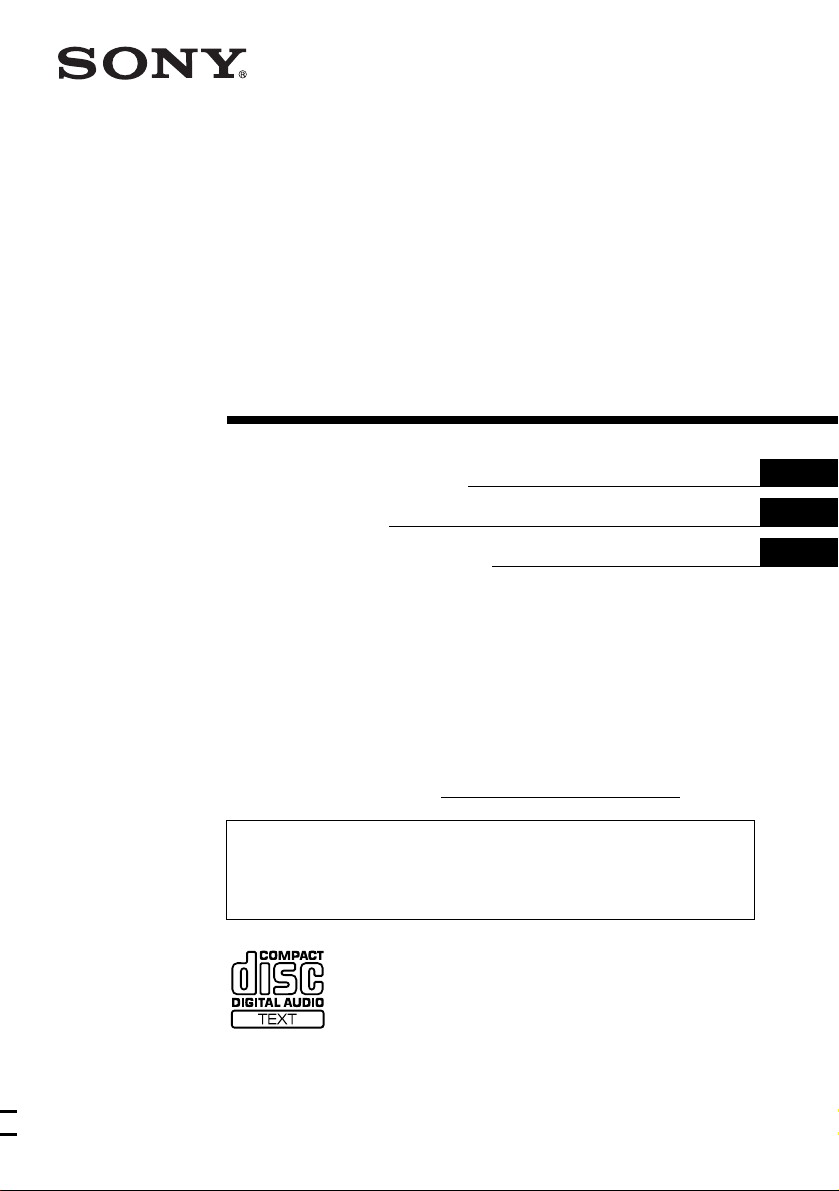
FM/AM
Compact Disc
Player
3-239-019-21 (1)
Operating Instructi on s
Mode d’emploi
Manual de instrucciones
Owner’s Record
The model and serial numbers are located on the bot tom of the unit.
Record these numbers in the spa ce provided below.
Refer to these numbers whenever you call upon your Sony dealer regarding this produc t.
Model No. CDX-MP70 Serial No.
For installation and connections, see the supplied installation/connections manual.
En ce qui concerne l’installation et les connexions, consulter le manuel
d’installation/connexions fourni.
Para obtener información sobre la instalación y las conexiones, consulte el ma nua l
de instalación/conexiones suministrado.
US
FR
ES
CDX-MP70
© 2002 Sony Corporation
Page 2

Warning
–
–
–
–
Welcome !
This equipment has been tested and found to
comply with the limits for a Class B digital
device, pursuant to Part 15 of the FCC Rules.
These limits are designed to provide reasonable
protection against harmful interference in a
residential installation. This equipment
generates, uses, and can radiate radio frequency
energy and, if not installed and used in
accordance with the instructions, may cause
harmful interference to radio communications.
However, there is no guarantee that interference
will not occur in a particular installation. If this
equipment does cause harmful interference to
radio or television reception, which can be
determined by turning the equipment off and on,
the user is encouraged to try to correct the
interference by one or more of the following
measures:
Reorient or relocate the receiving antenna.
Increase the separation between the equipment
and receiver.
Connect the equipment into an outlet on a
circuit different from that to which the receiver
is connected.
Consult the dealer or an experienced radio/TV
technician for help.
You are cautioned that any changes or
modifications not expressly approved in this
manual could void your authority to operate this
equipment.
Thank you for purchasing this Sony Compact
Disc Player. You can enjoy its various features
even mo re with:
• MP3 file playback.
• CD-R/CD-RW which can have a session added
can be played (pag e 7).
• Discs recorded in Multi Session (CD-Extra,
Mixed CD, etc.) can be played, depending on
the recording method (page 8).
• Optional CD/MD units (both changers and
players)*
•ID3 tag*
1
.
2
version 1 information (displayed
when an MP3 file is played).
• CD TEXT information (displayed when a CD
TEXT disc*
3
is played).
• 7 color display ( you can select from a r ange of
7 colors).
• Supplied controller accessory
Card remote commander RM-X112
• Optional controller accessories
Wireless rotary commander RM-X5S
Wired rotary commander RM-X4S
*1 This unit works with Sony products only.
*2 ID3 tag is an MP3 file that contains information
about album name, artist name, track name, etc.
*3 A CD TEXT disc is an audio CD that includes
information such as the disc name, artist name,
and track names. This information is recorded on
the disc.
CAUTION
The use of optical instruments with this product
will increase eye hazard.
The “XM Ready” logo indicates that this product
will control a Sony XM tuner module (sold
separately).
Please see your nearest authorized Sony dealer
for details on the XM tuner module.
For instructions on XM tuner operation, please
refer to the XM tuner module’s included
instruction manual.
2
Page 3
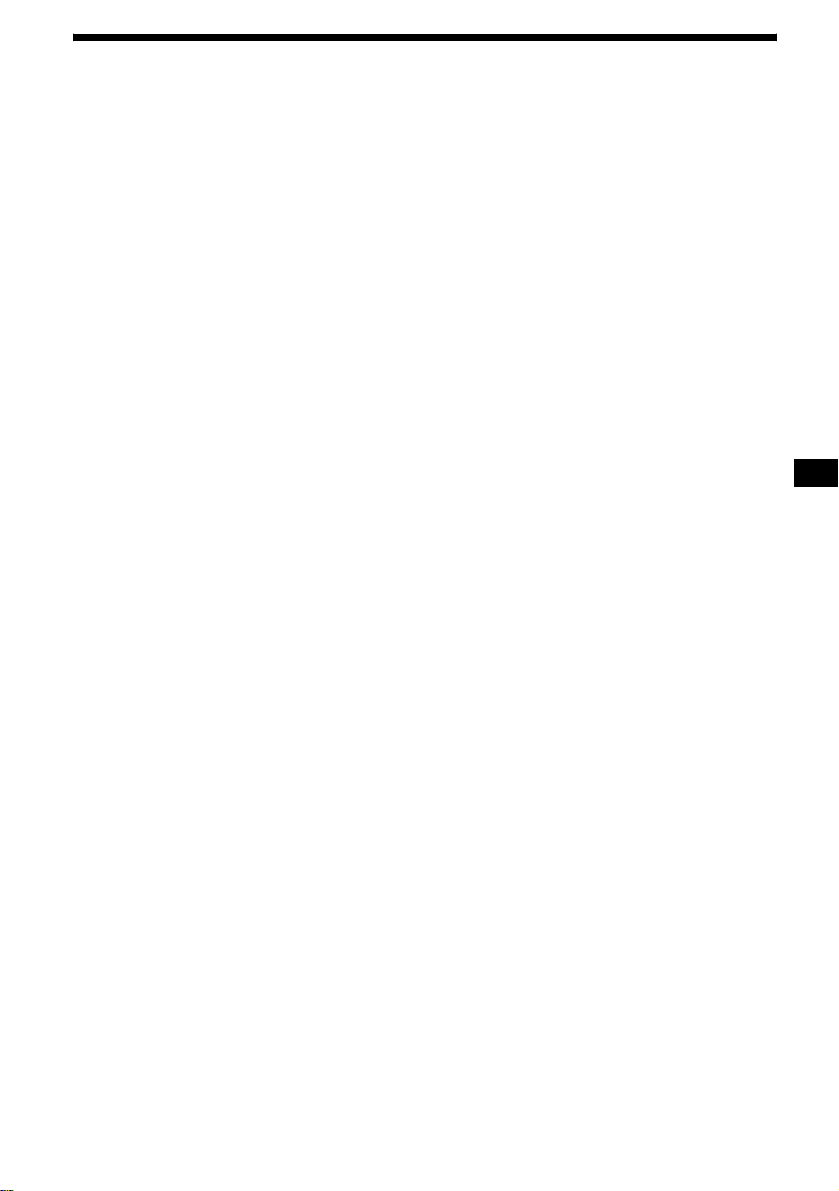
Table of Contents
Location of controls. . . . . . . . . . . . . . . . . . . . 4
Precautions . . . . . . . . . . . . . . . . . . . . . . . . . . 6
Notes on discs . . . . . . . . . . . . . . . . . . . . . . . . 7
About MP3 files . . . . . . . . . . . . . . . . . . . . . . 8
Getting Started
Resetting the unit. . . . . . . . . . . . . . . . . . . . . . 9
Detaching the front panel . . . . . . . . . . . . . . 10
Setting the clock . . . . . . . . . . . . . . . . . . . . . 11
CD Player
CD/MD Unit (optional)
Playing a disc. . . . . . . . . . . . . . . . . . . . . . . . 11
Display items. . . . . . . . . . . . . . . . . . . . . . . . 13
Playing tracks repeatedly
— Repeat Play . . . . . . . . . . . . . . . . . . . . 13
Playing tracks in ra ndom order
— Shuffle Play . . . . . . . . . . . . . . . . . . . . 13
Labeling a CD
— Disc Memo*. . . . . . . . . . . . . . . . . . . . 14
Locating a di sc by name
— List-up* . . . . . . . . . . . . . . . . . . . . . . . 15
* Functions available with optional CD/MD unit
Radio
Storing stations automatically
— Best Tuning Memory (BTM). . . . . . . 16
Receiving the stored stations. . . . . . . . . . . . 16
Storing only desired stations . . . . . . . . . . . . 17
Storing station names
— Station Memo. . . . . . . . . . . . . . . . . . . 17
Tuning in a station through a list
— List-up . . . . . . . . . . . . . . . . . . . . . . . . 18
Other Functions
Using the rotary commander. . . . . . . . . . . . 19
Adjusting the sound characteristics . . . . . . 21
Quickly attenuating the sound . . . . . . . . . . 2 1
Changing the sound and display settings
— Menu . . . . . . . . . . . . . . . . . . . . . . . . . 21
Setting the Dynamic Soundstage Organizer
(DSO). . . . . . . . . . . . . . . . . . . . . . . . . . . 22
Setting the equalizer . . . . . . . . . . . . . . . . . . 2 3
Adjusting the front and rear volume. . . . . . 24
Adjusting the volume of the
subwoofer(s). . . . . . . . . . . . . . . . . . . . . . 24
Selecting the spectrum analyzer. . . . . . . . . 25
Labeling a Demo display
— Appearing Characters . . . . . . . . . . . . 25
Connecting auxiliary audio equipment . . . . 2 6
Additional Information
Maintenance . . . . . . . . . . . . . . . . . . . . . . . . 27
Removing the unit. . . . . . . . . . . . . . . . . . . . 28
Specifications . . . . . . . . . . . . . . . . . . . . . . . 29
Troubleshooting . . . . . . . . . . . . . . . . . . . . . 30
Error displays/Messages. . . . . . . . . . . . . . . 31
3
Page 4
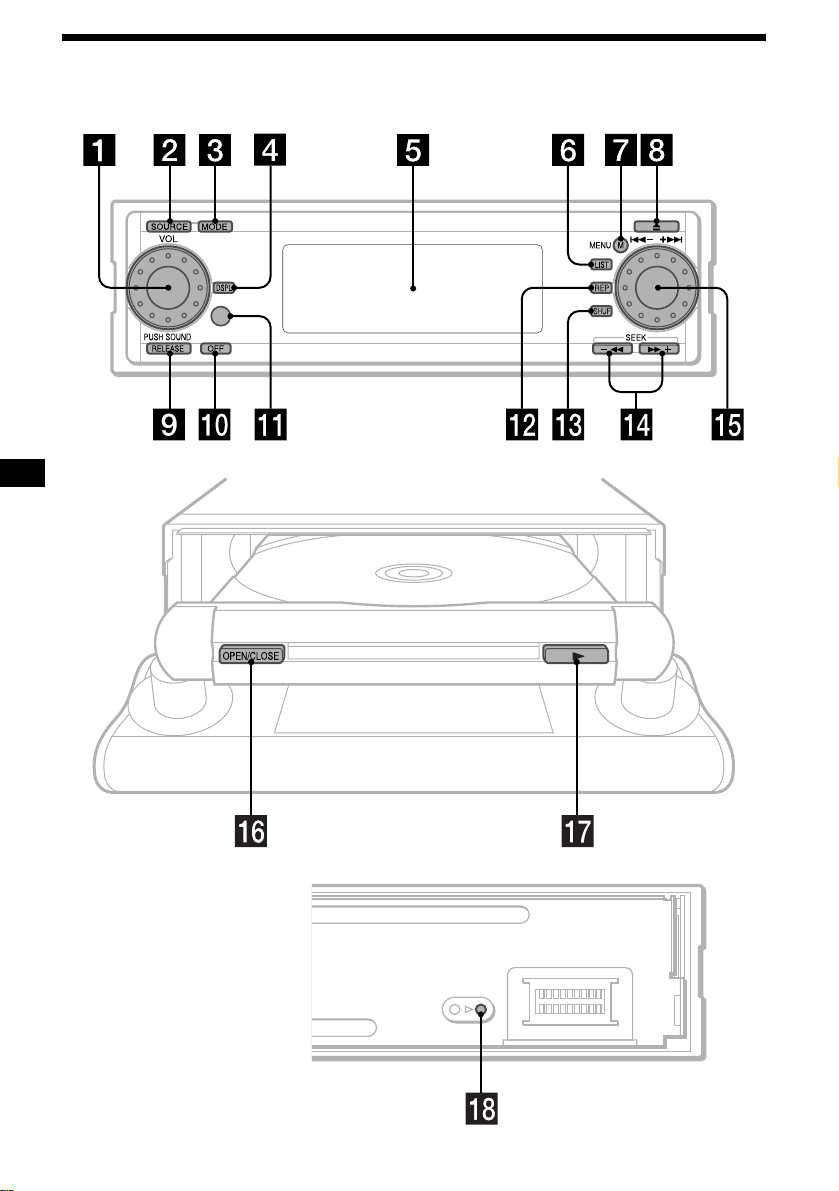
Location of controls
CDX-MP70
Behind the front panel
4
Page 5
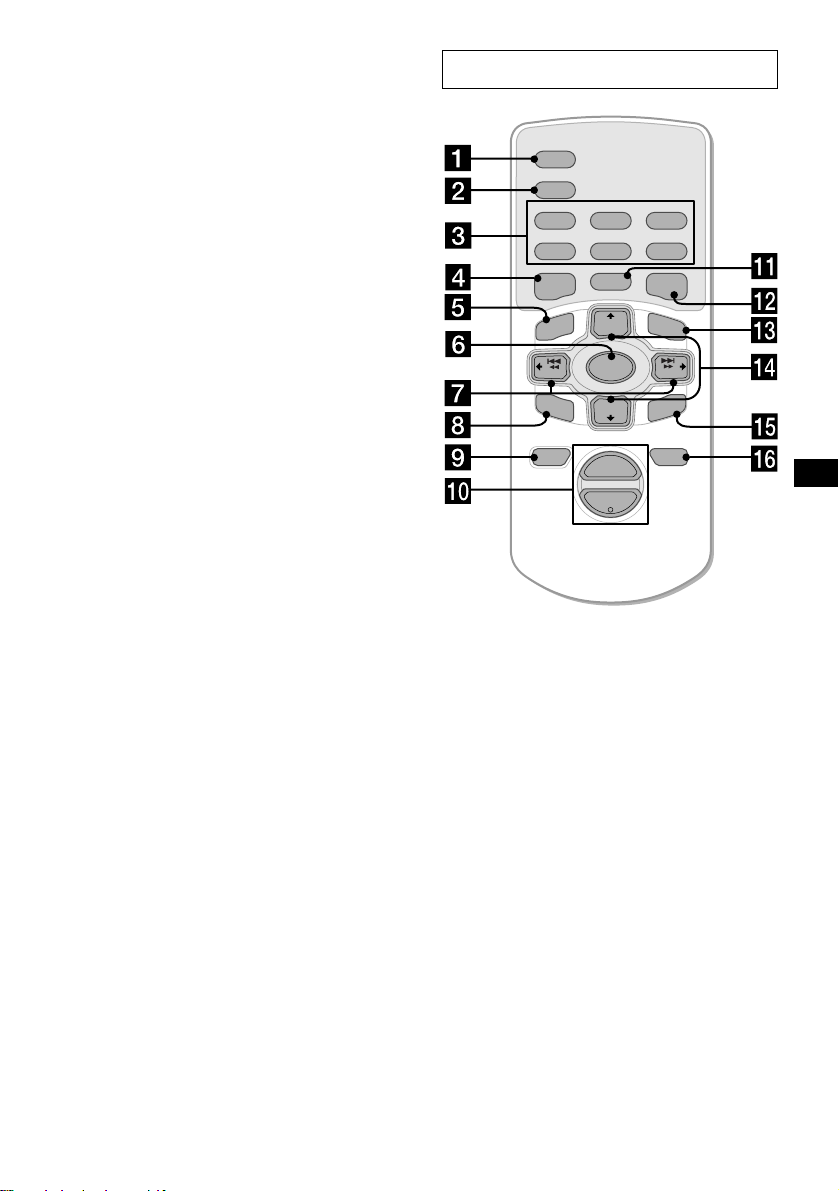
Refer to the pages listed for details.
a VOL (volume) control dial/SOUND
button
Rotate to:
– Adjust the volume.
– Adjust the soun d setting.
Press to:
– Select the sound setting.
b SOURCE button
To select the source.
c MODE button
To change the operation.
d DSPL button 13, 14, 26
e Display window
f LIST button 12, 14, 15, 17, 18
g MENU button
To display the menus.
h Z (eject) button 11, 12
i RELEASE button 10
j OFF (Stop/Power of f) button* 10, 12,
25, 26
k Receptor f or the card remo t e
commander and wi reless rotary
commander
l REP button 13
m SHUF button 13
n m/M (SEEK –/+) buttons
To fast-forward, reverse a track,
tune in stations automatically,
find a station manually, and
select a setting.
o ./> (–/+) control dial
Rotate to:
– Receive preset stations.
– Skip tracks.
– Select a menu.
Press to:
– Enter a setting.
p OPEN/CLOSE button 10, 11
q N (play) button 11
r RESET button 9
* Warning when installi ng in a car without
an ACC (accessory) position on the
ignition switch
After turning off the ignition, be sure to press
(OFF) on the unit for 2 seconds to turn off the
clock display.
Otherwise, the cl ock display does not turn off
and causes battery dr ai n.
Card remote commander RM-X112
SCRL
DSPL
REP SHUF
1
2
3
4
5
6
MODE
EQ7DSO
LIST
+
DISC
MENU
–
SEEK
SOUND
SOURCE
DISC
+
VOL
+
SEEK
–
ENTER
ATTOFF
–
The correspondin g buttons of th e ca rd
remote commander control the same
functions as those on this unit.
a SCRL button
b DSPL button
c Number buttons
d DSO button
e MENU button
f SOURCE button
g SEEK (</,) buttons
h SOUND button
i OFF button
j VOL (+/–) buttons
k MODE button
l EQ7 button
m LIST button
n DISC/ALBUM (M/m) buttons
o ENTER button
p ATT button
continue to next page t
5
Page 6
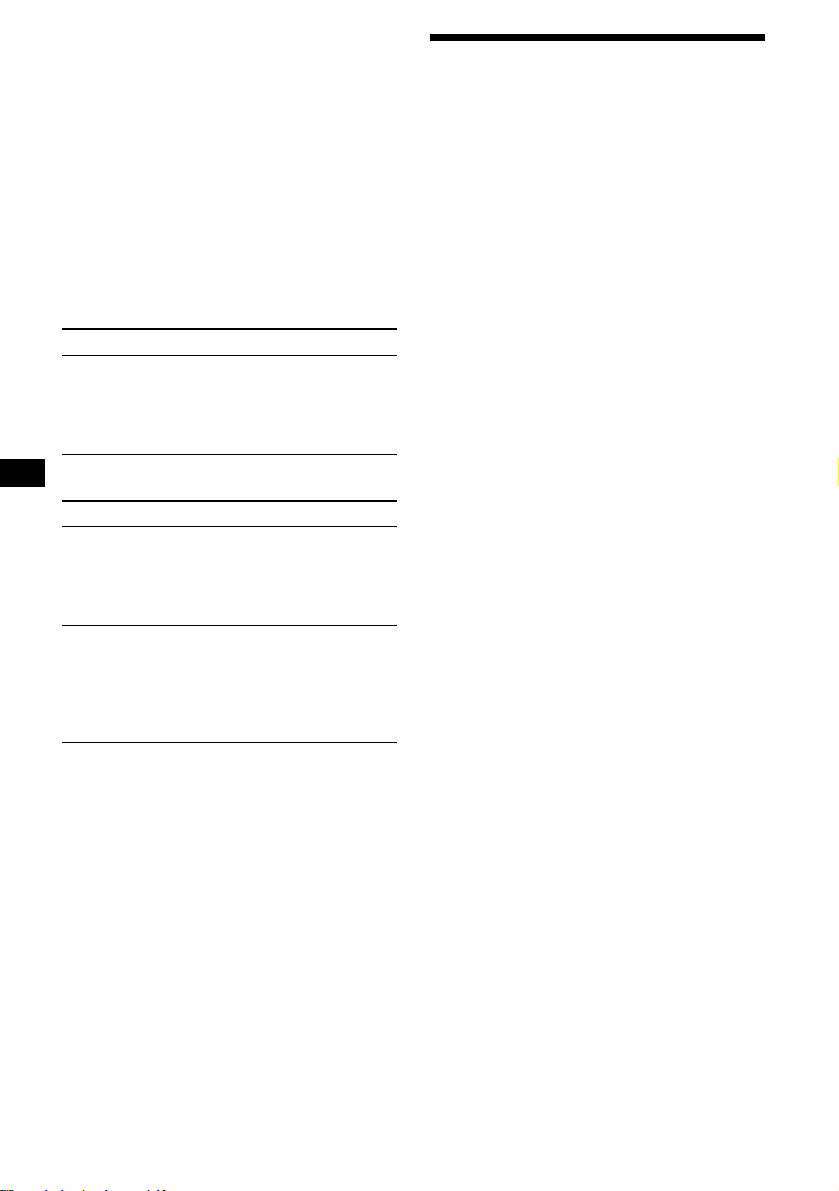
Note
If the unit is turned off by pressing (OFF) for
2 seconds, it cannot be operated with the card remote
commander unless (SOURCE) on the unit is pressed
to reactivate the unit first.
Tip
See “Replacing the lithium battery” on page 27 for
details on how to replace the batteries.
Selecting a disc and album with the
card remote co mmander
Disc and album can be skipped using the DISC/
ALBUM (M/m) buttons on the card remote
commander.
(With this unit)
To Press
Skip albums*
–Album selection
M or m [once for each
album]
To continuo usly skip
albums, press and hold
either button.
(With optional unit)
To Press
Skip discs
–Disc selection
Skip albums*
–Album selection
M or m [once for each di sc]
To continuously skip discs,
press once and press again
within 1 second (and hold)
either button.
M or m [hold for a moment]
and release
To continuo usly skip
albums, press (and hold)
within 1 second of first
releasin g the button.
Precautions
• If your car was parked in direct sunlight, allow
the unit to cool off before operating it.
• Power antennas will extend automatically
while the unit is operating.
• Do not use the CUSTOM FILE feature while
driving, or perform any other function which
could divert your attention from the road.
• Do not drop water or foreign objects on the disc
tray. I f they enter the unit, a fire or malfunction
can occur.
If you have any questions or prob le ms
concerning your unit that are not covered in this
manual, please co ns ult your nearest Sony deale r.
Moisture condensation
On a rainy day or in a very dam p area, moisture
condensation may occur inside the lenses and
display of the unit. Should this occur, the unit
will not operate properly. In such a case, remove
the disc and wait for about an hour until the
moisture has evaporated.
To maintain high sound quality
Be careful not to splash juice or other soft drinks
onto the unit or discs.
Notes on CD lens
• Do not touch the len s in the disc tray.
• Do not use a commercially available lens
cleaner.
* Available only when an MP3 file is played.
Skipping tracks continuo usly
Press once either SEEK/AMS (< or ,)
button on the card remote commander, then
press again within 1 second and hold.
6
Page 7
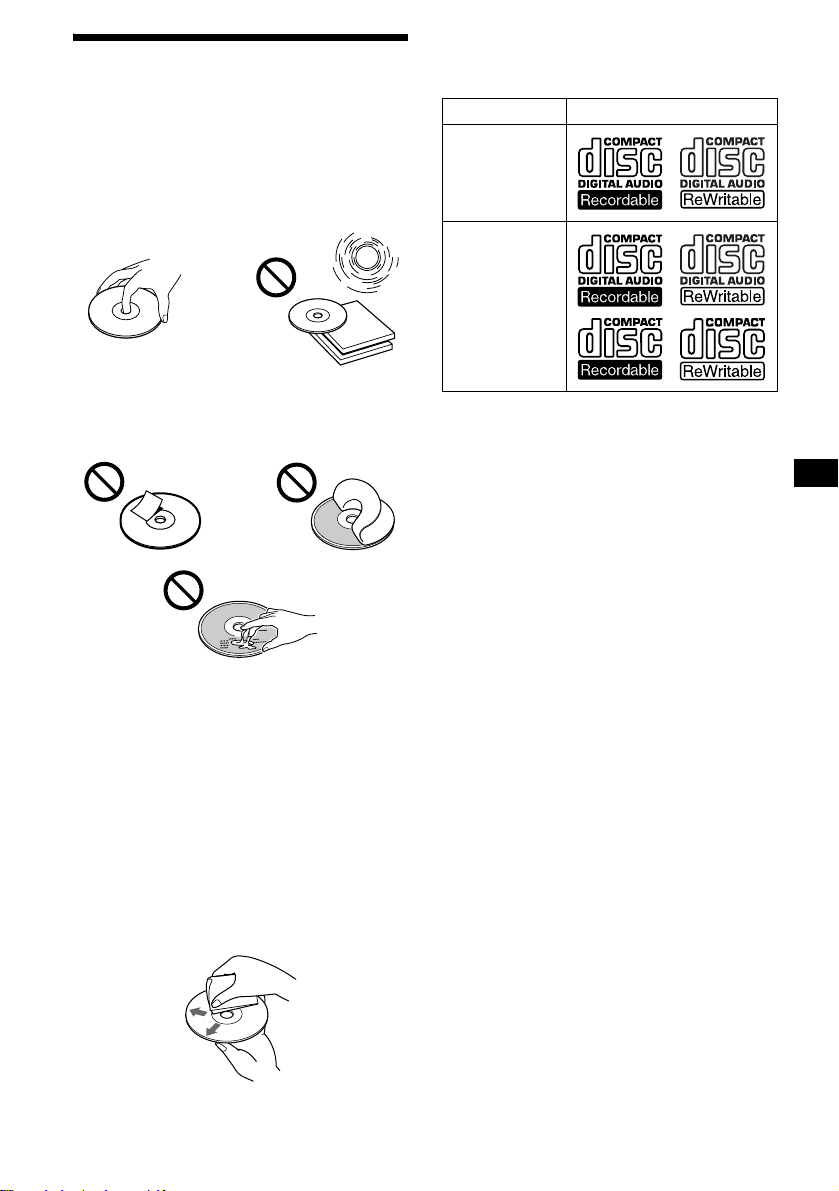
Notes on discs
• T o kee p the dis c clean, do not touc h the surf ace.
Handle the disc by its edge.
• Keep your discs in the ir cases or disc
magazines when not in use.
Do not subject the discs to heat/high
temperature. Avoid leaving them in parked cars
or on dashboard s/ rear trays.
• Do not attach labels, or use discs with sticky
ink/residue. Such discs may stop spi nning
when used, causing a malfunction, or may ruin
the disc.
Notes on CD-Rs (recordable CDs)/CDRWs (rewritable CDs)
This unit can play the following discs:
Type of discs Label on the disc
Audio CD
MP3 files
• Some CD-Rs/CD-RWs (depending on the
equipment use d for its recording or the
condition of the disc) may not play on this unit.
• You cannot play a CD-R/CD- RW that is not
finalized*.
• You can play MP3 files re corded on CDROMs, CD-Rs, and CD-RW s.
• A CD-R/CD-RW to which a session can be
added can be pl ayed.
* A process necessary for a recorded CD-R/CD-RW
disc to be played on the audio CD player.
• Do not use any discs w i t h labels or stickers
attached as this may cause inability to read
audio data correctly (e.g., playback skipping, or
no playback) due to heat shrinking of a sticker
or label causi n g a di sc to warp.
• Discs with non-standard shapes (e.g., heart,
square, star) cannot be played on this un i t.
Attempting to do so may damage the unit. Do
not use such discs.
• Before playing, clean discs with a
commercially available cleaning cloth. Wipe
each disc from the center out. Do not use
solvents such as ben zine, thinner , co mmercially
available cleaners, or antistatic spray intended
for analog discs.
7
Page 8
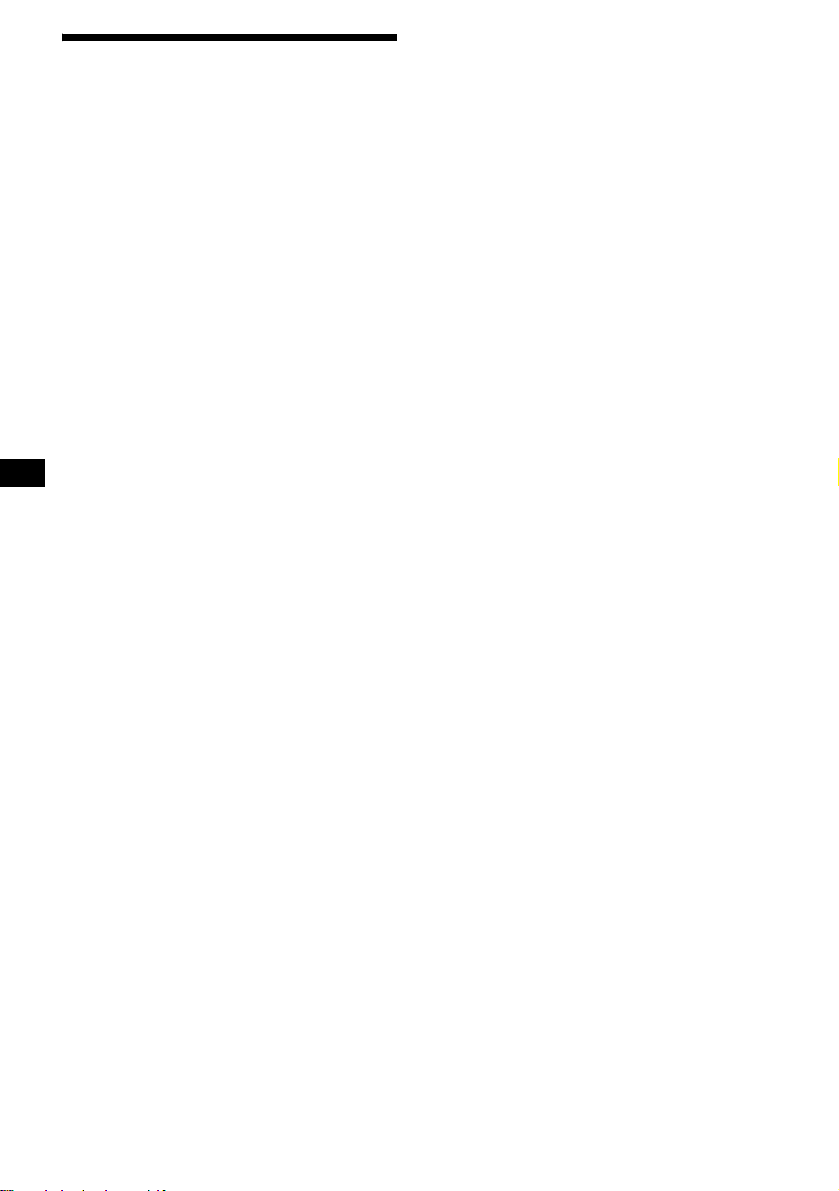
About MP3 files
MP3 (MPEG 1 Audio Layer-3) is a standard
technology and fo rm at for compressing a sound
sequence. The file is compressed to about 1/10 of
its original size. Sounds outside the range of
human hearing are compressed while the sounds
we can hear are not co m pr essed.
Notes on discs
You can play MP3 files reco rded on CD-ROMs,
CD-Rs, and CD-RWs.
The disc must be in the ISO 9660*
level 2 format, or Joliet or Romeo in the
expansion format.
You can use a disc recorded in Multi Session*
1
ISO 9660 Format
*
The most common international standard for
the logical format of files and fold er s on a
CD-ROM.
There are several specification levels. In
Level 1, file names must be in the 8.3 format
(no more than 8 characters in the name, no
more than 3 characters in the extension
“.MP3”) and in capital letters. Folder names
can be no longer than 8 characters. There can
be no more than 8 nested folder levels. Level
2 specifications allow file names up to 31
characters long.
Each folder can have up to 8 trees.
For Joliet or Romeo in the expansion format,
make sure of the contents of the writing
software, etc.
2
*
Multi Session
This is a recording m ethod that enables
adding of data using the Track-At-Once
method. Conventional CDs begin at a CD
control area called the Lead-in and end at an
area called Lead-o ut. A Multi S essio n CD is a
CD having multiple sessions, with each
segment from Lead-in to Lead-out regarded
as a single sess ion.
CD-Extra: The format which records audio
(audio CD data) as tra cks on session 1, and
records data as tracks on session 2.
Mixed CD: In this format, data is recorded as
track 1, and audio (audio CD data) is recorded
as track 2.
1
level 1 or
2
Notes
• With formats other than ISO 9660 level 1 and level 2,
folder names or file names may not be displayed
correctly.
• When naming, be sure to add the file extension
“.MP3” to the file name.
• If you put the extension “.MP3” to a file other than
MP3, the unit cannot recognize the file prop er l y and
will generate random noise that could damage your
speakers.
• The following discs take a longer time to start
playback.
– a disc recorded with complicated tree structure.
– a disc recorded in Multi Session.
– a disc to which data can be added.
Cautions when playing a disc that is recorded in
Multi Session
• When the first track of the first session is audio CD
.
data:
Only audio CD data is played back.
Non-audio CD data/MP3 file information (track
number, time, etc.) is di splayed with no sound.
• When the first track of the first session is not audio
CD data:
– If an MP3 file is in the disc, only MP3 file(s) play
back and other data is skipped. (Audio CD data is
not recognized.)
– If no MP3 file is in the disc, “NO Music” is
displayed and nothing is played back. (Audio CD
data is not recognized.)
8
Page 9
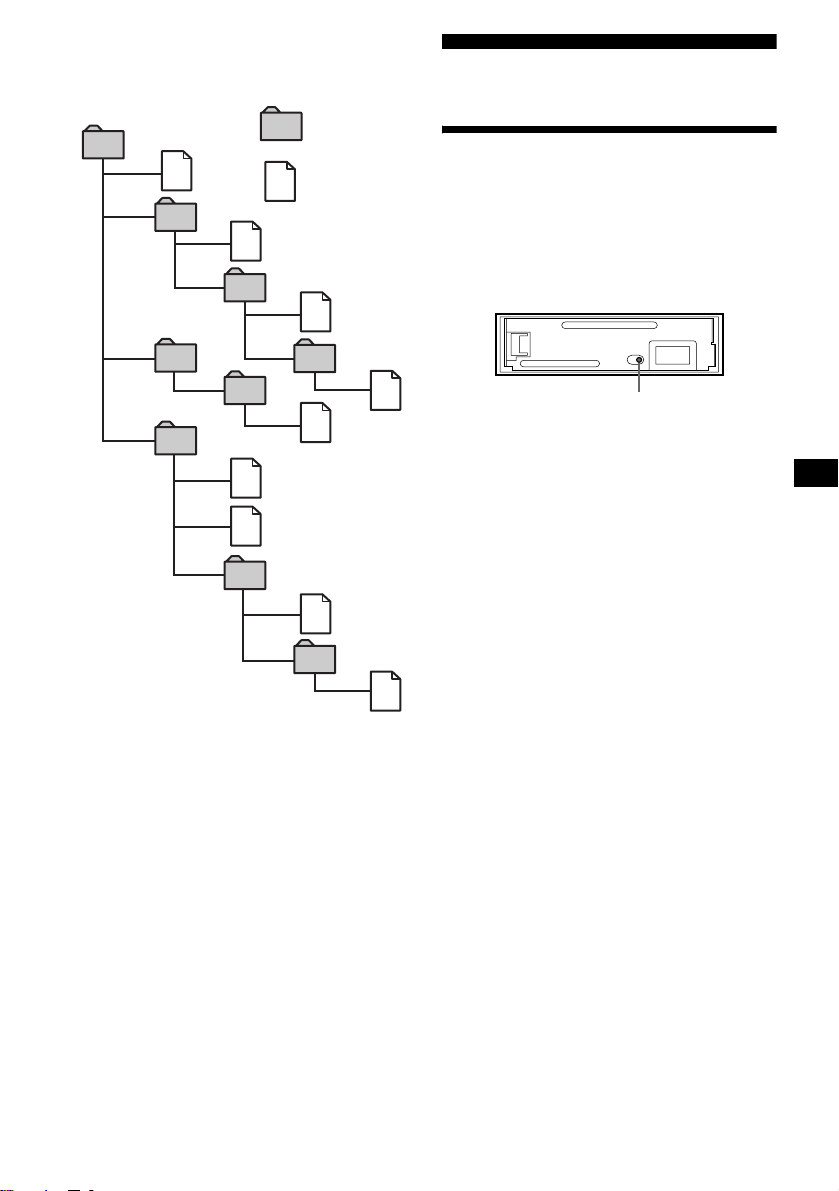
The playback order of the MP3 files
The playback order of the folders and files is as
follows:
Folder (album)
1
1
MP3 file (track)
2
2
3
3
4
5
6
6
7
5
4
7
8
Getting Started
Resetting the unit
Before operating the unit for the first time, or
after replacing the car battery or changing the
connections, you must reset the unit.
Remove the front panel and press the RESET
button with a pointed object, such as a ball-point
pen.
RESET button
Note
Pressing the RESET button will erase the clock setting
and some stored contents.
8
9
Tree 1
(root)
Notes
• A folder that does not include an MP3 file is skipped.
• Maximum folder number: 255 (including root folder
and empty folders)
• The maximum number of MP3 files and folders that
can be contained in a disc: 512
When a file/folder name contains many characters,
this number may become less than 512.
• The maximum number of trees which can be played
is 8.
Tip
To specify a desired playback order, before the folder
or file name, input the order by number (e.g., “01,”
“02”), then record contents onto a disc. (The order
differs depending on the writing software.)
Tree 2
Tree 3
Tree 4
Tree 5
9
Page 10
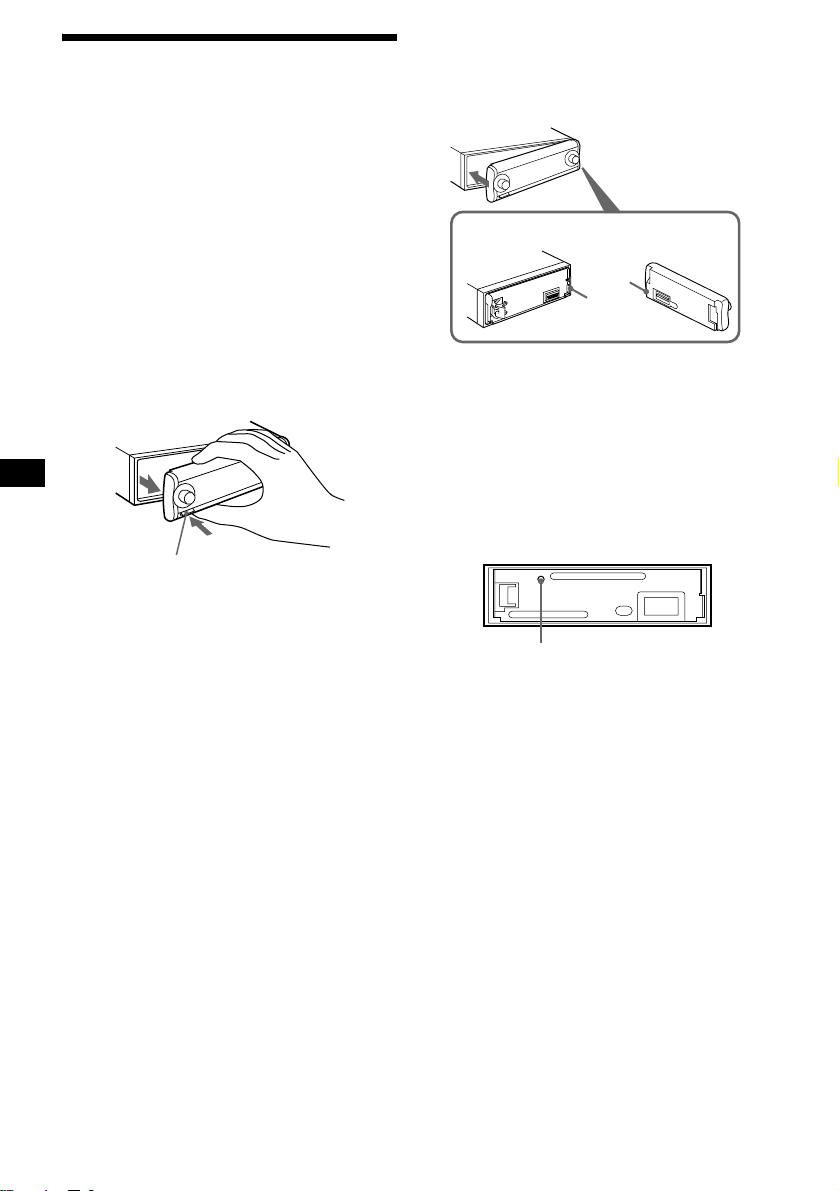
Detaching the front panel
You can detach the front panel of this unit to
protect the unit from being stolen.
Caution alarm
If you turn the ignition switch to the OFF
position without removing the front panel, the
caution alarm wi ll beep for a few seconds.
1 Press (OFF)*.
CD/MD playback or radio reception stops
(the key illumination and display remain on).
* If your car has no ACC position on the ignition
switch, be sure to turn the unit off by pressing
(OFF) for 2 seconds to avoid car battery drain.
2 Press (RELEASE) to open up the front
panel and pull it off towards you.
(RELEASE)
Notes
• If you detach the panel while the unit is still turned
on, the power will turn off automatically to prevent
the speakers from being damaged.
• Do not drop or put excessive pressure on the front
panel and its display window.
• Close the front panel before you detach it.
• Do not subject the front panel to heat/high
temperature or moisture. Avoid leaving it in parked
cars or on dashboards/rear trays.
Tip
When carrying the front panel with you, use the
supplied front panel case.
Attaching the front panel
Attach part A of the front panel to part B of the
unit as illustrated and push the left side into
position until it clicks.
A
B
Notes
• Do not put anything on the inner surface of the front
panel.
• Do not detach the front panel during the eject
operation. If the front panel is detached during eject,
operation will stop.
To eject the disc when you do not have the front
panel attached, press (OPEN/CLOSE) inside the
unit through hole C with a pointed object, such
as a ballpoint pen.
C
10
Page 11

Setting the clock
The clock uses a 12-ho ur di gi t al indication.
Example: To set the clock to 10:08
./> control
dial
CD Player
CD/MD Unit (optional)
In addition to playing a CD with this unit, you
can also control external CD/MD un i ts.
Note
If you connect an optional CD unit with the CD TEXT
function, the CD TEXT information will appear in the
display when you play a CD TEXT disc.
1 Press (MENU), then rotate the
./> control dial until “Clock”
appears.
1 Press the ./> control dial.
The hour indication flashes.
2 Rotate the ./> control dial to
set the hour.
3 Press the M+ button.
The minute indication flashes.
4 Rotate the ./> control dial to
set the minute.
2 Press the ./> control dial.
The clock starts. After the clock setting is
completed, the display return s to normal play
mode.
Tip
When D.Info mode is set to on, the time is always
displayed (page 21).
Playing a disc
(With this unit)
1 Press Z.
The disc compartment slides out.
2 Place a disc on the disc tray with the
label side up.
Insert the disc until it clicks.
3 Press N.
The disc compartm ent closes and playba ck
starts.
If a disc is already inserted, press (SOURCE)
repeatedly until “CD” appears in the display, and
playback starts. (If you press (OPEN/CLOSE),
the disc compar t m ent cl oses but playback does
not start.)
Notes
• Do not place more than 1 disc on the disc tray.
• The disc compartment closes automatically after 30
seconds.
continue to next page t
11
Page 12

./> control
dial
(With optional unit)
1 Press (SOURCE) repeatedly to select
“CD” or “MD (MS*).”
2 Press (MODE) repeatedly until the
desired unit appears.
Playback starts.
To Do this
Stop playback Press (OFF).
Eject the disc Press Z.
Skip tracks
–Automatic
Rotate the ./>
control dial.
Music Sensor
Fast-forward/
reverse
–Manual Search
Skip albums*
–Album selection
* Available only when an MP3 file is played.
Press and hold the –m or
M+ button, and rele ase at
the desired point.
Press (LIST), the n rotate the
./> control dial.
To remove the disc, press d own the center
spindle, and lift up th e edge of the disc from th e
relief in the disc tray.
Notes
• Depending on the recording method used on the
disc, it may take a minute or more before playing the
first track.
• Depending on the condition of the disc, it may not
play back (page 7, 8).
• Such discs should be finalized.
• While the first/last track on the disc is playing, if the
./> control dial is rotated, playback skips to
the last/first track of the disc.
• When the last track on the disc is over, playback
restarts from the first track of the disc.
• With optional unit connected, playback of the same
source will continue on to the optional CD/MD unit.
• There is a delay for a few seconds after pressing Z
before the disc tray is ejected, after reading the data
in the disc.)
* MS: MG Memory Stick System-up Player MGS-X1.
Cautions when c onn ect in g M GS-X1 a nd MD un it( s )
This unit recognizes MGS-X1 as an MD unit.
• When you want to play MGS-X1, press (SOURCE) to
select “MS” or “MD.” If “MS” appears in the source
display, MGS-X1 starts to play. If “MD” appears in
the source display, press (MODE) to select “MS,” to
start playback.
• When you want to play an MD unit, press (SOURCE)
to select “MD” or “MS.” If your desired MD unit
appears in the source display, it starts to play. If “MS”
or another MD unit appears in the source display,
press (MODE) to select your desired MD unit, to
start playback.
Locating a disc
— Disc selection
See “Locating a dis c by nam e” on page 15.
12
Page 13

Display items
When the disc/album/track changes, any
prerecorded title*
automatically displayed (if the Auto Scroll
function is set to “on,” names exceeding 9
characters will be scrolled (page 21)).
DISC/ALBUM
number
Displayable ite m s
•Disc name*
• Album (folder) name*
• Track (file) name*1 *
•ID3 tag*
To Press
Switch display
item
Scroll display ite m (DSPL) for 2 seconds
*1 When pressing (DSPL), “NO D.Name” or “NO
T.Name” indicates that there is no Disc Memo
(page 14) or prerecorded name to display.
*2 Only for CD TEXT discs with the artist name.
*3 Only for MP3 files.
Only track name/artist name/album name in ID3
tag is displayed.
When pressing (DSPL), “NO ID3 Tag” indicates
that there is no ID3 tag to display.
Notes
• Some characters cannot be displayed.
• For some CD TEXT discs with very many
characters, information may not scroll.
• This unit cannot display the artist name for each
track of a CD TEXT disc.
Notes on MP3
• ID3 tag applies only to version 1.
• The ID3 tag character codes comply with ASCII and
ISO 8859-1 standards. Joliet format discs can only
be displayed in ASCII. Incompatible characters will
be displayed as “ *.”
• In the following cases, elapsed playing time may not
be displayed accurately.
– when an MP3 file of VBR (variable bit rate) is
played.
– during fast-forward/reverse.
Tip
When Auto scroll is set to off and the disc/album/track
name is changed, the disc/album/track name does not
scroll.
1
of the new disc/album/track is
TRACK
number
1
3
Elapsed
playing time
/artist name*
3
3
2
(DSPL)
Playing tracks repeatedly
— Repeat Play
The disc in the main unit will repeat a track, the
entire album, or the entire disc when it reache s
the end. For repeat pla y, you can select:
• REP TRACK — to repeat a track.
•REP ALBUM*
•REP DISC*
*1 Available only for MP3 files.
*2 Available only when one or more optional CD/MD
units are connected.
1
— to repeat an album.
2
— to repeat a disc.
During playback, press (REP)
repeatedly until the desired setting
appears in the display.
Repeat Play s t arts.
To return to normal play mode, select “REP off.”
Playing tracks in random
order
— Shuffle Play
You can select:
• SHUF ALBUM*
current album in random order.
• SHUF DISC — to pl ay the tracks on the
current disc in random order.
• SHUF CHNGR*
current optional CD (MD) unit in random
order.
• SHUF ALL*
connected CD (MD) units (including this unit)
in random orde r.
*1 Available only for MP3 files.
*2 Available only when one or more optional CD (MD)
units are connected.
*3 Available only when one or more optional CD units,
or two or more optional MD units are connected.
During playback, press (SHUF)
repeatedly until the desired setting
appears in the display.
Shuffl e Play starts.
To return to normal play mode, select “SHUF
off.”
Note
“SHUF ALL” will not shuffle tracks between CD units
and MD units.
1
— to play the tracks in the
2
— to play the tracks in the
3
— to play all the tracks in all the
13
Page 14

Labeling a CD
— Disc Memo (For a CD unit with the
CUSTOM FILE function)
You can label each disc with a custom name
(Disc Memo). You can enter up to 8 characters
for a disc. If you la bel a CD , you can locate the
disc by name (page 15).
Caution
Do not use the CUSTOM FILE feature while
driving, or perform any other function which
could divert your attention f rom the road.
./> control
dial
1 Start playing the disc you want to label
in a CD unit with the CUSTOM FILE
function.
2 Press (MENU), then rotate the
./> control dial until “Name Edit”
appears.
3 Press the ./> cont rol dial.
The unit will repeat the disc during the
labeling procedure.
4 Enter the char acters.
1Rotate the ./> control dial to
select the desired character.
A y B y C ... y 0 y 1 y 2 . .. y
+
y – y
* (blank space)
2Press the M+ button after locating
the desired character.
If you press the –m button, you can
move back to the left.
3Repeat steps 1 and 2 to enter the
entire name.
... y * y A
*
5 To return to normal CD play mode,
press the ./> control dial.
Tips
• Simply overwrite or enter “ ” to correct or erase a
name.
• There is another way to start labeling a CD: Press
(LIST) for 2 seconds instead of performing steps 2
and 3. You can also complete the operation by
pressing (LIST) for 2 seconds instead of step 5.
• You can label CDs on a unit without the CUSTOM
FILE function if that unit is connected along with a
CD unit that has the function. The Disc Memo will be
stored in the memory of the CD unit with the
CUSTOM FILE function.
Note
Repeat/shuffle play is suspended until the Name Edit
is complete.
Viewing the Disc Memo
As a display item, the D is c Memo always takes
priority over any ori gina l CD TEXT information.
14
To Press
View (DSPL) during CD/CD
Tip
To find out about other items that can be displayed,
see page 13.
TEXT disc playbac k
Page 15

Erasing the Disc Memo
1 Press (SOURCE) repeatedly to select
“CD.”
2 Press (MODE) repeatedly to select the
CD unit storing the Disc Memo.
3 Press (MENU), then rotate the
./> control dial until “Name Del”
appears.
4 Press the ./> control dial.
The stored names will appear.
5 Rotate the ./> control dial to
select the disc name you want to
erase.
6 Press the ./> control dial for
2 seconds.
The name is eras ed.
Repeat ste ps 5 and 6 if you want to er ase
other names.
7 Press (MENU) twice.
The unit returns to normal CD play mode.
Notes
• When the Disc Memo for a CD TEXT disc is erased,
the original CD TEXT information is displayed.
• If you cannot find the Disc Memo you want to erase,
try selecting a different CD un it in step 2.
Locating a disc by name
— List-up (For a CD unit with the CD TEXT/
CUSTOM FILE function, or an MD unit)
Y ou can use this function for discs that have been
assigned custom names*
2
discs*
.
*1 Locating a disc by its custom name: when you
assign a name for a CD (page 14) or an MD.
*2 Locating discs by the CD TEXT information: when
you play a CD TEXT disc on a CD unit with the CD
TEXT function.
1 Press (LIST).
The name assi gned to the curr ent disc app ears
in the display.
1
or for CD TEXT
./> control
dial
2 Rotate the ./> control dial until
you find the desired disc.
3 Press the ./> control dial to play
the disc.
Note
In the case of CD TEXT discs and MDs, some letters
cannot be displayed.
Locating an album or track b y name
When a name is assigned to an album*3, or
4
track*
, you can locate it by name.
1 Press (LIST) repeatedly until album/
track name appears in the display.
Each time you press (LIST), the display will
change in order o f di sc name, album name,
and track name.
After 5 seconds, the di splay retu rns to the
normal playback mode.
2 Rotate the ./> control dial until
you find the desired album/track.
Playback starts.
*3 Available only for MP3 files.
*4 Available only for MP3 files, CD TEXT disc, and
MD.
15
Page 16

Radio
The unit can stor e up to 6 stations pe r band
(FM1, FM2, FM3, A M1, and AM2).
Caution
When tuning in stations while driving, use Best
Tuning Memory to prevent accidents.
Storing stations
automatically
— Best Tuning Memory (BTM)
The unit selects the stations with the strongest
signals within the selected band, and stores them
in the order of their frequency.
./> control
dial
1 Press (SOURCE) repeatedly to select
the radio.
2 Press (MODE) repeatedly to select the
band.
3 Press (MENU), then rotate the
./> control dial until “BTM”
appears.
4 Press the ./> cont rol dial.
A beep sounds when the setting is stored.
Notes
• If only a few stations can be received due to weak
signals, some stored numbers will retain their former
settings.
• When a number is indicated in the display, the unit
starts storing stations from the one currently
displayed.
16
Receiving the stored stations
./> control
dial
1 Press (SOURCE) repeatedly to select
the radio.
2 Press (MODE) repeatedly to select the
band.
3 Rotate the ./> control dial until
you find the desired station.
Tip
Press the number button ((1) to (6)) on the card
remote commander to select the stored station
directly.
If preset tuning does not work
Press the –m or M+ button to
search for the station (automatic
tuning).
Scanning stops when the unit receives a
station. Repeat until the desired station is
received.
Tips
• If automatic tuning stops too frequently, turn on the
Local Seek to limit seek to stations with stronger
signals (see “Changing the sound and display
settings” on page 21).
• If you know the frequency of the station you want to
listen to, press and hold the –m or M+ button to
locate the approximate frequency, then press the
–m or M+ button repeatedly to fine adjust to the
desired frequency (manual tuning).
If FM stereo reception is poor
Select monaural reception mode
(see “Changing the sound and display
settings” on page 2 1).
The sound improves, but become s monaura l
(“ST” disappears).
Note
If interference occurs, this unit will automatically
narrow the reception frequency to eliminate noise (IF
Auto function). In such cases, some FM stereo
broadcasts may become monaural while in the stereo
reception mode.
Tips
• To always hear FM stereo broadcasts in stereo, you
can change the IF Auto setting and widen the
frequency signal reception (see “Changing the
sound and display settings” on page 21). Note that
some interference may occur in this setting.
• If FM broadcasts are difficult to hear, set DSO to off
(page 22).
Page 17

Storing only desired stations
You can manually preset de sired stations.
./> control
dial
Storing station names
— Station Memo
You can assign a name to each radio station and
store it in memory. The name of the station
currently tuned in appears in the di splay. You can
assign a name usi ng up to 8 characters for a
station.
Storing the station names
1 Press (SOURCE) repeatedly to select
the radio.
2 Press (MODE) repeatedly to select the
band.
3 Press the –m or M+ button to tune
in the station that you want to store.
4 Press (MENU), then rotate the
./> control dial until “Preset
Edit” appears.
5 Press the ./> control dial.
6 Rotate the ./> control dial to
select the number that you want to
store.
7 Press the ./> control dial.
The stored station indication appears in the
display.
8 Press (MENU) twice.
Note
If you try to store another station on the same stored
number, the previously stored station will be erased.
Operating with the card rem ote
commander
1 Press (SOURCE) repeatedly to select
the radio.
2 Press (MODE) repeatedly to select the
band.
3 Press (SEEK -) or (SEEK +) to tune in
the station that you want to store.
4 Press the desired numb er button ((1)
to (6)) until “MEM” appears.
1 Tune in a station whose name you
want to store.
2 Press (MENU), then rotate the
./> control dial until “Name Edit”
appears.
3 Press the ./> control dial.
4 Enter the characters.
1 Rotate the ./> control dial to
select the desired chara ct er.
A y B y C ... y 0 y 1 y 2 ... y
+
y – y
* (b lank space)
2 Press the M+ button after locating
the desired character.
If you press the –m button, you ca n
move back to the left.
3 Repeat steps 1 and 2 to enter the
entire name.
... y * y A
*
5 Press the ./> control dial.
Tips
• Simply overwrite or enter “ ” to correct or erase a
name.
• There is another way to start storing station names:
Press (LIST) for 2 seconds instead of performing
steps 2 and 3. You can also complete the operation
by pressing (LIST) for 2 seconds instead of step 5.
• If no memory is remaining, “Mem Full” appears in
the display, and you cannot assign a station name.
continue to next page t
17
Page 18

Erasing the station name
1 During radio reception, press (MENU),
then rotate the ./> control dial
until “Name Del” appears.
2 Press the ./> cont rol dial.
3 Rotate the ./> control dial to
select the station whose name you
want to erase.
4 Press the ./> cont rol dial for 2
seconds.
The name is erased.
Repeat steps 3 to 4 if yo u wa nt to era se other
names.
5 Press (MENU) twice.
The unit returns to no rmal radio recept io n
mode.
Note
If you have already erased all of the station names,
“NO Data” appears in step 4.
Tuning in a station through a
list
— List-up
./> control
dial
1 During radio reception, press (LIST)
momentarily.
The frequency or the name assigned to the
current station appears in the display.
After 5 seconds, the display returns to the
normal playback mo de.
2 Rotate the ./> control dial until
you find the desired station.
If no name is assigned to the selected station,
the frequency appea rs in the display.
3 Press the ./> control dial to tune
in the desired station.
18
Page 19

Other Functions
You can also control the unit (and optional C D /
MD units) with a rotary commander (optional).
The illustrations in this manual are of the RM-X5S.
The explanations are the same for the RM-X4S.
By press ing buttons
T urn the dia l to change the di rection
of infrared rays. (RM-X5S only)
(ATT)
(SOUND)
(SOURCE)
(MODE)
Using the rotary commander
First, attach the appropriate label depending on
how you want to mount the rotary commander.
The rotary commander works by pressin g
buttons and/or rotating controls.
SOUND
MODE
DSPL
Inserting the supplied lithium battery
(RM-X5S only)
x
DSPL
MODE
SOUND
+ side up
(DSPL)
Rotate the VOL control
to adjust the volume.
OFF
(OFF)
Press To
(SOURCE) Change source (rad i o/CD/
(MODE) Change operation
1
MD*
/AUX)/Power on
(radio band/CD unit/MD*
1
unit)
(ATT) Attenuate sound
2
(OFF)*
Stop playback or r adi o
reception/P ower off
(SOUND) Select the sound menu
(DSPL) Change the disp la y i tem
(For 2 seconds to sc roll the
display item)
*1 Only if the corresponding optional equipment is
connected.
*2 If your car has no ACC (accessory) position on the
ignition key switch, be sure to press (OFF) for 2
seconds to turn off the clock indication after turning
off the ignition.
By rotating the control
Tip
See “Notes on lithium battery” on page 27 for
information on lithium battery.
SEEK/AMS
control
continue to next page t
19
Page 20

Rotate and release to:
– Skip tracks.
To contin uously sk ip tr acks, r otat e once and
rotate again within 1 second and hold the
control.
– Tune in stations automatica lly.
Rotate, hold, and release to:
– Fast-forw ard/reverse a track.
– Find a station manually.
Changing the operative direction
The operative direction of controls is factory-se t
as shown below.
To increase
By pushing in and rotating the control
E
C
R
U
O
S
PRESET/DISC
control
Push in and rotate the control to:
– Receiv e preset stati on s .
– Change the disc.*
– Change the album.*
*1 When an optional CD/MD unit is connected.
*2 When an MP3 file is played.
1
2
When an MP3 fil e is played, you ca n select an
album using the rotary commander.
(With this unit)
To Do this
Skip albums
–Album selection
Push in and rota t e [once for
each album] the control.
To continuo usly skip
albums, push in and rotate
(and hold) the control.
(With optional unit)
To Do this
Skip discs
–Disc selection
Push in and rota t e [once for
each disc] the cont rol.
To continuously skip discs,
push in and rotate on ce and
rotate again withi n 1 second
(and hold) the control.
Skip albums
–Album selection
Push in and rotate the
control [hold for a m om ent]
and release.
To continuo usly skip
albums, push in and rotate
again (and hold) within 1
second of first releasing the
control.
To decrease
If you need to moun t t he r otary commander o n
the right hand side of th e steering column, yo u
can reverse the operative direction.
RM-X5S
Rev Nor
Set the Rev/Nor-select switch to “Rev.”
RM-X4S
Press (SOUND) for 2 seconds while
pushing the VOL control.
20
Page 21

Adjusting the sound
characteristics
You can adjust the bass, tr ebl e, balance, fader,
and subwoofer volume.
The bass and treble levels and subwoofer volume
can be stored independently for each source.
VOL control dial
1 Press (SOURCE) to select a source
(radio, CD, MD, or A UX).
2 Press the VOL control dial repeatedly
to select the item you want to adjust .
Each time you press the V OL c ontrol dial, t he
item changes as follows:
DSO t EQ7 t BAS (bass)
t TRE (treble) t BAL (left-right)
t FAD (front-rear)
t SUB (subwoofer volume)
3 Rotate the VOL control dial to adjust
the selected item.
Note
Adjust within 3 seconds after selecting the item.
Quickly attenuating the
sound
(With the rotary commander or the card
remote commander)
Press (ATT) on the rotary commander
or card remote commander.
“ATT on” appears in the display momentarily.
To restore the previous volume level, press
(ATT) again.
Tip
When the interface cable of a car telephone is
connected to the ATT lead, the unit decreases the
volume automatically when a telephone call comes in
(Telephone ATT function).
Changing the sound and
display settings
— Menu
The following items can be set:
Set Up
• Clock (page 11)
• Beep — to turn the beeps on or off.
• AUX-A (page 26) — to turn the AUX source
display on or off.
Display
• D.Info (Dual Inf or m at i on) — to display the
clock and the play m ode at the same time (o n).
Functions only when SA is not set to B-1 – B-5 .
• SA (Spectrum Analyzer) (page 25) — to
change the display pattern of the equa li zer
display.
•Demo
– Select “on” to activate the Demo display.
The Demo display will appear about 10
seconds after the unit is turned off.
• Dimmer — to change the brightness of the
display.
– Select “Auto” to dim the display only when
you turn the lights on.
– Select “on” to dim the display.
– Select “off” to deactivate the Dimmer.
• Contrast — to adjust the contrast i f th e
indications on the di splay are not recognizable
because of the unit’s installation position.
• Color — to selec t from a range of 7 display
colors.
• A.Scrl (Auto Scroll)
– Select “on” to scroll all automatically
displayed names exceeding 9 characters .
– When Auto scroll is set to off and the disc/
track name is change d, th e di sc/track name
does not scroll.
Play Mode
• Local on/off (Local seek mode) (page 16)
– Select “on” to only tune into stations with
stronger signal s.
• Mono on/off (Monaural mode) (page 16)
– Select “on” to hear FM stereo broadcast in
monaural. Select “off” to return to normal
mode.
• IF Auto/Wide (page 16)
continue to next page t
21
Page 22

Sound
• EQ7 Tune (page 23) — to adjust the equalizer
curve.
• HPF (High pass filter) (page 24)
• LPF (Low pass filter) (page 25)
• Loud (Loudness) — t o enjoy bass and treble
even at low v olumes . The bass and treble will
be reinforced.
• AUX Level (page 26) — to adjust the volume
level of connected auxiliary equipment.
./> control
dial
1 Press (MENU).
To set A.Scrl, press (MENU) during CD/MD
playback.
2 Rotate the ./> control dial until
the desired item appea rs.
3 Press the –m or M+ button to
select the desired setting (Example:
“on” or “off”).
4 Press the ./> cont rol dial.
After the mode setting is completed, the
display returns to normal play mode.
Note
The displayed item will differ depending on the source.
Tip
You can easily switch among categories by pressing
(DISC +) or (DISC -) on the card remote commander
for 2 seconds.
Setting the Dynamic
Soundstage Organizer (DSO)
If your speakers are installed into the lowe r part
of the doors, the sound will come from below
and may not be clear.
The DSO (Dynamic Soundstage Organizer)
function creates a more ambie nt so und as if there
were speakers in the dashboard (virtua l
speakers).
You can store the DSO s et ti ng for each source.
VOL control dial
1 Press (SOURCE) to select a source
(radio, CD, MD, or AUX).
2 Press the VOL control dial repeatedly
until “DSO” appears.
3 Rotate the VOL control dial to select
“DSO on” or “DSO off.”
Turn the VOL control dial clockwise for “on,”
and counterclockwise for “off.”
To cancel the DSO function, select “DSO
off.”
After 3 seconds, the display returns to the
normal playback mo de.
Notes
• Depending on the type of car interior or type of
music, DSO may not have a desirable affect.
• If FM broadcasts are difficult to hear, set DSO to off.
22
Page 23

Setting the equalizer
You can select an equal iz er curve for 7 music
types (Xplod, Vocal, Club, Jazz, New Age, Rock,
and Custom).
You can store a different equal iz er set t ing for
each source.
Selecting the equalizer curve
VOL control dial
1 Press (SOURCE) to select a source
(radio, CD, MD, or A UX).
2 Press the VOL control dial repeatedly
until “EQ7” appears.
3 Rotate the VOL cont rol dial to select
the desired equalizer curve.
To cancel the equalizing effect, select “off.”
After 3 seconds, the display returns to the
normal playba ck m ode.
Note
When DSO is set to on, equalizer settings are
automatically adjusted for best overall effect.
Adjusting the equalizer curve
You can store and adju st the equalizer settings
for frequency an d level.
./> control
dial
1 Press (SOURCE) to select a source
(radio, C D, MD, or AUX).
2 Press (MENU), then rotate the
./> control dial until “EQ7 Tune”
appears.
3 Press the ./> control dial.
4 Press the –m or M+ button to
select the desired equalizer curve,
then press the ./> control dial.
Each time you press the –m or M+
button, the item changes.
5 Select the desired frequency and level.
1 Press the –m or M+ button to
select the desired frequ ency.
Each time you press the –m or M+
button, the frequency cha nges.
62 Hz y 157 Hz y 396 Hz y 1.0 kHz
y 2.5 kHz y 6.3 kHz y 16 kHz
2 Rotate the ./> control dial to
adjust the desired level.
The level is adjustable by 1 dB steps from
–10 dB to +10 dB.
To restore the factory-set equaliz er curve,
press the ./> control dial fo r 2
seconds.
6 Press the ./> control dial.
After the effect setting is complete, the
display returns to the nor m al playback mode.
23
Page 24

Adjusting the front and rear
volume
./> control
dial
VOL control dial
1 Press (SOURCE) to select a source
(radio, CD, MD, or AUX).
2 Press the VOL control dial repeatedly
until “FAD” appears.
3 Rotate the VOL control dial to adjust
the volume of front/rear speakers.
After 3 seconds, the display returns to the
normal playback mode.
Adjusting the cut-off frequency for the
front/rear speakers
To match the characteristics of the installed
speaker system, you can select the cut-off
frequency of the speakers.
Cut-off frequency
Level
off
1 During playback or radio reception,
press (MENU).
2 Rotate the ./> control dial until
“HPF” appears.
3 Press the –m or M+ button to
select the cut-off frequency.
Each time you press the –m or M+
button, the frequency changes as follows:
off (default setting) y 78 Hz y 125 Hz
4 Press the ./> control dial.
After the frequency setting is complete, the
display returns to the normal playback mode.
Adjusting the volume of the
subwoofer(s)
VOL control dial
24
Frequency (Hz)
1 Press (SOURCE) to select a source
(radio, CD, MD, or AUX).
2 Press the VOL control dial repeatedly
until “SUB” appears.
3 Rotate the VOL control dial to adjust
the volume .
After 3 seconds, the display returns to the
normal playback mo de.
Page 25

Tip
The volume level is adjustable from –10 dB to +10 dB.
(Below –10 dB, “–∞ dB” is displaye d.)
Adjusting the cut-off frequency for the
subwoofer(s)
To match the characteristics of the connected
subwoofer(s), you can cut out the unwanted high
and middle frequency signals entering th e
subwoofer(s). By setting the cut-off frequency
(see the diagra m below), the subwoofer(s) will
output only low frequency signals so you can get
a clearer sound image.
Cut-off frequency
Level
off
Frequency (Hz)
./> control
dial
1 During playback or radio reception,
press (MENU).
2 Rotate the ./> control dial until
“LPF” appears.
3 Press the –m or M+ button to
select th e c u t -off freque n c y.
Each time you pr ess the –m or M+
button, th e f requency changes as follo w s:
off (default setti n g) y 125 Hz y 78 Hz
4 Press the ./> control dial.
After the frequency setting is complete, the
display returns to the normal playback mode.
Selecting the spectrum
analyzer
The sound signal level is displayed on a spectrum
analyzer. Y ou can select a display for ten patterns
(A-1 to A-5 or B-1 to B-5), or the automatic
display mode where all the patterns appear.
./> control
dial
1 Press (SOURCE) to select a source
(radio, C D, MD, or AUX).
2 Press (MENU).
3 Rotate the ./> control dial until
“SA” appears.
4 Press the –m or M+ button to
select the desired setting.
5 Press the ./> control dial.
Labeling a Demo display
— Appearing Characters
You can label a Demo display with up to 64
characters to appear when the un it is turned off.
Labels will scroll in the dis play with Demo s et to
“on.” (The display remains lit even when the
power is off.)
./> control
dial
1 Press (OFF).
CD/MD playback o r ra di o reception stops
(the key illumination and display remain on).
continue to next page t
25
Page 26

2 Press (MENU), then rotate the
./> control dial until “Name
Input” appears.
3 Press the ./> control dial.
4 Enter the characters.
1 Press (DSPL) to select the character
type.
A t a t 0 t A
2 Rotate the ./> control dial to
select the desired character.
A
y B y C y ... x y y y z y 0 y
1
y 2 ... y ! y “ y # ... y * y
*(blank space)
3 Press the M+ button after locating
the desired character.
If you press the –m button, you can
move back to the left.
4 Repeat steps 1 to 3 to enter th e
entire sentence.
5 Press the ./> cont rol dial.
Tips
• Simply overwrite or enter “ ” to correct or erase a
sentence.
• To erase all sentences, press the ./> control
dial for 2 seconds after step 3.
Connecting auxiliary audi o
equipment
You can connect auxiliary audio equipment to
this unit with the AUX IN connector.
Selecting auxiliary equipment
Press (SOURCE) repeatedly to select
“AUX.”
Adjusting the volume level
You can adjust the volume for each connected
A
audio equipment.
./> control
dial
1 Press (MENU), then rotate the
./> control dial until “AUX Level”
appears.
2 Press the ./> control dial.
3 Rotate the ./> control dial to
select the desired volume level.
The volume level is adjustable in 1 dB steps
from –6 dB to +6 dB.
4 Press the ./> control dial.
To deactivate “AUX-A” in the music
source display
26
1 Press (OFF).
CD/MD playback or radio reception stops
(the key illumination an d display remain on).
2 Press (MENU).
3 Rotate the ./> control dial until
“AUX-A
on” appears.
4 Press the M+ button to select
“AUX-A
off.”
5 Press (MENU).
T o restore the ind i cation, sele ct “AUX-A on.”
Page 27

Additional Information
Notes
• For safety, turn off the ignition before cleaning the
connectors, and remove the key from the ignition
switch.
• Never touch the connectors directly with your fingers
or with any metal device.
Maintenance
Fuse replacement
When replacing t he fuse, be sure to use on e
matching the amperage rating stated on the
original fuse. If the fuse blows, check the power
connection and replace the fuse. If the fuse blows
again after replacement, there may be an internal
malfunction. In su ch a case, consult your nearest
Sony dealer.
Fuse (10 A)
Warning
Never use a fuse with an amperage rating
exceeding the one supplied with the unit as this
could damage the u ni t.
Cleaning the connectors
The unit may not function properly if the
connectors between the unit and the front panel
are not clean. In order to prevent this, detach the
front panel (page 10) and clean the connectors
with a cotton swab dipped in alco hol. Do not
apply too much force. Otherwise, the connectors
may be damaged.
Replacing the lithium battery
Under normal conditions, batteries will last
approximately 1 year . (The serv ic e lif e may be
shorter, depending on the conditions of use.)
When the battery becomes weak, the range of the
card remote commander becomes shorter.
Replace the battery with a new CR2025 lithium
battery. Use of any other battery may present a
risk of fire or explosion.
x
+ side up
Main unit
Back of the front panel
Notes on lithium battery
• Keep the lithium battery out of the reach of
children. Should th e battery be swallowed,
immediately consult a doctor.
• Wipe the battery with a dry cloth to assure a
good contact.
• Be sure to observe the correct polarity w hen
installing the battery.
• Do not hold the battery with metallic tweezers,
otherwise a shor t-circuit may occur.
WARNING
Battery may explode if mistreated.
Do not recharge, disassemble, or dispose of
in fire.
27
Page 28

Removing the unit
1 Remove the front cover
1 Detach the front panel (pag e 10) .
2 Press the clip inside t he f ront cover
with a thin screwdriver.
3 Repeat step 2 for the other side.
2 Remove the unit
1 Use a thin screwdriver to push in
the clip on the left side of the unit,
then pull out the left side of the unit
until the catch clears the mounting.
4 mm
3
(
/16 in.)
2 Repeat step 1 for the right side.
3 Slide the unit out of its mounting .
28
Page 29

Specifications
AUDIO POWER SPECIFICATIONS
POWER OUTPUT AND TOTAL HARMONIC DISTORTION
23 watts per channel minimum continuous average power into 4 ohms,
4 channels driven from 20 Hz to 20 kHz with no more than 5% total
harmonic distortion.
CD Player section
Signal-to-noise ratio 95 dB
Frequency response 10 – 20,000 Hz
Wow and flutter Below measurable limi t
Tuner section
FM
Tuning range 87.5 – 107.9 MHz
Antenna terminal External antenna connector
Intermediate frequency 10.7 MHz/450 kHz
Usable sensitivity 8 dBf
Selectivity 75 dB at 400 kHz
Signal-to-noise ratio 66 dB (stereo),
Harmonic distortion at 1 kHz
Separation 35 dB at 1 kHz
Frequency response 30 – 15,000 Hz
72 dB (mono)
0.6 % (stereo),
0.3 % (mono)
AM
Tuning range 530 – 1,710 kHz
Antenna terminal External antenna connector
Intermediate frequency 10.7 MHz/450 kHz
Sensitivity 30 µV
Power amplifier section
Outputs Speaker outputs
Speaker impedance 4 – 8 ohms
Maximum power output 52 W × 4 (at 4 ohms)
(sure seal connectors)
General
Outputs Audio outputs (front/rear)
Subwoofer output (mono)
Power antenna relay control
terminal
Power amplifier cont ro l
terminal
Inputs Telephone ATT control
Tone controls Bass ±8 dB at 100 Hz
Loudness +8 dB at 100 Hz
Power requirements 12 V DC car battery
Dimensions
Mounting dimensions
Mass Approx. 1.6 kg
Supplied accessori e s Parts for installation and
Optional accessories Wireless rotary commander
Optional equipment CD changer (10 dis cs )
terminal
Illumination control
terminal
BUS control input terminal
BUS audio input terminal
AUX IN terminal
Remote controller input
terminal
Antenna input terminal
Treble ±8 dB at 10 kHz
+2 dB at 10 kHz
(negative ground)
Approx. 178 × 50 × 182 mm
(7 1/8 × 2 × 7 1/4 in.)
(w/h/d)
Approx. 182 × 53 × 161 mm
1
(7
/4 × 2 1/8 × 6 3/8 in.)
(w/h/d)
(3 lb 9 oz)
connections (1 set)
Front panel case (1)
Card remote commander
RM-X112
RM-X5S
Wired rotary commander
RM-X4S
BUS cable (supplied with
an RCA pin cord)
RC-61 (1 m), RC-62 (2 m)
CDX-757MX, CDX-656
CD changer (6 discs)
CDX-T70MX, CDX-T69
MD chang er (6 discs)
MDX-66XLP
MG Memory Stick
system-up player
MGS-X1
Source selector
XA-C30
Note
This unit cannot be connected to a digital preamplifier
or an equalizer.
Design and specifications are subject to change
without notice.
29
Page 30

Troubleshooting
The following checklist will help you remedy
problems you may encounter with your un it.
Before going through the checklist below, check
the connect i on and operating procedures.
General
The operation but tons do not function.
Press th e RESET butto n.
No sound.
• Rotate the VOL control di al clockwise to
adjust the vol u me.
• Cancel the ATT function.
• Set the fader contro l to the center posi tion for
a 2-speaker syste m.
The contents of the memory have been
erased.
• The RESET button has been pressed.
t Store again into the memory.
• The power cord or battery has been
disconnected.
• The power connecting cord is not connected
properly.
No beep sound.
The beep sound is canceled (page 21).
Indications di sappe ar fr om /do not ap pear i n
the display.
• The clock display di sappears if you pres s
(OFF) for 2 seconds.
t Press (OFF) again for 2 seconds t o
display the clock.
• Remove the front panel a nd clean the
connectors. See “ Cleaning the connectors”
on page 27 for details.
Stored stations and correct time are erased.
The fuse has blown.
Makes noise when the ignition key is in the
ON, ACC, or OFF posit ion.
The leads are no t matched correctly wi th the
car’s accessory power connect or.
No power is being supplied to the unit.
• Check the connect i on. If everything is in
order, check the fuse.
• The car does not have an ACC position.
t Press (SOURCE) to turn on the unit.
The power is continuously supplied to the
unit.
The car does not have an ACC position.
t Press (OFF) for 2 seconds.
The power antenna does not extend.
The power antenna does not have a rela y box.
Cannot turn off the “--------” indication.
You entered the name edit mode.
t Press (LIST) for 2 seconds.
CD/MD playback
Playback does not begin.
• Defective MD or dirty CD.
• Some CD-Rs/CD-RWs may not pla y due to
its recording equipment or the disc
condition.
MP3 files cannot be played back.
• Recording was not performed according to
the ISO 9660 level 1 or lev el 2 forma t, or the
Joliet or Romeo in the expansion format.
• The file extens ion “.MP3” is not added to the
file name.
• Files are not store d i n MP3 format.
MP3 files take longer to play back than
others.
The following discs take a longer time to start
playback.
–a disc recorded with complicate d t ree
structure.
–a disc recorded in Multi Session.
–a disc to which data can be added.
The sound skips from vi br a tion.
• The unit is installed at an angle of mor e than
30°.
• The unit is not installed in a sturdy pa rt of
the car.
The sound skips.
• Defective or dirty disc.
• The CD-R/CD-RW has been dama ged.
continue to nex t page t
30
Page 31

Radio reception
Preset tuning is not possible.
• Store the correct frequency in the memory.
• The broadcast signal is too weak.
The stations cannot be received.
The sound is hampered by noises.
• Connect a power ante nna control lead (b l ue)
or accessory power supply lead (red) to the
power supply lead of a car’s antenna booster.
(Only when your car has built-in FM/AM
antenna in the rear/side glass.)
• Check the connect i on of the car antenna.
• The auto ant enna will not go up.
t Check the connection of the power
antenna control lead.
• Check the frequency.
• When the DSO mode is on, th e sound is
sometimes hampered by noises.
t S et the DSO mode to off (page 22).
Automatic tuning is not possible.
• The local seek mode is set to “on.”
t S et the local seek mode to “off” (page
21).
• The broadcast signal is too weak.
t Perform manual tuning.
The “ST” indication flashes.
• Tune in the frequency accura te l y.
• The broadcast signal is too weak.
t Set to the monaural re ception mode ( page
21).
A program broadcast in stereo is heard in
monaural.
The unit is in monaural reception mode.
t Canc el monaural recepti on m ode (page
21).
Interference occurs during FM reception.
The wide mode is selected.
t Set the IF mode to “IF Auto” (page 21).
Error displays/Messages
Error displays
(For this unit and optiona l CD/MD changers)
The following indica tions will flash for about
5 seconds , a nd an alarm sound will be heard.
1
Blank*
No tracks have been recorded on an MD.*
t Play an MD with recorded tracks on it.
1
Error*
• A CD is dirty or inserted upside down.*
t Clean or insert the CD correctly.
• A CD/MD cannot play because of some
problem.*
2
t Insert another CD/MD.
High Temp
The ambient temp er at ure is more than 50°C
(122°F).
t Wait until the temperature goes down
below 50°C (122°F).
NO Disc
No disc is inserted in the CD/MD unit.
t Insert discs in th e C D/MD unit.
NO Mag
The disc magazine is not i nserted in the CD/
MD unit.
t Insert the magazine in the CD/MD u nit.
NO Music*
1
A CD which is not a music file is inserted.
t Insert a music CD .
Not Ready
The lid of the MD unit (MDX-40) is open or
the MDs are not inserted properly.
t Cl os e th e lid or insert the MDs properly.
Push Reset
The CD/MD unit ca nnot be operated becau se
of some problem.
t Press the RESET button on the unit.
2
2
*1 When the CD/MD changer is connected to the unit,
the disc number of the CD or MD appears in the
display .
*2 The disc number of the disc causing the error
appears in the display.
If these solution s do not help improve the
situation, consul t y our nearest Sony dealer.
Messages
LCL Seek +/–
The Local Seek mode is on during automatic
tuning (page 16).
“” or “”
You have reached the beginning or the end of
the disc and you ca nnot go any furt her.
31
Page 32

About ID3 tag version 2
Although not a malfunction, the following occurs
when an MP3 file containing ID3 tag ver.2 is
played:
– When skipping a portion of ID3 tag ver.2 (at the
beginning of the track), sound is not output.
Skip time changes depending ID3 tag ver.2
capacity.
Example: At 64 kbytes, it is about 2 seconds
(with RealJukebox).
– The displayed elapsed playing time when
skipping a portion of ID3 tag ver.2 is inaccurate.
For MP3 files of a bit rate other than 128 kbps,
time is not displayed accurately during playback.
– When an MP3 file is created with MP3
conversion software (ex. RealJukebox*), ID3 tag
ver.2 will automatically be written.
* “RealJukebox is a registered trademark of
RealNetworks, Inc.”
As of December, 2001
32
Page 33

33
