SONY CDX-GT730UI User Manual
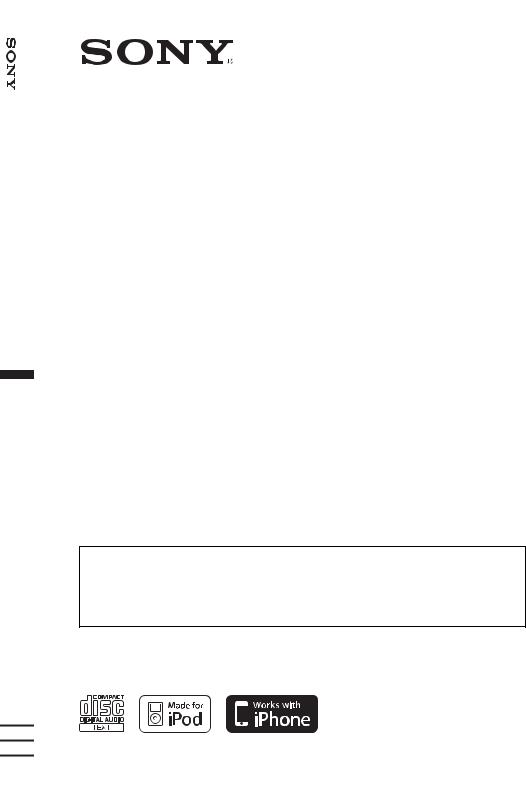
Player Disc Compact FM/MW/LW
4-125-268-31 (1)
FM/MW/LW
Compact Disc Player
Operating Instructions |
|
GB |
||||
Bedienungsanleitung |
|
|
|
|||
|
|
DE |
||||
Mode d’emploi |
|
|
|
|
|
|
|
|
|
|
|
FR |
|
Istruzioni per l’uso |
|
|
|
|
||
|
|
|
|
IT |
||
Gebruiksaanwijzing |
|
|
|
|||
|
|
|
NL |
|||
To cancel the demonstration (Demo) display, see page 6.
Zum Deaktivieren der Demo-Anzeige (Demo) schlagen Sie bitte auf Seite 6 nach. Pour annuler la demonstration (Demo), reportez-vous a la page 6.
Per annullare la dimostrazione (Demo), vedere pagina 6. Om de demonstratie (Demo) te annuleren, zie pagina 6.
CDX-GT730UI
©2009 Sony Corporation
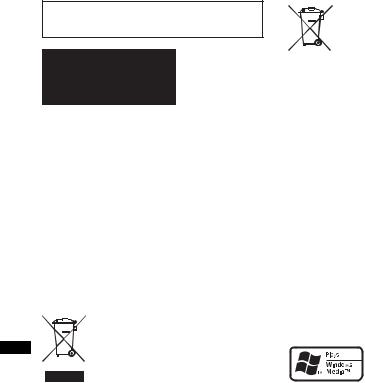
For installation and connections, see the supplied installation/connections manual.
This label is located on the bottom of the chassis.
Notice for customers: the following information is only applicable to equipment sold in countries applying EU Directives
The manufacturer of this product is Sony Corporation, 1-7-1 Konan, Minato-ku, Tokyo, Japan. The Authorized Representative for EMC and product safety is Sony Deutschland GmbH, Hedelfinger Strasse 61, 70327 Stuttgart, Germany. For any service or guarantee matters please refer to the addresses given in separate service or guarantee documents.
Disposal of Old Electrical & Electronic Equipment (Applicable in the European Union and other European countries with separate collection systems)
This symbol on the product or on its packaging indicates that this product shall not be treated as household waste. Instead it shall be handed over to the applicable collection point for the recycling of electrical and electronic equipment. By ensuring this product is disposed of correctly, you will help prevent potential negative consequences for the environment and human health, which could otherwise be caused by inappropriate waste handling of this product. The recycling of materials will help to conserve natural resources. For more detailed information about recycling of this product, please contact your local Civic Office, your household waste disposal service or the shop where you purchased the product.
Applicable accessory: Remote commander
Disposal of waste batteries (applicable in the European Union and other European countries with separate collection systems)
This symbol on the battery or on the packaging indicates that the battery provided with this product shall not be treated as household waste. By ensuring these batteries are disposed of correctly, you will help prevent potentially negative consequences for the environment and human health which could otherwise be caused by inappropriate waste handling of the battery. The recycling of the materials will help to conserve natural resources.
In case of products that for safety, performance or data integrity reasons require a permanent connection with an incorporated battery, this battery should be replaced by qualified service staff only. To ensure that the battery will be treated properly, hand over the product at end-of-life to the applicable collection point for the recycling of electrical and electronic equipment.
For all other batteries, please view the section on how to remove the battery from the product safely. Hand the battery over to the applicable collection point for the recycling of waste batteries.
For more detailed information about recycling of this product or battery, please contact your local Civic Office, your household waste disposal service or the shop where you purchased the product.
ZAPPIN is a trademark of Sony Corporation.
Windows Media, and the
Windows logo are trademarks
or registered trademarks of Microsoft Corporation in the
United States and/or other countries.
iPod is a trademark of Apple Inc., registered in the U.S. and other countries.
iPhone is a trademark of Apple Inc.
MPEG Layer-3 audio coding technology and patents licensed from Fraunhofer IIS and Thomson.
This product is protected by certain intellectual property rights of Microsoft Corporation. Use or distribution of such technology outside of this product is prohibited without a license from Microsoft or an authorized Microsoft subsidiary.
2
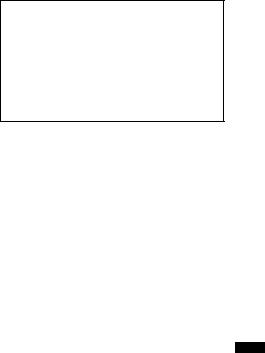
Content providers are using the digital rights management technology for Windows Media contained in this device (“WM-DRM”) to protect the integrity of their content (“Secure Content”) so that their intellectual property, including copyright, in such content is not misappropriated.
This device uses WM-DRM software to play Secure Content (“WM-DRM Software”). If the security of the WM-DRM Software in this device has been compromised, owners of Secure Content (“Secure Content Owners”) may request that Microsoft revoke the WM-DRM Software’s right to acquire new licenses to copy, display and/or play Secure Content. Revocation does not alter the WM-DRM Software’s ability to play unprotected content. A list of revoked WM-DRM Software is sent to your device whenever you download a license for Secure Content from the Internet or from a PC. Microsoft may, in conjunction with such license, also download revocation lists onto your device on behalf of Secure Content Owners.
Warning if your car’s ignition has no ACC position
Be sure to set the Auto Off function (page 21). The unit will shut off completely and automatically in the set time after the unit is turned off, which prevents battery drain.
If you do not set the auto off function, press and hold (OFF) until the display disappears each time you turn the ignition off.
3
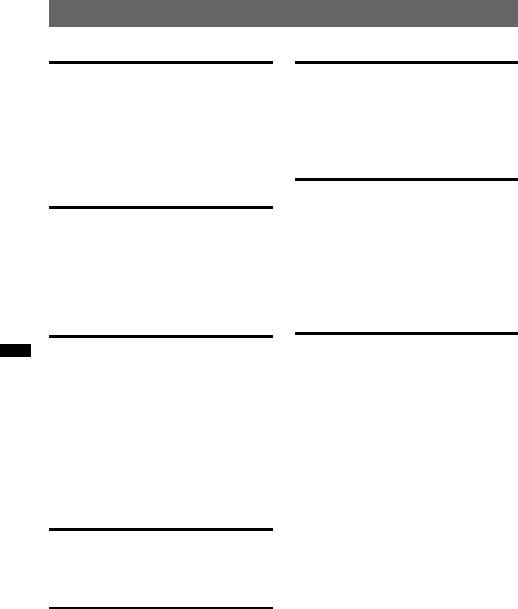
Table of Contents
Getting Started
Playable discs on this unit . . . . . . . . . . . . . . . . . 6 Resetting the unit. . . . . . . . . . . . . . . . . . . . . . . . 6 Canceling the DEMO mode . . . . . . . . . . . . . . . 6 Preparing the card remote commander . . . . . . . 6 Setting the clock . . . . . . . . . . . . . . . . . . . . . . . . 7 Detaching the front panel . . . . . . . . . . . . . . . . . 7
Attaching the front panel . . . . . . . . . . . . . . . 7
Location of controls and basic operations
Main unit. . . . . . . . . . . . . . . . . . . . . . . . . . . . 8 Card remote commander RM-X174 . . . . . . . 8 Searching for a track . . . . . . . . . . . . . . . . . . . . 10
Searching a track by name
— Quick-BrowZer . . . . . . . . . . . . . . . . . . . 10 Searching a track by listening to track passages
— ZAPPIN™ . . . . . . . . . . . . . . . . . . . . . . . 11
iPod
Playing back iPod . . . . . . . . . . . . . . . . . . . . . . 17 Display items . . . . . . . . . . . . . . . . . . . . . . . 18 Setting the play mode . . . . . . . . . . . . . . . . . . . 18 Repeat and shuffle play . . . . . . . . . . . . . . . 19
Operating an iPod directly
— Passenger control . . . . . . . . . . . . . . . . . . . . 19
Other functions
Changing the sound settings . . . . . . . . . . . . . . 19 Adjusting the sound characteristics . . . . . . 19 Customizing the equalizer curve
— EQ3 Parametric Tune . . . . . . . . . . . . . . 20 Adjusting setup items — SET . . . . . . . . . . . . 21 Using optional equipment. . . . . . . . . . . . . . . . 22 Auxiliary audio equipment. . . . . . . . . . . . . 22 CD changer. . . . . . . . . . . . . . . . . . . . . . . . . 22 Rotary commander RM-X4S . . . . . . . . . . . 23
Radio
Storing and receiving stations . . . . . . . . . . . . . 12 Storing automatically — BTM . . . . . . . . . . 12 Storing manually. . . . . . . . . . . . . . . . . . . . . 12 Receiving the stored stations . . . . . . . . . . . 12 Tuning automatically . . . . . . . . . . . . . . . . . 12 Receiving a station through a list
— LIST . . . . . . . . . . . . . . . . . . . . . . . . . . . . 12 RDS . . . . . . . . . . . . . . . . . . . . . . . . . . . . . . . . . 13 Overview. . . . . . . . . . . . . . . . . . . . . . . . . . . 13 Setting AF and TA . . . . . . . . . . . . . . . . . . . 13 Selecting PTY . . . . . . . . . . . . . . . . . . . . . . . 14 Setting CT . . . . . . . . . . . . . . . . . . . . . . . . . . 14
CD
Playing a disc. . . . . . . . . . . . . . . . . . . . . . . . . . 15 Display items . . . . . . . . . . . . . . . . . . . . . . . 15 Repeat and shuffle play. . . . . . . . . . . . . . . . 15
USB devices
Playing back a USB device . . . . . . . . . . . . . . . 16 Display items . . . . . . . . . . . . . . . . . . . . . . . 16 Repeat and shuffle play. . . . . . . . . . . . . . . . 17
Additional Information
Precautions . . . . . . . . . . . . . . . . . . . . . . . . . . . 24 Notes on discs . . . . . . . . . . . . . . . . . . . . . . 24 Playback order of MP3/WMA/AAC
files . . . . . . . . . . . . . . . . . . . . . . . . . . . . . . . 24 About iPod . . . . . . . . . . . . . . . . . . . . . . . . . 24 Maintenance . . . . . . . . . . . . . . . . . . . . . . . . . . 25 Removing the unit. . . . . . . . . . . . . . . . . . . . . . 25 Specifications . . . . . . . . . . . . . . . . . . . . . . . . . 26 Troubleshooting . . . . . . . . . . . . . . . . . . . . . . . 27 Error displays/Messages. . . . . . . . . . . . . . . 28
4
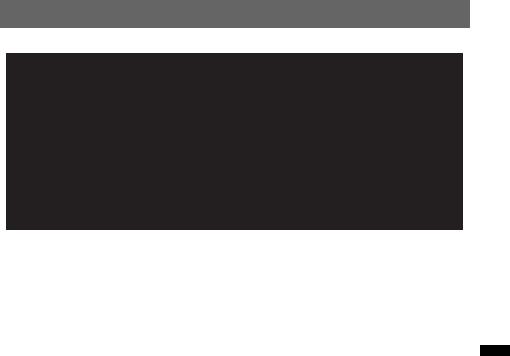
Support site
If you have any questions or for the latest support information on this product, please visit the web site below:
http://support.sony-europe.com
Provides information on:
•Models and manufacturers of compatible digital audio players
•Supported MP3/WMA/AAC files
5
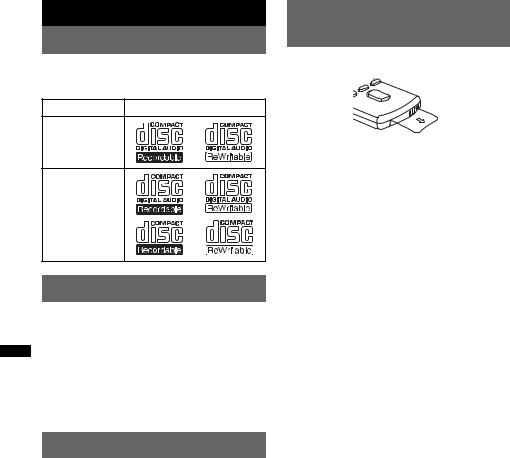
Getting Started
Playable discs on this unit
This unit can play CD-DA (also containing CD TEXT) and CD-R/CD-RW (MP3/WMA/AAC files (page 24)).
Type of discs |
Label on the disc |
CD-DA
MP3
WMA
AAC
Preparing the card remote commander
Remove the insulation film.
Tip
For how to replace the battery, see page 25.
Resetting the unit
Before operating the unit for the first time, or after replacing the car battery or changing the connections, you must reset the unit.
Detach the front panel (page 7) and press the RESET button (page 8) with a pointed object, such as a ball-point pen.
Note
Pressing the RESET button will erase the clock setting and some stored contents.
Canceling the DEMO mode
You can cancel the demonstration display which appears during turning off.
1Press and hold the select button.
The setup display appears.
2Rotate the control dial until “Demo” appears, then press the select button.
3Rotate the control dial to select “off.” then press the select button.
The setting is complete.
4Press  (BACK).
(BACK).
The display returns to normal play/reception mode.
6
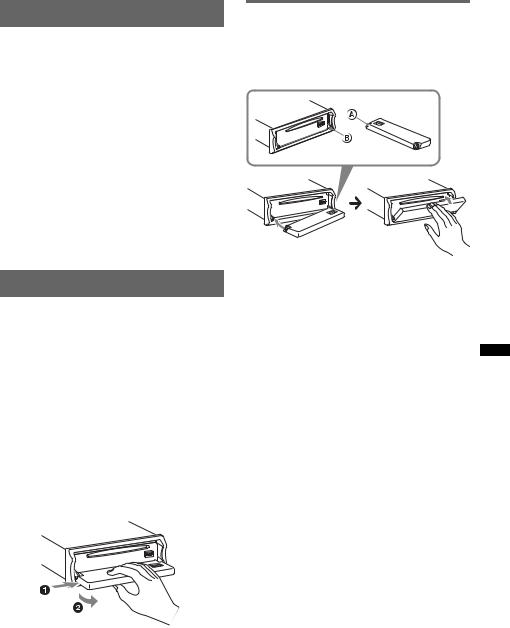
Setting the clock
The clock uses a 24-hour digital indication.
1Press and hold the select button.
The setup display appears.
2Rotate the control dial until “Clock Adjust” appears.
3Press the select button.
4Rotate the control dial to set the hour, then press the select button.
5Rotate the control dial to set the minute, then press the select button.
To move the digital indication, press the select button/ (back) +/–.
(back) +/–.
The setup is complete and the clock starts.
Tip
You can set the clock automatically with the RDS feature (page 14).
Detaching the front panel
You can detach the front panel of this unit to prevent theft.
Caution alarm
If you turn the ignition switch to the OFF position without detaching the front panel, the caution alarm will sound for a few seconds. The alarm will only sound if the built-in amplifier is used.
1Press (OFF).
The unit is turned off.
2Press (OPEN).
The front panel is flipped down.
3Slide the front panel to the right, then gently pull out the left end of the front panel.
Attaching the front panel
Place the hole A of the front panel onto the spindle B on the unit, then lightly push the left side in.
Press (SOURCE) on the unit (or insert a disc) to operate the unit.
Note
Do not put anything on the inner surface of the front panel.
Notes
•Do not drop or put excessive pressure on the front panel and display window.
•Do not subject the front panel to heat/high temperature or moisture. Avoid leaving it in a parked car or on a dashboard/rear tray.
•Do not detach the front panel during playback of the USB device, otherwise USB data may be damaged.
7
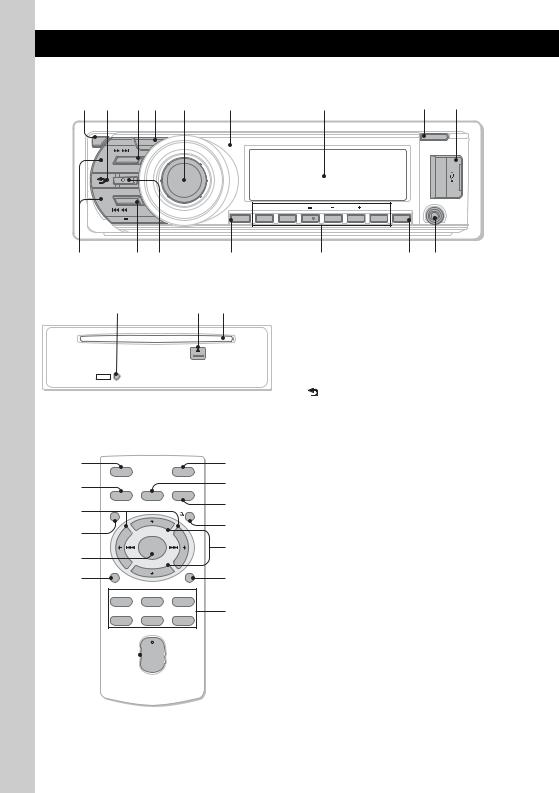
Location of controls and basic operations
Main unit
12 34 5 |
6 |
7 |
8 9 |
 OFF SEEK
OFF SEEK
 ZAP
ZAP
SOURCE
MODE
SEEK
PUSH
E
N
T
E
R
/
|
|
|
U |
|
|
M |
|
|
E |
|
|
/M |
|
|
|
SOUND |
|
|
|
OPEN
AUX
PTY |
REP |
SHUF |
ALBUM |
|
DM |
PAUSE |
SCRL |
AF/TA |
1 |
2 |
3 |
4 |
5 |
6 |
DSPL |
q; |
qaqs |
qd |
qf |
qg qh |
Front panel removed |
|
This section contains instructions on the location |
||
|
qj |
qk ql |
of controls and basic operations. For details, see |
|
|
the respective pages. |
|
||
The corresponding buttons on the card remote commander control the same functions as those on the unit.
|
|
|
|
|
A OFF button |
||
RESET |
|
|
|
|
|
To power off; stop the source. |
|
|
|
|
|
|
B |
(BACK) button page 10 |
|
Card remote commander |
|
|
To return to the previous display. |
||||
|
C SOURCE button |
||||||
RM-X174 |
|
|
|
|
|||
|
|
|
|
|
To power on; change the source (Radio/CD/ |
||
|
|
|
|
wg |
|
USB/AUX)*. |
|
1 |
OFF |
|
ATT |
D ZAP button page 11 |
|||
3 |
|
|
|
wh |
|
To enter ZAPPIN™ mode. |
|
SOURCE |
SOUND |
MODE |
qa |
E Control dial/select button |
|||
|
|||||||
w; |
|
|
|
||||
MENU |
|
|
qs |
|
To adjust volume (rotate); select setup items |
||
wa |
|
+ |
|
|
(press and rotate). |
||
|
|
|
wj |
F Receptor for the card remote |
|||
ws |
|
ENTER |
|
||||
|
– |
|
|
|
commander |
||
|
|
|
|
|
|
||
wd |
DSPL/PTY |
|
SCRL |
wk |
G Display window |
||
|
REP |
SHUF |
|
|
H OPEN button page 7 |
||
|
1 |
2 |
3 |
wl |
|||
|
|
|
PAUSE |
I USB terminal page 16 |
|||
|
4 |
5 |
6 |
|
|||
|
|
|
|
|
|
To connect to the USB device. |
|
wf |
+ |
J SEEK +/– buttons |
|
|
|
VOL |
CD/USB: |
|
|
– |
|
|
|
|
To skip tracks (press); skip tracks |
|
|
|
continuously (press, then press again within |
|
|
|
about 1 second and hold); reverse/fast- |
|
|
|
forward a track (press and hold). |
|
|
|
Radio: |
|
|
|
To tune in stations automatically (press); find |
8 |
|
|
a station manually (press and hold). |
|
|
|
|
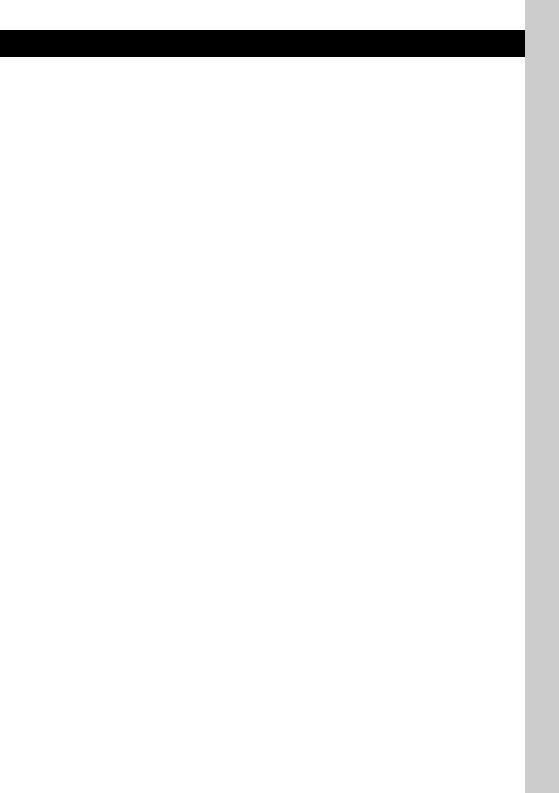
KMODE button page 12, 18, 19
Press to: Select the radio band (FM/MW/ LW)/select the play mode of iPod.
Press and hold to: Enter/cancel the passenger control.
L  (LIST/BROWSE) button page 10, 12
(LIST/BROWSE) button page 10, 12
To list up (Radio); enter the Quick-BrowZer mode (CD/USB).
MAF (Alternative Frequencies)/ TA (Traffic Announcement)/
PTY (Program Type) button page 13, 14
To set AF and TA (press); select PTY (press and hold) in RDS.
NNumber buttons
CD/USB:
(1): REP page 15, 17, 19
(2): SHUF page 15, 17, 19
(3)/(4): ALBUM –/+ (during MP3/WMA/ AAC playback)
To skip albums (press); skip albums
continuously (press and hold).
(5): DM+
Improves digitally compressed sound, such as MP3.
To activate the DM+ function, set “ON.” To cancel, set “OFF.”
(6): PAUSE
To pause playback. To cancel, press again.
Radio:
To receive stored stations (press); store stations (press and hold).
ODSPL (display)/SCRL (scroll) button page 15, 16, 18
To change display items (press); scroll the display item (press and hold).
PAUX input jack page 22
To connect a portable audio device.
Q RESET button page 6
RZ (eject) button
To eject the disc.
SDisc slot
To insert the disc.
The following buttons on the card remote commander have also different buttons/functions from the unit. Remove the insulation film before use (page 6).
w; < (.)/, (>) buttons
To control CD/radio/USB, the same as (SEEK) –/+ on the unit.
Setup, sound setting, etc., can be operated by
< ,.
wa MENU button
To enter menu.
ws ENTER button
To apply a setting.
wd DSPL (display)/PTY (Program Type) button page 14, 15, 16, 18
To change display items; select PTY in RDS.
wf VOL (volume) +/– button
To adjust volume.
wg ATT (attenuate) button
To attenuate the sound. To cancel, press again.
wh SOUND button
To enter sound setting.
wj M (+)/m (–) buttons
To control CD/USB, the same as (3)/(4) (ALBUM –/+) on the unit.
Setup, sound setting, etc., can be operated by
M m.
wk SCRL (scroll) button
To scroll the display item.
wl Number buttons
To receive stored stations (press); store stations (press and hold).
*In the case of a CD changer being connected; when (SOURCE) is pressed, “CD” and the unit number will appear in the display. Furthermore, if (MODE) is pressed, you can switch the changer.
Note
If the unit is turned off and the display disappears, it cannot be operated with the card remote commander unless (SOURCE) on the unit is pressed, or a disc is inserted to activate the unit first.
9
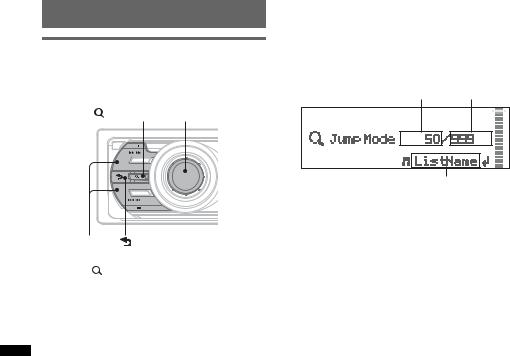
Searching for a track
Searching a track by name
— Quick-BrowZer
You can search for a track in a CD or USB device easily by category.
|
(BROWSE) |
|
|
Control dial |
||||
|
OFF SEEK ZAP |
|
|
|
|
|
|
|
|
SOURCE |
|
|
|
|
|
|
|
|
MODE |
|
|
|
|
|
|
|
|
|
P |
|
|
|
|
|
U |
|
|
U |
|
|
|
M |
||
|
SEEK |
|
S |
H E |
|
E |
|
|
|
|
|
/M |
|
|
|||
|
|
|
|
|
NTER / SOUND |
|
|
|
SEEK +/– |
(BACK) |
|
|
|
|
|
||
1 Press |
(LIST/BROWSE). |
|
|
|
||||
The unit enters the Quick-BrowZer mode, and the list of search categories appears.
2Rotate the control dial to select the desired search category, then press it to confirm.
3Repeat step 2 until the desired track is selected.
Playback starts.
To return to the previous display
Press (BACK).
(BACK).
To exit the Quick-BrowZer mode
Press  (LIST/BROWSE).
(LIST/BROWSE).
Note
When entering the Quick-BrowZer mode, the repeat/ shuffle setting is canceled.
Searching by skip items
— Jump mode
When many items are in a category, you can search the desired item quickly.
1Press (SEEK) + in Quick-BrowZer mode. The following display appears.
A B
C
A Current item number
B Total item number in the current layer C Item name
Then the item name will appear.
2Rotate the control dial to select the desired item, or one near the desired item.
It skips in steps of 10% of the total item number.
3Press the control dial.
The display returns to the Quick-BrowZer mode and the selected item appears.
4Rotate the control dial to select the desired item and press it.
Playback starts if the selected item is a track.
To cancel Jump mode
Press  (BACK) or (SEEK) –.
(BACK) or (SEEK) –.
10
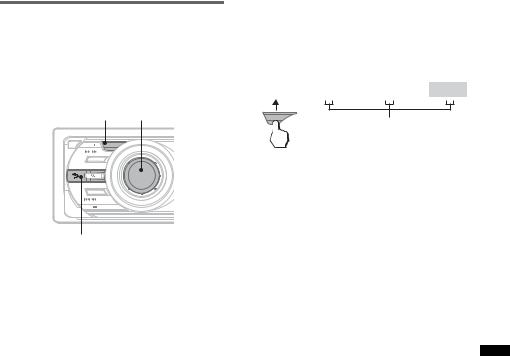
Searching a track by listening to track passages — ZAPPIN™
While playing back short track passages in a CD or USB device in sequence, you can search for a track you want to listen to.
ZAPPIN mode is suitable for searching for a track in shuffle or shuffle repeat mode.
ZAP |
|
|
Select Button |
||||
OFF SEEK |
ZAP |
|
|
|
|
|
|
SOURCE |
|
|
|
|
|
|
|
MODE |
|
|
|
|
|
|
|
|
P |
|
|
|
|
|
U |
|
U |
|
|
|
M |
||
SEEK |
|
S |
|
E |
|
||
|
|
H E |
/M |
|
|
||
|
|
|
|
NTER / SOUND |
|
|
|
 (BACK)
(BACK)
1Press (ZAP) during playback.
Playback starts from a passage of the next track.
The passage is played for the set time, then a click sounds and the next passage starts.
Track
1 |
|
|
2 |
|
|
|
3 |
|
|
|
4 |
|
|
|
|
|
|
|
|
|
|
|
|
|
|
|
|
ZAP
The part of each track to playback in ZAPPIN mode.
2Press the Select Button or (ZAP) when a track you want to listen is played back.
The track that you select returns to normal play mode from the beginning.
To search a track by ZAPPIN mode again, repeat steps 1 and 2.
Tips
•You can select the playback time from about 6 seconds/9 seconds/30 seconds (page 21).You cannot select the passage of the track to playback.
•Press (SEEK) –/+ or (3)/(4) (ALBUM –/+) in ZAPPIN mode to skip a track or album.
•Pressing  (BACK) also confirms a track to playback.
(BACK) also confirms a track to playback.
11
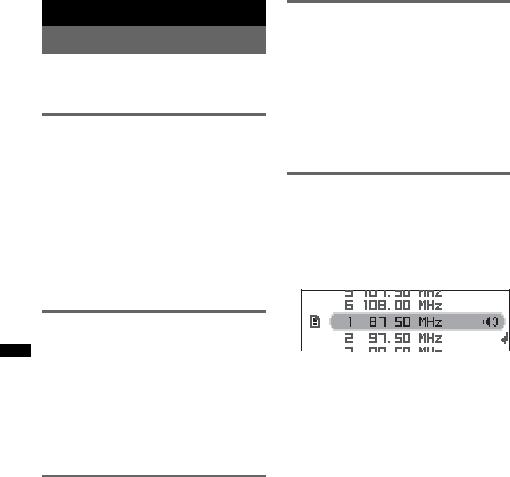
Radio
Storing and receiving stations
Caution
When tuning in stations while driving, use Best Tuning Memory (BTM) to prevent an accident.
Storing automatically — BTM
1Press (SOURCE) repeatedly until
“TUNER” appears.
To change the band, press (MODE) repeatedly. You can select from FM1, FM2, FM3, MW, or LW.
2Press and hold the select button.
The setup display appears.
3Rotate the control dial until “BTM” appears, then press the select button.
The unit stores stations in order of frequency on the number buttons.
A beep sounds when the setting is stored.
Tuning automatically
1Select the band, then press (SEEK) +/– to search for the station.
Scanning stops when the unit receives a station. Repeat this procedure until the desired station is received.
Tip
If you know the frequency of the station you want to listen to, press and hold (SEEK) +/– to locate the approximate frequency, then press (SEEK) +/– repeatedly to fine adjust to the desired frequency (manual tuning).
Receiving a station through a list
— LIST
You can list up the frequency.
1Select the band, then press  (LIST).
(LIST).
The preset list appears.
2Rotate the control dial until the desired station appears.
Storing manually
1While receiving the station that you want to store, press and hold a number button ((1) to (6)) until
“MEM” appears.
Note
If you try to store another station on the same number button, the previously stored station will be replaced.
Tip
When an RDS station is stored, the AF/TA setting is also stored (page 13).
Receiving the stored stations
1Select the band, then press a number button ((1) to (6)).
3Press the select button to receive the station.
The display returns to normal reception mode.
12
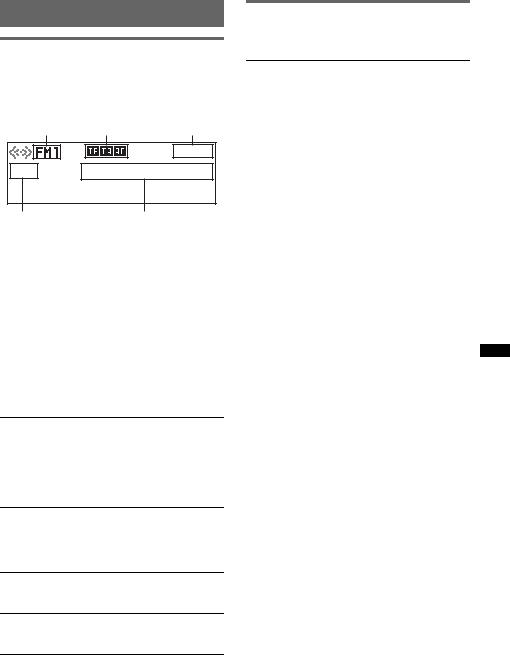
RDS
Overview
FM stations with Radio Data System (RDS) service send inaudible digital information along with the regular radio program signal.
Display items
A B C
DE
A Radio band, Function
B TP/TA/AF*1
C Clock
D Preset number
EFrequency*2 (Program service name), RDS data
*1 When Information “on” is set:
–“TP” lights up while “TP” is received.
–“TA”/“AF” lights up while “TA/AF” is on. *2 While receiving the RDS station, “RDS” is
displayed on the left of the frequency indication.
RDS services
This unit automatically provides RDS services as follows:
AF (Alternative Frequencies)
Selects and retunes the station with the strongest signal in a network. By using this function, you can continuously listen to the same program during a long-distance drive without having to retune the same station manually.
TA (Traffic Announcement)/TP (Traffic Program)
Provides current traffic information/programs. Any information/program received, will interrupt the currently selected source.
PTY (Program Types)
Displays the currently received program type. Also searches your selected program type.
CT (Clock Time)
The CT data from the RDS transmission sets the clock.
Notes
•Depending on the country/region, not all RDS functions may be available.
•RDS will not work if the signal strength is too weak, or if the station you are tuned to is not transmitting RDS data.
Setting AF and TA
1Press (AF/TA) repeatedly until the desired setting appears.
Select |
To |
AF on |
activate AF and deactivate TA. |
|
|
TA on |
activate TA and deactivate AF. |
|
|
AF/TA on |
activate both AF and TA. |
|
|
AF/TA off |
deactivate both AF and TA. |
|
|
Storing RDS stations with the AF and TA setting
You can preset RDS stations along with the AF/ TA setting. If you use the BTM function, only RDS stations are stored with the same AF/TA setting.
If you preset manually, you can preset both RDS and non-RDS stations with the AF/TA setting for each.
1Set AF/TA, then store the station with BTM or manually.
Receiving emergency announcements
With AF or TA on, the emergency announcements will automatically interrupt the currently selected source.
Tip
If you adjust the volume level during a traffic announcement, that level will be stored into memory for subsequent traffic announcements, independently from the regular volume level.
continue to next page t
13
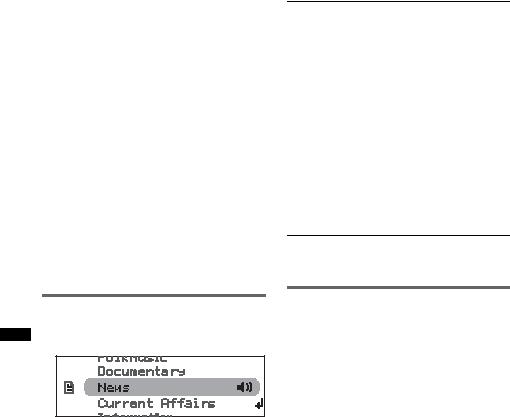
Staying with one regional program
— Regional
When the AF function is on: this unit’s factory setting restricts reception to a specific region, so you will not be switched to another regional station with a stronger frequency.
If you leave this regional program’s reception area, set “Regional off” in setup during FM reception (page 21).
Note
This function does not work in the UK and in some other areas.
Local Link function (UK only)
This function enables you to select other local stations in the area, even if they are not stored on your number buttons.
1During FM reception, press a number button ((1) to (6)) on which a local station is stored.
2Within 5 seconds, press again a number button of the local station.
Repeat this procedure until the local station is received.
Type of programs
News (News), Current Affairs (Current Affairs), Information (Information), Sport (Sports), Education (Education), Drama (Drama), Cultures (Culture), Science (Science), Varied Speech (Varied), Pop Music (Popular Music), Rock Music (Rock Music), Easy Listening (Easy Listening),
Light Classics M (Light Classical), Serious Classics (Classical), Other Music (Other Music Type), Weather & Metr (Weather),
Finance (Finance), Children’s Progs
(Children’s Programmes), Social Affairs (Social Affairs), Religion (Religion), Phone In (Phone In), Travel & Touring (Travel),
Leisure & Hobby (Leisure), Jazz Music
(Jazz Music), Country Music (Country Music), National Music (National Music),
Oldies Music (Oldies Music), Folk Music
(Folk Music), Documentary (Documentary)
Note
You cannot use this function in countries/regions where no PTY data is available.
Selecting PTY
1Press and hold (AF/TA) (PTY) during
FM reception.
The current program type name appears if the station is transmitting PTY data.
2Rotate the control dial until the desired program type appears.
3Press the select button.
The unit starts to search for a station broadcasting the selected program type.
Setting CT
1 Set “CT on” in setup (page 21).
Notes
•The CT function may not work even though an RDS station is being received.
•There might be a difference between the time set by the CT function and the actual time.
14
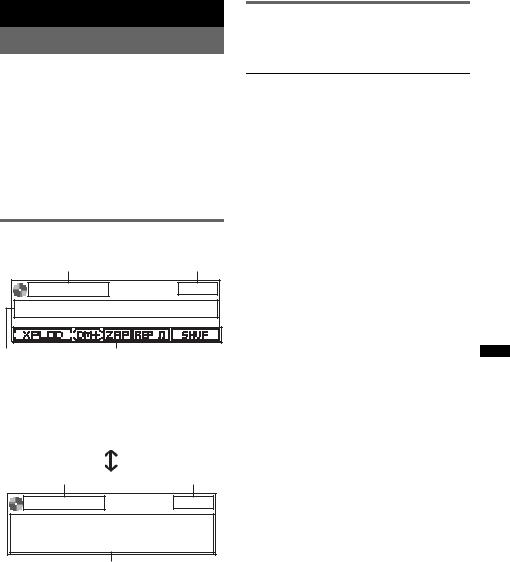
CD
Playing a disc
1Press (OPEN).
2Insert the disc (label side up).
3Close the front panel.
Playback starts automatically.
Ejecting the disc
1Press (OPEN).
2Press Z.
The disc is ejected.
3Close the front panel.
Display items
To change display items, press (DSPL).
A B
Repeat and shuffle play
1During playback, press (1) (REP) or
(2) (SHUF) repeatedly until the desired setting appears.
Select |
To play |
Repeat Track |
track repeatedly. |
|
|
Repeat Album* |
album repeatedly. |
|
|
Shuffle Album* |
album in random order. |
|
|
Shuffle Disc |
disc in random order. |
|
|
* When an MP3/WMA/AAC is played.
To return to normal play mode, select “Repeat Off” or “Shuffle Off.”
C D
A Source
B Clock
CTrack name*, Artist name*, Disc/album name*
DEQ3 Parametric Preset/DM+ Advanced/ ZAPPIN/Repeat/Shuffle
A B
E
A Source
B Clock
EArtist name*, Disc/album name*, Track name*, Disc/Album number, Track number, Elapsed playing time
*The information of a CD TEXT, MP3/WMA/AAC is displayed.
Tip
Displayed items will differ depending on the disc type, recording format and settings.
15
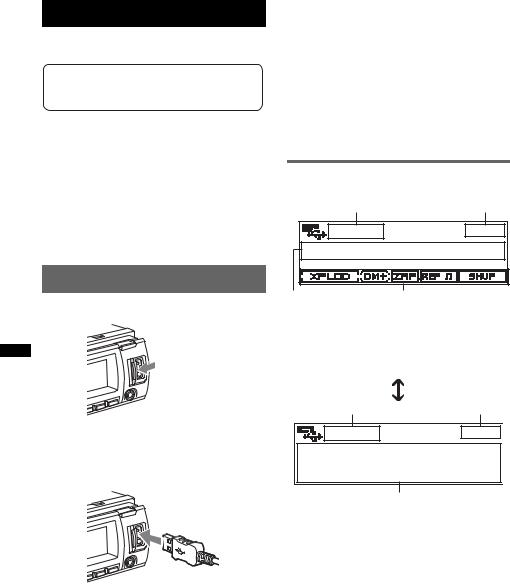
USB devices
For details on the compatibility of your USB device, visit the support site.
Support site
http://support.sony-europe.com
•MSC (Mass Storage Class) and MTP (Media Transfer Protocol) type USB devices compliant with the USB standard can be used.
•Corresponding codec is MP3 (.mp3), WMA (.wma) and AAC (.m4a).
•Backup of data in a USB device is recommended.
Note
Connect the USB device after starting the engine. Depending on the USB device, malfunction or damage may occur if it is connected before starting the engine.
If you remove your USB device during playback, data in the USB device may be damaged.
Notes
•Do not use USB devices so large or heavy that they may fall down due to vibration, or cause a loose connection.
•Do not detach the front panel during playback of the USB device, otherwise USB data may be damaged.
•This unit cannot recognize USB devices via a USB hub.
•If the USB is disconnected during playback, “NO Device” appears in the display of the unit.
Display items
To change display items, press (DSPL).
A B
Playing back a USB device
C D
1 Slide the USB cover.
A Source
B Clock
C Track name, Artist name, Album name D EQ3 Parametric Preset/DM+ Advanced/
ZAPPIN/Repeat/Shuffle
A B
2Connect the USB device to the USB terminal.
When using a cable, use the one supplied with the USB device to connect.
Playback starts.
If a USB device is already connected, to start playback, press (SOURCE) repeatedly until “USB” appears.
Press (OFF) to stop playback.
E
A Source
B Clock
EArtist name, Album name, Track name, Album number, Track number, Elapsed playing time
Removing the USB device
1 Stop the USB device playback.
16 2 Remove the USB device.
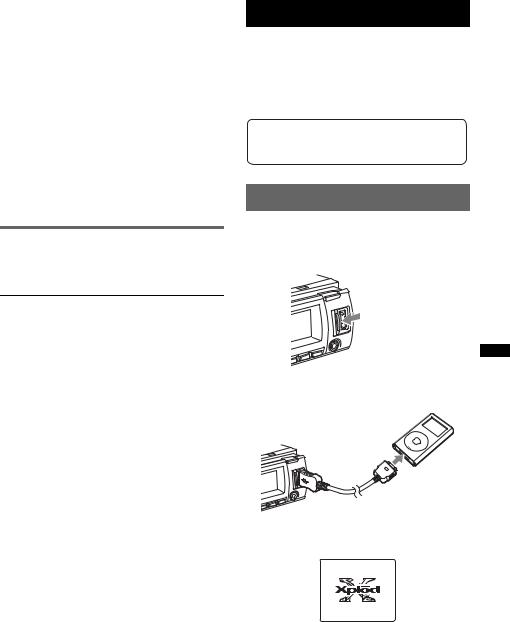
Notes
•Displayed items will differ, depending on the USB device, recorded format and settings.
•The maximum number of displayable data is as follows.
–folders (albums): 128
–files (tracks) per folder: 512
•Do not leave a USB device in a parked car, as malfunction may result.
•It may take time for playback to begin, depending on the amount of recorded data.
•DRM (Digital Rights Management) files may not be played.
•During playback or fast-forward/reverse of a VBR (Variable Bit Rate) MP3/WMA/AAC file, elapsed playing time may not display accurately.
•Playback of the following MP3/WMA/AAC files is not supported.
–lossless compression
–copyright-protected
Repeat and shuffle play
1During playback, press (1) (REP) or (2) (SHUF) repeatedly until the desired setting appears.
Select |
To play |
Repeat Track |
track repeatedly. |
|
|
Repeat Album |
album repeatedly. |
|
|
Shuffle Album |
album in random order. |
|
|
Shuffle Device |
device in random order. |
|
|
After 3 seconds, the setting is complete.
To return to normal play mode, select “Repeat off” or “Shuffle off.”
iPod
For details on the compatibility of your iPod, see “About iPod” on page 24 or visit the support site.
In these Operating Instructions, “iPod” is used as a general reference for the iPod functions on the iPod and iPhone, unless otherwise specified by the text or illustrations.
Support site
http://support.sony-europe.com
Playing back iPod
Before connecting the iPod, turn down the volume of the unit.
1 Slide the USB cover.
2Connect the iPod to the USB terminal via the dock connector to USB cable.
MENU
The iPod will turn on automatically, and the display will appear on the iPod screen as below.*
continue to next page t
17
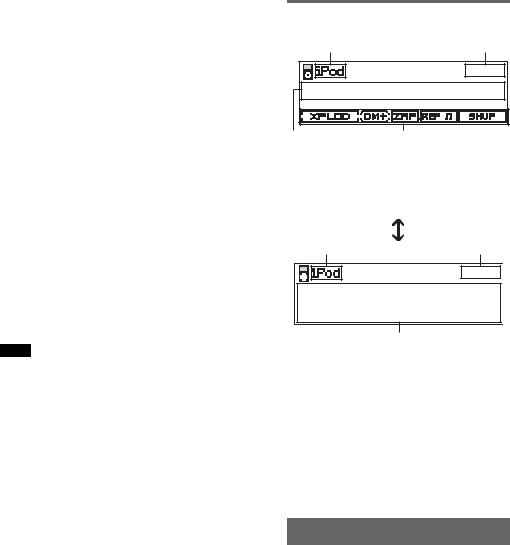
Tip
We recommend the RC-100IP USB cable (not supplied) to connect the dock connector.
The tracks on the iPod start playing automatically from the point last played. If an iPod is already connected, to start
playback press (SOURCE) repeatedly until “USB” or “iPod” appears.
*If the iPod was played back in the passenger control last time, this will not appear.
3Press (MODE) to select the play mode.
The mode changes as follows:
Resuming Mode t Album Mode t Track Mode t Podcast Mode* t Genre Mode t Playlist Mode t Artist
Mode
* May not appear depending on iPod setting.
4 Adjust the volume.
Press (OFF) to stop playback.
Removing the iPod
1Stop the iPod playback.
2Remove the iPod.
Caution for iPhone
When you connect an iPhone via USB, telephone volume is controlled by iPhone itself. In order to avoid sudden loud sound after a call, do not increase the volume on the unit during a telephone call.
Notes
•Do not detach the front panel during playback of the iPod, otherwise data may be damaged.
•This unit cannot recognize iPod via a USB hub.
Tips
•When the ignition key is turned to the ACC position, and the unit is on, the iPod will be recharged.
•If the iPod is disconnected during playback, “NO Device” appears in the display of the unit.
Resuming mode
When the iPod is connected to the dock connector, the mode of this unit changes to resuming mode and playback starts in the mode set by the iPod.
In resuming mode, the following buttons do not function.
–(1) (REP)
–(2) (SHUF)
Display items
To change display items, press (DSPL).
A B
C D
A Source (iPod) indication B Clock
C Track name, Artist name, Album name
DEQ3 Parametric Preset/DM+ Advanced/ ZAPPIN*/Repeat*/Shuffle*
A B
E
A Source (iPod) indication
B Clock
EArtist name, Album name, Track name, Track number*, Total track number*, Elapsed playing time*
* Hidden during Passenger control.
Tip
When album/podcast/genre/artist/playlist is changed, its item number appears momentarily.
Note
Some letters stored in iPod may not be displayed correctly.
Setting the play mode
1During playback, press (MODE).
The mode changes as follows:
Album Mode t Track Mode t Podcast Mode* t Genre Mode t Playlist Mode t Artist Mode
* May not appear depending on iPod setting.
18
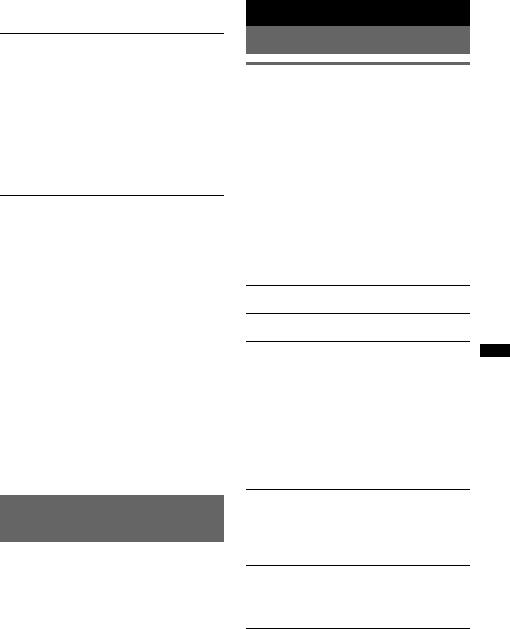
Skipping albums, podcasts, genres, playlists and artists
To |
Press |
Skip |
(3)/(4) (ALBUM –/+) |
|
[press once for each] |
|
|
Skip |
(3)/(4) (ALBUM –/+) |
continuously |
[hold to desired point] |
|
|
|
|
Repeat and shuffle play
1During playback, press (1) (REP) or
(2) (SHUF) repeatedly until the desired setting appears.
Select |
To play |
Repeat Track |
track repeatedly. |
|
|
Repeat Album |
album repeatedly. |
|
|
Repeat Podcast |
podcast repeatedly. |
|
|
Repeat Artist |
artist repeatedly. |
|
|
Repeat Playlist |
playlist repeatedly. |
|
|
Repeat Genre |
genre repeatedly. |
|
|
Shuffle Album |
album in random order. |
|
|
Shuffle Podcast |
podcast in random order. |
|
|
Shuffle Artist |
artist in random order. |
|
|
Shuffle Playlist |
playlist in random order. |
|
|
Shuffle Genre |
genre in random order. |
|
|
Shuffle Device |
device in random order. |
|
|
After 3 seconds, the setting is complete.
To return to normal play mode, select “Repeat off” or “Shuffle off.”
Operating an iPod directly
— Passenger control
You can operate an iPod connected to the dock connector directly.
1During playback, press and hold
(MODE).
“Mode iPod” appears and you will be able to operate the iPod directly.
To exit the passenger control
Press and hold (MODE).
Then “Mode Audio” will appear and the play mode will change to “Resuming Mode.”
Notes
•The volume can be adjusted only by the unit.
•If this mode is canceled, the repeat setting will be turned off.
Other functions
Changing the sound settings
Adjusting the sound characteristics
1Press the select button.
2Rotate the control dial until the desired menu item appears, then press the select button.
Depending on the setting, by rotating the control dial again, further parameters can be set.
3Rotate the control dial to select the setting, then press the select button.
4Press  (BACK).
(BACK).
The setting is complete and the display returns to normal play/reception mode.
The following items can be set:
EQ3 Parametric Preset
Selects an equalizer curve from 7 music types.
EQ3 Parametric Tune*1
Custom equalizer settings.
Subwoofer Tune & LPF
Phase
Selects the phase (effective only when LPF is on): “Normal,” “Reverse.”
FREQ
Selects the subwoofer cut-off frequency: “80Hz,” “100Hz,” “120Hz,” “140Hz,” “160Hz,” “OFF.”
Level
Adjusts the subwoofer volume: “+10dB” – “0dB” – “–10dB.”
(“– ∞” is displayed at the lowest setting.)
HPF & Speaker Select
Speaker
Selects the Speaker: “All,” “Front”, or “Rear.”
FREQ
Selects the cut-off frequency: “OFF,” “80Hz,” “100Hz,” “120Hz,” “140Hz,” “160Hz.”
DSO (Dynamic Soundstage Organizer) Creates a more ambient sound field.
To select the DSO mode: “1,” “2,” “3,” or “off.” The larger the number, the more enhanced the effect.
continue to next page t
19
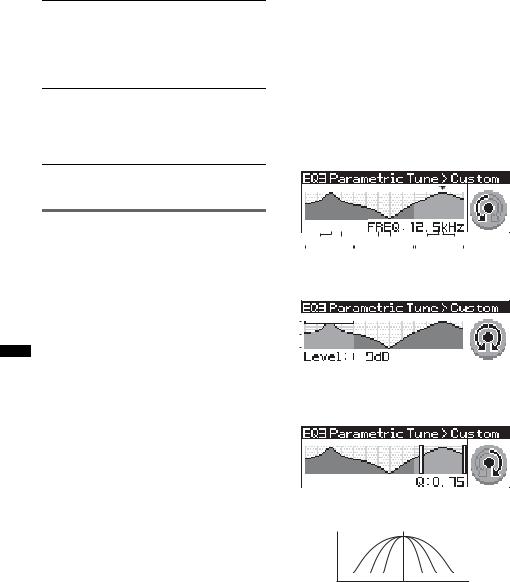
Fader & Balance
Fader
Adjusts the relative level: “Front:15”– “Center”
– “Rear:15.”
Balance
Adjusts the sound balance: “Right:15”– “Center” – “Left:15.”
AUX Level*2
Adjusts the volume level for each connected auxiliary equipment: “+18 dB”– “0 dB” – “–8 dB.”
This setting negates the need to adjust the volume level between sources.
*1 Hidden when EQ3 Parametric Preset is set to “off.” *2 When AUX source is activated.
Customizing the equalizer curve
— EQ3 Parametric Tune
“Custom” of EQ3 Parametric Preset allows you to make your own equalizer settings.
Select “Custom” of EQ3 Parametric Preset.
1Select a source, then press and hold the select button.
2Rotate the control dial to select “EQ3 Parametric Tune,” then press it.
3Setting the equalizer curve.
You can adjust the equalizer center frequency, volume level and bandwidth in each range from “Low,” “Mid”, or “Hi.”
1Rotate the control dial until the desired menu item appears, then press the select button.
2Rotate the control dial to select the setting, then press the select button.
Selectable frequency in each range:
Low: 60 Hz or 100 Hz Mid: 500 Hz or 1.0 kHz Hi: 10.0 kHz or 12.5 kHz
60Hz 100Hz |
500Hz 1.0kHz |
10.0kHz 12.5kHz |
LOW |
MID |
HI |
Adjustable volume level: “+10 dB” – “0 dB” – “–10 dB.”
+10dB
0dB
-10dB
Selectable “Q” settings in each range:
Low: “0.50,” “1.00,” “1.50,” or “2.00” Mid: “0.75,” “1.00,” “1.25,” or “1.50” Hi: “0.75,” or “1.25”
You can control “Q” (the width of the range of affected frequencies) with this function.
dB
Q=1.0 |
1.5 |
2.0 |
2.0 |
1.5 |
1.0 |
Hz
Repeat steps 1 to 2 to adjust other frequency ranges.
4Press  (BACK) down twice.
(BACK) down twice.
The setting is complete and the display returns to normal play/reception mode.
To restore the factory-set equalizer curve, select “Initialize” and “Yes” in step 3.
Tip
Other 6 music types are also adjustable.
20
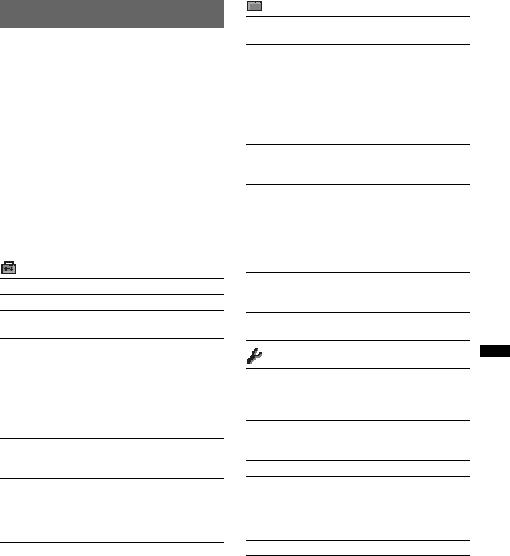
Adjusting setup items — SET
1Press and hold the select button.
The setup display appears.
2Rotate the control dial until the desired menu item appears, then press the select button.
3Rotate the control dial to select the setting, then press the select button.
The setting is complete.
4Press  (BACK).
(BACK).
The display returns to normal play/reception mode.
Note
Displayed items will differ, depending on the source and setting.
The following items can be set (follow the page reference for details):
Setup
Clock Adjust (page 7)
CT (Clock Time) (page 13, 14)
Beep
Activates the beep sound: “on,” “off.”
RM (Rotary Commander)
Changes the operative direction of the rotary commander controls.
–“NORM”: to use the rotary commander in the factory-set position.
–“REV”: when you mount the rotary commander on the right side of the steering column.
AUX Audio*1
Activates the AUX source display: “on,” “off” (page 22).
Auto Off
Shuts off automatically after a desired time when the unit is turned off: “NO,” “30sec (seconds),” “30min (minutes),” “60min (minutes).”
Display
Demo (Demonstration)
Activates the demonstration: “on,” “off.”
Image
Sets various display images.
–“All”: to display all images.
–“Movie”: to display a movie.
–“SA 1 – 3, All”: to display the Spectrum Analyzer.
–“Wall.P 1 – 3, All”: to display a wallpaper.
–“off”: to not display any image.
Information
Display the items (depending on the source, etc): “on,” “off.”
Dimmer
Changes the display brightness.
–“Auto”: to dim the display automatically when you turn lights on. (Available only when the illumination control lead is connected.)
–“on”: to dim the display.
–“off”: deactivate the dimmer.
Illumination
Changes the illumination color: “Blue,” “Red,” “Green.”
Auto Scroll
Scrolls long items automatically: “on,” “off.”
Play Mode
Local (Local Seek Mode)
–“on”: to only tune into stations with stronger signals.
–“off”: to tune normal reception.
Mono*2 (Monaural Mode)
Selects monaural reception mode to improve poor FM reception: “on,” “off.”
Regional*2 (page 14)
Zappin Time*3
Selects the playback time for the ZAPPIN function.
–“1 (about 6 seconds),” “2 (about 9 seconds),” “3 (about 30 seconds).”
BTM (page 12)
*1 When the unit is turned off.
*2 When FM is received.
*3 When CD/USB/iPod source is activated.
21
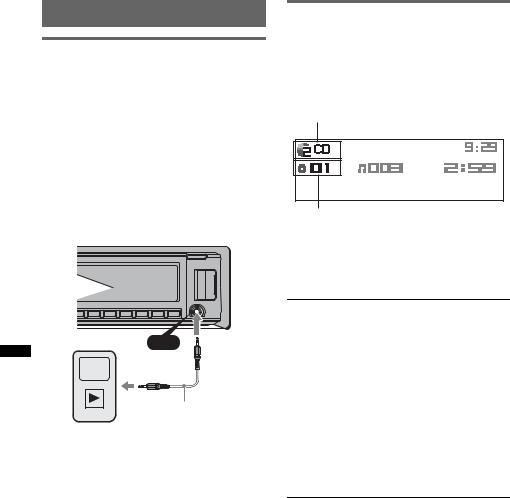
Using optional equipment
Auxiliary audio equipment
By connecting an optional portable audio device to the AUX input jack (stereo mini jack) on the unit and then simply selecting the source, you can listen on your car speakers. The volume level is adjustable for any difference between the unit and the portable audio device. Follow the procedure below:
Connecting the portable audio device
1Turn off the portable audio device.
2Turn down the volume on the unit.
3Connect to the unit.
AUX
Connecting cord*
(not supplied)
* Be sure to use a straight type plug.
Adjust the volume level
Be sure to adjust the volume for each connected audio device before playback.
1Turn down the volume on the unit.
2Press (SOURCE) repeatedly until “AUX” appears.
3Start playback of the portable audio device at a moderate volume.
4Set your usual listening volume on the unit.
5Adjust the input level (page 20).
CD changer
Selecting the changer
1Press (SOURCE) repeatedly until “CD” appears.
2Press (MODE) repeatedly until the desired changer appears.
Unit number
Disc number
Playback starts.
Skipping albums and discs
1During playback, press (3)/(4) (ALBUM –/ +).
To skip |
Press (3)/(4) (ALBUM –/+) |
album |
and release (hold for a |
|
moment). |
|
|
album |
within 2 seconds of first |
continuously |
releasing. |
|
|
discs |
repeatedly. |
|
|
discs |
then, press again within 2 |
continuously |
seconds and hold. |
|
|
Repeat and shuffle play
1During playback, press (1) (REP) or (2) (SHUF) repeatedly until the desired setting appears.
Select |
To play |
Repeat Disc |
disc repeatedly. |
|
|
Shuffle |
tracks in the changer in random |
Changer |
order. |
|
|
To return to normal play mode, select “Repeat off” or “Shuffle off.”
22
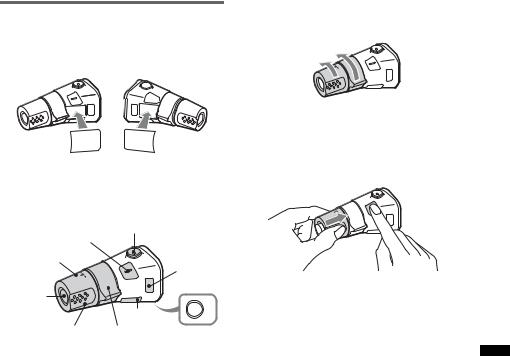
Rotary commander RM-X4S
Attaching the label
Attach the indication label depending on how you mount the rotary commander.
SEL |
DSPL |
MODE |
MODE |
DSPL |
SEL |
Location of controls
The corresponding buttons on the rotary commander control the same functions as those on this unit.
ATT |
|
SEL |
|
PRESET/ |
|
DISC |
MODE |
|
|
SOURCE |
|
DSPL |
OFF |
|
|
VOL SEEK/AMS |
OFF |
The following controls on the rotary commander require a different operation from the unit.
•ATT (attenuate) button
To attenuate the sound. To cancel, press again.
•PRESET/DISC control
CD/USB: The same as (3)/(4) (ALBUM –/+) on the unit (push in and rotate).
Radio: To receive stored stations (push in and rotate).
•VOL (volume) control
The same as the control dial on the unit (rotate).
•SEEK/AMS control
The same as (SEEK) +/– on the unit (rotate, or rotate and hold).
•DSPL (display) button
To change display items.
Changing the operative direction
The operative direction of the controls is factoryset as shown below.
To increase

 To decrease
To decrease
If you need to mount the rotary commander on the right hand side of the steering column, you can reverse the operative direction.
1While pushing the VOL control, press and hold (SEL).
23
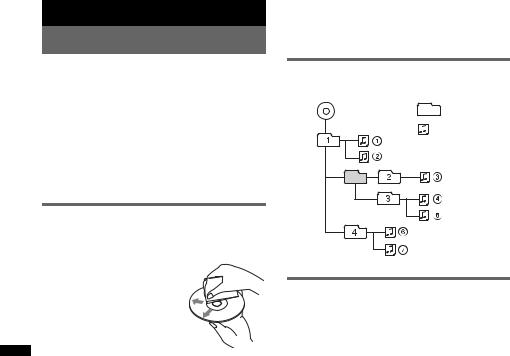
Additional Information
Precautions
•Cool off the unit beforehand if your car has been parked in direct sunlight.
•Power antenna (aerial) extends automatically.
Moisture condensation
Should moisture condensation occur inside the unit, remove the disc and wait for about an hour for it to dry out; otherwise the unit will not operate properly.
To maintain high sound quality
Do not splash liquid onto the unit or discs.
Notes on discs
•Do not expose discs to direct sunlight or heat sources such as hot air ducts, nor leave it in a car parked in direct sunlight.
•Before playing, wipe the discs
with a cleaning cloth from the center out. Do not use solvents
such as benzine, thinner, commercially available cleaners.
• This unit is designed to playback discs that conform to
the Compact Disc (CD)
standard. DualDiscs and some of the music discs encoded with copyright protection technologies do not conform to the Compact Disc (CD) standard, therefore, these discs may not be playable by this unit.
•Discs that this unit CANNOT play
–Discs with labels, stickers, or sticky tape or paper attached. Doing so may cause a malfunction, or may ruin the disc.
–Discs with non-standard shapes (e.g., heart, square, star). Attempting to do so may damage the unit.
–8 cm (3 1/4 in) discs.
Notes on CD-R/CD-RW discs
•The maximum number of: (CD-R/CD-RW only)
–folders (albums): 150 (including root folder)
–files (tracks) and folders: 300 (may less than 300 if folder/file names contain many characters)
–displayable characters for a folder/file name: 32 (Joliet)/64 (Romeo)
•If the multi-session disc begins with a CD-DA session, it is recognized as a CD-DA disc, and other sessions are not played back.
•Discs that this unit CANNOT play
–CD-R/CD-RW of poor recording quality.
–CD-R/CD-RW recorded with an incompatible recording device.
–CD-R/CD-RW which is finalized incorrectly.
–CD-R/CD-RW other than those recorded in music CD format or MP3 format conforming to ISO9660 Level 1/Level 2, Joliet/Romeo or multi-session.
Playback order of MP3/WMA/AAC files
MP3/WMA/AAC |
Folder |
|
(album) |
||
|
||
|
MP3/WMA/ |
|
|
AAC file |
|
|
(track) |
About iPod
•You can connect to the following iPod models. Update your iPod devices to the latest software before use.
–iPod touch
–iPod classic
–iPod with video*
–iPod nano (3rd generation)
–iPod nano (2nd generation)
–iPod nano (1st generation)*
–iPhone and iPhone 3G
*Passenger control is not available for iPod nano (1st generation) or iPod with video.
•“Made for iPod” means that an electronic accessory has been designed to connect specifically to iPod and has been certified by the developer to meet Apple performance standards.
•“Works with iPhone” means that an electronic accessory has been designed to connect specifically to iPhone and has been certified by the developer to meet Apple performance standards.
•Apple is not responsible for the operation of this device or its compliance with safety and regulatory standards.
If you have any questions or problems concerning your unit that are not covered in this manual, consult your nearest Sony dealer.
24
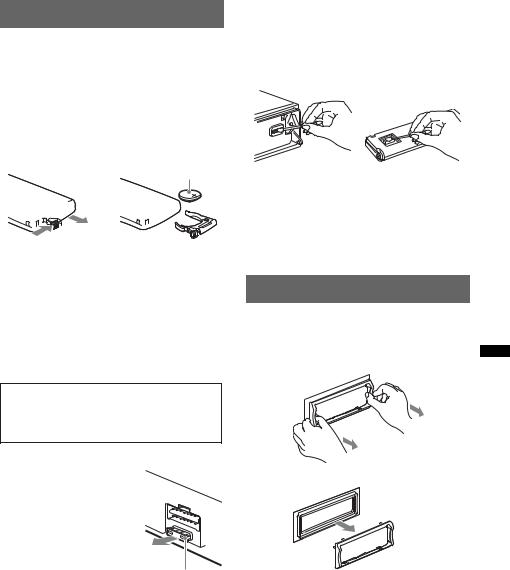
Maintenance
Replacing the lithium battery of the card remote commander
Under normal conditions, the battery will last approximately 1 year. (The service life may be shorter, depending on the conditions of use.)
When the battery becomes weak, the range of the card remote commander becomes shorter. Replace the battery with a new CR2025 lithium battery. Use of any other battery may present a risk of fire or explosion.
+ side up


 2 c
2 c 


1
Notes on the lithium battery
•Keep the lithium battery out of the reach of children. Should the battery be swallowed, immediately consult a doctor.
•Wipe the battery with a dry cloth to assure a good contact.
•Be sure to observe the correct polarity when installing the battery.
•Do not hold the battery with metallic tweezers, otherwise a short-circuit may occur.
WARNING
Battery may explode if mistreated.
Do not recharge, disassemble, or dispose of in fire.
Fuse replacement
When replacing the fuse, be sure to use one matching the amperage rating stated on the
original fuse. If the fuse blows, check the power connection and replace the fuse. If the fuse blows again after replacement,
there may be an internal
malfunction. In such a case,
Fuse (10 A)
consult your nearest Sony dealer.
Cleaning the connectors
The unit may not function properly if the connectors between the unit and the front panel are not clean. In order to prevent this, detach the front panel (page 7) and clean the connectors with a cotton swab. Do not apply too much force. Otherwise, the connectors may be damaged.
Main unit |
Back of the front |
|
panel |
Notes
•For safety, turn off the ignition before cleaning the connectors, and remove the key from the ignition switch.
•Never touch the connectors directly with your fingers or with any metal device.
Removing the unit
1Remove the protection collar.
1Detach the front panel (page 7).
2Pinch both edges of the protection collar, then pull it out.
x
continue to next page t
25
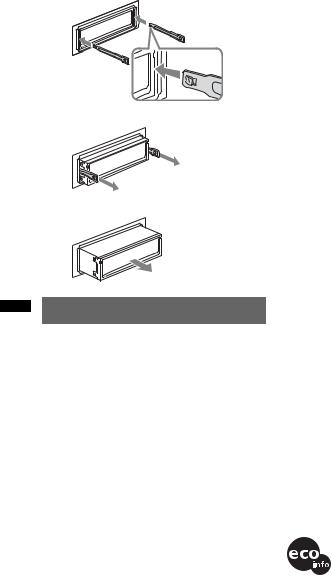
2Remove the unit.
1Insert both release keys simultaneously until they click.
Hook facing inwards.
2Pull the release keys to unseat the unit.
3Slide the unit out of the mounting.
Specifications
CD Player section
Signal-to-noise ratio: 120 dB Frequency response: 10 – 20,000 Hz
Wow and flutter: Below measurable limit
Tuner section
FM
Tuning range: 87.5 – 108.0 MHz
Antenna (aerial) terminal:
External antenna (aerial) connector
Intermediate frequency: 150 kHz
Usable sensitivity: 10 dBf
Selectivity: 75 dB at 400 kHz
Signal-to-noise ratio: 70 dB (mono)
Separation: 40 dB at 1 kHz
Frequency response: 20 – 15,000 Hz
MW/LW
Tuning range:
MW: 531 – 1,602 kHz
LW: 153 – 279 kHz
Antenna (aerial) terminal:
External antenna (aerial) connector
Intermediate frequency: 25 kHz
Sensitivity: MW: 26 µV, LW: 45 µV
USB Player section
Interface: USB (Full-speed)
Maximum current: 500mA
Power amplifier section
Output: Speaker outputs (sure seal connectors)
Speaker impedance: 4 – 8 ohms
Maximum power output: 52 W × 4 (at 4 ohms)
General
Outputs:
Audio outputs terminal (front/rear) Subwoofer output terminal (mono)
Power antenna (aerial) relay control terminal Power amplifier control terminal
Inputs:
Remote controller input terminal Antenna (aerial) input terminal Telephone ATT control terminal Illumination control terminal BUS control input terminal BUS audio input terminal
AUX input jack (stereo mini jack) USB signal input terminal
Tone controls:
Low: ±10 dB at 60 Hz (XPLOD)
Mid: ±10 dB at 1 kHz (XPLOD)
High: ±10 dB at 10 kHz (XPLOD)
Power requirements: 12 V DC car battery (negative ground (earth))
Dimensions: Approx. 178 × 50 × 182 mm (7 1/8 × 2 × 7 1/4 in) (w/h/d)
Mounting dimensions: Approx. 182 × 53 × 162 mm (7 1/4 × 2 1/8 × 6 1/2 in) (w/h/d)
Mass: Approx. 1.3 kg (2 lb 14 oz)
Supplied accessory:
Card remote commander: RM-X174
Parts for installation and connections (1 set)
Optional accessories/equipment:
Rotary commander: RM-X4S
BUS cable (supplied with an RCA pin cord): RC-61 (1 m), RC-62 (2 m)
CD changer (6 discs): CDX-T69 Source selector: XA-C40
USB connection cable for iPod: RC-100IP
Your dealer may not handle some of the above listed accessories. Please ask the dealer for detailed information.
Design and specifications are subject to change without notice.
•Halogenated flame retardants are not used in the certain printed wiring boards.
•Halogenated flame retardants are not used in cabinets.
•Packaging cushions are made from paper.
26
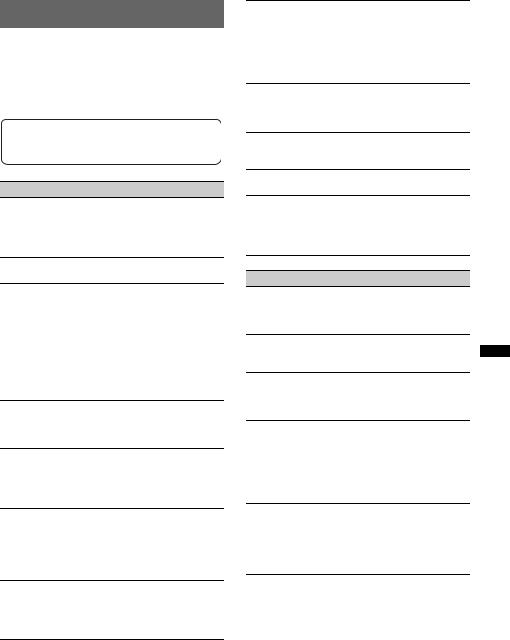
Troubleshooting
The following checklist will help you remedy problems you may encounter with your unit. Before going through the checklist below, check the connection and operating procedures.
If the problem is not solved, visit the following support site.
Support site
http://support.sony-europe.com
General
No power is being supplied to the unit.
•Check the connection or fuse.
•If the unit is turned off and the display disappears, it cannot be operated with the remote commander. t Turn on the unit.
The power antenna (aerial) does not extend.
The power antenna (aerial) does not have a relay box.
No sound.
•The ATT function is activated, or the Telephone ATT function (when the interface cable of a car telephone is connected to the ATT lead) is activated.
•The position of the fader control “Fader” is not set for a 2-speaker system.
•The CD changer is incompatible with the disc (MP3/ WMA/AAC).
t Play back with a Sony MP3 compatible CD changer, or this unit.
No beep sound.
•The beep sound is canceled (page 21).
•An optional power amplifier is connected and you are not using the built-in amplifier.
The contents of the memory have been erased.
•The RESET button has been pressed. t Store again into the memory.
•The power supply lead or battery has been disconnected or it is not connected properly.
Stored stations and correct time are erased. The fuse has blown.
Makes noise when the position of the ignition is switched.
The leads are not matched correctly with the car’s accessory power connector.
During playback or reception, demonstration mode starts.
If no operation is performed for 5 minutes with “Demo on” set, demonstration mode starts.
t Set “Demo off” (page 21).
The display disappears from/does not appear in the display window.
•The dimmer is set “Dimmer on” (page 21).
•The display disappears if you press and hold (OFF).
tPress and hold (OFF) on the unit until the display appears.
•The connectors are dirty (page 25).
The Auto Off function does not operate.
The unit is turned on. The Auto Off function activates after turning off the unit.
t Turn off the unit.
DSO does not function.
Depending on the type of car interior or type of music, DSO may not have a desirable effect.
Any display items do not display. t Set to “Information on” (page 21).
Cannot adjust the volume level.
The portable audio device was not connected when AUX was selected as (SOURCE).
tConnect the portable audio device to the AUX input jack.
CD playback
The disc cannot be loaded.
•Another disc is already loaded.
•The disc has been forcibly inserted upside down or in the wrong way.
The disc does not playback.
•Defective or dirty disc.
•The CD-Rs/CD-RWs are not for audio use (page 24).
MP3/WMA/AAC files cannot be played back.
The disc is incompatible with the MP3/WMA/AAC format and version. For details on playable discs and formats, visit the support site.
MP3/WMA/AAC files take longer to play back than others.
The following discs take a longer time to start playback.
–a disc recorded with a complicated tree structure.
–a disc recorded in Multi Session.
–a disc to which data can be added.
The display items do not scroll.
•For discs with very many characters, those may not scroll.
•“Auto Scroll” is set to “off.”
tSet “Auto Scroll on” (page 21).
tPress and hold (DSPL) (SCRL).
continue to next page t
27
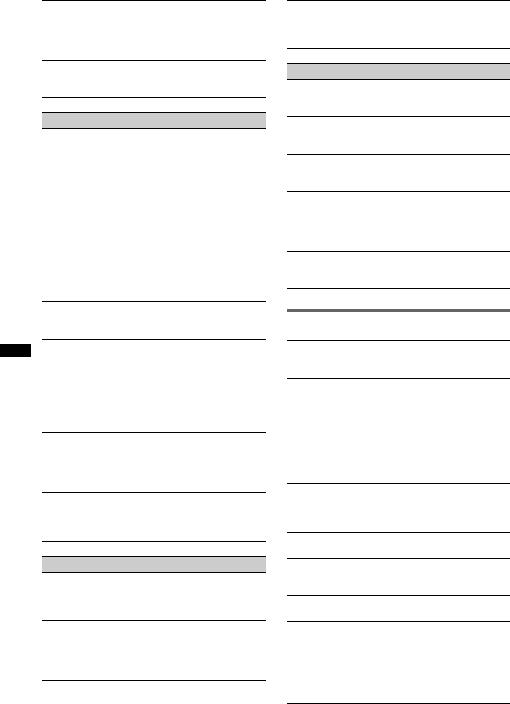
The sound skips.
• Installation is not correct.
tInstall the unit at an angle of less than 45° in a sturdy part of the car.
•Defective or dirty disc.
The operation buttons do not function. The disc will not eject.
Press the RESET button (page 6).
Radio reception
The stations cannot be received.
The sound is hampered by noises.
The connection is not correct.
tConnect a power antenna (aerial) control lead (blue) or accessory power supply lead (red) to the power supply lead of a car’s antenna (aerial) booster (only when your car has built-in FM/MW/ LW antenna (aerial) in the rear/side glass).
tCheck the connection of the car antenna (aerial).
tIf the auto antenna (aerial) will not go up, check the connection of the power antenna (aerial) control lead.
tWhen the DSO mode is on, the sound is sometimes hampered by noises.
tSet the DSO mode to “off” (page 19).
Preset tuning is not possible.
•Store the correct frequency in the memory.
•The broadcast signal is too weak.
Automatic tuning is not possible.
•Setting of the local seek mode is not correct. t Tuning stops too frequently:
Set “Local on” (page 21).
t Tuning does not stop at a station: Set “Local off” (page 21).
•The broadcast signal is too weak.
t Perform manual tuning.
During FM reception, the “ST” indication flashes.
•Tune in the frequency accurately.
•The broadcast signal is too weak. t Set “Mono on” (page 21).
An FM program broadcast in stereo is heard in monaural.
The unit is in monaural reception mode. t Set “Mono off” (page 21).
RDS
The SEEK starts after a few seconds of listening.
The station is non-TP or has weak signal. t Deactivate TA (page 13).
No traffic announcements.
•Activate TA (page 13).
•The station does not broadcast any traffic announcements despite being TP.
t Tune in another station.
PTY displays “- - - - - - - -.”
•The current station is not an RDS station.
•RDS data has not been received.
•The station does not specify the program type.
USB playback
You cannot play back items via a USB hub.
This unit cannot recognize USB devices via a USB hub.
Cannot play back items.
A USB device does not work. t Reconnect it.
The USB device takes longer to play back.
The USB device contains files with a complicated tree structure.
A beep sounds.
During playback, the USB device has been disconnected.
tBefore disconnecting a USB device, make sure to stop playback first for data protection.
The sound is intermittent.
The sound may be intermittent at a high-bit-rate of more than 320 kbps.
Error displays/Messages
Checking
The unit is confirming the connection of a USB device. t Wait until confirming the connection is finished.
Error*1
•The disc is dirty or inserted upside down.*2 t Clean or insert the disc correctly.
•A blank disc has been inserted.
•The disc cannot play due to a problem. t Insert another disc.
•USB device was not automatically recognized. t Reconnect it again.
•Press Z to remove the disc.
Failure
The connection of speakers/amplifiers is incorrect.
tSee the installation/connections manual of this model to check the connection.
Hubs Not Supported
USB hub is not supported on this unit.
Load
The CD changer is loading the disc. t Wait until loading is complete.
Local Seek +/–
The local seek mode is on during automatic tuning.
NO AF
There is no alternative frequency for the current station.
tPress (SEEK) +/– while the program service name is flashing. The unit starts searching for another frequency with the same PI (Program Identification) data (“PI Seek” appears).
28
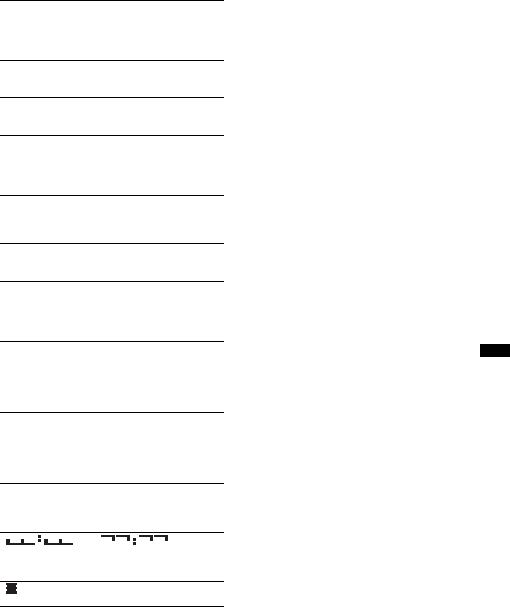
NO Device
(SOURCE) is selected without a USB device connected. A USB device or a USB cable has been disconnected during playback.
t Be sure to connect a USB device and USB cable.
NO Disc
The disc is not inserted in the CD changer. t Insert discs in the CD changer.
NO Magazine
The disc magazine is not inserted in the CD changer. t Insert the disc magazine in the CD changer.
NO Music
The disc or USB device does not contain a music file.
tInsert a music CD in this unit or an MP3 playable CD changer.
tConnect a USB device with a music file in it.
Not Supported
The connected USB device is not supported.
tFor details on the compatibility of your USB device, visit the support site.
NO TP
The unit will continue searching for available TP stations.
Offset
There may be an internal malfunction.
tCheck the connection. If the error indication remains on in the display, consult your nearest Sony dealer.
Overload
USB device is overloaded.
tDisconnect the USB device, then change the source by pressing (SOURCE).
tIndicates that the USB device is out of order, or an unsupported device is connected.
Read
The unit is reading all track and album information on the disc.
tWait until reading is complete and playback starts automatically. Depending on the disc structure, it may take more than a minute.
Push Reset
The CD unit, CD changer or USB device cannot be operated due to a problem.
t Press the RESET button (page 6).
“ ” or “ ”
During reverse or fast-forward, you have reached the beginning or the end of the disc and you cannot go any further.
“”
The character cannot be displayed with the unit.
*1 If an error occurs during playback of a CD, the disc number of the CD does not appear in the display.
*2 The disc number of the disc causing the error
appears in the display. |
|
If these solutions do not help improve the situation, |
|
consult your nearest Sony dealer. |
|
If you take the unit to be repaired because of CD |
|
playback trouble, bring the disc that was used at the |
29 |
time the problem began. |
|
|
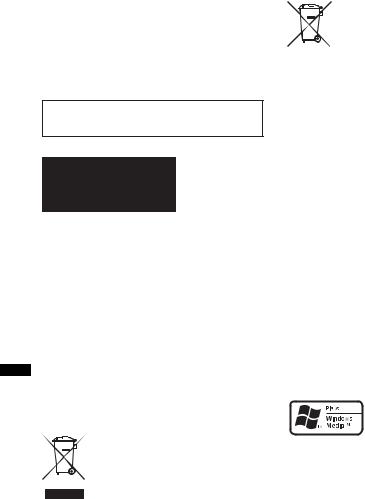
Wichtig!
Bitte nehmen Sie sich etwas Zeit, um den Geräte-Pass vollständig auszufüllen. Dieser befindet sich auf der hinteren Umschlagseite dieser Bedienungsanleitung.
Zur Installation und zum Anschluss siehe die mitgelieferte Installations-/Anschlussanleitung.
Dieses Etikett befindet sich an der Unterseite des Gehäuses.
Hinweis für Kunden: Die folgenden Informationen gelten nur für Geräte, die in Ländern verkauft werden, in denen EU-Richtlinien gelten
Der Hersteller dieses Produkts ist Sony Corporation, 1-7-1 Konan, Minato-ku, Tokio, Japan. Autorisierter Vertreter für EMV und Produktsicherheit ist Sony Deutschland GmbH, Hedelfinger Straße 61, 70327 Stuttgart, Deutschland. Kontaktadressen für Kundendienst oder Garantieanspruche finden Sie in den separaten Kundendienstoder Garantiedokumenten.
Entsorgung von gebrauchten elektrischen und elektronischen Geräten (anzuwenden in den Ländern der Europäischen Union und anderen europäischen Ländern mit einem separaten Sammelsystem für diese Geräte)
Das Symbol auf dem Produkt oder seiner Verpackung weist darauf hin, dass dieses Produkt nicht als normaler Haushaltsabfall zu behandeln ist, sondern an einer Annahmestelle für das Recycling von elektrischen und elektronischen Geräten abgegeben werden muss. Durch Ihren Beitrag zum korrekten Entsorgen dieses Produkts schützen Sie die Umwelt und die Gesundheit Ihrer Mitmenschen. Umwelt und Gesundheit werden durch falsches Entsorgen gefährdet. Materialrecycling hilft, den Verbrauch von Rohstoffen zu verringern. Weitere Informationen über das Recycling dieses Produkts erhalten Sie von Ihrer Gemeinde, den kommunalen Entsorgungsbetrieben oder dem Geschäft, in dem Sie das Produkt gekauft haben.
Geeignetes Zubehör: Fernbedienung
Entsorgung von gebrauchten Batterien und Akkus (anzuwenden in den Ländern der Europäischen
Union und anderen europäischen Ländern mit einem separaten
Sammelsystem für diese Produkte)
Das Symbol auf der Batterie/dem Akku oder der Verpackung weist darauf hin, dass diese nicht als normaler Haushaltsabfall zu behandeln sind. Durch Ihren Beitrag zum korrekten Entsorgen dieser Batterien/Akkus schützen Sie die Umwelt und die Gesundheit Ihrer Mitmenschen. Umwelt und Gesundheit werden durch falsches Entsorgen gefährdet. Materialrecycling hilft, den Verbrauch von Rohstoffen zu verringern.
Bei Produkten, die auf Grund ihrer Sicherheit, der Funktionalität oder als Sicherung vor Datenverlust eine ständige Verbindung zur eingebauten Batterie benötigen, sollte die Batterie nur durch qualifiziertes Servicepersonal ausgetauscht werden.
Um sicherzustellen, dass die Batterie korrekt entsorgt wird, geben Sie das Produkt zwecks Entsorgung an einer Annahmestelle für das Recycling von elektrischen und elektronischen Geräten ab.
Für alle anderen Batterien entnehmen Sie die Batterie bitte entsprechend dem Kapitel über die sichere Entfernung der Batterie. Geben Sie die Batterie an einer Annahmestelle für das Recycling von Batterien/Akkus ab. Weitere Informationen über das Recycling dieses Produkts oder der Batterie erhalten Sie von Ihrer Gemeinde, den kommunalen Entsorgungsbetrieben oder dem Geschäft, in dem Sie das Produkt gekauft haben.
ZAPPIN ist ein Markenzeichen der Sony Corporation.
Windows Media und das Windows-Logo sind
Markenzeichen oder eingetragene Markenzeichen
der Microsoft Corporation in den USA und/oder anderen Ländern.
iPod ist ein in den USA und anderen Ländern eingetragenes Markenzeichen von Apple Inc.
iPhone ist ein Markenzeichen von Apple Inc.
MPEG Layer-3 Audiocodiertechnologie und Patente lizenziert von Fraunhofer IIS und Thomson.
Dieses Produkt ist durch bestimmte gewerbliche Schutzund Urheberrechte der Microsoft Corporation geschützt. Die Verwendung oder der Vertrieb derartiger Technologie außerhalb dieses Produkts ohne eine Lizenz von Microsoft oder einer autorisierten Microsoft-Niederlassung ist untersagt.
2
