SONY CDX-GT700 User Manual [fr]
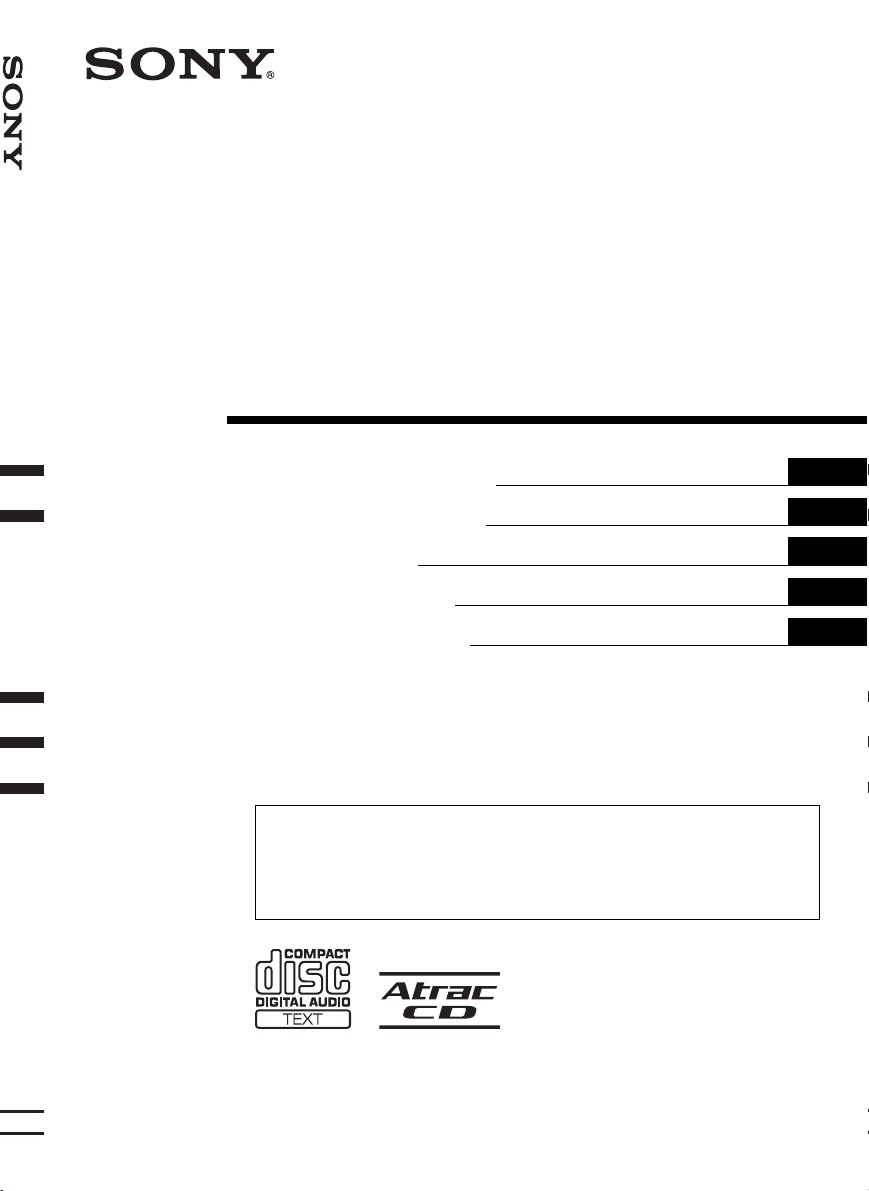
FM/MW/LW Compact Disc Player
2-664-436-21(1)
FM/MW/LW
Compact Disc Player
Operating Instructions
Bedienungsanleitung
Mode d’emploi
Istruzioni per l’uso
Gebruiksaanwijzing
To cancel the demonstration (DEMO) display, see page 16.
Zum Deaktivieren der Demo-Anzeige (DEMO) schlagen Sie bitte auf Seite 18 nach.
Pour annuler la démonstration (DEMO), reportez-vous à la page 18.
Per annullare la dimostrazione (DEMO), vedere pagina 18.
Om de demonstratie (DEMO) te annuleren, zie pagina 18.
GB
DE
FR
IT
NL
CDX-GT700D
© 2006 Sony Corporation
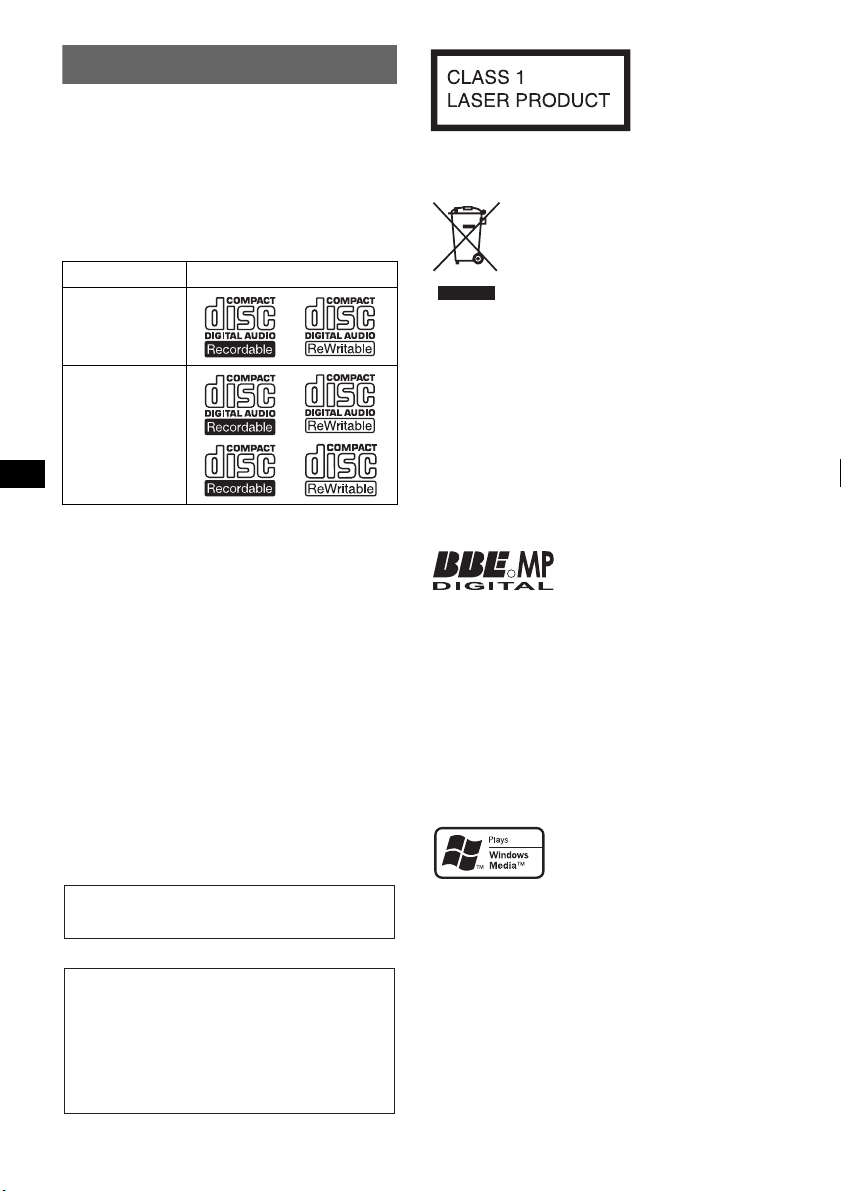
Welcome !
Thank you for purchasing this Sony Compact
Disc Player. You can enjoy your drive with the
following functions.
• CD playback
You can play CD-DA (also containing CD
TEXT*), CD-R/CD-RW (MP3/WMA files also
containing Multi Session (
ATRAC CD (ATRAC3 and ATRAC3plus
format (
page 20)).
Type of discs Label on the disc
CD-DA
MP3
WMA
ATRAC CD
• Radio reception
BTM (Best Tuning Memory): the unit selects
strong signal stations and stores them.
• RDS services
You can use FM station with Radio Data
System (RDS).
• Sound adjustment-X-DSP
Sony’s new sound engine creates an ideal in-car
sound field with digital signal processing.
• Image setting
You can set various display images on the unit.
– Space Producer: creates animated on-screen
patterns in time with the music.
• Optional unit operation
You can also control optional CD/MD changers
and optional Sony portable devices in addition
to playing with this unit.
* A CD TEXT disc is a CD-DA that includes
information such as disc, artist and track name.
For installation and connections, see the
supplied installation/connections manual.
page 20)) and
This label is located on the bottom of the
chassis.
Disposal of Old Electrical &
Electronic Equipment (Applicable in
the European Union and other
European countries with separate
collection systems)
packaging indicates that this product shall not be treated
as household waste. Instead it shall be handed over to the
applicable collection point for the recycling of electrical
and electronic equipment. By ensuring this product is
disposed of correctly, you will help prevent potential
negative consequences for the environment and human
health, which could otherwise be caused by inappropriate
waste handling of this product. The recycling of materials
will help to conserve natural resources. For more detailed
information about recycling of this product, please contact
your local Civic Office, your household waste disposal
service or the shop where you purchased the product.
Applicable accessory: Remote commander
This symbol on the product or on its
Manufactured under license
R
from BBE Sound, Inc.
The BBE MP process
improves digitally compressed sound, such as
MP3, by restoring and enhancing the higher
harmonics lost through compression. BBE MP
works by generating even-order harmonics from
the source material, effectively recovering
warmth, detail and nuance.
SonicStage and its logo are trademarks of Sony
Corporation.
ATRAC, ATRAC3, ATRAC3plus and their logos
are trademarks of Sony Corporation.
Microsoft, Windows Media,
and the Windows logo are
trademarks or registered
trademarks of Microsoft
Corporation in the United States and/or other
countries.
Warning if your car’s ignition has no
ACC position
After turning the ignition off, be sure to press
and hold (OFF) on the unit until the display
disappears.
Otherwise, the display does not turn off and
this causes battery drain.
2
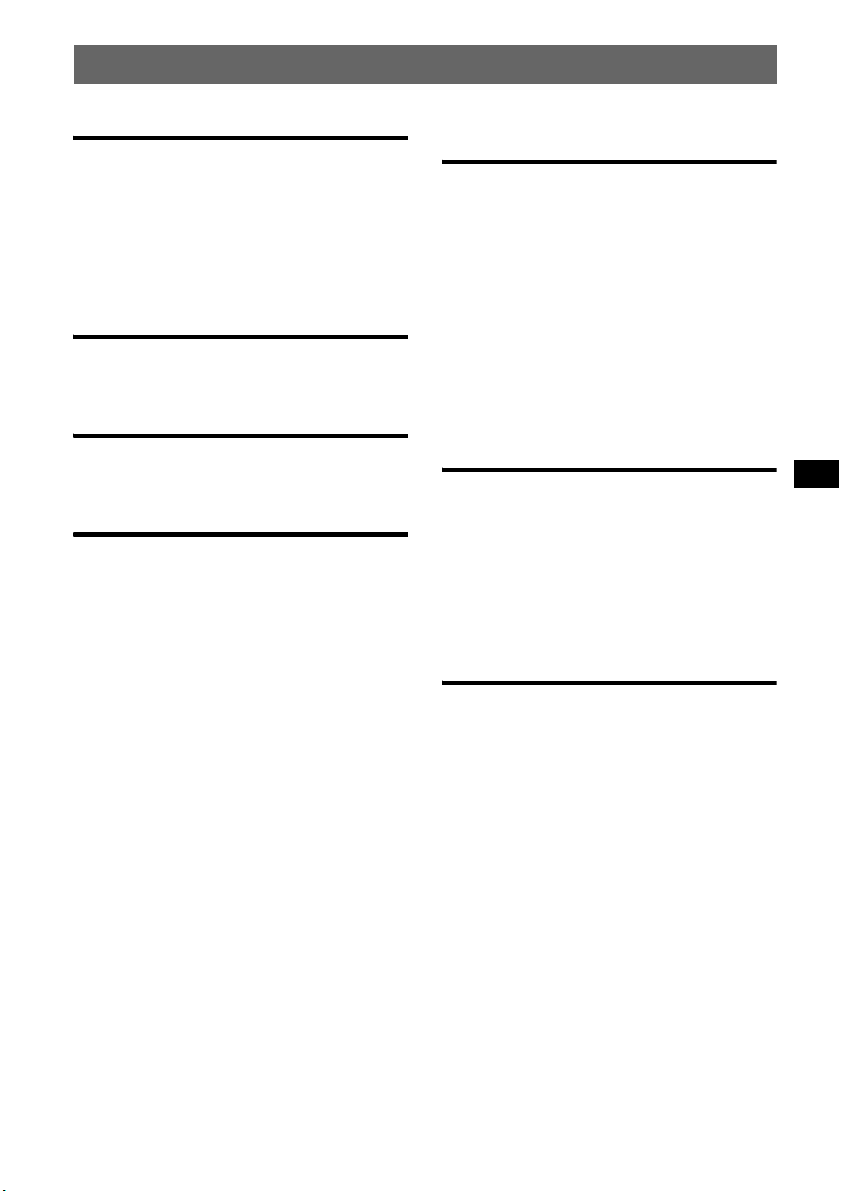
Table of Contents
Getting Started
Resetting the unit. . . . . . . . . . . . . . . . . . . . . . . . 4
Setting the clock . . . . . . . . . . . . . . . . . . . . . . . . 4
Detaching the front panel . . . . . . . . . . . . . . . . . 4
Attaching the front panel . . . . . . . . . . . . . . . 5
Inserting the disc in the unit . . . . . . . . . . . . . . . 5
Ejecting the disc . . . . . . . . . . . . . . . . . . . . . . 5
Location of controls and basic
operations
Main unit. . . . . . . . . . . . . . . . . . . . . . . . . . . . 6
Card remote commander RM-X154. . . . . . . 6
CD
Display items . . . . . . . . . . . . . . . . . . . . . . . . 8
Repeat and shuffle play. . . . . . . . . . . . . . . . . 8
Radio
Storing and receiving stations . . . . . . . . . . . . . . 8
Storing automatically — BTM . . . . . . . . . . . 8
Storing manually. . . . . . . . . . . . . . . . . . . . . . 8
Receiving the stored stations . . . . . . . . . . . . 8
Tuning automatically . . . . . . . . . . . . . . . . . . 9
Receiving a station through a list
— LIST. . . . . . . . . . . . . . . . . . . . . . . . . . . . . 9
RDS . . . . . . . . . . . . . . . . . . . . . . . . . . . . . . . . . . 9
Overview. . . . . . . . . . . . . . . . . . . . . . . . . . . . 9
Setting AF and TA/TP . . . . . . . . . . . . . . . . 10
Selecting PTY. . . . . . . . . . . . . . . . . . . . . . . 10
Setting CT. . . . . . . . . . . . . . . . . . . . . . . . . . 11
Enjoying your best sound
— X-DSP
HDEQ. . . . . . . . . . . . . . . . . . . . . . . . . . . . . 11
DSO 3D . . . . . . . . . . . . . . . . . . . . . . . . . . . 12
Intelligent Time Alignment — I-TA . . . . . 12
BBE MP . . . . . . . . . . . . . . . . . . . . . . . . . . . 12
Setting X-DSP easily . . . . . . . . . . . . . . . . . . . 12
Setting the equalizer — HDEQ . . . . . . . . . 12
Setting DSO 3D and I-TA . . . . . . . . . . . . . 13
Setting BBE MP. . . . . . . . . . . . . . . . . . . . . 13
Optimizing your sound — Sound MENU . . . 13
HDEQ Tuning . . . . . . . . . . . . . . . . . . . . . . 13
DSO 3D Tuning . . . . . . . . . . . . . . . . . . . . . 14
I-TA Tuning . . . . . . . . . . . . . . . . . . . . . . . . 14
Precisely adjusting your sound. . . . . . . . . . 15
Other functions
Changing the sound settings. . . . . . . . . . . . . . 16
Adjusting the sound characteristics
— Balance/Fader/Sub Woofer. . . . . . . . . . 16
Adjusting menu items — MENU . . . . . . . . . . 16
Using optional equipment. . . . . . . . . . . . . . . . 17
CD/MD changer. . . . . . . . . . . . . . . . . . . . . 17
Auxiliary audio equipment. . . . . . . . . . . . . 18
Rotary commander RM-X4S . . . . . . . . . . . 18
Additional Information
Precautions . . . . . . . . . . . . . . . . . . . . . . . . . . . 19
Notes on discs . . . . . . . . . . . . . . . . . . . . . . 19
About MP3/WMA files . . . . . . . . . . . . . . . 20
About ATRAC CD. . . . . . . . . . . . . . . . . . . 20
Maintenance . . . . . . . . . . . . . . . . . . . . . . . . . . 21
Removing the unit. . . . . . . . . . . . . . . . . . . . . . 21
Specifications . . . . . . . . . . . . . . . . . . . . . . . . . 22
Troubleshooting . . . . . . . . . . . . . . . . . . . . . . . 23
Error displays/Messages. . . . . . . . . . . . . . . 24
The conversion table. . . . . . . . . . . . . . . . . . . . 25
3
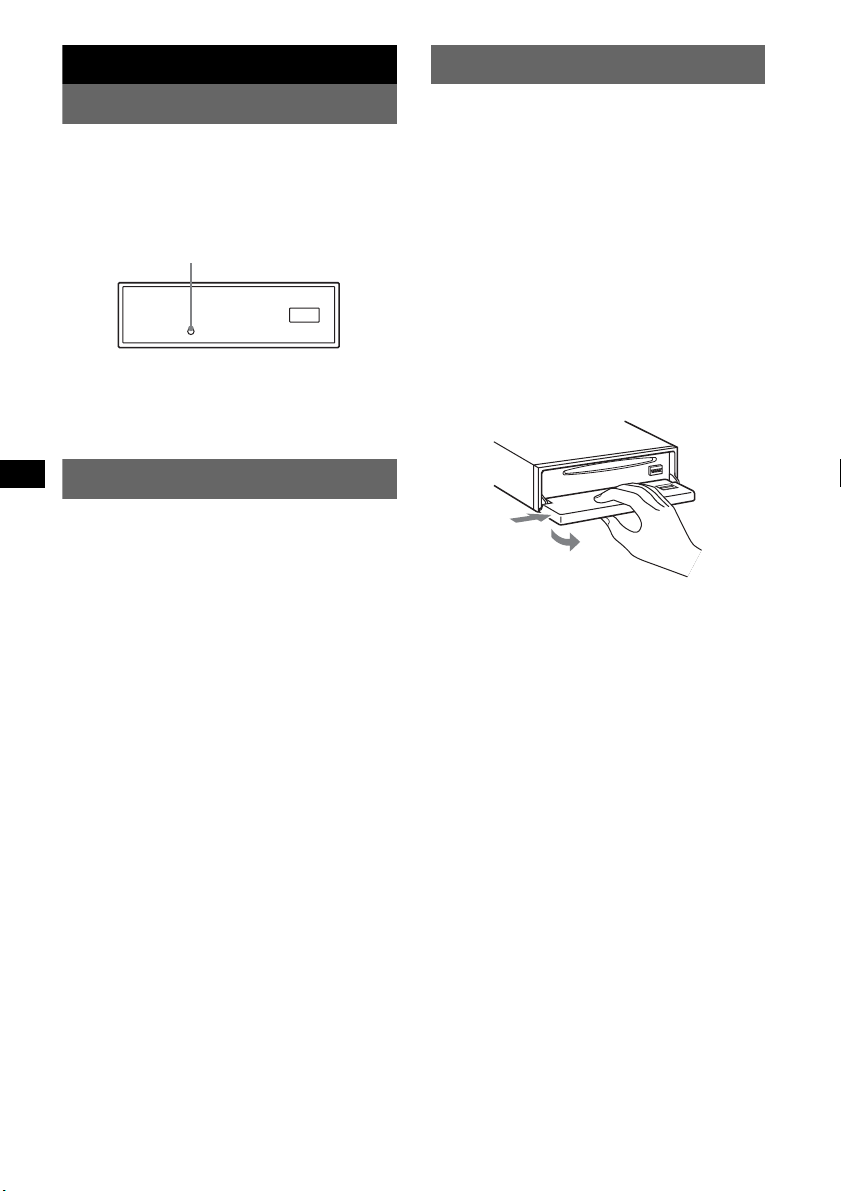
Getting Started
Detaching the front panel
Resetting the unit
Before operating the unit for the first time, or
after replacing the car battery or changing the
connections, you must reset the unit.
Detach the front panel and press the RESET
button with a pointed object, such as a ballpoint
pen.
Note
Pressing the RESET button will erase the clock setting
and some stored contents. Custom memory of HDEQ,
DSO 3D and Intelligent Time Alignment (I-TA) will not
be erased (
RESET button
page 13).
Setting the clock
The clock uses a 24-hour digital indication.
1 Press (MENU).
2 Press (GP/ALBM) +/– repeatedly until
“SETUP” appears, then press
(ENTER).
3 Press (GP/ALBM) +/– repeatedly until
“Clock Adjust” appears, then press
(ENTER).
The clock adjustment display appears.
4 Press (GP/ALBM) +/– repeatedly to set
the hour and minute.
To move the digital indication, press (SEEK)
–/+.
5 After setting the minute, press
(ENTER).
The clock starts.
With the card remote commander
In steps 2 to 4: press M or m instead of (GP/ALBM) +/–
; in step 4: press < or , instead of (SEEK) –/+.
Tip
You can set the clock automatically with the RDS
feature (
page 11).
You can detach the front panel of this unit to
prevent theft.
Caution alarm
If you turn the ignition switch to the OFF
position without detaching the front panel, the
caution alarm will sound for a few seconds.
The alarm will only sound if the built-in
amplifier is used.
1 Press (OFF).
The unit is turned off.
2 Press (OPEN).
The front panel is flipped down.
3 Slide the front panel to the right, then
gently pull out the left end of the front
panel.
1
2
Notes
• Do not drop or put excessive pressure on the front
panel and display window.
• Do not subject the front panel to heat/high
temperature or moisture. Avoid leaving it in a parked
car or on a dashboard/rear tray.
4
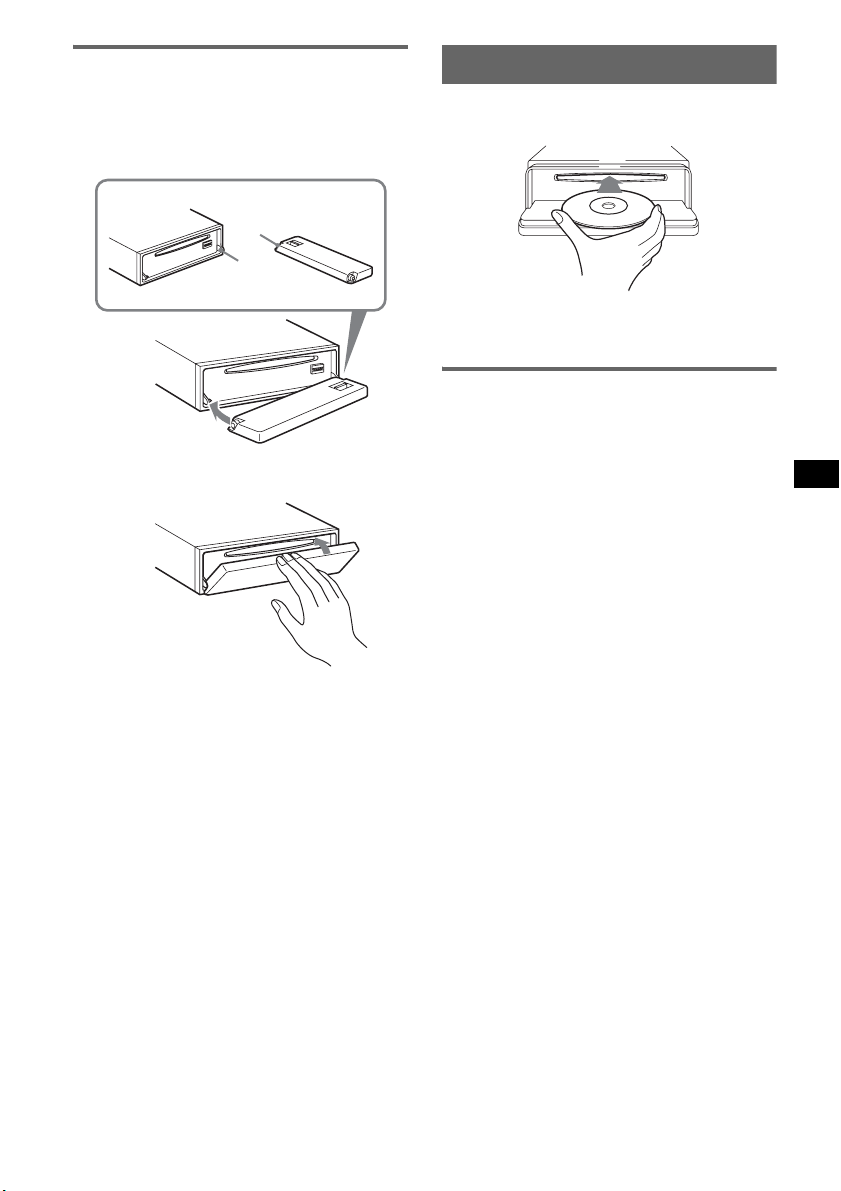
Attaching the front panel
Place the hole A of the front panel onto the
spindle B on the unit, then lightly push the left
side in.
Press (SOURCE) on the unit (or insert a disc) to
operate the unit.
A
B
x
Inserting the disc in the unit
1 Press (OPEN).
2 Insert the disc (label side up).
3 Close the front panel.
Playback starts automatically.
Ejecting the disc
1 Press (OPEN).
2 Press Z.
The disc is ejected.
3 Close the front panel.
Note
Do not put anything on the inner surface of the front
panel.
5
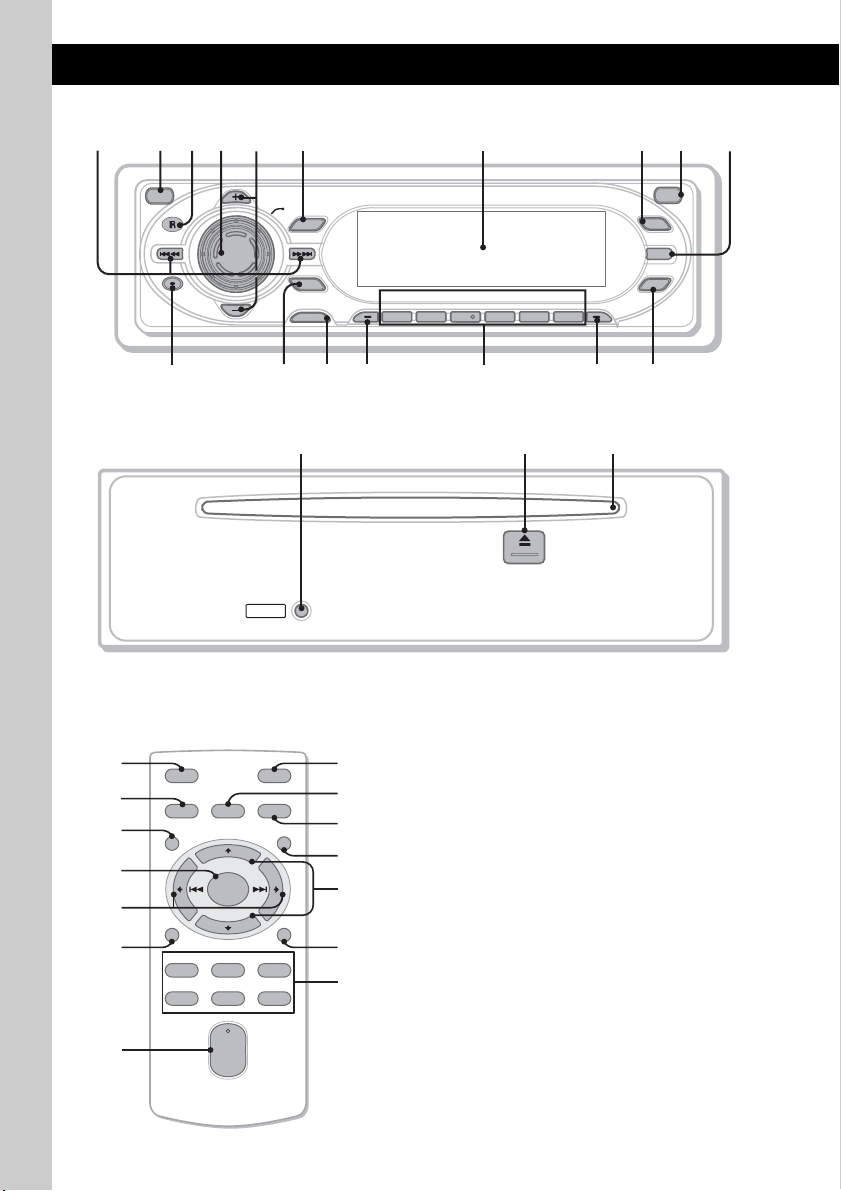
Location of controls and basic operations
12345 8769q
Main unit
;
OFF
SEEK– SEEK+
DSPL/
PTY
GP/ALBM
GP/ALBM
PUSH SOUND
qa
MENU
ENTER
SOURCE
REP SHUF PAUSE
MODE AF/TA
1 2 3 4 5 6
CDX-GT700D
qgqs qd qf qjqh
OPEN
BBE
BBE MP
IMAGE
HDEQ
Front panel removed
qk ql w;
RESET
Card remote commander
RM-X154
2
qd
6
qs
wa
qa
ws
OFF
SOURCE SOUND
MENU LIST
+
ENTER
–
DSPL/PTY
REP SHUF
132
465
+
VOL
–
ATT
MODE
SCRL
PAU SE
wd
wf
qf
wg
wh
wj
qg
6
Refer to the pages listed for details. The
corresponding buttons on the card remote
commander control the same functions as those
on the unit.
A SEEK –/+ buttons
CD:
To skip tracks (press); skip tracks
continuously (press, then press again within
about 1 second and hold); fast-forward/
reverse a track (press and hold).
Radio:
To tune in stations automatically (press); find
a station manually (press and hold).
B OFF button
To power off/stop the source.
C Receptor
To receive signals from the card remote
commander.
D VOL (volume) control dial/SOUND
button
16
To adjust volume (rotate); select sound items
(press).
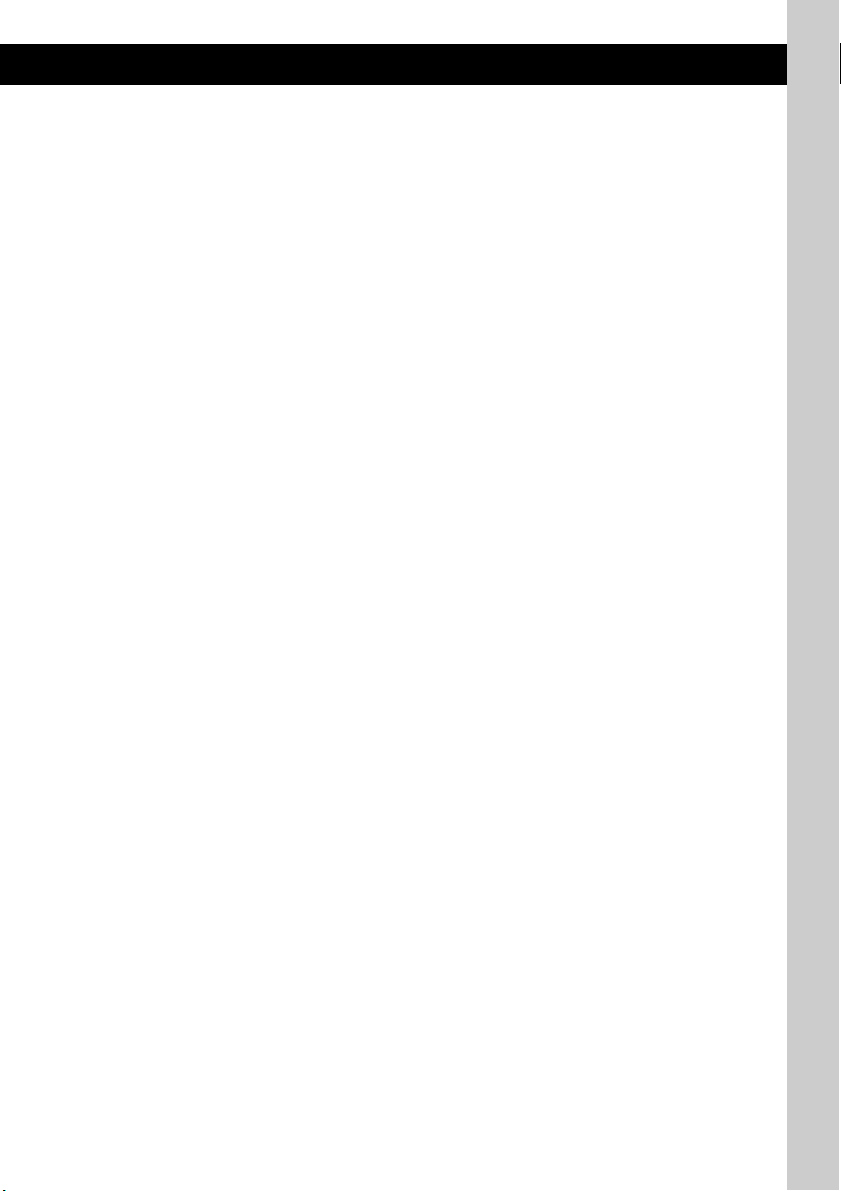
E GP*1/ALBM*2 +/– buttons*
3
To select preset stations/skip groups (press);
skip groups continuously (press and hold).
F MENU button
To enter menu.
G Display window
H BBE MP button 2, 12, 13
To activate the BBE MP function.
I OPEN button 5
J IMAGE button 2
To select the display image.
Movie mode 1-3 t Spectrum analyzer
mode 1-5 t Space Producer mode t Wall
paper mode 1-3 t normal play/reception
mode
K DSPL (display)/PTY (Programme
Type) button 8, 10
To change display items; to select PTY in
RDS.
L ENTER button
To complete a setting.
M SOURCE button
To power on/change the source (Radio/CD/
5
MD*
/AUX).
N MODE button 8, 17
To select the radio band (FM/MW/LW)/
select the unit*
4
.
O Number buttons
Radio:
To receive stored stations (press); store
stations (press and hold).
CD/MD*5:
(1): REP 8, 18
(2): SHUF 8, 18
(6): PAUSE*
6
To pause playback. To cancel, press again.
P AF (Alternative Frequencies)/TA
(Traffic Announcement) button
To set AF and TA/TP in RDS.
Q HDEQ button 11, 12
To select an equalizer type (Flat, Xplod,
Refined Vocal, Over Drive, Virtual Sub,
Natural Cruise or Rear Drive)
R RESET button 4
S Z (eject) button 5
To eject the disc.
10
T Disc slot 5
To insert the disc.
The following buttons on the card remote
commander have also different buttons/functions
from the unit.
wa </, (SEEK –/+) buttons
To control CD/Radio, the same as (SEEK)
–/+ on the unit.
ws VOL (volume) +/– button
To adjust volume.
wd ATT (attenuate) button
To attenuate the sound. To cancel, press
again.
wf SOUND button
To select sound items.
wg LIST button 9, 18
To list up.
wh M/m (+/–) buttons
To control CD, the same as (GP/ALBM) +/–
on the unit.
wj SCRL (scroll) button 8
To scroll the display item.
*1 When an ATRAC CD is played.
*2 When an MP3/WMA is played.
*3 If the changer is connected, the operation is
different, see page 17.
*4 When a CD/MD changer is connected.
*5 When an MD changer is connected.
*6 When playing back on this unit.
Note
If the unit is turned off and the display disappears, it
cannot be operated with the card remote commander
unless (SOURCE) on the unit is pressed, or a disc is
inserted to activate the unit first.
Tip
For details on how to replace the battery, see
“Replacing the lithium battery of the card remote
commander” on page 21.
7
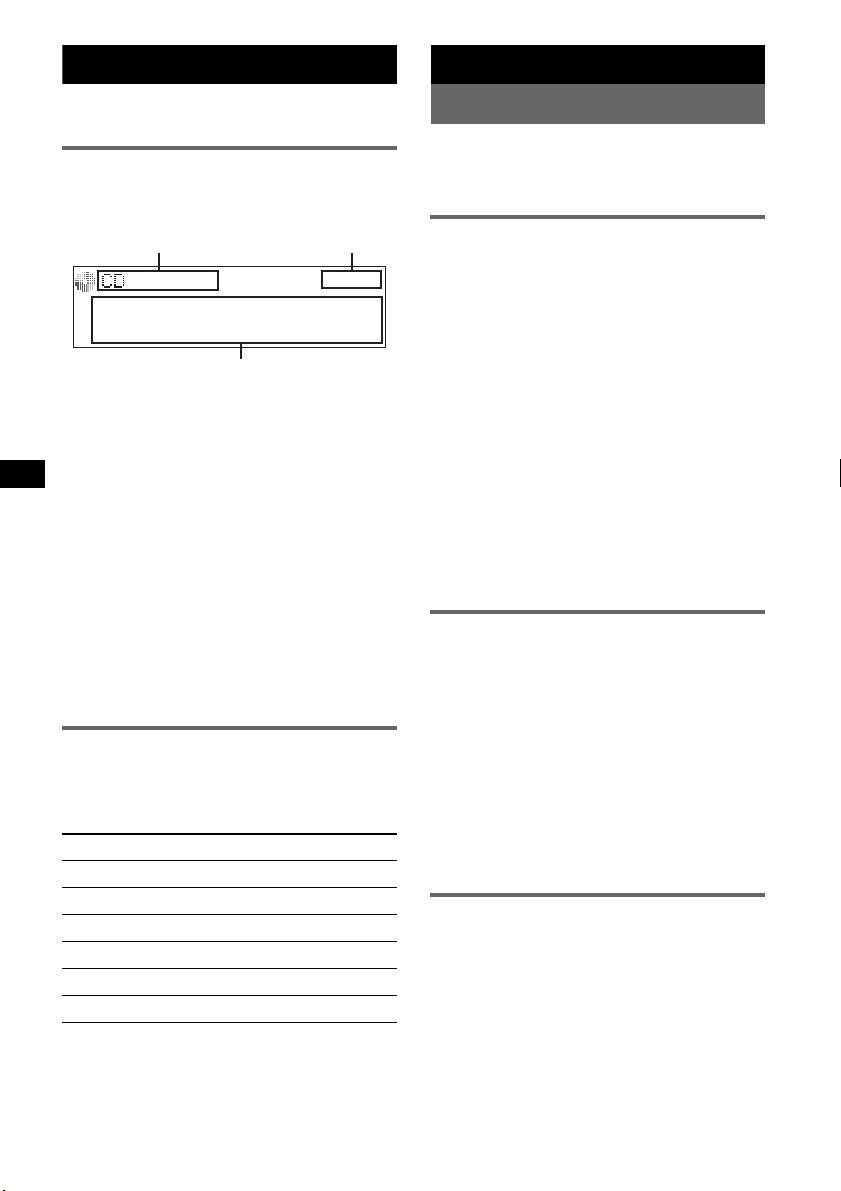
CD
C
For details on selecting a CD/MD changer, see
page 17.
Display items
Example: when you select the normal play mode
by pressing (IMAGE) repeatedly (
A
A Source, MP3/WMA/ATRAC3plus indication
B Clock
C Album/group number/Track number/Elapsed
playing time, Disc/artist name, Album/group
name, Track name, Text information*
* When playing an MP3, ID3 tag is displayed and
when playing a ATRAC CD, text information written
by SonicStage, etc. is displayed, and when playing
WMA, WMA tag is displayed.
To change display items C, press (DSPL);
scroll display items C, press (SCRL) on the
card remote commander or set to “Auto Scroll
on” (
page 17).
Tip
Displayed items will differ, depending on the disc type,
recorded format and settings. For details on MP3/
WMA, see
page 20; ATRAC CD, see page 20.
Repeat and shuffle play
1 During playback, press (1) (REP) or
(2) (SHUF) repeatedly until the
desired setting appears.
Select To pl ay
Repeat Track track repeatedly.
Repeat Album*1album repeatedly.
Repeat Group*2group repeatedly.
Shuffle Album*1album in random order.
Shuffle Group*2group in random order.
Shuffle Disc disc in random order.
*1 When an MP3/WMA is played.
*2 When an ATRAC CD is played.
To return to normal play mode, select “Repeat
off” or “Shuffle off.”
page 7).
B
Radio
Storing and receiving stations
Caution
When tuning in stations while driving, use Best
Tuning Memory (BTM) to prevent an accident.
Storing automatically — BTM
1 Press (SOURCE) repeatedly until
“TUNER” appears.
To change the band, press (MODE)
repeatedly. You can select from FM1, FM2,
FM3, MW or LW.
2 Press (MENU).
3 Press (GP/ALBM) +/– repeatedly until
“RECEIVE MODE,” then press
(ENTER).
4 Press (GP/ALBM) +/– repeatedly until
“BTM” appears, then press (ENTER).
The unit stores stations in order of frequency
on the number buttons.
A beep sounds when the setting is stored.
With the card remote commander
In steps 3 and 4: press M or m instead of (GP/ALBM)
+/–.
Storing manually
1 While receiving the station that you
want to store, press and hold a
number button ((1) to (6)) until
“MEM” appears.
The number button indication appears in the
display.
Note
If you try to store another station on the same number
button, the previously stored station will be replaced.
Tip
When a RDS station is stored, the AF/TA setting is
also stored (
Receiving the stored stations
1 Select the band, then press a number
page 10).
button ((1) to (6)).
8
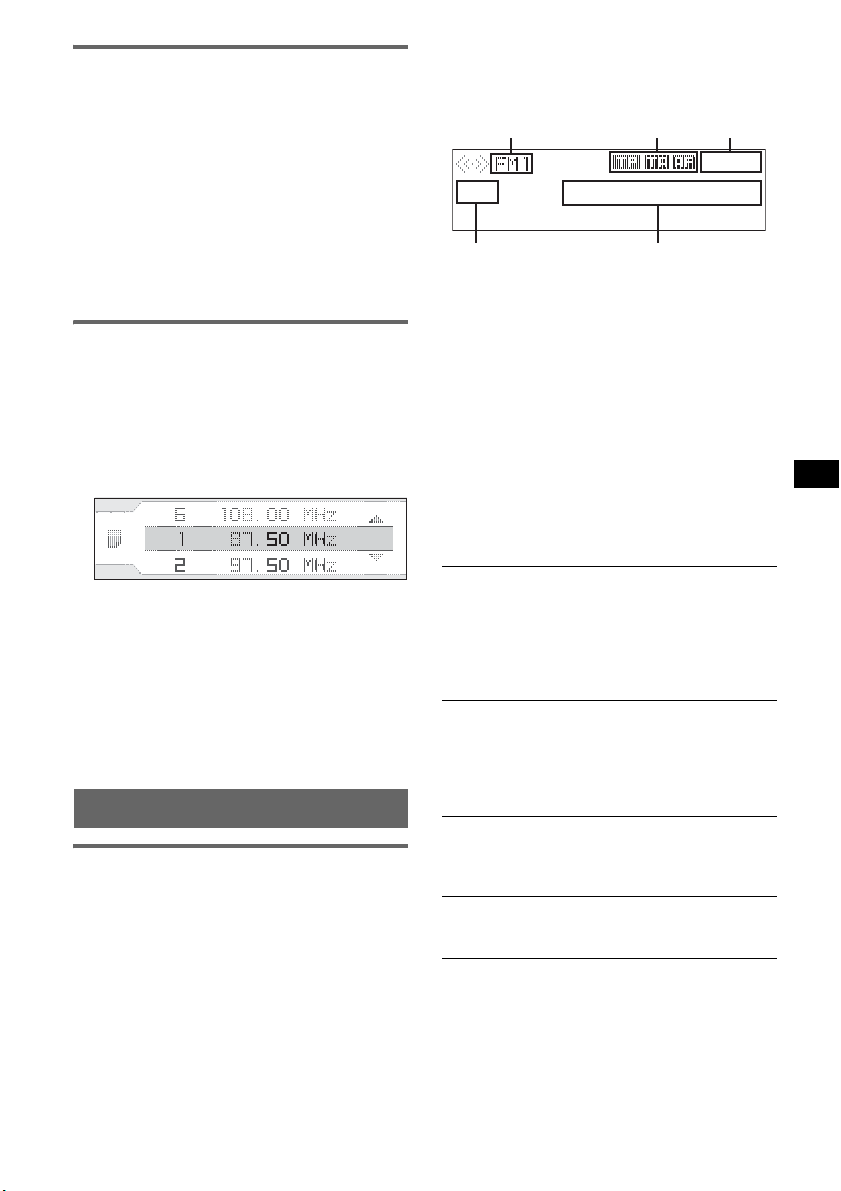
Tuning automatically
D E
1 Select the band, then press (SEEK) –/+
until “Seek” appears, then press
(SEEK) –/+ to search for the station.
Scanning stops when the unit receives a
station. Repeat procedure until the desired
station is received.
Tip
If you know the frequency of the station you want to
listen to, press and hold (SEEK) –/+ to locate the
approximate frequency, then press (SEEK) –/+
repeatedly to fine adjust to the desired frequency
(manual tuning).
Receiving a station through a list
— LIST
You can list up the frequency.
1 Select the band, then press (MENU).
2 Press (GP/ALBM) +/– repeatedly until
“LIST” appears, then press (ENTER).
The frequency appears.
3 Press (GP/ALBM) +/– repeatedly the
desired station appears.
4 Press (ENTER) to receive the station.
The display returns to normal reception
mode.
With the card remote commander
Select the band, then press (LIST). Press M or m
repeatedly until the desired station appears, then
press (ENTER).
RDS
Overview
FM stations with Radio Data System (RDS)
service send inaudible digital information along
with the regular radio programme signal.
Display items
Example: when you select the normal play mode
by pressing (IMAGE) repeatedly (
page 7).
A B C
A Radio band
B TP/TA/AF*
1
C Clock
D Preset number
E Frequency*
2
(Programme Service name),
RDS data
*1 When Information “All” is set:
- “TP” lights up while “TP” is received.
- “TA”/“AF” lights up while “TA/AF” is on.
When “TA” is received, “TA” flashes in D.
*2 While receiving the RDS station, “RDS” is
displayed on the left of the frequency indication.
RDS services
This unit automatically provides RDS services as
follows:
AF (Alternative Frequencies)
Selects and retunes the station with the
strongest signal in a network. By using this
function, you can continuously listen to the
same programme during a long-distance drive
without having to retune the same station
manually.
TA (Traffic Announcement)/TP (Traffic
Programme)
Provides current traffic information/
programmes. Any information/programme
received, will interrupt the currently selected
source.
PTY (Programme Types)
Displays the currently received programme
type. Also searches your selected programme
type.
CT (Clock Time)
The CT data from the RDS transmission sets
the clock.
Notes
• Depending on the country/region, not all RDS
functions may be available.
• RDS will not work if the signal strength is too weak,
or if the station you are tuned to is not transmitting
RDS data.
continue to next page t
9
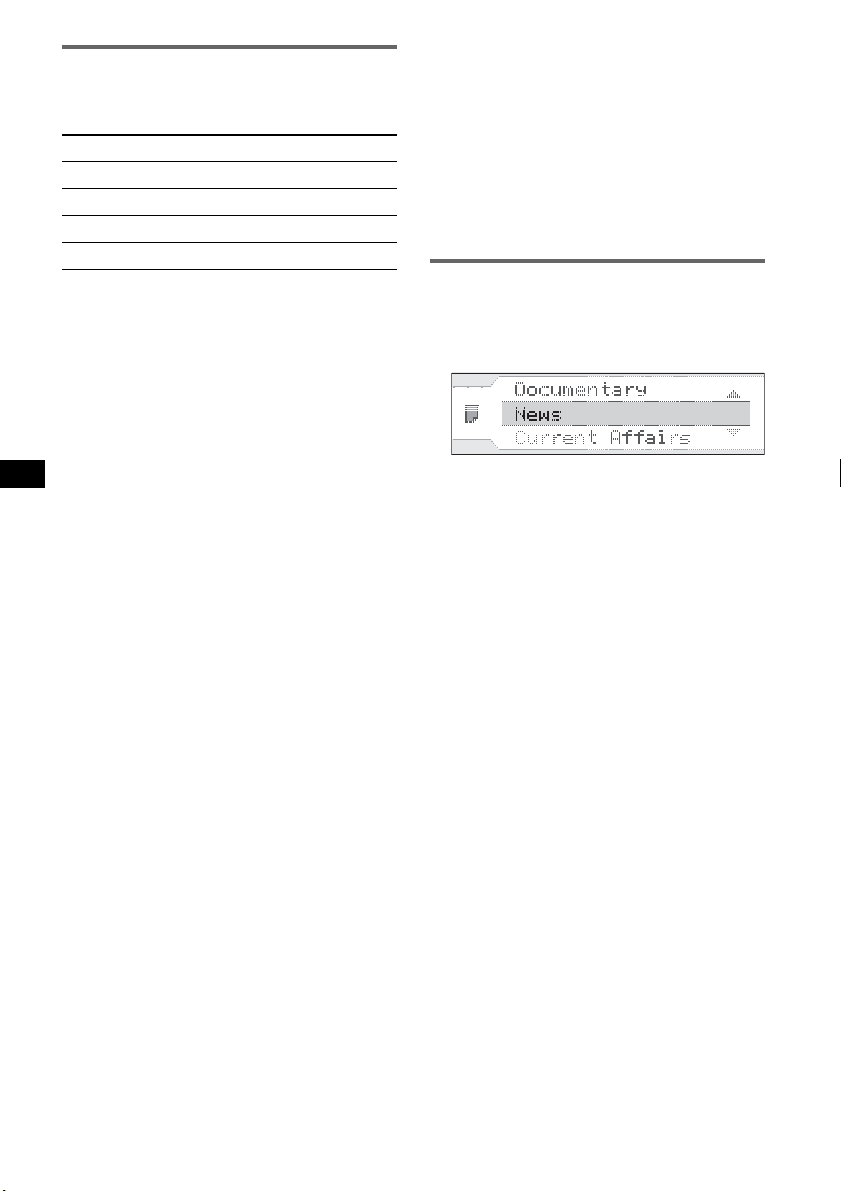
Setting AF and TA/TP
1 Press (AF/TA) repeatedly until the
desired setting appears.
Select To
AF on activate AF and deactivate TA.
TA on activate TA and deactivate AF.
AF/TA on activate both AF and TA.
AF/TA off deactivate both AF and TA.
Storing RDS stations with the AF and
TA setting
You can preset RDS stations along with the AF/
TA setting. If you use the BTM function, only
RDS stations are stored with the same AF/TA
setting.
If you preset manually, you can preset both RDS
and non-RDS stations with the AF/TA setting for
each.
1 Set AF/TA, then store the station with BTM or
manually.
Presetting the volume of traffic
announcements
You can preset the volume level of the traffic
announcements so as to not miss hearing them.
1 Rotate the volume control dial to adjust the
volume level.
2 Press and hold (AF/TA) until “TA Vol”
appears.
Local Link function (UK only)
This function enables you to select other local
stations in the area, even if they are not stored on
your number buttons.
1 During FM reception, press a number button
((1) to (6)) on which a local station is stored.
2 Within 5 seconds, press again a number button
of the local station.
Repeat this procedure until the local station is
received.
Selecting PTY
1 Press (MENU) during FM reception.
2 Press (GP/ALBM) +/– repeatedly until
“PTY” appears, then press (ENTER).
The current programme type name appears if
the station is transmitting PTY data.
3 Press (GP/ALBM) +/– repeatedly until
the desired programme type appears.
4 Press (ENTER).
The unit starts to search for a station
broadcasting the selected programme type.
With the card remote commander
In steps 1 and 2: press (PTY) instead of (MENU) and
(ENTER); in step 3: press M or m instead of
(GP/ALBM) +/–.
Receiving emergency
announcements
With AF or TA on, the emergency
announcements will automatically interrupt the
currently selected source.
Staying with one regional
programme — Regional
When the AF function is on: this unit’s factory
setting restricts reception to a specific region, so
you will not be switched to another regional
station with a stronger frequency.
If you leave this regional programme’s reception
area, set “Regional off” in menu (
Note
This function does not work in the UK and in some
other areas.
page 17).
10
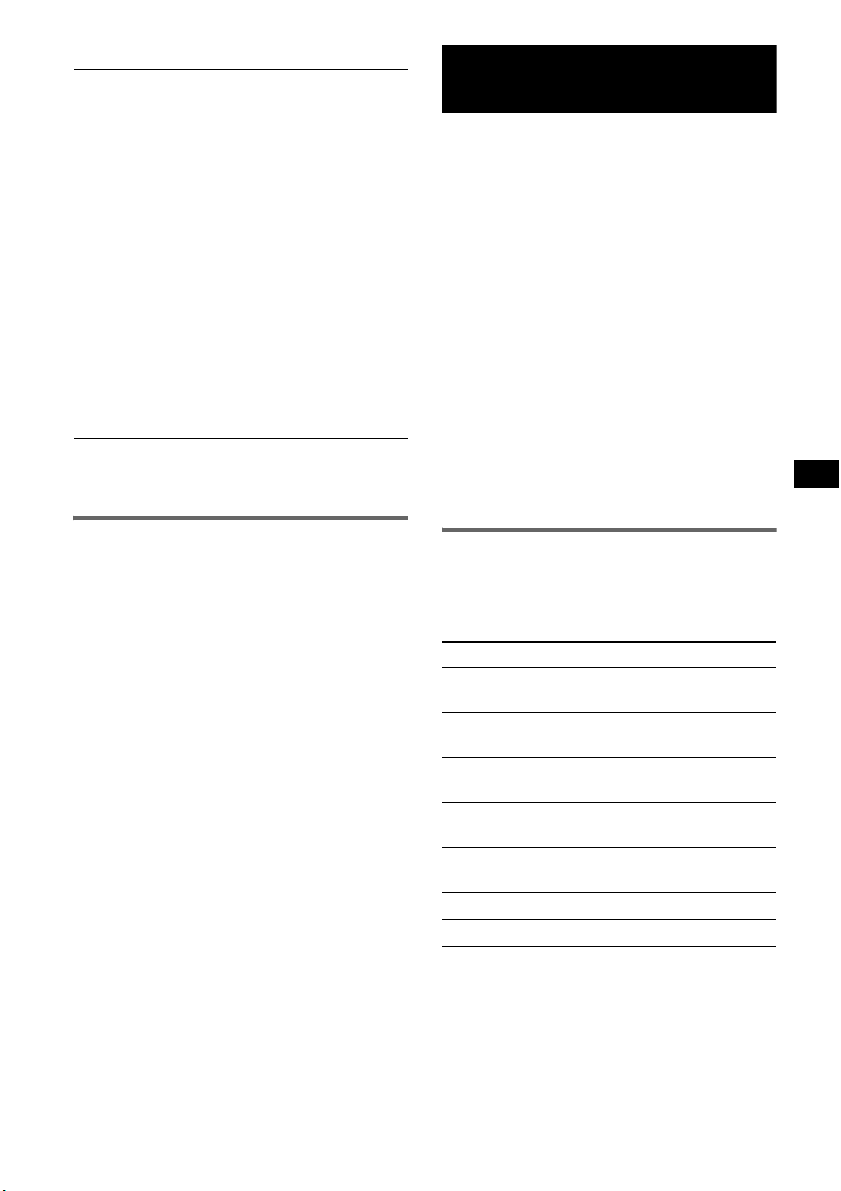
Type of programmes
News (News), Current Affairs (Current
Affairs), Information (Information), Sport
(Sports), Education (Education), Drama
(Drama), Cultures (Culture), Science
(Science), Varied Speech (Varied),
Pop
Music (Popular Music), Rock Music
(Rock Music), Easy
Listening), Light
Classical), Serious Classics (Classical),
Other
Music (Other Music Type), Weather &
Metr (Weather), Finance (Finance),
Children’s Progs (Children’s Programmes),
Social
Affairs (Social Affairs), Religion
(Religion), Phone
Touring (Travel), Leisure & Hobby
(Leisure), Jazz
Country
National
Oldies
Music (Country Music),
Music (National Music),
Music (Oldies Music), Folk Music
(Folk Music), Documentary (Documentary)
Note
You cannot use this function in countries/regions
where no PTY data is available.
Listening (Easy
Classics M (Light
In (Phone In), Tr avel &
Music (Jazz Music),
Enjoying your best sound
— X-DSP
X-DSP, Sony's new sound engine, creates an
ideal in-car sound field with digital signal
processing. X-DSP contains the following
features: HDEQ, DSO 3D, Intelligent Time
Alignment (abbreviated as I-TA), and BBE MP.
See the descriptions for each feature below.
There are two setting methods, one allowing easy
setup for less-critical listening, and the other a
more precise adjustment for critical listeners.
For easy setup, by selecting a preset, see “Setting
X-DSP easily” (page 12).
For more precise adjustment, see “Optimizing
your sound — Sound MENU” (page 13) and
“Precisely adjusting your sound” (page 15).
Notes
• X-DSP sound is achieved using four channels,
consisting of two front speakers and two rear
speakers. If you use only front speakers or rear
speakers, the effect will be as pronounced.
• The degree of effect will depend on your vehicle type
and its speakers.
Setting CT
1 Set “CT on” in SETUP (page 16).
Notes
• The CT function may not work even though an RDS
station is being received.
• There might be a difference between the time set by
the CT function and the actual time.
HDEQ
The independent four channels-13 bandequalizer allows you to adapt the music to your
favourite taste.
Preset Effect
Xplod
Refined Vocal
Over Drive
Virtual Sub
Natural Cruise
Rear Drive
Flat
Tip
See “HDEQ Tuning” (page 13) for customizing more
precisely.
Emphasizes overall dynamics
of the sound.
Enriches and enhances vocals
up front.
Creates a bright and lively
sound.
Creates deep and solid bass
sound.
Enhances sounds obscured by
road noise.
Enhances rear speaker sound.
No effect
continue to next page t
11
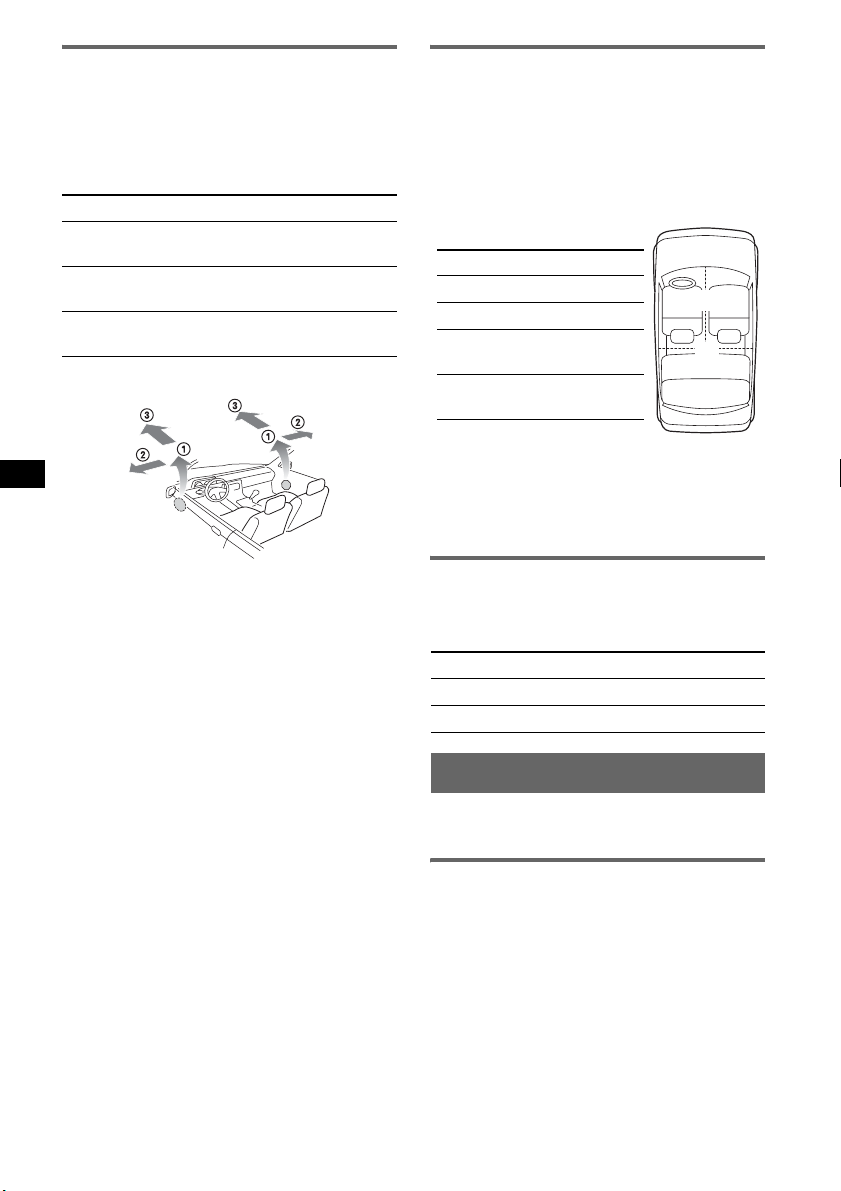
DSO 3D
DSO 3D is a virtual 3D sound technology that
alleviates the problem of poor speakers. It creates
a virtual sound stage with 3 dimensions
(Elevation, Width and Depth) between the
speakers and listener.
Item Effect
STD
Wide Offers a wider soundstage than
Deep Sound appears to come from in
Image of virtual speaker
Front door speaker sound is
heard at ear level. 1
STD. 2
front of STD. 3
Intelligent Time Alignment — I-TA
You can set localization of sound to suit your
listening position. Calculating the distance
between the seat and speaker, the unit is able to
change the localization by delaying the sound
output from each speaker. The unit can simulate
a natural sound field with the feeling of being in
the centre of it wherever you sit in the car.
Item Position
Front-L
Front-R
Front
All
Tip
See “I-TA Tuning” (page 14) for fine adjusting the
sound for your car. Adjustment between each speaker
and your listening position can be done in 2 cm
increments.
Left front 1
Right front 2
Between the front
seats 3
In the middle of
your car 4
1
23
4
Tip
See “DSO 3D Tuning” (page 14) for customizing more
precisely.
12
BBE MP
BBE MP improves digitally compressed sound
on all sources (page 2, 13).
Display Explanation
ON
OFF Deactivates BBE MP
Activates BBE MP
Setting X-DSP easily
You can set up on various ways, selecting the
preset of HDEQ, DSO 3D, I-TA and BBE MP.
Setting the equalizer — HDEQ
1 Press (HDEQ) repeatedly to select the
desired item.
After about 3 seconds, the setting is complete
and the display returns to normal play/
reception mode.
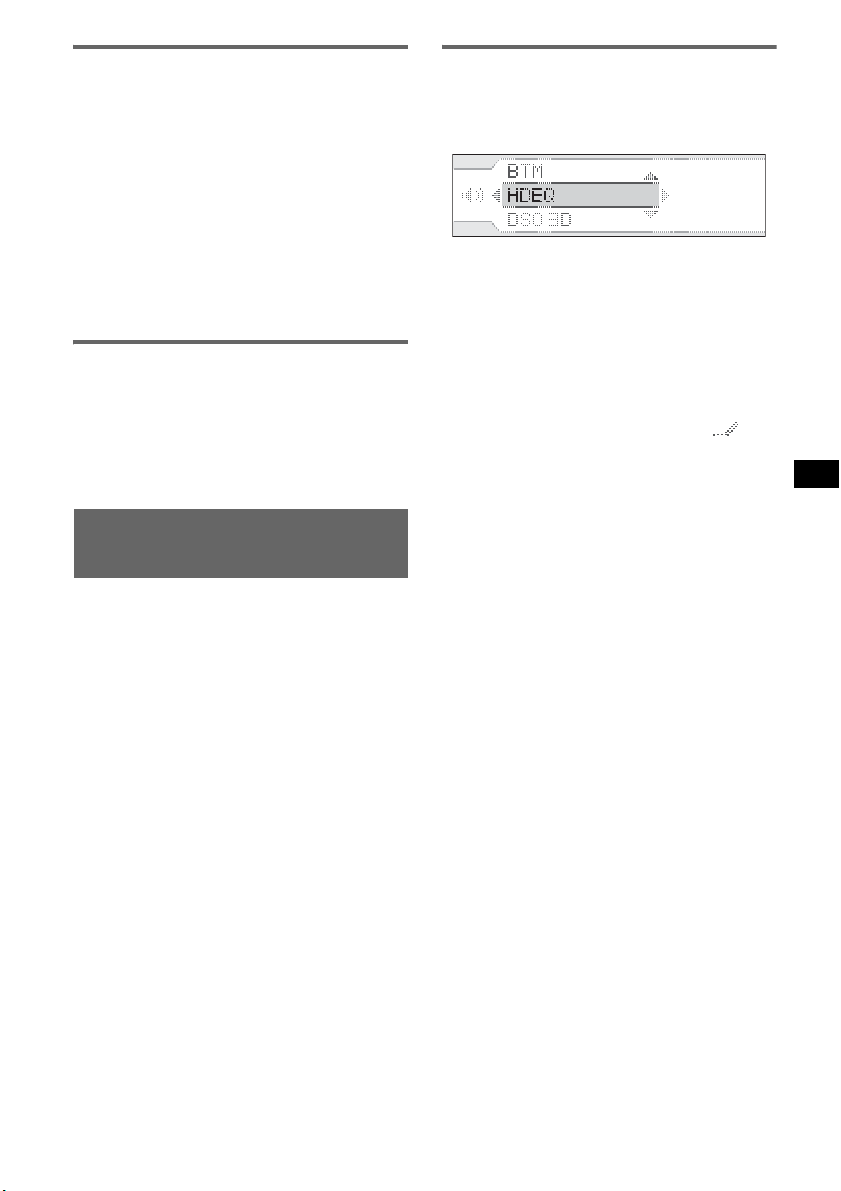
Setting DSO 3D and I-TA
1 Press (SOUND) repeatedly to select
your desired item during playback.
The items change as follows:
DSO 3D t I-TA t Balance t Fader
t Sub Woofer
2 Rotate the volume control dial to
select the setting.
After about 3 seconds, the setting is complete.
With the card remote commander
In step 2: press < or , to adjust tuning DSO 3D and
I-TA precisely. See
information.
page 13 and 14 for further
Setting BBE MP
1 Press (BBE MP).
2 Select “ON.”
After about 3 seconds, the setting is complete
and the display returns to normal play/
reception mode.
Optimizing your sound
— Sound MENU
You can precisely optimize the setting of HDEQ,
DSO 3D and I-TA to your taste and according to
your car interior, using the Sound MENU. See
also “Precisely adjusting your sound” (page 15).
The menu method is common to each feature learn the procedure below, then proceed to each
feature.
1 Press (MENU) during playback.
2 Press (GP/ALBM) +/– repeatedly until
“SOUND” appears.
3 Press (ENTER).
4 Press (GP/ALBM) +/– repeatedly to
select an item, then press (ENTER).
5 Repeat step 4 to adjust other items.
6 Press (MENU).
The setting is complete.
With the card remote commander
In steps 2 and 4: press M or m to adjust the selected
item.
HDEQ Tuning
The equalizer curve is precisely adjustable for
frequency and volume level. Tuning consists of 4
channels: Front L/R and Rear L/R.
1 Select “SOUND” t “HDEQ” in MENU
mode.
2 Select “Custom1,” “Custom2” or
“Custom3” to store.
3 Select the equalizer curve you wish to
adjust.
In your chosen Custom setting the equalizer
curve can be adjusted, then a pencil icon will
appear as “Custom1” t “Custom1
.”
4 Select the speaker to adjust.
5 Adjust the equalizer curve to your
taste.
1 Press (SEEK) –/+ repeatedly to select the
frequency you wish to adjust (adjustable
from 63 Hz to 16 kHz in 13 bands).
2 Press (GP/ALBM) +/– to adjust the level of
the chosen frequency (1 dB steps from –6
dB to +6 dB).
3 Repeat steps 1 and 2 to adjust other
bands of the equalizer curve.
6 Confirm your settings using the
confirmation screen, and save the
value.
7 Repeat steps 3 to 6 until all the
speakers have been set.
Note
The pencil icon appears only after selecting the preset
in step 3, however, until it is saved in step 6, the
adjustment will not be applied.
Tip
Select “Reset” in step 4 to reset the default setting
(flat).
With the card remote commander
In 1 of step 5: press < or , to adjust the
frequency; in step 2: press M or m to adjust the level.
continue to next page t
13

DSO 3D Tuning
The height, width and depth of the virtual sound
stage can be adjusted to your taste.
1 Select “SOUND” t “DSO 3D” in
MENU mode.
2 Select “Custom1,” “Custom2” or
“Custom3” to store.
3 Select “STD,” “Wide” or “Deep.”
In your chosen Custom setting the preset can
be adjusted, then a pencil icon will appear as
“Custom1” t “Custom1
.”
4 Select one of the 3 parameter modes
to adjust: “Elevation,” “Width” or
“Depth.”
5 Adjust the position between 1 and 8.
6 Confirm your settings using the
confirmation screen, and save the
value.
7 Repeat steps 3 to 6 until all 3
parameter modes have been set.
Note
The pencil icon appears only after selecting the preset
in step 3, however, until it is saved in step 6, the
adjustment will not be applied.
Tip
Select “Reset” in step 4 to reset the default setting
(off).
I-TA Tuning
I-TA Tuning sets a precise delay for sound to
reach the listener from the car speaker. There are
two modes: Smart mode and Pro mode.
Pro mode
This mode is for those who wish to be more
creative in shaping the sound. Measure the
distance between your listening position and
each speaker. You will need to input these
distances for the correct delay(s) to be applied.
1 Select “SOUND” t “I-TA” t “Pro Mode”
in MENU mode.
2 Select “Custom1,” “Custom2” or “Custom3”
to store.
3 Select the speaker position.
4 Enter the distance between the speaker
position and the listening position.
One click of (SEEK) –/+ represents 2 cm. On
the card remote commander, pressing M or m
changes in 2 cm and pressing and holding
changes in 10 cm steps.
5 Confirm your settings using the confirmation
screen, and save the value.
“Custom1,” “Custom2” and “Custom3”
appear with a pencil icon after saving, e.g.,
“Custom1 .”
6 Repeat steps 3 to 5 until all speaker positions
have been set.
Note
The adjustment will not be applied until it is saved in
step 5.
Tips
• Select “Initialize” in step 3 to reset the default values.
• See the conversion table for cm and inch equivalents
(
page 25).
Smart mode
Smart mode allows you to choose one of 4 preset
positions which you can then easily fine adjust.
1 Select “SOUND” t “I-TA” t “Smart
Mode” in MENU mode.
2 Select the preset mode which you wish to set
up.
3 Adjust precisely the position.
4 Press (ENTER) to complete.
14
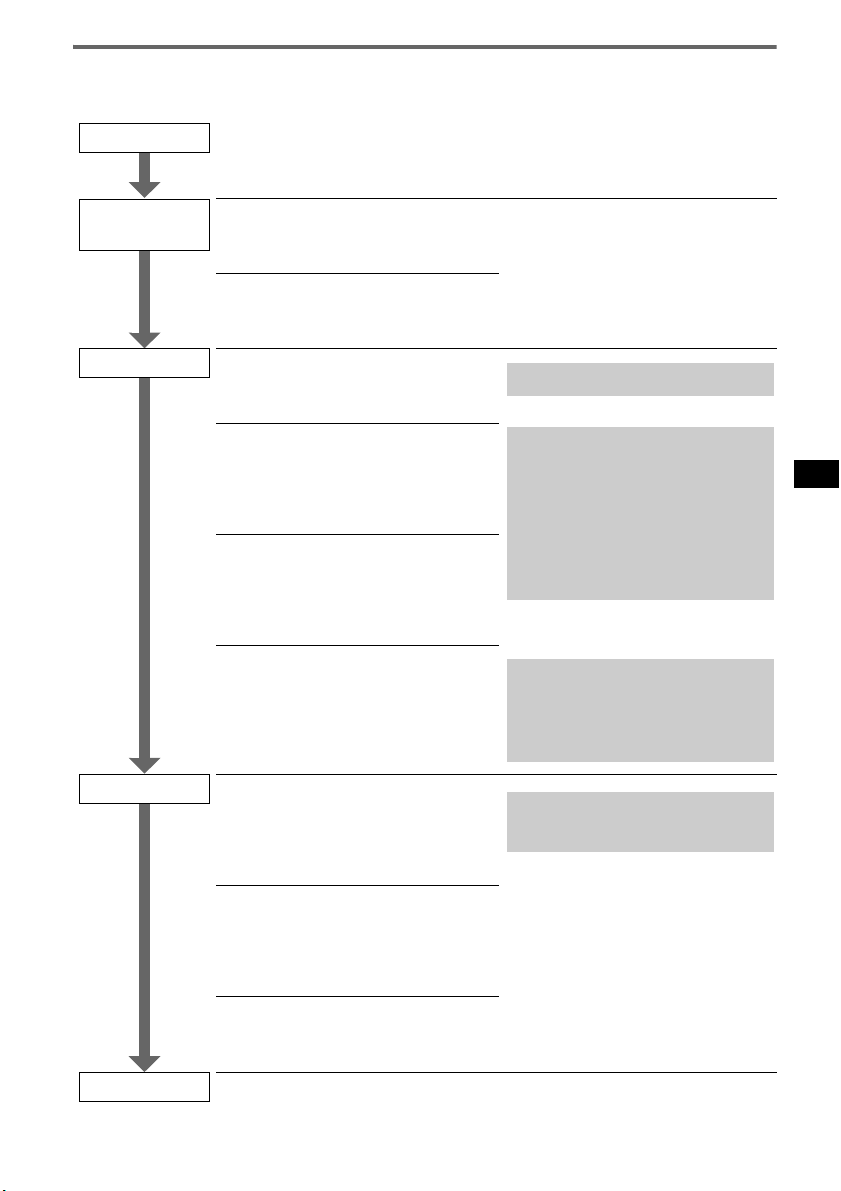
Precisely adjusting your sound
This section explains how to create the ideal listening field within the car, making extensive use of I-TA
Pro mode and HDEQ.
Start !
Advance
setting
I-TA Pro mode
Example of vocal localization of sound* in the listening position at front left
seat.
1 Set the equalizer to Flat. Other
sound features should be off.
2 Measure the distance between your
listening position and each speaker.
1 Enter their values using I-TA Pro
mode.
2 Adjust the FADER setting to F
fully, then adjust the distance
values of the front speakers.
[Front L-R setting]
3 Adjust the FADER setting to R
fully, then adjust the distance
values of the rear speakers.
Enter the distance value measured following the
I-TA Pro mode procedure, then save.
Step1: Adjust the distance value of opposite
speaker, leaving the distance value of the nearest
speaker as is.
Step2: Increasing the distance value of a speaker
moves the localization of sound closer to the
speaker.
For example, to listen to sound in the left front
seat, adjust the distance value of the speaker
farther from you (here, the right speaker). To
move the localization of sound to the right,
increase the value of the right speaker, and vice
versa.
[Rear L-R setting]
4 Return the FADER setting to the
centre, then adjust the balance
between front and rear by adjusting
distance values of the rear speakers.
[Front - Rear setting]
Similarly, adjust the balance of the front speaker
and the rear speaker. The localization of sound
has moved towards the front seat, so you need to
adjust the distance value of the rear speaker. To
move the localization forwards, decrease the
distance value of the rear speakers, and vice
versa.
HDEQ
1 Adjust the FADER setting to F
fully, then adjust the front left and
right speakers based on the preset
equalizer curve (Refined Vocal).
Hint: Adjust as desired, listening to your chosen
music. For example, to emphasize vocals, adjust
the sound level of frequencies 500 Hz – 2.5 kHz
(typical voice range).
2 Adjust the FADER setting to R
fully, then adjust the rear left and
right speakers based on the preset
equalizer curve (Refined Vocal).
3 Return the FADER setting to the
centre.
Finish !
* Localization of sound is the impression of sounds emanating from specific points within the listening
environment.
15

Other functions
Changing the sound settings
Adjusting the sound
characteristics — Balance/Fader/
Sub Woofer
You can adjust the balance, fader and subwoofer
volume.
1 Select a source, then press (SOUND)
repeatedly to select the desired item.
The item changes as follows:
DSO 3D t I-TA t
Balance (left-right) t
Fader (rear-front) t
Sub Woofer (subwoofer volume)*
* “– ∞” is displayed at the lowest setting, and can
be adjusted up to 20 steps.
2 Rotate the VOL control dial to adjust
the selected item.
After about 3 seconds, the setting is complete
and the display returns to normal play/
reception mode.
With the card remote commander
In step 2, to adjust the selected item, press < or ,.
Adjusting menu items — MENU
1 Press (MENU).
2 Press (GP/ALBM) +/– repeatedly until
the desired menu item appears, then
press (ENTER).
The items changes as follows:
SETUP y DISPLAY y RECEIVE
MODE y SOUND y LIST y PTY
3 Press (GP/ALBM) +/– repeatedly until
desired setting item appears, then
press (ENTER).
The digital indication moves to the right
(setting selection) side.
4 Press (SEEK) –/+ to select the setting,
then press (ENTER).
The setting is complete.
5 Press (MENU).
The display returns to normal play/reception
mode.
Note
Displayed items will differ, depending on the source
and setting.
With the card remote commander
In steps 2 and 3: press M or m instead of (GP/ALBM)
+/–; in steps 2, 3 and 4, press < or , instead of
(ENTER).
The following items can be set (follow the page
reference for details):
“
z” indicates the default settings.
SETUP
Clock Adjust (page 4)
CT (Clock Time)
To set “on” or “off” (
Beep
To set “on” (
RM (Rotary Commander)
To change the operative direction of the rotary
commander controls.
–“NORM” (
the factory-set position.
– “REV”: when you mount the rotary
commander on the right side of the steering
column.
AUX-Audio*
To turn the AUX source display “on” (z) or
“off” (page 18).
DISPLAY
Auto Image
Auto Image mode automatically steps (every 10
seconds) through the display images.
– “off”: to not change the image automatically.
– “SA”: to step repeatedly through the display
images of Spectrum analyzer mode.
– “Movie”: to step repeatedly through the
display images of Movie mode.
–“All” (
z): to step repeatedly through the
display images in all display modes.
Information (Display Information)
To display the items (depending on the source,
etc.) at the middle of the display while a image
is displayed.
–“Simple”(
– “All”: to display all items.
– “Clear”: to have items automatically
disappear. (Excluding digital indication.)
Demo*
To set “off” or “on” (z).
z): to not display any items.
1
(Demonstration)
z) (page 9, 11).
z) or “off.”
z): to use the rotary commander in
1
16
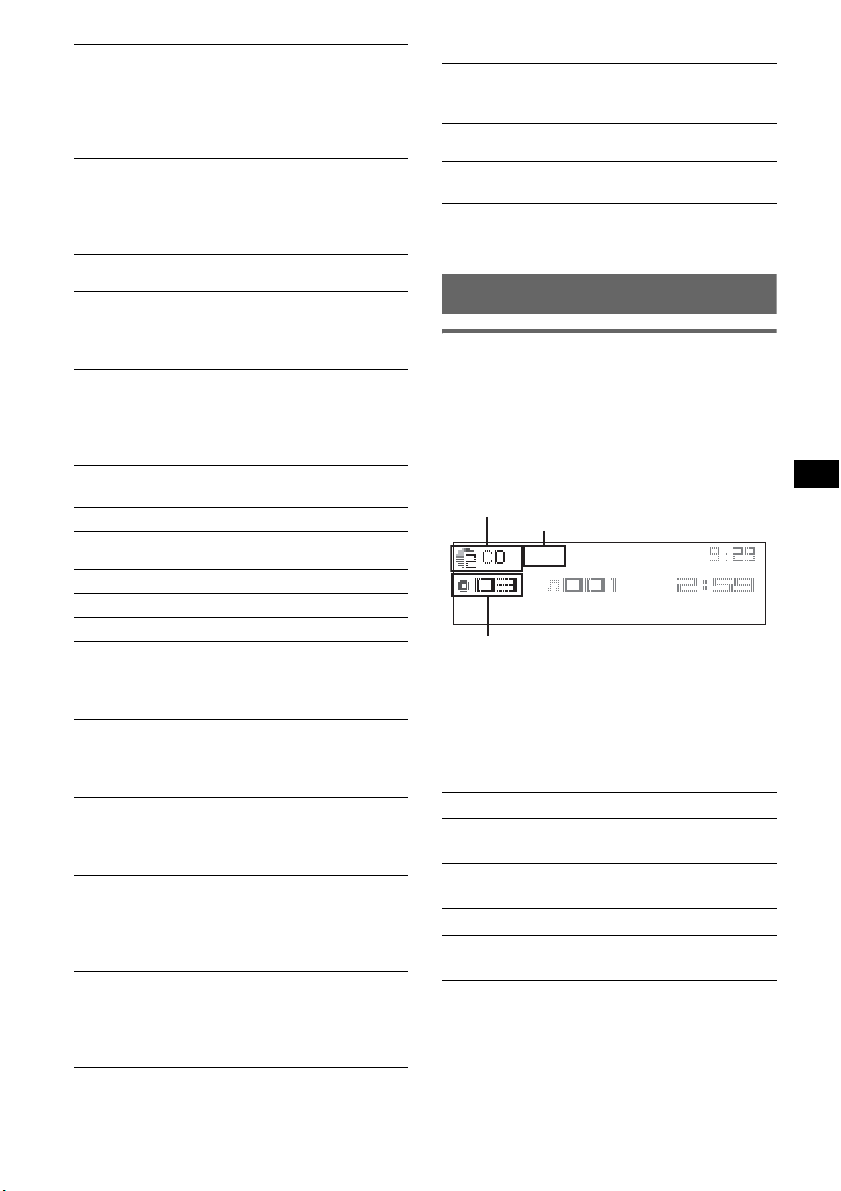
Dimmer
To change the brightness of the display.
– “off”: to deactivate the dimmer.
–“Auto” (
z): to dim the display automatically
when you turn lights on.
– “on”: to dim the display.
Auto Scroll
To scroll long displayed item automatically
when the disc/album/group/track is changed.
–“off” (
z): to not scroll.
–“on”: to scroll.
LIST
When the radio or CD/MD changer is used, the
station frequency, or CD/MD number/track
name is displayed.
2
PTY*
You can tune to a station by selecting the desired
programme type.
*1 When the unit is turned off.
*2 When FM is received.
RECEIVE MODE
Local (Local seek mode)
–“off” (z): to tune normal reception.
– “on”: to only tune into stations with stronger
signals.
Mono (Monaural mode)*
2
To improve poor FM reception, select monaural
reception mode.
–“off” (
z): to hear stereo broadcast in stereo.
– “on”: to hear stereo broadcasts in monaural.
Regional*
2
To set “off” or “on” (z)(page 10).
BTM (page 8)
SOUND
HDEQ (page 13)
DSO 3D (page 14)
I-TA (page 14)
Front HPF (High Pass Filter)
To select the front speaker cut-off frequency:
“off” (
z), “63Hz,” “78Hz,” “100Hz,” “125Hz”
or “160Hz.”
Rear HPF (High Pass Filter)
To select the rear speaker cut-off frequency:
“off” (
z), “63Hz,” “78Hz,” “100Hz,” “125Hz”
or “160Hz.”
LPF (Low Pass Filter)
To select the subwoofer cut-off frequency: “off”
(
z), “63Hz,” “78Hz,” “100Hz,” “125Hz” or
“160Hz.”
Loudness
To allow you to listen clearly at low volume
levels.
–“off” (
z): to not reinforce bass and treble.
– “on”: to reinforce bass and treble.
AUX Level
To adjust the volume level for each connected
auxiliary equipment. This setting negates the
need to adjust the volume level between sources
(page 18).
Using optional equipment
CD/MD changer
Selecting the changer
1 Press (SOURCE) repeatedly until “CD” or
“MD” appears.
2 Press (MODE) repeatedly until the desired
changer appears.
Unit number, MP3 indication*
Disc/Album number
LP2/LP4 indication*
Playback starts.
*1 When MP3 is played.
*2 When MDLP disc is played.
Skipping albums and discs
1 During playback, press (GP/ALBM) +/–.
To skip Press (GP/ALBM).
album and release (hold for a
album
continuously
discs repeatedly.
discs
continuously
moment).
within 2 seconds of first
releasing.
then, press again within 2
seconds and hold.
continue to next page t
1
2
17
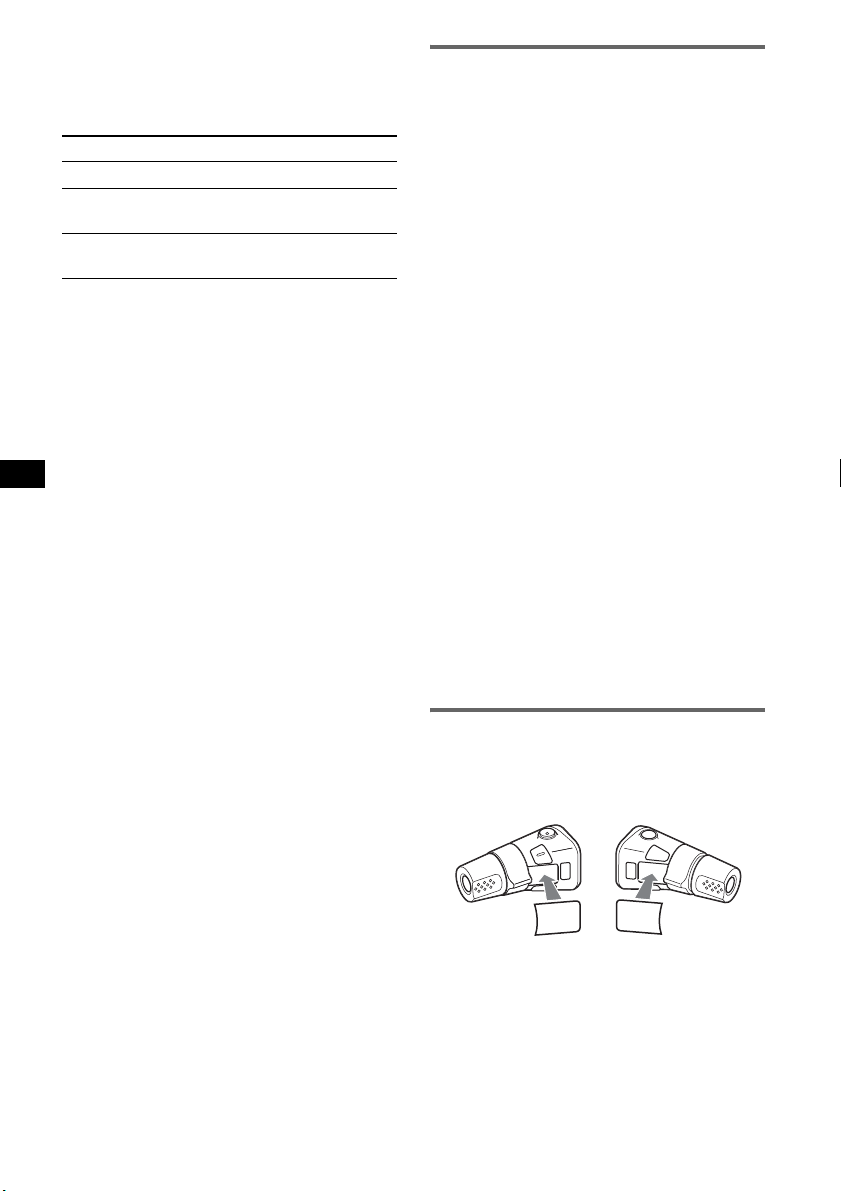
Repeat and shuffle play
1 During playback, press (1) (REP) or (2)
(SHUF) repeatedly until the desired setting
appears.
Select To play
Repeat Disc*1disc repeatedly.
Shuffle
Changer*
Shuffle All*
tracks in the changer in random
1
order.
2
tracks in all units in random
order.
*1 When one or more CD/MD changers are
connected.
*2 When one or more CD changers, or two or more
MD changers are connected.
To return to normal play mode, select “Repeat
off” or “Shuffle off.”
Tip
“Shuffle All” will not shuffle tracks between CD units
and MD changers.
Locating a disc by name — LIST
You can select a disc from the list when a CD
changer with CD TEXT capability, or MD
changer is connected.
If you assign a name to a disc, the name appears
on the list.
1 During playback, press (MENU).
2 Press (GP/ALBM) +/– repeatedly until “LIST”
appears, then press (ENTER).
The disc number or disc name appears.
3 Press (GP/ALBM) +/– repeatedly until the
desired disc appears.
4 Press (ENTER) to play the disc.
The display returns to normal play mode.
With the card remote commander
During playback, press (LIST). Press M or m
repeatedly until the desired disc appears, then press
(ENTER).
Auxiliary audio equipment
You can connect optional Sony portable devices
to the BUS AUDIO IN/AUX IN terminal on the
unit. If the changer or other device is not
connected to the terminal, the unit allows you to
listen to the portable device on your car speakers.
Note
When connecting a portable device, be sure BUS
CONTROL IN is not connected. If a device is
connected to BUS CONTROL IN, “AUX” cannot be
selected with (SOURCE).
Tip
When connecting both a portable device and a
changer, use the optional AUX-IN selector.
Selecting auxiliary equipment
1 Press (SOURCE) repeatedly until “AUX”
appears.
Operate by the portable device itself.
Adjust the volume level
Be sure to adjust the volume for each connected
audio device before playback.
1 Turn down the volume on the unit.
2 Press (SOURCE) repeatedly until “AUX”
appears.
3 Start playback of the portable audio device at a
moderate volume.
4 Set your usual listening volume on the unit.
5 Adjust the volume level, following “Adjusting
menu items-MENU” (page 16). The input
level is adjustable from –6 dB to +6 dB.
Rotary commander RM-X4S
Attaching the label
Attach the indication label depending on how
you mount the rotary commander.
18
D
S
D
N
U
O
S
E
D
O
M
PL
S
D
P
L
M
O
D
E
S
O
U
N
D
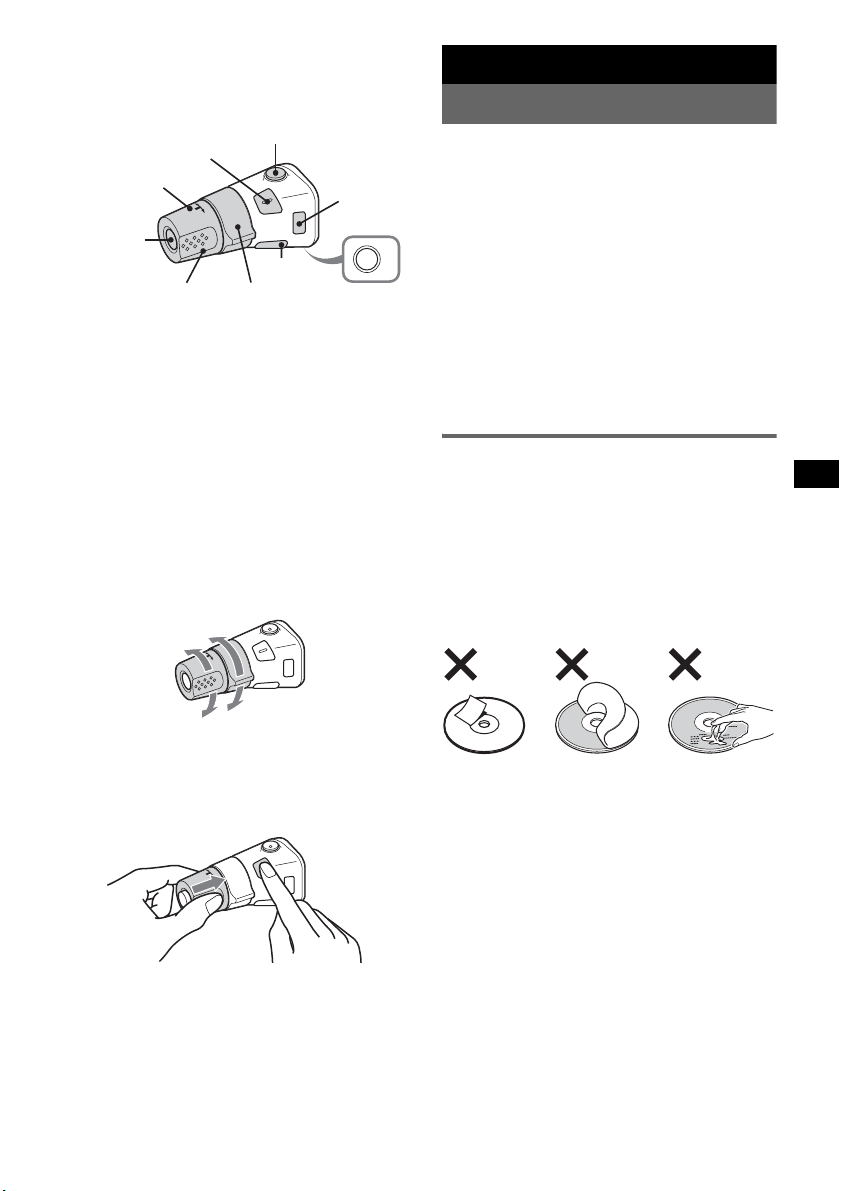
Location of controls
The corresponding buttons on the rotary
commander control the same functions as those
on this unit or the card remote commander.
SOUND
PRESET/
DISC
SOURCE
VOL
ATT
DSPL
SEEK/AMS
MODE
OFF
The following controls on the rotary commander
require a different operation from the unit.
• PRESET/DISC control
To control radio/CD, the same as M or m on
card remote commander (push in and rotate).
• VOL (volume) control
The same as the volume control dial on the unit
(rotate).
• SEEK/AMS control
To control radio/CD, the same as < or , on
card remote commander (rotate, or rotate and
hold).
Changing the operative direction
The operative direction of the controls is factoryset as shown below.
To increase
Additional Information
Precautions
• If your car has been parked in direct sunlight,
allow the unit to cool off before operating it.
• Power aerial will extend automatically while the
unit is operating.
Moisture condensation
On a rainy day or in a very damp area, moisture
OFF
condensation may occur inside the lenses and
display of the unit. Should this occur, the unit will
not operate properly. In such a case, remove the disc
and wait for about an hour until the moisture has
evaporated.
To maintain high sound quality
Be careful not to splash juice or other soft drinks
onto the unit or discs.
Notes on discs
• To keep a disc clean, do not touch its surface.
Handle the disc by its edge.
• Keep your discs in their cases or disc magazines
when not in use.
• Do not subject discs to heat/high temperature.
Avoid leaving them in a parked car or on a
dashboard/rear tray.
• Do not attach labels, or use discs with sticky ink/
residue. Such discs may stop spinning when used,
causing a malfunction, or may ruin the disc.
To decrease
If you need to mount the rotary commander on
the right hand side of the steering column, you
can reverse the operative direction.
1 While pushing the VOL control, press and
hold (SOUND).
• Do not use any discs with labels or stickers
attached.
The following malfunctions may result from using
such discs:
– Inability to eject a disc (due to a label or sticker
peeling off and jamming the eject mechanism).
– Inability to read audio data correctly (e.g.,
playback skipping, or no playback) due to heat
shrinking of a sticker or label causing a disc to
warp.
• Discs with non-standard shapes (e.g., heart,
square, star) cannot be played on this unit.
Attempting to do so may damage the unit. Do not
use such discs.
• You cannot play 8 cm CDs.
continue to next page t
19
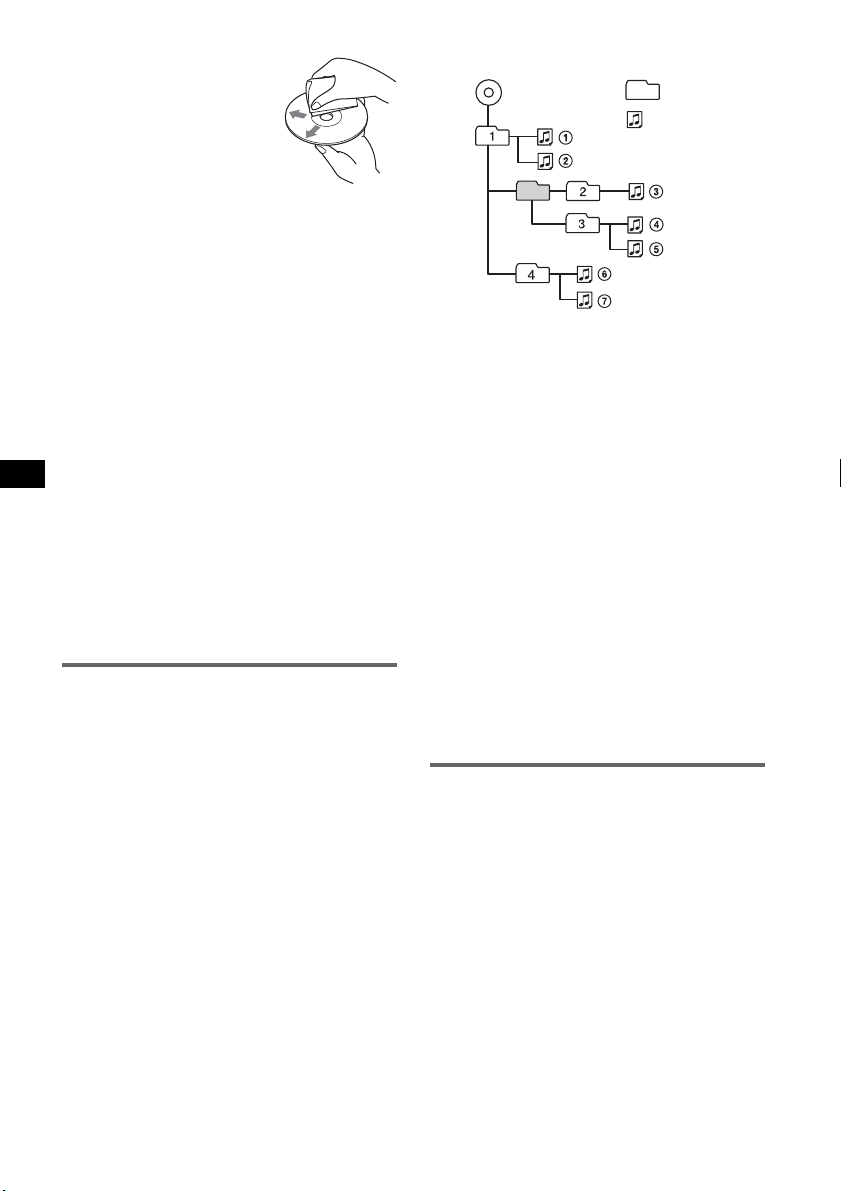
• Before playing, clean the discs
with a commercially available
cleaning cloth. Wipe each disc
from the centre out. Do not use
solvents such as benzine,
thinner, commercially available
cleaners, or antistatic spray
intended for analogue discs.
Notes on CD-R/CD-RW discs
• Some CD-Rs/CD-RWs (depending on the
equipment used for its recording or the condition
of the disc) may not play on this unit.
• You cannot play a CD-R/a CD-RW that is not
finalized.
Playback order of MP3/WMA files
MP3/WMA
Folder
(album)
MP3/WMA file
(track)
Music discs encoded with copyright
protection technologies
This product is designed to play back discs that
conform to the Compact Disc (CD) standard.
Recently, various music discs encoded with
copyright protection technologies are marketed by
some record companies. Please be aware that among
those discs, there are some that do not conform to
the CD standard and may not be playable by this
product.
Note on DualDiscs
A DualDisc is a two sided disc product which
mates DVD recorded material on one side with
digital audio material on the other side. However,
since the audio material side does not conform to
the Compact Disc (CD) standard, playback on this
product is not guaranteed.
About MP3/WMA files
MP3, which stands for MPEG-1 Audio Layer-3, is a
music file compression format standard. It
compresses audio CD data to approximately 1/10 of
its original size.
WMA, which stands for Windows Media Audio, is
another music file compression format standard. It
compresses audio CD data to approximately 1/22*
of its original size.
* only for 64 kbps
• The unit is compatible with the ISO 9660 level 1/
level 2 format, Joliet/Romeo in the expansion
format, and Multi Session.
• The maximum number of:
– folders (albums): 150 (including root and empty
folders).
– MP3/WMA files (tracks) and folders contained
in a disc: 300 (if a folder/file names contain
many characters, this number may become less
than 300).
– displayable characters for a folder/file name is
32 (Joliet), or 64 (Romeo).
– ID3 tag versions 1.0, 1.1, 2.2, 2.3 and 2.4 apply
to MP3 only. ID3 tag is 15/30 characters (1.0
and 1.1), or 63/126 characters (2.2, 2.3 and 2.4).
WMA tag is 63 characters.
20
Notes
• When naming an MP3 file/WMA file, be sure to add
the file extension “.mp3”/“.wma” to the file name.
• During playback of a VBR (variable bit rate) MP3/
WMA file or fast-forward/reverse, elapsed playing
time may not display accurately.
• When the disc is recorded in Multi Session, only the
first track of the first session format is recognized
and played (any other format is skipped). The
priority of the format is CD-DA, ATRAC CD and
MP3/WMA.
– When the first track is a CD-DA, only CD-DA of the
first session is played.
– When the first track is not a CD-DA, an ATRAC CD
or MP3/WMA session is played. If the disc has no
data in any of these formats, “NO Music” is
displayed.
Notes on MP3
• Be sure to finalize the disc before using on the unit.
• If you play a high-bit-rate MP3, such as 320 kbps,
sound may be intermittent.
Notes on WMA
• Files made with lossless compression are not
playable.
• Files protected by copyright are not playable.
About ATRAC CD
ATRAC3plus format
ATRAC3, which stands for Adaptive Transform
Acoustic Coding3, is audio compression
technology. It compresses audio CD data to
approximately 1/10 of its original size.
ATRAC3plus, which is an extended format of
ATRAC3, compresses the audio CD data to
approximately 1/20 of its original size. The unit
accepts both ATRAC3 and ATRAC3plus format.
ATRAC CD
ATRAC CD is recorded audio CD data which is
compressed to ATRAC3 or ATRAC3plus format
using authorized software, such as SonicStage 2.0 or
later, or SonicStage Simple Burner.
• The maximum number of:
– folders (groups): 255
– files (tracks): 999
• The characters for a folder/file name and text
information written by SonicStage are displayed.
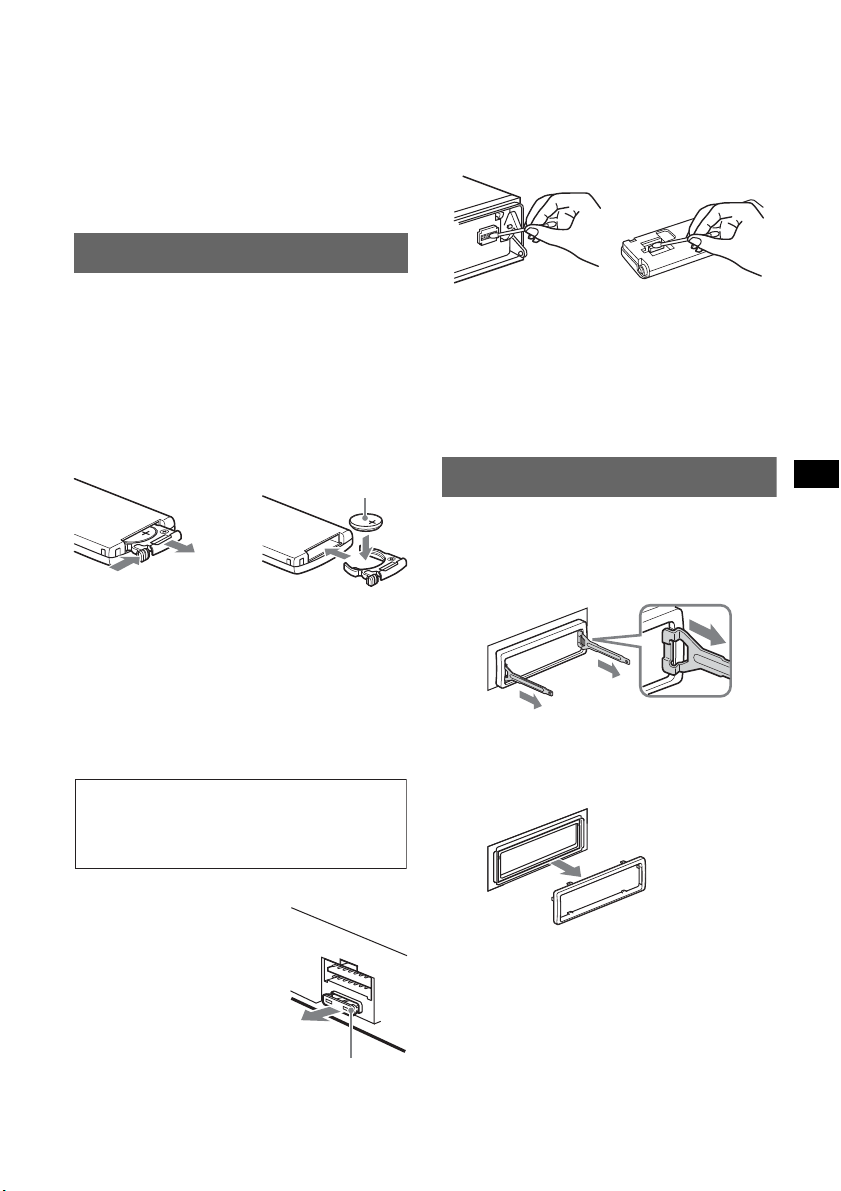
For details on ATRAC CD, see the SonicStage or
SonicStage Simple Burner manual.
Note
Be sure to create the ATRAC CD using authorized
software, such as SonicStage 2.0 or later, or
SonicStage Simple Burner 1.0 or 1.1.
If you have any questions or problems concerning
your unit that are not covered in this manual, consult
your nearest Sony dealer.
Maintenance
Cleaning the connectors
The unit may not function properly if the connectors
between the unit and the front panel are not clean. In
order to prevent this, detach the front panel (page 4)
and clean the connectors with a cotton swab dipped
in alcohol. Do not apply too much force. Otherwise,
the connectors may be damaged.
Replacing the lithium battery of the
card remote commander
Under normal conditions, the battery will last
approximately 1 year. (The service life may be
shorter, depending on the conditions of use.)
When the battery becomes weak, the range of the
card remote commander becomes shorter. Replace
the battery with a new CR2025 lithium battery. Use
of any other battery may present a risk of fire or
explosion.
+ side up
2
c
1
Notes on the lithium battery
• Keep the lithium battery out of the reach of children.
Should the battery be swallowed, immediately
consult a doctor.
• Wipe the battery with a dry cloth to assure a good
contact.
• Be sure to observe the correct polarity when
installing the battery.
• Do not hold the battery with metallic tweezers,
otherwise a short-circuit may occur.
WARNING
Battery may explode if mistreated.
Do not recharge, disassemble, or dispose of
in fire.
Main unit
Notes
• For safety, turn off the ignition before cleaning the
connectors, and remove the key from the ignition
switch.
• Never touch the connectors directly with your fingers
or with any metal device.
Back of the front
panel
Removing the unit
1 Remove the protection collar.
1 Detach the front panel (page 4).
2 Engage the release keys together with the
protection collar.
Orient the release
keys as shown.
3 Pull out the release keys to remove the
protection collar.
Fuse replacement
When replacing the fuse, be
sure to use one matching the
amperage rating stated on the
original fuse. If the fuse blows,
check the power connection and
replace the fuse. If the fuse
blows again after replacement,
there may be an internal
malfunction. In such a case,
consult your nearest Sony
dealer.
continue to next page t
Fuse (10A)
21
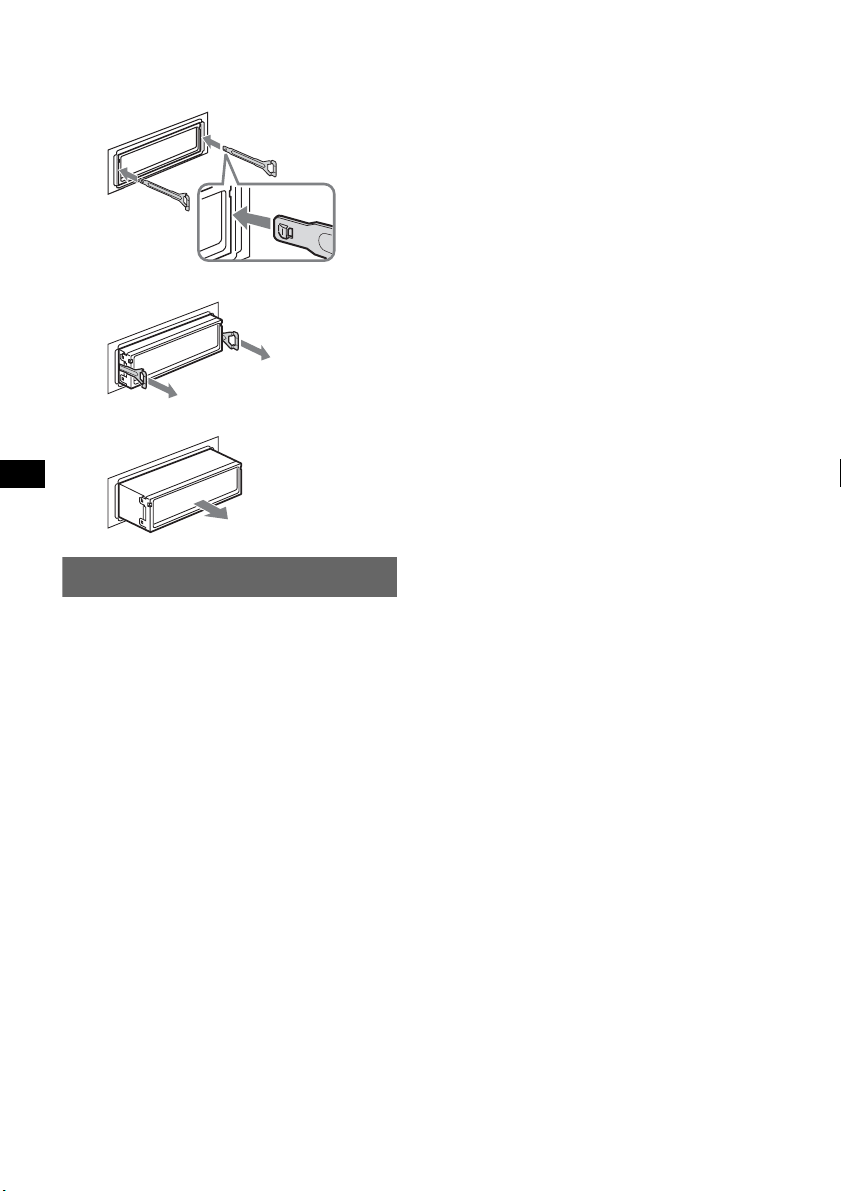
2 Remove the unit.
1 Insert both release keys simultaneously
until they click.
Hook facing
inwards.
2 Pull the release keys to unseat the unit.
3 Slide the unit out of the mounting.
Specifications
CD Player section
Signal-to-noise ratio: 120 dB
Frequency response: 10 – 20,000 Hz
Wow and flutter: Below measurable limit
Tuner section
FM
Tuning range: 87.5 – 108.0 MHz
Aerial terminal: External aerial connector
Intermediate frequency: 10.7 MHz/450 kHz
Usable sensitivity: 9 dBf
Selectivity: 75 dB at 400 kHz
Signal-to-noise ratio: 67 dB (stereo), 69 dB (mono)
Harmonic distortion at 1 kHz: 0.5 % (stereo),
0.3 % (mono)
Separation: 35 dB at 1 kHz
Frequency response: 30 – 15,000 Hz
MW/LW
Tuning range:
MW: 531 – 1,602 kHz
LW: 153 – 279 kHz
Aerial terminal: External aerial connector
Intermediate frequency: 10.7 MHz/450 kHz
Sensitivity: MW: 30 µV, LW: 40 µV
Power amplifier section
Outputs: Speaker outputs (sure seal connectors)
Speaker impedance: 4 – 8 ohms
Maximum power output: 52 W × 4 (at 4 ohms)
General
Outputs:
Audio outputs terminal (front/rear)
Subwoofer output terminal (mono)
Power aerial relay control terminal
Power amplifier control terminal
Inputs:
Telephone ATT control terminal
Illumination control terminal
BUS control input terminal
BUS audio input/AUX IN terminal
Remote controller input terminal
Aerial input terminal
Loudness:
+8 dB at 100 Hz
0 dB at 10 kHz
Power requirements: 12 V DC car battery
(negative earth)
Dimensions: Approx. 178 × 50 × 180 mm (w/h/d)
Mounting dimensions: Approx. 182 × 53 × 162 mm
(w/h/d)
Mass: Approx. 1.3 kg
Supplied accessories:
Card remote commander: RM-X154
Parts for installation and connections (1 set)
Optional accessories/equipment:
Rotary commander: RM-X4S
BUS cable (supplied with an RCA pin cord):
RC-61 (1 m), RC-62 (2 m)
CD changer (10 discs): CDX-757MX
CD changer (6 discs): CDX-T70MX, CDX-T69
MD changer (6 discs): MDX-66XLP
Source selector: XA-C30
AUX-IN selector: XA-300
Your dealer may not handle some of the above listed
accessories. Please ask the dealer for detailed
information.
US and foreign patents licensed from Dolby
Laboratories.
MPEG Layer-3 audio coding technology and
patents licensed from Fraunhofer IIS and Thomson.
Note
This unit cannot be connected to a digital preamplifier
or an equalizer which is Sony BUS system compatible.
Design and specifications are subject to change
without notice.
22
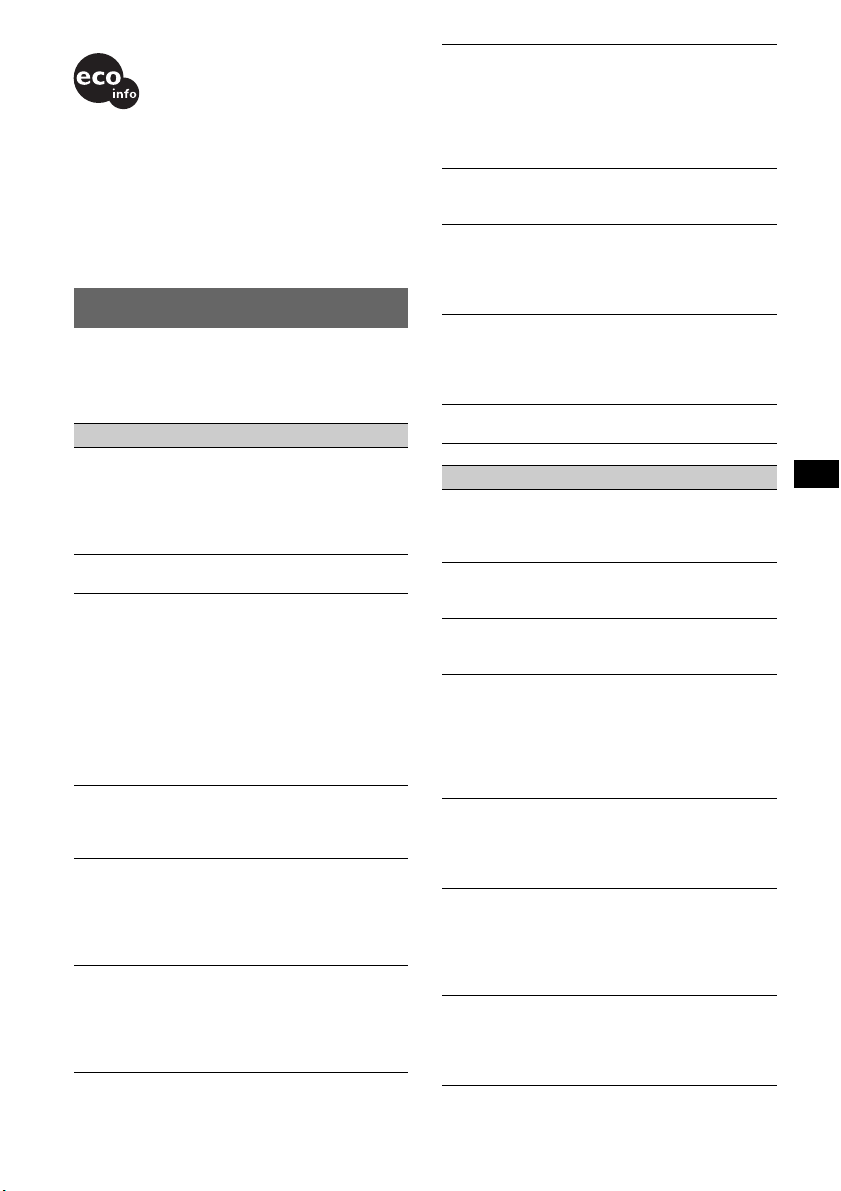
• Lead-free solder is used for soldering certain parts.
(more than 80 %)
• Halogenated flame retardants are not used in the
certain printed wiring boards.
• Halogenated flame retardants are not used in
cabinets.
• VOC (Volatile Organic Compound)-free vegetable
oil based ink is used for printing the carton.
• Packaging cushions do not use polystyrene foam.
Troubleshooting
The following checklist will help you remedy
problems you may encounter with your unit.
Before going through the checklist below, check the
connection and operating procedures.
General
No power is being supplied to the unit.
• Check the connection. If everything is in order, check
the fuse.
• If the unit is turned off and the display disappears, it
cannot be operated with the remote commander.
t Turn on the unit.
The power aerial does not extend.
The power aerial does not have a relay box.
No sound.
• The volume is too low.
• The ATT function is activated, or the Telephone ATT
function (when the interface cable of a car telephone
is connected to the ATT lead) is activated.
• The position of the fader control is not set for a 2speaker system.
• The CD changer is incompatible with the disc format
(MP3/WMA/ATRAC CD).
t Play back with a Sony MP3 compatible CD
changer, or this unit.
No beep sound.
• The beep sound is cancelled (page 16).
• An optional power amplifier is connected and you are
not using the built-in amplifier.
The contents of the memory have been erased.
• The RESET button has been pressed.
t Store again into the memory.
• The power connecting lead or battery has been
disconnected.
• The power connecting lead is not connected properly.
Stored stations and correct time are erased.
The fuse has blown.
Makes noise when the position of the ignition
key is switched.
The leads are not matched correctly with the car’s
accessory power connector.
The display disappears from/does not appear
in the display window.
• The dimmer is set “Dimmer on” (page 17).
• The display disappears if you press and hold (OFF).
t Press and hold (OFF) on the unit until the
display appears.
• The connectors are dirty (page 21).
DSO 3D does not function.
Depending on the type of car interior or type of music,
DSO 3D may not have a desirable effect.
The settings of Custom in HDEQ, DSO 3D and
I-TA are not saved.
• Adjustment procedure is not complete.
• The settings will not be saved, even if the pencil icon
appears.
The images change automatically.
In Auto Image mode, the selected image cannot be
displayed.
t To display selected image only, set to “Auto Image
off” (page 16).
Any display items do not display.
t Set to “Information All” (page 16).
CD/MD playback
The disc cannot be loaded.
• Another disc is already loaded.
• The disc has been forcibly inserted upside down or in
the wrong way.
The disc does not playback.
• Defective or dirty disc.
• The CD-Rs/CD-RWs are not for audio use (page 20).
MP3/WMA files cannot be played back.
The disc is incompatible with the MP3/WMA format
and version (page 20).
MP3/WMA files take longer to play back than
others.
The following discs take a longer time to start
playback.
– a disc recorded with a complicated tree structure.
– a disc recorded in Multi Session.
– a disc to which data can be added.
The ATRAC CD cannot play.
• The disc is not created by authorized software, such
as SonicStage or SonicStage Simple Burner.
• Tracks that are not included in the group cannot be
played.
The display items do not scroll.
• For discs with very many characters, those may not
scroll.
• “Auto Scroll” is set to off.
t Set to “Auto Scroll on” (page 17) or press
(SCRL) on the card remote commander.
The sound skips.
• Installation is not correct.
t Install the unit at an angle of less than 45° in a
sturdy part of the car.
• Defective or dirty disc.
continue to next page t
23
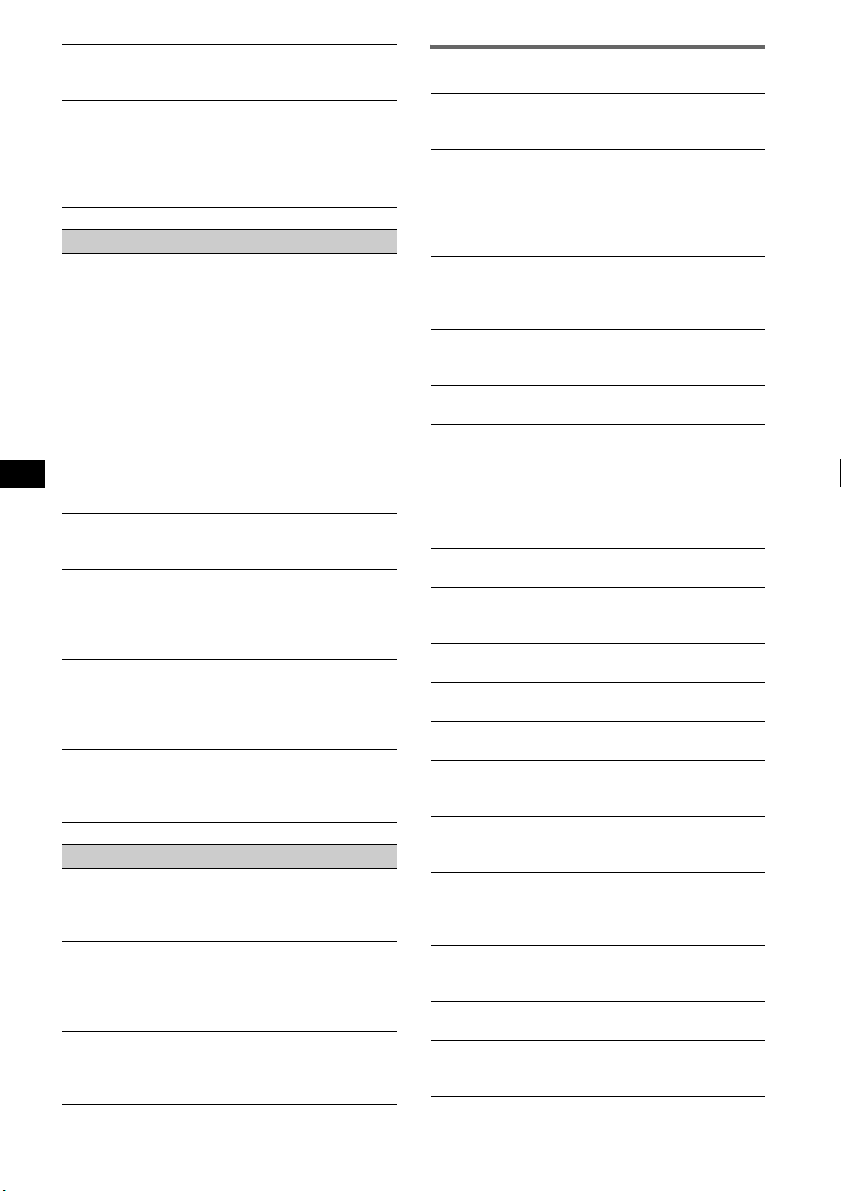
The operation buttons do not function.
The disc will not eject.
Press the RESET button (page 4).
“MS” or “MD” does not appear on the source
display when both the optional MGS-X1 and
MD changer are connected.
This unit recognizes MGS-X1 as an MD unit.
t Press (SOURCE) until “MS” or “MD” appears,
then press (MODE) repeatedly.
Radio reception
The stations cannot be received.
The sound is hampered by noises.
• Connect a power aerial control lead (blue) or
accessory power supply lead (red) to the power
supply lead of a car’s aerial booster (only when your
car has built-in FM/MW/LW aerial in the rear/side
glass).
• Check the connection of the car aerial.
• The auto aerial will not go up.
tCheck the connection of the power aerial control
lead.
• Check the frequency.
• When the DSO 3D mode is on, the sound is
sometimes hampered by noises.
tSet the DSO 3D mode to “off” (page 13).
Preset tuning is not possible.
• Store the correct frequency in the memory.
• The broadcast signal is too weak.
Automatic tuning is not possible.
• The local seek mode is set to “on.”
tSet to “Local off” (page 17).
• The broadcast signal is too weak.
tPerform manual tuning.
During FM reception, the “ST” indication
flashes.
• Tune in the frequency accurately.
• The broadcast signal is too weak.
tSet to “Mono on” (page 17).
An FM programme broadcast in stereo is heard
in monaural.
The unit is in monaural reception mode.
t Set to “Mono off” (page 17).
RDS
The SEEK starts after a few seconds of
listening.
The station is non-TP or has weak signal.
t Deactivate TA (page 10).
No traffic announcements.
• Activate TA (page 10).
• The station does not broadcast any traffic
announcements despite being TP.
tTune in another station.
PTY displays “- - - - - - - -.”
• The current station is not an RDS station.
• RDS data has not been received.
• The station does not specify the programme type.
Error displays/Messages
1
Blank*
Tracks have not been recorded on the MD.*
t Play an MD with recorded tracks.
1
Error*
• The disc is dirty or inserted upside down.*
t Clean or insert the disc correctly.
• A blank disc has been inserted.
• The disc cannot play because of some problem.
t Insert another disc.
Failure
The connection of speakers/amplifiers is incorrect.
t See the installation guide manual of this model to
check the connection.
Load
The changer is loading the disc.
t Wait until loading is complete.
Local Seek +/–
The local seek mode is on during automatic tuning.
NO AF
There is no alternative frequency for the current
station.
t Press (SEEK) –/+ while the Programme Service
name is flashing. The unit starts searching for
another frequency with the same PI (Programme
Identification) data (“PI Seek” appears).
NO Album Name
An album name is not written in the track.
NO Disc
The disc is not inserted in the CD/MD changer.
t Insert discs in the changer.
NO Disc Name
A disc name is not written in the track.
NO Group Name
A group name is not written in the track.
NO ID3 Tag
ID3 tag information is not written in the MP3 file.
NO Information
Text information is not written in the WMA/ATRAC3/
ATRAC3plus file.
NO Magazine
The disc magazine is not inserted in the CD changer.
t Insert the magazine in the changer.
NO Music
The disc is not a music file.
t Insert a music CD in this unit or MP3 playable
changer.
NO TP
The unit will continue searching for available TP
stations.
NO Track Name
A track name is not written in the track.
Not Read
The disc information has not been read by the unit.
t Load the disc, then select it on the list.
2
2
24
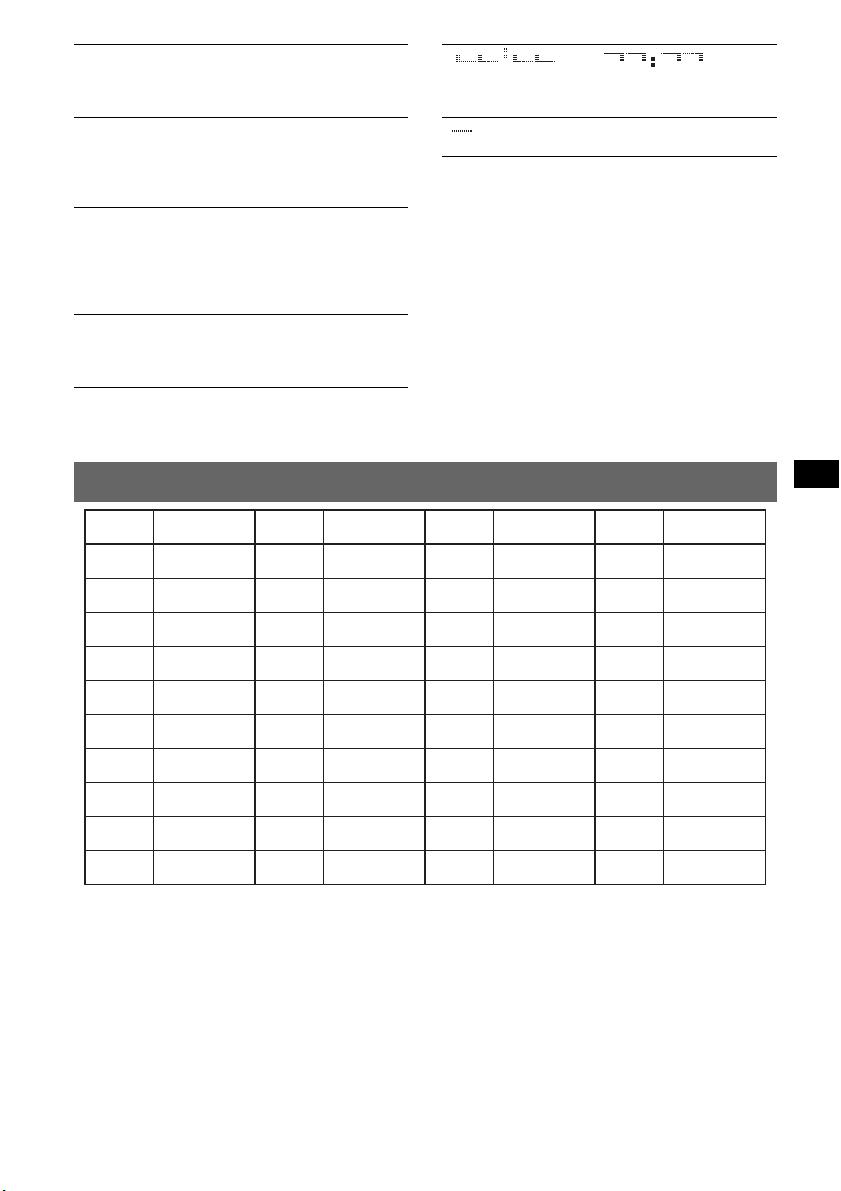
Not Ready
The lid of the MD changer is open or the MDs are not
inserted properly.
tClose the lid or insert the MDs properly.
Offset
There may be an internal malfunction.
tCheck the connection. If the error indication
remains on in the display, consult your nearest
Sony dealer.
Read
The unit is reading all track and album/group
information on the disc.
tWait until reading is complete and playback starts
automatically. Depending on the disc structure, it
may take more than a minute.
Push Reset
The CD unit and CD/MD changer cannot be operated
because of some problem.
tPress the RESET button (page 4).
“ ” or “ ”
During fast-forward or reverse, you have reached the
beginning or the end of the disc and you cannot go any
further.
“ ”
The character cannot be displayed with the unit.
*1 If an error occurs during playback of a CD or MD,
the disc number of the CD or MD does not appear
in the display.
*2 The disc number of the disc causing the error
appears in the display.
If these solutions do not help improve the situation,
consult your nearest Sony dealer.
If you take the unit to be repaired because of CD
playback trouble, bring the disc that was used at the
time the problem began.
The conversion table
cm inch cm inch cm inch cm inch
10
3.9
110
43.3
210
82.7
310
122.0
20
30
40
50
60
70
80
90
100
7.9
11.8
15.7
19.7
23.6
27.6
31.5
35.4
39.4
120
130
140
150
160
170
180
190
200
47.2
51.2
55.1
59.1
63.0
66.9
70.9
74.8
78.7
220
230
240
250
260
270
280
290
300
86.6
90.6
94.5
98.4
102.4
106.3
110.2
114.2
118.1
320
330
340
350
360
370
380
390
126.0
129.9
133.9
137.8
141.7
145.7
149.6
153.5
400 157.5
25
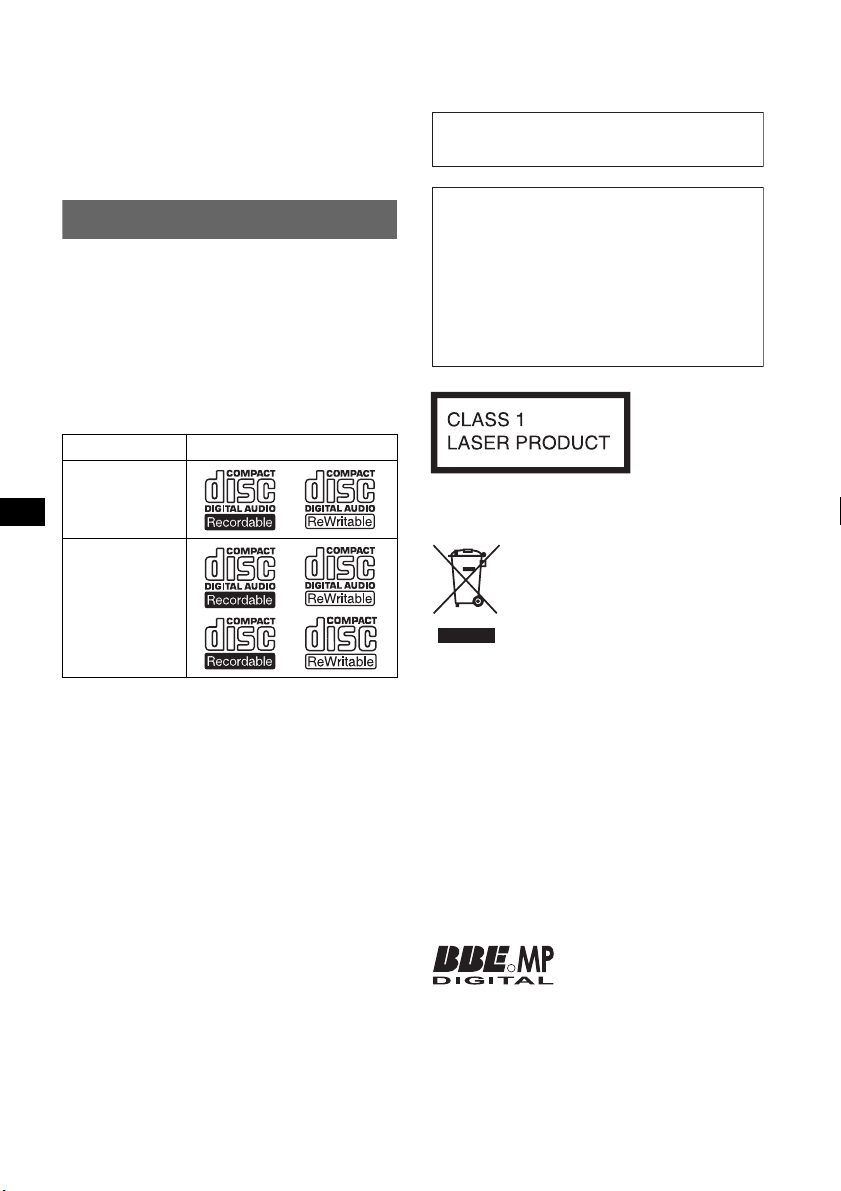
Wichtig!
Bitte nehmen Sie sich etwas Zeit, um
den Geräte-Pass vollständig
auszufüllen. Dieser befindet sich auf
der hinteren Umschlagseite dieser
Bedienungsanleitung.
* Eine CD mit CD TEXT ist eine CD-DA, die
Informationen wie den Namen der CD, den Namen
des Interpreten und die Namen der Titel enthält.
Zur Installation und zum Anschluss siehe die
mitgelieferte Installations-/Anschlussanleitung.
Willkommen!
Danke, dass Sie sich für diesen CD-Player von
Sony entschieden haben. Mit diesem Gerät
stehen Ihnen im Auto die folgenden Funktionen
zur Verfügung.
• CD-Wiedergabe
Wiedergabe von CD-DAs (auch solche mit CD
TEXT*), CD-Rs/CD-RWs (MP3-/WMADateien, auch auf Multisession-CDs (
sowie ATRAC-CDs (ATRAC3- und
ATRAC3plus-Format (
CD-Typ Beschriftung auf der CD
CD-DA
MP3
WMA
ATRAC-CD
• Radioempfang
BTM (Best Tuning Memory -
Speicherbelegungsautomatik): Das Gerät wählt
die Sender mit den stärksten Signalen aus und
speichert diese.
• RDS-Funktionen
Sie können die RDS-Dienste von UKWSendern nutzen, die RDS-Signale (Radio Data
System) ausstrahlen.
• Klangeinstellungen mit X-DSP
Sonys neue Sound-Engine erzeugt mit digitaler
Signalverarbeitung das ideale Klangfeld für
den Fahrzeuginnenraum.
• Bildeinstellungen
Sie können am Gerät verschiedene
Anzeigebilder für das Display auswählen.
– Space Producer (Klangraumeffekt): Im
Rhythmus der Musik animierte Muster werden
angezeigt.
• Bedienung eines gesondert erhältlichen
Geräts
Sie können nicht nur mit diesem Gerät Musik
hören, sondern auch gesondert erhältliche CD/
MD-Wechsler sowie gesondert erhältliche
tragbare Geräte von Sony steuern.
2
Seite 22)).
Seite 22))
Warnhinweis, wenn die Zündung Ihres
Fahrzeugs nicht über eine
Zubehörposition (ACC oder I) verfügt
Nachdem Sie die Zündung ausgeschaltet
haben, halten Sie am Gerät unbedingt (OFF)
gedrückt, bis die Anzeige ausgeblendet wird.
Andernfalls wird die Anzeige nicht
ausgeschaltet und der Autobatterie wird
Strom entzogen.
Dieses Etikett befindet sich an der Unterseite
des Gehäuses.
Entsorgung von gebrauchten
elektrischen und elektronischen
Geräten (anzuwenden in den
Ländern der Europäischen Union
und anderen europäischen Ländern
mit einem separaten Sammelsystem
für diese Geräte)
Das Symbol auf dem Produkt oder seiner Verpackung
weist darauf hin, dass dieses Produkt nicht als normaler
Haushaltsabfall zu behandeln ist, sondern an einer
Annahmestelle für das Recycling von elektrischen und
elektronischen Geräten abgegeben werden muss. Durch
Ihren Beitrag zum korrekten Entsorgen dieses Produkts
schützen Sie die Umwelt und die Gesundheit Ihrer
Mitmenschen. Umwelt und Gesundheit werden durch
falsches Entsorgen gefährdet. Materialrecycling hilft, den
Verbrauch von Rohstoffen zu verringern. Weitere
Informationen über das Recycling dieses Produkts
erhalten Sie von Ihrer Gemeinde, den kommunalen
Entsorgungsbetrieben oder dem Geschäft, in dem Sie das
Produkt gekauft haben.
Geeignetes Zubehör: Fernbedienung
Hergestellt unter der Lizenz
R
von BBE Sound, Inc.
Mithilfe von BBE MP lässt
sich die Klangqualität bei digital komprimiertem
Ton wie z. B. MP3 verbessern, indem die bei der
Komprimierung verloren gegangenen
harmonischen Obertöne wiederhergestellt und
verstärkt werden. Mit BBE MP werden aus dem
vorhandenen Tonmaterial geradzahlige Obertöne
erzeugt, so dass der Klang wärmer, detailgetreuer
und nuancierter wiedergegeben wird.
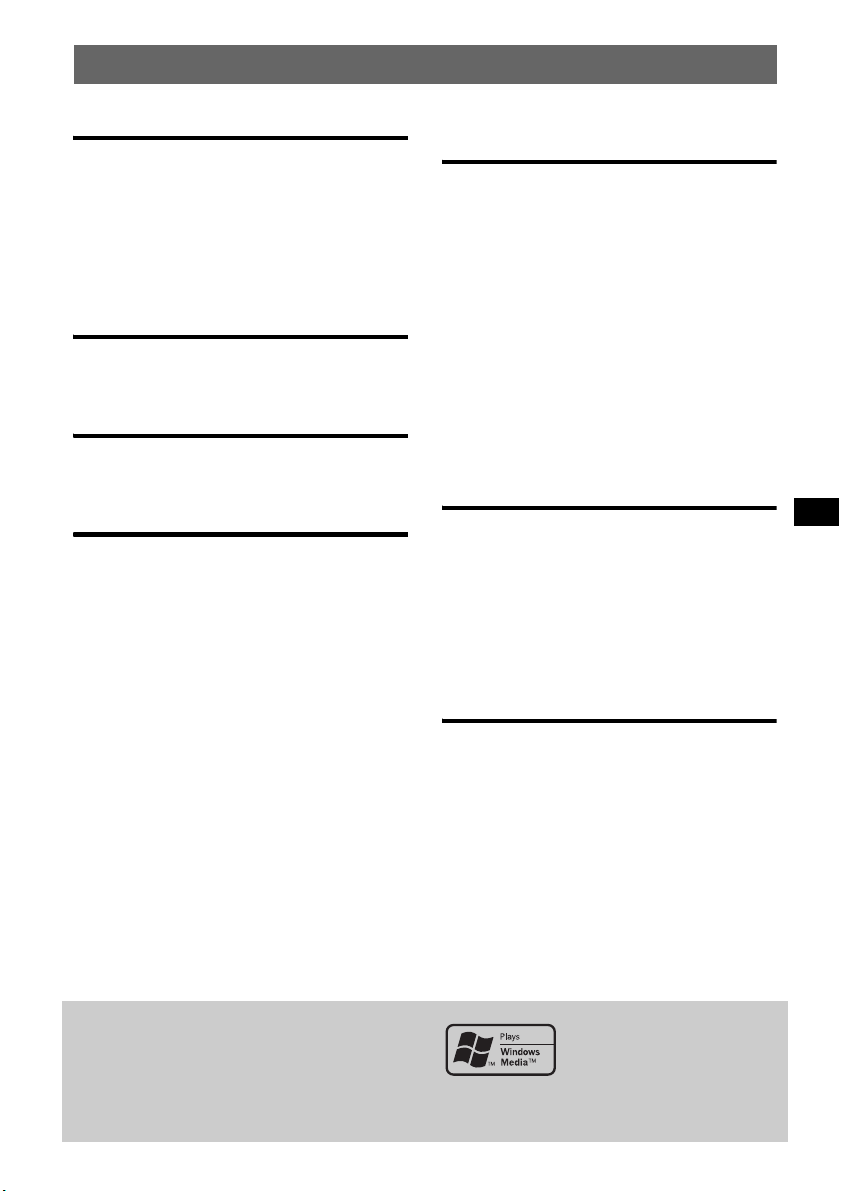
Inhalt
Vorbereitungen
Zurücksetzen des Geräts . . . . . . . . . . . . . . . . . . 4
Einstellen der Uhr . . . . . . . . . . . . . . . . . . . . . . . 4
Abnehmen der Frontplatte. . . . . . . . . . . . . . . . . 4
Anbringen der Frontplatte. . . . . . . . . . . . . . . 5
Einlegen einer CD in das Gerät. . . . . . . . . . . . . 5
Auswerfen der CD . . . . . . . . . . . . . . . . . . . . 5
Lage und Grundfunktionen der
Teile und Bedienelemente
Hauptgerät. . . . . . . . . . . . . . . . . . . . . . . . . . . 6
Kartenfernbedienung RM-X154. . . . . . . . . . 6
CD
Informationen im Display. . . . . . . . . . . . . . . 8
Repeat und Shuffle Play . . . . . . . . . . . . . . . . 8
Radio
Speichern und Empfangen von Sendern . . . . . . 9
Automatisches Speichern von Sendern
— BTM. . . . . . . . . . . . . . . . . . . . . . . . . . . . . 9
Manuelles Speichern von Sendern . . . . . . . . 9
Einstellen gespeicherter Sender . . . . . . . . . . 9
Automatisches Einstellen von Sendern. . . . . 9
Einstellen eines Senders anhand einer Liste
— LIST. . . . . . . . . . . . . . . . . . . . . . . . . . . . . 9
RDS . . . . . . . . . . . . . . . . . . . . . . . . . . . . . . . . . 10
Übersicht. . . . . . . . . . . . . . . . . . . . . . . . . . . 10
Einstellen von AF und TA/TP . . . . . . . . . . 10
Auswählen des Programmtyps (PTY) . . . . 11
Einstellen der Uhrzeit (CT). . . . . . . . . . . . . 11
Einstellen des optimalen Klangs
— X-DSP
HDEQ. . . . . . . . . . . . . . . . . . . . . . . . . . . . . 12
DSO 3D . . . . . . . . . . . . . . . . . . . . . . . . . . . 12
Intelligent Time Alignment — I-TA . . . . . 13
BBE MP . . . . . . . . . . . . . . . . . . . . . . . . . . . 13
X-DSP-Einstellungen leicht gemacht. . . . . . . 13
Einstellen des Equalizers — HDEQ . . . . . 13
Einstellen von DSO 3D und I-TA . . . . . . . 13
Einstellen von BBE MP . . . . . . . . . . . . . . . 13
Optimieren des Klangs
— Menü SOUND . . . . . . . . . . . . . . . . . . . . . . 13
HDEQ-Einstellungen . . . . . . . . . . . . . . . . . 14
DSO 3D-Einstellungen. . . . . . . . . . . . . . . . 14
I-TA-Einstellungen . . . . . . . . . . . . . . . . . . 15
Vornehmen präziser
Klangeinstellungen. . . . . . . . . . . . . . . . . . . 16
Weitere Funktionen
Ändern der Klangeinstellungen . . . . . . . . . . . 17
Einstellen der Klangeigenschaften
— Balance/Fader/Sub Woofer. . . . . . . . . . 17
Einstellen von Menüoptionen — MENU . . . . 17
Verwenden gesondert erhältlicher Geräte. . . . 19
CD/MD-Wechsler . . . . . . . . . . . . . . . . . . . 19
Zusätzliche Audiogeräte. . . . . . . . . . . . . . . 20
Joystick RM-X4S. . . . . . . . . . . . . . . . . . . . 20
Weitere Informationen
Sicherheitsmaßnahmen. . . . . . . . . . . . . . . . . . 21
Hinweise zu CDs . . . . . . . . . . . . . . . . . . . . 21
MP3-/WMA-Dateien . . . . . . . . . . . . . . . . . 22
ATRAC-CDs . . . . . . . . . . . . . . . . . . . . . . . 22
Wartung . . . . . . . . . . . . . . . . . . . . . . . . . . . . . 23
Ausbauen des Geräts. . . . . . . . . . . . . . . . . . . . 24
Technische Daten . . . . . . . . . . . . . . . . . . . . . . 24
Störungsbehebung. . . . . . . . . . . . . . . . . . . . . . 25
Fehleranzeigen/Meldungen . . . . . . . . . . . . 27
Konvertierungstabelle. . . . . . . . . . . . . . . . . . . 28
SonicStage und das entsprechende Logo sind
Markenzeichen der Sony Corporation.
ATRAC, ATRAC3, ATRAC3plus und die
entsprechenden Logos sind Markenzeichen der
Sony Corporation.
Microsoft, Windows Media
und das Windows-Logo sind
Markenzeichen oder
eingetragene Markenzeichen
der Microsoft Corporation in den USA und/oder
anderen Ländern.
3

Vorbereitungen
Abnehmen der Frontplatte
Zurücksetzen des Geräts
Bevor Sie das Gerät zum ersten Mal benutzen
oder wenn Sie die Autobatterie ausgetauscht
oder die Verbindungen gewechselt haben,
müssen Sie das Gerät zurücksetzen.
Nehmen Sie die Frontplatte ab und drücken Sie
die Taste RESET mit einem spitzen Gegenstand,
wie z. B. einem Kugelschreiber.
Taste RESET
Hinweis
Wenn Sie die Taste RESET drücken, werden die
eingestellte Uhrzeit und einige weitere gespeicherte
Einstellungen gelöscht. Die individuellen
Einstellungen für HDEQ, DSO 3D und I-TA (Intelligent
Time Alignment) werden nicht gelöscht (
Seite 13).
Einstellen der Uhr
Die Uhr zeigt die Uhrzeit im 24-Stunden-Format
digital an.
1 Drücken Sie (MENU).
2 Drücken Sie (GP/ALBM) +/– so oft, bis
„SETUP“ erscheint, und drücken Sie
dann (ENTER).
3 Drücken Sie (GP/ALBM) +/– so oft, bis
„Clock Adjust“ erscheint, und drücken
Sie dann (ENTER).
Die Uhreinstellanzeige erscheint.
4 Drücken Sie mehrmals (GP/ALBM) +/–,
um die Stunden und Minuten
einzustellen.
Drücken Sie (SEEK) –/+, um zur jeweils
nächsten Ziffer in der Digitalanzeige zu
wechseln.
5 Drücken Sie nach dem Einstellen der
Minuten (ENTER).
Die Uhr beginnt zu laufen.
Mit der Kartenfernbedienung
In Schritt 2 bis 4: Drücken Sie M oder m anstelle von
(GP/ALBM) +/–. In Schritt 4: Drücken Sie < oder ,
anstelle von (SEEK) –/+.
Tipp
Mithilfe der RDS-Funktion können Sie die Uhr auch
automatisch einstellen lassen (
Seite 11).
Um zu verhindern, dass das Gerät gestohlen
wird, können Sie die Frontplatte abnehmen.
Warnton
Wenn Sie den Zündschlüssel in die Position OFF
stellen, ohne die Frontplatte abzunehmen, ertönt
einige Sekunden lang ein Warnton.
Der Warnton wird nur ausgegeben, wenn der
integrierte Verstärker verwendet wird.
1 Drücken Sie (OFF).
Das Gerät schaltet sich aus.
2 Drücken Sie (OPEN).
Die Frontplatte klappt nach unten auf.
3 Schieben Sie die Frontplatte nach
rechts und ziehen Sie sie an der linken
Seite vorsichtig heraus.
1
2
Hinweise
• Lassen Sie die Frontplatte nicht fallen und drücken
Sie nicht zu stark auf die Frontplatte und das
Display.
• Schützen Sie die Frontplatte vor Hitze bzw. hohen
Temperaturen und vor Feuchtigkeit. Lassen Sie sie
nicht in geparkten Autos, auf dem Armaturenbrett
oder auf der Hutablage liegen.
4
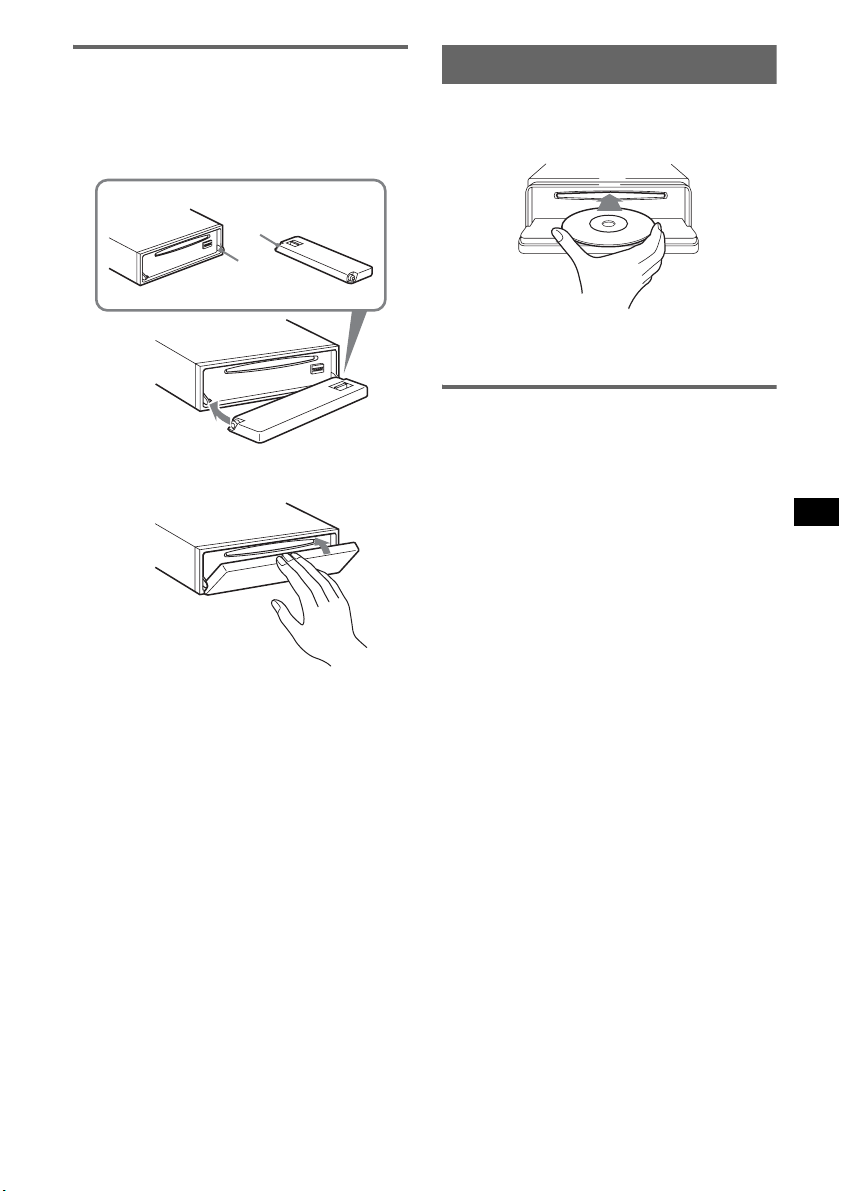
Anbringen der Frontplatte
Setzen Sie die Aussparung A an der Frontplatte
am Stift B am Gerät an und drücken Sie dann
die linke Seite behutsam hinein.
Drücken Sie (SOURCE) am Gerät bzw. legen
Sie eine CD ein, um das Gerät einzuschalten.
A
B
x
Einlegen einer CD in das Gerät
1 Drücken Sie (OPEN).
2 Legen Sie eine CD mit der
beschrifteten Seite nach oben ein.
3 Schließen Sie die Frontplatte.
Die Wiedergabe beginnt automatisch.
Auswerfen der CD
1 Drücken Sie (OPEN).
2 Drücken Sie Z.
Die CD wird ausgeworfen.
3 Schließen Sie die Frontplatte.
Hinweis
Legen Sie auf der Innenseite der Frontplatte nichts ab.
5
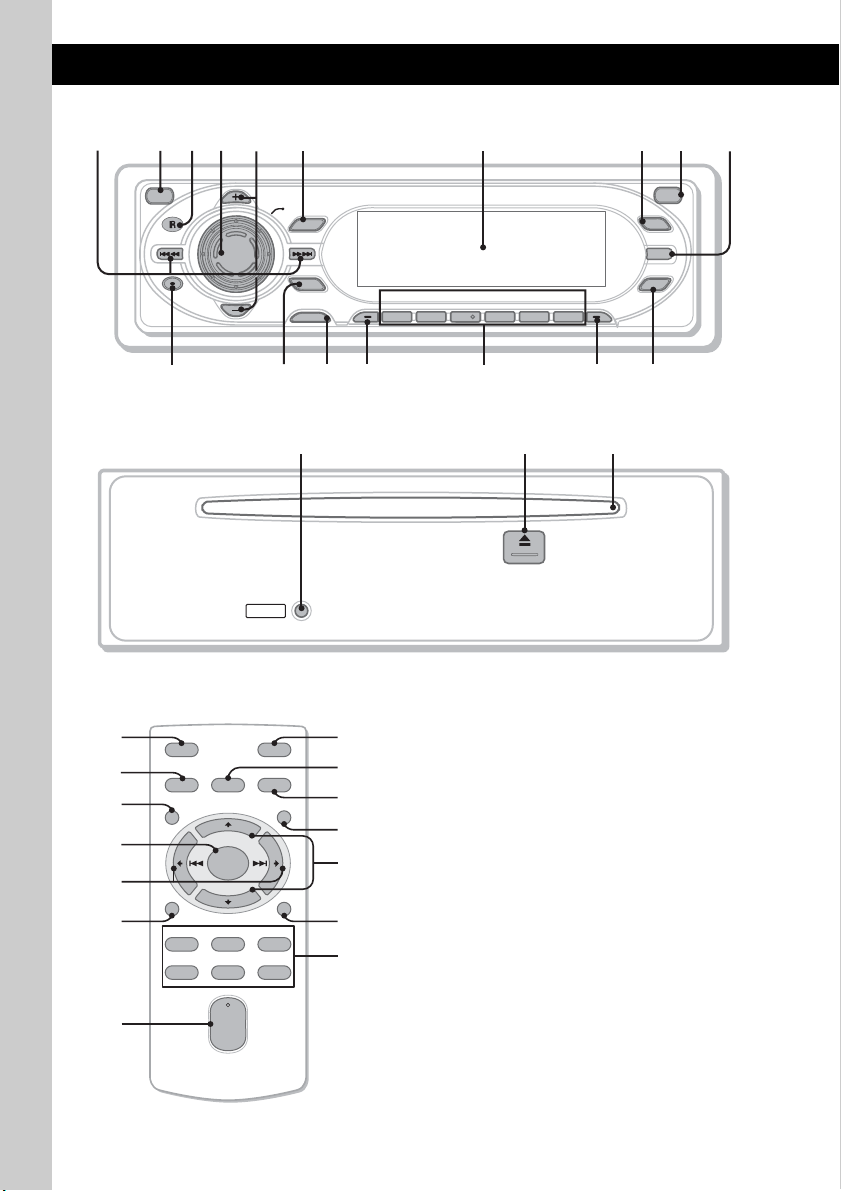
Lage und Grundfunktionen der Teile und Bedienelemente
12345 8769q
Hauptgerät
;
OFF
SEEK– SEEK+
DSPL/
PTY
GP/ALBM
GP/ALBM
PUSH SOUND
qa
MENU
ENTER
SOURCE
REP SHUF PAUSE
MODE AF/TA
1 2 3 4 5 6
CDX-GT700D
qgqs qd qf qjqh
OPEN
BBE
BBE MP
IMAGE
HDEQ
Mit abgenommener Frontplatte
qk ql w;
RESET
Kartenfernbedienung RM-X154
2
qd
6
qs
wa
qa
ws
OFF
SOURCE SOUND
MENU LIST
+
ENTER
–
DSPL/PTY
REP SHUF
132
465
+
VOL
–
ATT
MODE
SCRL
PAU SE
wd
wf
qf
wg
wh
wj
qg
Näheres finden Sie auf den angegebenen Seiten.
Die entsprechenden Tasten auf der
Kartenfernbedienung haben dieselbe Funktion
wie die Tasten am Gerät.
A Tasten SEEK –/+
CD:
Überspringen von Titeln (drücken),
Überspringen mehrerer Titel hintereinander
(drücken, dann innerhalb von 1 Sekunde
erneut drücken und gedrückt halten) bzw.
Vorwärts-/Rückwärtssuchen in einem Titel
(gedrückt halten).
Radio:
Automatisches Einstellen von Sendern
(drücken) bzw. manuelle Sendersuche
(gedrückt halten).
B Taste OFF
Ausschalten bzw. Stoppen der Tonquelle.
C Empfänger
Empfangssensor für die Signale der
Kartenfernbedienung.
6
