Page 1
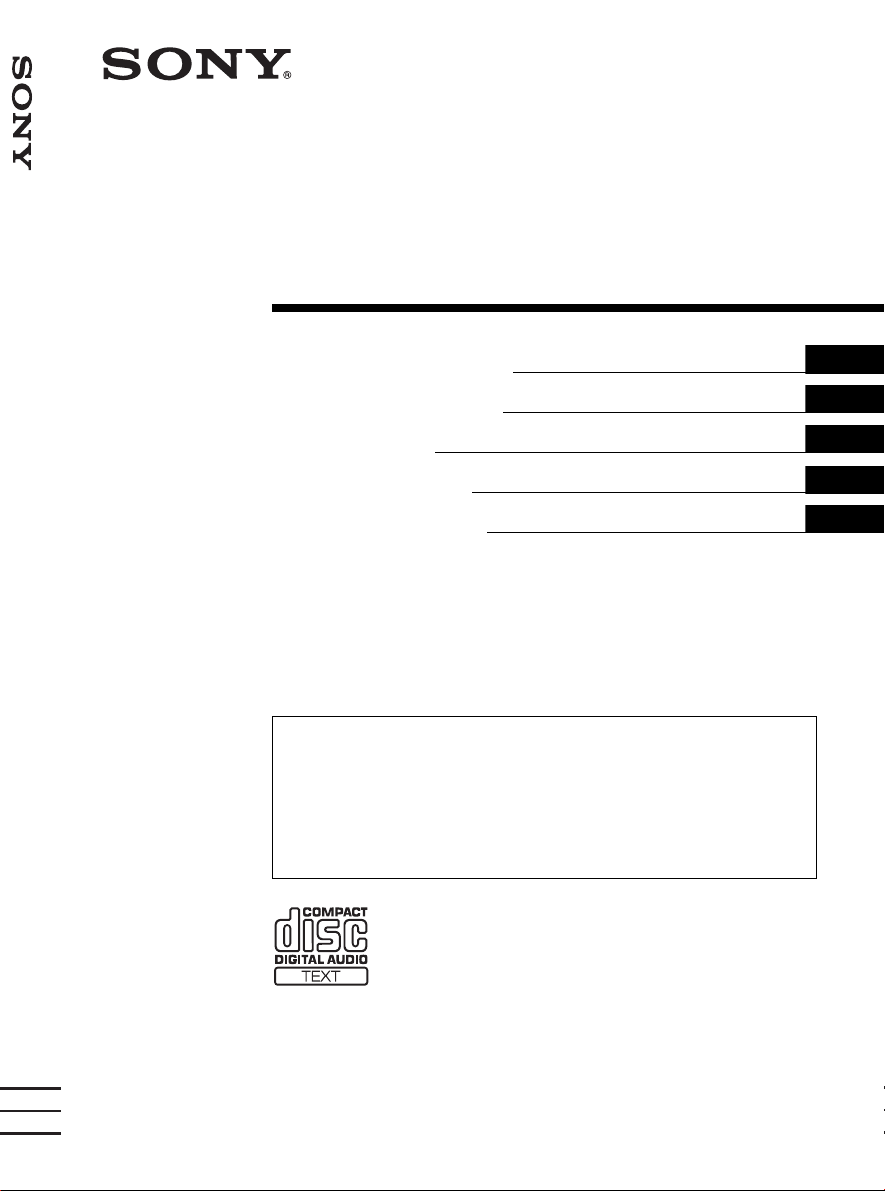
FM/MW/LW Compact Disc Player
3-263-381-31 (1)
FM/MW/LW
Compact Disc Player
Operating Instructi on s
Bedienungsanleitung
Mode d’emploi
Istruzioni per l’uso
Gebruiksaanwijzing
Wichtig!
Bitte nehmen Sie sich etw as Z eit, um den Gerä te-Pass vollständig
auszufüllen. Dieser be findet sic h a uf der hinteren Umsc hla gseite d ieser
Bedienungsanleitung .
GB
DE
FR
IT
NL
Si dichiara che l’apparecchio è stato fabbricato in conformità all’art. 2, Comma 1 del D.M. 28.08.
1995 n. 548.
For installation and connections, see the supplied installation/connections manual.
Zur Installation und zum Anschluss siehe die mitgelieferte Installations-/Anschlussanleitung.
En ce qui concerne l’installation et les connexi ons, consulter le manuel d’installation/
raccordement fourni.
Per l’installazione e i collegamenti, fare riferimento a l man ua le di istruzioni per
l’installazione e i collegamenti in dotazione.
Zie voor het monteren en aansluiten van het apparaat de bijgeleverde handleiding "Installatie
en aansluitingen".
CDX-F7700
CDX-F7500
© 2004 Sony Corporation
Page 2
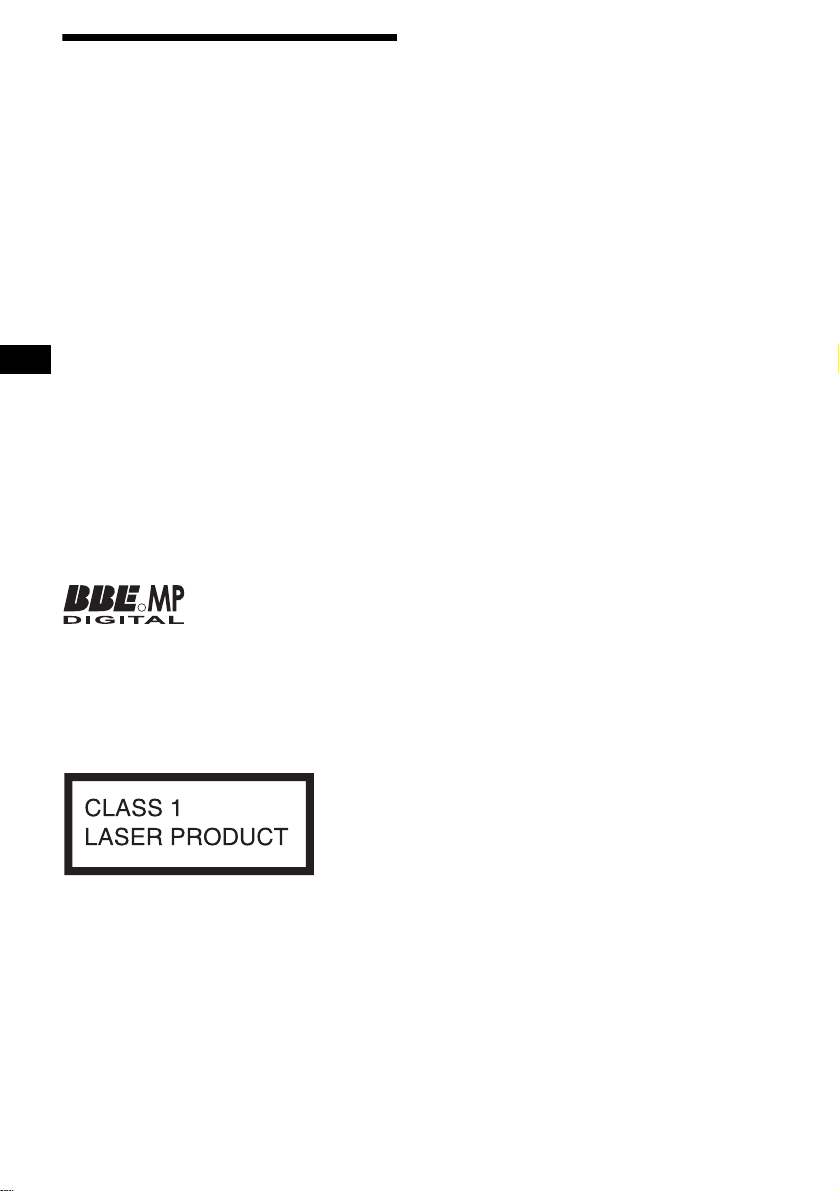
Welcome !
y
Thank you for purchas in g t hi s Sony Compact
Disc Player. You can enjoy its various f eat ures
even more with:
• MP3 file playback.
• CD-R/CD-RW which can have a session added
can be played (page 8).
• Discs recorded in Multi Session can be played,
depending on the rec ording method (pag e 8).
• Optional CD/MD units (both changers and
players)*
•ID3 tag*
information (displayed when an MP3 file is
played).
• CD TEXT in formation (d isplayed when a C D
TEXT disc*
• Supplied controller accessory
Card remote commander RM-X140
• Optional controller accessory
Rotary commander RM-X4S
*1 This unit works with Sony products only.
*2 ID3 tag is an MP3 file that contains information
*3 A CD TEXT disc is an audio CD that includes
1
.
2
version 1.0, 1.1, 2.2, 2.3 or 2. 4
3
is played).
about album name, artist name, track name, etc.
information such as the disc name, artist name,
and track names. This information is recorded on
the disc.
R
The BBE MP process improves digitally
compressed sound, such as MP3, by restoring
and enhancing the higher harmonics lost through
compression. BBE MP works by generating
even-order harmonics from the source material,
effectivel
recovering warmth, detail and nuance.
This label is located on the bottom of the
chassis.
2
Page 3
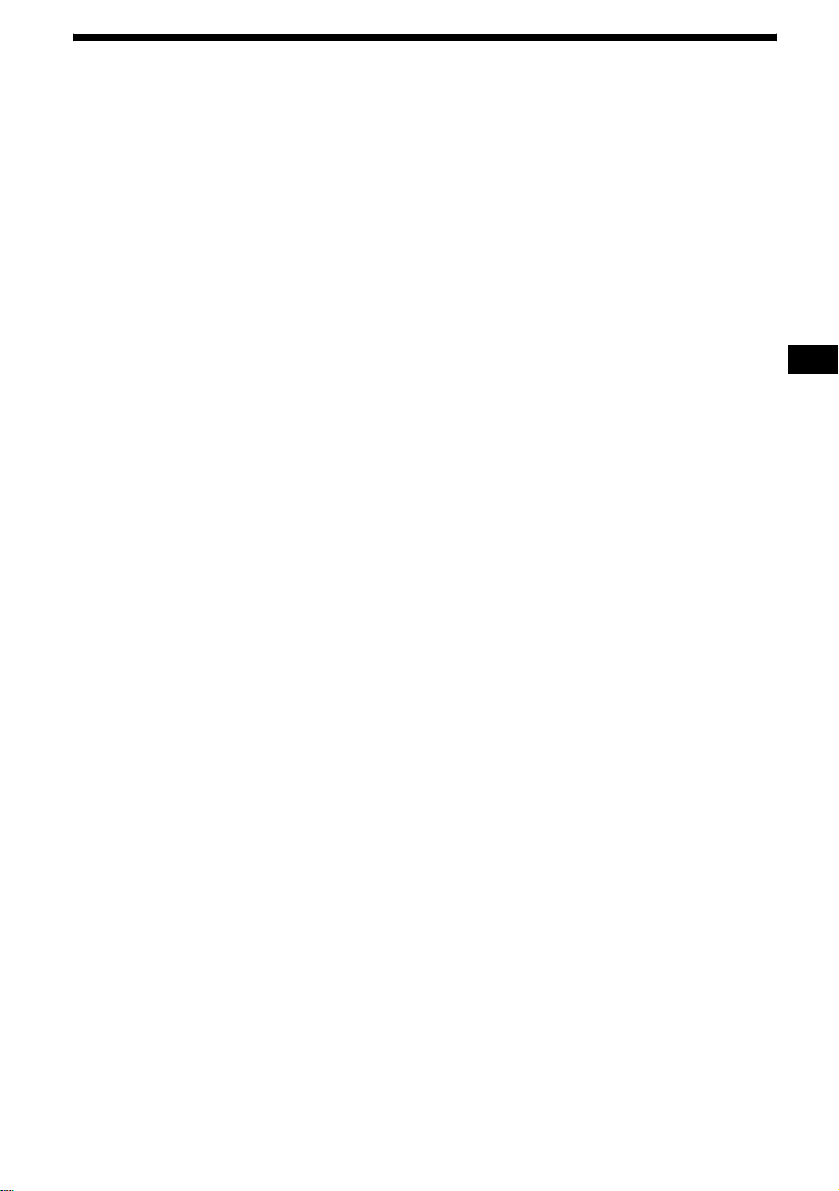
Table of Contents
Location of controls. . . . . . . . . . . . . . . . . . . . 4
Precautions . . . . . . . . . . . . . . . . . . . . . . . . . . 7
Notes on discs . . . . . . . . . . . . . . . . . . . . . . . . 7
About MP3 files . . . . . . . . . . . . . . . . . . . . . . 8
Getting Started
Resetting the unit. . . . . . . . . . . . . . . . . . . . . 10
Detaching the front panel . . . . . . . . . . . . . . 10
Setting the clock . . . . . . . . . . . . . . . . . . . . . 11
CD Player
CD/MD Unit (optional)
Playing a disc. . . . . . . . . . . . . . . . . . . . . . . . 12
Display items. . . . . . . . . . . . . . . . . . . . . . . . 13
Playing tracks repeatedly
— Repeat Play . . . . . . . . . . . . . . . . . . . . 14
Playing tracks in ra ndom order
— Shuffle Play . . . . . . . . . . . . . . . . . . . . 15
Labelling a CD
— Disc Memo*. . . . . . . . . . . . . . . . . . . . 15
Locating a di sc by name
— List-up* . . . . . . . . . . . . . . . . . . . . . . . 16
* Functions available with optional CD/MD unit
Radio
Storing stations automatically
— Best Tuning Memory (BTM). . . . . . . 17
Receiving the stored stations. . . . . . . . . . . . 17
Storing only the desired stations . . . . . . . . . 18
Tuning in a station through a list
— List-up . . . . . . . . . . . . . . . . . . . . . . . . 18
RDS
Overview of RDS . . . . . . . . . . . . . . . . . . . . 19
Automatic retuning for best reception results
— AF (Alternative Frequencies) . . . . . . 19
Receiving traffic an nouncements
— TA (Traffic Announcement)/
TP (Traffic Programme). . . . . . . . . . . . . 20
Presetting RDS stations with AF and TA
|setting . . . . . . . . . . . . . . . . . . . . . . . . . . 21
Tuning in stations by programme type
— PTY (Programme types) . . . . . . . . . . 21
Setting the clock automatically
— CT (Clock Time). . . . . . . . . . . . . . . . 22
Other Functions
Using the rotary commander. . . . . . . . . . . . 23
Adjusting the sound characteristics . . . . . . 24
Changing the BBE MP setting . . . . . . . . . . 24
Quickly attenuating the sound . . . . . . . . . . 25
Changing the sound and display settings
— Menu . . . . . . . . . . . . . . . . . . . . . . . . . 25
Setting the equalizer (EQ7). . . . . . . . . . . . . 26
Setting the Dynamic Soundstage Organizer
(DSO). . . . . . . . . . . . . . . . . . . . . . . . . . . 27
Selecting the display mode and display
image . . . . . . . . . . . . . . . . . . . . . . . . . . . 28
Connecting auxiliary audio equipment . . . . 2 9
Additional Information
Maintenance . . . . . . . . . . . . . . . . . . . . . . . . 29
Removing the unit. . . . . . . . . . . . . . . . . . . . 31
Specifications . . . . . . . . . . . . . . . . . . . . . . . 32
Troubleshooting . . . . . . . . . . . . . . . . . . . . . 33
Error displays/Messages. . . . . . . . . . . . . . . 34
3
Page 4
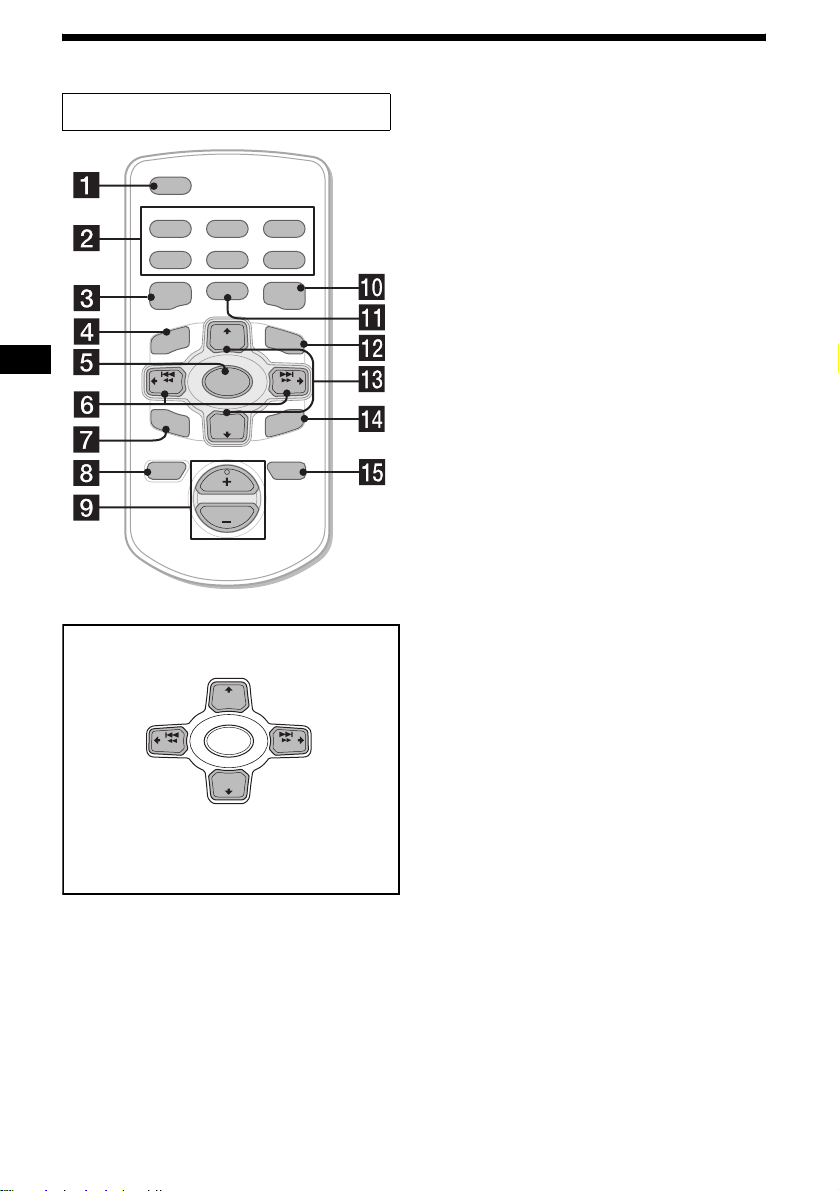
Location of controls
Card remote commander RM-X140
PTY
DSPL
REP
SHUF
1
2
BBE MP PAUSE
4
MODE
DISC
MENU
SOURCE
–
SEEK
SOUND
DISC
VOL
(DISC) (M):
to select upwards
(SEEK) (<):
to select
leftwards
DISC
SOURCE
–
SEEK
DISC
(DISC) (m):
to select downwards
In menu mode, the currently selectable button(s) of
these f our are indicated with a “ v” in the display.
3
5
6
EQ7DSO
LIST
+
+
SEEK
–
ENTER
ATTOFF
+
(SEEK) (,):
to select
+
SEEK
rightwards
–
Refer to the pages listed for details.
a DSPL/PTY (display mode change/
programme type) button 13, 16, 19,
22, 25
b Number buttons
Radio:
To store stations/receive store d stations.
CD/MD:
(1): REP 14
(2): SHUF 15
(6): PAUSE*
Sound:
(5): BBE MP*
1
12
1
24
c DSO button 27
d MENU button
To display the menus.
e SOURCE (Power on/Radio/CD/MD*
AUX*
3
) button
To select the source.
f SEEK/AMS (</,) buttons
To skip tracks/fast-forwar d, revers e a t rack/
tune in stations automatically, find a station
manually/select a setting.
g SOUND button 24
h OFF (Stop/Power off) button
12, 29
i VOL (+/–) buttons
To turn up or down the volume.
j EQ7 button 26
2
/
4
Page 5
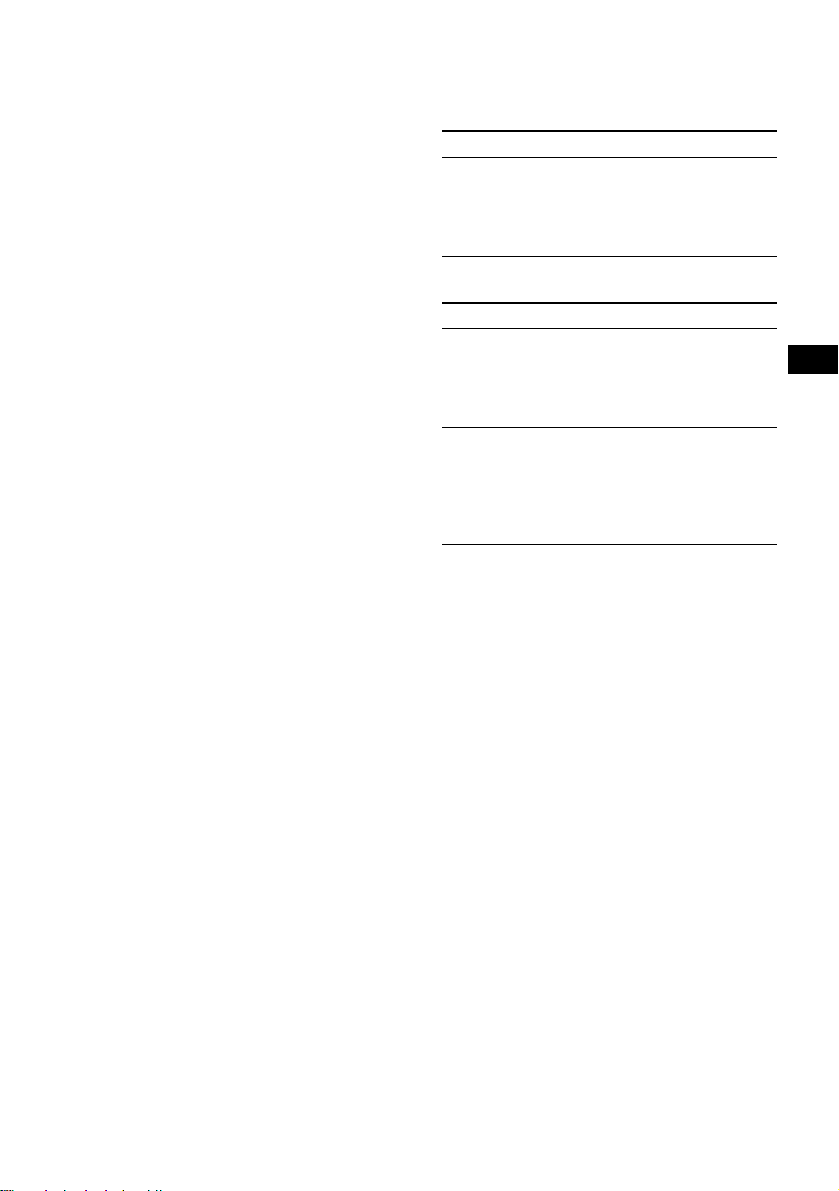
k MODE button
To change operation.
l LIST button 16, 18
m DISC (ALBUM) (M/m) buttons
To receive preset stations/change the disc*
skip albums*
5
/select a menu.
4
n ENTER button
To enter a setting.
o ATT button 25
*1 Available only wh en playing back on this unit.
*2 When an optional MD unit is connected.
*3 Available only when an optional Sony portable
device is connected to AUX IN terminal of the unit.
When you connect a Sony portable device and CD/
MD unit(s) at the same time, use the AUX IN
selector.
*4 When an optional CD/MD unit is connected.
*5 Available only when an MP3 file is played.
Note
If the display disappears by pressing (OFF), it cannot
be operated with the card remote commander unless
(SOURCE) on the unit is pressed, or a disc is inserted
to activate the unit first.
Tip
For details on how to replace the battery, see
“Replacing the lithium battery” on page 30.
Selecting a disc and album
Disc and album can be skipped using the DISC
(ALBUM) (M/m) buttons.
,
(With this unit)
To Press
Skip albums*
– Album selection
6
M or m [once for each
album]
To continuously skip
albums, press and hold
either button.
(With optional unit)
To Press
Skip discs
–Disc selection
M or m [once for each disc]
To continuously skip disc s,
press once and pres s again
within about 1 second (and
hold) either button.
Skip albums*
– Album selection
6
M or m [hold for a moment]
and release.
To continuously skip
albums, press (an d hold)
within about 1 second of
first releasing the button.
*6 Available only when an MP3 file is played.
Skipping tracks continuous l y
Press once either SEEK/AMS (< or ,)
button, then press again w i t hi n about 1 second
and hold.
5
Page 6
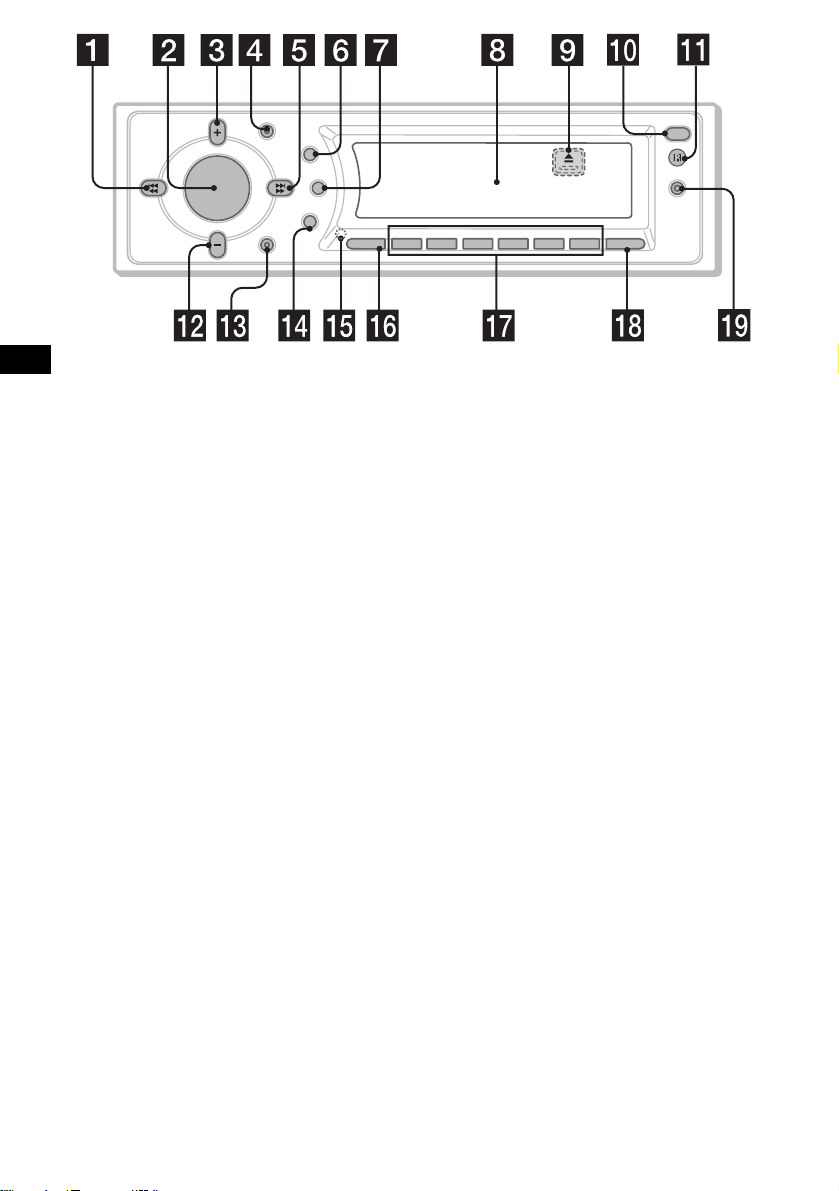
DISC/
MODE
SEEK
–
PRESET
O
S
U
H
N
S
D
U
P
DISC/
PRESET
SEEK
+
OFF
DSO
D
SCRL
EQ7
E
SOURCE AF/TA1S2534
The buttons on the unit share the same
functions as those on the card remo te
commander.
REP SHUF BBE MP PAUSE
CDX-F7700/F7500
6
OPEN
IMAGE
a 5 SEEK/AMS (.m/M>)
buttons
b Volume control dial/SOUND button
Rotate to:
– Adjust the volume.
– Adjust the sound settings.
Press to:
– Select the sound i te m s.
3 qs DISC ( ALBUM)/PRE SET ( +/–)
buttons
4 MODE button
6 DSO button
7 SCRL (scroll) button
8 Display window
9 Z (eject) button (located on the front sid e
of the unit, behind the front panel) 12
0 OPEN button 10, 12
qa Receptor for the card remote
commander
qd OFF (Stop/Power off) button*
qf EQ7 button
qg RESET button (located on the front side of
the unit, behind the front panel) 10
qh SOURCE button
qj Number buttons
qk AF/TA button 19, 20 , 21
ql IMAGE button 28
* Warning when installing in a car without
an ACC (accessory) position on the
ignition switch
After turning off the ignition, be sure to press
and hold (OFF) on the unit until the display
disappears.
Otherwise, the display does not turn off and this
causes battery drain.
6
Page 7
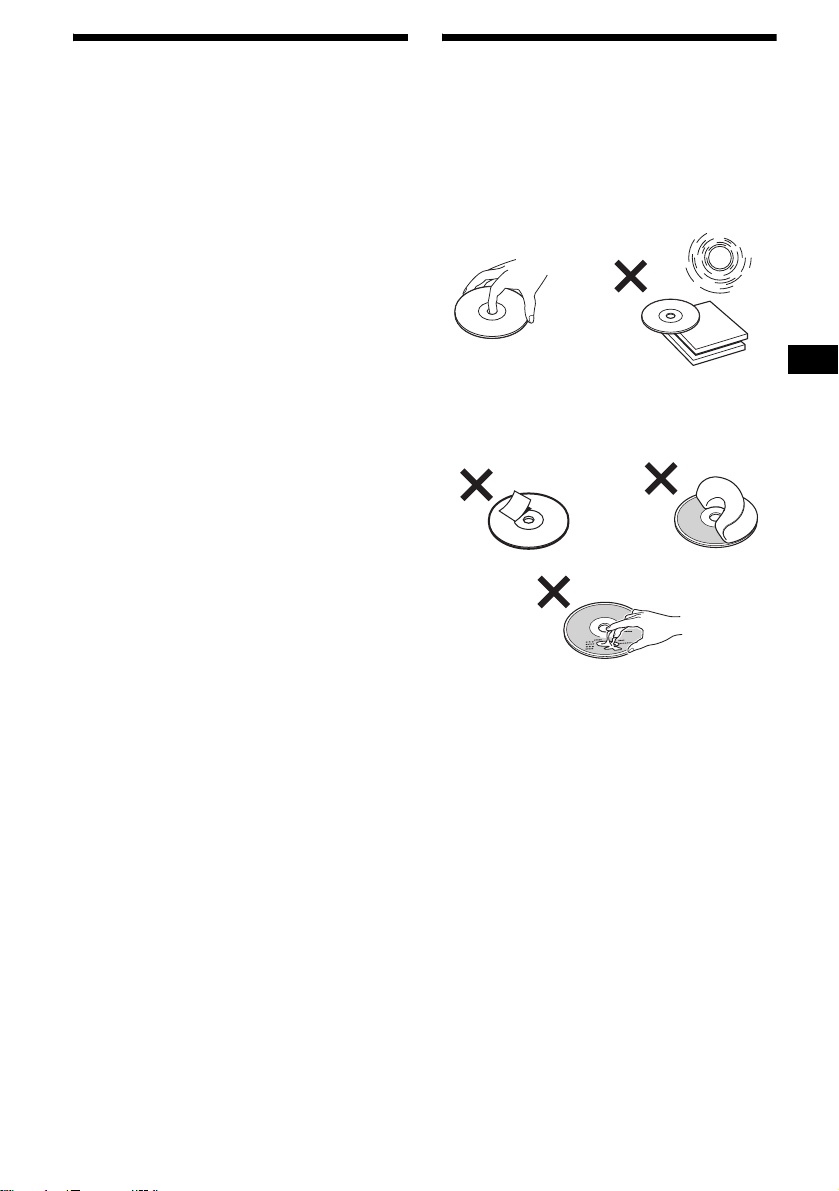
Precautions
Notes on discs
• If your car has been parked in direct sunlight,
allow the unit to cool off before operating it.
• Power aerial will extend automatically while
the unit is operating.
If you have any questions or pr obl ems
concerning your unit that are not covered in this
manual, please consult your nearest Sony de al er.
Moisture condensation
On a rainy day or in a very damp area, moisture
condensation may occur inside the lenses and
display of the unit. Should this occur, the unit
will not operate p roperly. In such a case, remove
the disc and wait for about an hour until the
moisture has evaporated.
To maintain high sound quality
Be careful not to splash juice or other soft drinks
onto the unit or discs.
• To keep a disc clean, do not touch its surface.
Handle the disc by its edge.
• Keep your discs in their cases or disc
magazines when no t in us e.
• Do not subject di scs to heat/high temp erature.
Avoid leaving them i n a parked car or on a
dashboard/rear tray.
• Do not attach labels, or use discs with sticky
ink/residue. Such discs may stop spinni ng
when used, causing a m alfunction, or may ruin
the disc.
• Do not use any discs wit h l abels or stickers
attached.
The following malfunctions may result from
using such discs:
– Inability to eject a disc (due to a label or
sticker peeling off and jamming the eject
mechanism).
– Inability to read audio data correctly (e.g.,
playback skippi ng, or no playback) due to
heat shrinking of a sticker or label causing a
disc to warp.
• Discs with non-standard shapes (e.g., heart,
square, star) can not be played on this unit .
Attempting to do so may damage the unit. Do
not use such disc s.
• You cannot play 8 cm CDs .
continue to next page t
7
Page 8
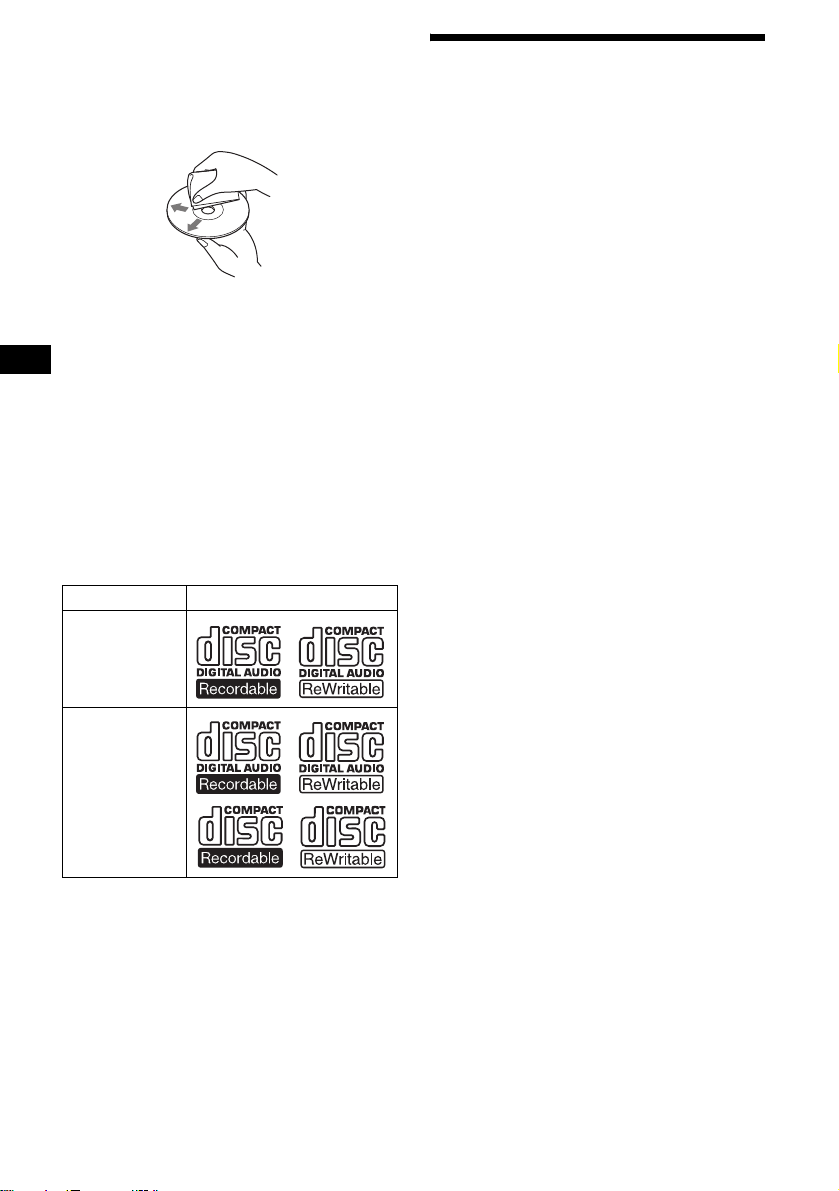
• Before playing, clean the discs with a
commercially available cleaning cloth. Wipe
each disc from the centre out. Do not use
solvents such as benzin e, thinner , commercial ly
available cleaners, or antistatic spray intended
for analogue di scs.
Music discs encoded with copyright
protection
This product i s designed to play back discs that
conform to the Compact Disc (CD) standard.
Recently, various music discs encode d w ith
copyright protect io n are marketed by some
record companies. Please be aware that am ong
those discs, there are some that do not confor m to
the CD standard and may not be playable by this
product.
Notes on CD-Rs (recordable CDs)/CDRWs (rewritable CDs)
This unit can play the following discs:
Type of discs Label on the disc
Audio CD
About MP3 files
MP3 (MPEG 1 Audio Layer-3) is a standard
technology and fo r m at for compressing a sound
sequence. The file is compressed to about 1/10 of
its original size. Sounds outside the rang e of
human hearing ar e compressed while t he sounds
we can hear are not compressed.
Notes on discs
You can play MP3 files recorded on CD-ROMs,
CD-Rs, and CD-RWs.
The disc must be in the ISO 9660*
level 2 format, or Joliet or Rom eo in the
expansion format*
2
.
You can use a disc recorded in Multi Session*
*1 ISO 9660 Format
The most common international standard for
the logical format of files and folders on a
CD-ROM.
There are several specification levels. In
Level 1, file names must be in the 8.3 format
(no more than 8 ch ar acters in the name, no
more than 3 characters in the extension
“.mp3”) and in capital letters. Folder names
can be no longer than 8 characters. There can
be no more than 8 nested folder levels. Level
2 specifications allow file n ames up to 31
character s long.
Each folder can have up to 8 trees.
For Joliet or Romeo in th e expansion format,
make sure of the contents of the writing
software, etc.
1
level 1 or
3
.
MP3 files
• Some CD-Rs/CD-RWs (depending on the
equipment used for it s r ec o r di ng or the
condition of the disc) may not play on this unit.
• You cannot play a CD-R/CD-RW that is not
finalized*.
• You can play MP3 files recorded on CDROMs, CD-Rs, and CD-RWs.
• A CD-R/CD-RW to which a session can be
added can be played.
* A process necessary for a recorded CD-R/CD-RW
disc to be pl ayed on the audio CD player.
8
*2 Expansion format
Joliet: The maximum number of characters
for album (folder) names/tr ac k (file) names
that can be display ed is 32 each.
Romeo: The maximum number of characters
for album (folder) names/tr ac k (file) names
that can be display ed is 64 each.
*3 Multi Session
This is a recording method that enables
adding of data using the Track-At-Once
method. Conventional CDs begin at a CD
control area called the Lead-in and end at an
area called Lead-out. A Multi Session CD is a
CD having multiple sessions, with each
segment from Lead-in to Lead-out regarded
as a single session.
CD-Extra: The format which records audio
(audio CD data) as tracks on session 1, and
records data as tra cks on session 2.
Mixed CD: In this format, data is recorded as
track 1, and audio (audio CD data) is recorded
as track 2.
Page 9
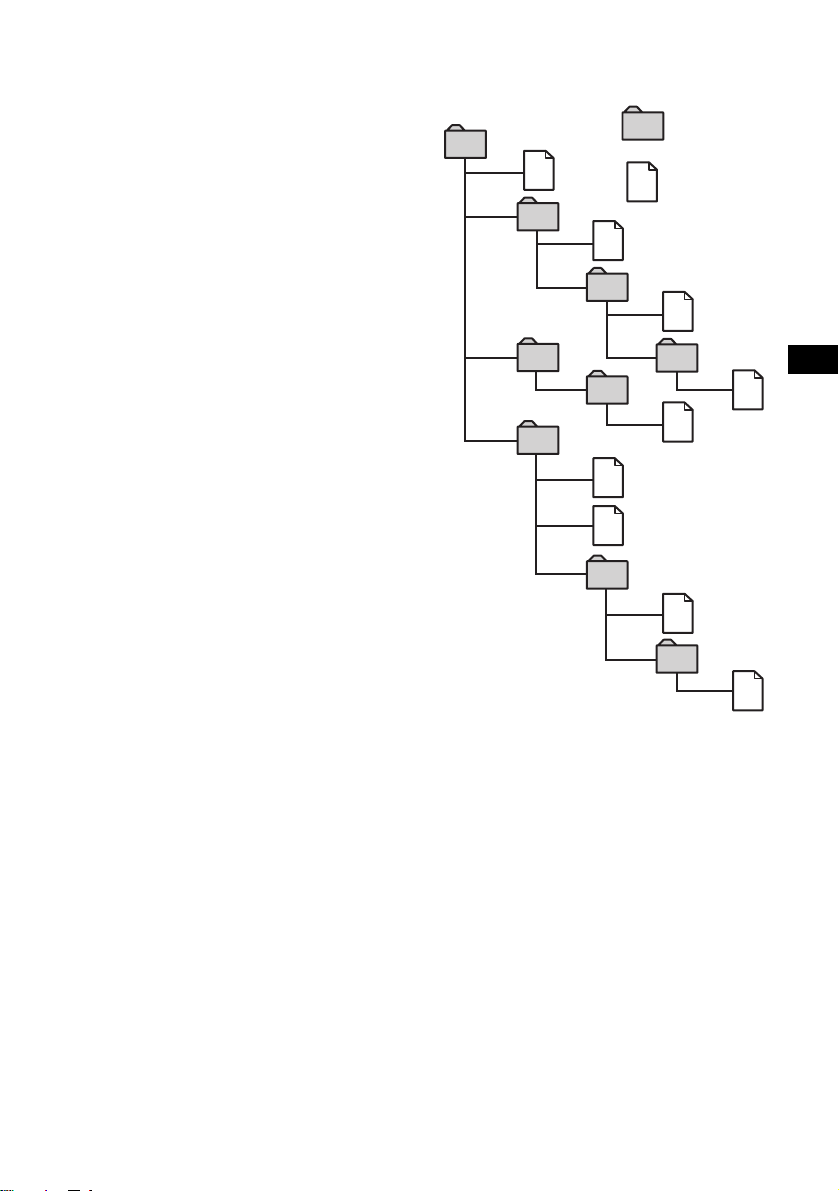
Notes
• With formats other than ISO 9660 level 1 and level 2,
folder names or file names may not be displayed
correctly.
• When naming, be sure to add the file extension
“.mp3” to the file name.
• If you put the extension “.mp3” to a file other than
MP3, the unit cannot recognize the file properly and
will generate random noise that could damage your
speakers.
• The following discs take a longer time to start
playback.
– a disc recorded with complicated tree structure.
– a disc recorded in Multi Session.
– a disc to which data can be added.
• If you play a high-bit rate MP3 file such as 320 kbps,
sound may be intermittent.
Cautions when playing a disc that is reco rded in
Multi Session
• When the first track of the first session is audio CD
data:
Only audio CD data of the first session is played
back.
Any data in subsequent sessions is skipped.
• When the first track of the first session is not audio
CD data:
– If an MP3 file is in the disc, only MP3 file(s) is
played back and other data is skipped. (Audio CD
data is not recognized.)
– If no MP3 file is in the disc, “NO Music” is
displayed and nothing is played back. (Audio CD
data is not recognized.)
The playback order of the MP3 files
The playback order of the folders and files is as
follows:
Folder (album)
1
1
MP3 file (track)
2
2
3
3
4
5
6
6
7
5
4
7
8
8
9
Tree 1
(root)
Notes
• A folder that does not include an MP3 file is skipped.
• When you insert a disc with many trees, it takes a
longer time to start playback. We recommend that
you make only 1 or 2 trees for eac h disc.
• Maximum folder number: 150 (including root folder
and empty folders)
• The maximum number of MP3 files and folders that
can be contained in a disc : 300
When a file/folder name contains many characters,
this number may become less than 300.
Tip
To specify a desired playback order, before the folder
or file name, input the order by number (e.g., “01,”
“02”), then record contents onto a disc. (The order
differs depending on the writing software.)
Tree 2
Tree 3
Tree 4
Tree 5
9
Page 10
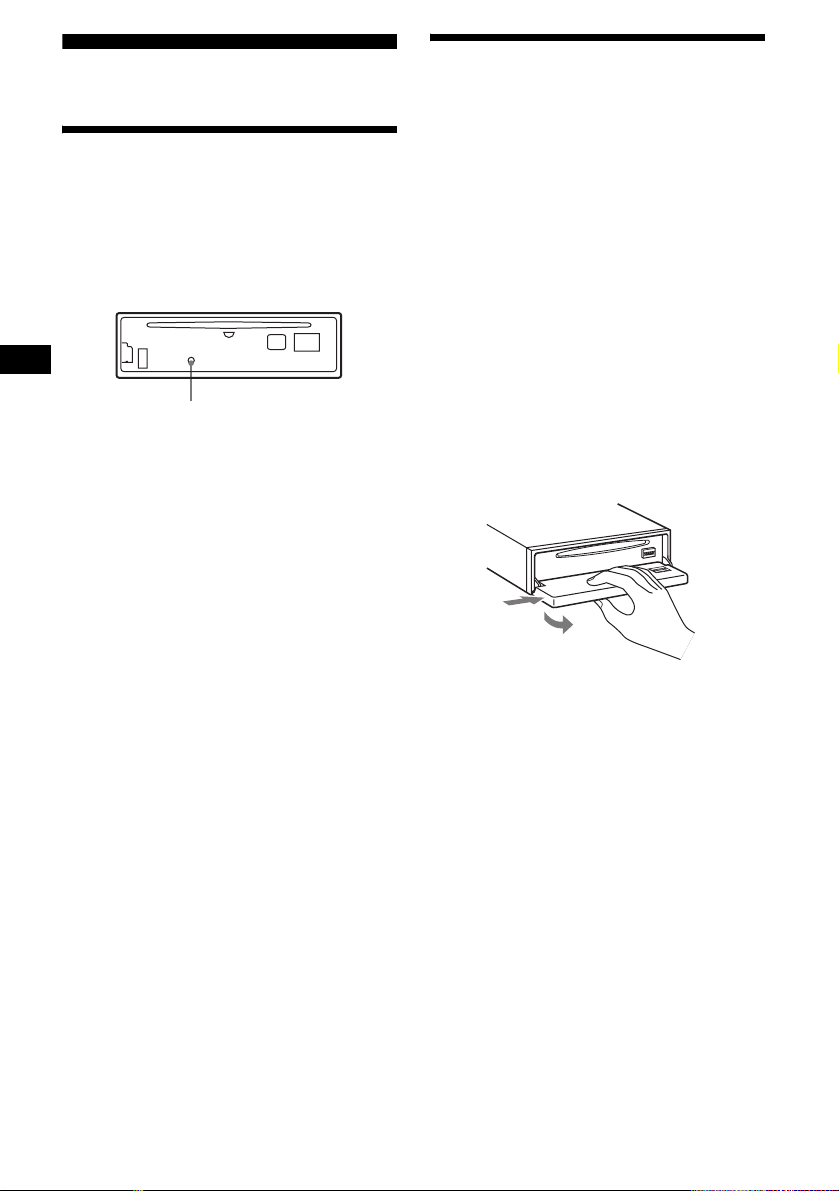
Getting Started
Detaching the front panel
You can detach the front panel of this unit to
protect the unit fr om being stolen.
Resetting the unit
Before operating the unit for the first time, or
after replacing the car battery or chan gi ng the
connections, you must reset the unit.
Remove the front panel and pres s the RESET
button with a pointed object, such as a ballpoint
pen.
RESET button
Note
Pressing the RESET button will er ase the clock setting
and some stored contents.
Caution alarm
If you turn the ignition switch to the OFF
position withou t removing the front panel, the
caution alarm will beep for a few seconds.
If you connect an optional amplifier and do not
use the built-in amplifier, the beep sound will be
deactivated.
1 Press (OFF)*.
CD/MD playback or radio reception stops
(the key illumination an d display remain on).
* If your car has no ACC (accessory) position on
the ignition switch, be sure to turn the unit off by
pressing (OFF) until the display disappears to
avoid car battery drain.
2 Press (OPEN), then slide the front
panel to the right, and gently pull out
the left end o f the front pan e l.
1
2
Notes
• If you detach the panel while the unit is still turned
on, the power will turn off automatically to prevent
the speakers from being damaged.
• Do not drop or put excessive pressure on the front
panel and its display window.
• Do not subject the front panel to heat/high
temperature or moisture. Avoid leaving it in a parked
car or on a dashboard/rear tray.
Tip
When carrying the front panel with you, use the
supplied front panel case.
10
Page 11
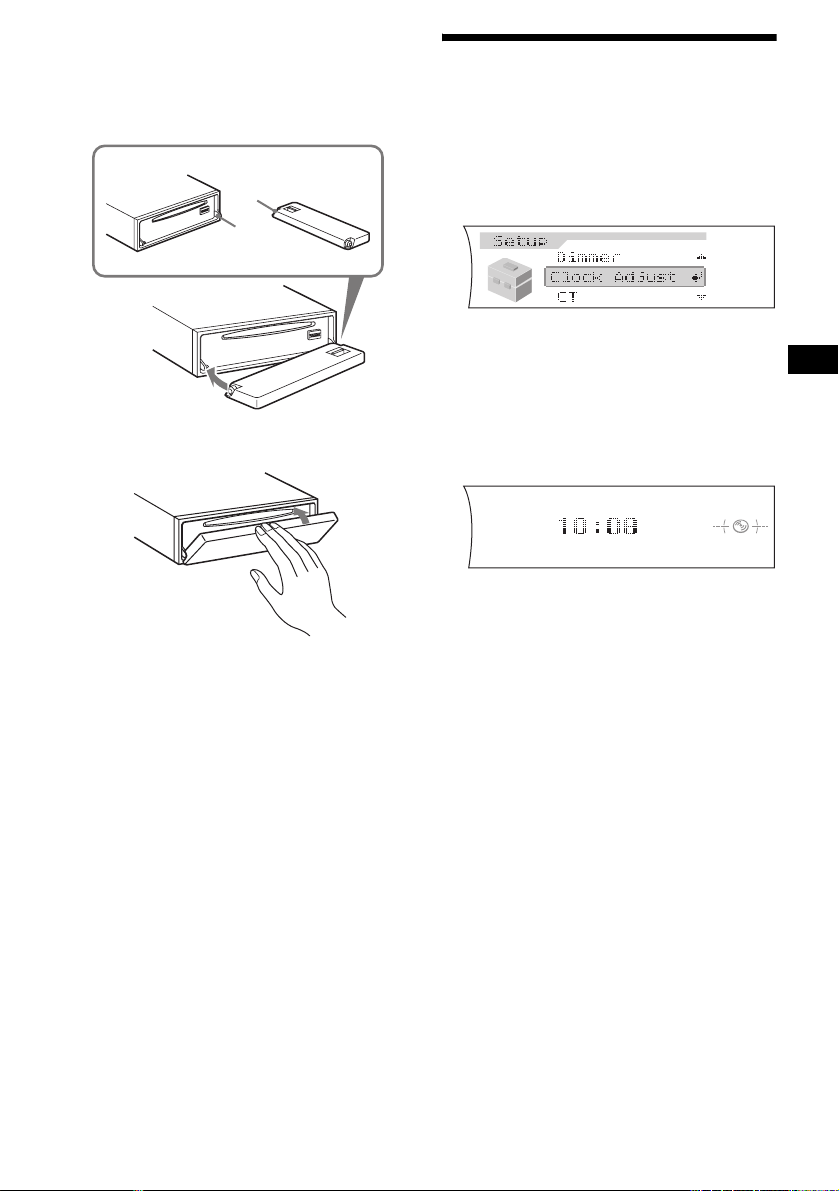
Attaching the front panel
Place hole A of the fr ont panel onto the spindle
B on the unit, then lightly push the left side in.
Press (SOURCE) on the unit (or insert a CD) to
operate the unit.
A
B
x
Note
Do not put anything on the inner surface of the front
panel.
Setting the clock
The clock uses a 24-hour digital indication.
Example: To set the clock to 10:08
1 Press (MENU), then press M or m
repeatedly until “Clock Adjust”
appears.
1 Press (ENTER).
The hour indication flashes.
2 Press M or m to set the hour.
3 Press ,.
The minute indication flashes.
4 Press M or m to set the minute.
2 Press (ENTER).
The clock starts. After the clock setting is
complete, the display returns to normal play
mode.
Tips
• You can set the clock automatically with the RDS
feature (page 22).
• When Clock mode is set to “on,” the time is displayed
(page 25).
11
Page 12
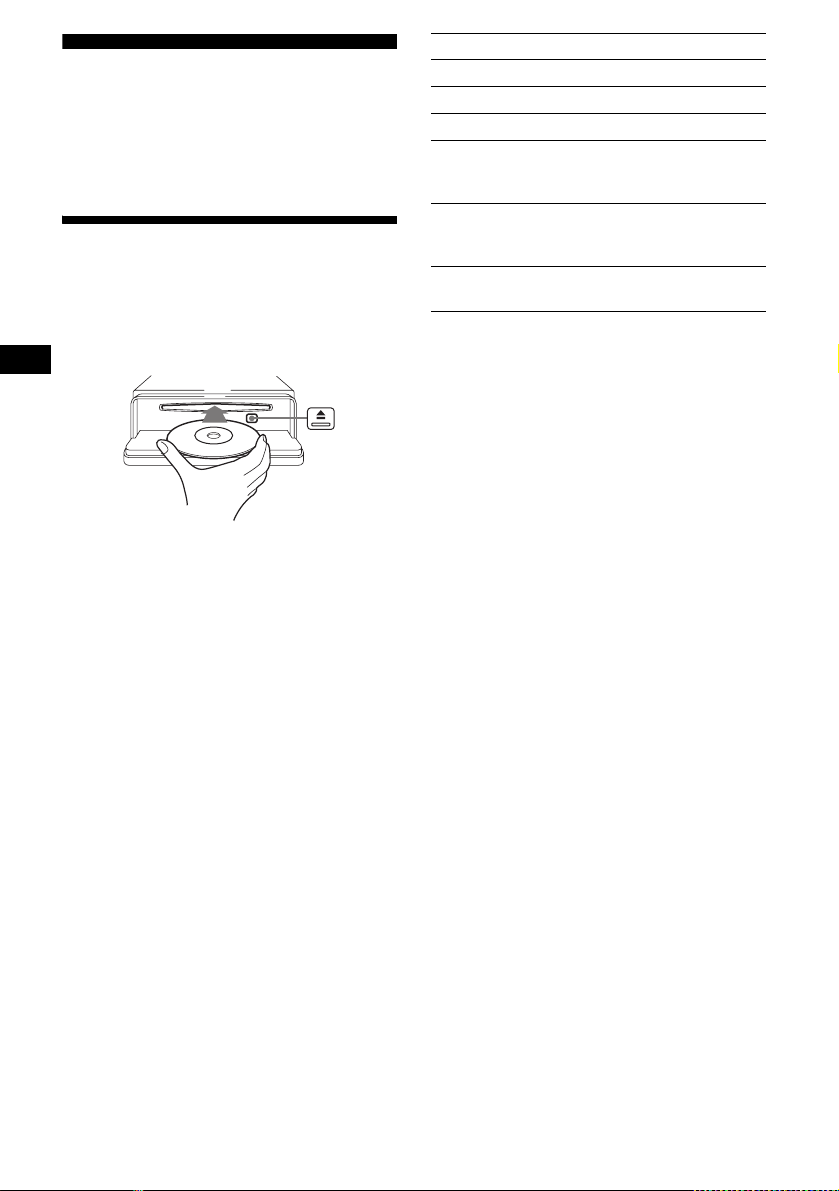
CD Player
CD/MD Unit (optional)
In addition to playing a CD with this unit, you
can also control external CD/MD uni ts.
Playing a disc
(With this unit)
To Press
1
Pause*
(6) (PAUSE)
Stop playback (OFF)
Eject the disc (OPEN) then Z on the unit
Skip tracks
–Automatic
(SEEK) (</,)
[once for each track]
Music Sensor
Fast-forward/
reverse
(SEEK) (</,)
[hold to desire d point]
–Manual Search
Skip albums*
–Album selection
2
(DISC) (M/m)
[hold to desire d point]
1 Press (OPEN) on the unit and insert
the disc (labelled side up).
2 Close the front pan e l .
Playback starts automatically.
If a disc is already inserted, press (SOURCE)
repeatedly until “CD” appears to st art playback.
*1 Pause is available only when playing back on this
unit (when playing back on the optional unit, pause
is not available). To cancel pause, press (6)
(PAUSE) again.
*2 Available only when an MP3 file is played.
To skip tracks continuously, press < or ,,
then press again wi thin about 1 second and hold.
Notes
• Before playing a track, this unit reads all track and
album information on the disc. Depending on the
track structure, it may take more than a minute
before playback begins. During this time, “Read” is
displayed. Play will automatically start when reading
is complete.
• Depending on the condition of the disc, it may not
play back (page 7, 8).
• While the first/last track on the disc is playing, if
< or , is pressed, playback skips to the last/first
track of the disc.
• When the last track on the disc is over, playback
restarts from the first track of the disc.
• If you play a high-bit rate MP3 file such as 320 kbps,
sound may be intermittent.
12
Page 13
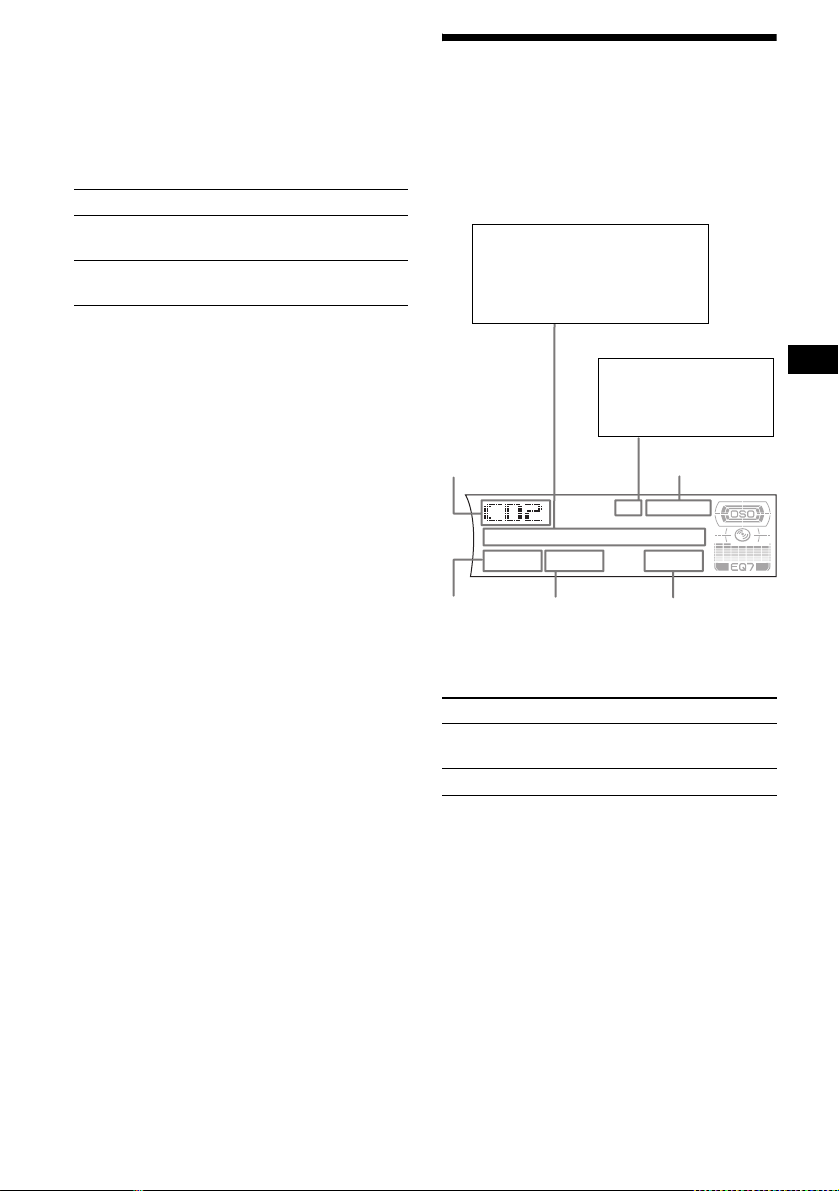
(With optional unit)
1 Press (SOURCE) repeatedly to select
“CD” or “MD (MS*
1
).”
2 Press (MODE) repeatedly until the
desired unit appears.
Playback starts.
To Press
Skip discs
–Disc selection
Skip albums*
–Album selection
*1 MS: MG Memory Stick System-up Player MGS-X1
*2 Available only when an MP3 file is played.
Cautions when connecting MGS-X1 and MD unit(s)
This unit recognizes MGS-X1 as an MD unit.
• When you want to play MGS-X1, press (SOURCE) to
select “MS” or “MD.” When “MS” appears in the
source display, MGS-X1 starts to play. When “MD”
appears in the source display, press (MODE) to
select “MS,” to start playback.
• When you want to play an MD uni t, pr ess (SOURCE)
to select “MD” or “MS.” When your desired MD unit
appears in the source display, it starts to play. When
“MS” or another MD unit appears in the source
display, press (MODE) to select your desired MD
unit, to start playback.
Notes when playing back a disc with non-audio CD
data/MP3 file
If a disc with non-audio CD data/MP3 file is inserted:
– in the case of this unit, “NO Music” appears in the
display, and the display becomes the clock display
(CD playback stops).
– in the case of an optional MP3 compatible CD unit,
“NO Music” appears in the display and playback of
the next disc starts.
– in the case of an optional CD unit, which is
incompatible with MP3, the disc will play back with
no sound.
Note
With an optional unit connected, playback of the same
source will continue on to the optional CD/MD unit.
(DISC) (M/m)
[once for each di sc]
2
(DISC) (M/m)
[hold to desired p o i nt ]
Display items
When the disc/album/track changes, any
prerecorde d tit le*
automatically displayed. (If the A.Scroll (Auto
Scroll) function is set to “on,” names exceeding
12 characters will be scrolled (pag e 25).)
Displayable items
• Disc name*1/artist name*
• Album name*
• Track name*1*
• ID3 tag*
Source
Disc
number/
Album
4
number*
To Press
Switch display
item
Scroll display item (SCRL) on the unit
*1 When pressing (DSPL) (PTY), “NO Disc N ame” or
“NO Track Name” indicates that there is no Disc
Memo (page15) or prerecorded name to display.
*2 Only for CD TEXT discs with the artist name.
*3 Only for MP3 files.
Only track name/artist name/album name in ID3
tag is displayed.
When pressing (DSPL) (PTY), “NO ID3 Tag”
indicates that there is no ID3 tag to display.
*4 Available only when an MP3 file is played.
*5 Available only when an optional MD unit with the
MDLP function is connected, and an MDLP disc is
played.
1
of the new di sc/al b um/tra ck is
3
3
3
2
MP3*4/MDLP display*
MP3: MP3 playback
LP2: LP2 playba ck
LP4: LP4 playba ck
Clock
Track
number
Elapsed
playing time
(DSPL) (PTY)
5
continue to next page t
13
Page 14
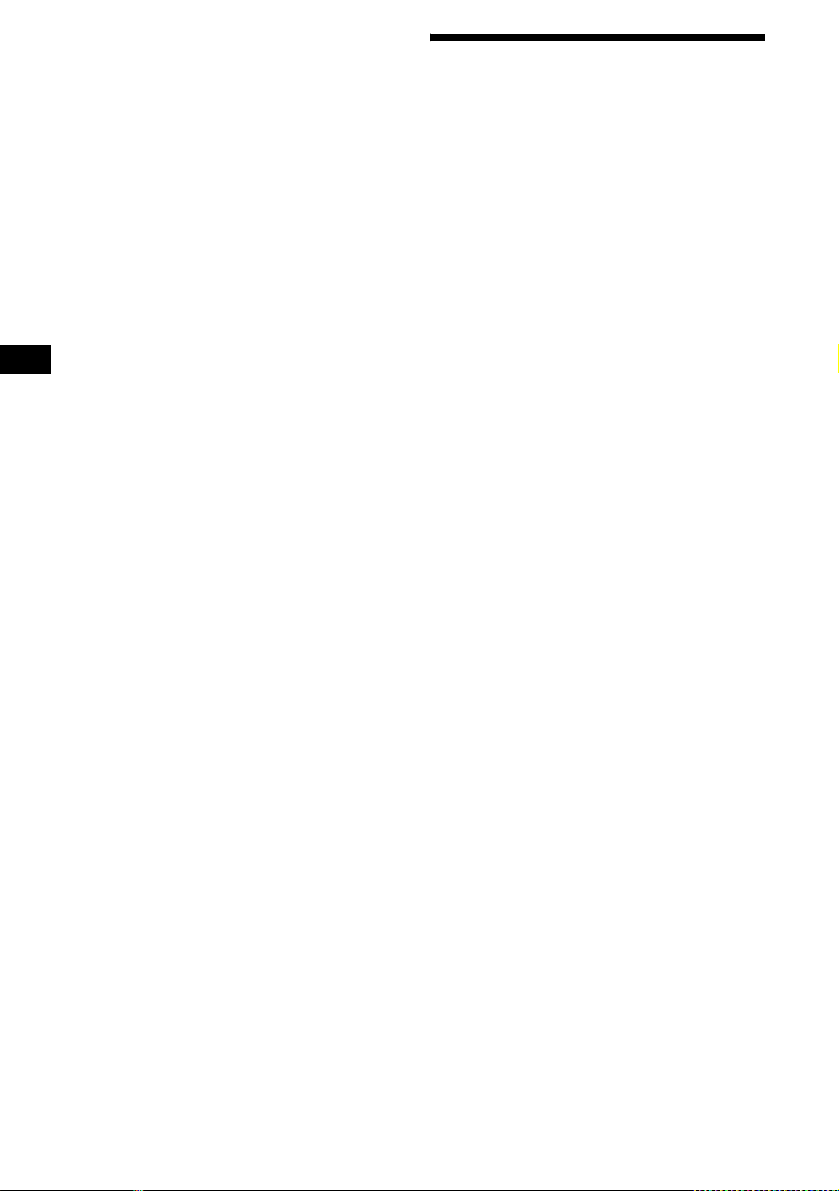
Notes
• Some charact ers can not be di splayed.
• For some CD TEXT discs or ID3 tags with very
many characters, information may not scroll.
• This unit cannot display the artist name for each
track of a CD TEXT disc.
Notes on MP3
• ID3 tag applies only to version 1.0, 1.1, 2.2, 2.3 and
2.4.
• Some characters and signs cannot be displayed
(appear as “ s”). The max i mum numb er of
displayable characters for an album (folder) name/
track (file) is 64 (Romeo) or 32 (Joliet); ID3 tag 30
characters (1.0 and 1.1) or 126 characters (2.2, 2.3
and 2.4).
• In the following cases, elapsed playing time may not
be displayed accurately.
– when an MP3 file of VBR (variable bit rate) is
played.
– during fast-forward/reverse.
Tip
When the A.Scroll (Auto Scroll) function is set to “off,”
and the disc/album/track is changed, the disc/album/
track name or ID3 tag does not scroll.
Playing tracks repeatedly
— Repeat Pla y
You can select:
• REP-Track — to repeat the current track.
• REP-Album*
current album.
•REP-Disc*
current disc.
*1 Available only when an MP3 file is played.
*2 Available only when one or more optional CD/MD
units are connected.
During playbac k , press (1) (REP)
repeatedly until the desired setting
appears in the display.
Repeat Play starts.
To return to normal play mode, select “REP-off.”
1
— to repeat the tracks in the
2
— to repeat the tracks in the
14
Page 15
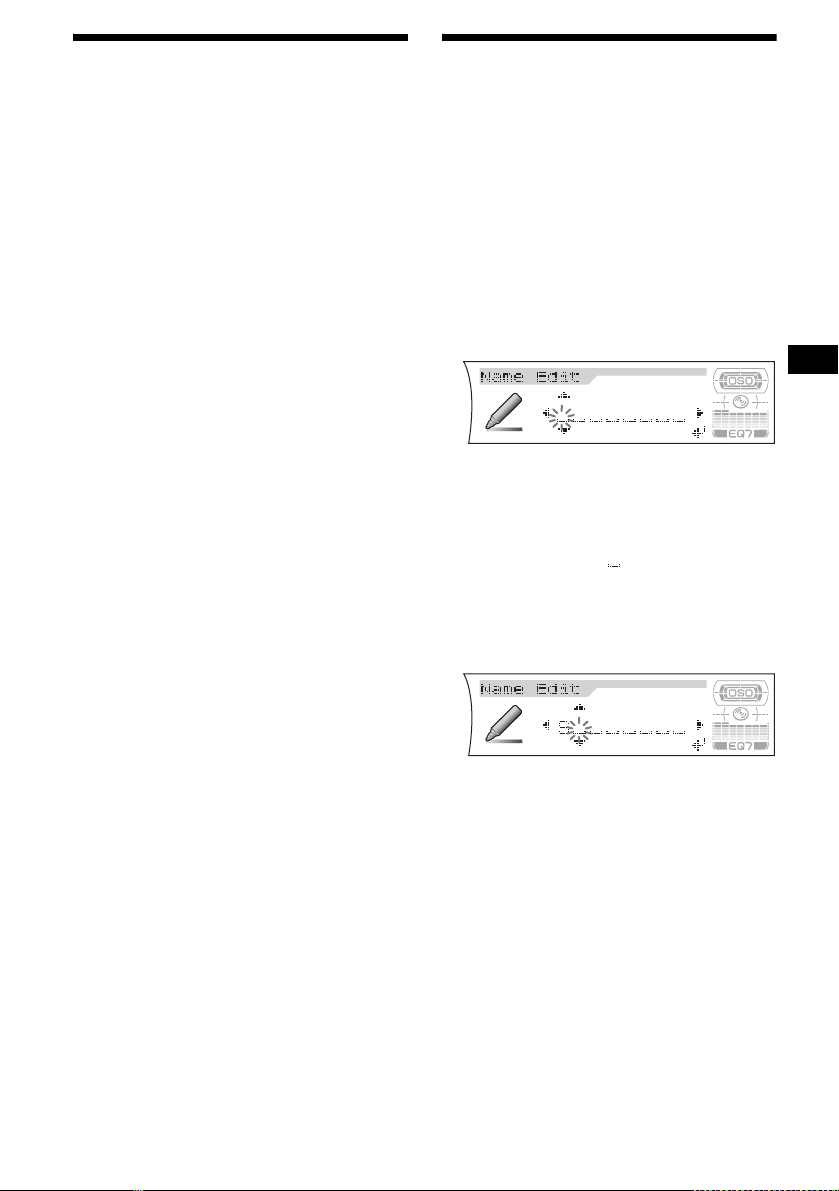
Playing tracks in random
order
— Shuffle Play
You can select:
•SHUF-Album*
current album in random order.
• SHUF-Disc — to play the tracks in the current
disc in random order.
•SHUF-Changer*
current optional CD (MD) changer in random
order.
•SHUF-All*
connected CD (MD) units (including this unit)
in random order.
*1 Available only when an MP3 file is played.
*2 Available only when one or more optional CD (MD)
changers are connected.
*3 Available only when one or more optional CD units,
or two or more optional MD units are connected.
During playback, press (2) (SHUF)
repeatedly until the desired setting
appears in the display.
Shuffle Play starts.
To return to normal play mode, select “SHUFoff.”
Note
“SHUF-All” will not shuffle tracks between CD units
and MD units.
1
— to play the tracks in the
2
— to play the tracks in the
3
— to play all the tracks in all the
Labelling a CD
— Disc Memo (When connecting a CD unit
with the CUSTOM FILE function)
You can label each disc with a custom name
(Disc Memo). You can enter up to 8 characters
for a disc. If you label a CD, you can locate the
disc by name (page 16).
1 Start playing the disc you want to label
in a CD unit with the CUSTOM FILE
function.
2 Press (MENU), then press M or m
repeatedly until “Name Edit ” appears.
3 Press (ENTER).
4 Enter the characters.
1
1 Press M*
desired character.
A t B t C ... t 0 t 1 t 2 ... t +
t – t
*1 For reverse order, press m.
*2 (blank space)
2 Press , af te r l ocating the desired
character.
repeatedly to select the
... t *2 t A
*
If you press <, you can mo ve back to the
left.
3 Repeat steps 1 and 2 to enter the
entire name.
5 Press (ENTER).
The unit returns to normal play mode.
continue to next page t
15
Page 16
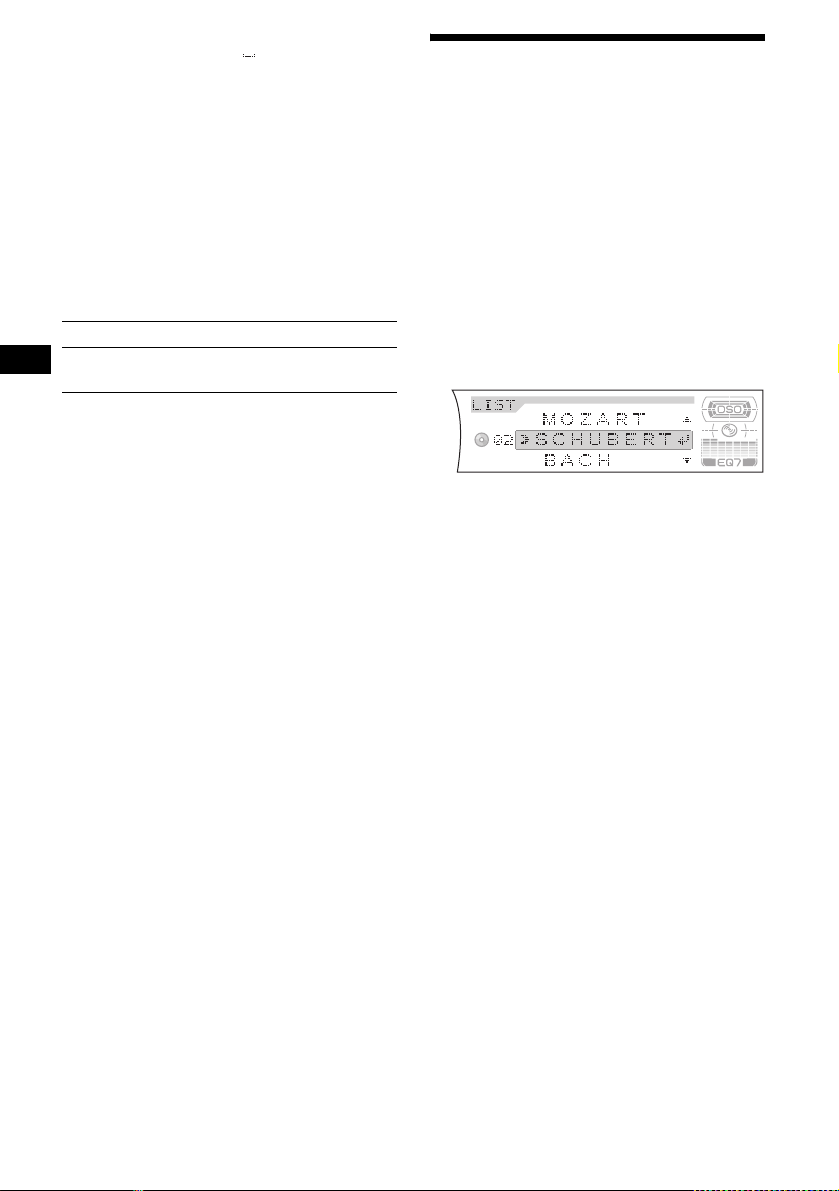
Tips
• Simply overwrite or enter “
character.
• There is another way to start labelling a CD: Press
(LIST) for 2 seconds instead of performing steps 2
and 3. You can also complete the operation by
pressing (LIST) for 2 seconds instead of step 5.
• You can label CDs on a unit without the CUSTOM
FILE function if that unit is connected along with a
CD unit that has the function. The Disc Memo will be
stored in the memory of the CD unit with the
CUSTOM FILE function.
” to correc t or erase a
Viewing the Disc Memo
As a display item, the Disc Memo always takes
priority over any orig in al CD TEXT information.
Locating a disc by name
— List-up (When co nnecting a CD unit wit h
the CD TEXT/CUSTO M FILE functio n, or an MD
unit)
Y ou can use this function for discs that have been
assigned custom names*
2
discs*
.
*1 Locating a disc by its custom name: when you
assign a name for a CD (page 15) or an MD.
*2 Locating discs by the CD TEXT information: when
you play a CD TEXT disc on a CD unit with the CD
TEXT function.
1
or for CD TEXT
To Press
View (DSPL) (PTY) during CD/
CD TEXT disc playback
Tip
To find out about other items that can be displayed,
see page 13.
Erasing the Disc Memo
1 Press (SOURCE) repeatedly to select
“CD.”
2 Press (MODE) repeatedly to select the
CD unit storing the Disc Memo.
3 Press (MENU), then pres s M or m
repeatedly until “Name Delete”
appears.
4 Press (ENTER).
The stored names will appear.
5 Press M or m repeatedly to select the
disc name you want to erase.
6 Press (ENTER) for 2 seconds.
The name is erased.
Repeat steps 5 and 6 if you want to erase
other names.
7 Press (MENU) twice.
The unit returns to no rmal play mode.
Notes
• When the Disc Memo for a CD TEXT dis c is er a s ed ,
the original CD TEXT information is displayed.
• If you cannot find the Disc Memo you want to erase,
try selecting a different CD unit in step 2.
• If you have alr eady eras ed all o f the Dis c Memo , “N O
Data” appears and the unit returns to normal play
mode in step 4 or 6.
1 During playback, press (LIST).
The name assigned to the current disc appears
in the display.
2 Press M or m repeatedly until you find
the desired disc.
3 Press (ENTER) to play the disc.
Note
Some letters cannot be displayed (exception: the
letters stored by Disc Memo).
16
Page 17
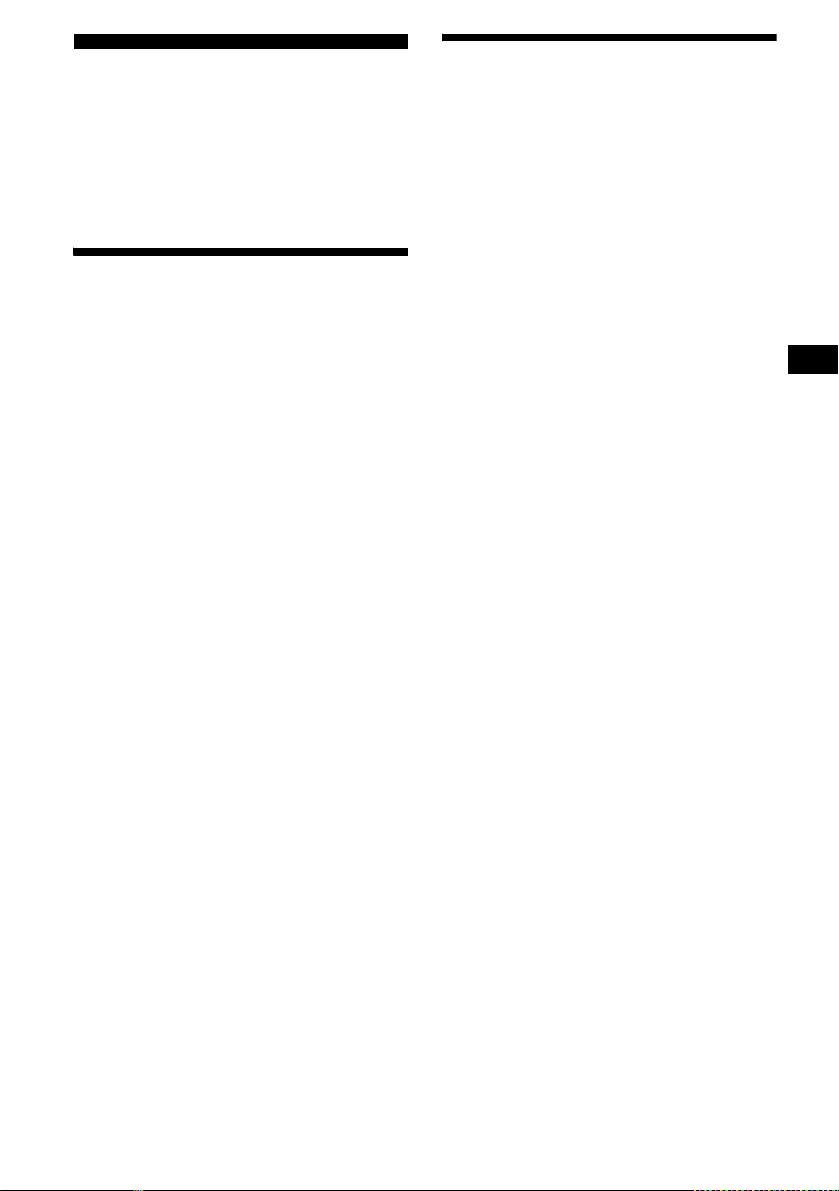
Radio
The unit can store up to 6 st at ions per band
(FM1, FM2, FM3, MW, and LW).
Caution
When tuning in statio ns w hile driving, use Best
Tuning Memory to prevent accidents.
Storing stations
automatically
— Best Tuning Memory (BTM)
The unit selects the stations with the st rongest
signals within the selected band, and stores them
in the order of their fre q uency.
1 Press (SOURCE) repeatedly to select
the radio.
2 Press (MODE) repeatedly to select the
band.
3 Press (MENU), then press M or m
repeatedly until “BTM” appears.
4 Press (ENTER).
The unit stores stations in the order of their
frequencies on the number buttons.
A beep sounds when the setting is stored.
Notes
• If only a few stations can be received due to weak
signals, some number buttons will retain their former
settings.
• When a number is indicated in the display, the unit
starts storing stations from the one current ly
displayed.
Receiving the stored stations
1 Press (SOURCE) repeatedly to select
the radio.
2 Press (MODE) repeatedly to select the
band.
3 Press the number button ((1) to (6))
on which the desired station is stored.
Tip
Press M or m to receive the stations in the order they
are stored in the memory (Preset Search function).
If preset tuning does not work
Press < or , to search for the
station (automatic tuning).
Scanning stops wh e n th e unit receives a
station. Repeat until the desired station is
received.
Tips
• If automatic tuning stops too frequently, turn on the
Local Seek to limit seek to stations with stronger
signals. For details, see “Changing the sound and
display settings” on page 25.
• If you know the frequency of the station you want to
listen to, press and hold < or , to locate the
approximate frequency, then press < or ,
repeatedly to fine adjust to the desired frequency
(manual tuning).
If FM stereo reception is poor
Select monaural reception mode
For details, see “Changing the sound and
display settings ” on page 25.
The sound improves, but becomes monaural
(“ST” disapp ears).
Tip
If FM broadcasts are difficult to hear, set DSO to
“OFF” (page 27).
17
Page 18
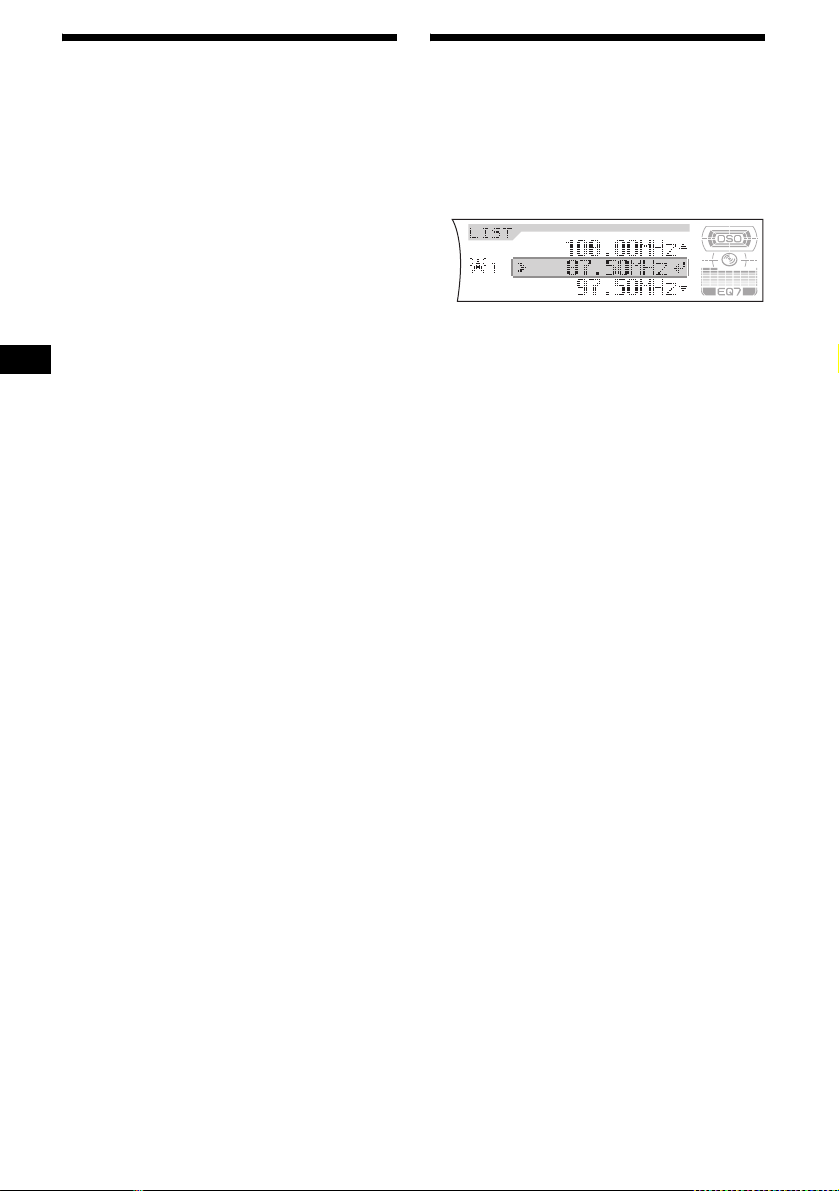
Storing only the desired
stations
You can manually preset the desired stations on
any chosen number button.
1 Press (SOURCE) repeatedly to select
the radio.
2 Press (MODE) repeatedly to select the
band.
3 Press < or , to tune in the station
that you want to store.
4 Press the desired number button ((1)
to (6)) for 2 seconds until “Memory”
appears.
The number button indication appears in the
display.
Note
If you try to store another station on the same number
button, the previously stored station will be erased.
Tuning in a station through a
list
— List-up
1 During radio reception, press (LIST).
The frequency or the name assigned to the
current station appears in the display.
2 Press M or m repeatedly until you find
the desired station.
If no name is assigned to the selected station,
the frequency appea rs in the display.
3 Press (ENTER) to tune in the station.
18
Page 19
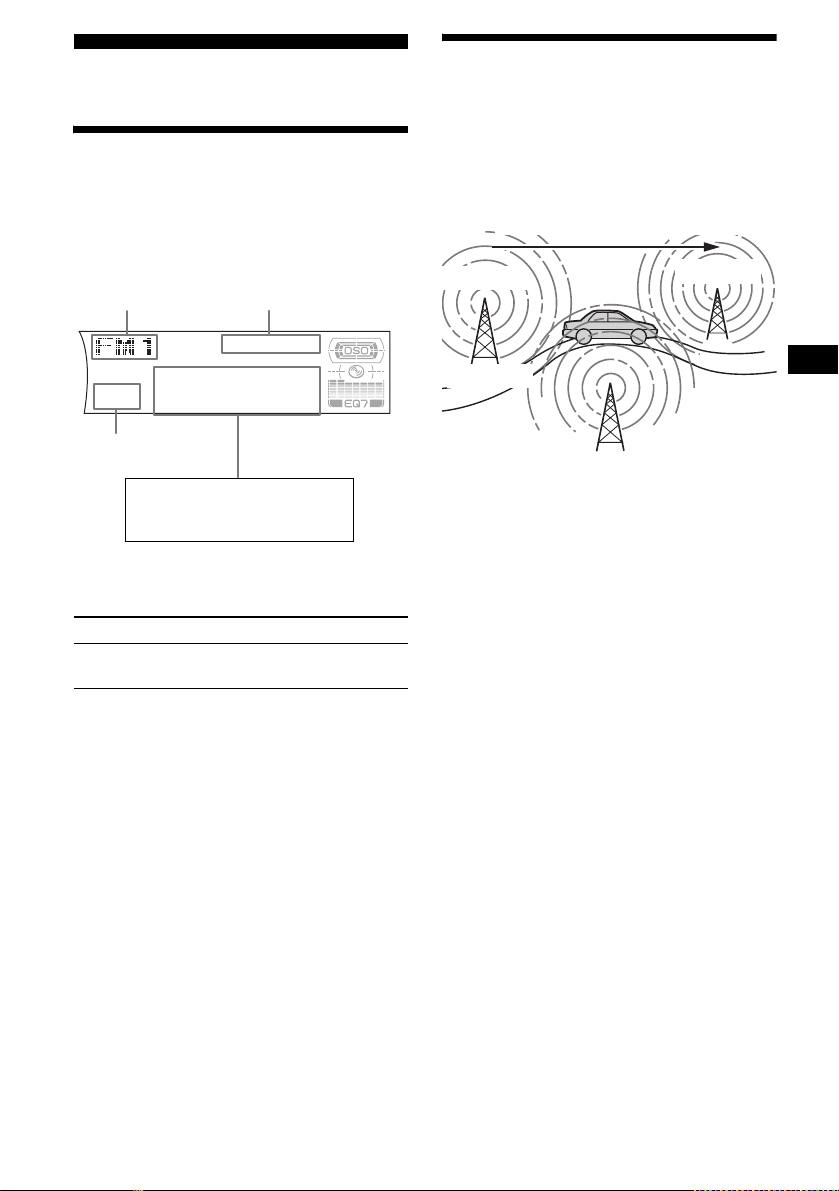
RDS
Overview of RDS
FM stations with Radio Data System (RDS)
service send in audible digital info rmation along
with the regular radio programme sig nal. For
example, one of the following will be displayed
upon receiving a station with RDS capability.
Radio band
Clock
Automatic retuning for best
reception results
— AF (Alternative Frequencies)
The AF function allows the radio to always tune
into the area’s strongest signal for th e sta ti on you
are listening to.
Frequencies change automatically.
98.5 MHz
Station
96.0 MHz
Preset number
Displayable items*
• Station name (frequency)
• Programme type
* For details, see “Tuning in stations by programme
type” on page 21.
To Press
Switch display
item
(DSPL) (PTY)
RDS services
RDS data offers you other conveniences, such as:
• Automatic re tuning of a progra mme, helpfu l
during long-dis tance drives. — AF t page 19
• Receiving traffic announcem ents, even
when enjoying another programme/source.
— TA t page 20
• Selecting stations by the type of
programme. — PTY t page 21
• Automatic clock ti me setting. — CT
t page 22
Notes
• Depending on the country/region, not all of the RDS
functions are available.
• RDS may not work properly if the signal strength is
weak or if the station you are tuned to is not
transmitting RDS data.
102.5 MHz
1 Select an FM station (page 17).
2 Press (AF/TA) on the unit repeatedly
until “AF-on” appears.
The unit starts sear ching for an alternative
frequency with a stronger signal in the same
network.
If “NO AF” flashes, the currently tuned into
station does not ha ve an alternative frequenc y.
To cancel the AF function, select “AF, TA-off.”
Tips
• If “AF-on” is selected, traffic announcements are
cancelled. To activate the traffic announcements
with the AF function, select “AF, TA-on.”
• If you want to change the on/off setting while playing
a CD, press (AF/TA) on the unit.
continue to next page t
19
Page 20
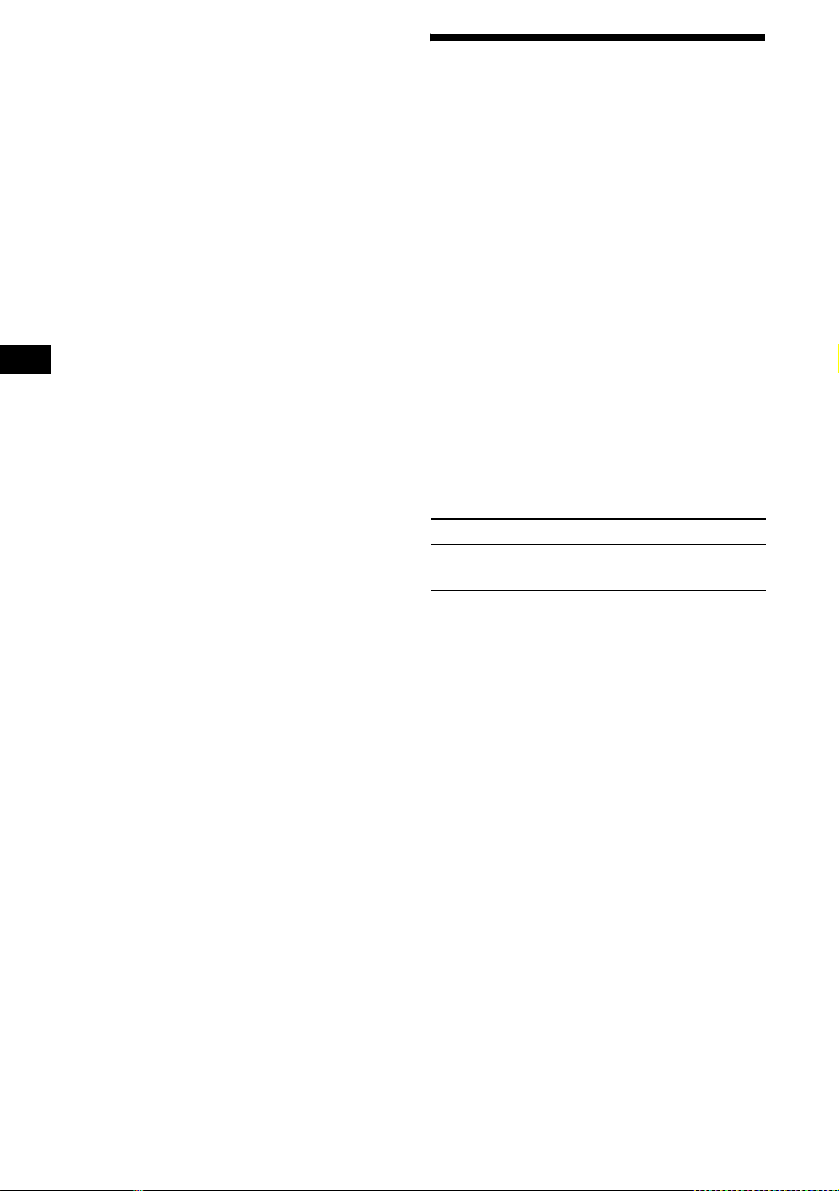
For stations without alternative
frequencies
Press < or , while the station name
is flashing (within 8 seconds).
The unit starts searching for another
frequency with th e same PI (Programm e
Identification) dat a (“PI Seek” appear s) .
If the unit cannot find the same PI, the unit
returns to the previously selected frequency.
Staying with one regional programme
When AF function is o n : this unit’s facto ry
setting restricts reception to a specific region, so
you will not be switched to another regional
station with a stronger frequency.
If you lea ve this region al programme’s reception
area or would like to take advantage of the whole
AF function, select “Regional-off” from the
Menu (page 26).
Note
This function does not work in the United Kingdom
and in some other areas.
Local Link function
(United Kingdom only)
This function enables you to select other local
stations in the area, even if they are not stored on
your number button s.
Receiving traffic
announcements
— TA (Traffic Announcement)/TP (Traffic
Programme)
By activating TA and TP, you can automatically
tune in an FM station broadcasting traffic
announcements. These settings function
regardless of the cur r ent FM programme/s our ce
(e.g., CD/MD/AUX). The unit switches back to
the original source when the bulletin is over.
Press (AF/TA) on the unit repeatedly
until “TA-on” appears.
The unit starts searching for traffic
information stations.
“TP” indica tes re cept i on o f su ch st at ion s, and
“TA” flashes dur i ng an actual traffic
announcement. The unit will continue
searching for stations available with TP if
“NO TP” is indicated.
To cancel all traffic announcements, select
“AF, TA-off.”
To Press
Cancel current
announcement
(AF/TA) on the unit
1 Press a number button ((1) to (6))
that has a local station stored on it.
2 Within 5 seconds, press the number
button of the local station again.
3 Repeat this procedure until the
desired local station is rec ei ve d .
20
Tips
• If “TA-on” is selected, the AF function is cancelled.
To activate the AF function with traffic
announcements, select “AF, TA-on.”
• You can also cancel the current announcement by
pressing (SOURCE) or (MODE).
Presetting the volume of traffic
announcements
You can preset the volume level of the traffic
announcements so you won’t miss hearing them.
1 Press (VOL) (+) or (VOL) (–) to adjust
the desired volume level.
2 Press (AF/TA) on the unit for 2
seconds.
“TA” appears and the setting is sto red.
Receiving emergency announcements
If either AF or TA is on, the unit will switch to
emergency announcements, if one comes in
while listening to an FM station or CD/MD/
AUX.
Page 21
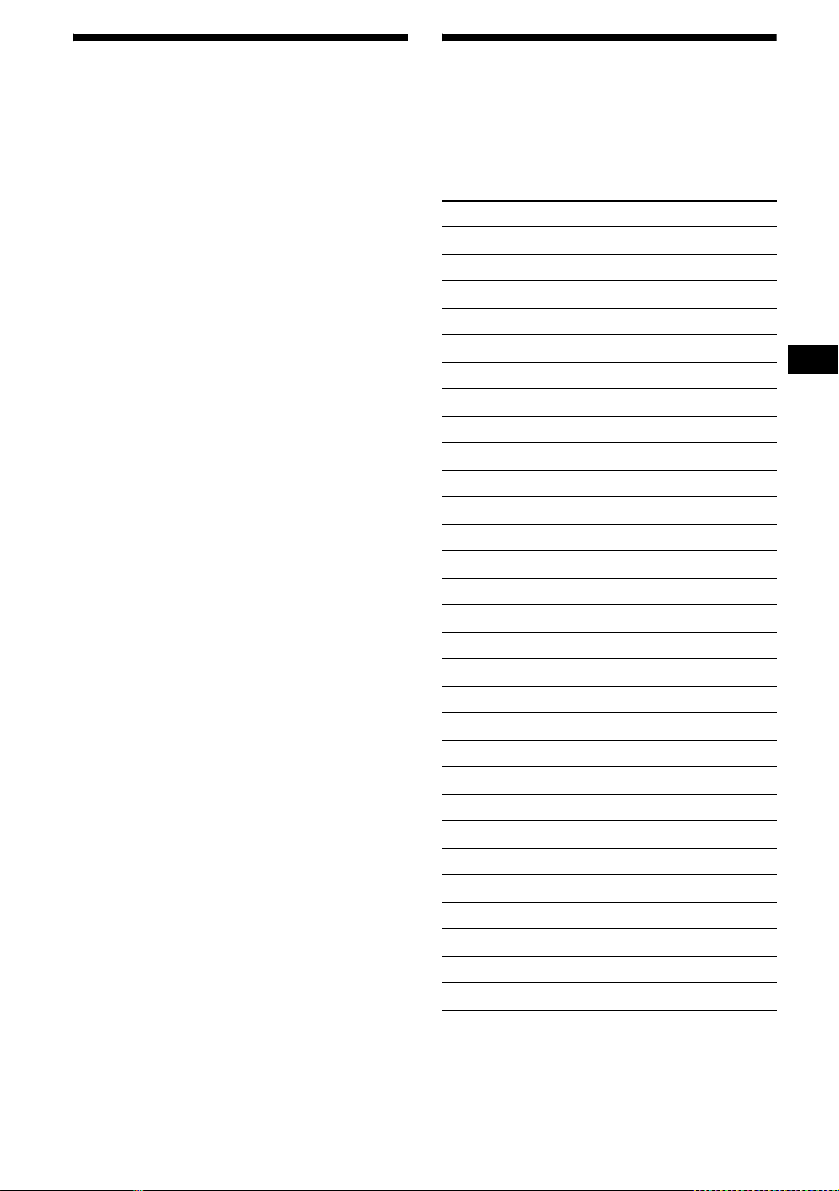
Presetting RDS stations with
AF and TA setting
When you preset RDS stations, the unit stores
each station’s AF/TA setting (on/off) as well as
its frequency. You can select a differe nt setting
(for AF, TA, or both) for individual pres et
stations, or the same setting for all preset
stations. If you pr eset stations with “AF-on,” the
unit automatically stores stations with the
strongest radio signal.
Presetting the same setting for all
preset stations
1 Select an FM band (page 17) .
2 Press (AF/TA) on the unit repeatedly to
select “AF-on,” “TA-on” or “AF, TAon.”
Note that selecting “AF, TA-off” applies t o
non-RDS stations as well as RDS stations.
3 Press (MENU), then press M or m
repeatedly until “BTM” appears.
4 Press (ENTER).
BTM flashes.
Presetting different settings for each
preset station
1 Select an FM band, and tune in the
desired station (page 17).
2 Press (AF/TA) on the unit repeatedly to
select “AF-on,” “TA-on” or “AF, TAon.”
3 Press the desired number button ((1)
to (6)) for 2 seconds until “Memory”
appears.
Repeat from ste p 1 t o pr eset other stations.
Tip
If you want to change the AF/TA setting while you are
playing a CD, press (AF/TA) on the unit.
Tuning in stations by
programme type
— PTY (Programme types)
You can tune in a station by selecting the type of
programme you would like to listen to.
Programme types Display
News News
Current Affairs Affairs
Information Info
Sports Sport
Education Educate
Drama Drama
Culture Culture
Science Science
Varied Varied
Popular Music Pop M
Rock Music Rock M
Easy Listening Easy M
Light Classical Light M
Classical Classics
Other Music Type Other M
Weather Weather
Finance Finance
Children’s Programmes Children
Social Affairs Social A
Religion Religion
Phone In Phone In
Travel Travel
Leisure Leisure
Jazz Music Jazz
Country Music Country
National Music Nation M
Oldies Music Oldies
Folk Music Folk M
Documentary Document
Note
Y o u cann ot use this f unct ion i n some c ount ries/re gions
where no PTY ( Programme Type selection) data is
available.
continue to next page t
21
Page 22
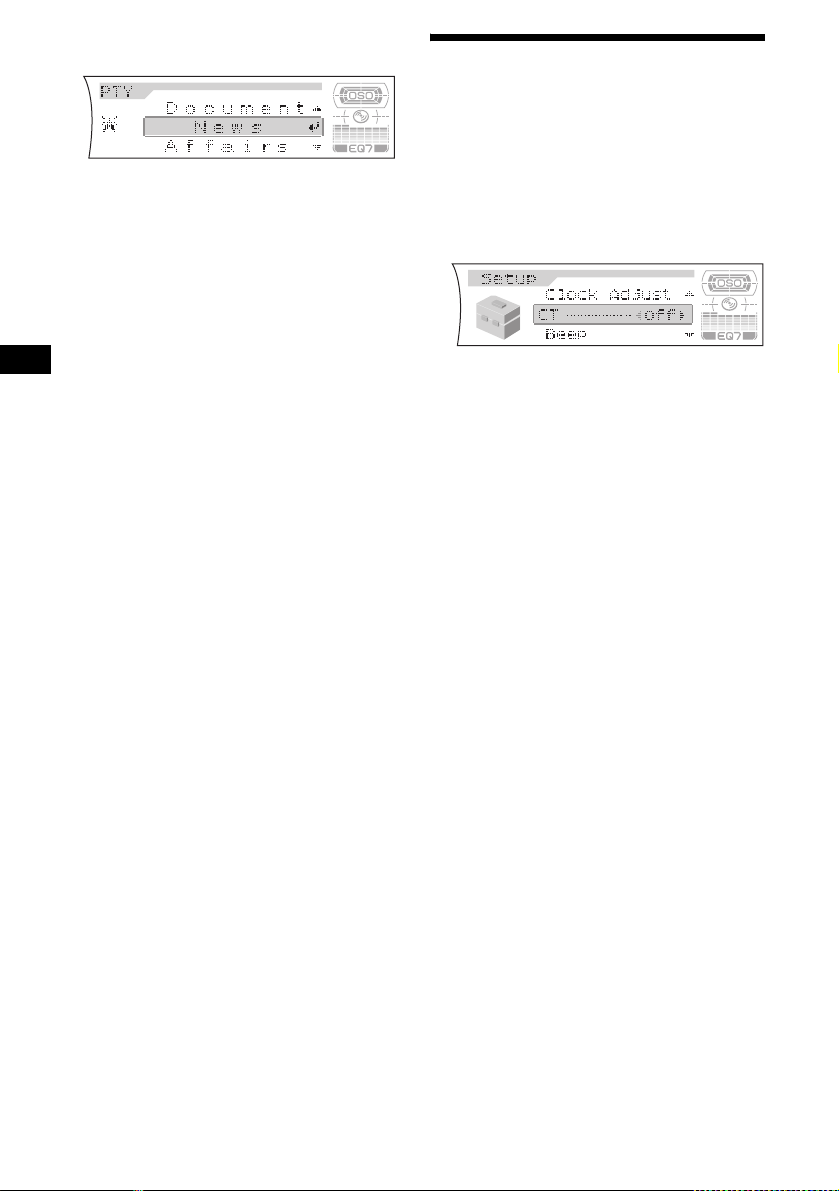
1 Press (DSPL) (PTY) during FM
reception until “PTY” appea rs.
The current programme type name appears if
the station is transmitting the PTY data.
“- - - - - - - -” appears if th e rece ived station is
not an RDS station, or if the RDS data is not
received.
2 Press M or m repeatedly until the
desired programme type appears.
The programme t ypes appear in the orde r
shown in the table.
“NO Data” appears if the programme type is
not specified in the RDS data.
3 Press (ENTER).
The unit starts searching for a station
broadcasting the selected programme type.
Setting the clock
automatically
— CT (Clock Time)
The CT data from the RDS transmission sets the
clock automatically.
1 During radio reception, press (MENU),
then press M or m repeatedly until “CT off” appears.
2 Press , repeatedly until “CT-on”
appears.
The clock is set.
3 Press (ENTER) to return to the normal
display.
To cancel the CT function, select “CT-off” in
step 2.
Notes
• The CT function may not work even though an RDS
station is being received.
• There might be a difference between the time set by
the CT function and the actual time.
22
Page 23
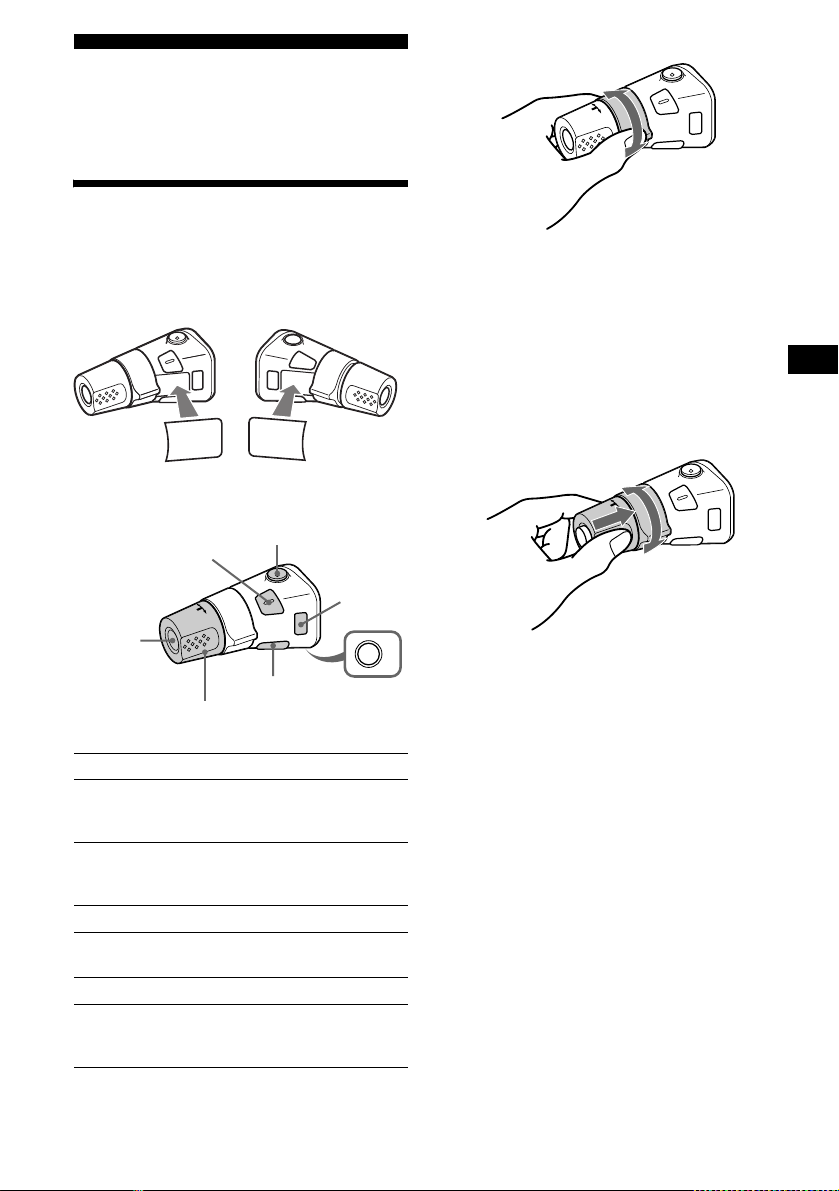
Other Functions
You can also control the unit (and optional CD/
MD units) with a rotary commander (optional).
Using the rotary commander
By rotating the control
SEEK/AMS
control
First, attach the appropriate label depending on
how you want to mount the rotary commander.
The rotary commander works by pressin g
buttons and/or rotating controls.
SOUND
MODE
DSPL
MODE
SOUND
DSPL
By pressing buttons
(SOUND)
(SOURCE)
Rotate the VOL control
to adjust the volume.
Press To
(SOURCE) Change the source
(ATT)
(DSPL)
(Radio/CD/MD*
(MODE)
(OFF)
1
/AUX*2)/
Power on
(MODE) Change operation
(Radio band / C D unit*
1
unit*
)
1
/MD
(ATT) Attenuate the sou nd
(OFF)*
3
Stop playback or ra di o
reception/Power off
(SOUND) Adjust the sound settings
(DSPL) Change the display item
(For 2 seconds to scroll the
display item)
Rotate and release to:
– Skip tracks.
To continuously skip tracks, rotate once
and rotate again wit hi n 1 second and ho ld
the control.
– Tune in stations automatically.
Rotate, hold, and release to:
– Fast-forward/reverse a track.
– Find a station manually.
By pushing in and rotating the control
PRESET/DISC
control
OFF
Push in and rotate the control to:
– Receive preset stati ons .
– Change disc s during CD (MD) play back*
– Change albums*
*1 Only if the corresponding optional equipment is
connected.
*2 Available only when an optional Sony portable
device is connected to AUX IN terminal of the unit.
When you connect a Sony portable device and CD/
MD unit(s) at the same time, use the AUX IN
selector.
*3 If your car has no ACC (accessory) position on the
ignition key switch, after turning off the ignition, be
sure to press and hold (OFF) until the display
disappears.
*4 Available only when an MP3 file is played.
4
.
continue to next page t
1
.
23
Page 24
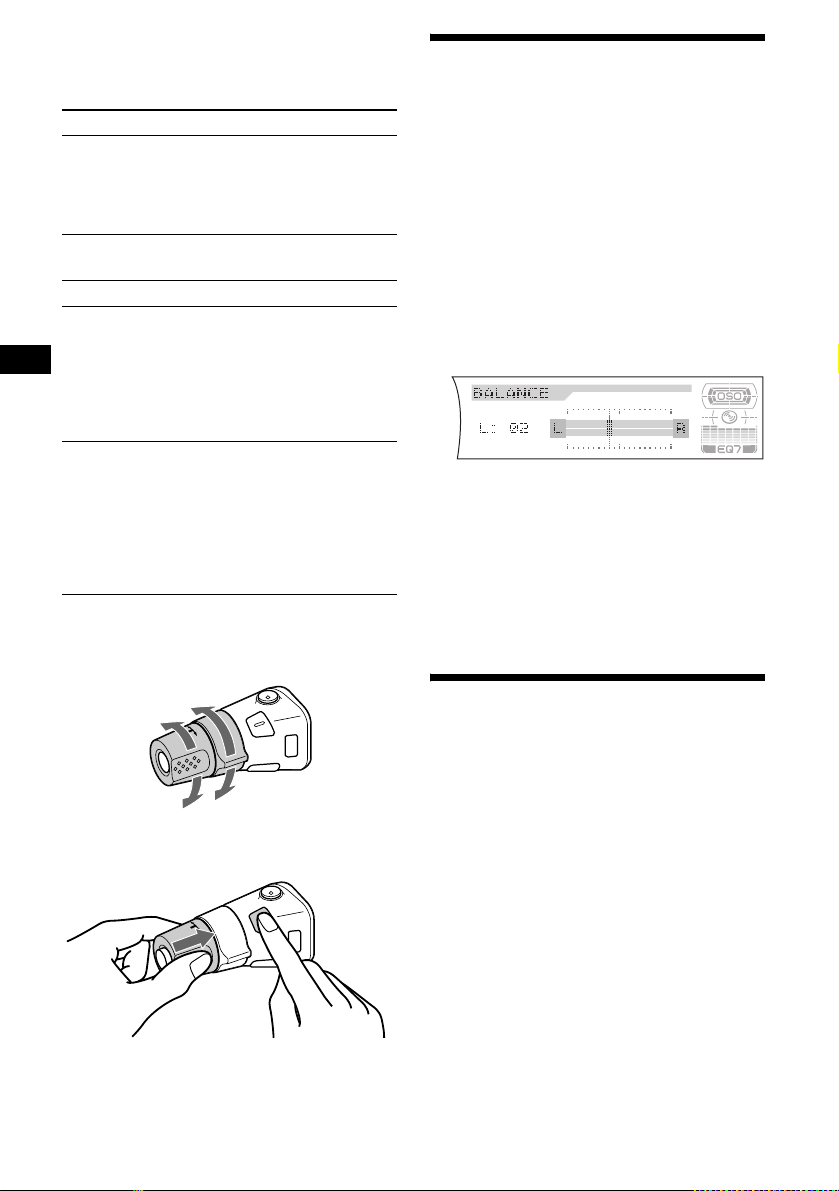
When an MP3 fil e is played, you can select an
album using the rotary commander.
(With this unit)
To D o this
Skip albums
–Album selection
Push in and rota t e [once for
each album] the control.
To continuousl y ski p
albums, push in and rotate
(and hold) the control.
(With optional unit)
To D o this
Skip discs
–Disc selection
Push in and rota t e [once for
each disc] the cont rol.
To continuously skip discs,
push in and rotate on ce and
rotate again within about 1
second (and hold) th e
control.
Skip albums
–Album selection
Push in and rotate the
control [hold for a m om ent]
and release.
To continuousl y ski p
albums, push in and rotate
again (and hold) within
about 1 second of first
releasing the control.
Changing the operative direction
The operative direction of controls is factory-set
as shown below.
To increase
Adjusting the sound
characteristics
You can adjust the b ass, treble, balance, fader,
and subwoofer volume.
1 Press (SOUND) repeatedly to select
the desired item.
Each time you press (SOUND), the item
changes as follows:
BASS (bass) t TREBLE (treble) t
BALANCE (left-right) t
FADER (front-rear)
SUB (subwoofer volume)
t
2 Adjust the level of a selected item by
pressing < or ,.
After 3 seconds, the display returns to the
normal play mode.
Note
Adjust within 3 seconds after selecting the item.
Tips
• When adjusting with the unit, press (SOUND)
repeatedly and then rotate the volume control dial.
• Wh en adju sti ng with the rotary commander, press
(SOUND) repeatedly and then rotate the VOL
control.
Changing the BBE MP setting
To decrease
If you need to mount the rotary commander on
the right hand side of the steering column, you
can reverse the operative direction.
Press (SOUND) for 2 seconds while
pushing the VOL control.
Tip
You can also change the operative direction of these
24
controls with the unit (page 25).
The BBE MP proce ss effect ively add s warmth
and provides clear CD quality sound even from
heavily compressed MP3 material.
During playback on this unit, press
(5) (BBE MP) to select “BBE MP-on.”
To cancel the BBE MP, select “BBE MP-off.”
Note
The BBE MP function is available only when playing
back on this unit (when playing back on the optional
unit, BBE MP is not available).
Tip
You can change the BBE MP setting only when
playing back on this unit.
Page 25
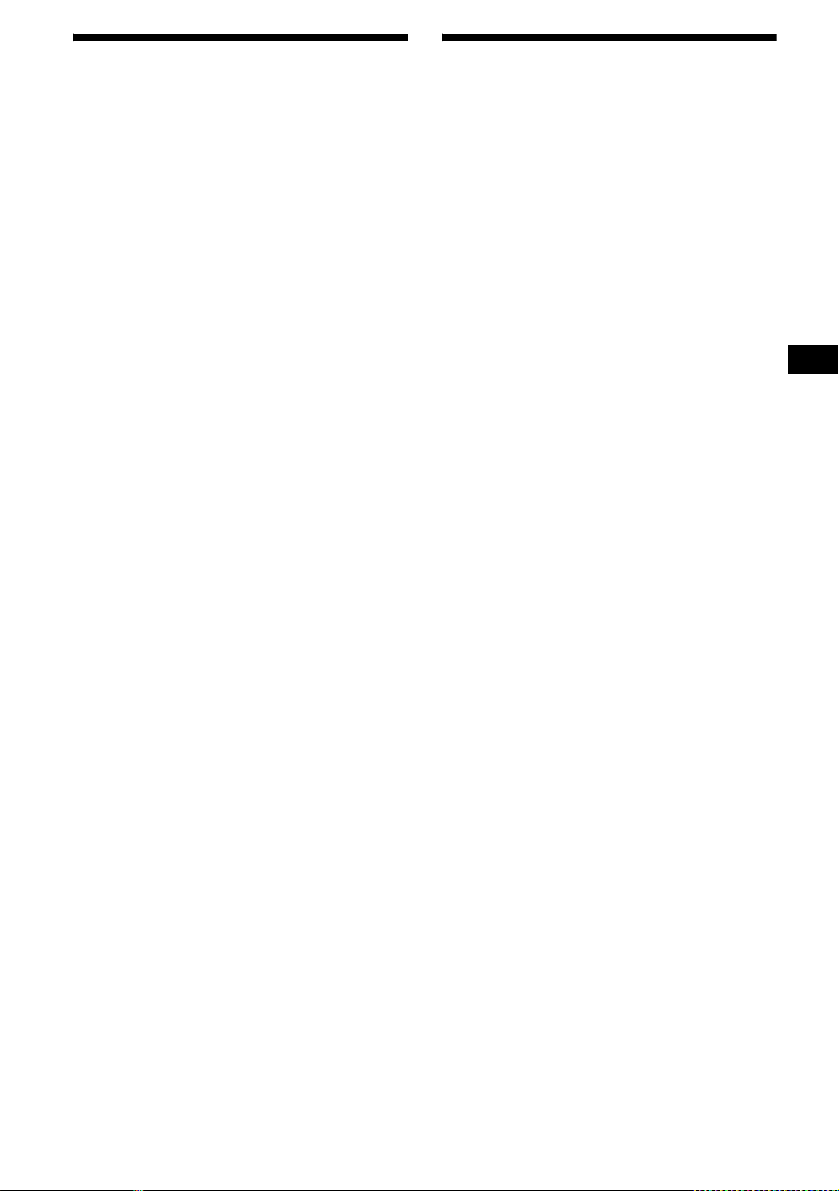
Quickly attenuating the
sound
(With the rotary commander or the card
remote commander)
Press (ATT).
“ATT-on” appears in the display momentarily.
To restore the previous volume level, press
(ATT) again.
Tip
When the interface cable of a car telephone is
connected to the ATT lead, the unit decreases the
volume automatically when a telephone call comes in
(Telephone ATT function).
Changing the sound and
display settings
— Menu
The following items can be set:
Setup
• Clock Adjust (page 11)
• CT (Clock Time) (page 2 2)
• Beep — to turn the beeps on or off.
• RM (Rotary Commander) — to change the
operative dire ct io n of the cont ro ls of the rotar y
commander.
– Select “Normal” to use the rotary
commander at the factory-set position.
– Select “Rev erse” when you moun t the rotary
commander on t he right side of the steering
column.
• AUX-A (page 29) — to turn the AUX source
display on or off.
Display
• Clock (Clock Information) — to display the
clock and the play m ode at the same time (o n).
• A.IMG (Aut o Image) (page 28) — to step
through the display images of one or all display
modes.
• Demo (Demonstr ation) — to turn the
demonstration display on or off. (When the unit
is turned o ff.)
– Select “on” to activate demonstration
display.
– Select “off” to deactivate the demonstration
mode.
• Info (Display Information) — to display the
display items (depending on the source, et c.) at
the bottom of the display while a display image
is displayed:
– Select “on” to display the display items, and
by pressing (DSPL) (PTY), the display item
will change.
– Select “off” to not di splay any display items.
• Dimmer — to change the brightness of the
display.
– Select “Auto” to dim the display only when
you turn the lights on.
– Select “on” to dim the display.
– Select “off” to deactivate the Dimmer.
• A.Scroll (Auto Scroll) (page 13)
– Select “on” to scroll automatically displayed
names exceeding 12 characters.
– When the Auto Scroll function is set to “off”
and the disc/album/track is changed, the
disc/album/trac k name or ID3 tag does not
scroll.
continue to next page t
25
Page 26
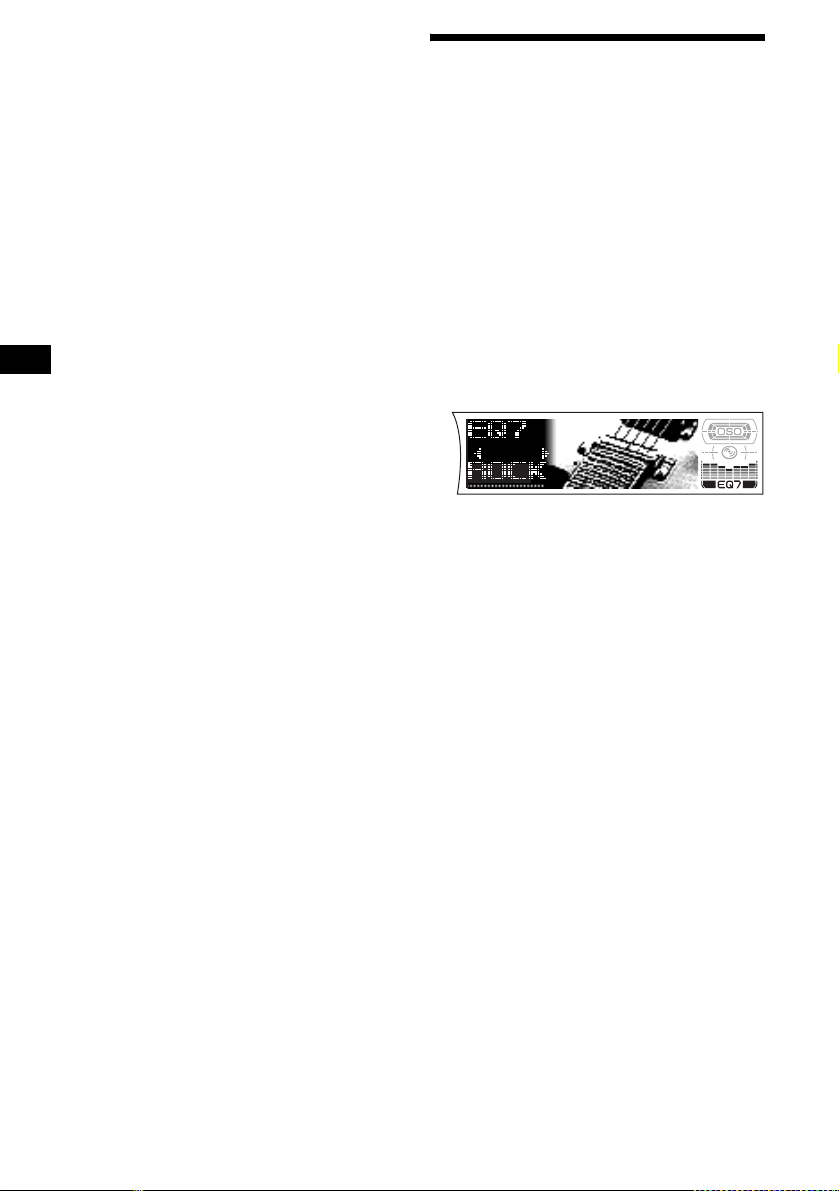
Sound
• EQ7 Tune (page 27) — to adjust the equalizer
curve.
• HPF (High pass filter) — to select the cut-off
frequency to “78Hz,” “125Hz” or “off.”
• LPF (Low pass filter) — to select the cu t-off
frequency to “78Hz,” “125Hz” or “off.”
• Loudness — to enjoy bass and treble even at
low volumes. The bass and treble will be
reinforced.
• AUX Level (page 29) — to adjust the volume
level of connected auxiliary equipment.
Receive Mode
• AF on/off (Alternative frequencies) (page 19)
• Local on/off (Local seek mode) (page 17)
– Select “on” to only tune into stations with
stronger signal s.
• Mono on/off (Monaural mode) (page 17)
– Select “on” to hear FM stereo broadcast in
monaural.
– Select “off” to re tu rn to normal mode.
• Regional on/off (p ag e20)
1 Press (MENU).
2 Press M or m repeatedly until the
desired item appears.
3 Press < or , to select the desired
setting (Example: “on” or “off”).
4 Press (ENTER).
After the mode setting is complete, the
display returns to normal play mode.
Note
The displayed item will differ depending on the source.
Tip
Y ou can easily switch among categories by pressing M
or m for 2 seconds.
Setting the equalizer (EQ7)
You can select an equalizer curve for 7 music
types (Xplod, VOCAL, CLUB, JAZZ,
NEWAGE, ROCK, CUSTOM), and OFF
(equalizer off).
You can store and adjust the equalizer settings
for frequency and level.
You can store the EQ7 setting for each source.
Selecting the equalizer curve
1 Press (SOURCE) to select a desired
source.
2 Press (EQ7) repeatedly to select a
desired equalizer curve.
Each time you press (EQ7), the item
changes.
To cancel the equalizing effect, select “OFF.”
After 3 seconds, the display returns to the
normal play mode.
26
Page 27
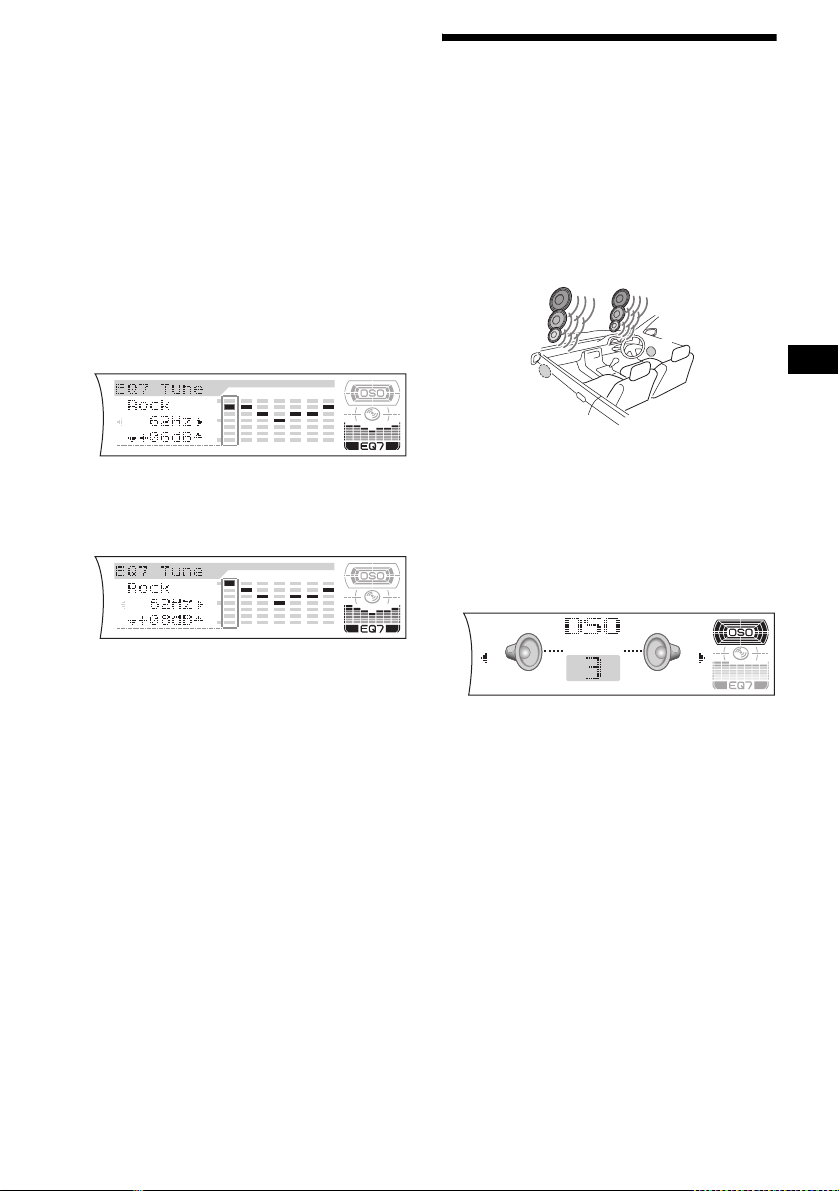
Adjusting the equalizer curve
1 Press (MENU).
2 Press M or m repeatedly until “EQ7
T une” appears, then press (ENTER).
3 Press < or , to select the desired
equalizer curve, then press (ENTER).
Each time you pr ess < or ,, the item
changes.
4 Select the desired frequency and level.
1 Press < or , to select the desired
frequency.
Each time you press < or ,, the
frequency changes as follows:
62Hz y 157Hz y 396Hz y 1. 0kHz
y 2.5kHz y 6.3kHz y 16kHz
2 Press M or m to adjust the desired
volume level.
The volume level is adjustable by 1 dB
steps from –10 dB to +10 dB.
Setting the Dynamic
Soundstage Organizer (DSO)
If your speakers are installed into the lower part
of the doors, the sound will come from below
and may not be clear.
The DSO (Dynamic Soundstage Organizer)
function crea te s a more amb ien t s oun d as i f t he re
were speakers in the dashboard (virtual
speakers).
You can store the DSO setting for each source.
*3
*2
*1
*4
*1 DSO 1
*2 DSO 2
*3 DSO 3
*4 DSO OFF
1 Press (SOURCE) to select a desired
source.
2 Press (DSO) to select “1, 2, 3” or
“OFF.”
*3
*2
*1
*4
To restore the factory-set equalizer curve,
press (ENTER) for 2 seconds.
5 Press (ENTER).
After the effect setting is complete, the
display returns to the normal play mode.
To cancel the DSO mode, select “OFF.”
After 3 seconds, the di splay retu rns to the
normal play mode.
Notes
• Depending on the type of car interior or type of
music, DSO may not have a desirable effect.
• If FM broadcasts are difficult to hear, set DSO to
“OFF.”
27
Page 28
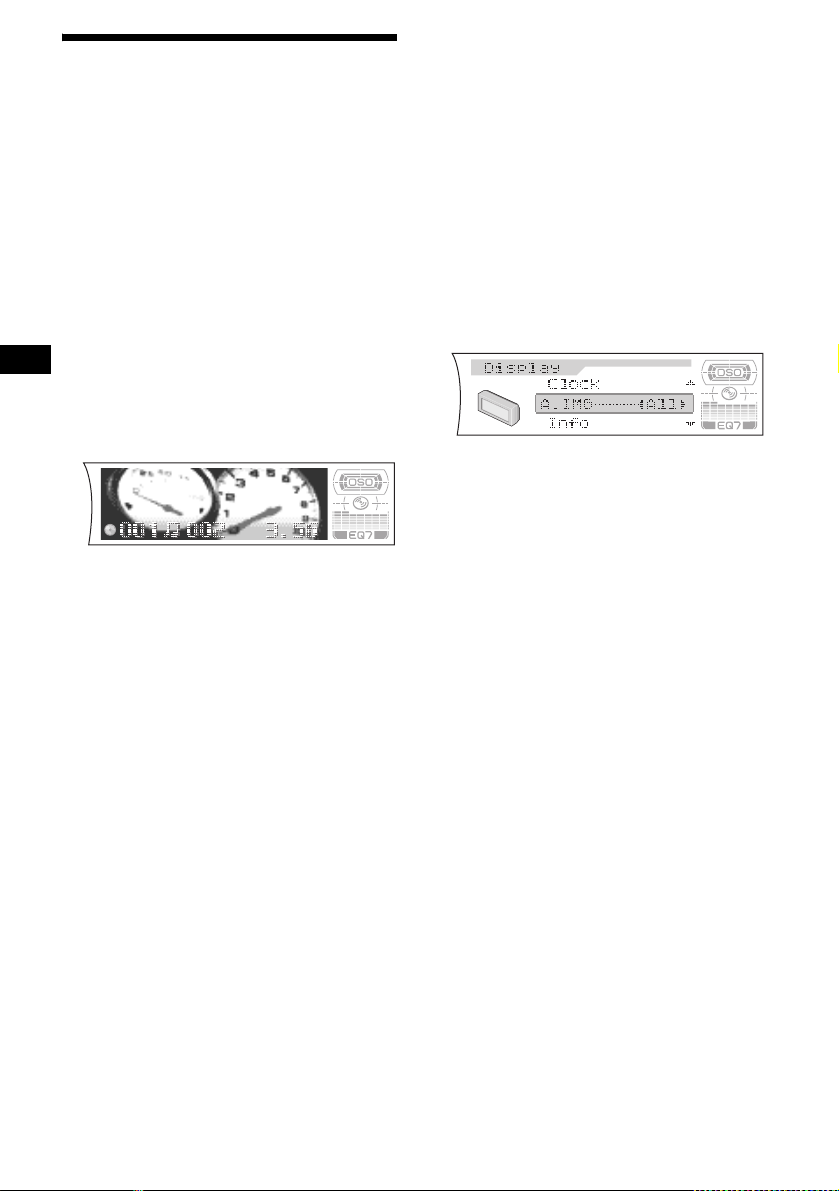
Selecting the display mode
and display image
You can select from 3 different display mode s.
You can also select various dis pla y images in
Wallpaper mode (1-5), Spectr um analyzer mode
(1-5) and Movie mode (1-3).
Note
The default setting of Auto Image mode is “A.IMG-All.”
After a few seconds of releasing (IMAGE) on the unit,
the unit returns to Auto Image mode. If you want to
display a display image, set to “A.IMG-off” (page 28).
Selecting the display image
1 Press (SOURCE) to select a desired
source.
2 Press (IMAGE) on the unit repeat edly
to select the desired displ ay image.
Example: Wallpaper mode
Each time you press (IMAGE) on the unit, the
display image changes as follo ws:
Wallpaper mode 1-5 t
Spectrum analyzer mode 1-5 t
Movie mode 1-3 t normal play mode
To cancel this mode, select normal play mode.
Selecting the Auto Image mode
Auto Image mode automatically steps (every 10
seconds) thr ou gh t he di spl ay i mage s of one or al l
display modes as follows:
• A.IMG-All — to shuffle repeatedly the display
images in all display modes.
• A.IMG-SA — to step repeatedly throug h the
display images of Spectrum analyzer m ode.
• A.IMG-Movie — to st ep repeatedly throug h
the display images of Movie mode.
1 Press (SOURCE) to select a desired
source.
2 Press (MENU).
3 Press M or m repeatedly until “A.IMG”
appears.
4 Press < or , repeatedly to select the
desired setting.
5 Press (ENTER).
T o cancel Auto Image mo de, select “A.IMG-off. ”
Tips
• During Auto Image mode, if you press (IMAGE) on
the unit, the display image will change. After a few
seconds of releasing (IMAGE) on the unit, this unit
returns to the former Auto Image setting.
• If you set Info mode to “off,” no display items will
appear (page 25).
28
Page 29
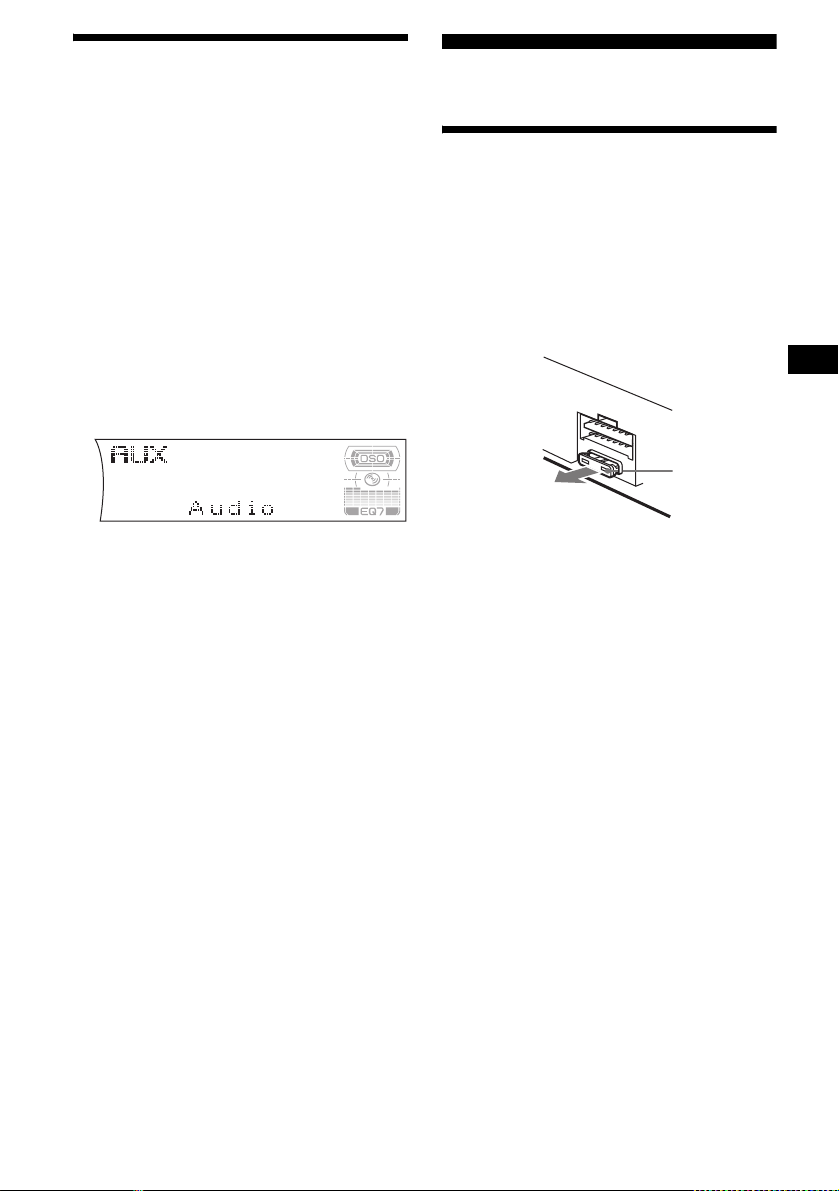
Connecting auxiliary audio
equipment
The unit’s AUX IN (external audio input)
terminal on this unit is also used as the BUS
AUDIO IN (audio input) terminal.
You can listen to the s ound from your car
speakers by connecting optional Sony portable
devices.
Note
If you connect an optional Sony CD/MD unit, you
cannot connect any portable devices and “AUX” will
not appear in the display as a source.
When you connect a Sony portable device and CD/
MD unit(s) at the same time, use the AUX IN selector.
Selecting auxiliary equipment
Press (SOURCE) repeatedly to select
“AUX.”
Additional Information
Maintenance
Fuse replacement
When replacing the fuse, be sure to use one
matching the amperage rating stated on the
original fuse. If the fuse blows, check the power
connection and replace the fuse. If the fuse blows
again after replacement, t h ere may be an int ernal
malfunction. In such a case, consult your neares t
Sony dealer.
Fuse (10 A)
Adjusting the volume level
You can adjust the volume for each connected
audio equipment.
1 Press (MENU).
2 Press M or m repeatedly to select
“AUX Level.”
3 Press (ENTER).
4 Press M or m repeatedly to select a
desired volume level.
The volume level is adjusta bl e in 1 dB steps
from –6 dB to +6 dB.
5 Press (ENTER).
To deactivate auxiliary equipment in
the source di splay
1 Press (OFF).
CD playback or radio reception stops.
2 Press (MENU).
3 Press M or m repeatedly until “AUX-A-
on” appears.
4 Press , to select “AUX-A-off.”
5 Press (MENU).
To restore the indication, select “AUX-A-on.”
Warning
Never use a fuse with an amperage rating
exceeding the one supplied with the unit as this
could damage the unit.
continue to next page t
29
Page 30
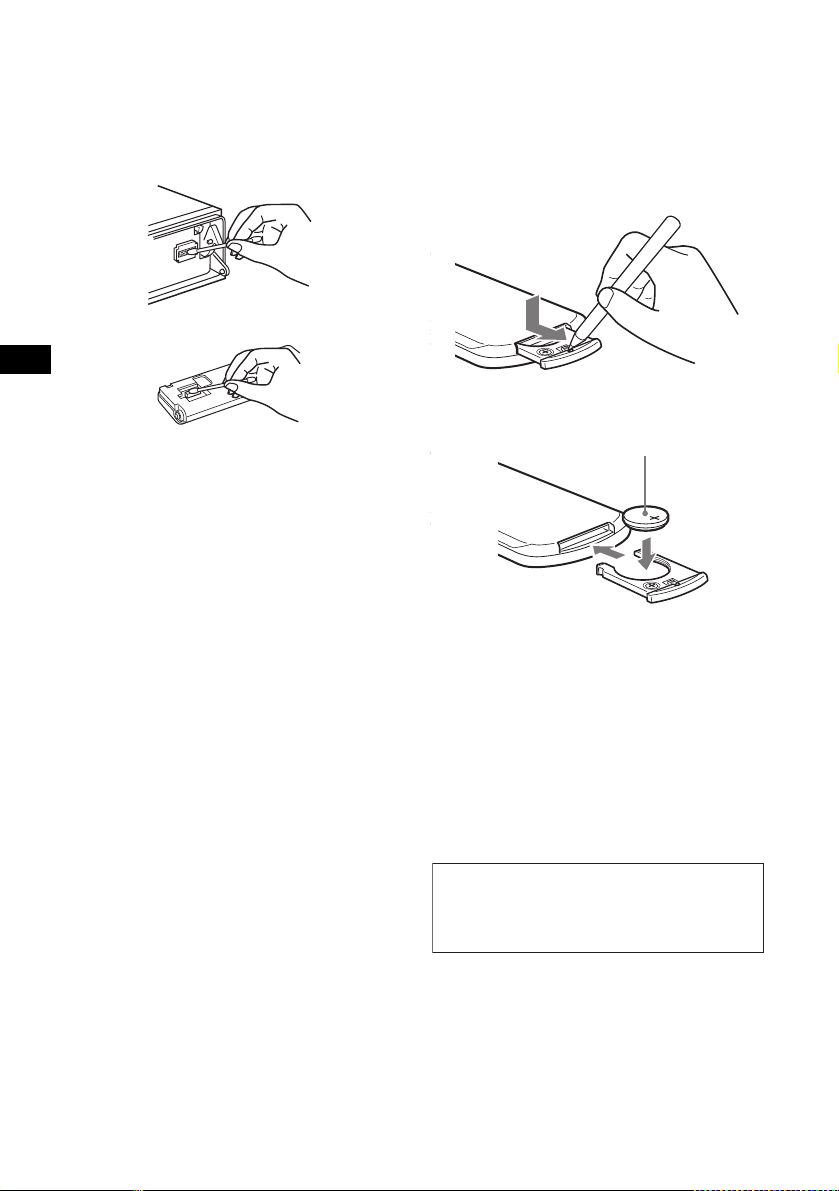
Cleaning the connectors
The unit may not functi on pr operly if the
connectors between the unit and the front panel
are not clean. In order to prevent this, detach the
front panel (page 10) and clean the connectors
with a cotton swab dipped in alcohol. Do not
apply too much fo rce. Otherwise, the connectors
may be damaged.
Main unit
Back of the front panel
Notes
• For safety, turn off the ignition before cleaning the
connectors, and remove the key from the ignition
switch.
• Never touch the connectors directly with your fingers
or with any metal device.
Replacing the lithium battery
Under normal conditions, batteries will last
approximately 1 y ear. (The servi ce life may be
shorter, depending on the conditions of use.)
When the batt ery bec omes wea k, the range o f the
card remote commander becomes shorter.
Replace the battery with a new CR2025 lithium
battery. Use of any other battery may present a
risk of fire or explosion.
x
+ side up
30
Notes on lithium battery
• Keep the lithium battery out of the reach of
children. Should the battery be swallowed,
immediately consult a doctor.
• Wipe the battery with a dry cloth to assure a
good contact.
• Be sure to observe the correct polarity when
installing the battery.
• Do not hold the battery with metallic tweezers,
otherwise a short-circuit may occur.
WARNING
Battery may explode if mistreated.
Do not recharge, disassemble, or dispose of
in fire.
Page 31

Removing the unit
1 Remove the protection collar.
1 Detach the front panel (page 10).
2 Engage the release keys together
with the protection collar.
Orient the release
key correctly.
3 Pull out the release keys to remove
the protection collar.
2 Remove the unit.
1 Inser t bo th r el ease keys together
until they click.
Face the hook
inwards.
2 Pull the rele ase keys to unseat the
unit.
3 Slide the unit out of the mounting.
31
Page 32

Specifications
CD Player section
Signal-to-noise ratio 120 dB
Frequency response 10 – 20, 000 Hz
Wow and flutter Below measurable limit
Tuner section
FM
Tuning range 87.5 – 108.0 MHz
Aerial terminal External aerial connector
Intermediate frequency 10.7 MHz/450 kHz
Usable sensitivity 9 dBf
Selectivity 75 dB at 400 kHz
Signal-to-noise ratio 67 dB (stereo),
Harmonic distortion at 1 kHz
Separation 35 dB at 1 kHz
Frequency response 30 – 15, 000 Hz
69 dB (mono)
0.5 % (stereo),
0.3 % (mono)
MW/LW
Tuning range MW: 531 – 1,602 kHz
Aerial terminal External aerial connector
Intermediate frequency 10.7 MHz/450 kHz
Sensitivity MW: 30 µV
LW: 153 – 279 kHz
LW: 40 µV
Power amplifier section
Outputs Speaker outputs
Speaker impedance 4 – 8 ohms
Maximum power output CDX-F7700:
(sure seal connectors)
52 W × 4 (at 4 ohms)
CDX-F7500:
50 W × 4 (at 4 ohms)
General
Outputs Audio output ter minals
Inputs Telephone ATT control
Tone controls Bass ±8 dB at 100 Hz
Loudness +8 dB at 100 Hz
Power requirements 12 V DC car battery
Dimensions Approx. 178 × 50 × 178 mm
Mounting dimensions Approx. 182 × 53 × 161 mm
Mass Approx. 1.3 kg
Supplied accessories Parts for installation and
Optional accessories Rotary commander
Optional equipment CD changer (10 discs)
Note
This unit cannot be connected to a digital preamplifier
or an equalizer which is Sony BUS system compatible.
Design and specifications are subject to chan ge
without notice.
(front/rear)
Subwoofer output terminal
(mono)
Power aerial relay control
terminal
Power amplifier control
terminal
terminal
Illumination contr o l
terminal
BUS control input
BUS audio input or AUX IN
terminal
Remote controller input
terminal
Aerial input termi nal
Treble ±8 dB at 10 kHz
+2 dB at 10 kHz
(negativ e eart h )
(w/h/d)
(w/h/d)
connections (1 set)
Front panel case (1)
Card remote commander
RM-X140
RM-X4S
BUS cable (supplied with
an RCA pin cord)
RC-61 (1 m), RC-62 (2 m)
CDX-757MX
CD changer (6 discs)
CDX-T69, CDX-T70MX
MD changer (6 discs)
MDX-66XLP
Source selector
XA-C30
AUX-IN Selector
XA-300
terminal
32
Page 33

Troubleshooting
The following checklist will help you remedy
problems you may encounter with your unit.
Before going t hrough the checkli st below, check
the connection and operating procedur es.
General
No sound.
•Press (VOL) (+) to adjust the volume.
• Cancel the ATT function.
• Set the fader contro l to the centre posi tion for
a 2-speaker system.
• You tried to play back MP3 files with an
optional CD unit which is incompatible with
MP3.
t Play back with a Sony MP3 compatible
CD unit, such as the CD X - 757MX.
The contents of the memory have been
erased.
• The RESET button has been pressed.
t Store again into the memory.
• The power lead or battery has been
disconnected.
• The power connecting lea d is not connected
properly.
No beep sound.
• The beep sound is cancelled (page 2 5).
• An optional power amplifier is connected
and you are not using the built-in amplifier.
The display disappears from/does not
appear in the display window.
• The displ ay disappears if you press and hold
(OFF).
t Press and hold (OFF) again until the
display appe ar s.
• Remove the front panel and clean the
connectors. For det ai ls, see “Cleaning th e
connectors” on page 30.
Stored stations and correct time are erased.
The fuse has blown.
Makes noise when the ignition key is in the
ON, ACC, or OFF position.
The leads are not matched correctly with the
car’s accessory power connec to r.
No power is being supplied to the unit.
• Check the connect i on. If everything is in
order, check the fuse.
• The car does not have an ACC position.
t Press (SOURCE) (or insert a disc) to turn
on the unit.
The power is continuously supplied to the
unit.
The car does not have an ACC position.
The power aerial does not extend.
The power aerial does not have a relay box.
CD/MD playback
A disc cannot be loaded.
• Another CD is alread y l oaded.
• The CD is forcibly inserted upside down or
in the wrong way.
Playback does not begin.
• Defective MD or dirty C D .
• CD-R/CD-RW that is not finalized.
• You tried to play bac k a CD -R/CD-RW not
designed for audio use.
• Some CD-Rs/ CD - RWs may not pla y due to
its recording equipment or the disc
condition.
MP3 files cannot be played back.
• Recording was not performed according to
the ISO 9660 level 1 or level 2 format, or the
Joliet or Romeo in the expansion format.
• The file extension “.mp3” is not added to the
file name.
• Files are not stored in MP3 format.
MP3 files take longer to play back than
others.
The following discs take a longer time to start
playback.
–a disc recorded with complicated tree
structure.
–a disc recorded in Multi Session.
– a disc to which data can be add ed.
A disc is automatically ejected.
The ambient temp erature exceeds 50°C.
The operation buttons do not function.
CD will not be ejected.
Press the RESET button.
The sound skips from vibration.
• The unit is installed at an angle of more than
45°.
• The unit is not installed in a sturdy part of
the car.
The sound skips.
Dirty or defective disc.
continue to next page t
33
Page 34

Radio reception
Preset tuning is not possible.
• Store the correct frequency in the memory.
• The broadcast signal is too weak.
The stations cannot be received.
The sound is hampered by noises.
• Connect a power aerial control lead (blue) or
accessory power suppl y lead (red) to the
power supply lead of the car’s aerial booster.
(Only if your car has a built-in FM/ MW/ LW
aerial in the rear/side glass.)
• Check the connection of the car aerial.
• The auto aerial will not go up.
t Chec k t he connection of the power aeri al
control lead.
• Check the frequency.
• When the DSO mo de is on, the sound is
sometimes hampered by noises.
t Set the DSO mode to “OFF” (page 27).
Automatic tuning is not possible.
• The loca l seek mode is set to “on.”
t Set th e local seek mode to “off”
(page 26).
• The broadcast signal is too weak.
t Perform manual tuning.
The “ST” indication flashes.
• Tune in the frequency accurate ly.
• The broadcast signal is too weak.
t Set to the monaural reception m ode
(page 26).
A programme broadcast in stereo is heard
in monaural.
The unit is in monaural reception mode.
t Canc el m o naural reception mo de
(page 26).
RDS
The Seek starts after a few seconds of
listening.
The station is non- TP or has weak signal.
t Press (AF/TA) on the unit repeatedly until
“AF, TA-off” appears.
No traffic announcements.
• Activate “TA.”
• The station does no t br oadcast any traffic
announcements de spite being TP.
t Tune in another station.
PTY displays “- - - - - - - -.”
• The current station is not an RDS station.
• RDS data has not b een received.
• The station does not specify the program me
type.
Error displays/Messages
Error displays
(For this unit and optional CD/MD changers)
The following indications will flash for about 5
seconds, and an ala rm sound will be hear d.
1
Blank*
No tracks have been recor ded on an MD*2.
t Play an MD with recor ded tracks on it.
1
Error*
• A CD is dirty or inserted upside down*2.
t Cl ean or insert the CD co rrectly.
• A CD/MD cannot p l ay because of some
problem*
t Insert another CD / MD.
Failure
The connection of speakers/amplifiers is
incorrect.
t See the installation guide manual of this
High Temp
The ambient temperature is more than 50°C.
t Wait until the temperature goes down
NO Disc*
No disc is inserted in the CD/MD unit.
t Insert discs in the CD/MD unit.
NO Magazine
The disc magazine is not inserted in the CD
unit.
t Insert the magazine in the CD unit.
NO Music*
A CD whic h is not a music file is inserted in
the MP3 playable CD unit.
t Insert a music CD in the MP 3 playable CD
Offset
There may be an internal malfunction.
t Check the connection. If the error
Push Reset
The CD/MD unit ca nnot be operated because
of some problem.
t Press the R ESET button on the unit.
*1 When the CD/MD changer is connected to the unit,
the disc number of the CD or MD appears in the
display.
*2 The disc number of the disc causing the error
appears in the display.
2
.
model to check the connection.
below 50°C.
1
2
unit.
indication remains on in the display,
consult your nearest Sony dealer.
34
Page 35

If these solutions do not help improve the
situation, consult your nearest Sony de al er.
Messages
Local Seek +/–
The loca l seek mode is on durin g automatic
tuning (page 17).
NO AF
There is no alternative frequency for the
current station.
“” or “”
You have reached the beginnin g or the end of
the disc and you cannot go any further.
35
Page 36

Willkommen!
r
Danke, dass Sie sich für diesen CD-Player von
Sony entschieden habe n. Si e haben folgende
zusätzliche Möglichkeiten, um die vielfältigen
Funktionen des Ge räts noch besser nutzen zu
können:
• Wiedergabe von MP3-Dateien.
• Wiedergabe von CD-Rs/CD-RWs, zu denen
eine Sitzung hinzug efügt werden kann
(Seite 8).
• Wiedergabe von Multi-Session-CDs je nach
Aufnahmev er fahren (Seite 9).
• Gesondert erhältliche CD/MD -G eräte
(Wechsler und Player)*
•ID3-Tag*
2
-Informa tionen , Version 1.0, 1.1, 2.2,
2.3 oder 2.4 (werden bei der Wiedergabe einer
MP3-Datei angezeigt).
• CD TEXT-Informationen (werden bei de r
Wiedergabe einer CD mit CD TEXT*
angezeigt).
• Mitgeliefertes Bedienungszube hör
Kartenfernbedienung RM-X140
• Gesondert erhältliches
Bedienungszubehör
Joystick RM-X4S
*1 Dieses Gerät arbeitet nur zusammen mit Sony-
Produkten.
*2 Ein ID3-Tag ist eine MP3-Datei, die Informationen
wie die Namen von Alben, Interpreten, Titeln usw.
enthält.
*3 Eine CD mit CD TEXT ist eine Audio-CD, die
Informationen wie den Namen der CD, den Namen
des Interpreten und die Namen der Titel enthält.
Diese Daten sind auf der CD aufgezeichnet.
1
.
3
R
Mithilfe von BBE MP lässt sich die
Klangqualität bei digital komprimiertem Ton wie
z. B. MP3 verbessern, indem die bei der
Komprimierung verloren gegangenen
harmonischen Obertöne wiederhergestellt und
verstärkt werden. Mit BBE MP werden aus dem
vorhandenen Tonmaterial geradzahlige Obertöne
erzeugt, so dass der Klang wärmer, detailgetreue
und nuancierter wiedergegeben wird.
Dieses Etikett befindet sich an der Unterseite
des Gehäuses.
2
Page 37

Inhalt
Lage und Funktion der Tei l e und
Bedienelemente. . . . . . . . . . . . . . . . . . . . . 4
Sicherheitsmaßnahmen . . . . . . . . . . . . . . . . . 7
Hinweise zu CDs. . . . . . . . . . . . . . . . . . . . . . 7
MP3-Dateien . . . . . . . . . . . . . . . . . . . . . . . . . 9
Vorbereitungen
Zurücksetzen des Geräts . . . . . . . . . . . . . . . 10
Abnehmen der Frontplatte. . . . . . . . . . . . . . 11
Einstellen der Uhr . . . . . . . . . . . . . . . . . . . . 12
CD-Player
CD/MD-Gerät (gesondert erhältlich)
Wiedergeben einer CD/MD. . . . . . . . . . . . . 12
Informationen im Display . . . . . . . . . . . . . . 14
Wiederholtes Wiedergebe n von Titeln
— Repeat Play . . . . . . . . . . . . . . . . . . . . 15
Wiedergeben von Tit el n i n w i ll kürlicher
Reihenfolge
— Shuffle Play . . . . . . . . . . . . . . . . . . . . 15
Benennen einer CD
— Disc Memo*. . . . . . . . . . . . . . . . . . . . 16
Ansteuern eine r C D / MD anhand des Nam ens
— List-up* . . . . . . . . . . . . . . . . . . . . . . . 17
* Funktionen, wenn ein zusätzlich erhältliches CD/
MD-Gerät angeschlossen ist
Radio
Automatisches Speichern vo n Radiosendern
— BTM (Best Tuning Memory). . . . . . . 18
Einstellen gespeicherter Sender. . . . . . . . . . 18
Speichern bestim m te r Radiosender . . . . . . . 19
Einstellen eines Senders anhand einer List e
— List-up . . . . . . . . . . . . . . . . . . . . . . . . 19
RDS
Übersicht über RDS . . . . . . . . . . . . . . . . . . 20
Automatische s N eueinstellen von Sendern für
optimale Empfangs qualität
— AF (Alternative Frequencies) . . . . . . 20
Empfangen von Ve rkehrsdurchsagen
— TA (Traffic Announcement)/
TP (Traffic Programme). . . . . . . . . . . . . 21
Speichern von RDS -S endern zusammen mit
der AF- und TA-Einstellung . . . . . . . . . 22
Einstellen von Sendern nach Programmtyp
— PTY (Programme Types) . . . . . . . . . 23
Automatisches Einstellen der Uhr
— CT (Uhrzeit) . . . . . . . . . . . . . . . . . . . 24
Weitere Funktionen
Der Joystick . . . . . . . . . . . . . . . . . . . . . . . . 24
Einstellen der Klangeigenschaften . . . . . . . 2 6
Ändern der Einste llung von BBE MP. . . . . 27
Schnelles Dämpfen des Tons . . . . . . . . . . . 27
Wechseln der Kla ng- und
Anzeigeeinstellungen
— Menü . . . . . . . . . . . . . . . . . . . . . . . . . 27
Einstellen des Equalizers (EQ7). . . . . . . . . 28
Einstellen der DSO-Funktion
(Dynamic Soundstage Organizer) . . . . . 29
Auswählen des Anzeigemodus und des
Anzeigebildes. . . . . . . . . . . . . . . . . . . . . 30
Anschließen zu sätzlicher Audioge räte . . . . 31
Weitere Informationen
Wartung . . . . . . . . . . . . . . . . . . . . . . . . . . . 32
Ausbauen des Geräts. . . . . . . . . . . . . . . . . . 34
Technische Daten . . . . . . . . . . . . . . . . . . . . 35
Störungsbehebung. . . . . . . . . . . . . . . . . . . . 36
Fehleranzeigen/Meldungen. . . . . . . . . . . . . 38
3
Page 38

Lage und Funktion der Teile und Bedienelemente
Kartenfernbedienung RM-X140
Näheres finden Sie auf den angegebenen Seiten.
PTY
DSPL
REP
SHUF
1
2
BBE MP PAUSE
4
MODE
DISC
MENU
SOURCE
–
SEEK
SOUND
DISC
VOL
(DISC) (M):
Nach oben
SEEK
–
DISC
SOURCE
DISC
(DISC) (m):
Nach unten
(SEEK) (<):
Nach links
Im Menümodus wird mit der Markierung „ v“ im
Display angezeigt, welche der vier Tasten Sie
gerade auswählen können.
3
5
6
EQ7DSO
LIST
+
+
SEEK
–
ENTER
ATTOFF
+
(SEEK) (,):
Nach
+
SEEK
rechts
–
a T aste DSPL/PTY ( Ä ndern des
Anzeigemodus/
Programmtypauswahl)
14, 16, 20, 23, 27
b Zahlentasten
Radio:
Dienen zum Speichern von Sendern bzw.
zum Einstellen ge speicherter Sender.
CD/MD:
(1): REP 15
(2): SHUF 15
(6): PAUSE*
Klang:
(5): BBE MP*
1
13
1
27
c T aste DSO 29
d T aste MENU
Dient zum Anzei gen der Menüs.
e Tast e SOURCE (Einschalten/Radio/
CD/MD*
2
/AUX*3)
Dient zum Auswählen der T onq uelle .
f Tasten SEEK/AMS (</,)
Dienen zum Üb erspringen von Titeln, zum
Vorwärts-/Rückwärtssuchen in einem Titel,
zum automatischen Einstellen von Sendern,
zum manuellen Eins te llen von Sendern bzw.
zum Auswählen einer Einstellung.
g Tast e SOUND 26
h T ast e O FF ( St opp /Ausschal t en)
i Tasten VOL (+/–)
Dienen zum Erhöhe n bzw. Verr ingern der
Lautstärke.
j T aste EQ7 28
13, 31
4
Page 39

k Taste MODE
Dient zum Wechseln des Betriebsmodus.
l Taste LIST 17, 19
m Tasten DISC (ALBUM) (M/m)
Dienen zum Einstellen gespeicherter Sender,
zum Wechseln der CD/MD*
Überspringen von A lben*
4
, zum
5
bzw. zum
Auswählen eines Menüs.
n Taste ENTER
Dient zum Eingeben von Ein st ellungen.
o Taste ATT 27
*1 Steht nur bei der Wiedergabe über dieses Gerät
zur Verfügung.
*2 Wenn ein gesondert erhältlic hes MD-Gerät
angeschlossen ist.
*3 Steht nur zur Verfügung, wenn ein gesondert
erhältliches, tragbares Gerä t von Sony an AUX IN
des Geräts angeschlossen ist. Wenn Sie
gleichzeitig ein tragbares Gerät von Sony und ein
oder mehrere CD/MD-Geräte anschließen,
verwenden Sie den AUX IN-Signalquellenwähler.
*4 Wenn ein gesondert erhältliches CD/MD-Gerät
angeschlossen ist.
*5 Nur bei Wiederga be einer MP3-Datei.
Hinweis
Wenn Sie die Anzeige ausblenden, indem Sie (OFF)
drücken, können Sie das Gerät nicht mit der
Kartenfernbedienung bedienen. Drücken Sie zunächst
(SOURCE) am Gerät oder legen Sie eine CD ein, um
das Gerät zu aktivieren.
Tipp
Einzelheiten zum Austauschen der Batterie finden Sie
unter „Austauschen der Lithiumbatterie“ auf Seite 33.
Auswählen von CDs/MDs und Alben
Mit den Tasten DISC (ALBUM) (M/m) können
Sie CDs/MDs und Alben überspringen.
Mit diesem Gerät:
Funktion Drücken Sie
Überspring en von
6
Alben*
– Albumauswahl
M oder m [pro Al bum
einmal drücken]
Wenn Sie mehrere Alben
hintereinander überspringen
wollen, halten Sie eine der
Tasten gedrückt.
Mit einem gesondert erhältlichen
Gerät:
Funktion Drücken Sie
Überspring en von
CDs/MDs
–CD/MD-
Auswahl
M oder m [pro CD/MD
einmal drücken]
Wenn Sie mehrere CDs /
MDs hintereinander
überspringen wollen,
drücken Sie ei ne der T asten
einmal, drücken si e
innerhalb von etwa 1
Sekunde erneut und halten
sie gedrückt.
Überspring en von
6
Alben*
– Albumauswahl
M oder m [einen Moment
gedrückt halten] und
loslassen.
Wenn Sie mehrere Alben
hintereinander überspringen
wollen, dr ücke n Sie eine der
Tasten, drücken sie
innerhalb von etwa 1
Sekunde nach dem
Loslassen erneut un d halten
sie gedrückt.
*6 Nur bei Wiedergabe einer MP3-Datei.
Überspringen mehrerer Titel
hintereinander
Drücken Sie einmal eine der Tasten SEEK/AMS
(< oder ,), drücken Sie sie innerhalb von
etwa 1 Sekunde erne ut und halten Sie sie
gedrückt.
5
Page 40

DISC/
MODE
SEEK
–
PRESET
O
S
U
H
N
S
D
U
P
DISC/
PRESET
SEEK
+
OFF
DSO
D
SCRL
EQ7
E
SOURCE AF/TA1S2534
Die Tasten an diesem Gerät haben dies elbe
Funktion wie die Tasten auf der
Kartenfernbedienung.
REP SHUF BBE MP PAUSE
CDX-F7700/F7500
6
OPEN
IMAGE
a 5 Tasten SEEK/AMS (.m/
M>)
b Lautstärkeregler/Taste SOUND
Drehen zum:
– Einstellen der Lautst ärke.
– Einstellen des Klan gs.
Drücken zum:
– Auswählen des Klangmodus.
3 qs Tasten DISC (ALBUM)/PRESET
(+/–)
4 Taste MODE
6 Taste DSO
7 Taste SCRL (Blätte rn)
8 Display
9 Taste Z (Auswerfe n) (bef indet sich an der
V orderseite des Geräts hinter der Frontplatte)
12, 13
0 Taste OPEN 11, 12, 13
qa Empfänger f ür d i e
Kartenfernbedienung
qd Taste OFF (Sto pp/Ausschalten)*
qf Taste EQ7
qg Taste RESET (befindet sich a n der
V ordersei te des Geräts hinter d er Frontplatte)
10
qh T a ste SOURCE
qj Zahlentasten
qk Taste AF/TA 20, 21, 22
ql Taste IMAGE 30
* Warnhinweis zur Installation des Geräts in
einem Auto mit Zündschloss ohne
Zubehörposition ACC oder I
Nachdem Sie die Zündung ausgeschaltet
haben, halten Sie am Gerät unbedingt (OFF)
gedrückt, bis die Anzeige ausgeblendet wird.
Andernfalls wird die Anzeige nicht ausgeschaltet
und der Autobatterie w ird Strom entzogen.
6
Page 41

Sicherheitsmaßnahmen
Hinweise zu CDs
• Wenn das Fahrzeug längere Zeit in direktem
Sonnenlicht geparkt war, lassen Sie das Gerät
etwas abküh len, bevor Si e es einschalten.
• Motorantennen werden automatisch
ausgefahren, wenn das Gerät eingeschaltet
wird.
Sollten an Ihrem Gerät Probleme auftreten oder
sollten Sie Fragen haben, auf die in dieser
Anleitung nicht ein gegangen wird, wenden Si e
sich bitte an Ihren Sony-Händler.
Feuchtigkeitskondensation
Bei Regen oder bei sehr h ohe r Luftfeuchtigkeit
kann sich auf den Linsen im Inneren des Geräts
und im Display Feuchtigkeit niedersc hl agen. In
diesem Fall funktioniert das Gerät ni cht mehr
richtig. Nehmen Sie die CD heraus und warten
Sie etwa eine Stunde, bi s di e Feuchtigkeit
verdunstet ist.
So bewahren Sie die hohe Tonqualität
Achten Sie darauf, keine Säfte oder andere
zuckerhaltige Getränke auf das Gerät oder die
CDs zu verschütten.
• Berühren Sie nicht die Oberfläche von C D s,
damit diese nicht versc hmutzt werden. Fass en
Sie CDs nur am Rand a n.
• Bewahren Sie CDs i n ihrer Hülle oder in den
CD-Magazinen auf , wenn sie nicht abgespielt
werden.
• Schützen Sie CDs vor Hitze bzw. hohen
Temperaturen. Lassen Sie sie nicht in
geparkten Autos, auf dem Armaturenbrett oder
auf der Hutablag e lieg en.
• Bringen Sie ke i ne Aufkleber auf CDs an und
verwenden Sie keine CDs mit Rückständen von
Tinte o der Kl ebstof fen. Solche CDs dreh en sich
beim Betrieb möglic herweise nicht meh r un d
führen zu einer Fehl funktion oder können
beschädigt w erden.
• Verwenden Sie keine CDs, an denen Etiketten
oder Aufkleber angebracht sind.
Bei Verwendung solcher CDs kann es zu
folgenden Fehlfunktionen kommen:
– Die CD lässt sich nicht auswerfen, weil sich
ein Etikett oder Aufkleber gelöst hat und den
Auswurfmechanismus blockier t.
– Die Audiodaten werden nich t korrekt
gelesen (z. B. Tonsprünge bei der
Wiedergabe, keine Wiedergabe), weil ei n
Etikett oder Aufkleber durch
Wärmeeinwirkung geschrumpft ist und die
CD sich verzogen hat .
• CDs mit außergewöhnlichen Formen (z. B.
herzförmige, quadratische oder sternförmige
CDs) können mit diesem Gerät nicht
wiedergegeben werden. Falls Sie es doch
versuchen, kann das Gerät beschädigt werden.
Verwenden Sie solch e CD s nicht.
Fortsetzung auf der nächsten Seite t
7
Page 42

• Single-CDs (8-cm-CDs) k önnen ebenfa lls nicht
verwendet werden.
• Reinigen Sie CDs vor dem Abspielen mit
einem handelsübl ic hen Reinigungstuch.
Wischen Sie dabei von der Mitte na ch außen.
Verwenden Sie keine Lösungsmittel wie
Benzin oder Verdünner und keine
handelsübliche n Re inigungsmittel oder
Antistatik-Sprays für Schallplatten.
Musik-CDs mit
Urheberrechtsschutzcodierung
Dieses Gerät ist auf die Wiedergabe von CDs
ausgelegt, die dem Compact Disc-Standard (CD)
entsprechen. Seit neuestem bringen einige
Anbieter Musik-CD s mit Kopierschutz auf den
Markt. Beachten Sie bitte, dass einige dieser CDs
nicht dem CD-Standard entsprechen und mit
diesem Produkt mö glicherweise nicht
wiedergegeben werden kö nnen.
Hinweise zu CD-Rs (bespielbare CDs)/
CD-RWs (wi ederbeschreibbare CDs)
Folgende CDs können wiedergegeben werden:
CD-Typ Markierung auf der CD
Audio-CD
MP3-Dateien
• Je nach dem Gerät, mit dem die CD-R/CD-RW
bespielt wurde, oder dem Zustand der CD-R/
CD-RW selbst ist eine Wiedergabe mit diesem
Gerät nicht in jedem Fall möglich.
• Nicht abgesc hlossene* CD-Rs/CD -RWs
können nicht wi edergegeben werden.
• Auf CD-ROMs, CD-Rs und CD-RWs
aufgezeichnete MP3-Dateien können
wiedergegeben werden.
• CD-Rs/CD-RWs, zu denen eine Sitzung
hinzugefügt werden kann, können
wiedergegeben werden.
* Dieser Vorgang ist notwendig, damit eine bespielte
CD-R/CD-RW auf einem Audio-CD-Player
abgespielt werden kann.
8
Page 43

MP3-Dateien
MP3 (MPEG 1 Audio Layer-3) ist eine
Standardtechnologie und ein Standardformat
zum Komprimieren von Audiodaten. Dabei wird
die Datei auf etwa 1/10 ihrer ursprünglichen
Größe komprimiert. Töne, die für das
menschliche O hr nicht hörbar sind, werden
unterdrückt, während Töne, die für das
menschliche Ohr hörbar sind, au fgezeichnet
werden.
Hinweise zu CDs
Auf CD-ROMs, CD-Rs und CD-RWs
aufgezeichnet e M P3-Dateien können
wiedergegeben werden.
Die CD muss im Format ISO 9660*
oder Stufe 2, oder im erweiterten Joliet- bzw.
Romeo-Format*
Auch Multi-Session*
2
vorliegen.
3
-CDs können verwendet
werden.
*1 Format ISO 9660
Ein international gängiger Standard für das
logische Format von Dateien und Ordnern auf
einer CD-ROM.
Es gibt verschiedene Stufen dieser
Spezifikation. Auf Stufe 1 müssen
Dateinamen das Format 8.3 (maximal 8
Zeichen im Dateinamen, maximal 3 Zeichen
in der Erweiterung „.m p3“) aufweisen und
dürfen nur aus Großbuchstaben bestehen.
Ordnernamen dürfen maximal 8 Zeichen lang
sein. Es sind max im al 8 verschachtelte
Ordnereben en zulässig. Die St ufe 2 der
Spezifikation unterstütz t Date in amen mit bis
zu 31 Zeichen.
Für jeden Ordner sin d bi s zu 8
Hierarchieebenen zulässig.
Im erweiterten Joliet- bzw. Romeo-Format
stellen Sie sicher, dass Sie die richtige
Schreibsoftware usw. verwenden.
*2 Erweitertes Format
Joliet: Es können maximal 32 Zeichen eines
Albumnamens (O rdnernamens) bz w.
Titelnamens (Datein am ens) angezeigt
werden.
Romeo: Es können maximal 64 Zeichen eines
Albumnamens (O rdnernamens) bz w.
Titelnamens (Datein am ens) angezeigt
werden.
1
, Stufe 1
*3 Multi-Session
Bei diesem Aufnahmeverfahren können
Daten mithilfe des T rack-At-Once-Verfahrens
hinzugefügt werden. Herkömmliche CDs
beginnen mit eine m C D -Steuerungsber eich,
der als Lead-In bez eichnet wird, und enden
mit einem als Lead-Out bezeichneten
Bereich. Eine Multi-Session-CD weist
mehrere Sitzungen auf, wobei jedes Segme nt
zwischen Lead-In und Lead-Out als einzelne
Sitzung (Sessi on) betrachtet wird.
CD-Extra: Bei diesem Format werden
Audiodaten (Audio-CD-Daten) als Spur in
Sitzung 1 und andere Daten als Spur in
Sitzung 2 aufg ezeichnet.
Misch-CD: Bei diesem Format werden Daten
als Spur 1 und Audiodaten (Audio-CDDaten) als Spur 2 aufgezeichnet.
Hinweise
• Bei anderen Formaten als ISO 9660, Stufe 1 und 2,
werden Ordner- und Dateinamen möglicherweise
nicht korrekt angezeigt.
• Fügen Sie beim Benennen unbedingt die
Dateierweiterung „.mp3“ zum Dateinamen hinzu.
• Wenn eine andere als eine MP3-Datei die
Erweiterung „.mp3“ hat, kann das Gerät die Datei
nicht richtig erkennen und erzeugt Störgeräusche,
die die Lautsprecher beschädigen könnten.
• Bei folgenden CDs dauert es länger, bis die
Wiedergabe beginnt:
– CDs mit einer komplizierten Datei-/Ordnerstruktur.
– Multi-Session-CDs.
– CDs, zu denen noch Daten hinzugefügt werden
können.
• Wenn Sie eine MP3-Datei mit einer hohen Bitrate
wie z. B. 320 Kbps wiedergeben, kommt es
möglicherweise zu Tonaussetzern.
Vorsicht bei der Wiedergabe einer Multi-SessionCD
• Wenn es sich beim ersten Titel der ersten Sitzung
um Audio-CD-Daten handelt:
Nur Audio-CD-Daten der ersten Sitzung werden
wiedergegeben.
Daten in nachfolgenden Sitzungen werde n
ausgelassen.
• Wenn es sich beim ersten Titel der ersten Sitzung
nicht um Audio-CD-Daten handelt:
– Wenn die CD MP3-Dateien enthält, werden nur die
MP3-Dateien wiedergegeben und alle anderen
Daten werden übersprungen. Audio-C D-Daten
werden nicht erkannt.
– Wenn d ie CD k ei ne MP3- Date ien en thäl t, wir d „NO
Music“ angezeigt und es wird nichts
wiedergegeben. Audio-CD-Daten werden nicht
erkannt.
Fortsetzung auf der nächsten Seite t
9
Page 44

Die Wiederga bereihenfolge von MP3Dateien
Die Ordner und Dateien werden in folgender
Reihenfolge wiedergegeben:
Vorbereitungen
Ordner (Album)
1
1
MP3-Datei
(Titel)
2
2
3
Zurücksetzen des Geräts
Bevor Sie das Gerät zum ersten Mal benutzen
oder wenn Sie die Au t obatterie ausgetauscht
haben oder die Verbindungen wechseln, müssen
Sie das Gerät zurücksetzen.
Nehmen Sie die Frontplatte ab und drücken Sie
die Taste RESET mit einem spitzen Gegenstand,
wie z. B. einem Kuge ls chreiber.
3
4
5
6
6
7
5
4
Taste RESET
Hinweis
Wenn Sie die Taste RESET drücken, werden die
eingestellte Uhrzeit und einige weitere gespeicherte
Einstellungen gelöscht.
7
8
8
9
Ebene 1
(Stamm)
Hinweise
• Ein Ordner, der keine MP3-Datei enthält, wird
übersprungen.
• Wenn Sie eine CD mit vielen Ebenen einlegen,
dauert es länger, bis die Wiedergabe beginnt. Es
empfiehlt sich, nicht mehr als 1 oder 2 Ebenen pro
CD zu verwenden.
• Höchstzahl an Ordnern: 150 (einschließlich
Stammordner und leerer Ordner)
• Höchstzahl an MP3-Dateien und Ordnern, die auf
einer CD enthalten sein können: 300
Wenn ein Datei-/Ordnername viele Zeichen enthält,
ist die maximale Anzahl möglicherweise geringer als
300.
Tipp
Wenn Sie eine bestimmte Wiedergabereihenfolge
festlegen wollen, geben Sie vor dem Ordner- oder
Dateinamen die entsprechende Nummer ein (z. B.
„01“, „02“) und zeichnen Sie die Daten dann auf einer
CD auf. Die Reihenfolge hängt von der
10
Schreibsoftware ab.
Ebene 2
Ebene 3
Ebene 4
Ebene 5
Page 45

Abnehmen der Frontplatte
Um einem Diebst ahl des Geräts vorzubeu gen,
kann die Frontpla tte abgenommen werden.
Warnton
Wenn Sie den Zündschlüssel in die Position OFF
stellen, ohne die Frontplatte abzunehm en, ertönt
einige Sekunden lang ein Warnton.
W enn Sie einen ge sondert erhält liche n Verstärker
anschließen und den integrierten V erstärker nicht
benutzen, wird der Signalton deaktiviert.
1 Drücken Sie (OFF)*.
Die CD/MD-Wiedergabe bzw. der
Radioempfang wir d beendet. Die
T astenbeleucht ung und das Display ble i b en
eingeschaltet.
* Wenn Ihr Fahrzeug nicht über ein Zündschloss
mit Zubehörposition (ACC oder I) verfügt, halten
Sie zum Ausschalten des Geräts unbedingt
(OFF) gedrückt, bis die Anzeige ausgeblendet
wird. Andernfalls wird der Autobatterie weiterhin
Strom entzogen.
2 Drücken Sie (OPEN), sc hieben Sie
dann die Frontplatte nach rechts und
ziehen Sie sie an der lin ken Seite
vorsichtig heraus.
Anbringen der Frontplatte
Setzen Sie die A ussparung A an der Fr ontplatte
am Stift B am Gerät an und drücken Sie dann
die linke Seite behutsam hinein.
Drücken Sie (SOURCE) am Gerät bzw. legen
Sie eine CD ein, um das G erät einzuschalten.
A
B
x
1
2
Hinweise
• Wenn Sie die Frontplatte bei eingeschaltetem Gerät
abnehmen, schaltet sich das Gerät automatisch aus,
um eine Beschädigung de r Lautsprecher zu
vermeiden.
• Lassen Sie die Frontplatte nicht fallen und drücken
Sie nicht zu stark auf die Frontplatte und das
Display.
• Schützen Sie die Frontplatte vor Hitze bzw. hohen
Temperaturen und vor Feuchtigkeit. Lassen Sie sie
nicht in geparkten Autos, auf dem Armaturenbrett
oder auf der Hutablage liegen.
Tipp
Bewahren Sie die Frontplatte im mitgelieferten
Behälter auf, wenn Sie sie bei sich tragen.
Hinweis
Legen Sie auf der Innenseite der Frontplatte nichts ab.
11
Page 46

Einstellen der Uhr
Die Uhr zeigt die Uhrzeit im 24-Stunden-Format
digital an.
Beispiel: Einstellen der Uhr auf 10:08
CD-Player
CD/MD-Gerät (gesondert
erhältlich)
1 Drücken Sie (MENU) und drücken Sie
anschließend M oder m so oft, bis
„Clock Adjust“ erscheint.
1 Drücken Sie (ENTER).
Die Stundenanzeig e bl i nkt.
2 Stellen Sie mit M oder m die
Stunden ein.
3 Drücken Sie ,.
Die Minutenanzeige blinkt.
4 Stellen Sie mit M oder m die Minut en
ein.
2 Drücken Sie (ENTER).
Die Uhr beginnt zu la uf en. Wenn Sie die
Uhreinstellung vorgenommen haben,
erscheint im Display wieder die Anzeige für
den normalen Wiedergabem odus.
Tipps
• Mithilfe der RDS-Funktion können Sie die Uhr auch
automatisch einstellen lassen (Seite 24).
• Wenn der Uhrzeitmodus auf „on“ gesetzt ist, wird die
Uhrzeit immer angezeigt (Seite 27) .
Sie können mit diesem Gerät nicht nur CDs
wiedergeben, sond er n auch externe CD/MDGeräte steuern.
Wiedergeben einer CD/MD
Mit diesem Gerät:
1 Drücken Sie (OPEN) am Gerät und
legen Sie eine CD mit der
beschrifteten Seite nach oben ein.
2 Schließen Sie die Frontplatte.
Die Wiedergabe beginnt automatisch.
Wenn bereits eine CD eingelegt ist, drücken Sie
zum Starten der Wiedergabe (SOURCE) so oft,
bis „CD“ erschei nt.
12
Page 47

Funktion Drücken Sie
1
Pause*
Stoppen der
(6) (PAUSE)
(OFF)
Wiedergabe
Auswerfen der CD (OPEN) und dann Z am
Gerät
Überspringen von
Titeln
(SEEK) (</,)
[pro Titel einmal]
–Automatischer
Musiksensor
Vorwärts-/
Rückwärtssuchen
–Manuelle Suche
Überspringen von
2
Alben*
–Albumauswahl
(SEEK) (</,)
[bis zur gewünschte n St el le
gedrückt halten]
(DISC) (M/m)
[bis zur gewünschte n St el le
gedrückt halten]
Mit einem gesondert erhältlichen
Gerät:
1 Drücken Sie mehrmals (SOURCE), um
„CD“ bzw. „MD (MS*
1
)“ auszuwählen.
2 Drücken Sie (MODE) so oft, bis das
gewünschte Gerät angezeigt wird.
Die Wiedergabe beginnt.
Funktion Drücken Sie
Überspring en von
CDs/MDs
–CD/MD-
Auswahl
Überspring en von
2
Alben*
– Albumauswahl
(DISC) (M/m)
[pro CD/MD einmal
drücken]
(DISC) (M/m)
[bis zur gewünschten Stel le
gedrückt halten]
*1 Die Pausefunktion steht nur bei der Wiedergabe
über dieses Gerät zur Verfügung. Bei der
Wiedergabe über ein gesondert erhältliches Gerät
kann nicht in die Pause geschaltet werden. Um die
Pause zu beenden, drücken Sie nochmals (6)
(PAUSE).
*2 Nur bei Wiederga be einer MP3-Datei.
Wenn Sie mehrere Titel hintereinander
überspringen woll en, drücken Sie < oder ,,
drücken Sie die Taste innerhalb von etwa
1 Sekunde erneut und halten Sie sie gedrückt.
Hinweise
• Bevor ein Titel wiedergegeben werden kann, muss
dieses Gerät alle Titel- und Albuminformationen auf
der CD einlesen. Je nach Titelstruktur kann es
deshalb über eine Minute dauern, bis die
Wiedergabe beginnt. Während dieser Zeit wird
„Read“ angezeigt. Sobald das Einlesen beendet ist,
beginnt die Wiedergabe automatisch.
• Je nach dem Zustand der CD ist die Wiedergabe
eventuell nicht möglich (Seite7, 9).
• Wenn der erste oder letzte Titel auf einer CD
wiedergegeben wird und Sie < oder , drücken,
beginnt die Wiedergabe des letzten bzw. ersten
Titels auf der CD.
• Wenn der letzte Titel auf der CD abgespielt wurde,
startet die Wiedergabe wieder mit dem ersten Titel
der CD.
• Wenn Sie eine MP3-Datei mit einer hohen Bitrate
wie z. B. 320 Kbps wiedergeben, kommt es
möglicherweise zu Tonaussetzern.
*1 MS: MG Memory Stick System-up-Player MGS-X1
*2 Nur bei Wiedergabe einer MP3-Datei.
Vorsicht beim Anschließen von MGS-X1 und MDGeräten
Dieses Gerät erkennt den M GS-X1 als ein MD -Gerät.
• Wenn die Wiedergabe über den MGS-X1 erfolgen
soll, wählen Sie mit (SOURCE) die Option „MS“ oder
„MD“ aus. Wenn „MS“ als Tonquelle angezeigt w ird,
beginnt die Wiedergabe am MGS-X1. Wenn „MD“
als Tonquelle angezeigt wird, wählen Sie mit
(MODE) die Option „MS“, um die Wiedergabe zu
starten.
• Wenn die Wiedergabe über ein MD-Gerät erfolgen
soll, wählen Sie mit (SOURCE) die Option „MD“ oder
„MS“ aus. Wenn das gewünschte MD-Gerät als
Tonquelle angezeigt wird, beg innt die Wiedergabe.
Wenn „MS“ oder ein anderes MD-Gerät als
Tonquelle angezeigt wird, wähle n Sie mi t (MODE)
das gewünschte MD-Gerät aus, um die Wiedergabe
zu starten.
Hinweise zur Wiedergabe einer CD mit anderen
Daten als Audio-CD-Daten/MP3-Dateien
Wenn eine CD mit anderen Daten als Audio-CDDaten/MP3-Dateien eingelegt ist:
– Bei diesem Gerät erscheint „NO Music“ im Display
und die Uhrzeitanzeige erscheint (CD-Wiedergabe
stoppt).
– Bei einem ges on d ert erh ält l ic h en , MP 3- k o mp at iblen
CD-Gerät erscheint „NO Music“ im Display und die
Wiedergabe der nächsten CD wird gestartet.
– Bei einem gesondert erhältlichen CD-Gerät, das
nicht mit MP3 kompatibel ist, wird die CD ohne Ton
abgespielt.
Hinweis
Wenn ein gesondert erhältliches Gerät angeschlossen
ist, wird die Wiedergabe derselben T onquelle auf dem
gesondert erhältlichen CD/MD-Gerät fortgesetzt.
13
Page 48

Informationen im Display
Wenn die CD/MD, das Album bzw. der Titel
wechselt, wird der gespeicherte Name*
vorhanden, der neuen CD/MD, des neuen
Albums bzw. des neuen Titels automatisch
angezeigt. Wenn die Funktion A.Scroll (A ut o
Scroll) auf „on“ gesetzt ist, laufen Namen mit
mehr als 12 Zeic hen im Displa y du rch (S eite28).
Anzeigbare Informationen
• CD/MD-Name*1/Interpretenname*
• Albumname*
• Titelname*1*
• ID3-Tag*
3
3
3
MP3*4/MDLP-Anzeige*
MP3: MP3-Wiedergabe
LP2: LP2-Wiedergabe
LP4: LP4-Wiedergabe
Tonquelle
CD/MD-/
Albumnummer*
Titelnummer
4
Verstrichene
Spieldauer
Funktion Drücken Sie
Wechseln der
(DSPL) (PTY)
angezeigten
Informationen
Vollständiges
(SCRL) am Gerät
Anzeigen der
Informationen
Uhrzeit
1
, falls
2
5
*1 Wenn Sie (DSPL) (PTY) drücken und „NO Disc
Name“ oder „NO Track Name“ erscheint, gibt es
kein Disc Memo (Seite 16) und keinen
gespeicherten Namen zum Anzeigen.
*2 Nur bei CDs, bei denen die CD TEXT-
Informationen den Namen des Interpreten
enthalten.
*3 Nur bei MP3-Dateien.
Nur die Titel-, Interpreten- und Albumnamen in
ID3-Tags werden angezeigt.
Wenn Sie (DSPL) (PTY) drücken, wird mit „NO ID3
Tag“ angezeigt, dass kein ID3-Tag zum Anzeigen
vorhanden ist.
*4 Nur bei Wiedergabe einer MP3-Datei.
*5 Steht nur zur Verfügung, wenn ein gesondert
erhältliches MD-Gerät mit MDLP-Funktion
angeschlossen ist und eine MDLP wiedergegeben
wird.
Hinweise
• Einige Zeichen können nicht angezeigt werden.
• Bei einigen CDs mit außergewöhnlich langem CD
TEXT oder langen ID3-Tags laufen die
Informationen unter Umständen nicht im Display
durch und werden daher nicht ganz angezeigt.
• Mit diesem Gerät kann der Name des Interpreten
nicht einzeln für jeden Titel einer CD mit CD TEXT
angezeigt werden.
Hinweise zu MP3
• ID3-Tags stehen nur in Version 1.0, 1.1, 2.2, 2.3 und
2.4 zur Verfügung.
• Einige Zeichen und Symbole können nicht angezeigt
werden und erscheinen als „s“. Bei einem
Albumnamen (Ordnernamen) bzw. Titelnamen
(Dateinamen) können höchstens 64 (Romeo) bzw.
32 Zeichen (Joliet), bei einem ID3-Tag 30 Zeichen
(1.0 und 1.1) bzw. 126 Zeichen (2.2, 2.3 und 2.4)
angezeigt werden.
• Die verstrichene Spieldauer wird in den folgenden
Fällen möglicherweise nicht korrekt angezeigt:
– Eine MP3-Datei mit variabler Bitrate wird
wiedergegeben.
– Im Titel wird vorwärts oder rückwärts gesucht.
Tipp
Wenn die Funktion A.Scroll (Auto Scroll) auf „off“
gesetzt ist und die CD/MD, das Album bzw. der Titel
wechselt, läuft der Name der CD/MD, des Albums
oder Titels bzw. das ID3-Tag nicht im Display durch
und wird daher nicht ganz angezeigt.
14
Page 49

Wiederholtes Wiedergeben
von Titeln
— Repeat Play
Sie haben folgende Mö gl i chkeiten:
• REP-Track — zum wiederholten Wiedergeben
des aktuellen Titels .
•REP-Album*
Wiedergebe n der Titel im aktuellen Album.
•REP-Disc*
der Titel auf der aktuellen CD/MD.
*1 Nur bei Wiederga be einer MP3-Datei.
*2 Nur verfügbar, wenn mindestens ein gesondert
erhältliches CD/MD-Gerät angeschlossen ist.
Drücken Sie während der Wiedergabe
(1) (REP) so oft, bis die gewünschte
Einstellung im Display erscheint.
Repeat Play beginnt.
Wenn Sie wieder in den normalen
Wiedergabemodus schalten möchten, wählen Sie
„REP-off“.
1
— zum wiederholten
2
— zum wieder holten Wi eder geben
Wiedergeben von Titeln in
willkürlicher Reihenfolge
— Shuffle Play
Sie haben folgende Möglichkeiten:
• SHUF-Album*
im aktuellen Album in willkürlicher
Reihenfolge.
• SHUF-Disc — zum Wiedergeben der Titel auf
der aktuellen CD in willkürlicher Reihenfolge.
• SHUF-Changer*
Titel im aktuellen gesondert erhältlichen CD/
MD-Wechsler in willkürlicher Reihenfolge.
• SHUF-All*
allen angeschlossenen CD/MD-Gerät en
(einschließlich dieses Geräts) in willkürlicher
Reihenfolge.
*1 Nur bei Wiedergabe einer MP3-Datei.
*2 Nur verfügbar, wenn mindestens ein gesondert
erhältlicher CD/MD-Wechsler angeschlossen ist.
*3 Nur verfügbar, wenn mindestens ein gesondert
erhältliches CD-Gerät bzw. mindestens zwei
gesondert erhältliche MD-Geräte angeschlossen
sind.
Drücken Sie während der Wiedergabe
(2) (SHUF) so oft, bis die gewünschte
Einstellung im Display erscheint.
Shuffle Play beginnt.
Wenn Sie wieder in den normalen
Wiedergabemodus schalten möchten, wählen Sie
„SHUF-off“.
Hinweis
Mit „SHUF-All“ werden nicht Titel von CD-Geräten und
MD-Geräten gemischt wiedergegeben.
1
— zum Wiedergeben der Titel
2
— zum Wiedergeben der
3
— zum Wiedergeben aller Titel in
15
Page 50

Benennen einer CD
— Disc Memo (wenn ein CD-Gerät mit
CUSTOM FILE-Funktion angeschlo ssen ist)
Sie können für jede CD ein en individuellen
Namen speichern (Disc Memo). Sie können pro
CD bis zu 8 Zeichen eing eben. Wenn Sie einen
Namen für ei ne CD ei ngeb en, könne n Sie die C D
anhand des Nam ens ansteuern (Seit e 17).
1 Sta rte n Sie die Wieder gabe der CD,
der Sie einen Namen geben möchten,
in einem CD-Gerät mit CUSTOM FILEFunktion.
2 Drücken Sie (MENU) und drücken Sie
anschließend M oder m so oft, bis
„Name Edit“ erscheint.
3 Drücken Sie (ENTER).
Tipps
• Sie können ein Zeichen korrigieren oder löschen,
indem Sie es einfach überschreiben oder „ “
eingeben.
• Es gibt noch eine andere Möglichkeit, mit dem
Benennen einer CD zu beginnen: Halten Sie (LIST)
2 Sekunden lang gedrückt, statt Schritt 2 und 3
auszuführen. Sie können das Benennen auch
abschließen, indem Sie (LIST) 2 Sekunden lang
gedrückt halten, statt Schritt 5 auszuführen.
• Sie können CDs in einem Gerät ohne CUSTOM
FILE-Funktion benennen, wenn dieses in
Kombination mit einem CD-Gerät angeschlossen ist,
das über diese Funktion verfügt. Das Disc Memo
wird in diesem Fall in dem CD-Gerät mit CUSTOM
FILE-Funktion gespeichert.
Anzeigen des Disc Memo
Beim Anzeigen von Infor m at io nen hat das Disc
Memo immer Priorität vor einer ursp rü nglichen
CD TEXT-Information.
Funktion Drücken Sie
Anzeigen (DSPL) (PTY) während der
Wiedergabe einer CD bzw.
CD mit CD TEXT
4 Geben Sie die Zeichen für den Namen
ein.
1
1 Drücken Sie mehrmals M*
gewünschte Zeichen auszuwählen.
, um das
A t B t C ... t 0 t 1 t 2 ... t +
t – t
*1 Die Zeichen erscheinen in umgekehrter
*2 (Leerzeichen)
2 Drücken Sie ,, wenn das
gewünschte Zeichen angezeigt
wird.
Wenn Sie < drücken, scha lten Sie eine
Stelle nach links.
3 Wiederholen Sie Schritt 1 und 2,
bis Sie den ganzen Namen
eingegeben haben.
... t *2 t A
*
Reihenfolge, wenn Sie m drücken.
5 Drücken Sie (ENTER).
Das Gerät scha ltet wieder in den no r malen
Wiedergabemodus.
Tipp
Welche Informatio nen Sie noch anzeigen lassen
können, ist auf Seite 14 erläutert.
16
Page 51

Löschen des Disc Memo
1 Drücken Sie mehrmals (SOURCE), um
„CD“ auszuwählen.
2 Drücken Sie mehrmals (MODE), um
das CD-Gerät auszuwählen, in dem
das Disc Memo g espeichert ist.
3 Drücken Sie (MENU) und drücken Sie
anschließend M oder m so oft, bis
„Name Delete“ erscheint.
4 Drücken Sie (ENTER).
Die gespeicherten Namen werden angez eigt.
5 Drücken Sie mehrmals M oder m und
wählen Sie den zu löschenden Namen
aus.
6 Drücken Sie 2 Sekunden lang
(ENTER).
Der Name wird gelöscht.
Gehen Sie wie in Schritt 5 und 6 erläutert vor,
wenn Sie weitere Namen löschen wollen.
7 Drücken Sie zweimal (MENU).
Das Gerät sch al tet wieder in den norm al en
Wiedergabemodus.
Hinweise
• Wenn das Disc Memo einer CD mit CD TEX T
gelöscht wird, werden wieder die ursprünglichen CD
TEXT-Informationen angezeigt.
• Wenn Sie das zu löschende Disc Memo nicht finden
können, wählen Sie in Schritt 2 ein anderes CDGerät aus und versuchen es damit.
• Wenn bereits das gesamt e Disc Me mo gel ö scht
wurde, wird in Schritt 4 oder 6 „NO Data“ angezeigt
und das Gerä t wechselt wieder in den normalen
Wiedergabemodus.
Ansteuern einer CD/MD
anhand des Namens
— List-up (wenn ei n CD-Gerät mit CD TEXT-/
CUSTOM FILE-Funktion oder ein MD- Gerät
angeschlossen ist)
Sie können diese Fu nktion bei CDs/MDs
benutzen, für di e Sie einen Namen eingegeben
1
haben*
, oder bei CDs mit CD TEXT*2.
*1 Ansteuern einer CD/MD anhand des
eingegebenen Namens: wenn ein Name für eine
CD (Seite 16) bzw. eine MD gespeichert wurde.
*2 Ansteuern von CDs anhand der CD TEXT-
Informationen: wenn Sie eine CD mit CD TEXT auf
einem CD-Gerät mit CD TEXT-Funktion
wiedergeben.
1 Drücken Sie während der Wiedergabe
(LIST).
Der Name der aktuellen CD/MD erscheint im
Display.
2 Drücken Sie M oder m so oft, bis die
gewünschte CD/MD angezeigt wird.
3 Drücken Sie (ENTER), um die
Wiedergabe der CD/MD zu starten.
Hinweis
Einige Zeichen können nicht angezeigt werden
(Ausnahme: im Disc Memo gespeicherte
Buchstaben).
17
Page 52

Radio
Für jeden Frequenzbereich (FM1 (UKW1), FM2
(UKW2), FM3 (UK W3), MW und LW) können
Sie bis zu 6 Sender speichern.
Achtung
Wenn Sie während der Fahrt Sender einstellen,
sollten Sie die BTM-Funktion verwenden.
Andernfalls besteht Unfallgefahr.
Automatisches Speichern
von Radiosendern
— BTM (Best Tuning Memory)
Das Gerät wählt im ausgewählten
Frequenzbereich die Sender mit den stärksten
Signalen aus un d speichert diese in der
Reihenfolge ihre r Frequenzen.
1 Drücken Sie mehrmals (SOURCE), um
das Radio auszuwählen.
2 Drücken Sie mehrmals (MODE), um
den Frequenzbereich auszuwählen.
3 Drücken Sie (MENU) und drücken Sie
anschließend M oder m so oft, bis
„BTM“ erscheint.
4 Drücken Sie (ENTER).
Das Gerät speichert die Sender in der
Reihenfolge i hr er Frequenzen auf de n
Zahlentasten.
Ein Signal ton i st zu höre n und die E inst ell ung
wird gespeichert.
Hinweise
• Wenn aufgrund schwacher Signale nur wenige
Sender in guter Qualität zu empfangen sind, bleiben
auf einigen Stationstasten die vorher gespeicherten
Sender erhalten.
• Wird im Display eine Nummer angezeigt, beginnt
das Gerät beim Speichern von Sendern mit der
angezeigten Nummer.
Einstellen gespeicherter
Sender
1 Drück en Sie mehrmals (SOURCE), um
das Radio auszuwählen.
2 Drück en Sie mehrmals (MODE), um
den Frequenzbereich auszuwählen.
3 Drücken Sie die Stationstaste ((1) bis
(6)), auf der der gewünschte Sender
gespeichert ist.
Tipp
Drücken Sie M oder m, um die Send er in der
gespeicherten Reihenfolge zu empfangen
(Senderspeichersuchfunktion).
Wenn das Einstellen gespeicherter
Sender nicht funktioniert
Drücken Sie < oder ,, um den
Sender zu suchen (automatischer
Sendersuchlauf).
Der Suchlauf stoppt, w enn ein Sender
empfange n w i rd . Wiederholen Sie diesen
Vorgang, bis das Gerät den gewünschten
Sender empfängt .
Tipps
• Wenn der automatische Sendersuchlauf zu oft
stoppt, aktivieren Sie den lokalen Suchmodus, so
dass die Suche auf Sender mit stärkeren Signalen
beschränkt wird. Näheres dazu finden Sie unter
„Wechseln der Klang- und Anzeigeeinstellungen“
auf Seite27.
• Wenn Sie die Frequenz des gewünschten Senders
kennen, halten Sie < oder , gedrückt, bis die
Frequenz in etwa erreicht ist, und drücken Sie <
oder , dann so oft, bis die gewünschte Frequenz
genau eingestellt ist (manuelle Sendersuche).
Bei schlechtem UKW-Ste reoe mpfa ng
Wählen Sie den monauralen
Empfangsmodus
Näheres dazu finden Sie unter „Wechseln der
Klang- und Anzeigeeinstellungen“ auf
Seite 27.
Die Tonqualität wird dadurch besser, der Ton
wird zugleich aber monaural (die Anze ige
„ST“ wird ausgeblendet).
Tipp
Wenn ein UKW-Sender schlecht zu hören ist, setzen
Sie DSO auf „OFF“ (Seite 29).
18
Page 53

Speichern bestimmter
Radiosender
Sie können die gewünschten Sender manuell
unter einer beliebigen Stationstaste speichern.
1 Drücken Sie mehrmals (SOURCE), um
das Radio auszuwählen.
2 Drücken Sie mehrmals (MODE), um
den Frequenzbereich auszuwählen.
3 Drücken Sie < oder ,, um den
Sender einzustellen, den Sie
speichern wollen.
4 Drücken Sie 2 Sekunden lang die
gewünschte Stationstaste ((1) bis
(6)), bis „Memory“ erscheint.
Die Stationstastenanzeige erscheint im
Display.
Hinweis
Wenn Si e auf der gleichen Stationstaste einen
anderen Sender speichern, wird der zuvor
gespeicherte Sender gelöscht.
Einstellen eines Senders
anhand einer Liste
— List-up
1 Drücken Sie während des
Radioempfangs (LIST).
Die Frequenz oder der Name des aktuell en
Senders erschein t i m D i spl ay.
2 Drücken Sie M oder m so oft, bis Sie
den gewünschten Sender gefunden
haben.
Wenn für den ausgewählten Sender kein
Name angegeben ist, er scheint die Frequenz
im Display .
3 Stellen Sie mit (ENTER) den Sender
ein.
19
Page 54

RDS
Übersicht über RDS
UKW-Sender, die RDS (Radiodatensyst em)
unterstützen, stra hl en zusammen mit den
normalen Radioprogrammsignalen nicht hörbare,
digitale Informationen aus. Beim Empfang eines
RDS-Senders könn en beispielsweise folgende
Informatio nen angezeigt werden.
Radiofrequenzbereich Uhrzeit
Speichernummer
Anzeigbare Informatio nen*
• Sendername (Frequenz)
• Programmtyp
* Näheres dazu finden Sie unter „Einstellen von
Sendern nach Programmtyp“ auf Seite 23.
Funktion Drücken Sie
Wechseln der
angezeigten
Informationen
RDS-Funktionen
Mit RDS-Daten st ehen Ihnen weiter e nützliche
Funktionen zur Verfügung, z. B.:
• Automatisches Neueinstellen eines
Senders, was vor allem bei langen Fahrten
über große Ent fernungen hinweg hilfreich ist.
— AF t Seite 20
• Empfangen von Verkehrsdurchsagen, auch
wenn Sie einen anderen Sender oder eine
andere Tonquelle eingestellt haben. — TA
t Seite 21
• Auswählen eines Senders nach
Programmtyp. — PTY t Seite 23
• Automatisches Ei nstellen der Uhrzeit. — CT
t Seite 24
Hinweise
• Je nach Land bzw. Region stehen nicht alle RDSFunktionen zur Verfügung.
• Die RDS-Funktion arbeitet möglicherweise nicht
korrekt, wenn die Sendesignale zu schwach sind
oder wenn der eingestellte Sender keine RDS-Daten
ausstrahlt.
20
(DSPL) (PTY)
Automatisches Neueinstellen
von Sendern für optimale
Empfangsqualität
— AF (Alternative Frequencies)
Mit der AF-Fun kt io n w i rd für den Sender, den
Sie gerade hören, automatisch die Frequenz mit
den stärksten Sendesignalen eingestellt.
Die Frequenzen werden also
automatisch gewechselt.
98,5 MHz
Sender
1 Wählen Sie einen UKW-Sender aus
(Seite 18).
2 Drücken Sie (AF/TA) am Gerät so oft,
bis „AF-on“ angezeigt wird.
Das Gerät beginnt, im selben Netzwerk nach
einer Alternativfrequenz mit stärkeren
Signalen zu suchen.
Wenn „NO AF“ blinkt, gibt es f ür den gerade
eingestellten Sender keine
Alternativfrequenz.
Zum Deaktivieren der AF-Funktion wählen Si e
„AF, TA-off“.
Tipps
• Wenn „AF-on“ ausgewählt ist, werden
Verk eh rs durch sag en deak ti vie rt. Zum Aktiv ier en der
Verkehrsdurchsagen mit der AF-Funktion wählen
Sie „AF , TA-on“.
• Wenn Sie die Funktion während der CDWiedergabe ein- (ON) bzw. ausschalten (OF F)
wollen, drücken Sie (AF/TA) am Gerät.
96,0 MHz
102,5 MHz
Page 55

Bei Sendern ohne
Alternativfrequenzen
Drücken Sie < oder ,, während der
Sendername blinkt (8 Sekunden lang).
Das Gerät beginnt dann mit der Suche nach
einer Frequenz mit denselben PI-Daten
(Programme Identification programmkennung) („PI Seek“ wird
angezeigt).
Wenn das Gerät keine Frequenz mit
denselben PI-Daten fin den kann , wech selt da s
Gerät wieder zur zuvor eingestellte n
Frequenz.
Unveränderter Empfang eines
Regionalsenders
Wenn die AF-Funktion aktiviert ist: De r
Empfang wird bei diesem Gerät werkseitig auf
die Regionalsender ei ner bestimmten Region
beschränkt, so da ss nicht zu einem ander en
Regionalsender mit einer stärkeren Frequenz
gewechselt wird.
Wenn Sie den Empfangsbereich dieses
Regionalprogramm s verlassen oder lieber die
gesamte AF-Funktion nutzen wollen, wählen Sie
„Regional-off“ aus dem Menü (Seite 28).
Hinweis
Diese Funktion steht in Großbritannien und in einigen
anderen Regionen nicht zur Verfügung.
Lokalsenderfunktion
(nur Großbritannien)
Mit Hilfe dieser Funktion können Sie ande re
Lokalsender ausw ählen, auch wenn diese zuvor
nicht unter einer Stationstaste gespeichert
wurden.
1 Drücken Sie eine der Stationstasten
((1) bis (6)), auf der ein Lokalsender
gespeichert ist.
2 Drücken Sie innerhalb von 5 Sekunden
erneut die Stationstaste de s
Lokalsenders.
3 Wiederholen Sie diesen Vorgang, bis
das Gerät den gewünschten
Lokalsender empfängt.
Empfangen von
Verkehrsdurchsagen
— TA (Traffic Announcement)/TP (Traffic
Programme)
Wenn Sie die TA- (Verkehrsdurchsagen) und die
TP-Funktion (Verkehrsfunk) aktivieren, können
Sie automatisch einen UKW-Sender einstellen,
der Verkehrsdurch sagen ausstrahlt. D abei ist es
unerheblich, welches UKW-Programm bzw.
welche Tonquelle (z. B. CD/MD/AUX) Sie
gerade hören. D as Gerät wechselt na ch der
Durchsage zu rück zur vorherigen Tonquelle.
Drücken Sie (AF/TA) am Gerät so oft,
bis „TA-on“ angezeigt wird.
Das Gerät begi nnt, nach Verkehrsfunksender n
zu suchen.
„TP“ zeigt an, dass ein solcher Sender
empfangen wird, un d „TA“ blinkt während
einer Verkehrsdu r chsage. Das Gerät setzt die
Suche nach Verkehrsfunksendern fort, wenn
„NO TP“ angezeig t w i r d.
Wenn Sie alle Verkehrsdurchsage n ausschalten
wollen, wählen Sie „AF, TA-off“.
Funktion Drücken Sie
Ausschalten der
aktuellen
Verkehrsdurchsage
Tipps
• Wenn „TA-on“ ausgewählt ist, wird die AF-Funktion
deaktiviert. Zum Aktivieren der AF-Funktion mit den
Verkehrsdurchsagen wählen Sie „AF, TA-on“.
• Eine laufende Verkehrsdurchsage können Sie auch
mit der Taste (SOURCE) oder (MODE) abbrechen.
Fortsetzung auf der nächsten Seite t
(AF/TA) am Gerät
21
Page 56

Speichern der Lautstärke von
Verkehrsdurchsagen
Sie können die Lautstä rke für di e
V erkehrsdurchsagen voreinstellen, so dass Sie sie
nicht überhören.
1 Stellen Sie mit (VOL) (+) oder (VOL)
(–) den gewünschten Lautstär kepegel
ein.
2 Drücken Sie am Gerät 2 Sekunden
lang (AF/TA).
„TA“ erscheint und die Einstellung wir d
gespeichert.
Empfangen von
Katastrophenwarnungen
Wenn die AF- oder die TA-Funktion aktiviert ist
und während des Empfa ngs eines UKW-Senders
oder der Wiedergabe von CD/MD/AUX eine
Katastrophenwar nung ausgestrahlt wird,
wechselt das Gerät automatisch zur
Katastrophenwarnung.
Speichern von RDS-Sendern
zusammen mit der AF- und
TA-Einstellung
W enn Sie RDS-Sender speichern, speichert das
Gerät zusammen mit der Frequenz auch die AF-/
TA-Einstellung (ein/aus) für jeden Sender. Sie
können für die einz el nen gespeicherten Sender
unterschiedliche Einstellungen (AF, TA oder
beides) oder für alle gespeichert en Sender
dieselbe Einstellung wählen. Wenn Sie Sender
mit „AF-on“ speichern, werden automatisch die
Sender mit den stärksten Radiosignalen
gespeichert.
Speichern derselben Einstellung für
alle gespeicherten Sender
1 Wählen Sie einen UKW-
Frequenzbereich (Seite 18).
2 Drück en Sie mehrmals (AF/TA) am
Gerät, um „AF-on“, „TA-on“ oder „AF,
TA-on“ auszuwähl en.
Beachten Sie bitte, dass die Auswahl von
„AF, TA-off“ nicht nur für RDS-Sender,
sondern auch für Nicht-RDS-Sender gilt.
3 Drücken Sie (MENU) und drücken Sie
anschließend M oder m so oft, bi s
„BTM“ erscheint.
4 Drücken Sie (ENTER).
BTM blinkt.
22
Speichern unterschiedlicher
Einstellungen für die einzelnen
gespeich erten Sender
1 Wählen Sie einen UKW-
Frequenzbereich aus und stellen Sie
den gewün s chten Sende r ein
(Seite 18).
2 Drück en Sie mehrmals (AF/TA) am
Gerät, um „AF-on“, „TA-on“ oder „AF,
TA-on“ auszuwähl en.
3 Drücken Sie 2 Sekunden lang die
gewünschte Stationstaste ((1) bis
(6)), bis „Memor y“ erschei nt .
Wenn Sie weitere Sender einstellen woll en,
führen Sie die Schritte oben angefangen mit
Schritt 1 erneut aus.
Tipp
Wenn Sie die AF/TA-Funktion während der CDWiedergabe ein- (ON) bzw. ausschalten (OFF) wollen,
drücken Sie (AF/TA) am Gerät.
Page 57

Einstellen von Sendern nach
Programmtyp
— PTY (Programme Types)
Sie können einen Sender einstellen, indem Si e
den Programmtyp auswählen, den Si e hören
möchten.
Programmtypen Anzeige
Nachrichten News
Aktuelles Zeitgesc h ehen Affairs
Informationen Info
Sport Sport
Erziehung und Bildung Educate
Hörspiele Drama
Kultur Culture
Wissenschaft Science
Verschiedenes Varied
Pop-Musik Pop M
Rock-Musik Rock M
Unterhaltungsmusik Easy M
Leichte Klassik Light M
Klassik Classics
Sonstige Musik Other M
Wetter Weather
Finanzberichte Finance
Kinderprogramme Children
Magazinsendunge n Social A
Religion Religion
Hörertelefon Phone In
Reiseinformationen Travel
Freizeitprogramm Leisure
Jazz Jazz
Country-Musik Country
Volksmusik Nation M
Oldies Oldies
Folk-Musik Folk M
Dokumentarbeiträge Document
1 Drücken Sie während des UKW-
Empfangs (DSPL) (PTY), bis „PTY“
erscheint.
Der Name des aktuellen Programmtyps
erscheint, wenn de r Sender PTY-Daten
ausstrahlt.
„- - - - - - - -“ erscheint, wenn der einges tellte
Sender kein RDS-Sender ist oder wenn keine
RDS-Daten empfan ge n w erden.
2 Drücken Sie M oder m so oft, bis der
gewünschte Programmtyp erscheint.
Die Programmt ypen erscheinen in der
Reihenfolge, die in der Tabelle angegeben ist.
„NO Data“ wird angezeigt, w enn der
Programmtyp in de n RD S-Daten nicht
angegebe n w i rd.
3 Drücken Sie (ENTER).
Das Gerät beginnt, nac h ei nem Sender zu
suchen, der den a usgewählten Programmtyp
ausstrahlt.
Hinweis
Sie können diese Funktion in Ländern bzw. Regionen,
in denen keine PTY-Daten (Programme Type
selection) zur Verfügung stehen, nicht verwenden.
23
Page 58

Automatisches Einstellen der
Uhr
— CT (Uhrzeit)
Mit den CT-Daten (Uhrzeitdaten), die von RDSSendern ausgestrahlt werden, lässt sich die Uhr
automatisch einstellen.
Weitere Funktionen
Sie können das Gerät so wie gesond ert erhäl tliche
CD/MD-Geräte mit einem Joystick (gesondert
erhältlich) steuern.
1 Drücken Sie während des
Radioempfangs (MENU) und drücken
Sie anschließend M oder m so oft, bis
„CT-off“ erscheint.
2 Drücken Sie , so oft, bis „CT-on“
erscheint.
Die Uhr wird eingestellt.
3 Schalten Sie mit (ENTER) zur
normalen Anzeige zurück.
Wenn Sie die CT-Funktion deakti vieren wollen,
wählen Sie in Schritt 2 „CT-off“.
Hinweise
• Die CT-Funktion steht möglicherweise nicht zur
Verfügung, auch wenn ein RDS-Sender empfangen
wird.
• Die mit der CT-Funktion eingestellte Uhrzeit ist nicht
immer korrekt.
Der Joyst ic k
Bringen Sie zunäch st je nach der Montage des
Joysticks den entsprechenden Aufk le ber an.
Der Joystick wird über Tasten und/oder
Drehregler bedient.
SOUND
MODE
DSPL
MODE
SOUND
DSPL
24
Page 59

Drücken der Tasten
(SOUND)
Drücken und Drehen des Reglers
(ATT)
(MODE)
(SOURCE)
(DSPL)
Stellen Sie durch Drehen des
Reglers VOL die Lautstärke ein.
(OFF)
Drücken Sie Funktion
(SOURCE) Wechseln der Tonquelle
(Radio/CD/MD*
1
/AUX*2)/
Einschalten
(MODE) Wechseln des Modus
(Radiofrequenzbereich/CD-
1
Gerät*
/MD-Gerät*1)
(ATT) Dämpfen des Tons
(OFF)*
3
Stoppen der Wiedergabe
bzw. des Radioempfangs/
Ausschalten
(SOUND) Einstellen des Klan gs
(DSPL) Wechseln der angezeigten
Informationen
Drücken Sie die Taste
2 Sekunden lang, damit die
Informationen vollständig
angezeigt werden.
Drehen des Reglers
Regler
SEEK/AMS
OFF
Regler
PRESET/DISC
Wenn Sie den Regler gleichzeitig
drücken und drehen, k önnen Sie:
– gespeicherte Sender einstellen.
– CDs/MDs während der CD/MD-
Wiedergabe wechseln*
– Alben wechseln*
*1 Nur wenn die entsprechenden gesondert
erhältlichen Geräte angeschlossen sind.
*2 Steht nur zur Verfügung, wenn ein gesondert
erhältliches, tragbares Gerät von Sony an AUX IN
des Geräts angeschlossen ist. Wenn Sie
gleichzeitig ein tragbares Gerät von Sony und ein
oder mehrere CD/MD-Gerä te anschließen,
verwenden Sie den AUX IN-Signalquellenwähler.
*3 Wenn Ihr Fahrzeug nicht über ein Zündschloss mit
Position ACC oder I verfügt, drücken Sie nach dem
Ausschalten der Zündung unbedingt (OFF) so
lange, bis die Anzeige ausgeblendet wird.
*4 Nur bei Wiedergabe einer MP3-Datei.
1
.
4
.
Wenn eine MP3-Datei wiedergegeben wi rd,
können Sie mit dem Joystick ein Album
auswählen.
Mit diesem Gerät:
Funktion Vorgehen
Überspring en von
Alben
– Albumauswahl
Drücken und drehen Sie den
Regler [pro Album ei nmal].
Wenn Sie mehrere Alben
hintereinander überspringen
wollen, drücken und drehen
Sie den Regler und halten
ihn gedreht.
Fortsetzung auf der nächsten Seite t
Wenn Sie den Regler dr e he n und
loslassen, können Sie:
– Titel überspringen.
W enn Sie mehrere Titel hintereinander
überspringen wollen, drehen Sie den
Regler einmal und inner halb von
1 Sekunde nochmals und halten i hn dann
gedreht.
– Sender automatisch einstellen.
Wenn Sie den Regler dre he n, halten und
loslassen, können Sie:
– in einem Titel vorwärts-/rückwärtssuchen.
– einen Sender manuell einstellen.
25
Page 60

Mit einem gesondert erhältlichen
Gerät:
Funktion Vorgehen
Überspringen von
CDs/MDs
–CD/MD-
Auswahl
Überspringen von
Alben
–Albumauswahl
Drücken und drehen Sie den
Regler [pro CD/MD
einmal].
Wenn Sie mehrere CDs/
MDs hintereinander
überspringen wolle n,
drücken und drehen Sie den
Regler einmal, drehen ihn
innerhalb von etwa 1
Sekunde erneut und halten
ihn gedreht.
Drücken und drehen Sie den
Regler [einen Moment
gedrückt hal ten] und lassen
Sie ihn los.
Wenn Sie mehrere Alben
hintereinander überspringen
wollen, drücken und drehen
Sie den Regler einmal,
drehen ihn in nerhalb von
etwa 1 Sekunde nach dem
Loslassen erneut und halten
ihn gedreht.
Wechseln der Dre hrichtung
Die Drehrichtung der Re gler ist werkseitig wie in
der folgenden Abbildung zu sehen ein gestellt.
Erhöhen
Verringern
Wenn Sie den Joystick rechts von der Lenksäule
anbringen, können Sie die Drehrichtung der
Regler ändern.
Einstellen der
Klangeigenschaften
Sie können die Bässe, die Höhen, die Balance,
den Fader und die Lauts tä rke d es
Tiefsttonlautsprechers einstellen.
1 Drück en Sie mehrmals (SOUND) und
wählen Sie die gewünschte
Klangeigenschaft aus.
Mit jedem Tastendruck auf (SOUND)
wechselt die Anzeige folgendermaßen:
BASS (Bässe) t TREBLE (Höhen) t
BALANCE (links-rechts) t
FADER (vorne-hinten) t
SUB (Lautstärke des
Tiefsttonlautsprechers)
2 Stellen Sie den Pegel der
ausgewählten Klangeigenschaft durch
Drücken der Taste < oder , ein.
Nach 3 Sekunden ers cheint im Display
wieder die Anzeige für den normalen
Wiedergabemodus.
Hinweis
Nachdem Sie eine Klangoption ausgewählt haben,
müssen Sie innerhalb von 3 Sekunden den
Einstellvorgang beginnen.
Tipps
• Beim Einstellen am Gerät drücken Sie mehrmals
(SOUND) und drehen am Lautstärkeregler.
• Beim Einstellen mit dem Joystick drücken Sie
mehrmals (SOUND) und drehen dann am Regler
VOL.
Halten Sie den Regler VOL gedrückt
und drücken Sie (SOUND) 2 Sekunden
lang.
Tipp
Sie können die Drehrichtung der Regler auch mit dem
Gerät ändern (Seite 27).
26
Page 61

Ändern der Einstellung von
BBE MP
Mithilf e von BBE MP lässt sich die
Klangqualität auch bei sehr stark komprimierten
MP3-Daten verbessern. Der K l ang erreicht CDQualität und wirkt wärmer und klarer.
Drücken Sie bei der Wiedergabe mit
diesem Gerät die Taste (5) (BBE MP),
um „BBE MP-on“ auszuwählen.
Zum Deaktivieren von BBE MP w ählen Sie
„BBE MP-off“.
Hinweis
Die BBE MP-Funktion steht nur bei der Wiedergabe
über dieses Gerät zur Verfügung. Bei der Wiedergabe
über ein gesondert erhältliches Gerät kann BBE MP
nicht aktiviert werden.
Tipp
Sie können die BBE MP-Einstellung nur bei der
Wiedergabe mit diesem Gerät ändern.
Wechseln der Klang- und
Anzeigeeinstellungen
— Menü
Sie können folgende Optionen einstellen:
Setup (Konfiguration)
• Clock Adjust (Einstellen der Uhrzeit)
(Seite 12)
• CT (Uhrzeit) (Seite 24)
• Beep — Dient zum Ein- oder Ausschalten des
Signaltons.
• RM (Joystick) — Dient zum Wechseln der
Drehrichtung der Regler am Joystick.
– Wählen Sie „Normal“, wenn die werkseitig
eingestellte Drehrichtung der Regler
beibehalten werden soll.
– Wählen Sie „Reverse“, wenn Sie den
Joystick auf der rechten Seite der Lenksäule
anbringen.
• AUX-A (Seite31) — Dient zum Ein- oder
Ausblenden der AUX-Tonquelle.
Schnelles Dämpfen des Tons
(mit dem Joystic k od er de r
Kartenfernbedienung)
Drücken Sie (ATT).
„ATT-on“ erscheint kurz im Display.
Wenn Sie wieder die vorherige Lautstärke
einstellen wollen, dr ücken Sie erneut (ATT).
Tipp
Wenn da s Schnittstellenkabel ein es Autotelefons mit
der ATT-Leitung verbunden ist und ein Telefonanruf
eingeht, senkt das Gerät die Lautstärke automatisch
(Stummschaltfunktion zum Telefonieren).
Display
• Clock (Uhrzeitinformationen) — Uhrzeit und
Wiedergabemodus werden gleichzeitig
angezeigt (on).
• A.IMG (Automatischer Bildwechsel) (Seite 30)
— die Anzeigebild er für einen oder alle
Anzeigemodi wechseln fortlaufend.
• Demo (Demo-Modus) — Dient zum Ein- oder
Ausschalten des Demo-Modus (bei
ausgeschaltetem Gerät).
– Mit „on“ w ird die Demo-A nzeige aktiviert.
– Mit „off“ wird die Demo-Anze i ge
deaktiviert.
• Info (Anzeigen von Informationen) — Je nach
Tonquelle us w. erscheinen unten im Display
Informationen, während ein An zei gebild
angezeigt wird:
– Wählen Si e „on“, um die Anzeige von
Informationen zu aktivieren. Mit der Taste
(DSPL) (PTY) können Sie dann zwischen
den angezeigten Informationen wechseln.
– Wählen Sie „off“, we nn kei ne I nfor matio nen
angezeigt werden sollen.
• Dimmer — Dient zum W ech seln de r Helligk eit
im Display.
– Mit „Auto“ wird das Display nur dunkler ,
wenn Sie die Beleuc ht ung einschalten.
– Mit „on“ w i rd das Display dunkler.
– Mit „off“ wird der Dimmer deakt iviert .
Fortsetzung auf der nächsten Seite t
27
Page 62

• A.Scroll (Auto Scroll - Automatischer
Bildlauf) (Seite14)
– Wenn Sie „on“ wählen, laufen die
angezeigten Namen mit mehr als 12 Zeichen
automatisch im Display durch und werden
auf diese Weise ganz angezeigt.
– Wenn die Funktion Auto Scroll auf „off“
gesetzt ist und die CD/MD, das Album bzw.
der Titel wechselt, läuft der Name der CD/
MD, des Albums oder Titels bzw. das ID3Tag nicht im D i splay durch und wird daher
nicht ganz angezeigt.
Sound
• EQ7 Tune (Seite 29) — Dien t z um Ei ns te l le n
der Equalizer-Kurve.
• HPF (Hochpassfilter) — Dient zum Einstellen
der Grenzfrequenz auf „78Hz“, „12 5Hz“ oder
„off“.
• LPF (Niedrigpassfilter) — Dient zum
Einstellen der Grenzfrequenz auf „7 8H z“,
„125Hz“ oder „off“.
• Loudness — Für eine gute Klangqualität der
Bässe und Höhen auch bei geringer Lautstärke.
Dabei werden die Bä sse und Höhen verstärk t.
• AUX Level (Seite 31) — Dient zum Einstellen
der Lautstärke zusätzlich angeschl os sener
Geräte.
Receive Mode (Empfangsmodus)
• AF on/off (Alternativfrequenzen) (Seite20)
• Local on/off (lokale r Suchmodus) (Seite 18)
– Wählen Sie „on“, wenn Sie nur Sende r m i t
starken Signalen einstellen wollen.
• Mono on/off (monaur al er Modus) (Seite 18)
– Wenn Sie „on“ wählen, werden UKW-
Stereosender monaural wiedergegeben.
– Mit „off“ schalte n Si e in den normalen
Modus zurück.
• Regional on/off (S ei te21)
Einstellen des Equalizers
(EQ7)
Sie können für 7 Musiktypen (Xplod, VOCAL,
CLUB, JAZZ, NEWAGE, ROCK, CUSTOM)
eine spezielle Equalizer-Kurve auswählen oder
OFF (Equalizer aus) einstellen.
Sie können die Equalizer-Einstellungen für
Frequenz und Lautstärke auswählen und
speichern.
Sie können die EQ7-Einstellung für jede
T onquelle getrennt speichern.
Auswählen einer Equalizer-Kurve
1 Drück en Sie mehrmals (SOURCE), um
die gewünschte Tonquelle
auszuwählen.
2 Drück en Sie mehrmals (EQ7), um die
gewünschte Equalizer-Kurve
auszuwählen.
Mit jedem Tastendruck auf (EQ7) wechselt
die Option.
Um den Equalizer-Effekt au szuschalten,
wählen Sie „OFF“. Nach 3 Sekunden
erscheint im Display wieder die Anzeige für
den normalen Wiedergabemodus.
1 Drücken Sie (MENU).
2 Drücken Sie M oder m so oft, bis die
gewünschte Option erscheint.
3 Wählen Sie mit < oder , die
gewünschte Einstellung aus (Beispie l:
„on“ oder „off“).
4 Drücken Sie (ENTER).
Wenn Sie die Einstellung vorgenommen
haben, erschein t im Display wieder die
Anzeige für den normalen Wiedergabemodus.
Hinweis
Je nach aktueller Tonquelle werden unterschiedliche
Optionen angezeigt.
Tipp
Sie können mühelos zwischen den Kategorien
wechseln, indem Sie M oder m 2 Sekunden lang
drücken.
28
Page 63

Einstellen der Equalizer-Kurve
1 Drücken Sie (MENU).
2 Drücken Sie M oder m so oft, bis „EQ7
T une“ erscheint, und drücken Sie dann
(ENTER).
3 Wählen Sie mit < oder , die
gewünschte Equalizer-Kurve aus und
drücken Sie dann (ENTER).
Mit jedem Tastendruc k auf < oder ,
wechselt die Option.
4 Wählen Sie die gewünschte Frequenz
und Lautstärke aus.
1 Wählen Sie mit < oder , die
gewünschte Frequenz aus.
Mit jedem Tastendruck auf < oder ,
wechselt die Freq uenz folgendermaße n:
62Hz y 157Hz y 396Hz y 1. 0kHz
y 2.5kHz y 6.3kHz y 16kHz
Einstellen der DSO-Funktion
(Dynamic Soundstage
Organizer)
Wenn die Lautsprecher im unteren Teil der Türen
installiert sind, kommt der Ton von unten und ist
unter Umständen nicht von zufrieden s te ll ender
Qualität.
Die DSO-Funkti on ( D ynamic Soundstage
Organizer) verbessert die Raum klangwirkung
und erzeugt einen Klang, als befänden sich die
Lautspr e cher im Armaturenb rett (virtuelle
Lautsprecher).
Sie können die DSO-Einstellung für jede
Tonquelle getrennt speichern.
*3
*2
*1
*4
*3
*2
*1
*4
2 Stellen Sie mit M oder m den
gewünschten Lautstärkepegel ein.
Die Lautstärke lässt sich in Schritten von
1 dB auf einen Wert zwischen –10 dB und
+10 dB einstellen.
Wenn Sie die werkseitig eingeste llte
Equalizer-Kurve wiederherstellen wollen,
drücken Sie 2 Sekunden lang (ENTER).
5 Drücken Sie (ENTER).
Wenn Sie die Effekteinstellung vorgenommen
haben, erscheint im Display wied er die
Anzeige für den normalen Wiedergabemodus.
*1 DSO 1
*2 DSO 2
*3 DSO 3
*4 DSO OFF
1 Drücken Sie mehrmals (SOURCE), um
die gewünschte Tonquelle
auszuwählen.
2 Drücken Sie (DSO) und wählen Sie „1,
2, 3“ oder „OFF“ aus.
Zum Deaktivieren des DSO-Modus wählen
Sie „OFF“.
Nach 3 Sekunden ers cheint im Display
wieder die Anzeige für den normalen
Wiedergabemodus.
Hinweise
• Je nach dem Innenraum des jeweiligen Fahrzeugs
bzw. dem Musiktyp hat die DSO-Funktion
möglicherweise nicht die gewünschte Wirkung.
• Wenn ein UKW-Sender schlecht zu hören ist, setzen
Sie DSO auf „OFF“.
29
Page 64

Auswählen des
Anzeigemodus und des
Anzeigebildes
Sie können aus 3 verschi edenen Anzeigemo di
auswählen. Außerdem können Sie im
Hintergrundbildmodus (1 -5), im
Spektrumanalys at ormodus (1-5) und im
Filmmodus (1-3) verschiedene Anzeigebilder
wählen.
Hinweis
Standardmäßig ist der automatische Bildwechsel auf
„A.IMG-All“ eingestellt. Sobald Sie (IMAGE) am Gerät
loslassen, wechselt das Gerät nach einigen Sekunden
wieder in den automatischen Bildwechselmodus.
Wenn Sie ein bestimmtes Anzeigebild anzeigen
lassen möchten, stellen Sie „A.IMG-off“ ein (Seite 30).
Auswäh len eine s Anzeigebilde s
1 Drücken Sie mehrmals (SOURCE), um
die gewünschte Tonquelle
auszuwählen.
2 Drücken Sie mehrmals (IMAGE) am
Gerät und wählen Sie das gewünschte
Anzeigebild aus.
Beispiel: Hintergrundbildmodus
Auswählen des automatischen
Bildwechselmodus
Im automatischen Bildwechselmodus wechseln
die Anzeigebilder für einen oder alle
Anzeigemodi fortlaufend (alle 10 Sekunden).
• A.IMG-All — Die Anzeigebilder für alle
Anzeigemodi w er den wiederholt in
willkürlicher R eihenfolge ange zei gt.
• A.IMG-SA — Die Anzeigebilder für den
Spektrumanal ys atormodus werden w i ederholt
nacheinander angezeigt.
• A.IMG-Movie — Die Anzeigebi lder für den
Filmmodus werden wiederholt nacheinander
angezeigt.
1 Wählen Sie mit (SOURCE) eine
Tonquelle aus.
2 Drücken Sie (MENU).
3 Drücken Sie M oder m so oft, bis
„A.IMG“ erscheint.
4 Drücken Sie mehrmals < oder , und
wählen Sie die gewünschte
Einstellung aus.
5 Drücken Sie (ENTER).
Mit jedem Tastendruck auf (IMAGE) am
Gerät wechselt das Anzeigebild
folgendermaßen:
Hintergrundbildmodus 1-5 t
Spektrumanalysatormodus 1-5 t
Filmmodus 1-3 t
normaler Wiedergabemodus
Wenn Sie diesen Modus deaktivieren möchten,
wählen Sie den normalen Wiedergabemodus aus.
30
Zum Deaktivieren des automatischen
Bildwechselmodus wählen Sie „A.IMG-off“.
Tipps
• Wenn Sie im automatischen Bildwechselmodus
(IMAGE) am Gerät drücken, wechselt das
Anzeigebild. Sobald Sie (IMAGE) am Gerät
loslassen, wechselt das Gerät nach einigen
Sekunden wieder zur vorherigen Einstellung des
automatischen Bildwechselmodus.
• Wenn Sie die Anzeige von Informationen auf „off“
setzen, werden im Display keine Informationen
angezeigt (Seite 27).
Page 65

Anschließen zusätzlicher
Audiogeräte
Der Anschluss AUX IN (externer Audioeingang)
dieses Geräts dient auch als Anschluss BUS
AUDIO IN (Audioeingang).
Sie können gesondert erhältliche, tragbare Geräte
von Sony anschließen und den Ton über die
Lautsprecher des Fahrzeugs wiedergeben lassen.
Hinweis
Wenn Sie ein gesondert erhältliches CD/MD-Gerät
von Sony anschließen, können Sie kein tragbares
Gerät anschließen und „AUX“ wird im Display nicht als
Tonquelle angezeigt.
Wenn Sie gleichzeitig ein tragbares Gerät von Sony
und ein oder mehrere CD/MD-Geräte anschließen,
verwenden Sie den AUX IN-Signalquellenwähler.
Auswählen des zusätzlichen Geräts
Drücken Sie mehrmals (SOURCE), um
„AUX“ auszuwählen.
Einstellen der Lautstärke
Sie können die Laut st ä rke f ür jedes
angeschlossene Audiogerät einstellen.
1 Drücken Sie (MENU).
2 Drücken Sie mehrmals M oder m und
wählen Sie „AUX Level“ aus.
3 Drücken Sie (ENTER).
4 Drücken Sie mehrmals M oder m, um
den gewünschten Lautstärkepegel
einzustellen.
Die Lautstärke lässt si ch in Schritten von
1 dB auf einen Wert zwischen –6 dB und
+6 dB einstellen.
5 Drücken Sie (ENTER).
So deaktivieren Sie zusätzliche Geräte
in der Eingangsquellenanzeige
1 Drücken Sie (OFF).
Die CD-Wiedergabe bzw. der Radioempfang
stoppt.
2 Drücken Sie (MENU).
3 Drücken Sie M oder m so oft, bis „AUX-
A-on“ erscheint.
4 Wählen Si e mit , die Option „AUX-A-
off“ aus.
5 Drücken Sie (MENU).
Wenn die Anzeige wieder aktiviert werden soll,
wählen Sie „AUX-A-on“.
31
Page 66

Weitere Inform ationen
Wartung
Austauschen der Sicherung
Wenn Sie eine Sicherung austauschen, achten Sie
darauf, eine Ersatz sicherung mit dem gl ei chen
Ampere-Wert wie die Origina ls i cherung zu
verwenden. Dieser ist auf der Originalsicherung
angegeben. Wenn die Sicherung durchb re nnt,
überprüfen Sie den Stromanschluss und tauschen
die Sicherung aus. Brennt die neue Sicherung
ebenfalls durch, kann eine interne Fehlfunktion
vorlie gen. Wenden Si e sich in ein em solc hen F all
an Ihren Sony-Händler.
Sicherung
(10 A)
Achtung
Verwenden Sie unter kein en Umständen eine
Sicherung mit eine m höheren Ampere-Wert als
dem der Sicherung, die ursprünglich mit dem
Gerät geliefert wurde. Andernfalls kann es zu
Schäden am Gerät kommen.
Reinigen der Anschlüsse
Das Gerät funktioniert möglic herweise nicht
ordnungsgemäß, wenn die Anschlüsse zwischen
dem Gerät und der Fr ontplatte verschmutzt si nd.
Um dies zu vermeiden, nehmen Sie die
Frontplatte ab (Seite 11) und reinigen Sie die
Anschlüsse mit einem mit Alkohol
angefeuchteten Wattestäbchen. Drücken Sie
dabei nicht zu fest auf die Anschlüsse.
Andernfalls kön nen sie beschädigt w erden.
Hauptgerät
Rückseite der Frontplatte
Hinweise
• Schalten Sie aus Sicherheitsgründen vor dem
Reinigen der Anschlüsse die Zü ndu ng aus und
ziehen Sie den Schlüssel aus dem Zündschloss.
• Berühren Sie die Anschlüsse unter keinen
Umständen direkt mit den Händen oder einem
Metallgegenstand.
32
Page 67

Austauschen der Lithiumbatterie
Unter normalen Bedingungen halten B at te ri e n
etwa 1 Jahr. Die Lebensdauer der Batterie kann
je nach Gebrauch des Geräts jedoch au ch kürzer
sein. Wenn die Batterie schwächer wird, verkürzt
sich die Reichweite der K ar te nfernbedienung.
Tauschen Sie di e Batterie gegen eine neue
CR2025-Lithiumba tterie aus. Bei Verwendung
einer anderen Batt erie besteht Feuer- oder
Explosionsgefahr.
x
Mit der Seite + nach oben
Hinweise zur Lithiumbatterie
• Bewahren Sie die Lithiumbatterie auße rhalb
der Reichweite von Kindern auf. Sollte eine
Lithiumb atterie vers chluckt we rden, ist
umgehend ein Arzt aufzusuchen.
• Wischen Sie die Batterie mit einem trockenen
Tuch ab, um einen guten Kontakt zwischen den
Batteriepolen und -anschlüssen si cherzustellen.
• Achten Sie beim E in l egen der Batterie auf die
richtige Polarität.
• Halten Sie die Batterie nicht mit einer
Metallpinzette. Dies könnte zu einem
Kurzschluss führen.
VORSICHT
Die Batterie kann bei falscher Handhabung
explodieren!
Auf keinen Fall darf sie aufgeladen,
auseinander g enommen od er ins Feuer
geworfen werden
Entsorgungshinweis: Bitte werfen Sie nur
entladene Batterien in die Sammelboxen beim
Handel oder den Kommunen. Entladen sind
Batterien in der Regel dann, wenn das Gerät
abschaltet und „Batterie leer“ signalisiert oder
nach längerer Gebrauchsdauer der Bat te rien
nicht mehr einwandfrei funktioniert.
Um sicherzugehe n, kleben Sie die Batteriepo le
z. B. mit ein em Klebestreifen ab oder geben Sie
die Batterien einzeln in einen Plastikbeutel.
.
33
Page 68

Ausbauen des Geräts
1 Entfernen Sie die Schutzumrandung.
1 Nehmen Sie die Frontp latte ab
(Seite 11).
2 Setzen Sie beide Löseschlüssel an
der Schutzumrandung an.
2 Nehmen Sie das Gerät heraus.
1Setzen Sie beide Löseschlüssel ein,
so dass sie mit einem Klicken
einrasten.
Der Haken muss
nach innen weisen.
Richten Sie die
Löseschlüssel
richtig aus.
3 Ziehen Sie die Schutzumran dung
mithilfe der Löseschlüssel heraus.
2Ziehen Sie an den Löseschlüsseln,
um das Gerät zu lösen.
3Ziehen Sie das Gerät aus der
Halterung.
34
Page 69

Technische Daten
CD-Player
Signal-Rauschabstand 120 dB
Frequenzgang 10 – 20.000 Hz
Gleichlaufschwankungen Unterhalb der Messgrenze
Tuner
UKW
Empfangsbereich 87,5 – 108,0 MHz
Antennenanschluss Anschluss für
Zwischenfrequenz 10,7 MHz/450 kHz
Nutzbare Empfindlichkeit 9 dBf
Trennschärfe 75 dB bei 400 kHz
Signal-Rauschabstand 67 dB (stereo),
Harmonische Verzerrung bei 1 kHz
Kanaltrennung 35 dB bei 1 kHz
Frequenzgang 30 – 15.000 Hz
Außenantenne
69 dB (mono)
0,5 % (stereo),
0,3 % (mono)
MW/LW
Empfangsbereich MW: 531 – 1.602 kHz
Antennenanschluss Anschluss für
Zwischenfrequenz 10,7 MHz/450 kHz
Empfindlichkeit MW: 30 µV
LW: 153 – 279 kHz
Außenantenne
LW: 40 µV
Endverstärker
Ausgänge Lautsprecherausgänge
Lautsprecherimpedanz 4 – 8 Ohm
Maximale Ausgangsleist ung
(versiegelte Anschlüsse)
CDX-F7700:
52 W × 4 (an 4 Ohm)
CDX-F7500:
50 W × 4 (an 4 Ohm)
Allgemeines
Ausgänge Audioausgänge (vorne/
Eingänge S te ue r a nsc hluss für
Klangregler Bässe ±8 dB bei 100 Hz
Loudness +8 dB bei 100 Hz
Betriebsspannung 12 V Gleichstrom,
Abmessungen ca. 178 × 50 × 178 mm
Einbaumaß ca. 182 × 53 × 161 mm
Gewicht ca. 1,3 kg
Mitgeliefertes Zubehör Montageteile und
Sonderzubehör Joystick
Zusätzliche Geräte CD-Wechsler (10 CDs)
Hinweis
Dieses Gerät kann nicht an einen digitalen
Vorverstärker oder an einen Equalizer, der mit dem
Sony-BUS-System kompatibel ist, angeschlossen
werden.
Änderungen, die dem technischen Fortschritt dienen,
bleiben vorbehalten.
hinten)
Tiefsttonlautsprecherausgang
(mono)
MotorantennenSteueranschluss
Steueranschluss für
Endverstärker
Stummschaltung beim
Telefonieren
Steueranschluss für
Beleuchtung
BUS-Steuereingang
BUS-Audioeingang oder
Anschluss AUX IN
Fernbedienungseingang
Antenneneingang
Höhen ±8 dB bei 10 kHz
+2 dB bei 10 kHz
Autobatterie
(negative Erdung)
(B/H/T)
(B/H/T)
Anschlusszubehör (1 Satz)
Behälter für Frontpl atte (1)
Kartenfernbedienung
RM-X140
RM-X4S
BUS-Kabel (mit einem
Cinchkabel geliefert)
RC-61 (1 m), RC-62 (2 m)
CDX-757MX
CD-Wec hsl er (6 CDs)
CDX-T69, CDX-T70MX
MD-Wech sler (6 MDs)
MDX-66XLP
Signalquellenwähler
XA-C30
AUX INSignalquellenwähler
XA-300
35
Page 70

Störungsbehebung
Anhand der folgenden Checkliste können Sie die
meisten Probleme, die möglicherweise an Ihrem
Gerät auftreten, selbst beheben.
Bevor Sie die folgende Checkliste durchgehen,
überprüfen Sie bit t e zunächst, ob Sie das G erät
richtig angeschlossen und bedient hab en.
Allgemeines
Es ist kein Ton zu hören.
• Stellen Sie mit (VOL) (+) die Lautstär ke ei n.
• Schalten Sie die ATT-Funktion aus.
• Stellen Sie den Fader-Regler bei ei nem 2Lautsprecher-System in die mittlere
Position.
• Sie haben versucht, MP3-Dateien mit eine m
gesondert erhältl ichen CD-Gerät
wiederzugeben, das MP3 nicht unterstützt.
t Lass en Sie die MP3-Dateien mit einem
MP3-kompatiblen CD-Gerät von Sony,
wie z. B. dem CDX-757MX,
wiedergeben.
Der Speicherinhalt wurde gelöscht.
• Die Taste RESET wurde gedrückt.
t Spei c hern Sie die Einstellunge n er neut.
• Das Stromversorgungs kabel wurde gelöst
oder die Verbindung zur Batterie besteht
nicht mehr.
• Das Stromversorgungskabel ist nicht richtig
angeschlossen.
Kein Signalton ertönt.
• Der Signalton ist deaktiviert (Seite 27).
• Ein gesondert erhältlicher Endverstärker ist
angeschlossen und Sie verwenden nicht den
integrierten Verstärker.
Die Anzeige wird ausgeblendet bzw.
erscheint nicht im Display.
• Die Anzeige wird ausgeblendet, we nn Sie
(OFF) gedrückt halten.
t Halten Sie (OFF) erneut gedrückt , bis
die Anzeige eingeblendet wird.
• Nehmen Sie die Fron tp la t te ab und reinigen
Sie die Anschlüsse. Näheres dazu finden Sie
unter „Reinigen der Anschlüsse“ auf
Seite 32.
Gespeicherte Sender und die korrekte
Uhrzeit werden gelöscht.
Die Sicherung ist durchgebrannt.
Es kommt zu Störgeräuschen, wenn sich
der Zündschlüssel in der Position EIN (ON),
AUS (OFF) oder ACC bzw. I
(Zubehörposition) befindet.
Die Leitungen si nd nicht korrekt an den
Anschluss für Zubehörgeräte angeschl os sen.
Das Gerät wird nicht mit Strom versorgt.
• Überprüfen Sie die Kabelverbindungen.
Wenn die Anschlüsse in Ordnung sind,
überprüfen Sie die Sicherung.
• Das Auto hat keine Zubehör position (ACC
bzw. I).
t Drücken Sie (SOURCE) bzw. legen Sie
eine CD ein, um das G er ät einzuschalten.
Das Gerät wird permanent mit Strom
versorgt.
Das Auto hat keine Zubehörposition (ACC
bzw. I).
Die Motorantenne wird nicht ausgefahren.
Die Motorantenne hat kein Relaiskästchen.
CD/MD-Wiedergabe
Es lässt sich keine CD einlegen.
• Es ist bereits eine andere CD eingelegt.
• Die CD wird mit Gewalt falsch herum oder
falsch eingelegt.
Die Wiedergabe startet nicht.
• Die MD ist beschädigt bzw. die CD ist
verschmutzt.
• Die CD-R/CD-RW ist nicht abge schlossen.
• Sie haben v ersucht, eine CD-R/CD-R W
wiederzugebe n, die ni cht als Audio-CD
konzipiert ist.
• Einige CD-Rs/CD-RWs werden je nach dem
Gerät, mit dem sie bespielt wurden, oder
dem Zustan d der CD-R/CD-RW selbst unter
Umständen nicht wiedergegeben.
MP3-Dateien können nicht wiedergegeben
werden.
• Die Aufnahme erfolgte nicht im Format
ISO 9660, Stufe 1 oder 2, bzw. im
erweiterten Joliet- oder Romeo-Format.
• Die Dateinamenerweiterung „.mp3“ wurde
nicht zum Dateinamen hinzugefügt.
• Die Dateien wurden nicht im MP3-Format
gespeichert.
Es dauert länger, bis die Wiedergabe von
MP3-Dateien beginnt.
Bei folgenden CDs dauer t es l änger, bis die
Wiede rgabe begi nnt:
–CD s mit einer komplizierten Datei-/
Ordnerstruktur.
–Mu lti-Session-CDs.
–CDs, zu denen noch Daten hinzugefügt
werden können.
Die CD wird automatisch ausgeworfen.
Die Umgebungstemperatur ist höher als 50 °C.
Die Funktionstasten funk tionieren nicht.
Die CD lässt sich nicht auswerfen.
Drücken Sie die Taste RESET.
36
Page 71

Aufgrund von Vibrationen komm t e s zu
Tonsprüngen.
• Das Gerät ist in einem Winkel von mehr als
45° installiert.
• Das Gerät wurde nicht an einem st abilen Teil
des Fahrzeugs inst alliert.
Tonsprünge treten auf.
Die CD/MD ist verschmutzt oder defekt.
Radioempfang
Gespeicherte Sender lassen sich nicht
einstellen.
• Speichern Sie den/die Sender unter der
korrekten Frequenz ab.
• Das Sendesignal ist zu schwach.
Sender lassen sich nicht empfangen.
Der Ton ist stark gestört.
• Schließen Sie eine MotorantennenSteuerleitung (blau) oder eine
Stromversorgung sleitung für Zubehörgeräte
(rot) an die Stro mve rs or gun gs leitu ng fü r den
Antennenverstärker eines Fahrzeugs an (nur,
wenn das Fahrzeug m it ei ner in der Heck-/
Seitenfensterscheibe integrierten UKW/
MW/LW-Antenne ausgestattet ist).
• Prüfen Sie die Verbindung der Autoantenn e.
• Die Autoantenne wird nicht ausgefahren.
t Prüfen Sie die Verbindung der
Motorantennen-Steuerleitung.
• Überprüfen Sie die Frequenz.
• Wenn der DSO-Modus aktiviert ist, ist der
Ton manchmal gestört.
t Setzen Sie DSO auf „OFF“ (Seite 29).
Der automatische Sendersuchlauf
funktioniert nicht.
• Der lokale Sendersuchmodus ist auf „on“
eingestellt.
t Setzen Sie den lokalen Suchmodus auf
„off“ (Seite 28).
• Das Sendesignal ist zu schwach.
t Stellen Sie die Sender manuell ein.
Die Anzeige „ST“ blinkt.
• Stellen Sie die Freq uenz genau ein.
• Das Sendesignal ist zu schwach.
t Schalten Sie in den Mono-
Empfangsmod us (Seite 28).
Eine Stereosendung ist nur monaural zu
hören.
Das Gerät ist in den monauralen
Empfangsmodus ge schaltet.
t Beenden Sie den mona ur al en
Empfangsmod us (Seite 28).
RDS
Der Sendersuchlauf (Seek) startet nach ein
paar Sekunden Radioempfang.
Der Sender ist kein Verkehrsfunksender (TP Sender) oder die Sendesignale sind zu
schwach.
t Drücken Sie (AF/TA) am Gerät so oft, bis
„AF, TA-off“ angezeigt wird.
Es sind keine Verkehrsdurchsagen zu
hören.
• Aktivieren Sie „TA“.
• Der Sender sendet keine
Verkehrsdurchsagen, obwohl es sich um
einen Verkehrsfunksender (TP-Sender )
handelt.
t Stell en Sie einen anderen Sen der ein.
Bei der PTY-Funktion wird „- - - - - - - -“
angezeigt.
• Der aktuelle Sender ist kein RDS-Sender.
• Es wurden kei ne RDS-Daten emp fang en.
• Der Sender gi bt den Programmtyp nicht an.
37
Page 72

Fehleranzeigen/Meldungen
Fehleranzeigen
(Für dieses Gerät und für gesondert
erhältliche CD/MD-Wechsler)
Folgende Anzeigen blink en etwa 5 Sekunden
lang und ein Alarmton ist zu hören.
1
Blank*
Die MD enthält keine Titel*2.
t Legen Sie eine MD ein, auf der Titel
aufgezeichne t s ind.
1
Error*
• Eine CD ist verschmutzt oder falsch herum
eingelegt*
2
.
t Reinigen Sie die CD bzw. legen Sie sie
korrekt ein.
• Eine CD/MD kann aufgrund einer Störung
nicht wiedergegeben werden*
t Legen Sie eine andere CD/MD ein.
Failure
Die Lautstärke-/Verstärker an schlüsse sind
nicht korrekt.
t Schlagen Sie in der Instal l ationsanleit ung
nach, wie die Anschlüsse korrekt
vorgenommen werden müssen.
High Temp
Die Umgebungstemperatur ist höher als 50 °C.
t Warten Si e, bis d ie Temperatur unter 50 °C
sinkt.
NO Disc*
1
Es befindet sich keine CD/MD im CD/ MDGerät.
t Legen Sie CDs/MDs in das CD/MD-Gerät
ein.
NO Magazine
Das CD-Magazin ist nicht in das CD-Gerät
eingelegt.
t Setzen Sie ein Magazin in das CD- G erät
ein.
NO Music*
2
Eine CD, die keine Mu si kaufnahmen enthält ,
wurde in ein MP3-fähiges CD- G erät eingeleg t .
t Legen Si e ei ne Musik-CD in das MP 3-
fähige CD-Gerät ei n.
Offset
Es liegt möglicherweise eine interne
Fehlfunktion vor.
t Überprüfen Sie die Kabelverb indungen.
W e n n die Fehleranzei ge weiterhin im
Display angezeigt wird, wenden Sie sich an
einen Sony-Händler.
Push Reset
Das CD/MD-Gerä t kann wegen einer Störung
nicht bedient werden.
t Drüc ken Si e di e Taste RESET am Ge rät.
38
*1 Wenn ein CD/MD-Wechsler an das Gerät
angeschlossen ist, erscheint die Nummer der CD
bzw. MD im Display.
*2 Die Nummer der CD/MD, die den Fehler
verursacht, erscheint im Display.
Wenn sich das Problem mit diesen
Abhilfemaßnahmen nicht beh eben lässt, wenden
Sie sich an einen Sony-Händler.
Meldungen
Local Seek +/–
Beim automatische n Se ndersuchlauf ist der
lokale Suchmodu s aktiviert (Seite 18 ).
NO AF
Für den aktuellen Sender gibt es keine
Alternativfrequenz.
„“ oder „“
Sie sind am Anfang bzw. Ende der CD/MD
2
.
angelangt und können nicht weiter vorwä rt soder rückwärtssuchen.
Page 73

Page 74

Félicitations !
Nous vous remercions d’avoir fait l’acquisition
de ce lecteur de disq ues compacts Sony. Vous
pouvez profiter encore davantage des mu l t ip le s
fonctions de cet appareil grâce aux fonctions et
accessoires ci-des sous :
• Lecture de fichiers MP3.
• Possibilité de lecture de CD-R ou de CD-RW
auxquels une session peut être ajoutée (page 8).
• Possibilité de lecture de disques multisession
selon la méthode d’enregistrement utilisée
(page 9).
• Appareils CD ou M D en option (changeurs e t
lecteurs)*
• Affichage de l’information des étiquettes ID3*
de version 1.0, 1.1, 2.2, 2.3 ou 2.4 (pendant la
lecture de fichiers MP3).
• Informations CD TEXT (affichées lors de la
lecture d’un CD TEXT*
• Accessoire de commande fourni
Mini-télécommande RM-X140
• Accessoire de commande en option
satellite de commande RM-X4S
*1 Cet appareil fonctionne uniquement avec des
*2 Une étiquette ID3 est un fichier MP3 contenant des
*3 Un disque CD TEXT est un CD audio contenant
1
.
3
).
produits Sony.
informations telles que le nom de l’album, de
l’artiste, de la plage, etc.
des informations telles que le nom du disque, le
nom de l’artiste et les noms des plages. Ces
informations sont enregistrées sur le disque.
2
R
Le procédé BBE MP améliore le son compressé
numériquement, comme le MP3, en restaurant et
en optimisant les harmoniques les plus élevées
perdues au cours de la compression. Le
processus BBE MP est fondé sur la génération
,,
d harmoniques d ordre paire à partir du matériel
source en leur restituant leur richesse, leurs
détails et leurs nuances.
Cette étiquette est située sur la partie inférieure
du châssis.
2
Page 75

Table des matières
Emplacement des commandes. . . . . . . . . . . . 4
Précautions . . . . . . . . . . . . . . . . . . . . . . . . . . 7
Remarques sur les disques. . . . . . . . . . . . . . . 7
A propos des fichiers MP3 . . . . . . . . . . . . . . 9
Préparation
Réinitialisation de l’appareil . . . . . . . . . . . . 10
Retrait de la façade . . . . . . . . . . . . . . . . . . . 11
Réglage de l’horloge . . . . . . . . . . . . . . . . . . 12
Lecteur CD
Lecteur CD ou MD (en option)
Lecture d’un disque. . . . . . . . . . . . . . . . . . . 12
Rubriques d’affichage . . . . . . . . . . . . . . . . . 14
Lecture de plages en boucle
— Lecture répétée. . . . . . . . . . . . . . . . . . 15
Lecture des plages dans un ordre aléatoire
— Lecture aléatoire . . . . . . . . . . . . . . . . 15
Identification d’un CD
— Fonction de mé m o de disque* . . . . . . 16
Recherche d’un dis que par son nom
— Affichage automatique des titres* . . . 17
* Fonctions disponibles avec le lecteur de CD/MD en
option
Radio
Mémorisation automatique des stations
— Mémorisat i on des meilleurs accords
(BTM). . . . . . . . . . . . . . . . . . . . . . . . . . . 18
Réception des stations mémorisées . . . . . . . 18
Mémorisation des stations souhaitées
uniquement . . . . . . . . . . . . . . . . . . . . . . . 19
Réglage d’une stati on via une liste
— Affichage automatique des titres . . . . 19
Fonction RDS
Présentation de la fonction RDS. . . . . . . . . 20
Resyntonisation automatique pour une
réception optimale
— AF (fréquence alternative) . . . . . . . . 21
Réception de messa ges de radioguidage
— TA (messages de radioguidage)/
TP (programmes de radioguidage). . . . . 22
Préréglage des stations RDS avec les réglages
AF et TA . . . . . . . . . . . . . . . . . . . . . . . . 23
Réglage d’une station en fonction du type
d’émission
— PTY (type d’émission) . . . . . . . . . . . 23
Réglage automa tique de l’horloge
— CT (heure). . . . . . . . . . . . . . . . . . . . . 2 4
Autres fonctions
Utilisation du satellite de commande . . . . . 25
Réglage des caractéristiques du son . . . . . . 27
Changement du réglage BBE MP. . . . . . . . 27
Atténuation rapide du son. . . . . . . . . . . . . . 27
Modificatio n des réglages du son et d e
l’affichage
— Menu . . . . . . . . . . . . . . . . . . . . . . . . . 28
Réglage de l’égaliseur (EQ7) . . . . . . . . . . . 29
Réglage du répartiteur dynamique du son émis
(DSO). . . . . . . . . . . . . . . . . . . . . . . . . . . 30
Sélection du mode et de l’image
d’affichage . . . . . . . . . . . . . . . . . . . . . . . 30
Raccordement d’un appareil audio
auxiliaire. . . . . . . . . . . . . . . . . . . . . . . . . 31
Informations complémentaires
Entretien . . . . . . . . . . . . . . . . . . . . . . . . . . . 32
Démontage de l’appareil. . . . . . . . . . . . . . . 34
Spécifications . . . . . . . . . . . . . . . . . . . . . . . 35
Dépannage . . . . . . . . . . . . . . . . . . . . . . . . . 36
Affichage des erreurs et messages . . . . . . . 38
3
Page 76

Emplacement des commandes
Mini-télécommande RM-X140
PTY
DSPL
REP
SHUF
1
2
BBE MP PAUSE
4
MODE
DISC
MENU
SOURCE
–
SEEK
SOUND
DISC
VOL
pour déplacer la sélection vers le haut
(SEEK) (<):
pour
déplacer la
sélection
vers la
gauche
pour déplacer la sélection vers le bas
Dans le menu, la ou les touches pouvant être
sélectionnées parmi ces quatre touches sont
indiquées par le symbole « v » dans la fenêtre
d’affichage.
(DISC) (M):
–
SEEK
(DISC) (m):
DISC
SOURCE
DISC
3
5
6
EQ7DSO
LIST
+
+
SEEK
–
ENTER
ATTOFF
+
(SEEK) (,):
pour
déplacer la
+
SEEK
sélection
–
vers la
droite
Pour plus de détails, reportez-vous aux numéros
de pages indiqués entre parenthèse s.
a Touche DSPL/PTY (modification du
mode d’affichage/type d’ém i ss io n)
14, 16, 20, 24, 28
b Touches numériques
Radio :
Permettent de mé m o r i ser des stations et d e
régler des stations mémorisées.
CD/MD:
(1): REP 15
(2): SHUF 15
(6): PAUSE*
Son :
(5): BBE MP*
1
13
1
27
c Touche DSO 30
d Touche MENU
Permet d’afficher les men us.
e Touche SOURCE (mise sous tension/
radio/CD/MD*
2
/AUX*3)
Permet de sélecti onner la source.
f Touches SEEK/AMS (</,)
Permettent de passer d’une plage à l’autre,
d’avancer rapidement ou de reculer dans une
plage, de régler des stations
automatiquement ou manuellement et de
sélectionner un réglage.
g Touche SOUND 27
h Touche OFF (Arrêt/Mise hors tension)
13, 32
i Touches VOL (+/–)
Permettent de régler le volume.
j Touche EQ7 29
4
Page 77

k Touche MODE
Permet de changer le mode de
fonctionnement.
l Touche LIST 17, 19
m Touches DISC (ALBUM) (M/m)
Permettent de régler des stations
présélectionnées, de chan ger de disque*
passer d’un album à l’autre*
5
et de
4
, de
sélectionner un menu.
n Touche ENTER
Permet de valider un réglage.
o Touche ATT 27
*1 Disponible uniquement lors de la lecture sur cet
appareil.
*2 Lorsqu’un appareil MD en option est raccordé.
*3 Disponible uniquement lorsqu’un appareil portatif
Sony en option est raccordé à la borne AUX IN de
l’appareil. Si vous raccordez un appareil portatif
Sony et un ou plusieurs lecteurs CD/MD en même
temps, utilisez le sélecteur AUX IN.
*4 Lorsqu’un appareil CD ou MD en option est
raccordé.
*5 Disponible uniquement lors de la lecture d’un
fichier MP3.
Remarque
Si vous désactivez l’affichage en appuyant sur (OFF),
il ne peut pas être réactivé avec la minitélécommande, sauf si vous activez d’abord l’appareil
en appuyant sur (SOURCE) de l’appareil ou en
insérant un disque dans le lecteur.
Conseil
Pour obtenir des informations détaillées sur la façon
de remplacer la pile, reportez-vous à la section
« Remplacement de la pile au lithium » à la page 33.
Sélection d’un disque et d’un album
Les touches DISC (A LBUM) (M/m) permettent
de passer d’un album à l’ autre ou d’un disque à
l’autre.
(Avec cet appareil)
Pour Appuyez sur
Passer d’un album
à l’autre*
6
– Sélection d’un
album
M ou m [une fois p our
chaque album]
Pour sauter p lusieurs al bums
de suite, maintenez l’une ou
l’autre touche enf oncée.
(Avec un appareil en option)
Pour Appuyez sur
Passer d’un disque
à l’autre
– Sélection d’un
disque
M ou m [une fois p our
chaque disque]
Pour sauter plus ie urs
disques de suit e, appuyez
sur une des touches, puis
appuyez de nouveau s ur
cette touche dans un délai
d’environ 1 seconde et
maintenez-la enfoncée.
Passer d’un album
à l’autre*
6
– Sélection d’un
album
M ou m [maintenez la
touche enfoncée
brièvement, puis relâchezlà]
Pour sauter p lusieurs al bums
de suite, appuyez sur une
des touches, pui s appuyez
de nouveau sur la même
touche dans un délai
d’environ 1 seconde et
maintenez-la enfoncée.
*6 Disponible uniquement lors de la lecture d’un
fichier MP3.
Saut de plusieurs plages de suite
Appuyez une fois sur la touche SEEK/AMS (<
ou ,), puis appuyez de no uveau sur la même
touche dans un délai d’environ 1 seconde et
maintenez-la enfoncée.
5
Page 78

DISC/
MODE
SEEK
–
PRESET
O
S
U
H
N
S
D
U
P
DISC/
PRESET
SEEK
+
OFF
DSO
D
SCRL
EQ7
E
SOURCE AF/TA1S2534
Les touches de l’appareil permettent de
commander les mêmes fonctions que les
touches correspondantes de la minitélécommande.
REP SHUF BBE MP PAUSE
CDX-F7700/F7500
6
OPEN
IMAGE
a 5 T ouche SEEK/AMS (.m/
M>)
b Commande Volume/Touche SOUND
(son)
Tournez cette commande pour :
– régler le volume;
– régler les caract éristiques du son.
Appuyer sur cette commande pour :
– sélectionner le s caractéristique s du son à
régler.
3 qs Touches DISC (ALBUM)/PRESET
(+/–)
4 Touche MODE
6 Touche DSO
7 Touche SCRL (défilement)
8 Fenêtre d’afficha ge
9 Touche Z (éjecter) (située à l’avant de
l’appareil, derrière la façade) 12, 13
0 Touche OPEN 11, 12, 13
qa Récepteur de la mini-télécommande
qd Touche OFF (Arrêt/Mise hors
tension)*
qf T ouche EQ7
qg T ouche RESET (située à l’avant de
l’appareil, derrière la façade) 10
qh T ouche SOURCE
qj Touches numériques
qk T ouche AF/TA 21, 22, 23
ql T ouche IMAGE 30
* Avertissement en cas d’installation de
l’appareil dans un véh icule dont le cont act
ne comporte pas de position ACC
(accessoires)
Après avoir coupé le moteur, maintenez
enfoncée (OFF) de l’appareil jusqu’à ce que
l’affichage soit désactivé.
Sinon, l’affichage n’est pas désactivé et la batterie
se décharge.
6
Page 79

Précautions
Remarques sur les disques
• Si votre véhicule est resté stationné en ple i n
soleil, laissez l’appareil refroidir avant de
l’utiliser.
• L ’antenne électrique se déploie
automatiquement lorsque l’appareil est en
fonctionnement.
Si vous avez des questions ou de s pr oblèmes
concernant cet appareil qui ne sont pas a bordés
dans ce mode d’emploi, consultez votre
revendeur Sony.
Condensation
Par temps de pluie ou dans des régions très
humides, de l’humidité peut se condenser à
l’intérieur des lentilles et dans la fenêtre
d’affichage de l’appareil. S i ce l a se produit,
l’appareil ne fo nct i o nne pas correcteme nt . Dans
ce cas, retirez le disque et attendez environ une
heure que l’humidité se soit évaporée.
Pour conserver un s on de haute qualité
Veillez à ne pas renverser de jus de fruit ni
d’autres boissons sucrées sur l’appareil ou sur les
disques.
• Pour que le disque reste propre, ne touchez pas
sa surface. Manipulez le disque en le tenant par
les bords.
• Rangez vos disques dans leurs boîtiers ou dans
des chargeurs lorsqu e vou s ne vous en s ervez
pas.
• Ne soumettez pas les disques à des
températures élevées. Evitez de le s laisser dans
un véhicule en stationnement, sur le tableau de
bord ou la plage arrière.
• Ne collez pas d’ ét iquettes sur les disques et
n’utilisez pas de di sques rendus collant s par de
l’encre ou des résidus. De tels disques peuvent
s’arrêter de tour ner en cours de lecture et
provoquer des problèmes de fonctionnement ou
être endommagés.
• N’utilisez pas de disques sur lesquels sont
collés des étiquettes ou des autocollants.
L’utilisation de te ls di sques peut entraîne r l es
problèmes de fonctionnement suivants :
– impossi bi lité d’éjecter un disque parce que
l’étiquette ou l’autocollant se décolle et
bloque le mécanisme d’éjection ;
– erreurs de lecture des données audio (p. ex.
sauts de lecture ou aucune lecture)
provoqu ées par une déformatio n du disque
suite au rétrécissement de l’étiquette ou de
l’autocollant sous l’effet de la chaleur.
• Les disques de forme non standard (p. ex. en
forme de cœur, de carré ou d’étoile) ne peuvent
pas être lus avec cet appareil. Vous risquez
d’endommager vo tr e appareil si vous essayez
de le faire. N’utilisez pas de tels disques.
• Cet appareil ne permet pas la lecture des CD de
8cm.
suite à la page suivante t
7
Page 80

• Avant la lecture, nettoyez les disques avec un
chiffon de nettoyage disponible dans le
commerce. Essuyez chaque disque en par t ant
du centre vers l’extérieur. N’utilise z pas de
solvants tels que de l’essence, du diluant, des
nettoyants disponi bl es dans le commerce ou
des vaporisateurs antistatiques destinés aux
disques vinyle.
Remarques sur les CD-R (CD
enregistrables) et les CD-RW (CD
réinscriptibles)
Cet appareil permet la lecture des type s de
disques suivants :
Type de
disques
CD audio
Symbole indiqué sur le
disque
Disques de musique encodés à l’aide
d’une technologie de protection des
droits d’auteur
Cet appareil est conçu pour la lecture des disques
conformes à la norm e Compact Disc (CD).
Dernièrement, cer t ai nes maisons de disques ont
lancé sur le marché divers types de disques de
musique encodés selon des technologies de
protection des droits d’auteur. Notez que, parmi
ces types de disques , certains ne sont pas
conformes à la norme CD. La lecture de ces
disques avec cet appare i l pe ut être impossible.
Fichiers MP3
• Il est possible que cet a ppareil ne puisse pas l ire
certains CD-R ou CD-RW (en fonction de
l’appareil utilisé pour l’enregistrement ou de
l’état du disque) .
• Ce lecteur ne permet pas la lecture de CD-R ou
de CD-RW non finalisés*.
• Ce lecteur per m et la lecture des fichiers MP3
enregistrés sur des disques CD-ROM, CD-R
(CD enregistrables) et CD-RW (CD
réinscriptibles).
• Ce lecteur per m et la lecture de CD-R ou de
CD-RW auxquels une sess ion peut être ajout ée.
* Processus nécessaire pour qu’un disque CD-R ou
CD-RW enregistré puisse être lu sur un lecteur CD
audio.
8
Page 81

A propos des fichiers MP3
La technologie normalisée MP3 (M PEG 1
couche audio 3) est un format de compression de
séquences audio. Il permet la com p r ession des
fichiers à 1/10 de leur taille normale. Les sons
qui ne sont pas perçus par l’oreille hum ai ne sont
comprimés, alors que les sons audibles ne le sont
pas.
Remarques sur les disques
Ce lecteur per m et la lecture des fichiers M P 3
enregistrés su r des d isques CD -R OM, CD-R (C D
enregistrables) et CD-RW (CD réinscriptibles).
Le disque doit être enregistré soit au format
ISO 9660*
d’extension Joliet ou Romeo*
Ce lecteur pe rmet éga lement la lectur e de dis ques
enregistrés en multisession*
*1 Format ISO 9660
*2 Format d’extension
1
niveau 1 ou 2, soit au form at
2
.
3
.
Le format ISO 9660 est la norme
internationale la plus utilisée pour
l’organisation des fichiers et des dossi ers sur
CD-ROM.
La structure normalisée compte plusi eurs
niveaux. Au niveau 1, les noms des fichiers
doivent être écrits en majuscules, au format
8.3 (nom de 8 caract èr es ou moins et
extension de 3 caractères ou moins, p. ex.
« .mp3 »). Les noms de dossiers ne peuvent
compter plus de 8 caractères. La hiérarchie de
dossiers ne peut compter plus de 8 niveaux.
La norme de niveau 2 permet d’ ét ablir des
noms de fichiers d’une longueur de 31
caractères maxi m um.
Chaque dossier p eut compter jusqu’à 8
hiérarchies.
Avec les extensions Joliet et Romeo, vérifiez
bien le contenu du lo gi ciel d’écriture et les
autres conditions.
Joliet : Les noms d’albums (dossiers) et de
plages (fichiers) peuven t ê tre affichés dans la
limite de 32 caractères chacun.
Romeo : Les noms d’albums (dossiers) et de
plages (fichiers) peuven t ê tre affichés dans la
limite de 64 caractères chacun.
*3 Multisession
Cette technologie de copie permet l’ajout de
données par la méthode Track-At-Once . L a
partie utile des CD ordinaires commence par
une zone de contrôle, (amorce d’entrée ou
Lead-in) et se term i ne par une autre zone de
contrôle (amorce de fin ou Lead-out). Un CD
multisession est composé de plusieurs
sessions de copie distinctes. Chacune de ces
sessions comme nce par une amorce d’en tr ée
et se termine par une amorce de fin distinctes.
CD-Extra : Format perm et tant d’enregistre r
des données audi o (CD audio) sous forme de
plages dans la session 1 et d’autres types de
données sous forme de plages dans la session
2.
CD mixte : format permettant d’enregistrer
des données de CD audio dans la plage 2 et
d’autres types de données dans la plage 1.
Remarques
• Lors de la lecture de disques enregistrés sous des
formats a utres que le format ISO 9660 niveau 1 et
niveau 2, les noms de fichiers et de dossiers
peuvent ne pas s’afficher correctement.
• Lors de l’identification, veillez à ajouter l’extension
« .mp3 » au nom de chaque fichier.
• Si l’extension « .mp3 » est ajoutée au nom d’un
fichier de format autre que MP3, l’appareil ne peut
pas reconnaître correctement ce fichier et génère
des parasites sonores aléatoires qui risquent
d’endommager les haut -pa r leu rs.
• La lecture des types de disques suivants exige un
délai de démarrage plus long :
– disques comportant une hiérarchie de dossiers
complexe ;
– disques enregistrés en multisession ;
– disques auxquels il est possible d’ajouter des
données.
• Il est possible que le son soit intermittent lors de la
lecture d’un fichier MP3 à haut débit binaire (p. ex.
320 kbps).
Précautions à prendre lors de la lecture de
disques enregistrés en multisession
• Lorsque la première plage de la première session
est composée de données CD audio :
Seules les données de CD audio de la première
session sont reproduites.
Toutes les données des sessions suivantes sont
ignorées.
• Lorsque la première plage de la première session
n’est pas composée de données CD audio :
– Si le disque contient au moins un fichier MP3,
seul(s) le(s) fichier(s) MP3 est/sont lu(s). Les
autres données sont ignorées (les données CD
audio ne sont pas reconnues).
– Si le disque ne contient aucun fichiers MP3, le
message « NO Music » s’affiche et aucun son
n’est émis (les données CD audio ne sont pas
reconnues).
suite à la page suivante t
9
Page 82

Ordre de lecture des fichiers MP3
Les fichiers et dossiers sont l us dans l’ordre
suivant :
Dossier
1
1
(album)
Fichier MP3
(plage)
2
2
3
3
4
5
6
6
7
5
7
8
4
Préparation
Réinitialisation de l’appareil
Avant la première mise en service de l’appareil,
après avoir remplacé la batterie du véhicule ou
modifié les raccorde m ents, vous devez
réinitialiser l’appare il.
Retirez la façade et appuyez sur la to uche
RESET avec un objet pointu, com m e un stylo à
bille.
To uche RESET
Remarque
Une pression sur la touche RESET remet l’heure à
zéro et efface certaines informations mémorisées.
8
Hiérarchie
1
(répertoire
de base)
Remarques
• Les dossiers ne contenant aucun fichiers MP3 sont
ignorés.
• Lorsque vous insérez un disque comportant de
nombreuses hiérarchies, le lancement de la lecture
prend un certain temps. Nous vous recommandons
de créer uniquement 1 ou 2 hiérarchies par disque.
• Nombre maximal de dossiers : 150 (y compris le
répertoire de base et les dossiers vides).
• Nombre maximal de fichiers MP3 et de dossiers
pouvant être enregistrés sur un disque : 300
Lorsqu’un nom de fichier/dossier contient de
nombreux caractères, ce nombre peut être inférieur
à 300.
Conseil
Pour programmer un ordre de lecture spécifique,
ajoutez des chiffres en ordre croissant au début des
noms des fichiers ou des dossiers (p. ex. « 01 »,
« 02 », etc.), puis enregistrez le tout sur un disque
(l’ordre varie selon le logiciel d’écriture).
10
Hiérarchie
2
Hiérarchie
3
Hiérarchie
4
9
Hiérarchie
5
Page 83

Retrait de la façade
Vous pouvez retirer la façade de cet appareil pour
le protéger du vol.
Alarme d’avertissement
Si vous mettez la clé de contact en position OFF
sans ôter la façade, l’alarme d’avertissement
retentit pendant quelques secondes.
Si vous raccordez un am pl i ficateur en option et
que vous n’utilis ez pas l’amplificateur intégr é, le
bip sonore est désa ctivé.
1 Appuyez sur (OFF)*.
La lecture du CD ou MD ou la réception radio
s’arrête (l’éclairage des touches et l’affichage
restent allumés).
* Si le contact de votre véhicule n’est pas doté
d’une position ACC (accessoires), veillez à
appuyer sur (OFF) jusqu’à ce que l’affichage
disparaisse pour éviter que la batterie du
véhicule ne se décharge.
2 Appuyez sur (OPEN), puis faites
glisser la façade vers la droite et tirez
doucement sur le côté gauche de la
façade.
Installation de la façade
Placez l’orifice A de la façade sur la tige B du
lecteur, puis poussez lé gèrement sur le côté
gauche pour l’enclencher.
Appuyez sur (SOURCE) de l’appareil ou insérez
un CD pour faire fonctionner l’appareil.
A
B
x
1
2
Remarques
• Si vous retirez la façade alors que l’appareil est sous
tension, l’alimentation est automatiquement coupée
de manière à éviter d’endommager les hautparleurs.
• Ne laissez pas tomber la façade et n’exercez pas de
pression excessive sur cette dernière ou sur la
fenêtre d’affichage.
• N’exposez pas l a façade à des températures
élevées ou à l’humidité. Evitez de la laisser dans un
véhicule en stationnement, sur le tableau de bord ou
la plage arrière.
Conseil
Lorsque vous transportez la façade, glissez-la dans
l’étui fourni à cet effet.
Remarque
Ne posez rien sur la face interne de la façade.
11
Page 84

Réglage de l’horloge
L ’horloge numérique fonctionne suivant un cycle
de 24 heures.
Exemple : Pour régler l’horloge sur 10:08
Lecteur CD
Lecteur CD ou MD (en
option)
1 Appuyez sur (MENU), puis a p p uyez
plusieurs fois sur M ou m jusqu’à ce
que l’indication « Clock Adjust »
(réglage de l’horlog e) s’ af fiche.
1 Appuyez sur (ENTER).
L’indication des heures clignote.
2 Appuyez sur M ou m pour régler
l’heure.
3 Appuyez sur ,.
L’indication des minutes clignote.
4 Appuyez sur M ou m pour régler les
minutes.
2 Appuyez sur (ENTER).
L’horloge démarre. Une fois le réglage de
l’horloge terminé, la fenêtre d’af fichage
revient au mode de lecture normal.
Conseils
• Vous pouvez régler l’horloge automatiquement au
moyen de la fonction RDS (page 24).
• Lorsque le mode Clock (Horloge) est activé (« on »),
l’heure reste affichée (page 28).
Cet appareil vous permet , en pl us de la lecture
d’un CD, de commander des lecteurs CD ou MD
externes.
Lecture d’un disque
(Avec cet appareil)
1 Appuyez sur (OPEN) et insérez le
disque (côté imprimé vers le haut).
2 Fermez la façade.
La lecture commence automatiquement.
Si un disque se trouve déjà dans l’appareil,
appuyez plus ieurs foi s sur (SOURCE) jusqu’à ce
que l’indication « CD » apparaisse pour lancer la
lecture.
12
Page 85

Pour Appuyez sur
Faire une pause*1(6) (PAUSE)
Interrompre la
(OFF)
lecture
Ejecter le disque (OPEN), puis Z sur
l’appareil
Passer d’ une plage
à l’autre
(SEEK) (</,)
[une fois pour chaque plage]
–Accès
automatique
aux titres
Avancer ou recul er
rapidement dans
une plage
–Recherche
(SEEK) (</,)
[maintenir la to uche
enfoncée jusqu ’au point
souhaité]
manuelle
Passer d’un album
à l’autre*
2
–Sélection d’un
album
*1 La pause est disponible uni quement lors de la
lecture sur cet appareil (elle n’est pas disponible en
cas de lecture sur un appareil en option). Pour
annuler la pause, appuyez de nouveau sur (6)
(PAUSE).
*2 Disponible uniquement lors de la lecture d’un
fichier MP3.
(DISC) (M/m)
[maintenir la to uche
enfoncée jusqu ’au point
souhaité]
Pour sauter plusieurs plages de suite, appuyez sur
< ou ,, puis appuyez de nouveau sur la même
touche dans un délai d’ environ 1 seconde et
maintenez-la enfoncée.
Remarques
• Avant de lire une plage, ce lecteur lit toutes les
informations du disque relatives aux plages et aux
albums. En fonction de la structure des plages, il
peut se passer plus d’une minute avant que la
lecture ne commence. Pendant ce temps, « Read »
est affiché. La lecture commence automatiquement
lorsque la lecture des informations est terminée.
• Selon l’état du disque, il se peut que sa lecture soit
impossible (page 7, 9).
• Pendant la lecture de la pre mière ou de la de rnière
plage du disque, si vous appuyez sur < ou ,, la
lecture passe à la dernière ou à la première plage
du disque.
• Lorsque la dernière plage du disque est terminée, la
lecture reprend à partir de la première plage du
disque.
• Il est possible que le son soit intermittent lors de la
lecture d’un fichier MP3 à haut débit binaire (p. ex.
320 kbps).
(Avec un appareil en option)
1 Appuyez plusieurs fois sur (SOURCE)
pour sélectionner « CD » ou « MD
1
(MS*
)».
2 Appuyez plusieurs fois sur (MODE)
jusqu’à ce que l’appareil souhaité
s’affiche.
La lecture commence.
Pour Appuyez sur
Passer d’un disque
à l’autre
– Sélection d’un
disque
Passer d’un album
à l’autre*
2
– Sélection d’un
album
*1 MS : Lecteur MG Memory Stick System-up MGS-
X1
*2 Disponible uniquement lors de la lecture d’un
fichier MP3.
Précautions à prendre lors du raccordement
d’appareils MGS-X1 ou MD
Cet appareil reconnaît le MGS-X1 comme étant un
appareil MD.
• Pour lancer la lecture sur un lecteur MGS-X1,
appuyez sur (SOURCE) pour sélectionner « MS » ou
« MD ». Lorsque « MS » s’affiche comme source, le
MGS-X1 commence la lecture. Lorsque « MD » est
affiché comme source, appuyez sur (MODE) pour
sélectionner « MS » et lancer la lecture.
• Lorsque vous souhaitez lire des disques avec un
lecteur MD, appuyez sur (SOURCE) pour
sélectionner « MD » ou « MS ». Lorsque l’appareil
MD souhaité s’affiche comme source, la lecture
commence. Lorsque « MS » ou un autre appareil
MD s’affiche comme source, appuyez sur (MODE)
pour sélectionner l’appareil MD souhaité et lancer la
lecture.
Remarques sur la lecture d’un disq ue comportant
des données CD non audio ou des fichiers MP3
Si un disque comportant des données CD non audio
ou un fichie r MP3 est inséré:
– sur cet appareil, le message « NO Music » apparaît
dans la fenêtre d’affichage et l’heure s’affiche (la
lecture du CD est interrompue) ;
– sur un lecteur CD compatible MP3 en option, le
message « NO Music » apparaît dans la fenêtre
d’affichage et la lecture du disque suivant
commence ;
– sur un lecteur CD non compatible MP3 en option, le
disque est lu, mais aucun son n’est émis.
Remarque
Avec un appareil en option raccordé, la lecture de la
même source continue sur le lecteur CD ou MD en
option.
(DISC) (M/m)
[une fois pour chaque
disque]
(DISC) (M/m)
[maintenir la touc he
enfoncée jusq u’au point
souhaité]
13
Page 86

Rubriques d’affichage
Lorsque le disque/l’album / la plage change, le
titre éven t uellement pré-enregistré*
disque/album/de la no uvel le pl age est
automatiquement affiché. (Si le défilement
automatique (A.Scroll) est activée (« on »), les
noms de plus de 12 car ac tè res défilent dans la
fenêtre d’affichage (pag e 28).)
Rubriques affichables
• Nom de disque*1/Nom de l’artiste*
• Nom d’album*
• Nom de la plage*1*
• Tag ID3 *
3
3
3
Affichage MP3*4/MDLP*
MP3 : Lecture d’un MP3
LP2 : lecture LP2
LP4 : lecture LP4
Source
Numéro de
disque/
Numéro
d’album*
4
Numéro de
plage
Pour Appuyez sur
Passer d’un e
(DSPL) (PTY)
rubrique
d’affichage à
l’autre
Faire défiler les
(SCRL) sur l’appareil
rubriques
d’affichage
1
du nouveau
Horloge
Temps de
lecture écoulé
2
5
*1 Lorsque vous appuyez sur (DSPL) (PTY), le
message «NO Disc Name » ou «NO Track
Name » indi que qu’il n’e xiste aucun mémo de
disque (page 16) ni de nom préenregistré à
afficher.
*2 Uniquement pour les disques CD TEXT contenant
le nom de l’artiste.
*3 Uniquement pour les fichiers MP3
Dans une étiquette ID3, seuls le nom de la plage,
de l’artiste et de l’album sont affichés.
Lorsque vous appuyez sur (D SPL) (PTY), le
message « NO ID3 Tag » vous indique qu’il n’y a
pas d’étiquette ID3 à afficher.
*4 Disponible uniquement lors de la lecture d’un
fichier MP3.
*5 Disponible unique ment lorsqu’un lecteur MD en
option doté de la fonction MDLP est raccordé et
qu’un disque MDLP est en cours de lecture.
Remarques
• Certains caractères ne peuvent pas être affichés.
• Pour certains disques CD TEXT ou étiquettes ID3
contenant un grand nombre de caractères, le
défilement automatique des informations peut être
inopérant.
• Cet appareil ne peut pas afficher le nom de l’artiste
de chaque plage d’un disque CD TEXT.
Remarques sur les MP3
• La fonction d’étiquette (tag) ID3 est applicable aux
versions 1.0, 1.1, 2.2, 2.3 et 2.4.
• Certains caractères et signes ne peuvent pas être
affichés (représentés par le symbole « s »). Le
nombre maximum de caractères et de signes
pouvant être affichés pour les noms d’album
(dossier)/de plage (fichier) est de 64 (Romeo) ou de
32 (Joliet) ; l’étiquette ID3 peut contenir jusqu’à 30
caractères (1.0 et 1.1) ou 126 caractères (2.2, 2.3 et
2.4).
• Le temps de lecture écoulé qui s’affiche peut être
inexact dans les cas suivants :
– lors de la lecture d’un fichier MP3 au format VBR
(débit binaire variable) ;
– pendant l’avance ou le recul rapide.
Conseil
Lorsque le défilement automatique (A.Scroll) est
désactivé (« off») et que le disque, la plage ou l’al bum
est modifié, le nom du disque, de la plage ou de
l’album ou l’étiquette ID3 ne défile pas.
14
Page 87

Lecture de plages en boucle
— Lecture répé tée
Vous pouvez sélectionner :
• REP-Track — pour lire en boucle la plage en
cours.
•REP-Album*
de l’album en cours.
•REP-Disc*
du disque en cour s.
*1 Disponible uniquement lors de la lecture d’un
fichier MP3.
*2 Disponible uniquement lorsqu’un ou plusieurs
lecteurs CD ou MD en option sont raccordés.
En cours de lecture, app uyez
plusieu rs f ois sur (1) (REP) j usqu’ à ce
que le réglage souhaité apparaisse
dans la fenêtre d’affichage.
La lecture répétée commence.
Pour rev enir en mode de lecture normal,
sélectionnez « REP-off ».
1
— pour lire en boucle les plages
2
— pour lire en boucle les plages
Lecture des plages dans un
ordre aléatoire
— Lecture aléatoire
Vous pouvez sélectionner :
• SHUF-Album*
l’album en cours dans un ordre aléatoire.
• SHUF-Disc — pour lire dans un ordre aléatoire
les plages du disque en cours d’utilisatio n.
• SHUF-Changer*
aléatoire les plag es d u changeur CD ou MD en
option utilisé.
• SHUF-All*
aléatoire toutes l es plages de tous les ap pareils
CD ou MD raccordés, y compris cet appare i l.
*1 Disponible uniquement lors de la lecture d’un
fichier MP3.
*2 Disponible uniquement lorsqu’un ou plusieurs
changeurs CD ou MD en option sont raccordés.
*3 Disponible uniquement lorsqu’un ou plusieurs
lecteurs CD en option ou plusieurs lecteurs MD en
option sont raccordés.
En cours de lecture, appuyez
plusieurs fois sur (2) (SHUF) jusqu’à
ce que le réglage souhaité apparaisse
dans la fenêtre d’affichage.
La lecture aléatoire commence.
Pour revenir en mode de le ct ure normal,
sélectionnez « SHUF-off ».
Remarque
La fonction « SHUF-All » ne passe pas de façon
aléatoire des plages de lecteurs CD à des plages de
lecteurs MD.
1
— pour écouter les plages de
2
— pour lire dans un ordre
3
— pour lire dans un ordre
15
Page 88

Identification d’un CD
— Fonction de mémo de disque (pour un
lecteur CD disp osant de la fonction CUSTOM
FILE)
Vous pouvez identifier chaque dis que avec un
nom personnalisé ( m émo de disque). Vous
pouvez saisir jusqu’à 8 caractères pour un
disque. Lorsque vous identifiez un CD, vous
pouvez ensuite le retrouver grâce à son nom
(page 17).
1 Lancez la lecture du disque que vous
souhaitez identifier dans un lecteur
CD disposant de la fonction CUSTOM
FILE.
2 Appuyez sur (MENU), puis a p p uyez
plusieurs fois sur M ou m jusqu’à ce
que l’indication « Name Edit »
apparaisse.
3 Appuyez sur (ENTER).
4 Saisissez les caractères.
1 Appuyez plusieurs fois sur M*
sélectionner le caractère s ouhaité.
1
pour
Conseils
• Pour corriger ou effacer un caractère, procédez par
réécriture ou saisissez « ».
• Il existe une autre méthode pour identifier un CD :
appuyez sur (LIST) pendant 2 secondes au lieu
d’effectuer les étapes 2 et 3. Vous pouvez
également terminer l’opération en appuyant sur
(LIST) pendant 2 secondes au lieu d’effectuer
l’étape 5.
• Vous pouvez identifier les CD d’un appareil ne
disposant pas de la fonction CUSTOM FILE si cet
appareil est raccordé à un lecteur CD disposant de
cette fonction. Le mémo de disque est alors
sauvegardé dans la mémoire du lecteur CD doté de
la fonction CUSTOM FILE.
Affichage du mémo de disque
En tant que rubrique d’affichage, le mémo de
disque est toujours prioritaire sur toutes les
informations CD TEXT d’origine.
Pour Appuyez sur
Afficher le mémo
de disque
Conseil
Pour en savoir plus sur les autres rubriques
affichables, reportez-vous à la page 14.
(DSPL) (PTY) pendant la
lecture d’un disque CD/CD
TEXT
A t B t C ... t 0 t 1 t 2 ... t +
t – t
*1 Pour reculer dans la plage, appuyez sur m.
*2 Espace
2 Appuyez sur , lo rsque vous avez
repéré le caractère souhaité.
Appuyez sur < pour revenir vers la
gauche.
3 Répétez les étapes 1 et 2 pour
saisir le reste du nom.
... t *2 t A
*
5 Appuyez sur (ENTER).
Le lecteur revient au mo de de lecture normal.
16
Page 89

Suppression du mémo de disque
1 Appuyez plusieurs fois sur (SOURCE)
pour sélectionner « CD ».
2 Appuyez plusieurs fois sur (MODE)
pour sélectionner le lecteur CD
contenant le mémo de disque.
3 Appuyez sur (MENU), puis appuyez
plusieurs fois sur M ou m jusqu’à ce
que l’indication « Name Delete »
apparaisse.
4 Appuyez sur (ENTER).
Les noms mémorisés apparaissent.
5 Appuyez plusieurs fois sur M ou m
pour sélectionner le mémo de disque
que vous souhaitez effacer.
6 Appuyez sur (ENTER) pendant 2
secondes.
Le nom est effacé.
Répétez les étapes 5 et 6 pour effacer d’autres
noms.
7 Appuyez deux fois sur (MENU).
Le lecteur revient au m ode de lecture normal .
Remarques
• Lorsque le mémo d’un disque CD TEXT est effacé,
les informations CD TEXT d’origine s’affichent.
• Si vous ne réussissez pas à trouver le mémo de
disque que vous souhaitez effacer, essayez de
sélectionner un autre lecteur CD à l’étape 2.
• Si vous avez déjà effacé tous les mémos de disque,
l’indication « NO Data » apparaît et l’appareil revient
au mode de lecture normal à l’étape 4 ou 6.
Recherche d’un disque par
son nom
— Affichage automatique des titres (pour un
lecteur CD disposant de la fonctio n CD TEXT/
CUSTOM FILE ou pour un lecteur MD)
Vous pouvez utiliser cette fonction pour les
disques auxqu els v ous a vez attrib ué de s mémos*
ou pour les disque s CD TEXT*
*1 Recherche d’un disque par son nom mémorisé :
lorsque vous avez attribué un nom (mémo) au CD
(page 16) ou au MD.
*2 Recherche d’un disque grâce aux informations CD
TEXT : lorsque vous écoutez un disque CD TEXT
sur un lecteur CD doté de la fonction CD TEXT .
1 En cours de lecture, appuyez sur
(LIST).
Le nom (mémo) attribué au disque en cours
de lecture a ppa raî t d ans la fe nêt re d’ affichage .
2 Appuyez plusieurs fois sur M ou m
pour sélectionner le di sque souhaité.
3 Appuyez sur (ENTER) pour lancer la
lecture du disque.
Remarque
Certaines lettres ne peuvent pas être affichées
(exception : nom enregistré par la fonction de mémo
de disque).
2
.
1
17
Page 90

Radio
L’appareil peut mémoriser jusqu’à 6 stations
pour chaque bande de fréquences (FM1, FM2,
FM3, MW (PO) et LW (GO)).
Attention
Pour sélectionner des stations pendant que vous
conduisez, utilisez la fonction « Mémorisation
des meilleurs accords (BTM)» de façon à
réduire les risques d’accident.
Mémorisation automati que
des stations
— Mémorisatio n de s me illeurs accords
(BTM)
L’appareil sélectionne les stations émettant les
signaux les plus pu is sants pour la bande
sélectionnée et les mémorise selon l’ordre des
fréquences.
1 Appuyez plusieurs fois sur (SOURCE)
pour sélectionner la radio.
2 Appuyez plusieurs fois sur (MODE)
pour sélectionner la bande.
3 Appuyez sur (MENU), puis a p p uyez
plusieurs fois sur M ou m jusqu’à ce
que l’indication « BTM » appara isse.
4 Appuyez sur (ENTER).
L’appareil enregistre les stations sur les
touches numériques dans l’ordre des
fréquences.
Un bip retentit lorsque le réglage est
mémorisé.
Remarques
• Si quelques stations seulement peuvent être
captées en raison de signaux faibles, certaines
touches numériques conservent leur réglage
d’origine.
• Si un numéro est indiqué dans la fenêtre d’affichage,
l’appareil commence la mémorisation des stations à
partir de la station affichée.
Réception des stations
mémorisées
1 Appuyez plusieurs fois sur (SOURCE)
pour sélectionner la radio.
2 Appuyez plusieurs fois sur (MODE)
pour sélectionner la bande.
3 Appuyez sur la touche numérique ((1)
à (6)) sur laquelle la station souhaitée
est mémorisée.
Conseil
Appuyez sur M ou m pour régler les stations dans
l’ordre dans lequel elles sont enregistrées dans la
mémoire (fonction de recherche de pré séle c tion ).
Si la fonction de réglage des
présélections ne fonctionne pas
Appuyez sur < ou , pour
rechercher la station (syntonisation
automatique).
Le balayage s’interrompt lorsque l’appareil
capte une station . Répétez cette opéra tion
jusqu’à ce que vous captiez la station
souhaitée.
Conseils
• Si la recherche automatique des fréquences s’arrête
trop fréquemment, activez la recherche locale pour
limiter la recherche aux stations dont les signaux
sont plus puissants. Pour plus de détails, reportezvous à la section « Modification des réglages du son
et de l’affichage » à la page 28.
• Si vous connaissez la fréquence de la station que
vous souhaitez écouter, maintenez < ou ,
enfoncée pour régler approximativement la
fréquence, puis appuyez plusieurs fois sur < ou ,
pour la régler avec précision (syntonisation
manuelle).
Si la réception stéréo FM est mauvaise
Sélectionnez le mode de réception
mono
Pour plus de détails, reportez-vous à la
section « Modification des réglage s du son et
de l’affichage » à la page 28.
La qualité sonore est améliorée, mais le son
est diffusé en mono (l’indication « ST »
disparaît).
Conseil
Si les programmes de la bande FM sont difficilement
audibles, réglez DSO sur « OFF » (page 30).
18
Page 91

Mémorisation des stations
souhaitées uniquement
Vous pouvez présélectionner les stations
souhaitées manuellement sur la touche
numérique de votre choi x.
1 Appuyez plusieurs fois sur (SOURCE)
pour sélectionner la radio.
2 Appuyez plusieurs fois sur (MODE)
pour sélectionner la bande.
3 Pour capter la station que vous
souhaitez mémoriser, appuyez sur <
ou ,.
4 Appuyez sur la touche numérique
souhaitée ((1) à (6)) pendant 2
secondes jusqu’à ce que l’indication
« Memory » apparaisse.
Le numéro de la touche apparaît dans l a
fenêtre d’affichage.
Remarque
Si vous essayez de mémoriser une autre station sur la
même touche numérique, la station mémorisée
précédemment est effacée.
Réglage d’une station via
une liste
— Affichage automatique des titres
1 En cours de réception radio, appuyez
sur (LIST).
La fréquence ou le nom attribué à la station
écoutée appara ît dans la fenêtre d’affichage.
2 Appuyez plusieurs fois sur M ou m
pour sélectionner la station souhaité e.
Si aucun nom n’est attribué à la station
sélectionnée, la fréquence apparaît dans la
fenêtre d’affichage.
3 Appuyez sur (ENTER) pour régler la
station.
19
Page 92

Fonction RDS
Présentation de la fonction
RDS
Les stations FM di sposant du systèm e RDS
(Radio Data System) transmettent des
informations numériques inaudibles en même
temps que le signal nor m al de leurs émissions
radio. Par exemple, l’une d es inf ormations
suivantes s’affiche lors de la réception d’une
station disposant de la fonction RDS.
Bande radio
Numéro de
présélection
Rubriques affichables*
• Nom de la station (fréquence)
• Type d’émission
Horloge
Services RDS
Les données RDS offrent d’autres serv ices, tels
que :
•la resyntonisation automatique d’une
émission, très pratique pour les longs trajets
— AF t page 21
• la réception de messages de
radioguidage, même si vous écoutez une
autre émission ou une autre source
— TA t page 22
• la sélection de stat io ns selon le type
d’émission — PTY t page 23
• le réglage aut omatique de heure — CT
t page 24
Remarques
• Selon le pays ou la région où vous vous trouvez, il
est possible que les services RDS ne soi ent pas
tous disponibles.
• La fonction RDS peut ne pas fonctionner
correctement si le signal capté est faible ou si la
station sélectionnée ne transmet pas de données
RDS.
* Pour plus de détails, reportez-vous à la section
« Réglage d’une station en fonction du type
d’émission » à la page 23.
Pour Appuyez sur
Passer d’un e
rubrique
d’affichage à
l’autre
(DSPL) (PTY)
20
Page 93

Resyntonisation automatique
pour une réception optimale
— AF (fréquence alternative)
Lorsque la fonction AF est activée, l’appareil
recherche toujours le signal le plus puissant pour
la station qu e vous écoutez da ns la zone où vous
vous trouvez.
La fréquence change automatiquement.
98,5 MHz
Station
1 Sélectionnez une station FM (page 18).
2 Appuyez plusieurs fois sur (AF/TA) de
l’appareil jusqu’à ce que l’indi cation
« AF-on » appar ai sse.
L’appareil ent ame la recherche d’ une
fréquence alte rnative dont le signal est plus
puissant dans le même réseau de
radiodiffusion.
Si l’indication « NO AF » clignote, la station
diffusée ne dispose d’a ucune fréquence
alternative.
Pour annuler la fonction AF, sélectionnez « AF,
TA-off ».
Conseils
• Si « AF-on » est sélectionné, les messages de
radioguidage sont annulés. Pour activer les
messages de radioguidage avec la fonction AF,
sélectionnez « AF , TA-on ».
• Si vous souhaitez changer le réglage on/off pendant
la lecture d’un CD, appuyez sur (AF/TA) sur
l’appareil.
96,0 MHz
102,5 MHz
Pour les stations sans fréquence
alternative
Appuyez sur < ou , tandis que le
nom de la station clignote (dans les 8
secondes).
L’appareil co m mence à recherch er une autre
fréquence avec les mêm es données
d’identification de programme (PI)
(l’indication « PI Seek » apparaît).
Si l’appareil ne par vi ent pas à trouver la
même PI, il revient à la fréquence réglée
précédemment.
Ecoute continue d’une émission
régionale
Lorsque la fonction AF est activée : ce réglage
par défaut restreint la réception à une région
spécifique, afin qu’une station régionale ayant
une fréquence plus puissante ne soit pas captée.
Si vous quittez la zone de réception de cette
émission régionale ou si vous souhaite z pr ofit er
pleinement de la fonction AF , sélectionnez
« Regional-off » à partir du Menu (page 28).
Remarque
Cette fonction est inopérante au Royaume-Uni et dans
certaines autres régions.
Fonction de liaison locale
(Royaume-Uni uniquement)
Cette fonction vous permet de sélectionner
d’autres stations locales de la région, même si
elles ne sont pas mémorisées sur les touches
numériques.
1 Appuyez sur une touche numérique
((1) à (6)) sur laquelle une station
locale est mémorisé e.
2 Dans les 5 secondes qui suivent,
appuyez de nouveau sur la touche
numérique de la station locale.
3 Répétez l’opération jusqu’à ce que
vous captiez la station locale
souhaitée.
21
Page 94

Réception de messages de
radioguidage
— TA (messages de radioguidage)/
TP (programmes de radioguidage)
Les fonctions TA et TP permettent d e régler
automatiquement une station FM diffusant des
messages de radioguidage. Ces fonctions
s’exécutent quel que soit le programme FM en
cours ou la source (p . ex. CD , M D ou AUX)
écoutée. L’appareil rétablit la sour ce précédente
lorsque le bulletin de radi oguidage est termin é.
Appuyez plusieurs fois sur (AF/TA) de
l’appareil jusqu’à ce que l’indication
« TA-on » apparaisse.
L’appareil co m m ence à rechercher le s
stations diffusant des messages de
radioguidage.
L’indication « TP » indique la réception de
ces stations et l’ indication « TA » clignote
pendant la diffusion d’ un m essage de
radioguidage. L’appareil continue à
rechercher les stations diffusant des
programmes de radioguidage à l’aide de la
fonction TP si l’indication « NO TP »
apparaît.
Pour désa ct iver la réception de tous les messages
de radioguidage, sélectionnez « AF, TA-off ».
Préréglage du volume sonore des
messages de radioguidage
Vous pouvez prérégler le volum e des messages
de radioguidage de façon à ne manquer aucune
information.
1 Appuyez sur (VOL) (+) ou (VOL) (–)
pour régler le volume au niveau
souhaité.
2 Appuyez pendant 2 secondes sur
(AF/TA) de l’appareil.
L’indication « TA » apparaît et le réglage est
mémorisé.
Réception de messages d’urgence
Lorsque la foncti on AF ou TA est activée,
l’appareil pa sse aux messages d’urgence reçus
pendant que vous écout ez une station FM, un
CD, un MD ou la source AUX.
Pour Appuyez sur
Interromp re le
bulletin en cours
Conseils
• Si « TA-on » est sélectionné, la fonction AF est
annulée. Pour activer la fonction AF avec les
messages de radioguidage, sélectionnez « AF, TAon ».
• Vous pouvez également interrompre le bulletin en
cours en ap puyant sur (SOURCE) ou (MODE).
(AF/TA) sur l’appareil
22
Page 95

Préréglage des stations RDS
avec les réglages AF et TA
Lorsque vous présélec tionnez des stations R D S,
l’appareil mémorise le réglage AF/TA (on/of f) de
chaque station ains i q ue sa fréquence. Vous
pouvez effectuer un réglage différent (pour AF,
TA ou les deux) pour cha que station
présélectionnée ou vous pouvez effectuer le
même réglage pour toutes les stations
présélectionnées. Si vous préréglez des stations
avec « AF-on », l’appareil mémorise
automatiquement les stati ons dont le si gnal radio
est le plus puissant .
Préréglage du même réglage pour
toutes les stations présélectionnées
1 Sélectionnez une bande FM (page 18).
2 Appuyez plusieurs fois sur (AF/TA) sur
l’appareil pour sélectionner « AF-on »,
«TA-on» ou «AF, TA-on».
Notez que la sélection de « AF, TA-off»
s’applique aux s ta tions RDS aussi bien
qu’aux stations ne disposant pas de cette
fonction.
3 Appuyez sur (MENU), puis appuyez
plusieurs fois sur M ou m jusqu’à ce
que l’indication « BTM » apparaisse.
4 Appuyez sur (ENTER).
L’indication « BTM » clignot e.
Préréglage de réglages différents pour
chaque station présélectionnée
1 Sélectionnez une bande FM et
sélectionnez la station souhaitée
(page 18).
2 Appuyez plusieurs fois sur (AF/TA) sur
l’appareil pour sélectionner « AF-on »,
«TA-on» ou «AF, TA-on».
3 Appuyez sur la touche numérique
souhaitée ((1) à (6)) pendant 2
secondes jusqu’à ce que l’indication
« Memory » apparaisse.
Répétez les opérations à partir de l’ét ape 1
pour prérégler d’autres stations.
Conseil
Si vous souhaitez changer le réglage AF/TA pendant
la lecture d’un CD, appuyez sur (AF/TA) sur l’appareil.
Réglage d’une station en
fonction du type d’émission
— PTY (type d’émission)
Vous pouvez régler une st at i on en sélectionnant
le type d’émissi on que vous souhaitez écout er.
Types d’émissions Affichage
Actualités News
Dossiers d’actualité Affairs
Informations Info
Sports Sport
Programmes éducatifs Educate
Théatre Drama
Culture Culture
Science Science
Divers Varied
Variétés Pop M
Rock Rock M
Ambiance Easy M
Musique classique légère Light M
Musique classique Classics
Autres styles de musique Other M
Météo Weather
Finance Finance
Emissions pour enfants Children
Affaires sociales Social A
Religion Religion
Emissions ligne ouverte Phone In
Voyages Travel
Loisirs Leisure
Jazz Jazz
Musique coun try Country
Chanson française Nation M
Musique rétro Oldies
Musique folk Folk M
Documentaire Document
Remarque
Cette fonction est inopérante dans certains pays/
régions où les données PTY (sélection du type
d’émission) ne sont pas disponibles.
suite à la page suivante t
23
Page 96

1 Appuyez sur (DSPL) (PTY) en cours de
réception FM jusqu’à ce que
l’indication « PTY » apparaisse.
Le nom du type d’émission diffusé s’affiche
si la station transmet des données PTY.
« - - - - - - - - » apparaît si la station captée
n’est pas une station RDS ou si aucune
données RDS ne sont captées.
2 Appuyez plusieurs fois sur M ou m
jusqu’à ce que le type d’émission
souhaité apparaisse.
Les types d’émissions apparaissent dans
l’ordre indiqué da ns le tableau.
« NO Data » apparaît si le type d’émissi on
n’est pas spécifié dans les données RDS.
3 Appuyez sur (ENTER).
L ’appareil commence à rechercher une station
diffusant le type d’émission sélectionné.
Réglage automatique de
l’horloge
— CT (heure)
Les données CT (heure) accompagnant la
transmission RDS assurent un réglage
automatique de l’ horloge.
1 En cours de réception radio, appuyez
sur (MENU), puis appuyez plusieurs
fois sur M ou m jusqu’à ce que
l’indication « CT-off » s’affiche.
2 Appuyez plusieurs fois sur , jusqu’à
ce que l’indication « CT-on »
apparaisse.
L’horloge est rég lée.
3 Appuyez sur (ENTER) pour revenir à
l’affichage normal.
Pour annuler la fonction CT, sélectionnez « CToff » à l’étape 2.
Remarques
• Il est possible que la fonction CT ne fonctionne pas,
même si une station RDS est captée.
• Il peut y avoir une différence entre l’heure réglée par
la fonction CT et l’heure réelle.
24
Page 97

Autres fonctions
Vous pouvez également commander l’appare il
(et les lecteurs CD ou MD en option) avec un
satellite de commande (en option).
Utilisation du satellite de
commande
Commencez par apposer l’étiquette appropriée
en fonction de la position de montage souhaitée
du satellite de commande.
Le satellite de commande fonctionne par
pression sur les touches et/ou par rotation des
commandes.
Appuyez sur Pour
(SOURCE) changer de so ur ce
(Radio/CD/MD*
1
/AUX*2)/
mettre l’appareil sous
tension
(MODE) Changer le mode de
fonctionnement
(Bande radio/lect eur CD*
lecteur MD*
1
)
1
(ATT) atténuer le son
(OFF)*
3
Interrompre la lecture d’un
disque ou la réception
radio/mettre l’appareil hors
tension
(SOUND) régler les ca ractér istique s du
son
(DSPL) Afficher une autre rubrique
d’affichage
(pendant 2 secondes pour
faire défiler la rubrique
d’affichage)
/
SOUND
MODE
DSPL
MODE
SOUND
DSPL
Par pression sur les touches
(SOUND)
(SOURCE)
Tournez la commande VOL
pour régler le volume.
(ATT)
(DSPL)
(MODE)
(OFF)
Par rotation de la commande
T ournez la commande et relâchez-la
OFF
pour :
– passer d’une plage à l’autre ;
Pour sauter plusieurs plages de suite,
tournez une fois la commande rotati ve, puis
tournez-la de nouveau dans un délai de
1 seconde et maintenez-la.
– régler automatiquement des stations de
radio.
T ournez la commande, maintenez-la et
relâchez-la pour :
– avancer ou reculer rap id ement dans une
plage ;
– trouver une station manuelleme nt.
Commande
SEEK/AMS
suite à la page suivante t
25
Page 98

Par pression sur la commande et
rotation de celle-ci
Commande
PRESET/DISC
Exercez une pression sur la commande
et tournez-la pour :
– recevoir les stations présélectionnées ;
– changer de disque en cours de lec t ure d’un
CD ou d’un MD*
– changer d’album*
*1 Uniquement si l’appareil en option correspondant
est raccordé.
*2 Disponible uniquement lorsqu’un appareil portatif
Sony en option est raccordé à la borne AUX IN de
l’appareil. Si vous raccordez un appareil portatif
Sony et un ou plusieurs lecteurs CD/MD en même
temps, utilisez le sélecteur AUX IN.
*3 Si le contac t de votre véhi cul e n ’es t p a s do t é d’ un e
position ACC (accessoires), après avoir coupé le
moteur, veillez à maintenir (OFF) enfoncée jusqu’à
ce que l’affichage disparaisse.
*4 Disponible uniquem ent l ors de la lec tur e d’un
fichier MP3.
1
.
4
.
Pendant la lecture d’un fichier MP3, vous pouvez
sélectionner un album a v e c le sate llite de
commande.
(Avec un appareil en option)
Pour Faites ceci
Passer d’un disque
à l’autre
–Sélection d’un
disque
Appuyez sur la commande
et tournez-la [une fois pour
chaque disque].
Pour sauter plusieurs
disques de suite , ap puyez
sur la commande et to urnezla, puis renouvelez ce tt e
opération dans un délai
d’env i ron 1 seconde et
maintenez la commande
dans cette positio n.
passer d’un album
à l’autre
–Sélection d’un
album
Appuyez sur la commande
et tournez-la, maintenez-la
brièvement, puis re l âchez.
Pour sauter plusieurs albums
de suite, appuyez sur la
commande et tour nez-la,
puis renouvelez cet te
opération dans un délai
d’env i ron 1 seconde et
maintenez la commande
dans cette positio n.
Modification du sens de
fonctionnement
Le sens de fonctionnement des comm andes est
réglé par défaut comme indiqué sur l’ill ustration
ci-dessous.
Pour augmenter
(Avec cet appareil)
Pour Faites ceci
passer d’un album
à l’autre
–Sélection d’un
album
26
Appuyez sur la comm a nde
et tournez-la [une fois pour
chaque album].
Pour saute r plusieurs albums
de suite, appuyez sur la
commande, tourne z-la et
maintenez-la enfoncée.
Pour diminuer
Si vous devez monter le satellite de commande
du côté droit de l a colonne de direct i on, vous
pouvez inverser le sens de fonctionnement.
Appuyez sur (SOUND) pendant 2
secondes tout en maintenant la
commande VOL enfoncée.
Conseil
Vous pouvez également modifier le sens de
fonctionnement de ces commandes au moyen de
l’appareil (page 28).
Page 99

Réglage des caractéristiques
du son
Changement du réglage
BBE MP
Vous pouvez régler les graves, les ai gus, la
balance gauche-dr oite, l’équilibre avant-arrière
ainsi que le volume du caisson de graves.
1 Appuyez plusieurs fois sur (SOUND)
pour sélectionner la rubrique
souhaitée.
A chaque pression sur (SOUND), la rubrique
change dans l’ordre suivant :
BASS (graves) t TREBLE (aigus) t
BALANCE (gauche-droite) t
FADER (avant-arrière) t
SUB (volume du caisson de graves)
2 Réglez le niveau du paramètre
sélectionné en appuyant sur < ou ,.
Après 3 secondes, l’affichage revient en mode
de lecture normal.
Remarque
Effectuez ce réglage dans les 3 secondes après avoir
sélectionné le paramètre.
Conseils
• Pour effectuer le réglage à l’aide du satellite de
commande, appuyez plusieurs fois sur (SOUND),
puis tournez la molette de réglage du volume.
• Pour effectuer le réglage à l’aide du satellite de
commande, appuyez plusieurs fois sur (SOUND),
puis tournez la commande VOL.
Le processus BBE MP ajoute efficacement de la
chaleur et génère un son de haute qualité même
depuis un lourd support MP3 comp ressé.
Lors de la lecture sur ce lecteu r,
appuyez sur (5) (B B E MP) pour
sélectionner « BBE MP-on ».
Pour désactiver la foncti on BBE MP,
sélectionnez «BBE MP-off ».
Remarque
La fonction BBE MP est disponible uniquement lors de
la lecture sur cet appareil (elle n’est pas disponible en
cas de lecture sur un appareil en option).
Conseil
Vous pouv ez modif ier le réglage BBE MP uniquement
lors de la lecture sur ce lecteur.
Atténuation rapide du son
(via le satellite de commande ou la minitélécommande)
Appuyez sur (ATT).
L’indication « ATT-on » apparaît brièvement
dans la fenêtre d’affichage.
Pour restaurer le niveau de volume précédent,
appuyez de nouveau sur (ATT).
Conseil
Lorsque le câble d’interface d’un téléphone embarqué
est raccordé au fil A TT, l’appareil réduit le volume
automatiquement lors d’un appel téléphonique entrant
(fonction ATT du téléphone).
27
Page 100

Modification des réglages du
son et de l’affichage
— Menu
Les paramètres suivants peuvent être réglés :
Setup (réglage)
• Clock Adjust (r égl age de l’horloge) (page 12)
• CT (heure) (page 24)
• Beep — pour activer ou désactiver le bip.
• RM (Satellite de commande) — pour modifier
la direction de fonctionnement des commandes
du satellite de commande.
– Sélectionnez « Normal » pour utiliser le
satellite de commande dans le sens par
défaut.
– Sélectionn ez « Reverse » lo rs que vous
installez le satellite de commande du côté
droit de la colonne de d irection.
• AUX-A (page 32) — pour activer ou désactiver
l’affichage de la source AUX.
Display (fenêtre d’affic ha ge)
• Clock (informations r elativ es à l’heu re) — pour
afficher simultanément l’ horloge et le mode de
lecture (on) .
• A.IMG (image automatique) (page 31) — pour
passer d’une image d’affichage à l’autre dans
un ou dans tous les modes d’affichage.
• Demo (démonstration) — pour activer ou
désactiver l’affichage de démonstration.
(Lorsque l’appareil est hors tension.)
– Sélectionn ez « on » pour activer l’affichage
de démonstration.
– Sélectionn ez « off » pour dé sa ctiver
l’affichage de démonstration.
• Info (informations relatives à l’affichage) —
pour afficher les rubriques d’ affichag e (en
fonction de la source, etc.) au bas de l’affichage
pendant qu’une im age est affichée :
– Sélectionn ez « on » p our afficher le s
rubriques d’affichage, pui s appuyez sur
(DSPL) (PTY) pour cha nger la rubrique
affichée.
– Sélectionn ez « off » pour n’afficher auc une
rubrique d’ affichag e.
• Dimmer (gradateur de luminosité) — pour
modifier la luminosité de l’affichage.
– Sélectionnez « Auto » pour que la lu minosit é
de l’affichage soit réduite uniquement
lorsque vous allumez les phares.
– Sélectionn ez « on » p our réduire la
luminosité de l’affichage.
– Sélectionn ez « off » pour dé sa ctiver le
gradateur de lum inosité.
• A.Scro ll (défilem ent automatique) (page 14)
– Sélectionnez « on » pour faire défiler
automatiquement tous les noms affichés
composés de plus de 12 caractères.
– Lorsque le défilement automatique
(A.Scroll) est désactivé (« off ») et que le
disque, la plage ou l’album est modifié, le
nom du disque, de la plage ou de l’album ou
l’étiquette ID3 ne défile pas.
Sound (son)
• EQ7 Tune (page 29) — pour régler la courbe de
l’égaliseur.
• HPF (filtre passe-haut) — pour définir la
fréquence de co upure sur « off », « 78Hz » ou
sur « 125Hz ».
• LPF (filtre passe-ba s) — pour définir la
fréquence de co upure sur « off », « 78Hz » ou
sur « 125Hz ».
• Loudness — pour une bonne reproducti on des
graves et des aigus, même à faible volume. Les
graves et les aigus sont amplifiés.
• AUX Level (page 31) — pour régler le volume
sonore d’un appareil auxiliaire racc ordé.
Receive Mode (mode de réception)
• AF on/off (fréquences alternatives) (page 21)
• Local on/off (mode de recherche locale)
(page 18)
– Sélectionnez « on » pour régler unique m ent
les stations dont les signaux sont plus
puissants.
• Mono on/off (mode mono) (page 18)
– Sélectionnez « on » pour écouter les
émissions FM stéréo en mono .
– Sélectionnez « off » pou r revenir au mode
normal.
• Regional on/off (régional) (page 21)
1 Appuyez sur (MENU).
2 Appuyez plusieurs fois sur M ou m
jusqu’à ce que le paramètre souhaité
apparaisse.
3 Appuyez sur < ou , pour
sélectionner le réglage so uhaité
(exemple : « on » ou « off »).
4 Appuyez sur (ENTER).
Une fois le réglage terminé, la fenêtre
d’affichage revient au mode de lecture
normal.
Remarque
Les paramètres affichés diffèrent selon la source.
Conseil
Vous pouvez facilement passer d’une catégorie à
l’autre en appuyant sur M ou m pendant 2 secondes.
28
