Page 1
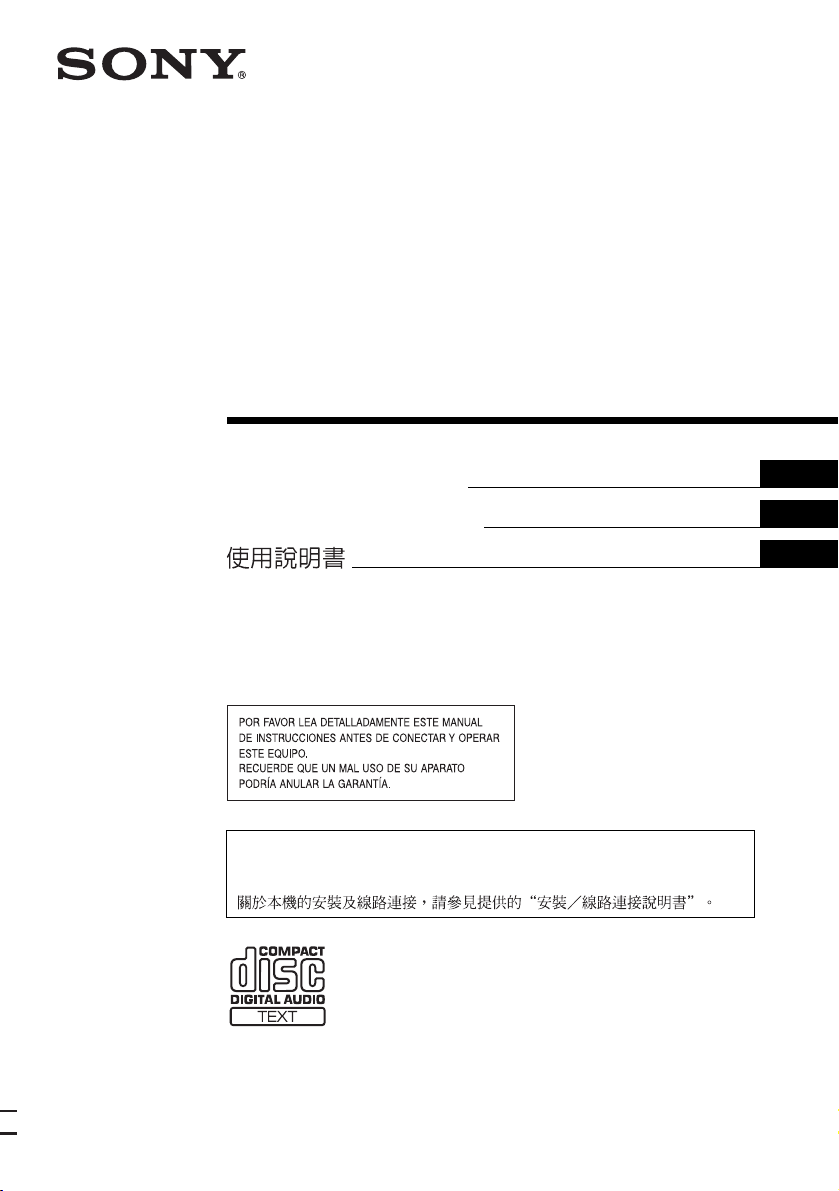
3-261-848-21 (1)
FM/AM Compact Disc
Player
AUTOESTEREO PARA
DISCO COMPACTO
Operating Instructions
M an ua l d e i n st ru cc io n es
For installation and connections, see the supplied installation/connections manual.
Para obtener información sobre la instalación y las conexiones. consulte el manual
de instalación/conexiones suministrado.
GB
ES
CT
CDX-F5500X
© 2004 Sony Corporation
Page 2
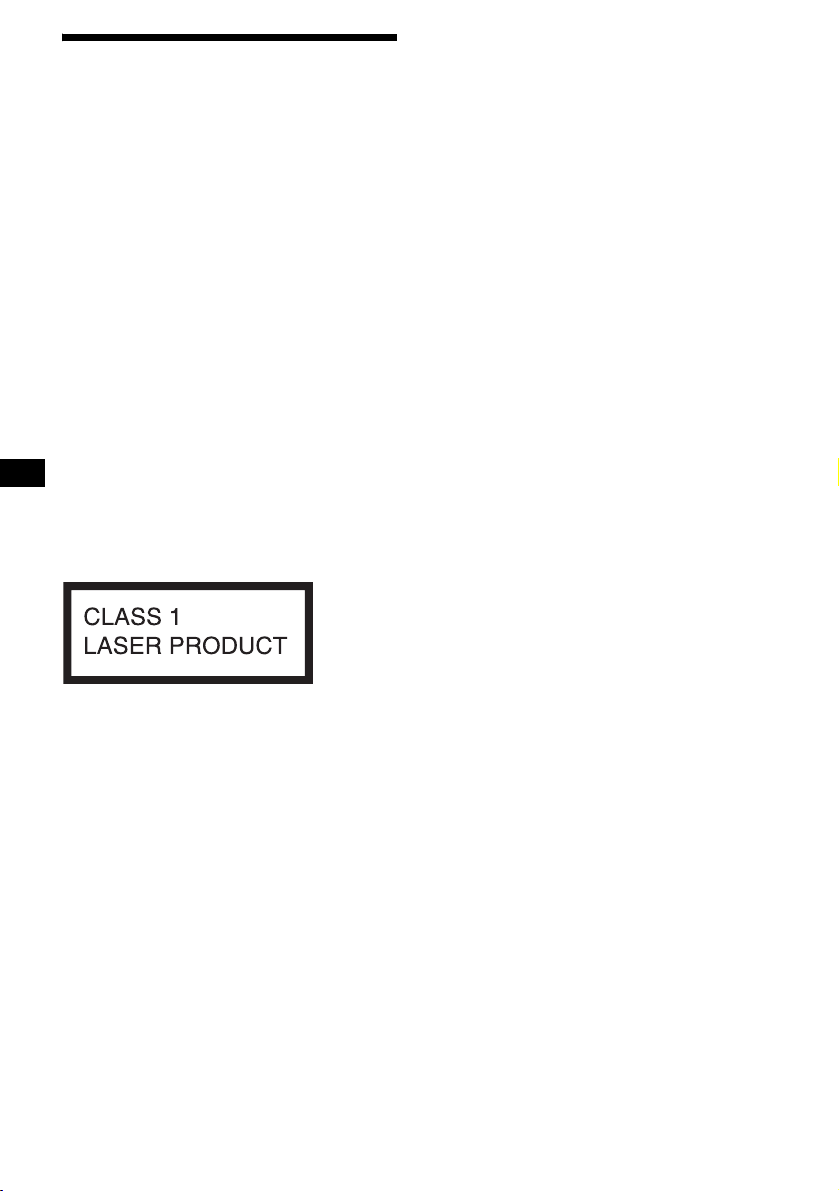
Welcome !
Thank you for purchasing this Sony Compact
Disc Player. You can enjoy its various features
even more with:
• MP3 file playback.
• CD-R/CD-RW which can have a session added
can be played (page 7).
• Discs recorded in Multi Session can be played,
depending on the recording method (page 8).
• Optional CD/MD units (both changers and
players)*
•ID3 tag*
information (displayed when an MP3 file is
played).
• CD TEXT information (displayed when a CD
TEXT disc*
• Supplied controller accessory
Card remote commander RM-X115
• Optional controller accessory
Rotary commander RM-X4S
*1 This unit works with Sony products only.
*2 ID3 tag is an MP3 file that contains information
*3 A CD TEXT disc is an audio CD that includes
1
.
2
version 1.0, 1.1, 2.2, 2.3 or 2.4
3
is played).
about album name, artist name, track name, etc.
information such as the disc name, artist name,
and track names. This information is recorded on
the disc.
This label is located on the bottom of the
chassis.
2
Page 3
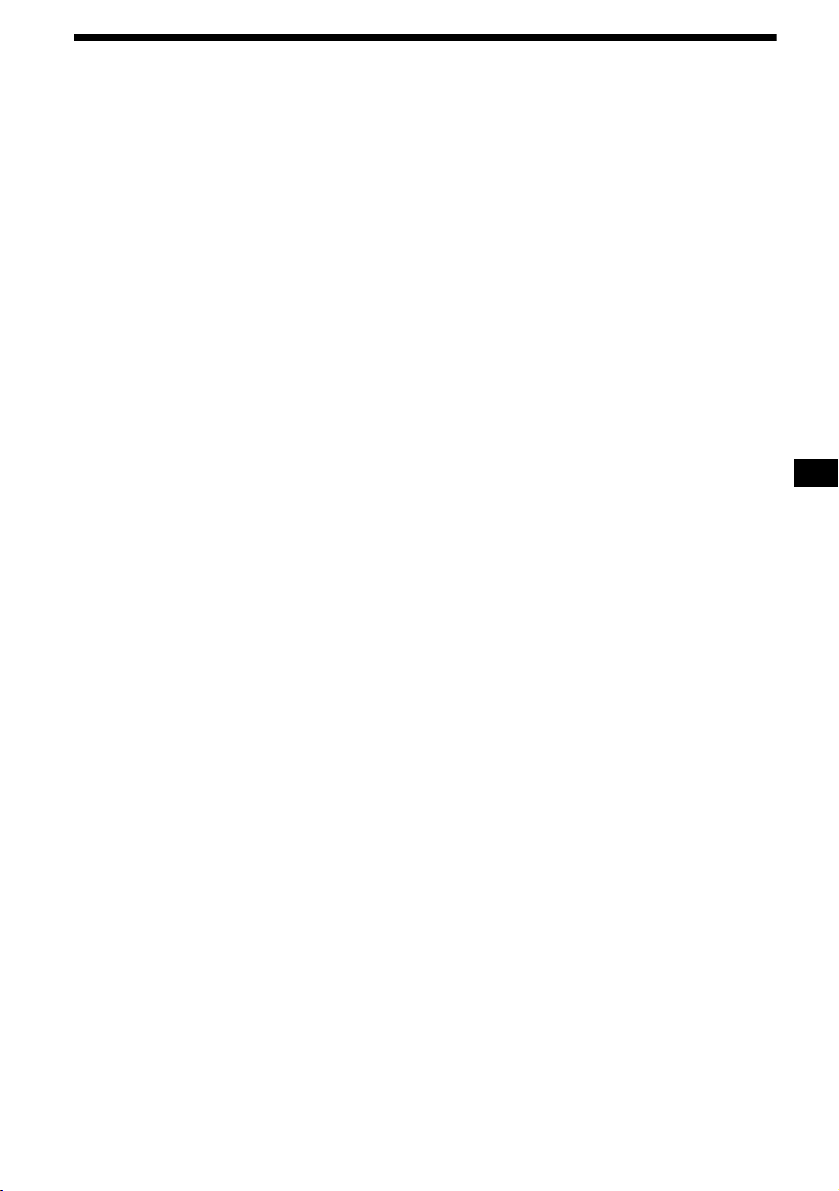
Table of Contents
Location of controls . . . . . . . . . . . . . . . . . . . 4
Precautions . . . . . . . . . . . . . . . . . . . . . . . . . . 6
Notes on discs . . . . . . . . . . . . . . . . . . . . . . . . 7
About MP3 files . . . . . . . . . . . . . . . . . . . . . . 8
Getting Started
Resetting the unit. . . . . . . . . . . . . . . . . . . . . . 9
Detaching the front panel . . . . . . . . . . . . . . 10
Setting the clock . . . . . . . . . . . . . . . . . . . . . 11
CD Player
CD/MD Unit (optional)
Playing a disc. . . . . . . . . . . . . . . . . . . . . . . . 11
Display items. . . . . . . . . . . . . . . . . . . . . . . . 12
Playing tracks repeatedly
— Repeat Play . . . . . . . . . . . . . . . . . . . . 13
Playing tracks in random order
— Shuffle Play . . . . . . . . . . . . . . . . . . . . 13
Labelling a CD
— Disc Memo*. . . . . . . . . . . . . . . . . . . . 14
Locating a disc by name
— List-up* . . . . . . . . . . . . . . . . . . . . . . . 15
* Functions available with optional CD/MD unit
Radio
Storing stations automatically
— Best Tuning Memory (BTM) . . . . . . 15
Receiving the stored stations . . . . . . . . . . . 16
Storing only the desired stations. . . . . . . . . 16
Storing station names
— Station Memo . . . . . . . . . . . . . . . . . . 17
Tuning in a station through a list
— List-up . . . . . . . . . . . . . . . . . . . . . . . . 18
Other Functions
Using the rotary commander. . . . . . . . . . . . 18
Adjusting the sound characteristics . . . . . . 20
Quickly attenuating the sound . . . . . . . . . . 20
Changing the sound and display settings . . 21
Setting the equalizer (EQ3). . . . . . . . . . . . . 22
Setting the Dynamic Soundstage Organizer
(DSO) . . . . . . . . . . . . . . . . . . . . . . . . . . . 23
Additional Information
Maintenance . . . . . . . . . . . . . . . . . . . . . . . . 23
Removing the unit. . . . . . . . . . . . . . . . . . . . 24
Specifications . . . . . . . . . . . . . . . . . . . . . . . 25
Troubleshooting . . . . . . . . . . . . . . . . . . . . . 26
Error displays/Messages . . . . . . . . . . . . . . . 27
3
Page 4
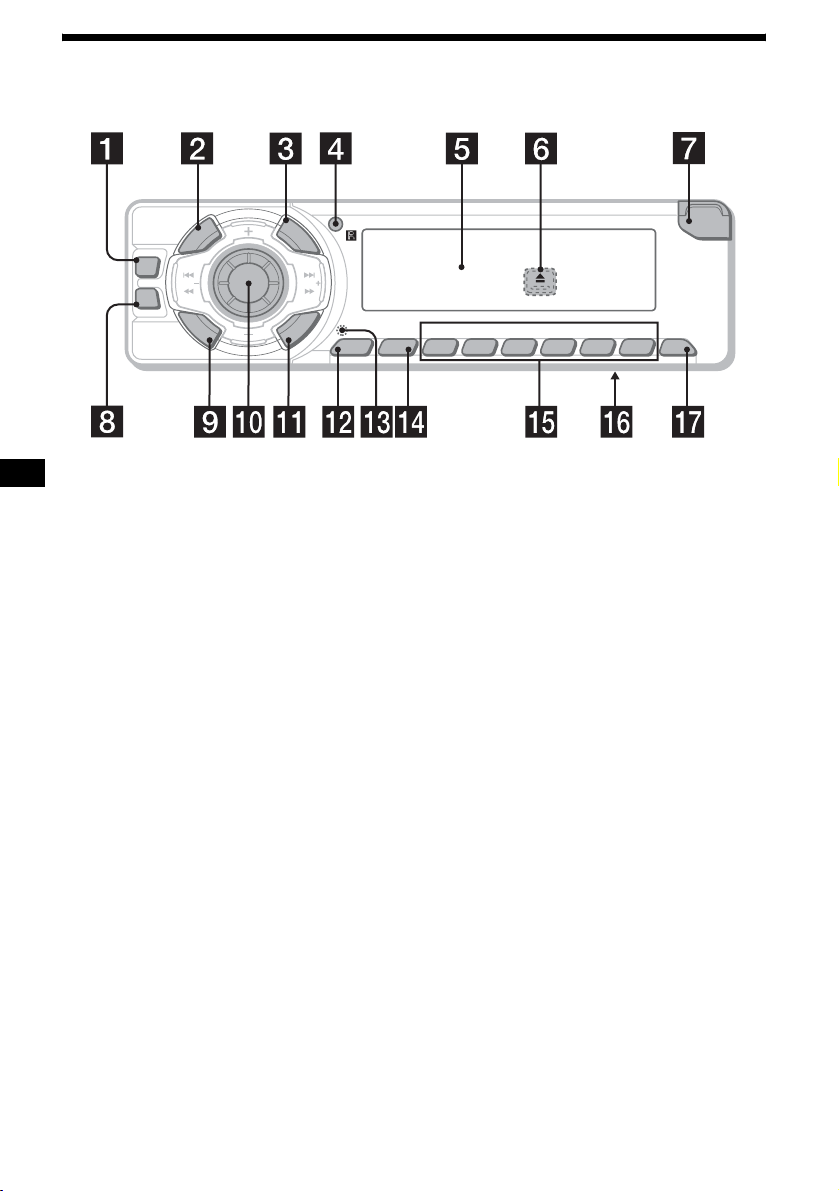
Location of controls
Refer to the pages listed for details.
R
E
P
/
S
C
E
S
T
I
D
E
C
R
U
O
S
DSO
SEEK SEEK
EQ3
M
O
D
E
P
U
S
H
D
I
A
L
L
S
I
E
S
L
T
E
C
T
L
P
S
D
BTMSENS
21
CDX-F5500X
BBESHUFREP
OPEN
6543
OFF
a DSO button 23
b SOURCE (Power on/Radio/CD/MD)
button
To select the source.
c LIST
button 14, 15, 18
d Receptor for the card remote
commander
e Display window
f Z (eject) button (located on the front side
of the unit, behind the front panel) 11
g OPEN button 10, 11
h EQ3 button 22
i MODE button
To change operation.
j Volume control dial/Select button
Rotate to:
– Adjust the volume.
– Adjust settings.
Press to:
– Select items.
k DSPL (display mode change) button
11, 12, 14, 21
l SENS button 16
m RESET button (located on the front side of
the unit, behind the front panel) 9
n BTM button
o Number buttons 21
Radio:
To store stations/receive stored stations.
CD/MD:
(3): REP 13
(4): SHUF 13
p Frequency select switch (located on the
bottom of the unit)
See “Frequency select switch” in the
Installation/Connections manual.
q OFF (Stop/Power off) button* 10, 11
* Warning when installing in a car without
an ACC (accessory) position on the
ignition switch
After turning off the ignition, be sure to press
and hold (OFF) on the unit until the display
disappears.
Otherwise, the display does not turn off and this
causes battery drain.
4
Page 5
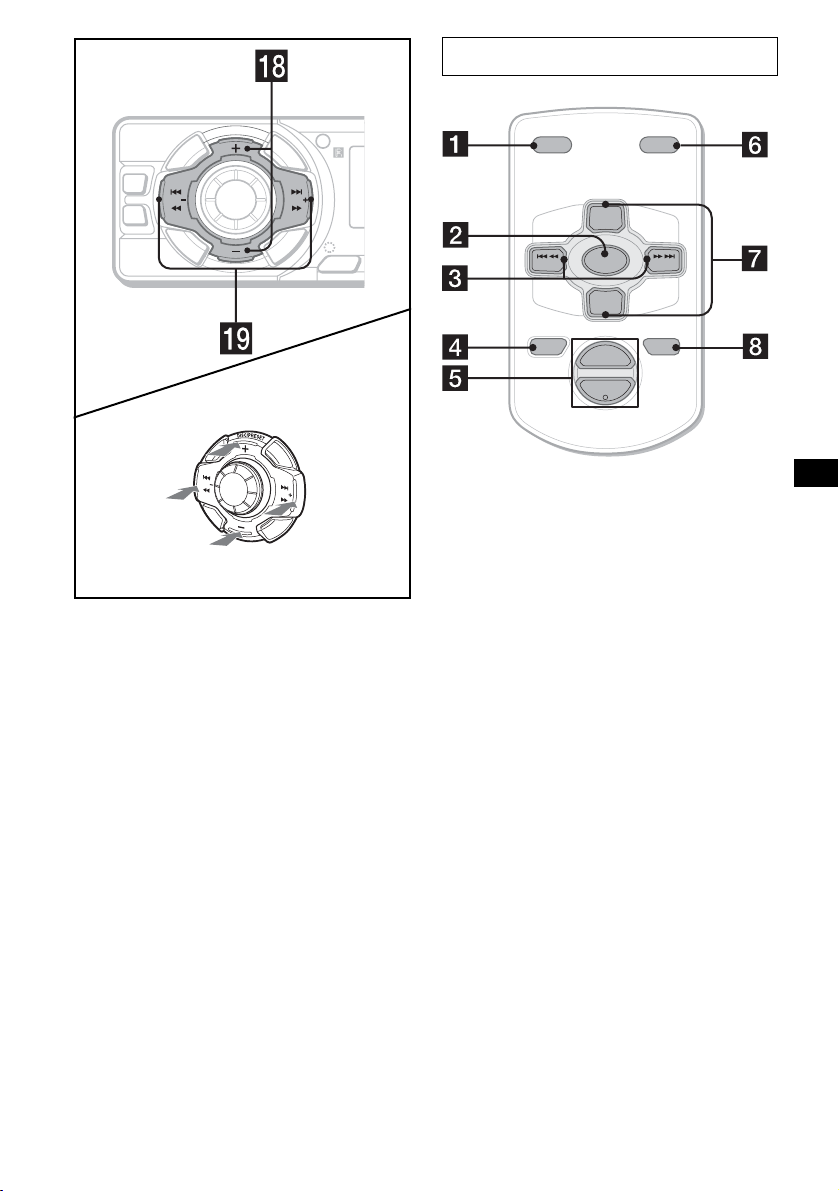
D
E
C
R
U
O
S
DSO
SEEK SEEK
EQ3
M
O
D
E
(DISC/PRESET)
(+): to select upwards
Card remote commander RM-X115
P
U
R
E
P
/
S
C
S
E
S
T
I
H
D
I
A
L
L
S
I
S
E
L
T
E
C
T
L
P
S
D
SENS
DSPL MODE
+
PRESET
SOURCE
–
SEEK
PRESET
–
+
VOL
SEEK
ATTOFF
+
–
(SEEK)
(–): to select
leftwards/
.
S
E
E
K
(DISC/PRESET)
(–): to select downwards
(SEEK)
(+): to select
SEEK
rightwards/
>
r DISC (ALBUM)/PRESET buttons (+/–)
To receive preset stations/change the disc*
skip albums*
*1 When an optional CD/MD unit is connected.
*2 Available only when an MP3 file is played.
2
.
s SEEK buttons (–/+)
To skip tracks/fast-forward, reverse a track/
tune in stations automatically, find a station
manually/select a setting.
The corresponding buttons of the card
remote commander control the same
functions as those on this unit.
a DSPL button
b SOURCE button
c SEEK (–/+) buttons
d OFF button
1
,
e VOL (+/–) buttons
f MODE button
g PRESET (DISC/ALBUM) (+/–) buttons
h ATT bu t t o n
Note
If the display disappears by pressing (OFF), it cannot
be operated with the card remote commander unless
(SOURCE) on the unit is pressed, or a disc is inserted
to activate the unit first.
Tip
For details on how to replace the battery, see
“Replacing the lithium battery” on page 24.
continue to next page t
5
Page 6

Selecting a disc and album with the
card remote commander
Disc and album can be skipped using the
PRESET (DISC/ALBUM) (+/–) buttons on the
card remote commander.
(With this unit)
To Press
Skip albums*
– Album selection
+ or – [once for each album]
To continuously skip
albums, press and hold
either button.
(With optional unit)
To Press
Skip discs
– Disc selection
Skip albums*
– Album selection
* Available only when an MP3 file is played.
+ or – [once for each disc]
To continuously skip discs,
press once and press again
within 2 seconds (and hold)
either button.
+ or – [hold for a moment]
and release
To continuously skip
albums, press (and hold)
within 2 seconds of first
releasing the button.
Precautions
• If your car has been parked in direct sunlight,
allow the unit to cool off before operating it.
• Power aerial will extend automatically while
the unit is operating.
If you have any questions or problems
concerning your unit that are not covered in this
manual, please consult your nearest Sony dealer.
Moisture condensation
On a rainy day or in a very damp area, moisture
condensation may occur inside the lenses and
display of the unit. Should this occur, the unit
will not operate properly. In such a case, remove
the disc and wait for about an hour until the
moisture has evaporated.
To maintain high sound quality
Be careful not to splash juice or other soft drinks
onto the unit or discs.
Skipping tracks continuously
Press once (SEEK) (+) or (SEEK) (–) on the
card remote commander, then press again within
2 seconds and hold.
6
Page 7

Notes on discs
• To keep a disc clean, do not touch its surface.
Handle the disc by its edge.
• Keep your discs in their cases or disc
magazines when not in use.
• Do not subject discs to heat/high temperature.
Avoid leaving them in a parked car or on a
dashboard/rear tray.
• Do not attach labels, or use discs with sticky
ink/residue. Such discs may stop spinning
when used, causing a malfunction, or may ruin
the disc.
• Before playing, clean the discs with a
commercially available cleaning cloth. Wipe
each disc from the centre out. Do not use
solvents such as benzine, thinner, commercially
available cleaners, or antistatic spray intended
for analogue discs.
Music discs encoded with copyright
protection
This product is designed to play back discs that
conform to the Compact Disc (CD) standard.
Recently, various music discs encoded with
copyright protection are marketed by some
record companies. Please be aware that among
those discs, there are some that do not conform to
the CD standard and may not be playable by this
product.
Notes on CD-Rs (recordable CDs)/CDRWs (rewritable CDs)
This unit can play the following discs:
Type of discs Label on the disc
• Do not use any discs with labels or stickers
attached.
The following malfunctions may result from
using such discs:
– Inability to eject a disc (due to a label or
sticker peeling off and jamming the eject
mechanism).
– Inability to read audio data correctly (e.g.,
playback skipping, or no playback) due to
heat shrinking of a sticker or label causing a
disc to warp.
• Discs with non-standard shapes (e.g., heart,
square, star) cannot be played on this unit.
Attempting to do so may damage the unit. Do
not use such discs.
• You cannot play 8 cm CDs.
Audio CD
MP3 files
• Some CD-Rs/CD-RWs (depending on the
equipment used for its recording or the
condition of the disc) may not play on this unit.
• You cannot play a CD-R/CD-RW that is not
finalized*.
• You can play MP3 files recorded on CDROMs, CD-Rs, and CD-RWs.
• A CD-R/CD-RW to which a session can be
added can be played.
* A process necessary for a recorded CD-R/CD-RW
disc to be played on the audio CD player.
7
Page 8

About MP3 files
MP3 (MPEG 1 Audio Layer-3) is a standard
technology and format for compressing a sound
sequence. The file is compressed to about 1/10 of
its original size. Sounds outside the range of
human hearing are compressed while the sounds
we can hear are not compressed.
Notes on discs
You can play MP3 files recorded on CD-ROMs,
CD-Rs, and CD-RWs.
The disc must be in the ISO 9660*
level 2 format, or Joliet or Romeo in the
expansion format.
You can use a disc recorded in Multi Session*
*1 ISO 9660 Format
The most common international standard for
the logical format of files and folders on a
CD-ROM.
There are several specification levels. In
Level 1, file names must be in the 8.3 format
(no more than 8 characters in the name, no
more than 3 characters in the extension
“.MP3”) and in capital letters. Folder names
can be no longer than 8 characters. There can
be no more than 8 nested folder levels. Level
2 specifications allow file names up to 31
characters long.
Each folder can have up to 8 trees.
For Joliet or Romeo in the expansion format,
make sure of the contents of the writing
software, etc.
1
level 1 or
2
Notes
• With formats other than ISO 9660 level 1 and level 2,
folder names or file names may not be displayed
correctly.
• When naming, be sure to add the file extension
“.MP3” to the file name.
• If you put the extension “.MP3” to a file other than
MP3, the unit cannot recognize the file properly and
will generate random noise that could damage your
speakers.
• The following discs take a longer time to star t
playback.
– a disc recorded with complicated tree structure.
– a disc recorded in Multi Session.
– a disc to which data can be added.
Cautions when playing a disc that is recorded in
Multi Session
• When the first track of the first session is audio CD
.
data:
Only audio CD data of the first session is played
back.
Any data in subsequent sessions is skipped.
• When the first track of the first session is not audio
CD data:
– If an MP3 file is in the disc, only MP3 file(s) is
played back and other data is skipped. (Audio CD
data is not recognized.)
– If no MP3 file is in the disc, “NO MUSIC” is
displayed and nothing is played back. (Audio CD
data is not recognized.)
*2 Multi Session
This is a recording method that enables
adding of data using the Track-At-Once
method. Conventional CDs begin at a CD
control area called the Lead-in and end at an
area called Lead-out. A Multi Session CD is a
CD having multiple sessions, with each
segment from Lead-in to Lead-out regarded
as a single session.
CD-Extra: The format which records audio
(audio CD data) as tracks on session 1, and
records data as tracks on session 2.
Mixed CD: In this format, data is recorded as
track 1, and audio (audio CD data) is recorded
as track 2.
8
Page 9
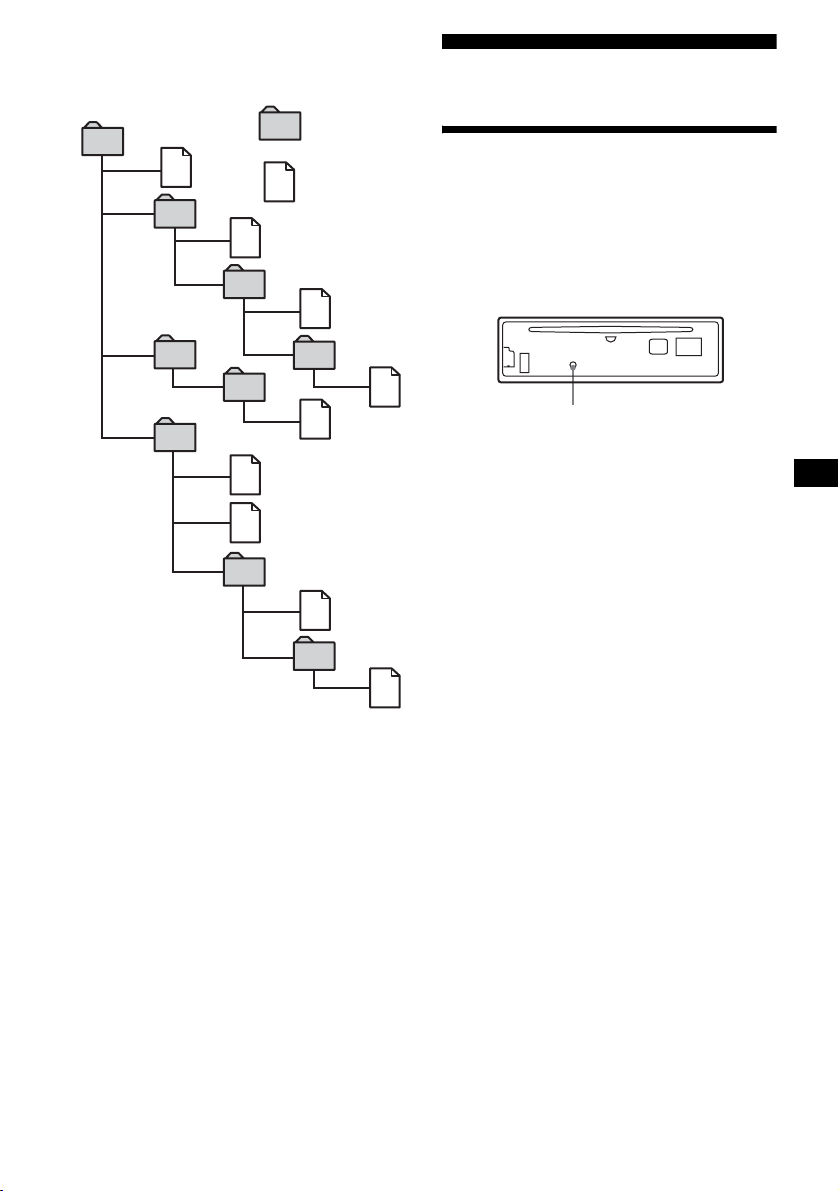
The playback order of the MP3 files
The playback order of the folders and files is as
follows:
Folder (album)
1
1
MP3 file (track)
2
2
3
3
4
5
6
6
7
5
4
7
8
Getting Started
Resetting the unit
Before operating the unit for the first time, or
after replacing the car battery or changing the
connections, you must reset the unit.
Remove the front panel and press the RESET
button with a pointed object, such as a ballpoint
pen.
RESET button
Note
Pressing the RESET button will erase the clock setting
and some stored contents.
8
9
Tre e 1
(root)
Notes
• A folder that does not include an MP3 file is skipped.
• When you inser t a disc with many trees, it takes a
longer time to start playback. We recommend that
you make only 1 or 2 trees for each disc.
• Maximum folder number: 150 (including root folder
and empty folders)
• The maximum number of MP3 files and folders that
can be contained in a disc: 300
When a file/folder name contains many characters,
this number may become less than 300.
Tip
To specify a desired playback order, before the folder
or file name, input the order by number (e.g., “01,”
“02”), then record contents onto a disc. (The order
differs depending on the writing software.)
Tree 2
Tree 3
Tre e 4
Tre e 5
9
Page 10
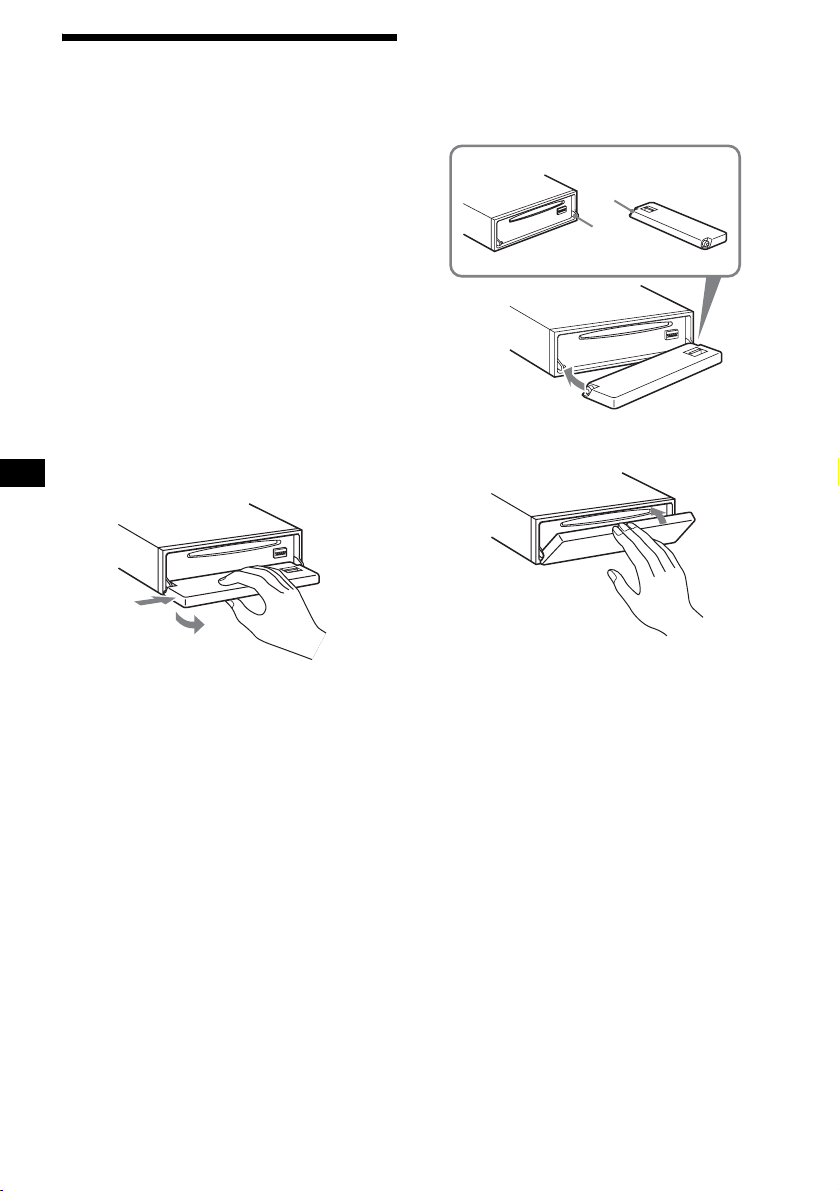
Detaching the front panel
You can detach the front panel of this unit to
protect the unit from being stolen.
Caution alarm
If you turn the ignition switch to the OFF
position without removing the front panel, the
caution alarm will beep for a few seconds.
If you connect an optional amplifier and do not
use the built-in amplifier, the beep sound will be
deactivated.
1 Press (OFF)*.
CD/MD playback or radio reception stops
(the key illumination and display remain on).
* If your car has no ACC (accessory) position on
the ignition switch, be sure to tur n the unit off by
pressing (OFF) until the display disappears to
avoid car battery drain.
2 Press (OPEN), then slide the front
panel to the right, and gently pull out
the left end of the front panel.
1
2
Notes
• If you detach the panel while the unit is still turned
on, the power will turn off automatically to prevent
the speakers from being damaged.
• Do not drop or put excessive pressure on the front
panel and its display window.
• Do not subject the front panel to heat/high
temperature or moisture. Avoid leaving it in a parked
car or on a dashboard/rear tray.
Tip
When carrying the front panel with you, use the
supplied front panel case.
Attaching the front panel
Place hole A of the front panel onto the spindle
B on the unit, then lightly push the left side in.
Press (SOURCE) on the unit (or insert a CD) to
operate the unit.
A
B
x
Note
Do not put anything on the inner surface of the front
panel.
10
Page 11

Setting the clock
The clock uses a 12-hour digital indication.
Example: To set the clock to 10:08
1 Press (DSPL) for 2 seconds.
The hour indication flashes.
CD Player
CD/MD Unit (optional)
In addition to playing a CD with this unit, you
can also control external CD/MD units.
Playing a disc
1 Rotate the volume control dial to set
the hour.
2 Press the select button.
The minute indication flashes.
3 Rotate the volume control dial to set
the minute.
2 Press (DSPL).
The clock starts. After the clock setting is
complete, the display returns to normal play
mode.
(With this unit)
1 Press (OPEN) and insert the disc
(labelled side up).
2 Close the front panel.
Playback starts automatically.
If a disc is already inserted, press (SOURCE)
repeatedly until “CD” appears to start playback.
To Press
Stop playback (OFF)
Eject the disc (OPEN) then Z
Skip tracks
– Automatic
Music Sensor
Fast-forward/
reverse
– Manual Search
Skip albums*
– Albums selection
(SEEK) (–/+)
(./>)
[once for each track]
(SEEK) (–/+)
(m/M)
[hold to desired point]
(DISC/PRESET) (+/–)
[hold to desired point]
* Available only when an MP3 file is played.
To skip tracks continuously, press (SEEK) (+) or
(SEEK) (–), then press again within 2 seconds
and hold.
continue to next page t
11
Page 12
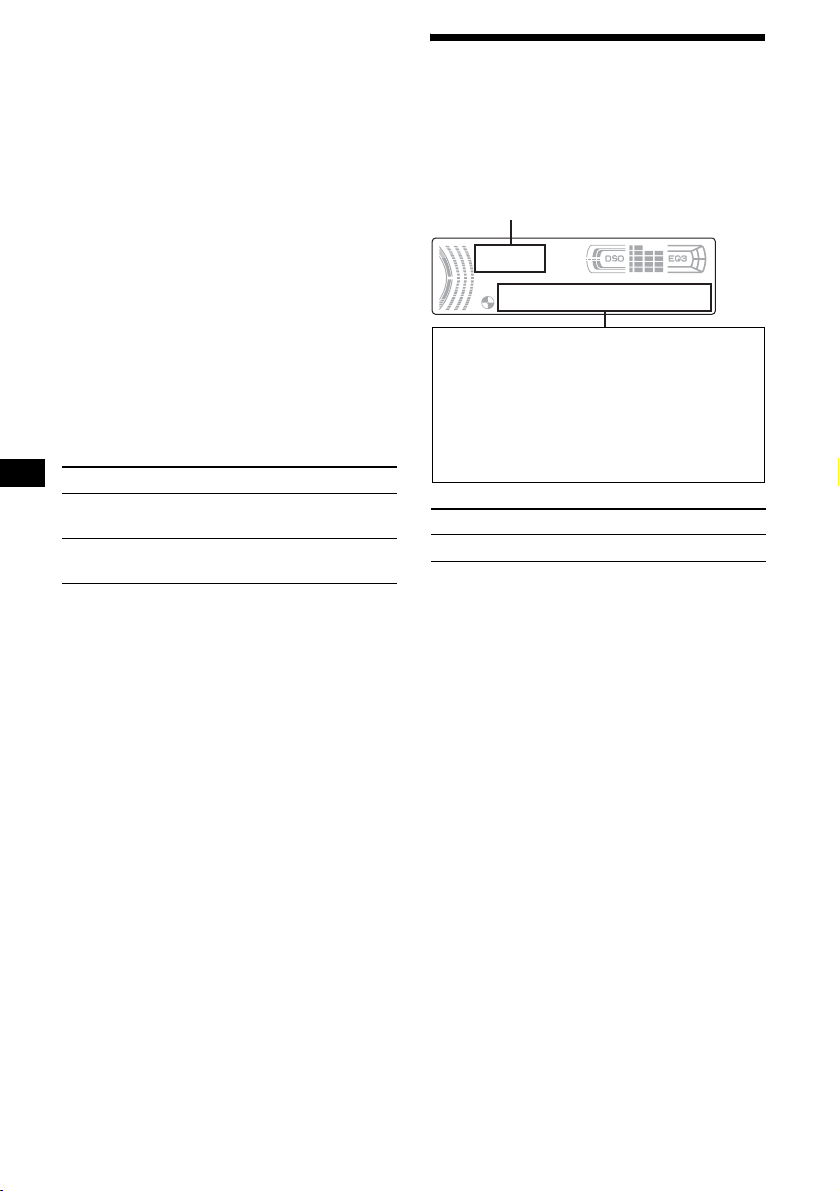
Notes
• Before playing a track, this unit reads all track and
album information on the disc. Depending on the
track structure, it may take more than a minute
before playback begins. During this time, “READ” is
displayed. Play will automatically start when reading
is complete.
• Depending on the condition of the disc, it may not
play back (page 7, 8).
• While the first/last track on the disc is playing, if
(SEEK) (–) or (SEEK) (+) is pressed, playback skips
to the last/first track of the disc.
• When the last track on the disc is over, playback
restarts from the first track of the disc.
• If you play a high-bit rate MP3 file such as 320 kbps,
sound may be intermittent.
(With optional unit)
1 Press (SOURCE) repeatedly to select
“CD” or “MD (MS*
1
).”
2 Press (MODE) repeatedly until the
desired unit appears.
Playback starts.
To Press
Skip discs
– Disc selection
Skip albums*
– Albums selection
*1 MS: MG Memory Stick System-up Player MGS-X1
*2 Available only when an MP3 file is played.
Cautions when connecting MGS-X1 and MD unit(s)
This unit recognizes MGS-X1 as an MD unit.
• When you want to play MGS-X1, press (SOURCE) to
select “MS” or “MD.” When “MS” appears in the
source display, MGS-X1 starts to play. When “MD”
appears in the source display, press (MODE) to
select “MS,” to start playback.
• When you want to play an MD unit, press (SOURCE)
to select “MD” or “MS.” If your desired MD unit
appears in the source display, it starts to play. If “MS”
or another MD unit appears in the source display,
press (MODE) to select your desired MD unit, to
start playback.
Note when playing back a disc with non-audio CD
data/MP3 file
If a disc with non-audio CD data/MP3 file is inserted:
– in the case of this unit, “NO MUSIC” appears in the
display, and the display becomes the clock display
(CD playback stops).
– in the case of an optional MP3 compatible CD unit,
“NO MUSIC” appears in the display and playback of
the next disc starts.
– in the case of an optional CD unit, which is
incompatible with MP3, the disc will play back with
no sound.
Note
With an optional unit connected, playback of the same
source will continue on to the optional CD/MD unit.
(DISC/PRESET) (+/–)
[once for each disc]
2
(DISC/PRESET) (+/–)
[hold to desired point]
12
Display items
When the disc/album/track changes, any
prerecorded title*
automatically displayed. (If the A.SCRL (Auto
Scroll) function is set to “ON,” names exceeding
8 characters will be scrolled (page 21).)
Source
Displayable items
• Disc
number/Track number/Elapsed
playing time
• Disc name*
• Album (folder) name*
• Track (file) name*1*
• ID3 tag*
• Clock
To P re ss
Switch display item (DSPL)
*1 When pressing (DSPL), “NO NAME” indicates that
there is no Disc Memo (page 14) or no prerecorded
name to display.
*2 Only for CD TEXT discs with the artist name.
*3 Only for MP3 files.
Only track name/artist name/album name in ID3
tag is displayed.
When pressing (DSPL), “NO ID3” indicates that
there is no ID3 tag to display.
Notes
• Some characters cannot be displayed.
• For some CD TEXT discs or ID3 tags with very
many characters, information may not scroll.
• This unit cannot display the artist name for each
track of a CD TEXT disc.
Notes on MP3
• ID3 tag applies to version 1.0, 1.1, 2.2, 2.3 and 2.4.
• Some characters and signs cannot be displayed
(appear as “ *”). The maximum number of
displayable characters for an album (folder) name/
track (file) is 64 (Romeo) or 32 (Joliet); ID3 tag 30
characters (1.0, 1.1, 2.2 and 2.3) or 126 characters
(2.4).
• In the following cases, elapsed playing time may not
be displayed accurately.
– when an MP3 file of VBR (variable bit rate) is
played.
– during fast-forward/reverse.
Tips
• When the A.SCRL (Auto Scroll) function is set to
“OFF” and the disc/album/track is changed, the disc/
album/track name or ID3 tag does not scroll.
• When an MP3 file is played and the album is
changed, the new album number is displayed.
1
of the new disc/album/track is
1
/Artist name*
3
2
3
3
Page 13
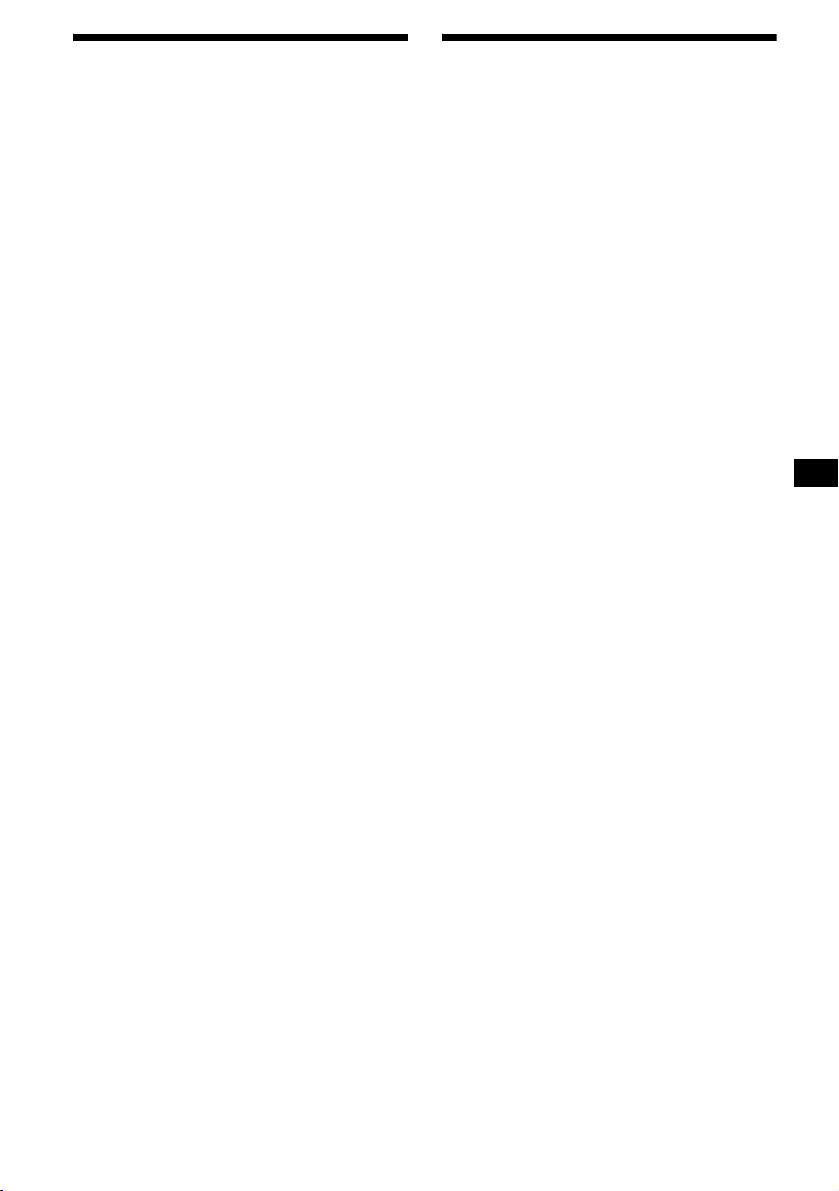
Playing tracks repeatedly
— Repeat Play
You can select:
• REP-TRACK — to repeat the current track.
•REP-ALBM*
current album.
•REP-DISC*
current disc.
*1 Available only when an MP3 file is played.
*2 Available only when one or more optional CD/MD
units are connected.
During playback, press (3) (REP)
repeatedly until the desired setting
appears in the display.
Repeat Play starts.
To return to normal play mode, select
“REP-OFF.”
1
— to repeat the tracks in the
2
— to repeat the tracks in the
Playing tracks in random
order
— Shuffle Play
You can select:
• SHUF-ALBM*
current album in random order.
• SHUF-DISC — to play the tracks in the current
disc in random order.
• SHUF-CHGR*
current optional CD (MD) changer in random
order.
• SHUF-ALL*
connected CD (MD) units (including this unit)
in random order.
*1 Available only when an MP3 file is played.
*2 Available only when one or more optional CD (MD)
changers are connected.
*3 Available only when one or more optional CD units,
or two or more optional MD units are connected.
During playback, press (4) (SHUF)
repeatedly until the desired setting
appears in the display.
Shuffle Play starts.
To return to normal play mode, select
“SHUF-OFF.”
Note
“SHUF-ALL” will not shuffle tracks between CD units
and MD units.
1
— to play the tracks in the
2
— to play the tracks in the
3
— to play all the tracks in all
13
Page 14
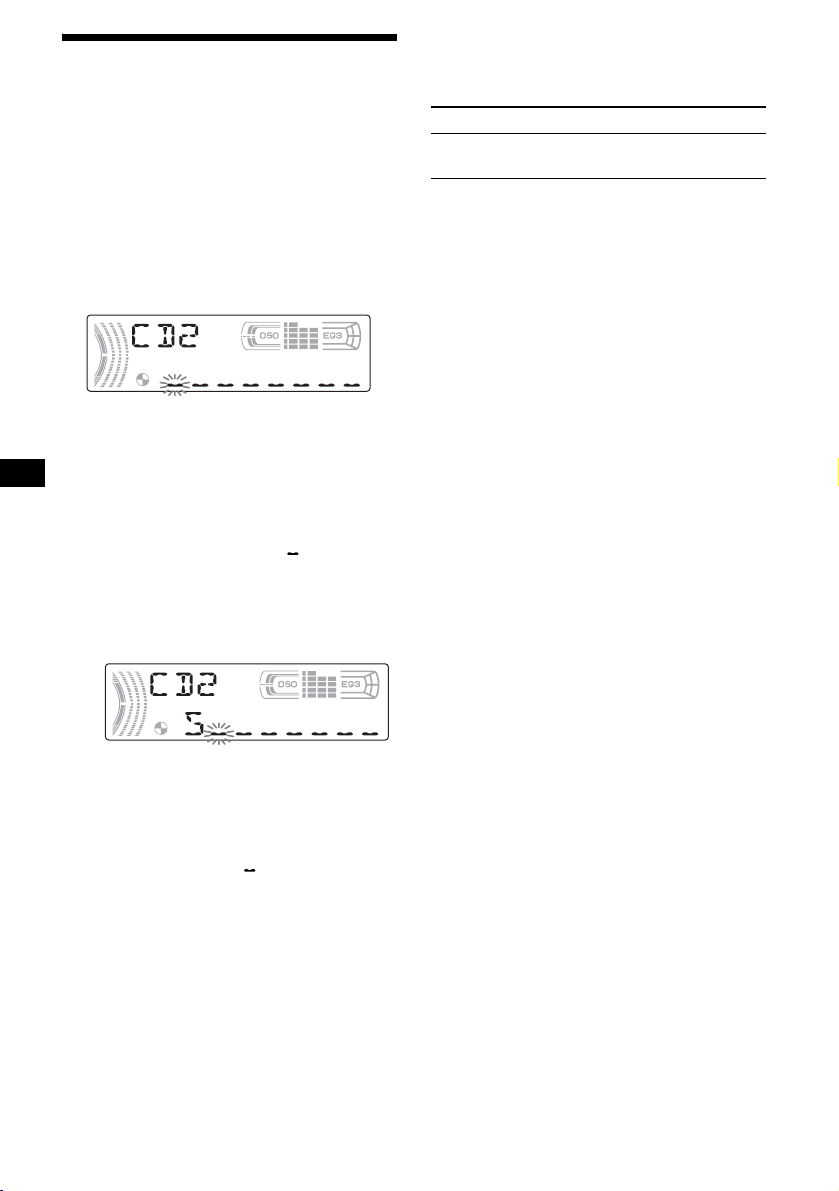
Labelling a CD
— Disc Memo (When connecting a CD unit
with the CUSTOM FILE function)
You can label each disc with a custom name
(Disc Memo). You can enter up to 8 characters
for a disc. If you label a CD, you can locate the
disc by name (page 15).
1 Start playing the disc you want to label
in a CD unit with the CUSTOM FILE
function.
2 Press (LIST) for 2 seconds.
The unit will repeat the disc during the
labelling procedure.
3 Enter the characters.
1 Rotate the volume control dial to
select the desired character.
A y B y C ... y 0 y 1 y 2 ...
y + y – y
* (blank space)
2 Press the select button after
locating the desired character.
The next character flashes.
... y * y A
*
Viewing the Disc Memo
As a display item, the Disc Memo always takes
priority over any original CD TEXT information.
To P re ss
View (DSPL) during CD/CD
Tip
Other items can be displayed (page 12).
TEXT disc playback
Erasing the Disc Memo
1 Press (SOURCE) repeatedly to select
“CD.”
2 Press (MODE) repeatedly to select the
CD unit storing the Disc Memo.
3 Press (LIST) for 2 seconds.
4 Press (DSPL) for 2 seconds.
The stored names will appear.
5 Rotate the volume control dial to
select the disc name you want to
erase.
6 Press the select button for 2 seconds.
The name is erased.
Repeat steps 5 and 6 if you want to erase
other names.
7 Press (LIST) for 2 seconds.
The unit returns to normal play mode.
Notes
• When the Disc Memo for a CD TEXT disc is erased,
the original CD TEXT information is displayed.
• If you cannot find the Disc Memo you want to erase,
try selecting a different CD unit in step 2.
3 Repeat steps 1 and 2 to enter the
entire name.
4 To return to normal play mode, press
(LIST) for 2 seconds.
Tips
• Simply overwrite or enter “ ” to correct or erase a
character.
• You can label CDs on a unit without the CUSTOM
FILE function if that unit is connected along with a
CD unit that has the function. The Disc Memo will be
stored in the memory of the CD unit with the
CUSTOM FILE function.
Note
REP-TRACK/SHUF play is suspended until the name
edit is complete.
14
Page 15
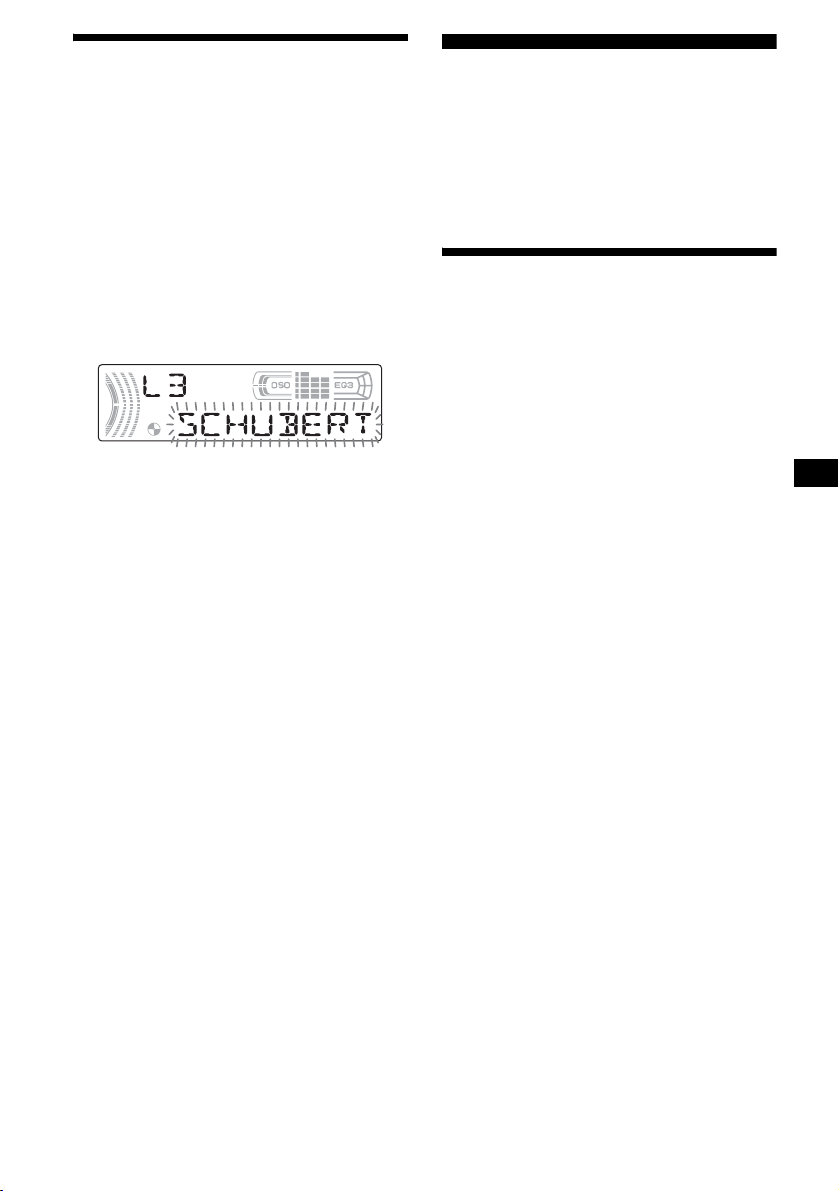
Locating a disc by name
— List-up (For a CD unit with the CD TEXT/
CUSTOM FILE function, or an MD unit)
You can use this function for discs that have been
assigned custom names*
2
discs*
.
*1 Locating a disc by its custom name: when you
assign a name for a CD (page 14) or an MD.
*2 Locating discs by the CD TEXT information: when
you play a CD TEXT disc on a CD unit with the CD
TEXT function.
1 During playback, press (LIST).
The name assigned to the current disc appears
in the display.
2 Press (LIST) repeatedly until you find
the desired disc.
3 Press (SEEK) (+) or (SEEK) (–) to play
the disc.
Notes
• Once a disc name has been displayed for 5
seconds, the display goes back to its normal
playback mode.
• If there are no discs in the magazine, “NO DISC”
appears in the display.
• If a disc has not been assigned a custom file, “NO
NAME” appears in the display.
• The information appears only in upper case. There
are also some letters which cannot be displayed.
1
or for CD TEXT
Radio
The unit can store up to 6 stations per band
(FM1, FM2, FM3, AM1 and AM2).
Caution
When tuning in stations while driving, use Best
Tuning Memory to prevent accidents.
Storing stations
automatically
— Best Tuning Memory (BTM)
The unit selects the stations with the strongest
signals within the selected band, and stores them
in the order of their frequency.
1 Press (SOURCE) repeatedly to select
the radio.
2 Press (MODE) repeatedly to select the
band.
3 Press (BTM) for 2 seconds.
The unit stores stations in the order of their
frequencies on the number buttons.
A beep sounds when the setting is stored.
Notes
• If only a few stations can be received due to weak
signals, some number buttons will retain their former
settings.
• When a number is indicated in the display, the unit
starts storing stations from the one currently
displayed.
15
Page 16
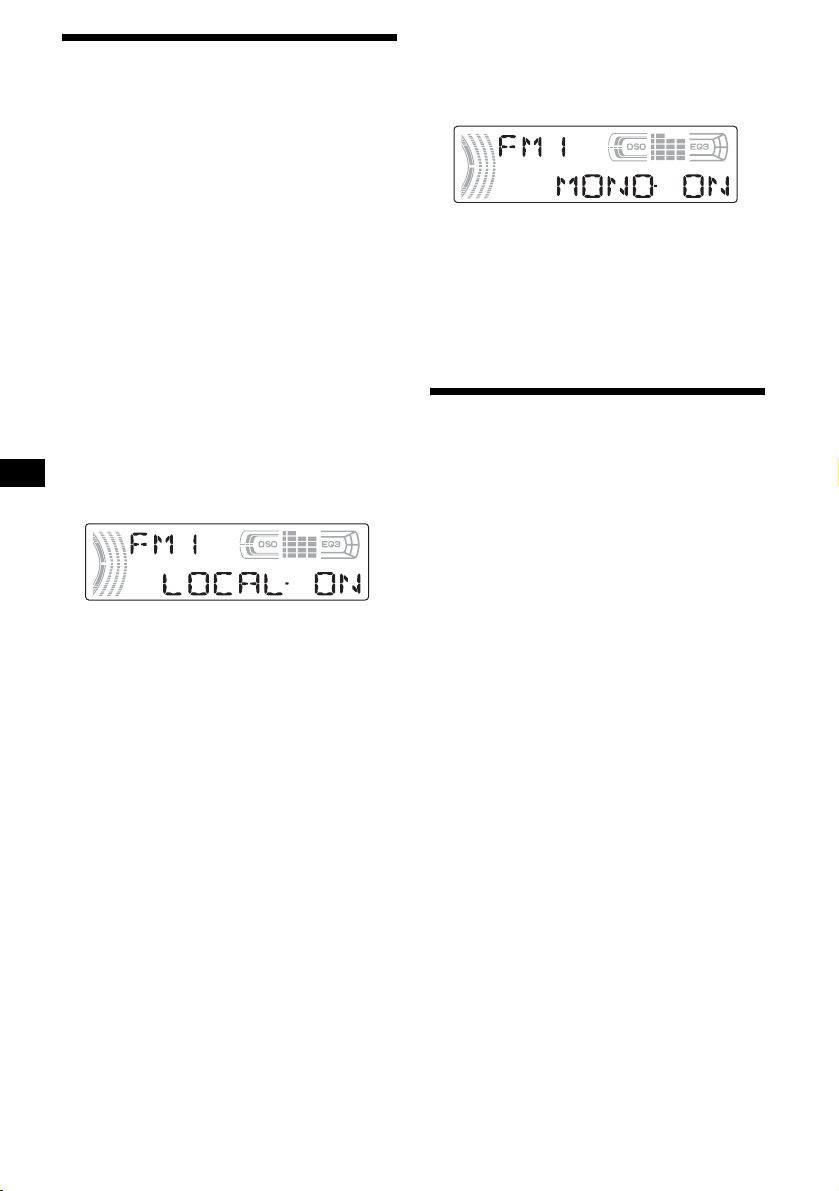
Receiving the stored stations
1 Press (SOURCE) repeatedly to select
the radio.
2 Press (MODE) repeatedly to select the
band.
3 Press the number button ((1) to (6))
on which the desired station is stored.
If preset tuning does not work
— Automatic tuning/Local Seek Mode
Automatic tuning:
Press (SEEK) (+) or (SEEK) (–) to
search for the station.
Scanning stops when the unit receives a
station. Repeat the operation until the desired
station is received.
Local Seek Mode:
If the automatic tuning stops too
frequently, press (SENS) repeatedly
until “LOCAL-ON” appears.
Only the stations with relatively strong
signals will be tuned in.
To cancel the local seek mode, press (SENS)
twice when receiving FM.
Note
When receiving AM, to cancel the local seek mode,
press (SENS) (“LOCAL-OFF” appears).
Tip
If you know the frequency of the station you want to
listen to, press and hold (SEEK) (+) or (SEEK) (–) to
locate the approximate frequency, then press
(SEEK) (+) or (SEEK) (–) repeatedly to fine adjust to
the desired frequency (manual tuning).
If FM stereo reception is poor
— Monaural Mode
During radio reception, press (SENS)
repeatedly until “MONO-ON” appears.
The sound improves, but becomes monaural
(“ST” disappears).
To return to normal radio reception mode, press
(SENS) (“MONO-OFF” appears).
Tip
If FM broadcasts are difficult to hear, set DSO to
“OFF” (page 23).
Storing only the desired
stations
You can manually preset the desired stations on
any chosen number button.
1 Press (SOURCE) repeatedly to select
the radio.
2 Press (MODE) repeatedly to select the
band.
3 Press (SEEK) (+) or (SEEK) (–) to tune
in the station that you want to store.
4 Press the desired number button ((1)
to (6)) for 2 seconds until “MEM”
appears.
The number button indication appears in the
display.
Note
If you try to store another station on the same number
button, the previously stored station will be erased.
16
Page 17
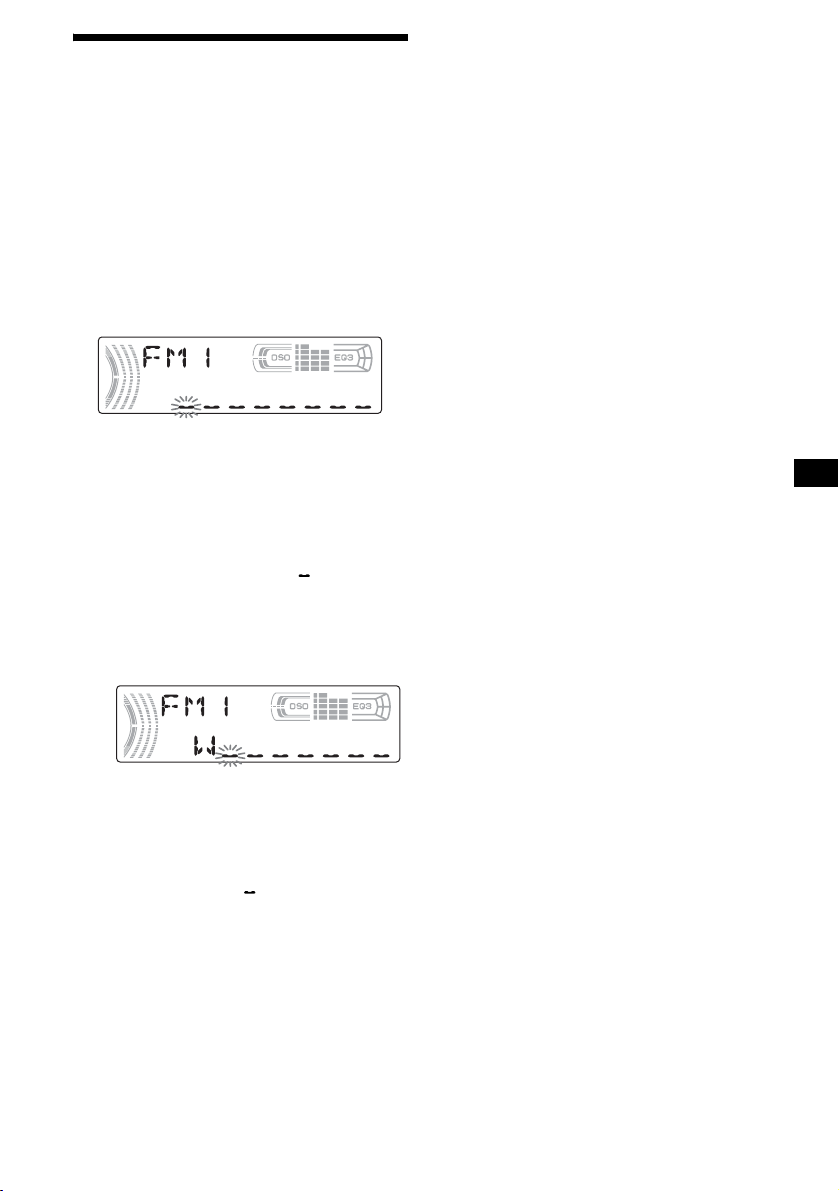
Storing station names
— Station Memo
You can assign a name to each radio station and
store it in memory. The name of the station
currently tuned in appears in the display. You can
assign a name using up to 8 characters for a
station.
Storing the station names
1 Tune in a station whose name you
want to store.
2 Press (LIST) for 2 seconds.
The unit will repeat the disc during the
labelling procedure.
3 Enter the characters.
1 Rotate the volume control dial to
select the desired character.
A y B y C ... y 0 y 1 y 2 ...
y + y – y
* (blank space)
2 Press the select button after
locating the desired character.
The next character flashes.
... y * y A
*
Erasing the station name
1 Press (SOURCE) repeatedly to select
the radio.
2 Press (MODE) repeatedly to select the
band.
3 Press (LIST) for 2 seconds.
4 Press (DSPL) for 2 seconds.
The stored names will appear.
5 Rotate the volume control dial to
select the station name you want to
erase.
6 Press the select button for 2 seconds.
The name is erased.
Repeat steps 5 and 6 if you want to erase
other names.
7 Press (LIST) for 2 seconds.
The unit returns to normal radio reception
mode.
Note
If you have already erased all of the station names,
“NO DATA” appears in step 6.
3 Repeat steps 1 and 2 to enter the
entire name.
4 To return to normal radio reception
mode, press (LIST) for 2 seconds.
Tip
Simply overwrite or enter “ ” to correct or erase a
character.
17
Page 18
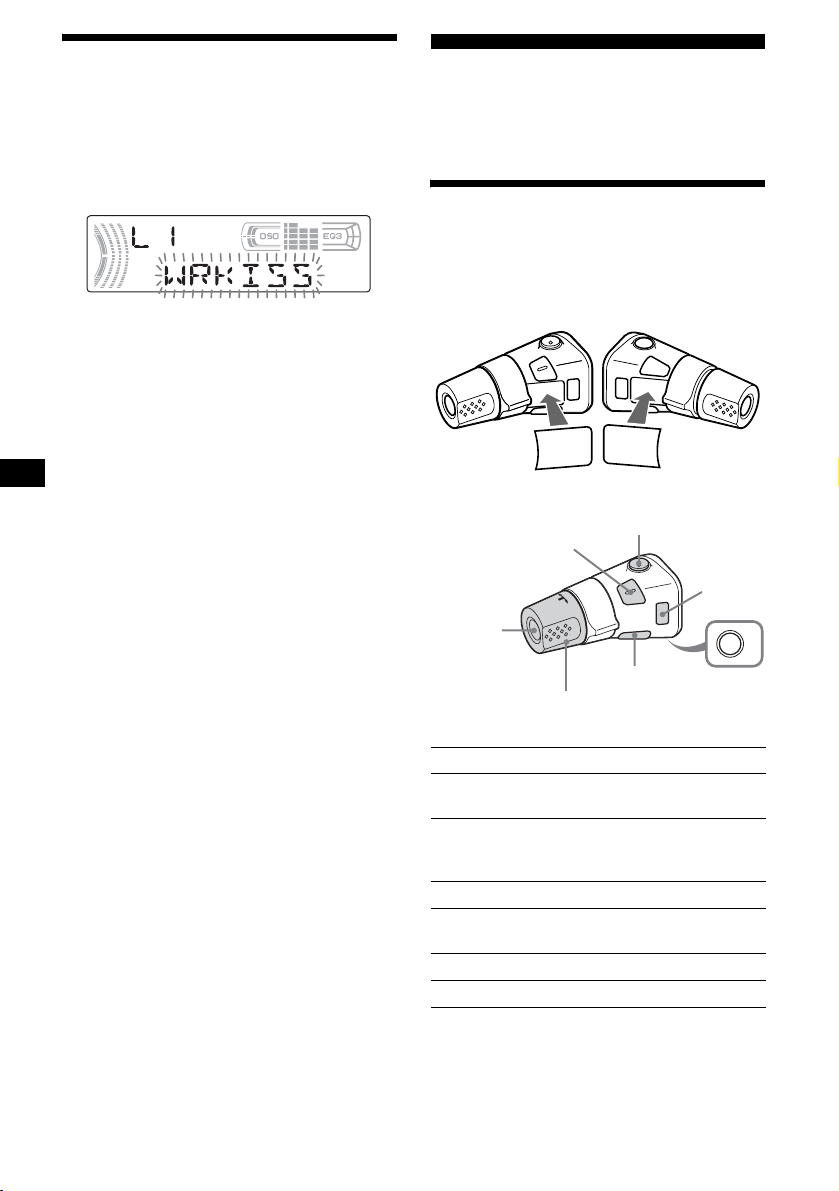
Tuning in a station through
a list
— List-up
1
During radio reception, press
The frequency or the name assigned to the
current station appears in the display.
2 Press (LIST) repeatedly until you find
the desired station.
If no name is assigned to the selected station,
the frequency appears in the display.
3 Press (SEEK) (+) or (SEEK) (–) to tune
in the desired station.
(LIST)
.
Other Functions
You can also control the unit (and optional CD/
MD units) with a rotary commander (optional).
Using the rotary commander
First, attach the appropriate label depending on
how you want to mount the rotary commander.
The rotary commander works by pressing
buttons and/or rotating controls.
SEL
MODE
DSPL
By pressing buttons
(SEL)
DSPL
MODE
SEL
(ATT)
(MODE)
18
(SOURCE)
(DSPL)
Rotate the VOL control
to adjust the volume.
Press To
(SOURCE) Change the source
(Radio/CD/MD*
(OFF)
1
)/Power on
(MODE) Change operation
(Radio band/CD unit*
1
unit*
)
(ATT) Attenuate the sound
(OFF)*
2
Stop playback or radio
reception/Power off
(SEL) Adjust and select
(DSPL) Change the display item
1
/MD
OFF
Page 19
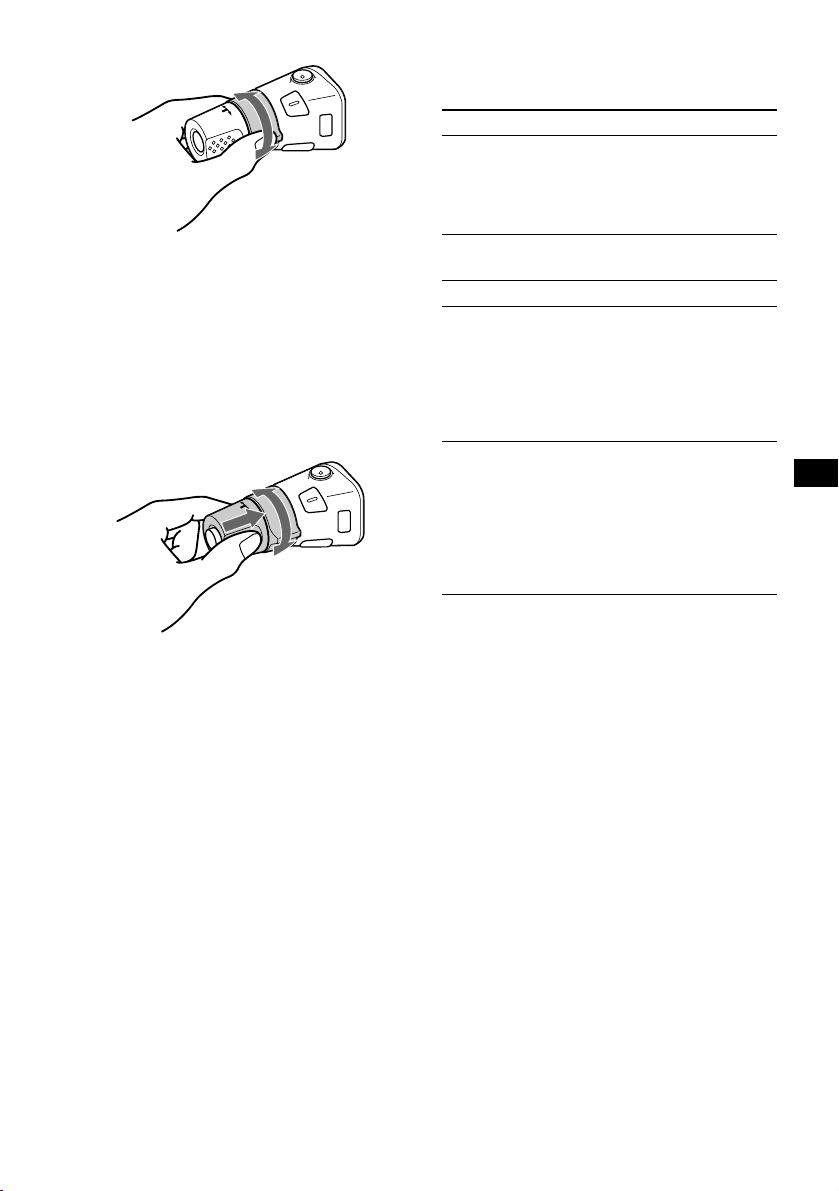
By rotating the control
SEEK/AMS
control
When an MP3 file is played, you can select an
album using the rotary commander.
(With this unit)
To D o th is
Skip albums
– Album selection
Push in and rotate [once for
each album] the control.
To continuously skip
albums, push in and rotate
(and hold) the control.
Rotate and release to:
– Skip tracks.
To continuously skip tracks, rotate once
and rotate again within 2 seconds and hold
the control.
– Tune in stations automatically.
Rotate, hold, and release to:
– Fast-forward/reverse a track.
– Find a station manually.
By pushing in and rotating the control
PRESET/DISC
control
Push in and rotate the control to:
– Receive preset stations.
– Change discs during CD (MD) playback*
– Change albums*
3
.
(With optional unit)
To D o th is
Skip discs
– Disc selection
Push in and rotate [once for
each disc] the control.
To continuously skip discs,
push in and rotate once and
rotate again within
2 seconds (and hold) the
control.
Skip albums*
– Album selection
3
1 To enter Album selection
mode, push in, then rotate
and hold the control.
Within 2 seconds,
proceed to step 2.
2 Push in, then rotate
quickly and repeatedly, to
skip albums one by one.
*1 Only if the corresponding optional equipment is
connected.
*2 If your car has no ACC (accessory) position on the
1
ignition key switch, after turning off the ignition, be
.
sure to press and hold (OFF) until the display
disappears.
*3 Available only when an MP3 file is played.
continue to next page t
19
Page 20
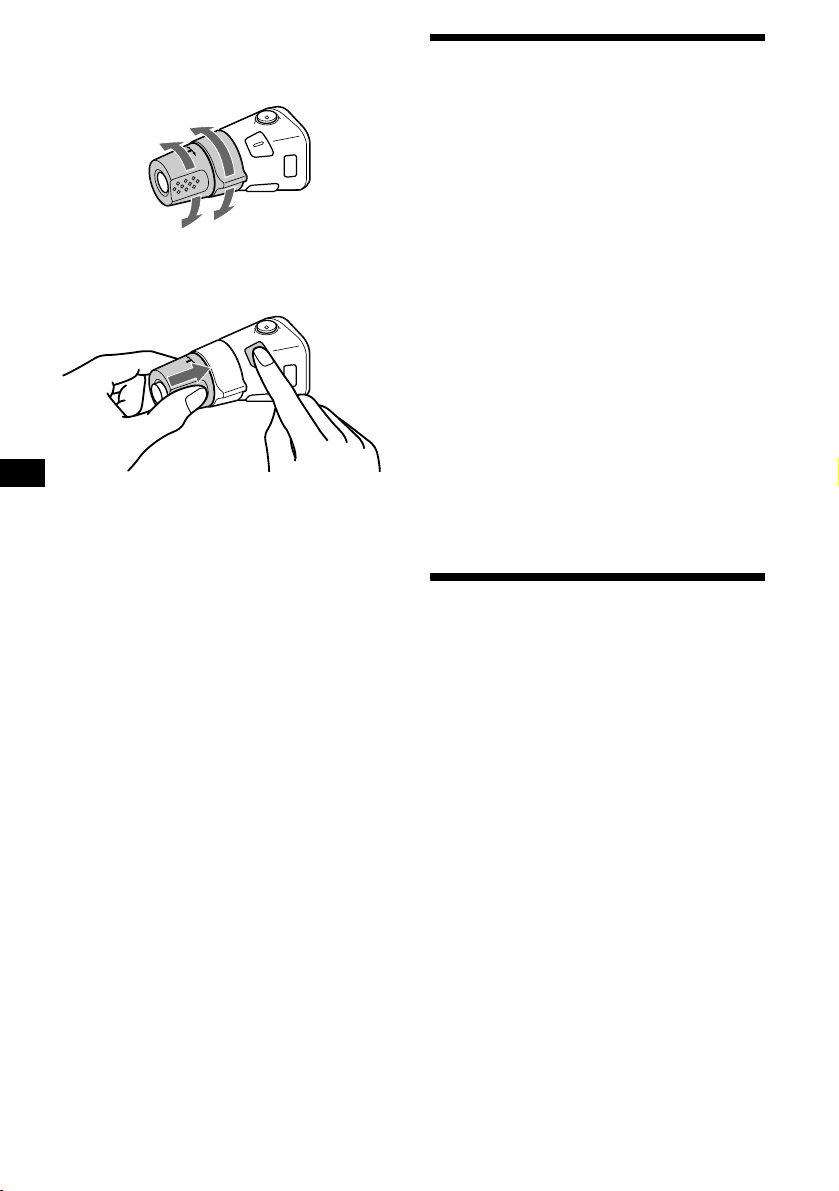
Changing the operative direction
The operative direction of controls is factory-set
as shown below.
To increase
To decrease
If you need to mount the rotary commander on
the right hand side of the steering column, you
can reverse the operative direction.
Press (SEL) for 2 seconds while
pushing the VOL control.
Adjusting the sound
characteristics
You can adjust the balance, fader, low pass filter
and subwoofer volume.
1 Press the select button repeatedly
until “BAL,” “FAD,” “LPF” or “SUB”
appears.
Each time you press the select button, the
item changes as follows:
1
LOW*
t MID*1 t HI*1 t
BAL (left-right) t FAD (front-rear) t
LPF (low pass filter)*
SUB (subwoofer volume)*
*1 When EQ3 is activated (page 22).
*2 When “SUB” is selected (page 21).
*3 The cut off frequency is adjustable to 78 Hz,
125 Hz or OFF.
*4 The volume level is adjustable between –10
and +10 steps. (Below –10, “ATT” is displayed.)
2*3
t
2*4
2 Rotate the volume control dial to
adjust the selected item.
Note
Adjust within 3 seconds after selecting the item.
Quickly attenuating the
sound
(With the rotary commander or the card
remote commander)
Press (ATT).
After “ATT-ON” momentarily appears,
“ATT” appears in the display.
20
To restore the previous volume level, press
(ATT) again.
Tip
When the interface cable of a car telephone is
connected to the ATT lead, the unit decreases the
volume automatically when a telephone call comes in
(Telephone ATT function).
Page 21
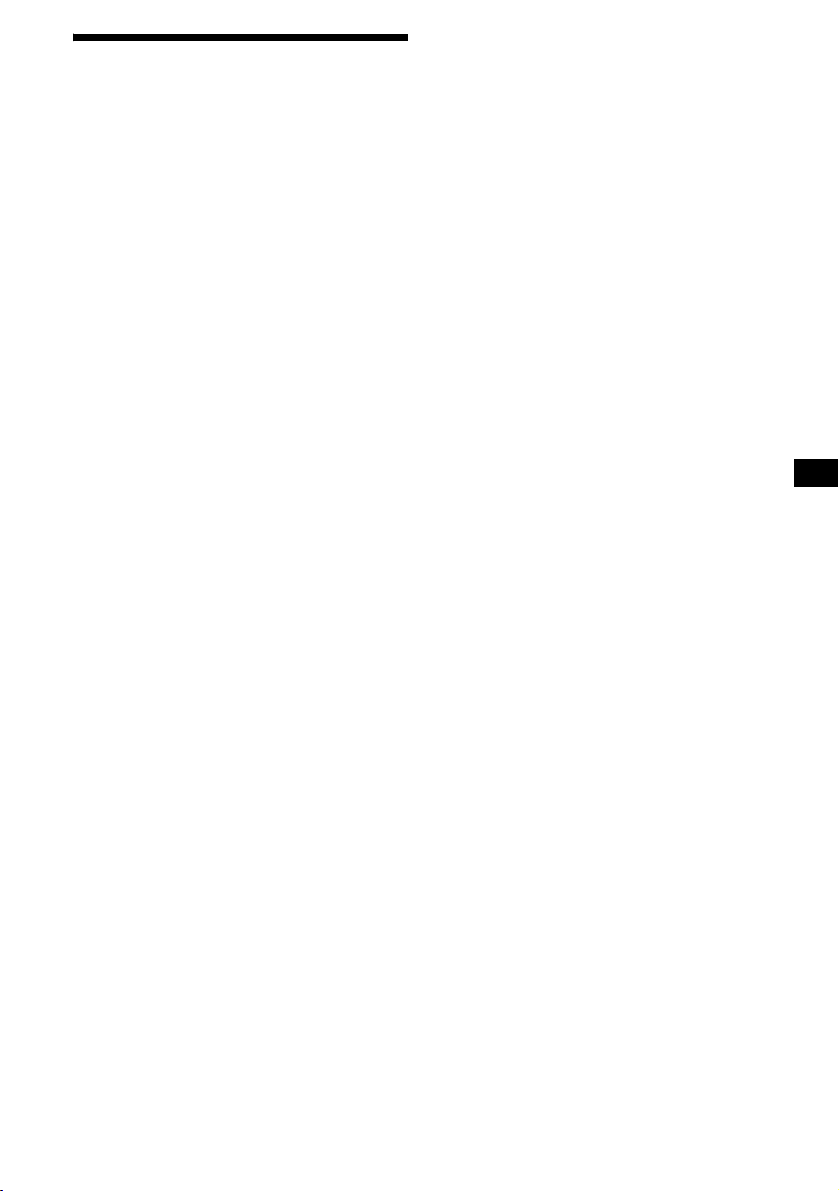
Changing the sound and
display settings
The following items can be set:
• REAR/SUB*
REAR or SUB.
– Select “REAR” to output to a power amplifier.
– Select “SUB” to output to a subwoofer.
• A.SCRL (Auto Scroll)*
• M.DSPL (Motion Display) — to turn the
motion display on or off.
– Select “ON” to activate the motion display
(the moving pattern appears in the display).
– Select “OFF” to deactivate the motion display.
•DEMO*
on or off.
– Select “ON” to activate the demonstration
display (The demonstration starts about 10
seconds after the unit is turned off).
– Select “OFF” to deactivate the
demonstration display.
•BEEP*
• DIM — to change the brightness of the display.
– Select “ON” to dim the display.
– Select “OFF” to deactivate the Dimmer.
1
— to switch the audio output
2
(page 12).
1
— to turn the demonstration display
3
— to turn the beeps on or off.
Switching the REAR/SUB*
1
Press the select button and then rotate
the volume control dial.
After 3 seconds, the display returns to normal
play mode.
Selecting the desired item
Press the select button and the
desired button simultaneously.
select button + (3): A.SCRL*
2
select button + (4): M.DSPL
select button + (4): DEMO*
select button + (6): BEEP*
1
3
select button + (DSPL): DIM
After the mode setting is complete, the display
returns to normal play mode.
To cancel the item, press the select button and the
desired button simultaneously again.
*1 When the unit is turned off.
*2 When CD or MD is played.
*3 The beep sound is output only when the built-in
amplifier is used.
21
Page 22
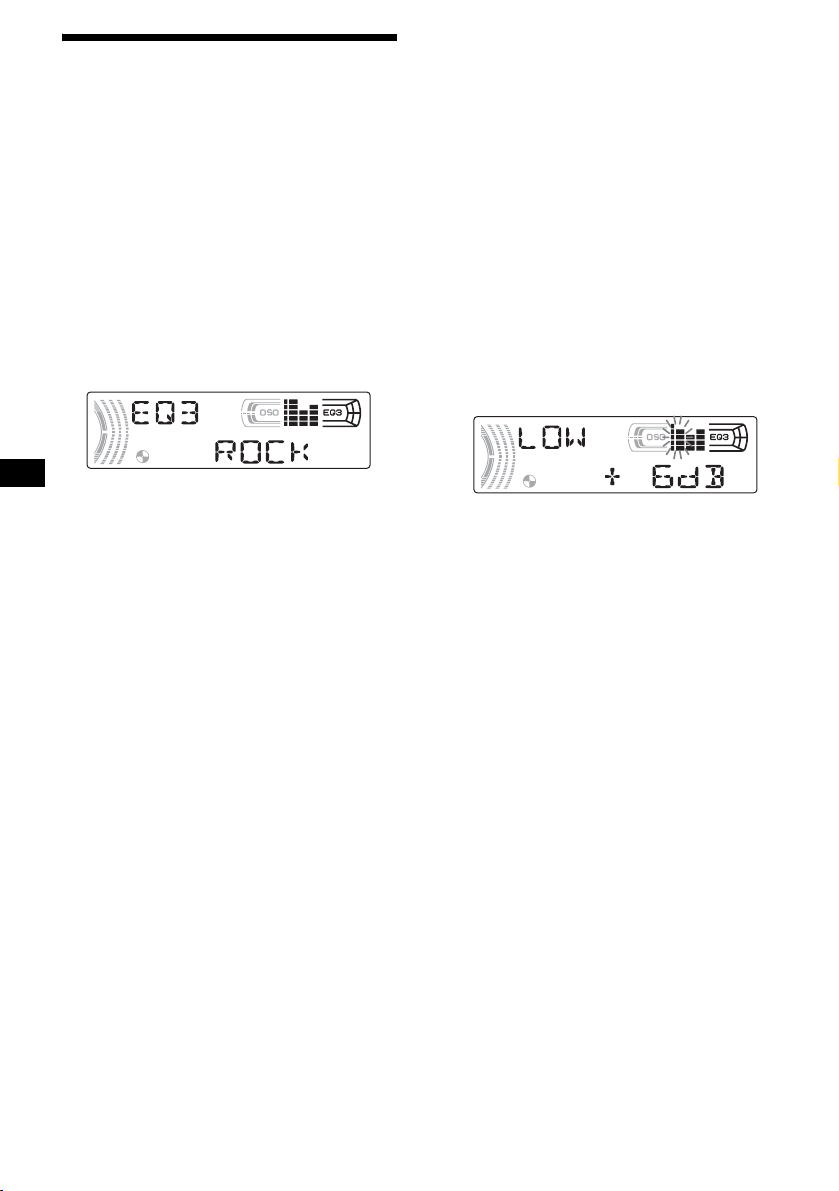
Setting the equalizer (EQ3)
You can select an equalizer curve for 7 music
types (XPLOD, VOCAL, CLUB, JAZZ, NEW
AGE, ROCK, CUSTOM and OFF (equalizer
OFF)).
You can store a different equalizer setting for
each source.
Selecting the equalizer curve
1 Press (SOURCE) to select a source
(Radio, CD or MD).
2 Press (EQ3) repeatedly to select the
desired equalizer curve.
Each time you press (EQ3), the item
changes.
To cancel the equalizing effect, select “OFF.”
Adjusting the equalizer curve
You can store and adjust the equalizer settings
for different tone ranges.
1 Press (SOURCE) to select a source
(Radio, CD or MD).
2 Press (EQ3) repeatedly to select the
desired equalizer curve.
3 Adjusting the equalizer curve.
1Press the select button repeatedly
to select the desired tone range.
Each time you press the select button, the
tone range changes.
LOW t MID t HI (t BAL t FAD t
LPF t SUB)
2Rotate the volume control dial to
adjust to the desired volume level.
The volume level is adjustable by 1 dB
steps from –10 dB to +10 dB.
3Repeat step 1 and 2 to adjust the
equalizer curve.
To restore the factory-set equalizer curve,
press the select button for 2 seconds.
Note
When EQ3 is set to “OFF,” you cannot adjust the
equalizer curve settings.
22
Page 23

Setting the Dynamic
Soundstage Organizer (DSO)
If your speakers are installed into the lower part
of the doors, the sound will come from below
and may not be clear.
The DSO (Dynamic Soundstage Organizer)
function creates a more ambient sound as if there
were speakers above the dashboard (virtual
speakers).
You can store the DSO setting for each source.
DSO mode and image of virtual speakers
*3
*2
*1
*4
*3
*2
*1
*4
Additional Information
Maintenance
Fuse replacement
When replacing the fuse, be sure to use one
matching the amperage rating stated on the
original fuse. If the fuse blows, check the power
connection and replace the fuse. If the fuse blows
again after replacement, there may be an internal
malfunction. In such a case, consult your nearest
Sony dealer.
*1 DSO-1
*2 DSO-2
*3 DSO-3
*4 DSO-OFF
1 Press (SOURCE) to select a source
(Radio, CD or MD).
2 Press (DSO) repeatedly until the
desired DSO setting appears.
Each time you press (DSO), the DSO setting
changes.
To cancel the DSO function, select “DSOOFF.” After 3 seconds, the display returns to
normal play mode.
Notes
• Depending on the type of car interior or type of
music, DSO may not have a desirable effect.
• If FM broadcasts are difficult to hear, set DSO to
“OFF.”
Fuse (10 A)
Warning
Never use a fuse with an amperage rating
exceeding the one supplied with the unit as this
could damage the unit.
Cleaning the connectors
The unit may not function properly if the
connectors between the unit and the front panel
are not clean. In order to prevent this, detach the
front panel (page 10) and clean the connectors
with a cotton swab dipped in alcohol. Do not
apply too much force. Otherwise, the connectors
may be damaged.
Main unit
Back of the front panel
continue to next page t
23
Page 24

Notes
• For safety, turn off the ignition before cleaning the
connectors, and remove the key from the ignition
switch.
• Never touch the connectors directly with your fingers
or with any metal device.
Replacing the lithium battery
Under normal conditions, battery will last
approximately 1 year. (The service life may be
shorter, depending on the conditions of use.)
When the battery becomes weak, the range of the
card remote commander becomes shorter.
Replace the battery with a new CR2025 lithium
battery. Use of any other battery may present a
risk of fire or explosion.
x
+ side up
Removing the unit
1 Remove the protection collar.
1Detach the front panel (page 10).
2Engage the release keys together
with the protection collar.
Orient the release
key correctly.
3Pull out the release keys to remove
the protection collar.
2 Remove the unit.
1Insert both release keys together
until they click.
Notes on lithium battery
• Keep the lithium battery out of the reach of
children. Should the battery be swallowed,
immediately consult a doctor.
• Wipe the battery with a dry cloth to assure a
good contact.
• Be sure to observe the correct polarity when
installing the battery.
• Do not hold the battery with metallic tweezers,
otherwise a short-circuit may occur.
WARNING
Battery may explode if mistreated.
Do not recharge, disassemble, or dispose of
in fire.
24
Face the hook
inwards.
2Pull the release keys to unseat the
unit.
3Slide the unit out of the mounting.
Page 25
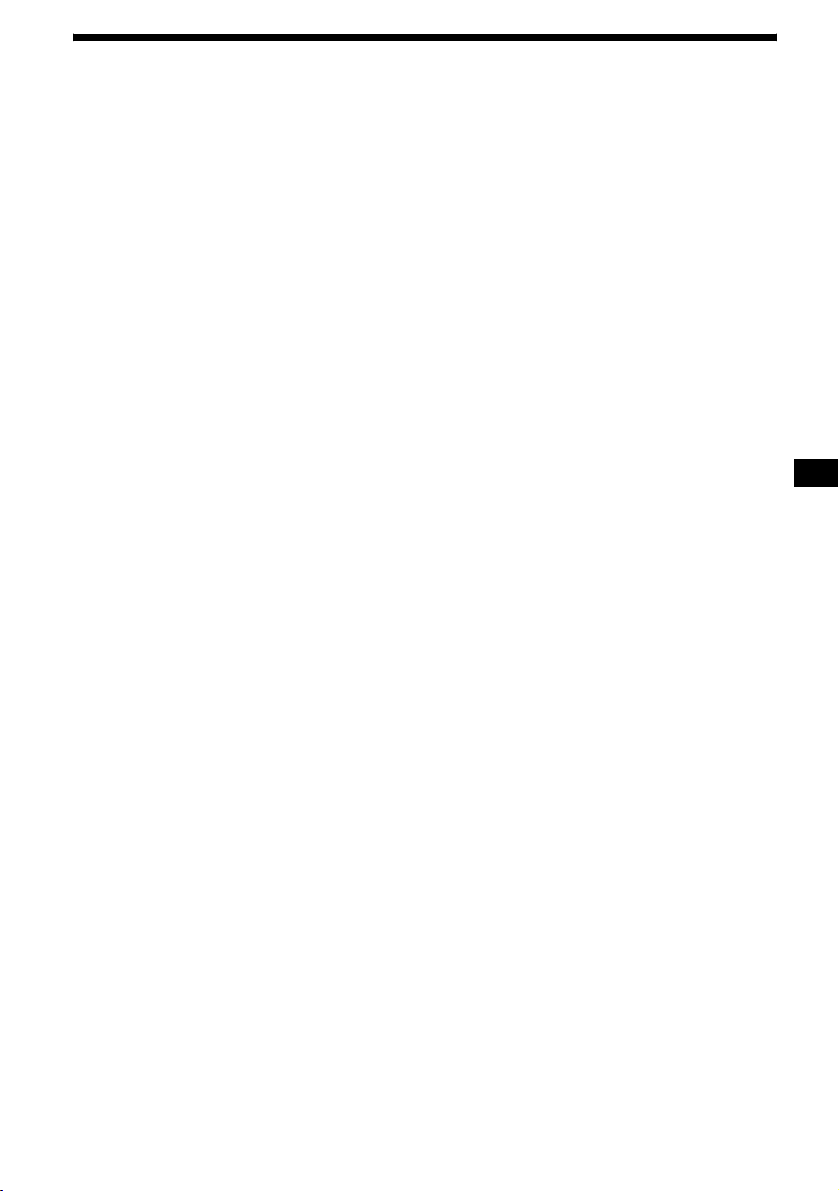
Specifications
CD Player section
Signal-to-noise ratio 120 dB
Frequency response 10 – 20,000 Hz
Wow and flutter Below measurable limit
Tuner section
FM
Tuning range FM tuning interval:
Aerial terminal External aerial connector
Intermediate frequency 10.7 MHz/450 kHz
Usable sensitivity 9 dBf
Selectivity 75 dB at 400 kHz
Signal-to-noise ratio 67 dB (stereo),
Harmonic distortion at 1 kHz
Separation 35 dB at 1 kHz
Frequency response 30 – 15,000 Hz
50 kHz/200 kHz
switchable
87.5 – 108.0 MHz
(at 50 kHz step)
87.5 – 107.9 MHz
(at 200 kHz step)
69 dB (mono)
0.5 % (stereo),
0.3 % (mono)
AM
Tuning range AM tuning interval:
Aerial terminal External aerial connector
Intermediate frequency 10.7 MHz/450 kHz
Sensitivity 30 µV
9 kHz/10 kHz switchable
531 – 1,602 kHz
(at 9 kHz step)
530 – 1,710 kHz
(at 10 kHz step)
Power amplifier section
Outputs Speaker outputs
Speaker impedance 4 – 8 ohms
Maximum power output 52 W × 4 (at 4 ohms)
(sure seal connectors)
General
Outputs Audio output terminals
Inputs Telephone ATT control
Tone controls Low:
Power requirements 12 V DC car battery
Dimensions Approx. 178 × 50 × 177 mm
Mounting dimensions Approx. 182 × 53 × 161 mm
Mass Approx. 1.2 kg
Supplied accessories Card remote commander
Optional accessories Rotary commander
Optional equipment CD changer (10 discs)
Note
This unit cannot be connected to a digital preamplifier
or an equalizer which is Sony BUS system compatible.
Design and specifications are subject to change
without notice.
(front, rear/sub switchable)
Power aerial relay control
terminal
Power amplifier control
terminal
terminal
Remote controller input
terminal
BUS control input terminal
BUS audio input terminal
Aerial input terminal
±10 dB at 60 Hz (XPLOD)
Mid:
±10 dB at 1 kHz (XPLOD)
High:
±10 dB at 10 kHz (XPLOD)
(negative earth)
(w/h/d)
(w/h/d)
RM-X115
Parts for installation and
connections (1 set)
Front panel case (1)
RM-X4S
BUS cable (supplied with
an RCA pin cord)
RC-61 (1 m), RC-62 (2 m)
CDX-757MX, CDX-656X
CD changer (6 discs)
CDX-T70MX
MD changer (6 discs)
MDX-66XLP
DVD Changer
DVX-100S
Source selector
XA-C30
AUX-IN Selector
XA-300
25
Page 26
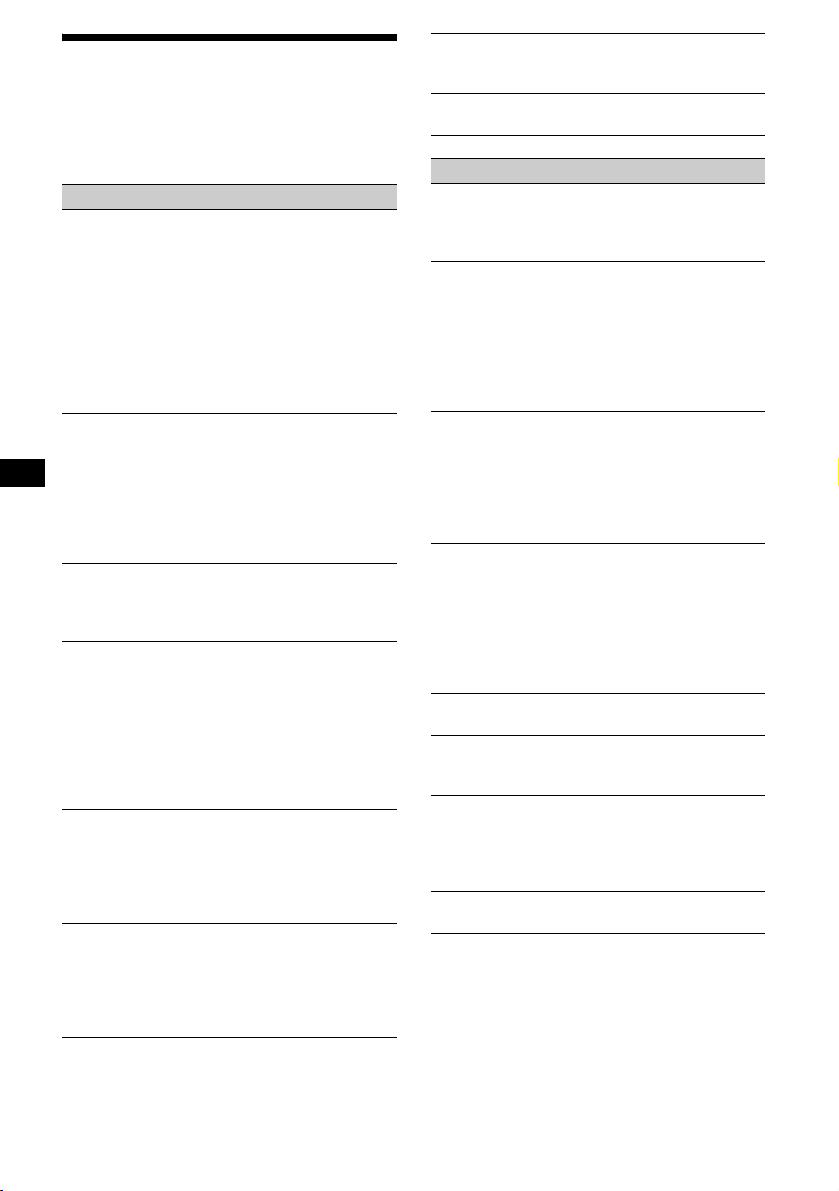
Troubleshooting
The following checklist will help you remedy
problems you may encounter with your unit.
Before going through the checklist below, check
the connection and operating procedures.
General
No sound.
• Rotate the volume control dial to adjust the
volume.
• Cancel the ATT function.
• Set the fader control to the centre position for
a 2-speaker system.
• You tried to play back MP3 files with an
optional CD unit which is incompatible with
MP3.
t Play back with a Sony MP3 compatible
CD unit, such as the CDX-757MX.
The contents of the memory have been
erased.
• The RESET button has been pressed.
t Store again into the memory.
• The power lead or battery has been
disconnected.
• The power connecting lead is not connected
properly.
No beep sound.
• The beep sound is cancelled (page 21).
• An optional power amplifier is connected
and you are not using the built-in amplifier.
The display disappears from/does not
appear in the display window.
• The display disappears if you press and hold
(OFF).
t Press and hold (OFF) again until the
display appears.
• Remove the front panel and clean the
connectors. For details, see “Cleaning the
connectors” on page 23.
Stored stations and correct time are erased.
The fuse has blown.
Makes noise when the ignition key is in the
ON, ACC, or OFF position.
The leads are not matched correctly with the
car’s accessory power connector.
No power is being supplied to the unit.
• Check the connection. If everything is in
order, check the fuse.
• The car does not have an ACC position.
t Press (SOURCE) (or insert a disc) to turn
on the unit.
The power is continuously supplied to the
unit.
The car does not have an ACC position.
The power aerial does not extend.
The power aerial does not have a relay box.
CD/MD playback
A disc cannot be loaded.
• Another CD is already loaded.
• The CD has been forcibly inserted upside
down or in the wrong way.
Playback does not begin.
• Defective MD or dirty CD.
• CD-R/CD-RW that is not finalized.
• You tried to play back a CD-R/CD-RW not
designed for audio use.
• Some CD-Rs/CD-RWs may not play due to
its recording equipment or the disc
condition.
MP3 files cannot be played back.
• Recording was not performed according to
the ISO 9660 level 1 or level 2 format, or the
Joliet or Romeo in the expansion format.
• The file extension “.MP3” is not added to the
file name.
• Files are not stored in MP3 format.
MP3 files take longer to play back than
others.
The following discs take a longer time to start
playback.
– a disc recorded with complicated tree
structure.
– a disc recorded in Multi Session.
– a disc to which data can be added.
A disc is automatically ejected.
The ambient temperature exceeds 50°C.
The operation buttons do not function.
CD will not be ejected.
Press the RESET button.
The sound skips from vibration.
• The unit is installed at an angle of more than
45°.
• The unit is not installed in a sturdy part of
the car.
The sound skips.
Dirty or defective disc.
26
Page 27

Radio reception
Preset tuning is not possible.
• Store the correct frequency in the memory.
• The broadcast signal is too weak.
The stations cannot be received.
The sound is hampered by noises.
• Connect a power aerial control lead (blue) or
accessory power supply lead (red) to the
power supply lead of a car’s aerial booster
(only when your car has built-in FM/AM
aerial in the rear/side glass).
• Check the connection of the car aerial.
• The auto aerial will not go up.
t Check the connection of the power aerial
control lead.
• Check the frequency.
• When the DSO mode is on, the sound is
sometimes hampered by noises.
t Set the DSO mode to “OFF” (page 23).
Automatic tuning is not possible.
• The local seek mode is set to “ON.”
t Set the local seek mode to “OFF”
(page 16).
• The broadcast signal is too weak.
t Perform manual tuning.
The “ST” indication flashes.
• Tune in the frequency accurately.
• The broadcast signal is too weak.
t Set the monaural reception mode to
“ON” (page 16).
A programme broadcast in stereo is heard
in monaural.
The unit is in monaural reception mode.
t Cancel monaural reception mode
(page 16).
Error displays/Messages
Error displays
(For this unit and optional CD/MD changers)
The following indications will flash for about
5 seconds, and an alarm sound will be heard.
BLANK*
ERROR*
FAILURE
NO DISC
NO MAG
NO MUSIC
NOTREADY
OFFSET
RESET
1
No tracks have been recorded on an MD.*
2
t Play an MD with recorded tracks on it.
1
• A CD is dirty or inserted upside down.*
2
t Clean or insert the CD correctly.
• A CD/MD cannot play because of some
problem.
t Insert another CD/MD.
The connection of speakers/amplifiers is
incorrect.
t See the installation guide manual of this
model to check the connection.
No disc is inserted in the CD/MD unit.
t Insert discs in the CD/MD unit.
The disc magazine is not inserted in the CD
unit.
t Insert the magazine in the CD unit.
A CD which is not a music file is inserted in
the MP3 playable CD unit.
t Insert a music CD in the MP3 playable CD
unit.
The lid of the MD unit is open or the MDs are
not inserted properly.
t Close the lid or insert the MDs properly.
There may be an internal malfunction.
t Check the connection. If the error
indication remains on in the display,
consult your nearest Sony dealer.
The CD/MD unit cannot be operated because
of some problem.
t Press the RESET button on the unit.
*1 When an error occurs during playback of a CD or
MD, the disc number of the CD or MD does not
appear in the display.
*2 The disc number of the disc causing the error
appears in the display.
continue to next page t
27
Page 28

Messages
L.SEEK +/–
The local seek mode is on during automatic
tuning (page 16).
“” or “”
You have reached the beginning or the end of
the disc and you cannot go any further.
If these solutions do not help improve the
situation, consult your nearest Sony dealer.
28
Page 29

Page 30

Bienvenido
Gracias por adquirir este reproductor de discos
compactos Sony. Disfrutará aún más de sus
distintas funciones con:
• Reproducción de archivos MP3.
• Posibilidad de reproducir discos CD-R/CD-RW
a los que pueden agregarse sesiones (página 7).
• Posibilidad de reproducir discos grabados en
Multi Session según el método de grabación
(página 8).
• Unidades opcionales de CD/MD (cambiadores
y reproductores)*
• Información de la versión 1.0, 1.1, 2.2, 2.3 ó
2.4 del indicador ID3*
reproducir un archivo MP3).
• Información CD TEXT (se muestra al
reproducir discos CD TEXT*
• Accesorio controlador suministrado
Control remoto de tarjeta RM-X115
• Accesorio controlador opcional
Mando rotatorio RM-X4S
*1 Esta unidad funciona solamente con productos
Sony.
*2 El indicador ID3 es un archivo MP3 que contiene
información sobre el nombre del álbum, el nombre
del artista, el nombre de la pista, etc.
*3 Un disco CD TEXT es un CD de audio que incluye
información como el nombre del disco, el nombre
del artista y los nombres de las pistas. Esta
información está grabada en el disco.
1
.
2
(se muestra al
3
).
Esta etiqueta está situada en la parte
inferior del chasis.
2
Page 31

Tabla de contenido
Ubicación de los controles . . . . . . . . . . . . . . 4
Precauciones . . . . . . . . . . . . . . . . . . . . . . . . . 6
Notas sobre los discos . . . . . . . . . . . . . . . . . . 6
Acerca de los archivos MP3 . . . . . . . . . . . . . 8
Procedimientos iniciales
Restauración de la unidad . . . . . . . . . . . . . . . 9
Extracción del panel frontal. . . . . . . . . . . . . 10
Ajuste del reloj . . . . . . . . . . . . . . . . . . . . . . 11
Reproductor de CD
Unidad de CD/MD (opcional)
Reproducción de discos. . . . . . . . . . . . . . . . 11
Elementos de la pantalla . . . . . . . . . . . . . . . 13
Reproducción repetida de pistas
— Reproduccion repetida . . . . . . . . . . . . 14
Reproducción de pistas en orden aleatorio
— Reproduccion aleatoria . . . . . . . . . . . 14
Etiquetado de CD
— Memorando de discos* . . . . . . . . . . . 15
Localización de discos por nombre
— Listado* . . . . . . . . . . . . . . . . . . . . . . . 16
* Funciones disponibles con una unidad opcional de
CD/MD
Radio
Almacenamiento automático de emisoras
— Memoria de la mejor sintonía
(BTM) . . . . . . . . . . . . . . . . . . . . . . . . . . 16
Recepción de las emisoras almacenadas . . . 17
Almacenamiento de las emisoras
deseadas . . . . . . . . . . . . . . . . . . . . . . . . . 17
Almacenamiento de nombres de emisoras
— Memorando de emisoras . . . . . . . . . . 18
Sintonización de emisoras
mediante una lista
— Listado. . . . . . . . . . . . . . . . . . . . . . . . 19
Otras funciones
Uso del mando rotatorio . . . . . . . . . . . . . . . 19
Ajuste de las características de sonido . . . . 21
Atenuación rápida del sonido . . . . . . . . . . . 21
Cambio de los ajustes de sonido y la
pantalla . . . . . . . . . . . . . . . . . . . . . . . . . . 22
Ajuste del ecualizador (EQ3) . . . . . . . . . . . 22
Ajuste del Organizador de sonido de baja
frecuencia dinámico (DSO) . . . . . . . . . . 23
Información complementaria
Mantenimiento . . . . . . . . . . . . . . . . . . . . . . 24
Extracción de la unidad. . . . . . . . . . . . . . . . 25
Especificaciones . . . . . . . . . . . . . . . . . . . . . 26
Solución de problemas . . . . . . . . . . . . . . . . 27
Mensajes/indicaciones de error. . . . . . . . . . 28
3
Page 32

Ubicación de los controles
Consulte las páginas indicadas para obtener información detallada.
P
U
R
E
P
/
S
C
S
E
S
T
D
E
C
R
U
O
S
DSO
SEEK SEEK
EQ3
M
O
D
E
I
H
D
I
A
L
L
S
I
E
S
L
T
E
C
T
L
P
S
D
BTMSENS
21
CDX-F5500X
OPEN
BBESHUFREP
6543
OFF
a Botón DSO 23
b Botón SOURCE (Encendido/Radio/
CD/MD)
Selección de la fuente.
c Botón LIST 15, 16, 19
d Receptor del control remoto de tarjeta
e Pantalla
f Botón Z (expulsar) (ubicado en la parte
frontal de la unidad, detrás del panel frontal)
12
g Botón OPEN 10, 11
h Botón EQ3 22, 23
i Botón MODE
Cambio de la operación.
j Selector de control de volumen/Botón
de selección
Gírelo para:
– Ajustar el volumen.
– Regular los ajustes.
Presiónelo para:
– Seleccionar elementos.
k Botón DSPL (cambio del modo de
presentación) 11, 13, 15, 22
l Botón SENS 17
m Botón RESET (ubicado en la parte frontal
de la unidad, detrás del panel frontal) 9
n Botón BTM
o Botones numéricos 22
Radio:
Almacenamiento de emisoras y recepción de
emisoras almacenadas.
CD/MD:
(3): REP 14
(4): SHUF 14
p Selector de frecuencia (ubicado en la
parte inferior de la unidad)
Consulte la sección “Selector de
frecuencias” en el manual Instalación/
Conexiones.
q Botón OFF (detener/apagar)* 10, 12
* Advertencia sobre la instalación en un
automóvil sin opción ACC (accesorio) en
el interruptor de encendido
Tras apagar el motor, mantenga presionado
(OFF) en la unidad hasta que se apague la
pantalla.
Si no lo hace, la pantalla no se desactiva y se
desgasta la batería.
4
Page 33

P
U
R
E
P
/
S
C
S
E
S
T
I
D
E
C
R
U
O
S
DSO
SEEK SEEK
EQ3
M
O
D
E
(DISC/PRESET)
(+): para seleccionar hacia arriba
H
D
I
A
L
L
S
I
S
T
L
P
S
D
Control remoto de tarjeta RM-X115
E
L
E
C
T
SENS
DSPL MODE
+
PRESET
SOURCE
–
SEEK
PRESET
–
+
VOL
–
SEEK
ATTOFF
+
(SEEK)
(–): para
seleccionar
hacia la
izquierda/
.
S
E
E
K
(DISC/PRESET)
(–): para seleccionar hacia abajo
SEEK
(SEEK)
(+): para
seleccionar
hacia la
derecha/
>
r Botones DISC (ALBUM)/PRESET (+/–)
Para recibir emisoras almacenadas en
memoria/cambiar el disco*
1
, omitir
álbumes*2.
*1 Con una unidad de CD/MD opcional conectada.
*2 Disponible únicamente cuando se reproduce un
archivo MP3.
s Botones SEEK (–/+)
Para omitir pistas, avanzar o retroceder
rápidamente una pista, sintonizar emisoras
en forma automática, buscar una emisora en
forma manual o seleccionar un ajuste.
Los botones correspondientes del
control remoto de tarjeta controlan las
mismas funciones que los de esta
unidad.
a Botón DSPL
b Botón SOURCE
c Botones SEEK (–/+)
d Botón OFF
e Botones VOL (+/–)
f Botón MODE
g Botones PRESET (DISC/ALBUM) (+/–)
h Botón ATT
Nota
Si la pantalla se apaga al presionar (OFF), no podrá
utilizarse con el control remoto de tarjeta, a menos
que se presione (SOURCE) en la unidad o que se
inserte un disco para que dicha unidad se active
primero.
Sugerencia
Para obtener información detallada sobre cómo
sustituir la pila, consulte “Sustitución de la pila de litio”
en la página 24.
continúa en la página siguiente t
5
Page 34

Selección de un disco y un álbum con
el control remoto de tarjeta
Utilice los botones PRESET (DISC/ALBUM)
(+/–) del control remoto de tarjeta para omitir el
disco y el álbum.
(Con esta unidad)
Para Presione
Omitir álbumes*
– Selección de
álbumes
+ o – [una vez por cada
álbum]
Para omitir álbumes
continuamente, mantenga
presionado cualquier botón.
(Con una unidad opcional)
Para Presione
Omitir discos
– Selección de
discos
Omitir álbumes*
– Selección de
álbumes
* Disponible únicamente cuando se reproduce un
archivo MP3.
+ o – [una vez por cada
disco]
Para omitir discos
continuamente, presione una
vez uno de los dos botones y
vuelva a presionarlo antes
de que transcurran 2
segundos (y manténgalo en
esa posición).
+ o – [manténgalo
presionado durante un
momento] y suéltelo
Para omitir álbumes
continuamente, mantenga
presionado uno de los dos
botones antes de que
transcurran 2 segundos
desde la primera vez que
soltó el botón.
Precauciones
• Si estaciona el automóvil bajo la luz directa del
sol, deje que la unidad se enfríe antes de usarla.
• La antena motorizada se extenderá
automáticamente mientras la unidad se
encuentra en funcionamiento.
Si desea realizar alguna consulta o solucionar
algún problema relativo a la unidad que no se
trate en este manual, póngase en contacto con el
distribuidor Sony más cercano a su domicilio.
Condensación de humedad
En días lluviosos o en zonas muy húmedas, es
posible que se condense humedad dentro de las
lentes y la pantalla de la unidad. Si esto
ocurriera, la unidad no funcionará correctamente.
En tal caso, extraiga el disco y espere una hora
aproximadamente hasta que se haya evaporado la
humedad.
Para mantener una alta calidad de
sonido
Asegúrese de no derramar jugos ni refrescos
sobre la unidad o los discos.
Notas sobre los discos
• Para mantener los discos limpios, no toque su
superficie. Sujételos por los bordes.
• Guarde los discos en sus cajas o en los
cargadores de discos cuando no los use.
• No someta los discos al calor ni a altas
temperaturas. Evite dejarlos en un automóvil
estacionado o sobre el tablero o la bandeja
trasera.
Omisión continua de pistas
Presione (SEEK) (+) o (SEEK) (–) una vez en el
control remoto de tarjeta, vuélvalo a presionar
antes de que pasen 2 segundos y manténgalo
presionado.
6
Page 35

• No adhiera etiquetas, ni utilice discos con
residuos de pegamento o tinta. Tales discos
pueden dejar de girar durante el uso, causando
fallas de funcionamiento, o pueden dañarse.
• No use discos con etiquetas o autoadhesivos.
Su uso puede producir las siguientes fallas de
funcionamiento:
– Imposibilidad de expulsar el disco (dado que
se despegó la etiqueta o el autoadhesivo y se
obstruye el mecanismo de expulsión).
– Imposibilidad de leer los datos de audio
correctamente (por ejemplo, se interrumpe la
reproducción o simplemente no la hay)
debido a que el calor contrae el autoadhesivo
o la etiqueta y hace que el disco se deforme.
• No se pueden reproducir en esta unidad discos
con formas no estandarizadas (formas de
corazón, cuadrado, estrella). Si lo intenta,
puede dañar la unidad. No utilice este tipo de
discos.
• No se pueden reproducir discos compactos de
8cm.
• Antes de la reproducción, limpie los discos con
un paño de limpieza disponible en el mercado.
Hágalo desde el centro hacia los bordes. No use
disolventes como bencina, diluyentes,
productos de limpieza disponibles en el
mercado ni aerosoles antiestáticos para discos
analógicos.
Discos de música codificados con
protección de los derechos de autor
Este producto se diseñó para reproducir discos
que cumplen con el estándar Compact Disc
(CD). Recientemente, algunas compañías
discográficas comercializan discos de música
codificados con protección de derechos de autor.
Tenga en cuenta que, entre estos discos, algunos
no cumplen con el estándar CD, por lo que no
podrán reproducirse con este producto.
Notas sobre los CD-R (CD grabables) y
CD-RW (CD regrabables)
En esta unidad se pueden reproducir los
siguientes discos:
Tipo de disco Etiqueta del disco
CD de audio
Archivos MP3
• Según el estado del disco o el equipo utilizado
para su grabación, es posible que algunos
discos CD-R/CD-RW no puedan reproducirse
en esta unidad.
• No pueden reproducirse discos CD-R o
CD-RW que no estén finalizados*.
• Puede reproducir archivos MP3 grabados en
discos CD-ROM, CD-R y CD-RW.
• Es posible reproducir CD-R/CD-RW a los que
puede agregarse una sesión.
* Proceso necesario para reproducir en el reproductor
de CD de audio discos CD-R o CD-RW grabados.
7
Page 36

Acerca de los archivos MP3
MP3 (MPEG 1 Audio Layer-3) es una tecnología
y formato estándar para la compresión de una
secuencia de sonido. El archivo se comprime a
casi 1/10 de su tamaño original. Se comprimen
los sonidos que no percibe el oído humano,
mientras que los que sí pueden oírse no se
comprimen.
Notas sobre los discos
Puede reproducir archivos MP3 grabados en
CD-ROM, CD-R y CD-RW.
El disco debe tener formato de nivel 1 o nivel
2 de ISO 9660*
está en formato de expansión.
Puede usar un disco grabado en Multi Session*
*1 Formato ISO 9660
La norma internacional más utilizada para el
formato lógico de archivos y carpetas en un
CD-ROM.
Existen varios niveles de especificaciones. En
el nivel 1, los nombres de los archivos deben
ajustarse al formato de 8.3 (8 caracteres como
máximo en el nombre y 3 caracteres como
máximo en la extensión “.MP3”) y escribirse
en mayúsculas. Los nombres de las carpetas
no pueden superar los 8 caracteres. No se
permiten más de 8 niveles de carpetas
anidadas. Las especificaciones del nivel 2
permiten nombres de hasta 31 caracteres.
Cada carpeta puede tener hasta 8 árboles.
Con respecto al formato de expansión
conforme a la norma Joliet o Romeo, revise el
contenido del software de escritura, etc.
1
, o la norma Joliet o Romeo si
Notas
• En el caso de formatos que no sean ISO 9660 nivel
1 o nivel 2, es posible que los nombres de las
carpetas y de los archivos no se vean
correctamente.
• Al asignar nombres, asegúrese de agregar la
extensión de archivo “.MP3” al nombre del archivo.
• Si asigna la extensión “.MP3” a un archivo que no
sea un MP3, la unidad no podrá reconocer el
archivo correctamente y generará un ruido que
podría dañar los altavoces.
• El inicio de la reproducción de los siguientes discos
demora algo más de tiempo.
– disco grabado con una estructura de árbol
complicada.
– disco grabado en Multi Session.
– disco al que es posible agregar datos.
Precauciones que debe tomar al reproducir un
disco grabado en Multi Session
• Cuando la primera pista de la primera sesión sea de
2
.
datos de CD de audio:
Sólo se reproducen los datos de CD de audio de la
primera sesión.
Se omitirán los datos de las sesiones siguientes.
• Cuando la primera pista de la primera sesión no sea
de datos de CD de audio:
– Si el disco contiene un archivo MP3, sólo se
reproducen los archivos MP3 y los demás datos
se omiten (no se reconocen los datos de CD de
audio).
– Si el disco no contiene ningún archivo MP3,
aparece el mensaje "NO MUSIC" y no se inicia la
reproducción (no se reconocen los datos de CD
de audio).
*2 Multi Session
Se refiere a un método de grabación que
permite agregar datos con el método TrackAt-Once. Los CD convencionales comienzan
en un área de control del CD denominada
Delimitador de inicio (Lead-in) y finalizan en
un área llamada Delimitador de fin
(Lead-out). Un CD Multi Session es un CD
que posee varias sesiones, donde cada
segmento entre los delimitadores de inicio y
de fin se considera como una sola sesión.
CD-Extra: se trata del formato que graba el
audio (datos de CD de audio) como pistas en
la sesión 1 y que graba datos como pistas en
la sesión 2.
CD combinado: en este formato, los datos se
graban como pista 1 y el audio (datos de CD
de audio) se graban como pista 2.
8
Page 37

Orden de reproducción de los archivos
MP3
El orden de reproducción de las carpetas y
archivos es el siguiente:
Carpeta
1
1
(álbum)
Archivo MP3
(pista)
2
2
3
3
4
5
6
6
7
5
4
7
Procedimientos iniciales
Restauración de la unidad
Antes de utilizar la unidad por primera vez, o
después de sustituir la batería del automóvil o de
cambiar las conexiones, debe restaurarla.
Extraiga el panel frontal y presione el botón
RESET con un objeto puntiagudo como, por
ejemplo, un bolígrafo.
Botón RESET
Nota
Al presionar RESET, se borra el ajuste del reloj y
algunos contenidos memorizados.
8
8
9
Árbol 1
(raíz)
Notas
• Toda carpeta que no incluya un archivo MP3 se
omitirá.
• Cuando se introduce un disco con muchos árboles,
la reproducción tarda más en iniciarse. Se
recomienda crear sólo 1 o 2 árboles para cada
disco.
• Cantidad máxima de carpetas: 150 (incluidas la
carpeta raíz y las vacías)
• Número máximo de archivos y carpetas MP3 que un
disco puede contener: 300
Si un nombre de archivo o carpeta contiene muchos
caracteres, este número puede reducirse a menos
de 300.
Sugerencia
Si desea especificar un orden de reproducción dado,
antes del nombre de la carpeta o archivo, ingrese el
orden por número (por ejemplo, “01”, “02”) y luego
grabe el contenido en el disco. (El orden varía según
el software de escritura.)
Árbol 2
Árbol 3
Árbol 4
Árbol 5
9
Page 38

Extracción del panel frontal
Puede extraer el panel frontal de esta unidad para
evitar que la roben.
Alarma de precaución
Si gira el interruptor de encendido hasta la
posición OFF sin haber extraído el panel frontal,
la alarma de precaución emite un pitido durante
unos segundos.
Si conecta un amplificador opcional y no utiliza
el incorporado, el pitido se desactiva.
1 Presione (OFF)*.
La reproducción de CD/MD o la recepción de
la radio se detienen (la iluminación de las
teclas y la pantalla permanecen activos).
* Si el automóvil no tiene una posición ACC
(accesorio) en el interruptor de encendido,
asegúrese de apagar la unidad presionando
(OFF) hasta que se apague la pantalla para
evitar que se desgaste la batería del auto.
2 Presione (OPEN), desplace el panel
frontal hacia la derecha y tire
suavemente de su extremo izquierdo.
Instalación del panel frontal
Coloque el orificio A del panel frontal en el eje
B de la unidad y luego presione ligeramente el
lado izquierdo hacia adentro.
Presione (SOURCE) en la unidad (o inserte un
CD) para utilizarla.
A
B
x
1
2
Notas
• Si extrae el panel con la unidad encendida, la
alimentación se desactiva automáticamente para
evitar que se dañen los altavoces.
• No deje caer el panel frontal ni su pantalla. Tampoco
ejerza excesiva presión sobre éstos.
• No someta el panel frontal al calor ni a temperaturas
altas o humedad. Evite dejarlo en un automóvil
estacionado o sobre el tablero o la bandeja trasera.
Sugerencia
Al transportar el panel frontal, utilice el estuche
suministrado.
10
Nota
No coloque nada sobre la superficie interior del panel
frontal.
Page 39

Ajuste del reloj
El reloj emplea una indicación digital de 12
horas.
Ejemplo: para ajustar el reloj a las 10:08
Reproductor de CD
Unidad de CD/MD
(opcional)
1 Presione (DSPL) durante 2 segundos.
La indicación de hora parpadea.
1 Gire el selector de control de
volumen para ajustar la hora.
2 Presione el botón de selección.
La indicación de minutos parpadea.
3 Gire el selector de control de
volumen para ajustar los minutos.
2 Presione (DSPL).
El reloj se pone en funcionamiento. Al
finalizar el ajuste del reloj, la pantalla vuelve
al modo de reproducción normal.
Además de reproducir CD con esta unidad,
también puede controlar las unidades externas de
CD o MD.
Reproducción de discos
(Con esta unidad)
1 Presione (OPEN) e inserte el disco
(cara etiquetada hacia arriba).
2 Cierre el panel frontal.
La reproducción se inicia automáticamente.
Si ya hay un disco insertado, presione
(SOURCE) varias veces hasta que aparezca
“CD” para iniciar la reproducción.
continúa en la página siguiente t
11
Page 40

Para Presione
Detener la
(OFF)
reproducción
Expulsar el disco (OPEN) y luego Z
Omitir pistas
– Sensor de música
automático
Avanzar/retroceder
rápidamente
– Búsqueda
manual
(SEEK) (–/+)
(./>)
[una vez por pista]
(SEEK) (–/+)
(m/M)
[manténgalo presionado
hasta alcanzar el punto
deseado]
Omitir álbumes*
– Selección de
álbumes
(DISC/PRESET) (+/–)
[manténgalo presionado
hasta alcanzar el punto
deseado]
* Disponible únicamente cuando se reproduce un
archivo MP3.
Para omitir pistas continuamente, presione
(SEEK) (+) o (SEEK) (–), vuelva a presionarlo
antes de que transcurran 2 segundos y
manténgalo presionado.
Notas
• Antes de reproducir una pista, la unidad lee la
información de todas las pistas y álbumes del disco.
En función de la estructura de las pistas, es posible
que la reproducción tarde más de un minuto en
iniciarse. Durante este tiempo, aparece la indicación
“READ”. Se iniciará automáticamente la
reproducción cuando finalice la lectura.
• Según las condiciones del disco, es posible que éste
no se reproduzca (página 6, 8).
• Mientras se reproduce la primera o última pista del
disco, si presiona (SEEK) (–) o (SEEK) (+), la
reproducción saltará a la última o a la primera pista
del disco.
• Cuando finalice la última pista del disco, la
reproducción se reiniciará a partir de la primera
pista del disco.
• Si reproduce un archivo MP3 de alta velocidad de
bits, como 320 kbps, el sonido puede ser
discontinuo.
(Con una unidad opcional)
1 Presione (SOURCE) varias veces para
seleccionar “CD” o “MD (MS*
1
)”.
2 Presione (MODE) varias veces hasta
que aparezca la unidad deseada.
Se inicia la reproducción.
Para Presione
Omitir discos
– Selección de
discos
Omitir álbumes*
– Selección de
álbumes
*1 MS: MG Memory Stick System-up Player MGS-X1
*2 Disponible únicamente cuando se reproduce un
archivo MP3.
Precauciones al conectar unidades MGS-X1 y MD
Esta unidad reconoce MGS-X1 como una unidad MD.
• Si desea reproducir MGS-X1, presione (SOURCE)
para seleccionar “MS” o “MD”. Si aparece “MS” en la
pantalla de fuente, se inicia la reproducción de
MGS-X1. Si aparece “MD” en la pantalla de fuente,
presione (MODE) para seleccionar “MS” e iniciar la
reproducción.
• Si desea reproducir una unidad MD, presione
(SOURCE) para seleccionar “MD” o “MS”. Si la
unidad MD deseada aparece en la pantalla de
fuente, se inicia su reproducción. Si en la pantalla
de fuente aparece “MS” u otra unidad MD, presione
(MODE) para seleccionar la unidad MD deseada e
iniciar la reproducción.
Nota sobre la reproducción de un CD sin datos de
audio/archivo MP3
Si se inserta un disco con archivos MP3/CD de datos
que no son de audio:
– en esta unidad, aparece el mensaje “NO MUSIC” y
la pantalla pasa a la pantalla del reloj (se detiene la
reproducción de CD).
– en una unidad de CD opcional compatible con
archivos MP3, aparece el mensaje “NO MUSIC” en
la pantalla y se inicia la reproducción del disco
siguiente.
– en la unidad de CD opcional, que es incompatible
con MP3, empieza la reproducción sin sonido.
Nota
Con una unidad opcional conectada, la reproducción
de la misma fuente continuará en la unidad de CD/MD
opcional.
(DISC/PRESET) (+/–)
[una vez por disco]
2
(DISC/PRESET) (+/–)
[manténgalo presionado
hasta alcanzar el punto
deseado]
12
Page 41

Elementos de la pantalla
Al cambiar el disco/álbum/pista, los títulos
pregrabados*
aparecen automáticamente. (Si la función
A.SCRL (desplazamiento automático) está
ajustada en “ON”, los nombres con más de 8
caracteres se desplazarán (página 22).)
Elementos visibles en pantalla
• Número
Tiempo de reproducción transcurrido
• Nombre del disco*
• Nombre del álbum (carpeta)*
• Nombre de la pista (archivo)*1*
• Indicador ID3*
• Reloj
Para Presione
Cambiar el
elemento de la
pantalla
1
del nuevo disco/álbum/pista
Fuente
de disco/Número de pista/
1
/artista*
3
(DSPL)
2
3
3
Notas
• Algunos caracteres no pueden mostrarse.
• Con algunos discos CD TEXT o indicadores ID3 que
contienen muchos caracteres, la información puede
no desplazarse.
• Esta unidad no puede mostrar el nombre del artista
de cada pista de un disco CD TEXT.
Notas sobre MP3
• El indicador ID3 se aplica a las versiones 1.0, 1.1,
2.2, 2.3 y 2.4.
• Algunos caracteres y signos no se pueden mostrar
(aparecen como “ *”). El número máximo de
caracteres para los nombres de álbum (carpeta) o
pista (archivo) que pueden verse es de 64 (Romeo)
o 32 (Joliet); indicador ID3 30 caracteres (1.0, 1.1,
2.2 y 2.3) o 126 caracteres (2.4).
• Es posible que el tiempo de reproducción
transcurrido no se muestre con precisión en los
casos siguientes.
– al reproducirse un archivo MP3 de VBR (tasa de
bits variable).
– al avanzar/retroceder rápidamente.
Sugerencias
• Si la función A.SCRL (desplazamiento automático)
está ajustada en “OFF ” y se cambia el disco, álbum
o pista, el nombre de dicho disco, álbum o pista, o el
indicador ID3 no se desplazan.
• Si se reproduce un archivo MP3 y se cambia el
álbum, aparece el número del nuevo álbum.
*1 Al presionar (DSPL), “NO NAME” indica que no
hay ningún memorando de discos (página 15) o
nombre pregrabado.
*2 Sólo para discos CD TEXT con nombre del artista.
*3 Sólo para archivos MP3.
Sólo se muestra el nombre de la pista/nombre del
artista/nombre del álbum en el indicador ID3.
Al presionar (DSPL), “NO ID3” indica que no hay
ningún indicador ID3.
13
Page 42

Reproducción repetida de
pistas
— Reproduccion repetida
Es posible seleccionar:
• REP-TRACK — para repetir la pista actual.
•REP-ALBM*
álbum actual.
•REP-DISC*
actual.
*1 Disponible únicamente cuando se reproduce un
archivo MP3.
*2 Disponible sólo cuando hay conectada una o más
unidades de CD/MD opcionales.
Durante la reproducción, presione (3)
(REP) varias veces hasta que el ajuste
deseado aparezca en la pantalla.
Se inicia la reproducción repetida.
Para recuperar el modo de reproducción normal,
seleccione “REP-OFF”.
1
— para repetir las pistas del
2
— para repetir las pistas del disco
Reproducción de pistas en
orden aleatorio
— Reproduccion aleatoria
Es posible seleccionar:
• SHUF-ALBM*
del álbum actual en orden aleatorio.
• SHUF-DISC — para reproducir las pistas del
disco actual en orden aleatorio.
• SHUF-CHGR*
del cambiador de CD (MD) opcional actual en
orden aleatorio.
• SHUF-ALL*
pistas de todas las unidades de CD (MD)
conectadas (incluida esta unidad) en orden
aleatorio.
*1 Disponible únicamente cuando se reproduce un
archivo MP3.
*2 Disponible solamente cuando se ha conectado uno
o más cambiadores de CD (MD) opcionales.
*3 Disponible sólo cuando hay conectadas una o más
unidades de CD opcionales, o dos o más unidades
de MD opcionales.
Durante la reproducción, presione (4)
(SHUF) varias veces hasta que el
ajuste deseado aparezca en la
pantalla.
Se inicia la reproducción aleatoria.
Para recuperar el modo de reproducción normal,
seleccione “SHUF-OFF”.
Nota
“SHUF-ALL” no reproduce las pistas en orden
aleatorio entre unidades de CD y de MD.
1
— para reproducir las pistas
2
— para reproducir las pistas
3
— para reproducir todas las
14
Page 43

Etiquetado de CD
— Memorando de discos (Para una unidad de
CD con función CUSTOM FILE)
Puede etiquetar los discos con un nombre
personalizado (Memorando de discos). Puede
ingresar hasta 8 caracteres por disco. Si asigna
nombre a un CD, podrá localizar el disco con
dicho nombre (página 16).
1 Comience a reproducir el disco que
desee etiquetar en una unidad de CD
con la función CUSTOM FILE.
2 Presione (LIST) durante 2 segundos.
La unidad repetirá el disco durante el
procedimiento de etiquetado.
3 Ingrese los caracteres.
1 Gire el selector de control de
volumen para seleccionar el
carácter deseado.
A y B y C ... y 0 y 1 y 2 ...
y + y – y
* (espacio en blanco)
2 Presione el botón de selección una
vez que haya localizado el carácter
deseado.
El siguiente carácter parpadea.
3 Repita los pasos 1 y 2 para
ingresar el nombre completo.
4 Para volver al modo de reproducción
normal, presione (LIST) durante 2
segundos.
Sugerencias
• Para corregir o borrar un carácter, simplemente
sobrescríbalo o ingrese “ ”.
• Podrá etiquetar discos compactos en una unidad sin
la función CUSTOM FILE, si la unidad está
conectada junto con una unidad de CD que tenga
dicha función. El memorando de discos se
almacenará en la memoria de la unidad de CD con
la función CUSTOM FILE.
Nota
La reproducción aleatoria o REP-TRACK/SHUF se
suspende hasta completarse la edición de nombres.
... y * y A
*
Visualización en pantalla del
memorando de discos
Como elemento de pantalla, el memorando de
discos siempre tiene prioridad sobre cualquier
información CD TEXT original.
Para Presione
Ve r (DSPL) durante la
Sugerencia
Pueden verse otros elementos en pantalla
(página 13).
reproducción de discos CD/
CD TEXT
Borrado del memorando de discos
1 Presione (SOURCE) varias veces para
seleccionar “CD”.
2 Presione (MODE) varias veces para
seleccionar la unidad de CD que
contenga el memorando de discos.
3 Presione (LIST) durante 2 segundos.
4 Presione (DSPL) durante 2 segundos.
Aparecerán los nombres almacenados.
5 Gire el selector de control de volumen
para seleccionar el nombre del disco
que desea borrar.
6 Presione el botón de selección
durante 2 segundos.
El nombre se borra.
Si desea borrar otros nombres, repita los
pasos 5 y 6.
7 Presione (LIST) durante 2 segundos.
La unidad vuelve al modo de reproducción
normal.
Notas
• Cuando se borra el memorando de un disco CD
TEXT, aparece la información de CD TEXT original.
• Si no encuentra el memorando que desea borrar,
inténtelo seleccionando una unidad diferente de CD
en el paso 2.
15
Page 44

Localización de discos por
nombre
— Listado (Para una unidad de CD con la
función CD TEXT/CUSTOM FILE o una unidad
de MD)
Puede usar esta función con discos a los que se
asignaron nombres personalizados*
CD TEXT*
*1 Localización de discos por su nombre
personalizado: cuando asigna un nombre a un CD
(página 15) o MD.
*2 Localización de discos por la información CD
TEXT: cuando reproduce un disco CD TEXT en
una unidad de CD con la función CD TEXT.
2
.
1 Durante la reproducción, presione
(LIST).
El nombre asignado al disco aparece en la
pantalla.
2 Presione (LIST) varias veces hasta
que encuentre el disco deseado.
3 Presione (SEEK) (+) o (SEEK) (–) para
reproducir el disco.
Notas
• Una vez que el nombre del disco se ha mostrado
durante 5 segundos, la pantalla vuelve al modo de
reproducción normal.
• Si no hay discos en el cargador, aparece “NO DISC”
en la pantalla.
• Si no se ha asignado un archivo personalizado a un
disco, “NO NAME” aparece en la pantalla.
• La información sólo aparece en mayúsculas.
También hay algunas letras que no se pueden
mostrar.
1
o con discos
Radio
La unidad puede almacenar hasta 6 emisoras por
banda (FM1, FM2, FM3, AM1 y AM2).
Precaución
Para sintonizar emisoras mientras maneja, utilice
la función Memoria de la mejor sintonía para
evitar accidentes.
Almacenamiento automático
de emisoras
— Memoria de la mejor sintonía (BTM)
La unidad selecciona las emisoras de señal más
intensa dentro de la banda seleccionada y las
almacena por orden de frecuencia.
1 Presione (SOURCE) varias veces para
seleccionar la radio.
2 Presione (MODE) varias veces para
seleccionar la banda.
3 Presione (BTM) durante 2 segundos.
La unidad almacena las emisoras en el orden
de sus frecuencias en los botones numéricos.
La unidad emite un pitido al almacenar el
ajuste.
Notas
• Si se reciben pocas emisoras debido a que las
señales son débiles, algunos botones numéricos
conservarán sus valores anteriores.
• Si la pantalla muestra un número, la unidad
comienza a almacenar emisoras a par tir del número
que se muestra actualmente.
16
Page 45

Recepción de las emisoras
almacenadas
1 Presione (SOURCE) varias veces para
seleccionar la radio.
2 Presione (MODE) varias veces para
seleccionar la banda.
3 Presione el botón numérico ((1) a (6))
en el que esté almacenada la emisora
deseada.
Si la sintonización programada no
funciona
— Sintonizacion automática/Modo de
búsqueda local
Sintonización automática:
Presione (SEEK) (+) o (SEEK) (–) para
buscar la emisora.
La búsqueda se detiene cuando la unidad
recibe una emisora. Repita la operación hasta
recibir la emisora deseada.
Modo de búsqueda local:
Si la sintonización automática se
detiene con demasiada frecuencia,
presione (SENS) varias veces hasta
que aparezca “LOCAL-ON”.
Sólo se sintonizan las emisoras con señales
relativamente intensas.
Para cancelar el modo de búsqueda local,
presione (SENS) dos veces cuando reciba FM.
Nota
Durante la recepción de AM, para cancelar el modo
de búsqueda local, presione (SENS) (aparece
“LOCAL-OFF”).
Sugerencia
Si conoce la frecuencia de la emisora que desea
escuchar, mantenga presionado (SEEK) (+) o
(SEEK) (–) para localizar la frecuencia aproximada y,
a continuación, presione (SEEK) (+) o (SEEK) (–)
varias veces para ajustar con más precisión la
frecuencia deseada (sintonización manual).
Si la recepción de FM es de mala
calidad
— Modo monoaural
Durante la recepción de radio,
presione (SENS) varias veces hasta
que aparezca “MONO-ON”.
El sonido mejora, aunque es monoaural (“ST”
desaparece).
Para volver al modo de recepción de radio
normal, presione (SENS) (aparece “MONOOFF”).
Sugerencia
Si tiene dificultades para escuchar las emisiones de
FM, ajuste DSO en “OFF” (página 23).
Almacenamiento de las
emisoras deseadas
Puede programar manualmente las emisoras que
desee en cualquier botón numérico.
1 Presione (SOURCE) varias veces para
seleccionar la radio.
2 Presione (MODE) varias veces para
seleccionar la banda.
3 Presione (SEEK) (+) o (SEEK) (–) para
sintonizar la emisora que desee
almacenar.
4 Presione el botón numérico que desee
((1) a (6)) durante 2 segundos hasta
que aparezca “MEM”.
La indicación de botón numérico aparece en
la pantalla.
Nota
Si intenta almacenar otra emisora en el mismo botón
numérico, se borrará la que estaba almacenada
previamente.
17
Page 46

Almacenamiento de nombres
de emisoras
— Memorando de emisoras
Es posible asignar un nombre a cada emisora de
radio y almacenarlo en la memoria. El nombre de
la emisora sintonizada aparece en la pantalla. Es
posible asignar un nombre con un máximo de 8
caracteres por emisora.
Almacenamiento de nombres de
emisoras
1 Sintonice la emisora cuyo nombre
desee almacenar.
2 Presione (LIST) durante 2 segundos.
La unidad repetirá el disco durante el
procedimiento de etiquetado.
3 Ingrese los caracteres.
1 Gire el selector de control de
volumen para seleccionar el
carácter deseado.
Borrado del nombre de emisoras
1 Presione (SOURCE) varias veces para
seleccionar la radio.
2 Presione (MODE) varias veces para
seleccionar la banda.
3 Presione (LIST) durante 2 segundos.
4 Presione (DSPL) durante 2 segundos.
Aparecerán los nombres almacenados.
5 Gire el selector de control de volumen
para seleccionar el nombre de la
emisora que desea borrar.
6 Presione el botón de selección
durante 2 segundos.
El nombre se borra.
Si desea borrar otros nombres, repita los
pasos 5 y 6.
7 Presione (LIST) durante 2 segundos.
La unidad vuelve al modo normal de
recepción de radio.
Nota
Si ya ha borrado todos los nombres de las emisoras,
aparecerá “NO DATA” en el paso 6.
A y B y C ... y 0 y 1 y 2 ...
y + y – y
* (espacio en blanco)
2 Presione el botón de selección una
vez que haya localizado el carácter
deseado.
El siguiente carácter parpadea.
3 Repita los pasos 1 y 2 para
ingresar el nombre completo.
... y * y A
*
4 Para volver a la recepción normal de
radio, presione (LIST) durante 2
segundos.
Sugerencia
Para corregir o borrar un carácter, simplemente
sobrescríbalo o ingrese “ ”.
18
Page 47

Sintonización de emisoras
mediante una lista
— Listado
1
Durante la recepción de la radio,
presione
La frecuencia o el nombre asignado a la
emisora actual aparece en la pantalla.
2 Presione (LIST) varias veces hasta
que encuentre la emisora deseada.
Si la emisora seleccionada no tiene un
nombre asignado, la pantalla mostrará la
frecuencia correspondiente.
3 Presione (SEEK) (+) o (SEEK) (–) para
sintonizar la emisora deseada.
(LIST)
.
Otras funciones
También puede controlar la unidad (y las
unidades de CD/MD) opcionales con un mando
rotatorio (opcional).
Uso del mando rotatorio
En primer lugar, adhiera la etiqueta adecuada
según cómo desee montar el mando rotatorio.
El mando rotatorio funciona al presionar los
botones o girar los controles.
SEL
MODE
DSPL
Presión de botones
(SEL)
DSPL
MODE
(ATT)
SEL
(MODE)
(SOURCE)
(DSPL)
Gire el control VOL para
ajustar el volumen.
Presione Para
(SOURCE) Cambiar la fuente
(radio/CD/MD*
(OFF)
1
)/encendido
(MODE) Cambiar el funcionamiento
(banda de radio/unidad de
1
CD*
/unidad de MD*1)
(ATT) Atenuar el sonido
(OFF)*
2
Detener la reproducción o la
recepción de la radio/
apagado
(SEL) Ajustar y seleccionar
(DSPL) Cambiar el elemento de la
pantalla
continúa en la página siguiente t
OFF
19
Page 48

Giro del control
Control
SEEK/AMS
Gírelo y suéltelo para:
– Omitir pistas.
Para omitir pistas continuamente, gire el
control una vez, vuelva a girarlo antes de
que transcurran 2 segundos y manténgalo
en esa posición.
– Sintonizar emisoras automáticamente.
Gírelo, manténgalo en esa posición y
suéltelo para:
– Avanzar o retroceder rápidamente una
pista.
– Buscar una emisora manualmente.
(Con una unidad opcional)
Para Haga lo siguiente
Omitir discos
– Selección de
discos
Presione y gire el control
[una vez para cada disco].
Para omitir discos
continuamente, presione y
gire el control una vez,
vuélvalo a girar antes de que
transcurran 2 segundos y
manténgalo en esa posición.
Omitir álbumes*
– Selección de
álbumes
3
1 Para pasar al modo de
selección de álbumes,
presione el control, gírelo
y manténgalo en esa
posición.
Antes de que transcurran
2 segundos, continúe con
el paso 2.
2 Presione y gire rápida y
repetidamente el control
para omitir álbumes de
uno en uno.
Presión y giro del control
Control
PRESET/DISC
Presione y gire el control para:
– Recibir emisoras almacenadas en memoria.
– Cambiar discos durante la reproducción de
CD (MD)*
– Cambiar álbumes*
1
.
3
.
Cuando se reproduce un archivo MP3, puede
seleccionar un álbum con el mando rotatorio.
(Con esta unidad)
Para Haga lo siguiente
Omitir álbumes
– Selección de
álbumes
Presione y gire el control
[una vez para cada álbum].
Para omitir álbumes
continuamente, presione y
gire el control y manténgalo
en esa posición.
*1 Sólo si el equipo opcional correspondiente está
conectado.
*2 Si el automóvil no dispone de una posición ACC
(accesorio) en el interruptor de la llave de
encendido, después de apagar el motor recuerde
mantener presionado (OFF) hasta que se apague
la pantalla.
*3 Disponible únicamente cuando se reproduce un
archivo MP3.
20
Page 49

Cambio del sentido de funcionamiento
El sentido de funcionamiento de los controles
está ajustado de fábrica como se muestra a
continuación.
Ajuste de las características
de sonido
Para aumentar
Para disminuir
Si necesita montar el mando rotatorio en el lado
derecho de la columna del volante de manejo,
puede invertir el sentido de funcionamiento.
Presione (SEL) durante 2 segundos
mientras presiona el control VOL.
Es posible ajustar el balance, el equilibrio, el
filtro de paso bajo y el volumen del altavoz
potenciador de graves.
1 Presione el botón de selección varias
veces hasta que aparezca “BAL”,
“FAD”, “LPF” o “SUB”.
Cada vez que presione el botón de selección,
el elemento cambiará de la siguiente forma:
1
LOW*
t MID*1 t HI*1 t
BAL (izquierdo-derecho) t
FAD (frontal-posterior) t
LPF (filtro de paso bajo)*
SUB (volumen del altavoz potenciador
de graves)*
*1 Si está activado EQ3 (página 22).
*2 Si se ha seleccionado “SUB” (página 22).
*3 La frecuencia de corte puede ajustarse en
78 Hz, 125 Hz u OFF.
*4 El nivel del volumen puede ajustarse entre
–10 y +10 pasos (por debajo de –10, aparece
“ATT”).
2*4
2*3
t
2 Gire el selector de control de volumen
para ajustar el elemento seleccionado.
Nota
Realice el ajuste antes de que transcurran 3
segundos después de seleccionar el elemento.
Atenuación rápida del sonido
(Con el mando rotatorio o el control remoto
de tarjeta)
Presione (ATT).
Aparece “ATT-ON” durante unos instantes y
luego aparece “ATT” en la pantalla.
Para recuperar el nivel anterior de volumen,
presione (ATT) de nuevo.
Sugerencia
Si el cable de interfaz de un teléfono para automóvil
está conectado al cable ATT, la unidad disminuirá el
volumen automáticamente cuando se reciba una
llamada telefónica (Función ATT de teléfono).
21
Page 50

Cambio de los ajustes de
sonido y la pantalla
Es posible ajustar los siguientes elementos:
• REAR/SUB*
de audio REAR o SUB.
– Seleccione “REAR” para emitir a un
amplificador de potencia.
– Seleccione “SUB” para emitir a un altavoz
potenciador de graves.
• A.SCRL (desplazamiento automático)*
(página 13).
• M.DSPL (Desplazamiento de indicaciones)
— para activar o desactivar el desplazamiento
de indicaciones.
– Seleccione “ON” para activar este indicador
(el patrón de movimiento aparece en la
pantalla).
– Seleccione “OFF” para desactivar el indicador
de movimiento.
•DEMO*
pantalla de demostración.
– Seleccione “ON” para activar la pantalla de
demostración (la demostración se inicia
aproximadamente 10 segundos después de
que se haya encendido la unidad).
– Seleccione “OFF” para desactivar la pantalla
de demostración.
•BEEP*
• DIM — para cambiar el brillo de la pantalla.
– Seleccione “ON” para que la pantalla se
atenúe.
– Seleccione “OFF” para desactivar el dimmer.
1
— para alternar entre la salida
2
1
— para activar o desactivar la
3
— para activar o desactivar los pitidos.
Alternar entre REAR/SUB*
1
Presione el botón de selección y gire el
selector de control de volumen.
Transcurridos 3 segundos, la pantalla vuelve al
modo de reproducción normal.
Selección del elemento deseado
Presione simultáneamente el botón de
selección y el botón deseado.
botón de selección + (3): A.SCRL*
2
botón de selección + (4): M.DSPL
botón de selección + (4): DEMO*
botón de selección + (6): BEEP*
1
3
botón de selección + (DSPL): DIM
Al finalizar el ajuste del modo, la pantalla vuelve
al modo de reproducción normal.
Para cancelar el elemento, vuelva a presionar el
botón de selección y el botón deseado
simultáneamente.
*1 Cuando la unidad está apagada.
*2 Cuando se reproduce un CD o MD.
*3 El pitido sólo se emite cuando se usa el
amplificador incorporado.
Ajuste del ecualizador (EQ3)
Puede seleccionar una curva del ecualizador para
7 tipos de música (XPLOD, VOCAL, CLUB,
JAZZ, NEW AGE, ROCK, CUSTOM y OFF
(ecualizador OFF)).
Puede almacenar un ajuste diferente del
ecualizador para cada unidad fuente.
22
Selección de la curva de ecualizador
1 Presione (SOURCE) para seleccionar
una fuente (radio, CD o MD).
2 Presione (EQ3) varias veces para
seleccionar la curva de ecualizador
que desee.
Cada vez que presione (EQ3), el elemento
cambiará.
Para cancelar el efecto de ecualización,
seleccione “OFF”.
Page 51

Ajuste de la curva de ecualizador
Puede almacenar y definir los ajustes del
ecualizador para distintos rangos de tonos.
1 Presione (SOURCE) para seleccionar
una fuente (radio, CD o MD).
2 Presione (EQ3) varias veces para
seleccionar la curva de ecualizador
que desee.
3 Ajuste de la curva de ecualizador.
1 Presione el botón de selección
varias veces para seleccionar el
rango de tonos deseado.
Cada vez que presione el botón de
selección, el rango de tonos cambiará.
LOW t MID t HI (t BAL t FA D t
LPF t SUB)
2 Gire el selector de control de
volumen para ajustar el nivel de
volumen que desee.
El nivel de volumen puede ajustarse en
intervalos de 1 dB entre –10 y +10 dB.
3 Repita los pasos 1 y 2 para
ajustar la curva de ecualizador.
Para restaurar la curva del ecualizador
ajustada en fábrica, presione el botón de
selección durante 2 segundos.
Nota
Si ajusta EQ3 en “OFF”, no podrá ajustar los valores
de la curva del ecualizador.
Ajuste del Organizador de
sonido de baja frecuencia
dinámico (DSO)
Si los altavoces están instalados en la parte
inferior de las puertas, el sonido se recibirá desde
abajo y puede no ser nítido.
La función DSO (Organizador de sonido de baja
frecuencia dinámico) crea un sonido más
ambiental, como si hubiera altavoces en el
tablero (altavoces virtuales).
Puede almacenar el ajuste DSO para cada fuente.
Modo DSO e imagen de los altavoces
virtuales
*3
*2
*1
*4
*1 DSO-1
*2 DSO-2
*3 DSO-3
*4 DSO-OFF
1 Presione (SOURCE) para seleccionar
una fuente (radio, CD o MD).
2 Presione (DSO) varias veces hasta
que aparezca el ajuste de DSO
deseado.
Cada vez que presione (DSO), el ajuste DSO
cambiará.
*3
*2
*1
*4
Para cancelar la función DSO, seleccione
“DSO-OFF”. Transcurridos 3 segundos, la
pantalla vuelve al modo de reproducción
normal.
Notas
• Según el tipo de interior del automóvil o el tipo de
música, DSO puede no producir el efecto deseado.
• Si tiene dificultades para escuchar las emisiones de
FM, ajuste DSO en “OFF”.
23
Page 52

Información
complementaria
Mantenimiento
Sustitución del fusible
Al cambiar el fusible, asegúrese de utilizar uno
cuyo amperaje sea idéntico al especificado en el
original. Si el fusible se funde, verifique la
conexión de alimentación y sustitúyalo. Si el
fusible se funde de nuevo después de sustituirlo,
es posible que exista alguna falla de
funcionamiento interno. En tal caso, consulte con
el distribuidor Sony más cercano.
Notas
• Por razones de seguridad, apague el motor antes de
limpiar los conectores y extraiga la llave del
interruptor de encendido.
• No toque nunca los conectores directamente con los
dedos ni con ningún dispositivo metálico.
Sustitución de la pila de litio
En condiciones normales, la pila dura
aproximadamente 1 año. (La duración puede ser
menor en función de las condiciones de uso.) El
alcance del control remoto de tarjeta disminuye
cuando se agota la pila. Sustituya la pila por una
de litio CR2025 nueva. El uso de cualquier otra
pila puede ocasionar un incendio o explosión.
Fusible (10 A)
Advertencia
Nunca use un fusible cuyo amperaje supere al del
suministrado con la unidad, ya que ésta podría
dañarse.
Limpieza de los conectores
Es posible que la unidad no funcione
correctamente si los conectores entre dicha
unidad y el panel frontal están sucios. Para
evitarlo, extraiga el panel frontal (página 10) y
limpie los conectores con un hisopo de algodón
humedecido en alcohol. No aplique demasiada
fuerza, ya que podría dañar los conectores.
Unidad principal
Parte posterior del panel frontal
x
Lado + hacia arriba
Notas sobre la pila de litio
• Mantenga la pila de litio fuera del alcance de
los niños. Si la pila se ingiere, póngase en
contacto inmediatamente con un médico.
• Limpie la pila con un paño seco para garantizar
un contacto óptimo.
• Asegúrese de observar la polaridad correcta al
instalar la pila.
• No agarre la pila con pinzas metálicas, ya que
puede producirse un cortocircuito.
ADVERTENCIA
La pila puede explotar si no se emplea
adecuadamente.
No recargue la pila; tampoco la desmonte ni
la arroje al fuego.
24
Page 53

Extracción de la unidad
1 Extraiga el marco de protección.
1 Extraiga el panel frontal (página 10).
2 Fije las llaves de liberación al marco
de protección.
Oriente la llave de liberación
en la dirección correcta.
3 Tire de las llaves de liberación para
extraer el marco de protección.
2 Extraiga la unidad.
1 Inserte las dos llaves de liberación
a la vez hasta escuchar un “clic”.
El gancho debe
encontrarse en la
parte interior.
3 Deslice la unidad para extraerla de
la montura.
2 Tire de las llaves de liberación para
extraer la unidad.
25
Page 54

Especificaciones
Sección del reproductor de CD
Relación señal-ruido 120 dB
Respuesta de frecuencia de 10 a 20 000 Hz
Fluctuación y trémolo Inferior al límite medible
Sección del sintonizador
FM
Rango de sintonización Intervalo de sintonización
Terminal de la antena aérea
Frecuencia intermedia 10,7 MHz/450 kHz
Sensibilidad útil 9 dBf
Selectividad 75 dB a 400 kHz
Relación señal-ruido 67 dB (estéreo),
Distorsión armónica a 1 kHz
Separación 35 dB a 1 kHz
Respuesta de frecuencia de 30 a 15 000 Hz
de FM:
50 kHz/200 kHz
conmutable
de 87,5 a 108,0 MHz
(a intervalos de 50 kHz)
de 87,5 a 107,9 MHz
(a intervalos de 200 kHz)
Conector de antena aérea
externa
69 dB (mono)
0,5% (estéreo),
0,3% (mono)
AM
Rango de sintonización Intervalo de sintonización
Terminal de la antena aérea
Frecuencia intermedia 10,7 MHz/450 kHz
Sensibilidad 30 µV
de AM:
9 kHz/10 kHz conmutable
de 531 a 1 602 kHz
(a intervalos de 9 kHz)
de 530 a 1 710 kHz
(a intervalos de 10 kHz)
Conector de antena aérea
externa
Sección del amplificador de potencia
Salidas Salidas de altavoz
Impedancia de altavoces de 4 a 8 Ω
Salida máxima de potencia
(conectores de sellado
seguro)
52 W × 4 (a 4 Ω)
Generales
Salidas Terminales de salida de
audio (frontal, se puede
cambiar entre posterior y
sub)
Terminal de control de relé
de antena motorizada
Terminal de control del
amplificador de potencia
Entradas Terminal de control ATT de
Controles de tono Bajos:
Requisitos de alimentación
Dimensiones Aprox. 178 × 50 × 177 mm
Dimensiones de la montura
Peso Aprox. 1,2 kg
Accesorios incluidos Control remoto de tarjeta
Accesorios opcionales Mando rotatorio
Equipo opcional Cambiador de CD
Nota
Esta unidad no puede conectarse a un
preamplificador digital ni a un ecualizador que sea
compatible con el sistema BUS de Sony.
El diseño y las especificaciones están sujetos a
cambios sin previo aviso.
teléfono
Terminal de entrada de
control remoto
Terminal de entrada de
control BUS
Terminal de entrada de
audio BUS
Terminal de entrada de
antena
±10 dB a 60 Hz (XPLOD)
Medios:
±10 dB a 1 kHz (XPLOD)
Altos:
±10 dB a 10 kHz (XPLOD)
Batería de automóvil de cc
12 V
(tierra negativa)
(an/al/prf)
Aprox. 182 × 53 × 161 mm
(an/al/prf)
RM-X115
Componentes de instalación
y conexiones (1 juego)
Estuche para el panel frontal
(1)
RM-X4S
Cable BUS (suministrado
con un cable con terminales
RCA)
RC-61 (1 m), RC-62 (2 m)
(10 discos)
CDX-757MX, CDX-656X
Cambiador de CD
(6 discos)
CDX-T70MX
Cambiador de MD
(6 discos)
MDX-66XLP
Cambiador de DVD
DVX-100S
Selector de fuente
XA-C30
Selector AUX-IN
XA-300
26
Page 55

Solución de problemas
La siguiente lista de comprobación le ayudará a
solucionar los problemas que puedan producirse
con la unidad.
Antes de consultarla, compruebe los
procedimientos de conexión y de
funcionamiento.
Generales
No se escucha el sonido.
• Gire el selector de control de volumen para
ajustar el volumen.
• Cancele la función ATT.
• Ajuste el control de equilibrio en la posición
central para un sistema de 2 altavoces.
• Intentó reproducir archivos MP3 con la
unidad de CD opcional que no admite
archivos de este tipo.
t Lleve a cabo la reproducción con una
unidad de CD de Sony compatible con
archivos MP3, como la CDX-757MX.
El contenido de la memoria se borró.
• Presionó el botón RESET.
t Vuelva a almacenar los datos en la
memoria.
• Se desconectó el cable de alimentación o la
batería.
• El cable de conexión de la alimentación no
está conectado correctamente.
No se escuchan los pitidos.
• El sonido de los pitidos está cancelado
(página 22).
• Hay conectado un amplificador opcional de
potencia y usted no está usando el
amplificador incorporado.
Las indicaciones desaparecen de la
pantalla o no aparecen en ella.
• La pantalla se apaga si mantiene presionado
(OFF).
t Mantenga presionado (OFF)
nuevamente hasta que se ilumine la
pantalla.
• Extraiga el panel frontal y limpie los
conectores. Si desea información adicional,
consulte “Limpieza de los conectores” en la
página 24.
Las emisoras almacenadas y la hora
correcta se borraron.
El fusible se fundió.
Se escucha ruido cuando la llave de
encendido se encuentra en la posición ON,
ACC u OFF.
Los cables no coinciden correctamente con el
conector de alimentación auxiliar del
automóvil.
La unidad no recibe alimentación.
• Compruebe la conexión. Si todo está en
orden, compruebe el fusible.
• El automóvil no dispone de una posición
ACC.
t Presione (SOURCE) (o inserte un disco)
para que se encienda la unidad.
La unidad recibe alimentación en forma
continua.
El automóvil no dispone de una posición ACC.
La antena motorizada no se extiende.
La antena motorizada no dispone de caja de
relé.
Reproducción de CD/MD
No es posible insertar un disco.
• Ya hay un CD insertado.
• El CD se insertó a la fuerza al revés o de
forma incorrecta.
La reproducción no se inicia.
• MD defectuoso o CD sucio.
• CD-R o CD-RW sin finalizar.
• Intentó reproducir un CD-R o CD-RW no
diseñado para uso de audio.
• Ciertos discos CD-R o CD-RW pueden no
reproducirse debido al equipo de grabación o
al estado del disco.
No es posible reproducir archivos MP3.
• La grabación no se realizó conforme al
formato nivel 1 o nivel 2 de ISO 9660, o las
normas Joliet o Romeo en cuanto al formato
de expansión.
• No se agregó la extensión de archivo “.MP3”
al nombre del archivo.
• Los archivos no se almacenaron en formato
MP3.
Los archivos MP3 tardan más tiempo en
reproducirse que los demás.
El inicio de la reproducción de los siguientes
discos demora algo más de tiempo.
– disco grabado con una estructura de árbol
complicada.
– disco grabado en Multi Session.
– disco al que es posible agregar datos.
El disco se expulsa automáticamente.
La temperatura ambiente es superior a 50°C.
Los botones de operación no funcionan.
El CD no se expulsa.
Presione el botón RESET.
continúa en la página siguiente t
27
Page 56

Se producen saltos de sonido debido a
vibraciones.
• La unidad está instalada en un ángulo
superior a 45°.
• La unidad no está instalada en una parte
firme del automóvil.
Se producen saltos de sonido.
Disco sucio o defectuoso.
Recepción de radio
No es posible utilizar la sintonización
programada.
• Almacene la frecuencia correcta en la
memoria.
• La señal de emisión es demasiado débil.
No es posible recibir las emisoras.
Hay ruidos que obstaculizan el sonido.
• Conecte un cable de control de antena
motorizada (azul) o un cable de fuente de
alimentación auxiliar (rojo) al cable de
suministro de alimentación del amplificador
de antena del automóvil (sólo si el auto
dispone de una antena aérea integrada FM/
AM en el cristal posterior o lateral).
• Compruebe la conexión de la antena del
automóvil.
• La antena automática no se extiende.
t Compruebe la conexión del cable de
control de la antena motorizada.
• Compruebe la frecuencia.
• Cuando el modo DSO está activado, el
sonido se escucha ocasionalmente con ruido.
t Ajuste el modo DSO en “OFF”
(página 23).
No es posible utilizar la sintonización
automática.
• El modo de búsqueda local está ajustado en
“ON”.
t Ajuste el modo de búsqueda local en
“OFF” (página 17).
• La señal de emisión es demasiado débil.
t Use la sintonización manual.
La indicación “ST” parpadea.
• Sintonice la frecuencia con precisión.
• La señal de emisión es demasiado débil.
t Ajuste el modo de recepción monoaural
en “ON” (página 17).
Un programa emitido en estéreo se escucha
en monoaural.
La unidad se encuentra en el modo de
recepción monoaural.
t Cancele el modo de recepción monoaural
(página 17).
Mensajes/indicaciones de
error
Indicaciones de error
(Para esta unidad y los cambiadores
opcionales de CD/MD)
Las siguientes indicaciones parpadean durante
unos 5 segundos y se escucha una alarma.
BLANK*
ERROR*
FAILURE
NO DISC
NO MAG
NO MUSIC
NOTREADY
OFFSET
RESET
1
No hay pistas grabadas en el MD.*
2
t Reproduzca un MD que tenga pistas
grabadas.
1
• El CD está sucio o insertado al revés.*
2
t Límpielo o insértelo correctamente.
• El CD/MD no se reproduce debido a algún
problema.
t Inserte otro CD/MD.
La conexión de altavoces y amplificadores es
incorrecta.
t Consulte el manual de instalación de este
modelo para comprobar la conexión.
No hay ningún disco insertado en la unidad de
CD/MD.
t Inserte discos en la unidad de CD/MD.
El cargador de discos no está insertado en la
unidad de CD.
t Inserte el cargador en la unidad de CD.
Se insertó un CD que no contiene un archivo
de música en la unidad de CD con capacidad
para reproducir MP3.
t Inserte un CD de música en la unidad de
CD con capacidad para reproducir MP3.
La tapa de la unidad de MD está abierta o los
minidiscos no están insertados correctamente.
t Cierre la tapa o inserte los minidiscos
correctamente.
Es posible que se haya producido una falla
interna.
t Compruebe la conexión. Si el indicador de
error permanece en la pantalla, póngase en
contacto con el distribuidor Sony más
cercano.
La unidad de CD/MD no puede utilizarse
debido a algún problema.
t Presione el botón RESET de la unidad.
28
Page 57

*1 Cuando se produzca un error durante la
reproducción de un CD o MD, el número de disco
del CD o MD no aparece en la pantalla.
*2 La pantalla muestra el número del disco que causa
el error.
Mensajes
L.SEEK +/–
El modo de búsqueda local está activado
durante la sintonización automática
(página 17).
“” o “”
Llegó al principio o al final del disco, por lo
que no es posible avanzar más.
Si estas soluciones no ayudan a mejorar la
situación, póngase en contacto con el distribuidor
Sony más cercano.
29
Page 58

鳴謝惠顧 !
感謝您惠購 Sony 光碟播放機。使用以下附件,
您更能涉趣於本機的多項功能 :
• MP3 檔案播放。
• 可播放能新增一個片段的 CD-R/CD-RW
(第 7 頁)。
• 視錄製方法而定,可以播放以 Multi Session
錄製的光碟 (第 8 頁)。
• 選購的 CD/MD 裝置 (換碟機和播放機均在
1
內) *
。
• ID3 標籤 *
資訊 (在播放 MP3 檔案時顯示)。
• CD TEXT 資訊(在播放 CD TEXT 光碟 *
示)。
• 提供的操作附件
卡片式遙控器 RM-X115
• 選購的操作附件
旋轉式控制器 RM-X4S
*1 此裝置僅與 Sony 產品一起使用。
*2 ID3 標籤是一種 MP3 檔案,它包含了諸如樂曲集名
稱、演員名和樂曲名稱等資訊。
*3 CD TEXT 光碟是一種音頻 CD,它包含了諸如唱碟名
稱、演員名和樂曲名稱之類的資訊。這些資訊記錄
在光碟上。
2
版本 1.0,1.1,2.2,2.3 或 2.4
3
時顯
2
Page 59

目錄
控制器位置 .........................4
使用前注意事項 ......................6
光碟注意事項 ........................7
關於 MP3 檔案 ........................8
開始使用之前
復原本機 ............................9
拆卸前面板 .........................10
設定時鐘 ...........................11
CD 播放機
CD/MD 裝置 (選購件)
播放光碟 ...........................11
顯示項目 ...........................12
反覆播放樂曲
-重複播放 ......................13
以隨機順序播放樂曲
-任選播放 ......................13
標註 CD
-光碟備忘錄功能 (當連接帶用戶檔案
功能的 CD 裝置時)................14
通過名稱找出光碟
-列表功能 (用於帶 CD TEXT/ 用戶檔
案功能的 CD 裝置,或 MD 裝置) ....15
* 選購的 CD/MD 裝置的可用功能
收音機
自動存儲電台
-最佳調諧記憶功能 (BTM)....... 15
收聽已存儲的電台 .................. 16
僅存儲所要的電台 .................. 16
存儲電台名稱
-電台記憶功能 .................. 17
通過列表調入電台
-列表功能 ...................... 18
其它功能
使用旋轉式控制器 .................. 18
調節聲音特性 ...................... 20
快速降低音量 ...................... 20
改變聲音和顯示設定 ................ 21
設定均衡器 (EQ3) ................. 22
設定動態攝影棚管理器 (DSO) ....... 23
附加資訊
保養 .............................. 23
拆卸本機 ..........................24
規格 ............................. 25
故障排除 ..........................26
出錯顯示 / 資訊 .................... 27
3
Page 60

控制器位置
詳細說明,請參見列出頁。
R
P
/
C
S
I
D
E
C
R
U
O
S
DSO
SEEK SEEK
EQ3
M
O
D
E
P
U
E
S
S
E
T
H
D
I
A
L
L
S
I
E
S
L
T
E
C
T
L
P
S
D
BTMSENS
21
CDX-F5500X
BBESHUFREP
OPEN
6543
OFF
a DSO 按鈕 23
b SOURCE(電源打開 / 收音機 /CD/MD)按鈕
用來選擇音源。
c LIST
按鈕 14,15,18
d 卡片式遙控器感應器
e 顯示窗
f Z (退出)按鈕 (位於本機正面,前面板
後面) 11
g OPEN 按鈕 10,11
h EQ3 按鈕 22
i MODE 按鈕
用來改變操作。
j 音量控制撥盤 / 選擇按鈕
旋轉,用來:
-調節音量。
-調節設定。
按下可以:
-選擇項目。
k DSPL(顯示方式變換)按鈕 11,12,14,
21
l SENS 按鈕 16
m RESET 按鈕(位於本機正面,前面板後面)
9
n BTM 按鈕
o 數字按鈕 21
收音機:
存儲電台 / 收聽已存儲的電台。
CD/MD:
(3):REP 13
(4):SHUF 13
p 頻率選擇開關 (位於本機底部)
參見安裝∕連接說明書裡的“頻率選擇開
關”。
q OFF (停止 / 電源關閉)按鈕 * 10,11
* 將本機安裝在點火開關上沒有 ACC (附件)位
置的汽車上時的警告
關閉發動機後,必須按住裝置上的 (OFF) 不
放,直至顯示消失。
否則,顯示將一直開著從而消耗電池。
4
Page 61

D
E
C
R
U
O
S
DSO
SEEK SEEK
EQ3
M
O
D
E
(DISC/PRESET)
(+):向上選擇
卡片式遙控器 RM-X115
P
U
R
E
P
/
S
C
S
E
S
T
I
H
D
I
A
L
L
S
I
S
E
L
T
E
C
T
L
P
S
D
SENS
DSPL MODE
+
PRESET
SOURCE
–
SEEK
PRESET
–
+
VOL
SEEK
ATTOFF
+
–
(SEEK)
(-):向左選擇 /
.
S
E
E
K
(SEEK)
(+):向右選擇 /
SEEK
>
(DISC/PRESET)
(-):向下選擇
r DISC (ALBUM)/PRESET (+/-)按鈕
接收預設電台 / 更換光碟 *
1
,跳過
樂曲集 *2。
*1 當連接有 CD/MD 選購裝置時。
*2 僅在播放 MP3 檔案時適用。
s SEEK (-/+)按鈕
跳過樂曲 / 快進,倒退一個樂曲 / 自動調
入電台,手動調台 / 選擇設定。
卡片式遙控器上與本機上對應的按鈕控制相
同的功能。
a DSPL 按鈕
b SOURCE 按鈕
c SEEK (-/+)按鈕
d OFF 按鈕
e VOL (+/-)按鈕
f MODE 按鈕
g PRESET (DISC/ALBUM)(+/-)按鈕
h ATT 按鈕
註
如果顯示是通過按 (OFF) 消失的,則只有先按裝置上的
(SOURCE) 或插入光碟來啟動裝置,否則將無法用卡片
式遙控器操作裝置。
提示
關於如何更換電池,參見 “更換鋰電池”第 24 頁。
續下頁 t
5
Page 62

用卡片式遙控器選擇光碟和樂曲集
使用卡片是遙控器上的 PRESET(DISC/ALBUM)
(+/-)按鈕可跳過光碟和樂曲集。
(使用本機)
要按
跳過樂曲集 *
- 樂曲集選擇
+ 或 -[ 一次跳過一個樂曲
集]
要連續跳過樂曲集,按住
其中一個鍵不放。
(使用選購裝置)
要按
跳過光碟
- 光碟選擇
跳過樂曲集 *
- 樂曲集選擇
* 僅在播放 MP3 檔案時適用。
+ 或 -[ 一次跳過一個光碟 ]
要連續跳過光碟,按一次
並在 2 秒鐘之內再次按住
其中一個鍵不放。
+或-[按住片刻]然後放
開
要連續跳過樂曲集,在第
一次釋放後的 2 秒鐘內再
次按住該按鈕。
連續跳過樂曲
按一次卡片式遙控器上的 (SEEK) (+)或
(SEEK) (-),然後在 2 秒鐘之內再次按住該
鍵不放。
使用前注意事項
• 倘若您的座車停在直射陽光下,則在操作前
須先使本機充分冷卻。
• 本機工作時,電動天線將自動伸出。
若您有什麼關於本機的問題或困難,而本說明
書沒有提及,請向您附近的 Sony 經銷商諮
詢。
關於濕氣凝結
在雨天或非常潮濕的地區,本機的透鏡和顯示
幕內會產生濕氣凝結。一旦如此,本機將無法
正常運行。此時,請將光碟取出,並等待約一
小時,直至濕氣蒸發。
為保持高品質聲音
時刻當心,切勿將果汁或其它飲料濺在本機或
光碟上。
6
Page 63

光碟注意事項
• 為保持光碟清潔,切勿接觸表面。拿取光碟
時請持其邊緣。
• 不使用時請將光碟裝入光碟盒或光碟匣。
• 切勿使光碟受到熱源/高溫的影響。避免將光
碟遺留在停泊的車廂內或儀表盤/後托架上。
• 切勿貼標籤,或使用帶有黏性墨水/殘留物的
光碟。這類光碟在使用時會停止轉動,從而
造成故障或毀壞光碟。
• 不要使用任何貼有標籤或粘紙的光碟。
使用下列光碟將引起如下故障:
- 不能彈出光碟(因為標籤或粘紙脫落並堵
塞彈出裝置)。
- 不能正確讀取聲音資料(例如,跳躍播放
或不播放),因為熱源使粘紙或標籤皺縮
造成光碟彎曲。
• 本機不能播放非標準形狀的光碟 (如,心
型,正方 形,星型)。若試圖播放此類光碟,
則可能損壞本機。切勿使用此類光碟。
• 本機不能播放 8cm 光碟。
• 在播放之前,請使用商用清潔布清潔光碟。
從光碟的中心向外擦拭。切勿使用酒精、稀
釋劑、市場銷售的清潔劑,以及用於留聲機
唱片的抗靜電噴霧劑等溶劑。
具有版權保護編碼的音樂光碟
本產品是專為播放符合 Compact Disc (CD)
標準光碟而設計。最近,一些唱片公司在市場
上銷售各種具有版權保護編碼的光碟。請注
意,這些光碟中可能會有不符合 CD 標準的光
碟,且可能無法使用本產品播放。
CD-R (可錄 CD)/CD-RW (可重寫 CD)注
意事項
本裝置能播放下列光碟:
光碟類型 光碟上的標籤
音頻 CD
MP3 檔案
• 本機可能無法播放某些 CD-R/CD-RW光碟(視
光碟錄製時所用設備或光碟狀況而定)。
• 本機無法播放尚未最終化 * 的CD-R/CD-RW 光
碟。
• 您可以播放錄製在 CD-ROM,CD-R 和 CD-RW 上
的 MP3 檔案。
• 可播放能新增一個片段的 CD-R/CD-RW。
* 為使錄製的 CD-R/CD-RW 光碟能在音頻 CD 播放機上播放
而必需的一個處理過程。
7
Page 64

關於 MP3 檔案
MP3 (MPEG 1 Audio Layer-3)是一項用於壓
縮聲音順序的標準技術和格式。可將檔案壓縮
到約為原大小的 1/10。超出人的聽覺範圍的
聲音被壓縮,而我們能聽到的聲音未被壓縮。
光碟注意事項
您可以播放錄製在 CD-ROM,CD-R 和 CD-RW 上
的 MP3 檔案。
光碟必須是 ISO 9660*
格式,或是擴展格式中的 Joliet 或 Romeo。
您可以使用以 Multi Session*
*1 ISO 9660 格式
用於 CD-ROM 上的檔案和資料夾邏輯格式的
最普通國際標準。
有幾個規格等級。在 Level 1 中,檔案名
稱必須是 8.3 格式 (名稱不能超過 8 個字
元,擴展名“.MP3”中不能超過 3 個字元)
且為大寫字母。資料夾名稱不能超過 8 個
字元。不能有超過 8 個資料夾嵌套等級。
Level 2 規格允許檔案名稱最多為 31 個字
元。
每個資料夾最多能有 8 棵樹級。
對於擴展格式中的 Joliet 或 Romeo 格式,
請確認寫入軟體等的容量。
*2 Multi Session
這是一種採用 Track-At-Once 方法,新增
資料的錄製方法。 普通 CD 從稱為 Lead-in
的 CD 控制區開始,並在稱為 Lead-out 的
控制區結束。 Multi Session CD 是一種具
有多話路的 CD,從 Lead-in 到 Lead-out 的
每個分段被作為單獨的話路。
CD-Extra:是一種格式,將音頻 (音頻 CD
資料)作為軌跡錄製在話路 1 中,將資料
作為軌跡錄製在話路 2 中。
Mixed CD:在這種格式中,資料被錄製為
軌跡 1,音頻 (音頻 CD 資料)被錄製為軌
跡2。
1
level 1 或 level 2
2
錄製的光碟。
註
• 除了 ISO 9660 level 1 和 level 2 格式,其它格式
的資料夾名稱或檔案名稱可能無法正確顯示。
• 在命名時,必須在檔案名稱後加上擴展名 “.MP3”。
• 如果將擴展名 “.MP3”加在非 MP3 檔案上,本機則無
法正確識別該檔案,並將產生能損壞揚聲器的雜音。
• 以下光碟要花費較長時間才能開始播放。
- 以複雜的樹形架構錄製的光碟。
- 以 Multi Session 錄製的光碟。
- 能新增資料的光碟。
播放以 Multi Session 錄製的光碟時的警示
• 當第一話路的第一個軌跡是音頻 CD 資料:
僅播放第一話路的音頻 CD 資料。
隨後話路中的任何資料被跳過。
• 當第一話路的第一個軌跡不是音頻 CD 資料:
- 如果光碟中有一個 MP3 檔案,則只播放 MP3 檔案,
其它資料被跳過。(音頻 CD 資料未被識別。)
- 如果光碟中沒有 MP3 檔案,則顯示“NO MUSIC”且
不播放任何內容。(音頻 CD 資料未被識別。)
8
Page 65

MP3 檔案的播放順序
資料夾和檔案的播放順序顯示如下:
資料夾
1
1
(樂曲集)
MP3 檔案
(樂曲)
2
2
3
3
4
5
6
6
7
5
7
8
4
開始使用之前
復原本機
在第一次使用本機前,或更換汽車電池或改變
連接後,必須使本機復原。
卸下前面板,並用帶尖頭的物体,如原子筆
等,按下 RESET 按鈕。
RESET 按鈕
註
按 RESET 按鈕,將消除時鐘設定和某些已存儲的內容。
8
9
樹級 1
(根目錄)
註
• 不含有 MP3 檔案的資料夾被跳過。
• 當插入有很多樹級的光碟時,要花較長的時間才能開
始播放。建議每盤光碟僅製作1或2個樹級。
• 最大資料夾數量:150 (包括根目錄資料夾和空資料
夾)。
• 一張光碟中能包含的 MP3 檔案和資料夾的最大數量:
300
當檔案 / 資料夾名稱包含許多字元時,該數量可能小
於 300。
提示
若要規定所需要播放順序,在資料夾或檔案名稱之前,
按照數字 (例如:“01”,“02”)輸入順序,然後將內
容錄製在光碟上。(視寫入軟體而定,順序將有所不
同。)
樹級 2
樹級 3
樹級 4
樹級 5
9
Page 66

拆卸前面板
為防止本機被盜,您可拆下本機前面板。
報警
若您未拆除前面板即把點火開關旋轉至 OFF
檔,報警器將發出數秒鐘的 “嘟嘟”聲。
如您連接選購的放大器,而不用內置放大器,
則不會發出警報聲。
1 按 (OFF)*。
CD/MD 播放或無線電接收停止 (按鈕照明
和顯示仍保留)。
* 如果您的汽車點火開關上沒有 ACC(附件)位置,
則必須通過按住 (OFF) 直至顯示消失將本裝置關
閉,以免耗費汽車電池。
2 按 (OPEN) 按鈕,然後將前面板向右滑動,
並輕輕將其左端拔出。
1
2
註
• 若您在本機仍開著時卸下前面板,電源將會自動關閉
以防揚聲器受損。
• 切勿摔落或猛按本機的前面板及顯示窗。
• 切勿使前面板受熱 /高溫或受潮。避免將前面板遺留在
停泊的車廂內或儀表盤 / 後托架上。
提示
當您要攜帶前面板時,請將它放在附帶的前面板盒內攜
帶。
安裝前面板
將前面板的 A 孔對準本機上的支軸 B,然後
輕輕推入左側。
按本機上的 (SOURCE) 按鈕 (或裝入 CD)來
進行操作。
A
B
x
註
不要在前面板內表面放任何東西。
10
Page 67

設定時鐘
時鐘採用 12 小時制數字顯示。
例如:將時鐘設定為 10:08
1 按住 (DSPL) 2 秒鐘。
小時指示閃爍。
CD 播放機
CD/MD 裝置 (選購件)
本機除播放CD外,還可控制外接的CD/MD裝置。
播放光碟
(使用本機)
1 轉動音量控制撥盤設定小時。
2 按選擇按鈕。
分鐘指示閃爍。
3 轉動音量控制撥盤設定小時。
2 按 (DSPL) 按鈕。
時鐘開始走時。時鐘設定完畢之後,顯示
即返回正常播放模式。
1 按下 (OPEN) 按鈕並裝入光碟 (標籤面朝
上)。
2 關上前面板。
播放自動開始。
若已裝入光碟,要開始播放請反覆按
(SOURCE) 按鈕,直至出現 “CD”。
要按
停止播放
排出光碟 (OPEN) 然後 Z
跳過樂曲
-自動
音樂傳感器
快進 / 後退
- 手動搜尋
跳過樂曲集 *
- 樂曲集選擇
(OFF)
(SEEK) (-/+)
(./>)
[ 一次跳過一首樂曲 ]
(SEEK) (-/+)
(m/M)
[ 按住直至所要的位置 ]
(DISC/PRESET) (+/-)
[ 按住直至所要的位置 ]
* 僅在播放 MP3 檔案時適用。
若要連續跳過樂曲,按 (SEEK) (+)或
(SEEK) (-),然後在 2 秒鐘內再按下並保持
不放。
續下頁 t
11
Page 68

註
• 播放樂曲之前,本機將讀取光碟上的所有樂曲和樂曲
集資訊。視樂曲結構的不同,開始播放之前可能要等
待一分鐘以上。 此時,顯示 “READ”。 讀取結束時,
播放將自動開始。
• 視光碟的情況而定,可能無法播放光碟(第 7,8 頁)。
• 播放光碟上的第一首 / 最後一首樂曲時,若按下
(SEEK) (-)或 (SEEK) (+),播放將跳至光碟的最
後一首 / 第一首樂曲開始。
• 當光碟內最後一首樂曲結束,則從光碟的第一首樂曲
重新開始播放。
• 如果播放如 320kbps 高比特率 MP3 檔案,則聲音可能會
斷斷續續。
(使用選購裝置)
顯示項目
當更改光碟 / 樂曲集 / 樂曲時,新光碟 / 樂曲
集 / 樂曲中任何預先錄製的標題 *
示。(若 A.SCRL(自動滾動)功能設定為
“ON”,則超過 8 個字元的名稱將被滾動
(第 21 頁)。)
音源
1
將自動顯
1 反覆按 (SOURCE) 按鈕,選擇“CD”或“MD
(MS*
1
)”。
2 反覆按(MODE)按鈕直至顯示所要的裝置。
播放開始。
要按
跳過光碟
- 光碟選擇
跳過文件夾 *
- 樂曲集選擇
*1 MS:MG Memory Stick System-up Player MGS-X1
*2 僅在播放 MP3 檔案時適用。
連接 MGS-X1 和 MD 裝置時的注意事項
本機將 MGS-X1 識別為一台 MD 裝置。
• 當您想播放 MGS-X1 時,請按 (SOURCE) 按鈕選擇
“MS”或 “MD”。當 “MS”出現在音源顯示上,
MGS-X1 即開始播放。如果“MD”出現在音源顯示上,
請按 (MODE) 按鈕選擇 “MS”開始播放。
• 當您想播放一台 MD 裝置時,請按 (SOURCE) 按鈕選
擇 “MD”或 “MS”。如果所要的 MD 裝置出現在音源
顯示上,即開始播放。如果 “MS”或另一台 MD 裝置
出現在音源顯示上,請按 (MODE) 按鈕選擇所要的
MD,裝置開始播放。
播放含非音頻 CD 資料 /MP3 檔案光碟的注意事項
如果插入了含非音頻 CD 資料 /MP3 檔案的光碟:
- 本裝置在此情況下,顯示幕中出現 “NO MUSIC”,並
且顯示變成時鐘顯示 (CD 播放停止)。
- 在選購的 MP3 與 CD 裝置相容的情況下,顯示幕中出現
“NO MUSIC”,並開始播放下一盤光碟。
- 在選購的 CD 裝置與 MP3 不相容的情況下,光碟將開始
播放但沒有聲音。
註
當連接有選購裝置時,相同音源的播放也會在選購的
CD/MD 裝置上得以繼續。
(DISC/PRESET) (+/-)
[ 一次跳過一張光碟 ]
2
(DISC/PRESET) (+/-)
[ 按住直至所要的位置 ]
可顯示項目
• 光碟編號 / 樂曲編號 / 已播放時間
• 唱片名稱 *
• 樂曲集 (資料夾)名稱 *
• 樂曲集 (檔案)名稱 *1*
• ID3 標籤 *
1
/演員名*
3
2
3
3
• 時鐘
要按
切換顯示項目
*1 當按 (DSPL) 按鈕,“NO NAME”表示無光碟記憶功能
(第 14 頁)或預先錄製的名稱可供顯示。
*2 僅用於帶演員名的 CD TEXT 光碟。
*3 僅適用於 MP3 檔案。
僅顯示 ID3 標籤內的樂曲名稱 / 演員名 / 樂曲集名
稱。
按 (DSPL) 按鈕時,“NO ID3”表示沒有 ID3 標籤可
供顯示。
註
• 有些字元無法顯示。
• 對於一些帶很多字元的 CD TEXT 光碟或 ID3 標籤,資 訊
可能無法滾動顯示。
• 本機不能顯示 CD TEXT 光碟上每個樂曲的演員名。
關於 MP3
• ID3 標籤適用於版本 1.0、1.1、2.2、2.3 和 2.4。
• 有些字元和符號無法顯示 (顯示為 “*” )。樂曲集
(資料夾)名稱 / 樂曲 (檔案)所能顯示的最多字元
數為 64 (Romeo)或 32 (Joliet);ID3 標籤 30 個字
元 (1.0,1.1,2.2 和 2.3)或 126 個字元 (2.4)。
• 在下列情況中,已播放時間可能顯示不準確。
- 當播放 VBR (可變比特速率)MP3 檔案時。
- 快進 / 後退時。
提示
• 當 A.SCRL(自動滾動)功能設為“OFF”,並且光碟 /
樂曲集 / 樂曲改變時,唱片 / 樂曲集 / 樂曲名稱或 ID3
標籤不會滾動顯示。
• 當播放 MP3 檔案,並改變樂曲集時,將顯示新的樂曲集
編號。
(DSPL)
12
Page 69

反覆播放樂曲
-重複播放
您可以選擇:
• REP-TRACK -重複播放當前樂曲。
• REP-ALBM*
• REP-DISC*
*1 僅在播放 MP3 檔案時適用。
*2 僅適用於當連接一台或多台選購的 CD/MD 裝置時。
在播放中,反覆按 (3) (REP)按鈕,直至
所要的設定出現在顯示幕上。
重複播放開始。
要回到正常播放模式,請選擇 “REP-OFF”。
1
-重複當前樂曲集中的樂曲。
2
-重複當前光碟中的樂曲。
以隨機順序播放樂曲
-任選播放
您可以選擇:
• SHUF-ALBM*
內的樂曲。
• SHUF-DISC -以隨機順序播放當前光碟中的
樂曲。
• SHUF-CHGR*
(MD)換碟機中的樂曲。
• SHUF-ALL*
接的 CD (MD)裝置 (包括本機)中的全部
樂曲。
*1 僅在播放 MP3 檔案時適用。
*2 僅適用於當連接一台或多台選購的 CD(MD)換碟機
時。
*3 僅適用於連接一台或多台選購的 CD 裝置,或兩台及
兩台以上選購的 MD 裝置時。
在播放中,反覆按 (4) (SHUF)按鈕,直
至所要的設定出現在顯示幕上。
任選播放開始。
要回到正常播放模式,請選擇 “SHUF-OFF”。
註
“SHUF-ALL”不會打亂 CD 播放機和 MD 播放機互相之
間的樂曲順序。
1
-以隨機順序播放當前樂曲集
2
-以隨機順序播放當前選購 CD
3
-以隨機順序播放當前所有已連
13
Page 70

標註 CD
-光碟備忘錄功能 (當連接帶用戶檔案功
能的 CD 裝置時)
您能用自訂名稱標註每張光碟 (光碟記憶功
能)。您能給每盤光碟輸入最多 8 個字元。若
標註了CD,則可通過名稱找出光碟(第15頁)。
1 開始播放帶用戶檔案功能的CD 裝置中要標
註的光碟。
2 按住 (LIST) 2 秒鐘。
在標註過程中,本機將反覆播放該光碟。
3 輸入字元。
1 轉動音量控制撥盤選擇所要的字元。
A
y
B
y C ... y 0 y 1 y 2 ...
y
+ y - y * ... y * y
*(空格)
2 找到所需要的字元後按選擇按鈕。
下一個字元閃爍。
3 重複步驟 1 和 2,以輸入整個名稱。
4 要回到正常播放模式,請按住(LIST) 按鈕 2
秒鐘。
提示
• 要更正或消除一個字元,僅需覆蓋寫入新名稱或輸入
“”。
• 如果連接了帶用戶檔案功能的 CD機,則可以在沒有此
功能的裝置中對 CD 進行標註。光碟記憶將存儲在具
有用戶檔案功能的 CD 機記憶體中。
註
在名稱編輯未完成時,重複 - 樂曲 / 隨機播放暫時中斷。
A
觀看光碟備忘錄
光碟記憶內容作為顯示項之一,其顯示總是優
先於光碟中原有的 CD TEXT 資訊。
要按
觀看 在播放 CD/CD TEXT 光碟
提示
可以顯示的其它項目 (第 12 頁)。
時按 (DSPL) 按鈕
刪除光碟記憶
1 反覆按 (SOURCE) 按鈕,選擇 “CD”。
2 反覆按 (MODE) 按鈕選擇存有光碟記憶內
容的 CD 裝置。
3 按住 (LIST) 2 秒鐘。
4 按住 (DSPL) 2 秒鐘。
出現存儲的名稱。
5 轉動音量控制撥盤選擇您要刪除的唱片名
稱。
6 按住選擇按鈕 2 秒鐘。
該名稱即被刪除。
若要刪除其它名稱,請重複步驟 5 和步驟
6 的操作。
7 按住 (LIST) 按鈕 2 秒鐘。
本機即回到正常播放模式。
註
• 當 CD TEXT 光碟的光碟記憶被刪除後,則將顯示原有
的 CD TEXT 資訊。
• 如果未找到您想要刪除的光碟記憶,請嘗試在步驟 2
中選擇另一個 CD 機。
14
Page 71

通過名稱找出光碟
-列表功能 (用於帶 CD TEXT/ 用戶檔案
功能的 CD 裝置,或 MD 裝置)
您能對已被賦予自訂名稱 *1的光碟或對
CD TEXT 光碟 *
*1 通過其自訂名稱尋找光碟:當在對 CD(第 14 頁)或
MD 命名時。
*2 通過 CD TEXT 資訊尋找光碟:當您在具有 CD TEXT 功
能的 CD 裝置上播放 CD TEXT 光碟時。
2
使用此功能。
收音機
本機在每一波段上 (FM1,FM2,FM3,AM1 和
AM2)最多可存儲 6 個電台。
警告
當在駕車過程中要調諧電台時,須使用最佳調
諧記憶功能,以免發生事故。
1 在播放中按 (LIST) 按鈕。
為當前播放光碟命名的名稱出現在顯示幕
上。
2 反覆按 (LIST) 直至您找到想要的光碟。
3 按 (SEEK)(+)或 (SEEK)(-)播放光碟。
註
• 當唱片名稱已顯示了 5 秒鐘,顯示將回到正常播放模
式。
• 如果光碟匣中沒有光碟,則顯示幕中將顯示“NO
DISC”。
• 如果光碟未指定一個自訂檔案,則顯示幕中將顯示
“NO NAME”。
• 資訊僅以大寫字母出現。 也有一些字母無法顯示。
自動存儲電台
-最佳調諧記憶功能 (BTM)
本機在選定的波段上篩選訊號最強的電台,並
按照它們的頻率順序進行存儲。
1 反覆按 (SOURCE) 按鈕,選擇收音機。
2 反覆按 (MODE) 按鈕選擇波段。
3 按住 (BTM) 按鈕 2 秒鐘。
本機將各電台按其頻率順序存儲到數字按
鈕之中。
當設定存儲完畢時,本機發出 “嘟”的一
聲。
註
• 若因訊號微弱之故僅能接收到很少電台,則某些數字
按鈕仍將保留其以前的設定。
• 當顯示幕上顯示一個數字時,本機會從當前顯示的數
字開始存儲電台。
15
Page 72

收聽已存儲的電台
1 反覆按 (SOURCE) 按鈕,選擇收音機。
2 反覆按 (MODE) 按鈕選擇波段。
3 按存有所要電台的數字按鈕((1)至(6))。
若 FM 立體聲的收音狀況不良
-單聲道模式
收聽電台時,反覆按 (SENS) 按鈕,直至
“MONO-ON”指示出現在顯示幕上。
如果預設的調諧無效
-自動調諧功能 / 本地搜索模式
自動調諧功能:
按 (SEEK) (+)或 ( SEEK) (-)按鈕搜
索電台。
當本機接收到一個電台時,掃描即停止。
如此反覆直至接收到所要的電台。
本地搜索模式:
若自動調諧經常停止,請反覆按 (SENS)
按鈕直至顯示 “LOCAL-ON”。
僅具有較強訊號的電台會被調入。
要取消本地搜索模式,則在接收 FM 時請按兩
次 (SENS) 按鈕。
註
收聽 AM 時,要取消本地搜索模式,請按 (SENS) 按鈕
(顯示 “LOCAL-OFF”)。
提示
如果您知道想要收聽電台的頻率,按住 (SEEK) (+)
或 (SEEK) (-)按鈕不放,找到接近的頻率,然後反
覆按 (SEEK) (+)或 (SEEK) (-)精確調節到想要的
頻率 (手動調諧)。
聲音狀況得到改善,但變成了單聲道
(“ST”顯示消失)。
要回到正常收聽電台模式,請按 (SEN S) 按鈕
(顯示 “MONO-OFF”)。
提示
如果很難收聽到 FM 廣播,請將 DSO 設定至 “OFF”
(第 23 頁)。
僅存儲所要的電台
您可在任何指定的數字按鈕上手動預設想要
的電台。
1 反覆按 (SOURCE) 按鈕,選擇收音機。
2 反覆按 (MODE) 按鈕選擇波段。
3 按 (SEEK) (+)或 (SEEK) (-)按鈕,調
諧想要存儲的電台。
4 按住所要的數字按鈕((1) 至 (6))持續 2
秒鍾,直至顯示 “MEM”。
數字按鈕指示即在顯示幕上出現。
註
若您試圖在已存儲有電台的數字按鈕上存儲另一個電
台,則以前存入的電台將被消除。
16
Page 73

存儲電台名稱
-電台記憶功能
您可給每個無線電電台指定一個名稱並將它
存入記憶體中。當前調入電台的名稱即出現在
顯示幕上。您可為每個電台指定一個最多可用
8 個字元的名稱。
存儲電台名稱
1 調入您要存儲其名稱的電台。
2 按住 (LIST) 按鈕 2 秒鐘。
在標註過程中,本機將反覆播放該光碟。
3 輸入字元。
1 轉動音量控制撥盤選擇所要的字元。
A
y
B
y C ... y 0 y 1 y 2 ...
y
+ y - y * ... y * y
*(空格)
2 找到所需要的字元後按選擇按鈕。
下一個字元閃爍。
A
消除電台名稱
1 反覆按 (SOURCE) 按鈕,選擇收音機。
2 反覆按 (MODE) 按鈕選擇波段。
3 按住 (LIST) 按鈕 2 秒鐘。
4 按住 (DSPL) 按鈕 2 秒鐘。
出現存儲的名稱。
5 轉動音量控制撥盤選擇您要刪除的唱片名
稱。
6 按住選擇按鈕 2 秒鐘。
該名稱即被消除。
若要刪除其它名稱,請重複步驟 5 和步驟
6 的操作。
7 按住 (LIST) 按鈕 2 秒鐘。
本機返回至正常收音機接收模式。
註
若您已消除全部電台名稱,則在步驟 6 中顯示 “NO
DATA”。
3 重複步驟 1 和 2,輸入整個名稱。
4 要回到正常收音機接收模式,請按 (LIST)
按鈕 2 秒鐘。
提示
要更正或消除一個字元,僅需覆蓋寫入新名稱或輸入
“”。
17
Page 74

通過列表調入電台
-列表功能
1
在無線電接收中,按
當前調入電台的頻率或賦予的電台名稱出
現在顯示幕上。
2 反覆按 (LIST) 直至您找到想要的電台。
若選擇的電台未指定名稱,則電台的頻率
顯示在顯示幕上。
3 按 (SEEK) (+)或 (SEEK) (-)調入所要
電台。
(LIST)
按鈕。
其它功能
您也可用旋轉式控制器 (選購件)控制本機
(和選購的 CD/MD 裝置)。
使用旋轉式控制器
首先,根據您設想的旋轉式控制器安裝方式貼
上合適的標籤。
旋轉式控制器通過按按鈕和/ 或轉動控制器進
行操作。
MODE
DSPL
SEL
SEL
DSPL
MODE
通過按按鈕
(SEL)
(SOURCE)
轉動 VOL 控制器調節音量。
按要
(SOURCE)
(ATT)
(DSPL)
改變音源
(收音機 /CD/MD*1 )/
電源開
(MODE)
(ATT)
(OFF)*
2
改變操作
(收音機波段 /CD 裝置 *
MD 裝置 *
1
)
降低音量
停止播放或收音機
接收 / 關電源
(SEL)
(DSPL)
調整並選擇
改變顯示項目
(MODE)
(OFF)
OFF
1
/
18
Page 75

通過轉動控制器
SEEK/AMS
控制器
播放 MP3 檔案時,您可以用旋轉式控制器選
擇樂曲集。
(使用本機)
要操作
跳過樂曲集
- 樂曲集選擇
推入並轉動控制器 [ 每個
樂曲集操作一次 ]。
要連續跳過樂曲集,推入
並轉動 (並握住)控制
器。
轉動然後鬆開,即可:
- 跳過樂曲。
要連續跳過樂曲,轉動一次並在 2 秒鐘
之內再次轉動並握住控制器。
- 自動調入電台。
轉動、握住、然後鬆開,即可:
- 快進 / 後退一首樂曲。
- 手動尋找電台。
通過推入並轉動控制器
PRESET/DISC
控制器
推入並轉動控制器,即可:
- 收聽預設的電台。
- 在 CD (MD)播放 *
- 跳過樂曲集 *
1
過程中更換光碟。
3
。
(使用選購裝置)
要操作
跳過光碟
- 光碟選擇
推入並轉動控制器 [ 每張
光碟操作一次 ]。
要連續跳過光碟,推入並
轉動一次並在 2 秒鐘之內
再次轉動 (並握住)控制
器。
3
跳過文件夾
- 樂曲集選擇
*
1 要進入樂曲集選擇模
式,推入,然後轉動並
握住控制器。
在 2 秒鐘之內,繼續操
作步驟 2。
2 推入,然後快速並反覆
轉動,一個個跳過樂曲
集。
*1 僅當連接有相應的選購裝置時。
*2 如果您的汽車點火鑰匙開關上沒有 ACC (輔助)位
置,熄火後必須按住 (OFF) 直至顯示消失。
*3 僅在播放 MP3 檔案時適用。
續下頁 t
19
Page 76

改變操作方向
控制器如下圖所示的操作方向為出廠設定。
增加
減小
若需要將旋轉式控制器安裝在汽車方向盤軸
的右側,您可以將控制器的操作方向反置。
在推動 VOL 控制器的同時按住 (SEL) 按鈕
2 秒鐘。
調節聲音特性
您可以調節平衡、音量衰減、低通濾波器和超
低音揚聲器的音量。
1 反覆按選擇按鈕,直至出現“BAL”、
“FAD”、“LPF”或 “SUB”。
每按一次選擇按鈕,項目變化如下:
1
LOW*
t MID*1 t HI*1 t
BAL (左-右) t FA D (前-後) t
LPF (低通濾波器) *
SUB (超低音揚聲器音量) *
*1 當EQ3被激活(第22頁)。
*2 當選擇了 “SUB”(第 21 頁)。
*3 截止頻率可調節到 78Hz、125Hz 或 OFF。
*4 音量電平可從 -10 至 +10 進行調節。(低於 -10,
顯示 “ATT”。)
2*3
t
2*4
2 轉動音量控制撥盤調節選擇的項目。
註
選擇了項目之後,須在 3 秒內進行調節。
快速降低音量
(用旋轉式控制器或卡片式遙控器)
按 (ATT)。
“ATT-ON”出現片刻之後,“ATT”出現在
顯示幕上。
20
要恢復原先的音量電平時,請再按一次 (ATT)
按鈕。
提示
當車載電話的連接電纜連接在 ATT 導線上,則在有電話
打入時本機會自動減小音量 (電話 ATT 功能)。
Page 77

改變聲音和顯示設定
您可設定以下項目:
• REAR/SUB*
- 選擇 “REAR”以輸出到功率放大器。
- 選擇 “SUB”以輸出到超低音揚聲器。
• A.SCRL (自動滾動) *
• M.DSPL(運動顯示)-打開或關閉運動顯示。
- 選擇“ON”打開運動顯示(運動模式出現
- 選擇 “OFF”關閉運動顯示。
• DEMO (示範) *
- 選擇“ON”打開示範顯示(示範模式在本
- 選擇 “OFF”關閉示範顯示。
• BEEP*
• DIM -改變顯示幕亮度。
- 選擇 “ON”使顯示幕變暗。
- 選擇 “OFF”關閉減光器。
1
-切換音頻輸出 REAR 或 SUB。
2
(第 12 頁)。
在顯示幕上)。
1
-打開或關閉示範顯示。
機關閉後開始顯示約 10 秒鐘)。
3
-打開或關閉 “嘟嘟”警告聲。
切換 REAR/SUB*
1
按選擇按鈕,然後轉動音量控制撥盤。
3 秒鐘後,顯示幕返回正常播放模式。
選擇所要的項目
同時按選擇按鈕和想要的按鈕。
選擇按鈕 + (3):A.SCRL*
2
選擇按鈕 + (4):M.DSPL
選擇按鈕 + (4):DEMO*
選擇按鈕 + (6):BEEP*
1
3
選擇按鈕 + (DSPL):DIM
完成設定之後,顯示幕即返回正常播放模式。
要取消此項目,請再次同時按選擇按鈕和所要
的按鈕。
*1 當本機關閉時。
*2 當播放 CD 或 MD 時。
*3 僅當使用內置放大器時發出 “嘟嘟”警告聲。
21
Page 78

設定均衡器 (EQ3)
您可選擇 7 種音樂類型(XPLOD、VOCAL、CLUB、
JAZZ、NEW AGE、ROCK、CUSTOM 和 OFF (均衡
器 OFF))的均衡曲線。
您可以為每個音源存儲不同的均衡設置。
選擇均衡曲線
1 按 (SOURCE) 按鈕選擇音源 (收音機、CD
或 MD)。
2 反覆按 (EQ3) 按鈕,選擇您所要的均衡曲
線。
每按一次 (EQ3) 按鈕,顯示項目便隨之改
變。
要取消均衡效果,請選擇 “OFF”。
調節均衡曲線
您可以存儲和調節均衡器設定的不同音調範
圍。
1 按 (SOURCE) 按鈕選擇音源 (收音機、CD
或 MD)。
2 反覆按 (EQ3) 按鈕,選擇您所要的均衡曲
線。
3 調節均衡曲線。
1反覆按選擇按鈕,選擇想要的音調範圍。
每按一次選擇按鈕,音調範圍將發生改
變。
LOW t MID t HI (t BAL t FAD t
LPF t SUB)
2轉動音量控制撥盤選擇所要的音量電
平。
音量電平以 1
+10
dB 進行調節。
3重複步驟 1 和 2,調整均衡曲線。
如要復原至出廠設定的均衡曲線,請按
住選擇按鈕 2 秒鐘。
註
當 EQ3 設為 “OFF”時,不能調整均衡曲線設置。
dB 退縮,從 -10 dB 至
22
Page 79

設定動態攝影棚管理器
(DSO)
若您的揚聲器裝在車門的較低部位,則聲音將
從下面傳出,且可能不清晰。
DSO (動態攝影棚管理器)功能創造出更加環
繞的聲音,好似在儀表板上裝有多個揚聲器
(虛擬揚聲器)。
您可以為每個音源存儲 DSO 設定。
DSO 模式和虛擬揚聲器的成像
*3
*2
*1
*4
*3
*2
*1
*4
附加資訊
保養
更換保險絲
更換保險絲時,必須確保所使用的保險絲與原
保險絲的額定安培數相同。若保險絲燒斷,請
檢查電源連接並再更換保險絲。若保險絲更換
後又被燒斷,則可能是內部故障。此時,請向
最近的 Sony 經銷商諮詢。
*1 DSO-1
*2 DSO-2
*3 DSO-3
*4 DSO-OFF
1 按 (SOURCE) 按鈕選擇音源 (收音機、CD
或MD)。
2 反覆按(DSO) 按鈕,直至出現想要的 DSO設
定。
每按一次 (DSO) 按鈕,DSO 設定便隨之改
變。
若要取消 DSO 功能,請選擇 “DSO-OFF”。
3 秒鐘後,顯示幕返回正常播放模式。
註
• 根據不同的汽車內部類型或音樂類型,DSO 功能不一定
能得到滿意的效果。
• 如果很難收聽到 FM 廣播,請將 DSO 設定為 “OFF”。
保險絲 (10 A)
警告
切勿使用額定安培數超過本機附帶保險絲安
培數的保險絲,否則會損壞本機。
清潔連接器
若本機與前面板之間的連接器不乾淨,則本機
可能不能正常工作。為防止這種情況發生,請
卸下前面板 (第 10 頁),然後用蘸有酒精的
棉籤清潔連接器。切勿施加太大的力量。否
則,可能損壞連接器。
主機
前面板的背部
續下頁 t
23
Page 80

註
• 為了安全起見,在清潔連接器之前,應關閉發動機並
從點火開關上取出鑰匙。
• 千万不要用手指或任何金屬工具直接觸摸連接器。
更換鋰電池
一般情況下,電池能維持大約 1 年的時間。
(使用壽命可能會變短,這取決於電池的使用
狀況。)當電池的電力變弱時,卡片式遙控器
的操作距離將變短。此時,請更換一個新的
CR2025 鋰電池。使用任何其它電池可能存在
火災或爆炸的危險。
x
+極面朝上
拆卸本機
1 拆卸保護環。
1拆卸前面板 (第 10 頁)。
2將開鎖鑰匙與保護環嚙合。
正確定位開鎖鑰匙。
3拉出開鎖鑰匙以拆下保護環。
2 取出裝置。
1將兩把開鎖鑰匙一起插入,直至聽到喀
嗒聲。
鋰電池的注意事項
• 鋰電池應放在兒童不易觸及的地方。 萬一誤
吞了電池,請立即找醫生。
• 用乾布擦拭電池,以保持接觸良好。
• 安裝電池時,必須保証極性正確。
• 別用金屬鑷子去夾電池,否則會引起短路。
24
掛鉤朝裡面。
2拉出開鎖鑰匙,使裝置脫離原位。
3將本機從安裝位置滑出。
Page 81

規格
CD 播放機部分
訊噪比 120 dB
頻率響應 10 - 20,000 Hz
抖晃率 低於可測限制
調諧器部分
FM
調諧範圍 FM 調諧間隔:
天線端子 外接天線連接器
中頻 10.7 MHz/450 kHz
可用靈敏度 9 dBf
選擇度 400 kHz 時為 75 dB
訊噪比 67 dB (立體聲),
1 kHz 時諧波失真
分離度 1 kHz 時 35 dB
頻率響應 30 - 15,000 Hz
50 kHz/200 kHz
可轉換
87.5 - 108.0 MHz
(以 50 kHz 為一級)
87.5 - 107.9 MHz
(以 200 kHz 為一級)
69 dB (單聲道)
0.5 % (立體聲),
0.3 % (單聲道)
AM
調諧範圍 AM 調諧間隔:
天線端子 外接天線連接器
中頻 10.7 MHz/450 kHz
靈敏度 30 μ V
可於 9 kHz/10 kHz 之間
轉換
531 - 1,602 kHz
(以 9 kHz 為一級)
530 - 1,710 kHz
(以 10 kHz 為一級)
功率放大器部分
輸出 揚聲器輸出
揚聲器阻抗 4 - 8 Ω
最大功率輸出 52 W × 4 (4 Ω時)
(可靠密封連接器)
一般情況
輸出 音頻輸出端子(可在前置,
輸入 電話 ATT 控制端子
音調控制 低音:
電源要求 12 V DC 汽車電池
尺寸 約178×50×177 mm
安裝尺寸 約 182 × 53 × 161 mm
重量 約 1.2 kg
提供附件 卡片式遙控器 RM-X115
選購附件 旋轉式控制器
選購裝置 CD 換碟機 (10 碟式)
註
本裝置不能連接至數位前置放大器或與 Sony BUS 系統
相容的均衡器。
設計和規格若有變更,恕不另行通知。
後置 / 超低音間切換)
電動天線繼電控制端子
功率放大器控制端子
遙控器輸入端子
BUS 控制輸入端子
BUS 音頻輸入端子
天線輸入端子
60 Hz 時± 10 dB
(XPLOD)
中音:
1 kHz 時± 10 dB
(XPLOD)
高音:
10 kHz 時± 10 dB
(XPLOD)
(負接地)
(寬/高/深)
(寬/高/深)
安裝和連接用配件
(一套)
前面板盒 (1)
RM-X4S
BUS 電纜 (附帶一根 RCA
針型導線)
RC-61(1 m),RC-62(2 m)
CDX-757MX,CDX-656X
CD 換碟機 (6 碟式)
CDX-T70MX
MD 換碟機 (6 碟式)
MDX-66XLP
DVD 換碟機
DVX-100S
音源選擇器
XA-C30
AUX-IN 選擇器
XA-300
25
Page 82

故障排除
下列檢查表有助於解決您使用本機時可能遇
到的問題。
在使用下面的檢查表之前,請檢查連接和操作
步驟是否正確。
一般情況
無聲。
• 轉動音量控制撥盤以調節音量。
• 取消 ATT 功能。
• 將雙路揚聲器系統的衰減控制設定在中心
位置。
• 您試圖用與 MP3 不相容的選購 CD裝置播放
MP3 檔案。
t 請用與 Sony MP3的相容 CD 裝置進行播
放,如 CDX-757MX。
記憶內容已被消除。
• 已按下 RESET 按鈕。
t 再將設定存入記憶中。
• 電源線或電池已被斷開。
• 電源連接導線未被正確連接。
無 “嘟嘟”聲。
•“嘟嘟”聲功能被取消 (第 21 頁)。
• 連接了選購的功率放大器,而未使用內置
放大器。
畫面從顯示幕上消失 / 未出現在顯示幕上。
• 如果按住 (OFF) 不放則顯示消失。
t 再次按住 (OFF) 不放,直至顯示出現。
• 拆卸前面板,然後清潔連接器。詳細情況,
請參見 “清潔連接器”第 23 頁。
儲存之電台及正確走時被消除。
保險絲已熔斷。
點火鑰匙處於 ON、ACC 或 OFF 位置時,裝置會
產生噪聲。
導線與汽車附件電源連接器未正確匹配。
裝置無供電。
• 檢查電源的連接。若一切正常,則請檢查
保險絲。
• 汽車不具有 ACC 位置。
t 按 (SOURCE) 按鈕 (或裝入一張光
碟),使裝置開啟。
本機始終處於通電狀態。
汽車不具有 ACC 位置。
電動伸縮天線未伸出。
電動伸縮天線未裝繼電器盒。
CD/MD 播放
無法裝入光碟。
• 已裝入另外的 CD。
• CD 被上下顛倒或以錯誤的方法強行裝入。
無法開始播放。
• MD 有缺陷或 CD 髒了。
• CD-R/CD-RW 未最終化。
• 您試圖播放的是非音頻使用的 CD-R/
CD-RW。
• 由於錄製裝置或光碟狀況的原因,有些
CD-R/CD-RW 可能無法播放。
無法播放 MP3 檔案。
• 未依照 ISO 9660 level 1或level 2格式,
或擴展格式中的 Joliet 或 Romeo 進行
錄製。
• 未將檔案擴展名 “.mp3”加入檔案名稱。
• 檔案未以 MP3 格式保存。
MP3 檔案的開始播放時間較其它檔案長。
以下光碟要花費較長時間才能開始播放。
-以複雜的樹形架構錄製的光碟。
-以 Multi Session 錄製的光碟。
-能新增資料的光碟。
光碟被自動退出。
環境溫度超過 50℃。
操作按鈕無效。
CD 無法退出。
按 RESET 按鈕。
聲音顫動產生跳音。
• 本機安裝角度大於 45°。
• 本機未安裝在汽車上較堅固的位置。
跳音。
光碟髒了或有缺陷。
26
Page 83

無線電接收
不能預設調諧。
• 將正確的頻率存儲在記憶體內。
• 廣播訊號太弱。
無法接收電台。
有噪音干擾。
• 請連接電動天線控制導線(藍色)或附件
電源導線(紅色)至汽車天線升壓器的電
源導線(當您的汽車僅在後 / 側玻璃內有
內置 FM/AM 天線時)。
• 檢查汽車天線的連接。
• 自動天線不能上升。
t 檢查電動天線控制導線的連接。
• 檢查頻率。
• DSO模式開啟時,聲音有時會受到噪音的影
響。
t 將 DSO 模式設定為“OFF”(第 23 頁)。
不能自動調諧。
• 本地搜尋模式設定在 “ON”。
t 將本地搜尋模式設定在 “OFF”
(第 16 頁)。
• 廣播訊號太弱。
t 進行手動調諧。
“ST”指示閃爍。
• 精確地調諧電台頻率。
• 廣播訊號太弱。
t 設定單聲道接收模式為 “ON”
(第 16 頁)。
收聽到的立體聲廣播節目是單聲道。
本機處在單聲道接收模式。
t 取消單聲道接收模式 (第 16 頁)。
出錯顯示 / 資訊
出錯顯示
(用於本機和選購的 CD/MD 換碟機)
下述指示將閃爍 5 秒鐘左右,隨之將聽到警
告聲。
1
BLANK*
MD 上沒有錄製樂曲。 *
t 播放錄製有樂曲的 MD。
1
ERROR*
• CD 髒了或 CD 上下裝反了。*
t 將 CD 擦拭乾淨或正確地裝入 CD。
• 由於某些原因,CD/MD 不能播放。
t 裝入另一張 CD/MD。
FAILURE
揚聲器 / 放大器連接不正確。
t 請參閱本機型的安裝指導手冊以檢查線
路連接。
NO DISC
CD/MD 裝置中未裝入光碟。
t 將光碟裝入 CD/MD 裝置。
NO MAG
光碟匣未裝入 CD 裝置。
t 將光碟匣裝入 CD 裝置。
NO MUSIC
可播放 MP3 的 CD 裝置中裝入了無音樂檔案
的CD。
t 將音樂 CD 裝入可播放 MP3 的 CD 裝置中。
NOTREADY
MD 裝置的蓋子被打開或 MD 未被正確地裝
入。
t 關上蓋子或正確地裝入 MD。
OFFSET
可能發生內部故障。
t 檢查電源的連接。 如果此出錯指示仍然
顯示在顯示幕中,請聯繫就近的 Sony 經
銷商。
RESET
因某些原因 CD/MD 裝置不能工作。
t 按下本機的 RESET 按鈕。
2
2
*1 在 CD 或 MD 播放出現錯誤時,CD 或 MD 的光碟號
不顯示在顯示幕上。
*2 造成錯誤的光碟號碼出現在顯示幕上。
續下頁 t
27
Page 84

資訊
L.SEEK+/-
在自動調諧時,本地搜索模式為開啟狀態
(第 16 頁)。
“”或“”
您已到達光碟的開頭或結尾,無法再繼續向
前。
如果這些解答仍無法助您改善情況,請向距您
最近的 Sony 經銷商諮詢。
• Lead-free solder is used for soldering certain parts.
• Halogenated flame retardants are not used in the certain printed wiring boards.
• Halogenated flame retardants are not used in cabinets.
• Paper is used for the packaging cushions.
Sony Corporation Printed in Korea
