Page 1
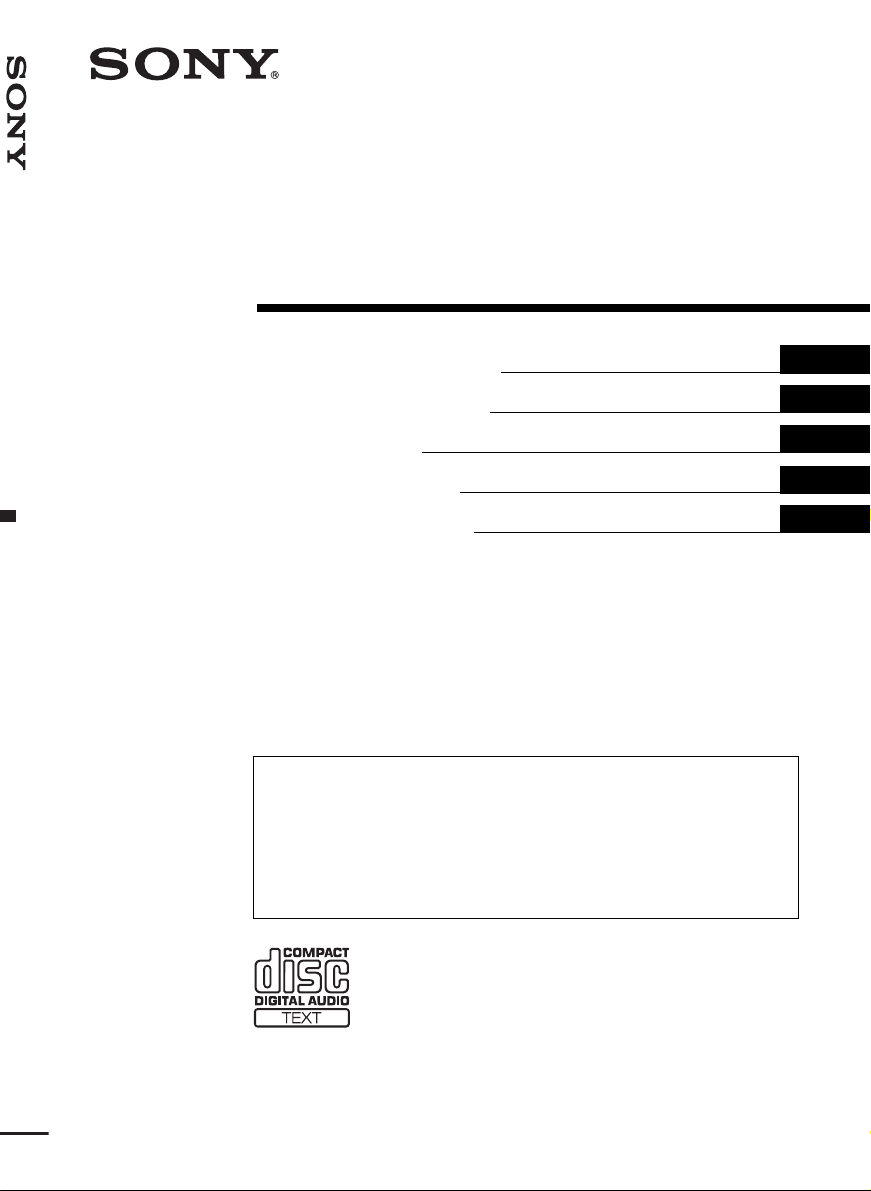
3-262-300-11 (1)
FM/MW/LW Compact Disc Player
FM/MW/LW
Compact Disc Player
Operating Instructi on s
Bedienungsanleitung
Mode d’emploi
Istruzioni per l’uso
Gebruiksaanwijzing
Wichtig!
Bitte nehmen Sie sich etwa s Zeit, u m d en G eräte- Pass vollständig
auszufüllen. Dieser befindet sich au f der hinteren Umsc hlagseite dies er
Bedienungsanleitung.
Si dichiara che l’apparecchio è stato fabbricato in conformità all’art. 2, Comma 1 del D.M. 28.08.
1995 n. 548.
For installation and connections, see the supplied installati on/c onnec tions manual.
Zur Installation und zum Anschluss siehe die mitgelieferte Installations-/Ansch lussan leitung.
En ce qui concerne l’installation et les connexions, consulter le manuel d’installation/
raccordement fourni.
Per l’installazione e i collegamenti, fare rif er imento al manuale di istruzioni per
l’installazione e i collegamenti in dotazione.
Zie voor het monteren en aansluiten van het apparaat de bijgeleverde handleiding "Installatie
en aansluitingen".
GB
DE
FR
IT
NL
CDX-F5000C
© 2004 Sony Corporation
Page 2
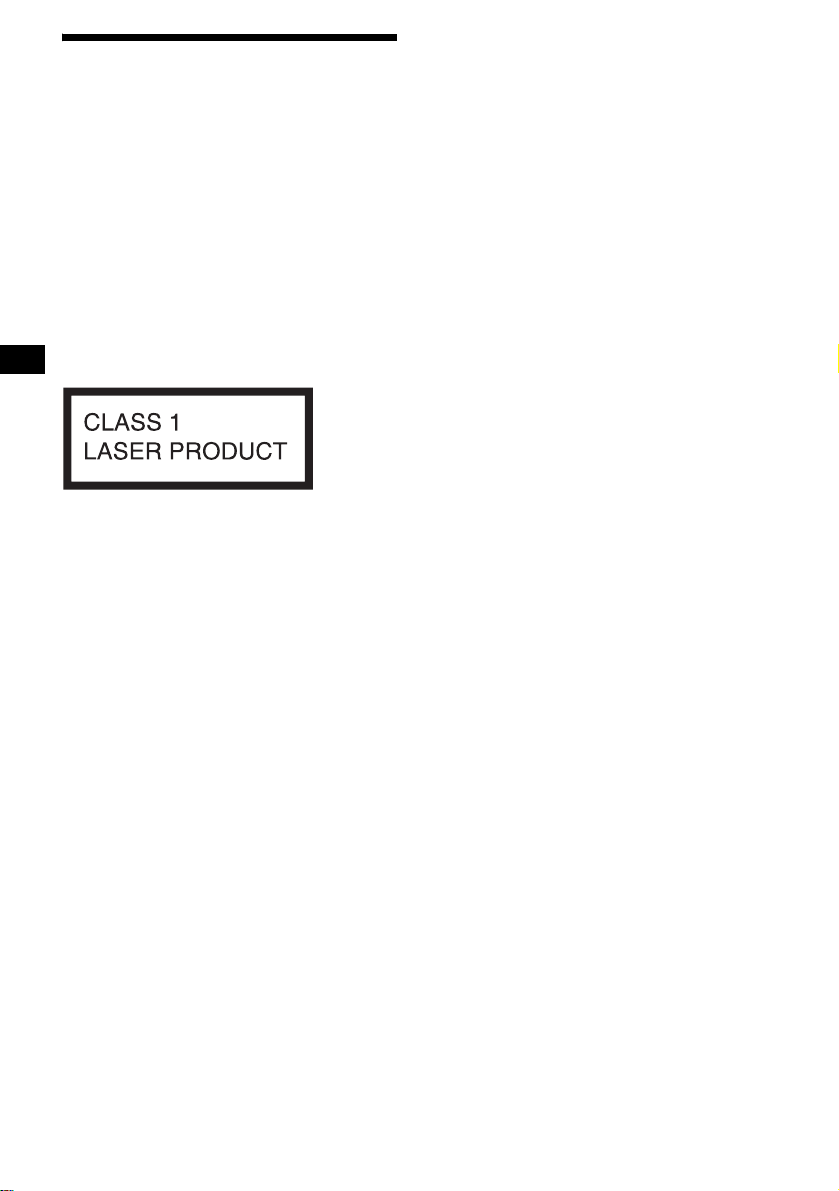
Welcome !
Thank you for purchas in g t hi s Sony Compact
Disc Player. You can enjoy its various f eat ures
even more with:
• Optional CD/MD units (both changers and
players)*
• CD TEXT informatio n (displayed w hen a CD
TEXT disc*
• Optional controller accessor i es
Card remote commander RM-X114
Rotary commander RM-X4S
*1 This unit works with Sony products only.
*2 A CD TEXT disc is an audio CD that includes
This label is located on the bottom of the
chassis.
1
.
2
is played).
information such as the disc name, artist name,
and track names. This information is recorded on
the disc.
2
Page 3
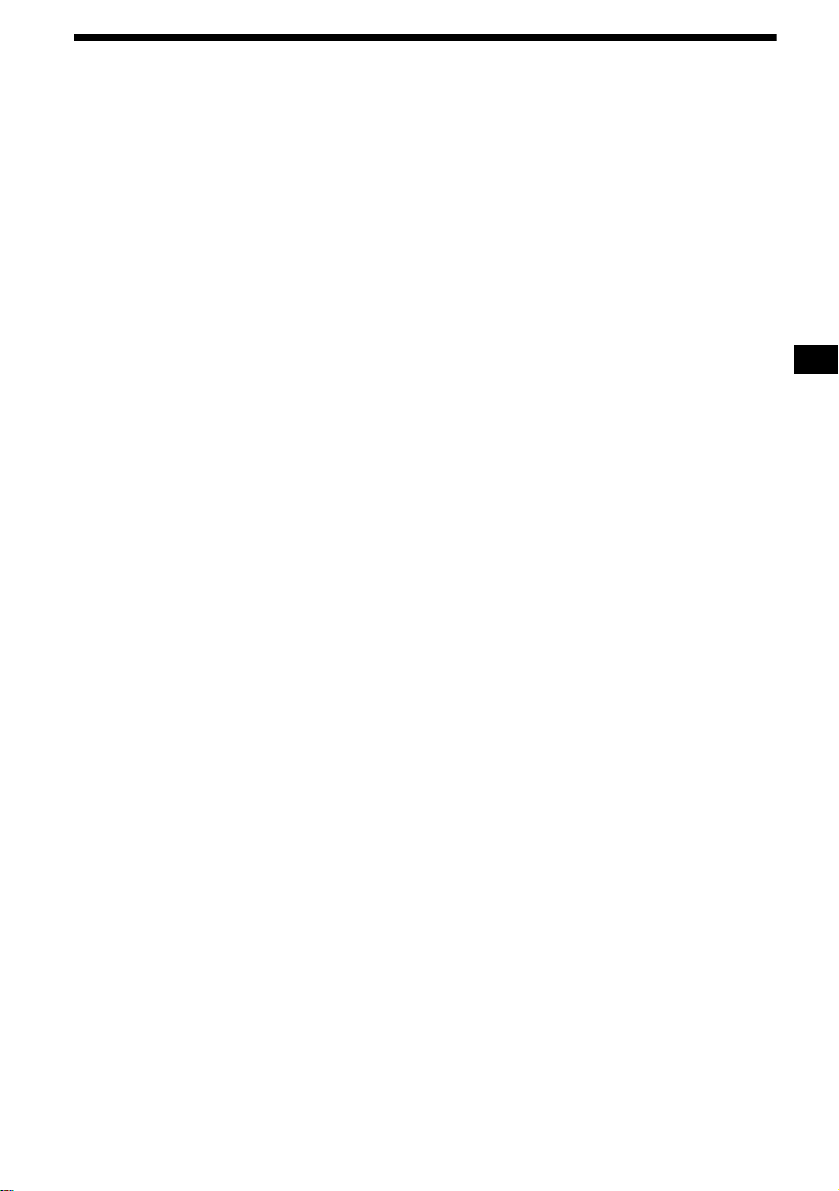
Table of Contents
Location of controls . . . . . . . . . . . . . . . . . . . 4
Precautions . . . . . . . . . . . . . . . . . . . . . . . . . . 6
Notes on discs . . . . . . . . . . . . . . . . . . . . . . . . 6
Getting Started
Resetting the unit. . . . . . . . . . . . . . . . . . . . . . 7
Detaching the front panel . . . . . . . . . . . . . . . 8
Setting the clock . . . . . . . . . . . . . . . . . . . . . . 9
CD Player
CD/MD Unit (optional)
Playing a disc. . . . . . . . . . . . . . . . . . . . . . . . . 9
Display items. . . . . . . . . . . . . . . . . . . . . . . . 10
Playing tracks repeatedly
— Repeat Play . . . . . . . . . . . . . . . . . . . . 11
Playing tracks in ra ndom order
— Shuffle Play . . . . . . . . . . . . . . . . . . . . 11
Labelling a CD
— Disc Memo*. . . . . . . . . . . . . . . . . . . . 12
Locating a di sc by name
— List-up* . . . . . . . . . . . . . . . . . . . . . . . 13
* Functions available with optional CD/MD unit
Radio
Storing stations automatically
— Best Tuning Memory (BTM). . . . . . . 13
Receiving the stored stations. . . . . . . . . . . . 14
Storing only the desired stations . . . . . . . . . 14
RDS
Overview of RDS . . . . . . . . . . . . . . . . . . . . 15
Automatic retuning for best reception results
— AF (Alternative Frequencies) . . . . . . 15
Receiving traffic an nouncements
— TA (Traffic Announcement)/TP
(Traffic Programme) . . . . . . . . . . . . . . . 16
Presetting RDS stations with the AF and TA
setting. . . . . . . . . . . . . . . . . . . . . . . . . . . 17
Tuning in stations by programme type
— PTY (Programme types) . . . . . . . . . . 17
Setting the clock automatically
— CT (Clock Time). . . . . . . . . . . . . . . . 18
Other Functions
Using the rotary commander. . . . . . . . . . . . 19
Adjusting the sound characteristics . . . . . . 20
Quickly attenuating the sound . . . . . . . . . . 20
Changing the sound and display
settings . . . . . . . . . . . . . . . . . . . . . . . . . . 2 1
Setting the equalizer (EQ3). . . . . . . . . . . . . 22
Setting the Dynamic Soundstage Organizer
(DSO). . . . . . . . . . . . . . . . . . . . . . . . . . . 22
Additional Information
Maintenance . . . . . . . . . . . . . . . . . . . . . . . . 23
Removing the unit. . . . . . . . . . . . . . . . . . . . 24
Specifications . . . . . . . . . . . . . . . . . . . . . . . 25
Troubleshooting . . . . . . . . . . . . . . . . . . . . . 26
Error displays/Messages. . . . . . . . . . . . . . . 27
3
Page 4
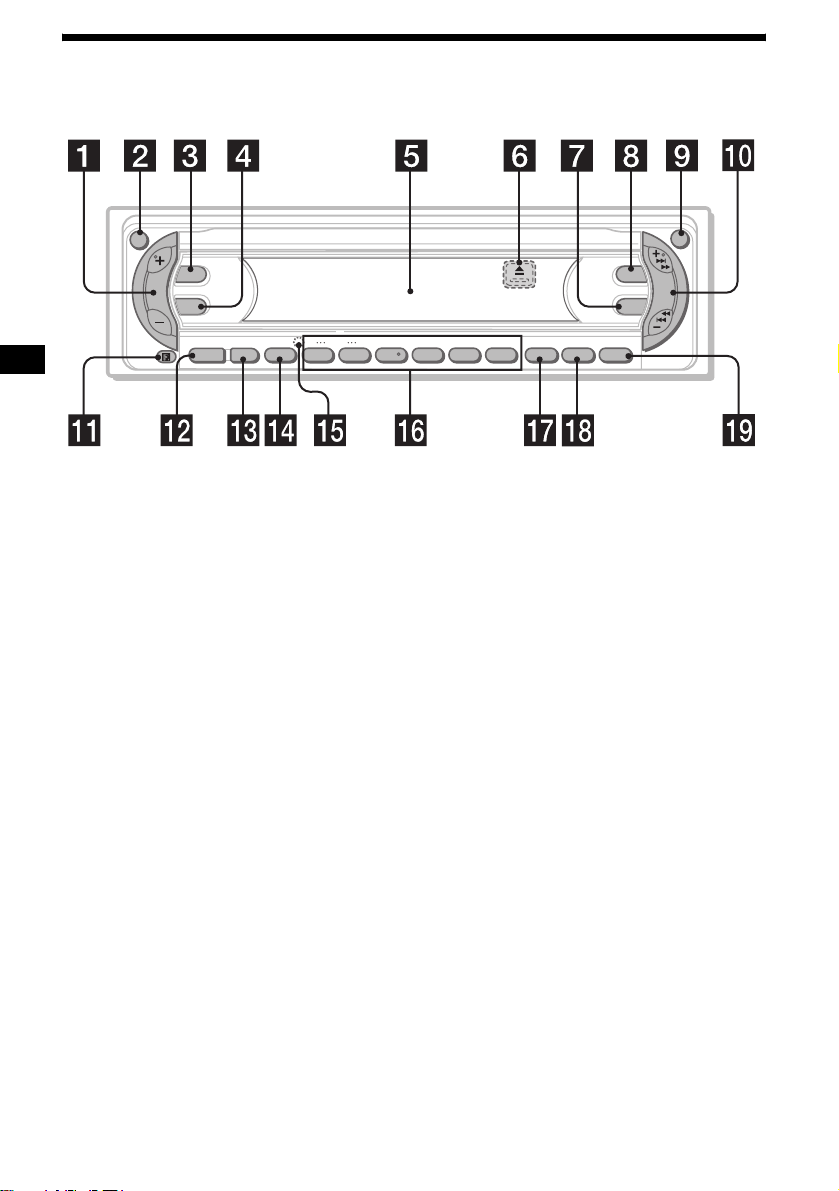
Location of controls
Refer to the pages listed for details.
ATT
DSPL
SEL
–+
DISC REP SHUF BTM
SOURCE MODE
OFF
1 2 3 4 5 6
a Volume +/– button
b ATT (attenuate) button 20
c DSPL (dis play mode ch ange) butt on
9, 10, 12, 15
d SEL (select) button
To select items.
e Display window
f Z (eject) button (located on the front sid e
of the unit, behind the front panel) 9
g EQ3 button 22
h DSO button 22
i OPEN button 8, 9
j SEEK +/– button
Radio:
To tune in stations automatically/find a
station manually.
CD (MP3 files*
1
)/MD:
To skip tracks/fast-forward, reverse a track.
k Receptor for the card remote
commander
l SOURCE (Power on/Radio/CD/MD)
button
T o select the source.
m MODE button
To change the operation.
n OFF (Stop/Power off) button*2 8, 9
o RESET button (located on t he fron t side of
the unit, behind the fr ont panel) 7
OPEN
DSO
SEEK
EQ3
AF/TA SENS PTY
LIST
CDX-F5000C
p Number buttons 21
Radio:
To store the desired station on each number
button.
CD (MP3 files*
(1): DISC (ALBUM*
(2): DISC (ALBUM*
1
)/MD:
1
) – 10
1
) + 10
(3): REP 11
(4): SHUF 11
q AF/TA button 15, 16, 17
r SENS/BTM button 13, 14, 17
s PTY (programme type)/LIST button
12, 13, 18
*1 Available only when an optional CD unit with the
MP3 file control function is connected, and MP3 file
is played.
*2 Warning when installing in a car without
an ACC (accessory) position on the
ignition switch
After turning off the ignition, be sure to press
and hold (OFF) on the unit until the display
disappears.
Otherwise , the display d oes not turn off and this
causes battery drain.
4
Page 5
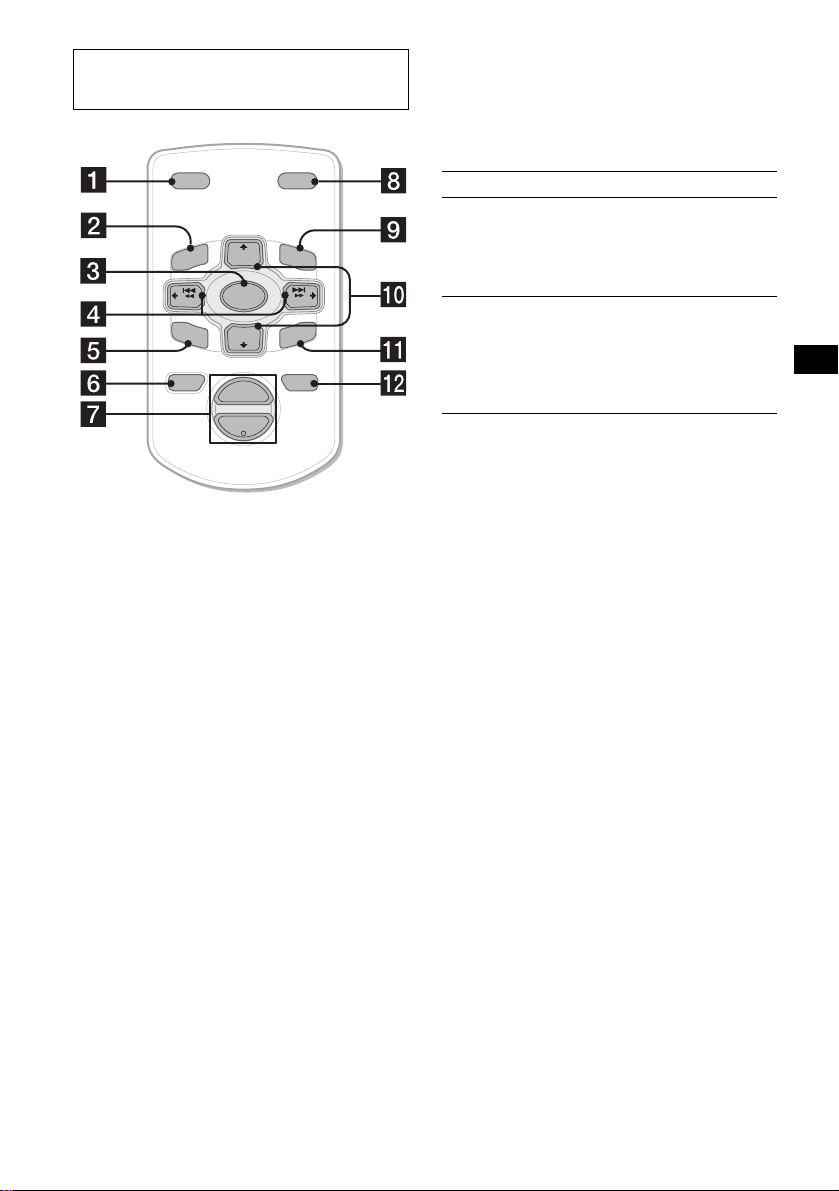
Card remote commander RM-X114
(optional)
Selecting a disc and album with the
card remote commander
Disc and album can be skipped using the DISC
(ALBUM)/PRESET (+/–) buttons on the card
remote commander.
DSPL MODE
+
PRESET
LIST
+
DISC
MENU
–
SEEK
SOUND
SOURCE
DISC
PRESET –
+
VOL
+
SEEK
–
ENTER
ATTOFF
–
The corresponding buttons of the card
remote commander control the same
functions as those on this unit.
a DSPL button
b MENU button*
c SOURCE button
d SEEK (–/+) buttons
e SOUND button
To adjust the sound characteristics.
f OFF button
g VOL (+/–) buttons
h MODE button
i LIST button
j DISC(ALBUM)/PRESET (+/–) buttons
k ENTER button*
l ATT button
(With optional unit)
To Press
Skip discs
–Disc selection
+ or – [once for e ach disc]
To continuously skip disc s,
press once and pres s again
within 2 seconds (and hold)
either button.
Skip albums*
– Album selection
+ or – [hold for a moment]
and release
To continuously skip
albums, press (an d hold)
within 2 seconds of first
releasing the button.
* Available only when an optional CD unit with the
MP3 file control function is connected, and MP3 file
is played.
Skipping tracks continuous l y
Press once (SEEK) (+) o r ( SEEK) (–) on the
card remote commander, then press ag a in within
2 seconds and hold .
* Not available for this unit
Note
If the display disappears by pressing (OFF), it cannot
be operated with the card remote commander unless
(SOURCE) on the unit is pressed, or a disc is inserted
to activate the unit first.
Tip
For details on how to replace the battery, see
“Replacing the lithium battery” on page 23.
5
Page 6
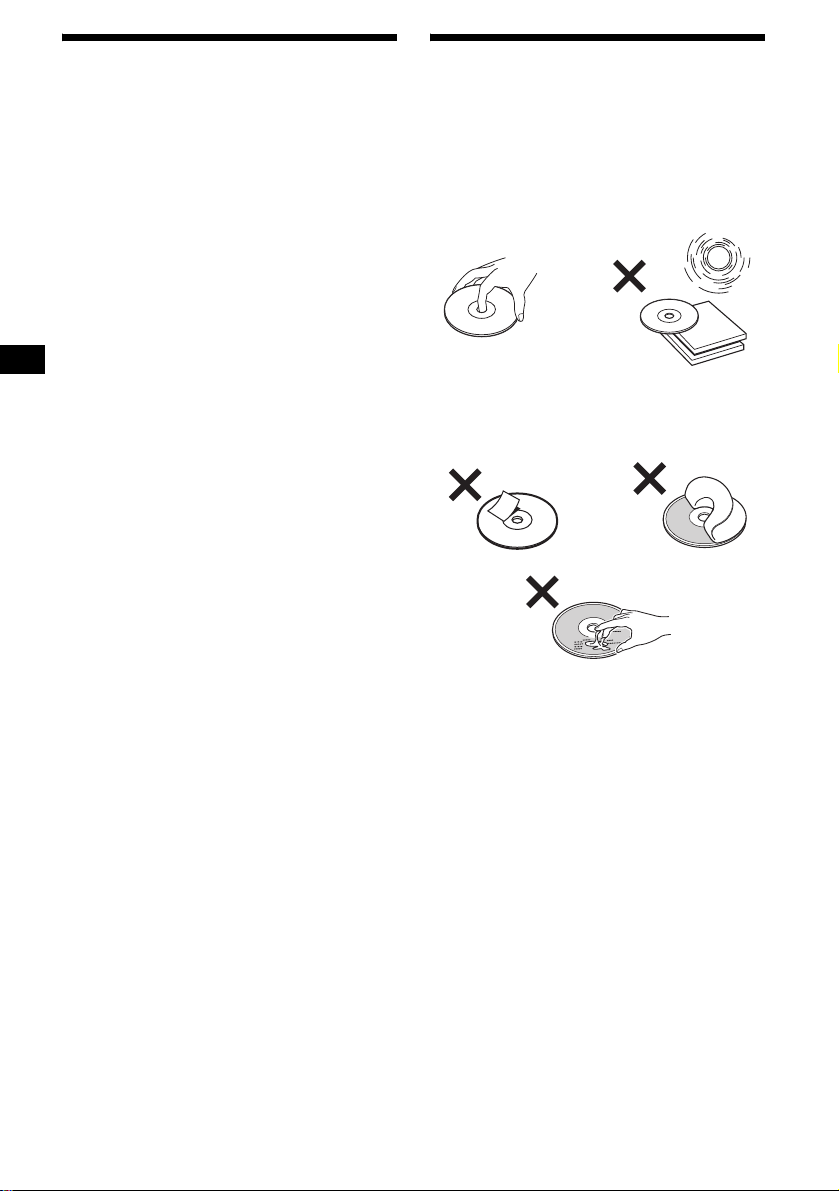
Precautions
Notes on discs
• If your car has bee n parked in direct sunl ight,
allow the unit to cool off before operating it.
• Power aerial will extend automatically while
the unit is operating.
If you have any questions or problems
concerning your unit that are not covered in this
manual, please co nsult your nearest Sony dealer.
Moisture condensation
On a rainy day or in a very damp area, moisture
condensation ma y occur inside the lenses and
display of the unit. Should this occur, the unit
will not operate properly. In such a case, remove
the disc and wait for about an hour until th e
moisture has evaporated.
To maintain high sound quality
Be careful not to splash juice or other soft drinks
onto the unit or discs.
• To keep a disc clean, do not touch its surface .
Handle the disc by its ed ge.
• Keep your discs in their cases or disc
magazines when not in use.
• Do not subject d is cs to heat/high tempe rature.
Avoid leaving them in a parked car or on a
dashboard/rear tray.
• Do not attach labels, or use discs with sticky
ink/residue. Such discs may stop spinning
when used, caus in g a m alfunction, or may rui n
the disc.
• Do not use any discs wit h l abels or stickers
attached.
The following malfunctions may result from
using such discs:
– Inability to eject a disc (due to a label or
sticker peeling off and jamming the eject
mechanism).
– Inability to read audio data correctly (e.g.,
playback skippin g, or n o pl ayback) due to
heat shrinking of a sticker or label causing a
disc to warp.
• Discs with non-standard shapes (e.g., heart,
square, star) c annot be played on thi s unit.
Attempting to do so may damage the unit. Do
not use such discs.
• You cannot play 8 cm CD s.
6
Page 7
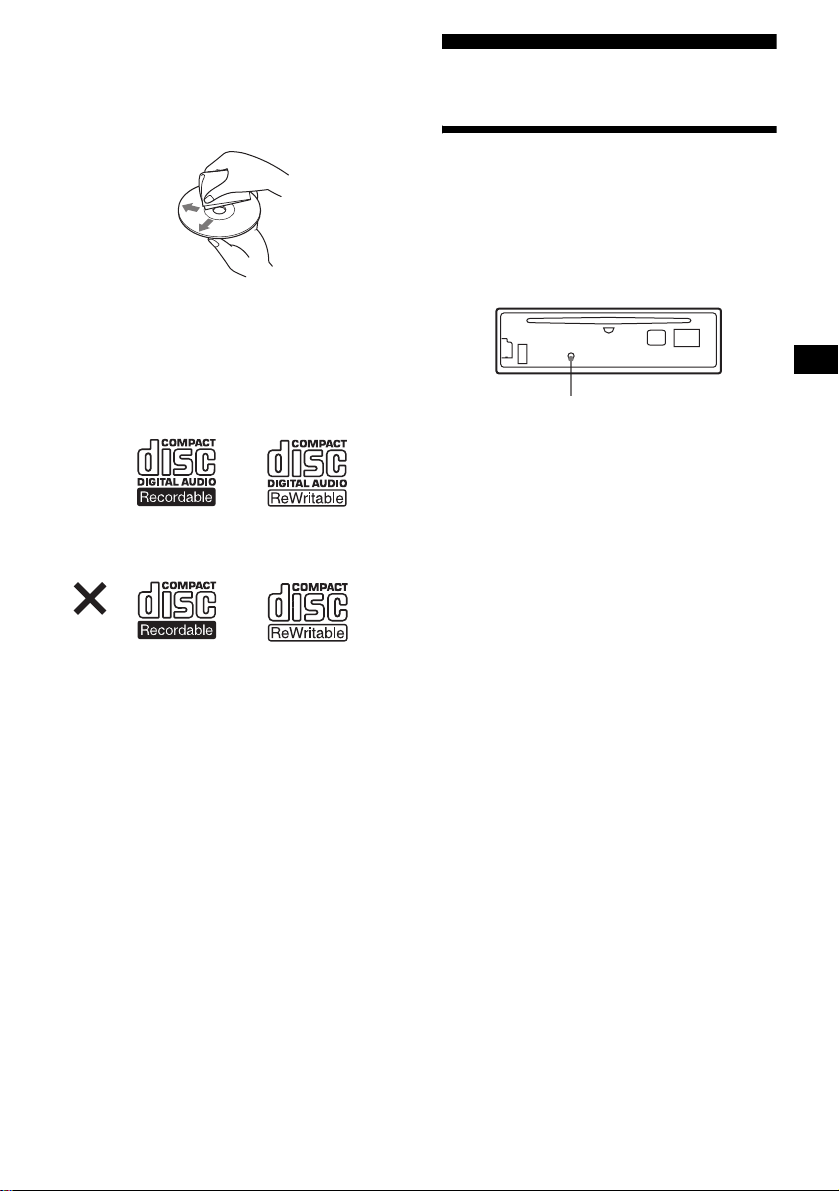
• Before playin g, cl ean the discs with a
commercially available cleaning cloth. Wipe
each disc from the centre out. Do not use
solvents such as ben zine, thinner , co mmercially
available cleaners, or antistatic spray intended
for analogue dis cs.
Notes on CD-R/CD-RW discs
• You can play CD-Rs (recordable CDs)/CDRWs (rewritable CDs) designed for audio use
on this unit.
Look for these marks to di st i nguish CD-Rs/
CD-RWs for audio use.
These marks denote that a disc is not for audio
use.
Getting Started
Resetting the unit
Before operating the unit for the first time, or
after replacing the car battery or changing the
connections, you must reset the unit.
Remove the front panel and press the RESET
button with a pointed object, such as a ballpoint
pen.
RESET button
Note
Pressing the RESET button will erase the clock setting
and some stored contents.
• Some CD-Rs / C D -RWs (depending on the
equipment used for its recording or the
condition of the disc) may not play on this unit.
• You cannot play a CD-R/a CD-RW that is not
finalized*.
* A process necessary for a recorded CD-R/CD-RW
disc to be played on the audio CD player.
7
Page 8
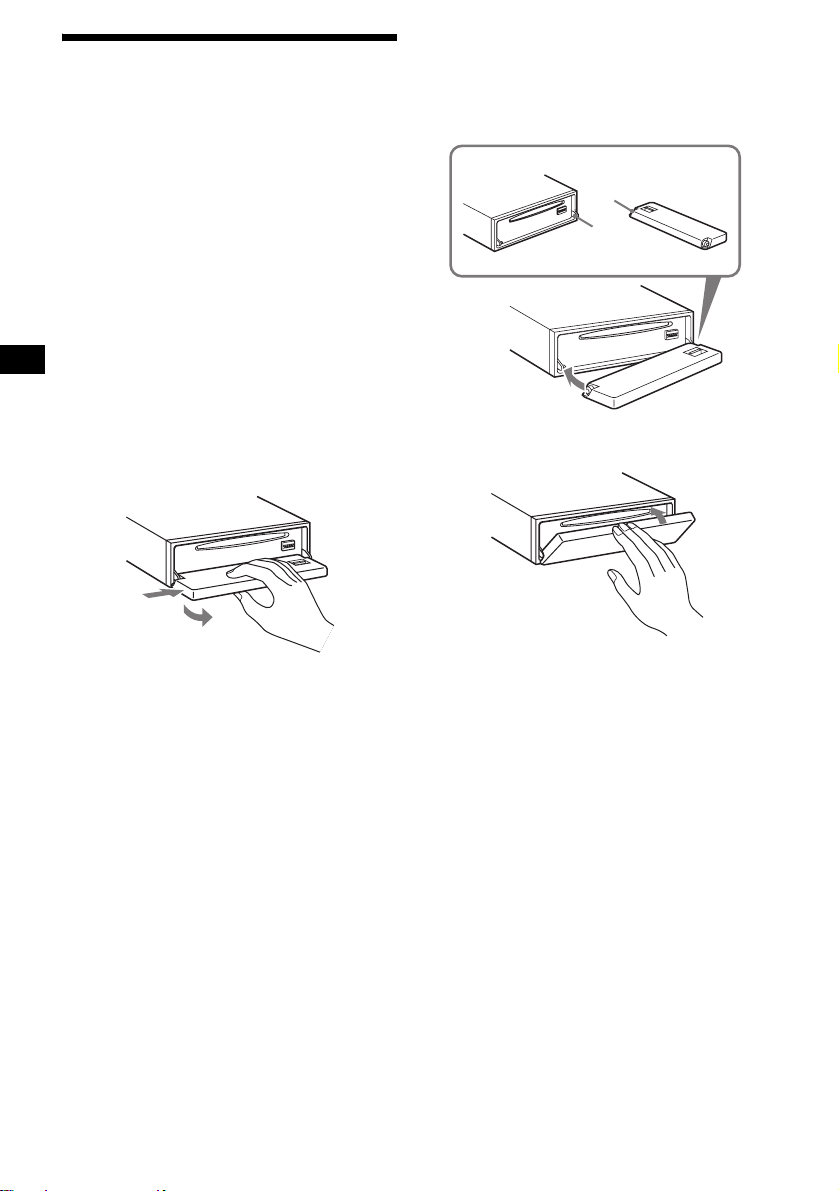
Detaching the front panel
You can detach the front panel of this unit to
protect the unit from being stolen.
Caution alarm
If you turn the ignition switch to the OFF
position without removing the front panel, the
caution alarm wi ll beep for a few seconds.
If you connect an optional amplifier and do not
use the built-in amplifier, the beep sound will be
deactivated.
1 Press (OFF)*.
CD/MD playback or radio reception stops
(the key illumination and display remain on).
* If your car has no ACC (accessory) position on
the ignition switch, be sure to turn the unit off by
pressing (OFF) unti l the displ ay disappears to
avoid car battery drain.
2 Press (OPEN), then slid e t he front
panel to the right, and gently pull out
the left end of the front panel.
1
2
Notes
• If you detach the panel while the unit is still turned
on, the power will turn off automatically to prevent
the speakers from being damaged.
• Do not drop or put excessive pressure on the front
panel and its display window.
• Do not subject the front panel to heat/high
temperature or moisture. Avoid leaving it in a parked
car or on a dashboard/rear tray.
Tip
When carrying the front panel with you, use the
supplied front panel case.
Attaching the front panel
Place hole A of the front panel onto the spindle
B on the unit, then lightly push the left side in.
Press (SOURCE) on the unit (or i nsert a CD) to
operate the unit.
A
B
x
Note
Do not put anything on the inner surface of the front
panel.
8
Page 9
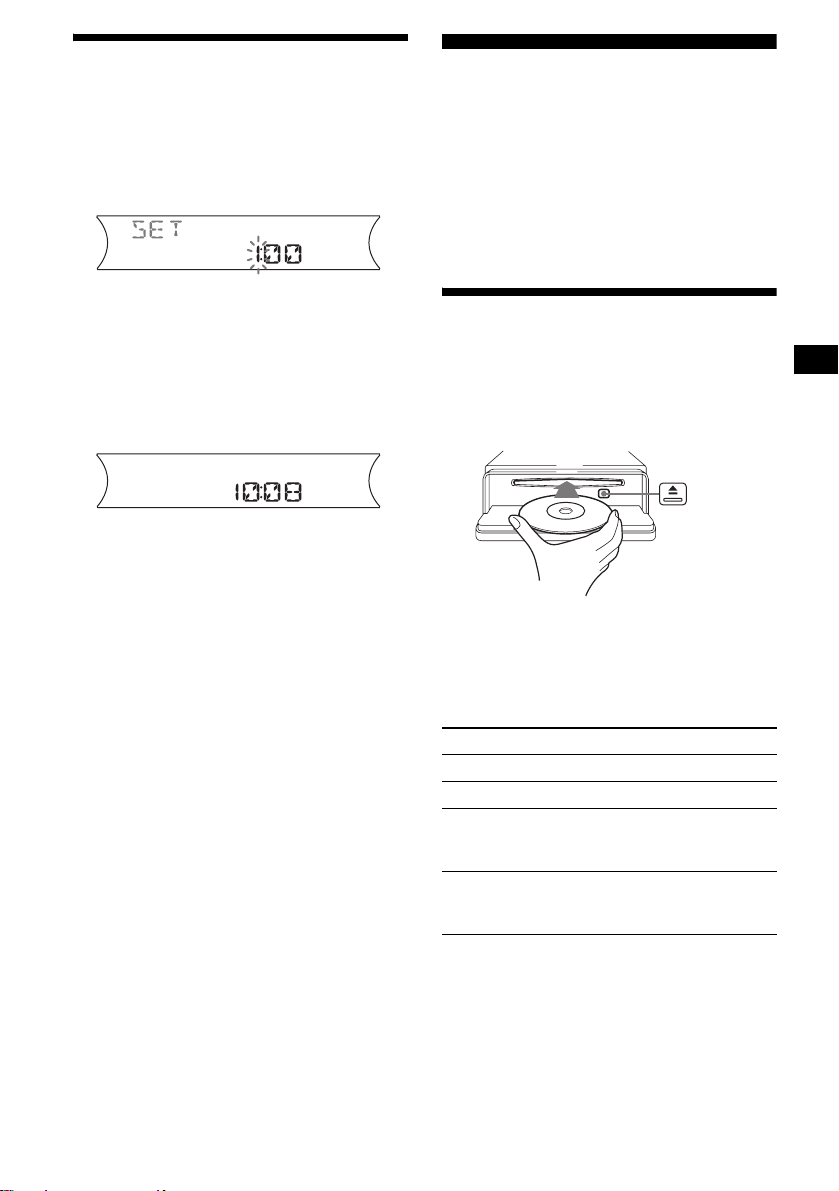
Setting the clock
The clock uses a 24-ho ur di gi t al indication.
Example: To set the clock to 10:08
1 Press (DSPL) for 2 seconds.
The hour indica t io n fl ashes.
1 Press the volume +/– button to set
the hour.
2 Press (SEL).
The minute indication flashes.
3 Press the volume +/– button to set
the minute.
2 Press (DSPL).
The clock starts. After the clock setting is
completed, the display return s to normal play
mode.
Tip
You can set the clock automatically with the RDS
feature (page 18).
CD Player
CD/MD Unit (optional)
In addition to playing a CD with this unit, you
can also control external CD (MP3 playable CD)/
MD units. If you connect optional MP3 playable
CD units (eg., MP3 CD changer), you can p la y
MP3 files; compressed audio files (tracks ) with
quality of sound.
Playing a disc
(With this unit)
1 Press (OPEN) and inse r t the disc
(labelled side up).
2 Close the front panel.
Playback starts automatically.
If a disc is already inserted, press (SOURCE)
repeatedly unt il “C D ” appears to start pla yback.
To Press
Stop playback (OFF)
Eject the disc (OPEN) then Z
Skip tracks
– Automatic
Music Sensor
Fast-forward/
reverse
– Manual Search
To skip tracks continuously, press (SEEK) (+) or
(SEEK) (–), then pres s again within 2 seconds
and hold.
(SEEK) (–/+)
(./>)
[once for each track]
(SEEK) (–/+)
(m/M)
[hold to desired point]
continue to next page t
9
Page 10

Notes
• Depending on the condition of the disc, it may not
play back (page 6, 7).
• While the first/last track on the disc is playing, if
(SEEK) (–) or (SEEK) (+) is pressed, playback skips
to the last/first track of the disc.
• When the last track on the disc is over, playback
restarts from the first track of the disc.
(With optional unit)
1 Press (SOURCE) repeatedly to select
“CD” or “MD (MS*
1
).”
2 Press (MODE) repeatedly until the
desired unit appears.
Playback starts.
To Press
Skip discs
–Disc selection
Skip albums*
–Albums selection
(1)(DISC–) or
(2)(DISC+)
[once for each d is c]
2
(1)(ALBUM–) or
(2)(ALBUM+)
[hold to desired al bum ]
Display items
When the disc/album/track changes, any
prerecorded title*
automatically displayed. (If the A.SCRL (Auto
Scroll) function is set to “ON,” names exceeding
8 characters will be scrolled (page 21).)
Source
Displayable items
• Track number/
Elapsed playing time
•Disc name*
• Album (folder) name*
• Track (file) name*1*
•ID3 tag*
•Clock
1
of the new disc/albu m/track is
1
/Artist name*
3
2
3
3
*1 MS: MG Memory Stick System-up Player MGS-X1
*2 Available only when an optional CD unit with the
MP3 file control function is connected, and MP3 file
is played.
Cautions when connecting MGS-X1 and MD unit(s)
This unit recognizes MGS-X1 as an MD unit.
• When you want to pla y MGS- X1, pre ss (SOURCE) to
select “MS” or “MD.” When “MS” appears in the
source display , MGS-X1 starts to play. When “MD”
appears in the source display, press (MODE) to
select “MS,” to start playback.
• When you want to pla y an M D uni t, press (SOURCE)
to select “MD” or “MS.” If your desired MD unit
appears in the source display, it starts to play. If “MS”
or another MD unit appears in the source display,
press (MODE) to select your desired MD unit, to
start playback.
Notes when connecting MP3 playable CD unit(s)
• If a disc with no MP3 files (tracks) is inserted, “NO
MUSIC” appears in the display and playback of the
next disc starts.
• Before playing a track, this unit reads all track and
album information on the disc. Depending on the
track structure, it may take more than a minute
before playback begins. During this time, “READ” is
displayed. Play will automatically start when reading
is complete.
Note
With optional unit connected, playback of the same
source will continue on to the optional CD/MD unit.
To Press
Switch display item (DSPL)
*1 When pressing (DSPL), “NO NAME” indicates that
there is no Disc Memo (page 12) or prerecorded
name to display.
*2 Only for CD TEXT discs with the artist name.
*3 Only for MP3 files.
Only track name/artist name/album name in ID3
tag is displayed.
When pressing (DSPL), “NO ID3” indicates that
there is no ID3 tag to display.
Notes
• Some characters cannot be displayed. Characters
and signs which cannot be displayed appear as “ *.”
• For some CD TEXT discs or ID3 tags with very
many characters, information may not scroll.
• This unit cannot display the artist name for each
track of a CD TEXT disc.
Tips
• When the A.SCRL (Auto Scroll) function is set to
“OFF” and the disc/album/track is changed, the disc/
album/track name or ID3 tag does not scroll.
• When an MP3 file is played and the album is
changed, the new album number is displayed.
10
Page 11
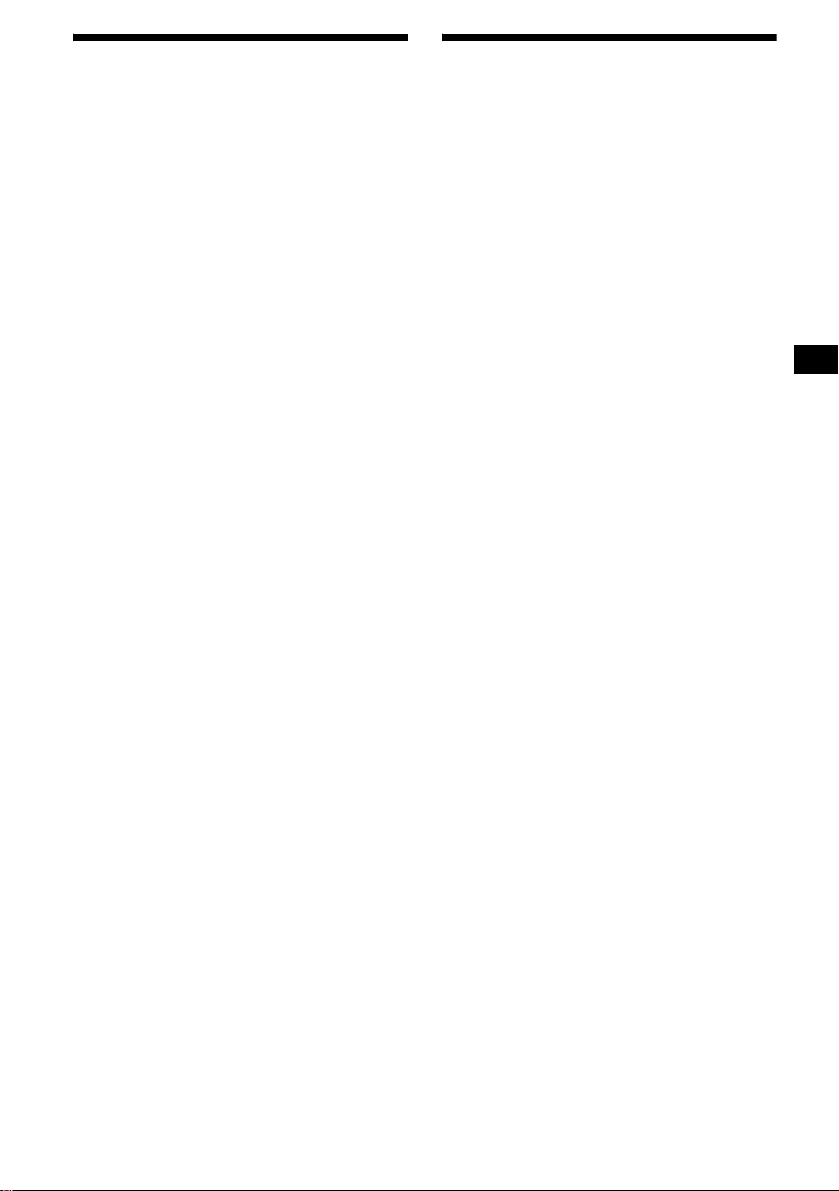
Playing tracks repeatedly
— Repeat Play
You can select:
• REP-TRACK — to repeat the current track.
•REP-ALBM*1 — to repeat the tracks in the
current album.
•REP-DISC*2 — to repeat the tracks in the
current disc.
*1 Available only when an optional CD unit with the
MP3 file control function is connected, and MP3 file
is played.
*2 Available only when one or more optional CD/MD
units are connected.
During playback, press (3) (REP)
repeatedly until the desired setting
appears in the display.
Repeat Play starts .
To return to normal play mode, select
“REP-OFF.”
Playing tracks in random
order
— Shuffle Play
You can select:
• SHUF-ALBM*1 — to play the tracks in the
current album in random order.
• SHUF-DISC — to play the tracks in the curre nt
disc in random order.
• SHUF-CHGR*2 — to play the tracks in the
current optional CD (MD) unit in random
order.
• SHUF-ALL*3 — to play all the tracks in all
connected CD (MD) units (including this unit)
in random orde r.
*1 Available only when an optional CD unit with the
MP3 file control function is connected, and MP3 file
is played.
*2 Available only when one or more optional CD (MD)
units are connected.
*3 Available only when one or more optional CD units,
or two or more optional MD units are connected.
During playback, press (4) (SHUF)
repeatedly until the desired setting
appears in the display.
Shuffl e Play starts.
To return to normal play mode, select
“SHUF-OFF.”
Note
“SHUF-ALL” will not shuffle tracks between CD units
and MD units.
11
Page 12
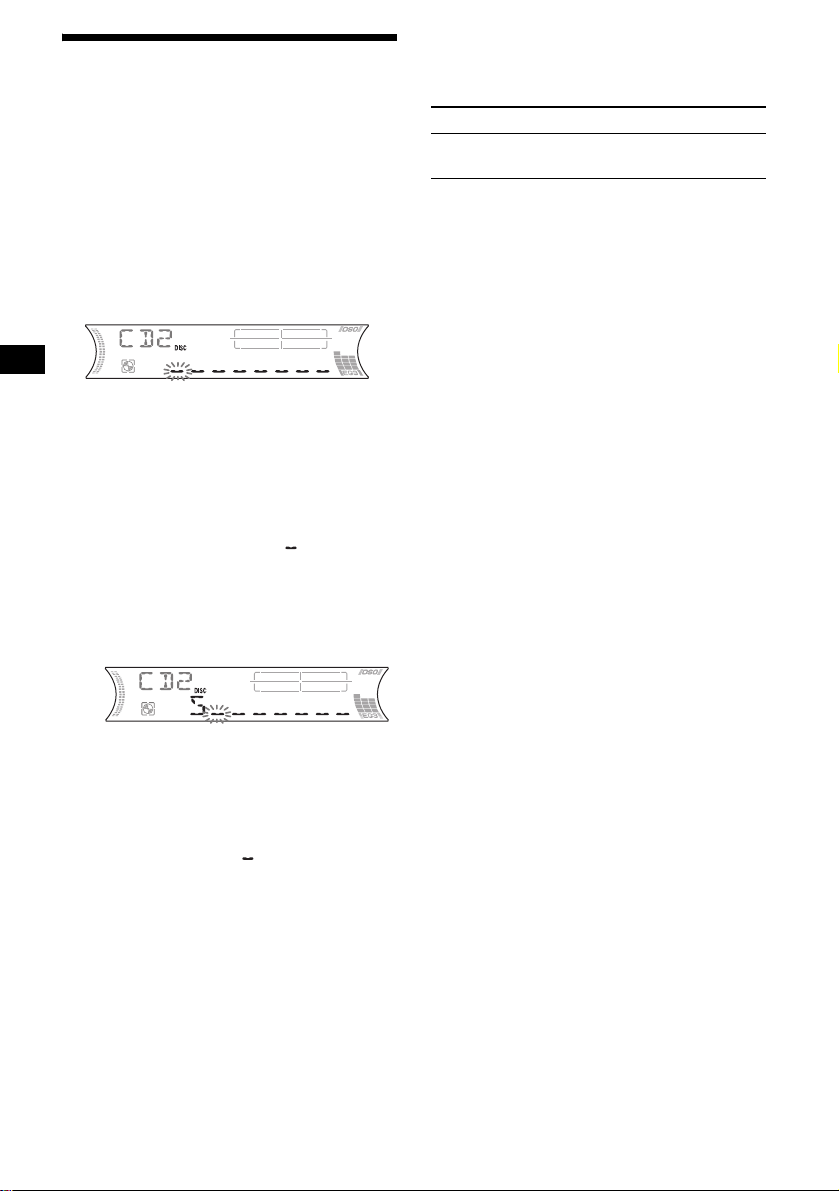
Labelling a CD
— Disc Memo (For a CD unit with the
CUSTOM FILE function)
You can label each dis c w i t h a custom name
(Disc Memo). You can enter up to 8 characters
for a disc. If you la bel a CD , you can locate the
disc by name (page 13).
1 Start playing the disc you want to label
in a CD unit with the CUSTOM FILE
function.
2 Press (PTY) (L IST) for 2 seconds.
The unit will repeat the disc during the
labelling procedure.
3 Enter the characters.
1 Press the volume +/– button to
select the desired character.
A y B y C ... y 0 y 1 y 2 ...
y + y – y
*(blank space)
2 Press (SEL ) after locating the
desired c haracter.
The next char acter flashes.
3 Repeat st eps 1 and 2 to enter the
entire name.
4 To return to normal play mode, press
(PTY) (LIST) for 2 seconds.
Tips
• Simply overwrite or enter “ ” to correct or erase a
character.
• You can label CDs on a unit without the CUSTOM
FILE function if that unit is connected along with a
CD unit that has the function. The Disc Memo will be
stored in the memory of the CD unit with the
CUSTOM FILE function.
Note
REP-TRACK/SHUF play is suspended until the name
edit is complete.
... y * y A
*
Viewing the Disc Memo
As a display item, the D is c Memo always takes
priority over any ori gina l CD TEXT information.
To Press
View (DSPL) during CD/CD
Tip
Other items can be displayed (page 10).
TEXT disc playbac k
Erasing the Disc Memo
1 Press (SOURCE) repeatedly to select
“CD.”
2 Press (MODE) repeatedly to select the
CD unit storing the Disc Memo.
3 Press (PTY) (LIST) for 2 seconds.
4 Press (DSPL) for 2 seconds.
The stored names will appear.
5 Press the volume +/– button
repeatedl y t o sele ct t he dis c name yo u
want to erase.
6 Press (SEL) for 2 seconds.
The name is erased.
Repeat steps 5 and 6 if you want to erase
other names.
7 Press (PTY) (LIST) for 2 seconds.
The unit returns to normal play mode.
Notes
• When the Disc Memo for a CD TEXT disc is erased,
the original CD TEXT infor mat ion is displ ayed.
• If you cannot find the Disc Memo you want to erase,
try selecting a different CD unit in step 2.
• If you have already erased all of the Disc Memo, the
unit returns to normal play mode in step 4.
12
Page 13
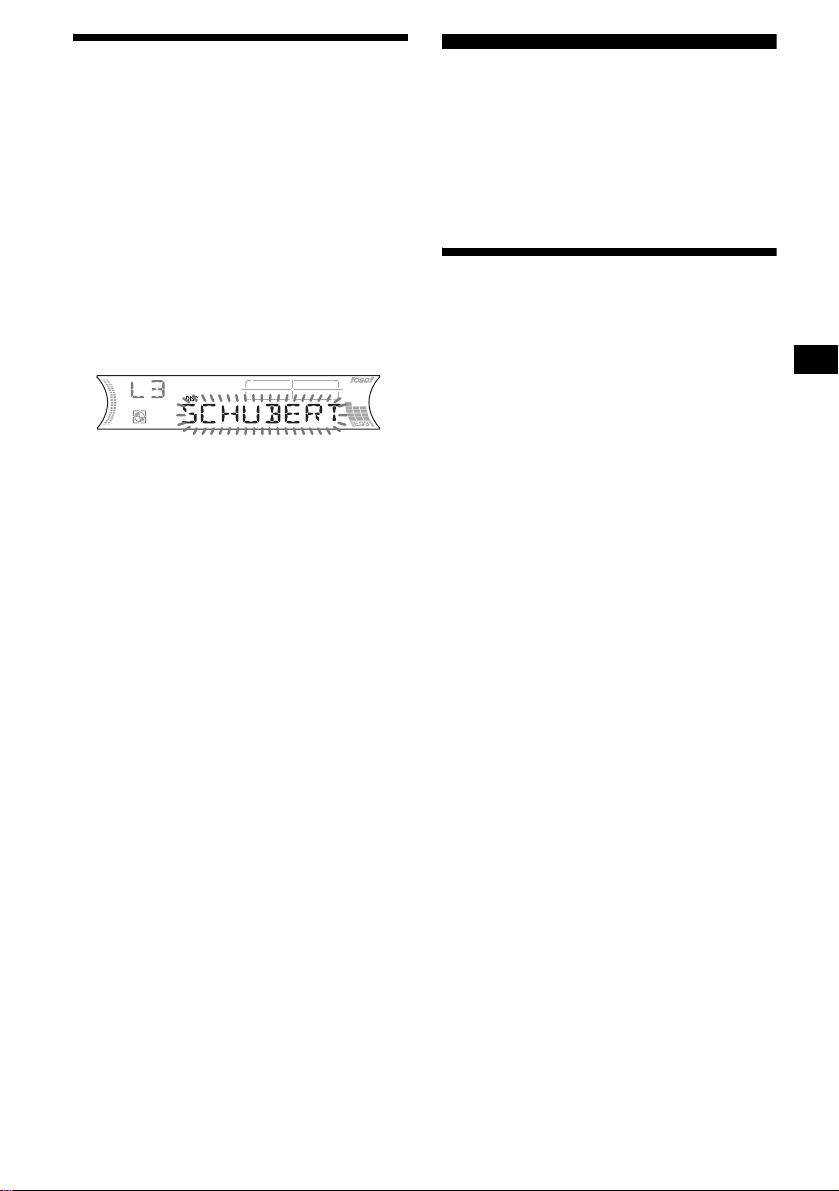
Locating a disc by name
— List-up (For a CD unit with the CD TEXT/
CUSTOM FILE function, or an MD unit)
Y ou can use this function for discs that have been
assigned custom names*
2
discs*
.
*1 Locating a disc by its custom name: when you
assign a name for a CD (page 12) or an MD.
*2 Locating discs by the CD TEXT information: when
you play a CD TEXT disc on a CD unit with the CD
TEXT function.
1 During playback, press (PTY) (LIST).
The name assigned to the current disc appears
in the display.
2 Press (PTY) (LIST) repeatedly until
you find the desired disc.
3 Press (SEEK) (+) or (SEEK) (–) to play
the disc.
Notes
• Once a disc name has been displayed for 5
seconds, the display goes back to its normal
playback mode.
• If there are no discs in the magazine, “NO DISC”
appears in the display.
• If a disc has not been assigned a custom file, “NO
NAME” appears in the display.
• If the disc information has not been read by the unit,
“NOT READ” appears in the display. To load the
disc, first press the number button, then choose the
disc that has not been loaded.
• The information appears only in upper case. There
are also some letters which cannot be displayed.
1
or for CD TEXT
Radio
The unit can store up to 6 stations per band
(FM1, FM2, FM3, MW, and LW).
Caution
When tuning in stations while driving, use Best
Tuning Memory to prevent accidents.
Storing stations
automatically
— Best Tuning Memory (BTM)
The unit selects the stations with the strongest
signals within the selected band, and stores them
in the order of their frequency.
1 Press (SOURCE) repeatedly to select
the radio.
2 Press (MODE) repeatedly to select the
band.
3 Press (SENS) (BTM) for 2 seconds.
The unit stores stat i ons in the order of thei r
frequencies on th e number buttons.
A beep sounds whe n th e setting is stored.
Notes
• If only a few stations can be received due to weak
signals, some number buttons will retain their former
settings.
• When a number is indicated in the display, the unit
starts storing stations from the one currently
displayed.
13
Page 14
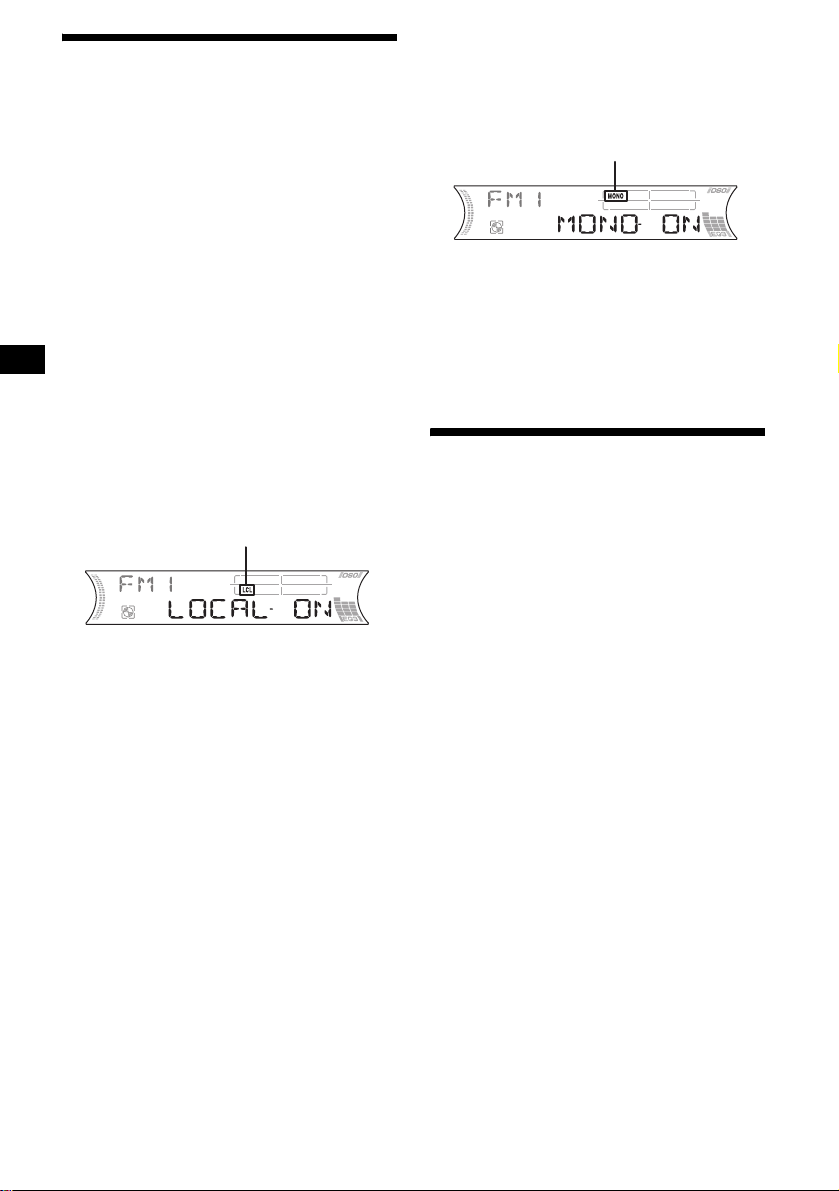
Receiving the stored stations
1 Press (SOURCE) repeatedly to select
the radio.
2 Press (MODE) repeatedly to select the
band.
3 Press the number button ((1) to (6))
on which the desired station is stored.
If FM stereo reception is poor
— Monaural Mode
During radio reception, press (SENS)
(BTM) repeatedly until “MONO-ON”
appears.
“MONO” indicator is displayed.
If preset tuning does not work
— Automatic tuning/Loc al Se ek Mode
Automatic tuning:
Press (SEEK) (+) or (SEEK) (–) to
search for the station.
Scanning stops when the unit receives a
station. Repeat the oper at io n unt il the desired
station is rece ived.
Local Seek Mode:
If the automatic tuning stops too
frequently, press (SENS) (BTM)
repeatedly until “LOCAL-ON” appears.
“LCL” indicator is displayed.
Only the stations with relatively strong
signals will be tuned in.
To cancel the local seek mode, press (SENS)
(BTM) twic e w hen receiving FM .
Note
When receiving MW or LW, to cancel the local seek
mode, press (SENS) (BTM) (“LOCAL-OFF” appears).
Tip
If you know the frequency of the station you want to
listen to, press and hold (SEEK) (+) or (SEEK) (–) to
locate the approximate frequency, then press
(SEEK) (+) or (SEEK) (–) repeatedly to fine adjust to
the desired frequency (manual tuning).
The sound improves, but become s monaura l
(“STEREO” di sappears).
To return to normal radio reception mode, press
(SENS) (BTM) (“MONO-OFF” appears).
Tip
If FM broadcasts are difficult to hear, set DSO to
“OFF” (page 22).
Storing only the desired
stations
You can manually pre set the desired stati o ns on
any chosen number butto n.
1 Press (SOURCE) repeatedly to select
the radio.
2 Press (MODE) repeatedly to select the
band.
3 Press (SEEK) (+) or (SEEK) (–) to tune
in the station that you want to store.
4 Press the desired number button ((1)
to (6)) for 2 seconds until “MEM”
appears.
The number button indication appears in the
display.
Note
If you try to st or e a no t her s t at io n o n t he same n um be r
button, the previously stored station will be erased.
14
Page 15
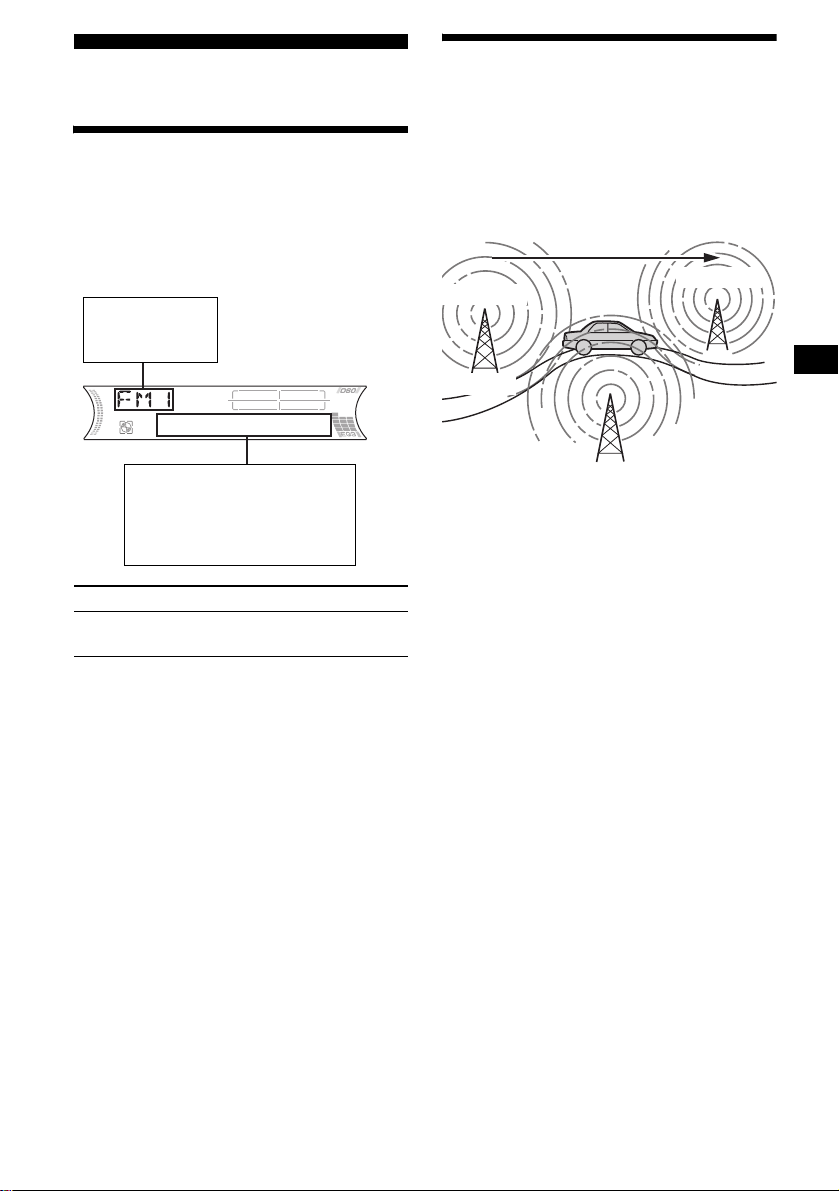
RDS
Overview of RDS
FM stations with Radio Data System (RDS)
service send in audible digital information along
with the regular radio programme sig nal. For
example, one of the following will be displayed
upon receiving a station with RDS capability.
Displayable items
• Radio band
• Function
Displayable ite m s
• Preset number/Station
name (frequency)
•Clock
• RDS data
To Press
Switch Clock/
Station name
RDS services
RDS data offers you other conveniences, such as:
• Automatic retu ning of a progra mme, helpful
during long-dis tance drives. — AF t page 15
• Receiving traffic announc em ents, even
when enjoying another programme/source.
— TA t page 16
• Selecting statio ns by the type of
programme. — PTY t page 17
• Automatic clock time setting.
— CT t page 18
Notes
• Depending on the country/region, not all of the RDS
functions are available.
• RDS will not work properly if the signal strength is
too weak or if the station you are tuned to is not
transmitting RDS data.
(DSPL)
Automatic retuning for best
reception results
— AF (Alternative Frequencies)
The AF function allows the radio to always tune
into the area’s strongest signal fo r the sta ti on you
are listening to.
Frequencies change automatically.
98.5 MHz
Station
1 Select an FM station (page 13).
2 Press (AF/TA) repeatedly until “AF-
ON” appears.
The unit starts sear ching for an alterna tive
frequency with a stronger signal in the same
network.
If “NO AF” flashes, the currently tuned
station does not ha ve an alternative frequen cy.
To cancel the AF function, select “AF, TA-OFF.”
Tips
• If “AF-ON” is selected, traffic announcements are
cancelled. To activate the traffic announcements
with the AF function, select “AF, TA-ON.”
• If y ou want to change the on/off setting while playing
a CD, press (AF/TA).
continue to next page t
96.0 MHz
102.5 MHz
15
Page 16
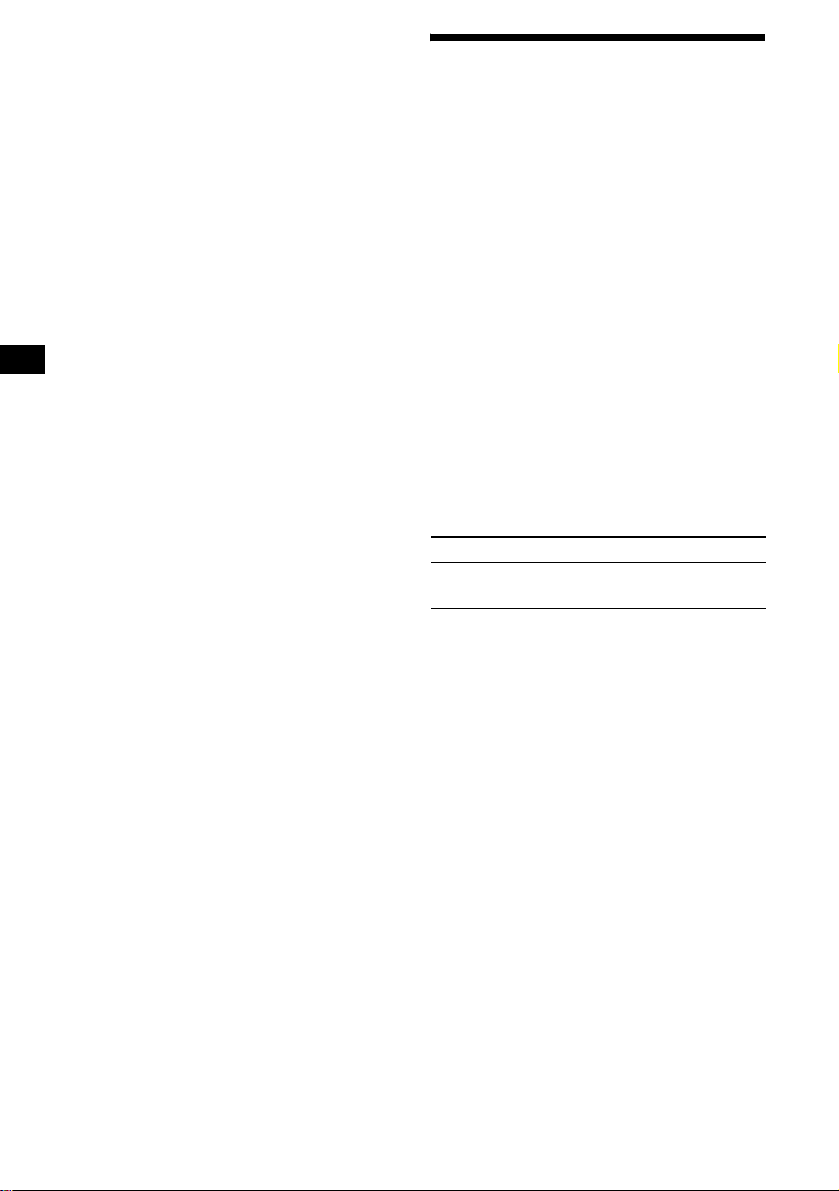
For stations without alternative
frequencies
Press (SEEK) (+) or (SEEK) (–) while
the station name is flashing (within 8
seconds).
The unit starts searching for another
frequency with th e same PI (Programme
Identification) data (“PI SEEK” appears).
If the unit cannot find the same PI, the unit
returns to the previously selected frequenc y.
Staying with one regional programme
When the AF function is on: this unit’s factory
setting restricts reception to a specific region, so
you will not be switched to another regional
station with a stronger frequency.
If you lea ve this region al programme’s receptio n
area or would like to take advantage of the whole
AF function, pre ss (SEL) and (AF/TA)
simultaneously until “REG-OFF” appears.
Note
This function does not work in the United Kingdom
and in some other areas.
Local Link function
(United Kingdom only)
This function enables you to select other local
stations in the area, even if they are not stored on
your number button s.
Receiving traffic
announcements
— TA (Traffic Announcement)/TP (Traffic
Programme)
By activating TA and TP, you can automatically
tune in an FM station broadcasting traffic
announcements. These settings function
regardless of the cur r ent FM programme/s ource,
CD/MD; the unit sw itches bac k t o the origin al
source when the bulletin is over.
Press (AF/TA) repeatedly until “TA-
ON” appears.
The unit starts searching for traffic
information stations.
“TP” indica tes re cept i on o f su ch st at ion s, and
“TA” flashes dur i ng an actual traffic
announcement. The unit will continue
searching for stations available with TP if
“NO TP” is indicated.
To cancel all traffic announcements, select “AF,
TA-OFF.”
To Press
Cancel current
announcement
(AF/TA)
1 Press the number button ((1) to (6))
that has a local station stored on it.
2 Within 5 seconds, press the number
button of the local station again.
3 Repeat this procedure until the
desired local station is rec ei ve d .
16
Tips
• If “TA-ON” is selected, the AF function is cancelled.
To activate the AF function with traffic
announcements, select “AF, TA-ON.”
• You can also cancel the current announcement by
pressing (SOURCE) or (MODE).
Presetting the volume of traffic
announcements
You can preset the volume level of the traffic
announcements so a s not to miss hearing them .
1 Press the volume +/– button to ad ju st
the desired volume level.
2 Press (AF/TA) for 2 seconds.
“TA” appears and the setting is stored.
Receiving emergency announcements
If either AF or TA is on, the unit will switch to
emergency announcements, if one comes in
while listening to an FM station or CD/MD.
Page 17
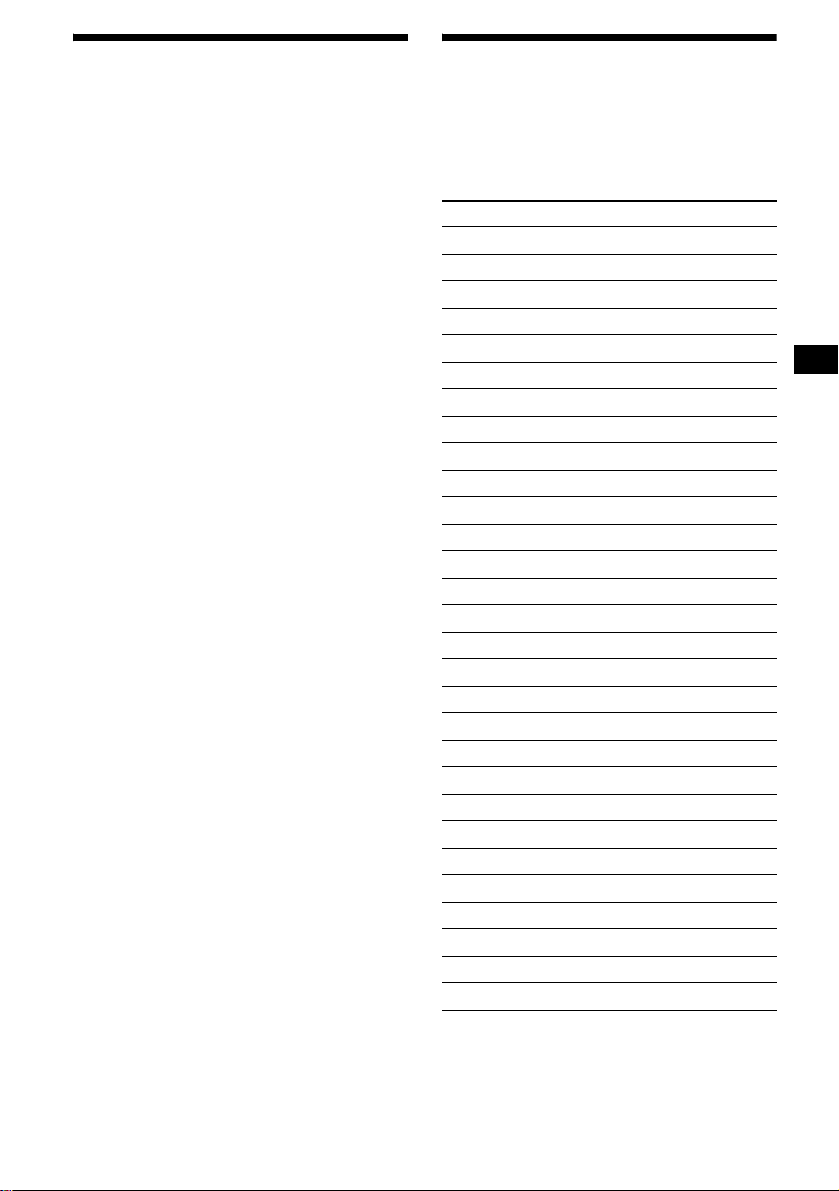
Presetting RDS stations with
the AF and TA setting
When you preset RDS stations, the unit stores
each station’s AF/TA setting (on/off) as well as
its frequency. Yo u can select a different setting
(for AF, TA, or both) for individual pres et
stations, or the same setting for all preset
stations. If you p rese t stati ons wi th “AF, TA-ON”
the unit automatically stores stations with the
strongest radio signal.
Presetting the same setting for all
preset stations
1 Select an FM band (page 13).
2 Press (AF/TA) repeatedly to select
“AF-ON”, “TA-ON” or “AF, TA-ON.”
Note that select i ng “AF, TA-OFF” applies to
non-RDS stations as well as RDS stations.
3 Press (SENS) (BTM) until “BTM”
flashes.
Presetting different settings for each
preset station
1 Select an FM band, and tune in the
desired station (page 13).
2 Press (AF/TA) repeatedly to select
“AF-ON”, “TA-ON” or “AF, TA-ON.”
3 Press the desired numb er button ((1)
to (6)) until “MEM” appears.
Repeat from ste p 1 t o pr eset other stations.
Note
If you want to change the AF/TA setting while you are
playing a CD, press (AF/TA).
Tuning in stations by
programme type
— PTY (Programme types)
You can tune in a station by selecting the type of
programme you would like to listen to.
Programme types Display
News NEWS
Curren t Affairs AFFAIRS
Information INFO
Sports SPORT
Education EDUCATE
Drama DRAMA
Culture CULTURE
Science SCIENCE
Varied VARIED
Popular Music POP M
Rock Music ROCK M
Easy Listening EASY M
Light Classical LIGHT M
Classical CLASSICS
Other Music Type OTHER M
Weather WEATHER
Finance FINANCE
Children’s Programmes CHILDREN
Social Affairs SOCIAL A
Religion RELIGION
Phone In PHONE IN
Travel TRAVEL
Leisure LEISURE
Jazz Music JAZZ
Country Music COUNTRY
National Music NATION M
Oldies Music OLDIES
Folk Music FOLK M
Documentary DOCUMENT
Note
Y o u cann ot use this f unct ion i n some c ount ries/re gions
where no PTY data is available.
continue to next page t
17
Page 18
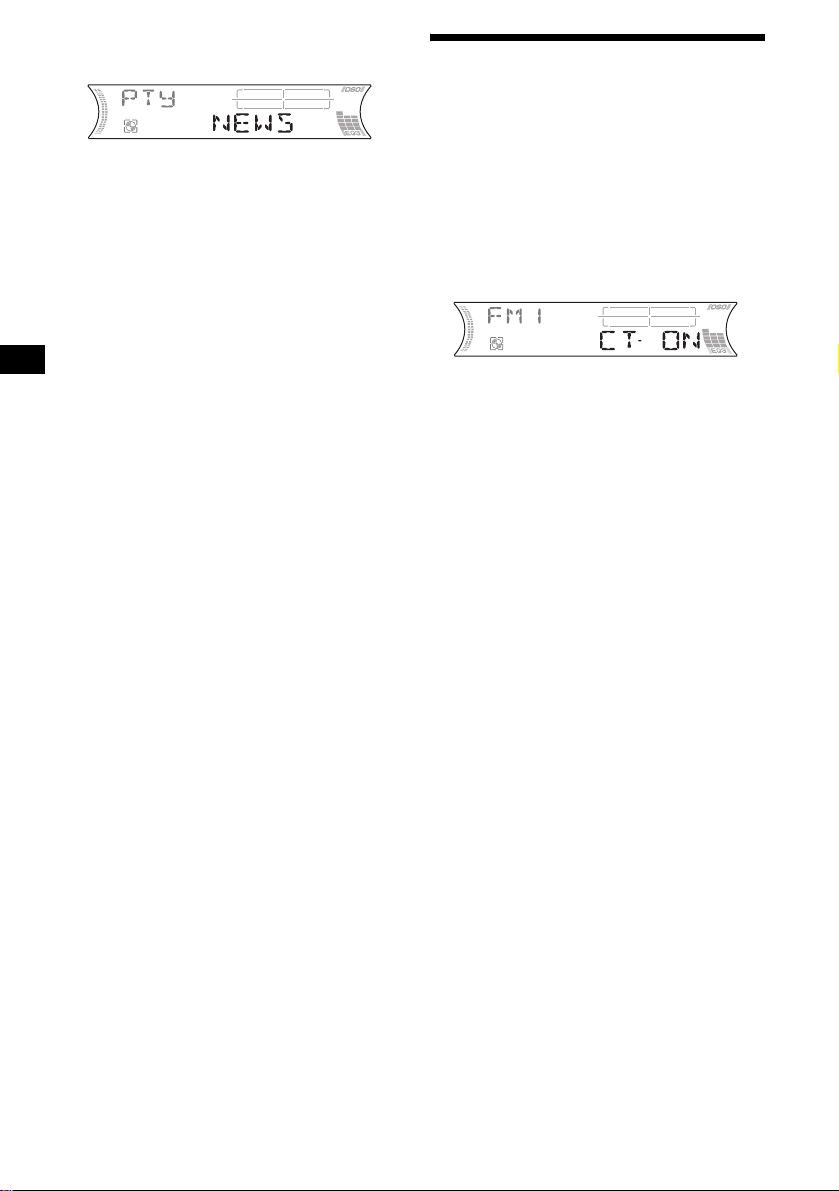
1 Press (PTY) (L IST) du ring FM
reception.
The current programme type name appears if
the station is transmitting the PTY data.
“--------” appears if the received station is not
an RDS station, or if the RDS da ta is not
received.
2 Press (PTY) (LIST) repeatedly until the
desired programme type appears.
The programme t ypes appear in the order
shown in the table.
“NONE” appears if the programme type is
not specified in the RDS data.
3 Press (SEEK) (+) or (SEEK) (–).
The unit starts searching for a station
broadcasting the selected programme type.
Setting the clock
automatically
— CT (Clock Time)
The CT data from the RDS transmission sets the
clock automatically.
Selecting “CT-ON”
During radio reception, press (SEL)
and (2) simultaneously.
The clock is set.
After one second, the display returns to
normal radio reception mode.
To select “CT-OFF,” press (SEL) and (2)
simultaneously again.
Notes
• The CT function may not work even though an RDS
station is being received.
• There might be a difference between the time set by
the CT function and the actual time.
18
Page 19
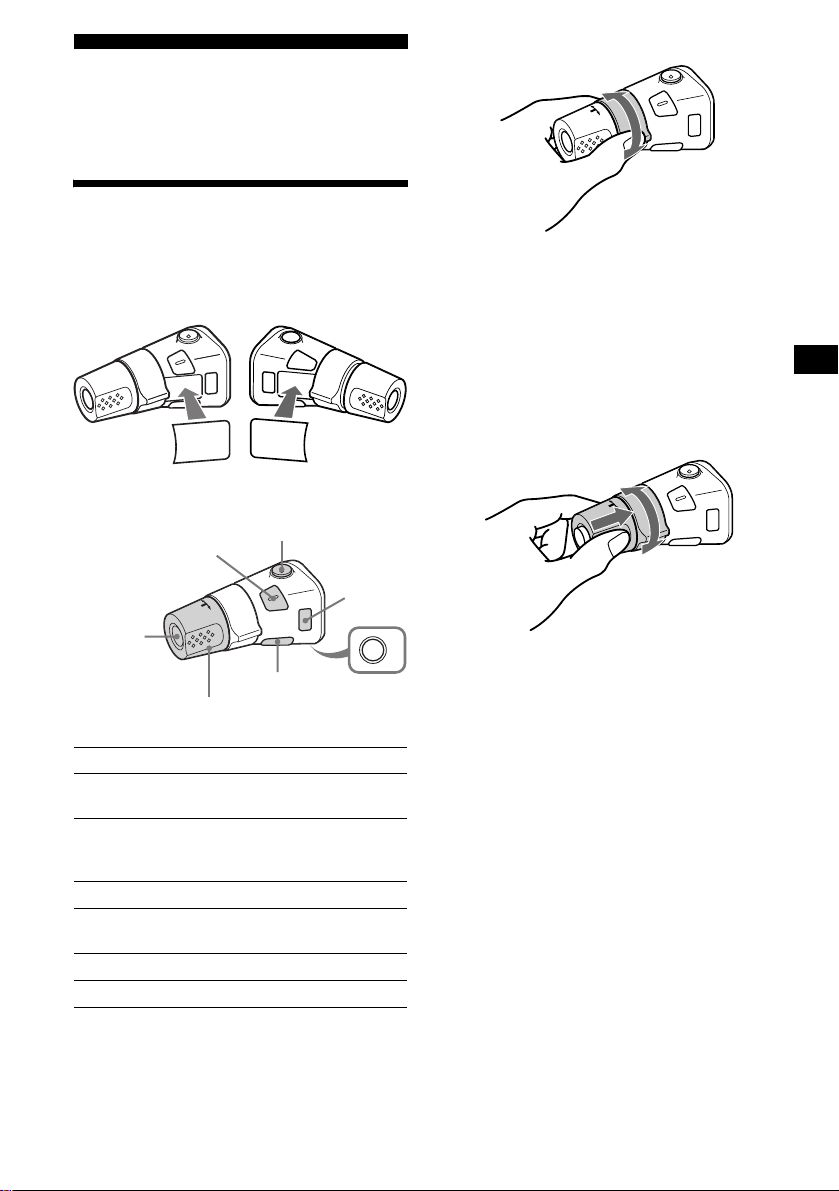
Other Functions
You can also control the unit (and optional CD/
MD units) with a rotary commander (optional).
Using the rotary commander
By rotating the control
SEEK/AMS
control
First, attach the appropriate label depending on
how you want to mount the rotary commander.
The rotary commander works by pressing
buttons and/or rotating controls.
SEL
DSPL
MODE
MODE
DSPL
SEL
By pressing buttons
(SEL)
(SOURCE)
Rotate the VOL control
to adjust the volume.
Press To
(ATT)
(DSPL)
(MODE)
(OFF)
(SOURCE) Change the source
(Radio/CD/MD*1)/Power on
(MODE) Change operation
(Radio band/CD unit*1/MD
1
unit*
)
(ATT) Attenu ate the sound
2
(OFF)*
Stop playback or ra di o
reception/Power off
(SEL) A djust and select
(DSPL) Change the display item
Rotate and release to:
– Skip tracks.
To continuously skip tracks , rotate onc e and
rotate again within 2 seconds and hold t he
control.
– Tune in stations automatically.
Rotate, hold, and release to:
– Fast-forward/reverse a track.
– Find a station manually.
By pushing in and rotating the control
PRESET/DISC
control
OFF
Push in and rotate the control to:
– Receive preset stations.
– Change discs during CD ( M D ) p la yb ack*1.
– Change albums*3.
continue to next page t
19
Page 20
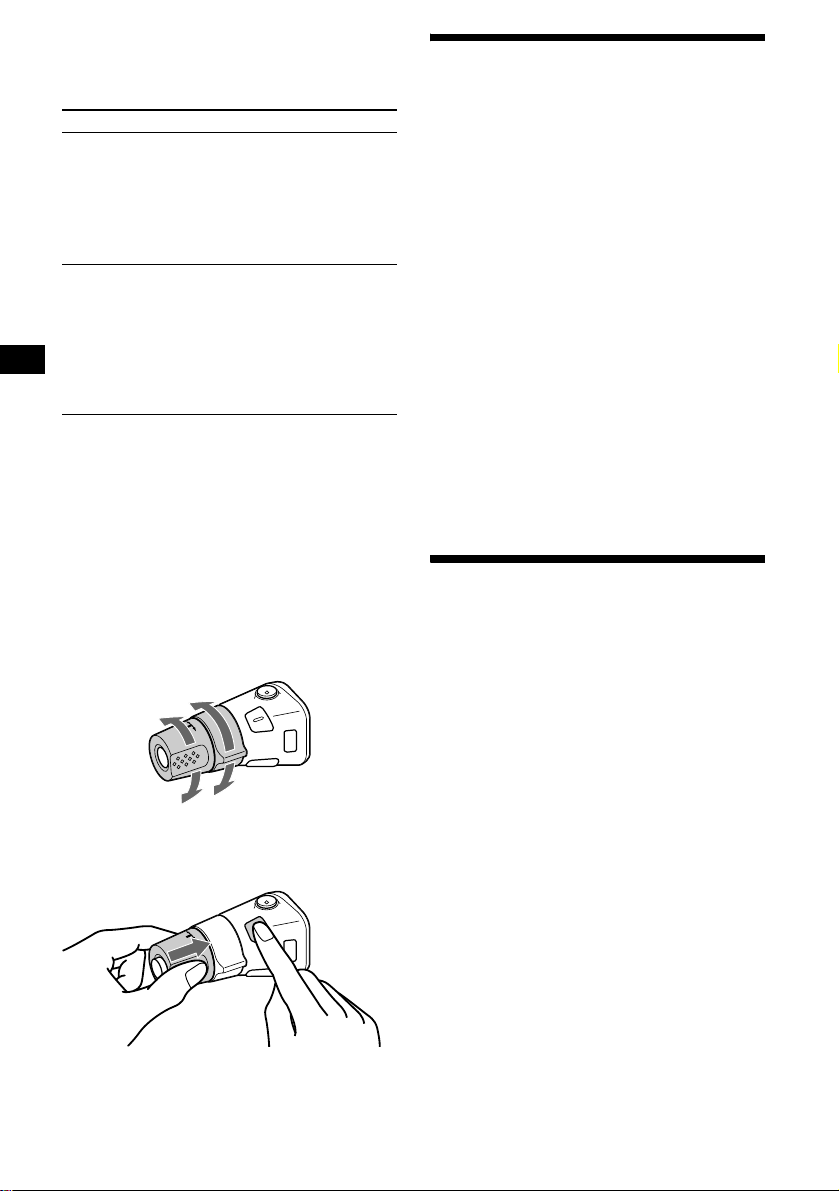
When an MP3 fil e is played, you can select an
album using the rotary commander.
(With optional unit)
To Do this
Skip discs
–Disc selection
Push in and rota t e [once for
each disc] the cont rol.
To continuously skip discs,
push in and rotate on ce and
rotate again within
2 seconds (a nd hold) the
control.
Skip albums*
–Album selection
3
1To enter Al bum selection
mode, push in, then rotate
and hold the control.
Within 2 seconds,
proceed to step 2.
2Push in, then rotate
quickly and re peatedly , to
skip albums one by one.
*1 Only if the corresponding optional equipment is
connected.
*2 If your car has no ACC (accessory) position on the
ignition key switch, after turning off the ignition, be
sure to press and hold (OFF) until the display
disappears.
*3 Available only when an optional CD unit with the
MP3 file control function is connected, and MP3 file
is played.
Changing the operative direction
The operative direction of controls is factory-set
as shown below.
To increase
To decrease
If you need to mount the rotary commander on
the right hand side of the steering column, you
can reverse the operative direction.
Adjusting the sound
characteristics
You can adjust the balance, fader, low pass filter
and subwoofer volume.
1 Press (SEL) repeatedly until “BAL,”
“FAD,” “LPF” or “SUB” appears.
Each time you press ( SEL ), the item changes
as follows:
1
LOW*
t MID*1 t HI*1 t
BAL (left-right) t F AD (front-rear) t
LPF (low pass fi lter)*
SUB (subwoofer volume)*
*1 When EQ3 is activated (page 2 2) .
*2 When “SUB” is select ed (pa ge 21).
*3 The cut off frequency is adjustable to 78 Hz,
125 Hz, or OFF.
*4 The volume level is adjustable between –10 to
+10 steps. (Below –10, “ATT” is displayed.)
2*3
t
2*4
2 Press the volume +/– button to adjust
the selected item.
Note
Adjust within 3 seconds after selecting the item.
Quickly attenuating the
sound
Press (ATT).
After “ATT-ON” momentarily appears,
“ATT” appears in th e di splay.
To restore the previous volume level, press
(ATT) again.
Tip
When the interface cable of a car telephone is
connected to the ATT lead, the unit decreases the
volume automatically when a telephone call comes in
(Telephone ATT function).
Press (SEL) for 2 seconds while
pushing the VOL control.
20
Page 21
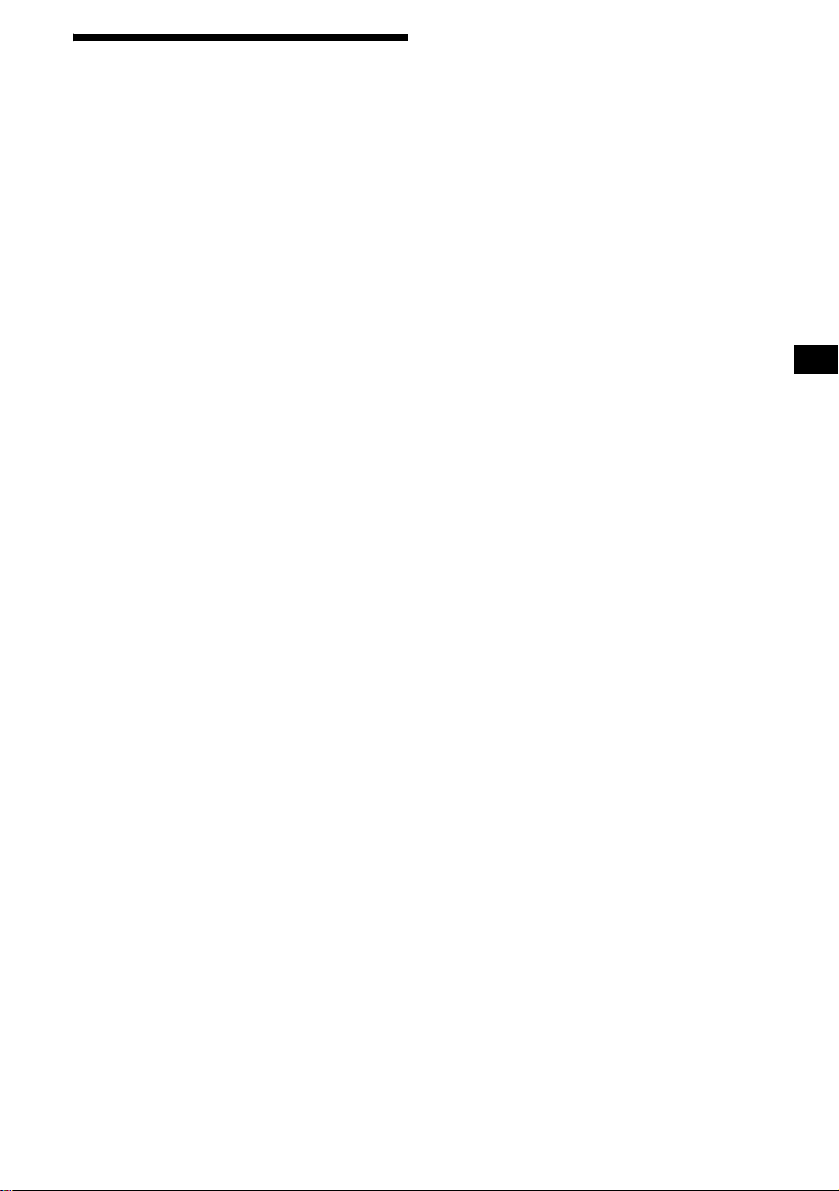
Changing the sound and
display settings
The following items can be set:
• REAR/SUB*1 — to switch the audio output
REAR or SUB.
– Select “RE A R ” to output to a power
amplifier.
– Select “SU B ” t o output to a subwoofer.
• AMBER/GREEN — to change the
illumination colour to amber or green.
• CT (Clock Time) (page 18)
• A.SCRL (Aut o Sc roll)*2 (page 10).
• M.DSPL (Motion Display) — to turn the
motion display on or off.
– Select “ON” to activate the motion display
(The moving pattern appears in the display).
– Select “OFF” to deactivate the motion
display.
•DEMO*1 — to turn the demonstration display
on or off.
– Select “ON” to activate the demonstration
display (The dem onstration starts about 10
seconds after the unit is turned off).
– Select “OF F ” to deactivate the
demonstration display.
•BEEP*3 — to turn the beeps on or off.
• DIM — to change the brightness of the display.
– Sele c t “ ON” to dim the display.
– Select “OF F ” to deactivate the Dimmer.
Switching the REAR/SUB*
1
Press (SEL) and then press the
volume + (REAR) or – (SUB) button.
After 3 seconds, the display returns to normal
play mode.
Selecting the desired item
Press (SEL) and the desired button
simultaneously.
(SEL) + (1): AMBER/GREEN
(SEL) + (2): CT
(SEL) + (3): A.SCRL*
2
(SEL) + (4): M.DSPL
(SEL) + (4): DEMO*
(SEL) + (6): BEEP*
1
3
(SEL) + (DSPL): DIM
After the mode setting is completed, the display
returns to normal play mode.
To cancel the item, press (SEL) and the desired
button simultaneously again.
*1 When the unit is turned off.
*2 When CD or MD is played.
*3 The beep sound is output only when the built-in
amplifier is used.
21
Page 22
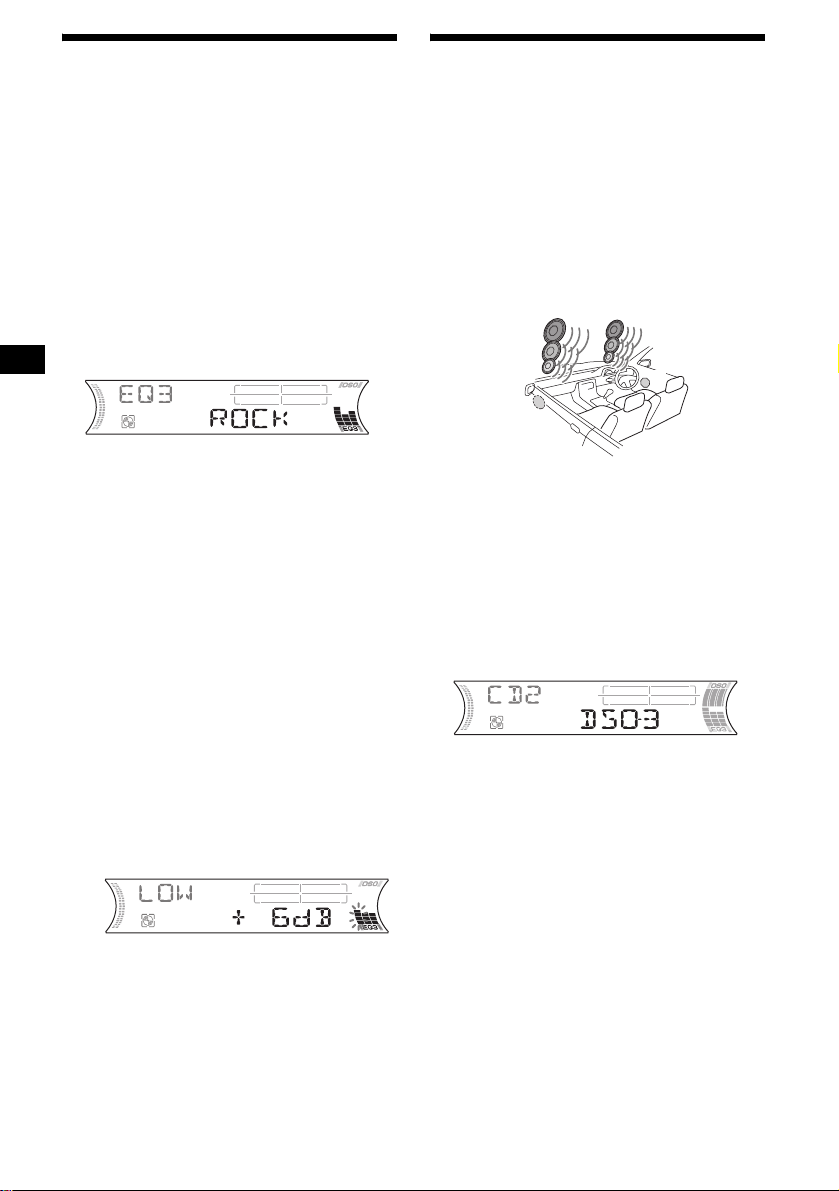
Setting the equalizer (EQ3)
You can select an equalizer curve for 7 music
types (XPLOD, VOCAL, CLUB, JAZZ, NEW
AGE, ROCK, CUSTOM, and OFF (equalizer
OFF)).
You can store a different equalizer settin g for
each source.
Selecting the equalizer curve
1 Press (SOURCE) to select a source
(Radio, CD or MD).
2 Press (EQ3) repeatedly to select the
desired equalizer curve.
Each time you press (EQ3), the item
changes.
To cancel the equalizing effect, select “OFF.”
Adjusting the equalizer curve
You can store and adjust the equalizer set t in g s
for different tone ranges.
1 Press (SOURCE) to select a source
(Radio, CD or MD).
2 Press (EQ3) repeatedly to select the
desired equalizer curve.
3 Adjustin g t he equalizer curv e.
1 Press (SEL) repeatedly to select the
desired t one range.
Each time you press (SEL), the tone range
changes.
LOW t MID t HI (t BAL t FAD t
LPF t SUB)
2 Press the volume +/– button
repeatedly to adjust to the desired
volume level.
The volume level is adjustable by 1 dB
steps from –10 dB t o + 10 dB.
Setting the Dynamic
Soundstage Organizer (DSO)
If your speakers are installed into the lowe r part
of the doors, the sound will come from below
and may not be clear.
The DSO (Dynamic Soundstage Organizer)
function creates a more ambie nt so und as if there
were speakers above the dashboard (virtual
speakers).
You can store the D SO setting for each source.
DSO mode and image of virtual speakers
*3
*2
*1
*4
*1 DSO-1
*2 DSO-2
*3 DSO-3
*4 DSO-OFF
1 Press (SOURCE) to select a source
(Radio, CD or MD).
2 Press (DSO) repeatedly until the
desired DSO setting appears.
Each time you pr es s (DSO), the DSO setting
changes.
To cancel the DSO function, select “DSOOFF.” After 1 second, the display returns to
normal play mode.
Notes
• Depending on the type of car interior or type of
music, DSO may not have a desirable effect.
• If FM broadcasts are difficult to hear, set DSO to
“OFF”.
*3
*2
*1
*4
3 Repeat st ep 1 and 2 to adjust the
equalizer curve.
To restore t he factory-set equali zer curve,
press (SEL) for 2 seconds.
After 1 second, the display returns to
normal play mode.
Note
When EQ3 is set to “OFF,” you cannot adjust the
equalizer settings.
22
Page 23
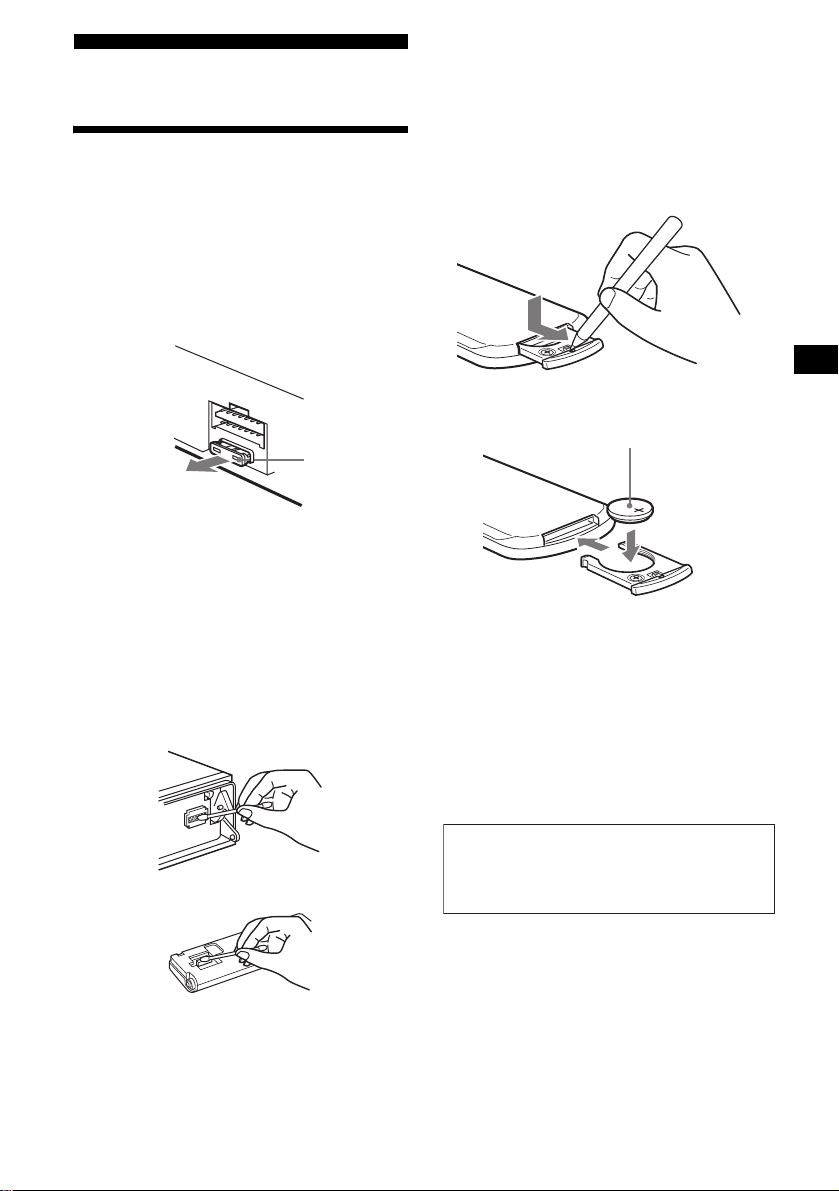
Additional Information
Maintenance
Fuse replacement
When replacing t he fuse, be sure to use on e
matching the amperage rating stated on the
original fuse. If the fuse blows, check the power
connection and replace the fuse. If the fuse blows
again after replacement, there may be an internal
malfunction. In su ch a case, consult your near es t
Sony dealer.
Fuse (10 A)
Warning
Never use a fuse with an amperage rating
exceeding the one supplied with the unit as this
could damage the u ni t.
Cleaning the connectors
The unit may not function properly if the
connectors between the unit and the front panel
are not clean. In order to prevent this, detach the
front panel (p age 8) and clean the connect ors
with a cotton swab dipped in alcohol . D o no t
apply too much force. Otherwise, t he connectors
may be damaged.
Replacing the lithium battery
Under normal conditions, battery will last
approximately 1 year . (The serv ic e lif e may be
shorter, depending on the conditions of use.)
When the battery becomes weak, the range of the
card remote commander becomes shorter.
Replace the battery with a new CR2025 lithium
battery. Use of any other battery may present a
risk of fire or explosion.
x
+ side up
Notes on lithium battery
• Keep the lithium battery out of the reach of
children. Should th e battery be swallowed,
immediately consult a doctor.
• Wipe the battery with a dry cloth to assure a
good contact.
• Be sure to obser ve th e correct polarity when
installing the battery.
• Do not hold the battery with metallic tweezers,
otherwise a shor t-circuit may occur.
Main unit
Back of the front panel
Notes
• For safety, turn off the ignition before cleaning the
connectors, and remove the key from the ignition
switch.
• Never touch the connectors directly with your fingers
or with any metal device.
WARNING
Battery may explode if mistreated.
Do not recharge, disassemble, or dispose of
in fire.
23
Page 24
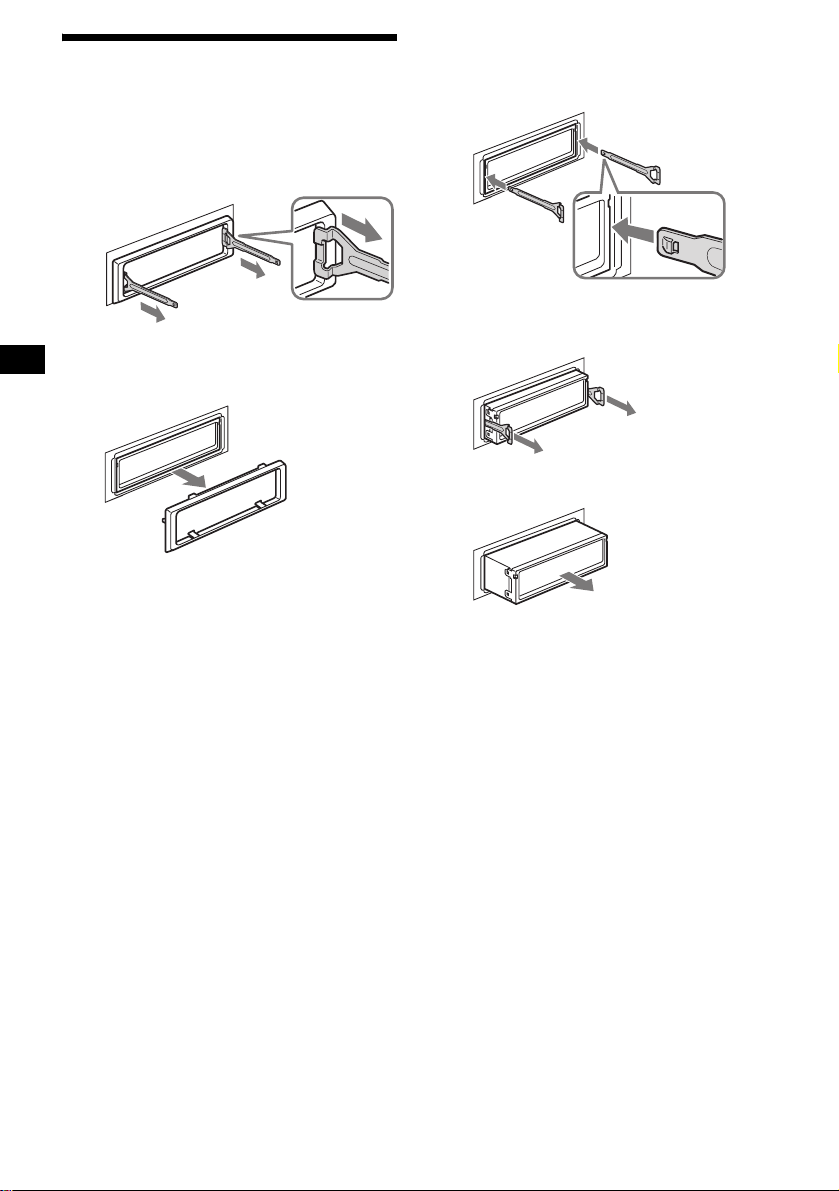
Removing the unit
1 Remove the protection collar.
1 Detach the front panel (pag e 8).
2 Engage the release keys together
with the protection collar.
2 Remove the unit.
1Insert both releas e keys together
until they click.
Face the hook
inwards.
Orient the release
key correctly.
3 Pull out the rel ease keys to remove
the protection collar.
2Pull the rele ase keys to unseat the
unit.
3Slide the unit out of the mounting.
24
Page 25
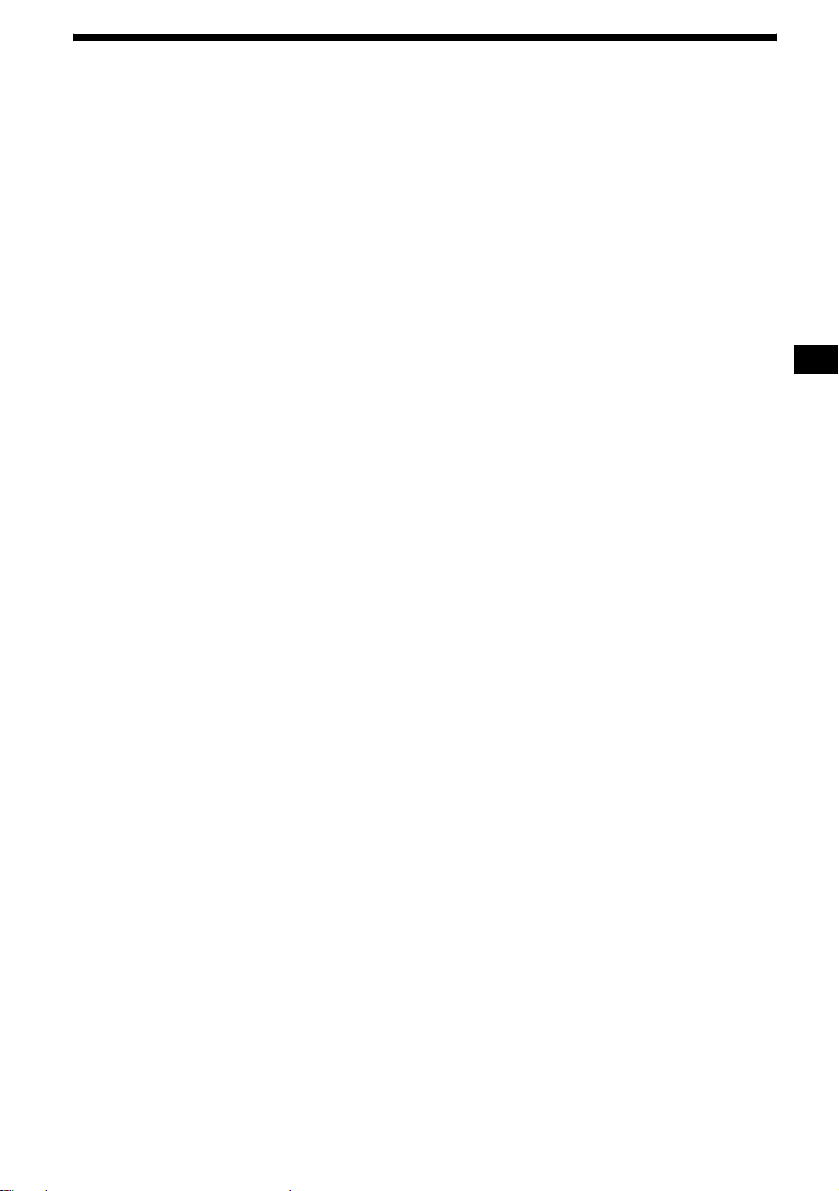
Specifications
CD Player section
Signal-to-noise ratio 120 dB
Frequency response 10 – 20,000 Hz
Wow and flutter Below measurable limit
Tuner section
FM
Tuning range 87.5 – 108.0 MHz
Aerial terminal External aerial connector
Intermediate frequency 10.7 MHz/450 kHz
Usable sensitivity 9 dBf
Selectivity 75 dB at 400 kHz
Signal-to-noise ratio 67 dB (stereo),
Harmonic distortion at 1 kHz
Separation 35 dB at 1 kHz
Frequency response 30 – 15,000 Hz
69 dB (mono)
0.5 % (stereo),
0.3 % (mono)
MW/LW
Tuning range MW: 531 – 1,602 kHz
Aerial terminal External aerial connector
Intermediate frequency 10.7 MHz/450 kHz
Sensitivity MW: 30 µV
LW: 153 – 279 kHz
LW: 40 µV
Power amplifier section
Outputs Speaker output s
Speaker impedance 4 – 8 ohms
Maximum power output 50 W × 4 (at 4 ohms)
(sure seal connectors)
General
Outputs Audio output terminals
Inputs Telephone ATT control
Tone controls Low:
Power requirements 12 V DC car battery
Dimensions Approx. 178 × 50 × 181 mm
Mounting dimensions Approx. 182 × 53 × 161 mm
Mass Approx. 1.2 kg
Supplied accessori e s Par ts f or installation and
Optional accessories Card remote commander
Optional equipment CD changer (10 discs)
Note
This unit cannot be connected to a digital preamplifier
or an equalizer which is Sony BUS system compatible.
Design and specifications are subject to change
without notice.
(rear/sub switchable)
Power aerial relay control
terminal
Power amplifier control
terminal
terminal
Remote controller input
terminal
BUS control input terminal
BUS audio input terminal
Aerial input termina l
±10 dB at 60 Hz (XPLOD)
Mid:
±10 dB at 1 kHz (XPLOD)
High:
±10 dB at 10 kHz (XPLOD)
(negative earth)
(w/h/d)
(w/h/d)
connections (1 set)
Front panel case (1)
RM-X114
Rotary commander
RM-X4S
BUS cable (supplied with
an RCA pin cord)
RC-61 (1 m), RC-62 (2m)
CDX-757MX
CD chang er (6 discs)
CDX-T70MX, CDX-T69
MD chang er (6 discs)
MDX-66XLP
Source selector
XA-C30
AUX-IN Selector
XA-300
25
Page 26
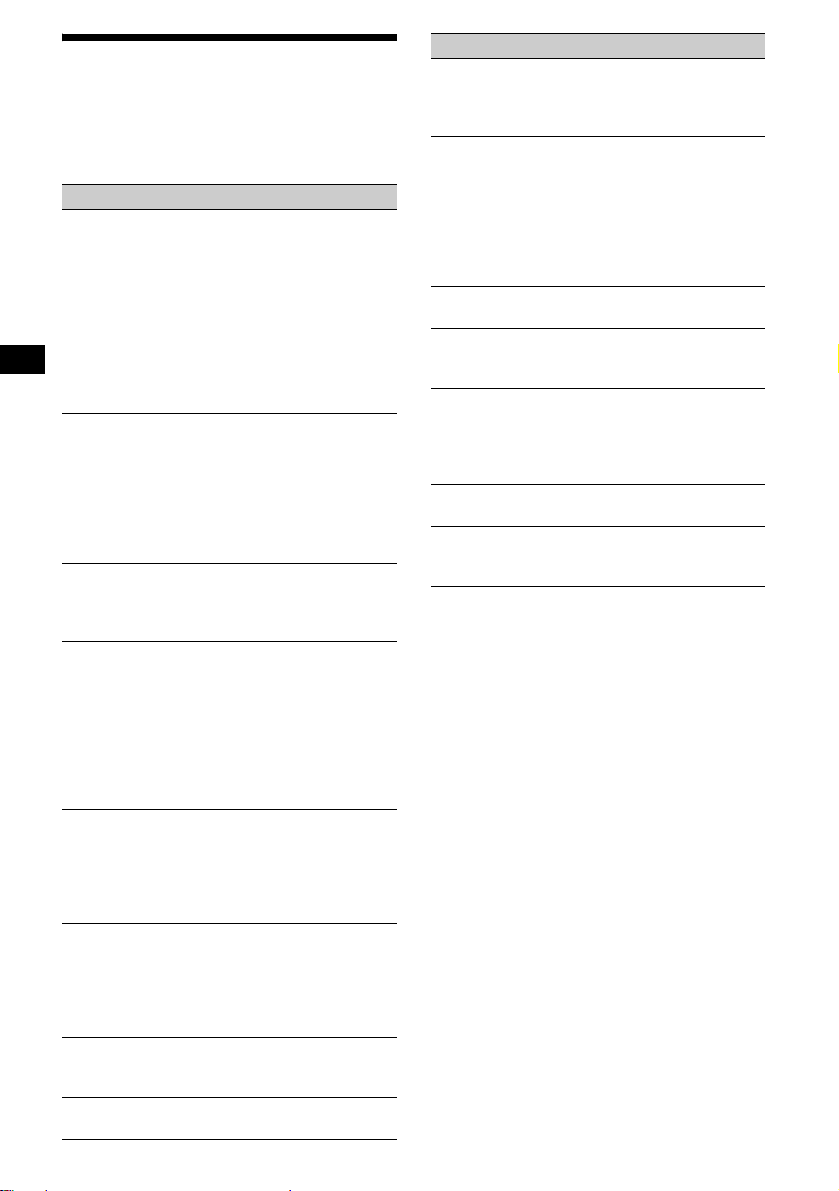
Troubleshooting
The following checklist will help you remedy
problems you may encounter with your unit.
Before going through the checklist below, check
the connect i on and operating procedures.
General
No sound.
• Press the volume + button to adjust the
volume.
• Cancel the ATT function.
• Set the fader control to the centre posi tion for
a 2-speaker syste m.
• You tried to play back MP3 files with an
optional CD unit which is incompatib le with
MP3.
t Play back with a Sony MP3 compatible
CD unit, such as the CDX-T70MX.
The contents of the memory have been
erased.
• The RESET button has been pressed.
t Store again into the memory.
• The power lead or battery has been
disconnected.
• The power connecting l ead is not connected
properly.
No beep sound.
• The beep sound is ca ncelled (page 21).
• An optional power amplifier is connected
and you are not using the built-in amplifier.
The display disappears from/does not
appear in the display window.
• The displa y disappears if you press and hold
(OFF).
t Press and hold (OFF) again until the
display appears.
• Remove the front pane l a nd clean the
connectors. For detail s, se e “Cle anin g the
connectors” on pag e 23.
Stored stations and correct time are erased.
The fuse has blown.
Makes noise when the ignition key is in the
ON, ACC, or OFF posit ion.
The leads are no t matched correctly w i t h the
car’s accessory power connect or.
No power is being supplied to the unit.
• Check the conne ct i on. If everything is in
order, check the fuse.
• The car does not have an ACC position.
t Press (SOURCE) (o r insert a disc) t o turn
on the unit.
The power is continuously supplied to the
unit.
The car does not have an ACC po sition.
The power aerial does not extend.
The power aerial does not have a relay box.
26
CD/MD playback
A disc cannot be loaded.
• Another CD is already loaded.
• The CD has been forcibly inserted upside
down or in the wrong way.
Playback does not begin.
• Defecti ve MD or dirty CD.
• CD-R/CD-RW that is not finalized.
• You tried to play back a CD-R/CD-RW not
designed for audio use.
• Some CD-Rs/CD- RWs may not pla y due to
its recording equipment or the disc
condition.
A disc is automatically ejected.
The ambient tempe ra t ur e exceeds 50°C.
The operation buttons do not function.
CD will not be ejected.
Press the RESET button.
The sound skips from vi br a tion.
• The unit is installed at an angle of mor e tha n
45°.
• The unit is not installed in a sturdy part of
the car.
The sound skips.
Dirty or defect ive disc.
Cannot turn off the “--------” indication.
You entered the name edit mode.
t Press (PTY) (LIST) for 2 se conds.
Page 27
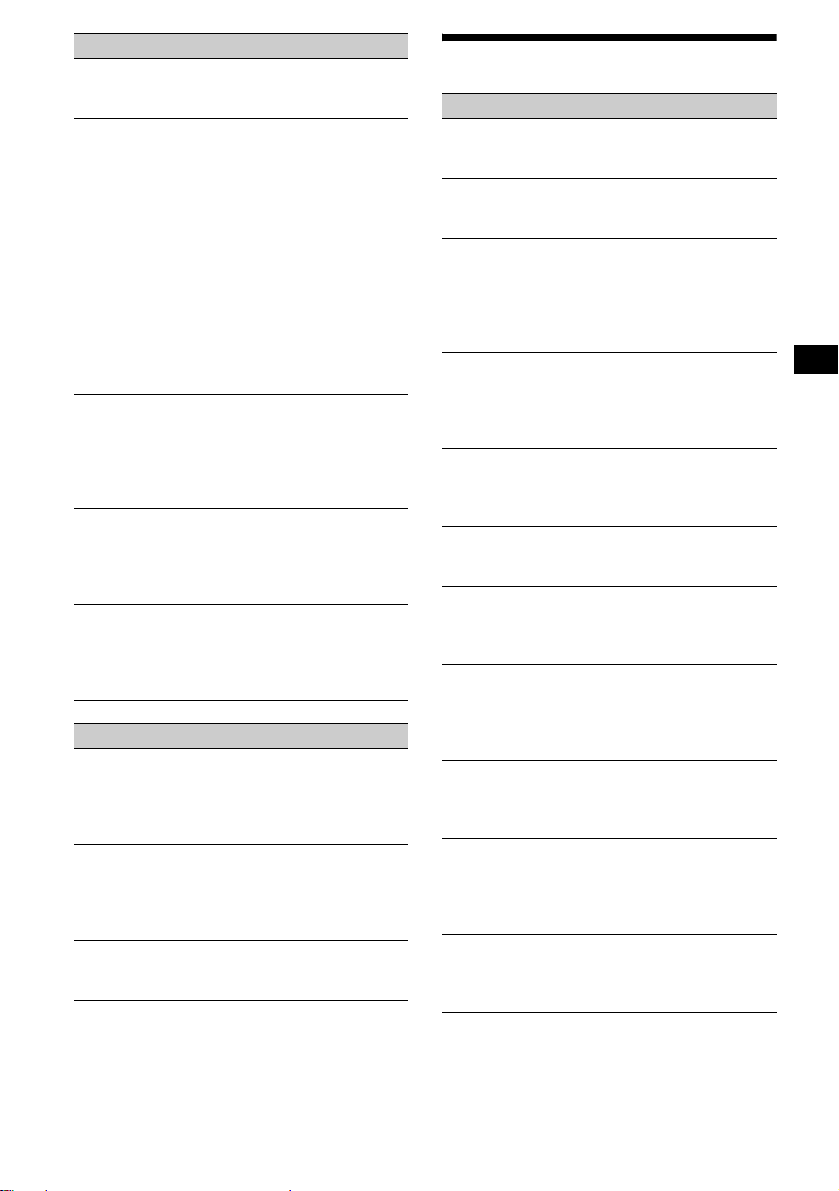
Radio reception
Preset tuning is not possible.
• Store the correct frequency in the memory.
• The broadcast si gnal is too weak.
The stations cannot be received.
The sound is hampered by noises.
• Connect a po we r a eri al cont ro l le ad (b lu e) or
accessory power supply lead (red) to the
power supply lead of a car’s aerial booster.
(Only when your car has built-in FM/MW/
LW aerial in the rear/side glass.)
• Check the conn ect ion of the car aerial.
• The auto aerial will not go up.
t C heck the connection of the power aerial
control lead.
• Check the fre quency.
• When the DSO m ode is on, the sound is
sometimes hampered by noises.
t Set the DSO mode to “OFF” (page 22).
Automatic tuning is not possible.
• The local seek mode is set to “ON.”
t S et the local seek mode to “OFF”
(page 14).
• The broadcast si gnal is too weak.
t Perform manual tuning.
The “STEREO” indication flashes.
• Tune in the frequency accurately.
• The broadcast si gnal is too weak.
t Set the monaural reception mode to
“ON” (page 14).
A programme broadcast in stereo is heard
in monaura l .
The unit is in monaural reception mode.
t Cancel monaural rece pt i on m ode
(page 14).
RDS
The SEEK starts after a few seconds of
listening.
The station is non-TP or ha s w eak signal.
t Press (AF/TA) repeatedly until “AF, TA-
OFF” appears.
No traffic announcements.
• Activate “TA.”
• The station does not broadcast any traffic
announcements des pi t e being TP.
t Tune in another station.
PTY displays “--------.”
• The current station is not an RDS station.
• RDS data has not be en received .
Error displays/Messages
Error displays
(For this unit and optiona l CD/MD changers)
The following indica tions will flash for ab out
5 seconds , a nd an alarm sound will be heard.
BLANK*
ERROR*
FAILURE
HI TEMP
NO DISC
NO MAG
NO MUSIC
NOTREADY
OFFSET
RESET
1
No tracks have been recorded on an MD.*
2
t Play an MD with recorded tracks on it.
1
• A CD is dirt y or inserted upside down.*
2
t Clean or insert the CD correctly.
• A CD/MD cannot pla y because of some
problem.
t Insert another CD/MD.
The connection of speakers/amplifiers is
incorrect.
t See the installation guide manual of this
model to check the connection.
The ambient temp er at ure is more than 50°C.
t Wait until the temperature goes down
below 50°C.
No disc is inserted in the CD/MD unit.
t Insert discs in the CD/MD unit.
The disc magazine is not i nserted in the CD
unit.
t Insert the m agazine in the CD unit.
A CD which is not a music file is inserted in
the MP3 playable CD unit.
t Insert a music CD in the MP3 playable CD
unit.
The lid of the MD unit is open or the MDs are
not inserte d properly.
t Cl ose the lid or insert the M D s pr operly.
There may be an internal malfunction.
t Check the connection. If the error
indication remains on in the display,
consult your nearest Sony dealer.
The CD/MD unit ca nnot be operated because
of some problem.
t Press the RESET button on the unit.
continue to next page t
27
Page 28
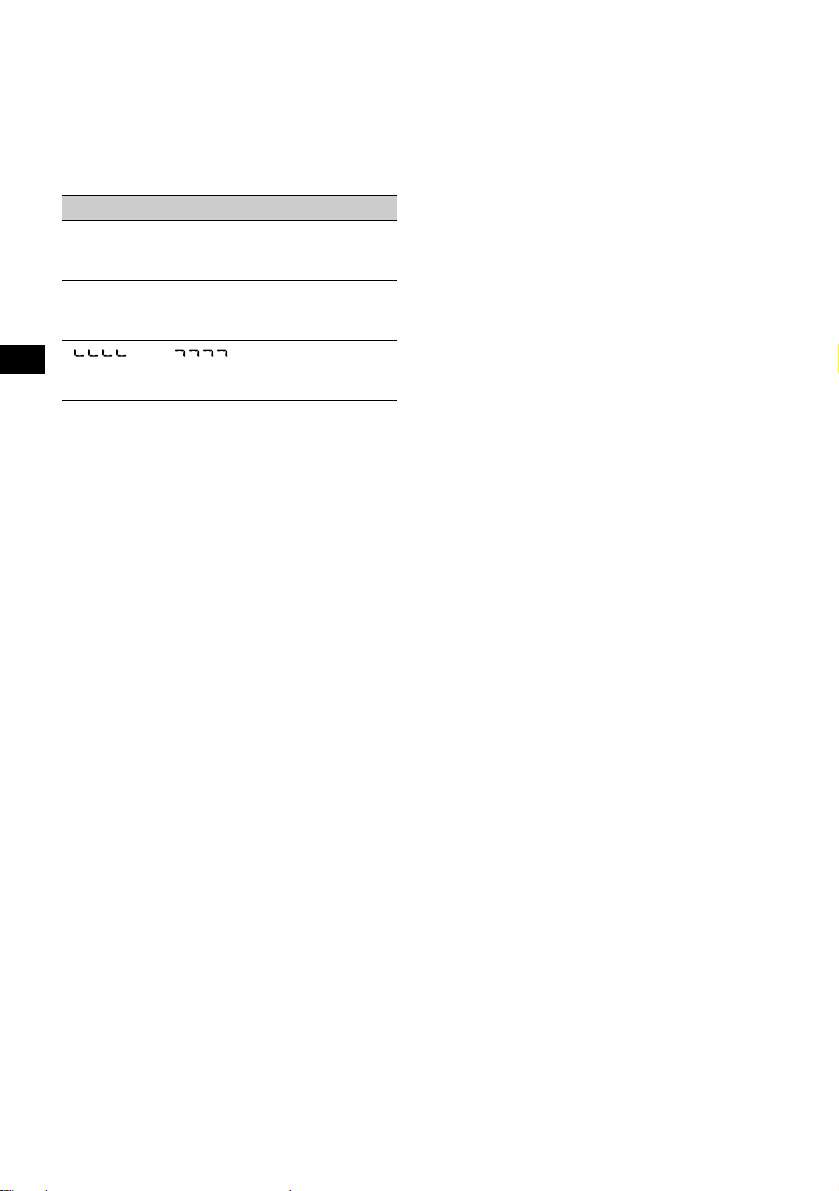
*1 When an error occurs during playback of a CD or
MD, the disc number of the CD or MD does not
appear in the display.
*2 The disc number of the disc causing the error
appears in the display.
If these solutions do not help improve the
situation, consult your nearest Sony dealer.
Messages
L.SEEK +/–
The local seek mode is on during automatic
tuning (page 14).
NO AF
There is no altenative frequency for the current
station.
“ ” or “ ”
You have reached the beginning or the end of
the disc and you cannot go any further.
28
Page 29
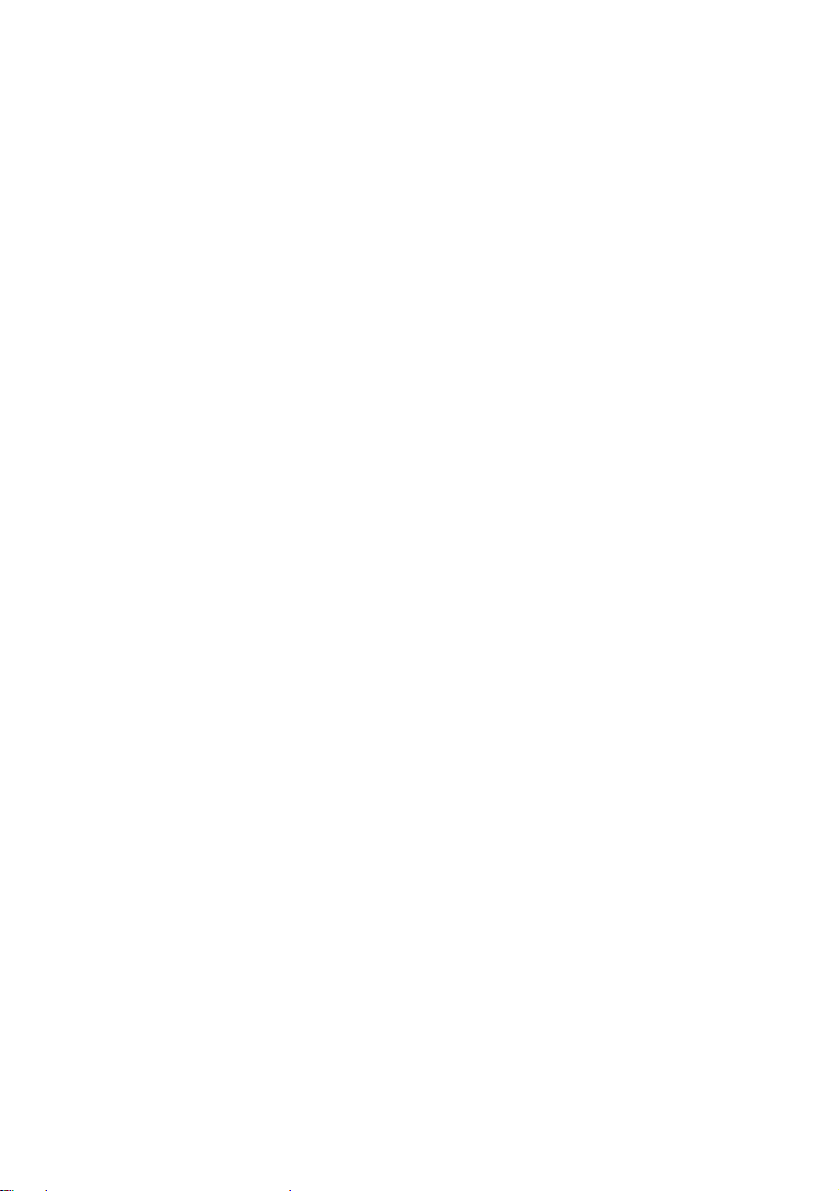
Page 30
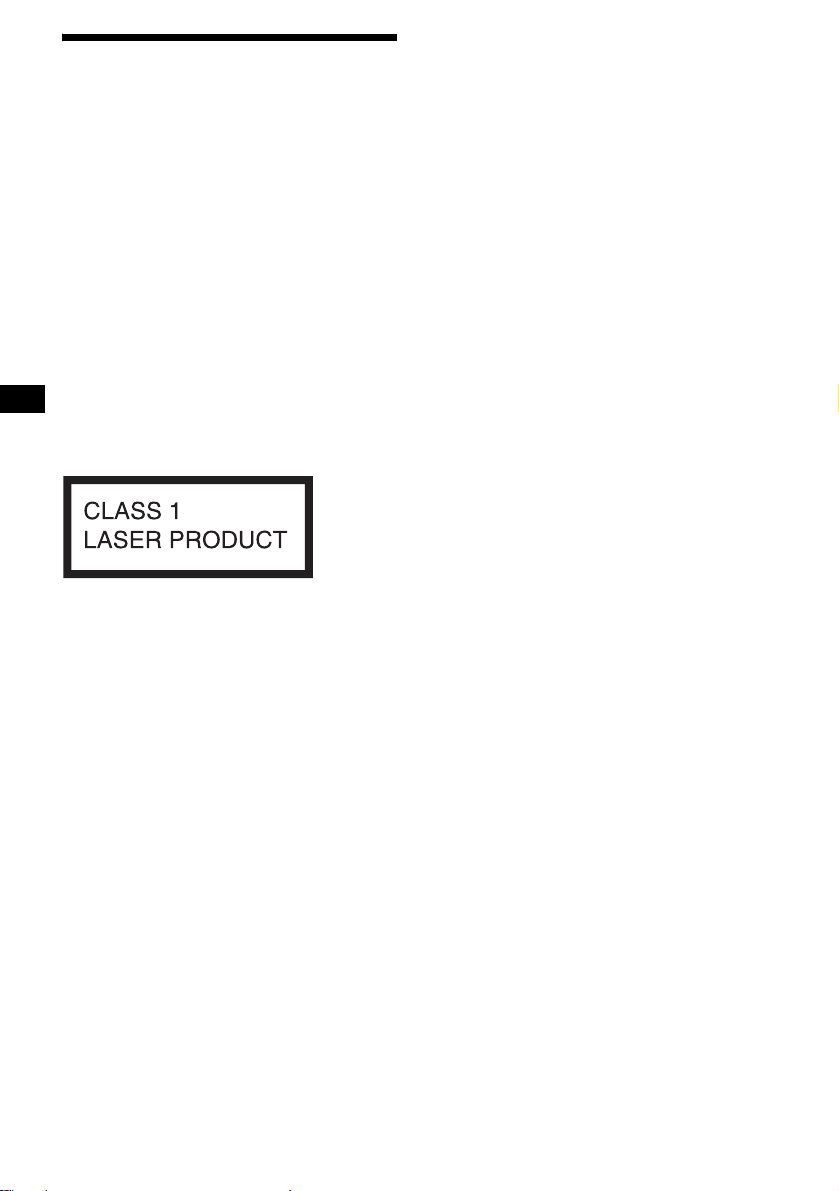
Willkommen!
Danke, dass Sie sich für diesen CD-Player von
Sony entschieden habe n. Si e haben folgende
zusätzliche Möglichkeiten, um die vielfältigen
Funktionen des Ge räts noch besser nutz en zu
können:
• Gesondert er hältliche CD/MD-Geräte
(Wechsler und Player)*
• CD TEXT-Informationen (werden be i de r
Wiedergabe einer CD mit CD TEXT*
angezeigt).
• Gesondert erhältliches
Bedienungszubehör
Kartenfernbedienung RM-X114
Joystick RM-X4S
*1 Dieses Gerät arbeitet nur zusammen mit Sony-
Produkten.
*2 Eine CD mit CD TEXT ist eine Audio-CD, die
Informationen wie den Namen der CD, den Namen
des Interpreten und die Namen der Titel enthält.
Diese Daten sind auf der CD aufgezeichnet.
Dieses Etikett befindet sich an der Unterseite
des Gehäuses.
1
.
2
2
Page 31

Inhalt
Lage und Funktion der Tei l e und
Bedienelemente . . . . . . . . . . . . . . . . . . . . 4
Sicherheitsmaßnahmen . . . . . . . . . . . . . . . . . 6
Hinweise zu CDs. . . . . . . . . . . . . . . . . . . . . . 6
Vorbereitungen
Zurücksetzen des Geräts . . . . . . . . . . . . . . . . 7
Abnehmen der Frontplatte. . . . . . . . . . . . . . . 8
Einstellen der Uhr . . . . . . . . . . . . . . . . . . . . . 9
CD-Player
CD/MD-Gerät (gesondert erhältlich)
Wiedergeben einer CD . . . . . . . . . . . . . . . . . 9
Informationen im Display . . . . . . . . . . . . . . 11
Wiederholtes Wiedergebe n von Titeln
— Repeat Play . . . . . . . . . . . . . . . . . . . . 11
Wiedergeben von Tit el n i n w i ll kürlicher
Reihenfolge
— Shuffle Play . . . . . . . . . . . . . . . . . . . . 12
Benennen einer CD
— Disc Memo*. . . . . . . . . . . . . . . . . . . . 12
Ansteuern eine r C D / MD anhand des Na m ens
— List-up* . . . . . . . . . . . . . . . . . . . . . . . 14
* Funktionen, wenn ein zusätzlich erhältliches CD/
MD-Gerät angeschlossen ist
Radio
Automatisches Speichern vo n Radiosendern
— BTM (Best Tuning Memory). . . . . . . 14
Einstellen gespeicherter Sender. . . . . . . . . . 15
Speichern bestim m te r Radiosender . . . . . . . 15
RDS
Übersicht über RDS . . . . . . . . . . . . . . . . . . 1 6
Automatische s N eueinstellen von Se ndern für
optimale Empfangs qualität
— AF (Alternative Frequencies) . . . . . . 16
Empfangen von Ve rkehrsdurchsa gen
— TA (Traffic Announcement)/TP
(Traffic Programme) . . . . . . . . . . . . . . . 17
Speichern von RDS -S endern zusammen mit
der AF- und TA-Einstellung . . . . . . . . . 18
Einstellen von Sendern nach Programmtyp
— PTY (Programme Types) . . . . . . . . . 19
Automatisches Einstellen der Uhr
— CT (Clock Time). . . . . . . . . . . . . . . . 20
Weitere Funktionen
Der Joystick . . . . . . . . . . . . . . . . . . . . . . . . 20
Einstellen der Klangeigenschaften . . . . . . . 22
Schnelles Dämpfen des Tons . . . . . . . . . . . 22
Wechseln der Kla ng- und
Anzeigeeinstellungen. . . . . . . . . . . . . . . 23
Einstellen des Equalizers (EQ3). . . . . . . . . 23
Einstellen der DSO-Funktion
(Dynamic Sound stage Organizer) . . . . . 24
Weitere Informationen
Wartung . . . . . . . . . . . . . . . . . . . . . . . . . . . 25
Ausbauen des Geräts. . . . . . . . . . . . . . . . . . 27
Technische Daten . . . . . . . . . . . . . . . . . . . . 28
Störungsbehebung. . . . . . . . . . . . . . . . . . . . 29
Fehleranzeigen/Meldungen. . . . . . . . . . . . . 31
3
Page 32

Lage und Funktion der Teile und Bedienelemente
Näheres finden Sie auf den angegebenen Seiten.
ATT
DSPL
SEL
–+
DISC REP SHUF BTM
SOURCE MODE
OFF
1 2 3 4 5 6
a Lautstärketaste +/–
b Taste ATT (Dämpfen des Tons) 22
c Taste DSPL (Ändern des
Anzeigemodus) 9, 11, 13, 16
d Taste SEL (Auswählen)
Zum Auswählen von Op tionen.
e Display
f Taste Z (Auswerfe n) (bef indet sich an der
V orderseite des Geräts hinter der Frontplatte)
10
g Taste EQ3 23
h Taste DSO 24
i Taste OPEN 8, 9
j Taste SEEK +/–
Radio:
Zum automatischen/manuellen Einstellen
von Sendern.
CD (MP3-Dateien*
1
)/MD:
Zum Überspringen von Titeln/Vorwärtsbzw. Rückwärtssuchen in einem Titel.
k Empfänger für die
Kartenfernbedienung
l Taste SOURCE (Einschalten/Radio/
CD/MD)
Zum Auswählen der Tonquelle.
m Taste MODE
Zum Wechseln des Be triebsmodus.
n Taste OFF (Stopp/Ausschalten)*2
8, 10
OPEN
DSO
SEEK
EQ3
AF/TA SENS PTY
LIST
CDX-F5000C
o T aste RESET (befindet sic h a n der
V ordersei te des Geräts hinter der Frontp latte)
7
p Zahlentasten 23
Radio:
Zum Speichern de r gewünschten Sender auf
den einzelnen Zahlentasten.
CD (MP3-Dateien*
(1): DISC (ALBUM*
(2): DISC (ALBUM*
1
)/MD:
1
1
) – 10
) + 10
(3): REP 11
(4): SHUF 12
q T aste AF/TA 16, 17, 18
r T aste SENS/BTM 14, 15, 18
s Taste PTY (Programmtyp)/LIST
12, 13, 14, 19
*1 Nur verfügbar, wenn ein gesondert erhältliches
CD-Gerät mit Steuerfunktionen für MP3-Dateien
angeschlossen ist und eine MP3-Datei
wiedergegeben wird.
*2 Warnhinweis zur Installation des Geräts
in einem Auto mit Zündschloss ohne
Zubehörposition ACC oder I
Nachdem Sie die Zündung ausgeschaltet
haben, halten Sie am Gerät unbedingt
(OFF) gedrückt, bis die Anzeige
ausgeblendet wird.
Andernfalls wird d ie Anze ige ni cht aus gesch altet
und der Autobatterie wird Strom entzogen.
4
Page 33

Kartenfernbedienung RM-X114
(gesondert erhältlich)
Auswählen einer CD/MD und eines
Albums mit der Kartenfernbedienung
Mit den Tasten DISC (ALBUM)/PRESET (+/–)
auf der Kartenfernbedienung können Sie CDs/
MDs und Alben übe rs pr ingen.
DSPL MODE
+
PRESET
LIST
+
DISC
MENU
–
SEEK
SOUND
SOURCE
DISC
PRESET –
+
VOL
+
SEEK
–
ENTER
ATTOFF
–
Die entsprechenden Tasten auf der
Kartenfernbedienung haben dies elbe
Funktion wie die Tasten an diesem Gerät.
a Taste DSPL
b Taste MENU*
c Taste SOURCE
d Tasten SEEK (–/+)
e Taste SOUND
Zum Einstell en der Klangeigensc haften.
f Taste OFF
g Tasten V OL (+/–)
h Taste MODE
i Taste LIST
j Tasten DISC(ALBUM)/PRESET (+/–)
k Taste ENTER*
l Taste ATT
Mit einem gesondert erhältlichen
Gerät:
Funktion Drücken Sie
Überspring en von
CDs/MDs
–CD/MD-
Auswahl
+ oder – [pro CD /MD
einmal]
Wenn Sie mehrere CDs /
MDs hintereinander
überspringen wollen,
drücken Sie ei ne der T asten
einmal, drücken si e
innerhalb von 2 Sekunden
erneut und halte n si e
gedrückt.
Überspring en von
Alben*
– Albumauswahl
+ oder – [einen Moment
gedrückt halten] und l as sen
los
Wenn Sie mehrere Al ben
hintereinander überspringen
wollen, dr ücke n Sie eine der
Tasten, drücken sie
innerhalb von 2 Sekunden
nach dem Loslas sen erneut
und halten sie gedrückt.
* Nur verfügbar, wenn ein gesondert erhältliches CD-
Gerät mit Steuerfunktionen für MP3-Dateien
angeschlossen ist und eine MP3-Datei
wiedergegeben wird.
Überspringen mehrerer Titel
hintereinander
Drücken Sie einmal die Taste (SEEK) (+) oder
(SEEK) (–) auf der Kartenfernbedienung,
drücken Sie sie innerhalb von 2 Sekunden erneut
und halten Sie sie gedrückt.
* Bei diesem Gerä t nicht verfügbar
Hinweis
Wenn Sie die Anzeige ausblenden, indem Sie (OFF)
drücken, können Sie das Gerät nicht mit der
Kartenfernbedienung bedienen. Drücken Sie zunächst
(SOURCE) am Gerät oder legen Sie eine CD ein, um
das Gerät zu aktivieren.
Tipp
Informat ionen zum Austauschen der Batterie finden
Sie unter „Austauschen der Lithiumbatterie“ auf
Seite 26.
5
Page 34

Sicherheitsmaßnahmen
Hinweise zu CDs
• Wenn das Fahrzeug längere Zeit in direk te m
Sonnenlicht gepa rkt war, lassen Sie das Gerät
etwas abkühlen, b evor Sie es einschalten.
• Motorantennen werden automatisch
ausgefahren, w enn das Gerät ein geschaltet
wird.
Sollten an Ihrem Gerät Probleme auftreten oder
sollten Sie Fragen haben, auf die in dieser
Anleitung ni cht eingegan gen wird, wenden Sie
sich bitte an Ihre n Sony-Händler.
Feuchtigkeitskondensation
Bei Regen oder bei sehr hoher Luftfeuchtigkei t
kann sich auf den Linsen im Inneren des G eräts
und im Display Feuc ht igkeit niederschlagen. In
diesem Fall funktioniert das Gerät n ic ht mehr
richtig. Nehmen Si e die CD heraus und warten
Sie etwa eine Stunde, bi s die Feuchtigkeit
verdunstet ist.
So bewahren Sie die hohe Tonqualität
Achten Sie darauf, kein e Säfte oder andere
zuckerhaltige Getr änke auf das Gerät od er die
CDs zu verschütten.
• Berühren Sie ni cht die Oberfläche von C D s,
damit diese nicht verschmutzt werden. Fassen
Sie CDs nur am Rand an.
• Bewahren Sie CDs in ihrer Hülle oder in den
CD-Magazinen auf, wenn sie nicht abgespielt
werden.
• Schützen Sie CDs vor Hitze bzw. hohen
Temperaturen. Lassen Sie sie nicht in
geparkten Autos, auf dem Armaturenbrett oder
auf der Hutablage liegen.
• Bringen Sie kein e A u f kl eber auf CDs an und
verwenden Sie keine CDs mit Rückständen von
Tinte oder Kle bstof fen. Solche CDs dr ehen si ch
beim Betrieb möglicherweise nicht mehr und
führen zu einer Fe hl funktion oder könn en
beschädigt werden.
• Verwenden Sie keine CDs, an denen Etiket te n
oder Aufkleber angebracht sind.
Bei Verwendung solcher CDs kann es zu
folgenden Fehlfunktionen ko m m en:
– Die CD lässt sich nicht auswerfen, weil sich
ein Etikett oder Aufkleber gelöst hat und den
Auswurfmechanismus blockiert.
– Die Audiodaten werden nicht korrekt gelesen
(z. B. Tonsprünge bei der Wiedergabe, keine
Wiedergabe), weil ein Etikett oder Aufkleber
durch Wärmeeinwirkung geschrumpft ist und
die CD sich verzogen hat .
• CDs mit außergewöhnlichen Formen (z. B.
herzförmige, quadratische oder sternförmige
CDs) können mi t diesem Gerät nicht
wiedergegeben werden. Falls Sie es doch
versuchen , kann das Gerät beschädi gt werden.
Verwenden Sie sol che CDs nicht.
• Single-CDs (8-cm-CDs) können ebenfalls nicht
verwendet werd en.
6
Page 35

• Reinigen Sie CDs vor dem Abspielen mit
einem handelsübl i chen Reinigungstuch .
Wischen Sie dabei von der Mitte nach außen.
Verwenden Sie keine Lösungsmittel wie
Benzin oder Verdünner und keine
handelsüblichen Reinigungsmittel oder
Antistatiksprays für Schallplatten.
Hinweise zu CD-Rs/CD-RWs
• Mit diesem Gerät kön nen Sie CD-Rs
(beschreibbare CDs) sowie CD-RWs
(wiederbeschreibbare CDs), die als Audio-CDs
konzipiert sind, wiedergeben lassen.
An folgenden Mar kierungen könne n Sie
CD-Rs bzw. CD-RWs, die als Audio-CDs
konzipiert sind, erkennen.
Folgende Markie rungen kennzeich nen
Datenträger, die nicht für die Audiowiedergabe
geeignet sind.
Vorbereitungen
Zurücksetzen des Geräts
Bevor Sie das Gerät zum er sten Mal benutzen
oder wenn Sie die Autobatterie ausgetauscht
haben oder die Verbindungen wechse ln, müssen
Sie das Gerät zu rücksetzen.
Nehmen Sie die Fro nt pl atte ab und drücken Sie
die Taste RESET mit einem spitzen Gegenstand,
wie z. B. einem Kugelschreiber.
Taste RESET
Hinweis
Wenn Sie die Taste RESET drücken, werden die
eingestellte Uhrzeit und einige weitere gespeicherte
Einstellungen gelöscht.
• Je nach dem Gerät, mit dem die CD-R/CD-RW
bespielt wurde, oder dem Zustand der CD-R/
CD-RW selbst ist eine Wiedergabe mit diesem
Gerät nicht in jedem Fall möglich.
• Eine noch nicht abges chlossene* CD-R/
CD-RW kann nicht wiedergegeben werden.
* Dieser Vorgang ist notwendig, damit eine bespielte
CD-R/CD-RW auf einem Audio-CD-Player
abgespielt werden kann.
7
Page 36

Abnehmen der Frontplatte
Um einem Diebstahl des Geräts vorzub eugen,
kann die Frontplatte abgenommen we rden.
Warnton
Wenn Sie den Zündschlüssel in die Position OFF
stellen, ohne die Frontplatte abzunehmen, ertönt
einige Sekunden lang ein Warnton.
W enn Sie einen geson dert erhältlichen Verstärker
anschließen und den i nte gri erte n Verstärker nicht
benutzen, wird der Signalton deaktiviert.
1 Drücken Sie (OFF)*.
Die CD/MD-Wiedergabe bzw. der
Radioempfang wir d be endet. Die
Tastenbeleuchtung und das Display bleiben
eingeschaltet.
* Wenn Ihr Fahrzeug nicht über ein Zündschloss
mit Zubehörposition (ACC oder I) verfügt, halten
Sie zum Ausschalten des Geräts unbedingt
(OFF) gedrückt, bis die Anzeige ausgeblendet
wird. Andernfalls wird der Autobatterie weiterhin
Strom entzogen.
2 Drücken Sie (OPEN), schieben Sie
dann die Frontplatte nach rechts und
ziehen Sie si e an der linken Seite
vorsichtig heraus.
Anbringen der Frontplatte
Setzen Sie die Aussparung A an der Fr ont platte
am Stift B am Gerät an und drücken Sie dann
die linke Seite behutsam hinein.
Drücken Sie (SOURCE) am Gerät bzw. legen
Sie eine CD ein, um da s Ge rät einzuschalt en.
A
B
x
1
2
Hinweise
• Wenn Sie die Frontplatte bei eingeschaltetem Gerät
abnehmen, schaltet sich das Gerät automatisch aus,
um eine Beschädigung der Lautsprecher zu
vermeiden.
• Lassen Sie die Frontplatte nicht fallen und drücken
Sie nicht zu stark auf die Frontplatte und das
Display.
• Schützen Sie die Frontplatte vor Hitze bzw. hohen
Temperaturen und vor Feuchtigkeit. Lassen Sie sie
nicht in geparkten Autos, auf dem Armaturenbrett
oder auf der Hutablage liegen.
Tipp
Bewahren Sie die Frontplatte im mitgelieferten
Behälter auf, wenn Sie sie bei sich tragen.
8
Hinweis
Legen Sie auf der Innenseite der Frontplatte nichts ab.
Page 37

Einstellen der Uhr
Die Uhr zeigt die Uhrzeit im 24-Stunden-Format
digital an.
Beispiel: Einstellen der Uhr auf 10:08
CD-Player
CD/MD-Gerät (gesondert
erhältlich)
1 Drücken Sie 2 Sekunden lang (DSPL).
Die Stundenanzeige blinkt.
1 Stellen Sie mi t de r Lautstärketaste
+/– die Stunden ein.
2 Drücken Sie (SEL).
Die Minutenanzeige blinkt.
3 Stellen Sie mi t de r Lautstärketaste
+/– die Minuten ein.
2 Drücken Sie (DSPL).
Die Uhr beginnt zu laufen. Wenn Sie die
Uhreinstellung vorgenommen haben,
erscheint im Di s p l ay wieder die Anzei ge für
den normalen Wiederga bemodus.
Tipp
Mithilfe der RDS-Funktion können Sie die Uhr auch
automatisch einstellen lassen (Seite 20).
Sie können mit diesem Gerät nicht nur CDs
wiedergeben, sondern auch externe CD- (MP3fähig) und MD-Geräte steuern. Wenn Sie ein
gesondert erhältliches, MP3-fähiges CD-Gerät
(z. B. einen MP3-CD-Wechsler) anschließen,
können Sie MP3-Dateien, also komprimierte
Audiodateien (Titel) mit guter Tonqualität,
wiedergeben.
Wiedergeben einer CD
Mit diesem Gerät:
1 Drücken Sie (OPEN) und legen Sie
eine CD mit der beschrifteten Sei t e
nach oben ein.
2 Schließen Sie die Frontplatte.
Die Wiederg abe beginnt automatisch.
Wenn bereits eine CD eingelegt ist, drücken Sie
zum Starten der Wiedergabe (SOURCE) so oft,
bis „CD“ erscheint.
Fortsetzung auf der nächsten Seite t
9
Page 38

Funktion Drücken Sie
Stoppen der
(OFF)
Wiedergabe
Auswerfen der CD (OPEN) und dann Z
Überspringen von
Titeln
–Automatischer
(SEEK) (–/+)
(./>)
[pro Titel einmal]
Musiksensor
Vorwärts-/
Rückwärtssuchen
–Manuelle Suche
(SEEK) (–/+)
(m/M)
[bis zur gewünschten Stelle
gedrückt halten]
Wenn Sie mehrere Titel hintereinander
überspringen wolle n, dr ücken Sie die Taste
(SEEK) (+) oder (SEEK) (–), drücken Sie sie
innerhalb von 2 S ekunden erneut und h alten Sie
sie gedrückt.
Hinweise
• Je nach dem Zustand der CD ist die Wiedergabe
eventuell nicht möglich (Seite6, 7).
• Wenn der erste od er letzte Tit el auf einer CD
wiedergegeben wird und Sie (SEEK) (–) oder
(SEEK) (+) drücken, beginnt die Wiedergabe des
letzten bzw. ersten Titels auf der CD.
• Wenn der letzte Titel auf der CD abgespielt wurde,
startet die Wiedergabe wieder mit dem ersten Titel
der CD.
Mit einem gesondert erhältlichen
Gerät:
Vorsicht beim Anschließen von MGS-X1 und M DGeräten
Dieses Gerät erkennt den MGS-X1 als ein MD-Gerät.
• Wenn die Wiedergabe über den MGS-X1 erfolgen
soll, wählen Sie mit (SOURCE) die Option „MS“ ode r
„MD“ aus. Wenn „MS“ als Tonquelle angezeigt wird,
beginnt die Wiedergabe am MGS-X1. Wenn „MD“
als Tonquelle angezeigt wird, wählen Sie mit
(MODE) die Option „MS“, um die Wiedergabe zu
starten.
• Wenn die Wiedergabe über ein MD-Gerät erfolgen
soll, wählen Sie mit (SOURCE) die Option „MD“ od er
„MS“ aus. Wenn das gewünschte MD-Gerät als
Tonquelle angezeigt wird, beginnt die Wiedergabe.
Wenn „MS“ oder ein anderes MD-Gerät als
Tonquelle angezeigt wird, wählen Sie mit (MODE)
das gewünschte MD-Gerät aus, um die Wiedergabe
zu starten.
Hinweise zum Anschließen von MP3-fähigen
CD-Geräten
• Wenn Sie eine CD einlegen, die keine MP3-Dateien
(Titel) enthält, erscheint „NO MUSIC“ im Display und
die Wiedergabe der nächsten CD beginnt.
• Bevor ein Titel wiedergegeben werden kann, muss
dieses Gerät alle Titel- und Albuminformationen auf
der CD einlesen. Je nach Titelstruktur kann es
deshalb über eine Minute dauern, bis die
Wiedergabe beginnt. Während dieser Zeit wird
„READ“ angezeigt. Sobald das Einlesen
abgeschlossen ist, beginnt automatisch die
Wiedergabe.
Hinweis
Wenn ein gesondert erhältliches Gerät angeschlossen
ist, wird die Wiedergabe derselben T onquelle auf dem
gesondert erhältlichen CD/MD-Gerät fortgesetzt.
1 Drücken Sie mehrmals (SOURCE), um
„CD“ bzw. „MD (MS*
1
)“ auszuwählen.
2 Drücken Sie (MODE) so oft, bis das
gewünschte Gerät angezeigt wird.
Die Wiedergabe beginnt.
Funktion Drücken Sie
Überspringen von
CDs/MDs
–CD/MD-
(1)(DISC–) oder
(2)(DISC+)
[einmal pro CD]
Auswahl
Überspringen von
2
Alben*
–Albumauswahl
(1)(ALBUM–) oder
(2)(ALBUM+)
[bis zum gewünschten
Album gedrückt halten]
*1 MS: MG Memory Stick System-up-Pl ayer MGS-X1
*2 Nur verfügbar, wenn ein gesondert erhältliches
CD-Gerät mit Steuerfunktionen für MP3-Dateien
angeschlossen ist und eine MP3-Datei
wiedergegeben wird.
10
Page 39

Informationen im Display
W enn die CD, das Alb um bzw. der Titel
wechselt, wird der gespeicherte N ame*
vorhanden, der neuen CD, des neuen Albums
bzw. des neuen Titels automatisch angezeigt.
Wenn die Funktion A.SCRL (Auto Scroll) auf
„ON“ gesetzt ist, laufen Namen mit mehr als 8
Zeichen im Display durch und werden auf diese
Weise ganz angezeigt (Seite 23).
Tonquelle
Anzeigbare Informationen
• Titelnummer/Verstrichene
Spieldauer
• CD/MD-Name*
Interpretenname*
1
/
2
• Name des Alb ums (Ordners)*
• Name des Titels (der Datei)*1*
•ID3-Tag*
3
•Uhrzeit
Funktion Drücken Sie
W echseln der
(DSPL)
angezeigten
Informationen
*1 Wenn Sie (DSPL) drücken, wird mit „NO NAME“
angezeigt, dass kein Disc Memo (Seite 12) oder
gespeicherter Name zum Anzeigen vorhanden ist.
*2 Nur bei CDs, bei denen die CD TEXT-
Informationen den Namen des Interpreten
enthalten.
*3 Nur bei MP3-Date ie n.
Nur die Titel-, Interpreten- und Albumnamen in
ID3-Tags werden angezeigt.
Wenn Sie (DSPL) drücken, wird mit „NO ID3“
angezeigt, dass kein ID3-Tag zum Anzeigen
vorhanden ist.
1
, falls
3
3
Hinweise
• Einige Zeichen können nicht angezeigt werden.
Buchstaben und andere Zeichen, die nicht
angezeigt werden können, erscheinen als „*“.
• Bei einigen CDs mit außergewöhnlich langem CD
TEXT oder ID3-Tags laufen die Informationen unter
Umständen nicht im Display durch und werden
daher nicht ganz angezeigt.
• Mit diesem Gerät kann der Name des Interpreten
nicht einzeln für jeden Titel einer CD mit CD TEXT
angezeigt werden.
Tipps
• Wenn die Funktion A.SCRL (Auto Scroll) auf „OFF“
gesetzt ist und die CD, das Album bzw. der Titel
wechselt, läuft der Name der CD, des Albums bzw.
des Titels oder das ID3-Tag nicht im Display durch.
• Wenn bei der Wiedergabe einer MP3-Datei das
Album gewechselt wird, wird die Nummer des neuen
Albums angezeigt.
Wiederholtes Wiedergeben
von Titeln
— Repeat Play
Sie haben folgende Möglichkeiten:
• REP-TRACK — zum wiederholten
Wiedergeben des aktuellen Titels.
• REP-ALBM*1 — zum wiederholt en
Wiedergeben der Titel im aktuellen Album.
• REP-DISC*2 — zum wiederho lten
Wiedergeben der Titel auf der aktuelle n CD /
MD.
*1 Nur verfügbar, wenn ein gesondert erhältliches
CD-Gerät mit Steuerfunktionen für MP3-Dateien
angeschlossen ist und eine MP3-Datei
wiedergegeben wird.
*2 Nur verfügbar, wenn mindestens ein gesondert
erhältliches CD/MD-Gerät angeschlossen ist.
Drücken Sie während der Wiedergabe
(3) (REP) so oft, bis die gewünschte
Einstellung im Display erscheint.
Repeat Play beginnt.
Wenn Sie wieder in den normalen
Wiedergabemodus schalten möchten, wählen Sie
„REP-OFF“.
11
Page 40

Wiedergeben von Titeln in
willkürlicher Reihenfolge
— Shuffle Play
Sie haben folgende Möglichkeiten:
•SHUF-ALBM*1 — zum Wiedergeben der Titel
im aktuellen Album in willkürlicher
Reihenfolge.
• SHUF-DISC — zum Wiedergeben der T itel auf
der aktuellen CD in willkürlicher Reihenfolge.
• SHUF-CHGR*2 — zum Wiedergeben der T ite l
im aktuellen gesondert erhältlichen CD/MDGerät in willkürlicher Reihenfolge.
• SHUF-ALL*3 — zum Wiedergeben aller Titel
in allen angeschlos senen CD/MD-Gerät en
(einschließlich dieses Geräts) in willkürlicher
Reihenfolge.
*1 Nur verfügbar, wenn ein gesondert erhältliches
CD-Gerät mit Steuerfunktionen für MP3-Dateien
angeschlossen ist und eine MP3-Datei
wiedergegeben wird.
*2 Nur verfügbar, wenn mindestens ein gesondert
erhältliches CD/MD-Gerät angeschlossen ist.
*3 Nur verfügbar, wenn mindestens ein gesondert
erhältliches CD-Gerät bzw. mindestens zwei
gesondert erhältliche MD-Geräte angeschlossen
sind.
Drücken Sie während der Wiedergabe
(4) (SHUF) so oft, bis die gewünschte
Einstellung im Display erscheint.
Shuffle Play beginnt.
Wenn Sie wieder in den normalen
Wiedergabemodus s chal t en mö ch te n, wäh le n Si e
„SHUF-OFF“.
Hinweis
Mit „SHUF-ALL“ werden nicht Titel von CD-Geräten
und MD-Geräten gemischt wiedergegeben.
Benennen einer CD
— Disc Memo (bei einem CD-Gerät mit
CUSTOM FILE-Funktion)
Sie können für jede CD einen individuellen
Namen speichern (Disc Memo). Sie können pro
CD bis zu 8 Zeichen eingeben. Wenn Sie einen
Namen für eine CD eingeben, können Sie die CD
anhand des Namens an steuern (Seite 14).
1 Starten Sie die Wiedergabe der CD,
der Sie einen Namen geben möchten,
in einem CD-Gerät mit CUSTOM FILEFunktion.
2 Drücken Sie 2 Sekunden lang (PTY)
(LIST).
Während Sie di e CD benennen, wird sie vom
Gerät wiederholt wiedergegeben.
3 Geben Sie die Zeichen für den Namen
ein.
1Wählen Sie mit der Lautstärketaste
+/– das erste Zeichen aus.
A y B y C ... y 0 y 1 y 2 ...
y + y – y
* (Leerzeichen)
2Drücken Sie (SEL), wenn das
gewünschte Zeichen angezeigt
wird.
Das nächste Zeichen blinkt.
... y * y A
*
12
3Wiederholen Sie Schr itt 1 und 2,
bis Sie den ganzen Namen
eingegeben haben.
4 Wenn Sie wieder in den normalen
Wiedergabemodus scha lten wollen,
drücken Sie (PTY) (LIST) erneut
2 Sekunde n lang.
Page 41

Tipps
• Sie können ein Zeichen korrigieren oder löschen,
indem Sie es einfach überschreiben oder „
eingeben.
• Sie können CDs in einem Gerät ohne CUSTOM
FILE-Funktion benennen, wenn dieses in
Kombination mit einem CD-Gerät angeschlossen ist,
das über diese Funktion verfügt. Das Disc Memo
wird in diesem Fall in dem CD-Gerät mit CUSTOM
FILE-Funktion gespeichert.
Hinweis
REP-TRACK/SHUF wird unterbrochen, bis das
Eingeben des Namens abgeschlossen ist.
“
Anzeigen des Disc Memo
Beim Anzeigen von Informationen hat das Disc
Memo immer Priorität vor einer ursprünglichen
CD TEXT-Information.
Funktion Drücken Sie
Anzeigen (DSPL) während der
Wiedergabe einer CD bzw.
CD mit CD TEXT
Tipp
Sie können weitere Informationen anzeigen lassen
(Seite 11).
Löschen des Disc Memo
1 Drücken Sie mehrmals (SOURCE), um
„CD“ auszuwählen.
2 Drücken Sie mehrmals (MODE), um
das CD-Gerät auszuwählen, in dem
das Disc Memo gespeichert ist.
3 Drücken Sie 2 Sekunden lang (PTY)
(LIST).
4 Drücken Sie 2 Sekunden lang (DSPL).
Die gespeicher ten Namen werden angezeigt.
5 Drücken Sie mehrmals die
Lautstärketaste +/– und wählen Sie
den zu lösc henden Namen au s.
6 Drücken Sie 2 Sekunden lang (SEL).
Der Name wird gelöscht.
Gehen Sie wie in Schritt 5 und 6 erläutert vor,
wenn Sie weitere Namen löschen wollen.
7 Drücken Sie 2 Sekunden lang (PTY)
(LIST).
Das Gerät schalt et w i eder in den normalen
Wiedergabemodus.
Hinweise
• Wenn das Disc Memo einer CD mit CD TEXT
gelöscht wird, werden wieder die ursprünglichen CD
TEXT-Informationen angeze igt.
• W enn Sie das zu löschende Disc Memo nicht finden
können, wählen Sie in Schritt 2 ein anderes CDGerät aus und versuchen es damit.
• Wenn bereit s das gesamte Di sc Memo gelöscht
wurde, wechselt das Gerät in Schritt 4 wieder in den
normalen Wiedergabemodus.
13
Page 42

Ansteuern einer CD/MD
anhand des Namens
— List-up (bei ei nem CD-Gerät mit CD TEXT-/
CUSTOM FILE-Funktion oder einem MD Gerät)
Sie können diese Fun kt io n bei CDs/MDs
benutzen, für die Sie einen Namen ei ngegeben
1
haben*
, oder bei CDs mit CD TEXT*2.
*1 Ansteuern einer CD/MD anhand des
eingegebenen Namens: wenn ein Name für eine
CD (Seite 12) bzw. eine MD gespeichert wurde.
*2 Ansteuern von CDs anhand der CD TEXT -
Informationen: wenn Sie eine CD mit CD TEXT auf
einem CD-Gerät mit CD TEXT-Funktion
wiedergeben.
1 Drücken Sie während der Wiedergabe
(PTY) (LIST).
Der Name der aktuellen CD/MD erscheint i m
Display.
2 Drücken Sie (PTY) (LIST) so oft , bis
die gewünschte CD/MD angezeigt
wird.
3 Drücken Sie (SEEK) (+) oder
(SEEK) (–), um die Wiedergabe der CD/
MD zu starten.
Hinweise
• Der Name der CD/MD wird 5 Sekunden lang
angezeigt und danach erscheint im Display wieder
die Anzeige für den normalen Wiedergabemodus.
• Wenn sich keine CDs/MDs im Magazin befinden,
erscheint „NO DISC“ im Display.
• Wenn einer CD/MD kein Name zugewiesen wurde,
erscheint „NO NAME“ im Display.
• Wenn die CD/MD-Informationen vom Gerät nicht
eingelesen wurden, erscheint „NOT READ“ im
Display. Damit die CD/MD eingelesen wird, drücken
Sie die Zahlentaste und wählen Sie dann die
entsprechende CD/MD aus.
• Die Informationen werden ausschließlich in
Großbuchstaben angezeigt. Außerdem gibt es
einige Buchstaben, die nicht angezeigt werden
können.
Radio
Für jeden Frequenzbereich (FM1 (UKW1), FM2
(UKW2), FM3 (UKW3), MW und LW) können
Sie bis zu 6 Sender speichern.
Achtung
Wenn Sie während der Fahrt Sender einstellen,
sollten Sie die BTM-Funktion verwenden.
Andernfalls besteht Unfallgefahr.
Automatisches Speichern
von Radiosendern
— BTM (Best Tuning Memory)
Das Gerät wählt im ausgewählten
Frequenzbereic h die Sender mit den stär ksten
Signalen aus un d speichert diese in der
Reihenfolge i h r er Frequenzen.
1 Drücken Sie mehrmals (SOURCE), um
das Radio auszuwählen.
2 Drücken Sie mehrmals (MODE), um
den Frequenzbereich auszuwählen.
3 Drücken Sie 2 Sekunden lang (SENS)
(BTM).
Das Gerät speichert di e Sender in der
Reihenfolge ihrer Frequenzen auf den
Zahlentasten.
Ein Signalton ist zu hören und die Einstellung
wird gespeichert.
Hinweise
• Wenn aufgrund schwacher Signale nur wenige
Sender in guter Qualität zu empfangen sind, bleiben
auf einigen Stationstasten die vorher gespeicherten
Sender erhalten.
• Wird im Display eine Nummer angezeigt, beginnt
das Gerät beim Speichern von Sendern mit der
angezeigten Nummer.
14
Page 43

Einstellen gespeicherter
Sender
1 Drücken Sie mehrmals (SOURCE), um
das Radio auszuwählen.
2 Drücken Sie mehrmals (MODE), um
den Frequenzbereich auszuwählen.
3 Drücken Sie die Stationstaste ((1) bis
(6)), auf der der gewünschte Sender
gespeichert ist.
Wenn das Einstellen gespeicherter
Sender nicht funktioniert
— Automatischer Se nd er s u ch la uf/lokaler
Sendersuchmodus
Automatischer Sendersuchlauf:
Drücken Sie (SEEK) (+) oder
(SEEK) (–), um den Sender zu suchen.
Der Suchlauf stoppt, wenn ein Sender
empfangen wird . Wiederho le n Si e diesen
Vorgang, bis das Gerät den gewünschten
Sender empfängt.
Lokaler Sendersuchmodus:
Wenn der automa tische
Sendersuchlauf zu oft stoppt, drücken
Sie (SENS) (BTM) so oft, bis „LOCALON“ erscheint.
Die Anzeige „LCL“ erscheint.
Jetzt werden nur noch die Sender mit den
stärksten Signal en eingestellt.
Drücken Sie während des UKW-Empfangs
(SENS) (BTM) zweimal , um den lokalen
Sendersuchmodus zu deaktivieren.
Hinweis
Wenn Sie während des MW- oder LW-Empfangs den
lokalen Sendersuchmodus deaktivieren möchten,
drücken Sie (SENS) (BTM). „LOCAL-OFF“ wird
angezeigt.
Tipp
Wenn Sie die Frequenz des gewünschten Senders
kennen, halten Sie (SEEK) (+) oder (SEEK) (–)
gedrückt, bis die Frequenz in etwa erreicht ist, und
drücken Sie dann (SEEK) (+) oder (SEEK) (–) so oft,
bis die gewünschte Frequenz genau eingestellt ist
(manuelle Sendersuche).
Bei schlechtem UKW-Stereoempfang
— monauraler Modus
Drücken Sie während des
Radioempfangs so oft (SENS) (BTM),
bis „MONO-ON“ erscheint.
Die Anzeige „MONO“ erscheint.
Die Tonqualität wird dadurch bess er, der Ton
wird zugleich aber monaural (die Anzeige
„STEREO“ wird ausgeblendet).
Wenn Sie wieder zum normalen Radioempfang
schalten möchte n, dr ücken Sie (SENS) (BTM).
„MONO-OFF“ wird angezeigt.
Tipp
Wenn ein UKW-Sender schlecht zu hören ist, setzen
Sie DSO auf „OFF“ (Seite 24).
Speichern bestimmter
Radiosender
Sie können die gewünschten Sender manuell
unter einer beliebigen Stationstaste speichern.
1 Drücken Sie mehrmals (SOURCE), um
das Radio auszuwählen.
2 Drücken Sie mehrmals (MODE), um
den Frequenzbereich auszuwählen.
3 Drücken Sie (SEEK) (+) oder
(SEEK) (–), um den Sender
einzustellen, den Sie speichern
wollen.
4 Drücken Sie 2 Sekunden lang die
gewünschte Stationstaste ((1) bis
(6)), bis „MEM“ erscheint.
Die Stationstastenanzeige erscheint im
Display.
Hinweis
Wenn Sie auf der gleichen Stationstaste einen
anderen Sender speichern, wird der zuvor
gespeicherte Sender gelöscht.
15
Page 44

RDS
Übersicht über RDS
UKW-Sender, die RDS (Radio Data System)
unterstützen, stra hl en zusammen mit den
normalen Radioprogrammsignalen nicht hörbare,
digitale Informationen aus. Beim Em pfang eines
RDS-Senders könn en beispielsweise folge nde
Informatio nen angezeigt w erden.
Automatisches Neueinstellen
von Sendern für optimale
Empfangsqualität
— AF (Alternative Frequencies )
Mit der AF-Fun kt io n w i rd für den Sender, den
Sie gerade hören, automatisch die Frequenz mit
den stärksten Sendesignalen eingestellt.
Die Frequenzen werden also
automatisch gewechselt.
Anzeigbare Informatio ne n
• Radiofrequenzbereich
• Funktion
Anzeigbar e Informatio nen
• Speichernummer/
Sendername (Frequenz)
•Uhrzeit
• RDS-Daten
Funktion Drücken Sie
Umschalten
zwischen Uhrzeit/
Sendername
(DSPL)
RDS-Funktionen
Mit RDS-Daten st ehen Ihnen weitere nützliche
Funktionen zur Verfügung, z. B.:
• Automatisches Neueinstellen eines
Senders, was vor allem bei langen Fahrten
über große Ent fernungen hinw eg hilfreich ist.
— AF t Seite 16
• Empfangen von Verkehrsdurchsagen, auch
wenn Sie einen anderen Sender oder eine
andere Tonquelle eingestell t haben.
— TA t Seite 17
• Auswählen eines Senders nach
Programmtyp. — PTY t Seite 19
• Automatisches Ei nstellen der Uhrzeit.
— CT t Seite 20
Hinweise
• Je nach Land oder Region stehen nicht alle RDSFunktionen zur Verfügung.
• Die RDS-Funktion arbeitet nicht korrekt, wenn die
Sendesignale zu schwach sind oder wenn der
eingestellte Sender keine RDS -Da ten aus strahlt .
98,5 MHz
Sender
96,0 MHz
102,5 MHz
1 Wählen Sie einen UKW-Sender aus
(Seite 14).
2 Drücken Sie (AF/TA) so oft, bis „AF-
ON“ angezeigt wird.
Das Gerät beginnt, im selben Netzwerk nach
einer Alternativfrequenz mit stärkeren
Signalen zu suchen.
Wenn „NO AF“ blinkt, gibt es f ür den gerade
eingestellten Sender keine
Alternativfrequenz.
Zum Deaktivieren der AF-Funktion wählen Si e
„AF, TA-OFF“.
Tipps
• Wenn „AF-ON“ ausgewählt ist, werden
Verk eh rs durch sag en deak ti vie rt. Zum Aktiv ier en der
Verkehrsdurchsagen mit der AF-Funktion wählen
Sie „AF, TA-ON“.
• Wenn Sie die Funktion während der CDWiedergabe ein- (ON) bzw. ausschalten (OF F)
wollen, drücken Sie (AF/TA).
16
Page 45

Bei Sendern ohne
Alternativfrequenzen
Drücken Sie (SEEK) (+) ode r
(SEEK) (–), während der Sendername
blinkt (innerhalb von 8 Sekunden).
Das Gerät beginnt dann mit der Suche nach
einer Frequenz mit denselben PI-Daten
(Programme Identification Programmkennung). „PI SEEK“ wi rd
angezeigt.
Wenn das Gerät keine Frequenz mit
denselben PI-Daten fin den kann , wech selt da s
Gerät wieder zur zuvor eingestellt en
Frequenz.
Unveränderter Empfang eines
Regionalsenders
Wenn die AF-Funktion aktiviert ist: De r
Empfang dieses Geräts wird werkseitig auf eine
bestimmte Region beschränkt, so dass nicht zu
einem anderen Regionalsender mit einer
stärkeren Frequenz gewe chselt wird.
Wenn Sie den Empfangsbereich des
Regionalsenders verlas sen oder lieber die
gesamte AF-Funktion nutzen wollen, drücken
Sie (SEL) und (AF/TA) gleichzeitig, bis
„REG-OFF“ angez ei gt w i rd.
Hinweis
Diese Funktion steht in Großbritannien und in einigen
anderen Regionen nicht zur Verfügung.
Lokalsenderfunktion
(nur Großbritannien)
Mithilfe dieser Fun kt i on können Sie andere
Lokalsender ausw ählen, auch wenn di ese zuvor
nicht unter einer Stationstaste gespeichert
wurden.
1 Drücken Sie eine der Stationstasten
((1) bis (6)), auf der ein Lokalsender
gespeichert ist.
2 Drücken Sie innerhalb von 5 Sekunden
erneut die Stationstaste de s
Lokalsenders.
3 Wiederholen Sie dies en Vorgang, bis
das Gerät den gewünschten
Lokalsender empfängt.
Empfangen von
Verkehrsdurchsagen
— TA (Traffic Announcement)/TP (Traffic
Programme)
Wenn Sie die TA- (Verkehrsdurchsagen) und die
TP-Funktion (Verkehrsfunk) aktivieren, können
Sie automatisch einen UKW-Sender einstellen,
der Verkehrsdurch sagen ausstrahlt. D abei ist es
unerheblich, welches UKW-Programm bzw.
welche Tonquelle (CD oder MD) Sie gerade
hören. Das Gerät wechselt nach der Durchsage
zurück zur vorherigen Tonquelle.
Drücken Sie (AF/TA) so oft, bis „TAON“ angezeigt wird.
Das Gerät begi nnt, nach Verkehrsfunksend ern
zu suchen.
„TP“ zeigt an, dass ein solcher Send er
empfangen wird, un d „TA“ blinkt während
einer Verkehrsdurchsage. Das Gerät setzt die
Suche nach Verkehrsfunksendern fort, wenn
„NO TP“ angezeig t w i r d.
Wenn Sie alle Verkehrsdurchsagen ausschalten
wollen, wählen Sie „AF, TA-OFF“.
Funktion Drücken Sie
Ausschalten der
aktuellen
Verkehrsdurchsage
Tipps
• Wenn „TA-ON“ ausgewählt ist, wird die AF-Funktion
deaktiviert. Zum Aktivieren der AF-Funktion mit den
Verkehrsdurchsagen wählen Sie „AF, TA-ON“.
• Eine laufende Verkehrsdurchsage können Sie auch
mit der Taste (SOURCE) oder (MODE) abbrechen
Fortsetzung auf der nächsten Seite t
(AF/TA)
.
17
Page 46

Speichern der Lautstärke von
Verkehrsdurchsagen
Sie können für Verkehrsdurchsagen eine feste
Lautstärke voreinstellen, damit Sie sie nicht
überhören.
1 Stellen Sie mit der Lautstärketaste +/–
den gewünschten Lautstärkepegel ein.
2 Drücken Sie 2 Sekunden lang (AF/TA).
„TA“ erschein t und die Einstellung wird
gespeichert.
Empfangen von
Katastrophenwarnungen
Wenn die AF- oder die TA-Funktion aktiviert ist
und während des Empfa ngs eines UKW-Senders
oder der Wiedergabe einer CD/MD eine
Katastrophenwar nung ausgestrahlt wi rd,
wechselt das Gerät automatisch zur
Katastrophenwarnung.
Speichern von RDS-Sendern
zusammen mit der AF- und
TA-Einstellung
W enn Sie RDS-Sender speichern, speichert das
Gerät zusammen mit der Frequenz auch die AF-/
TA-Einstellung (ein/aus) für jeden Sender. Sie
können für die einz el nen gespeicherten Sender
unterschiedliche Einstellungen (AF, TA oder
beides) oder für alle gespeichert en Sender
dieselbe Einstellung wählen. Wenn Sie Sender
mit „AF , T A-ON“ speichern , werden automatisch
die Sender mit den stärksten Radiosignalen
gespeichert.
Speichern derselben Einstellung für
alle gespeicherten Sender
1 Wählen Sie einen UKW-
Frequenzbereich (Seite 14).
2 Drücken Sie mehrmals (AF/TA), um
„AF-ON“, „TA-ON“ oder „AF, TA-ON“
auszuwählen.
Beachten Sie bitte, dass die Auswahl von
„AF, TA-OFF“ nicht nur für RDS-Sender,
sondern auch für Nicht-RDS-Sender gilt.
3 Drücken Sie (SENS) (BTM), bis „BTM“
blinkt.
18
Speichern unterschiedl icher
Einstellungen für die einzelnen
gespeich erten Se nder
1 Wählen Sie einen UKW-
Frequenzbereich aus und stellen Sie
den gewün s chten Sender ein
(Seite 14).
2 Drücken Sie mehrmals (AF/TA), um
„AF-ON“, „TA-ON“ oder „AF, TA-ON“
auszuwählen.
3 Drücken Sie die gewünschte
Stationstaste ((1) bis (6)), bis „MEM“
erscheint.
Weitere Sender können Sie wie in den
Schritten oben erläutert speichern.
Hinweis
Wenn Sie die AF/TA-Funktion während der CDWiedergabe ein- (ON) bzw. ausschalten (OFF) wollen,
drücken Sie (AF/TA).
Page 47

Einstellen von Sendern nach
Programmtyp
— PTY (Programme Types)
Sie können einen Sender einstellen, inde m Si e
den Programmtyp auswählen, den Si e hören
möchten.
Programmtypen Anzeige
Nachrichten NEWS
Aktuelles Zeitges c h ehen AFFAIRS
Informationen INFO
Sport SPORT
Erziehung und Bildung EDUCATE
Hörspiele DRAMA
Kultur CULTURE
Wissenschaft SCIENCE
Verschiedenes VARIED
Pop-Musik POP M
Rock-Musik ROCK M
Unterhaltungsmusik EASY M
Leichte Klassik LIGHT M
Klassik CLASSICS
Sonstige Musik OTHER M
Wetter WEATHER
Finanzberichte FINANCE
Kinderprogramme CHILDREN
Magazinsendunge n SOCIAL A
Religion RELIGION
Hörertelefon PHONE IN
Reiseinformationen TRAVEL
Freizeitprogramm LEISURE
Jazz JAZZ
Country-Musik COUNTRY
Volksmusik NATION M
Oldies OLDIES
Folk-Musik FOLK M
Dokumentarbeiträge DOCUMENT
1 Drücken Sie während des UKW-
Empfangs (PTY) (LIST).
Der Name des aktuellen Programmtyps
erscheint, wenn de r Sender PTY-Daten
ausstrahlt.
„--------“ ersc he int, wenn der eingestellte
Sender kein RDS-Sender ist oder wenn keine
RDS-Daten empfan ge n w erden.
2 Drücken Sie (PTY) (LIST) so oft, bis
der gewünschte Programmtyp
angezeigt wird.
Die Programmt ypen erscheinen in der
Reihenfolge, die in der Tabelle angegeben ist.
„NONE“ wird angezeigt, wenn der
Programmtyp in de n RD S-Daten nicht
angegebe n w i rd.
3 Drücken Sie (SEEK) (+) oder
(SEEK) (–).
Das Gerät beginnt, nac h ei nem Sender zu
suchen, der den a usgewählten Programmtyp
ausstrahlt.
Hinweis
Sie können diese Funktion in Ländern und Regionen,
in denen keine PTY -Daten zur Verfügung stehen, nicht
verwenden.
19
Page 48

Automatisches Einstellen der
Uhr
— CT (Clock Time)
Mit den CT-Daten (Uhrzeitdaten), die von RDSSendern ausgestrahlt werden, lässt sich die Uhr
automatisch einstellen.
Auswählen von „CT-ON“
Drücken Sie während des
Radioempfangs gleichzeitig (SEL) und
(2).
Die Uhr wird eingestellt.
Nach einer Sekunde erscheint im Display
wieder die Anzei ge für den normalen
Radioempfang.
Wenn Sie „CT-OFF“ auswählen wollen, drücken
Sie erneut gleichze it i g (SEL) und (2).
Hinweise
• Die CT-Funktion steht möglicherweise nicht zur
Verfügung, auch wenn ein RDS-Sender empfangen
wird.
• Die mit der CT-Funktion eingestellte Uhrzeit ist nicht
immer korrekt.
Weitere Funktionen
Sie können das Gerät so wie gesond ert erhäl tliche
CD/MD-Geräte mit einem Joystick (gesondert
erhältlich) steuern.
Der Joyst ic k
Bringen Sie zunäch st je nach der Montage des
Joysticks den entsprechenden Aufkleber an.
Der Joystick wird über Tasten und/oder
Drehregler bedient.
SEL
MODE
DSPL
Drücken der Tasten
(SEL)
(SOURCE)
Stellen Sie durch Drehen des
Reglers VOL die Lautstärke ein.
DSPL
MODE
SEL
(ATT)
(DSPL)
(MODE)
(OFF)
OFF
20
Drücken Sie Funktion
(SOURCE) Wechseln der Tonquelle
(Radio/CD/MD*1)/
Einschalten
(MODE) Wechseln des Modus
(Radiofrequenzbereich/CD-
1
Gerät*
/MD-Gerät*1)
(ATT) Dämpfen des Tons
2
(OFF)*
Stoppen der Wiedergabe
bzw. des Radioempfangs/
Ausschalten
(SEL) Einstellen und A uswählen
(DSPL) Wechseln der angezeigte n
Informationen
Page 49

Drehen des Reglers
Regler
SEEK/AMS
Wenn Sie den Regler dr e he n und
loslassen, können Sie:
– Titel überspringen.
Wenn Sie mehrere Titel hintereinander
überspringen wol len, dr ehen Si e den Re gl er
einmal und inner hal b von 2 Sekunden
nochmals und ha lten ihn dann gedreht.
– Sender automatisch einstellen.
Wenn Sie den Regler dre he n, halten und
loslassen, können Sie:
– in einem Titel vorwärts-/rückwärtssuchen.
– einen Sender manuell einstellen.
Drücken und Drehen des Reglers
Regler
PRESET/DISC
Wenn eine MP3-Datei wiedergegeben wi rd,
können Sie mit dem Joystick ein Album
auswählen.
Mit einem gesondert erhältlichen
Gerät:
Funktion Vorgehen
Überspring en von
CDs/MDs
–CD/MD-
Auswahl
Drücken und drehen Sie den
Regler [pro CD /MD
einmal].
Wenn Sie mehrere CDs /
MDs hintereinander
überspringen wollen,
drücken und drehen Sie den
Regler einmal, dreh en ihn
innerhalb von 2 Sekunden
erneut und halten ihn
gedreht.
Überspring en von
3
Alben*
– Albumauswahl
1 Wenn Sie in den
Albumauswahlmodus
wechseln wollen,
drücken und drehen Si e
den Regler und halten ihn
gedreht.
Führen Sie dann
innerhalb von 2
Sekunden Schritt 2 aus.
2 Drücken Sie den Regler
und drehen Sie ihn
mehrmals schnell, um die
Alben nacheina nder zu
überspringen.
Wenn Sie den Regler gle ichzeitig
drücken und drehen, können Sie:
– gespeicherte Sender einstellen.
– CDs/MDs w ähr end der CD/MD-
Wiedergabe wechseln*
1
.
– Alben wechseln*3.
*1 Nur wenn die entsprechenden gesondert
erhältlichen Geräte angeschlossen sind.
*2 Wenn Ihr Fahrzeug nicht über ein Zündschloss mit
Position ACC oder I verfügt, drücken Sie nach dem
Ausschalten der Zündung unbedingt (OFF) so
lange, bis die Anzeige ausgeblendet wird.
*3 Nur verfügbar, wenn ein gesondert erhältliches
CD-Gerät mit Steuerfunktionen für MP3-Dateien
angeschlossen ist und eine MP3-Datei
wiedergegeben wird.
Fortsetzung auf der nächsten Seite t
21
Page 50

Wechseln der Dre hrichtung
Die Drehrichtung der Re gler ist werkseitig wie in
der folgenden Abbildung zu sehen eingestellt.
Erhöhen
Verringern
Wenn Sie den Joystick rechts von der Lenksäule
anbringen, können Sie die Drehrichtung der
Regler ändern.
Halten Sie den Regler VOL gedrückt
und drücken Sie (SEL) 2 Sekunden
lang.
Einstellen der
Klangeigenschaften
Sie können die Balance, den Fader, den
Niedrigpassfilter und di e La utstärke des
Tiefsttonlautsprechers einstellen.
1 Drücken Sie (SEL) so oft, bis „BAL“,
„FAD“, „LPF“ oder „SUB“ angezeigt
wird.
Mit jedem Tastendruck auf (SEL) wechselt
die Anzeige folgendermaßen:
LOW*1 t MID*1 t HI*1 t
BAL (links-rechts) t
FAD (vorne-hinten) t
LPF (Niedrigpassfilte r )
SUB (Lautstärke des
Tiefsttonlautsprechers)
*1 Wenn EQ3 eingeschaltet ist (Seite 23).
*2 Wenn „SUB“ ausgewählt ist (Seite 23).
*3 Die Grenzfrequenz kann auf 78 Hz, 125 Hz
oder OFF eingestellt werden.
*4 Die Lautstärke lässt sich schrittweise auf einen
Wert zwischen –10 und +10 einstellen. Unter
–10 wird „ATT“ angezeigt.
2 Stellen Sie mit der Lautstärketaste +/–
die ausgewählte Option ein.
Hinweis
Nachdem Sie eine Klangoption ausgewählt haben,
müssen Sie innerhalb von 3 Sekunden den
Einstellvorgang beginnen.
*2*
*2*
3
t
4
22
Schnelles Dämpfen des Tons
Drücken Sie (ATT).
„ATT-ON“ erscheint kurz im Display und
danach wird „ATT“ angezeigt.
Wenn Sie wieder die vorherige Lautstär ke
einstellen wollen, drücken Sie erneut (ATT).
Tipp
Wenn das Schnittstellenkabel eines Autotelefons mit
der ATT-Leitung verbunden ist und ein Telefonanruf
eingeht, senkt das Gerät die Lautstärke automatisch
(Stummschaltfunktion zum Te lefonieren).
Page 51

Wechseln der Klang- und
Anzeigeeinstellungen
Sie können folgende Optionen einstellen:
• REAR/SUB*1 — Dient zum Wechseln der
Audioausgabe zwisc he n REAR und SUB.
– Mit „REAR“ erfolgt die Ausgabe an einen
Endverstärker.
– Mit „SUB“ erfolgt die Ausgabe an einen
Tiefsttonlautsprecher.
• AMBER/GREEN — Sie können di e
Beleuchtungsfarbe zwischen gelb und grün
umschalten.
• CT (Uhrzeit) (Seite 20)
• A.SCRL (Auto Scroll - A utomatisc her
Bildlauf)*
• M.DSPL (Motion Display) — Dient zum Ein-
oder Ausschalten der bewegten Anzeige.
– Mit „ON“ wird die bewegte Anzeige
– Mit „OFF“ deaktivieren Sie die bewegte
•DEMO*1 — Dient zum Ein- oder Ausschalten
der Demo-Anzeige.
– Mit „ON“ wird die Demo-Anzeige aktiviert.
– Mit „OFF“ wird di e De m o-Anzeige
•BEEP*3 — Dient zum Ein- ode r A usschalten
des Signaltons.
• DIM — Dient zum W echseln der Helligkeit im
Display.
– Mit „ON“ wird das Display dunkle r.
– Mit „OFF“ wird der Dimmer deaktiviert.
Wechseln zwischen REAR und SUB*
Nach 3 Sekunden e rs cheint im Display wi eder
die Anzeige für den normalen
Wiedergabemodus.
2
(Seite 11)
aktiviert. Das bewegte Muste r wird im
Display angezeigt.
Anzeige.
Die Demo startet etwa 10 Sekunden nach dem
Ausschalten des Geräts.
deaktiviert.
1
Drücken Sie (SEL) und anschließend
die Lautstärketaste + (REAR) oder –
(SUB).
Auswählen der gewünschten Option
Drücken Sie gleichzeitig (SEL) und die
gewünschte Taste.
(SEL) + (1): AMBER/GREEN
(SEL) + (2): CT
(SEL) + (3): A.SCRL*
(SEL) + (4): M.DSPL
(SEL) + (4): DEMO*
(SEL) + (6): BEEP*
(SEL) + (DSPL): DIM
Wenn Sie die Einstellung vorgenommen haben,
erscheint im Di splay wieder die Anzeige für den
normalen Wiedergabemo dus.
Wenn Sie die Option deaktivieren wollen,
drücken Sie erneut gleichzeitig (SEL) und die
gewünschte Taste.
*1 Bei ausgeschaltetem Gerät.
*2 Bei der CD- bzw. MD-Wiedergabe.
*3 Der Signalton wird nur ausgegeben, wenn der
integrierte Verstärker verwendet wird.
2
1
3
Einstellen des Equalizers
(EQ3)
Sie können f ür 7 Musikt ypen ( XPLOD, V OCA L,
CLUB, JAZZ, NEW AGE, ROCK, CUSTOM)
eine spezielle Equalizer-Kurve auswählen oder
OFF (Equalizer O FF) einstellen.
Sie können die Equa lizer-Einstellung für jede
Tonquelle getrennt speichern.
Auswählen einer Equalizer-Kurve
1 Wählen Sie mit (SOURCE) eine
Tonquelle (Rad io, CD ode r MD) aus .
2 Drücken Sie mehrmals (EQ3), um die
gewünschte Equalizer-Kurve
auszuwählen.
Mit jedem Tastendruck auf (EQ3) wechselt
die Option.
Um den Equalizer-Effekt auszuschalten,
wählen Sie „OFF“.
Fortsetzung auf der nächsten Seite t
23
Page 52

Einstellen der Equalizer-Kurve
Sie können die Equaliz er-Eins t el lu ngen für
verschiedene Freque nz bereiche auswähle n und
speichern.
1 Wählen Sie mit (SOURCE) eine
Tonquelle (Radio, CD oder MD) aus.
2 Drücken Sie mehrmals (EQ3), um die
gewünschte Equalizer-Kurve
auszuwählen.
3 Stellen Sie die Equalizer-Kurve ein.
1 Drücken Sie mehrmals (SEL), um
den gewünschten Frequenzbereich
auszuwählen.
Mit jedem Tastendruck auf (SEL)
wechselt der Frequenzbereic h.
LOW t MID t HI (t BAL t FAD t
LPF
t SUB)
2 Drücken Sie mehrmals die
Lautstärketaste +/–, um den
gewünschten Lautstärkepegel
einzustellen.
Die Lautstärke lässt sich in Schritten von
1 dB auf einen Wert zwischen –10 dB und
+10 dB einstel len.
3 Gehen Sie wie in Schritt 1 und 2
vor, wenn Sie weitere
Frequenzbereiche der EqualizerKurve einstellen wollen.
Wenn Sie die werkseitig eingestellte
Equalizer-Kurve wieder herstellen wollen,
drücken Sie 2 Sekunden lang (SEL).
Nach 1 Sekunde erscheint im Display
wieder die Anzeige für den normalen
Wiedergabemodus.
Hinweis
Wenn EQ3 auf „OFF“ gesetzt ist, können Sie die
Equalizer-Einstellung en nicht vorne hme n.
Einstellen der DSO-Funktion
(Dynamic Soundstage
Organizer)
Wenn die Lautsprecher im unteren Teil der Türen
installiert sind, kommt de r Ton von unten und ist
unter Umständen nicht von zufrieden stellender
Qualität.
Die DSO-Funktion (Dynamic Soundstage
Organizer) verbessert di e Raumklangwirku ng
und erzeugt einen Klang, als befänden sich die
Lautsprecher über dem Armaturenbrett (v irtuell e
Lautsprecher).
Sie können die DSO-Ei nstellung für jede
T onquelle getrennt speichern.
DSO-Modus und Darstellung der virtuellen
Lautsprecher
*3
*2
*1
*4
*1 DSO-1
*2 DSO-2
*3 DSO-3
*4 DSO-OFF
1 Wählen Sie mit (SOURCE) eine
Tonquelle (Radio, CD oder MD) aus.
2 Drücken Sie (DSO) so oft, bis die
gewünschte DSO-Einstellung
angezeigt wird.
Mit jedem Tastendruck auf (DSO) wechselt
die DSO-Einstellung .
*3
*2
*1
*4
24
Zum Deaktivieren der DSO-Funktion wählen
Sie „DSO-OFF“. Na ch 1 Sekunde erscheint
im Display wied er di e Anzeige für den
normalen Wiedergabemodus.
Hinweise
• Je nach dem Innenraum des jeweiligen Fahrzeugs
bzw. dem Musiktyp hat die DSO-Funktion
möglicherweise nicht die gewünschte Wirkung.
• Wenn ein UKW-Sender schlecht zu hören ist, setzen
Sie DSO auf „OFF“.
Page 53

Weitere Inform ationen
Wartung
Austauschen der Sicherung
Wenn Sie eine Sicherung austauschen, achten Sie
darauf, eine Ersa tz si cherung mit dem glei chen
Ampere-Wert wie die Originalsi cherung zu
verwenden. Dieser ist auf der Originalsicherung
angegeben. Wenn die Sicherung durchbrennt,
überprüfen Sie den Stromanschluss und tauschen
die Sicherung aus. Br ennt die neue Sicherun g
ebenfalls durch, kann eine interne Fe hl funktion
vorliegen. Wenden Sie sich in einem solchen Fall
an Ihren Sony-Händler.
Sicherung
(10 A)
Achtung
Verwenden Sie unt er keinen Umständen eine
Sicherung mit ein em höheren Ampere-Wert als
dem der Sicherung, die ursprünglich mit dem
Gerät geliefert wurde. Andernfalls kann es zu
Schäden am Gerät kommen.
Reinigen der Anschlüsse
Das Gerät funktioniert möglicherweise nicht
ordnungsgem äß, wenn die Anschlüsse zwischen
dem Gerät und der Frontplatte verschmutzt sind.
Um dies zu vermeiden, nehmen Sie die
Frontplatte ab (Seite8) und reinigen Sie die
Anschlüsse mit einem mit Alkohol
angefeuchteten Wattestäbchen. Dr ücken Sie
dabei nicht zu fest auf die Anschlüsse.
Andernfalls kö nnen sie beschädig t w erden.
Hauptgerät
Rückseite der Frontplatte
Hinweise
• Schalten Sie aus Sicherheitsgründen vor dem
Reinigen der Anschlüsse die Zündung aus und
ziehen Sie den Schlüssel aus dem Zündschloss.
• Berühren Sie die Anschlüsse unter keinen
Umständen direkt mit den Händen oder einem
Metallgegenstand.
Fortsetzung auf der nächsten Seite t
25
Page 54

Austauschen der Lithiumbatterie
Unter normalen Bedingungen hält die Batterie
etwa 1 Jahr. Die Lebensdauer der Batterie kann
je nach Gebrauch des Geräts jedoch auch kürzer
sein. Wenn die Batterie schwächer wird, verkürzt
sich die Reichweit e der Kartenfernbe dienung.
Tauschen Sie die Batterie gegen eine neue
CR2025-Lithiumbatterie aus. Bei Verwendung
eines anderen Batt erietyps besteht Feuer- bzw.
Explosionsgefahr.
Hinweise zur Lithiumbatterie
• Bewahren Sie die Lithiumbatterie außerhalb
der Reichweite von Kindern auf. Sollte eine
Lithiumbatterie verschluckt werden, ist
umgehend ein A rz t au fzusuchen.
• Wischen Sie die Batterie mit einem trockenen
Tuch ab, um einen guten Kontakt zwischen den
Batteriepolen und -anschlüssen si cherzustellen.
• Achten Sie beim Einlegen der Batteri e auf die
richtige Polarität.
• Halten Sie die Batterie nicht mit einer
Metallpinzette. Dies könnte zu einem
Kurzschluss führen.
VORSICHT
Die Batterie kann bei falscher Handhabung
explodieren!
Auf keinen Fall darf sie aufgeladen,
auseinander g enommen od er ins Feuer
geworfen werden
.
x
Mit der Seite + nach oben
Entsorgungshinweis: Bitte werfen Sie nur
entladene Batterien in die Sammelboxen beim
Handel oder den Kommunen. Entladen sind
Batterien in der Regel dann, wenn das Gerät
abschaltet und „Batterie leer“ signalisiert oder
nach längerer Gebrauchsdauer der B at te rien
nicht mehr einwandfrei funktioniert.
Um sicherzugehe n, kleben Sie die Batter iepo le
z. B. mit ein em Klebestreifen ab oder geben S ie
die Batterien einzeln in einen Plastikbeutel.
26
Page 55

Ausbauen des Geräts
1 Entfernen Sie die Schutzumrandung.
1 Nehmen Sie die Frontplatte ab
(Seite 8).
2 Setzen Si e beid e Lö se schl üssel an
der Schutzumrandung an.
2 Nehmen Sie das Gerät her aus.
1 Setzen Sie beide Löseschlüssel ein,
so dass sie mit einem Klicken
einrasten.
Der Haken muss
nach innen we isen.
Richten Sie die
Löseschlüssel richtig aus.
3 Ziehen Sie die Schutzum randung
mithilfe der Löseschlüsse l he raus.
2 Ziehen Sie an den Löseschlüsseln,
um das Gerät zu lösen.
3 Ziehen Sie das Ger ät aus der
Halterung.
27
Page 56

Technische Daten
CD-Player
Signal-Rauschabstand 120 dB
Frequenzgang 10 – 20.000 Hz
Gleichlaufschwankungen Unterhalb der Messgrenze
Tuner
FM (UKW)
Empfangsbereich 87,5 – 108,0 MHz
Antennenanschluss Anschluss für
Zwischenfrequenz 10,7 MHz/450 kHz
Nutzbare Empfindlichkeit 9 dBf
Trennschärfe 75 dB bei 400 kHz
Signal-Rauschabstand 67 dB (stereo),
Harmonische Verzerrung bei 1 kHz
Kanaltrennung 35 dB bei 1 kHz
Frequenzgang 30 – 15.000 Hz
Außenantenne
69 dB (mono)
0,5 % (stereo),
0,3 % (mono)
MW/LW
Empfangsbereich MW: 531 – 1.602 kHz
Antennenanschluss Anschluss für
Zwischenfrequenz 10,7 MHz/450 kHz
Empfindlichkeit MW: 30 µV
LW: 153 – 279 kHz
Außenantenne
LW: 40 µV
Endverstärker
Ausgänge Lautsprecherausgänge
Lautsprecherimpedanz 4 – 8 Ohm
Maximale Ausgangsleistung
(versiegelte Anschlüsse)
50 W × 4 (an 4 Ohm)
Allgemeines
Ausgänge Audioausgänge (Heck-/
Eingänge Steue r an sc hluss für
Klangregler Bässe:
Betriebsspannung 12 V Gleichstrom,
Abmessungen ca. 178 × 50 × 181 mm
Einbaumaß ca. 182 × 53 × 161 mm
Gewicht ca. 1,2 kg
Mitgeliefertes Zubehör Montageteile und
Sonderzubehör Kartenfernbedienung
Zusätzliche Geräte CD-Wechsler (10 CDs)
Hinweis
Dieses Gerät kann nicht an einen digitalen
Vorverstärker oder an einen Equalizer, der mit dem
Sony-BUS-System kompatibel ist, angeschlossen
werden.
Änderungen, die dem technischen Fortschritt dienen,
bleiben vorbehalten.
Tiefsttonanschlüsse
umschaltbar)
MotorantennenSteueranschluss
Steueranschluss für
Endverstärker
Stummschaltung beim
Telefonieren
Fernbedienungseingang
BUS-Steuereingang
BUS-Audioeingang
Antenneneingang
±10 dB bei 60 Hz (XPLOD)
Mitten:
±10 dB bei 1 kHz (XPLOD)
Höhen:
±10 dB bei 10 kHz
(XPLOD)
Autobatterie
(negative Erdung)
(B/H/T)
(B/H/T)
Anschlusszubehör (1 Satz)
Behälter für Front p latte (1)
RM-X114
Joystick
RM-X4S
BUS-Kabel (mit einem
Cinchkabel geliefert)
RC-61 (1 m), RC-62 (2 m)
CDX-757MX
CD-Wechsler (6 CDs)
CDX-T70MX, CDX-T69
MD-Wechsler (6 MDs)
MDX-66XLP
Signalquellenwähler
XA-C30
AUX IN-Quellenumschalter
XA-300
28
Page 57

Störungsbehebung
Anhand der fol gen de n Ch ec kl is te könn e n Si e di e
meisten Probleme, die möglicherweise an Ihrem
Gerät auftreten , s el bst beheben.
Bevor Sie die folgende Checkl i st e durchgehen,
überprüfen Sie bi tte zunächst, ob Sie das Gerät
richtig angeschlossen und be dient haben.
Allgemeines
Es ist kein Ton zu hören.
• Stellen Sie mit der Lautstärketaste + die
Lautstärke ein.
• Schalten Sie die ATT-Funktion aus.
• Stellen Sie den Fader-Regler bei ei nem
Zweilautsprechersystem in die mittlere
Position.
• Sie haben versucht , MP 3-Dateien mit einem
gesondert erhäl tli chen CD-Gerät
wiederzugeben, das nicht mit MP3
kompatibel ist.
t L assen Sie die Dateien mit einem MP3-
kompatiblen CD-Gerät von Sony, z. B.
dem CDX-T70MX, wiedergeben.
Der Speicherinhalt wurde gelöscht.
• Die Taste RESET wurde gedrückt.
t Speichern Sie die Einstellungen erneut.
• Das Stromversorgungskabel wurd e gelöst
oder die Verbindung zur A utoba tteri e be steh t
nicht mehr.
• Das Stromversorgun gskabel ist nicht richt i g
angeschlossen.
Kein Signalt o n e rtönt.
• Der Signalton ist deaktiviert (Seite 23).
• Ein gesondert erhältlicher Endverstärker ist
angeschlossen und Sie verwenden nicht den
integrierten Verstärker.
Die Anzeige wird ausgeblendet bzw.
erscheint nicht im Display.
• Die Anzeige wird ausgeblendet, w enn Sie
(OFF) gedrückt halten.
t H alten Sie (OFF) erneut gedrückt, bis
die Anzeige eingeblendet wird.
• Nehmen Sie die Frontplatte ab und reinigen
Sie die Anschlüsse. Einzelheiten dazu finden
Sie unter „Reinigen der Anschlüsse “ auf
Seite 25.
Gespeicherte Sender und die korrekte
Uhrzeit werden gelöscht.
Die Sicherung ist dur chgebrannt.
Es kommt zu Störgeräuschen, wenn sich
der Zündschlüssel in der Po sit ion EIN (ON),
AUS (OFF) oder ACC bzw. I
(Zubehörposition) befindet.
Die Leitungen sind nicht korrekt an den
Anschluss für Zubehörgeräte im Auto
angeschlossen.
Das Gerät wird nicht mit Strom versorgt.
• Überprüfen Sie die Kabelverbind ungen.
Wenn die Anschlüsse in Ordnung si nd,
überprüfen Sie die Sicherung.
• Das Auto hat keine Zubehörposition (ACC
bzw. I).
t Dr üc ken Si e (SOURCE) bzw. legen Sie
eine CD ein, um das Gerät einzuschalten.
Das Gerät wird permanent mit Strom
versorgt.
Das Auto hat keine Zube hör position (ACC
bzw. I).
Die Motorantenne wird nicht ausgefahren.
Die Motorantenne hat kein Relaiskästchen.
CD/MD-Wiedergabe
Es lässt sich keine CD/MD einlegen.
• Es ist bere it s eine andere CD ei ngelegt.
• Die CD wurde mit Gewalt fals ch herum oder
falsch eingelegt.
Die Wiedergabe startet nicht.
• Die MD ist beschädigt bzw. die CD ist
verschmutzt.
• Die CD-R/CD-RW ist nicht abgeschlossen.
• Sie haben versuch t, ei ne CD-R/CD-RW
wiederzugeben, di e nicht als Audio-CD
konzipiert ist.
• Einige CD-Rs/CD- RWs werden je nach dem
Gerät, mit dem sie bespielt wurden, oder
dem Zustand der CD-R/CD-RW selbst unter
Umständen nicht wiedergegeben.
Die CD wird automatisch ausgeworfen.
Die Umgebungstemperatur ist höher als 50 °C.
Die Funktionstasten funktionieren nicht.
Die CD lässt sich nicht auswerfen.
Drücken Sie die Taste RESET.
Aufgrund von Vibrati o ne n kommt es zu
Tonsprüngen.
• Das Gerät ist in einem Winkel von mehr als
45° installiert.
• Das Gerät wurde nicht an einem stabilen Teil
des Fahrzeugs installiert.
Tonsprünge treten auf.
Die CD/MD ist verschmutzt oder defekt.
Die Anzeige „--------“ lässt sich nicht
ausschalten.
Sie befinden sich im Benenn ungsmodus.
t D rü cken Sie 2 Sekunden lang (PTY)
(LIST).
Fortsetzung auf der nächsten Seite t
29
Page 58

Radioempfang
Gespeicherte Sender lassen sich nicht
einstellen.
• Speichern Sie de n/ di e Sender unter der
korrekten Frequenz ab.
• Das Sendesignal ist zu schwach.
Sender lassen sich nicht empfangen.
Der Ton ist stark gestört.
• Schließen Sie eine MotorantennenSteuerleitung (blau) oder eine
Stromver so rgungsleitung für Zubehörgeräte
(rot) an die Stromversorgungsleitung für den
Antennenverstärker des Fahrzeugs an ( nu r,
wenn das Fahrzeug mit einer in der Heck-/
Seitenfe n stersche i b e integrie rten UKW/
MW/LW-Antenne ausgestattet ist ).
• Prüfen Sie die Verbindung der Autoante nne.
• Die Autoantenne wird nicht ausgefahren.
t Prüfen Sie die Verbindung der
Motorantennen-Steuerleitung.
• Überprüfen Sie die Frequenz.
• Wenn der DSO-Modus aktiviert ist, ist der
Ton manchm al gestört.
t Setzen Sie den DSO-Modus auf „OFF“
(Seite 24).
Der automatische Sendersuchlauf
funktioniert nicht.
• Der lokale Sendersuchmo dus ist au f „ON“
eingestellt.
t Setzen Sie den lokalen Sendersuchmodus
auf „OFF“ (Seite 15).
• Das Sendesignal ist zu schwach.
t Ste ll en Sie die Sender man uel l ei n.
Die Anzeige „STEREO“ blinkt.
• Stellen Sie die Frequenz genau ein.
• Das Sendesignal ist zu schwach.
t Setzen Sie den Mono-E m pfangsmodus
auf „ON“ (Seite 15).
Eine Stereosendung ist nur monaural zu
hören.
Das Gerät ist in den monauralen
Empfangsmodus geschaltet.
t Beenden Sie den monaura len
Empfangsmodus ( S ei t e 15).
RDS
Der Sendersuchlauf (SEEK) startet nach ein
paar Sekunden Radioempfang.
Der Sender ist kein Verkehrsfunksender od er
die Sendesignale sind zu schwach.
t Drücken Si e (AF/TA) so oft, bis „AF, TA-
OFF“ angezeigt wird.
Es sind keine Verkehrsdurchsagen zu
hören.
• Aktivieren Sie „TA“.
• Der Sender sendet keine
Verkehrsdurchsagen, obwohl es sich um
einen Verkehrsfunksender handelt.
t Stellen Sie einen anderen Sender ein.
Bei der PTY-Funktion wird „--------“
angezeigt.
• Der aktuelle Sender ist kein RDS-Sender.
• Es wurden keine RDS-Daten empfangen.
30
Page 59

Fehleranzeigen/Meldungen
Fehleranzeigen
(Für dieses Gerät und für gesondert
erhältliche CD/MD-Wechsler)
Folgende Anzeigen bli nken etwa 5 Sekun den
lang und ein Alarmto n i st zu hören.
BLANK*
ERROR*
FAILURE
HI TEMP
NO DISC
NO MAG
NO MUSIC
NOTREADY
OFFSET
1
Die MD enthält keine Titel.*
2
t Legen Si e eine MD ein, auf der Titel
aufgezeichn et sind.
1
• Eine CD ist verschmutzt oder falsch herum
eingelegt.*
2
t Reinigen Sie die CD bzw. legen Sie sie
korrekt ein.
• Eine CD/MD kan n aufgrund einer St örung
nicht wiedergegeben werden.
t Legen Sie eine andere CD/MD ein.
Die Lautsprecher-/Verstärkeranschlüsse sind
nicht korrekt.
t Schlagen Sie in der Installationsanleitung
nach, wie die Ansc hlüsse korrekt
vorgenommen werden müssen.
Die Umgebungstemperatur ist höher als 50 °C.
t Warten Si e, bis di e Temperatur unter 50 °C
sinkt.
Es befindet sich keine CD/MD im CD/MDGerät.
t Legen Si e CD s / MDs in das CD/MD-Gerät
ein.
Das CD/MD-Magazin ist nicht in das CDGerät eingelegt.
t Setzen Sie ein Magazin in das CD-Gerät
ein.
Eine CD, die keine Musikau fn ahmen enthält,
wurde in ein MP3-fähiges CD-Gerät eingelegt.
t Legen Sie eine Musik-CD in das MP3-
fähige CD-Gerät ein.
Der Deckel des MD-Geräts ist offen oder die
MDs wurden nicht korrekt eingelegt.
t Schließen Sie den Deck el bzw. legen Sie
die MDs korrekt ein.
Es liegt möglicherweise eine interne
Fehlfunktion vor.
t Überprüfen Sie die Kabelverbindungen.
Wenn die Fehleranzeige weiterhin im
Display ange zeigt w ird, w enden Si e sich an
einen Sony-Händler.
RESET
Das CD/MD-Ger ät ka nn wegen einer Störung
nicht bedient werden.
t D rücken Sie die Taste RESET am Gerät.
*1 Wenn während der Wi ede rgab e eine r CD oder MD
ein Fehler auftritt, wird die Nummer der CD bzw.
MD nicht im Display angezeigt.
*2 Die Nummer der CD/MD, die den Fehler
verursacht, erscheint im Display.
Wen n sich das Pr oblem mit diesen
Abhilfemaßna hm en nicht beheben läss t , wenden
Sie sich an einen Sony-Händler.
Meldungen
L.SEEK +/–
Beim automatischen Sendersuchlauf ist der
lokale Sendersuchmodus aktiviert (Seite 15).
NO AF
Für den aktuellen Sender gibt es keine
Alternativfrequenz.
„ “ oder „ “
Sie sind am Anfang bz w. Ende der CD/MD
angelangt und können nicht weiter vorwärtsoder rückwärtssuchen.
31
Page 60

Félicitations !
Nous vous remercions d’avoir fait l’acquisition
de ce lecteur de disq ues compacts Sony. Vous
pouvez profiter encore davantage des mu l t ip le s
fonctions de cet appareil grâce aux fonctions et
accessoires ci-des sous :
• Fonctionnement avec des lecteurs CD ou MD
en option (chang eurs et lecteurs )*
• Affichage des informations CD TEXT (pendant
la lecture d’un CD TEXT *
• Accessoires de commande en op tion
Mini-télécommande RM-X114
Satellite de commande RM-X4S
*1 Cet appareil fonctionne uniquement avec des
produits Sony.
*2 Un disque CD TEXT est un CD audio contenant
des informations telles que le nom du disque, le
nom de l’artiste et les noms des plages. Ces
informations sont enregistrées sur le disque.
Cette étiquette est située sur la partie inférieure
du châssis.
1
.
2
).
2
Page 61

Table des matières
Emplacement des commandes . . . . . . . . . . . 4
Précautions . . . . . . . . . . . . . . . . . . . . . . . . . . 6
Remarques sur les disques. . . . . . . . . . . . . . . 6
Préparation
Réinitialisation de l’appareil . . . . . . . . . . . . . 7
Retrait de la façade . . . . . . . . . . . . . . . . . . . . 8
Réglage de l’horloge . . . . . . . . . . . . . . . . . . . 9
Lecteur CD
Lecteur CD/MD (en option)
Lecture d’un disque. . . . . . . . . . . . . . . . . . . . 9
Rubriques d’affichage . . . . . . . . . . . . . . . . . 11
Lecture de plages en boucle
— Lecture répétée. . . . . . . . . . . . . . . . . . 11
Lecture des plages dans un ordre aléatoire
— Lecture aléatoire . . . . . . . . . . . . . . . . 12
Identification d’un CD
— Fonction de mé m o de disque* . . . . . . 12
Recherche d’un dis que par son nom
— Affichage automatique des titres* . . . 13
* Fonctions disponibles avec un appareil CD ou MD
en option
Radio
Mémorisation automatique des stations
— Mémorisat i on des meilleurs acc or ds
(BTM). . . . . . . . . . . . . . . . . . . . . . . . . . . 14
Réception des stations mémorisées . . . . . . . 14
Mémorisation des stations souhaitées
uniquement . . . . . . . . . . . . . . . . . . . . . . . 15
Fonctions RDS
Présentation de la fonction RDS. . . . . . . . . 15
Resyntonisation automatique pour une
meilleure réception
— AF (fréquence alternative) . . . . . . . . 16
Ecoute des messages de radioguidage
— TA (messages de radioguidage)/TP
(programmes de radioguidage ) . . . . . . . 17
Préréglage des stations RDS avec les réglages
AF et TA . . . . . . . . . . . . . . . . . . . . . . . . 17
Réglage d’une station en fonction du type
d’émission
— PTY (type d’émission) . . . . . . . . . . . 18
Réglage automa tique de l’horloge
— CT (heure). . . . . . . . . . . . . . . . . . . . . 19
Autres fonctions
Utilisation du satellite de commande . . . . . 19
Réglage des caractéristiques sonores . . . . . 21
Atténuation rapide du son. . . . . . . . . . . . . . 21
Modificatio n des réglages du son et de
l’affichage . . . . . . . . . . . . . . . . . . . . . . . 22
Réglage de l’égaliseur (EQ3) . . . . . . . . . . . 22
Réglage du répartiteur dynamique du son émis
(DSO). . . . . . . . . . . . . . . . . . . . . . . . . . . 23
Informations complémentaires
Entretien . . . . . . . . . . . . . . . . . . . . . . . . . . . 24
Démontage de l’appareil. . . . . . . . . . . . . . . 26
Spécifications . . . . . . . . . . . . . . . . . . . . . . . 27
Dépannage . . . . . . . . . . . . . . . . . . . . . . . . . 28
Affichage des erreurs et messages . . . . . . . 3 0
3
Page 62

Emplacement des commandes
Pour plus de détails, reportez-vous aux numéros de pages indiqués.
ATT
DSPL
SEL
–+
DISC REP SHUF BTM
SOURCE MODE
OFF
1 2 3 4 5 6
a Touche de volume +/–
b Touche ATT (atténuation du son) 21
c Touche DSPL (changement de mo de
d’affichage) 9, 11, 13, 15
d Touche SEL (sélection)
Sélection d’options .
e Fenêtre d’affichage
f Touche Z (éjecter) (située à l’avant de
l’appareil, derrière la façade) 9
g Touche EQ3 22
h Touche DSO 23
i Touche OPEN 8, 9
j Touche SEEK +/–
Radio :
Pour régler automatiquement les stations ou
les trouver manuellement.
CD (fichiers MP3*
1
)/MD :
Pour passer d’une pl age à l’autre, avancer
rapidement ou reculer dans une pl age.
k Récepteur de la mini-télécommande
l Touche SOURCE (Mise sous tension/
Radio/CD/MD)
Sélection de la source.
m Touche MODE
Modification de l’opér at io n.
n Touche OFF (Arrêt/Mise hors
tension)*
2
8, 9
o Touche RESET (située à l’avant de
l’appareil, derrière la façade) 7
OPEN
DSO
SEEK
EQ3
AF/TA SENS PTY
LIST
CDX-F5000C
p Touches numériques 22
Radio :
Mémorisation de la station souhaitée sur
chaque touche num érique.
CD (fichiers MP3 *
(1) : DISC (ALBUM*
(2) : DISC (ALBUM*
1
)/MD :
1
) – 10
1
) + 10
(3) : REP 11
(4) : SHUF 12
q Touche AF/TA 16, 17
r Touche SENS/BTM 14, 15, 17
s Touche PTY (type d’émission)/LIST
12, 13, 18
*1 Disponible uniquement lorsqu’un appareil CD en
option avec fonction MP3 est raccordé et qu’un
fichier MP3 est en cours de lecture.
*2 Avertissement en cas d’installation de
l’appareil dans un véhicule dont le
contact ne comporte pas de position
ACC (accessoires)
Après avoir coupé le moteur, n’oubliez pas
de maintenir (OFF) sur l’appareil enfoncée
jusqu’à ce que l’affichage disparaisse.
Sinon, l’affichage n’est pas désactivé et la
batterie se décharge.
4
Page 63

Mini-télécommande RM-X114
(en option)
Sélection d’un disque ou d’un album
via la mini-télécommande
Les touches DISC (ALBUM)/PRESET (+/–) de
la mini-télécommande permette n t d e passer d’un
album à l’autre ou d’un disque à l’autre.
DSPL MODE
+
PRESET
LIST
+
DISC
MENU
–
SEEK
SOUND
SOURCE
DISC
PRESET –
+
VOL
+
SEEK
–
ENTER
ATTOFF
–
Les touches correspondantes de la
mini-télécommande comma ndent les
mêmes fonctions que celles de l’appareil.
a Touche DSPL
b Touche MENU*
c Touche SOURCE
d Touches SEEK (–/+)
e Touche SOUND
Réglages des caractéristiques sonores.
f Touche OFF
g Touches VOL (+/–)
h Touche MODE
i Touche LIST
j Touches DISC (ALBUM)/PRESET(+/–)
k Touche ENTER*
l Touche ATT
(Avec un appareil en option)
Pour Appuyez sur
Passer d’un disque
à l’autre
– Sélection d’un
disque
+ ou – [une fois pour chaque
disque]
Pour sauter plus ie urs
disques de suit e, appuyez
sur une des touches, puis
appuyez de nouveau s ur
cette touche dans les 2
secondes qui suivent et
maintenez-la enfoncée.
Passer d’un album
à l’autre*
– Sélection d’un
album
+ ou – [maintenez la touche
enfoncée brièvement] puis
relâchez
Pour sauter p lusieurs al bums
de suite, appuyez sur une
des touches, pui s appuyez
de nouveau sur la même
touche dans les 2 secondes
qui suivent et maintenez-la
enfoncée.
* Disponible uniquement lorsqu’un appareil CD en
option avec fonction MP3 est raccordé et qu’un
fichier MP3 est en cours de lecture.
Saut de plusieurs plages de suite
Appuyez une fois sur (SEEK) (+) ou sur
(SEEK) (–) de la mini-télécommande, puis
appuyez de nouveau sur la même touche dans les
2 secondes qui suivent et maintenez-la enfoncée.
* Non disponible pour cet appareil
Remarque
Si vous désactivez l’affichage en appuyant sur (OFF),
vous ne pouvez pas le réactiver avec la
mini-télécommande, sauf si vous activez d’abord
l’appareil en appuyant sur (SOURCE) de l’appareil ou
si vous insérez un di sque dans le lecteur.
Conseil
Pour obtenir des informations détaillées sur la façon
de remplacer la pile, reportez-vous à la section
« Remplacement de la pile au lithium » à la page 25.
5
Page 64

Précautions
Remarques sur les disques
• Si votre véhicule est resté stationné en plein
soleil, laissez l’appareil refroidir avant de
l’utiliser.
• L’antenne électrique se déploie
automatiquement lorsque l’appareil est en
fonctionnement.
Si vous avez des questions ou des problèmes
concernant cet appareil qui ne sont pas abordés
dans ce mode d’emploi, consultez votre
revendeur Sony.
Condensation
Par temps de pluie ou dans des régions très
humides, de l’humi dité peut se condenser à
l’intérieur des lentilles et dans la fenêtre
d’affichage de l’appareil. Si cela se produit,
l’appareil ne fonct ionne pas correctem ent. Dans
ce cas, retirez le disque et attendez environ une
heure que l’humidité se soit évaporée.
Pour conserver un s on de hau te qualité
Veillez à ne pas re nverser d e jus de fruit ni
d’autres boissons sucrées sur l’appareil ou sur les
disques.
• Pour que le disque reste propre, ne touchez pas
sa surface. Saisissez le disque par les bords.
• Rangez vos disques dans leur boîtier ou dans un
chargeur lorsque vous ne vous en servez pas.
• Ne soumettez pas les disques à des
températures élevées. Ev itez de les laisser dans
un véhicule en stationnement, sur le tableau de
bord ou la plage arrière.
• Ne collez pas d’ étiquettes sur les d i sques et
n’utilisez pas de disques rendus collants par de
l’encre ou des résidus. De tels disque s peuvent
s’arrêter de tourner en cours de l ecture et
provoquer des problèmes de fonctionnement ou
être endommagé s.
• N’utilisez pas de disques sur lesquels sont
collés des étiqu ettes ou des autocollants.
L ’utilisation de tels disques peut entraîner les
problèmes de fonctionnement suivants :
– impossibilité d’éjecter un disque parce que
l’étiquette ou l’autocollant se décolle et
bloque le mécanisme d’éjection ;
– erreurs de le ct ure des données audi o (p. ex.
sauts de lecture ou aucune lecture)
provo quées par une déformati on du disque
suite au rétrécissement de l’étiquette ou de
l’autocollant sous l’effet de la chaleur.
• Les disques de f o r m e non standard (p . ex. e n
forme de cœur, de carré ou d’étoile) ne peuvent
pas être lus avec cet ap pareil. Vous risquez
d’endommager votre appareil si vous essayez
de le faire. N’utilisez pas de tels disques.
• Cet appareil ne pe rme t pas la le ct ur e des CD de
8cm.
6
Page 65

• Avant la lecture, nettoyez les disques avec un
chiffon de nettoyage disponible dans le
commerce. Essuyez chaque disque en partant
du centre vers l’extéri eur. N’utilisez pas de
solvants tels que de l’essenc e , du diluan t, de s
produits de nettoyage vendus dans le commerce
ou des spray s an tista tiq ues de stiné s au x di sques
analogiques.
Remarques sur les disques CD-R et
CD-RW
• Cet appareil permet la lecture des disques
CD-R (CD enregistrables) et CD-RW (CD
réinscriptible s) destinés à un usage audio.
Repérez une des m ar q ues ci-dessous pour
distinguer les CD-R et CD-R W à usage audio.
Les marques ci-d essous indiquent que le disque
n’est pas destiné à l ’u sage audio.
Préparation
Réinitialisation de l’appareil
Avant la première mise en service de l’ appareil,
après avoir remplacé la batterie du véhicule ou
modifié les raccordements, vous devez
réinitialiser l’appareil.
Retirez la façade et appuyez sur la touche
RESET avec un objet pointu, comme un stylo à
bille.
Touche RESET
Remarque
Une pression sur la touche RESET remet l’heure à
zéro et efface certaines informations mémorisées.
• Il est possible que cet appareil ne puisse pas lir e
certains CD-R ou CD-RW (en fonction de
l’appareil utilisé pour l’enregistrement ou de
l’état du disque).
• Cet appareil ne permet pas la lecture des CD-R
ou CD-RW non finalisés*.
* Processus nécessaire pour qu’un disque CD-R ou
CD-RW enregistré puisse être lu sur un lecteur CD
audio.
7
Page 66

Retrait de la façade
Vous pouvez retirer la façade de cet appareil pour
le protéger du vol.
Alarme d’avertissement
Si vous mettez la clé de contact en position OFF
sans ôter la façade, l’ al arme d’avertissement
retentit pendant quelques seconde s.
Si vous raccordez un amplificateur en option et
que vous n’utilisez pas l’amplificateur intégré, le
bip sonore est désactivé.
1 Appuyez sur (OFF)*.
La lecture du CD ou MD ou la réception radio
s’arrête (l’éclairage des touches et l’affichage
restent allumés).
* Si le contact de votre véhicule n’est pas doté
d’une position ACC (accessoires), veillez à
appuyer sur (OFF) jusqu’à ce que l’affichage
disparaisse pour éviter que la batterie du
véhicule ne se décharge.
2 Appuyez sur (O PEN), puis fa ites
glisser la façade vers la droite et tirez
doucement sur le côté gauche de la
façade.
Installation de la façade
Placez l’orifice A de la façade sur la tige B du
lecteur, puis poussez légèrement sur le côté
gauche pour l’encl encher.
Appuyez sur (SOURCE) de l’appa reil ou ins érez
un CD pour faire fonctionner l’appareil.
A
B
x
1
2
Remarques
• Si vous retirez la façade alors que l’appareil est sous
tension, l’alimentation est automatiquement coupée
de manière à éviter d’endommager les
haut-parleurs.
• Ne laissez pas tomber la façade et n’exercez pas de
pression excessive sur cette dernière ou sur la
fenêtre d’affichage.
• N’exposez pas la façade à des températures
élevées ou à l’humidité. Evitez de la laisser dans un
véhicule en stationnement, sur le tableau de bord ou
la plage arrière.
Conseil
Lorsque vous transportez la façade, glissez-la dans
l’étui fourni à cet effet.
8
Remarque
Ne posez rien sur la face interne de la façade.
Page 67

Réglage de l’horloge
L ’horloge numérique fonctionne suivant un cycle
de 24 heures.
Lecteur CD
Lecteur CD/MD (en option)
Exemple: Pour régler l’horloge à 10:08
1 Appuyez sur (DSPL) pendant
2 secondes.
L’indication de s heures clignote.
1 Appuyez sur la touche de volume
+/– pour régler l’heure.
2 Appuyez sur (SEL).
L’indication des minutes clignote.
3 Appuyez sur la touche de volume
+/– pour régler les minutes.
2 Appuyez sur (DSPL).
L’horloge dé marre. Une fois le ré glage de
l’horloge terminé, la fenêtre d’affichag e
revient au mode de lecture normal.
Conseil
Vous pouvez régler l’horloge automatiquement au
moyen de la fonction RDS (page 19).
Cet appareil permet, en plus de la lecture d’un
CD, l’utilisation de lecteurs CD compatibles
MP3 ou MD externes. Si vous raccordez un ou
plusieurs lecteurs CD compatibles MP3 en
option (p. ex : un changeur CD MP3), vous
pouvez écouter des fichiers MP3, c’est-à-dire des
fichiers audio (pla ges) comprimés offran t un son
de grande qualité.
Lecture d’un disque
(Avec cet appareil)
1 Appuyez sur (OPEN) et insérez le
disque (côté imprimé vers le haut).
2 Fermez la façade.
La lecture commence automatiquement.
Si un disque se trouve déjà dans l’appareil,
appuyez plusieurs fois sur (SOURCE) jusqu’à ce
que l’indic ati on «CD » appara iss e pour l anc er la
lecture.
Pour Appuyez sur
interrompre la lecture (OFF)
éjecter le disque (OPEN), puis Z
passer d’une plage à
l’autre
–Accès automatique
aux titres
avancer ou reculer
rapidement dans une
plage
– Recherche manuelle
(SEEK) (–/+)
(./>)
[une fois pour chaque
plage]
(SEEK) (–/+)
(m/M)
[maintenez la touche
enfoncée jusqu ’au point
souhaité]
Suite à la page suivante t
9
Page 68

Pour sauter des plages en continu, appuyez sur
(SEEK) (+) ou (SEEK) (–), puis ap puyez de
nouveau sur la même touche dans les 2 seconde s
qui suivent et maintenez-la enfoncée.
Remarques
• Selon l’état du disque, il se peut que sa lecture soit
impossible (page 6, 7).
• Si vous appuyez sur (SEEK) (–) ou (SEEK) (+)
pendant que la première ou la dernière plage est en
cours de lecture, la lecture passe à la dernière ou à
la première plage du disque.
• Lorsque la dernière plage du disque est terminée, la
lecture reprend à partir de la première plage du
disque.
(Avec un appareil en option)
1 Appuyez plusieurs fois sur (SOURCE)
pour sélectionner « CD » ou « MD
1
(MS*
)».
2 Appuyez plusieurs fois sur (MODE)
jusqu’à ce que l’appareil souhaité
s’affiche.
La lecture commen ce .
Pour Appuyez sur
passer d’un disque à
l’autre
–Sélection d’un
disque
Passer d’un album à
2
l’autre*
–Sélection d’albums
(1)(DISC–) ou
(2)(DISC+)
[une fois pour ch aque
disque]
(1)(ALBUM–) ou
(2)(ALBUM+)
[maintenir la touc he
enfoncée jusqu’à l’album
souhaité]
Précautions à pr endre lors du raccordement
d’appareils MGS-X1 ou MD.
Cet appareil reconnaît le MGS-X1 comme étant un
appareil MD.
• Pour lancer la lecture sur un lecteur MGS-X1,
appuyez sur (SOURCE) pour sélectionner « MS » ou
« MD ». Lorsque « MS » s’affiche comme source, le
MGS-X1 commence la lecture. Si « MD » est affiché
comme source, appuyez sur (MODE) pour
sélectionner « MS » et lancer la lecture.
• Lorsque vous souhaitez lire des disques avec un
lecteur MD, appuyez sur (SOURCE) pour
sélectionner « MD » ou « MS ». Lorsque l’appareil
MD souhaité s’affiche comme source, la lecture
commence. Si « MS » ou un autre appareil MD
s’affiche comme source, appuyez sur (MODE) pour
sélectionner l’appareil MD souhaité et lancer la
lecture.
Remarques s ur le ra ccordement d’un ou pl us ie ur s
lecteurs CD compatibles MP3
• Si le disque inséré ne contient pas de fichiers MP3
(plages), le message « NO MUSIC » apparaît dans
la fenêtre d’affichage et la lecture du disque suivant
démarre.
• Avant de lire une plage, ce lecteur lit toutes les
informations du disque relatives aux plages et aux
albums. En foncti on de la structure des plages, il
peut se passer plus d’une minute avant que la
lecture ne commence. Pendant ce temps, « READ »
est affiché. La lecture commence automatiquement
lorsque la lecture des informations est terminée.
Remarque
Avec un appareil en option raccordé, la lecture de la
même source continue sur le lecteur CD ou MD en
option.
*1 MS : Lecteur MG Memory Stick System-up
MGS-X1
*2 Disponible uniquement lorsqu’un appareil CD en
option avec fonction MP3 est raccordé et qu’un
fichier MP3 est en cours de lecture.
10
Page 69

Rubriques d’affichage
Lorsque le disque/ l ’album/la plage change, tout
titre préenregistré*
album/nouvelle plage s’affiche automatiquement.
(Si la fonction de défilement automatique
(A.SCRL) est réglée sur « ON », les noms de
plus de 8 caractères défilent (page22).)
Source
Rubriques affichables
• Numéro de plage/Temps de
lecture écoulé
• Nom du disque*
l’artiste*
• Nom de l’album (du dossier)*
• Nom de la plage (du fichier)*1*
• Etiquette ID3 (tag)*
•Horloge
Pour Appuyez sur
passer d’une rubrique
d’affichage à l’autre
*1 Lorsque vous appuyez sur (DSPL), « NO NAME »
indique qu’il n’existe pas de Disc Memo (page 12)
ou de nom préenregistré à afficher.
*2 Uniquement pour les disques CD TEXT contenant
le nom de l’artiste.
*3 Uniquement pour les fichiers MP3.
Dans une étiquette ID3, seuls le nom de la plage,
de l’artiste et de l’album sont affichés.
Lorsque vous appuyez sur (DSPL), le message
« NO ID3 » vous indique qu’il n’y a pas d’étiquette
ID3 à afficher.
Remarques
• Certains caractères ne peuvent pas être affichés.
Les caractères et signes qui ne peuvent pas être
affichés sont représentés par le symbole « * ».
• Pour certains disques CD TEXT ou certaines
étiquettes ID3 contenant de nombreux caractères, le
défilement automatique peut être inopérant.
• Cet appareil ne peut pas afficher le nom de l’artiste
de chaque plage d’un disque CD TEXT.
Conseils
• Lorsque le défileme nt automatique (A.SCRL) est
réglé sur « OFF » et que le disque/l’album/la plage
change, le nom du disque/de l’album/de la plage ou
l’étiquette ID3 ne défile pas.
• Si un fichier MP3 est lu et que vous changez
d’album, le numéro du nouvel album s’affiche.
1
du nouveau disque/nouvel
1
2
/Nom de
3
(DSPL)
3
3
Lecture de plages en boucle
— Lecture répétée
Vous pouvez sélectionner :
• REP-TRACK — pour lire en boucle la plage en
cours.
• REP-ALBM*1 — pour lire en boucl e le s plages
de l’album en cours.
• REP-DISC*2 — pour lire en boucle les plages
du disque en cours.
*1 Disponible uniquement lorsqu’un appareil CD en
option avec fonction MP3 est raccordé et qu’un
fichier MP3 est en cours de lecture.
*2 Disponible uniquement lorsqu’un ou plusieurs
lecteurs CD ou MD en option sont raccordés.
En cours de lecture, appuyez
plusieurs fois sur (3) (REP) jusqu’à ce
que le réglage souhaité apparaisse
dans la fenêtre d’affichage.
La lecture répétée commence.
Pour rétablir le mode de lecture normal,
sélectionnez « REP-OFF ».
11
Page 70

Lecture des plages dans un
ordre aléatoire
— Lecture aléatoire
Vous pouvez sélectionner :
•SHUF-ALBM*1 — pour écouter les plages de
l’album en cours dans un ordre aléatoire.
• SHUF-DISC — pour écouter dans un or dre
aléatoire les plag es du disque en cours
d’utilisation.
• SHUF-CHGR*2 — pour écouter les p la ges du
lecteur CD (MD) en option en cours de lecture
dans un ordre aléatoi re .
• SHUF-ALL*3 — pour écouter da ns un ordre
aléatoire toutes les plages de tous les appareils
CD ou MD raccordés, y compris cet appareil.
*1 Disponible uniquement lorsqu’un appareil CD en
option avec fonction MP3 est raccordé et qu’un
fichier MP3 est en cours de lecture.
*2 Disponible uniquement lorsqu’un ou plusieurs
lecteurs CD ou MD en option sont raccordés.
*3 Disponible uniquement lorsqu’un ou plusieurs
lecteurs CD en option ou plusieurs lecteurs MD en
option sont raccordés.
En cours de lecture, appuyez
plusieurs fois sur (4) (SHUF) jusqu’à
ce que le réglage souhaité apparaisse
dans la fenêtre d’affichage.
La lecture aléatoire com mence.
Pour rétabl i r l e m od e de lecture normal,
sélectionnez « SHUF-OFF ».
Remarque
La fonction « SHUF-ALL » ne passe pas de façon
aléatoire des plages de lecteurs CD aux plages de
lecteurs MD et vice versa.
Identification d’un CD
— Fonction de mémo de disque (pour un
lecteur CD disposant de la fonction CUSTOM
FILE)
Vous pouvez identifier chaque disque avec un
nom personnali sé (mémo de disq ue) . Vous
pouvez saisir jusqu’à 8 caractères po ur u n
disque. Lors que vous identifiez un CD, vous
pouvez ensuite le re trouver grâce à son nom
(page 13).
1 Lancez la lecture du disque que vous
souhaitez identifier dans un lecteur
CD disposant de la fonction CUSTOM
FILE.
2 Appuyez sur (PTY) (LIST) pendant
2 secondes.
L ’appareil répète la lecture du disque au cours
de la procédure d’identification.
3 Saisissez les caractères.
1Appuyez sur la touche de volume
+/– pour sélectionner le caractère
souhaité.
A y B y C ... y 0 y 1 y 2 ...
y + y – y
*(Espace)
2Appuyez sur (SEL) lorsque vous
avez repéré le caractère souhaité.
Le caractère s uivant cligno te.
... y * y A
*
12
3Répétez les ét ape s 1 et 2 pour
saisir le reste du nom.
4 Pour revenir au mode de lecture
normal, appuyez sur (PTY) (LIST)
pendant 2 secondes.
Page 71

Conseils
• Pour corriger ou effacer un nom, procédez par
réécriture ou saisissez «
• Vous pouvez identifier les CD d’un appareil ne
disposant pas de la fonction CUSTOM FILE si cet
appareil est raccordé à un lecteur CD disposant de
cette fonction. Le mémo de disque est alors
sauvegardé dans la mémoire du lecteur CD doté de
la fonction CUSTOM FILE.
Remarque
La lecture REP-TRACK/SHUF est interrompue jusqu’à
ce que l’édition du nom soit terminée.
».
Affichage du mémo de disque
En tant que rubrique d’affichage, le mémo de
disque est toujours prioritaire sur toutes les
informations CD TEXT d’origine.
Pour Appuyez sur
afficher le mémo
de disque
Conseil
D’autres rubriques peuvent être affichées (page 11).
(DSPL) en cours de lect ure
du disque CD/CD TEXT
Suppression du mémo de disque
1 Appuyez plusieurs fois sur (SOURCE)
pour sélectionner « CD ».
2 Appuyez plusieurs fois sur (MODE)
pour sélectionner le lecteur CD
contenant le mémo de disque.
3 Appuyez sur (PTY) (LIST) pendant
2 secondes.
4 Appuyez sur (DSPL) pendant
2 secondes.
Les noms mémorisés apparaissent.
5 Appuyez plusieurs fois sur la touche
de volume +/– pour sélectionner le
mémo de disque que vous souhaitez
supprimer.
6 Appuyez sur (SEL ) pendant
2 secondes.
Le nom est effacé.
Répétez les étapes 5 et 6 pour effacer d’autres
noms.
7 Appuyez sur (PTY) (LIST) pen dan t
2 secondes.
Le lecteur revient au m ode de lecture normal .
Remarques
• Lorsque le mémo d’un disque CD TEXT est effacé,
les informations CD TEXT d’origine s’affichent.
• Si vous ne réussissez pas à trouver le mémo de
disque que vous souhaitez effacer, essayez de
sélectionner un autre lecteur CD à l’étape 2.
• Si vous avez déjà effacé tous les mémos de disque,
l’appareil revient au mode de lecture normal à
l’étape 4.
Recherche d’un disque par
son nom
— Affichage automatique des titres (pour un
lecteur CD disposant de la fonctio n CD TEXT/
CUSTOM FILE ou pour un lecteur MD)
Vous pouvez utiliser cette fonction pour les
disques auxqu els v ous a vez attrib ué de s mémos*
ou pour les disque s CD TEXT*
*1 Recherche d’un disque par son nom mémorisé :
lorsque vous avez attribué un nom (mémo) au CD
(page 12) ou au MD.
*2 Recherche d’un disque grâce aux informations CD
TEXT : lorsque vous écoutez un disque CD TEXT
sur un lecteur CD disposant de la fonction CD
TEXT.
1 En cours de lecture, appuyez sur
(PTY) (LIST).
Le nom (mémo) attribué au disque en cours
de lecture a ppa raî t d ans la fe nêt re d’ affichage .
2 Appuyez plusieurs fois sur (PTY)
(LIST) pour sélectionner le disque
souhaité.
3 Appuyez sur (SEEK) (+) ou (SEEK) (–)
pour lancer la lecture du disque.
Remarques
• L’affichage revient au mode de lecture normal
lorsque le nom du disque est resté affiché pendant
5 secondes.
• S ’il n’y a pas de disques dans le chargeur, le
message « NO DISC » s’affiche dans la fenêtre
d’affichage.
• Si aucun nom n’a été attribué au disque en lecture,
le message « NO NAME » s’affiche dans la fenêtre
d’affichage.
• Si l’appareil n’a pas lu les informations du disque, le
message « NOT READ » s’affiche dans la fenêtre
d’affichage. Pour charger le disque, appuyez
d’abord sur la touche numérique, puis choisissez le
disque que vous souhaitez charger.
• Les inf ormations s’affichent uniquement en
majuscules. Certains caractères ne peuvent pas
être affichés.
2
.
1
13
Page 72

Radio
L’appareil peut mémoriser jusqu’à 6 stations
pour chaque bande de fréquences (FM1, FM2,
FM3, MW(PO ) et LW(GO)).
Attention
Pour sélectionner des stations pendant que vous
conduisez, utilisez la fonction « Mémorisation
des meilleurs accords (BTM)» de façon à
réduire les risques d’accident.
Mémorisation automati que
des stations
— Mémorisatio n de s me illeurs accords
(BTM)
L’appareil sélectionne les stations émettant les
signaux les plus pu is sants pour la bande
sélectionnée et les mémorise selon l’ordre des
fréquences.
1 Appuyez plusieurs fois sur (SOURCE)
pour sélectionner la radio.
2 Appuyez plusieurs fois sur (MODE)
pour sélectionner la bande.
3 Appuyez sur (SENS) (BTM) pendant
2 secondes.
L’appareil enregistre les stations sur les
touches numériques dans l’ordre des
fréquences.
Un bip retentit lorsque le réglage est
mémorisé.
Remarques
• Si quelques stations uniquement peuvent être
captées en raison de faibles s ignaux, certai nes
touches numériques conservent leur réglage
précédent.
• Si un numéro est indiqué dans la fenêtre d’affichage,
l’appareil commence la mémorisation des stations à
partir de la station affichée.
Réception des stations
mémorisées
1 Appuyez plusieurs fois sur (SOURCE)
pour sélectionner la radio.
2 Appuyez plusieurs fois sur (MODE)
pour sélectionner la bande.
3 Appuyez sur la touche numérique ((1)
à (6)) sur laquelle la station souhaitée
est mémorisée.
Si la fonction de réglage des
présélections ne fonctionne pas
— Recherche aut omatique des fréquences/
Mode de recherch e loc a le
Recherche automatique des fréquences :
Appuyez sur (SEEK) (+) ou (SEEK) (–)
pour rechercher la station souhaitée.
Le balayage s’interrompt lorsque l’appareil
capte une station . Répétez cette opération
jusqu’à ce que vous captiez la station
souhaitée.
Mode de r echerche l ocale :
Si la fonction de recherche
automatique des stations s’arrête trop
fréquemment, appuyez plusieurs fois
sur (SENS) (BTM) jusqu’à ce que
l’indication « LOCAL-ON » s’affiche.
L’indicateur « LCL » s’affiche.
Seules les stations émettant des signaux
relativement puissants s ont captées.
Pour désactiver le mode de rec herche locale,
appuyez deux fois s ur ( SEN S) (BTM) en
réception FM.
Remarque
Pour désactiver le mode de recherche locale en
réception MW(PO) ou LW(GO), appuyez sur (SENS)
(BTM) (« LOCAL-OFF » s’affiche).
Conseil
Si vous connaissez la fréquence de la station que
vous souhaitez écouter, maintenez enfoncée
(SEEK) (+) ou (SEEK) (–) pour rechercher la
fréquence approximative, puis appuyez plusieurs fois
sur (SEEK) (+) ou (SEEK) (–) pour ajuster le réglage
de la fréquence souhaitée (recherche manuelle de la
fréquence).
14
Page 73

Si la réception stéréo FM est mauvaise
— Mode mono
En cours de réception radio, appuyez
plusieurs fois sur (SENS) (BTM)
jusqu’à ce que l’indication « MONOON » s’affiche.
L’indicateur « MONO » s’affiche.
La qualité sonore est améliorée, mais le son
est diffusé en mono (l’indication
« STEREO » disparaît).
Pour rev enir au mode de réceptio n radio normal,
appuyez sur (SENS) (BTM) (« MONO-OFF »
s’affiche).
Conseil
Si vous rencontrez des difficultés à entendre les
émissions FM, réglez DSO sur « OFF » (page 23).
Mémorisation des stations
souhaitées uniquement
Vous pouvez présélectionner les stations
souhaitées manuellement sur les touches
numériques de votre choix.
Fonctions RDS
Présentation de la fonction
RDS
Les stations FM disposant du système RDS
(Radio Data System) transmettent des
informations numériques inaudibles en même
temps que le signal normal de leurs émissions
radio. Par exemple, l’une de s i nformations
suivantes s’affiche lors de la réception d’une
station disposan t de l a fonction RDS.
Rubriques affichables
•Bande radio
• Fonction
Rubriques affichable s
• Numéro de la présélection/
Nom de la station (fréquence)
• Horloge
• Données RDS
1 Appuyez plusieurs fois sur (SOURCE)
pour sélectionner la radio.
2 Appuyez plusieurs fois sur (MODE)
pour sélectionner la bande.
3 Pour capter la station que vous
souhaitez mémoriser, appuyez sur
(SEEK) (+) ou (SEEK) (–).
4 Appuyez sur la touche numérique
souhaitée ((1) à (6)) pendant
2 secondes jusqu’à ce que l’indication
« MEM » apparaisse.
Le numéro de la touche apparaît da ns l a
fenêtre d’affichage.
Remarque
Si vous essayez de mémoriser une autre station sur la
même touche numérique, la station mémorisée
précédemment est effacée.
Pour Appuyez sur
passer à la rubrique
Horloge ou au nom de
la station
(DSPL)
Services RDS
Les données RDS permettent d’obtenir d’autres
services, tels que :
•La resyntonisation automatique d’une
émission, très prati que pour les longs tra je ts .
— AF t page 1 6
• La réception de messages de
radioguidage, même si vous éco ut ez une
autre émission ou une autre source.
— TA t page 17
• La sélection de stations selon le type
d’émission diffusé. — PTY t page 18
• Le réglage aut om atique de l’heure.
— CT t page 19
Remarques
• Selon le pays ou la région où vous v ous trouvez , il
est possible que les services RDS ne soient pas
tous disponibles.
• La fonction RDS ne fonctionne pas correctement si
le signal capté est faible ou si la station sélectionnée
ne diffuse pas de données RDS.
15
Page 74

Resyntonisation automatique
pour une meilleure réception
— AF (fréquence altern ative)
Lorsque la fonction AF est activée, l’appareil
recherche toujours le signal le plus puissant pour
la station que vous écoutez dans la zone où vous
vous trouvez.
La fréquence change automatiq u ement.
Pour les stations sans fréquenc e
alternative
Appuyez sur (SEEK) (+) ou (SEEK) (–)
pendant que le nom de la station
clignote (dans les 8 secondes).
L’appareil commence à rechercher une autre
fréquence avec les mêmes données
d’identification de programme (PI)
(l’indication « PI SEEK » apparaît).
Si l’appareil ne parv i ent pas à trouver la
même PI, il revient à la fréquence régl ée
précédemment.
98,5 MHz
Station
96,0 MHz
102,5 MHz
1 Sélectionnez une station FM (page 14).
2 Appuyez plusieurs fois sur (AF/TA)
jusqu’à ce que l’indication « AF-ON »
apparaisse.
L’appareil ent ame la recherche d’un e
fréquence alternative dont le signal est plus
puissant dans le mêm e r és eau de
radiodiffusion.
Si l’indication « NO AF » clignote, la station
diffusée ne dispose d’aucune fréquence
alternative.
Pour annuler la fonctio n A F, sélectionnez « AF,
TA-OFF ».
Conseils
• Si « AF-ON » est sélectionné, les messages de
radioguidage sont annulés. Pour activer les
messages de radioguidage avec la fonction AF,
sélectionnez « AF, TA-ON ».
• Si vous souhaitez changer le réglage on/off pendant
la lecture d’un CD, appuyez sur (AF/TA).
Ecoute continue d’une émission
régionale
Lorsque la fonc tion AF est activée : ce réglage
par défaut limite la réception à une région
spécifique, afin d’empêch er qu’une station
régionale ay an t une fréquence plus pui ssante ne
soit captée.
Si vous quittez la zone de réception de cette
émission régionale ou si vous souhaitez profiter
pleinement de la fonction AF, appuyez
simultanément sur (SEL) et (AF/TA) jusqu’à ce
que « REG -OFF » apparaisse.
Remarque
Cette fonction est inopérante au Royaume-Uni et dans
certaines autres régions.
Fonction de liaison locale
(Royaume-Uni uniquement)
Cette fonction vous per m et de sélectionner
d’autres stations locales de la région, même si
elles ne sont pas associées à vos touches
numériques.
1 Appuyez sur la touche numérique ((1)
à (6)) sur laquelle une st at i on l ocale
est mémorisée.
2 Dans les 5 secondes qui suivent,
appuyez de nouveau sur la touche
numérique de la station local e.
3 Répétez l’opération jusqu’à ce que
vous captiez la station locale
souhaitée.
16
Page 75

Ecoute des messages de
radioguidage
— TA (messages de radioguidage) /TP
(programmes de radioguidage)
Les fonctions TA et TP permettent de rég ler
automatiqueme nt une station FM diffusant des
messages de radi oguidage. Ces fonc tions ne
tiennent pas compte de l’émission/de la source
FM ou du CD/MD en cours d’écoute ; l’appareil
revient à la source d’origine lorsqu e le bulletin
d’information est terminé.
Appuyez plusieurs fois sur (AF/TA)
jusqu’à ce que l’indication « TA-ON »
s’affiche.
L’appareil commence à rechercher les
stations diffusant des messages de
radioguidage.
L’indication « TP » indique la réception de
ces stat ions et l’indication « TA » clignote
pendant la diffusion d’ un message de
radioguidage. L’appareil continue à
rechercher les st ations diffu s a nt des
programmes d e radioguidage si l’indication
« NO TP » apparaît.
Pour annuler tous les messages de radioguida ge ,
sélectionnez « AF, TA-OFF ».
Pour Appuyez sur
interrompre le
bulletin en cours
Conseils
• Si « TA-ON » est sélectionné, la fonction AF est
annulée. Pour activer la fonction AF avec les
messages de radioguidage, sélectionnez « AF, TAON ».
• Vous pouvez également interrompre le bulletin en
cours en appuyant sur (SOURCE) ou (MODE).
Préréglage du volume sonore des
messages de radioguidage
Vous pouvez prérégler le volume des messages
de radioguidage, de façon à ne manquer au cune
information.
1 Appuyez sur la touche de volume +/–
pour régler le niveau de volume
souhaité.
2 Appuyez sur (AF/TA) pendant
2 secondes.
L’indication « TA» apparaît et le réglage est
mémorisé.
(AF/TA)
Réception de messages d’urgence
Lorsque la fonction AF ou TA est activée,
l’appareil passe aux messages d’urgence reçus
pendant que vous écoutez une station FM, un CD
ou un MD.
Préréglage des stations RDS
avec les réglages AF et TA
Lorsque vous préséle ct i onnez des stations RDS,
l’appareil mémorise le réglag e AF/T A (o n/of f) de
chaque station ainsi que sa fréquence. Vous
pouvez effectuer un réglage différent (pour AF,
TA ou les deux ) pour chaque station
présélection née ou vous pouvez effectuer le
même réglage pour toutes les stations
présélectionn ées. Si vous préréglez des stations
avec « AF, TA-ON », l’appareil mémorise
automatiquement les statio ns d o nt le signal radio
est le plus puissant.
Préréglage du même réglage pour
toutes les stations présélectionnées
1 Sélectionnez une bande FM (page 14).
2 Appuyez plusieurs fois sur (AF/TA)
pour sélectionner « AF-ON », « TAON » ou « AF, TA-ON ».
Notez que la sélect io n de « AF, TA-OFF »
s’applique aux stations RDS aussi bien
qu’aux stations ne disposant pas de cette
fonction.
3 Appuyez sur (SENS) (BTM) jusqu’à ce
que l’indication « BTM » clignote.
Préréglage de réglages différents pour
chaque station présélectionnée
1 Sélectionnez une bande FM et
sélectionnez la station souhaitée
(page 14).
2 Appuyez plusieurs fois sur (AF/TA)
pour sélectionner « AF-ON », « TAON » ou « AF, TA-ON ».
3 Appuyez sur la touche numérique
souhaitée ((1) à (6)) jusqu’à ce que
« MEM » s’affiche .
Répétez les opérations à partir de l’ét ape 1
pour prérégler d’autres stations.
Remarque
Si vous souhaitez changer le réglage AF/TA pendant
la lecture d’un CD , appuyez sur (AF/TA).
17
Page 76

Réglage d’une station en
fonction du type d’émission
— PTY (type d’émission)
Vous pouvez rechercher une station en
sélectionnant le type d’émission que vous
souhaitez écoute r.
Types d’émissions Affichage
Actualités NEWS
Dossiers d’actualité AFFAIRS
Informations INFO
Sports SPORT
Programmes éd ucatifs EDUCATE
Théâtre DRAMA
Culture CULTURE
Science SCIENCE
Divers VARIED
Variétés POP M
Rock ROCK M
Ambiance EASY M
Musique classique légère LIGHT M
Musique classi que CLASSICS
Autres styles de musique OTHER M
Météo WEATHER
Finance FINANCE
Emissions pour enfants CHILDREN
Affaires sociales SOCIAL A
Religion RELIGION
Emissions ligne ouverte PHONE IN
Voyages TRAVEL
Loisirs LEISURE
Jazz JAZZ
Musique country COUNTRY
Chanson française NATION M
Musique rétro OLDIES
Musique folk FOLK M
Documentaire DOCUMENT
1 Appuyez sur (PTY) (LIST) en cours de
réception FM.
Le nom du type d’émission diffusé s’affiche
si la station transmet des données PTY.
« -------- » apparaît si la station captée n’est
pas une station RDS ou si aucune donnée
RDS n’est captée.
2 Appuyez plusieurs fois sur (PTY)
(LIST) jusqu’à ce que le type de
programme souhaité apparaisse.
Les types d’émissions apparaisse nt dans
l’ordre indiqué dans le ta bl eau.
« NONE » apparaît si le type d’émission n’est
pas spécifié dans les données RDS.
3 Appuyez sur (SEEK) (+) ou (SEEK) (–).
L ’appareil commence à rechercher une station
diffusant le type d’émission sélectionné.
Remarque
Cette fonction est inopérante dans certains pays ou
certaines régions où les données PTY ne sont pas
disponibles.
18
Page 77

Réglage automatique de
l’horloge
— CT (heure)
Les données CT (heu re) accompagnant la
transmission RDS assurent un réglage
automatique de l’horloge.
Autres fonctions
Vous pouvez également commander l’appareil
(et les lecteurs CD ou MD en option) avec un
satellite de commande (en opti on).
Sélection de « CT-ON »
Pendant la réception radio, appuyez
simultan ément sur (SEL) et (2).
L’horloge es t r églée.
Après une sec onde, l’affichage revient en
mode de réception radio normal.
Pour sélectionner « CT-OFF », appuyez de
nouveau simultanément sur (SEL) et (2).
Remarques
• Il est possible que la fonction CT ne fonctionne pas,
même si une station RDS est captée.
• Il peut y avoir une différence entre l’heure réglée par
la fonction CT et l’heure réelle.
Utilisation du satellite de
commande
Commencez par apposer l’étiquette appropriée
suivant la position de montage du satellite de
commande.
Le satellite de commande fonctionne par
pression sur les touches et/ou par rotation des
commandes.
SEL
MODE
DSPL
Par pression sur les touch es
(SEL)
(SOURCE)
Tournez la commande VOL
pour régler le volume.
DSPL
MODE
SEL
(ATT)
(DSPL)
(MODE)
(OFF)
OFF
Suite à la page suivante t
19
Page 78

Appuyez sur Pour
(SOURCE) changer de sour ce
(Radio/CD/MD*1)/Mettre
l’appareil sous tension
(MODE) changer le mode de
fonctionnement
(Bande radio/L ecteur CD*1/
Lecteur MD*
1
)
(ATT) atténuer le son
2
(OFF)*
interrompre la le ct ur e d’un
disque ou la réce pt ion
radio/Mettre l’appare il ho rs
tension
(SEL) régler et sélectionner
(DSPL) afficher une autre rubrique
Par rotation de la commande
Commande
SEEK/AMS
Tournez la commande et relâchez-la
pour :
– passer d’une plag e à l’autre ;
Pour sauter plus ie ur s pl ages de suite,
tournez une fois la commande rotative, puis
tournez-la de nouveau dans les 2 secondes
qui suivent et maintenez-la.
– régler automatiquement des stations de
radio.
Tournez la commande, maintenez-la et
relâchez-la pour :
– avancer ou reculer rapi dement dans une
plage ;
– trouver une station manuellement.
Par pression sur la commande et
rotation
Commande
PRESET/DISC
Exercez une pression sur la commande
et tournez-la pour :
– recevoir les stations prés él ectionnées ;
– changer de disque en cours de lecture d’un
CD ou d’un MD*
1
;
– changer d’album*3.
Pendant la lecture d’un fichier MP3, vous pouvez
sélectionner un album avec le satellite de
commande.
(Avec un appareil en option)
Pour Faites ceci
passer d’un disque
à l’autre
–Sélection d’un
disque
Exercez une pression sur la
commande et tour nez-la
[une fois pour ch aque
disque].
Pour sauter plusieurs
disques de suite , ap puyez et
tournez, puis tour nez de
nouveau la command e da ns
les 2 secondes qui suivent et
mainten ez-la enf o ncée.
passer d’un album
à l’autre*
3
–Sélection d’un
album
1 Pour entre r d ans le m ode
sélection Album,
appuyez sur la
commande, tournez-la et
maintenez-la enfoncée.
Dans les 2 secondes,
passez à l’étape 2.
2 Enfoncez la commande,
faites-la tourner
rapidement et plus i eurs
fois pour sauter l es
albums l’un après l’ autre.
20
*1 Uniquement si l’appareil en option correspondant
est raccordé.
*2 Si le contact de votre véhicule n’est pas doté d’une
position ACC (accessoires), veillez à appuyer sur
(OFF), après avoir coupé le contact, jusqu’à ce
que la fenêtre d’affichage disparaisse.
*3 Disponible uniquement lorsqu’un appareil CD en
option avec fonction MP3 est raccordé et qu’un
fichier MP3 est en cours de lecture.
Page 79

Modification du sens de
fonctionnement
Le sens de fonctionnement des commandes est
réglé par défaut comme indiqué sur l’illustration
ci-dessous.
Pour augmenter
Pour diminuer
Si vous devez monter le satellite de commande
du côté droit de la col onne de direction, vous
pouvez inverser le sens de fonctionnement.
Appuyez sur (SEL ) pendant
2 sec onde s to ut en maint ena nt la
commande VOL enfoncée.
Réglage des caractéristiques
sonores
Vous pouvez régler la balance, l’équilibre avantarrière, le filtre passe -bas et le vol ume du caisson
de basse.
1 Appuyez plusieurs fois sur (SEL)
jusqu’à ce que l’indication « BAL »,
«FAD», «LPF» ou «SUB»
apparaisse.
A chaque pression sur (SEL), le paramètre
change comme suit :
LOW*1 t MID*1 t HI*1 t
BAL (gauche-droite) t
FAD (équilibre avant-arrière) t
LPF (filtre passe-bas)
SUB (caisson de basse)
*1 Lorsque EQ3 est activé (page 22).
*2 Lorsque « SUB » est sélectionné (page 22).
*3 La fréquence de coupure est réglable sur
78 Hz, 125 Hz ou OFF.
*4 Le volume sonore se règle entre –10 et +10.
(En dessous de –10, l’indication « ATT »
s’affiche.)
2 Appuyez sur la touche de volume +/–
pour régler le paramètre souhaité.
Remarque
Effectuez ce réglage dans les 3 secondes après avoir
sélectionné le paramètre.
*2*
3
*2*
t
4
Atténuation rapide du son
Appuyez sur (ATT).
L’indication « ATT-ON » s’affiche
brièvement, puis « ATT » s’affiche dans la
fenêtre d’affichage.
Pour restaurer le niveau de volume précédent,
appuyez de nouveau sur (ATT).
Conseil
Lorsque le câble d’interface d’un téléphone de
véhicule est raccordé au fil ATT, l’appareil réduit le
volume automatiquement lors d’un appel téléphonique
entrant (fonction ATT téléphone).
21
Page 80

Modification des réglages du
son et de l’affichage
Les paramètres suivants peuvent être réglés :
• REAR/SUB*1 — pour passer d’une sor tie
audio à l’autre, REA R ou SUB.
– Sélectionnez « REAR » pour une émission
sur l’amplificateur de puissance.
– Sélectionnez « SUB » pour une émission sur
le caisson de basse.
• AMBER/GREEN — permet de régler la
couleur de l’écla i rage sur orange ou vert.
• CT (heure) (page 19)
• A.SCRL (défilement automatique)*2 (page 11).
• M.DSPL (affichage animé) — pour activer ou
désactiver le mode d’affichage an imé.
– Sélectionn ez « ON » pour activer le mode
d’affichage animé (le mot if animé s’affiche).
– Sélectionnez « OFF » pour désactiver la
fonction d’affich age animé.
•DEMO*1 — permet d’activer ou de désactiver
le mode démonstration.
– Sélectionnez « ON » pour activer l’affichage
de la démonstration (la démonstration
commence environ 10 secondes après la
mise hors tension de l’appareil).
– Sélectionnez « OFF » pour désactiver
l’affichage de la démo n stration .
•BEEP*3 — pour activer ou désactiver le bip
sonore.
• DIM — pour modifier la luminosité de
l’affichage.
– Sélectionn ez « ON » pour réduire la
luminosité de l’affichage.
– Sélectionnez « OFF » pour désactiver le
gradateur de lum ière.
Commutation entre REAR et SUB*
Appuyez sur (SEL), puis sur la touche
de volume + (REAR) ou – (SUB).
Après 3 secondes, l’affichage revient en mode de
lecture normal.
1
Sélection du paramètre souhaité
Appuyez simultanément sur (SEL) et
sur la touche souhaitée.
(SEL) + (1) : AMBER/GREEN
(SEL) + (2) : CT
(SEL) + (3) : A.SCRL*
(SEL) + (4) : M.DSPL
(SEL) + (4) : DEMO*
(SEL) + (6) : BEEP*
(SEL) + (DSPL) : DIM
Une fois le réglage du mode terminé, l’affichage
revient au mode de lecture normal.
Pour annuler le paramètre, appuyez de nouveau
simultanément sur (SEL) et sur la touche
souhaitée.
*1 Lorsque l’appareil est hors tension.
*2 Lors de la lectur e d’un CD ou d’un MD.
*3 Le bip sonore est émis uniquement lorsque
l’amplificateur intégré est utilisé.
2
1
3
Réglage de l’égaliseur (EQ3)
Vous pouvez sélectionner une courbe d’égaliseur
pour 7 types de musique (XPLOD, VOCAL,
CLUB, JAZZ, NEW AGE, ROCK, CUSTOM, et
OFF (égaliseur désactivé)).
Vous pouvez sauvegarder un réglage d’égaliseur
différent pour chaqu e source.
Sélection de la courbe d’égaliseur
1 Appuyez sur (SOURCE) pour
sélectionner une source (Radio, CD ou
MD).
2 Appuyez plusieurs fois sur (EQ3) pour
sélectionner la courbe d’égaliseur
souhaitée.
A chaque pression sur (EQ3), le paramètre
change.
22
Pour annuler l’effet de l’égaliseur,
sélectionnez « OFF ».
Page 81

Réglage de la courbe de l’égaliseur
Vous pouvez mémoriser et régler les param è t r es
de l’égaliseur pour différentes gammes de
tonalité.
1 Appuyez sur (SOURCE) pour
sélectionner une source (Radio, CD ou
MD).
2 Appuyez plusieurs fois sur (EQ3) pour
sélectionner la courbe d’égaliseur
souhaitée.
3 Réglage de la courbe d’égaliseur.
1 Appuyez plusieurs fois sur (SEL)
pour sélectionner la plage de
tonalité souhaitée.
A chaque press ion sur (SEL), la plage de
tonalité change.
LOW t MID t HI (t BAL t FAD t
LPF t SUB)
2 Appuyez plusieurs fois sur la
touche de volume +/– pour régler le
niveau de volume souhaité.
Le niveau de volume peut être réglé par
incréments de 1 dB, de –10 dB à +10 dB.
3 Répétez les étapes 1 et 2 pour
régler la courbe de l’égaliseur.
Pour restaure r l a courbe par défaut d e
l’égaliseur, ap p uyez sur (SEL) pendant 2
secondes.
Après 1 second e, l’ affichag e rev ie nt en
mode de lecture n or mal.
Remarque
Lorsque EQ3 est réglé sur « OFF », vous ne pouvez
pas régler les paramètres de l’égaliseur.
Réglage du répartiteur
dynamique du son émis
(DSO)
Si vos haut-parleurs sont installés dans la partie
inférieure des portières, le son est émis à u n
niveau pr oche du sol et i l se pe ut qu’i l ne so it p a s
clair.
La fonction DSO ( répartiteur dynami que du son
émis) crée un son mieux réparti, comme s’il y
avait des haut-parleurs au-dessus du tabl eau de
bord (haut-parleurs virtuels).
Vous pouvez enregistrer un réglage DSO pour
chaque source .
Mode DSO et image des enceintes virtuelles
créées
*3
*2
*1
*4
*1 DSO-1
*2 DSO-2
*3 DSO-3
*4 DSO-OFF (réglage DSO désactivé)
1 Appuyez sur (SOURCE) pour
sélectionner une source (Radio, CD ou
MD).
2 Appuyez plusieurs fois sur (DSO)
jusqu’à ce que le réglage DSO
souhaité s’affiche.
A chaque pression sur (DSO), le réglage
DSO change.
*3
*2
*1
*4
Pour désactive r la fonction DSO, sélect ionnez
« DSO-OFF ». Après 1 seconde, l’affichage
revient en mode de lecture normal.
Remarques
• Selon le type d’intérieur du véhicule ou le type de
musique, l’effet DSO peut ne pas être souhaitable.
• Si vous rencontrez des difficultés à ente ndr e les
émissions FM, réglez DSO sur « OFF ».
23
Page 82

Informations
complémentaires
Entretien
Remplacement du fusible
Lorsque vous remplacez le fusible, ve illez à
utiliser un fusible dont la capacité, en am pères,
correspond à la valeur indi quée sur l’ancie n
fusible. Si le fusibl e fond, vérifiez le
branchement de l’alimentation et remplacez le
fusible. Si le nouveau fusible fond, il est possible
que l’appareil so it défectueux. Dans ce cas,
consultez votre revendeur Sony le pl us proche.
Fusible (10 A)
Avertissement
Ne jamais utiliser de fusible dont la capacité en
ampères dépasse celle du fusible fourni avec
l’appareil, car vous ri squeriez d’endom mager
l’appareil.
Nettoyage des connecteurs
L’appareil peut ne pas fonction ner correctement
si les connecteu rs entre l’appareil et la façade
sont souillés. Pour éviter cette situation, enlevez
la façade (page 8) et nettoyez les connecteurs à
l’aide d’un coton-tige imbibé d’alcool. N’exercez
pas une pression trop forte, sinon les connecteurs
peuvent être endommagés.
Appareil princ ipal
Arrière de la façade
Remarques
• Pour plus de sécuri té, coupez le moteur avant de
nettoyer les connecteurs et retirez la clé du contact.
• Ne touchez jamais les connecteurs directement
avec les doigts ou avec un objet métallique.
24
Page 83

Remplacement de la pile au lithium
Dans des conditions d’utilisation normales, une
pile dure environ 1 an. (En f onction des
conditions d’utili sation, sa durée de vie peut être
plus courte.) Lorsque la pile est faible, la portée
de la mini-télécommande dimin ue. Remplacez la
pile par une nouvelle pi le au l it hium CR2025.
L ’utili sation de tou t autre type de pile entraîne un
risque d’incendie ou d’explosion.
xx
pôle + vers le haut
Remarques sur la pile au lithium
• Tenez la pile au lithium hors de la portée des
enfants . E n cas d’ in ge sti on d e l a p ile , c o nsul t ez
immédiatement un médecin.
• Essuyez la pile avec un chiffon sec pour assurer
un bon contact.
• Veillez à respecter la polarité lors de
l’installation de la pile.
• Ne tenez pas la pi l e avec de s pi nces
métalliques, car cela pourrait entraîner un
court-circuit.
ATTENTION
Utilisée de façon incorrecte, la pile peut
exploser. Ne pas la recharger, la démonter ni
la jeter au feu.
25
Page 84

Démontage de l’appareil
1 Retirez le tour de protection.
1 Retirez la façade (page 8).
2 Insérez les clés de déblocage dans
le tour de protection.
2 Retirez l’appareil.
1Insérez les deux clés de débl ocage
simult anément jusqu’au déclic.
Tournez le
crochet vers
l’intérieur.
Orientez
correctement la
clé de déblocage.
3 Tirez sur les clés de déblocage pour
retirer le tour de protection.
2Tirez sur les clés de déblocage pour
extraire l’appareil.
3Faites glisser l’appareil en dehors
de son support.
26
Page 85

Spécifications
Lecteur CD
Rapport signal/bruit 120 dB
Réponse en fréquence 10 à 20 000 Hz
Pleurage et scintillemen t En dessous du seuil
mesurable
Radio
FM
Plage de syntonisation 87,5 à 108,0 MHz
Borne d’antenne Connecteur d’antenne
Fréquence intermédiaire 10,7 MHz/450 kHz
Sensibilité utile 9 dBf
Sélectivité 75 dB à 400 kHz
Rapport signal/bruit 67 dB (stéréo),
Distorsion harmonique à 1 kHz
Séparation 35 dB à 1 kHz
Réponse en fréquence 30 à 15 000 Hz
externe
69 dB (mono)
0,5 % (stéréo),
0,3 % (mono)
MW(PO)/LW(GO)
Plage de syntonisation MW(PO) : 531 à 1 602 kHz
Borne d’antenne Connecteur d’antenne
Fréquence intermédiaire 10,7 MHz/450 kHz
Sensibilité MW(PO): 30 µV
LW(GO) : 153 à 279 kHz
externe
LW(GO) : 40 µV
Amplificateur de puissance
Sorties Sorties de haut-p a r le ur s
Impédance des haut-parleurs
Puissance de sortie ma ximale
(connecteurs de sécurité)
4 à 8 ohms
50 W × 4 (à 4 ohms)
Généralités
Sorties Bornes de sortie audio
Entrées B or ne de commande ATT
Commandes de tonalité Graves :
Alimentation requise Batterie de véhicule
Dimensions Enviro n 178 × 50 × 181 mm
Dimensions du support Environ 18 2 × 53 × 161 mm
Poids Environ 1,2 kg
Accessoires fournis Composants destinés à
Accessoires en option Mini-télécommande
Appareils en option Changeur CD (10 disques)
Remarque
Cet appareil ne doit pas être raccordé à un
préamplificateur numérique ni à un égaliseur qui est
compatible avec le système BUS Sony.
La conception et les spécifications sont sujettes à
modification sans préavis.
(commutation arrière/
caisson de graves)
Borne de commande de
relais d’antenne électriq ue
Borne de commande
d’amplificateur de
puissance
téléphone
Borne d’entrée de
télécommande
Borne d’entrée de
commande BUS
Borne d’entrée audio BUS
Borne d’entrée de l’antenne
±10 dB à 60 Hz (XPLOD)
Médiums :
±10 dB à 1 kHz (XPLOD)
Aigus :
±10 dB à 10 kHz (XPLOD)
12 V CC (masse négative)
(l/h/p)
(l/h/p)
l’installation et au
raccordement (1 jeu)
Etui pour la façade (1)
RM-X114
Satellite de commande
RM-X4S
Câble BUS (fourni avec un
cordon à broches RCA)
RC-61 (1 m), RC-62 (2 m)
CDX-757MX
Changeur CD (6 disques)
CDX-T70MX, CDX-T69
Changeur MD (6 disques)
MDX-66XLP
Sélecteur de source
XA-C30
Sélecteur AUX-IN
XA-300
27
Page 86

Dépannage
La liste de contrôle suivante vous aidera à
remédier aux problèmes que vous pour ri ez
rencontrer avec cet ap pareil.
Avant de passer en revue la liste de contrô le ci dessous, vérifiez les procédures de raccordement
et d’utilisation.
Généralités
Aucun son.
• Appuyez sur la tou che de volume + pour
régler le volume.
• Désactivez la fonction ATT.
• Dans un système à 2 haut-parleur s, réglez la
commande d’équilibre avant-arrière sur la
position médiane.
• Vous avez essayé d’effectuer l a lecture de
fichiers MP3 avec un lecteu r CD en option
qui n’est pas compat ib le avec le format MP 3.
t Lecture avec un lecteur CD compatible
MP3 de Sony, tel que le CDX-T70MX.
Le contenu de la mémoire a été effacé.
• La touche RESET a été enfoncée.
t Recommencez la procédure
d’enregistrement da ns la mémoire.
• Le cordon d’alimentation ou la batterie a été
déconnecté.
• Le cordon d’alimentation n’est pas r accordé
correctement.
Aucun bip ne se fait e ntendre.
• Le bip est désactivé (page 22).
• Un amplificateur de puissance en opt io n est
raccordé et vous n’utilisez pas
l’amplific a teur intégré.
L’affichage disparaît de la fenêtre
d’affichage ou il ne s’affiche pas.
• L’affichage est désactivé si vous maintenez
(OFF) enfoncée.
t Maintenez de nouveau (OFF) enfoncée
jusqu’à ce que l’affichage apparaisse.
• Retirez la façade e t net toyez les co nnecte urs.
Pour obtenir des informations plu s détaillées,
reportez-vous à la section « Ne tt oyage des
connecteurs » à la page 24.
Les stations mémorisées et l’heure sont
effacées.
Le fusible a fondu.
Emission de bruit lorsque la clé de contact
est en position ON, ACC ou OFF.
Les fils ne sont pas raccordés correctement au
connecteur d’alimentation du véhicule destiné
aux accessoires.
L’appareil n’est pas alimenté.
• Vérifiez le raccordement. Si tout est en
ordre, vérifiez le fusible.
• Le véhicule n’e st pas équipé d’une pos it i on
ACC.
t Appuyez sur (SOURCE) (ou insérez un
disque) pour activer l’a ppareil.
L’ap pa reil est alimenté en continu.
Le véhicule n’est pas équipé d’une position
ACC.
L’an tenne électrique ne se déploie pas.
L’antenne élect rique ne dispose pas d’un
boîtier de relais.
Lecture de CD ou de MD
Impossible d’introduire un disque.
• Un autre CD est déjà en place.
• Le CD a été introduit de force à l’envers ou
dans le mauvais sens .
La lecture ne commence pas.
• Disque MD défectueux ou disque CD
souillé.
• CD-R ou CD-RW non finalisé.
• Vous avez essayé de lire un CD-R ou CDRW qui n’est pas conçu pour une uti l is at i on
audio.
• Certains CD -R ou CD -RW peuvent ne pas
être lus en raison de l’appareil utilisé pour
l’enregistremen t ou de l’état du disque.
Un disque est automatiquement éjecté.
La température ambiante dépasse 50 °C.
Les touches de commande sont
inopérantes.
Impossible d’éjecter le CD.
Appuyez sur la touche RESET.
Le son est irrégulier en ra is on de vi brat ion s.
• L’appareil est installé suivant un angle de
plus de 45°.
• L’appareil n’est pas installé à un endroit
suffisamment stable du véhicule.
Le son saute.
Le disque est encrassé ou défectueux.
Impossible de supprim e r l’indication
« -------- ».
Vous êtes en mode d’édition du nom.
t Appuyez sur (PTY) (LIST) pendant
2 secondes.
28
Page 87

Réception radio
Impossible de capter une présélection.
• Enregistrez la fré quence correcte dans la
mémoire.
• Le signal capté est trop faible.
Impossible de capter des stations.
Le son comporte des parasites.
• Raccordez un fil de commande d’antenne
électrique (bleu) ou un fil d’alimentation
d’accessoire (rouge) au câble d’alimentation
de l’amplificateur d’antenne de la voiture.
(Uniquement si votre voiture est équipée
d’une antenne FM/ MW(PO)/LW(GO)
intégrée dans la vitre arrière/latérale.)
• Vérifiez le raccordement de l’antenne du
véhicule.
• L’antenne automatique ne se déploie pas.
t Vérifiez le raccordement du câble de
commande de l’antenne électriqu e.
• Vérifiez la fréquence.
• Lorsque le mod e D SO est activé, le son peut
parfois comporter des parasites.
t Réglez le mode DSO sur « OFF ».
(page 23).
Le réglage automatique des stations est
impossible.
• Le mode de rec herche locale est réglé sur
«ON».
t R églez le mode de recherche locale sur
« OFF » (page 14).
• Le signal capté est trop faible.
t Réglez manuellement la fréquence.
L’indication « STEREO » clignote.
• Réglez la fréquence correctemen t .
• Le signal capté est trop faible.
t Réglez le mode de réception mono sur
«ON» (page15).
Une émission stéréo est e ntendue en mono.
L’appareil est en mode de réception mono.
t Désactivez le mode de réception mono
(page 15).
Fonction RDS
Une recherche (SEEK) commence après
quelques secondes d’écoute.
La station ne diffuse pas de programmes de
radioguidage ou le signal capté est faible.
t Appuyez plusieurs fois sur (AF/TA)
jusqu’à ce que l’indication « AF, TAOFF » apparaisse.
Aucun message de radioguidage.
• Activez « TA ».
• La station n’émet pas de messages de
radioguidage, malgré l’indication TP.
t Réglez la fréquence pour capter une autre
station.
PTY affiche « -------- ».
• La station actuellement captée n’est pas une
station RDS.
• Les données RDS n’ont pas été reçues.
29
Page 88

Affichage des erreurs et
messages
Affichage des erreurs
(pour cet appareil et les changeurs CD ou
MD en option)
Les indications suivantes cli gnotent pendant
environ 5 secondes et une alarme retentit.
BLANK*
ERROR*
FAILURE
HI TEMP
NO DISC
NO MAG
NO MUSIC
NOTREADY
OFFSET
1
Aucune plage n’a été enregistrée sur un MD.*
t Ins érez un MD contenant des plages
enregistrées.
1
• Un CD est sale ou inséré à l’envers.*
2
t Ne ttoyez le CD ou insérez-le
correctement.
• Un CD ou MD ne peut pa s êt re lu en raison
de certains pr oblèmes.
t Insérez un autre CD ou MD.
Les haut-parl eur s ou les amp lif ica teur s ne son t
pas raccordés correctement.
t Reportez-vous au manuel d’installation de
cet appareil pour vérifier les
raccordements.
La température ambiante dépasse 50 °C.
t Attendez que la température descende en
dessous de 50 °C.
Aucun disque n’ a été insé ré dans le l ecteu r CD
ou MD.
t Insérez un disque dans le lecteur CD ou
MD.
Aucun chargeur n ’a été inséré dans l e lecteur
CD.
t Insérez le chargeur dans le lecteur CD.
Un CD non enregist ré au format audio a été
inséré dans un lecteur CD compatible MP3.
t Ins ér ez un CD audio dans le lecteur CD
compatible MP3.
Le couvercle du le ct eur MD est ouvert ou les
MD ne sont pas insérés correc t ement.
t Fermez le couvercle ou insérez
correctement les MD.
Il est possible qu’il y ait un problème de
fonctionnement.
t Vérifiez le raccordement. Si le message
d’erreur reste affiché, consultez votre
revendeur Sony le plus proche .
RESET
Le lecteur CD ou MD ne peut pas fonctionner
en raison de cert ains problèmes.
t Appuyez sur la touc he RESET de
l’appareil.
*1 Lorsqu’une erreur se produit lors de la lecture d’un
CD ou d’un MD, le numéro de disque du CD ou du
MD ne s’affiche pas.
*2 Le numéro du disque qui a provoqué l’erreur
apparaît dans la fenêtre d’affichage.
Si ces solutions ne permettent pas d’améliorer la
2
situation, consult ez votre revendeur Sony le plus
proche.
Messages
L.SEEK +/–
Le mode de recherche locale est activé en
cours de recher che automatique des
fréquences (page 14).
NO AF
Il n’existe aucune fréquence alternative pour la
station actuelle.
« » ou « »
Vous avez atteint le début ou la fin du disque et
vous ne pouvez pas aller plus loin.
30
Page 89

Page 90

Congratulazioni!
Complimenti per l’acquisto del presente letto re
CD Sony. Utilizzando i seguenti accessori sarà
inoltre possibile us uf ruire di ulteriori funz ioni:
• Unità CD/MD opzionali (lettori e cambia CD/
1
MD)*
.
• Informazioni CD TEXT (visualizzate durante
la riproduzione di CD TEXT*
• Accessori di controllo opzionali
Telecomando a scheda RM-X114
Telecomando a rotazione RM-X4S
*1 Questo apparecchio funziona unicamente con
prodotti Sony.
*2 Un disco CD TEXT è un CD audio che contiene
informazioni quali il nome del disco, dell’autore e
dei brani. Tali informazioni sono registrate sul
disco.
Questa etichetta è posta nella parte inferiore
esterna.
2
).
2
Page 91

Indice
Individuazione dei comandi . . . . . . . . . . . . . 4
Precauzioni . . . . . . . . . . . . . . . . . . . . . . . . . . 6
Note sui dischi. . . . . . . . . . . . . . . . . . . . . . . . 6
Operazioni preliminari
Azzeramento dell’apparecchio . . . . . . . . . . . 7
Rimozione del pannello anteriore . . . . . . . . . 8
Impostazione dell’orologio . . . . . . . . . . . . . . 9
Lettore CD
Unità CD/MD (opzionale)
Riproduzione di un disco. . . . . . . . . . . . . . . . 9
Voci del display. . . . . . . . . . . . . . . . . . . . . . 11
Riproduzione ripetut a dei brani
— Riproduzione ripetuta . . . . . . . . . . . . 11
Riproduzione dei brani in ordine casuale
— Riproduzione in ordi ne casuale . . . . . 12
Assegnazione di un nome a un CD
— Funzione di promemoria disco* . . . . 12
Ricerca di un disco in b ase al nome
— Funzione di elenco*. . . . . . . . . . . . . . 13
* Funzioni disponibili con un’unità CD/MD opzionale
Radio
Memorizzazione automatica delle staz i oni
— BTM (Best Tuning Memory,
memorizzazione delle emitt enti con sint onia
migliore) . . . . . . . . . . . . . . . . . . . . . . . . . 14
Ricezione delle sta zi o ni memorizzate . . . . . 14
Memorizzazione delle stazioni
desiderate . . . . . . . . . . . . . . . . . . . . . . . . 15
RDS
Presentazione della funzione RDS . . . . . . . 15
Risintonizzazione automatica per la ricezione
ottimale
— AF (Alternative Frequencies, frequenze
alternative) . . . . . . . . . . . . . . . . . . . . . . . 16
Ascolto dei notiziari sul traffico
— TA (Traffic Announcement, notiziari sul
traffico)/TP (Traffic Programme,
programma sul traffico) . . . . . . . . . . . . . 17
Preselezio ne di staz ioni RDS con impostazio ne
AF e TA . . . . . . . . . . . . . . . . . . . . . . . . . 17
Sintonizza zione d elle st azioni in base al t ipo di
programma
— PTY (Programme Ty pes, tipi di
programma) . . . . . . . . . . . . . . . . . . . . . . 18
Impostazione automatica dell’orologio
— CT (Clock Time, ora) . . . . . . . . . . . . 19
Altre funzioni
Uso del telecomando a rotazione . . . . . . . . 19
Regolazione delle car att eristiche
dell’audio . . . . . . . . . . . . . . . . . . . . . . . . 21
Attenuazione veloce dell’audio . . . . . . . . . 21
Modifica delle impostazioni dell’audio e del
display . . . . . . . . . . . . . . . . . . . . . . . . . . 22
Impostazione del l ’equalizzatore (EQ3) . . . 23
Impostazione del la funzione DSO
(Dynamic Sound stage Organizer) . . . . . 24
Informazioni aggiuntive
Manutenzione . . . . . . . . . . . . . . . . . . . . . . . 24
Rimozione dell’apparecchio. . . . . . . . . . . . 25
Caratteristiche tecniche . . . . . . . . . . . . . . . 27
Guida alla soluzione dei problemi . . . . . . . 28
Messaggi e indicazioni di errore. . . . . . . . . 30
3
Page 92

Individuazione dei comandi
Per ulteriori informazioni, fare riferimento alle pagine indicate.
ATT
DSPL
SEL
–+
DISC REP SHUF BTM
SOURCE MODE
OFF
1 2 3 4 5 6
a Tasto volume +/–
b Tasto ATT (attenuazione audio) 21
c Tasto DSPL (modifica del modo del
display) 9, 11, 13, 15
d Tasto SEL (selezione)
Per selezionare l e voci .
e Finestra del display
f Tasto Z (espulsione) (situato nella parte
anteriore dell’apparecchio, dietro al pannello
anteriore) 10
g Tasto EQ3 23
h Tasto DSO 24
i Tasto OPEN 8, 9
j Tasto SEEK +/–
Radio:
Per eseguire la sintonizzazione automatica
delle stazioni/ric erca manuale delle st azioni.
CD (file MP3 *
1
)/MD:
Per saltare i bran i/fare procedere i bra n i
rapidamente in avanti o all’ indietro.
k Ricettore del telecomando a scheda
l Tasto SOURCE (accensione/radio/CD/
MD)
Per selezionare l a sorgente.
m Tasto MODE
Per modificare l’operazione.
OPEN
DSO
SEEK
EQ3
AF/TA SENS PTY
LIST
CDX-F5000C
n Tasto OFF (arresto/spegnimento)*2
8, 10
o Tasto RESET (situato nella parte anteriore
dell’apparecchio, dietro al pannello
anteriore) 7
p Tasti numerici 22
Radio:
Per memorizzare la stazione desiderata in
corrispondenza di ciascun tasto nu m erico.
CD (file MP3*
(1): DISC (ALBUM*1) – 10
(2): DISC (ALBUM*
1
)/MD:
1
) + 10
(3): REP 11
(4): SHUF 12
q Tasto AF/TA 16, 17
r Tasto SENS/BTM 14, 15, 17
s Tasto PTY (tipo di programma)/
LIST 12, 13, 18
*1 Disponibile solo se è collegata un’unità CD
opzionale dotata della funzione di controllo dei file
MP3 e durante la riproduzione di un file MP3.
*2 Avvertenza relativa all’installazione su
un’auto sprovvista della posizione ACC
(accessoria) sull’interruttore di
accensione
Dopo avere spento il motore, assicurarsi di
tenere premuto (OFF) sull’apparecchio
finché il display non scompare.
Diversamente, il display non viene di sattivato
causando lo scaricamento della batteria.
4
Page 93

Telecomando a scheda RM-X114
(opzionale)
Selezione di un disco e di un album
mediante il telecomando a scheda
È possibile saltare i dischi e gl i album utili zzando
i tasti DISC (ALBUM)/PRESET (+/–) del
telecomando a scheda.
DSPL MODE
+
PRESET
LIST
+
DISC
MENU
–
SEEK
SOUND
SOURCE
DISC
PRESET –
+
VOL
+
SEEK
–
ENTER
ATTOFF
–
I tasti del telecomando a scheda
corrispondenti a quelli dell’apparecchio
controllano le stesse funzion i.
a Tasto DSPL
b Tasto MENU*
c Tasto SOURCE
d Ta s ti SEEK (–/+)
e Tasto SOUND
Per regolare le caratteristiche dell’audio.
f Tasto OFF
g Ta s ti VOL (+/–)
h Tasto MODE
i Tasto LIST
j Tasti DISC (ALBUM)/PRESET(+/–)
k Tasto ENTER*
Tasto ATT
* Non disponibile per questo apparecchio
Nota
Se il display viene disattivato premendo (OFF), non
sarà possibile farlo funzionare con il telecomando a
scheda a meno che non venga premuto (SOURCE)
sull’apparecchio o venga prima inserito un disco per
attivare l’apparecchio.
Suggerimento
Per ulteriori informazioni sulle modalità di sostituzione
della batteria, fare riferimento alla sezione
“Sostituzione della batteria al litio” a pagina 25.
(con un apparecchio opzionale)
Per Premere
Saltare i dischi
– Selezione di
dischi
+ o – [una volta per ogni
disco]
Per saltare i dischi senza
interruzioni, p remere una
volta, quindi nuovamente
entro 2 secondi e tenere
premuto uno dei tast i.
Saltare gli album*
– Selezione di
album
+ o – [tenere premuto un
istante] e rilasciare
Per saltare gli album senza
interruzioni, p remere entro
2 secondi dal momento in
cui il tasto è stato rilasciato
e tenere premuto.
* Disponibile solo se è collegata un’unità CD
opzionale dotata della funzione di controllo dei file
MP3 e durante la riproduzione di un file MP3.
Per saltare più brani senza interruzioni
Premere una volta il tasto (SEEK) (+) o
(SEEK) (–) sul telecomando a scheda, quindi
premere di nuovo entro 2 secondi e tenere
premuto.
5
Page 94

Precauzioni
Note sui dischi
• Se l’auto è stata parcheggiata sotto l a l uce
diretta del sole, attendere che l’apparecchio si
raffreddi prima di utilizz ar lo.
• L’antenna elettrica si estende aut omaticamente
durante il funziona mento dell’apparecchio.
Per eventuali domande o problemi riguardanti
l’apparecchio no n tr at t ati nel presente manuale,
rivolgersi al più vicino rivenditore Sony.
Formazione di condensa
Nei giorni di pioggia o in zone molto umide, è
possibile che si formi della condensa all’interno
delle lenti e del display dell’apparecchio. D i
conseguenza, l’appa recchio potrebbe non
funzionare correttamente. In tal caso, rimuovere
il disco e attendere per circa un’ora fino a quando
l’umidità non sia evaporata completamente.
Per mantenere una qualità elevata del
suono
Fare attenzione a non v ersa re bib ite o a ltri l iq uidi
sull’apparecchio o sui dischi.
• Per mantenere puliti i dischi, non toccarne la
superficie. Afferrare i dischi dal bordo.
• Riporre i disc hi nell’apposita custo d i a o
contenitore quando non vengono utilizzat i.
• Non esporre i dischi a calore o temperature
elevate. Evitare di lasciarli in un’auto
parcheggiata o sul cruscotto/ripiano posteriore.
• Non incollare etichette né utilizzare dischi con
residui di colla o inc hi ostro. Se vengono
utilizzati questi tipi di dischi, i residui possono
causare l’arresto del disco, provocando
problemi di funzionamento o rovinando il disco
stesso.
• Non utilizzare dischi su cui sono stati applicati
etichette o adesivi.
Utilizzando tali dischi, è possibile che si
verifichino i segue n ti pr oble mi di
funzionamento:
– Impossibilità di estrarre il disco (staccandosi
dal disco l’etichetta o l ’a desivo causano
l’inceppamento del meccanismo di
espulsione).
– Impossibilità di leggere correttamente i dati
audio (ad esempio, la riproduzione salta
oppure è impossibile riprodurre) poiché il
restringimento dovuto al calore dell’etichetta
o dell’adesivo ha provocato la deformazione
del disco.
• Non riprodurre dischi dalla forma irregolare
quali CD a forma di cuore, di quadrato o di
stella con questo apparecchio, onde evitar e
problemi di funzionamento al lettore. Non
utilizzare que st o genere di dischi.
• Non è possibil e ri pr odurre CD da 8 cm.
6
Page 95

• Prima della ri pr oduz io ne , pu lir e i dis ch i co n un
panno apposit o di sponibile in comm ercio.
Pulire il disco procedendo dal centro verso
l’esterno. Non utilizzare solven ti quali benzene,
acquaragia, detergenti disponibili in
commercio o spray antistatici per dischi
analogici.
Note sui dischi CD-R/CD-RW
• Con il presente apparecchio, è possibile
riprodurre dischi CD-R (CD registrabili)/CDRW (CD riscrivibili) destinati all’uso audio.
Per riconoscere i dischi CD-R/CD-RW per uso
audio, ricercare i seguenti marchi.
Questi march i indi cano che il disc o non è per uso
audio.
Operazioni preliminari
Azzeramento
dell’apparecchio
Prima di utilizzare l’apparecchio per la prima
volta, dopo la so stituzion e della ba tteria de ll’auto
o dopo avere effettuat o modifiche ai
collegamen ti, è necessar io azzerare l’app arecchio
stesso.
Rimuovere il pannello ant er i ore, quindi premere
il tasto RESET utilizzando un oggetto appuntito,
quale una penna a sfera.
Tasto RESET
Nota
Premendo il tasto RESET verranno cancellate le
impostazioni dell’orologio e alcune funzioni
memorizzate.
• È possibile che alcuni dischi CD -R/CD-RW (a
seconda dell’ap parecchio utilizzat o per la
registrazione o delle condizioni del disco) no n
possano essere riprodotti su ques to lettore.
• Non è possibi le riprodurre disch i C D -R/ C DRW non finalizzati*.
* Processo necessario per poter riprodurre con il
lettore CD audio i dischi CD-R/CD-RW registrati.
7
Page 96

Rimozione del pannello
anteriore
Per evitare il furto dell’apparecchio, è possibile
estrarne il pannello anteriore.
Segnale di avvertimento
Se la chiave di accensione vie ne impostata sulla
posizione OFF senza che il pannello anteriore sia
stato rimosso, viene emesso per alcuni secondi
un segnale acustico di avvertime nt o.
Se si collega un amplificatore di potenza
opzionale e non si uti lizza l’amplificatore
incorporato, il segnale di avvertimento viene
disattivato.
1 Premere (OFF)*.
La riproduzione d i CD/ MD o la ricezione
radio si interrompe (l’illuminazio ne dei tasti e
il display rimangono attivi).
* Se la chiave di accensione dell’auto non è dotata
della posizione ACC (accessoria), assicurarsi di
spegnere l’apparecchio premendo (OFF) finché
il display non scompare, onde evitare di
scaricare la batteria dell’auto.
2 Premere (OPEN), fare scorrere il
pannello anteriore verso destra, quindi
estrarre l’estremi tà si nistra di tale
pannello evitando di esercitare
eccessiva forza.
Installazione del pannello anteriore
Posizionare i l foro A del pannell o anteriore nel
mandrino B dell’apparecchio , qui ndi spinge re il
lato sinistro verso l’ inter no e vita ndo di eser citar e
eccessiva pressione.
Per attivare l’apparecchio, premere (SOURCE)
(o inserire un CD).
A
B
x
1
2
Note
• Se si estrae il pannello quando l’apparecchio è
acceso, l’alimentazione viene disattivata
automaticamente per evitare di danneggiare i
diffusori.
• Non fare cadere né esercitare eccessiva pressione
sul pannello anteriore e sulla finestra del display.
• Non esporre il pannello frontale a calore,
temperature elevate o umidità. Evitare di lasciarlo
all’interno di auto parcheggiate e su cruscotti o
ripiani posteriori.
Suggerimento
Durante il trasporto, inserire il pannello anteriore
nell’apposita custodia in dotazione.
8
Nota
Non collocare alcun oggetto sulla superficie interna
del pannello anteriore.
Page 97

Impostazione dell’orologio
L’orologio mostra l’indicazione digitale dell’ora
in base al sistema delle 24 ore.
Lettore CD
Unità CD/MD (opzionale)
Esempio: per impostare l’ora sulle 10:08
1 Premere (DSPL) per 2 secondi.
L’indicazion e dell’ora lampeggia.
1 Premere il tas to volume +/– per
impostare l’ora.
2 Premere (SEL ) .
L’indicazione dei minuti lampeggia.
3 Premere il tas to volume +/– per
impostare i minuti.
2 Premere (DSPL).
L’orologio vi ene attivato. Quando
l’impostazione dell’orologio è completata, il
display torna a visualizzare il modo di
riproduzione no rmale.
Suggerimento
È possibile impostare l’orologio automaticamente
tramite la funzione RDS (pagina 19).
Oltre a riprodurre CD, mediante questo
apparecchio è possibile contro llare unità CD (CD
che riproducono MP3)/MD esterne. Se vengono
collegate unità CD opzionali in grado di
riprodurre il for m ato MP3 (ad esemp i o, cambia
CD MP3), è possibi le riprodurre file MP3, ossia
file audio (brani) compressi in grado di offrire
un’elevata qualità audio.
Riproduzione di un disco
(con questo apparecchio)
1 Premere (OPEN) e inserire il disco
(con l’etichetta verso l’alto).
2 Chiudere il pannello anteriore.
La riproduzione viene avviata
automaticamente.
Se è già inserito un disco, per iniziare la
riproduzione premere più volte (SOURCE) fino
a visualiz zare “CD”.
continua alla pagina successiva t
9
Page 98

Per Premere
Arrestare la
(OFF)
riproduzione
Espellere il disco (OPEN) quindi Z
Saltare i brani
–Sensore musicale
automatico
Procedere
velocemente in
avanti/all’indietro
–Ricerca manuale
(SEEK) (–/+)
(./>)
[una volta per ogni brano]
(SEEK) (–/+)
(m/M)
[tenere premuto fino al
punto desiderato]
Per saltare i brani in m odo continuo, premere
(SEEK) (+) o (SEEK) (–), quindi premer e di
nuovo entro 2 secondi e te nere premuto.
Note
• A seconda delle condizioni del disco, è possibile che
la riproduzione non venga avviata (pagina 6, 7).
• Se durante la riproduzione del primo/ultimo brano
del disco viene premuto (SEEK) (–) o (SEEK) (+) la
riproduzione passa all’ultimo/primo brano del disco.
• Al termine dell’ultimo brano, la riproduzione viene
riavviata a partire dal primo brano del disco.
(con un apparecchio opzionale)
1 Premere più volte (SOURCE) per
selezionare “CD” o “MD (MS*
1
)”.
2 Premere più volte (MODE) fino a
visualizzare l’apparecchio desiderato.
Viene avviata la riproduzione.
Precauzioni relative al collegamento tra il lettore
MGS-X1 e il/i lettori MD
Questo apparecchio riconosce l’MGS-X1 come lettore
MD.
• Per riprodurre utilizzando l’MGS-X1, premere
(SOURCE) per selezionare “MS” o “MD”. Se “MS”
viene visualizzato nel display della sorgente, MGSX1 avvia la riproduzione. Se “MD” viene visualizzato
nel display della sorgente premere (MODE) per
selezionare “MS” in modo da avviare la
riproduzione.
• Per riprodurre utilizzando l’apparecchio MD,
premere (SOURCE) per selezionare “MD” o “MS”.
Se l’unità MD desiderata viene visualizzata nel
display della sorgente, ne sarà avviata la
riproduzione. Se nel display della sorgente viene
visualizzato “MS” o un’unità MD diversa, premere
(MODE) per selezionare l’unità MD desiderata, in
modo da avviarne la riproduzione.
Note relative al collegamento del o dei lettori CD
per la riproduzione di MP3
• Se viene inserito un disco su cui non sono presenti
file MP3 (brani), nel display viene visualizzato “NO
MUSIC” e viene avviata la riproduzione del disco
successivo.
• Prima di avviare la ri produzione di un brano, il
presente apparecchio legge tutte le informazioni sui
brani e sugli album contenute nel disco. A seconda
della struttura del brano, è possibile che occorra
attendere oltre un minuto prima che venga avviata la
riproduzione. Nel corso di tale operazione, viene
visualizzato “READ”. La riproduzione verrà avviata
in modo automatico al termine della lettura dei dati.
Nota
Quando è collegato un apparecchio opzionale, la
riproduzione della stessa sorgente continua
sull’apparecchio CD/MD opzionale.
Per Premere
Saltare i dischi
–Selezione di dischi
(1)(DISC–) o
(2)(DISC+)
[una volta per ogni di sco]
Saltare gli album*
–Selezione di album
2
(1)(ALBUM–) o
(2)(ALBUM+)
[tenere premuto fino
all’album desiderato]
*1 MS: Lettore System-up MG Memory Stick MGS-X1
*2 Disponibile solo se è collegata un’unità CD
opzionale dotata della funzione di controllo dei fi le
MP3 e durante la riproduzione di un file MP3.
10
Page 99

Voci del display
Quando il disco/l’album/il brano cambia, i titoli
preregistrati*
vengono visualizzati autom a ticamen te. Se la
funzione A.SCRL (sc orrimento automati co) è
impostata su “ON”, i nomi più lunghi di 8
caratteri vengono fatti scorrere (pagina 22).
Voci visualizzabili
• Numero del brano/Tempo di
riproduzione trascorso
• Nome del disco*
• Nome dell’album (cartella)*
• Nome del brano (file)*1*
•Tag ID3*
•Ora
Per Premere
Cambiare la voce
del display
*1 Se premendo (DSPL), viene visualizzato “NO
NAME” significa che non esiste alcun promemoria
disco (pagina 12) o nome preregistrato da
visualizzare.
*2 Solo per dischi CD TEXT con il nome dell’autore.
*3 Solo per i file MP3.
Nei tag ID3 vengono visualizzati unicamente i nomi
di brano/artista/album.
Se premendo (DSPL), viene visualizzato “NO ID3”
significa che non esiste alcun tag ID3 da
visualizzare.
Note
• Alcuni caratteri non possono essere visualizzati. I
caratteri e i simboli non visualizzabili appaiono come
“ *”.
• Per alcuni disch i CD TEX T o tag I D3, le informazioni
contenenti molti caratteri potrebbero non scorrere.
• Questo apparecchio non è in grado di visualizzare il
nome dell’autore di ogni brano del disco CD TEXT.
Suggerimenti
• Se la funzione A.SCRL (scorrimento automatico)
viene impostata su “OFF” e il disco/l’album/il brano
viene cambiato, il nome di quest’ultimo o la tag ID3
non vengono fatti scorrere.
• Se durante la riproduzione di un file MP3 l’album
viene cambiato, appare il numero del nuovo album.
Sorgente
1
del nuovo disco/album/brano
1
/Nome dell’autore*
3
3
3
(DSPL)
2
Riproduzione ripetuta dei
brani
— Riproduzione ripetuta
È possibile selezionare:
• REP-TRACK — per ripetere il brano corrente.
• REP-ALBM*1 — per ripetere i brani contenuti
nell’album corrente.
• REP-DISC*2 — per ripetere i brani contenuti
nel disco corrente.
*1 Disponibile solo se è collegata un’unità CD
opzionale dotata della funzione di controllo dei file
MP3 e durante la riproduzione di un file MP3.
*2 Disponibile solo se sono colle gate una o più unità
CD/MD opzionali.
Durante la riproduzione, premere più
volte (3) (REP) fino a quando
l’impostazione desiderata non viene
visualizzata nel display.
Vi ene avviata la ri produzione ripetuta.
Per tornare al m odo di riproduzione n o r m ale,
selezionare “R EP-OFF”.
11
Page 100

Riproduzione dei brani in
ordine casuale
— Riproduzione in ordine casuale
È possibile selezionare:
•SHUF-ALBM*1 — per riprodurre in or di ne
casuale i brani dell’album corrente.
• SHUF-DISC — per riprodurre in ordine
casuale i brani de l disco corrente.
• SHUF-CHGR*2 — per riprodurre in or di ne
casuale i brani ne ll ’unità CD o MD opzionale
corrente.
• SHUF-ALL*3 — per riprodurr e i n or di ne
casuale tutti i brani contenuti in tutte le unità
CD (MD) collegate (incluso il presente lettore).
*1 Disponibile solo se è collegata un’unità CD
opzionale dotata della funzione di controllo dei fi le
MP3 e durante la riproduzione di un file MP3.
*2 Disponibile solo se sono collegate una o più unità
CD (MD) opzionali.
*3 Disponibile solo se una o più unità CD o due o più
unità MD opzionali sono collegate.
Durante la riproduzione, premere più
volte (4) (SHUF) fino a quando
l’impostazione desiderata non viene
visualizzata nel display.
Viene avviata la riproduzione in ordine
casuale.
Per tornare al mod o di ri produzione norm al e,
selezionare “SHUF-OFF”.
Nota
Mediante la funzione “SHUF-ALL”, non è possibile
riprodurre in ordine casu ale i brani nei lettor i CD
insieme a quelli nelle unità MD.
Assegnazione di un nome a
un CD
— Funzione di promemoria disco (per un
lettore CD con la funzione CUSTOM FILE)
È possibile assegnare un nome a un disco
(funzione di pr omemoria disco). È possibile
inserire fino a 8 caratteri per ogni disc o. S e si
assegna un nome a un CD , è possibile
individuarlo in base al nome (pagina 13).
1 Avviare la riprod uzione del disco al
quale si desidera assegnare il nome in
un apparecchio CD dotato della
funzione CUSTOM FILE.
2 Premere (PTY) (LIST) per 2 second i.
L ’apparecchio ripete la riproduzione del disco
durante la procedura di assegnazione del
nome.
3 Inserire i caratteri .
1Premere il tast o volume +/– per
selezionare il cara ttere desiderato.
A y B y C ... y 0 y 1 y 2 ...
y + y – y
*(spazio vuoto)
2Premere (SEL) una volta individuato
il caratter e d esiderato.
Il carattere successivo lampeggia.
... y * y A
*
12
3Ripetere i punti 1 e 2 per inse ri re
l’intero nome.
4 Per tornare al modo di riproduzione
normale, premere (PTY) (LIST) per
2 secondi.
Suggerimenti
• Per correggere o cancellare un carattere, è
sufficiente sovrascriverlo o inserire “
• È possibile assegna r e un nome a un CD in un
apparecchio privo della funzione CUSTOM FILE se
tale apparecchio è collegato ad un lettore CD dotato
di tale funzione. Il promemoria disco verrà
memorizzato nel lettore CD dotato della funzione
CUSTOM FILE.
”.
