Sony CDX-C460 User Manual
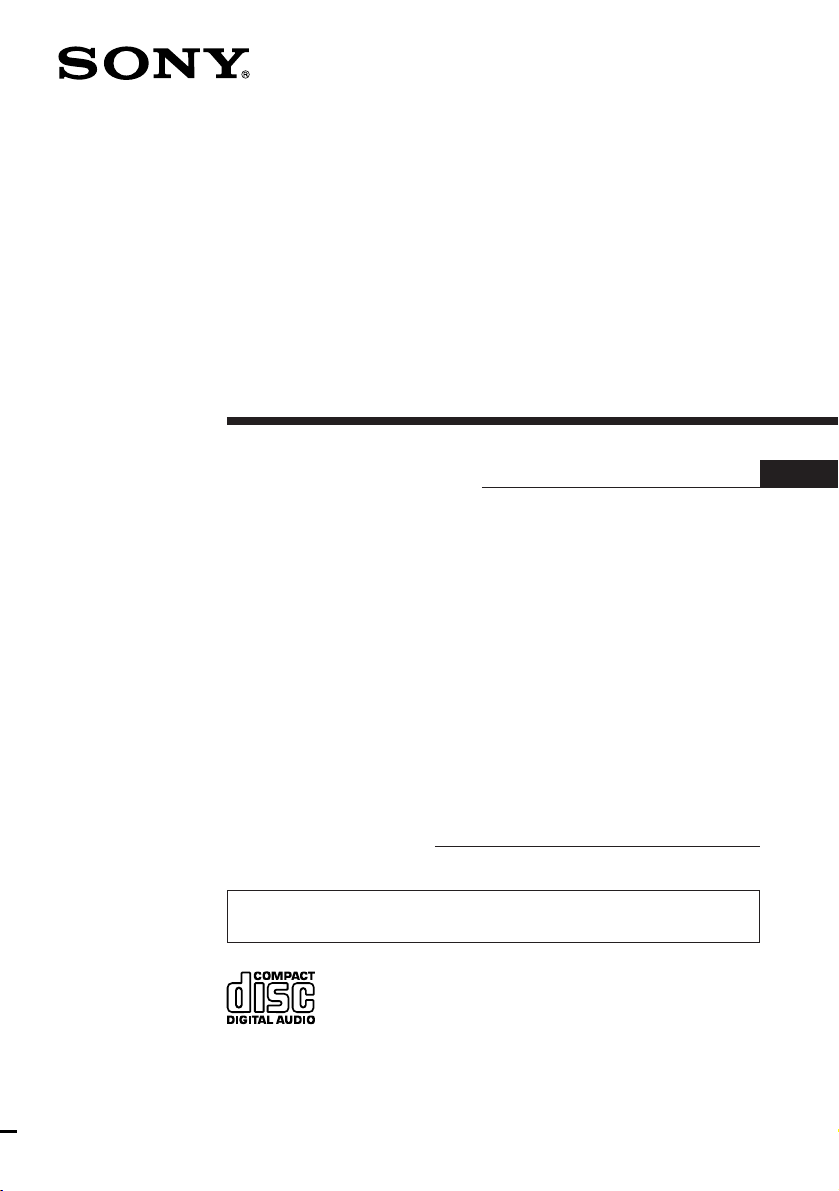
FM/AM
Compact Disc
Player
Operating Instructions
Owner’s Record
The model and serial numbers are located on the bottom of the unit.
Record the serial number in the space provided below.
Refer to these numbers whenever you call upon your Sony dealer regarding this
product.
Model No. CDX-C460 Serial No.
For installation and connections, see the supplied installation/connections
manual.
EN
CDX-C460
1997 by Sony Corporation
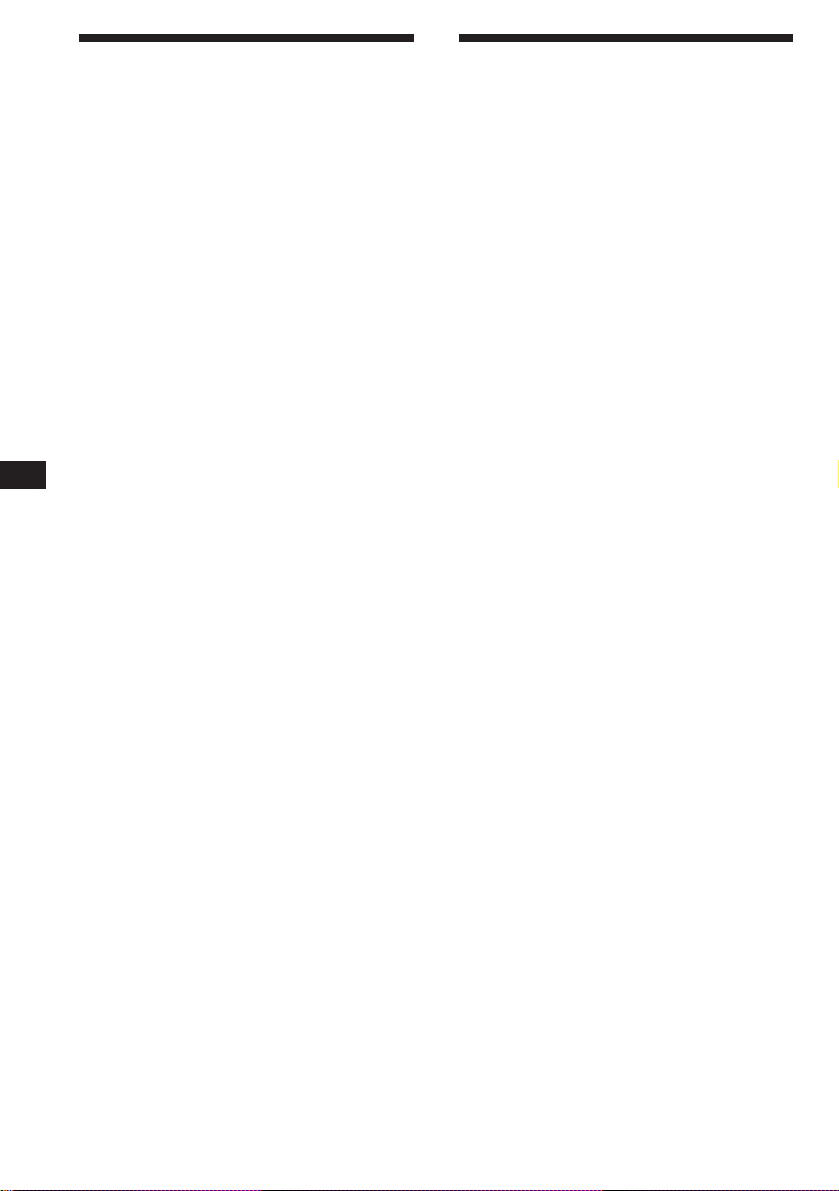
EN
Warning
This equipment has been tested and found to
comply with the limits for a Class B digital
device, pursuant to Part 15 of the FCC Rules.
These limits are designed to provide
reasonable protection against harmful
interference in a residential installation. This
equipment generates, uses, and can radiate
radio frequency energy and, if not installed
and used in accordance with the instructions,
may cause harmful interference to radio
communications. However, there is no
guarantee that interference will not occur in a
particular installation. If this equipment does
cause harmful interference to radio or
television reception, which can be determined
by turning the equipment off and on, the user
is encouraged to try to correct the interference
by one or more of the following measures:
— Reorient or relocate the receiving antenna.
— Increase the separation between the
equipment and receiver.
— Connect the equipment into an outlet on a
circuit different from that to which the
receiver is connected.
— Consult the dealer or an experienced radio/
TV technician for help.
You are cautioned that any changes or
modifications not expressly approved in this
manual could void your authority to operate
this equipment.
Welcome !
Thank you for purchasing the Sony Compact
Disc Player. This unit lets you enjoy a variety
of features by using either an optional rotary
remote or an optional wireless remote.
In addition to the CD playback and the radio
operations, you can expand your system by
connecting an optional CD/MD changer.
CAUTION
The use of optical instruments with this
product will increase eye hazard.
2
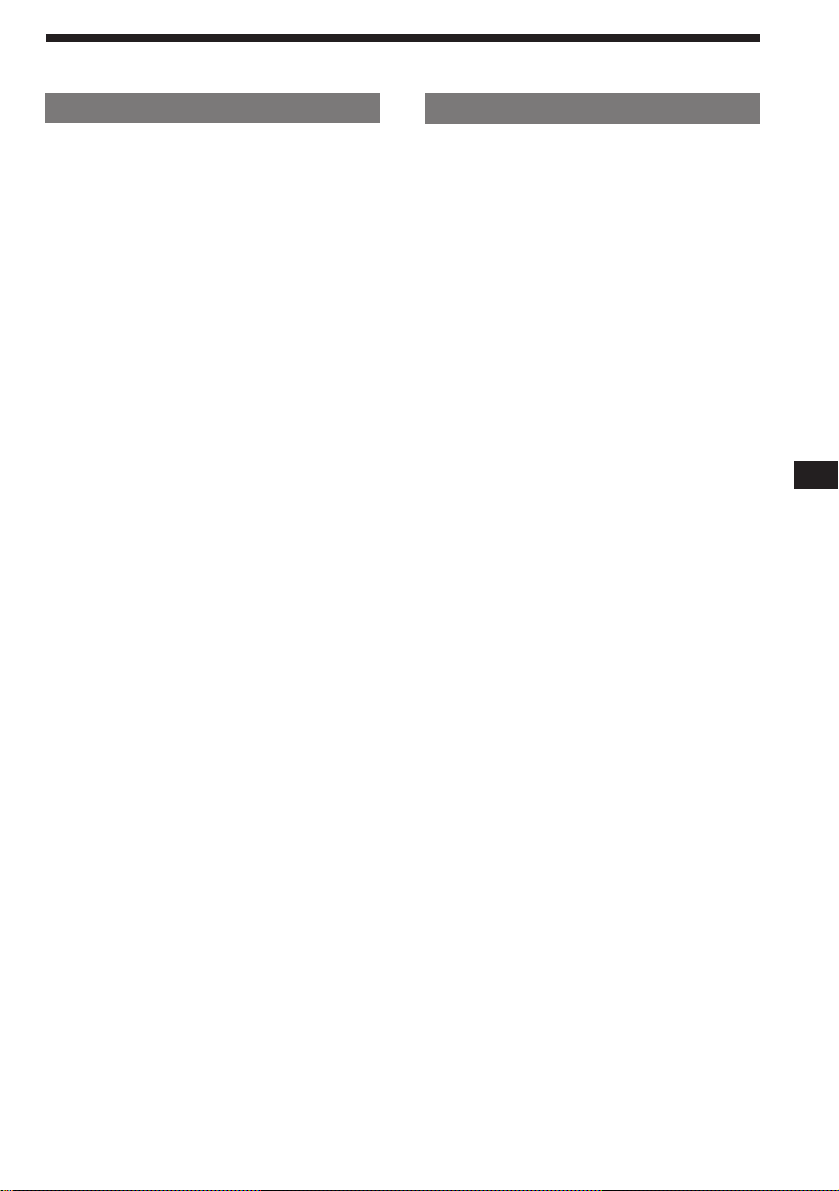
Table of Contents
This Unit Only
Getting Started
Resetting the unit ................................................ 4
Detaching the front panel .................................. 4
Setting the clock .................................................. 5
CD Player
Listening to a CD ................................................ 5
Playing a CD in various modes ........................ 6
Radio
Memorizing stations automatically
— Best Tuning Memory (BTM) ................... 7
Memorizing only the desired stations ............. 7
Receiving the memorized stations.................... 8
Storing the station names
— Station Memo ............................................ 8
Locating a station by name
— List-up ........................................................ 9
Other Functions
Adjusting the sound characteristics ................. 9
Muting the sound................................................ 9
Changing the sound and display settings ..... 10
With Optional Equipment
CD/MD Changer
Playing a CD or MD ......................................... 11
Scanning the tracks
— Intro Scan ................................................. 12
Playing tracks repeatedly
— Repeat Play .............................................. 12
Playing tracks in random order
— Shuffle Play .............................................. 12
Labeling a CD
— Disc Memo ............................................... 13
Locating a disc by name
— List-up ...................................................... 14
Selecting specific tracks for playback
— Bank .......................................................... 14
EN
Additional Information
Precautions ......................................................... 15
Maintenance....................................................... 16
Dismounting the unit ....................................... 16
Attaching the label to the rotary remote ........ 17
Location of controls .......................................... 18
Specifications ..................................................... 20
Troubleshooting guide ..................................... 21
Index ................................................................... 23
3
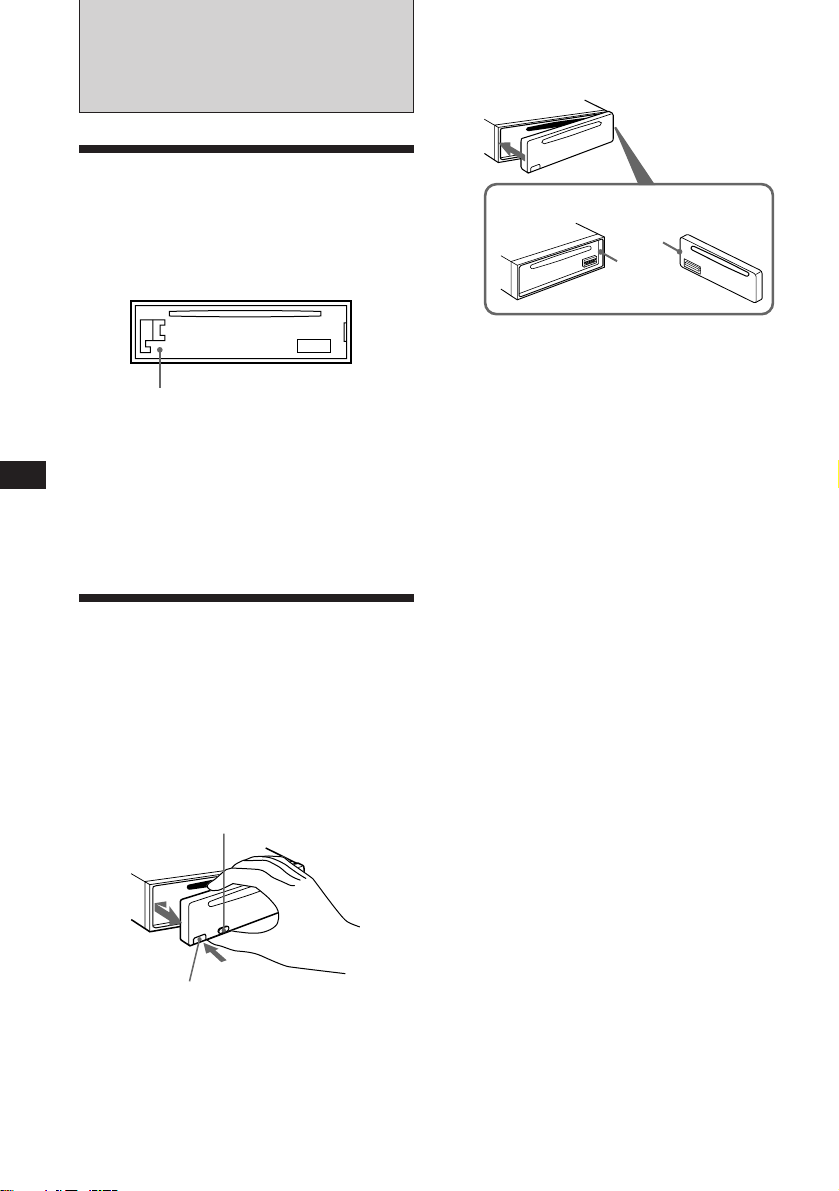
EN
Getting Started
Resetting the unit
Before operating the unit for the first time or
after replacing the car battery, you must reset
the unit.
Press the reset button with a pointed object,
such as a ball-point pen.
Reset button
Notes
• Pressing the reset button will erase the clock and some
memorized functions.
• When you connect the power supply cord to the unit or
reset the unit, wait for about 10 seconds before you insert
a disc. Do not insert a disc within these 10 seconds;
otherwise, the unit will not be reset, and you will have to
press the reset button again.
Detaching the front panel
You can detach the front panel of this unit to
prevent the unit from being stolen.
Attaching the front panel
Align part A of the front panel to part B of
the unit as illustrated, and push until it clicks.
A
B
Notes
• Be sure not to attach the front panel upside down.
•Do not press the front panel hard against the unit when
attaching it. Press it lightly against the unit.
•Do not press hard or put excessive pressure on the
display window of the front panel.
•Do not expose the front panel to direct sunlight, heat
sources such as hot air ducts, and do not leave it in a
humid place. Never leave it on the dashboard of a car
parked in direct sunlight where there may be a
considerable rise in temperature.
Caution alarm
If you turn the ignition key switch to the OFF
position without removing the front panel, the
caution alarm will beep for a few seconds
(only when the POWER SELECT switch is set
to the A position).
If you connect an optional power amplifier and
do not use the built-in amplifier, the beep tone
will be disabled.
1 Press (OFF).
2 Press (RELEASE) to open up the front
panel. Then slide the font panel a little
to the left, and pull it towards you.
(OFF)
(RELEASE)
Notes
• Be sure not to drop the panel when detaching it from the
unit.
• If you press (RELEASE) to detach the panel while the
unit is still on, the unit will turn off automatically to
prevent the speakers from being damaged.
• When you carry the front panel with you, put it in the
supplied front panel case.
4
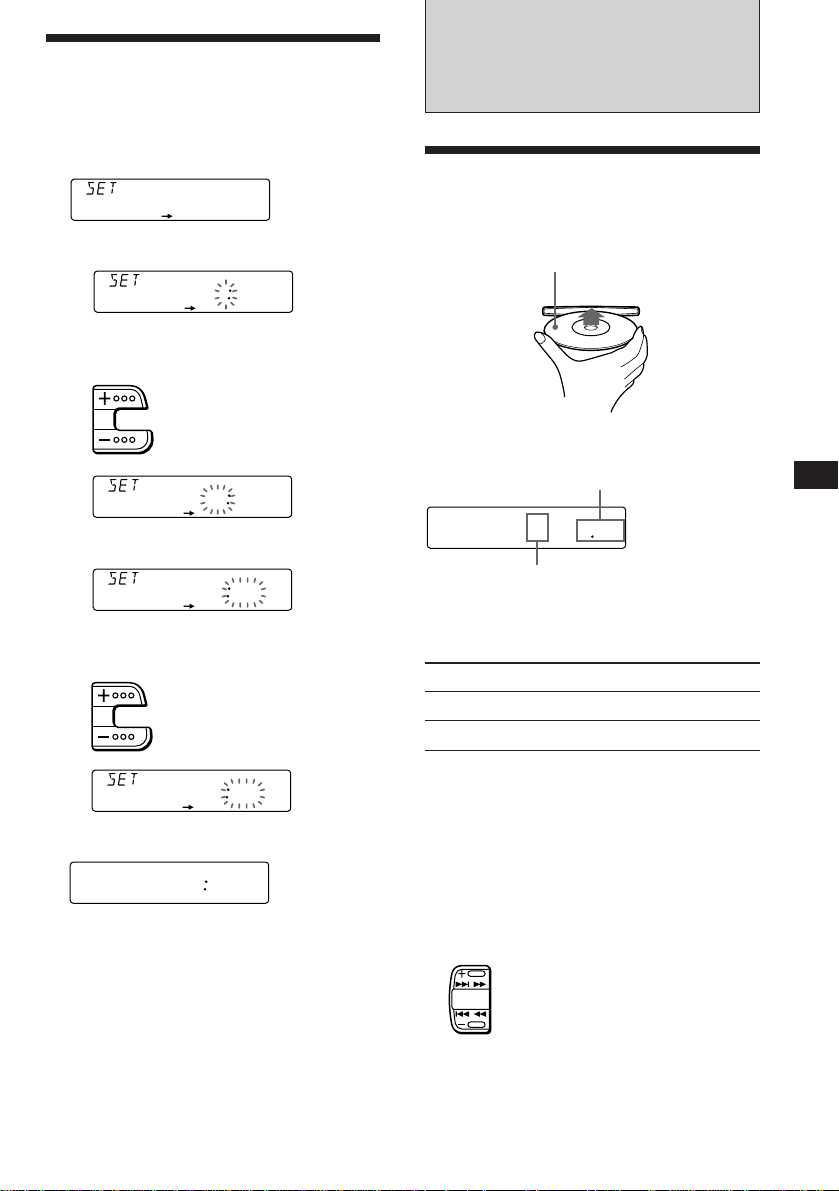
SEEK
AMS
Setting the clock
The clock has a 12-hour digital indication.
Example: Set the clock to 10:08
1 Press (SHIFT), then press (2) (SET UP).
SUR EQ
1 Press (4) (n).
2 Set the hour.
CLOCK
SET UP
SUR EQ
The hour digit flashes.
SET UP
100
to go forward
CD Player
Listening to a CD
Simply insert the CD.
Playback starts automatically.
Labelled side up
to go backward
SUR EQ
SET UP
1000
3 Press (4) (n).
SUR EQ
The minutes digits flash.
SET UP
1000
4 Set the minutes.
to go forward
to go backward
SUR EQ
SET UP
1008
2 Press (SHIFT).
SUR EQ
The clock starts.
SET UP
1008
3 Press (SHIFT).
When the mode setting is complete, the
normal playback mode appears.
Note
If the POWER SELECT switch on the bottom of the unit is
set to the B position, turn the power on first, then set the
clock.
If a CD is already inserted, press (SOURCE)
repeatedly until “CD” appears.
Elapsed playing time
CD
SUR EQ
Note
To play back an 8 cm (3 in.) CD, use the optional Sony
compact disc single adapter (CSA-8).
TRACK
5 215
Track number
To Press
Stop playback 6 or (OFF)
Eject the CD 6
Changing the displayed items
Each time you press (DSPL), the item changes
as follows:
Track number ˜ Clock
Locating a specific track
— Automatic Music Sensor (AMS)
During playback, press either side of
(SEEK/AMS) momentarily.
To locate succeeding tracks
To locate preceding tracks
EN
Getting Started/CD Player
5
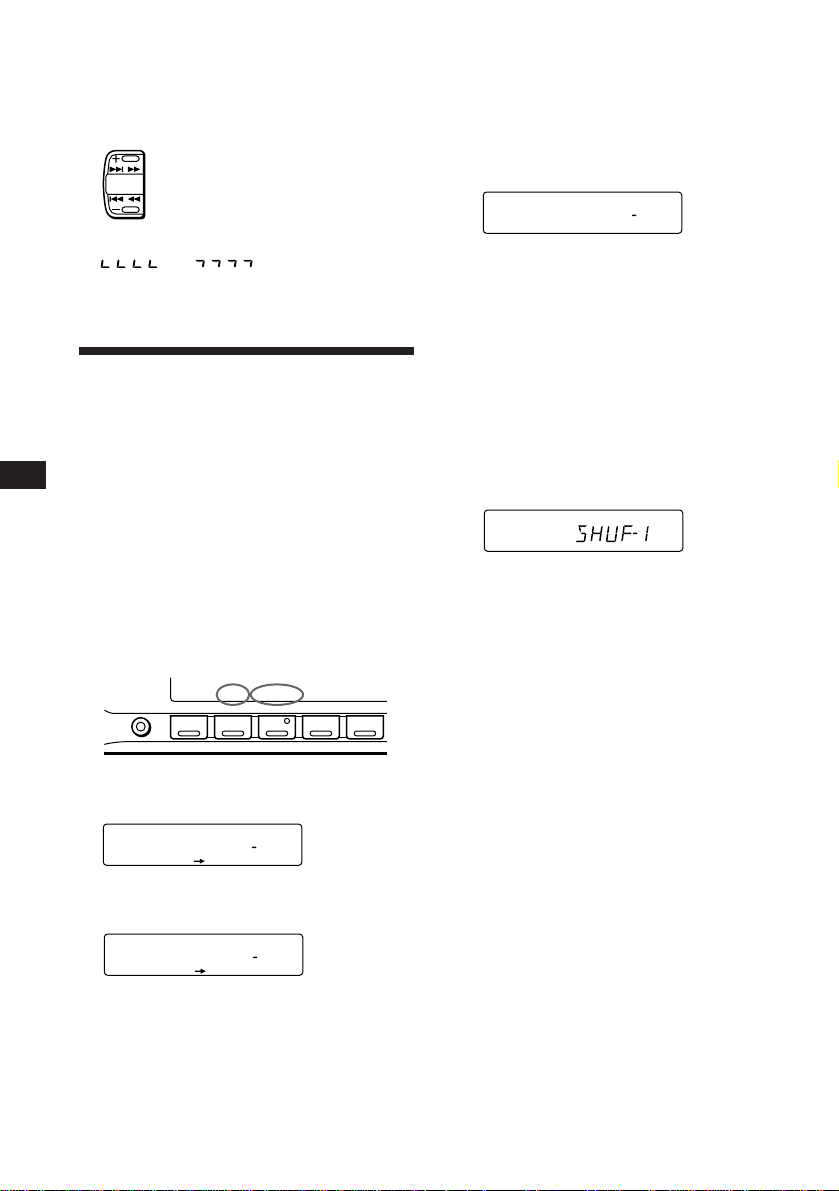
Locating a specific point in a track
SET UP PLAY MODE
REP SHUF
SUR EQ
REP
1
CD
REP1
SET UP PLAY MODE
REP SHUF
SUR EQ
SHUF
1
CD
— Manual Search
During playback, press and hold either
side of (SEEK/AMS). Release the button
when you have found the desired point.
To search forward
SEEK
AMS
To search backward
Playing tracks repeatedly
— Repeat Play
1 During playback, press (SHIFT).
2 Press (6) (REP) repeatedly until ”REP-1“
appears.
Repeat Play starts.
EN
Note
If “
that means you have reached the beginning or the end of
the disc and you cannot go any further.
” or “ ” appears in the display,
Playing a CD in various
modes
You can play CDs in various modes:
•INTRO (Intro Scan) lets you play the first 10
seconds of all the tracks.
•REP (Repeat Play) repeats the current track.
•SHUF (Shuffle Play) plays all the tracks in
random order.
Searching for the desired track
— Intro Scan
1 During playback, press (SHIFT).
Every time you press (SHIFT), only the
items you can select light up.
SHIFT
2 Press (3) (PLAY MODE) repeatedly until
”INTRO“ appears.
CD
SUR EQ
PLAY MODE
SET UP PLAY MODE
12345
INTROOFF
3 Press (SHIFT).
To go back to the normal playback mode,
select “REP-OFF” in step 2 above.
Playing tracks in random order
— Shuffle Play
1 During playback, press (SHIFT).
2 Press (7) (SHUF) repeatedly until ”SHUF-
1“ appears.
Shuffle Play starts.
3 Press (SHIFT).
To go back to the normal playback mode,
select “SHUF-OFF” in step 2 above.
6
3 Press (4) (n) to select “INTRO-ON.”
Intro Scan starts.
CD
SUR EQ
INTROON
PLAY MODE
4 Press (SHIFT).
To go back to the normal playback mode,
select “INTRO-OFF” in step 3 above.
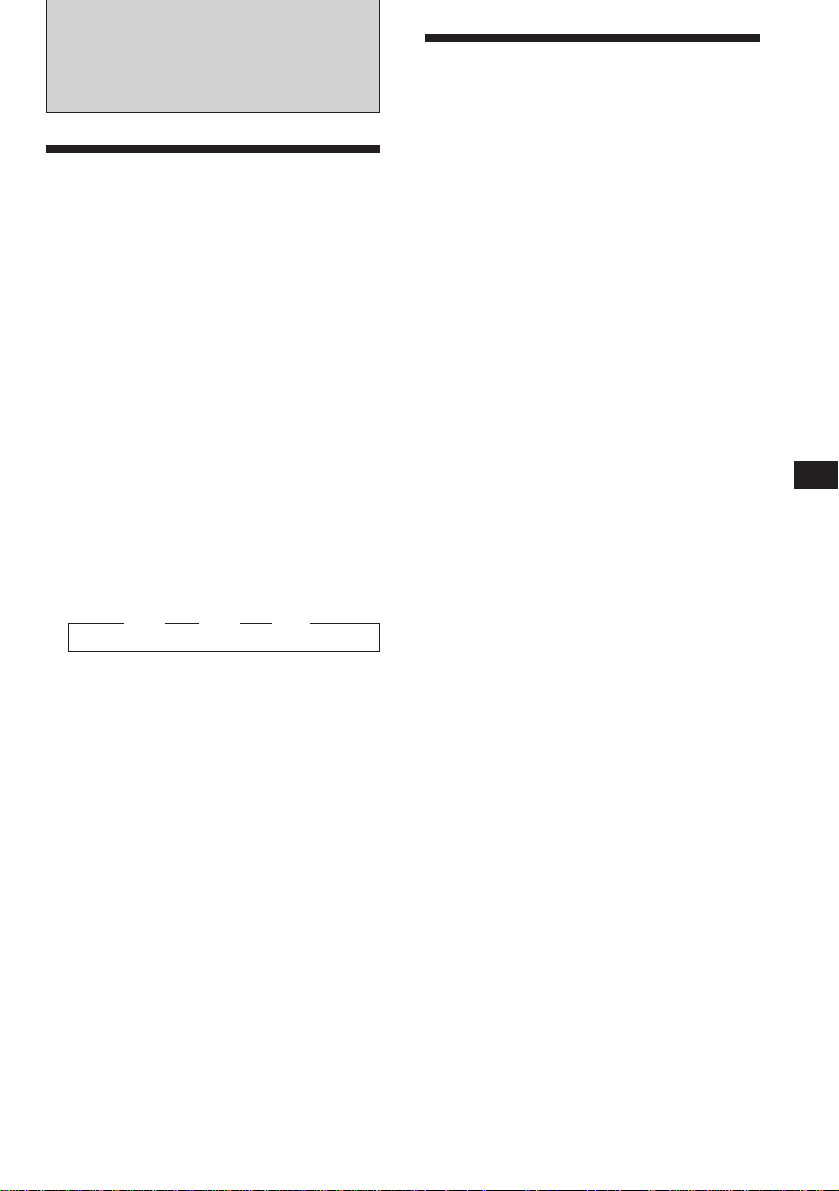
Radio
Memorizing stations
automatically
— Best Tuning Memory (BTM)
The unit selects the stations with the strongest
signals and memorizes them in the order of
their frequencies. You can store up to 10
stations on each band (FM1, FM2 and AM).
Caution
When tuning in a station while driving, use
Best Tuning Memory to prevent accidents.
1 Press (SOURCE) repeatedly to select the
tuner.
Each time you press (SOURCE), the source
changes as follows:
CD ˜ TUNER
2 Press (MODE) repeatedly to select the
band.
Each time you press (MODE), the band
changes as follows:
z FM1 z FM2 z AM
Memorizing only the
desired stations
You can store up to 10 stations on each band
(20 for FM1 and FM2, 10 for AM) in the order
of your choice.
1 Press (SOURCE) repeatedly to select the
tuner.
2 Press (MODE) repeatedly to select the
band (FM1, FM2 or AM).
3 Press either side of (SEEK/AMS) to tune
in the station you want to store on the
number button.
4 Press the desired number button ((1) to
(10)) for two seconds until ”MEM“
appears.
The number button indication appears in
the display.
Note
If you try to store another station on the same number
button, the previously stored station will be erased.
EN
CD Player/Radio
3 Press (SHIFT).
4 Press (3) (PLAY MODE) repeatedly until
”BTM“ appears.
5 Press (4) (n) until ”B.T.M“ appears.
The unit stores stations in the order of their
frequencies on the number buttons.
A beep sounds and the setting is stored.
6 Press (SHIFT).
Notes
• The unit does not store stations with weak signals. If
only a few stations are received, some number buttons
will retain heir former setting.
• When a number is indicated in the display, the unit
starts storing stations from the one currently displayed.
• If a CD is not in the unit, only the tuner band appears
even if you press (SOURCE).
7
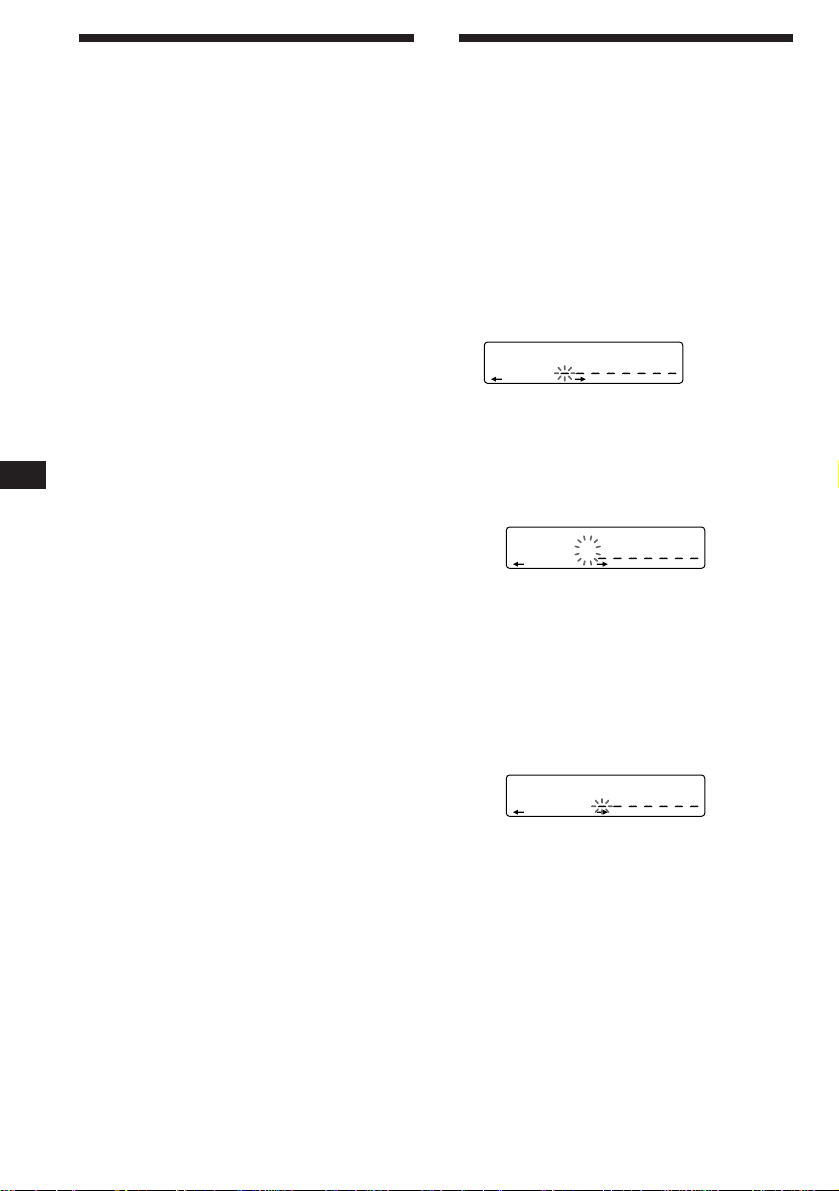
EN
SUR EQ
FM1
SUR EQ
FM1
W
SUR EQ
FM1
W
Receiving the memorized
stations
1 Press (SOURCE) repeatedly to select the
tuner.
2 Press (MODE) repeatedly to select the
band (FM1, FM2 or AM).
3 Press the number button ((1) to (10))
momentarily where the desired station is
stored.
If you cannot tune in a preset
station
Press either side of (SEEK/AMS)
momentarily to search for the station
(Automatic Tuning).
Scanning stops when the unit receives a
station. Press either side of (SEEK/AMS)
repeatedly until the desired station is
received.
Note
If the automatic tuning stops too frequently, press
(SHIFT), then press (3) (PLAY MODE) repeatedly until
“LOCAL” (local seek mode) is displayed. Then press (4)
(n) to select “ON.”
Only the stations with relatively strong signals will be
tuned in.
Tip
If you know the frequency of the station you want to listen
to, press and hold either side of (SEEK/AMS) for two
seconds until the desired frequency appears (manual
tuning).
If FM stereo reception is poor
— Monaural Mode
1 Press (SHIFT), then press (3) (PLAY
MODE) repeatedly until “MONO”
appears.
Storing the station names
— Station Memo
You can assign a name to each radio station
and store it in memory. The name of the
station currently tuned in appears in the
display. You can store up to eight characters
for a station.
Storing the station names
1 Tune in a station whose name you want
to store.
2 Press (LIST) for two seconds.
3 Enter the characters.
1 Press (+) to select the desired
characters.
(A n B n C n ··· Z n 0 n 1 n 2 n
··· 9 n + n – n * n / n \ n > n <
n . n _ )
If you press (–), the characters appear
in the reverse order.
If you want to put a blank space
between characters, select “_” (underbar).
2 Press (4) (n) after locating the
desired character.
The flashing cursor moves to the next
space.
If you press (1) (N), the flashing cursor
moves to the left.
8
2 Press (4) (n) repeatedly until “MONO-
ON“ appears.
The sound improves, but becomes
monaural (“ST” disappears).
3 Press (SHIFT).
To go back to the normal mode, select
“MONO-OFF” in step 2 above.
Changing the displayed items
Each time you press (DSPL), the item
alternates between the frequency and the
clock.
3 Repeat steps 1 and 2 to enter the
entire name.
4 To return to the normal radio reception,
press (LIST) for two seconds.
Tip
To erase/correct a name, enter “_” (under-bar) for each
character.
