Page 1
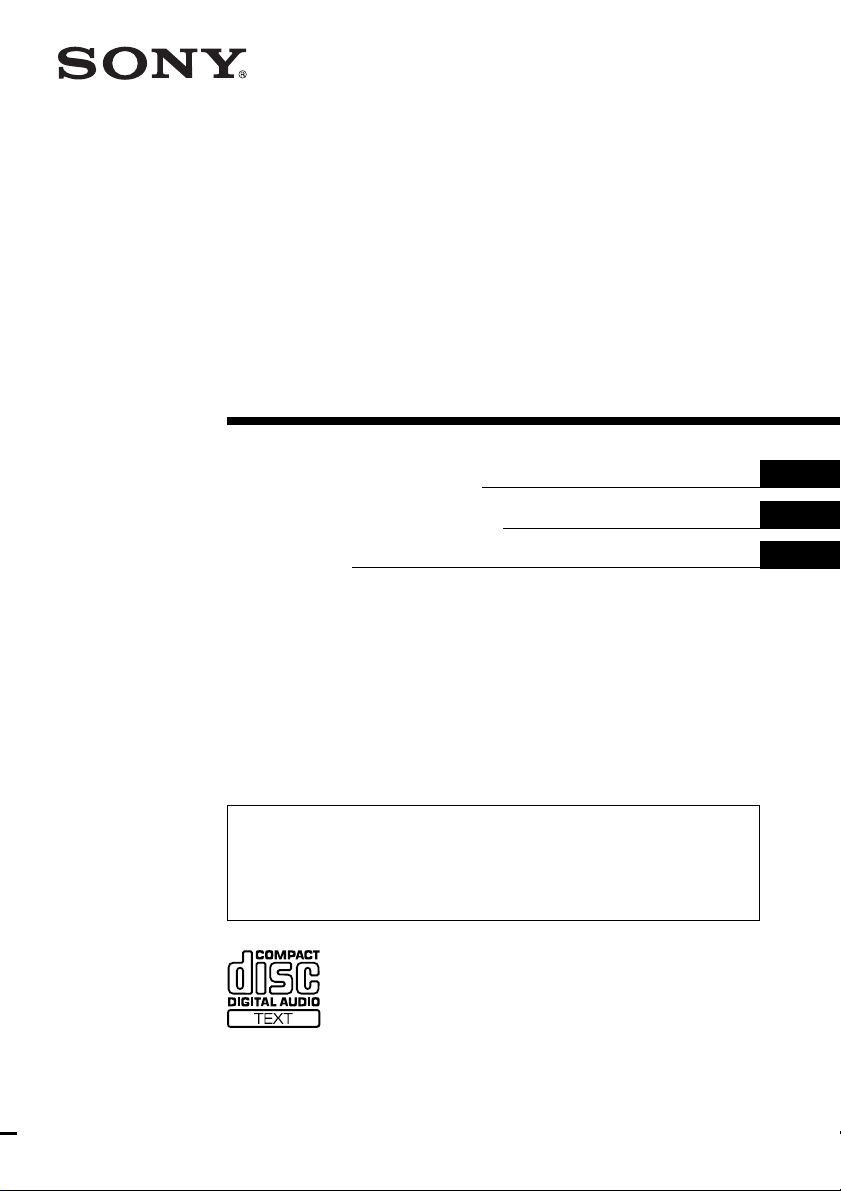
FM/AM
Compact Disc
Player
3-044-885-11 (1)
Operating Instructions
Manual de instrucciones
¤ˇ¥˛»¡'œfi
For installation and connections, see the supplied installation/connections manual.
Para obtener información sobre la instalación y las conexiones, consulte el manual
de instalación/conexiones suministrado.
ˆ ' ¥» “”ƒw‚¸⁄˛‰u‚ ‡s– ¡A‰— ¤£·£¤ “”¡§ƒw‚¸¡ ‰u‚ ‡s– »¡'œfi ¡¤¡C
GB
ES
CT
CDX-4800X
© 2000 Sony Corporation
Page 2
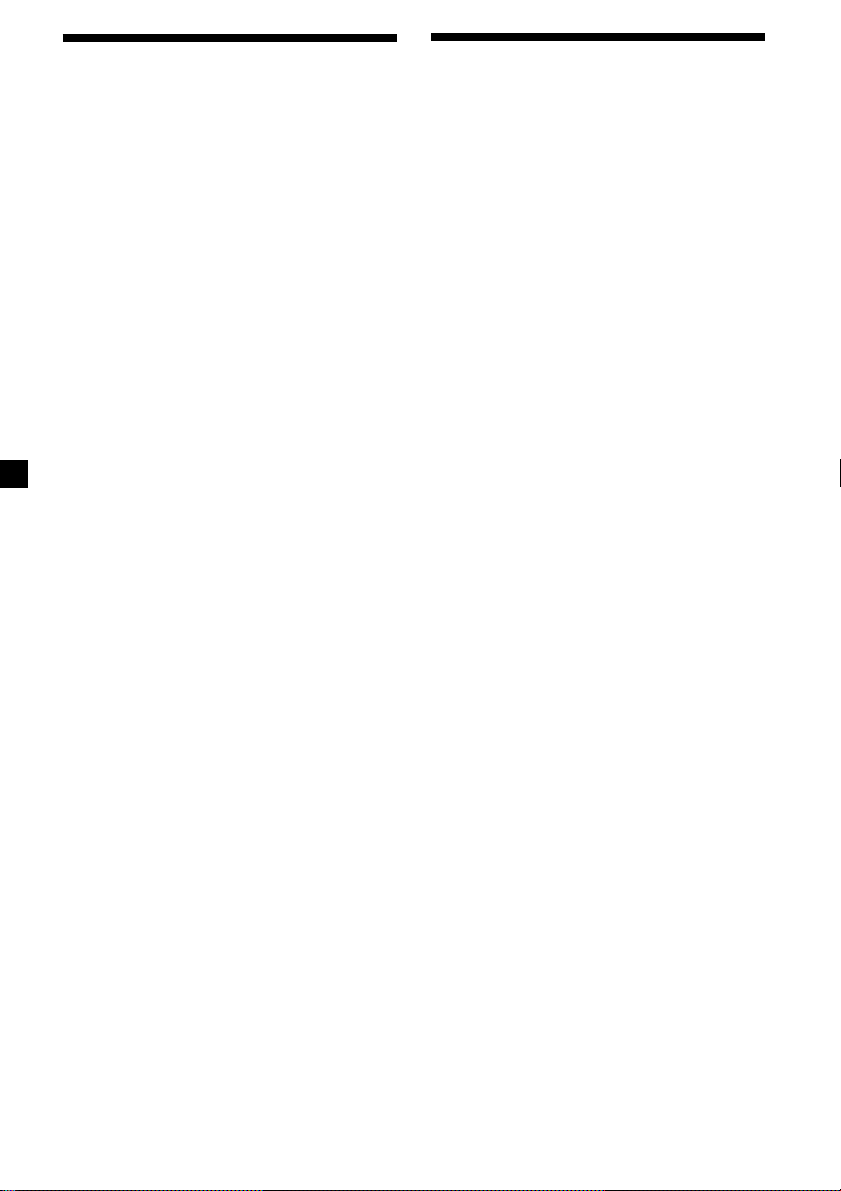
Welcome !
Precautions
Thank you for purchasing the Sony Compact
Disc Player. This unit lets you enjoy a variety
of features using the following controller
accessory:
Optional accessory
Rotary commander RM-X4S
• If your car was parked in direct sunlight
resulting in a considerable rise in
temperature inside the car, allow the unit to
cool off before operating it.
• If no power is being supplied to the unit,
check the connections first. If everything is in
order, check the fuse.
•If your car is equipped with a power aerial, it
will extend automatically while the unit is
operating.
If you have any questions or problems
concerning your unit that are not covered in
this manual, please consult your nearest Sony
dealer.
Moisture Condensation
On a rainy day or in a very damp area,
moisture may condense on the lenses inside
the unit. Should this occur, the unit will not
operate properly. In such a case, remove the
disc and wait for about an hour until the
moisture has evaporated.
To maintain high quality sound
If you have drink holders near your audio
equipment, be careful not to splash juice or
other soft drinks onto the unit and CD. Sugary
residues on the unit or CD may contaminate
the lenses inside the unit, reduce the sound
quality, or prevent sound reproduction
altogether.
2
Page 3
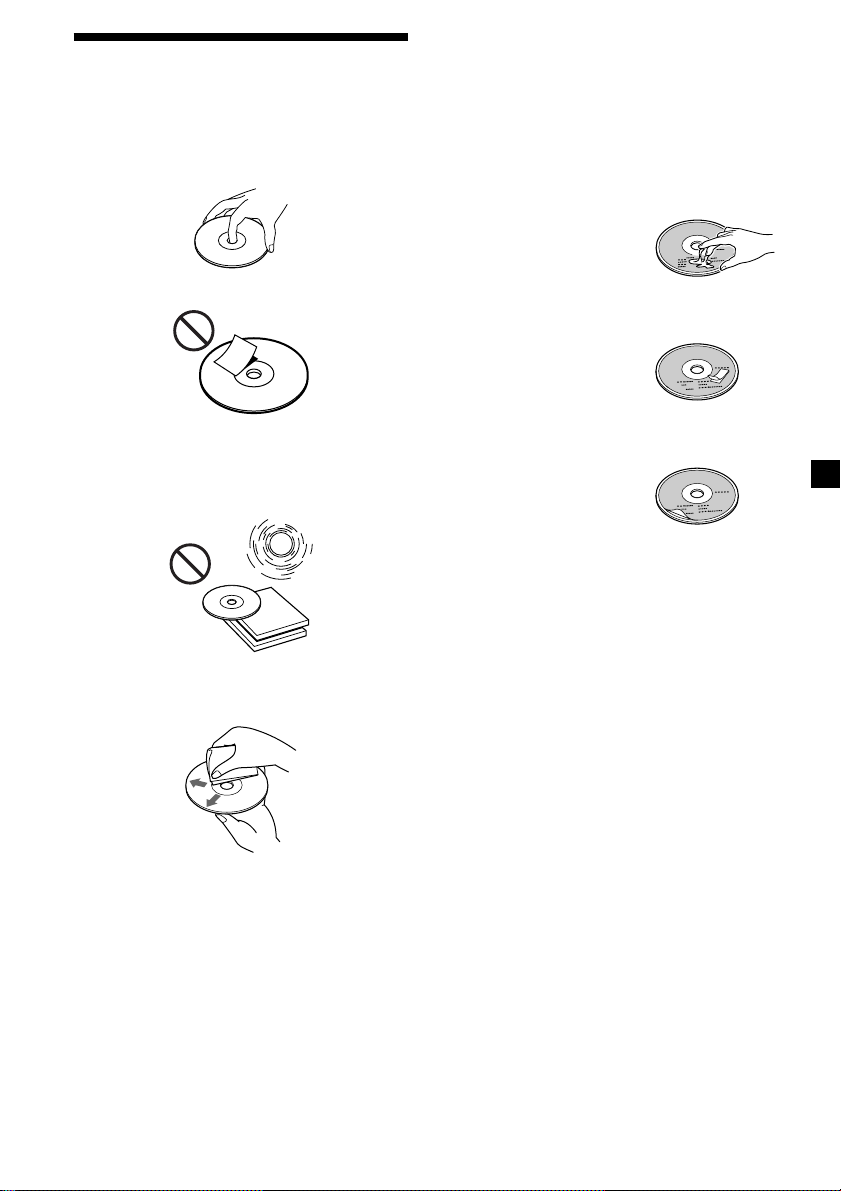
Notes on CDs
A dirty or defective disc may cause sound
dropouts while playing. To enjoy optimum
sound, handle the disc as follows.
Handle the disc by its edge. To keep the disc
clean, do not touch the surface.
Notes on discs
If you use the discs explained below, the sticky
residue can cause the CD to stop spinning and
may cause malfunction or ruin your discs.
Do not use second-hand or rental CDs that
have a sticky residue on the surface (for
example, from peeled-off stickers or from ink,
or glue leaking from under the stickers).
There are paste residue.
Ink is sticky.
Do not stick paper or tape on the disc.
Do not expose the discs to direct sunlight or
heat sources such as hot air-ducts, or leave
them in a car parked in direct sunlight where
there can be a considerable rise in temperature
inside the car.
Before playing, clean the discs with an optional
cleaning cloth. Wipe each disc from the center
out.
Do not use solvents such as benzine, thinner,
commercially available cleaners, or antistatic
spray intended for analog discs.
Do not use rental CDs with old labels that are
beginning to peel off.
Stickers that are beginning
to peel away, leaving a
sticky residue.
Do not use your CDs with labels or stickers
attached.
Labels are attached.
Notes on CD-R discs
•You can play CD-Rs (recordable CDs) on this
unit. However depending on the conditions
of the recording equipment or the CD-R disc
itself, some CD-Rs cannot be played on this
unit.
•You cannot play a CD-R that is not finalized
(Finalization is necessary for a recorded CDR disc to be played on the audio CD player).
•You cannot play CD-RWs (rewritable CDs)
on this player.
When you play 8 cm CDs
Use the optional Sony compact disc single
adaptor (CSA-8) to protect the CD player from
damage.
3
Page 4
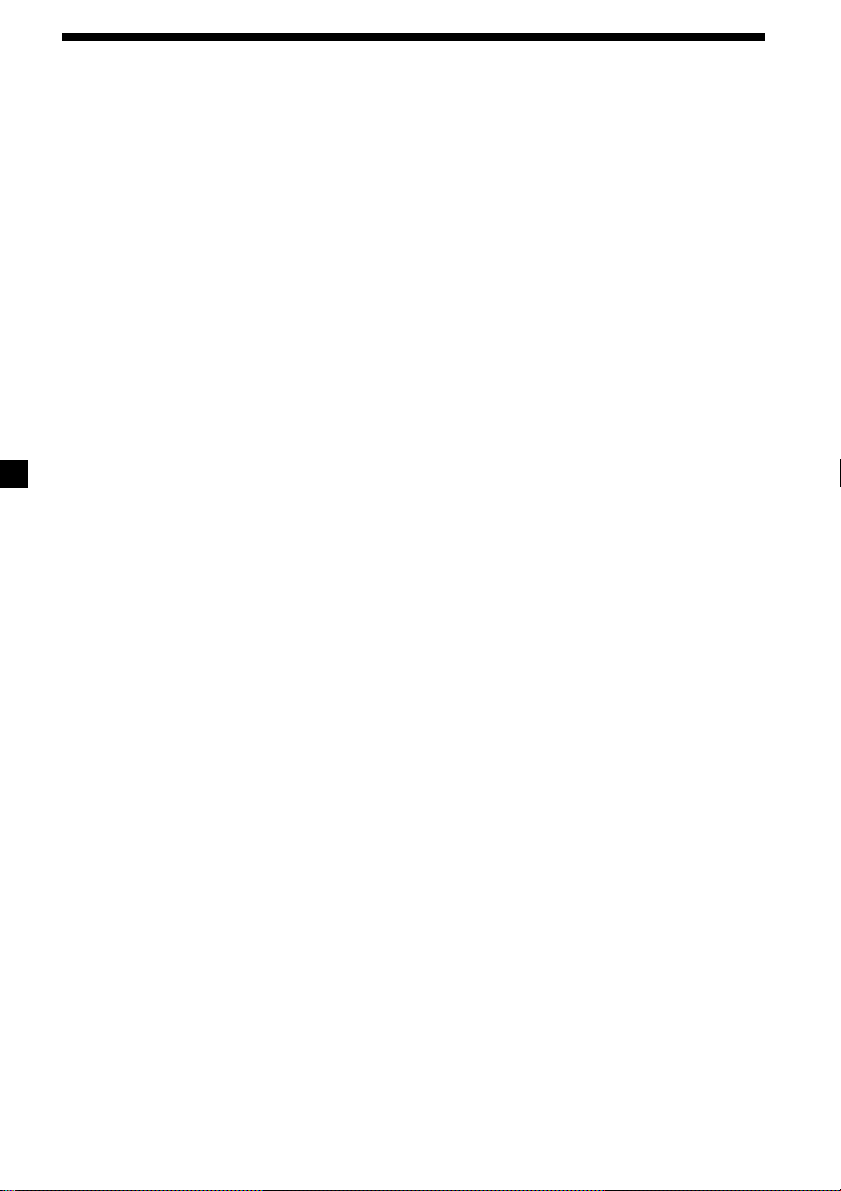
Table of Contents
Location of controls ............................................. 5
Getting Started
Resetting the unit ................................................. 6
Detaching the front panel ................................... 6
Turning the unit on/off ....................................... 7
How to use the menu .......................................... 7
Setting the clock ................................................... 7
CD Player
Listening to a CD ................................................. 8
Playing a CD in various modes ....................... 10
Radio
Memorising stations automatically
— Best Tuning Memory (BTM) ................... 10
Memorising only the desired stations............. 11
Receiving the memorised stations ................... 11
Storing the station names
— Station Memo ........................................... 12
Other Functions
Labelling the rotary commander ..................... 13
Using the rotary commander ........................... 14
Adjusting the sound characteristics ................ 15
Attenuating the sound ...................................... 15
Changing the sound and display settings ...... 16
Boosting the bass sound
— D-bass ........................................................ 16
Additional Information
Maintenance........................................................ 17
Dismounting the unit ........................................ 18
Specifications ...................................................... 19
Troubleshooting guide ...................................... 20
4
Page 5
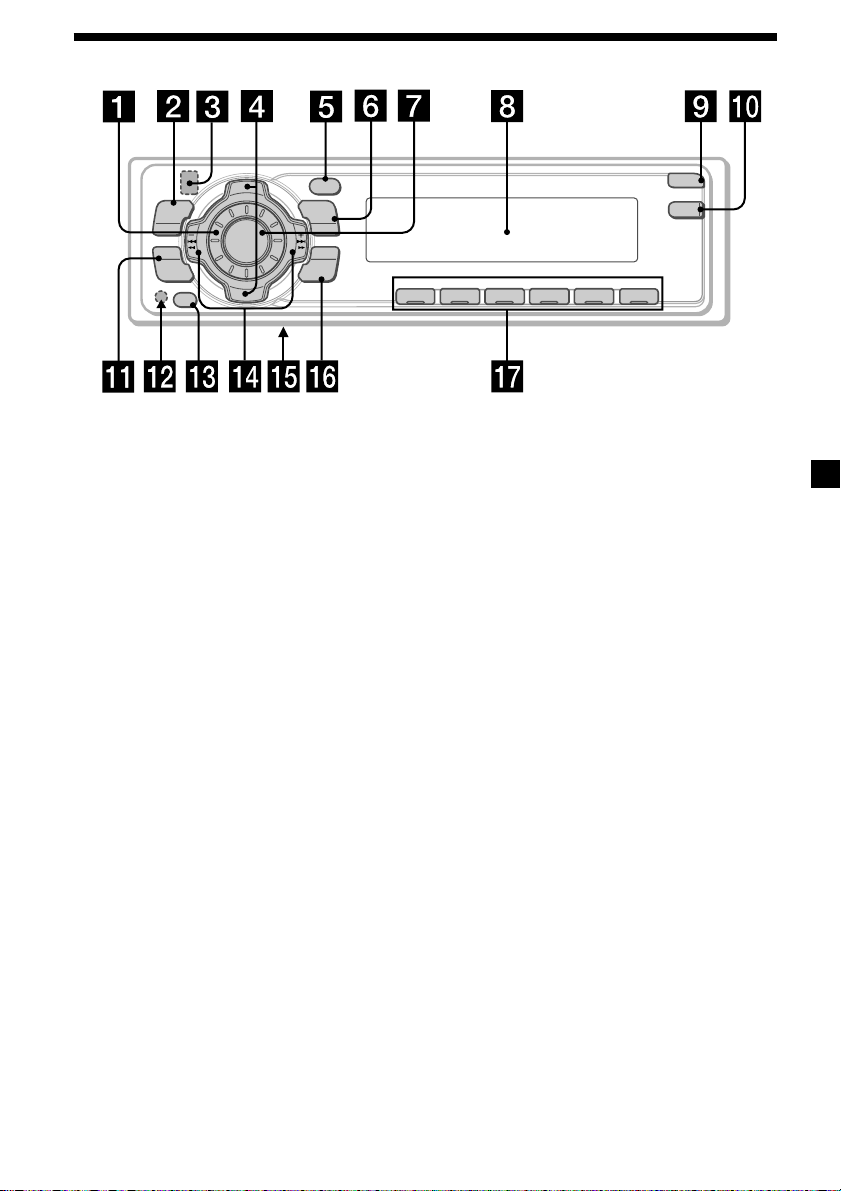
Location of controls
S
+
MENU
SOUND
OFF
T
R
P
SOURCE
P
R
T
S
DSPL
MODE
-
SEEK/AMS
ENTER
–
Refer to the pages listed for details.
1 Volume control dial
2 MENU button 7, 9, 10, 11, 12, 13, 16
3
Z (eject) button (located on the front
side of the unit behind the front panel)
8
4 DISC/PRST +/– (cursor up/down) buttons
7, 9, 10, 11, 12, 13, 16
During radio reception:
Preset stations select 11
5 DSPL (display mode change) button
8, 9, 13
6 MODE button
During radio reception:
BAND select 10, 11
7 SOURCE (TUNER/CD) button
7, 8, 9, 10, 11
8 Display window
9 OPEN button 6, 8, 17
q; D-BASS button 16
qa SOUND button 15
qs Reset button (located on the front side
of the unit behind the front panel) 6
OPEN
D-BASS
REP SHUF
1 2 3 4 56
CDX-4800X
qd OFF button* 6, 7, 8
qf SEEK/AMS –/+ (cursor left/right) buttons
7, 9, 11, 12, 15, 16
Automatic Music Sensor 9
Manual Search 9
Seek 11
qg Frequency select switch (located on the
bottom of the unit)
The AM (FM) tuning interval is factory-set
to the 10 k (200 k) position. Make sure that
the 9 k (50 k) position is selected.
qh ENTER button 7, 9, 10, 11, 12, 13, 16
qj Number buttons
During radio reception:
Preset number select 11
During CD playback:
(1) REP 10
(2) SHUF 10
* Warning when installing in a car
without ACC (accessory) position on
the ignition key switch
Be sure to press (OFF) on the unit for
two seconds to turn off the clock display
after turning off the engine.
When you press (OFF) momentarily, the
clock display does not turn off and this
causes battery wear.
5
Page 6
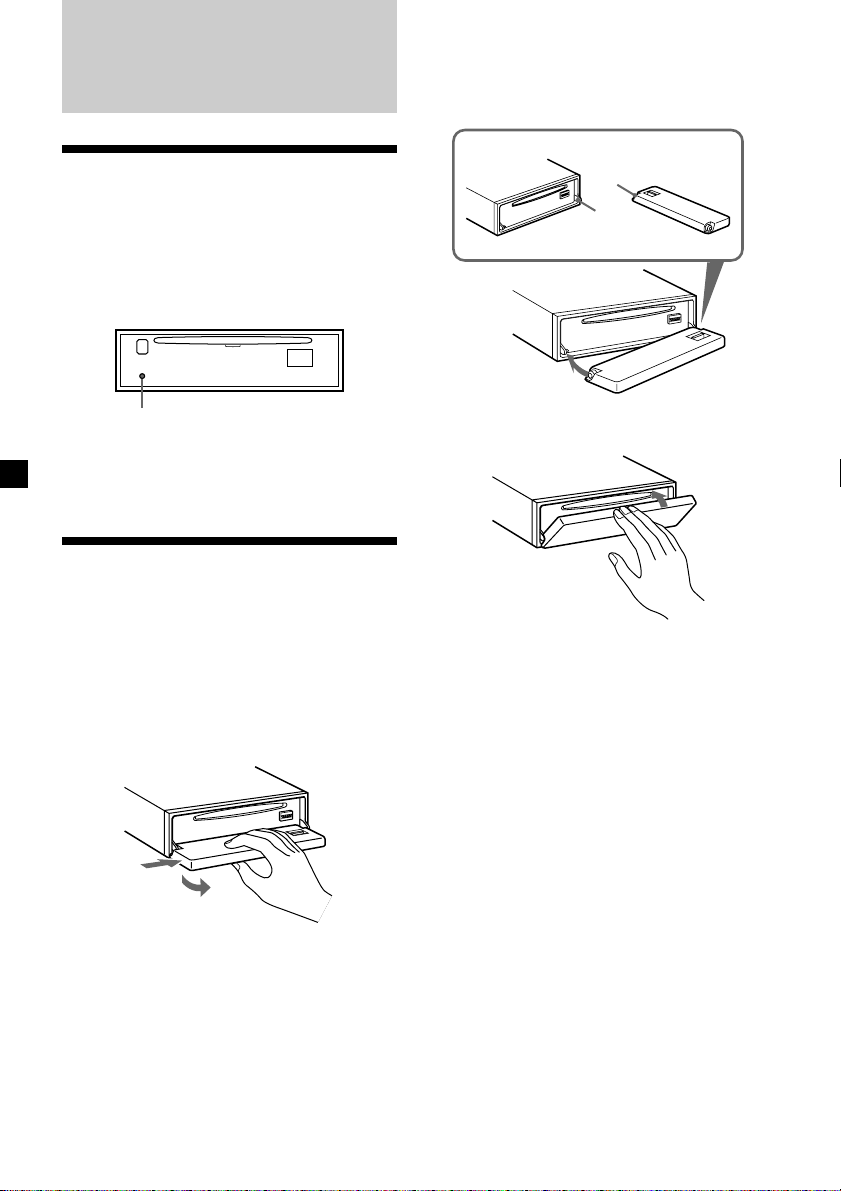
Getting Started
Attaching the front panel
Place the hole A in the front panel onto the
spindle B on the unit as illustrated, then push
the left side in.
Resetting the unit
Before operating the unit for the first time or
after replacing the car battery, you must reset
the unit.
Remove the front pannel and press the reset
button with a pointed object, such as a ballpoint pen.
Reset button
Note
Pressing the reset button will erase the clock
setting and some memorised functions.
Detaching the front panel
You can detach the front panel of this unit to
protect the unit from being stolen.
1 Press (OFF).
2 Press (OPEN), then slide the front panel
to the right side, and pull out the left
side of the front panel.
1
2
Notes
• Do not put anything on the inner surface of the
front panel.
• Be sure not to drop the panel when detaching it
from the unit.
• If you detach the panel while the unit is still
turned on, the power will turn off automatically
to prevent the speakers from being damaged.
• When carrying the front panel with you, use the
supplied front panel case.
A
B
x
Notes
• Be careful not to attach the front panel upside
down.
• Do not press the front panel too hard against the
unit when attaching it.
• Do not press too hard or put excessive pressure
on the display window of the front panel.
• Do not expose the front panel to direct sunlight
or heat sources such as hot air ducts, and do not
leave it in a humid place. Never leave it on the
dashboard of a car parked in direct sunlight or
where there may be a considerable rise in
temperature.
Caution alarm
If you turn the ignition key switch to the OFF
position without removing the front panel, the
caution alarm will beep for a few seconds.
If you connect an optional power amplifier and
do not use the built-in amplifier, the beep
sound will be deactivated.
6
Page 7
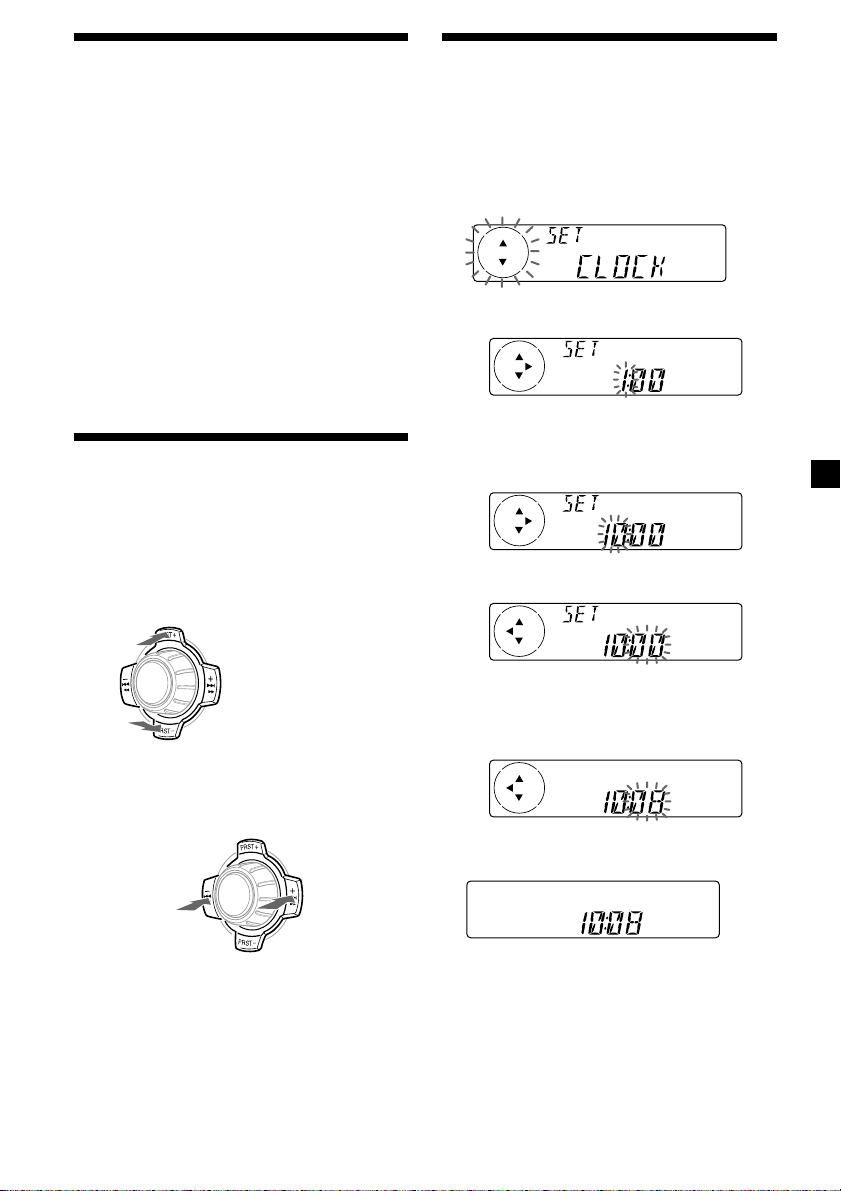
Turning the unit on/off
Setting the clock
Turning on the unit
Press (SOURCE) or insert a CD in the unit. For
details on operation, refer to page 8 (CD
player) and page 10 (radio).
Turning off the unit
Press (OFF) to stop CD playback or FM/AM
reception (the key illumination and display
remain on).
Press (OFF) for two seconds to completely
turn the unit off.
Note
If your car has no ACC position on the ignition key
switch, be sure to turn the unit off by pressing
(OFF) for two seconds to avoid car battery wear.
How to use the menu
This unit is operated by selecting items from a
menu.
To select, first enter the menu mode and
choose up/down ((+)/(–) of (PRST)), or
choose left/right ((–)/(+) of (SEEK/AMS)).
(PRST)
(+): to select upwards
The clock uses a 12-hour digital indication.
Example: To set the clock to 10:08
1 Press (MENU), then press either side of
(PRST) repeatedly until “CLOCK”
appears.
1 Press (ENTER).
The hour indication flashes.
2 Press either side of (PRST) to set the
hour.
3 Press (+) side of (SEEK/AMS).
SOURCE
(SEEK/AMS)
(–): to select
leftwards
(–): to select downwards
(+): to select
SOURCE
rightwards
The minute indication flashes.
4 Press either side of (PRST) to set the
minute.
2 Press (ENTER).
The clock starts.
After the clock setting is completed, the
display returns to normal play mode.
Note
In the initial setting, the clock indication appears
while the unit is turned off.
When the D.INFO mode is set to ON, the time is
always displayed (page 16).
7
Page 8
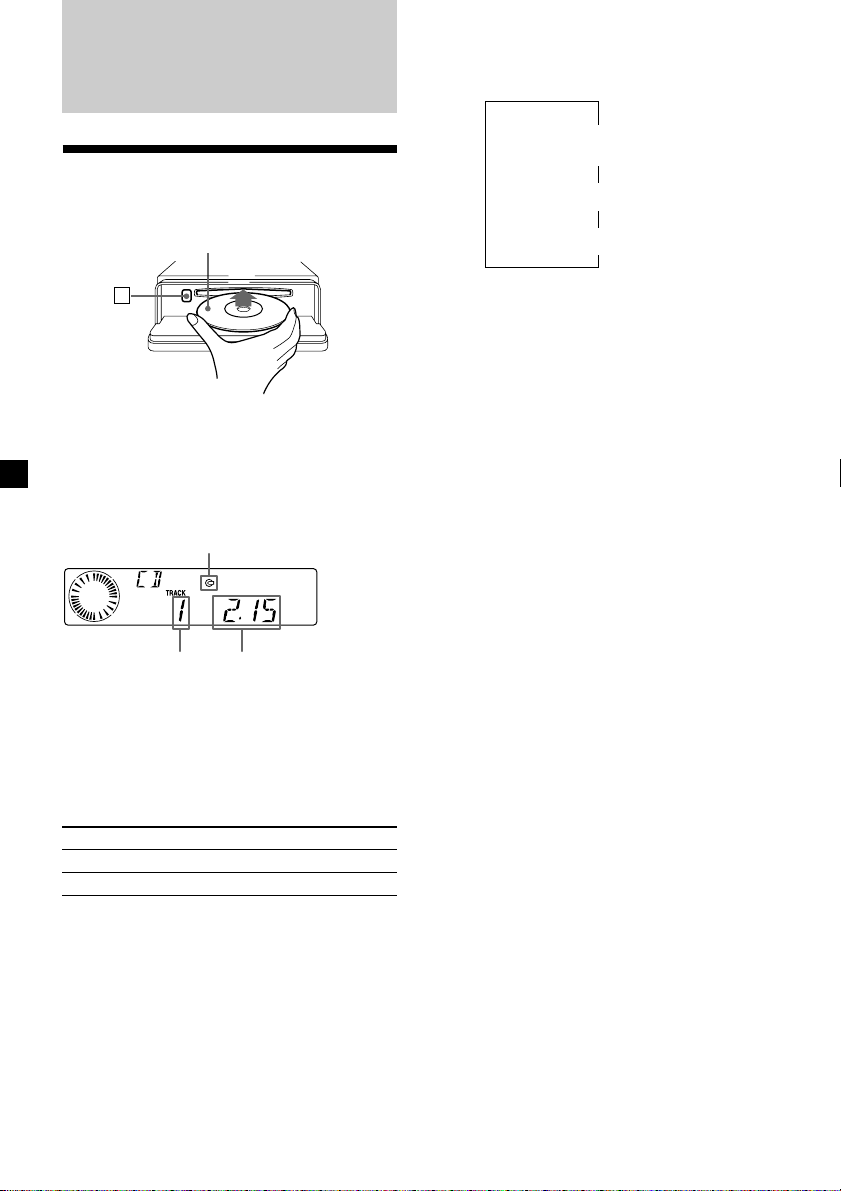
CD Player
Listening to a CD
1 Press (OPEN) and insert the CD.
Labelled side up
Changing the display item
Each time you press (DSPL) during CD TEXT
disc playback, the item changes as follows:
V
Track number/
Elapsed playback time
Disc name/Artist name*
V
V
Track name*
1
2
Z
2 Close the front panel.
Playback starts automatically.
If a CD is already inserted, press (SOURCE)
repeatedly until “CD” appears to start
playback.
CD indication
Elapsed playing timeTrack number
When the last track on the CD is
over
The track number indication returns to “1,”
and playback restarts from the first track of the
CD.
To Press
Stop playback (OFF)
Eject the CD (OPEN) then Z
*1If you play a CD TEXT disc, the artist name
appears in the display after the disc name. (Only
for CD TEXT discs with the artist name.)
2
If the track name of a CD TEXT disc is not
*
prerecorded, “TRACK” and “NO NAME” appear
in the display.
After you select the desired item, the display
will automatically change to the Motion
Display mode after a few seconds.
In the Motion Display mode, all the items are
scrolled in the display one by one in order.
Tip
The Motion Display mode can be turned off. (See
“Changing the sound and display settings” on
page 16.)
8
Page 9
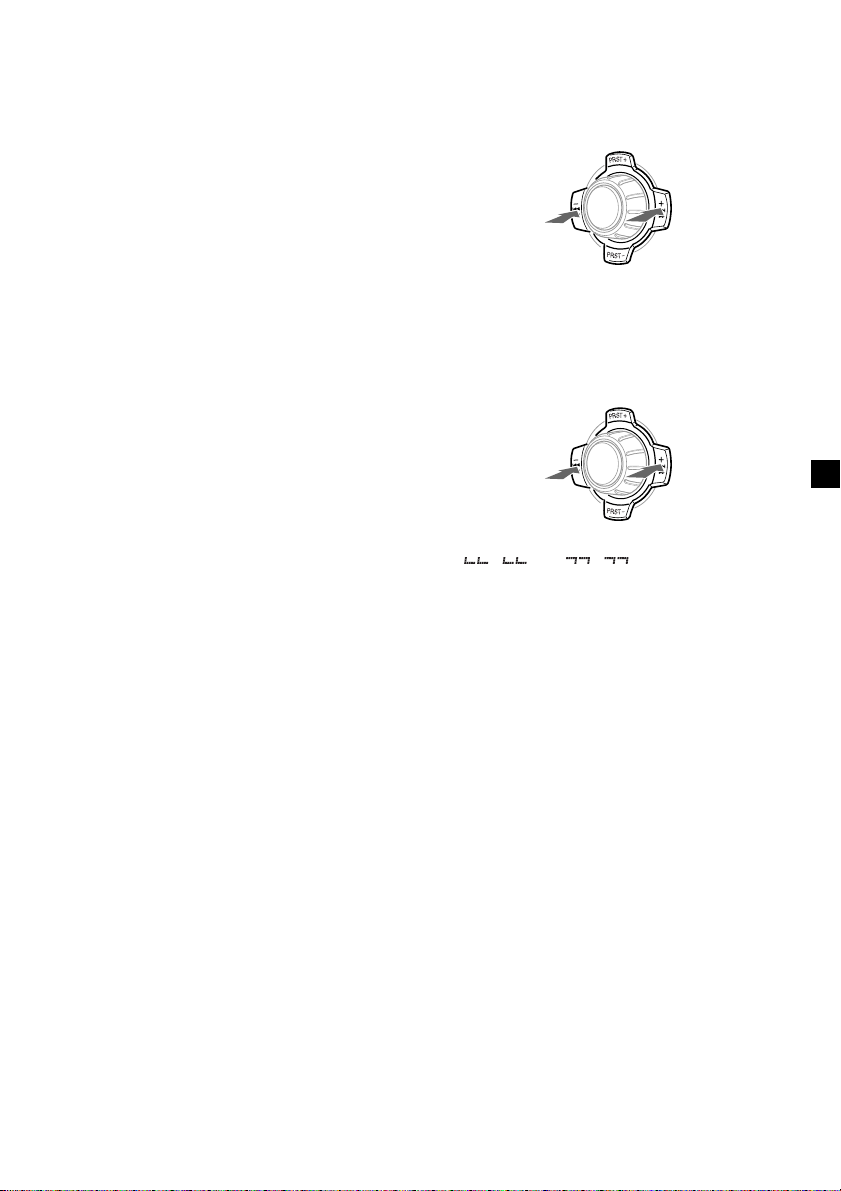
Automatically scrolling a disc name
— Auto Scroll
If the disc name, artist name, or track name on
a CD TEXT disc exceeds 8 characters and the
Auto Scroll function is on, information
automatically scrolls across the display as
follows:
• The disc name appears when the disc has
changed (if the disc name is selected as the
display item).
• The track name appears when the track has
changed (if the track name is selected as the
display item).
• The disc or track name appears depending on
the setting when you press (SOURCE) to select
CD TEXT disc.
If you press (DSPL) to change the display
item, the disc or track name of the CD TEXT
disc is scrolled automatically whether you set
the function on or off.
Locating a specific track
— Automatic Music Sensor (AMS)
During playback, press either side of
(SEEK/AMS) momentarily for each track
you want to skip.
To locate
preceding
tracks
SOURCE
To locate
succeeding
tracks
Locating a specific point in a track
— Manual Search
During playback, press and hold either
side of (SEEK/AMS). Release when you
have found the desired point.
1 During playback, press (MENU).
2 Press either side of (PRST) repeatedly
until “A.SCRL-OFF” appears.
3 Press the (+) side of (SEEK/AMS) to select
“A.SCRL-ON.”
4 Press (ENTER).
To cancel Auto Scroll, select “A.SCRL-OFF” in
step 3.
Note
For some CD TEXT discs with very many characters,
the following cases may happen:
— Some of the characters are not displayed.
— Auto Scroll does not work.
To search
backward
Note
If “
display, you have reached the beginning or the
end of the disc and you cannot go any further.
” or “ ” appears in the
SOURCE
To search
forward
9
Page 10
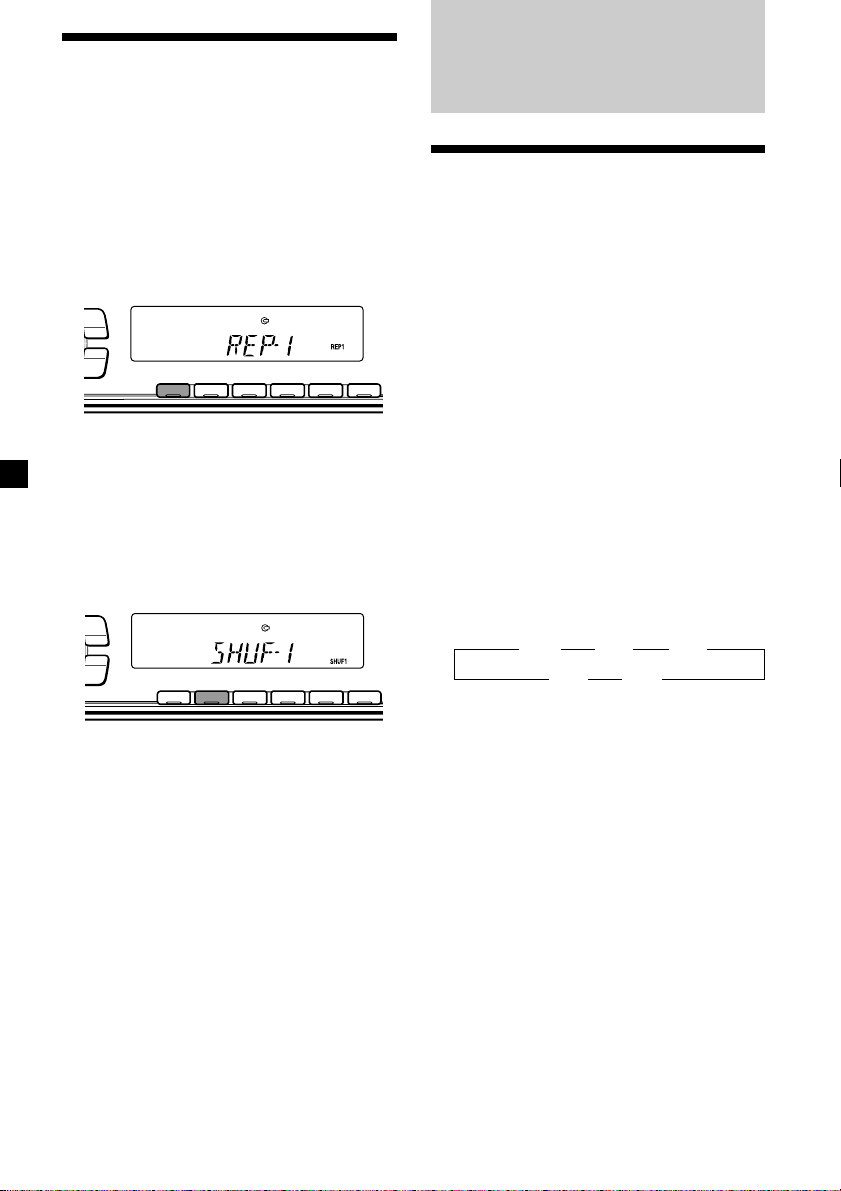
Playing a CD in various
modes
You can play CDs in various modes:
•REP (Repeat Play) repeats the current track.
•SHUF (Shuffle Play) plays all the tracks in
random order.
Playing tracks repeatedly
— Repeat Play
During playback, press (1) (REP).
PTY
DSPL
MODE
-
SEEK/AMS
ENTER
Repeat Play starts.
To return to normal play mode, select “REPOFF.”
Playing tracks in random order
— Shuffle Play
During playback, press (2) (SHUF).
PTY
DSPL
MODE
-
SEEK/AMS
ENTER
Shuffle Play starts.
REP SHUF
1 2 3 4 56
REP SHUF
1 2 3 4 56
Radio
Memorising stations
automatically
— Best Tuning Memory (BTM)
The unit selects the stations with the strongest
signals and memorises them in the order of
their frequencies. You can store up to 6 stations
on each band (FM1, FM2, FM3, AM1, and
AM2).
Caution
When tuning in stations while driving, use
Best Tuning Memory to prevent accidents.
1 Press (SOURCE) repeatedly to select the
tuner.
Each time you press (SOURCE), the source
changes as follows:
Tuner y CD
2 Press (MODE) repeatedly to select the
band.
Each time you press (MODE), the band
changes as follows:
B FM1 B FM2 B FM3
AM2 b AM1b
3 Press (MENU), then press either side of
(PRST) repeatedly until “BTM” appears.
To return to normal play mode, select “SHUFOFF.”
10
4 Press (ENTER).
The unit stores stations in the order of their
frequencies on the number buttons.
A beep sounds when the setting is stored.
Notes
• The unit does not store stations with weak
signals. If only a few stations can be received,
some number buttons will retain their former
setting.
• When a number is indicated in the display, the
unit starts storing stations from the one currently
displayed.
• If a CD is not in the unit, only the tuner band
appears even if you press (SOURCE).
Page 11
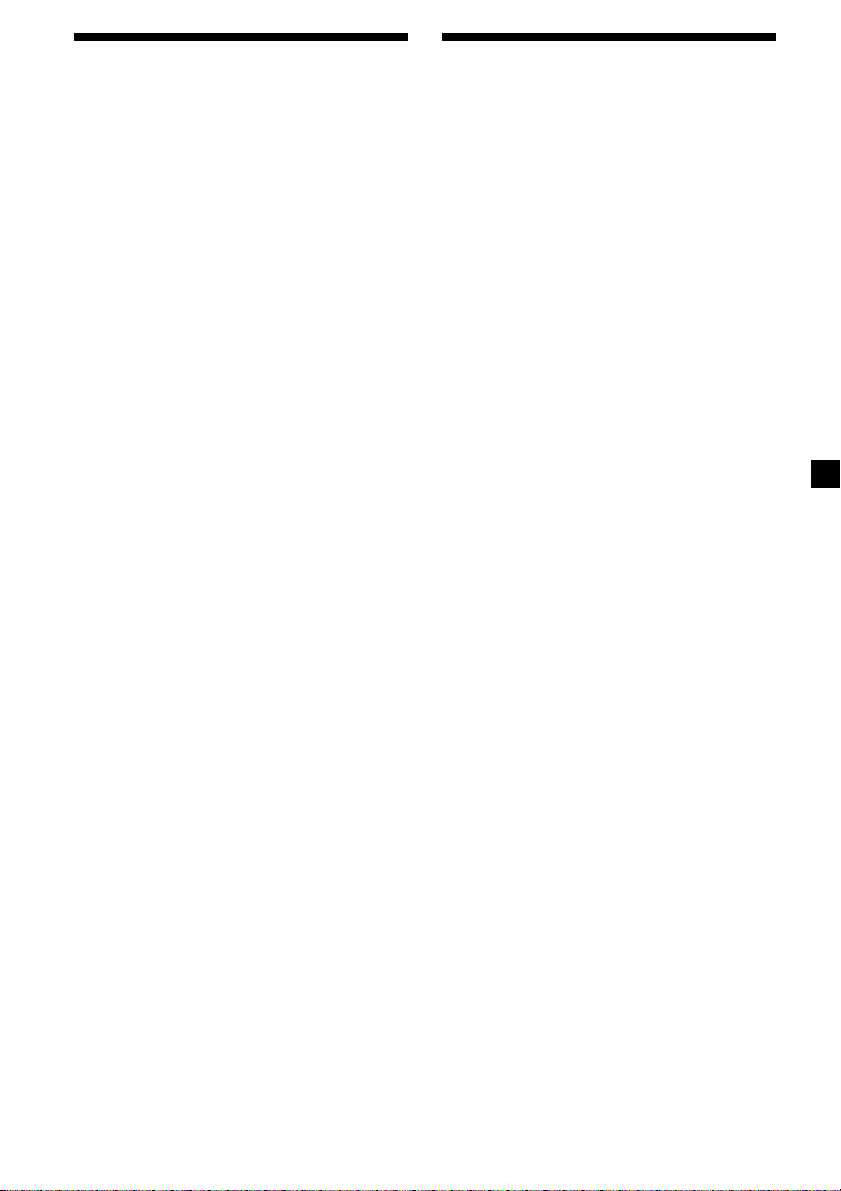
Memorising only the
desired stations
Receiving the memorised
stations
You can preset up to 18 FM stations (6 each for
FM1, FM2, and FM3), up to 12 AM stations (6
each for AM1 and AM2) in the order of your
choice.
1 Press (SOURCE) repeatedly to select the
tuner.
2 Press (MODE) repeatedly to select the
band.
3 Press either side of (SEEK/AMS) to tune
in the station that you want to store on
the number button.
4 Press the desired number button ((1) to
(6)) for two seconds until “MEM”
appears.
The number button indication appears in
the display.
Note
If you try to store another station on the same
number button, the previously stored station will
be erased.
1 Press (SOURCE) repeatedly to select the
tuner.
2 Press (MODE) repeatedly to select the
band.
3 Press the number button ((1) to (6)) on
which the desired station is stored.
Tip
Press either side of (PRST) to receive the stations
in the order they are stored in the memory (Preset
Search Function).
If you cannot tune in a preset
station
Press either side of (SEEK/AMS) to search
for the station (automatic tuning).
Scanning stops when the unit receives a
station. Press either side of (SEEK/AMS)
repeatedly until the desired station is
received.
Note
If the automatic tuning stops too frequently, press
(MENU), then press either side of (PRST)
repeatedly until “LOCAL” (local seek mode) is
displayed. Then press the (+) side of (SEEK/AMS) to
select “LOCAL-ON.” Press (ENTER).
Only the stations with relatively strong signals will
be tuned in.
Tips
• When you select the “LOCAL-ON” setting,
“L.SEEK” appears while the unit is searching for
a station.
• If you know the frequency of the station you
want to listen to, press and hold either side of
(SEEK/AMS) until the desired frequency appears
(manual tuning).
11
Page 12
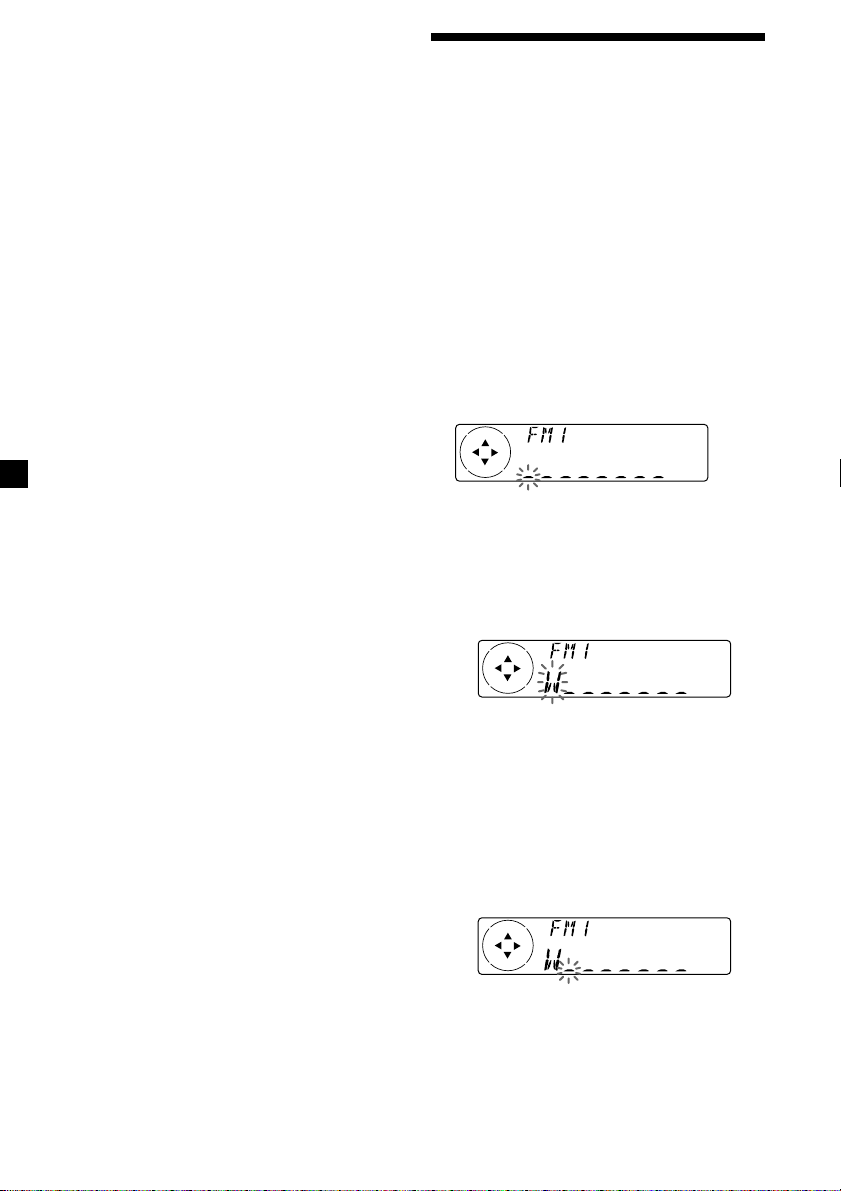
If FM stereo reception is poor
— Monaural Mode
1 During radio reception, press (MENU),
then press either side of (PRST)
repeatedly until “MONO-OFF” appears.
2 Press the (+) side of (SEEK/AMS) until
“MONO-ON“ appears.
The sound improves, but becomes
monaural (“ST” disappears).
3 Press (ENTER).
To return to normal mode, select
“MONO-OFF” in step 2.
Automatical reception frequency
adjustment — IF AUTO function
If interference occurs, the “IF AUTO” function
of this unit will automatically avoid noise and
narrow the reception frequency. In such cases,
some FM stereo broadcasts may become
monaural. If you would like to hear such
broadcasts in stereo, manually switch to the
“WIDE” setting.
1 During radio reception, press (MENU),
then press either side of (PRST)
repeatedly until “IF AUTO” appears.
2 Press the (+) side of (SEEK/AMS) until
“WIDE” appears.
Storing the station names
— Station Memo
You can assign a name to each radio station
and store it in memory. The name of the
station currently tuned in appears in the
display. You can assign a name of up to 8
characters for a station.
Storing the station names
1 Tune in a station whose name you want
to store.
2 Press (MENU), then press either side of
(PRST) repeatedly until “NAME EDIT”
appears.
3 Press (ENTER).
4 Enter the characters.
1 Press the (+) side of (PRST)
repeatedly to select the desired
characters.
(A t B t C t ··· Z t 0 t 1 t 2 t
··· 9 t + t – t * t / t \ t > t <
t . t _ )
3 Press (ENTER).
Note
When you widen the frequency signal reception
setting (“WIDE” mode), some interference may
occur.
12
If you press the (–) side of (PRST)
repeatedly, the characters appear in the
reverse order.
If you want to put a blank space
between characters, select “_” (underbar).
2 Press the (+) side of (SEEK/AMS) after
locating the desired character.
The next character flashes.
If you press the (–) side of (SEEK/AMS),
the previous character flashes.
3 Repeat steps 1 and 2 to enter the
entire name.
Page 13
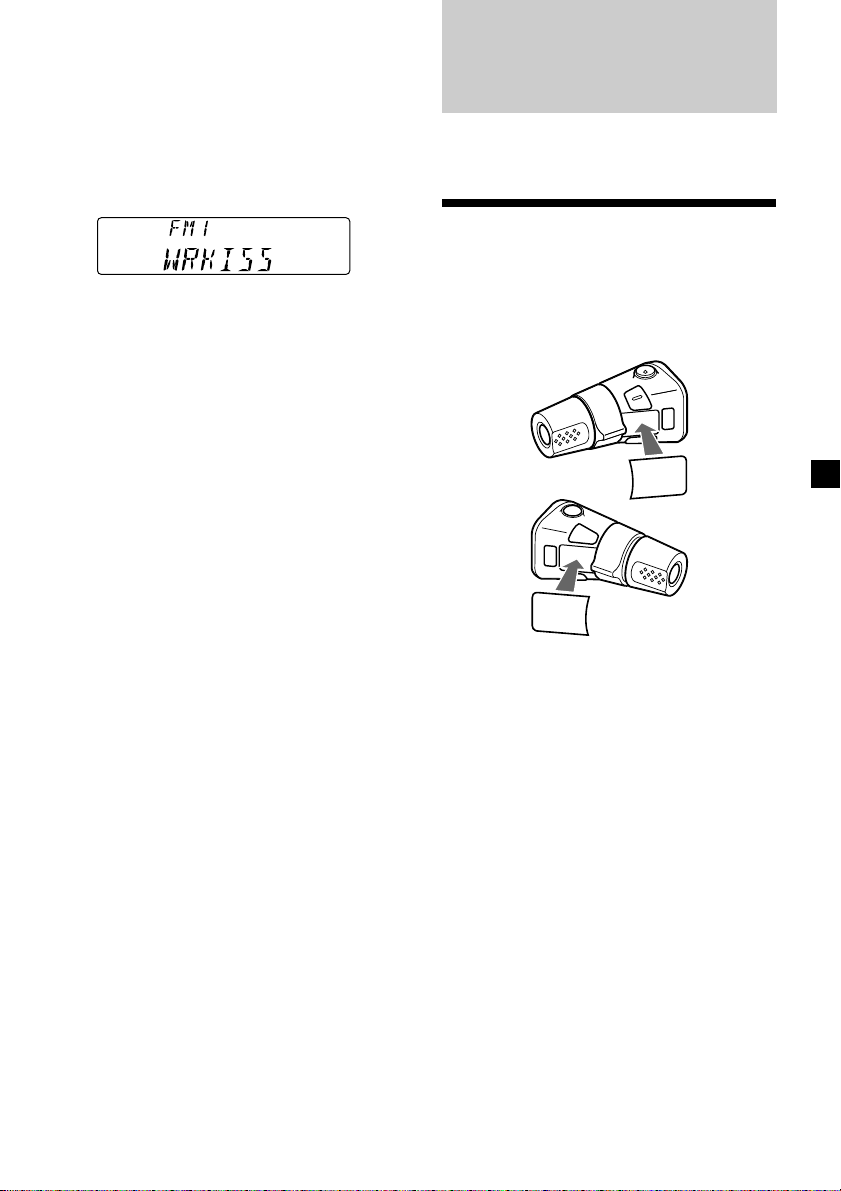
5 To return to the normal radio reception,
press (ENTER).
Tip
To erase or correct a name, enter “_” (under-bar)
for each character.
Displaying the station name
Press (DSPL) during radio reception.
Each time you press (DSPL), the item
changes as follows:
Station name* y Frequency
* If the station name of a station is not stored,
“NO NAME” appears in the display for one
second.
Erasing the station name
1 Tune in a station whose name you want
to erase.
2 Press (MENU), then press either side of
(PRST) repeatedly until “NAME DEL”
appears.
Other Functions
You can also control the unit with a rotary
commander (optional).
Labelling the rotary
commander
Depending on how you mount the rotary
commander, attach the appropriate label as
shown in the illustration below.
SOUND
MODE
DSPL
3 Press (ENTER).
4 Press (ENTER) for two seconds.
The name is erased.
Repeat steps 1 through 4 if you want to
erase other names.
5 Press (MENU) twice.
The unit returns to the normal radio
reception mode.
Note
When you erase all of the station names, “NO
NAME” appears in step 4.
MODE
SOUND
DSPL
13
Page 14
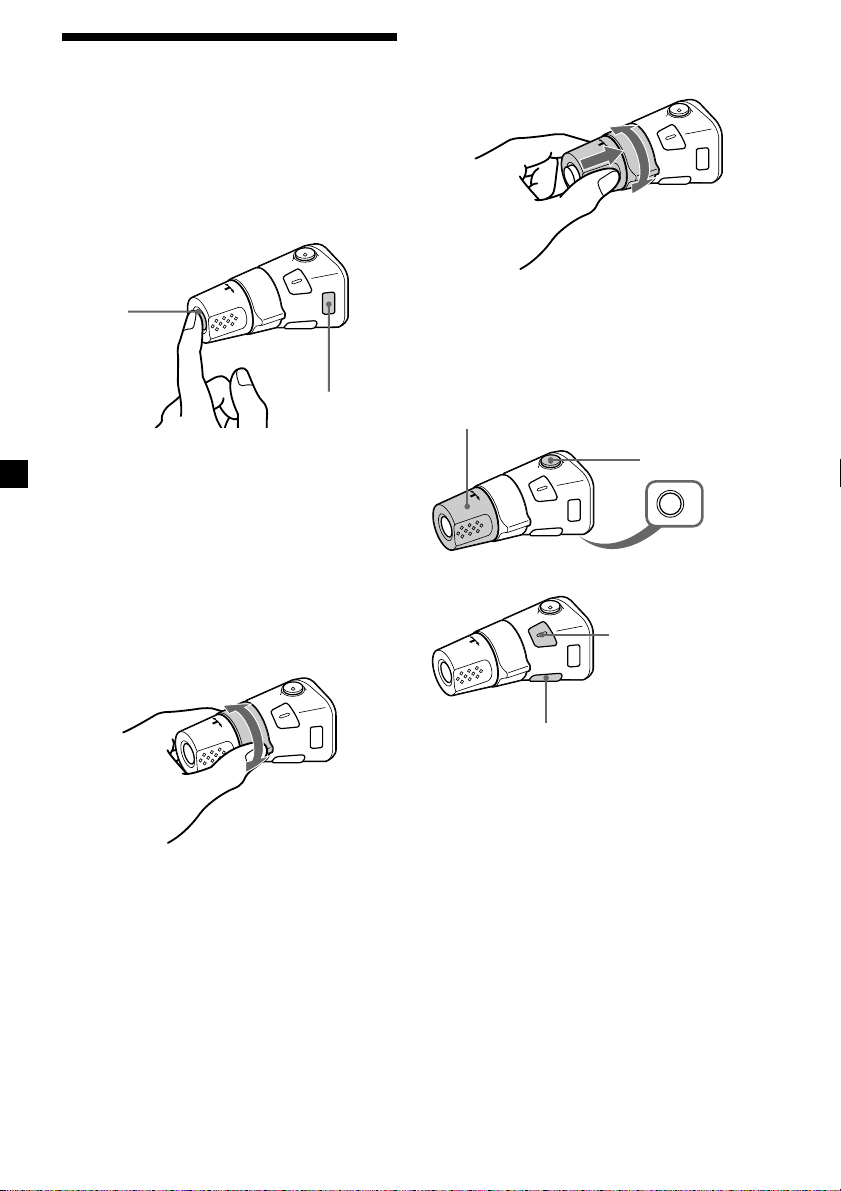
Using the rotary
commander
The rotary commander works by pressing
buttons and/or rotating controls.
By pressing buttons
(the SOURCE and MODE buttons)
By pushing in and rotating the
control (the PRESET/DISC control)
(SOURCE)
(MODE)
Each time you press (SOURCE), the
source changes as follows:
Tuner t CD
Pressing (MODE) changes the operation
in the following ways:
Tuner: FM1 t FM2 t FM3 t AM1 t AM2
By rotating the control
(the SEEK/AMS control)
Rotate the control momentarily and
release it to:
•Locate a specific track on a disc. Rotate
and hold the control until you locate the
specific point in a track, then release it to
start playback.
•Tune in stations automatically. Rotate and
hold the control to find a specific station.
Push in and rotate the control to:
•Receive the stations memorised on the
number buttons.
Other operations
Rotate the VOL control to
adjust the volume.
Press (DSPL) to display
the memorised names.
Tip
If your car has no ACC (accessory) position on the
ignition key switch, be sure to press (OFF) for two
seconds to turn off the clock indication after
turning off the engine.
Press (ATT) to
attenuate the
sound.
OFF
Press (OFF) to
turn off the unit.
Press (SOUND) to
adjust the volume and
sound menu.
14
Page 15
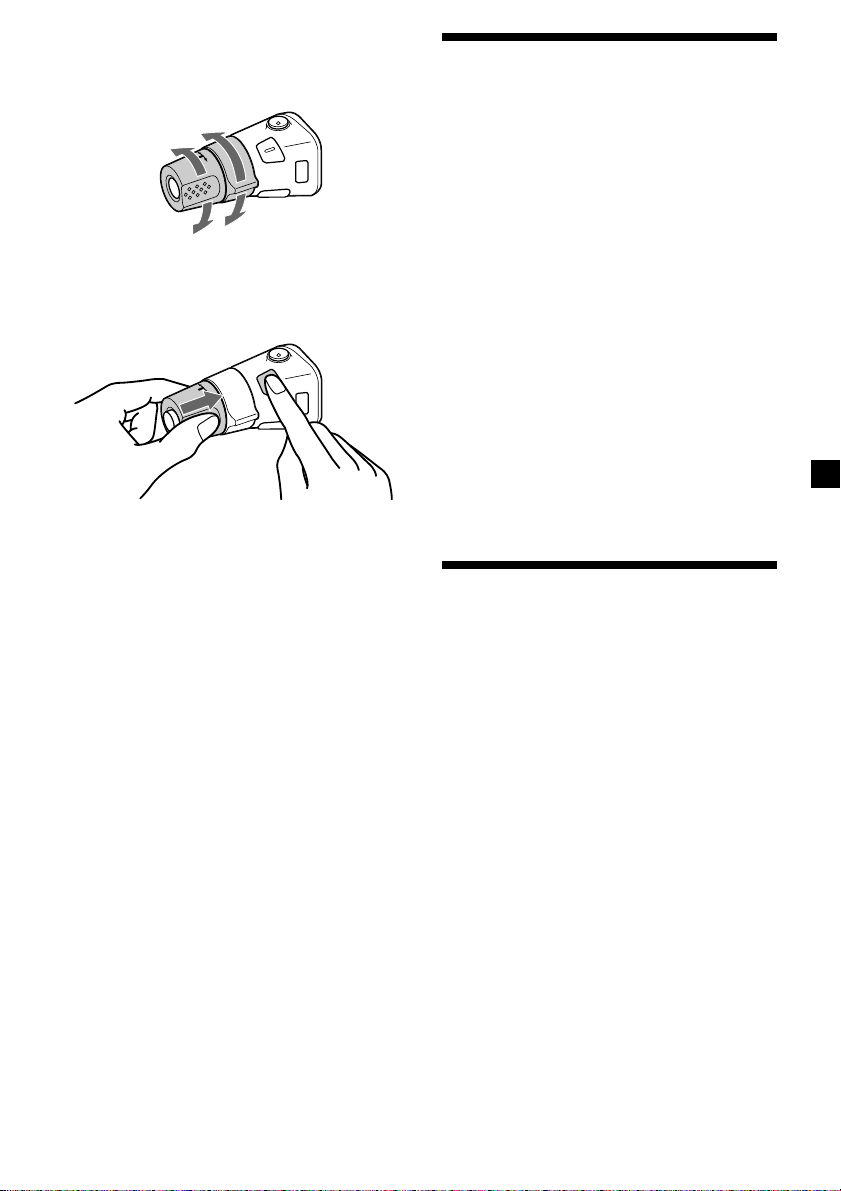
Changing the operative direction
The operative direction of controls is factoryset as shown below.
To increase
Adjusting the sound
characteristics
You can adjust the bass, treble, balance, and
fader.
You can store the bass and treble levels
independently for each source.
To decrease
If you need to mount the rotary commander on
the right hand side of the steering column, you
can reverse the operative direction.
Press (SOUND) for two seconds while
pushing the VOL control.
Tip
You can also change the operative direction of
these controls with the unit (see “Changing the
sound and display settings” on page 16).
1 Select the item you want to adjust by
pressing (SOUND) repeatedly.
Each time you press (SOUND), the item
changes as follows:
BAS (bass) t TRE (treble) t BAL (left-right)
t FAD (front-rear)
2 Adjust the selected item by pressing
either side of (SEEK/AMS).
When adjusting with the rotary
commander, press (SOUND) and rotate the
VOL control.
Note
Adjust within three seconds after selecting the
item.
Attenuating the sound
Press (ATT) on the rotary commander.
“ATT-ON” lights up for a while.
To restore the previous volume level, press
(ATT) again.
Tip
When the interface cable of a car telephone is
connected to the ATT lead, the unit decreases the
volume automatically when a telephone call comes
in (Telephone ATT function).
15
Page 16
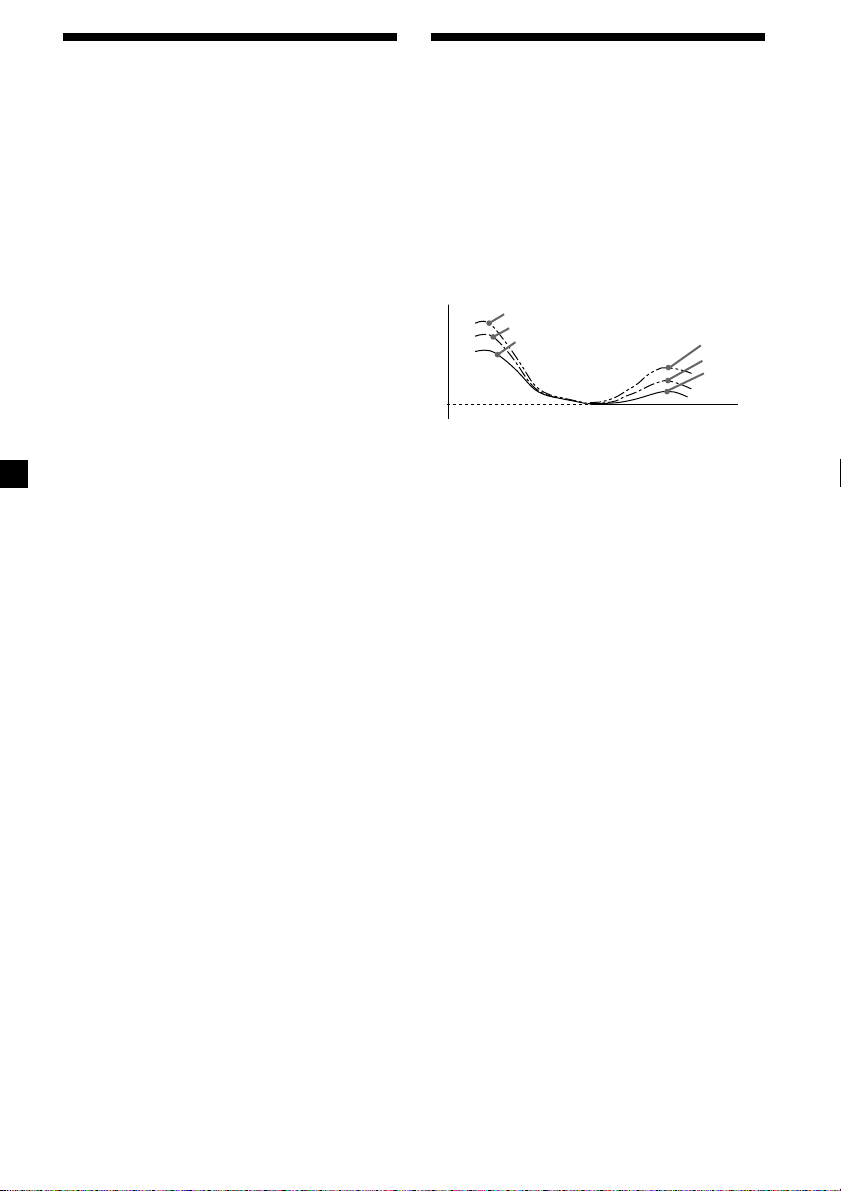
Changing the sound and
display settings
Boosting the bass sound
— D-bass
The following items can be set:
SET (setting)
•CLOCK (page 8)
•BEEP — to turn the beeps on or off.
•RM (Rotary Commander) — to change the
operative direction of the controls of the
rotary commander.
— Select “NORM” to use the rotary
commander as the factory-set position.
— Select “REV” when you mount the rotary
commander on the right side of the
steering column.
DIS (display)
•D.INFO (Dual Information) — to display the
clock and the play mode at the same time
(ON).
•M.DSPL (Motion Display) — to turn the
motion display on or off.
•A.SCRL (Auto Scroll) (page 10)
Note
If you connect an optional power amplifier and do
not use the built-in amplifier, the beep sound will
be disabled.
1 Press (MENU).
2 Press either side of (PRST) epeatedly until
the desired item appears.
Each time you press the (–) side of
(PRST), the item changes as follows:
CLOCK t BEEP t RM t D.INFO t M.DSPL
t A.SCRL
Note
The displayed item will differ depending on
the source.
Tip
You can easily switch among categories (“SET”,
“DIS”, “P/M” (play mode), and “EDT” (edit
mode)) by pressing either side of (PRST) for
two seconds.
You can enjoy a clear and powerful bass
sound.
The D-bass function boosts the low and high
frequency signal with a sharper curve than
conventional bass boost.
You can hear the bass line more clearly even
while the vocal volume remains the same. You
can emphasize and adjust the bass sound
easily with the D-BASS control.
D.BASS-3
Level
0dB
D.BASS-2
D.BASS-1
Frequency (Hz)
D.BASS-3
D.BASS-2
D.BASS-1
Adjusting the bass curve
Press (D-BASS) repeatedly until the
desired bass level (1, 2, or 3) appears in
the display.
To cancel, select “D.BASS-OFF.”
Note
If the bass sound becomes distorted, select a less
effective setting of “D.BASS” or adjust the volume.
3 Press the (+) side of (SEEK/AMS) to select
the desired setting (Example: ON or OFF).
4 Press (ENTER).
After the mode setting is complete, the
display returns to normal play mode.
16
Page 17
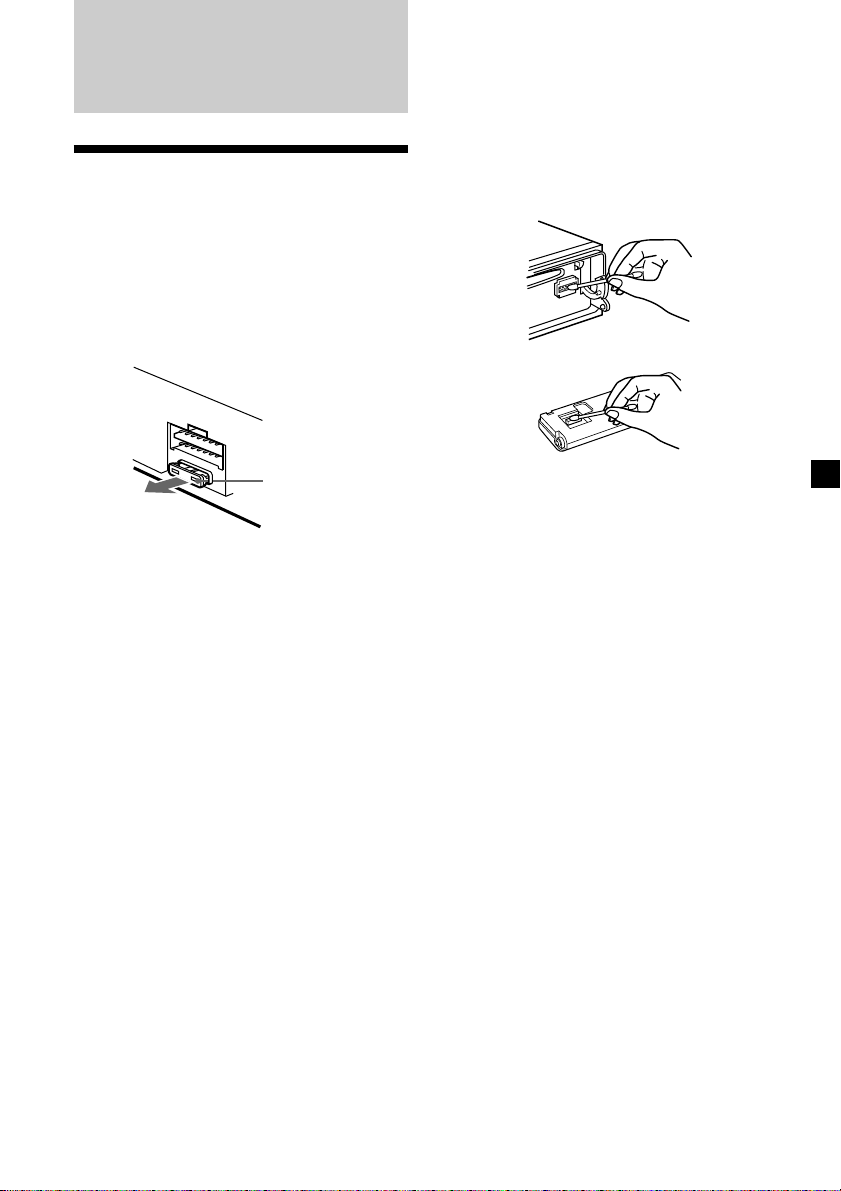
Additional
Information
Maintenance
Fuse replacement
When replacing the fuse, be sure to use one
matching the amperage rating stated on the
original fuse. If the fuse blows, check the
power connection and replace the fuse. If the
fuse blows again after replacement, there may
be an internal malfunction. In such a case,
consult your nearest Sony dealer.
Cleaning the connectors
The unit may not function properly if the
connectors between the unit and the front
panel are not clean. In order to prevent this,
open the front panel by pressing (OPEN), then
detach it and clean the connectors with a
cotton swab dipped in alcohol. Do not apply
too much force. Otherwise, the connectors may
be damaged.
Main unit
Fuse (10 A)
Warning
Never use a fuse with an amperage rating
exceeding the one supplied with the unit as
this could damage the unit.
Back of the front panel
Notes
• For safety, turn off the engine before cleaning
the connectors, and remove the key from the
ignition switch.
• Never touch the connectors directly with your
fingers or any metal device.
17
Page 18
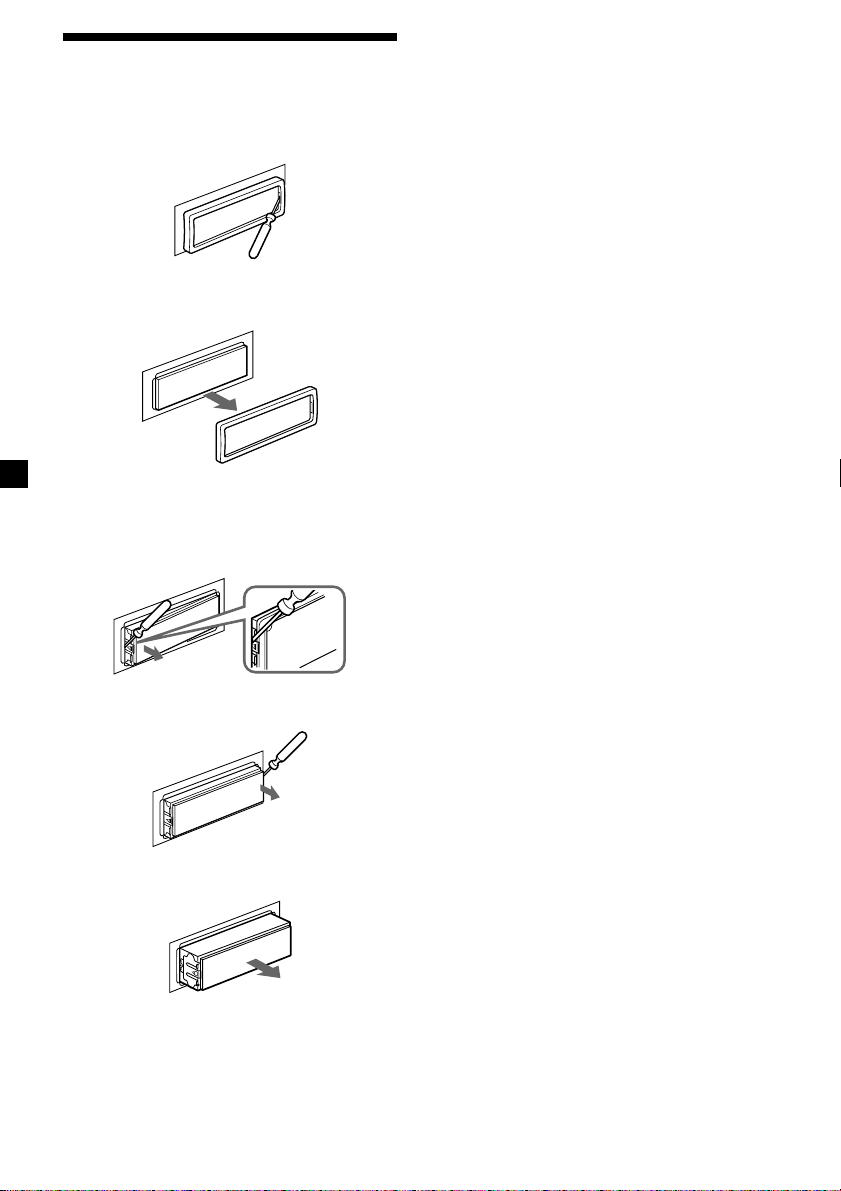
Dismounting the unit
1 Press the clip inside the front cover with
a thin screwdriver, and gently pry the
front cover free.
2 Repeat step 1 on the left side.
The front cover is removed.
3 Use a thin screwdriver to push in the clip
on the left side of the unit, then pull out
the left side of the unit until the catch
clears the mounting.
4 Repeat step 3 on the right side.
5 Slide the unit out of the mounting.
18
Page 19
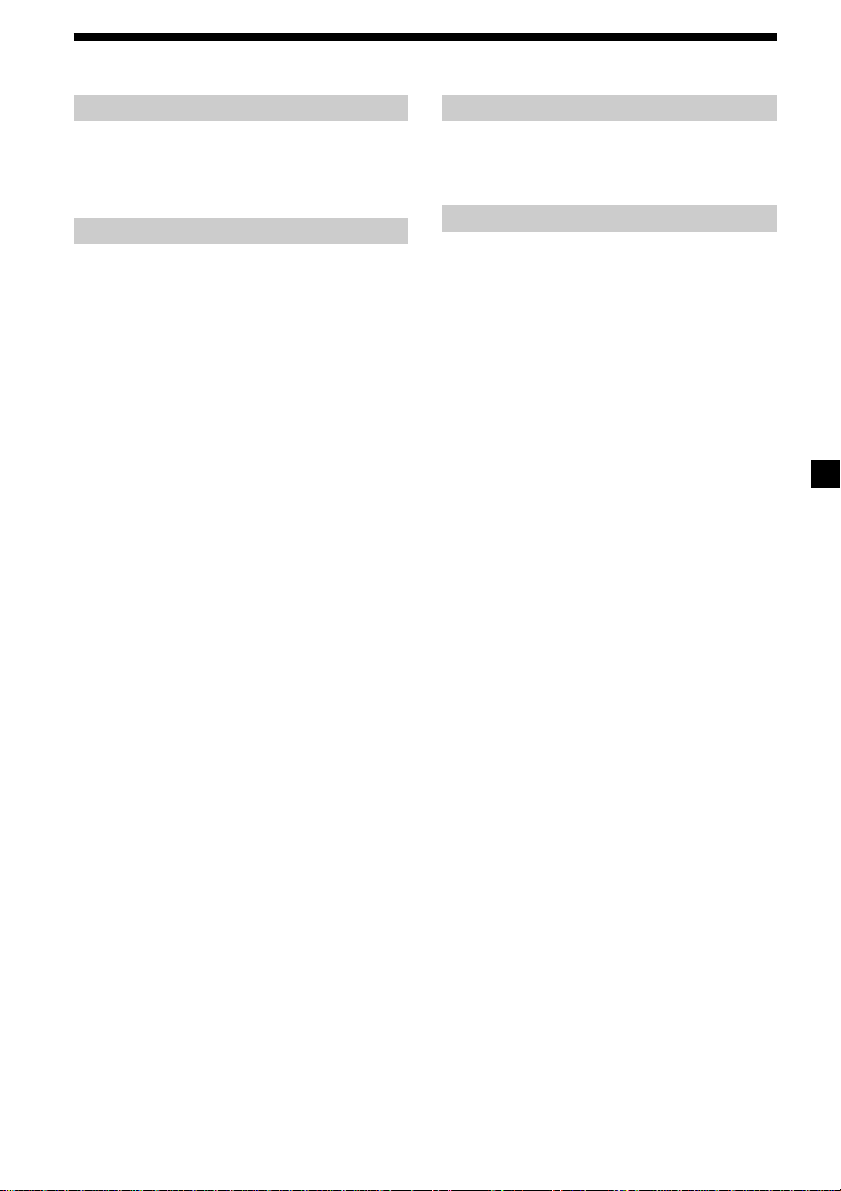
Specifications
CD player section
System Compact disc digital audio
Signal-to-noise ratio 90 dB
Frequency response 10 – 20,000 Hz
Wow and flutter Below measurable limit
system
Tuner section
FM
Tuning range FM tuning interval:
Aerial terminal External aerial connector
Intermediate frequency 10.7 MHz/450 kHz
Usable sensitivity 8 dBf
Selectivity 75 dB at 400 kHz
Signal-to-noise ratio 66 dB (stereo),
Harmonic distortion at 1 kHz
Separation 35 dB at 1 kHz
Frequency response 30 – 15,000 Hz
AM
Tuning range AM tuning interval:
Aerial terminal External aerial connector
Intermediate frequency 10.7 MHz/450 kHz
Sensitivity 30 µV
50 kHz/200 kHz
switchable
87.5 – 108 MHz
(at 50 kHz step)
87.5 – 107.9 MHz
(at 200 kHz step)
72 dB (mono)
0.6 % (stereo),
0.3 % (mono)
9 kHz/10 kHz switchable
531 – 1,602 kHz
(at 9 kHz step)
530 – 1,710 kHz
(at 10 kHz step)
Power amplifier section
Outputs Speaker outputs
Speaker impedance 4 – 8 ohms
Maximum power output 50 W × 4 (at 4 ohms)
(sure seal connectors)
General
Outputs Audio outputs
Tone controls Bass ±9 dB at 100 Hz
Power requirements 12 V DC car battery
Dimensions Approx. 178 × 50 × 183 mm
Mounting dimensions Approx. 182 × 53 × 162 mm
Mass Approx. 1.2 kg
Supplied accessories Parts for installation and
Optional accessories Rotary commander
Design and specifications are subject to change
without notice.
Power aerial relay control
lead
Power amplifier control
lead
Telephone ATT control
lead
Treble ±9 dB at 10 kHz
(negative ground)
(w/h/d)
(w/h/d)
connections (1 set)
Front panel case (1)
RM-X4S
19
Page 20
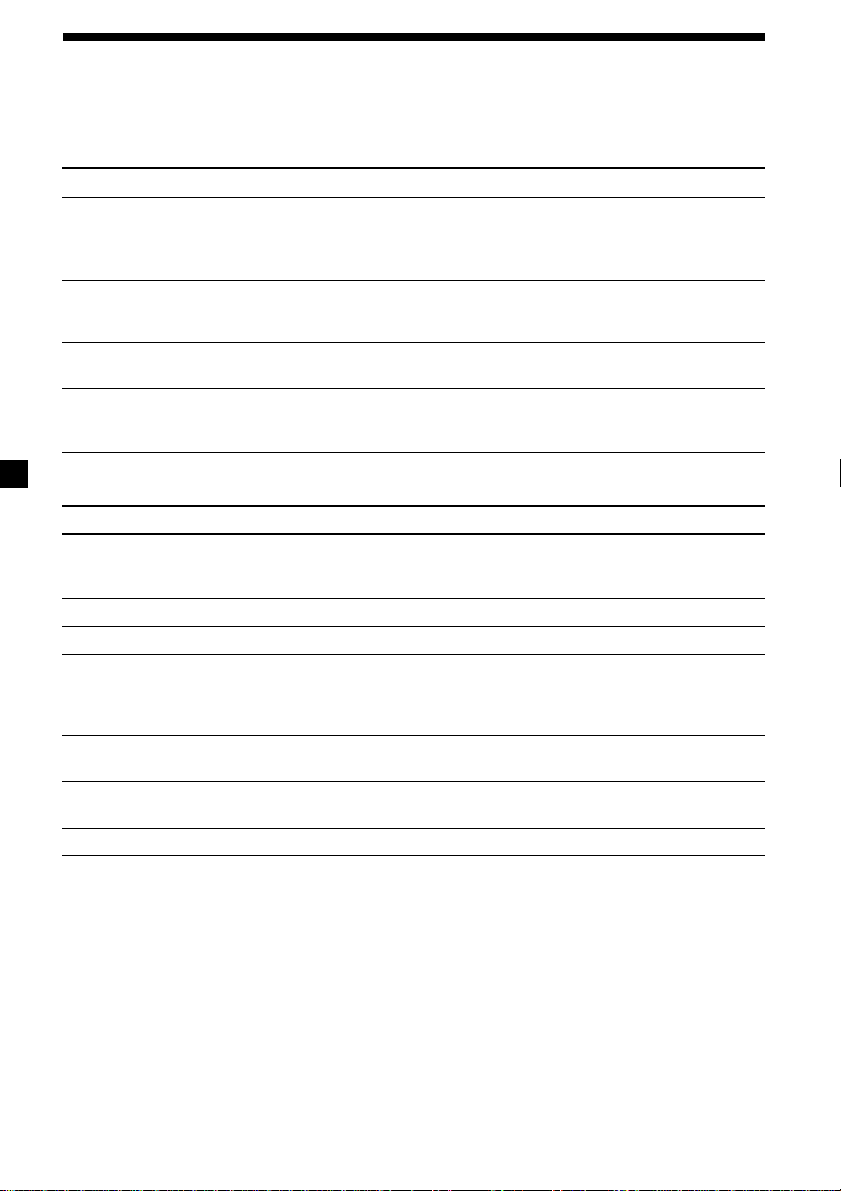
Troubleshooting guide
The following checklist will help you remedy the problems you may encounter with your unit.
Before going through the checklist below, check the connection and operating procedures.
General
Problem
No sound.
The contents of the memory
have been erased.
Indications do not appear in the
display.
No beep sound.
CD playback
Problem
A disc cannot be loaded.
Playback does not begin.
A disc is automatically ejected.
CD will not be ejected.
The operation buttons do not
function.
The sound skips due to
vibration.
The sound skips.
Cause/Solution
•Cancel the ATT function.
•Set the fader control to the centre position for two-speaker
system.
•Rotate the dial clockwise to adjust the volume.
•The power cord or battery has been disconnected.
•The reset button has been pressed.
t Store again into the memory.
Remove the front panel and clean the connectors. See
“Cleaning the connectors” (page 17) for details.
•The beep sound is cancelled (page 16).
•If you connect an optional amplifier and do not use the builtin amplifier, the beep sound will be deactivated.
Cause/Solution
•Another CD is already loaded.
•The CD is forcibly inserted upside down or in the wrong
way.
A dirty or defective disc.
The ambient temperature exceeds 50°C.
You have closed the front panel or pushed the disc forcibly
into the unit while the unit was ejecting the disc after you
pressed Z.
t Press the reset button.
Press the reset button.
•The unit is installed at an angle of more than 60°.
•The unit is not installed in a sturdy part of the car.
A dirty or defective disc.
20
Page 21

Radio reception
Problem
Preset tuning is not possible.
The stations cannot be received.
The sound is hampered by
noises.
Automatic tuning is not
possible.
The “ST” indication flashes.
Interference occurs during FM
reception.
If the above-mentioned solutions do not help improve the situation, consult your nearest Sony
dealer.
Cause/Solution
•Store the correct frequency in the memory.
•The broadcast signal is too weak.
Connect a power aerial control lead (blue) or accessory power
supply lead (red) to the power supply lead of a car’s aerial
booster. (Only when your car has built-in FM/AM aerial in the
rear/side glass.)
The broadcast signal is too weak.
t Use manual tuning.
•Tune in the frequency accurately.
•The broadcast signal is too weak.
t Set to the MONO mode (page 12).
The WIDE mode is selected.
t Set the IF mode to IF AUTO (page 12).
21
Page 22

¡Bienvenido!
Precauciones
Gracias por adquirir el reproductor de discos
compactos Sony. Esta unidad le permitirá
disfrutar de varias funciones mediante el uso
de los siguientes accesorios de control:
Accesorios opcionales
Mando rotativo RM-X4S
•Si aparca el automóvil bajo la luz solar
directa y se produce un considerable
aumento de temperatura en su interior, deje
que la unidad se enfríe antes de utilizarla.
• Si la unidad no recibe alimentación,
compruebe las conexiones en primer lugar. Si
todo está en orden, examine el fusible.
•Si el automóvil dispone de antena
motorizada, observe que ésta se extenderá
automáticamente durante el funcionamiento
de la unidad.
Si desea realizar alguna consulta o solucionar
algún problema referentes a la unidad que no
aparezcan en este manual, póngase en contacto
con el proveedor Sony más próximo.
Condensación de humedad
En días lluviosos o en zonas muy húmedas, es
posible que se condense humedad en las lentes
del interior de la unidad. Si esto ocurre, ésta no
funcionará correctamente. En este caso,
extraiga el disco y espere una hora
aproximadamente hasta que se haya
evaporado la humedad.
Para mantener una alta calidad de
sonido
Si hay soportes para bebidas cerca del equipo
de audio, tenga cuidado de no salpicar zumos
y demás bebidas suaves sobre la unidad y el
CD. Los residuos azucarados en la unidad o en
el CD pueden ensuciar las lentes del interior de
dicha unidad, reducir la calidad de sonido o
impedir la reproducción de éste.
2
Page 23

Notas sobre los discos
compactos
Un disco sucio o defectuoso puede causar
pérdidas de sonido durante su reproducción.
Para obtener un sonido óptimo, coja el disco de
la siguiente forma.
Coja el disco por los bordes y no toque la
superficie para mantenerlo limpio.
Notas sobre los discos
Si emplea los discos descritos a continuación,
el residuo adherente puede causar que el CD
deje de girar y producir fallos de
funcionamiento o dañar los discos.
No utilice discos compactos de segunda mano
o de alquiler que tengan residuos adherentes
en la superficie (por ejemplo, de adhesivos
despegados o tinta, o de restos de pegamento
de los adhesivos).
Residuos adherentes.
Tinta adherente.
No adhiera papel ni cinta en los discos.
No exponga los discos a la luz solar directa ni
a fuentes térmicas, como conductos de aire
caliente. No deje los discos en un automóvil
aparcado bajo la luz solar directa, en cuyo
interior pueda producirse un considerable
aumento de temperatura.
Antes de reproducir un disco, frótelo con un
paño limpiador opcional. Hágalo en la
dirección de las flechas de la ilustración.
No utilice disolventes tales como bencina,
diluyentes, limpiadores disponibles en las
tiendas del ramo ni aerosoles destinados a
discos analógicos.
No utilice discos compactos de alquiler con
etiquetas viejas que estén comenzando a
despegarse.
Adhesivos que empiezan a
despegarse y dejan un
residuo adherente.
No emplee discos compactos con etiquetas o
adhesivos fijados.
Etiquetas adheridas.
Notas sobre discos CD-R
•Es posible reproducir discos CD-R (discos
compactos grabables) en esta unidad. No
obstante, algunos discos CD-R no podrán
reproducirse en esta unidad en función de las
condiciones del equipo de grabación o del
propio disco CD-R.
•No es posible reproducir discos CD-R no
finalizados (Es preciso que los discos CD-R
grabados estén finalizados para poder
reproducirse en el reproductor de CD de
audio).
•No es posible reproducir discos CD-RW
(discos compactos reescribibles) en este
reproductor.
Reproducción de discos compactos
de 8 cm
Utilice el adaptador opcional para discos
compactos sencillos de Sony (CSA-8) para
proteger el reproductor de CD contra daños.
3
Page 24

Indice
Localización de los controles.............................. 5
Procedimientos iniciales
Restauración de la unidad .................................. 6
Extracción del panel frontal................................ 6
Activación/desactivación de la unidad............ 7
Cómo utilizar el menú......................................... 7
Ajuste del reloj ...................................................... 7
Reproductor de CD
Reproducción de CD ........................................... 8
Reproducción de un CD
en diversos modos ........................................ 10
Radio
Memorización automática de emisoras
— Memorización de la mejor sintonía
(BTM) .............................................................. 10
Memorización de las emisoras deseadas........ 11
Recepción de emisoras memorizadas ............. 11
Almacenamiento de nombres de emisoras
— Memorando de emisoras ........................ 12
Otras funciones
Etiquetado del mando rotativo ........................ 13
Uso del mando rotativo..................................... 14
Ajuste de las características de sonido ............ 15
Atenuación del sonido ...................................... 15
Cambio de los ajustes de sonido
y visualización............................................... 16
Refuerzo de los graves
— D-bass ........................................................ 16
Información complementaria
Mantenimiento ................................................... 17
Desmontaje de la unidad .................................. 18
Especificaciones.................................................. 19
Guía de solución de problemas........................ 20
4
Page 25

Localización de los controles
S
+
MENU
SOUND
OFF
T
R
P
SOURCE
P
R
S
T
DSPL
MODE
-
SEEK/AMS
ENTER
–
REP SHUF
1 2 3 4 56
Consulte las páginas indicadas para obtener más información.
1 Dial de control de volumen
2 Botón MENU 7, 9, 10, 11, 12, 13, 16
3
Z Botón (expulsión) (situado en la parte
frontal de la unidad, detrás del panel
frontal) 8
4 Botones DISC/PRST +/– (cursor arriba/
abajo)
7, 9, 10, 11, 12, 13, 16
Durante la recepción de la radio:
Selección de emisoras memorizadas
11
5 Botón DSPL (cambio del modo de
indicación) 8, 9, 13
6 Botón MODE
Durante la recepción de la radio:
Selección de banda (BAND) 10, 11
7 Botón SOURCE (TUNER/CD)
7, 8, 9, 10, 11
8 Visor
9 Botón OPEN 6, 8, 17
q; Control D-BASS 16
qa Botón SOUND 15
qs Botón de restauración (situado en la
parte frontal de la unidad, detrás del
panel frontal) 6
qd Botón OFF* 6, 7, 8
qf Botones SEEK/AMS –/+ (cursor
izquierda/derecha)
7, 9, 11, 12, 15, 16
Sensor de música automático 9
Búsqueda manual 9
Búsqueda 11
qg Selector de frecuencia (situado en la
base de la unidad)
El intervalo de sintonización de AM (FM)
está ajustado en fábrica en la posición 10 k
(200 k). Asegúrese de que la posición 9 k
(50 k) esté seleccionada.
qh Botón ENTER 7, 9, 10, 11, 12, 13, 16
qj Botones numéricos:
Durante la recepción de la radio:
Selección de números de
memorización 11
Durante la reproducción de CD:
(1) REP 10
(2) SHUF 10
* Advertencia sobre la instalación en un
automóvil que no disponga de
posición ACC (auxiliar) en el
interruptor de la llave de encendido
Asegúrese de presionar (OFF) en la
unidad durante dos segundos para
desactivar la indicación del reloj después
de apagar el motor.
Si presiona (OFF) sólo momentáneamente, la
indicación del reloj no se desactivará y esto
causará el desgaste de la batería.
OPEN
D-BASS
CDX-4800X
5
Page 26

Procedimientos
iniciales
Restauración de la unidad
Antes de utilizar la unidad por primera vez o
después de sustituir la batería del automóvil,
es necesario restaurar dicha unidad.
Extraiga el panel frontal y presione el botón de
restauración con un objeto puntiagudo, por
ejemplo, un bolígrafo.
Botón de restauración
Fijación del panel frontal
Coloque el orificio A del panel sobre el eje B
de la unidad como muestra la ilustración y, a
continuación, ejerza presión sobre el lado
izquierdo para fijarlo.
A
B
Nota
Al presionar el botón de restauración se borrarán
los ajustes del reloj y algunas funciones
memorizadas.
Extracción del panel
frontal
Es posible extraer el panel frontal de esta
unidad para evitar su robo.
1 Presione (OFF).
2 Presione (OPEN), deslice el panel frontal
hacia la derecha y tire del lado izquierdo
del panel.
1
2
Notas
• No coloque nada sobre la superficie interior del
panel frontal.
• Procure no dejar caer el panel al extraerlo de la
unidad.
• Si retira el panel con la unidad encendida, se
desactivará automáticamente la alimentación
para evitar dañar los altavoces.
• Cuando lleve consigo el panel, guárdelo en el
estuche suministrado.
6
x
Notas
• Tenga cuidado de no fijar el panel frontal al
revés.
• No ejerza excesiva presión sobre el panel al
fijarlo a la unidad.
• No sujete con demasiada fuerza ni presione
excesivamente sobre el visor del panel frontal.
• No exponga el panel frontal a la luz solar directa,
a fuentes térmicas, como conductos de aire
caliente, ni lo deje en un lugar húmedo. No lo
deje nunca sobre el salpicadero de un automóvil
aparcado bajo la luz solar directa, ya que podría
producirse un considerable aumento de
temperatura.
Alarma de precaución
Si gira el interruptor de la llave de encendido a
la posición OFF sin haber extraído el panel
frontal, la alarma de precaución emitirá pitidos
durante unos segundos.
Si conecta un amplificador opcional de
potencia y no utiliza el incorporado, los pitidos
se desactivarán.
Page 27

Activación/desactivación
de la unidad
Activación de la unidad
Presione (SOURCE) o inserte un CD en la
unidad. Para obtener más información sobre el
funcionamiento, consulte las páginas 8
(Reproductor de CD) y 10 (radio).
Desactivación de la unidad
Presione (OFF) para detener la reproducción
de CD o la recepción de FM/AM (las teclas
permanecerán iluminadas y el visor
encendido).
Presione (OFF) durante dos segundos para
desactivar completamente la unidad.
Nota
Si el automóvil no dispone de posición ACC en el
interruptor de la llave de encendido, asegúrese de
apagar la unidad presionando (OFF) durante dos
segundos para evitar el desgaste de la batería del
automóvil.
Cómo utilizar el menú
Esta unidad se utiliza mediante la selección de
elementos en un menú.
Para realizar la selección, entre primero en el
modo de menú y elija arriba/abajo ((+)/(–) de
(PRST)) o izquierda/derecha ((–) /(+) de
(SEEK/AMS)).
(PRST)
(+): para seleccionar hacia
arriba
SOURCE
Ajuste del reloj
El reloj dispone de una indicación digital de 12
horas.
Ejemplo: Para ajustar el reloj a las 10:08
1 Presione (MENU) y, a continuación,
cualquier lado de (PRST) varias veces
hasta que aparezca “CLOCK”.
1 Presione (ENTER).
Los dígitos de la hora parpadean.
2 Presione cualquier lado de
(PRST) para ajustar la hora.
3 Presione el lado (+) de (SEEK/AMS).
La indicación de minutos parpadea.
4 Presione cualquier lado de
(PRST) para ajustar los minutos.
(SEEK/AMS)
(–): para
seleccionar
hacia la
izquierda
(–): para seleccionar hacia
abajo
(+): para
SOURCE
seleccionar
hacia la
derecha
2 Presione (ENTER).
El reloj se pone en funcionamiento.
Al finalizar el ajuste del reloj, el visor
volverá al modo de reproducción normal.
Nota
Con el ajuste inicial, la indicación del reloj aparece
mientras la unidad está apagada.
Si el modo D.INFO está ajustado en ON, la hora
siempre se mostrará (página 16).
7
Page 28

Reproductor de CD
Reproducción de CD
1 Presione (OPEN) e inserte un CD.
Con el lado de la etiqueta hacia arriba
Cambio de la indicación del visor
Cada vez que presione (DSPL) durante la
reproducción de CD TEXT, el elemento
cambiará de la siguiente forma:
V
Tiempo de reproducción transcurrido
Título del disco/Nombre del artista*
Número de tema/
V
V
Título del tema*
1
2
Z
2 Cierre el panel frontal.
La reproducción se iniciará de forma
automática.
Si hay un CD insertado, presione (SOURCE)
varias veces hasta que aparezca “CD” para
iniciar la reproducción.
Indicación de CD
Número de tema
Cuando finalice el último tema del
CD
La indicación de número de tema volverá a “1”
y la reproducción volverá a iniciarse a partir
del primer tema del CD.
Tiempo de reproducción
transcurrido
*1Si reproduce un disco CD TEXT, el nombre del
artista aparecerá en el visor después del título
del disco. (Sólo para discos CD TEXT con nombre
del artista.)
2
Si el título del tema de un disco CD TEXT no está
*
previamente registrado, el visor mostrará
“TRACK” y “NO NAME”.
Después de seleccionar el elemento que desee,
el visor cambiará automáticamente al modo de
desplazamiento de indicaciones por el visor
transcurridos unos segundos.
En el modo de desplazamiento de
indicaciones, todos los elementos se desplazan
por el visor de uno en uno por orden.
Consejo
Es posible desactivar el modo de desplazamiento
de indicaciones por el visor. (Consulte “Cambio de
los ajustes de sonido y visualización” en la página
16.)
Para Presione
Detener la reproducción (OFF)
Expulsar el CD (OPEN) y, a
continuación, Z
8
Page 29

Desplazamiento automático del
título de un disco
— Desplazamiento automático
Si el título del disco, el nombre del artista o el
título del tema de un disco CD TEXT supera
los 8 caracteres y la función de desplazamiento
automático está activada, la información se
desplazará automáticamente por el visor de la
siguiente forma:
• El título del disco aparece al cambiar el disco (si
el título del disco se selecciona como elemento
de visualización).
• El título del tema aparece al cambiar el tema (si
el título del tema se selecciona como elemento
de visualización).
• El título del tema o del disco aparecerá
dependiendo del ajuste cuando presione
(SOURCE) para seleccionar un CD TEXT.
Si presiona (DSPL) para cambiar el elemento
de visualización, el título del disco o del tema
del CD TEXT se desplazará automáticamente
esté activada o no la función.
Localización de un tema específico
— Sensor de música automático (AMS)
Durante la reproducción, presione
cualquier lado de (SEEK/AMS)
momentáneamente por cada tema que
desee omitir.
Para localizar
temas
posteriores
SOURCE
Para localizar
temas
anteriores
Localización de un punto específico
de un tema — Búsqueda manual
Durante la reproducción, presione y
mantenga presionado cualquier lado de
(SEEK/AMS). Deje de presionarlo cuando
encuentre el punto que desee.
1 Durante la reproducción, presione
(MENU).
2 Presione cualquier lado de (PRST) varias
veces hasta que aparezca “A.SCRL-OFF”.
3 Presione el lado (+) de (SEEK/AMS) para
seleccionar “A.SCRL-ON”.
4 Presione (ENTER).
Para cancelar la función de desplazamiento
automático, seleccione “A.SCRL-OFF” en el
paso 3.
Nota
Con algunos discos CD TEXT que contengan
muchos caracteres, pueden ocurrir los siguientes
casos:
— Algunos caracteres no se visualizan.
— La función de desplazamiento automático no
funciona.
Para buscar
hacia
delante
Nota
Si “
significa que ha llegado al principio o al final del
disco, por lo que no podrá continuar.
” o “ ” aparece en el visor,
SOURCE
Para buscar
hacia atrás
9
Page 30

Reproducción de un CD en
diversos modos
Es posible reproducir discos compactos en
varios modos:
•REP (Reproducción repetida), que permite
repetir el tema actual.
•SHUF (Reproducción aleatoria), que permite
reproducir todos los temas en orden
aleatorio.
Reproducción repetida de temas
— Reproducción repetida
Durante la reproducción, presione (1)
(REP).
PTY
DSPL
MODE
-
SEEK/AMS
ENTER
Se inicia la reproducción repetida.
Para volver al modo de reproducción normal,
seleccione “REP-OFF”.
Reproducción de temas en orden
aleatorio
— Reproducción aleatoria
Durante la reproducción, presione (2)
(SHUF).
PTY
DSPL
MODE
-
SEEK/AMS
ENTER
Se inicia la reproducción en orden aleatorio.
Para volver al modo de reproducción normal,
seleccione “SHUF-OFF”.
REP SHUF
1 2 3 4 56
REP SHUF
1 2 3 4 56
Radio
Memorización automática
de emisoras
— Memorización de la mejor sintonía (BTM)
Esta unidad selecciona las emisoras de señal
más intensa y las memoriza por orden de
frecuencia. Es posible almacenar hasta 6
emisoras de cada banda (FM1, FM2, FM3, AM1
y AM2).
Precaución
Durante la conducción, utilice la memorización
de la mejor sintonía para evitar accidentes.
1 Presione (SOURCE) varias veces para
seleccionar el sintonizador.
Cada vez que pulse (SOURCE), la fuente
cambiará de la siguiente forma:
Sintonizador y CD
2 Presione (MODE) varias veces para
seleccionar la banda.
Cada vez que presione (MODE), la banda
cambiará de la siguiente forma:
B FM1 B FM2 B FM3
AM2 b AM1b
3 Presione (MENU) y, a continuación,
cualquier lado de (PRST) varias veces
hasta que aparezca “BTM”.
4 Presione (ENTER).
La unidad almacenará las emisoras en los
botones numéricos por orden de frecuencia.
Sonará un pitido y se almacenará el ajuste.
Notas
• La unidad no almacena emisoras de señales
débiles. Si se reciben pocas emisoras, algunos
botones numéricos conservarán sus parámetros
anteriores.
• Si el visor muestra algún número, la unidad
almacenará las emisoras a partir del mostrado en
el visor.
• Si no hay ningún CD en la unidad, sólo aparece la
banda del sintonizador aunque presione
(SOURCE).
10
Page 31

Memorización de las
emisoras deseadas
Recepción de emisoras
memorizadas
Es posible memorizar hasta 18 emisoras en FM
(6 en FM1, 6 en FM2 y 6 en FM3) y hasta 12 de
AM (6 en AM1 y 6 en AM2) en el orden que
desee.
1 Presione (SOURCE) varias veces para
seleccionar el sintonizador.
2 Presione (MODE) varias veces para
seleccionar la banda.
3 Presione cualquier lado de (SEEK/AMS)
para sintonizar la emisora que desee
almacenar en el botón numérico.
4 Presione el botón numérico que desee
((1) a (6)) durante dos segundos hasta
que aparezca “MEM”.
En el visor aparecerá la indicación del
botón numérico.
Nota
Si almacena otra emisora en el mismo botón
numérico, la emisora previamente almacenada se
borrará.
1 Presione (SOURCE) varias veces para
seleccionar el sintonizador.
2 Presione (MODE) varias veces para
seleccionar la banda.
3 Presione el botón numérico ((1) a (6))
en el que esté almacenada la emisora
que desee.
Consejo
Presione cualquier lado de (PRST) para recibir las
emisoras en el orden en el que están almacenadas
en la memoria (Función de búsqueda
programada).
Si no puede sintonizar una emisora
programada
Presione cualquier lado de (SEEK/AMS)
para buscar la emisora (sintonización
automática).
La exploración se detiene cuando la unidad
recibe una emisora. Presione cualquier lado
de (SEEK/AMS) varias veces hasta recibir la
emisora deseada.
Nota
Si la sintonización automática se detiene con
demasiada frecuencia, presione (MENU) y, a
continuación, cualquier lado de (PRST) varias
veces hasta que aparezca “LOCAL” (modo de
búsqueda local). A continuación, presione el lado
(+) de (SEEK/AMS) para seleccionar “LOCAL-ON”.
Presione (ENTER).
Sólo se sintonizarán las emisoras de señal
relativamente intensa.
Consejos
• Si selecciona el ajuste “LOCAL-ON”, aparecerá
“L.SEEK” mientras la unidad busca las emisoras.
• Si conoce la frecuencia de la emisora que desea
escuchar, presione y mantenga presionado
cualquier lado de (SEEK/AMS) hasta que dicha
frecuencia aparezca (sintonización manual).
11
Page 32

Si la recepción de FM en estéreo es
de mala calidad
— Modo monofónico
1 Durante la recepción de la radio,
presione (MENU), y, a continuación,
cualquier lado de (PRST) varias veces
hasta que aparezca “ MONO-OFF”.
2 Presione el lado (+) de (SEEK/AMS) hasta
que aparezca “MONO-ON”.
El sonido mejorará, aunque será
monofónico (“ST” desaparece).
3 Presione (ENTER).
Para volver al modo normal, seleccione
“MONO-OFF” en el paso 2.
Ajuste automático de la frecuencia
de recepción — Función IF AUTO
Si se producen interferencias, la función “IF
AUTO” de esta unidad evitará
automáticamente los ruidos y estrechará la
frecuencia de recepción. En tales casos, es
posible que algunas emisiones de FM en
estéreo se reciban en monofónico. Si desea
escuchar tales emisiones en estéreo, cambie
manualmente al ajuste “WIDE”.
1 Durante la recepción de la radio,
presione (MENU) y, a continuación,
cualquier lado de (PRST) varias veces
hasta que aparezca “IF AUTO”.
2 Presione el lado (+) de (SEEK/AMS) hasta
que aparezca “WIDE”.
Almacenamiento de
nombres de emisoras
— Memorando de emisoras
Es posible asignar un nombre a cada emisora y
almacenarlo en la memoria. El nombre de la
emisora actualmente sintonizada aparecerá en
el visor. Es posible utilizar hasta 8 caracteres
por emisora.
Almacenamiento de nombres de
emisoras
1 Sintonice la emisora cuyo nombre desee
almacenar.
2 Presione (MENU) y, a continuación,
cualquier lado de (PRST) varias veces
hasta que aparezca “NAME EDIT”.
3 Presione (ENTER).
4 Introduzca los caracteres.
1 Presione el lado (+) de (PRST) varias
veces para seleccionar los caracteres
deseados.
(A t B t C t ··· Z t 0 t 1 t 2 t
··· 9 t + t – t * t / t \ t > t <
t . t _ )
3 Presione (ENTER).
Nota
Si amplía el ajuste de recepción de la señal de
frecuencia (modo “WIDE”), es posible que se
produzcan interferencias.
12
Si presiona el lado (–) de (PRST) varias
veces, los caracteres aparecerán en
orden inverso.
Si desea dejar un espacio en blanco entre
caracteres, seleccione “_” (barra
inferior).
2 Presione el lado (+) de (SEEK/AMS)
una vez localizado el carácter
deseado.
El siguiente carácter parpadeará.
Si presiona el lado (–) de (SEEK/AMS),
parpadeará el carácter anterior.
3 Repita los pasos 1 y 2 hasta haber
introducido todo el nombre.
Page 33

5 Para volver al modo de recepción normal
de la radio, presione (ENTER).
Consejo
Para borrar/corregir un nombre, introduzca
“_” (barra inferior) para cada carácter.
Visualización del nombre de la
emisora
Presione (DSPL) durante la recepción de
una emisora.
Cada vez que presione(DSPL), el elemento
cambiará de la forma siguiente:
Nombre de la emisora* y Frecuencia
* Si el nombre de la emisora no está
almacenado, en el visor aparecerá durante un
segundo “NO NAME”.
Borrado del nombre de una
emisora
1 Sintonice la emisora cuyo nombre desee
borrar.
Otras funciones
La unidad también puede controlarse con un
mando rotativo (opcional).
Etiquetado del mando
rotativo
En función de cómo monte el mando rotativo,
adhiera la etiqueta apropiada como se muestra
en la siguiente ilustración.
SOUND
MODE
DSPL
2 Presione (MENU) y, a continuación,
cualquier lado de (PRST) varias veces
hasta que aparezca “NAME DEL”.
3 Presione (ENTER).
4 Presione (ENTER) durante dos segundos.
El nombre se borrará.
Si desea borrar otros nombres, repita los
pasos 1 a 4.
5 Presione (MENU) dos veces.
La unidad volverá al modo de recepción
normal de la radio.
Nota
Si borra todos los nombres de las emisoras, “NO
NAME” aparecerá en el paso 4.
MODE
SOUND
DSPL
13
Page 34

Uso del mando rotativo
Este mando funciona mediante la presión de
botones y/o el giro de controles.
Mediante la presión de botones
(botones SOURCE y MODE)
(SOURCE)
(MODE)
Cada vez que presione (SOURCE), la
fuente cambiará de la siguiente forma:
Sintonizador t CD
Mediante el giro del control
mientras lo presiona
(control PRESET/DISC)
Presione y gire el control para:
•Recibir emisoras memorizadas en los
botones numéricos.
Otras operaciones
Gire el control VOL para
ajustar el volumen.
Presione (ATT)
para atenuar el
sonido.
Al presionar (MODE), el funcionamiento
cambiará de la siguiente forma:
Sintonizador: FM1 t FM2 t FM3 t AM1 t
AM2
Mediante el giro del control
(control SEEK/AMS)
Gire el control momentáneamente y
suéltelo para:
•Localizar un tema específico de un disco.
Gire y mantenga girado el control hasta
localizar el punto específico de un tema y,
a continuación, suéltelo para iniciar la
reproducción.
•Sintonizar emisoras automáticamente.
Gire y mantenga girado el control para
sintonizar una determinada emisora.
OFF
Presione (OFF)
para desactivar la
unidad.
Presione (SOUND) para
ajustar el menú de
sonido y el volumen.
Presione (DSPL) para hacer que
se visualicen los nombres
memorizados.
Consejo
Si el automóvil no dispone de posición ACC
(auxiliar) en el interruptor de la llave de
encendido, asegúrese de presionar (OFF) durante
dos segundos para desactivar la indicación del reloj
después de apagar el motor.
14
Page 35

Cambio de la dirección de
funcionamiento
La dirección de funcionamiento de los
controles se ha ajustado en fábrica como se
indica en la siguiente ilustración.
Para aumentar
Para disminuir
Si necesita montar el mando rotativo en la
parte derecha de la columna de dirección,
puede invertir la dirección de funcionamiento
de los controles.
Presione (SOUND) durante dos segundos
manteniendo presionado el control VOL.
Consejo
También es posible cambiar la dirección de
funcionamiento de estos controles con la unidad
(consulte “Cambio de los ajustes de sonido y
visualización” en la página 16).
Ajuste de las
características de sonido
Es posible ajustar los graves, los agudos, el
balance y el equilibrio entre altavoces e,
igualmente, almacenar para cada fuente un
nivel de graves y agudos de forma
independiente.
1 Presione (SOUND) varias veces para
seleccionar el elemento que desee
ajustar.
Cada vez que presione (SOUND), los
elementos cambian de la siguiente forma:
BAS (graves) t TRE (agudos) t BAL
(izquierdo-derecho) t FAD (delantero-trasero)
2 Ajuste el elemento seleccionado
presionando cualquier lado de
(SEEK/AMS).
Al realizar el ajuste con el mando rotativo,
presione (SOUND)y gire el control VOL.
Nota
Realice el ajuste antes de que transcurran tres
segundos después de seleccionar el elemento.
Atenuación del sonido
Presione (ATT) en el mando rotativo o
en el control remoto de tarjeta.
“ATT-ON” parpadea momentáneamente.
Para restaurar el nivel de volumen anterior,
vuelva a presionar (ATT).
Consejo
Si el cable de interfaz de un teléfono para
automóvil está conectado al cable ATT, la unidad
disminuirá el volumen automáticamente cuando se
reciba una llamada telefónica (función ATT para
teléfono).
15
Page 36

Cambio de los ajustes de
sonido y visualización
Es posible ajustar los siguientes elementos:
SET (ajuste)
•CLOCK (Reloj) (página 8)
•BEEP — que permite activar o desactivar los
pitidos.
•RM (Mando rotativo) — que permite cambiar
la dirección de funcionamiento de los
controles del mando rotativo.
— Seleccione “NORM” para utilizar el
mando rotativo según la posición ajustada
en fábrica.
— Seleccione “REV” si monta el mando
rotativo a la derecha de la columna de
dirección.
DIS (indicación)
•D.INFO (Información dual) — para mostrar
simultáneamente el reloj y el modo de
reproducción (ON).
•M.DSPL (Desplazamiento de indicaciones) —
para activar o desactivar el desplazamiento de
indicaciones por el visor.
•A.SCRL (Desplazamiento automático) (página
10)
Nota
Si conecta un amplificador opcional de potencia y
no utiliza el incorporado, los pitidos se
desactivarán.
1 Presione (MENU).
2 Presione cualquier lado de (PRST) varias
veces hasta que aparezca el elemento
deseado.
Cada vez que presione el lado (–) de
(PRST), el elemento cambiará de la
siguiente forma:
CLOCK t BEEP t RMt D.INFO t M.DSPL t
A.SCRL
Nota
El elemento mostrado variará dependiendo de
la fuente.
Consejo
Es posible cambiar fácilmente entre categorías
(“SET”‚”DIS”‚”P/M” (modo de reproducción) y
“EDT” (modo de edición)) presionando
cualquier lado de (PRST) durante dos
segundos.
3 Presione el lado (+) de (SEEK/AMS) para
seleccionar el ajuste deseado (por
ejemplo: ON o OFF).
4 Presione (ENTER).
Una vez finalizado el ajuste de modo,
aparecerá la indicación de modo de
reproducción normal.
Refuerzo de los graves
— D-bass
Es posible disfrutar de graves nítidos e
intensos.
La función D-bass refuerza las señales de baja
y alta frecuencia con una curva más marcada
que la del refuerzo de graves convencional.
Es posible escuchar la línea de graves con
mayor nitidez aunque el sonido vocal se
encuentre al mismo nivel. Igualmente, es
posible enfatizar y ajustar los graves
fácilmente con el control D-BASS.
D.BASS-3
Nievel
0dB
Ajuste de la curva de graves
Presione (D-BASS) varias veces hasta que
el visor muestre el nivel de graves
deseado (1, 2 o 3).
Para cancelar, seleccione “D.BASS-OFF”.
Nota
Si los graves se distorsionan, seleccione un ajuste
menos efectivo en “D.BASS” o ajuste el volumen.
D.BASS-2
D.BASS-1
Frecuencia (Hz)
D.BASS-3
D.BASS-2
D.BASS-1
16
Page 37

Información
complementaria
Mantenimiento
Sustitución del fusible
Cuando sustituya el fusible, compruebe que
utiliza uno con el amperaje especificado en el
fusible original. Si éste se funde, compruebe la
conexión de alimentación y sustitúyalo. Si una
vez sustituido vuelve a fundirse, es posible
que exista un funcionamiento defectuoso
interno. En este caso, póngase en contacto con
el proveedor Sony más próximo.
Fusible (10 A)
Advertencia
No utilice nunca un fusible de amperaje
superior al del suministrado con la unidad, ya
que ésta podría dañarse.
Limpieza de los conectores
La unidad puede no funcionar correctamente
si los conectores de la misma y del panel
frontal están sucios. Con el fin de evitarlo, abra
el panel frontal presionando (OPEN), a
continuación, sepárelo y limpie los conectores
con un bastoncillo humedecido en alcohol. No
aplique demasiada presión, ya que los
conectores podrían dañarse.
Unidad principal
Parte posterior del panel frontal
Notas
• Como medida de seguridad, antes de limpiar los
conectores, apague el motor y extraiga la llave
del interruptor de encendido.
• No toque nunca los conectores directamente con
los dedos o con cualquier dispositivo metálico.
17
Page 38

Desmontaje de la unidad
1 Presione el clip del interior de la cubierta
frontal con un destornillador fino, y
libere dicha cubierta con suavidad.
2 Repita el paso 1 en el lado izquierdo.
La cubierta frontal podrá extraerse.
3 Emplee un destornillador fino para
presionar el clip de la parte izquierda de
la unidad; a continuación, tire del lado
izquierdo de la unidad hasta que el
enganche salga del marco.
4 Repita el paso 3 en el lado derecho.
5 Saque la unidad del marco.
18
Page 39

Especificaciones
Sección del reproductor de discos
compactos
Sistema Sistema audiodigital de
Relación señal-ruido 90 dB
Respuesta de frecuencia 10 – 20.000 Hz
Fluctuación y trémolo Inferior al límite medible
discos compactos
Sección del sintonizador
FM
Gama de sintonización Intervalo de sintonía de
Terminal de antena Conector de antena externa
Frecuencia intermedia 10,7 MHz/450 kHz
Sensibilidad utilizable 8 dBf
Selectividad 75 dB a 400 kHz
Relación señal-ruido 66 dB (estéreo),
Distorsión armónica a 1 kHz
Separación 35 dB a 1 kHz
Respuesta de frecuencia 30 – 15.000 Hz
AM
Gama de sintonización Intervalo de sintonía de
Terminal de antena Conector de antena externa
Frecuencia intermedia 10,7 MHz/450 kHz
Sensibilidad 30 µV
FM:
50 kHz/200 kHz
conmutable
87,5 – 108 MHz
(intervalo de 50 kHz)
87,5 – 107,9 MHz
(intervalo de 200 kHz)
72 dB (mono)
0,6 % (estéreo),
0,3 % (mono)
AM:
9 kHz/10 kHz
conmutable
531 – 1.602 kHz
(intervalo de 9 kHz)
530 – 1.710 kHz
(intervalo de 10 kHz)
Sección del amplificador de
potencia
Salidas Salidas de altavoz
Impedancia de altavoz 4 – 8 ohmios
Salida máxima de potencia
(conectores de sellado
seguro)
50 W × 4 (a 4 ohmios)
Generales
Salidas Salidas de audio
Controles de tono Graves ±9 dB a 100 Hz
Requisitos de alimentación
Dimensiones Aprox. 178 × 50 × 183 mm
Dimensión de montaje Aprox. 182 × 53 × 162 mm
Masa Aprox. 1,2 kg
Accesorios suministrados Componentes para
Accesorios opcionales Mando rotativo RM-X4S
Diseño y especificaciones sujetos a cambios sin
previo aviso.
Cable de control de relé de
antena motorizada
Cable de control de
amplificador de potencia
Cable de control de
atenuación para teléfono
Agudos ±9 dB a 10 kHz
Batería de automóvil de
12 V CC (toma a tierra
negativa)
(an/al/prf)
(an/al/prf)
instalación y conexiones
(1 juego)
Estuche para el panel
frontal (1)
19
Page 40

Guía de solución de problemas
La siguiente lista de comprobaciones proporciona ayuda para solucionar la mayoría de los
problemas que pueden producirse con la unidad.
Antes de consultar la lista que aparece a continuación, compruebe los procedimientos de conexión
y funcionamiento.
Generales
Problema
Ausencia de sonido.
Se ha borrado el contenido de
la memoria.
El visor no muestra
indicaciones.
Ausencia de pitidos.
Reproducción de CD
Problema
No es posible insertar un disco.
La reproducción no se inicia.
El disco se expulsa
automáticamente.
El CD no se expulsa.
Los botones de funcionamiento
no se activan.
El sonido se omite debido a
vibraciones.
Se producen saltos de sonido.
Causa/Solución
•Cancele la función ATT.
•Ajuste el control de equilibrio entre los altavoces en la
posición central para sistemas de 2 altavoces.
•Gire el dial en el sentido de las agujas del reloj para ajustar el
volumen.
•Ha desconectado el cable de alimentación o la batería.
•Ha presionado el botón de restauración.
t Vuelva a realizar el almacenamiento en la memoria.
Retire el panel frontal y limpie los conectores. Para obtener
más información, consulte el apartado “Limpieza de los
conectores” (página 17).
•Los pitidos están cancelados (página 16).
•Si conecta un amplificador opcional y no utiliza el
incorporado, los pitidos se desactivarán.
Causa/Solución
•Ya hay un CD insertado.
•Ha insertado el CD a la fuerza incorrectamente o al revés.
Disco sucio o defectuoso.
La temperatura ambiental es superior a 50°C.
Ha cerrado el panel frontal o introducido el disco en la unidad
a la fuerza mientras ésta lo expulsaba después de pulsar Z.
t Pulse el botón de restauración.
Presione el botón de restauración.
•Ha instalado la unidad en un ángulo superior a los 60°.
•No ha instalado la unidad en una parte segura del automóvil.
Disco sucio o defectuoso.
20
Page 41

Recepción de radio
Problema
No es posible realizar la
sintonización de programación.
No es posible recibir las
emisoras.
Los ruidos obstaculizan el
sonido.
No es posible realizar la
sintonización automática.
La indicación “ST” parpadea.
Se producen interferencias
durante la recepción de FM.
Si el problema no se soluciona con las sugerencias anteriormente enumeradas, póngase en contacto
con el proveedor Sony más próximo.
Causa/Solución
•Almacene la frecuencia correcta en la memoria.
•La emisión es demasiado débil.
Conecte un cable de control de antena motorizada (azul) o un
cable de fuente de alimentación auxiliar (rojo) al cable de
suministro de alimentación del amplificador de antena del
automóvil. (Sólo si el automóvil dispone de una antena de
FM/AM incorporada en el cristal trasero/lateral.)
La emisión es demasiado débil.
t Utilice la sintonización manual.
•Realice la sintonización con precisión.
•La emisión es demasiado débil.
t Realice el ajuste en el modo monofónico MONO
(página 12).
El modo WIDE está seleccionado.
t Ajuste el modo IF en IF AUTO (página 12).
21
Page 42

» `´·f¯U¡I
¤ˇ¥˛«e¶•“‘•N
•P`´·f`˚ Sony CD ”—'æ› ¡C¥» ¥i¯ –z
§Q¥˛⁄UƒC––¤ „“ ¥ ¤ ¥˛ƒU” ¥\fl ¡G
¿ `˚“ ¥
– ´ ƒ¡––¤ „ RM-X4S
•›Y–z“”¤fi –'æƒb¶§¥œ“‰fig“”ƒa⁄Ł¡A ›P¤fi⁄”⁄
•¯„L “¡A«h ‡ ¥¥» §N«o«ÆƒA¤ˇ¥˛¡C
•›Y¥» ¤Sƒ‡„q•‰¤ „¡A‰—¥ ¸‹d– ‰u¡C›Y⁄@⁄`
¥¿–‘¡A«h‰— ¸‹d«O I •¡C
•›Y–z“”¤T¤fi t‡˘ƒ‡„q ˚⁄ ‰u¡A• §@¥» fi ¡A
‚ ⁄ ‰u–N•|ƒ ˚ƒø¥X¡C
›Y–zƒ‡⁄ ⁄\ ˆD¡A'˛–z“” „ƒ‡⁄ ⁄\ ˆD¡A
ƒ ¥»»¡'œfi ¤Sƒ‡·£⁄˛¡A‰—ƒV–z“ “æ“” Sony ‚g P
¿‚¡C
ªfi §N fi¶•“
ƒb«B⁄ '˛•¥…Ø ª“”ƒa ˇ¡A ªfi ¥ifl •|§N fiƒb
„‚ ›–“”“”‡zˆŁ⁄W¡C›Y o¥˝‡o” –¡“p¡A „–N
⁄£fl ¥¿–‘⁄u§@¡Cƒb‡o” –¡“p⁄U¡A‰—¤œ¥X ”—¤ˆ¯
„'æ‚m⁄@› ⁄pfi ¥“¥k¡A“‰ƒ⁄⁄»]ofi⁄F⁄§«Æ
ƒA¤ˇ¥˛¡C
‹ fl «O«ø “› ‰Ł`n
ƒb› ¯T‡]‡˘fi˙‡ ¶…fi˘fi ¡A‰—“‘•N§Oƒb „⁄W
'˛ CD ⁄W´q⁄F†¢¶…fi˘¡C§_«h¥ifl §¸¯… „‚ ›–“”
‡zˆŁƒ › §C⁄F› ‰Ł¡A'˛‹˘ƒ §„¥ “ ˆ“–…ƒA†{›
¯T¡C
2
Page 43

”—¶•“
CD ”—¶•“
ƒˆ‹V'˛¤ •l“” ”—¡Aƒb…‰'æ⁄⁄¥ifl o¥˝‚ı
› †{¶H¡A‹ –o‡ ¤˛`n› fi˜“G¡A‡B†z ”—fi ‡
“‘•N⁄UƒC¤˘¶ ¡C
‰—fi‡ ”—“”ˆ ‰t¡A§O– ˜†¤ ¤ “ ›–¥H«O«ø
”—†M… ¡C
§Oƒb ”—⁄W´H¶Kfl¨–i'˛‰ƒ–a¡C
§O¯ ”—“‰– • fig¤ ¶§¥œ¡A'˛– “æ•xfi ”
¥… •‰¡A –'æƒb“¢¶§⁄U“”¤fi⁄”•¯« •|•¥…@“@
“¡A‹G⁄£¥i–N ”—'æƒb¤fi⁄”¡C
…‰'æ«e¡A‰—¥˛¥t`˚“”‡n¥‹¶ ¿«ł¡A‰—–q
”—⁄⁄⁄ ƒVˆ ‰t⁄ŁƒV ¿¡C
–⁄ – ´ ¤ˆ¥ifl •lˆa ”—¡C
›––‘ lfld´H‰ƒ†G¡]¤ ƒp…„⁄U…—¯ “”›–¡A'˛ƒ …
¯ ‚ ›–”fl¥X“”ƒL ¥'˛‰ƒ†G¡^¡C
ƒ‡´H‰ƒ¡C
ƒ‡‡ lƒL ¥¡C
›n›Ø´ “”…—¯ ¡A¤ ⁄w›Ø
´ ‡¡⁄ lfldƒ‡´H‰ƒ†G¡C
¥[¶K⁄F…—¯ ¡C
CD-R ”—¶•“
•¥» ¥i¥˛' …‰'æ CD-R¡]¥i¿ › CD¡^¡Cƒ ƒ]'
¥˛¿ › ‡]‡˘'˛ CD-R ”—¥»¤›“”–ł¥ ˆD¡A⁄@
‡¡⁄ CD-R ⁄·⁄£fl ¥˛¥» …‰'æ“”¡C
•¥…'w‰Z“” CD-R ‹O⁄£fl …‰'æ“”¡]⁄w¿ CD-R ”—
¥†¶•'w‰Z⁄~fl ƒb› ¯T CD ⁄W…‰'æ¡^¡C
•¥» ⁄£fl ¥˛' …‰'æ CD-RW ¡]¥i›«…g“” CD¡^¡C
• …‰'æ 8 cm CD fi
(CSA-8) ¥H«K«O¯@ CD §K' D¤ •lˆa¡C
–zƒp“G¤ˇ¥˛⁄UƒC ”—¡A l‡ “”‰ƒ†G–N¤ˇ CD
§O¤ˇ¥˛⁄G⁄ ‡f ”—'˛¥Xfl† CD¡C‡oˆ C D “
⁄£›n¥˛…—¯ ‡£§ ›n›Ø´ “”´´¥Xfl† CD¡C
⁄£›n¥˛¥[¶K⁄F…—¯ '˛ƒr–ł“” CD ”—¡C
¨‰—§Q¥˛¿ `˚¥ “” Sony „pfig”—‡ ´ – „
‰—⁄¯¤ˇ¥˛“o”º¡B }†¤ fl ¥•» fl'˛¥« “”†M
… fl'˛fld`n ”—¥˛“”§ R„q…Q fl¡C
3
Page 44

¥¿
––¤ „“”ƒ ‚m.............................................................5
•˙‡˘⁄u§@
›«‰ ¥» .....................................................................6
' ¤ł«e“O.....................................................................6
¥·¶}¡ ˆ –… „„q•‰................................................7
ƒpƒ ¤ˇ¥˛¶ ¥ ‡........................................................7
‡]'wfi ˜`.....................................................................7
CD 'æ›
ƒ‹¯¥ CD.......................................................................8
¥HƒU” ƒU…¸… ƒ¡…‰'æ CD.......................................10
ƒ‹›
ƒ ˚ O —„q»O
¡X ‡ ¤˛‰ ¿ O —¥\fl ¡]BTM ¡^......................10
¶¨ O —' ›n“”„q»O..................................................11
ƒ‹¯¥' O —“”„q»O..................................................11
ƒs x„q»OƒW
¡X „q»O O —¥\fl................................................12
¤ ¥ƒ¥\fl
„– ´ ƒ¡––¤ „¶K…—¯..........................................13
¤ˇ¥˛– ´ ƒ¡––¤ „..................................................14
‰ ‚‘› ¯TflS'˚...........................................................15
· fiz› ¶q...................................................................15
§ ¯ › ¯T'M¯ª¥ ‡]'w..............................................16
…W–j§C›
¡X D-BASS¡]D ƒ¡§C› ¡^..................................16
“ ¥[‚Œ T
«O i............................................................................17
' ¤ł¥» ...................................................................18
‡Wfi ............................................................................19
‹G» –˘ £« «n...........................................................20
4
Page 45

––¤ „“”ƒ ‚m
S
+
MENU
SOUND
OFF
T
R
P
SOURCE
P
R
T
S
DSPL
MODE
-
SEEK/AMS
ENTER
–
‚ † »¡'œ¡A‰— ¤£ƒ‡ˆ ›¶›–¡C
1 › ¶q––¤ « ‰L
2 MENU « ¶s 7¡ A9 ¡ A1 0¡ A11¡ A1 2¡ A1 3¡ A16
3Z ¡] h¥X¡^« ¶s ¡]ƒ ' ¥» «e“O«Æ“”«e⁄Ł¡^
8
4 DISC/PRST ¡ˇ/¡—¡]· …—⁄ ¡ › ¡^« ¶s
7¡A9¡A10¡A11¡A12¡A13¡A16
¯¥ƒ‹› ⁄⁄¡G
¿ „w‹ø„q¥x 11
5 DSPL ¡]¯ª¥ ⁄Łƒ¡¯ ·«¡^« ¶s
8¡A9¡A13
6 MODE « ¶s
¯¥ƒ‹› ⁄⁄¡G
BAND ¡]“i‹q¡^¿ 10¡A11
7 SOURCE (TUNER/CD) « ¶s
7¡ A8 ¡ A9¡ A1 0¡ A1 1
8 ¯ª¥ «
9 OPEN « ¶s 6¡A8¡A17
q; D-BASS « ¶s 16
qa SOUND « ¶s 15
qs ›«‰ « ¶s¡]ƒ ' ¥» «e“O«Æ“”«e⁄Ł¡^ 6
OPEN
D-BASS
REP SHUF
1 2 3 4 56
CDX-4800X
qd OFF « ¶s* 6¡A7¡A8
qf SEEK/AMS ¡—/¡ˇ¡]· …—¥“¡ ¥k¡^« ¶s
7¡A9¡A11¡A12¡A15¡A16
ƒ ˚› … –··œ 9
⁄ ˚•jfl` 9
·M§ 11
qg W†v¿ ¶}ˆ ¡]ƒ ' „'‡›–¡^
AM (FM) ‰ ¿ ¶¡„j“”⁄u…t‡]'w‹Oƒb 10 k (200 k)
“”ƒ ‚m¡C¥†¶•¿ 9 k (50 k) ƒ ‚m¡C
qh ENTER « ¶s 7¡ A9 ¡ A1 0¡ A11¡ A1 2¡ A1 3¡ A1 6
qj …˘ƒr« ¶s
ƒb– ƒ‹…s…‰fi ¡G
„w‹ø‚„¿ 11
ƒb…‰'æ CD fi
(1) REP 10
(2) SHUF 10
* ƒw‚¸ƒb´I⁄ı˘_ ˝¶}ˆ ⁄W¤Sƒ‡ ACC¡]»†§U¡^ƒ ‚m
“”¤T¤fi⁄Wfi “”˜ §i
ƒbˆ –…¤T¤fi⁄ ”⁄§«Æ¡A⁄@'w‰—« ⁄U „⁄W“
(OFF) ¤ ‹ ¥Hˆ –…fi ˜`¯ª¥ ¡C
ƒp“G¥u u…¨ƒa« ⁄@⁄U (OFF)¡A–N⁄£•|ˆ –…fi ˜`
¯ª¥ ƒ fi ¶O„qƒ ¡C
5
Page 46

•˙‡˘⁄u§@
ƒw‚¸«e“O
ƒp„ˇ' ¥ ¡A–N«e“O“” A ⁄ „ •˙¥» “”⁄ ¶b
B ¡A M«Æ–N¥“ …– ⁄J¡C
›«‰ ¥»
ƒb†˜⁄@ƒ‚¤ˇ¥˛¥» «e'˛§ ·«¤T¤fi„qƒ «Æ¡A¥†
¶•›«‰ ¥» ¡C
¤ł⁄U«e“O¤ˆ¥˛–aƒy Y“”“«¯Ø¡Aƒp¶Œfl] § ¥¡A
« ⁄U›«‰ « ¶s¡C
›«‰«¶s
ø
« £›«‰ « ¶s¡A–Nfił £fi ˜`'M‹Y¤˙⁄w O —“”¥\fl ¡C
' ¤ł«e“O
–z¥i¤ł⁄U¥» «e“O¡A¥H¤ ⁄ ¥» ‡Q ‰ s¡C
1 «⁄U (OFF) « ¶s¡C
2 «⁄U (OPEN) « ¶s¡A M«Æ–N«e“OƒV¥k•˘ ˚¡A
¤ˆ¥B–N¤ ¥“ …' ¥X¡C
A
B
x
ø
•
“‘•N§O‚¸⁄ˇ⁄F«e›–“O¡C
•
ƒw‚¸«e“Ofi ¡A⁄`⁄¯–N«e“OƒV¥» ¤ˇ«l« £¡C
•
⁄`⁄¯¤ˇ«l« £«e“O“”¯ª¥ « '˛„ ¤ ‹I¥[„L⁄j“” £⁄O¡C
•
⁄`⁄¯–N«e“O'æƒb¥i“‰– • fig¤ ¶§¥œ“”ƒa⁄Ł'˛… a” ¥
… •‰“ “æ¡A⁄]⁄£›n–N¥ƒ'æƒb…Ø ª“”ƒa⁄Ł¡C⁄d E⁄£›n–N
¥ƒ'æƒb –'æƒb¶§¥œ“‰fig⁄U•¯« •|⁄ ¤ « ““”¤T¤fi» “
“O⁄W¡C
1
2
ø
•
⁄£›nƒb«e›–“O⁄”›–§¤ƒ ¥ ƒ “FƒŁ¡C
•
–q¥» ⁄W' ¤ł«e“Ofi ¡A⁄`⁄¯¯ ¥ƒ–…⁄U¡C
•
›Y–zƒb „– ‡q„q•‰fi ¤ł⁄U«e“O¡A„q•‰–N•|ƒ ˚ƒaˆ
–…¥H¤ ·›`n „¤ •l¡C
•
• –z›n˜ –a«e“Ofi ¡A‰—–N¥ƒ'æƒb“ –a“”«e“O† ⁄”˜
–a¡C
6
‡ł˜
›Yƒb⁄£' ⁄U«e“O“”–¡“p⁄U–N´I⁄ı˘_ ˝¶}ˆ ´
·«ƒb OFF ⁄W¡A«h‡ł˜ „–N o¥X·X‹ ˜`“”„˚„˚
`n¡C
–zƒp“G– ¥˛⁄@¿ `˚¥ ¥\†v'æ⁄j „ƒ ⁄£¥˛⁄”‚¸
“”'æ⁄j „fi ¡A–N‡Qfił–…„˚`n¡C
Page 47

¥·¶}¡ ˆ –… „„q•‰
‡]'wfi ˜`
¥·¶} „„q•‰
« (SOURCE) '˛‚¸⁄J⁄@–i CD ' „⁄⁄¡Cƒ‡
ˆ §@“”‚ † ⁄”fie¡A‰— ƒ †˜ 8 ›¶¡]CD 'æ› ¡^
'M†˜ 10 ›¶¡]ƒ‹› ¡^¡C
ˆ –… „„q•‰
« (OFF) ¥H ––… CD “”'æ› '˛ FM/AM “”ƒ‹
› ¡]` • 'œ'M¯ª¥ „⁄·«O«ø¶} ¡^¡C
«ƒ (OFF) 2 ‹ ¥H«K§„¥ ˆ –… „„q•‰¡C
ø
ƒp“G¤T¤fi“”´I⁄ı˘_ ˝¶}ˆ ¤Sƒ‡ ACC ƒ ‚m¡A«K¶•«
ƒ
(OFF)
2 ‹ §„¥ ˆ –… „„q•‰¥H§Kfi ¶O„qƒ ¡C
ƒpƒ ¤ˇ¥˛¶ ¥ ‡
¥» ‹O–q¶¥‡¿ ¶¥¶iƒ §@“”¡C
¿ fi ¡A‰—¥ ¿Ø⁄J¶¥‡…ƒ¡¤ˆ¿⁄¡›
¡](PRST) “”¡]¡ˇ¡^/¡]¡—¡^¡^¡A'˛¿ ¥“¡ ¥k
¡](SEEK/AMS) “”¡]¡—¡^/¡]¡ˇ¡^¡^¡C
(PRST)
¡]¡ˇ¡^: ƒV⁄W¿
SOURCE
¡]¡—¡^: ƒV⁄U¿
fi ˜`–˜¥˛ 12 ⁄pfi …˘ƒr¯ª¥ ¡C
¤ ƒp¡G–Nfi ˜`‡]'w‹ 10¡G08
1 «⁄U (MENU)¡A M«Æ⁄ˇ·_« (PRST) “”¥ ⁄@ˆ
“‰ƒ ¯ª¥ ¡§CLOCK ¡¤¡C
1 «⁄U (ENTER) « ¶s¡C
⁄pfi …˘ƒrƒ {ˆ{¡C
2 «⁄U (PRST) “”¥ ƒ ⁄@ˆ ¥H‡]'w´I˜`¡C
3 «⁄U (SEEK/AMS) “” (¡ˇ) ›–¡C
⁄ ˜`« ¥ §Y _ {ˆ{¡C
(SEEK/AMS)
SOURCE
4 «⁄U (PRST) “”¥ ƒ ⁄@ˆ ¥H‡]'w⁄ ˜`¡C
¡]¡ˇ¡^: ƒV¥k¿¡]¡—¡^: ƒV¥“¿
2 «⁄U (ENTER) « ¶s¡C
fi ˜`– ˚¡C
‡]'w§„fi ˜`⁄§«Æ¡A¯ª¥ §Y“ ƒ^¥¿–‘'æ› … ƒ¡¡C
ø
“ 'l‡]'w“‹”A⁄⁄¡A• ˆ –… „„q•‰fi ¡A–N¥X†{fi ˜`
¯ª¥ ¡C
• § D.INFO … ƒ¡‡]'w' ON fi ¡A–N‚g–‘¯ª¥ fi
¶¡¡]†˜ 16 ›¶¡^¡C
7
Page 48

CD 'æ›
ƒ‹¯¥ CD
1 «⁄U (OPEN) « ¶s¡A M«Æ‚¸⁄J CD¡C
…—¯ ›–·´⁄W
Z
2 ˆ ⁄W«e“O¡C
'æ› ƒ ˚¶}'l¡C
›Y⁄w‚¸⁄J CD¡A‰—⁄ˇ·_« (SOURCE) “‰ƒ ¯ª
¥¡§CD¡¤¥H¶}'l'æ› ¡C
CD « ¥
§¯¯ª¥¶¥
ƒb…‰'æ CD TEXT ”—⁄⁄¡A¤Cƒ‚« ⁄U
(DSPL)¡A¶ ¥ –N¯ ⁄˘ƒp⁄U¡G
V
ƒ–‚„¡ ⁄w'æ› fi ¶¡
V
”—ƒW”¡›…fia'mƒW*
V
ƒ–ƒW*
1
*
ƒp“G‹O…‰'æ CD TEXT ”—¡A–N H ”—ƒW⁄§«Æ¥X†{›
… fia'mƒW¡C¡]–a› … fia'mƒW“” CD TEXT ”—‹ ››¡C¡^
2
*
ƒp“G CD TEXT ”— ¥…„w¿ ƒ–ƒW¡A¯ª¥ « –N¯ª¥
¡§TRACK ¡¤'M¡§NO NAME ¡¤¡C
ƒb¿ ' ›n¶ ¥ «Æ¡A¯ª¥ –Nƒb·X‹ «Æƒ ˚ƒa
§¯‹† ˚¯ª¥ … ƒ¡¡C
ƒb† ˚¯ª¥ … ƒ¡⁄⁄¡A' ƒ‡⁄W›z¶ ¥ –N‡v⁄@«
¶¶§˙ƒb¯ª¥ « ‚ ¶b–†¯ª¥ ¡C
›n»
† ˚¯ª¥ ⁄Łƒ¡¥i‡Qˆ ‡‹¡C¡]‰— ¤£†˜ 16 ›¶⁄W¡§§
¯ › ¯T'M¯ª¥ ‡]'w¡¤¡^¡C
1
2
⁄w'æ› fi ¶¡ƒ–‚„
• CD ⁄W‡ «Æ⁄@ƒ–…‰'槄†ƒfi
ƒ–‚„« ¥ –Nƒ^¤ ¡§1¡¤¡A M«Æ⁄S–q CD ⁄W†˜⁄@
›”ƒ–¶}'l›«'æ¡C
›n ‰—« ⁄U
–⁄ …‰'æ (OFF) «¶s
h¥X CD (OPEN) « ¶s¡A M«Æ« ⁄U Z
8
Page 49

ƒ ˚¶b–† ”—ƒW”
— ƒ ˚¶b–†¥\fl
·M§ « 'w“”ƒ–¥
¡X ƒ ˚› … ¶˙•P „¡]AMS ¡^
›Y CD TEXT ”—⁄W“” ”—ƒW” ¡A› … fia'm
ƒW'˛ƒ–ƒW” ¶W„L 8 › ƒr†¯¡A¤ˆ¥Bƒ ˚¶b–†¥\fl ⁄w
‡Q¥·¶}¡A«h¯ª¥ « ⁄Wƒ ˚¶b–†“”⁄”fie¯ª¥ ƒp⁄U¡C
•
• ”—⁄w‡Q§ ·«fi ¡]›Y‚ ”—ƒW” ⁄w‡Q¿ 'w‹ ¯ª¥ ¶
¥ ¡^¡A§Y¯ª¥ ”—ƒW” ¡C
•
• ƒ–¥ ⁄w‚g§ ¯ fi ¡]›Y‚ ƒ–¥ ⁄w‡Q¿ 'w‹ ¯ª¥ ¶
¥ ¡^¡A§Y¯ª¥ ƒ–ƒW¡C
•
•«⁄U
(SOURCE)
'˛ƒ–¥ ƒW” “”¯ª¥ ł¤ª¯Ø‡]'wƒ 'w¡C
« ¶s¿ CD TEXT fi ¡A ”—ƒW”
›Y–z« ⁄U(DSPL) « ¶s§ ¯ ¯ª¥ ¶ ¥ ¡A«h⁄£
‰ –N¥\fl ‡]'wƒb¥·¶}` ‹Oˆ ‡‹¡ACD TEXT “” ”—
ƒW” '˛ƒ–ƒW‡£–Nƒ ˚¶b–†¯ª¥ ¡C
·M§ ƒ–¥ ⁄⁄“”« 'wƒ ‚m
¡X ⁄ ˚·M§ ¥\fl
1 …‰'æfi ¡A« ⁄U (MENU)¡C
2 ⁄ˇ·_« (PRST) “”¥ ⁄@ˆ “‰ƒ ¯ª¥
¡§A.SCRL-OFF¡¤¡C
3 «⁄U (SEEK/AMS) “”¡]¡ˇ¡^ˆ ¥H¿
¡§A.SCRL-ON¡¤¡C
…‰'æ⁄⁄¡A„ ›n‚ı„L“”ƒU›”ƒ– u…¨ƒa« ⁄@
(SEEK/AMS) “”¥ ⁄@ˆ ¡C
›n·M§ «Æ›–
“”ƒ–¥ fi
SOURCE
›n·M§ «e›–
“”ƒ–¥ fi
…‰'æ⁄⁄¡A« ƒ (SEEK/AMS) “”¥ ⁄@ˆ ¡C• §
¤ ' ›n“”ƒ ‚mfi §YˆP¶}¥ƒ¡C
›n'„«e
·M§ fi
SOURCE
›n'„«Æ
·M§ fi
4 «⁄U (ENTER)¡C
›n¤œfiłƒ ˚¶b–†fi ¡Aƒb⁄W›z¤B˘J 3 ⁄⁄¡A¿
¡§A.SCRL-OFF¡¤§Y¥i¡C
ø
ƒ‡¤˙–aƒ‡‡\ƒhƒr†¯“” CD TEXT ”—¡A¥ifl •| o¥˝ƒp⁄U
“‹“p¡G
—
⁄@‡¡⁄ ƒr†¯⁄£¯ª¥ ¡C
—
ƒ ˚¶b–†¡]¯ª¥ ¡^¥\fl ⁄£ _§@¥˛¡C
ø
›Y¯ª¥ « ⁄W¥X†{¡§
«h“ ¥ ⁄w¤ „F ”—“”¶} Y'˛¥‰” ƒ ⁄£fl ¶i⁄@¤B §@¡C
¡¤'˛¡§ ¡¤¡A
9
Page 50

¥HƒU” ƒU…¸… ƒ¡…‰'æ CD
¥i¥˛ƒU” ƒU…¸… ƒ¡…‰'æ CD¡G
•REP¡]⁄ˇ·_'æ› ¡^¡A¥i⁄ˇ·_…‰'æ†{ƒb'æ› ⁄⁄“”ƒ–
⁄l¡C
•SHUF¡]¥ •N'æ› ¡^¡A¥˛¥ •N¶¶§˙…‰'æ' ƒ‡“”ƒ–
⁄l¡C
⁄ˇ·_…‰'惖⁄l ¡X ⁄ˇ·_'æ›
…‰'æ⁄⁄¡A« ⁄U (1) (REP) ¡C
PTY
DSPL
MODE
-
SEEK/AMS
ENTER
REP SHUF
1 2 3 4 56
⁄ˇ·_…‰'æ¶}'l¡C
›nƒ^¤ ¥¿–‘'æ› … ƒ¡fi ¡A‰—¿ ¡§REP-OFF¡¤
§Y¥i¡C
¥H¥ •N¶¶§˙…‰'惖¥ ¡X ¥ ¿ …‰'æ¥\fl
…‰'æ⁄⁄¡A« ⁄U (2) (SHUF)¡C
PTY
DSPL
MODE
-
SEEK/AMS
ENTER
REP SHUF
1 2 3 4 56
ƒ ˚ O —„q»O
¡X ‡ ¤˛‰ ¿ O —¥\fl ¡]BTM ¡^
FM2¡AFM3¡AAM1 'M AM2 ¡^‡ ƒh¥iƒs x 6 ›„q
»O¡C
§i»|
¤˛‰ ¿ O —¥\fl ¡A¥H§K o¥˝¤˘‹G¡C
1 ⁄ˇ·_« (SOURCE) ¥H¿ ‰ ¿ „¡C
2 ⁄ˇ·_« (MODE) ¥H¿ “i‹q¡C
3 «⁄U (MENU)¡A M«Æ⁄ˇ·_« (PRST) “”¥ ⁄@ˆ
ƒ‹›
¥» ¥i¿ «H‚„‡ –j“”„q»O¡A¤ˆ« • ¥ƒ› “”
W†v¶¶§˙¥[¥H O —¡Cƒb¤C⁄@“i‹q⁄W¡]FM1¡A
• ƒb r¤fi„L {⁄⁄›n‰ ¿ „q»Ofi ¡A ¨‰—¤ˇ¥˛‡
¤Cƒ‚« ⁄U (SOURCE)¡A`n•‰¯ ⁄˘ƒp⁄U¡G
‰¿ „ y CD
¤Cƒ‚« ⁄U (MODE)¡A“i‹q¯ ⁄˘ƒp⁄U¡G
B FM1 B FM2 B FM3
AM2 b AM1b
ƒ ¯ª¥ ¡§BTM ¡¤¡C
¥ ¿ …‰'æ¶}'l¡C
›nƒ^¤ ¥¿–‘'æ› … ƒ¡fi ¡A‰—¿ ¡§SHUF-OFF¡¤
§Y¥i¡C
10
4 «⁄U (ENTER)¡C
¥» « • „q»O“” W†v¶¶§˙–N„q»Oƒs xƒb…˘ƒr«
¶s⁄W¡C M«Æ¡A¥» o¥X¡§„˚„˚`n¡¤¡A‚ ‡]'w‡Q
ƒs x¡C
ø
•
¥» ⁄£fl ƒs x«H‚„•Lfiz“”„q»O¡C›Y¶¨– ƒ‹¤ ⁄ …˘·X›
„q»O¡A«h‹Y¤˙…˘ƒr« ¶s⁄·–N«Ofld¤ ¥H«e“”‡]'w¡C
•
• ¯ª¥ « ⁄W¯ª¥ ⁄@› …˘ƒrfi ¡A¥» •|–q• «e¯ª¥ “”…˘
ƒr¶}'lƒs x„q»O¡C
•
›Y¥» ⁄”¤Sƒ‡‚¸⁄W C D¡A§Y¤ˇ–z« ⁄U
¶¨¯ª¥ ‰ ¿ „“i‹q¡C
(SOURCE)
¡A⁄]
Page 51

¶¨ O —' ›n“”„q»O
ƒ‹¯¥' O —“”„q»O
–z¥i¥H« • –z¿ “”¶¶§˙¡A‡ ƒh‡]'w 18 ›
FM „q»O¡]FM1¡A FM2 'M FM3 ƒU 6 › ¡^¡A'M‡ ƒh
12 › AM¡]FM1 'M FM2 ƒU 6 › ¡^„q»O¡C
1 ⁄ˇ·_« (SOURCE) ¥H¿ ‰ ¿ „¡C
2 ⁄ˇ·_« (MODE) ¥H¿ “i‹q¡C
3 « (SEEK/AMS) “”¥ ⁄@ˆ ¥H‰ ⁄J–z•Q›nƒs x
ƒb…˘ƒr« ¶s⁄W“”„q»O¡C
4 « ƒ ' ›n“”…˘ƒr« ¶s¡](1) ƒ (6)¡^ƒ ¯ª¥
¡§MEM ¡¤¡C
…˘ƒr« ¶s« ¥ §Y¥X†{ƒb¯ª¥ « ⁄W¡C
ø
›Y–z‚ „ˇƒbƒP⁄@…˘ƒr« ¶s⁄Wƒs x¥t⁄@› „q»O¡A«h¥H
«eƒs⁄J“”„q»O–N‡Qfił £¡C
1 ⁄ˇ·_« (SOURCE) ¥H¿ ‰ ¿ „¡C
2 ⁄ˇ·_« (MODE) ¥H¿ “i‹q¡C
3 « ⁄Uƒsƒ‡' ›n„q»O“”…˘ƒr« ¶s ¡](1) ƒ (6)¡^¡C
›n»
«⁄U
(PRST)
§˙– ƒ‹„q¥x¡]„w‹ø·M§ ¥\fl ¡^¡C
›Y–z⁄£fl – ƒ‹„w‡]“”„q»O
«⁄U (SEEK/AMS) “”¥ ⁄@ˆ ¥H·M§ „q»O¡]ƒ
˚‰ ¿ ¥\fl ¡^¡C
• ¥» – ƒ‹¤ „q»Ofi ¡A–‰·y§Y –⁄ ¡C⁄ˇ·_«
(SEEK/AMS) “”¥ ⁄@ˆ ƒ – ƒ‹¤ ' ›n“”„q»O¡C
ø
›Yƒ ˚‰ ¿ –⁄ ⁄ W`c¡A¥i¥ « ⁄U
⁄ˇ·_«
… ƒ¡¡^¡C M«Æ¡A« ⁄U
¡§LOCAL-ON¡¤¡C« ⁄U
¶¨«H‚„‚ß–j“”„q»O⁄~•|‡Q– ƒ‹¡C
›n»
•
¿¡§LOCAL-ON¡¤‡]'wfi ¡A• „·M§ ¤ „q¥xfi ¡A
§Y¯ª¥ ¡§L.SEEK¡¤¡C
•
›Y–z“ „D•Q›nƒ‹¯¥“”„q»O W†v¡A‰—« ƒ
¥ ⁄@ˆ ƒ ¯ª¥ ' ›n“” W†v¡]⁄ ˚‰ ¿ ¡^¡C
“”¥ ⁄@ˆ ¥H«K« • ƒsƒbƒs x „⁄⁄“”¶¶
(PRST)
“”¥ ⁄@ˆ ƒ ¯ª¥ ¡§LOCAL ¡¤¡]¥»ƒa·M§
(SEEK/AMS)
(ENTER)
(MENU)
“”¡]¡ˇ¡^ˆ ¥H¿
¡C
¡A M«Æ
(SEEK/AMS)
“”
11
Page 52

›Y FM ¥ ¯Ø`n“”ƒ‹› “‹“p⁄£¤}
¡X ‡ ƒ `n… ƒ¡
1 ƒbƒ‹› ⁄⁄¡A« ⁄U (MENU) « ¶s¡A M«Æ⁄ˇ·_«
(PRST) “”¥ ⁄@ˆ ƒ ¯ª¥ ¡§MONO-OFF ¡¤¡C
2 « (SEEK/AMS) “”¡]¡ˇ¡^ˆ ƒ ¯ª¥ ¡§MONO-
ON ¡¤¡C
› `n“‹“p–o¤ § ‰¡Aƒ ¯ ƒ¤‡ ƒ `n¡]¡§ST¡¤
¯ª¥ fił¥¢¡^¡C
ƒs x„q»OƒW” ¡X „q»O O —¥\fl
–z¥i „¤C› L‰u„q„q»O« 'w⁄@› ƒW” ¤ˆ–N¥ƒ
ƒs⁄J O —¥\fl ¡C‚ ‰ ⁄J„q»O“”ƒW” §Y¥X†{ƒb¯ª¥
« ⁄W¡C–z¥i‹ ¤C› „q»O‡ ƒh« 'w 8 › ƒr†¯“”ƒW
”¡C
ƒs x„q»OƒW”
1 ‰ ⁄J–z›nƒs x¤ ƒW” “”„q»O¡C
3 « (ENTER)¡C
›nƒ^¤ ¥¿–‘… ƒ¡fi ¡Aƒb¤B˘J 2 ⁄⁄¡A¿
¡§MONO-OFF¡¤§Y¥i¡C
2 «⁄U (MENU)¡A M«Æ⁄ˇ·_« (PRST) ƒ ¯ª¥
¡§NAME EDIT¡¤¡C
3 « (ENTER)¡C
ƒ˚‰ª–ƒ‹W†v ¡X IF AUTO ¥\fl
ƒp“G o¥˝⁄z´Z¡A¥» “”¡§IF AUTO¡¤¥\fl «K
fl ƒ ˚ƒa‰ flU– ƒ‹ W†v‰d‡ ¥H` §K⁄z´Z ‚`n¡Cƒ„
fi ¡A‹Y¤˙ FM ¥ ¯Ø`n…s…‰¥ifl ¯ ƒ¤‡ ƒ `n¡Cƒp“G
›n¯¥¥ ¯Ø`n…s…‰¡A‰—⁄ ˚ƒa§ ¥ƒ‡]'w'
¡§WIDE¡¤¡]…e“i–a¡^¡C
1 ƒ‹› ⁄⁄¡A‰—« (MENU)¡A M«Æ⁄ˇ·_« (PRST)
“”¥ ⁄@ˆ ƒ ¯ª¥ ¡§IF AUTO¡¤¡C
4 ¿Ø⁄Jƒr†¯¡C
1 ⁄ˇ·_« (PRST) “”¡]¡ˇ¡^ˆ ¥H¿ ' ›n“”
ƒr†¯¡C
(A t B t C t ··· Z t 0 t 1 t 2 t
··· 9 t + t – t * t / t \ t > t <
t . t _ )
2 « (SEEK/AMS) “” ¡]¡ˇ¡^ ˆ ƒ ¯ª¥ ¡§WIDE ¡¤¡C
3 «⁄U (ENTER)¡C
ø
• ‡]'w⁄F…e“i–a“” W†v«H‚„– ƒ‹‰d‡ ¡]¡§WIDE¡¤…
ƒ¡¡^fi ¡A¥ifl o¥˝¤˙⁄z´Z ‚`n¡C
›Y⁄ˇ·_« (PRST) “”¡]¡—¡^ˆ ¡A«hƒr†¯§Y
¥H‹ ⁄ˇ¶¶§˙¯ª¥ ¡C
›Y–z›nƒbƒr†¯⁄§¶¡fldƒ‡⁄@› “¯fi ¡A«h¥i¿
2 ƒb·M§ ¤ ' ›n“”ƒr†¯«Æ¡A« ⁄U (SEEK/AMS)
“”¡]¡ˇ¡^ˆ ¡C
⁄U⁄@› ƒr†¯ _ {ˆ{¡C
¡§¡¯¡¤¡]⁄UƒE‰u¡^¡C
12
ƒp“G« (SEEK/AMS) “”¡]¡—¡^ ˆ ¡A«e⁄@›
ƒr†¯§Y _ {ˆ{¡C
3 ›«‰˘¤B˘J 1 'M¤B˘J 2 §@¡A¥H¿Ø⁄J¥ ƒW
”¡C
Page 53

5 ›nƒ^¤ ¥¿–‘ƒ‹› … ƒ¡fi ¡A« (ENTER)¡C
›n»
›nfił £'˛§ § ƒW” fi ¡A‰—‹ ¤C› ƒr†¯¿Ø⁄J¡§¡¯¡¤
¡]⁄UƒE‰u¡^¡C
¯ª¥ „q»OƒW”
ƒbƒ‹› fi ¡A« ⁄U (DSPL) « ¶s¡C
¤Cƒ‚« ⁄U (DSPL) « ¶s¡A¶ ¥ ¯ ⁄˘ƒp⁄U¡G
„q»OƒW”* y W†v
*
›Y„q»OƒW” ¥…‡Qƒs⁄J¡A¡§NO NAME ¡¤§Yƒb¯ª¥ «
⁄W¥X†{ 1 ‹ ˜`¡C
fił £„q»OƒW”
1 ‰ ⁄J›n' ¥hƒW” “”„q»O¡C
2 «⁄U (MENU)¡A M«Æ⁄ˇ·_« (PRST) ƒ ¯ª¥
¡§NAME DEL ¡¤¡C
3 « (ENTER)¡C
4 «ƒ (ENTER) «¶s 2 ‹ ˜`¡C
ƒW” §Y‡Qfił £¡C
›Y›nfił £¤ ¥LƒW” ¡A«h‰—›«‰˘¤B˘J 1 ¤ 4 “”
§@¡C
5 « (MENU) ¤ ƒ‚¡C
¥» §Yƒ^¤ ·¶‡qƒ‹› ⁄Łƒ¡¡C
¤ ¥ƒ¥\fl
⁄]¥i¥˛– ´ ƒ¡––¤ „––¤ „¡]¿ `˚¥ ¡^¡C
„– ´ ƒ¡––¤ „¶K…—¯
¥i H– ´ ƒ¡––¤ „“”ƒw‚¸“‹“p¡A–N…—¯ A•
ƒa¶K⁄Wƒp⁄U¡C
SOUND
MODE
DSPL
DSPL
MODE
SOUND
ø
• ' ¥h⁄F' ƒ‡„q¥xƒW” fi ¡A§Yƒb¤B˘J 4 ⁄⁄¯ª¥ ¡§NO
NAME ¡¤¡] LƒW” ¡^¡C
13
Page 54

¤ˇ¥˛– ´ ƒ¡––¤ „
‡q„L« £« ¶s'M¡ '˛– ´ ––¤ ` ¥i `a– ´
ƒ¡––¤ „¡C
‡q„L« £« ¶s
¡]SOURCE « ¶s'M MODE « ¶s¡^
(SOURCE)
‡q„L– ⁄J¤ˆ– ´ ––¤ `
¡]PRESET/DISC ––¤`¡^
– ⁄J¤ˆ– ´ ––¤ ` ¡A¥H«K¡G
• – ƒ‹ O —ƒb…˘ƒr« ¶s⁄W“”„q»O¡C
(MODE)
¤Cƒ‚« ⁄U (SOURCE) « ¶s¡A`n•‰¯ ⁄˘ƒp⁄U¡G
‰¿ „ t CD
«⁄U (MODE) « ¶s¡A §@⁄Łƒ¡¯ ⁄˘ƒp⁄U¡G
• ‰ ¿ „¡GFM1 t FM2 t FM3 t AM1 t AM2
‡q„L– ´ ––¤ ` ¡]SEEK/AMS ––¤ ` ¡^
u…¨ƒa– ´ ⁄@⁄U––¤ ` ¡A M«ÆˆP¶}¥ƒ¡A¥H«K¡G
•·M§ ”—⁄W“”« 'wƒ–¥ ¡C– ´ ¤ˆ« ƒ ––¤
` ¡A“‰ƒ ·M§ ¤ ƒ–¥ ⁄⁄“”« 'wƒ ‚m¡A M«ÆˆP
¶}––¤ ` ¥H¶}'l…‰'æ¡C
• ƒ ˚‰ ¿ „q»O¡C– ´ ¤ˆ« ƒ ––¤ ` ¡A¥H·M§
« 'w“”„q»O¡C
¤¥ƒ §@
´˚ VOL ––¤ `
¥H‰ ‚‘› ¶q¡C
«⁄U (ATT) «¶s
¥H· fiz› ¶q¡C
OFF
«⁄U (OFF) «¶s
¥Hˆ ‡‹¥» ¡C
«⁄U (SOUND) «¶s
¥H‰ ‚‘› ¶q'M› ¯T
¿‡¡C
«⁄U (DSPL) « ¶s¥H
¯ª¥ ' O —“”ƒW” ¡C
›n»
ƒp“G–z¤T¤fi“”´I⁄ı˘_ ˝¶}ˆ ¤Sƒ‡ ACC¡]»†§U¡^ƒ
‚m¡A⁄@'w‰—ƒbˆ –…¤T¤fi⁄ ”⁄§«Æ¡A« ƒ
–…fi ˜`« ¥ ¡C
(OFF)
¤ ‹ ¥Hˆ
14
Page 55

§ ¯ §@⁄ŁƒV
––¤ ` “” §@⁄ŁƒV‹O¥X…t«e‡]'w“”¡Aƒp⁄U„ˇ
'¥¡C
…W⁄j
·⁄p
›Y» ›n–N– ´ ƒ¡––¤ „ƒw‚¸ƒb´ ƒV‰L¶b“”¥k
…¡A–z¥i¥H¤ˇ––¤ ` “” §@⁄ŁƒV f´ ¡C
‰ ‚‘› ¯TflS'˚
–z¥i¥H‰ ‚‘§C› ¡B “› ¡B¥›¿¯'M¯ª` flS'˚¡C
¤C› `n•‰§¡¥i¿Wƒ ƒs x§C› 'M “› „q¥›¡C
1 ⁄ˇ·_« (SOUND) « ¶s¥H¿ ›n‰ ‚‘“”¶ ¥ ¡C
¤Cƒ‚« ⁄U(SOUND) « ¶s¡A¶ ¥ ¯ ⁄˘ƒp⁄U¡G
BAS ¡]§C› ¡^t TRE¡] “› ¡^t BAL¡]¥“¡V¥k¡^
t FAD¡]«e¡V«Æ¡^
2 « (SEEK/AMS) “”¥ ⁄@ˆ ¥H‰ ‚‘' ¿ “”¶
¥¡C
¥˛– ´ ––¤ „‰ ªfi ¡A‰—« (SOUND) ¤ˆ– ´
VOL – ¶s¡C
ø
¿ ⁄F¶ ¥ ⁄§«Æ¡A¶•ƒb 3 ‹ ⁄”¶iƒ ‰ ª¡C
· fiz› ¶q
ƒb– ˚¡§VOL ¡¤––¤ ` “”ƒPfi « ƒ (SOUND)
«¶s 2 ‹ ˜`¡C
›n»
–z⁄]¥i¥H¥˛¥» `a––¤ ` “” §@⁄ŁƒV¡] ‹ †˜ 16
›¶“”¡§§ ¯ › ¯T'M¯ª¥ ‡]'w¡¤¡^¡C
« ⁄U– ´ ƒ¡––¤ „'˛¥d⁄øƒ¡»»–– „⁄W“” (ATT)
« ¶s¡C
¡§ATT-ON¡¤« ¥ §Y´I«G⁄ø¤Ł¡C
›n« ·_› ¥ “”› ¶q⁄ ¥›fi ¡A‰—ƒA« ⁄U⁄@ƒ
(ATT) « ¶s¡C
›n»
§ ¤T¤fi„q‚ “”⁄⁄¶¡„q˘l‡s– ¤ ATT ‰ufi ¡A«h• ¤
„q‚ fi ¡A „–Nƒ ˚· ⁄p› ¶q¡]„q‚ · › ¥\fl ¡^¡C
15
Page 56

§ ¯ › ¯T'M¯ª¥ ‡]'w
…W–j§C› ¡X D-BASS¡]D ƒ¡§C› ¡^
–z¥i‡]'wƒp⁄U¶ ¥ ¡G
SET¡]‡]'w¡^
•CLOCK ¡]fi ˜`¡^¡]†˜ 8 ›¶¡^
•BEEP ¡X ¥·¶}'˛ˆ ‡‹¡§„˚„˚¡¤˜ §i`n¥\fl ¡C
•RM ¡]– ´ ƒ¡––¤ „¡^¡X §¯–´ƒ¡––¤ „––¤
` “” §@⁄ŁƒV¡C
¡X ¿ ¡§NORM ¡¤¡A¥H«K« ⁄u…t‡]'w⁄ŁƒV¤ˇ¥˛
– ´ ƒ¡––¤ „¡C
¡X • –z–N– ´ ƒ¡––¤ „ƒw‚¸ƒb´ ƒV‰L¶b“”¥k …
fi ¡A‰—¿ ¡§REV¡¤¡C
DIS¡]¯ª¥ ¡^
•D.INFO¡]´ø›«‚Œ T¡^¡X ƒPfi ¯ª¥ fi ˜`'M…‰'æ…
ƒ¡ (ON)¡C
•M.DSPL¡]† ˚¯ª¥ ¡^¡X ¥˛' ¥·¶}'˛ˆ ‡‹† ˚¯ª
¥¡C
•A.SCRL¡]ƒ ˚¶b–†¡^¡]†˜ 10 ›¶¡^
ø
ƒp“G– ¥˛⁄@¿ `˚¥ ¥\†v'æ⁄j „ƒ ⁄£¥˛⁄”‚¸'æ⁄j „¡A
«K⁄£ o„˚`n¡C
1 «⁄U (MENU)¡C
2 ⁄ˇ·_« (PRST) “”¥ ⁄@ˆ ƒ ¯ª¥ ' ›n¶ ¥ ¡C
¤Cƒ‚« ⁄U (PRST) “”¡]¡—¡^ˆ ¡A¶ ¥ ¯ ⁄˘ƒp
⁄U¡G
CLOCK t BEEP t RMt D.INFO t M.DSPL t
A.SCRL
ø
' ¯ª¥ “”¶ ¥ –Nƒ]`n•‰⁄£ƒPƒ ƒ‡' ⁄£ƒP¡C
›n»
” ‡¡“ø¡]¡§S ET¡¤¡A¡§D IS¡¤¡A¡§P IM¡¤¡]'æ› …
ƒ¡¡^¡A'M¡§EDIT¡¤¡]‰s¿Ł… ƒ¡¡^¡^⁄§¶¡¶iƒ ⁄`·«¡C
¥u›n«
(PRST)
“”¥ ⁄@ˆ ¤ ‹ ¡A«K¥i´†‡ ƒaƒbƒU
–zfl “Y‰ ¤ †M ƒ –jƒ‡⁄O“”§C› ¡C
D ƒ¡§C› ¥\fl ⁄æ¶˙†˛“”…W–j§C› ¡A§ fl …W–j
–aƒ‡ Uƒ–‰u“”§C W«H‚„¡C
§Y¤ˇ”q`n«O«øƒP⁄@› ¶q¡A–z⁄]fl § †M ƒa¯¥
¤ §C› ‰u¡C¥˛ D-BASS ––¤ ` ¥i« fie' ƒa¥h¥[–j
'M‰ ‚‘§C› ¡C
D.BASS-3
„q¥›
0dB
D.BASS-2
D.BASS-1
W†v (Hz)
D.BASS-3
D.BASS-2
D.BASS-1
‰ ª§C› ƒ–‰u
⁄ˇ·_« (D-BASS) ƒ ¯ª¥ « ⁄W¥X†{⁄F' ›n§C›
„q¥›¡]1¡A2¡A'˛ 3¡^¡C
›n‚ £fi ¡A‰—¿ ¡§D.BASS-OFF¡¤¡C
ø
ƒp“G§C› `n› ¥¢flu⁄F¡A‰—¿ ‚ߧCfi˜“G“”¡§D.BASS¡¤
‡]'w'˛‰ ⁄p› ¶q¡C
3 «⁄U (SEEK/AMS) “”¡]¡ˇ¡^ˆ ¥H¿ ' ›n“”
‡]'w¡]¤ ƒp¡GON '˛ OFF ¡^¡C
4 « (ENTER)¡C
• … ƒ¡‡]'w§„ƒ¤«Æ¡A¯ª¥ §Yƒ^¤ ·¶‡q…‰'æ⁄Ł
ƒ¡¡C
16
Page 57

†M… ‡s– „
“ ¥[‚Œ T
¥ifl ⁄£fl ¥¿–‘⁄u§@¡C‹ ¤ ⁄ ‡o” –¡“p o¥˝¡A‰—«
⁄U (OPEN) ¥·¶}«e“O¡A M«Æ§ ¥ƒ¤ł⁄U¤ˆ¥˛¯ ƒ‡ s
”º“”· “Ư †M… ‡s– „¡C⁄`⁄¯¥˛⁄O„L⁄j¡C§_«h¡A
‡s– „¥ifl •|‡Q•lˆa¡C
«O i
§·««OI•
§ ·««O I •fi ¡A¥†¶•‰T«O' ¤ˇ¥˛“”«O I •»P
› «O I •“”ƒw …˘‹ ƒP¡C›Y«O I •¿N´_¡A‰— ¸‹d
„q•‰‡s– ¤ˆƒA§ ·««O I •¡C›Y«O I •§ ·««Æ⁄S‡Q
¿N´_¡A«h¥ifl ‹O⁄”‡¡‹G» ¡Cƒ„fi ¡A‰—ƒV“ “æ“”
Sony ‚gP ¿‚¡C
«OI• (10 A)
˜§i
⁄`⁄¯¤ˇ¥˛ˆB'wƒw …˘¶W„L¥» “ –a«O I •ƒw
…˘“”«O I •¡A§_«h•|•lˆa¥» ¡C
ø
•
‹ ⁄Fƒw¥ _¤£¡Aƒb†M… ‡s– „⁄§«e¡A ‡ˆ ‡‹ o ˚ ¤ˆ
–q´I⁄ı¶}ˆ ⁄W¤œ¥X˘_ ˝¡C
•
⁄d E⁄£›n¥˛⁄ « “‰– ˜†”N‡s– „'˛¥ƒ“˜‚¸‚m¡C
›Y¥» »P«e“O⁄§¶¡“”‡s– „⁄£ fi†b¡A«h¥»
¥D
«e“O“”›I‡¡
17
Page 58

' ¤ł¥»
1 ¤ˇ¥˛`¡«‹`‡ •⁄M« £«e»\‚ “”´Œ” •fƒ'¡A M«Æ
»·»·ƒa–N«e»\… _¡C
2 ƒP…¸„ ' ¥“ …¡A›«‰˘¤B˘J 1 §@¡C
«e»\§Y¥i¤œ⁄U¡C
3 ¤ˇ¥˛`¡«‹`‡ •⁄M·¡⁄J¥» ¥“ …“”´Œ” •fƒ'¡A M
«Æ' ¥X¥» ¥“ …“‰ƒ ´Œ ‘† ´ ƒw‚¸ƒ ‚m¡C
4 ƒP…¸„ ' ¥k …¡A›«‰˘¤B˘J 3 §@¡C
5 –N¥» –qƒw‚¸ƒ ‚m' ¥X¡C
18
Page 59

‡Wfi
CD 'æ› ‡¡⁄
¤t†˛ CD …˘ƒrƒ¡› W¤t†˛
«H ‚⁄æ 90 dB
W†v´Q ‡ 10 – 20,000 Hz
§ fi « ¥i·œ››« ¥H⁄U
‰ ¿ „‡¡⁄
FM
‰ ¿ ‰d‡ FM ‰ ¿ ¶¡„j¡G
⁄ ‰u† ” ¥~– ⁄ ‰u‡s– „
⁄⁄ W 10.7 MHz/450 kHz
¥i¥˛˘F– « 8 dBf
¿ « 75 dB¡]400 kHz fi¡^
«H ‚⁄æ 66 dB¡]¥ ¯Ø`n¡^¡A
¿ “i¥¢flu¡A1 kHz fi 0.6 %¡]¥ ¯Ø`n¡^¡A
⁄ ´ « 35 dB¡]1 kHz fi¡^
W†v´Q ‡ 30 – 15,000 Hz
AM
‰ ¿ ‰d‡ AM ‰ ¿ ¶¡„j¡G
⁄ ‰u† ” ¥~– ⁄ ‰u‡s– „
⁄⁄ W 10.7 MHz/450 kHz
˘F– « 30 µV
50 kHz/200 kHz ¥i⁄`·«
87.5 – 108 MHz
¡]50 kHz ¤B¶ifi ¡^
87.5 – 107.9 MHz
¡]200 kHz ¤B¶ifi ¡^
72 dB¡]‡ ƒ `n¡^
0.3 %¡]‡ ƒ `n¡^
9 kHz/10 kHz ¥i⁄`·«
531 – 1,602 kHz
¡]9 kHz ¤B¶ifi ¡^
530 – 1,710 kHz
¡]10 kHz ¤B¶ifi ¡^
¥\†v'æ⁄j „‡¡⁄
¿Ø¥X ·›`n „¿Ø¥X
·›`n „“ § 4 – 8 £[
‡ ⁄j¥\†v¿Ø¥X 50 W¡ 4¡]4 £[ fi¡^
¡]¥i a–K«˚‡s– „¡^
`‘¯Ø
¿Ø¥X `n W¿Ø¥X
› ‰ ––¤ §C› ¡ 9 dB¡]100 Hz fi¡^
„q•‰ 12 V DC ¤T¤fi„qƒ
⁄ ⁄o ‹ø 178¡50¡ 183 mm
ƒw‚¸⁄ ⁄o ‹ø 182¡53¡ 162 mm
›«¶q ‹ø 1.2 kg
·£¤ “”“ ¥ ƒw‚¸'M‡s– ¥˛‡¡¥ ¡]⁄@fiM¡^
¿ `˚“ ¥ – ´ ƒ¡––¤ „
‡]›p'M‡Wfi ›Yƒ‡¯ § ¡Afi⁄⁄£¥tƒ ‡q“ ¡C
„q ˚⁄ ‰u˜~„q––¤ ‰u
¥\†v'æ⁄j „––¤ ‰u
„q‚ ATT ––¤ ‰u
“› ¡ 9 dB¡]10 kHz fi¡^
¡]›t– ƒa¡^
¡]…e¡ “¡ †‘¡^
¡]…e¡ “¡ †‘¡^
«e“O† (1)
RM-X4S
19
Page 60

‹G» –˘ £« «n
⁄UƒC ¸‹d“ ƒ‡§U' ‚ ¤M–z¤ˇ¥˛¥» fi ¥ifl „J¤ “” ˆD¡C
ƒb¤ˇ¥˛⁄U›–“” ¸‹d“ ⁄§«e¡A‰— ¸‹d‡s– 'M §@¤B˘J‹O§_¥¿‰T¡C
•§›z
‹G»
L`n¡C
O —¥\fl ⁄”fie‡Qfił £¡C
¯ª¥ « ⁄W⁄£¥X†{« ¥ ¡C
L¡§„˚„˚¡¤˜ §i`n¡C
…‰'æ CD
‹G»
”— L“k‚¸⁄J¡C
…‰'æ L“k¶}'l¡C
CD ‡Qƒ ˚ h¥X¡C
CD ⁄£fl –˘¥X¡C
§@` ⁄£ _§@¥˛¡C
ƒ]fi¶ ˚ o¥˝‚ı› ¡C
‚ı› ¡C
› ƒ]¡ ‚ ¤M⁄Ł“k
•¤œfił ATT ¥\fl
•–N´ø‚ ·›`n „¤t†˛“”¯ª` ––¤ ` ‡]'wƒb⁄⁄⁄ ƒ ‚m¡C
•¶¶fi w⁄ŁƒV´ ˚…•‰L¡A‰ ‚‘› ¶q¡C
•„q•‰‰u'˛„qƒ ⁄w‡Q´_¶}¡C
•›«‰ « ¶s‡Q« ⁄U⁄F¡C
t ƒA–N‡]'wƒs⁄J O —¥\fl ¡C
' ¤ł«e“O¡A¤ˆ¥B†M… ‡s– „¡C‚ † –¡“p¡A‰— ¤£¡§†M… ‡s– „
¡]†˜ 17 ›¶¡^¡C
•¡§„˚„˚¡¤˜ §i`n¥\fl ‡Q¤œfił⁄F¡]†˜ 16 ›¶¡^¡C
•ƒp“G– ¥˛⁄F⁄@¿ `˚¥ 'æ⁄j „ƒ ⁄£¥˛⁄”‚¸'æ⁄j „fi ¡A„˚`n§Y‡Q¥h¿E
‹¡¡]¯ ƒ¤ Lfi˜¡^¡C
› ƒ]¡ ‚ ¤M⁄Ł“k
•⁄w‚¸ƒ‡¤ ¥L CD¡C
•CD “”›–‡Q–jƒ ‚¸⁄ˇ'˛¥H¤ ¥ƒ¿ø»~“”⁄Ł“k‚¸⁄J¡C
”—¯…⁄F'˛•lˆa¡C
„ •¯« ¶W„L 50¢J¡C
«⁄F Z • „¥¿–˘¥X ”—fi ¡A–z⁄ ¥˛⁄Oƒaˆ ‡‹⁄F«e›–“O'˛–
”—¡C
t ¥i« ⁄@⁄U›«‰ « ¶s¡C
« ⁄U›«‰ « ¶s¡C
• „ƒw‚¸“”¤⁄« ¶W„L 60¢X¡C
• „¥…‡Qƒw‚¸ƒb¤T¤fi“” †„Œˆ›'T“”‡¡¥ ⁄W¡C
”—¯…⁄F'˛•lˆa¡C
20
Page 61

…s…‰ƒ‹›
‹G»
L“k„w‡]‰ ¿ ¡C
⁄£fl – ƒ‹¤ „q¥x¡C
`n› ‡Q ‚› “ ´Z⁄F¡C
L“kƒ ˚‰ ¿ ¡C
¡§ST¡¤« ¥ {ˆ{¡C
ƒ‹¯¥ FM …s…‰⁄⁄¡A o¥˝⁄z´Z¡C
›Y⁄W›z‚ ¤M⁄Ł“k L§U' § ‰“‹“p¡A‰—ƒV“ “æ“” Sony ‚gP ¿‚¡C
› ƒ]¡ ‚ ¤M⁄Ł“k
•–N¥¿‰T“” W†vƒs⁄Jƒs x „⁄⁄¡C
•…s…‰«H‚„⁄ fiz¡C
‡s– „q ˚⁄ ‰u––¤ ‰u¡]´¯ƒ ¡^'˛»†§U„q•‰‰u¡]‹ıƒ ¡^¤ ¤T¤fi
‰u…W £ „“”„q•‰‰u¡C¡]¤T¤fi›I«Æ¡ … ¡⁄”‚¸ƒ‡ FM/AM ⁄ ‰u“ ‹
››¡C¡^
…s…‰«H‚„⁄ fiz¡C
t ¤ˇ¥˛⁄ ˚‰ ¿ ¡C
• ”º‰Tƒa‰ ¿ „q»O W†v¡C
• …s…‰«H‚„⁄ fiz¡C
t ‡]'wƒ MONO … ƒ¡¡]†˜ 12 ›¶¡^¡C
¿⁄F WIDE … ƒ¡¡C
t § IF … ƒ¡‡]'w‹ IF AUTO¡]†˜ 12 ›¶¡^¡C
21
Page 62

222364
Page 63

Page 64

Sony Corporation Printed in Korea
