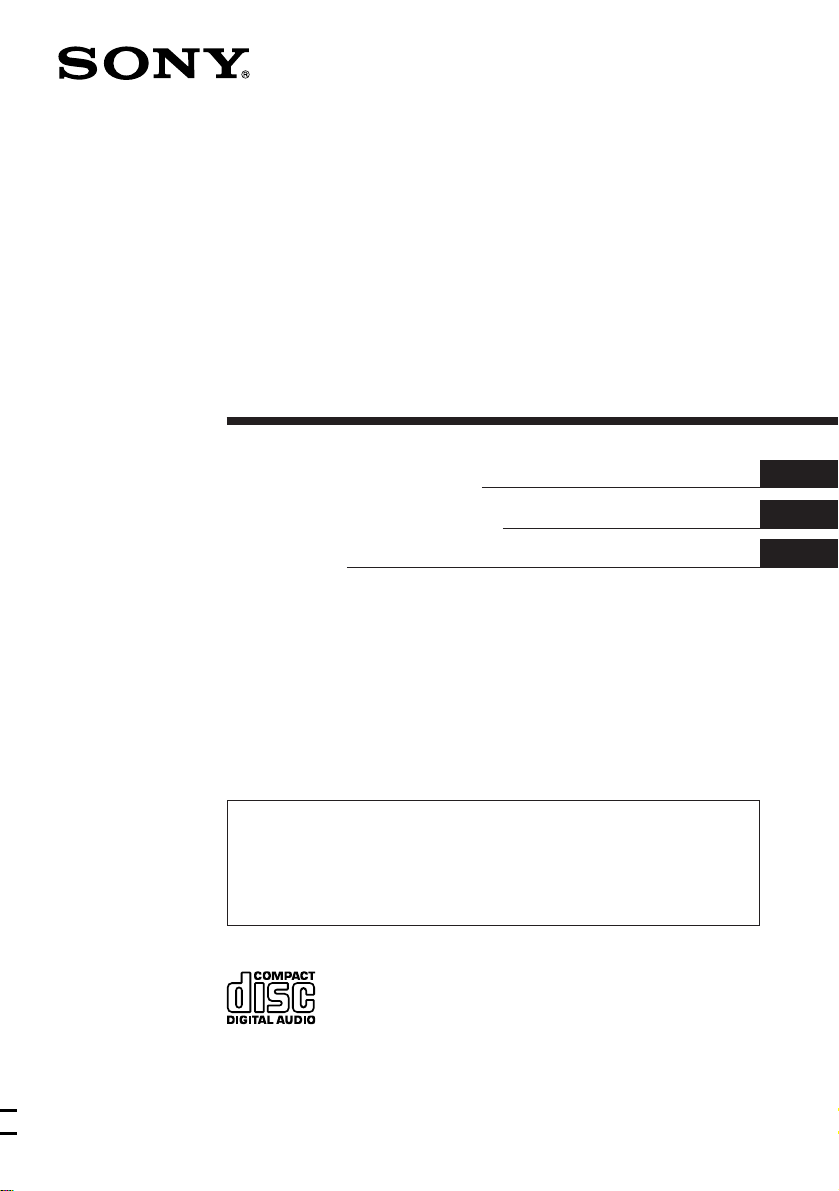
FM/AM
Compact Disc
Player
3-862-044-21 (1)
Operating Instructions
Manual de instrucciones
ィマ・ホサ。ゥム
For installation and connections, see the supplied installation/connections
manual.
Para obtener información sobre la instalación y las conexiones, consulte el manual
de instalación/conexiones suministrado.
テサセコヲwクヒ、ホスuクsアオ。Aスミームィ」エ」ィムェコ。ァヲwクヒ。™スuク sアオサ。ゥム。ィ。C
EN
ES
C
C
CDX-4480ESP
1998 by Sony Corporation
3
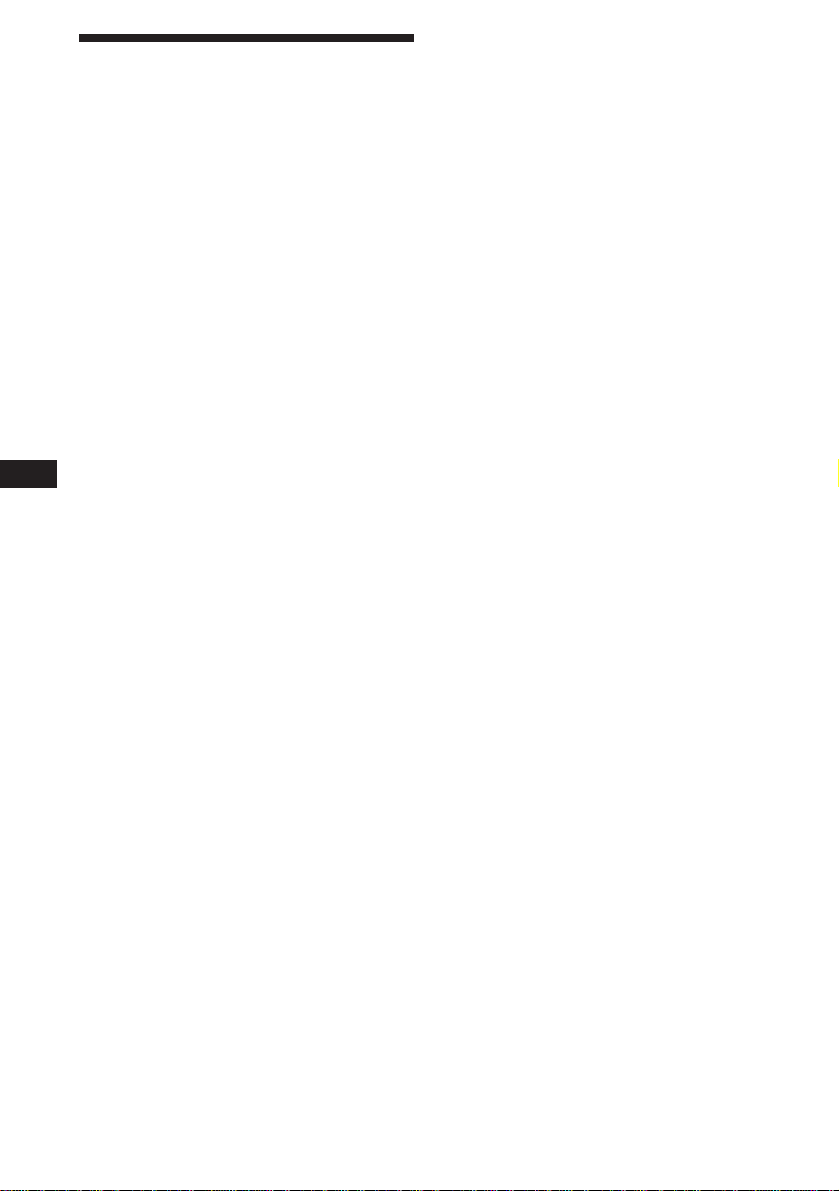
Welcome !
Thank you for purchasing the Sony Compact
Disc Player. This unit lets you enjoy a variety
of features by using either an optional rotary
commander (RM-X4S) or a wireless remote
(RM-X47).
EN
2

Table of Contents
Location of controls ................................................. 4
Getting Started
Resetting the unit ................................................ 6
Detaching the front panel .................................. 6
Setting the clock .................................................. 7
CD Player
Listening to a CD ................................................ 7
Playing a CD in various modes ........................ 8
Radio
Memorizing stations automatically
— Best Tuning Memory (BTM) ................... 9
Memorizing only the desired stations ............. 9
Receiving the memorized stations.................... 9
Storing the station names
— Station Memo .......................................... 10
Locating a station by name
— List-up ...................................................... 11
Other Functions
Using the rotary commander .......................... 11
Adjusting the sound characteristics ............... 12
Changing the sound and display settings ..... 13
Additional Information
Precautions......................................................... 14
Maintenance....................................................... 15
Dismounting the unit ....................................... 15
Attaching the label to
the rotary commander ................................ 16
Specifications ..................................................... 17
Troubleshooting guide ..................................... 18
EN
3
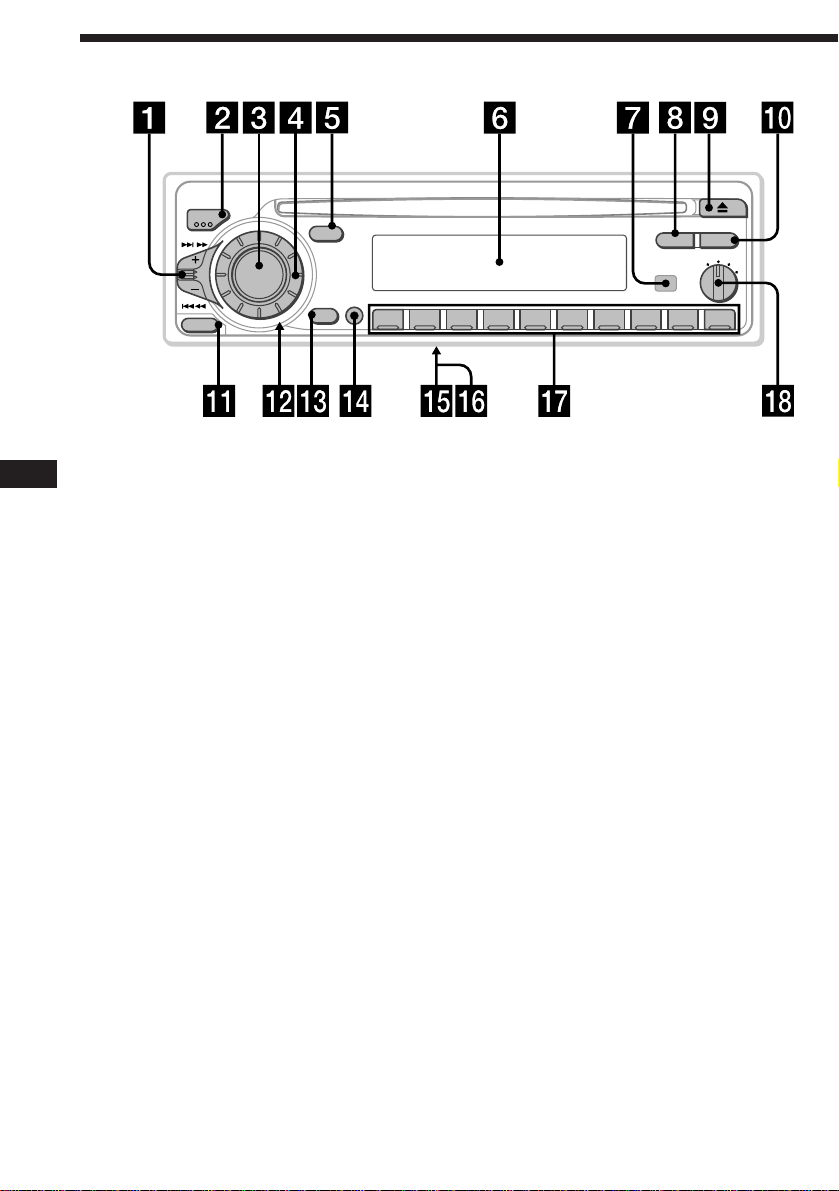
Location of controls
MODE
SEEK/AMS
SOURCE
RELEASE
Refer to the pages for details.
EN
1 SEEK/AMS (seek/Automatic Music
Sensor/manual search) control
8, 9, 10
2 MODE (band select) 9
3 SOURCE (source select) button
7, 9
4 Dial (volume/bass/treble/left-right/
front-rear control) 7, 10, 11, 12
5 SOUND button 12
6 Display window
7 Receptor for the optional wireless
remote
8 DSPL (display mode change) button
7, 10, 11
9 6 (eject) button 7
!º LIST button
List-up 11
Station Memo 10, 11
!¡ RELEASE (front panel release) button
6, 15
SOUND
OFF
SHIFT
DSPL LIST
1
2
OFF
D - BASS
2 3 4 5 6 7 8 9110
CDX-4480ESP
3
!™ Reset button (located on the front side
of the unit hidden by the front panel) 6
!£ OFF button 6, 7
!¢ SHIFT button
PLAY MODE 8, 9, 10
REP 8
SET UP 7, 13
SHUF 8
!∞ POWER SELECT switch (located on the
bottom of the unit)
See “POWER SELECT switch” in the
Installation/Connections manual.
!§ Frequency Select switch (located on the
bottom of the unit)
See “Frequency Select switch” in the
Installation/Connections manual.
!¶ During radio reception:
Number buttons 9
!• D-BASS dial 13
4
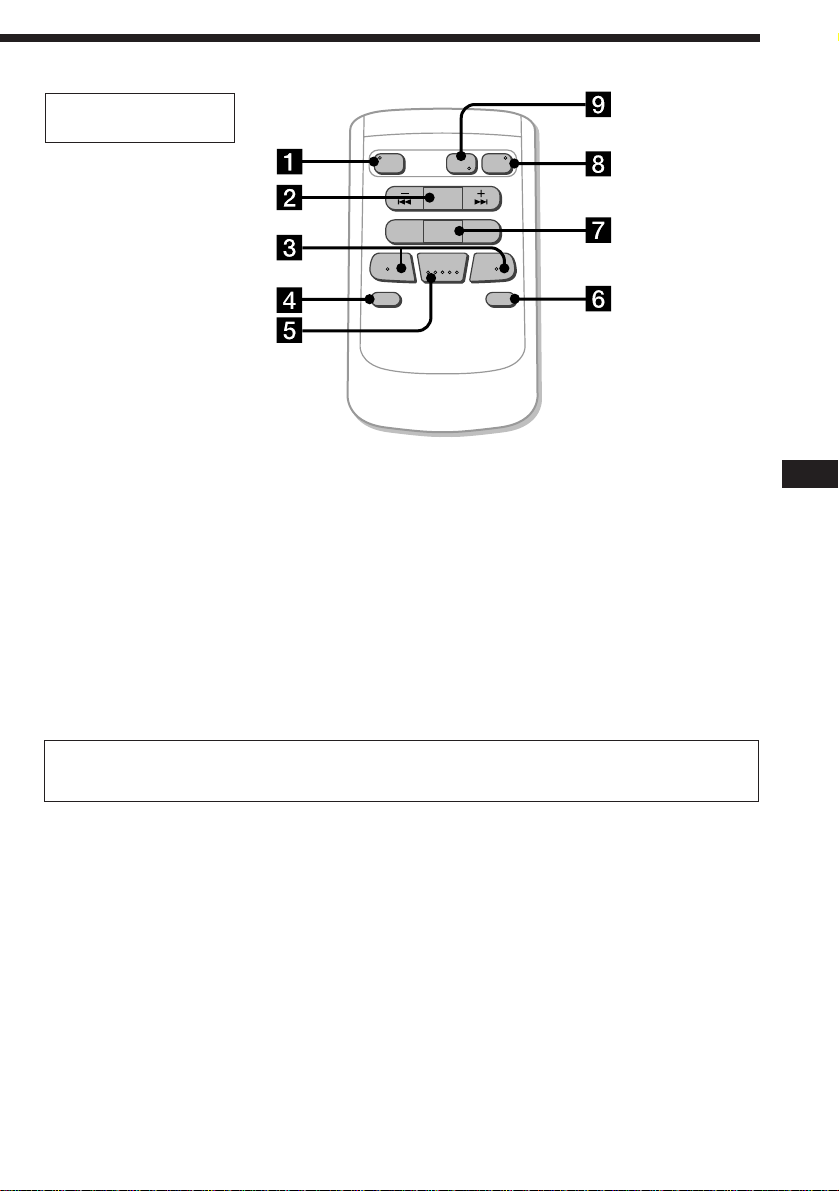
Optional wireless
remote (RM-X47)
The buttons of the wireless remote
operate control the same functions as
those on this unit.
1 OFF button
2 SEEK/AMS button
3 (–) (+) buttons
4 ATT button
5 SOUND/SEL button
6 DSPL button
SOURCE
REW
–
SEEK
AMS
PRESET
DISC
SOUND
SEL
MODE
DIR
+
FF
+
OFF
–
ATT DSPL
7 PRESET/DISC button
You cannot do manual search and manual
tuning with the remote.
8 SOURCE button
9 MODE/DIR button
(MODE) controls the same function on this
unit.
EN
When the POWER SELECT switch is set to the B position, the unit cannot be operated with the
wireless remote unless (SOURCE) on the unit is pressed or a CD is inserted to activate the unit
first.
5
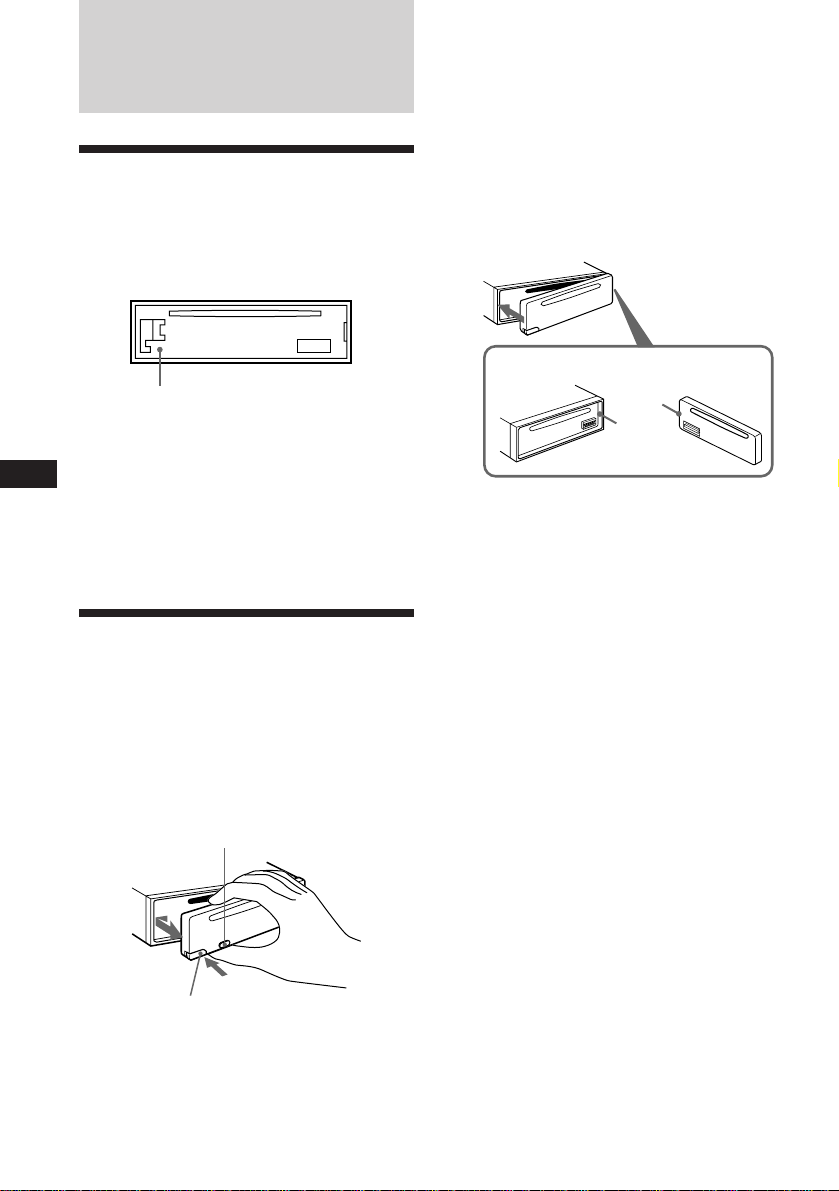
Getting Started
Resetting the unit
Before operating the unit for the first time or
after replacing the car battery, you must reset
the unit.
Press the reset button with a pointed object,
such as a ball-point pen.
Notes
• Be sure not to drop the panel when detaching it
from the unit.
• If you press (RELEASE) to detach the panel while
the unit is still on, the unit will turn off
automatically to prevent the speakers from
being damaged.
• When you carry the front panel with you, put it
in the supplied front panel case.
Attaching the front panel
Align part A of the front panel to part B of
the unit as illustrated, and push until it clicks.
Reset button
Notes
• Pressing the reset button will erase the clock and
some memorized functions.
• When you connect the power supply cord to the
EN
unit or reset the unit, wait for about 10 seconds
before you insert a disc. Do not insert a disc
within these 10 seconds; otherwise, the unit will
not be reset, and you will have to press the reset
button again.
Detaching the front panel
You can detach the front panel of this unit to
prevent the unit from being stolen.
1 Press (OFF).
2 Press (RELEASE) to open up the front
panel. Then slide the front panel a little
to the left, and pull it towards you.
(OFF)
A
B
Notes
• Be sure not to attach the front panel upside
down.
• Do not press the front panel hard against the
unit when attaching it. Press it lightly against the
unit.
• Do not press hard or put excessive pressure on
the display window of the front panel.
• Do not expose the front panel to direct sunlight,
heat sources such as hot air ducts, and do not
leave it in a humid place. Never leave it on the
dashboard of a car parked in direct sunlight
where there may be a considerable rise in
temperature.
Caution alarm
If you turn the ignition key switch to the OFF
position without removing the front panel, the
caution alarm will beep for a few seconds
(only when the POWER SELECT switch is set
to the A position).
If you connect an optional power amplifier and
do not use the built-in amplifier, the beep tone
will be disabled.
(RELEASE)
6
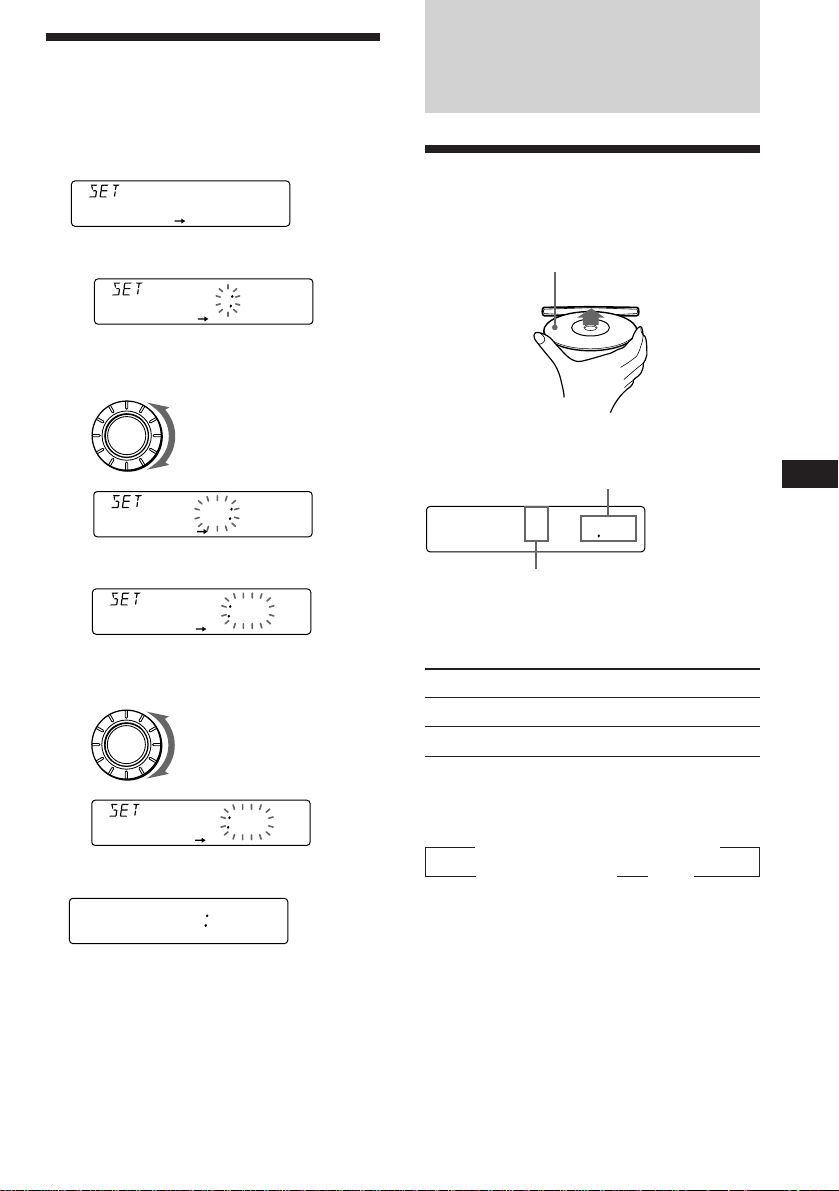
Setting the clock
The clock has a 12-hour digital indication.
Example: Set the clock to 10:08
1 Press (SHIFT), then press (2) (SET UP).
CLOCK
SETUP
1 Press (4) (n).
1OO
SETUP
The hour digit flashes.
2 Set the hour.
SOURCE
to go backward
to go forward
1OOO
SETUP
CD Player
Listening to a CD
Simply insert the CD.
Playback starts automatically.
Labelled side up
If a CD is already inserted, press (SOURCE)
repeatedly until “CD” appears.
Elapsed playing time
CD
TRACK
5 215
EN
Getting Started/CD Player
3 Press (4) (n).
1OOO
SETUP
The minutes digits flash.
4 Set the minutes.
to go backward
SOURCE
to go forward
1OO8
SETUP
2 Press (SHIFT).
1OO8
SETUP
The clock starts.
3 Press (SHIFT).
When the mode setting is complete, the
normal playback mode appears.
Note
If the POWER SELECT switch on the bottom of the
unit is set to the B position, turn the power on
first, then set the clock.
Track number
Note
To play back an 8 cm CD, use the optional Sony
compact disc single adapter (CSA-8).
To Press
Stop playback 6 or (OFF)
Eject the CD 6
Changing the displayed items
Each time you press (DSPL), the item changes
as follows:
z Track number/Elapsed playing time
MOTION DISPLAY* Z Clock Z
* All the items above are scrolled in the display
one by one in order.
7
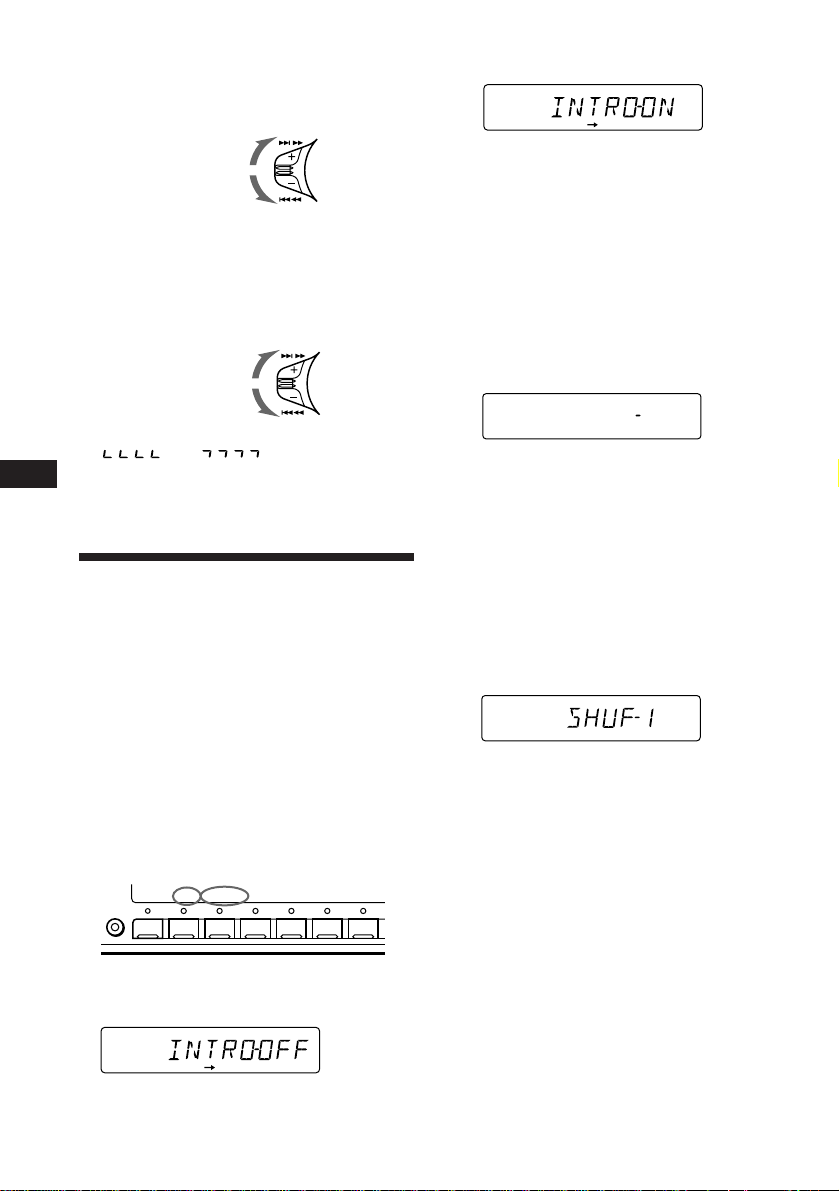
Locating a specific track
SETUP PLAY MODE
REP SHUF
1SHUF
CD
PLAYMODE
CD
— Automatic Music Sensor (AMS)
During playback, push the SEEK/AMS
control up or down momentarily.
To locate succeeding
tracks
To locate preceding
tracks
SEEK/AMS
Locating a specific point in a track
— Manual Search
During playback, push the SEEK/AMS
control up or down and hold. Release
when you have found the desired point.
To search forward
To search backward
Note
If “
display, that means you have reached the
EN
beginning or the end of the disc and you cannot
go any further.
” or “ ” appears in the
SEEK/AMS
Playing a CD in various
modes
You can play CDs in various modes:
•INTRO (Intro Scan) lets you play the first 10
seconds of all the tracks.
•REP (Repeat Play) repeats the current track.
•SHUF (Shuffle Play) plays all the tracks in
random order.
Searching for the desired track
— Intro Scan
1 During playback, press (SHIFT).
Every time you press (SHIFT), only the
items you can select light up.
SHIFT
SETUP PLAYMODE
2 3 4 51
REP SHUF
6 7
3 Press (4) (n) to select “INTRO-ON.”
Intro Scan starts.
4 Press (SHIFT).
To go back to the normal playback mode,
select “INTRO-OFF” in step 3 above.
Playing tracks repeatedly
— Repeat Play
1 During playback, press (SHIFT).
2 Press (6) (REP) repeatedly until ”REP-1“
appears.
Repeat Play starts.
CD
REP1
SETUP PLAY MODE
REP1
REP SHUF
3 Press (SHIFT).
To go back to the normal playback mode,
select “REP-OFF” in step 2 above.
Playing tracks in random order
— Shuffle Play
1 During playback, press (SHIFT).
2 Press (7) (SHUF) repeatedly until
”SHUF-1“ appears.
Shuffle Play starts.
3 Press (SHIFT).
To go back to the normal playback mode,
select “SHUF-OFF” in step 2 above.
8
2 Press (3) (PLAY MODE) repeatedly until
”INTRO“ appears.
CD
PLAYMODE
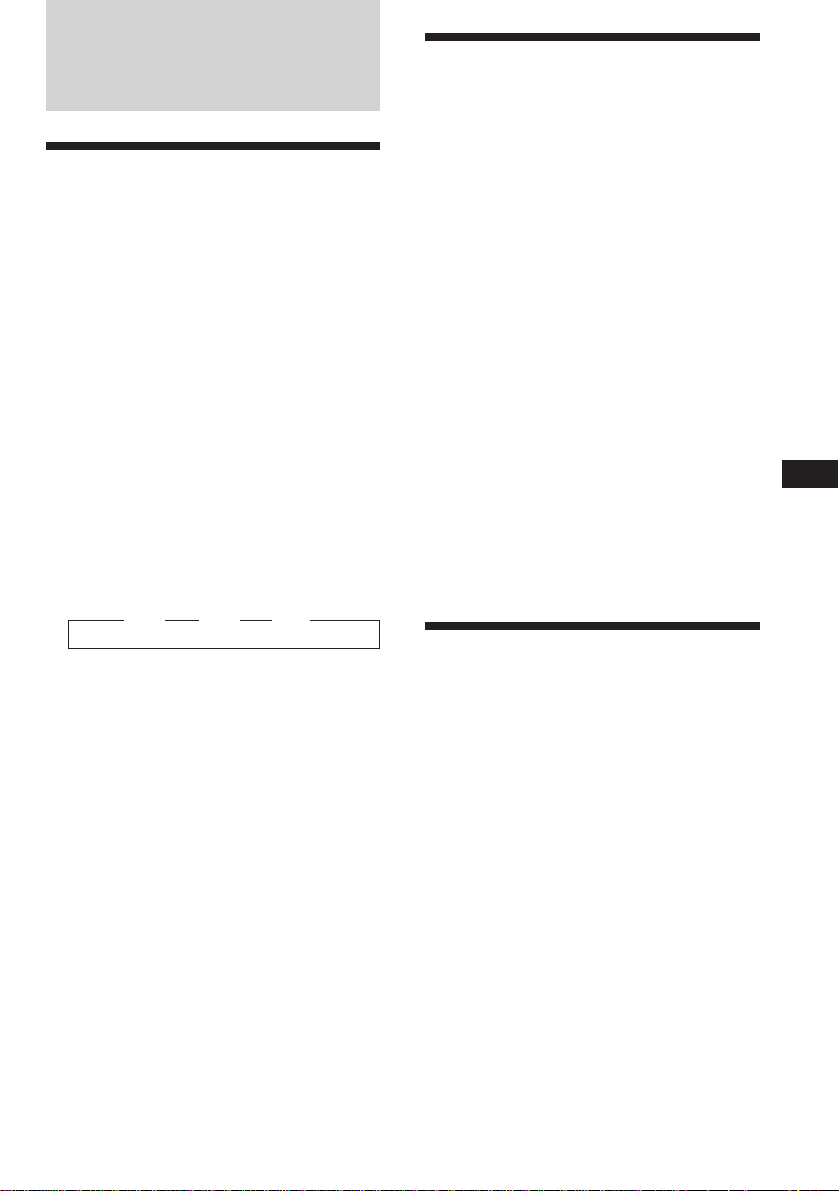
Radio
Memorizing stations
automatically
— Best Tuning Memory (BTM)
The unit selects the stations with the strongest
signals and memorizes them in the order of
their frequencies. You can store up to 10
stations on each band (FM1, FM2 and AM).
Caution
When tuning in a station while driving, use
Best Tuning Memory to prevent accidents.
1 Press (SOURCE) repeatedly to select the
tuner.
Each time you press (SOURCE), the source
changes as follows:
CD ˜ TUNER
2 Press (MODE) repeatedly to select the
band.
Each time you press (MODE), the band
changes as follows:
z FM1 z FM2 z AM
3 Press (SHIFT).
Memorizing only the
desired stations
You can store up to 10 stations on each band
(20 for FM1 and FM2, 10 for AM) in the order
of your choice.
1 Press (SOURCE) repeatedly to select the
tuner.
2 Press (MODE) repeatedly to select the
band (FM1, FM2 or AM).
3 Push the SEEK/AMS control up or down
to tune in the station you want to store
on the number button.
4 Press the desired number button ((1) to
(10)) for two seconds until ”MEM“
appears.
The number button indication appears in
the display.
Note
If you try to store another station on the same
number button, the previously stored station will
be erased.
Receiving the memorized
stations
EN
CD Player/Radio
4 Press (3) (PLAY MODE) repeatedly until
”B.T.M“ appears.
5 Press (4) (n) until ”B.T.M“ appears.
The unit stores stations in the order of their
frequencies on the number buttons.
A beep sounds and the setting is stored.
6 Press (SHIFT).
Notes
• The unit does not store stations with weak
signals. If only a few stations are received, some
number buttons will retain heir former setting.
• When a number is indicated in the display, the
unit starts storing stations from the one currently
displayed.
• If a CD is not in the unit, only the tuner band
appears even if you press (SOURCE).
1 Press (SOURCE) repeatedly to select the
tuner.
2 Press (MODE) repeatedly to select the
band (FM1, FM2 or AM).
3 Press the number button ((1) to (10))
momentarily where the desired station is
stored.
9
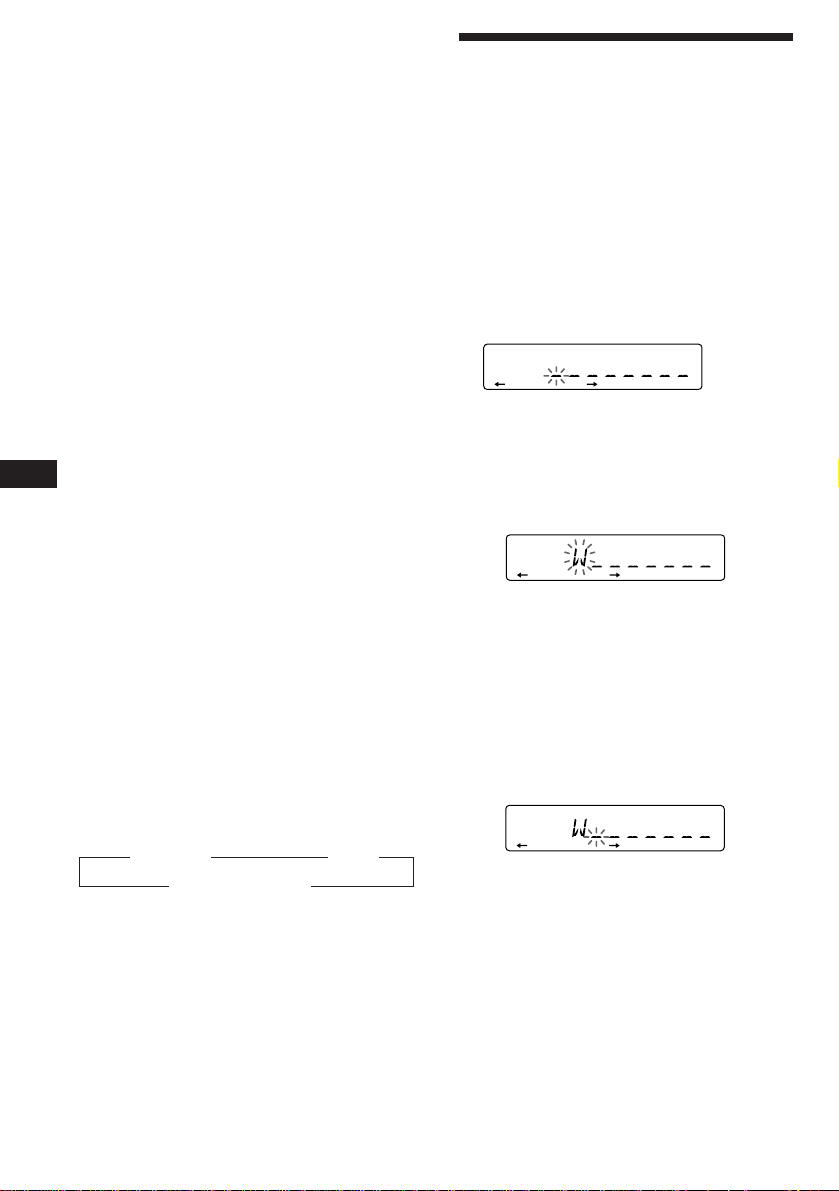
FM1
FM1
If you cannot tune in a preset
station
Push the SEEK/AMS control up or down
momentarily to search for the station
(Automatic Tuning).
Scanning stops when the unit receives a
station. Push the SEEK/AMS control up or
down repeatedly until the desired station is
received.
Note
If the automatic tuning stops too frequently, press
(SHIFT), then press (3) (PLAY MODE) repeatedly
until “LOCAL” (local seek mode) is displayed. Then
press (4) (n) to select “ON.”
Only the stations with relatively strong signals will
be tuned in.
Tip
If you know the frequency of the station you want
to listen to, push the SEEK/AMS control up or down
and hold until the desired frequency appears
(manual tuning).
If FM stereo reception is poor
EN
— Monaural Mode
1 Press (SHIFT), then press (3) (PLAY
MODE) repeatedly until “MONO”
appears.
Storing the station names
— Station Memo
You can assign a name to each radio station
and store it in memory. The name of the
station currently tuned in appears in the
display. You can store up to eight characters
for a station.
Storing the station names
1 Tune in a station whose name you want
to store.
2 Press (LIST) for two seconds.
FM1
3 Enter the characters.
1 Rotate the dial clockwise to select the
desired characters.
(A n B n C n ··· Z n 0 n 1 n 2 n
··· 9 n + n – n * n / n \ n > n <
n . n _ )
10
2 Press (4) (n) repeatedly until
“MONO-ON“ appears.
The sound improves, but becomes
monaural (“ST” disappears).
3 Press (SHIFT).
To go back to the normal mode, select
“MONO-OFF” in step 2 above.
Changing the displayed items
Each time you press (DSPL), the item changes
as follows:
z Frequency z Clock
MOTION DISPLAY* Z
* All the items above are scrolled in the display one
by one in order.
If you rotate the dial counterclockwise,
the characters appear in the reverse
order.
If you want to put a blank space
between characters, select “_” (underbar).
2 Press (4) (n) after locating the
desired character.
The flashing cursor moves to the next
space.
If you press (1) (N), the flashing cursor
moves to the left.
3 Repeat steps 1 and 2 to enter the
entire name.
4 To return to the normal radio reception,
press (LIST) for two seconds.
Tip
To erase/correct a name, enter “_” (under-bar) for
each character.
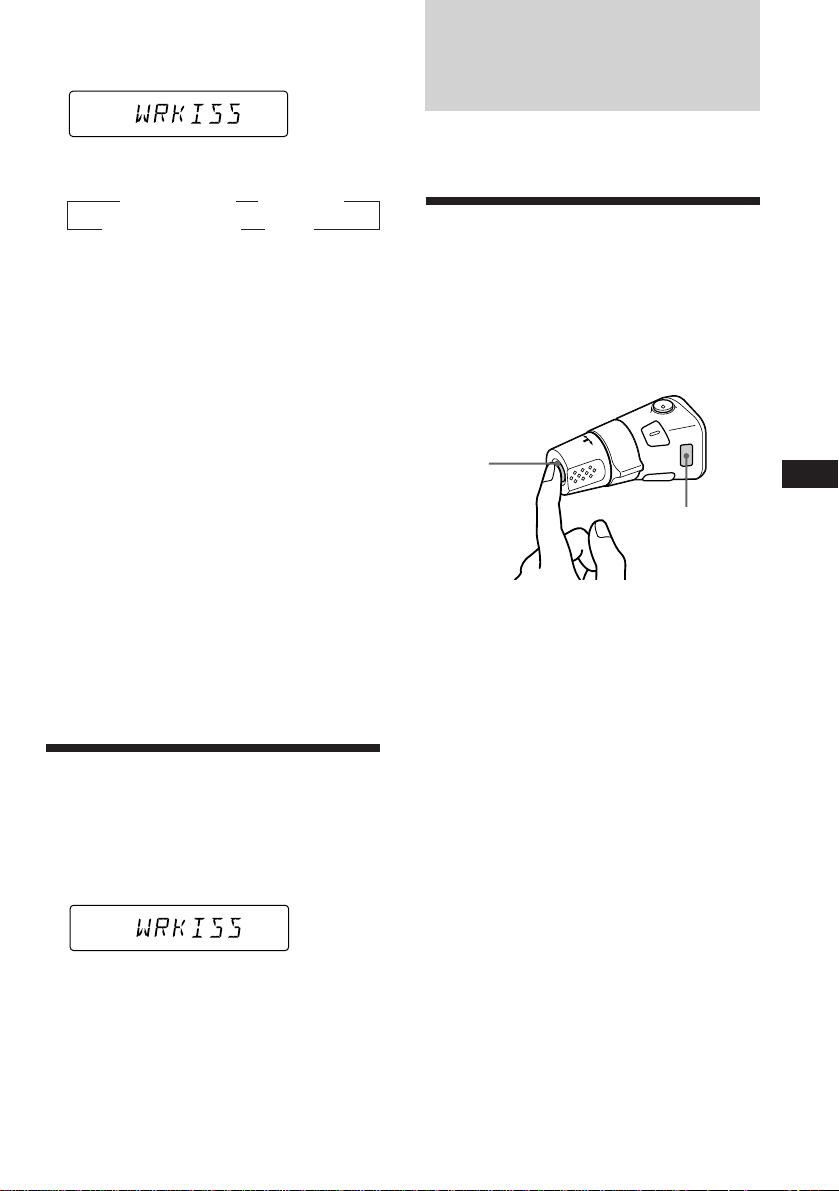
Displaying the station name
Press (DSPL) during radio reception.
FM1
Each time you press (DSPL), the item
changes as follows:
z Station name*1 z Frequency
MOTION DISPLAY*
1
*
If the station name of a station is not stored,
“NO NAME” appears in the display for one
second.
2
All the items above are scrolled in the
*
display one by one in order.
2
Z Clock Z
Other Functions
You can connect an optional rotary
commander (RM-X4S) with this unit.
Using the rotary
commander
The rotary commander works by pressing
buttons and/or rotating controls.
Erasing the station name
1 Tune in any station and press (LIST) for
two seconds.
2 Press (DSPL) for two seconds.
3 Rotate the dial to select the name that
you want to erase.
4 Press (5) (ENTER) for two seconds.
The name is erased.
Repeat steps 3 and 4 if you want to erase
other names.
5 Press (LIST) for two seconds.
The unit returns to the normal radio
reception mode.
Locating a station by
name — List-up
1 Press (LIST) momentarily.
The name assigned to the station currently
playing appears in the display.
L1
ENTER
By pressing the button (the
SOURCE and MODE buttons)
(SOURCE)
(MODE)
Every time you press (SOURCE), the
source changes as follows:
Tuner ˜ CD
Pressing (MODE) changes the operation
in the following ways:
Tuner : FM1 n FM2 n AM
Tip
When the POWER SELECT switch is set to position
B, you can turn on this unit by pressing (SOURCE)
on the rotary commander.
continue to next page n
EN
Radio/Other Functions
2 Press (LIST) repeatedly until you find the
desired station.
3 Press (5) (ENTER) to tune in the desired
station.
Note
Once the station name or frequency has been
displayed for five seconds, the display goes back to
its normal mode. To turn off the display, press
(DSPL).
11
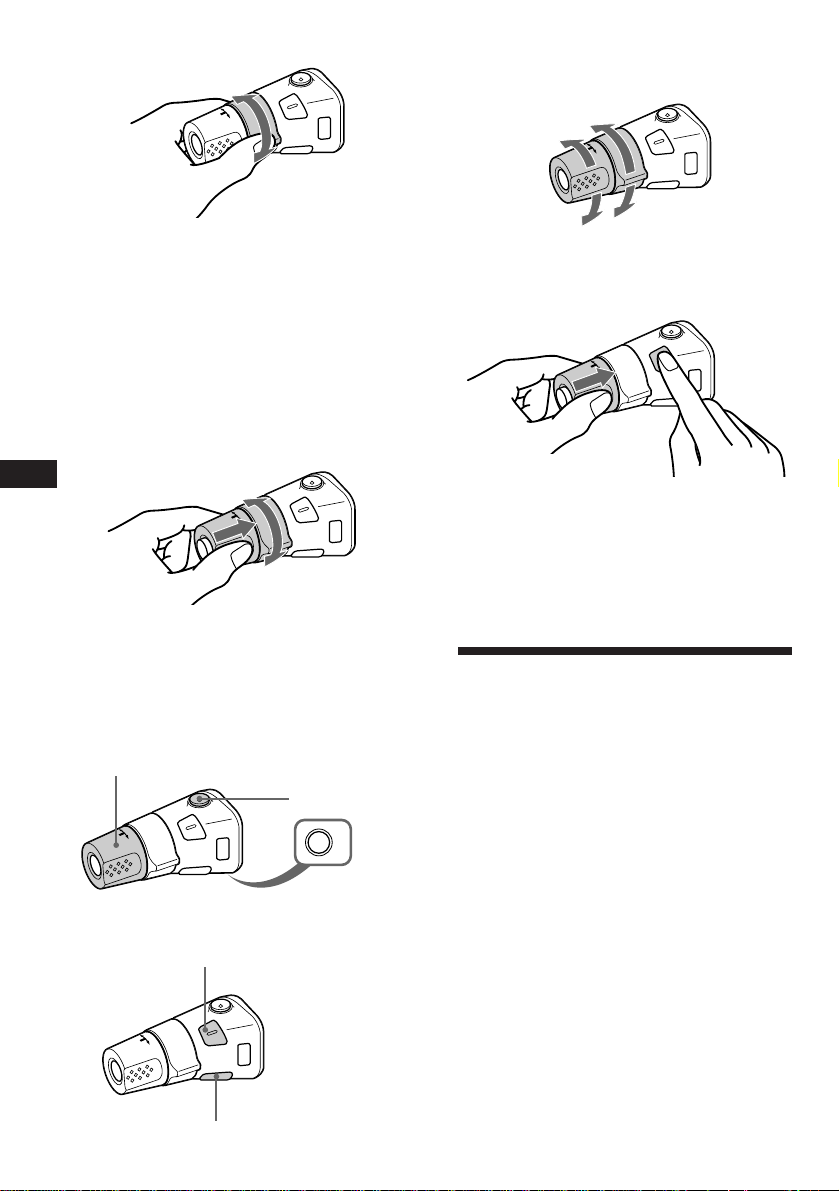
By rotating the control (the SEEK/
AMS control)
Changing the operative direction
The operative direction of controls is factoryset as in the illustration below.
To increase
Rotate the control momentarily and
release it to:
•Locate a specific track on a disc. Rotate
and hold the control until you locate the
specific point in a track, then release it to
start playback.
•Tune in the stations automatically. Rotate
and hold the control to tune in the specific
station.
By pressing in and rotating the
control (the PRESET control)
EN
Push in and rotate the control to:
Receive the stations memorized on the
number buttons.
Other operations
Rotate the VOL control to
adjust the volume.
Press (ATT) to
attenuate the
sound.
To decrease
If you need to mount the rotary commander on
the right side of the steering column, you can
reverse the controls operative direction.
Press (SOUND) two seconds while
pushing the VOL control.
Tip
You can control the operative direction of controls
with the unit.
Adjusting the sound
characteristics
You can adjust the bass, treble, balance and
fader.
Each source can store the bass and treble levels
independently.
12
Press (OFF) to
turn off the unit.
Press (SOUND) to adjust the
volume and sound menu.
Press (LIST) to display the
memorized names.
OFF
1 Select the item you want to adjust by
pressing (SOUND) repeatedly.
VOL (volume) n BAS (bass) n
TRE (treble) n BAL (left-right) n
FAD (front-rear)
2 Adjust the selected item by rotating the
dial.
Adjust within three seconds after selecting.
(After three seconds, the dial functions as
volume control.)

Changing the sound and
display settings
You can set:
•CLOCK (page 7).
•D.INFO (dual information) to display the
clock and the play mode at the same time
(ON) or to display the information
alternately (OFF).
•BEEP to turn the beep tones on or off.
•RM (Rotary Commander) to change the
operative direction of the controls of the
optional rotary commander.
— Select “NORM” to use the rotary
commander in the factory preset
position.
— Select “REV” when you mount the
rotary commander on the right of the
steering column.
Boosting bass sound — D-bass
You can enjoy clear and powerful bass sound.
The D-bass function boosts the low frequency
signal with a sharper curve than conventional
bass boost.
You can hear the bass line more clearly even if
the vocal sound is the same volume. You can
emphasize and adjust the bass sound easily
with the D-BASS dial. This effect is similar to
the one you get when you use an optional
subwoofer system.
Moreover, the Digital D-bass* function creates
even sharper and more powerful bass sound
than Analog D-bass.
* Digital D-bass is available during CD playback.
Digital D-BASS
D-BASS 3
Level
D-BASS 2
D-BASS 1
Analog D-BASS
D-BASS 3
Level
D-BASS 2
D-BASS 1
Note
If you connect an optional power amplifier and do
not use the built-in amplifier, the beep tone will
be disabled.
1 Press (SHIFT).
2 Press (2) (SET UP) repeatedly until the
desired setting mode appears.
Each time you press (2) (SET UP), the item
changes as follows:
CLOCK n D.INFO* n BEEP n RM
* When you have not tune the station or there
is no CD being played, these items will not
appear.
Note
The displayed item will differ depending on
the source.
3 Press (4) (n) to select the desired
setting (for example: ON or OFF).
4 Press (SHIFT).
When the mode setting is complete, the
normal playback mode appears.
0dB
Frequency (Hz)
0dB
Frequency (Hz)
Adjusting the bass curve
Turn the D-BASS dial to adjust the bass
level (1, 2 or 3).
“D-BASS” appears in the display.
During CD playback, “DIGITAL D-BASS”
appears in the display.
To cancel, turn the dial to the OFF position.
Note
If the bass sound becomes distorted, adjust the DBASS dial or volume control.
EN
Other Functions
13

Additional
Information
Precautions
• If your car was parked in direct sunlight
resulting in a considerable rise in
temperature inside the car, allow the unit to
cool off before operating it.
• If no power is being supplied to the unit,
check the connections first. If everything is in
order, check the fuse.
• If no sound comes from the speakers of twospeaker systems, set the fader control to the
centre position.
•If your car is equipped with a power aerial,
note that it will extend automatically while
the unit is operating.
EN
If you have any questions or problems
concerning your unit that are not covered in
this manual, please consult your nearest Sony
dealer.
Notes on handling CDs
A dirty or defective disc may cause sound
dropouts while playing. To enjoy optimum
sound, handle the disc as follows.
Handle the disc by its edge. To keep the disc
clean, do not touch the surface.
Do not stick paper or tape on the labelled
surface.
Do not expose the discs to direct sunlight or
heat sources such as hot air-ducts, or leave
them in a car parked in direct sunlight where
there can be a considerable rise in the
temperature inside the car.
Before playing, clean the discs with an optional
cleaning cloth. Wipe each disc from the centre
out.
Do not use solvents such as benzine, thinner,
commercially available cleaners or antistatic
spray intended for analog discs.
Note on moisture condensation
On a rainy day or in a very damp area,
moisture may condense on the lenses inside
the CD player. Should this occur, the unit will
not operate properly. In this case, remove the
disc and wait for about an hour until the
moisture evaporates.
When you play 8 cm CDs
Use the optional Sony compact disc single
adapter (CSA-8) to protect the CD player from
being damaged.
14

Maintenance
Fuse replacement
When replacing the fuse, be sure to use one
that matches the amperage described on the
fuse. If the fuse blows, check the power
connection and replace the fuse. If the fuse
blows again after replacement, there may be an
internal malfunction. In such a case, consult
your nearest Sony dealer.
Dismounting the unit
Release key
(supplied)
µ
Fuse (10 A)
Warning
Never use a fuse with an amperage rating
exceeding the one supplied with the unit as
this could damage the unit.
Cleaning the connectors
The unit may not function properly if the
connectors between the unit and the front
panel are not clean. To prevent this, open the
front panel by pressing (RELEASE), then
detach it and clean the connectors with a
cotton swab dipped in alcohol. Do not apply
too much force. Otherwise, the connectors may
be damaged.
Main unit
µ
µ
Pull the unit out while the release key is inserted.
µ
Press the clip inside the front cover with a thin
screwdriver, and lever the front cover free.
EN
Additional Information
Back of the front panel
15

Attaching the label to the
rotary commander
You can control this unit with the optional
rotary commander (RM-X4S).
Several labels are supplied with the rotary
commander. Attach the label that matches the
functions of this unit and the mounting
position of the rotary commander.
After you mount the rotary commander, attach
the label as in the illustration below.
LIST
MODE
SOUND
EN
SOUND
MODE
LIST
16

Specifications
CD player section
System Compact disc digital audio
Signal-to-noise ratio 90 dB
Frequency response 10 – 20,000 Hz
Wow and flutter Below measurable limit
system
Tuner section
FM
Tuning range FM tuning interval:
Antenna terminal External antenna connector
Intermediate frequency 10.7 MHz
Usable sensitivity 8 dBf
Selectivity 75 dB at 400 kHz
Signal-to-noise ratio 65 dB (stereo),
Harmonic distortion at 1 kHz
Separation 35 dB at 1 kHz
Frequency response 30 – 15,000 Hz
Capture ratio 2 dB
AM
Tuning range AM tuning interval:
Antenna terminal External antenna connector
Intermediate frequency 10.71 MHz/450 kHz
Sensitivity 30 µV
50 kHz/200 kHz
switchable
87.5 – 108.0 MHz
(at 50 kHz step)
87.5 – 107.9 MHz
(at 200 kHz step)
68 dB (mono)
0.5 % (stereo),
0.3 % (mono)
9 kHz/10 kHz switchable
531 – 1,602 kHz
(at 9 kHz step)
530 – 1,710 kHz
(at 10 kHz step)
General
Outputs Line outputs (2)
Tone controls Bass ±10 dB at 100 Hz
Power requirements 12 V DC car battery
Dimensions Approx. 178 × 50 × 185 mm
Mounting dimensions Approx. 182 × 53 × 162 mm
Mass Approx. 1.2 kg
Supplied accessories Parts for installation and
Optional accessories Rotary commander
Design and specifications are subject to change
without notice.
Power antenna relay
control lead
Power amplifier control
lead
Telephone ATT control
lead
Treble ±10 dB at 10 kHz
(negative ground)
(w/h/d)
(w/h/d)
connections (1 set)
Front panel case (1)
RM-X4S
Wireless remote RM-X47
RCA pin cord
RC-63 (1 m)
Cleaning cloth XP-CD1
Compact disc single
adapter CSA-8
EN
Additional Information
Power amplifier section
Outputs Speaker outputs
Speaker impedance 4 – 8 ohms
Maximum power output 40 W × 4 (at 4 ohms)
(sure seal connectors)
17

Troubleshooting guide
The following checklist will help you remedy problems you may encounter with your unit.
Before going through the checklist below, check the connection and operating procedures.
General
Problem
No sound
The contents of the memory
have been erased.
Indications do not appear in the
display.
No beep tone
EN
CD playback
Problem
CD cannot be loaded.
Play does not begin.
CD is automatically ejected.
CD will not eject.
The operation buttons do not
function.
The sound skips due to
vibration.
Cause/Solution
•Rotate the dial in a clockwise direction to adjust the volume.
•Set the fader control to the center position for two-speaker
systems.
• The power cord or battery has been disconnected.
• The reset button has been pressed.
n Store again into the memory.
Remove the front panel and clean the connectors. See “Cleaning
the connectors” (page 15) for details.
•An optional power amplifier is connected and you are not
using the built-in amplifier.
• The beep tone is attenuated (page 13).
Cause/Solution
•Another CD is already loaded.
•The CD was forcibly inserted upside down.
Dusty disc.
The ambient temperature is more than 50°C.
Press 6 for two seconds.
Press the reset button.
• The unit is installed at an angle of more than 60°.
• The unit is not installed in a sturdy part of the car.
Radio reception
Problem
Preset tuning is not possible.
Automatic tuning is not
possible.
The “ST” indication flashes.
18
Cause/Solution
• Store the correct frequency in the memory.
• The broadcast signal is too weak.
The broadcast signal is too weak.
n Use manual tuning.
•Tune in the frequency precisely.
•The broadcast signal is too weak.
n Set to the MONO mode (page 10).

Error displays
The following indications will flash for about five seconds, and an alarm sound will be heard.
Display
ERROR
RESET
If the above-mentioned solutions do not help improve the situation, consult your nearest Sony
dealer.
Cause
A CD is dirty or inserted upside
down.
The CD player cannot be operated
because of some problem.
Solution
Clean or insert the CD correctly.
Press the reset button of the this unit.
EN
Additional Information
19

¡Bienvenido!
Enhorabuena por la adquisición de este
reproductor de discos compactos de Sony. Esta
unidad le permitirá disfrutar de varias
funciones mediante el uo de un mando
rotativo (RM-X4S) o un mando a distancia
inalámbrico (RM-X47).
ES
2

Indice
Localización de los controles ................................. 4
Procedimientos iniciales
Restauración de la unidad ................................. 6
Extracción del panel frontal............................... 6
Ajuste del reloj ..................................................... 7
Reproductor de discos
compactos
Reproducción de discos compactos ................. 7
Reproducción de discos compactos en
diversos modos .............................................. 8
Radio
Memorización automática de emisoras
— Memorización de la mejor sintonía
(BTM) ............................................................... 9
Memorización de las emisoras deseadas ......... 9
Recepción de emisoras memorizadas .............. 9
Almacenamiento de nombres de emisoras
— Memorando de emisoras ....................... 10
Localización de una emisora por su nombre
— Listado ...................................................... 11
Otras funciones
Uso del mando rotativo ................................... 11
Ajuste de las características de sonido ........... 12
Cambio de los ajustes de sonido y
visualización ................................................. 13
Información complementaria
Precauciones ...................................................... 14
Mantenimiento .................................................. 15
Desmontaje de la unidad ................................. 15
Adhesión de la etiqueta al mando rotativo ... 16
Especificaciones................................................. 17
Guía de solución de problemas ...................... 18
ES
3

Localización de los controles
MODE
SEEK/AMS
SOURCE
RELEASE
SOUND
OFF
SHIFT
Consulte las páginas indicadas para obtener más información.
1 Control SEEK/AMS (búsqueda/sensor de
ES
música automático/búsqueda manual)
8, 9, 10
2 Botón MODE (selección de banda) 9
3 Botón SOURCE (selección de fuente)
7, 9
4 Dial (control de volumen/graves/
agudos/izquierdo-derecho/delanterotrasero) 7, 10, 11, 12
5 Botón SOUND 12
6 Visor
7 Receptor para el mando a distancia
inalámbrico opcional
8 Botón DSPL (cambio del modo de ,
indicación) 7, 10, 11
9 Botón 6 (expulsión) 7
!º Botón LIST
Función de listado 11
Memorando de emisoras 10, 11
!¡ Botón RELEASE (liberación del panel
frontal) 6, 15
DSPL LIST
1
2
OFF
D - BASS
2 3 4 5 6 7 8 9110
CDX-4480ESP
3
!™ Botón de restauración (situado en la
parte frontal de la unidad, oculto por el
panel frontal) 6
!£ Botón OFF 6, 7
!¢ Botón SHIFT
PLAY MODE 8, 9, 10
REP 8
SET UP 7, 13
SHUF 8
!∞ Interruptor POWER SELECT (situado en
la parte inferior de la unidad)
Consulte “Interruptor POWER SELECT”
en el manual de instalación y conexiones.
!§ Selector de frecuencia (situado en la
base de la unidad)
Consulte “Selector de frecuencia” del
manual de Instalación/conexiones.
!¶ Durante la recepción de radio:
Botones numéricos 9
!• Dial D-BASS 13
4

Mando a distancia
inalámbrico opcional
(RM-X47)
Botones con la misma función a los de
la unidad principal.
1 Botón OFF
2 Botón SEEK/AMS
3 Botones (–) (+)
4 Botón ATT
5 Botón SOUND/SEL
6 Botón DSPL
SOURCE
REW
–
SEEK
AMS
PRESET
DISC
SOUND
SEL
MODE
DIR
+
FF
OFF
–
ATT DSPL
7 Botón PRESET/DISC
No es posible realizar la búsqueda manual ni
la sintonización manual con el mando a
distancia.
8 Botón SOURCE
9 Botón MODE/DIR
(MODE) controla la misma función en esta
unidad.
+
ES
Si el interruptor POWER SELECT está ajustado en la posición B, no será posible emplear la
unidad con el mando a distancia inalámbrico, a menos que pulse (SOURCE) en dicha unidad o
que inserte un CD para que ésta se active en primer lugar.
5

Procedimientos
iniciales
Restauración de la unidad
Antes de utilizar la unidad por primera vez o
después de sustituir la batería del automóvil,
es necesario restaurar dicha unidad.
Pulse el botón de restauración con un objeto
puntiagudo, por ejemplo, un bolígrafo.
Botón de restauración
Notas
• Al pulsar el botón de restauración se borrarán los
ajustes del reloj y algunas funciones
memorizadas.
• Cuando conecte el cable de alimentación o
restaure la unidad, espere unos 10 segundos
ES
antes de insertar un disco. No inserte ningún
disco antes de que transcurran los 10 segundos,
ya que de lo contrario la unidad no se restaurará
y deberá volver a pulsar el botón de
restauración.
Extracción del panel
frontal
Es posible extraer el panel frontal de esta
unidad con el fin de evitar su robo.
1 Pulse (OFF).
2 Pulse (RELEASE) para abrir el panel
frontal. A continuación, deslícelo
ligeramente hacia la izquierda y
extráigalo tirando hacia fuera.
(OFF)
Notas
• Procure no dejar caer el panel al extraerlo de la
unidad.
• Si pulsa (RELEASE) para extraer el panel
mientras la unidad se encuentra encendida, ésta
se desactivará automáticamente para evitar que
se dañen los altavoces.
• Cuando lleve consigo el panel, guárdelo en el
estuche suministrado.
Fijación del panel frontal
Alinee la parte A del panel con la parte B de
la unidad como muestra la ilustración y, a
continuación, ejerza presión hasta oír un
chasquido.
A
B
Notas
• Asegúrese de no fijar el panel frontal al revés.
• No ejerza excesiva presión sobre el panel al
fijarlo a la unidad. Presiónelo ligeramente.
• No sujete con demasiada fuerza ni presione
excesivamente sobre el visor del panel frontal.
• No exponga el panel frontal a la luz solar directa,
a fuentes térmicas, como conductos de aire
caliente, ni lo deje en un lugar húmedo. No lo
deje nunca sobre el salpicadero de un automóvil
aparcado bajo la luz solar directa, ya que podría
producirse un considerable aumento de
temperatura.
Alarma de precaución
Si gira el interruptor de la llave de encendido a
la posición OFF sin haber extraído el panel
frontal, la alarma de precaución emitirá pitidos
durante unos segundos (sólo si el interruptor
POWER SELECT está ajustado en la posición
A).
Si conecta un amplificador opcional de
potencia y no utiliza el incorporado, los pitidos
se desactivarán.
(RELEASE)
6

Ajuste del reloj
El reloj dispone de una indicación digital de 12
horas.
Ejemplo: Para ajustar el reloj a las 10:08
1 Pulse (SHIFT) y, a continuación, (2) (SET
UP).
CLOCK
SETUP
1 Pulse (4) (n).
1OO
SETUP
Los dígitos de la hora parpadean.
2 Ajuste la hora.
SOURCE
3 Pulse (4) (n).
para retroceder
para avanzar
1OOO
SETUP
Reproductor de discos
compactos
Reproducción de discos
compactos
Basta con insertar el CD.
La reproducción se iniciará de forma
automática.
Con el lado de la etiqueta hacia arriba
Si ya hay un CD insertado, pulse (SOURCE)
varias veces hasta que aparezca “CD”.
Tiempo de reproducción transcurrido
CD
TRACK
5 215
ES
Procedimientos iniciales/Reproductor de discos compactos
1OOO
SETUP
Los dígitos de los minutos parpadean.
4 Ajuste los minutos.
SOURCE
para retroceder
para avanzar
1OO8
SETUP
2 Pulse (SHIFT).
1OO8
SETUP
El reloj se pone en funcionamiento.
3 Pulse (SHIFT).
Una vez finalizado el ajuste de modo,
aparecerá la indicación de modo de
reproducción normal.
Nota
Si el interruptor POWER SELECT de la parte inferior
de la unidad se ajusta en la posición B, active
primero la alimentación y, a continuación, ajuste el
reloj.
Número de tema
Nota
Si desea reproducir un CD de 8 cm, utilice el
adaptador sencillo opcional de discos compactos
Sony (CSA-8).
Para Pulse
Detener la reproducción 6 o (OFF)
Expulsar el CD 6
Cambio de la indicación del visor
Cada vez que pulse (DSPL), los elementos
cambiarán de la siguiente forma:
z z Reloj
Número de tema/Tiempo de
reproducción transcurrjdo
MOTION DISPLAY* Z
* Todos los elementos anteriores se desplazan por
el visor uno por uno en orden.
7

SETUP PLAY MODE
REP SHUF
REP1
REP1
CD
PLAYMODE
CD
Localización de un tema específico
— Sensor de música automático (AMS)
Durante la reproducción, desplace el
control SEEK/AMS hacia arriba o abajo
momentáneamente.
Para localizar temas
posteriores
Para localizar temas
anteriores
SEEK/AMS
Localización de un punto específico
de un tema — Búsqueda manual
Durante la reproducción, desplace el
control SEEK/AMS hacia arriba o abajo y
manténgalo en esta posición. Suéltelo
cuando encuentre la parte que desee.
Para buscar hacia
delante
Para buscar hacia
atrás
SEEK/AMS
2 Pulse (3) (PLAY MODE) varias veces
hasta que aparezca “INTRO”.
CD
PLAYMODE
3 Pulse (4) (n) para seleccionar “INTRO-
ON”.
La exploración de introducción se iniciará.
4 Pulse (SHIFT).
Para volver al modo de reproducción normal,
seleccione “INTRO-OFF” en el paso 3.
Reproducción repetida de temas
— Reproducción repetida
1 Pulse (SHIFT) durante la reproducción.
Nota
Si “
significa que ha alcanzado el principio o el final
ES
del disco y no será posible pasar al siguiente.
” o “ ” aparece en el visor
Reproducción de discos
compactos en diversos
modos
Es posible reproducir discos compactos en los
siguientes modos:
•Exploración de introducción (INTRO), que
permite reproducir los 10 primeros segundos
de todos los temas.
•Reproducción repetida (REP), que permite
repetir el tema actual.
•Reproducción aleatoria (SHUF), que permite
reproducir todos los temas en orden aleatorio.
Búsqueda de un tema determinado
— Exploración de introducción
1 Pulse (SHIFT) durante la reproducción.
Cada vez que pulse (SHIFT), se iluminarán
sólo los elementos que pueden
seleccionarse.
SHIFT
SETUP PLAYMODE
2 3 4 51
REP SHUF
6 7
2 Pulse (6) (REP) varias veces hasta que
aparezca “REP-1”.
Se inicia la reproducción repetida.
3 Pulse (SHIFT).
Para volver al modo de reproducción normal,
seleccione “REP-OFF” en el paso 2.
Reproducción de temas en orden
aleatorio — Reproducción aleatoria
1 Pulse (SHIFT) durante la reproducción.
2 Pulse (7) (SHUF) varias veces hasta que
aparezca “SHUF-1”.
Se inicia la reproducción en orden aleatorio.
CD
SETUP PLAY MODE
1SHUF
REP SHUF
3 Pulse (SHIFT).
Para volver al modo de reproducción normal,
seleccione “SHUF-OFF” en el paso 2.
8

Radio
Memorización automática
de emisoras
— Memorización de la mejor sintonía (BTM)
Esta unidad selecciona las emisoras de señal
más intensa y las memoriza por orden de
frecuencia. Es posible almacenar hasta 10
emisoras de cada banda (FM1, FM2 y AM).
Precaución
Durante la conducción, utilice la memorización
de la mejor sintonía para evitar accidentes.
Memorización de las
emisoras deseadas
Es posible almacenar un máximo de 10
emisoras de cada banda (20 de FM1 y FM2 y 10
de AM) en el orden en que desee.
1 Pulse (SOURCE) varias veces para
seleccionar el sintonizador.
2 Pulse (MODE) varias veces para
seleccionar la banda (FM1, FM2 o AM).
3 Desplace el control SEEK/AMS hacia
arriba o abajo para sintonizar la emisora
que desee almacenar en el botón
numérico.
1 Pulse (SOURCE) varias veces para
seleccionar el sintonizador.
Cada vez que pulse (SOURCE), la fuente
cambiará de la siguiente forma:
CD ˜ TUNER
2 Pulse (MODE) varias veces para
seleccionar la banda.
Cada vez que pulse (MODE), la banda
cambiará de la siguiente forma:
” FM1 ” FM2 ” AM
3 Pulse (SHIFT).
4 Pulse (3) (PLAY MODE) varias veces
hasta que aparezca “B.T.M”.
5 Pulse (4) (n) hasta que aparezca
“B.T.M”.
La unidad almacenará las emisoras en los
botones numéricos por orden de frecuencia.
Sonará un pitido y se almacenará el ajuste.
6 Pulse (SHIFT).
Notas
• La unidad no almacena emisoras de señales
débiles. Si se reciben pocas emisoras, algunos
botones numéricos conservarán sus parámetros
anteriores.
• Si el visor muestra algún número, la unidad
almacenará las emisoras a partir del mostrado en
el visor.
• Si no hay ningún disco en la unidad, sólo aparece
la banda del sintonizador aunque pulse
(SOURCE).
4 Mantenga pulsado el botón numérico
que desee ((1) a (10)) durante dos
segundos hasta que aparezca “MEM”.
En el visor aparecerá la indicación del
botón numérico.
Nota
Si almacena otra emisora en el mismo botón
numérico, la emisora previamente almacenada se
borrará.
Recepción de emisoras
memorizadas
1 Pulse (SOURCE) varias veces para
seleccionar el sintonizador.
2 Pulse (MODE) varias veces para
seleccionar la banda (FM1, FM2 o AM).
3 Pulse durante un instante el botón
numérico ((1) a (10)) en el que esté
almacenada la emisora que desee.
ES
Reproductor de discos compactos/Radio
9

FM1
Si no puede sintonizar una emisora
programada
Desplace el control SEEK/AMS hacia
arriba o abajo momentáneamente para
buscar la emisora (sintonización
automática).
La exploración se detiene cuando la unidad
recibe una emisora. Desplace el control
SEEK/AMS hacia arriba o abajo varias
veces hasta recibir la emisora que desee.
Nota
Si la sintonización automática se detiene con
demasiada frecuencia, pulse (SHIFT) y, a
continuación, (3) (PLAY MODE) varias veces hasta
que el visor muestre “LOCAL” (modo de búsqueda
local). A continuación, pulse (4) (n) para
seleccionar “ON”.
Sólo se sintonizarán las emisoras de señal
relativamente intensa.
Consejo
Si conoce la frecuencia de la emisora que desea
escuchar, desplace el control SEEK/AMS hacia
arriba o abajo y manténgalo en esta posición hasta
que aparezca la frecuencia deseada (sintonización
manual).
ES
Si la recepción de FM en estéreo es
de mala calidad — Modo monofónico
1 Pulse (SHIFT) y, a continuación, (3)
(PLAY MODE) varias veces hasta que
aparezca “MONO”.
Almacenamiento de
nombres de emisoras
— Memorando de emisoras
Usted podrá asignar un nombre a cada
emisora y almacenarlo en la memoria. El
nombre de la emisora actualmente sintonizada
aparecerá en el visor. Usted podrá utilizar
hasta ocho caracteres por emisora.
Almacenamiento de nombres de
emisoras
1 Sintonice la emisora cuyo nombre desee
almacenar.
2 Mantenga pulsado (LIST) durante dos
segundos.
3 Introduzca los caracteres.
1 Gire el dial en el sentido de las agujas
del reloj para seleccionar los
caracteres que desee.
(A n B n C n ··· Z n 0 n 1 n 2 n
··· 9 n + n – n * n / n \ n > n <
n . n _ )
FM1
10
2 Pulse (4) (n) varias veces hasta que
aparezca “MONO-ON”.
El sonido mejorará, aunque será monofónico
(la indicación “ST” desaparecerá).
3 Pulse (SHIFT).
Para volver al modo normal, seleccione
“MONO-OFF” en el paso 2.
Cambio de la indicación del visor
Cada vez que pulse (DSPL), el elemento
cambiará de la forma siguiente forma:
z Frecuencia z Reloj
MOTION DISPLAY* Z
* Todos los elementos anteriores se desplazan por
el visor uno por uno en orden.
Si gira el dial en el sentido contrario a
las agujas del reloj, los caracteres
aparecerán en orden inverso.
Si desea dejar un espacio en blanco entre
caracteres, seleccione “_” (subrayado).
2 Pulse (4) (n) después de haber
localizado el carácter deseado.
El cursor parpadeante se moverá hasta
el espacio siguiente.
FM1
Si pulsa (1) (N), el cursor parpadeante
se moverá hacia la izquierda.
3 Repita los pasos 1 y 2 hasta haber
introducido todo el nombre.
4 Para volver al modo de recepción normal
de la radio, mantenga pulsado (LIST)
durante dos segundos.
Consejo
Para borrar/corregir un nombre, introduzca “_”
(subrayado) para cada carácter.

Visualización del nombre de la
emisora
Pulse (DSPL) durante la recepción de una
emisora.
FM1
Cada vez que pulse (DSPL), el elemento
cambiará de la forma siguiente.
z Nombre de la emisora*1 z Frecuencia
2
MOTION DISPLAY*
1
Si el nombre de la emisora no está
*
almacenado, en el visor aparecerá durante
un segundo “NO NAME”.
2
*
Todos los elementos anteriores se desplazan
por el visor uno por uno en orden.
Z Reloj Z
Borrado del nombre de una emisora
1 Sintonice cualquier emisora y mantenga
pulsado (LIST) durante dos segundos.
2 Mantenga pulsado (DSPL) durante dos
segundos.
3 Gire el dial para seleccionar el nombre
que desee borrar.
Otras funciones
Puede conectar un mando opcional rotativo
(RM-X4S) con esta unidad.
Uso del mando rotativo
Este mando funciona mediante la pulsación de
botones y/o el giro de controles.
Mediante la pulsación de botones
SOURCE y MODE
(SOURCE)
(MODE)
ES
Radio/Otras funciones
4 Mantenga pulsado (5) (ENTER) durante
dos segundos.
El nombre se borrará.
Si desea borrar otros nombres, repita los
pasos 3 y 4.
5 Mantenga pulsado (LIST) durante dos
segundos.
La unidad volverá al modo de recepción
normal de la radio.
Localización de una emisora
por su nombre
1 Pulse momentáneamente (LIST).
El nombre asignado a la emisora actualmente
recibida aparecerá en el visor.
L1
2 Pulse repetidamente (LIST) hasta
encontrar la emisora deseada.
3 Pulse (5) (ENTER) para sintonizar la
emisora deseada.
Nota
Después de haberse visualizado el nombre o la
frecuencia de una emisora durante cinco segundos,
el visor volverá al mode normal. Para desactivar la
indicación, pulse (DSPL).
— Listado
ENTER
Cada vez que pulse (SOURCE), la fuente
cambia de la siguiente forma:
Sintonizador ˜ CD
Al pulsar (MODE) , el funcionamiento
cambia de la siguiente forma:
Sintonizador : FM1 n FM2 n AM
Consejo
Si el interruptor POWER SELECT se ha ajustado en
la posición B, podrá activar la unidad pulsando
(SOURCE) en el mando rotativo.
continúa en la página siguiente n
11

Mediante el giro del control SEEK/
AMS
Gire el control momentáneamente y
suéltelo para:
•Localizar un tema específico de un disco.
Gire y mantenga girado el control hasta
localizar el punto específico de un tema y,
a continuación, suéltelo para iniciar la
reproducción.
•Sintonizar emisoras automáticamente.
Gire y mantenga girado el control para
sintonizar una determinada emisora.
Mediante el giro del control mientras
lo presiona (control PRESET)
ES
Cambio de la dirección de
funcionamiento
La dirección de funcionamiento de los
controles se ha ajustado en fábrica como se
indica en la siguiente ilustración:
Para aumentar
Para disminuir
Si necesita montar el mando rotativo en la
parte derecha de la columna de dirección,
puede invertir la dirección de funcionamiento
de los controles.
Mantenga pulsada (SOUND) durante dos
segundos manteniendo presionado el
control VOL.
Presione y gire el control para:
Recibir emisoras memorizadas en los
botones numéricos.
Otras operaciones
Gire el control VOL para
ajustar el volumen.
Pulse (SOUND) para ajustar el menú
de sonido y el volumen.
Pulse (LIST) para hacer que se visualicen
los nombres memorizados.
12
Pulse (ATT) para
atenuar el
sonido.
OFF
Pulse (OFF)
para desactivar
la unidad.
Consejo
Usted podrá controlar la dirección de
funcionamiento de los controles con la unidad.
Ajuste de las
características de sonido
Es posible ajustar los graves, los agudos, el
balance y el equilibrio entre altavoces e,
igualmente, almacenar para cada fuente un
nivel de graves y agudos.
1 Pulse (SOUND) varias veces para
seleccionar el elemento que desee ajustar.
VOL (volumen) n BAS (graves) n
TRE (agudos) n BAL (izquierdo-derecho)
n FAD (delantero-trasero)
2 Gire el dial para ajustar el elemento
seleccionado.
Realice el ajuste en un intervalo de tres
segundos después de la selección.
(Transcurridos tres segundos, la función del
dial vuelve a ser la de control de volumen.)

Cambio de los ajustes de
sonido y visualización
Es posible seleccionar diversos modos:
•CLOCK (Reloj) (página 7).
•D. INFO (información dual), que permite
mostrar simultáneamente el reloj y el modo
de reproducción (ON) o la información de
forma alternativa (OFF).
•BEEP, que permite activar o desactivar los
pitidos.
•RM (Mando rotativo) para cambiar la
dirección de funcionamiento de los controles
del mando a distancia rotativo opcional.
— Seleccione “NORM” para utilizar el
mando rotativo según la posición
ajustada en fábrica.
— Seleccione “REV” si monta el mando
rotativo a la derecha de la columna de
dirección.
Nota
Si conecta un amplificador opcional de potencia y
no utiliza el incorporado, el pitido se desactivará.
1 Pulse (SHIFT).
2 Pulse (2) (SET UP) varias veces hasta que
aparezca el modo de ajuste que desee.
Cada vez que pulse (2) (SET UP), los
elementos cambian de la siguiente forma:
CLOCK n D.INFO* n BEEP n RM
* Si no ha sintonizado la emisora o no ha
reproducido ningún CD, no aparecerán estos
puntos.
Nota
El elemento mostrado variará dependiendo de
la fuente.
Refuerzo de los graves — D-bass
Es posible disfrutar de graves intensos y
nítidos. La función D-bass refuerza la señal de
frecuencias bajas con una curva más marcada
que la del refuerzo de graves convencional.
Es posible escuchar la línea de graves con
mayor nitidez aunque el sonido vocal se
encuentre al mismo nivel. Igualmente, es
posible enfatizar y ajustar los graves
fácilmente con el dial D-BASS. Este efecto es
similar al obtenido cuando se utiliza un
sistema opcional de altavoces potenciadores de
graves.
Además, la función D-bass digital* crea graves
incluso más intensos y nítidos que la función
D-bass analógica.
* La característica D-bass digital se encuentra
disponible durante la reproducción de discos
compactos.
D-BASS digital D-BASS analógico
D-BASS 3
0dB
Nivel
D-BASS 2
D-BASS 1
Frecuencia (Hz)
Nivel
0dB
Ajuste de la curva de graves
Gire el dial D-BASS para ajustar el nivel
de graves (1, 2 o 3).
“D-BASS” aparece en el visor.
Durante la reproducción de discos
compactos, la indicación “DIGITAL DBASS” aparece en el visor.
Para cancelar esta acción, gire el dial hasta la
posición OFF.
Nota
Si los graves se distorsionan, ajuste el dial D-BASS o
el control de volumen.
D-BASS 3
D-BASS 2
D-BASS 1
Frecuencia (Hz)
ES
Otras funciones
3 Pulse (4) (n) para seleccionar el ajuste
que desee (por ejemplo, ON u OFF).
4 Pulse (SHIFT).
Una vez finalizado el ajuste de modo,
aparecerá la indicación de modo de
reproducción normal.
13

Información
complementaria
Precauciones
• Si aparca el automóvil bajo la luz solar
directa y se produce un considerable
aumento de temperatura en su interior, deje
que la unidad se enfríe antes de utilizarla.
• Si la unidad no recibe alimentación,
compruebe las conexiones en primer lugar. Si
todo está en orden, examine el fusible.
•Si los altavoces no emiten sonido con un
sistema de 2 altavoces, ajuste el control de
equilibrio en la posición central.
•Si el automóvil dispone de antena
motorizada, observe que ésta se extenderá
automáticamente durante el funcionamiento
de la unidad.
Si desea realizar alguna consulta o solucionar
algún problema referentes a la unidad que no
ES
aparezcan en este manual, póngase en contacto
con el proveedor Sony más próximo.
Notas sobre el manejo de discos
compactos
Si el disco está sucio o es defectuoso, puede
producirse pérdida de sonido durante la
reproducción. Para disfrutar de buena calidad
de sonido, maneje el disco como se explica a
continuación.
Cójalo por los bordes. Para mantenerlo limpio,
no toque la superficie.
No exponga los discos a la luz solar directa ni
a fuentes de calor, como conductos de aire
caliente, ni los deje en un automóvil aparcado
a la luz solar directa, ya que puede producirse
un considerable aumento de temperatura en su
interior.
Antes de realizar la reproducción, limpie los
discos con un paño opcional de limpieza desde
el centro hacia los bordes.
No utilice disolventes, como bencina,
diluyentes o productos de limpieza
disponibles en las tiendas del ramo, ni
aerosoles antiestáticos destinados a discos
analógicos.
Nota sobre condensación de
humedad
En los días lluviosos o en zonas muy húmedas,
puede condensarse humedad en las lentes del
interior del reproductor de discos compactos.
Si esto ocurre, la unidad no funcionará
correctamente. En este caso, extraiga el disco y
espere una hora aproximadamente hasta que
la humedad se evapore.
No adhiera papel ni cinta adhesiva en la
superficie de la etiqueta.
14
Reproducción de discos compactos
de 8 cm
Utilice el adaptador sencillo de discos
compactos opcional de Sony (CSA-8) para
evitar que el reproductor de discos compactos
se dañe.

Mantenimiento
Sustitución del fusible
Cuando sustituya el fusible, compruebe que
utiliza uno con el amperaje especificado en el
fusible. Si éste se funde, compruebe la
conexión de alimentación y sustitúyalo. Si una
vez sustituido vuelve a fundirse, es posible
que exista un funcionamiento defectuoso
interno. En este caso, póngase en contacto con
el proveedor Sony más próximo.
Desmontaje de la unidad
Llave de
liberación
µ
(suministrada)
Fusible (10 A)
Advertencia
No utilice nunca un fusible de amperaje
superior al del suministrado con la unidad, ya
que ésta podría dañarse.
Limpieza de los conectores
La unidad puede no funcionar correctamente
si los conectores de la misma y del panel
frontal están sucios. Con el fin de evitarlo, abra
el panel frontal pulsando (RELEASE); a
continuación, sepárelo y limpie los conectores
con un bastoncillo humedecido en alcohol. No
aplique demasiada presión, ya que los
conectores podrían dañarse.
Unidad principal
µ
µ
Tire de la unidad hacia fuera mientras la llave de
liberación se encuentra insertada.
µ
Presione el clip del interior de la cubierta frontal
con un destornillador fino y haga palanca para
liberar dicha cubierta frontal.
ES
Información complementaria
Parte posterior del panel frontal
15

Adhesión de la etiqueta al
mando rotativo
Esta unidad puede controlarse con el mando
rotativo opcional (RM-X4S).
Con el mando rotativo se suministra una serie
de etiquetas. Adhiera la etiqueta que
corresponda a las funciones de esta unidad y a
la posición de montaje del mando rotativo.
Después de montar el mando rotativo, adhiera
la etiqueta como se muestra en la ilustración
siguiente.
LIST
MODE
SOUND
ES
SOUND
MODE
LIST
16

Especificaciones
Sección del reproductor de discos
compactos
Sistema Audiodigital de discos
Relación señal-ruido 90 dB
Respuesta de frecuencia 10 – 20.000 Hz
Fluctuación y trémolo Inferior al límite medible
compactos
Sección del sintonizador
FM
Gama de sintonización Intervalo de sintonía de
Terminal de antena Conector de antena externa
Frecuencia intermedia 10,7 MHz
Sensibilidad utilizable 8 dBf
Selectividad 75 dB a 400 kHz
Relación señal-ruido 65 dB (estéreo),
Distorsión armónica a 1 kHz
Separación 35 dB a 1 kHz
Respuesta de frecuencia 30 – 15.000 Hz
Relación de captura 2 dB
AM
Gama de sintonización Intervalo de sintonía de
Terminal de antena Conector de antena externa
Frecuencia intermedia 10,71 MHz/450 kHz
Sensibilidad 30 µV
FM:
50 kHz/200 kHz
conmutable
87,5 – 108,0 MHz
(intervalo de 50 kHz)
87,5 – 107,9 MHz
(intervalo de 200 kHz)
68 dB (mono)
0,5 % (estéreo),
0,3 % (mono)
AM:
9 kHz/10 kHz conmutable
531 – 1.602 kHz
(intervalo de 9 kHz)
530 – 1.710 kHz
(intervalo de 10 kHz)
Generales
Salidas Salidas de línea (2)
Controles de tono Graves ±10 dB a 100 Hz
Requisitos de alimentación
Dimensiones Aprox. 178 × 50 × 185 mm
Dimensión de montaje Aprox. 182 × 53 × 162 mm
Masa Aprox. 1,2 kg
Accesorios suministrados
Accesorios opcionales Mando rotativo RM-X4S
Diseño y especificaciones sujetos a cambios sin
previo aviso.
Cable de control de relé de
antena motorizada
Cable de control de
amplificador de potencia
Cable de control de
atenuación para teléfono
Agudos ±10 dB a 10 kHz
Batería de automóvil de
12 V CC (toma a tierra
negativa)
(an/al/prf)
(an/al/prf)
Componentes para
instalación y conexiones
(1 juego)
Estuche para el panel
frontal (1)
Mando a distancia
inalámbrico RM-X47
Cable de pines RCA
RC-63 (1 m)
Paño de limpieza XP-CD1
Adaptador sencillo de
discos compactos CSA-8
ES
Información complementaria
Sección del amplificador de
potencia
Salidas Salidas de altavoz
Impedancia de altavoz 4 – 8 ohmios
Salida máxima de potencia
(conectores de sellado
seguro)
40 W × 4 (a 4 ohmios)
17

Guía de solución de problemas
La siguiente lista de comprobaciones proporciona ayuda para solucionar la mayoría de los
problemas que pueden producirse con la unidad.
Antes de consultar la lista que aparece a continuación, compruebe los procedimientos de conexión y
funcionamiento.
Generales
Problema
Ausencia de sonido
Se ha borrado el contenido de
la memoria.
El visor no muestra
indicaciones.
Ausencia de pitidos
ES
Reproducción de CD
Problema
No es posible insertar un CD.
La reproducción no se inicia.
El CD se expulsa
automáticamente.
El CD no se expulsa.
Los botones de funcionamiento
no se activan.
El sonido se omite debido a
vibraciones.
Causa/Solución
•Gire el dial en el sentido de las agujas del reloj para ajustar el
volumen.
•Ajuste el control de equilibrio entre los altavoces en la posición
central para sistemas de 2 altavoces.
•Ha desconectado el cable de alimentación o la batería.
•Ha pulsado el botón de restauración.
n Vuelva a realizar el almacenamiento en la memoria.
Retire el panel frontal y limpie los conectores. Para obtener más
información, consulte el apartado “Limpieza de los conectores”
(página 15).
•Ha conectado un amplificador opcional de potencia y no
utiliza el incorporado.
•Los pitidos están atenuados (página 13).
Causa/Solución
•Ya hay un CD insertado.
•Ha insertado el CD a la fuerza incorrectamente.
Con polvo CD.
La temperatura ambiental es superior a 50°C.
Pulse 6 durante dos segundos.
Pulse el botón de restauración.
•Ha instalado la unidad en un ángulo superior a los 60°.
•No ha instalado la unidad en una parte segura del automóvil.
Recepción de radio
Problema
No es posible realizar la
sintonización de programación.
No es posible realizar la
sintonización automática.
La indicación “ST” parpadea.
18
Causa/Solución
•Memorice la frecuencia correcta.
•La emisión es demasiado débil.
La emisión es demasiado débil.
n Utilice la sintonización manual.
•Realice la sintonización con precisión.
•La emisión es demasiado débil.
n
Realice el ajuste en el modo monofónico MONO (página 10).

Indicaciones de error
Las siguientes indicaciones parpadearán durante cinco segundos aproximadamente y se oirá una
alarma.
Indicación
ERROR
RESET
Si el problema no se soluciona con las sugerencias anteriormente enumeradas, póngase en contacto
con el proveedor Sony más próximo.
Causa
Un CD está sucio o insertado al
revés.
El reproductor de CD no funciona
debido a algún problema.
Solución
Limpie el CD o insértelo
correctamente.
Pulse el botón de restauración de la
unidad.
ES
Información complementaria
19

C
Sony Corporation
2
