Page 1
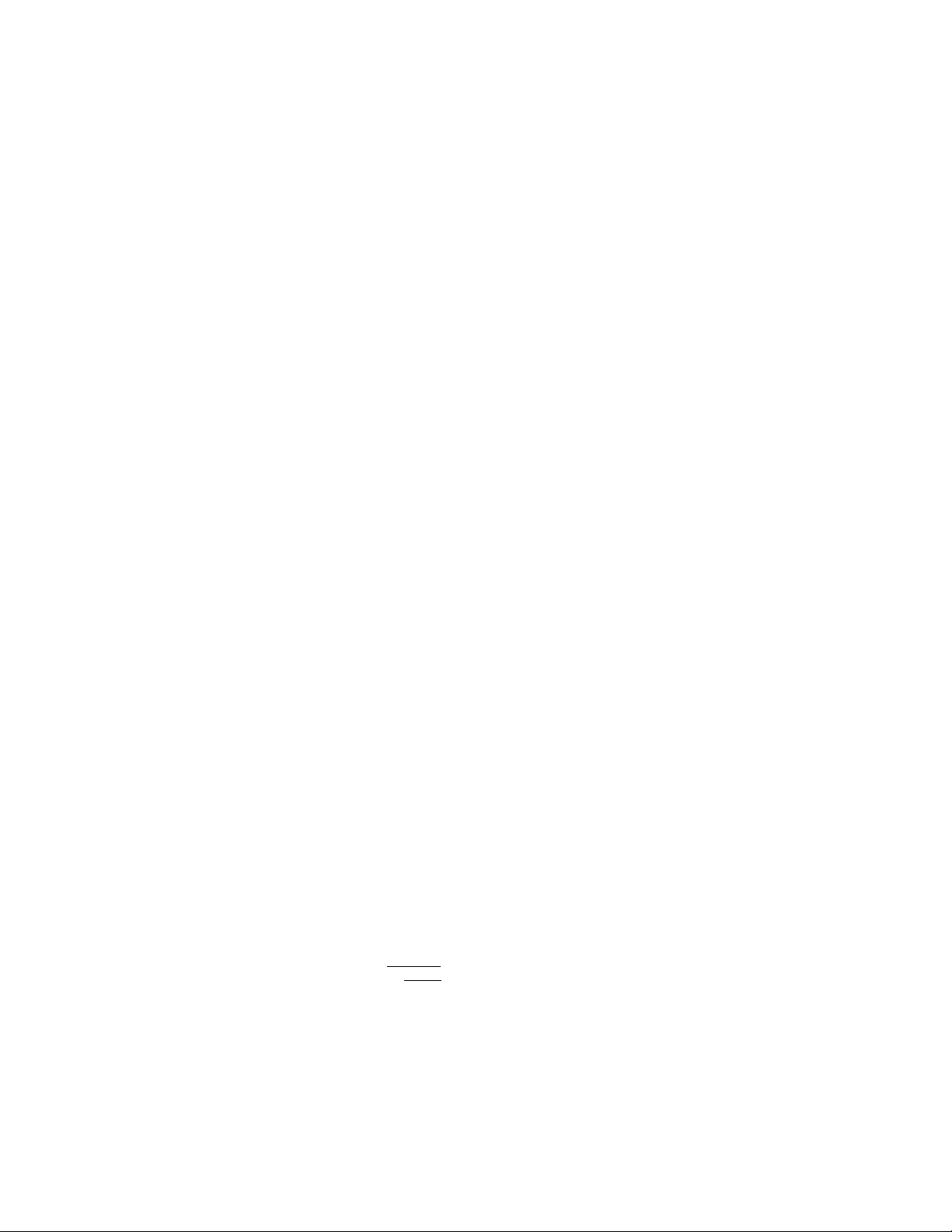
Compact Disc
Player
Operating Instructions
3-862-223-11 (1)
_n COMPACT
ri COMPACT
iDSE
MglE
DIGITAL AUDIO
DIGITAL AUDIO L TEXT J
CDP-CA80ES
c, 1998 by Sony Corporation
Page 2
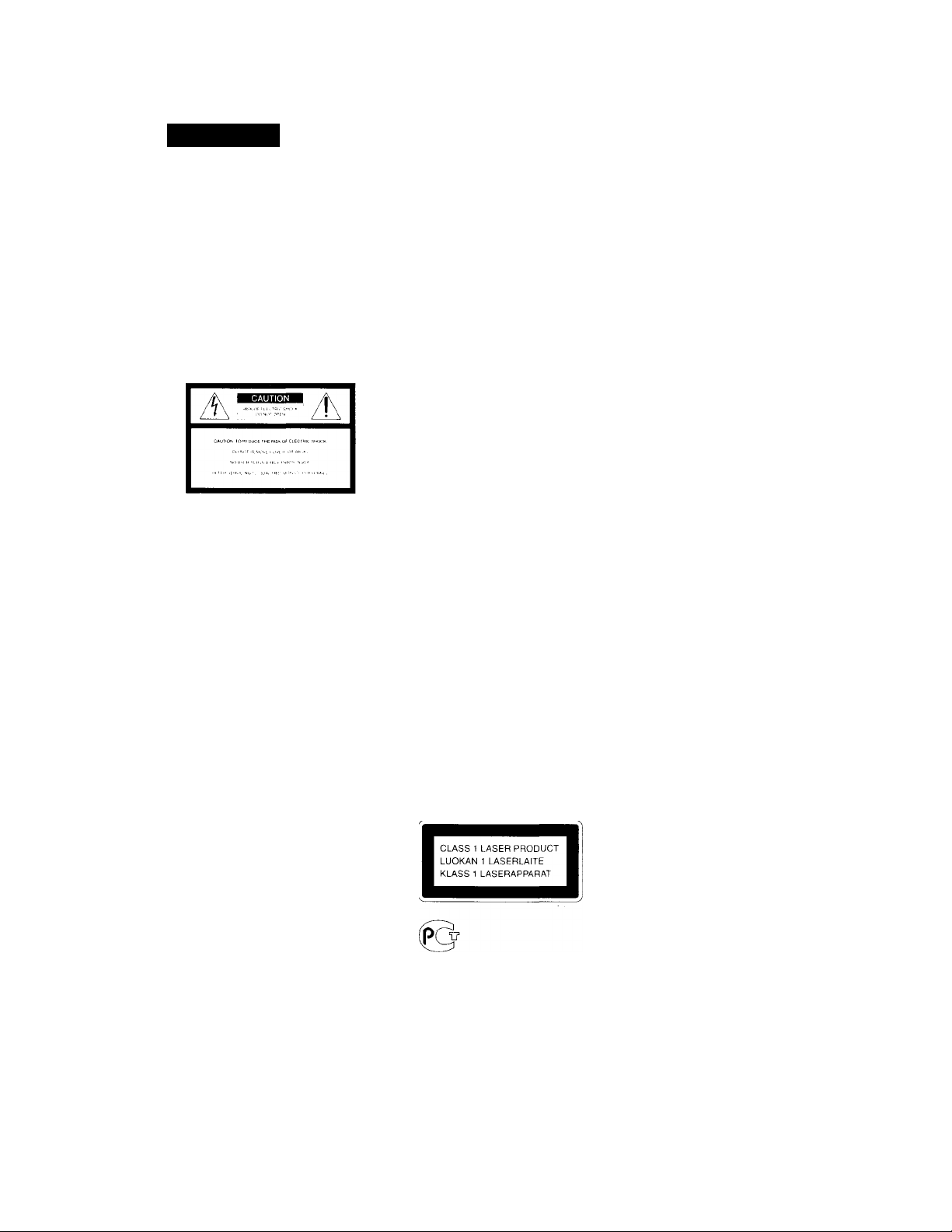
WARNING
To prevent fire or shock
hazard, do not expose
the unit to rain or
moisture.
To avoid electrical shock,
do not open the cabinet.
Refer servicing to
qualified personnel only.
For the customers in the United States
This svmbol is intended to alert
the user to the presence of
uninsulated “dangerous voltage"
within the product's enclosure
that mav be of sufficient
magnitude to constitute a risk of
electric shock to persons.
Ki't'nonl or till' M'iiM\ iMi;
vinti'nna.
IiK'IOJm' till' Sl'p.lI MtiOll bl'tw iH'n tlu'
.And vi'Ci'iw'v.
- Coimei't the equipment inti^ an outlet
on a eireuit ditteient trom that to
which the recei\'er is connected.
- Consult the dealer or an expiM'ienced
ladio/TV technician tor help.
CAUTION
You are cautiiMted that an\’ chane,e> or
modification not expressK- approx ed in
this manual could void vour authorltx' to
operate this equipment.
Owner's Record
rhe model and serial numbers are
located at the rear of the unit.
Record the sericil number in the space
provided below. Refer to them whenever
voLi call upon your Sonx’ dealer
regarding this product.
Model No.
Serial No.
For the customers in Europe and
Australia
The following caution label is located
inside the unit.
____
_______________ ______
Welcome!
Lhank \ oii for purchasing tlie Son\
Compact Disc I'lax ci'. Before operating
the unit, please read this manual
thoroughlv and retain it for future
reference.
About This Manual
The instructions in this maniial are for
model CDP-CA801:S.
Conventions
• Instructions in this manual describe
the controls on the plaver.
You can also use the controls on the
remote if thev have the same or
similar names as those on the plaver.
• The following icons are used in this
manual:
Indicates that you can do the
task using the remote.
Indicates hints and tips for
making the task easier.
This synibo! is intended to alert
the user toithe presence of
important operating and
maintenance (servicing)
instructions in the literature
accompanving the appliance.
INFORMATION
This equipnrent has been tested and
found to comply witli the limits for a
Class В digital device, pursuant to Part
15 of the F'CC Rules. These limits are
designed to provide reasonable
protection against harmful interference
in a residential installation. This
equipment generates, uses, and can
radiate radio frequenev energy and, if
not installed and used in accordance
with the instructions, may cause harmful
interference to radio communications.
Howeva'r, there is no guarantee that
interference will not occur in a particular
installation. If this equipnrent does cause
harmful interference to radio or
television reception, which can be
determined b\’ turning the ei]uipment off
and on, the user is encouraged tt.) trv to
correct the interference bv one or more of
tile tollovving nu'cisures:
VORSICHT
VARO'
ADVERSEL ■
VlGY'ÄZAT'
This appliance is classified as a CLASS .
LASER product.
The CLASS 1 LASER PRODUCT
MARKING is located on the rear
exterior.
Page 3
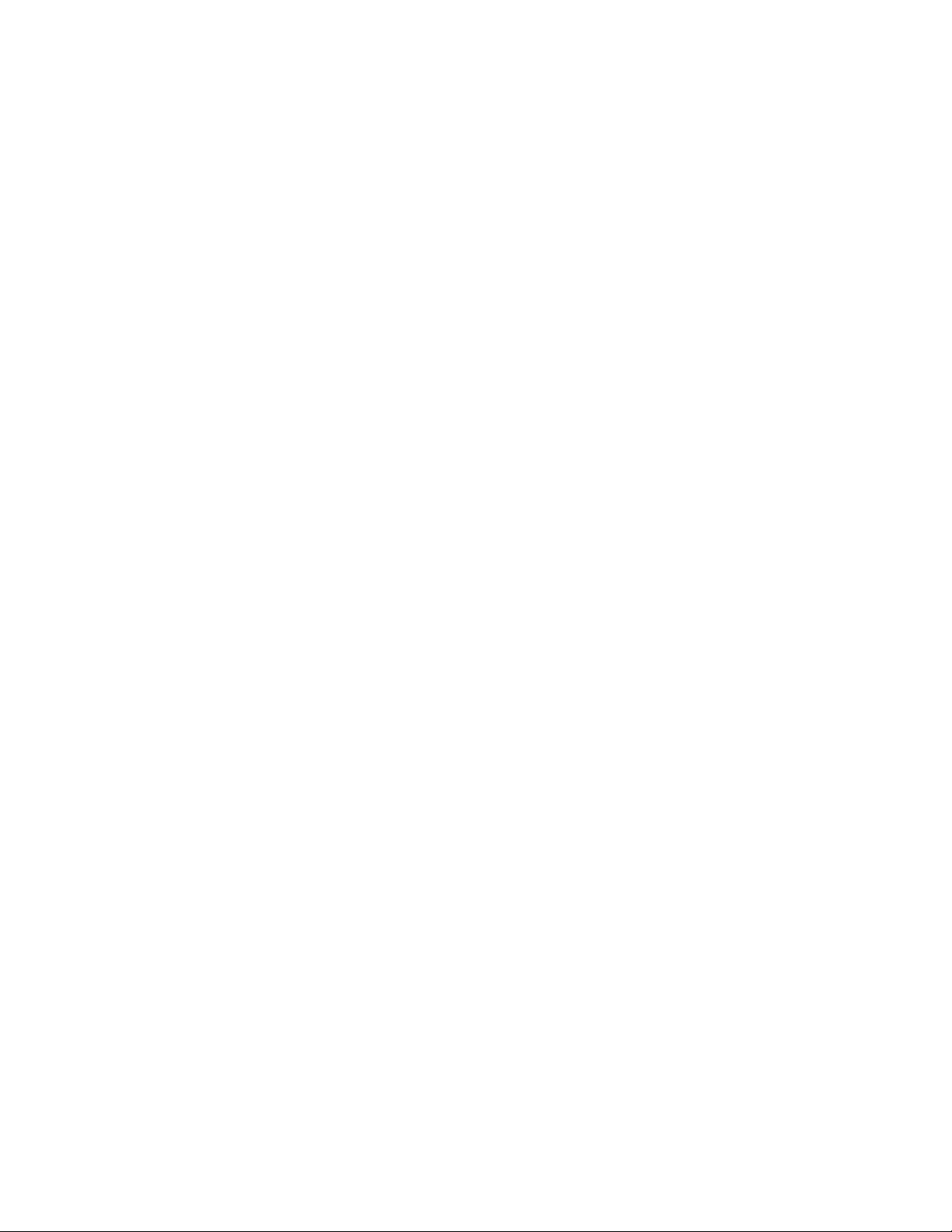
Table of contents
Getting Started
Unpacking.................................................................................................................. 4
Hooking Up the System............................................................................................. 4
Playing a CD...................................................................................................................6
Playing CDs
Using the Display ..................................................................................................... 8
Replacing Other Discs While Playing a Disc
Locating a Specific Disc......................................................................................... 11
Locating a Specific Track....................................................................................... 11
Locating a Particular Point in a Track .................................................................... 12
Playing Repeatedly.................................................................................................. 12
Playing in Random Order (Shuffle Play)................................................................ 13
Creating Your Own Program (Program Play)........................................................ 1 3
Recording From CDs
Recording Your Own Program................................................................................ 16
Fading In or Out....................................................................................................... 15
...................,.......................................
10
Storing Information About CDs (Custom Files)
what You Can Do With the Custom Files
Labeling Discs (Disc Memo).................................................................................. 17
Storing Specific Tracks (Delete Bank)................................................................... 19
.............................................................
Additional Information
Precautions .............................................................................................................. 20
Notes on CDs............................................................................................................20
Troubleshooting.......................................................................................................21
Specifications......................................................................................................... 21
Index
Index....................................................................................................................... 22
17
Page 4
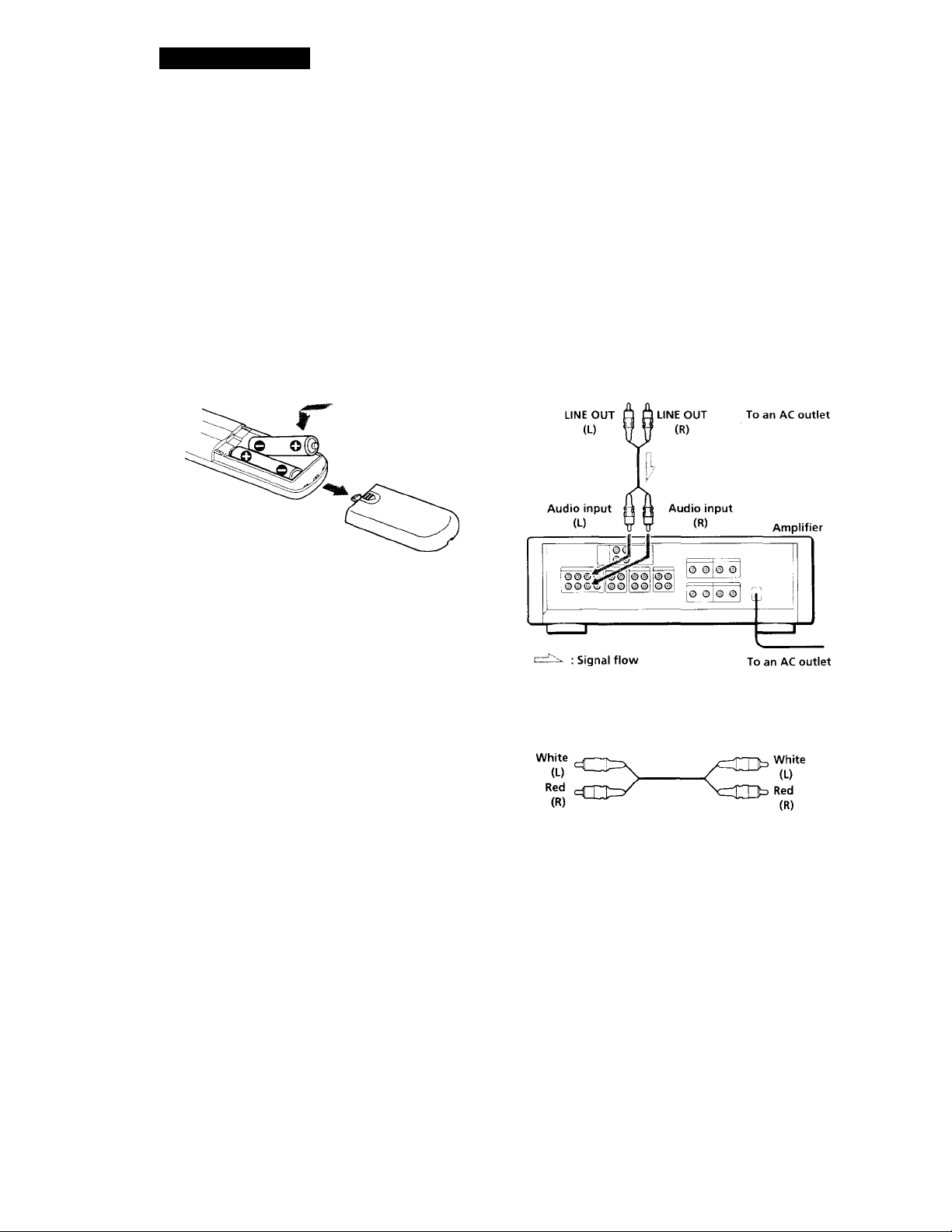
Getting Started
Unpacking
Check that vou recei\ ed the following items:
• Audio connecting cord (1)
• Remote commander (remote) (1) ^
• Sony SUM-3 (NS) batteries (2)
Inserting batteries into the remote
You can control the player using the supplied remote.
Insert hvo size AA (R6) batteries by'matching the +
and - ends on the batteries to the diagram inside the
battery compartment. When using the remote, point it
at the remote sensor 19 on the player.
Hooking Up the System
Overview
This section describes how to hook up the CD player to
an amplifier. Be sure to turn off the power of each
cermponent before making the connections.
COMMAND CONTROLAI (OPTICAL)
MODE
S-Link/ DIGITAL OUT
:.S-
H Fi
I !
■■.-m !è é
il nil
—|-f-
CD player
'(j' When to replace batteries
With normal use, the batteries should last for about six
months. When the remote no longer operates the player,
replace all the batteries with new ones.
Notes
• Do not leave the remote near an extremely hot or humid
place.
• Do not drop any foreign object into the remote casing,
particularly when replacing the batteries.
• Do not expose the remote sensor to direct sunlight or
lighting apparatuses. Doing so may cause a malfunction.
• If you are not going to use the remote for an extended
period of time, remove the batteries to avoid possible
damage from battery leakage and corrosion.
What cords will I need?
Audio cord (supplied) (1)
Page 5
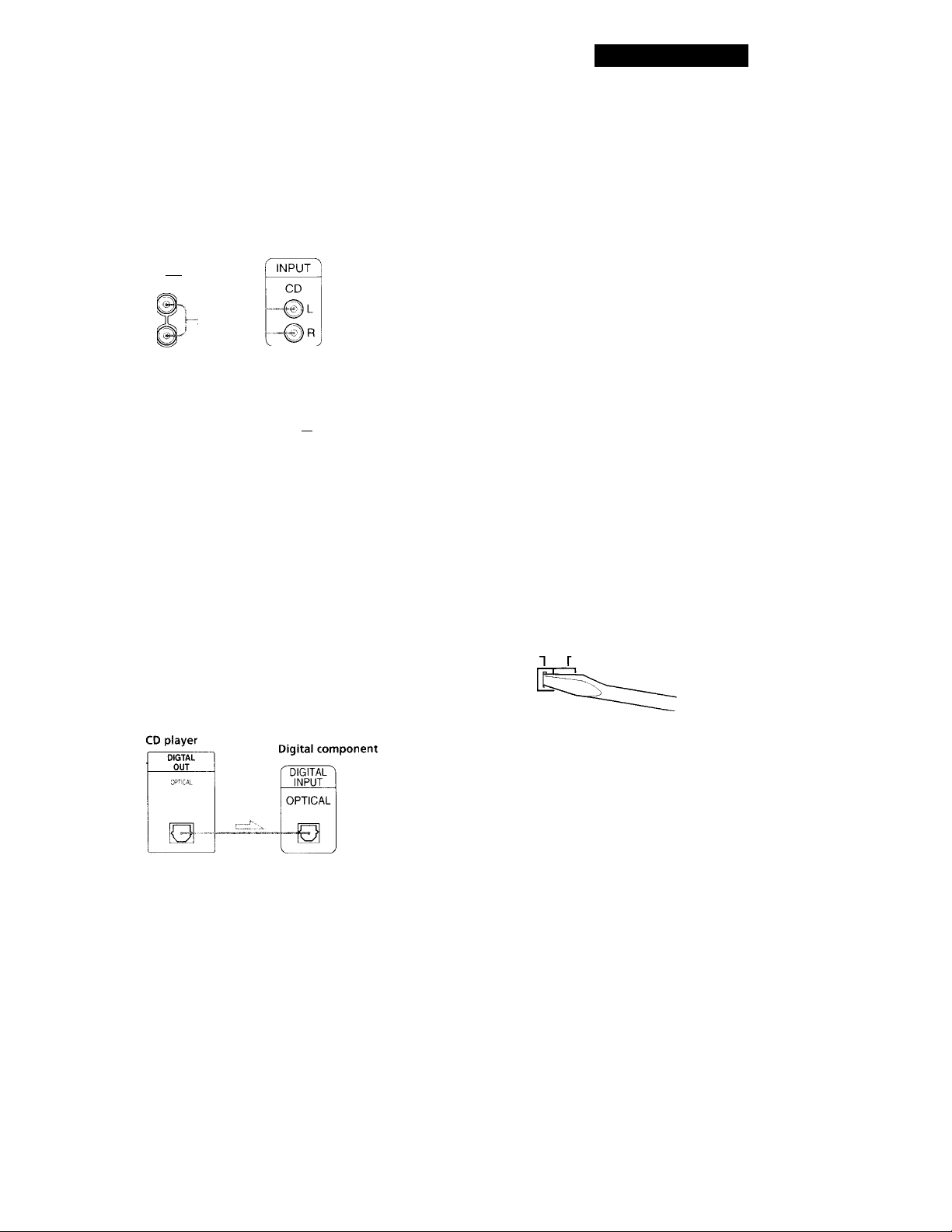
Getting Started
Hookups
When connecting an audii^ cord, be sure to match the
color-coded cord to the appropriate jacks on the
components: Red (right) to Red and White (left) to
White. Be sure to make connections firmlv to a\ oid
hum and noise.
CD player Amplifier
LINE
OUT
You can adjust the output level to the amplifier
Press LINE OUT LEVEL + / - on the remote. You can
reduce the output level to -20 dB.
When you reduce the output level, " f~ " appears in
the display.
Note
If you press the LINE OUT LEVEL +/- buttons on the
remote while recording, the recording level will change
even when it is preset on the tape deck, etc.
• If you have a digital component such as a digital amplifier, D/A converter, DAT or MD
Connect the component via the DIGITAL OUT (OPTICAL)
connector using the optical cable (not supplied). Take off
the cap and plug in the optical cable.
Note that you cannot use the fade in or out (page 16)
functions when using this connection.
POC-15
Optical cable (not supplied)
-cO
'Q' If you have a Sony component with the CONTROL A1
jack
Connect the ctmiponent via the CONTRCtL .A1 jack, 'i ou
can simplif\' the operation ot audio svstems compt''sed ot
separate Son\- components. For details, reter to the
supplementarv “S-Link'''' /CONl’RC)l--A 1 Control
Svstem" instructions.
•Q' When using another Sony CD player together with this player
You can make the supplied remote so that it is effective
onl)’ for this plaver.
• When using a plaver equipped with the COMM.-W'D
MODE selector:
Set the command mode selector of this player to CDl
(Factorv preset position) and that of another pla\'er to
CD2 or CD3. Then set the CD 1/2/3 switch on the
remote supplied for each player accordinglv.
♦ When using a player not equipped with the
COMMAND MODE selector:
The command mode of the player without the
COMMAND MODE selector is set to CD 1. Set the
CC3MMAND MODE selector of this player and the
CD 1/2/3 switch on the remote to CD 2 or CD 3.
Setting the voltage selector (voltage selector equipped models only)
Check that the voltage selector on the rear panel of the
player is set to the local power line voltage. If not, set
the selector to the correct position using a screwdriver
before connecting the AC power cord to a wall outlet.
220 - 240 V
■ 110 - 120 V
Note
When you connect via the DIGITAL OUT (OPTICAL)
connector, noise mav occur when you play CD software other
than music, such as a CD-ROM.
Connecting the AC power cord
Connect the AC power cord to a wall outlet.
Transporting the player
Before transporting the player, follow the procedure
below to return the internal mechanisms back to their
original position.
1 Remove all the discs from the disc tray.
2 Press = OPEN / CLOSE to close the disc tray.
"-NO DISC-" appears in the display.
3 Wait for 10 seconds, then press I /(1) to turn off the
player.
Page 6
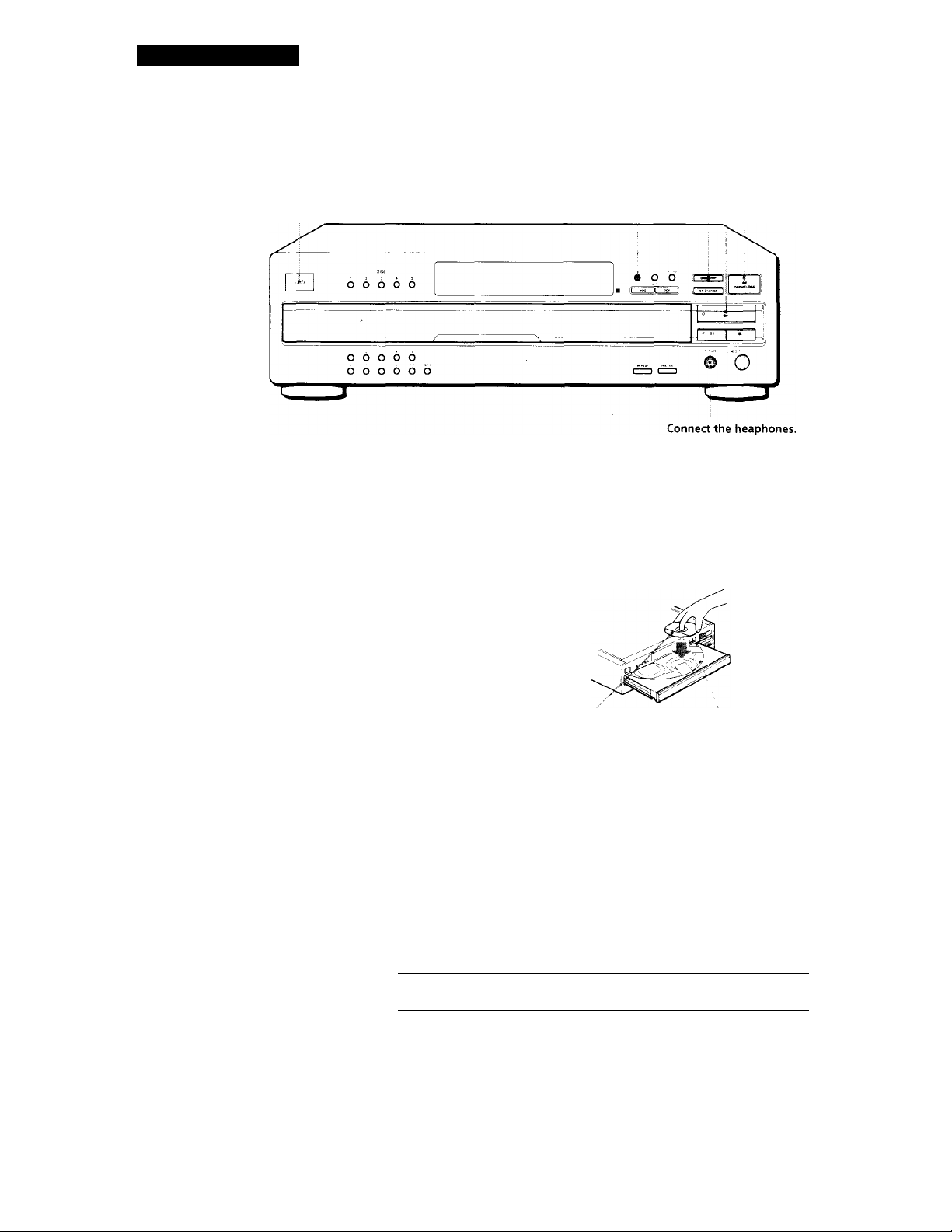
Basic Operations
Playing a CD
2
See pages 4 - 5 for the hookup
information.
5 463
Turn on the amplifier and select the CD player position so that
1
you can listen to the sound from this player.
Press l/(l) to turn on the player.
Press = OPEN / CLOSE, and place a disc on the disc tray.
With the label side up
To place other discs, press DISC SKIP and place the discs in the
order you want to play.
Each time you press the button, the disc tray turns and you can
place the discs in the empty disc compartments. The player
plays the disc in the loading position first.
Press CONTINUE to select ALL DISCS or 1 DISC Continuous
Play mode.
Each time you press the CONTINUE button, "ALL DISCS" or
"I DISC" appears in the display.
When you select
ALL DISCS
1 DISC
The player plays
All discs in the player consecutivel\' in the order of
disc number
Only the disc \’ou have selected
Disc number
Page 7
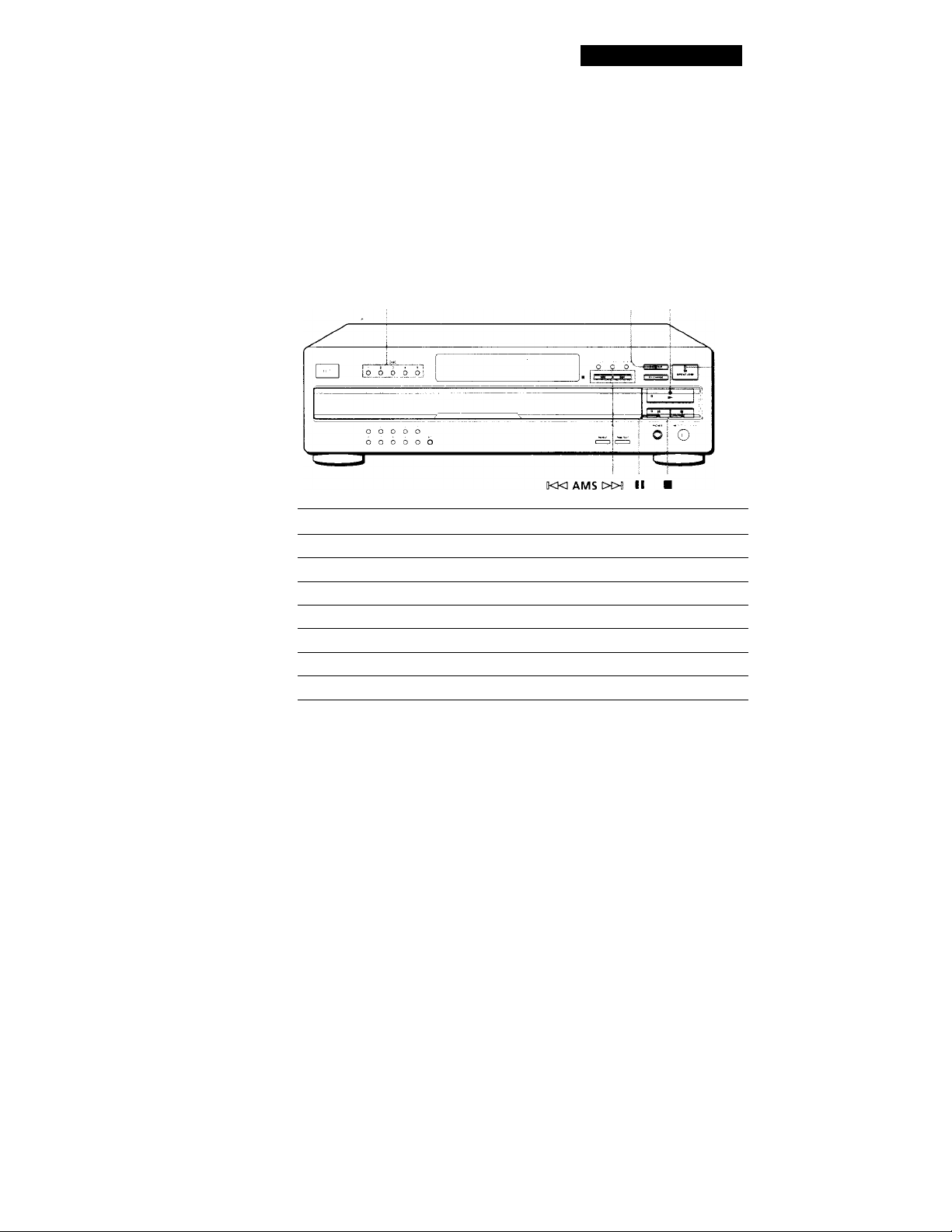
Basic Operations
You can select the disc you
want to start playing first
Press one of the DISC 1 - 5
buttons.
You can adjust the output
level to the amplifier J
Press LINE OUT LEVEL + /-
on the remote. You can
reduce the output level up to
-20 dB.
When you reduce the output
level, " appears in the
display.
The headphones volume
will also change when you
adjust the output level.
Note
It you press the LINE OUT
LEVEL + / - buttons on the
remote while recording, the
recording level will change
even when it is preset on the
tape deck, etc.
Press ► (the indicator lights up green).
The disc tra\- closes and the player plays all the tracks once
(Continuous Play). Adjust the volume on the amplifier.
To stop play
Press ■.
DISC 1 - 5
To
Pause
Resume play after pause
Go to the next track
Go back to the preceding track
Go to the next disc
'Select a disc directly
Stop play and remove the CD
You need to
Press II (The indicator lights up orange.)
Press II or
Press >I>ll
Press KM
Press DISC SKIP
Press DISC 1-5
Press ^ OPEN/CLOSE
DISC SKIP
e OPEN/ CLOSE
§
0)
VI
(D
3
ff.
O
3
VI
Page 8
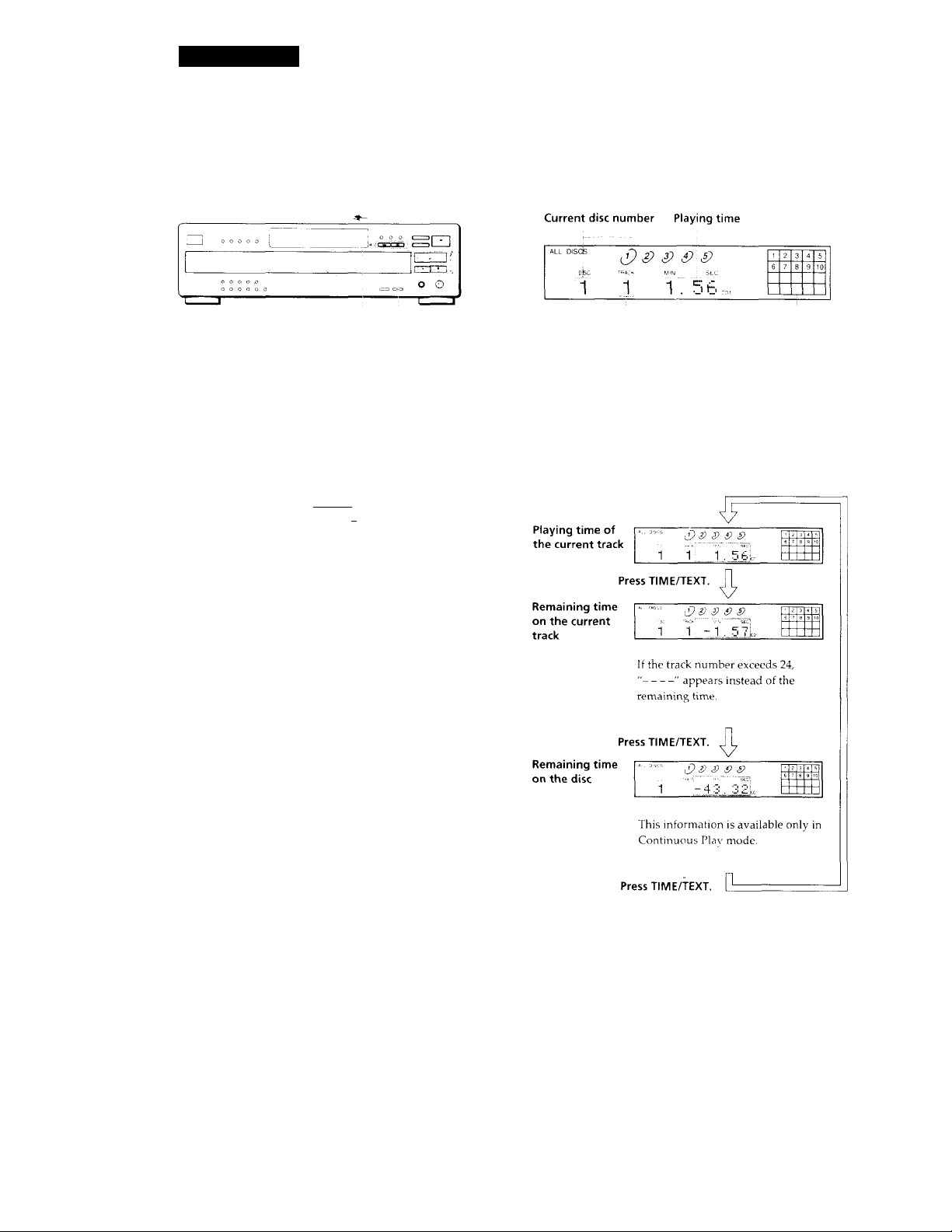
Playing CDs
Using the Display
'l ou can check information about the disc usiTig the
displaw
Display information while playing a disc
while plac ing a disc, the displav shows the current
disc number, current track number, placing time ot the
track, and the music calendar.
IKKl AMS t>0« TIME/TEXT
<D
TIME/TEXT
CD CD O
C=J (3D CD
ooo
ooo
ooo
INPUT
CD O OD
CD (CD CD
{T~) ( ) CS
ENTER
HIGH
~l,
LIGHT
□Ljcm
¡es
tsi®
czim
Checking the total number and playing time of the tracks
Press TIME/TEXT before you start playing.
The display shows the current disc number, the total
number of tracks, total playing time, and music
calendar.
Current disc number Total playing time
Current track number
Music calendar
The track numbers in the music calendar disappear
after they are played.
Checking the remaining time
Each time you press the TÍME/TEXT button while
playing a disc, the displa^’ changes as shown in the
chart below.
ALL DISCS,
TRACK MIN
1 0, 4 5728,
Total number of tracks
Music calendar
The information also appears when you press the
= OPEN/CLOSE button to close the disc tray.
The tracks numbered over 20 cannot be displayed in
the music calendar.
Notes on the disc number indications
• The red circle around a disc number indicates the disc is
ready to bo played.
• When all the tracks on a disc have boon played, the somicircio around the disc number disappears.
• When a disc compartment is recognized as empty, the semicircled disc number disappears.
8
Page 9

Playing CDs
Checking the information of CD TEXT discs
CO I'EXT discs liavc intorniation, such as tlio disc titles
or artist names, memorized in a blank space on the
discs where on normal discs there is no information.
The display shows the CD TEXT information of fhe
disc so that vou can check the current disc ti?Te, artist
name anci track title. When the player detects CD TEXT
discs, the "CD-TEXT" inciication lights up in the
display. Each time you press the TIME/TEXT button,
the display changes as shovs'n in the charts below.
• Before you start playing
Disc title
Artist name
’ The display shows the current disc number, total number of
tracks, and total playing time of the disc for a few seconds
before returning to the disc title indication.
While playing a disc
Track title
Playing time
Remaining time
on the current
track
Remaining time
on the disc
,C iC e ,5?
Hi techElues
This information also appears when
the player locates the track.
Press TIME/TEXT.
c ¿a cP T ¿>
1 1 . 5 6
Press TIME/TEXT.
a? ,9 ,i> £' S
1 - i. 5 7,
If the track number exceeds 24,
"
--------
" appears instead of the
remaining time.
Press TIME/TEXT.
i) 9 9 £ S'
2 -5F; 5n.;,.
This information is ayailabie only in
Continuous Play mode.
.
9 '.0
Press TIME/TEXT.
If each CD TEXT information has more than 12
characters, the first 12 characters light up after all the
characters are first scrolled by in the display.
Note
This player can only display the disc titles, track titles and
artist names from CD TEXT discs. The other CD TEXT
information cannot be displayed.
To play disc highlights T
Some CD TEXT discs have a feature which'plays only the
highlights of the discs. When vou select such a disc, "EllGH
LIGHT” appears in the displa\’.
Press HIGH-LIGHT on the remote to start playing disc
highlights in the stop mode.
"HIGH LIGHT” flashes in the display while plaving disc
highlights.
Page 10

Playing CDs
Checking the information of CD TEXT discs
CD TEXT discs have information, such as the disc titles
or artist names, memorized in a blank space on the
discs where on normal discs there is no information.
The display shows the CD TEXT information of the
disc so that you can check the current disc titlerartist
name and track title. When the player detects CD TEXT
discs, the "CD-TEXT" indication lights up in the
display. Each time you press the TIME/TEXT button,
the display changes as shown in the charts below.
• Before you start playing
Disc title
Artist name
The display shows the current disc number, total number of
tracks, and total playing time of the disc for a few seconds
before returning to the disc title indication.
While playing a disc
Track title
Playing time
Remaining time
on the current
track
Remaining time
on the disc
I*"““
Ih i tec h E lues
This information also appears when
the player locates the track.
Press TIME/TEXT.
s S & s s """
2 1
Press TIME/TEXT.
1.56L
.11 ascs S £> S
2 ll -1 , 57L
If the track number exceeds 24,
"
-------
" appears instead of the
remaining time.
Press TIME/TEXT
.11 »SCS £)^)£> g>
2 "1-5S. 5 0
9 ..
*
This information is available only in
Continuous Play mode.
Press TIME/TEXT. [L
If each CD TEXT information has more than 12
characters, the first 12 characters light up after all the
characters are first scrolled by in the display.
Note
This player can only display the disc titles, track titles and
artist names from CD TEXT discs. The other CD TEXT
information cannot be displayed.
To play disc highlights
Some CD TEXT discs have a feature which plays only the
highlights of the discs. When you select such a disc, "HIGH
LIGHT" appears in the display.
Press HIGH-LIGHT on the remote to start playing disc
highlights in the stop mode.
"HIGH LIGHT" flashes in the display while playing disc
highlights.
Page 11

Playing CDs
Selecting the language of the CD TEXT information [T
You can select the language used to display the CD
TEXT information when you select a CD TEXT disc
with multi-language information.
Once you select the language, the display sh3ws the
information in the selected language until you turn off
the player. If the player cannot read the language
memorised in a CD TEXT disc, the display shows
"<other lang>."
Press INPUT in stop mode.
"SELECT LANG.” appears momentarily, then
"ENGLISH" appears in the display.
ALL DISCS ,3 ? ,S P ■
\ ! i 1 M M 1 M M f f f i II /
^HGLlSH'z CO. :
Î 4 5
i 9 10
2 Press until the language you want
appears in the display.
3 Press ENTER to select the language.
"Reading Text" appears momentarily, then the
display shows the information in the selected
language.
Replacing Other Discs While
Playing a Disc
You can open the disc tray while playing a disc so that
you can check what discs are to be played next and
replace discs without interrupting play of the current
disc.
EX-CHANGE DISC SKIP
Press EX-CHANGE.
The disc tray opens and two disc compartments
appear. Even if the player is playing a disc, it
doesn't stop playing.
Replace discs in the compartments with new ones.
The player plays the disc on the left side
compartment after the current disc, and then the
one on the right side compartment.
Lo(
You <
To check the current language
1 Press INPUT while playing a CD TEXT'disc.
2 Press ENTER and "SHOW LANG." appears in the display,
then press ENTER.
The current language appear», momentarily.
You can also check the current language while selecting a CD
TEXT disc without multi-language information.
Note
If you select a CD TEXT disc which does not contain the
information of the selected language, the display shows the
information in another language according to the disc's
priority.
Press DISC SKIP.
The disc tray turns and another two disc
compartments appear.
4
Replace discs in the compartments with new ones.
Press EX-CHANGE.
5
The disc tray closes.
While the disc tray is open by pressing the EX-CHANGE button
• If the play of the current disc ends, the player stops
playing. If the disc is played in 1 DISC Repeat Play mode
(see page 12), the current disc starts playing again.
• In ALL DISCS Shuffle Play mode (see page 13), tracks are
reshuffled on the current disc.
• In Program Play mode (see page 13), only the tracks on the
current disc are played.
• Do not push the disc tray to close it in Step 5, as you may
damage the player.
To loci
The ne
The ne
discs
The cu
discs ['
A spec
10
Page 12

Playing CDs
Locating a Specific Disc
You can locate any disc before or while playing a disc.
Number
buttons DISC 1 - 5
--"■ "--j I j 0 0 0 c:
Fv-
□
Ho 0 0 0 0 J ==o ® ®
DISC
T
"C
«D
CD O O
-®CDCD
003
oofo
Number buttons
DISC SKIP j
000
ENTER
DISC SKIP +/-
oO®-
CD CD CD
O CD O
□□□□
CZDCZD
zr~
Locating a Specific Track
You can quickly locate any track while playing a disc
using the AMS (AMS: Automatic Music Sensor) button
or number buttons on the remote.
■c
CDOO
CD CD CD
000
000
000
CDCnO
CD Cp CD
DDCTD
SB
czDm
IKK3 AMS t>Oll
Number
buttons
ENTER
Number buttons
00000 1
□
HTHTITI ==. ° 0
>10-
MUSIC SCAN
To locate
The next disc
The next or succeeding
discs ¡H
The current or preceding
discs Ij
A specific disc directly
Press
DISC SKIP while playing a disc
DISC SKIP + repeatedly until
you find the disc
DISC SKIP - repeatedly until
you find the disc
DISC 1-5.
When using the remote, follow
the procedure below.
1 Press DISC.
2 Press the number button of
the disc.
3 Press ENTER.
To locate
The next or
succeeding tracks
The current or
preceding tracks
A specific track
directly
A track by scanning
each track for 10
seconds ¡Ti
(Music Scan)
To directly locate a track numbered over 10
Press >10 first, then the corresponding number buttons.
To enter "0," use button 10/0.
Example: To play track number 30
'Q' You can extend the playing time during Music Scan 1
Press MUSIC SCAN repeatedly until the playing time
you want (10, 20 or 30) appears in the display. Each time
you press the button, the playing time changes cyclically.
You need to
Press 0« AMS I>l>il until you find the
track. When using the remote, press
►W repeatedly until you find the
track.
Press KKl AMS »11 until you find the
track. When using the remote, press
repeatedly until you find the
track.
Press the number button of the track
Press MUSIC SCAN on the remote
before you start playing. When you
find the track you want, press O (the
indicator lights up green) to start
playing.
Press >10 first, then 3 and 10/0.
11
Page 13

Playing CDs
Locating a Particular Point in a
Track [E
You can also locate a specific point in a track while
playing a disc.
To locate
A point while ►► (forward) or (backward) and
monitoring the sound hold down until you find the point
A point quickly by ►► (forward) or ◄◄ (backward) and
observing the display hold down until you find the point,
during pause You willjaot hear the sound during
Press
the operation.
Playing Repeatedly
You can play discs/ tracks repeatedly in any play
mode.
REPEAT
П OOOOO i 1
О О О 0 0 О
Press REPEAT while playing a disc.
"REPEAT" appears in the display. The player repeats
the discs/tracks as follows:
When the disc is played in
ALL DISCS Continuous
Play (page 6)
1 DISC Continuous Play
(page 6)
ALL DISCS Shuffle Play
(page 13)
1 DISC Shuffle Play
(page 13)
Program Play (page 13)
To cancel Repeat Play
Press REPEAT repeatedly until "REPEAT OFF" appears in the
display.
The player repeats
All the tracks on all discs
All the tracks on the current
disc
All the tracks on all discs in
random order
All the tracks on the current
disc in random order
The same program
L.= о о
You cai
randon
discs 01
[Z
Sbuffi
You car
1 Pre
apf
2 Pre
ALI
The
"sh:
To canee
Press CO
You
Pres
trad
12
Note
If "OVER" appears in the display, the disc has reached the
end while you were pressing the ►► button. Press to go
back.
Repeating the current track
You can repeat only the current track while the disc is
played in any play mode.
While the track you want is being played, press
REPEAT repeatedly until "REPEAT 1" appears in the
display.
To cancel Repeat 1
Press REPEAT.
You
Shul
You
mod
a rar
Pres'
Sem:
the c
agaii
To rt
twia
Shuffle
You can
order.
1 Pres
in th
2 Pres:
selec
The !
appe
Page 14

Playing in Random Order
(Shuffle Play)
You can have the player "shuffle" tracks and play in
random order. The player shuffles all the tracks^on all
discs or on the disc you've specified.
DISC 1 - 5
Shuffle Play on all discs
You can play all tracks on all discs in a random order.
1 Press SHUFFLE repeatedly until "ALL DISCS"
appears in the display.
SHUFFLE
Playing CDs
To cancel Shuffle Play
Press CONTINUE.
■Q' You can start Shuffle Play while playing
Press SHUFFLE, and Shuffle Play starts from the current
track.
Creating Your Own Program
(Program Play)
You can arrange the order of the tracks on the discs
and create your own program. The program can
contain up to 32 "steps" — one "step" may contain a
track or a whole disc.
DISC 1 - 5
KM AMS W>11 PROGRAM
2 Press ► (the indicator lights up green) to start
ALL DISCS Shuffle Play.
The T; indication appears while the player is
"shuffling" the tracks.
To cancel Shuffle Play
Press CONTINUE.
'Q' You can start Shuffle Play while playing
Press SHUFFLE, and Shuffle-Play starts from the current
track.
■Q' You can specify discs during Shuffle Play (Select Shuffle Play)
You can specify discs during ALL DISCS Shuffle Play
mode,'and the tracks on the specified discs are played in
a random order.
Press DISC 1 - 5 to specify the discs after Step 1.
Semi-circles appear around the specified disc numbers in
the display. To cancel the selected discs, press DISC 1-5
again. The semi-circles disappear.
To return to ALL DISCS Shuffle Play, press SHUFFLE
twice.
Shuffle Play on one disc
You can play all tracks on the specific disc in a random
order.
2T
<E)
DISC
>10 -
CHECK -
CD O CB-
oo
ooo
ooo
ooo
CB
O Cp CB
□□CL3
-EDESo
'S(S)
czim
PROGRAM
Number
buttons
- ENTER
-CLEAR
Creating a program on the player
1 Press PROGRAM.
"PROGRAM" appears in the display.
If a program is already stored, the last step of the
program appears in the display. When you want to
erase the whole program, hold down CLEAR until
"CLEAR" appears in the display (see page 15).
2 Press DISC 1 - 5 to select the disc.
1 Press SHUFFLE repeatedly until"! DISC" appears
in the display.
2 Press DISC 1 - 5 to start 1 DISC Shuffle Play on the
selected disc.
The indicator lights up green. The indication
appears while the player is "shuffling" the tracks.
PHOGHAM ¿)2 3 a s
DISC TRACK MIN SEC
1 AL 45.2Sc
"AL" in the display stands for "all" tracks.
When you want to program the whole disc as one
step, skip Step 3 and go to Step 4.
(Continued)
13
Page 15

Playing in Random Order
[Shuffle Play)
I'ou can have the player "shuffle" tracks and play in
andom order. The player shuffles all fhe tracks on all
Uses or on the disc you've specified.
DISC 1 - 5
Shuffle Play on all discs
t'ou can play all tracks on all discs in a random order.
SHUFFLE
Playing CDs
To cancel Shuffle Play
Press CONTINUE.
'Q' You can start Shuffle Play while playing
Press SHUFFLE, and Shuffle Play starts from the current
track.
Creating Your Own Program
(Program Play)
You can arrange the order of fhe tracks on the discs
and create your own program. The program can
contain up to 32 "steps" — one "step" may contain a
track or a whole disc.
DISC 1 - 5 KKl AMS CXXl PROGRAM
1 Press SHUFFLE repeatedly until "ALL DISCS"
appears in the display.
2 Press ► (the indicator lights up green) to start
ALL DISCS Shuffle Play.
The indication appears while the player is
"shuffling" the tracks.
0 cancel Shuffle Play
‘ress CONTINUE.
You can start Shuffle Play while playing
Press SHUFFLE, and Shuffle Play starts frem the current
track.
■Q' You can specify discs during Shuffle Play (Select Shuffle Play)
You can specify discs during ALL DISCS Shuffle Play
mode, and the tracks on the specified discs are played in
a random order.
Press DISC 1 - 5 to specify the discs after Step 1.
Semi-circles appear around the specified disc numbers in
the display. To cancel the selected discs, press DISC 1-5
again. The semi-circles disappear.
To return to ALL DISCS Shuffle Play, press SHUFFLE
twice,
thuffle Play on one disc
''ou can play all tracks on the specific disc in a random
irder.
Number buttons
t:
<D
DISC
>10 -
CHECK-
CDC3C»
•a300
ooo
ooo
ooo
O op CB-
CD O O
□□CT3
'so
CZDC3
PROGRAM
Number
buttons
- ENTER
-CLEAR
Creating a program on the player
1 Press PROGRAM.
"PROGRAM" appears in the display.
If a program is already stored, the last step of fhe
program appears in the display. When you want to
erase the whole program, hold down CLEAR until
"CLEAR" appears in the display (see page 15).
2 Press DISC 1 - 5 to select the disc.
o ai)
I
Press SHUFFLE repeatedly until "1 DISC" appears
in the display.
? Press DISC 1 —5 to start 1 DISC Shuffle Play on fhe
selected disc.
The indicator lights up green. The jj indication
appears while the player is "shuffling" the tracks.
PROGRAM , i~) 2 3 4 5
\—^ f* 1
DISC fracK MIN SEC L5=?J -
1 H L 4 iZ'. ic! y coi
i 4 5
i 9 10
"AL" in the display stands for "all" tracks.
When you want to program the whole disc as one
step, skip Step 3 and go to Step 4.
(Continued)
13
Page 16

Playing CDs
3 Press the number buttons of the tracks you want to
program in the order you want.
To program, the track numbered over 10, use the
>10 button.
Last programmed playing order
Programmed tracks
After one second
PROGRAM 2 3 4 5
DISC TRACK MIN SEC
1 5 ,13. 1S,c. :
Total playing time
To make a correction
Press CLEAR, then repeat this step.
i
4 To program other discs or tracks, do the following:
To program
All tracks on other discs
Other tracks on the same disc
Other tracks on other discs
Repeat Step(s)
2
3
2 and 3
5 Press ► (the indicator lights up green) to start
Program Play.
To cancel Program Play
Press CONTINUE.
'Q' You can create your program while checking the disc
labels
While the disc tray is open, follow Steps 1 to 5 while
pressing the DISC SKIP button after each step to check
the disc labels. If you close the disc tray before Step 5, the
total playing time appears in the display after a while.
Note that, if the programmed track number isn't found
on the disc, that step is automatically erased.
'Q' The program remains even after the Program Play
ends
When you press the ► button, you can play the same
program again.
The program remains until you erase it or turn off the
player
If you replace discs, the programmed disc and track
numbers remain. So, the player plays only the existing
disc and track numbers. However, the disc and track
numbers that aren't found in the player or on the disc are
deleted from the program, and the rest of the program is
played in the programmed order.
Note
The total playing time doesn't appear when:
—You have programmed a track whose number exceeds 20.
—The total playing time of the program exceeds 200 minutes.
5
Creating a program using the remote [T)
1 Press PROGRAM.
"PROGRAM" appears in the display.
2 Press DISC.
XJRAM
DISC-LiJ
3 Press the number button of the disc.
¡f) 2 3 4 5
\ * /
riisc-Ei:-]
4 Press ENTER to select the disc.
2 3 4 5
TRACK MIN SEC
1 AL 4=^
:i. ¿Sc
when you want to program the whole disc as one
step, skip Steps 5 to 6, and go to Step 7.
f^i
5 Press until the track number you want
appears in the display.
Track number
sec -
i
PROGRAM 2 3
Total playing time being programmed
4 5
DISC ^ TRACK MIN
1 5 13. 18», :
14
Page 17

Playing CDs
6 Press ENTER to select the track.
Last programmed Playing order
track
PROGRAM
Disc ^
After one second
2 3 4
rack"'
1 5 :3
Total playing time
5
^ .
CD1
Programmed tracks
i
4
7 To program other discs or tracks, do the following:
To program
All tracks on other discs 2 through 4
Other tracks on the same disc 5 and 6
Other tracks on other discs 2 through 6
Repeat Steps
8 Press ► (the indicator lights up green) to start
Program Play.
To cancel Program Play
Press CONTINUE.
You can select a track directly using the number buttons
Press the number button of the track in Step 5. To- select a
track numbered over 10, use the >10 button (see page 11).
Checking the track order [J]
You can check your program before or after you start
playing.
5
Press CHECK.
Each time you press this button, the display shows the
track (the disc and track numbers) or the disc (the disc
number and "AL" indication) of each step in the
programmed order. After the last step in the program,
the display shows END and returns to the
original display. If you check the order after you start
playing, the display shows only the remaining steps.
Changing the track order
You can change your program before you start playing.
To
Erase a track
Erase the last track in the
program
Add tracks to the end of the
program
Erase the whole program
completely
You need to
Press CHECK until the track
you don't want appears in
the display, then press
CLEAR
Press CLEAR. Each time you
press the button, the last
track will be cleared.
Follow the programming
procedure
Hold down CLEAR until
"CLEAR" appears in the
display. Create a new
program following the
programming procedure.
'Q' You can create your program while checking the disc
labels
While the disc tray is open, follow Steps 1 to 8 with
pressing the DISC SKIP button to check the disc labels. If
you close the disc tray before Step 8, the total playing
time appears in the display after a while.
Note that, if the programmed track number isn't found
on the disc, that step is automatically erased.
Note
The total playing time doesn't appear when:
—You have programmed a track whose number exceeds 20.
—The total playing time of the program exceeds 200 minutes.
15
Page 18

Recording From CDs
Recording Your Own Program Fading In or Out 1
You can record the program you've created on a tape,
etc. The program can contain up to 32 steps.
By inserting a pause during programming, you can
divide the program into two for recording on both
sides of a tape.
II
DISC 1 - 5
□ Ei:
PROGRAM
___
1. ^
o o o o o o ® ©
. sen
1 Create your program (for side A when recording
on a tape) while checking the total playing time
indicated in the display.
Follow Steps 1 through 4 in "Creating a program
on the player" on page 13.
The indication appears in the display.
2 When you record on both sides of the tape,
press 11 to insert a pause.
The "PAUSE" and [^1 indications appear in the
display and the playing time is reset to "0.00."
When you record on one side of the tape, skip this
step and go to Step 4.
A pause is counted as one step
You can program up to 31 steps when you insert a pause.
3 Repeat Steps 2 through'4 in "Creating a program
on the player" to create the program for side B.
You can manually fade the sound in or out to prevent
tracks from starting or ending abruptly.
Note that you cannot use this effect when you use the
DIGITAL OUT (OPTICAL) connector.
T
"C
OD
CD CD CD
CDCD(^
FADER
ooo
ooo
ooo
oOo
CDCDCD
CDCDCD
□□CiD
ISESH
CDGD
To
Start play fading in
End play fading out
Press FADER
During pause, f ~| lights up in
the display and the -•*! indication
flashes. The play fades in.
When you want to start fading out.
flights up in the display and
the U*- indication flashes. The play
fades out and the player pauses.
16
4 Start recording on the deck and then press (the
indicator lights up green) on the player.
When you record on both sides of the tape, the player
pauses at the end of the program for side A.
5 When you record on side B, reverse the tape and
press or II on the player to resume playing.
You can check and change your program
See page 15.
The [qIo] indication appears while checking the program
for side A and while checking the program for side
B.
Note
Fading lasts for about 5 seconds. However, when you press
the FADER button during Music Scan (see page 13), the play
fades out for about 2 seconds.
Changing the fading time
You can change the fading time from 2 to 10 seconds
before fading in or out. If you don't change it, fading
lasts for 5 seconds.
1
Press FADER before you start playing.
"FADE 5 SEC" appears in the display.
2
Press •
to specify the fading time.
l/l
Page 19

storing Information About CDs (Custom Files)
What You Can Do With the
Custom Files
The player can store two types of information called
"Custom Files" for each disc. Once you have stored
Custom Files for a disc, the player automatically recalls
what you have stored whenever you select the disc.
Note that Custom Files will be erased if you do not use
the player for about one month.
You can store this information:
When you use
Disc Memo {page 17)
Delete Bank (page 19) Delete unwanted tracks and store
Where are Custom Files stored?
Custom Files are stored not on the disc, but in the
player's memory. Therefore you cannot use Custom
Files when you play the disc on other players.
You can
Label discs using up to 12
characters
only the tracks you want
Labeling Discs (Disc Memo)
You can label discs using up to 12 characters and have
the player display the Disc Memo each time you select
the disc. The Disc Memo can be anything you like, such
as a title, musician's name, category, or date of
purchase.
When you select a CD TEXT disc
The disc title is stored as the Disc Memo automatically.
If the disc title has more than 12 characters, the first 12
characters of the disc title are stored (see page 9).
Note that you cannot change the Disc Memo of the CD
TEXT disc.
SPACE
DISC/CAPS
Number
buttons
INPUT
DEL
ENTER
• CLEAR
Erasing all Custom Files of all discs
Turn off the player. While holding down >10, press
I /
cl)
to turn on the player. "ALL ERASE" appears in
the display, and all Custom Files will be erased.
How many discs can you file?
You can file up to 225 discs in the Custom File.
You can check how many discs you can file as follows:
Remove all the discs in the player, then press
= OPEN / CLOSE. Wait for "-NO DISC-" to appear in
the display, then press TIME/TEXT.
"REMAIN: XXX" appears in the display to show you
how many discs you can file.
Each time you press TIME/TEXT, the display shows
the Custom Files for each disc.
After the last Custom File, "- END -" appears for a
while, then "-NO DISC-" appears.
1 Select the disc.
2 Press INPUT.
"MEMO INPUT" appears momentarily, then the
flashing cursor (■<) appears.
3 Press DISC / CAPS to find the letter type you want.
Each time you press the button, the letter type
changes cyclically among capital letters (ABC),
small letters (abc) and numbers (123). To select a
symbol, you have to select the capital or small
letter type.
4 To input a letter, press the number button
corresponding to the letter you want (indicated
beside each number button).
The cursor disappears and the first space for the
Disc Memo flashes.
Each time you press the button, the letter changes
cyclically among the ones indicated beside the
button.
(Continued)
17
Page 20

Information About CDs (Custom Files)
)u Can Do With the
Files
n store two types of information called
s" for each disc. Once you have stored
for a disc, the player automatically recalls
e stored whenever you select the disc,
■itom Files will be erased if you do not use
about one month.
ore this information:
You can
,ge 17)
age 19)
Custom Files stored?
are stored not on the disc, but in the
югу. Therefore you cannot use Custom
)u play the disc on other players.
Label discs using up to 12
characters
Delete unwanted tracks and store
only the tracks you want
Labeling Discs (Disc Memo) \J]
You can label discs using up to 12 characters and have
the player display the Disc Memo each time you select
the disc. The Disc Memo can be anything you like, such
as a title, rftusician's name, category, or date of
purchase.
When you select a CD TEXT disc
The disc title is stored as the Disc Memo automatically.
If the disc title has more than 12 characters, the first 12
characters of the disc title are stored (see page 9).
Note that you cannot change the Disc Memo of the CD
TEXT disc.
DISC/CAPS
Number
buttons
Custom Files of all discs
rlayer. While holding down >10, press
m the player. "ALL ERASE" appears in
,nd all Custom Files will be erased.
discs can you file?
ip to 225 discs in the Custom File,
k how many discs you can file as follows;
\e discs in the player, then press
OSE. Wait for "-NO DISC-" to appear in
hen press TIME/TEXT.
XX" appears in the display to show you
scs you can file.
u press TIME/TEXT, the display shows
lies for each disc.
Custom File, END appears for a
-NO DISC-" appears.
1 Select the disc.
2 Press INPUT.
"MEMO INPUT" appears momentarily, then the
flashing cursor (◄) appears.
3 Press DISC / CAPS to find the letter type you want.
Each time you press the button, the letter type
changes cyclically among capital letters (ABC),
small letters (abc) and numbers (123). To select a
symbol, you have to select the capital or small
letter type.
4 To input a letter, press the number button
corresponding to the letter you want (indicated
beside each number button).
The cursor disappears and the first space for the
Disc Memo flashes.
Each time you press the button, the letter changes
cyclically among the ones indicated beside the
button.
(Continued)
17
Page 21

storing Information About CDs (Custom Files)
To input symbols, press the number button 1
repeatedly until the symbol you^ant appears in
the display.
QCDO
ABC DEF>
uuo
IGHI JKL MN5-.—
luuo
IPRS ~fuv ' WXyV
UUO
OCDO
Example; To select the letter E
Press the number button 3 twice.
•D
Press 3. Press 3.
Press 3.
To insert a space, press'SPACE once.
To input a number, press the number button you
want.
Characters assigned to each number button
■Ç' If you make a mistake while inputting the character
To correct the character which has been input
1 Press or ►► until the cursor moves next to the
incorrect character.
ALL DISCS ÿ A )
Symphs-^ÎH Ho1
2 Press DEL to delete the incorrect character.
ALL DISCS
DISC
d? S>
SyriTPt'i-^y Ho1
3 Input the correct character.
ALL DISCS ÿ ÿ é )
BSC
a y m P h dP'id N Q 1 CO,
To correct the character currently being input
1 Press DEL to delete the incorrect character.
2 Input the correct character.
To insert a character between the input characters
Press or ►► until the cursor moves next to the point
you want to insert, and enter the character.
5 Press ENTER to select the character.
The selected character lights up, and the flashing
cursor appears to indicate the next space to be
input.
You can also go to the next space by pressing other
number buttons.
6 Repeat Steps 3 through 5 to input more characters.
7 Press INPUT to store the Disc Memo.
Repeat Steps 1 through 7 to assign Disc Memos to
other discs.
Erasing the Disc Memo
1 Follow Steps 1 and 2 in "Labeling discs" on page
17 to select the Disc Memo you want to erase.
2 Press CLEAR.
The Disc Memo disappears.
3 Press INPUT.
18
Page 22

storing Information About CDs (Custom Files)
Storing Specific Tracks (Delete Bank) \J]
You can delete unwanted tracks and store only the
tracks you want. When you select the disc containing a
Delete Bank, you can play only the remaining tracks.
CONTINUE
SHUFFLE
Note
The deleted tracks are skipped e\ en in the Program Pla\'
mode (when the whole disc containing a Delete Bank is
programmed as one step).
CHECK
-CLEAR
1 Select the disc.
2 Press CONTINUE or SHUFFLE before you start
playing.
3 Press CHECK repeatedly until the track you want
to delete appears in the display.
ALL DISCS g>
DISC TRACK
3 4 5
3 9 10
1 1 u H c. :
4 Press CLEAR.
"IDELETEI" and "OFF" appear in the display.
mm
DISC TRACK —
1 1 OFF CO :
If you want to recover the track, press CLEAR
again.
5 Repeat Steps 3 and 4 to delete more tracks.
'Q' You can recover all the tracks you have deleted
Hold down Cl,FAR until "ALL SF1,FCT" appears in the
displav.
4 5
9 10
19
Page 23

Additional Information
Precautions
On safety
• Caution — The use of optical instruments with this product
will increase eye hazard.
• Should any solid object or liquid fall into the cabinet,
unplug the player and have it checked by qualified
personnel before operating it any further.
On power sources
• Before operating the player, check that the operating
voltage of the player is identical with your local power
supply. The operating voltage is indicated on the nameplate
at the rear of the player.
• The player is not disconnected from the AC power source
(mains) as long as it is connected to the wall outlet, even if
the player itself has been turned off.
• If you are not going to use the player for a long time, be
sure to disconnect the player from the wall outlet. To
disconnect the AC power cord (mains lead), grasp the plug
itself; never pull the cord.
• AC power cord must be changed only at the qualified
service shop.
On placement
• Place the player in a location with adequate ventilation to
prevent heat build-up in the player.
• Do not place the player on a soft surface such as a rug that
might block the ventilation holes on the bottom.
• Do not place the player in a location near heat sources, or in
a place subject to direct sunlight, excessive dust or
mechanical shock.
On operation
• If the player is brought directly from a cold to a warm
location, or is placed in a very damp room, moisture may
' condense on the lenses inside the player. Should this occur,
the player may not operate properly. In this case, remove
the disc and leave the player turned on for about an hour
until the moisture evaporates.
On adjusting volume
• Do not turn up the volume while listening to a portion with
very low level inputs or no audio signals. If you do, the
speakers may be damaged when a peak level portion is
played.
On cleaning
• Clean the cabinet, panel and controls with a soft cloth
slightly moistened with a mild detergent solution. Do not
use any type of abrasive pad, scouring powder or solvent
such as alcohol or benzine.
Notes on CDs
On handling CDs
• To keep the disc clean, handle the disc bv its edge. Do not
touch the surface.
• Do not stick paper or tape on the disc.
• Do not expose the disc to direct sunlight or heat sources
such as hot air ducts, nor leave it in a car parked in direct
sunlight as there can be considerable rise in temperature
inside the car.
• Do not use any commercially available stabilizer. If you do,
the disc and the player may be damaged.
• After playing, store the disc in its case.
On cleaning
• Before playing, clean the disc with a cleaning cloth. Wipe
the disc from the center out.
Do not use solvents such as benzine, thinner, commercially
available cleaners or anti-static spray intended for vinyl
LPs.
20
If you have any questions or problems concerning your
player, please consult your nearest Sony dealer.
Page 24

Additional Information
Troubleshooting Specifications
If you experience any of the following difficulties while.,
using the player, use this troubleshooting guide to help
you remedy the problem. Should any problem persist,
consult your nearest Sony dealer.
There's no sound.
^Check that the player is connected securely.
^Make sure you operate the amplifier correctly.
^Adjust the output level using the LINE OUT
LEVEL +/ - buttons on the remote.
The CD does not play.
•^There's no CD inside the player ("-NO DISC-"
appears). Insert a CD.
^Place the CD with the label side up on the disc
tray correctly.
^Clean the CD (see page 20).
■^Moisture has condensed inside the player.
Remove the disc and leave the player turned on
for about an hour (see page 20).
^Place the CD in the correct position on the disc
tray.
The remote does not function.
^Remove the obstacles in the path of the remote
and the player. -
“♦Point the remote at the remote sensor B on the
player.
^Replace all the batteries in the remote with new
ones if they are weak.
^Set the CD 1/2/3 switch on the remote
according to the position of the COMMAND
MODE selector at the rear panel of the player.
The player functions incorrectly.
^The microcomputer chips may be operating
incorrectly. Turn the power off, then turn it
back on to reset the player.
Compact disc player
Laser
Laser output
Frequency response
Signal-to-noise ratio
Dynamic range
Harmonic distortion
Channel separation
Output
lack
type
LINE OUT Phono 2 V
jacks (at 50 kilohms)
DIGITAL OUT Optical -18 dBm
(OPTICAL) output
connector
PHONES Stereo 15 mW 32 ohms
phone jack
General
Power requirements
Where purchased
USA
Europe
Other countries
Power consumption 15 W
Dimensions (approx.) 430x 125x400 mm
(w/h/d) (17 X 5 X 15 3/4 in.) incl. projecting
Mass (approx.) 7.0 kg (15 lbs 7 oz)
Semiconductor laser (X. = 780 nm)
Emission duration: continuous
Max 44.6 pW*
This output is the value measured at
a distance of 200 mm from the
objective lens surface on the Optical
Pick-up block with 7 mm aperture.
2 Hz to 20 kHz ±0.3 dB
More than 117 dB
More than 99 dB
Less than 0.0025%
More than 110 dB
Maximum
output
level
Power requirements
120 V AC, 60 Hz
220 V-230 VAC, 50/60 Hz
no V - 120 V AC or 220 V - 240 V AC
adjustable, 50/60 Hz
parts
Load
impedance
Over 10 kilohms
Wave length: 660 nm
-
Supplied accessories
Audio cord (2 phono plugs - 2 phono plugs) (1)
Remote commander (remote) (1)
Sony SUM-3 (NS) batteries (2)
Design and specifications are subject to change without notice.
21
Page 25

Index
A, B
AMS 11
Automatic Music Sensor. See
AMS
C, D
CD TEXT 9
Connecting 4
Continuous Play 6
Custom Files
Delete Bank 19
Disc Memo 17
what you can do with 17
E
Editing. See Recording
Erasing
Custom Files 17
Delete Bank 19
Disc Memo 17
F, G
Fading 16
H, I, J, K
Handling CDs 20
Hookups 4
overview 4
L
Labeling a disc 17
Locating
directly 11
using AMS 11
M, N, O
Music Scan 11
P, Q
Playback
Continuous Play 6
Program Play 13
Repeat Play 12
Shuffle Play 13
Program 13
changing 15
checking 15
for recording 16
R
Recording 16
a program 16
Remaining time 8
Remote control 4
Repeating 12
Replacing discs while playing
a disc 10
Scanning. See Music Scan
Searching. See Locating
Select Shuffle Play 13
Selecting the language 10
Shuffle Play 13
Storing
information about CDs 20
specific tracks 19
Total playing time 8
Troubleshooting 21
U. V, W, X, Y, Z
Unpacking 4
Names of controls
Buttons
CHECK 15
CLEAR 15
CONTINUE 6
DISC 11
DISC 1-5 11
DISC/CAPS 17
DISC SKIP 11
ENTER 11
EX-CHANGE 10
FADER 16
HIGH-LIGHT 9
INPUT 10,17
LINE OUT LEVEL-i-/INPUT 18
MUSIC SCAN 11
Number 11
ê OPEN/CLOSE 6
PROGRAM 13
REPEAT 12
SHUFFLE 13
TIME/TEXT 8
► 7
II 7
■ 7
IKK AMS »J 7
«<◄/►► 12
¡◄◄/►►I 11
> 10 11
Jack
PHONES 6
Switch
i/(!) 6
Others
Disc tray 6
Display 8
@ 4
22
Page 26

Sony Corporation Printed in Malaysia
