Page 1

3-856-204-23 (1)
Video Camera
Recorder H
Operating Instructions
Before operating the unit, please read this manual thoroughly,
and retain it for future reference.
Owner’s record
The model and serial numbers are located on the bottom. Record the serial
number in the space provided below. Refer to these numbers whenever you
call upon your Sony dealer regarding this product.
Model No. CCD-
Serial No.
Model No. AC-
Serial No.
CCD-TR3300
CCD-TR2300/TR3300
©1996 by Sony Corporation
CCD-TR2300/TR3300 3-856-204-23 (1)
Page 2

Welcome!
Congratulations on your purchase of this Sony Handycam® camcorder. With your
Handycam, you can capture life’s precious moments with superior picture and sound quality.
Your Handycam is loaded with advanced features, but at the same time it is very easy to use.
You will soon be producing home video that you can enjoy for years to come.
WARNING
To prevent fire or shock hazard, do
not expose the unit to rain or
moisture.
CAUTION
RISK OF ELECTRIC SHOCK
DO NOT OPEN
CAUTION : TO REDUCE THE RISK OF ELECTRIC SHOCK,
DO NOT REMOVE COVER (OR BACK).
NO USER•SERVICEABLE PARTS INSIDE.
REFER SERVICING TO QUALIFIED SERVICE PERSONNEL.
This symbol is intended to alert the
user to the presence of uninsulated
“dangerous voltage” within the
product’s enclosure that may be of
sufficient magnitude to constitute
a risk of electric shock to persons.
This symbol is intended to alert the
user to the presence of important
operating and maintenance
(servicing) instructions in the
literature accompanying the
appliance.
DISPOSAL OF LITHIUM ION BATTERY.
LITHIUM ION BATTERY.
DISPOSE OF PROPERLY.
You can return your unwanted lithium ion batteries
to your nearest Sony Service Center or Factory
Service Center.
Note: In some areas the disposal of lithium ion
batteries in household or business trash
may be prohibited.
For the Sony Service Center nearest you call
1-800-222-SONY (United States only)
For the Sony Factory Service Center nearest you call
416-499-SONY (Canada only)
For the customers in the U.S.A.
WARNING
This equipment has been tested and found to comply
with the limits for a Class B digital device, pursuant
to Part 15 of the FCC Rules. These limits are designed
to provide reasonable protection against harmful
interference in a residential installation. This
equipment generates, uses, and can radiate radio
frequency energy and, if not installed and used in
accordance with the instructions, may cause harmful
interference to radio communications. However,
there is no guarantee that interference will not occur
in a particular installation. If this equipment does
cause harmful interference to radio or television
reception, which can be determined by turning the
equipment off and on, the user is encouraged to try
to correct the interference by one or more of the
following measures:
— Reorient or relocate the receiving antenna.
— Increase the separation between the equipment
and receiver.
— Connect the equipment into an outlet on a circuit
different from that to which the receiver is
connected.
— Consult the dealer or an experienced radio/TV
technician for help.
You are cautioned that any changes or modifications
not expressly approved in this manual could void
your authority to operate this equipment.
For the customers in CANADA
CAUTION
TO PREVENT ELECTRIC SHOCK, DO NOT
USE THIS POLARIZED AC PLUG WITH AN
EXTENSION CORD, RECEPTACLE OR
OTHER OUTLET UNLESS THE BLADES
CAN BE FULLY INSERTED TO PREVENT
BLADE EXPOSURE.
Caution: Do not handle damaged or leaking
lithium ion battery.
2
CCD-TR2300/TR3300 3-856-204-23 (1)
Page 3

Table of contents
Before you begin
Using this manual .................................. 4
Checking supplied accessories .............5
Getting started
Charging and installing the battery
pack.................................................... 6
Inserting a cassette ................................. 9
Basic operations
Camera recording................................. 10
Using the zoom feature ................. 12
Hints for better shooting ..................... 14
Checking the recorded picture ...........15
Connections for playback .................... 16
Playing back a tape .............................. 19
Advanced operations
Using alternative power sources ........ 22
Using the house current ................ 22
Using the battery case ................... 24
Using a car battery ......................... 24
Changing the mode settings ...............25
— for camera recording —
Recording with the date or time .........28
Fade-in and fade-out ............................ 29
Overlapping two pictures
(CCD-TR3300 only) ....................... 31
Wiping away a still picture
(CCD-TR3300 only) ....................... 32
Enjoying picture effect ......................... 33
Recording a still picture
(CCD-TR3300 only) ....................... 35
Recording still pictures successively
(CCD-TR3300 only) ....................... 36
Superimposing a moving picture on a
still picture (CCD-TR3300 only)... 37
Re-recording a picture in the middle
of a recorded tape .......................... 38
Using the wide mode function ...........39
Selecting the START/STOP mode .....41
Superimposing a title ........................... 42
Making your own original titles .........45
Releasing the STEADY SHOT
function ........................................... 46
Checking the tape condition before
recording (ORC)............................. 47
— for manual adjustment —
Selecting automatic/manual
adjustment modes.......................... 48
Focusing manually ............................... 49
Using the PROGRAM AE function ....51
About the PROGRAM AE function ..
Using the aperture priority mode ..
Using the shutter priority mode .. 52
Using the twilight mode ...............53
Using manual mode............................. 54
Using slow shutter
(CCD-TR3300 only) ....................... 57
Tips for manual adjustment ................ 58
Shooting with backlighting .................60
Adjusting the brightness of the picture..
Adjusting the white balance ...............62
— for playing back/editing —
Searching the boundaries of recorded
date .................................................. 65
Returning to a pre-registered position ..
Locating the marking position............67
Writing the RC Time code on a
recorded tape.................................. 71
Editing onto another tape.................... 72
Recording from a VCR or TV..............74
Additional information
Changing the lithium battery in the
camcorder ....................................... 76
Resetting the date and time.................77
Usable cassettes and playback modes ..
Tips for using the battery pack ...........79
Maintenance information and
precautions ..................................... 81
Using your camcorder abroad ............ 84
Trouble check........................................ 85
Specifications ........................................ 89
Identifying the parts............................. 90
Warning indicators............................... 98
Index ...................................................... 99
51
51
61
66
78
3
CCD-TR2300/TR3300 3-856-204-23 (1)
Page 4

Before you begin
Using this manual
The instructions in this manual are for the two models listed below. Before you start
reading this manual and operating the unit, check your model number by looking at the
bottom of your camcorder. The CCD-TR3300 is the model used for illustration
purposes. Otherwise, the model name is indicated in the illustrations. Any differences
in operation are clearly indicated in the text, for example, “CCD-TR3300 only.” As you
read through this manual, buttons and settings on the camcorder are shown in capital
letters.
e.g. Set the POWER switch to CAMERA.
As indicated with ≥ in the illustrations, you can hear the beep sound to confirm your
operation.
Type of differences
Model number
CCD-TR2300
CCD-TR3300
Canadian
model
Other than
Canadian
model
Slow
Shutter
Note on TV color systems
TV color systems differ from country to country. To view your recordings on a TV, you
need an NTSC system-based TV.
Overlap/
—
•
•
Wipe
—
•
•
Digital
Effect
——
3 modes •
3 modes —
Easy
Connection
Charging attached
battery pack
—
•
—
Edit Station
not supplied
supplied
not supplied
Precaution on copyright
Television programs, films, video tapes, and other materials may be copyrighted.
Unauthorized recording of such materials may be contrary to the provision of the
copyright laws.
Precautions on camcorder care
• Do not let sand get into the camcorder. When you use the camcorder on a sandy
beach or in a dusty place, protect it from the sand or dust. Sand or dust may
cause the unit to malfunction, and sometimes this malfunction cannot be
repaired [a].
• Do not let the camcorder get wet. Keep the camcorder away from rain and sea
water. Letting the camcorder get wet may cause the unit to malfunction, and
sometimes this malfunction cannot be repaired [b].
• Never leave the camcorder exposed to temperatures above 140°F (60°C), such as
in a car parked in the sun or under direct sunlight [c].
[b] [c][a]
Contents of the recording cannot be compensated if recording or playback is not
4
made due to a malfunction of the camcorder, video tape, etc.
CCD-TR2300/TR3300 3-856-204-23 (1)
Page 5

Checking supplied accessories
Check that the following accessories are supplied with your camcorder.
1
2
AC-V315 AC-V316 or AC-V316A
3
Before you begin
4
5
6
89!º
1 Wireless Remote Commander (1) (p.94)
2 NP-F530 Battery pack (1) (p.6)
3 AC power adaptor (1) (p.6, 22)
AC-V315 is for CCD-TR3300 for
Canadian model
AC-V316 or AC-V316A is for
CCD-TR3300 for other than Canadian
model and CCD-TR2300
4 CR2025 Lithium Battery (1) (p.76)
The lithium battery is already installed
in your camcorder.
5 Size AA (R6) battery for Remote
Commander (2) (p.94)
6 A/V connecting cable (1) (p.16, 17)
7 Shoulder strap (1) (p.96)
8 Battery case (1) (p.24)
9 Lens cap (1) (p.10, 64)
This lens cap is already set on your
camcorder.
!º Edit Commander Station (Edit Station)
(1) and Remote Commander (1)
supplied with IR repeater (1), adhesive
tape (1), control-S connecting cable (1)
and size AA (R6) battery (2) (only for
CCD-TR3300 for Canadian model)
(p.17)
7
CCD-TR2300/TR3300 3-856-204-23 (1)
5
Page 6

Getting started
Charging and installing the battery pack
Before using your camcorder, you first need to charge and install the battery pack. To
charge the battery pack, use the supplied AC power adaptor.
This camcorder operates with the “InfoLITHIUM” battery labeled such as
NP-F530/F730. If you use any other battery to operate your camcorder, the camcorder
may not operate or the battery life may be shortened.
“InfoLITHIUM” is a trademark of Sony Corporation.
Charging the battery pack
Charge the battery pack on a flat surface without vibration.
(1) Connect the power cord to a wall outlet.
(2) Align the surface of the battery pack indicated by the z mark with the edge of
the terminal shutter of the AC power adaptor. Then fit and slide the battery
pack in the direction of the arrow. The CHARGE lamp (orange) lights up.
Charging begins.
When charging is completed, the CHARGE lamp goes out. If the battery pack is used
right after the CHARGE lamp goes out, it will last for a normal period (normal charge).
If allowed to charge for an additional hour or so, the battery pack will last for a longer
period (full charge). Unplug the unit from the wall outlet, then remove the battery pack
and install it into the camcorder. You can also use the battery pack before it is
completely charged.
AC-V315 for CCD-TR3300 for Canadian model
1
AC-V316/V316A for CCD-TR3300 for other than Canadian model and
CCD-TR2300
2
21
6
CCD-TR2300/TR3300 3-856-204-23 (1)
Page 7

Charging time
Battery pack NP-F530 (supplied) NP-F730
Charging time* (min.) 170 (110) 250 (190)
* Approximate minutes to charge an empty battery pack using the supplied AC power
adaptor (fulll charge). (Lower temperatures require a longer charging time.)
The time required for a normal charge is indicated in parentheses.
Battery life
— CCD-TR3300
Battery pack NP-F530 (supplied) NP-F730
Continuous recording time
Typical
(min.)
recordng time
(min.)
— CCD-TR2300
Battery pack NP-F530 (supplied) NP-F730
Continuous
Typical
recordng time
(min.)
recordng time
(min.)
The available time for a fully charged battery is indicated outside parentheses. The
available time for normal charged battery is indicated in parentheses. Battery life will be
shorter if you use the camcorder in a cold environment.
1) Approximate continuous recording time indoors.
2) Approximate minutes when recording while you repeat recording start/stop,
zooming and turning the power on/off. The actual battery life may be shorter.
Note on remaining battery time indication during recording
When you use the “InfoLITHIUM” battery pack NP-F530 or NP-F730, remaining
battery time is displayed in the viewfinder. However, the indication may not be
displayed properly, depending on using conditions and circumstances.
1)
2)
1)
2)
105 (95) 240 (215)
65 (55) 145 (130)
110 (95) 245 (220)
65 (55) 145 (130)
Getting started
CCD-TR2300/TR3300 3-856-204-23 (1)
7
Page 8

Charging and installing the battery pack
To remove the battery pack
Slide the battery pack in the direction of the arrow.
AC-V315
Notes on charging the battery pack
• The CHARGE lamp will remain lit for a while even if the battery pack is removed
and the power cord is unplugged after charging the battery pack. This is normal.
• If the CHARGE lamp does not light, disconnect the power cord. After about one
minute, reconnect the power cord again.
• You cannot operate the camcorder using the AC power adaptor while charging the
battery pack.
• When a fully charged battery pack is installed, the CHARGE lamp will light once,
then go out.
Installing the battery pack
Align the grooves of the battery pack with the receptacles of the camcorder and slide
the battery pack down until it catches on the battery release lever and clicks.
To remove the battery pack
While pressing BATT (battery) PUSH, slide the battery pack in the direction of the
arrow.
AC-V316/V316A
BATT PUSH
8
CCD-TR2300/TR3300 3-856-204-23 (1)
Page 9

Inserting a cassette
Make sure that the power source is installed. When you want to record in the Hi8
system, use Hi8 video cassette H.
(1) While pressing the small blue button on the EJECT switch, slide it in the
direction of the arrow. The cassette compartment automatically lifts up and
opens.
(2) Insert a cassette with the window facing out.
(3) Close the cassette compartment by pressing the “PUSH” mark on the cassette
compartment. The cassette compartment automatically goes down.
1 2 3
To eject the cassette
While pressing the small blue button on the EJECT switch, slide it in the direction of the
arrow.
Getting started
PUSH
To prevent accidental erasure
Slide the tab on the cassette to expose the red mark. If you insert the cassette with the
red mark exposed and close the cassette compartment, the beeps sound for a while. If
you try to record with the red mark exposed, the L and 6 indicators flash in the
viewfinder, and you cannot record.
To re-record on this tape, slide the tab back out covering the red mark.
CCD-TR2300/TR3300 3-856-204-23 (1)
9
Page 10
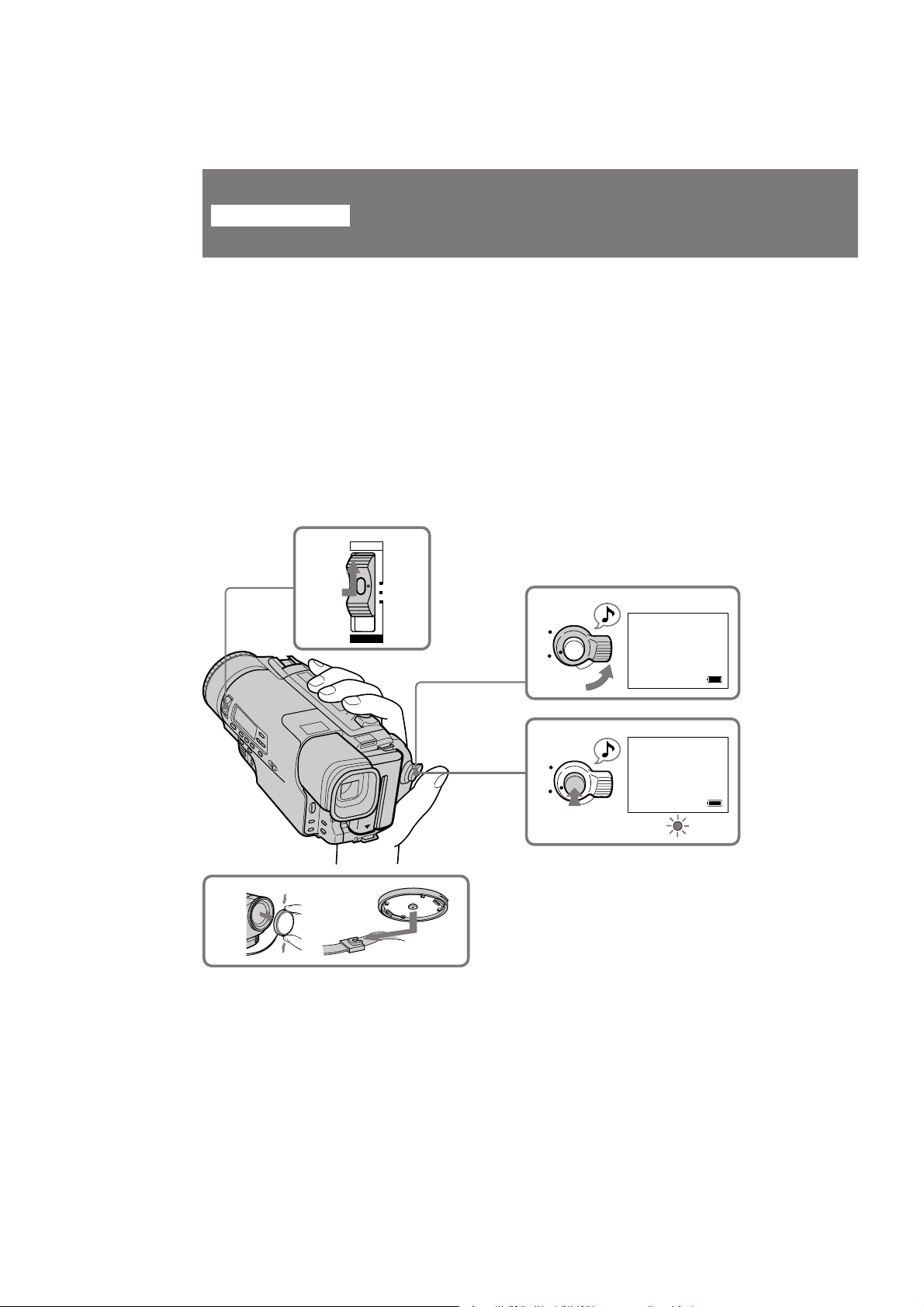
Basic operations
Camera recording
Make sure that the power source is installed and a cassette is inserted. Before you
record one-time events, you may want to make a trial recording to make sure that the
camcorder is working correctly.
When you use the camcorder for the first time, power on it and reset the date and time
to your time before you start recording. (p.77) To save battery power, the picture in the
viewfinder appears only when you bring your face close to the viewfinder with
STANDBY up (Finder power save).
(1) Remove the lens cap.
(2) While pressing the small green button on the POWER switch, set it to
CAMERA.
(3) Turn STANDBY up.
(4) Press START/STOP. The camcorder starts recording. The “REC” indicator
appears and the red lamp lights up in the viewfinder. The camera recording/
battery lamps located on the front light up.
POWER
CAMERA
2
OFF
VTR
3
K
C
O
L
S
T
A
Y
N
B
D
40min
STBY
0:00:00
10
1
4
K
C
O
L
S
T
A
Y
N
B
D
CCD-TR2300/TR3300 3-856-204-23 (1)
40min
REC
0:00:01
Page 11

To stop recording momentarily [a]
Press START/STOP again. The “STBY” indicator appears in the viewfinder (Standby
mode).
To finish recording [b]
Press START/STOP again. Turn STANDBY down and set the POWER switch to OFF.
Then, eject the cassette, remove the battery pack and put the lens cap on the lens.
[a][b]
K
C
O
L
S
T
A
Y
N
B
D
0:35:20
40min
STBY
K
C
O
L
S
T
A
Y
N
B
D
K
C
O
L
S
T
A
Y
N
B
D
To focus the viewfinder lens
If you cannot see the indicators in the viewfinder clearly, or
after someone else has used the camcorder, focus the
viewfinder lens. Move the viewfinder lens adjustment lever so
that the indicators in the viewfinder come into sharp focus.
Note on Standby mode
If you leave the camcorder in Standby mode for 5 minutes while the cassette is inserted,
the camcorder turns off automatically. This prevents wearing down the battery and
wearing out the tape. To resume Standby mode, turn STANDBY down once and then
up again. To start recording, press START/STOP.
Notes on recording mode
• This camcorder records and plays back in SP (standard play) mode and in LP (long
play) mode. The playback quality in LP mode, however, will not be as good as that in
SP mode.
• In LP mode, you cannot record tapes in the Hi8 system.
• When a tape recorded on this camcorder in LP mode is played back on other types of
8 mm camcorders or VCRs, the playback quality may not be as good as that on this
camcorder.
Note on recording
When you record from the beginning of a tape, run the tape for about 15 seconds before
starting the actual recording. This will ensure that you won’t miss any start-up scenes
when you play back the tape.
Notes on the tape counter
• The tape counter indicates the recording or playback time. Use it as a guide. There
will be a time lag of several seconds from the actual time. To set the counter to zero,
press COUNTER RESET.
• If the tape is recorded in SP and LP modes mixed, the tape counter shows incorrect
recording time. When you intend to edit the tape using the tape counter, record in
same (SP or LP) mode.
Basic operations
CCD-TR2300/TR3300 3-856-204-23 (1)
11
Page 12

Camera recording
Note on the beep sound
As indicated with ≥ in the illustrations, a beep sounds when you turn the power on or
when you start recording, and two beeps sound when you stop recording, confirming
the operation. Several beeps also sound as a warning of any unusual condition of the
camcorder.
Note that the beep sound is not recorded on the tape. If you do not want to hear the
beep sound, select “OFF” in the menu system.
Notes on finder power save
• The recording continues even when the picture in the viewfinder disappears during
recording.
• If you set VF PW-SAVE to OFF in the menu system, the picture in the viewfinder
does not disappear even when you turn your face away from the viewfinder.
When moving from indoors to outdoors (or vice versa)
Turn STANDBY up and point the camcorder at a white object for about 15 seconds so
that the white balance is properly adjusted.
Using the zoom feature
Zooming is a recording technique that lets you change the size of the subject in the
scene.
For more professional-looking recordings, use the zoom function sparingly.
“T” side: for telephoto (subject appears closer)
“W” side: for wide-angle (subject appears farther away)
12
TW TW
W
TWT
Zooming speed (Variable speed zooming)
Move the power zoom lever a little for a slower zoom, move it further for a faster zoom.
When you shoot a subject using a telephoto zoom
If you cannot get a sharp focus while in extreme telephoto zoom, move the power zoom
lever to the “W” side until the focus is sharp. You can shoot a subject that is at least
about 2 5/8 feet (about 80 cm) away from the lens surface in the telephoto position, or
about 1/2 inch (about 1 cm) away in the wide-angle position.
CCD-TR2300/TR3300 3-856-204-23 (1)
Page 13

Notes on digital zoom
• More than 21x zoom is performed digitally (42x), and the picture quality deteriorates
as you go toward the “T” side. If you do not want to use the digital zoom, set the D
ZOOM function to OFF in the menu system.
• The right side [a] in the power zoom indicator shows the digital zooming zone, and
the left side [b] shows the optical zooming zone. If you set the D ZOOM function to
OFF, the [a] zone disappears.
TW
Basic operations
TW
[a][b]
CCD-TR2300/TR3300 3-856-204-23 (1)
13
Page 14

Hints for better shooting
For hand-held shots, you’ll get better results by holding the camcorder according to the
following suggestions:
[a] [b]
1
2
3
• Hold the camcorder firmly and secure it with the grip strap so that you can easily
manipulate the controls with your thumb [a].
• Place your right elbow against your side.
• Place your left hand under the camcorder to support it. Be sure to not touch the builtin microphone.
• Place your eye firmly against the viewfinder eyecup.
• Use the viewfinder frame as a guide to determine the horizontal plane.
• You can also record in a low position to get an interesting angle. Lift the viewfinder
up for recording from a low position [b].
Place the camcorder on a flat surface or use a tripod
Try placing the camcorder on a table top or any other flat surface of suitable height. If
you have a tripod for a still camera, you can also use it with the camcorder.
When attaching a non-Sony tripod, make sure that the length of the tripod screw is less
than 9/32 inch (6.5 mm). Otherwise, the screw may damage the inner parts of the
camcorder.
If you wear glasses
You can bend back the eyecup to get a better view of viewfinder [c].
Cautions on the viewfinder
• Do not pick up the camcorder by the viewfinder [d].
• Do not place the camcorder so as to point the viewfinder toward the sun. The inside
of the viewfinder may be damaged. Be careful when placing the camcorder under
sunlight or by a window [e].
[c] [e][d]
14
Notes on the color viewfinder
• The color viewfinder employs LCD screen made with high-precision technology.
However, black points or bright points of light (red, blue, or green) may appear
constantly on the color viewfinder screen. These points are not recorded on the tape.
This is not a malfunction. (Effective dots : more than 99.99%).
• The finder power save function sometimes does not operate due to the effects of
sunlight or fluorescent light.
• In direct sunlight, the picture in the viewfinder looks brighter by the lighting
aperture. The color of the picture in the viewfinder is variable in such a case.
CCD-TR2300/TR3300 3-856-204-23 (1)
Page 15

Checking the recorded picture
Using EDITSEARCH, you can review the last recorded scene or check the recorded
picture in the viewfinder.
(1) While pressing the small green button on the POWER switch, set it to
CAMERA.
(2) Turn STANDBY up.
(3) Press the РΠside of EDITSEARCH momentarily; the last few seconds of the
recorded portion play back (Rec Review).
Hold down the – side of EDITSEARCH until the camcorder goes back to the
scene you want. The last recorded portion is played back. To go forward, hold
down the + side (Edit Search).
POWER
CAMERA
1
2
K
C
O
OFF
VTR
L
S
T
A
N
D
Basic operations
3
EDITSEARCH
Y
B
Œ
Œ
EDITSEARCH
Œ
To stop playback
Release EDITSEARCH.
To begin re-recording
Press START/STOP. Re-recording begins from the point you released EDITSEARCH.
Provided you do not eject the tape, the transition between the last scene you recorded
and the next scene you record will be smooth.
CCD-TR2300/TR3300 3-856-204-23 (1)
15
Page 16

Connections for playback
You can use this camcorder as a VCR by connecting it to your TV for playback. There are
some ways to connect the camcorder to your TV. When monitoring the playback picture
by connecting the camcorder to your TV, we recommend you to use house current for the
power source.
Connecting directly to a VCR/TV with Video/Audio input jacks
If your TV is already connected to a VCR
Open the jack cover and connect the camcorder to the LINE IN inputs on the VCR by
using the supplied A/V connecting cable. Set the input selector on the VCR to LINE. Set
the TV/VCR selector on the TV to VCR.
If you are going to connect the camcorder using the S video cable (not supplied) [a], you
do not need to connect the yellow (video) plug of the A/V connecting cable [b].
If you use a monaural A/V connecting cable, you will get monaural sound.
[a]
S
-
V
I
D
E
O
S-VIDEO IN
TV
VCR
[b]
V
AUDIO
: Signal flow
I
D
E
O
(not supplied)
VIDEO IN
AUDIO IN
If you connect directly to TV
Open the jack cover and connect the camcorder to the inputs on the TV by using the
supplied A/V connecting cable. Set the TV/VCR selector on the TV to VCR.
[a]
S
-
V
I
D
E
O
S-VIDEO IN
TV
[b]
D
E
O
(not supplied)
VIDEO IN
AUDIO IN
: Signal flow
AUDIO
V
I
If your VCR or TV is a monaural type
Connect only the white plug for audio on both the camcorder and the VCR or the TV.
With this connection, the sound is monaural.
16
To connect to a VCR or TV without Video/Audio input jacks
Use the RFU-95UC adaptor (not supplied).
CCD-TR2300/TR3300 3-856-204-23 (1)
Page 17

Connecting to a VCR/TV using the Edit Station
— CCD-TR3300 for Canadian model only
Once you connect the supplied HSA-EC1 Edit Station to your TV or VCR, you can
easily view the picture on your TV. For using the Edit Station, see the operating
instructions supplied with the Edit Station.
If your TV is already connected to a VCR
Connect the Edit Station to the LINE IN inputs on the VCR by using the supplied A/V
connecting cable. Set the input selector on the VCR to LINE. Set the TV/VCR selector
on the TV to VCR.
If you are going to connect the Edit Station using the S video cable (not supplied) [a],
you do not need to connect the yellow (video) plug of the A/V connecting cable [b].
TV
VCR
: Signal flow
[b]
AUDIO
[a]
S
-
V
(not supplied)
V
I
D
E
O
I
D
E
O
S-VIDEO IN
VIDEO IN
AUDIO IN
If you connect directly to TV
Connect the Edit Station to the inputs on the TV using the supplied A/V connecting
cable. Set the TV/VCR selector on the TV to VCR.
Basic operations
[a]
: Signal flow
[b]
AUDIO
(not supplied)
S
-
V
I
D
E
V
I
D
E
O
O
S-VIDEO IN
VIDEO IN
AUDIO IN
TV
If your VCR or TV is a monaural type
Connect only the white plug for audio on both the Edit Station and the TV or VCR.
With this connection, the sound is monaural.
CCD-TR2300/TR3300 3-856-204-23 (1)
17
Page 18

Connections for playback
To connect the camcorder to the Edit Station
(1) Connect the power cord of the supplied AC power adaptor to a wall outlet.
(2) Connect the supplied connecting cord to the DC OUT jack on the AC power
adaptor.
(3) Insert the connecting plate into the guides at the bottom of the Edit Station.
(4) Set the POWER switch of the camcorder to OFF.
(5) Aligning the bottom of the camcorder with the arrow mark on the Edit Station,
slide the camcorder along the guide until it clicks.
(6) Set the POWER switch of the camcorder to VTR.
1
46
POWER
CAMERA
POWER
CAMERA
OFF
2
Caution
Do not set the POWER switch to CAMERA. The Edit Station can be used only for VTR
mode.
To remove the camcorder
(1) Set the POWER switch of the camcorder to OFF.
(2) While pressing HANDYCAM RELEASE on the Edit Station, slide the
camcorder.
5
3
1
POWER
CAMERA
VTR VTR
VTR VTR
OFF
OFF
2
VTR
18
CCD-TR2300/TR3300 3-856-204-23 (1)
Page 19

Playing back a tape
You can monitor the playback picture in the viewfinder. You can also monitor a picture
on a TV screen, after connecting the camcorder to a TV or VCR.
(1) While pressing the small green button on the POWER switch, set it to VTR.
The tape transport buttons light up.
(2) Insert the recorded tape with the window facing out.
(3) Press · to start playback.
1
3
POWER
CAMERA
OFF
VTR
PLAY
3
3
#
PLAYREW
STOP
7
PAUSE
P
SLOW
REC
r
DISPLAY
To stop playback, press π.
To rewind the tape, press 0.
To fast-forward the tape rapidly, press ).
FF
7
& × 2
REW FF PAUSESTOP PLAY
Basic operations
2
REC
Using the remote commander
You can control playback using the supplied Remote Commander. Before using the
Remote Commander, insert the size AA (R6) batteries.
Using the Edit Station
— CCD-TR3300 for Canadian model only
You can control playback using the buttons and jog dial on the Edit Station. To use the
jog dial, turn the shuttle ring clockwise or counterclockwise to point the desired
indication around the ring. When using the Remote Commander with the Edit Station,
set COMMAND MODE on the Edit Station to VTR 2.
To display the viewfinder screen indicators on the TV
Press DISPLAY on the Remote Commander. To erase the indicators, press DISPLAY
again.
To monitor the sound while viewing the playback picture in the
viewfinder
Connect headphones (not supplied) to the 2 jack.
CCD-TR2300/TR3300 3-856-204-23 (1)
19
Page 20

Playing back a tape
Various playback modes
To view a still picture (playback pause)
Press P during playback. To resume playback, press P or ·.
To locate a scene (picture search)
Keep pressing 0 or ) during playback. To resume normal playback, release the
button.
To monitor the high-speed picture while advancing the tape or
rewinding (skip scan)
Keep pressing 0 while rewinding or ) while advancing the tape. To resume
normal playback, press ·.
To view the picture at 1/5 speed (slow playback)
Press SLOW & on the Remote Commander during playback. To resume normal
playback, press ·. If slow playback lasts for about 1 minute, it shifts to normal speed
automatically.
To view the picture at double speed
For double speed playback in the reverse direction, press <, then press x2 on the
Remote Commander during playback. For double speed playback in the forward
direction, press >7, then press x2 during playback. To resume normal playback,
press ·.
To view the picture frame-by-frame
Press < or >7 on the Remote Commander in playback pause mode. If you keep
pressing the button, you can view the picture at 1/25 speed. To resume normal
playback, press ·.
20
To change the playback direction
Press < on the Remote Commander for reverse direction or >7 on the Remote
Commander for forward direction during playback. To resume normal playback, press
·.
To select the playback sound
Change the “HiFi SOUND” mode setting in the menu system.
Notes on playback
• Streaks appear and the sound is muted in the various playback modes.
• When playback pause mode lasts for 5 minutes, the camcorder automatically enters
stop mode.
• Horizontal noise appears at the center of the screen when you play back a tape in
reverse or in various speed if the RC time code or the Data Code is displayed on the
screen. This is normal.
• The playback picture may be shaken up and down in slow playback. This is normal.
CCD-TR2300/TR3300 3-856-204-23 (1)
Page 21

Displaying the date or time when you recorded – data code
function
Even if you did not record the date or time when you were recording, you can display
the date or time when you recorded (Data Code) on the TV during playback or editing.
The Data Code is also displayed in the viewfinder and the display window.
To display the date when you recorded
Press DATE on the camcorder, or press DATA CODE on the Remote Commander. To
make the date disappear, press DATE again or DATA CODE twice.
To display the time when you recorded
Press TIME on the camcorder, or press DATA CODE on the Remote Commander twice.
To make the time disappear, press it again.
DATA CODE
DATE
JUL. 4 1996
JUL. 4 1996
Display window
5:30:00PM
JUL.04.96
Basic operations
TIME
Display window
5:30:00PM
5:30:00
PM
When bars (––:––:––) appear
• A blank portion of the tape is being played back.
• The tape was recorded by a camcorder without the Data Code function.
• The tape was recorded by a camcorder without having date and time set.
• The tape is unreadable due to tape damage or noise.
• The tape was recorded in LP mode.
• The tape is being played back in variable speed (Slow Playback, etc.)
• An index signal is marked, the RC time code is written, or PCM after recording is
made on the tape.
CCD-TR2300/TR3300 3-856-204-23 (1)
21
Page 22

Advanced operations
Using alternative power sources
You can choose any of the following power sources for your camcorder: battery pack,
house current, alkaline battery and 12/24 V car battery. Choose the appropriate power
source depending on where you want to use your camcorder.
Place
Indoors
Outdoors
In the car (CCD-TR3300 for
Canadian model only)
* Edit Station HSA-EC1 cannot be used for camera recording.
Note on power sources
Disconnecting the power source or removing the battery pack during recording or
playback may damage the inserted tape. If this happens, restore the power supply again
immediately.
Power source
House current
Battery pack
Size AA (LR6) Sony
Alkaline battery
12 V or 24 V car battery
Using the house current
To use the supplied AC power adaptor:
CCD-TR3300 for Canadian model only:
(1) Connect the AC power cord to a wall outlet, then connect the connecting cord
to the DC OUT jack on the AC power adaptor.
(2) Insert the connecting plate into the guides at the bottom of the camcorder.
Accessory to be used
Supplied AC power adaptor
Edit Station HSA-EC1 (supplied for CCD-
TR3300 for Canadian model only)*
Battery pack NP-F530 (supplied), NP-F730
Battery case (supplied)
Car battery charger DC-V515
22
12
DC OUT
CCD-TR2300/TR3300 3-856-204-23 (1)
Page 23

CCD-TR3300 for other than Canadian model and CCD-TR2300 only:
(1) Connect the AC power cord to a wall outlet.
(2) Slide the connecting plate down into the guides at the rear of the camcorder
until it clicks.
12
Charging the battery pack
—CCD-TR3300 for Canadian model only
After connecting the power cord to the house current and setting the POWER switch on
the camcorder to OFF, you can charge the battery pack in either of the following two ways:
(When charging begins, the CHARGE lamp lights.)
• Charging the battery attached to the camcorder
Leave the battery pack attached to the camcorder. (The NP-F530 battery pack requires
about 210 minutes for a full charge and about 150 minutes for a normal charge.)
• Charging two battery packs at the same time
Attach one battery pack to the AC power adaptor and the other to the camcorder. Both
are charged simultaneously. When charged, both lamps go out (normal charge). If
either lamp is still lit, both batteries are not charged (the NP-F530 battery packs require
about 240 minutes for a full charge and about 180 minutes for a normal charge).
You can also charge the battery pack in either of the above two ways by connecting the
AC power adaptor to the Edit Station and setting the POWER switch on the Edit Station
to OFF.
Notes on the VTR/CAMERA lamp
• The VTR/CAMERA lamp will remain lit for a while even if the unit is unplugged
after use. This is normal.
• If the VTR/CAMERA lamp does not light, disconnect the power cord. After about 1
minute, reconnect the power cord.
To remove the connecting plate
Pull out the connecting plate by the plate. Never pull the connecting cord itself.
WARNING
The power cord must only be changed at a qualified service shop.
PRECAUTION
The set is not disconnected from the AC power source (house current) as long as it is
connected to the house current, even if the set itself has been turned off.
Advanced Operations
CCD-TR2300/TR3300 3-856-204-23 (1)
23
Page 24

Using alternative power sources
Using the battery case
Use the battery case (supplied) and six size AA (LR6) Sony Alkaline batteries (not
supplied).
(1) Remove the battery holder from the battery case.
(2) Insert six new alkaline batteries into the battery holder, following the marking
on the holder to be sure the batteries are installed in the correct direction.
(3) Insert the battery holder with the alkaline batteries.
(4) Insert the battery case with the alkaline batteries to the battery mounting
surface of the camcorder in the same way as the battery pack.
Battery life
Using Sony alkaline batteries at 77°F (25°C).
Model Continuous recording time Typical recording time
CCD-TR3300 115 min. 70 min.
CCD-TR2300 120 min. 70 min.
312
24
Notes on the battery life
• You may not use the battery case in cold environment.
• The battery life may be shorter depending on the using environment.
• The battery lives on the previous page are estimates. the battery life may be shorter
depending on the storage condition of the battery before being purchased and
temperature.
To remove the battery case
The battery case is removed in the same way as the battery pack.
Using a car battery
— CCD-TR3300 for Canadian model only
Use the DC-V515 car battery charger (not supplied). Connect the car battery cord to the
cigarette lighter socket of a car (12 V or 24 V). Connect the car battery cord to the
camcorder in the same way as you connect the AC power adaptor.
This mark indicates that this product is a genuine accessory for Sony
video products.
When purchasing Sony video products, Sony recommends that you
purchase accessories with this “GENUINE VIDEO ACCESSORIES” mark.
CCD-TR2300/TR3300 3-856-204-23 (1)
Page 25

Changing the mode settings
You can change the mode settings in the menu system to further enjoy the features and
functions of the camcorder.
(1) Press MENU to display the menu.
(2) Turn the control dial so that the desired item is highlighted white.
(3) Press the control dial. The setting menu appears.
(4) Turn the control dial to highlight a setting, and press the control dial to select
it.
(5) If you want to change the other modes, repeat steps 2 to 4.
(6) Press MENU to erase the menu display.
Advanced Operations
1
MENU
CAMERA VTR
MENU
WIND
COMMANDER
Hi8
COUNTER
ORC TO SET
REC MODE
TITLE COL
[MENU] : END
OFF
MENU
COMMANDER OFF
EDIT
HiFi SOUND
Hi8
COUNTER
REC MODE
TBC
[MENU] : END
2
3
5
Selecting the mode setting of each item
Items for both CAMERA and VTR modes
COUNTER <NORMAL/TIME CODE>
• Normally select NORMAL.
• Select TIME CODE to display the RC time code in order to edit more precisely.
COMMANDER <ON/OFF>
• Select ON when using the supplied Remote Commander for the camcorder.
• Select OFF when not using the Remote Commander.
BEEP <ON/OFF>
• Select ON so that beeps sound when you start/stop recording, etc.
• Select OFF when you do not want to hear the beep sound.
4
MENU
WIND OFF
COMMANDER
Hi8
MENU
COUNTER
ORC TO SET
WIND
REC MODE
COMMANDER
TITLE COL
Hi8
COUNTER
[MENU] : END
ORC TO SET
REC MODE
TITLE COL
[MENU] : END
MENU
BEEP
[MENU] : END
MENU
BEEP
[MENU] : END
MENU
BEEP
[MENU] : END
ON
OFF
ON
ON
ON
OFF
CCD-TR2300/TR3300 3-856-204-23 (1)
25
Page 26

Changing the mode settings
VF BRIGHT*
Select this item to adjust the brightness of the viewfinder. The viewfinder becomes
brighter when you turn the control dial up, and darker when you turn the control dial
down.
VF PW-SAVE* <ON/OFF>
• Select ON to activate finder power save function.
• Select OFF to not use finder power save function.
Items for CAMERA mode only
WIND <ON/OFF>
• Select ON to reduce wind noise when recording in strong wind.
• Normally select OFF.
Hi8 <AUTO/OFF>
• Normally select AUTO to have the camcorder automatically set the recording mode
(Hi8 or standard 8 mm) depending upon the cassette type being used.
• Select OFF to record a Hi8 tape in standard 8 mm format.
ORC TO SET* <ORC ON>
Select ORC ON to automatically adjust the recording condition to get the best possible
recording.
REC MODE* <SP/LP>
• Select SP when recording in SP (standard play) mode.
• Select LP when recording in LP (long play) mode.
D ZOOM* <ON/OFF>
• Select ON to activate digital zooming.
• Select OFF to not use the digital zoom. The camera goes back to 21x zoom.
REC LAMP* <ON/OFF>
• Select OFF when you do not want the camera recording/battery lamp at the front of
the unit to light up.
• Normally select ON.
AE SHIFT*
Select this item to adjust the brightness of the picture.
TITLE COL* <BLUE/ GREEN/ CYAN/ RED/ VIOLET/ YELLOW/ WHITE>
Select the color of the title.
TITLE POS* <CENTER/BOTTOM>
• Select CENTER to center the title in the picture.
• Select BOTTOM to position the title at the bottom of the picture.
TITLE LANG* <ENGLISH/ FRANÇAIS/ ESPAÑOL/ PORTUGUÊS>
Select the language of the preset titles.
TITLE 1 SET* TITLE 2 SET*
Select to store your own original titles.
CLOCK SET*
Select this item to reset the date or time.
26
CCD-TR2300/TR3300 3-856-204-23 (1)
Page 27

Items for VTR mode only
EDIT <ON/OFF>
• Select ON to minimize picture deterioration when editing.
• Normally select OFF.
HiFi SOUND <STEREO/1/2>
• Normally select STEREO.
• Select 1 or 2 to play back a dual sound track tape.
TBC* <ON/OFF>
• Select ON to correct for jitter.
• Select OFF to not correct for jitter. The picture may not be steady when you playback.
DNR* <ON/OFF>
• Select ON to reduce picture noise.
• Select OFF to not reduce noise.
* These settings are retained even when the battery is removed, as long as the lithium
battery is in place.
Note on TBC setting
Set TBC to OFF when playing back:
• A tape you have dubbed over.
• A tape on which you recorded the signal of a TV game or similar machine.
Advanced Operations
CCD-TR2300/TR3300 3-856-204-23 (1)
27
Page 28

Recording with the date or time
Before you start recording or during recording, press DATE or TIME. You can record
the date or time displayed in the viewfinder with the picture. You cannot record the
date and time at the same time. Except for the date or time indicator, no indicator in the
viewfinder is recorded.
The clock is set to East Coast Standard Time at the factory. You can reset the clock in the
menu system.
DATE
JUL. 4 1996
TIME
5:30:00PM
To stop recording with the date or time
Press DATE or TIME again. The date or time indicator disappears. The recording
continues.
Note on the date or time indicator
If you press DATE or TIME while you are recording in CINEMA mode, the indicators
in the viewfinder move upwards.
28
CCD-TR2300/TR3300 3-856-204-23 (1)
Page 29

Fade-in and fade-out
You can fade in or out to give your recording a professional appearance.
When fading in, the picture gradually fades in from black or mosaic while the sound
increases. When fading out, the picture gradually fades to black or mosaic while the
sound decreases.
When fading in [a]
(1) While the camcorder is in Standby mode, press FADER/OVERLAP (only for
CCD-TR3300), or FADER (only for CCD-TR2300). The fade indicator starts
flashing.
(2) Press START/STOP to start recording. The fade indicator stops flashing.
When fading out [b]
(1) During recording, press FADER/OVERLAP (only for CCD-TR3300), or
FADER (only for CCD-TR2300). The fade indicator starts flashing.
(2) Press START/STOP to stop recording. The fade indicator stops flashing, and
then recording stops.
Advanced Operations
[a]
FADER
M.FADER
[b]
1
FADER/OVERLAP
CCD-TR3300
FADER
Note on fade indicator
— CCD-TR2300 only
Each time you press FADER, the fade indicator changes: FADER n M.FADER n no
indicator, cyclically.
M.FADER
OVERLAP
WIPE
RECSTBY
RECSTBY
2
K
C
O
L
S
T
A
Y
N
B
D
CCD-TR2300/TR3300 3-856-204-23 (1)
29
Page 30

Fade-in and fade-out
To cancel the fade-in/fade-out function
Before pressing START/STOP, press FADER/OVERLAP (only for CCD-TR3300), or
FADER (only for CCD-TR2300) until the fade indicator disappears.
When the date or time indicator is displayed
The date or time indicator does not fade in or fade out.
Note on fade-in/fade-out
Fade-in/fade-out function is cancelled after executing this function.
When the title is displayed
You cannot use the FADER function. When FADER is set, you cannot superimpose a
title.
30
CCD-TR2300/TR3300 3-856-204-23 (1)
Page 31

Overlapping two pictures (CCD-TR3300 only)
When you switch from one scene to another, you can overlap the two pictures. With
this function, the first scene turns to the second one gradually.
You can hear the sound of the second scene gradually as you start recording the second
scene.
(1) While the camcorder is in Standby mode, press FADER/OVERLAP repeatedly
so that the OVERLAP indicator appears in the viewfinder.
(2) Press START/STOP to record the next scene. The OVERLAP indicator
disappears after the overlapping.
OVERLAP
Advanced Operations
1
FADER/OVERLAP
FADER
Notes on overlap
• You cannot use the following functions while using the overlap function. Also, while
using the following functions, you cannot use the overlap function.
– Digital effect
– Slow shutter
– Title
• When you select the overlap function after using the following operations , the
camcorder memorizes the image on the tape. As the image is being memorized, the
OVERLAP indicator flashes quickly, and the picture you are shooting disappears
from the viewfinder. You may not record a clear picture depending on the condition
of the tape.
– Turn STANDBY down
– Set the POWER switch to OFF
– Eject a tape
– Edit search
– Fading out
– Digital effect
– Slow shutter
– Title
M.FADER
OVERLAP
WIPE
2
K
C
O
L
S
T
A
Y
N
B
D
CCD-TR2300/TR3300 3-856-204-23 (1)
31
Page 32

Wiping away a still picture (CCD-TR3300 only)
When you switch from one scene to another, you can wipe away the still picture. With
this function, the first still picture is wiped away from the center to reveal the moving
picture underneath.
You can hear the sound of the second scene as you start recording the second scene.
(1) While the camcorder is in Standby mode, press FADER/OVERLAP repeatedly
so that the WIPE indicator appears in the viewfinder.
(2) Press START/STOP to record the next scene. The WIPE indicator disappears
after wiping away.
WIPE WIPE
32
1
FADER/OVERLAP
FADER
Notes on wipe
• You cannot use the following functions while using the wipe function. Also, while
using the following functions, you cannot use the wipe function.
– Digital effect
– Slow shutter
– Title
• You can select wipe during recording.
• When you select the wipe function after using the following operations , the
camcorder memorizes the image on the tape. As the image is being memorized, the
WIPE indicator flashes quickly, and the picture you are shooting disappears from the
viewfinder. You may not record a clear picture depending on the condition of the
tape.
– Turn STANDBY down
– Set the POWER switch to OFF
– Eject a tape
– Edit search
– Fading out
– Digital effect
– Slow shutter
– Title
M.FADER
OVERLAP
WIPE
2
K
C
O
L
S
T
A
Y
N
B
D
CCD-TR2300/TR3300 3-856-204-23 (1)
Page 33

Enjoying picture effect
Selecting picture effect
You can make pictures like those of television with the Picture Effect function.
[a] [b] [c]
Advanced Operations
[f][e][d]
MOSAIC [a]
The picture is mosaic.
SOLARIZE [b]
The light intensity is more clear,
and the picture looks like an
illustration.
B&W
The picture is monochrome (black
and white).
SEPIA
The picture is sepia.
NEG. ART [c]
The picture is reversed.
PASTEL [d]
The contrast of the picture is emphasized, and
the picture looks like an animated cartoon.
SLIM [e]
The picture expands vertically.
STRETCH [f]
The picture expands horizontally.
CCD-TR2300/TR3300 3-856-204-23 (1)
33
Page 34

Enjoying picture effect
Using picture effect function
(1) Press PICTURE EFFECT.
(2) Turn the control dial to select the desired picture effect mode.
12
PICTURE
EFFECT
MOSAIC
SOLARIZE
B & W
SEPIA
NEG. ART
PASTEL
SLIM
STRETCH
To turn off picture effect
Press PICTURE EFFECT to highlight the picture effect indicator, and press the button
again. The indicator in the viewfinder goes out.
Note on the picture effect
When you turn the power off, the camcorder returns automatically to normal mode.
34
CCD-TR2300/TR3300 3-856-204-23 (1)
Page 35

Recording a still picture (CCD-TR3300 only)
You can record a still picture like those of still camera or shoot a moving picture with
superimposing a still picture while the sound is recorded normally.
(1) Press DIGITAL EFFECT and turn the control dial to select the still indicator.
(2) Press the control dial to select still mode.
The still indicator and still bars appear in the viewfinder, and still picture is
stored in memory.
(3) Turn the control dial to adjust the rate of the still picture you want to
superimpose on a moving picture.
The rate of the still picture increases by the number of the still bars.
(4) Press START/STOP to start recording a moving picture with a still picture
superimpose on. When you stop recording, press START/STOP again.
DIGITAL
1
EFFECT
2
STILL IIIIII
Advanced Operations
STILL
FLASH
LUMI.
3
4
K
C
O
L
S
T
A
Y
N
B
D
To cancel still mode
Press DIGITAL EFFECT to highlight the still indicator, and press the button again. The
still indicator in the viewfinder disappears.
Notes on still mode
• You cannot use the following functions while recording a still picture.
– Fade-in or fade-out
– Mosaic fader
– Overlap
– Wipe
– Slow shutter
• When you turn the power off, still mode will be cancelled automatically.
CCD-TR2300/TR3300 3-856-204-23 (1)
35
Page 36

Recording still pictures successively (CCD-TR3300 only)
Using the Flash motion function, you can record still pictures successively at constant
intervals.
You can select intervals by adjusting the flash bars with the control dial. The sound is
recorded normally during Flash motion.
(1) Press DIGITAL EFFECT and turn the control dial to select the flash motion
indicator.
(2) Press the control dial to select flash mode.
The flash motion indicator and flash motion bars appear in the viewfinder.
(3) Turn the control dial to adjust the interval of flash motion.
(4) Press START/STOP. Flash motion recording starts. To stop recording, press
START/STOP again.
[a]normal recording
[b]flash motion recording
36
1
DIGITAL
EFFECT
STILL
FLASH
LUMI.
[a]
[b]
2
3
FLASH III
To cancel the flash motion
Press DIGITAL EFFECT to highligfht the flash motion indicator, and press the button
again. The flash motion indicator in the viewfinder disappears.
Notes on the flash motion
• The following functions does not work during the flash motion.
– Fade-in or fade-out
– Mosaic fader
– Overlap
– Wipe
– Slow shutter
• When you turn the power off, flash motion mode will be cancelled automatically.
4
III
K
C
O
L
S
T
A
Y
N
B
D
CCD-TR2300/TR3300 3-856-204-23 (1)
Page 37

Superimposing a moving picture on a still picture (CCD-TR3300 only)
Using the Luminancekey function, you can replace a brighter color scheme portion of a
still picture by a moving picture. For example, you can superimpose the favorite scene
on the background if you store the picture in memory as a still picture, such as a person
in the bright background . The sound is recorded normally during Luminancekey
function.
(1) Press DIGITAL EFFECT and turn the control dial to select the luminancekey
indicator.
(2) Press the control dial to select luminancekey mode.
The luminancekey indicator and the luminancekey bars appear in the
viewfinder, and still picture is stored in memory.
(3) Turn the control dial to adjust the color scheme of the still picture.
The rate of the still picture increases by the number of the luminancekey bars.
(4) Press START/STOP. Luminancekey recording starts. To stop recording, press
START/STOP again.
Advanced Operations
Still picture Moving picture
DIGITAL
1
EFFECT
STILL
FLASH
LUMI.
To cancel the luminancekey
Press DIGITAL EFFECT to highlight the luminancekey indicator, and press the button
again. The luminancekey indicator in the viewfinder disappears.
Notes on the luminancekey
• The following functions does not work during luminancekey.
– Fade-in or fade-out
– Mosaic fader
– Overlap
– Wipe
– Slow shutter
• When you turn the power off, luminancekey mode will be cancelled automatically.
2
LUMI. III
3
4
O
L
S
T
A
III
K
C
Y
N
B
D
CCD-TR2300/TR3300 3-856-204-23 (1)
37
Page 38

Re-recording a picture in the middle of a recorded tape
You can insert a scene in the middle of a recorded tape by setting the starting and
ending points. The previous recorded portion will be erased. If the RC time code
appears in the viewfinder, set COUNTER to NORMAL in the menu system to display
the tape counter.
(1) While the camcorder is in Standby mode, keep pressing the + (forward
playback) or – (reverse playback) side of EDITSEARCH, and release the button
where you want to end the insertion [b]. The camcorder enters Standby mode
again.
(2) Press COUNTER RESET. The counter resets to zero.
(3) Keep pressing the – side of EDITSEARCH and release the button at the point
where you want to start the insertion [a].
(4) Press ZERO MEM on the Remote Commander. The ZERO MEM indicator
flashes.
(5) Press START/STOP to start recording. The recording stops automatically at
the counter zero point.
[a]
[b]
1
EDITSEARCH
Œ
EDITSEARCH
3
Œ
38
COUNTER RESET
2
0:00:00
To change the end point
Press ZERO MEM to erase the ZERO MEM indicator, then repeat steps 2 to 5.
Note on re-recording
The picture and the sound may be distorted at the end of the inserted portion when it is
played back.
STBY
ZERO MEM
4
K
C
O
5
L
S
T
A
Y
N
B
STBY
-0:01:23
ZERO MEM
CCD-TR2300/TR3300 3-856-204-23 (1)
D
STBY
-0:01:22
ZERO MEM
Page 39

Using the wide mode function
Selecting the desired mode
You can record a cinemalike picture (CINEMA) or a 16:9 wide picture to watch on the
16:9 wide-screen TV (16:9 FULL).
[b]
CINEMA
[a]
CINEMA
[c]
[e]
16:9 FULL
[d]
16:9 FULL
[f]
CINEMA
Black bands appear at the top and the bottom of the screen, and the viewfinder [a] and
a normal TV screen [b] look wide. You can also watch the picture without black bands
on a wide-screen TV [c].
16:9 FULL
The picture in the viewfinder [d] or on a normal TV [e] is horizontally compressed. You
can watch the picture of normal images on a wide-screen TV [f].
Using the wide mode function
While the camcorder is in Standby mode, press 16:9WIDE repeatedly so that the desired
mode indicator appears in the viewfinder.
Advanced Operations
CINEMA
16:9WIDE
CCD-TR2300/TR3300 3-856-204-23 (1)
16:9 FULL
39
Page 40

Using the wide mode function
To cancel wide mode
Press 16:9WIDE repeatedly until the wide mode indicator disappears.
To watch the tape recorded in wide mode
To watch the tape recorded in CINEMA mode, set the screen mode of the wide-screen
TV to zoom mode. To watch the tape recorded in 16:9 FULL mode, set it to full mode.
For details, refer to the instruction manual of your TV.
Note that the picture recorded in 16:9 FULL mode looks compressed on a normal TV.
Notes on wide mode
• When you record in 16:9 FULL mode, the date or time indicator will be widened on
the wide-screen TV.
• If you dub a tape, the tape is copied in the same mode as the original recording.
• The wide mode is cancelled automatically 5 minutes after you remove the power
source.
40
CCD-TR2300/TR3300 3-856-204-23 (1)
Page 41

Selecting the START/STOP mode
Your camcorder has two modes besides normal start/stop mode. These modes enable
you to take a series of quick shots resulting in a lively video.
(1) Set the START/STOP MODE switch to the desired mode.
: Recording starts when you press START/STOP, and stops when you press
it again (normal mode).
: The camcorder records only while you press down START/STOP.
5 SEC: When you press START/STOP, the camcorder records for 5 seconds
and then stops automatically.
(2) Turn STANDBY up and press START/STOP. Recording starts.
If you selected 5 SEC, five dots appear in the viewfinder. The dots disappear at a rate of
one per second. When 5 seconds elapse and all the dots disappear, the camcorder
switches to Standby mode automatically.
If you select , the camcorder records as long as you hold down START/STOP.
Advanced Operations
1
START/
STOP
MODE
2
SEC
K
C
O
L
S
T
5
A
Y
N
B
D
K
C
O
L
S
T
A
Y
N
B
D
40min
REC
0:00:00
To extend the recording time in 5 SEC mode
Press START/STOP again before all the dots disappear. Recording continues for about
5 seconds from the moment you pressed START/STOP.
To return to normal recording
Set the START/STOP MODE switch to . If you set the switch while recording,
recording continues.
Note on 5 SEC recording and mode
You cannot use FADER/OVERLAP (only for CCD-TR3300) or FADER (only for CCDTR2300) if you select 5 SEC or .
40min
REC
0:00:04
CCD-TR2300/TR3300 3-856-204-23 (1)
41
Page 42

Superimposing a title
You can select one of eight preset titles. You can also select the language, position, and
color of titles in the menu system.
Selecting the language
(1) While the camcorder is in Standby mode, press MENU to display the menu.
(2) Turn the control dial to select TITLE LANG, then press the dial.
(3) Turn the control dial to select the desired language, then press the dial.
(4) Press MENU to erase the menu display.
1
MENU
2
3
MENU
COUNTER
ORC TO SET
REC MODE
TITLE COL
TITLE POS
TITLE LANG
TITLE1 SET
[MENU] : END
MENU
MENU
TITLE LANG
[MENU] : END
ENGLISH
ENGLISH
FRANÇAIS
ESPAÑOL
PORTUGUÊS
MENU
MENU
TITLE LANG
[MENU] : END
MENU
COUNTER
ORC TO SET
REC MODE
TITLE COL
TITLE POS
TITLE LANG
TITLE1 SET
[MENU] : END
ENGLISH
FRANÇAIS
ESPAÑOL
PORTUGUÊS
FRANÇAIS
42
CCD-TR2300/TR3300 3-856-204-23 (1)
Page 43

Using titles
To add the title from the beginning
(1) While the camcorder is in Standby mode, press TITLE repeatedly until the
desired title appears.
Each time a new title appears, it flashes. When the desired title appears, wait
for it to stop flashing.
Titles cycle as follows.
Original title 1 n Original title 2 n HELLO! n HAPPY BIRTHDAY n
HAPPY HOLIDAYS n CONGRATURATIONS! n OUR SWEET BABY n
WEDDING n VACATION n THE END
After “THE END” the title indicator goes off once and returns to Original title
1 again.
The titles are displayed in the language you selected in the menu system.
(2) Press START/STOP to start recording.
(3) When you want to stop recording the title, press TITLE again.
Note on titles
The contents and the order of titles are different depending on the languages.
If you have not stored any original titles
The titles begin from “HELLO!”.
Advanced Operations
TITLE
To add the title while you are recording
(1) While in Standby mode, press TITLE repeatedly until the desired title appears
to cycle through the titles.
Each time a new title appears, it flashes.
(2) When the desired title appears, wait for it to stop flashing, and press TITLE
again to erase the title from the display.
(3) Start recording.
(4) When you reach the point where you want to add the title, press TITLE.
(5) When you want to stop recording the title, press TITLE again.
CCD-TR2300/TR3300 3-856-204-23 (1)
43
Page 44

Superimposing a title
To select the color of the title
(1) While in Standby mode, press MENU to display the menu.
(2) Turn the control dial to select TITLE COL and press the control dial to select it.
The color menu appears.
(3) Turn the control dial to highlight a color, and press the control dial to select it.
(4) Press MENU to erase the menu display.
2
MENU
COMMANDER
Hi8
COUNTER
ORC TO SET
REC MODE
TITLE COL
TITLE POS
[MENU] : END
WHITE
MENU
TITLE COL
[MENU] : END
WHITE
YELLOW
VIOLET
RED
CYAN
GREEN
BLUE
3
MENU
TITLE COL
[MENU] : END
WHITE
YELLOW
VIOLET
RED
CYAN
GREEN
BLUE
MENU
COMMANDER
Hi8
COUNTER
ORC TO SET
REC MODE
TITLE COL
TITLE POS
[MENU] : END
To select the position of the title
(1) While in Standby mode, press MENU to display the menu in the viewfinder.
(2) Turn the control dial to select TITLE POS and press the control dial to select it.
The position menu appears.
(3) Turn the control dial to highlight CENTER or BOTTOM, and press the control
dial to select it.
(4) Press MENU to erase the menu display.
2
MENU
Hi8
COUNTER
ORC TO SET
REC MODE
TITLE COL
TITLE POS
TITLE LANG
[MENU] : END
CENTER
MENU
TITLE POS
[MENU] : END
CENTER
HELLO
CENTER
BOTTOM
3
MENU
TITLE POS
[MENU] : END
BOTTOM
CENTER
BOTTOM
MENU
Hi8
COUNTER
ORC TO SET
REC MODE
TITLE COL
TITLE POS
TITLE LANG
[MENU] : END
YELLOW
BOTTOM
44
HELLO
Notes on selecting a title
• You cannot select a title while you are recording.
• You cannot select fade-in/fade-out while you are adding a title.
• You cannot record a title while you are recording with the date or time.
CCD-TR2300/TR3300 3-856-204-23 (1)
Page 45

Making your own original titles
You can make up to two titles and store them in the camcorder.
Eject the cassette before you begin. Your title can have up to 22 letters.
(1) While in Standby mode, press MENU to display the menu.
(2) Turn the control dial to select TITLE 1 SET or TITLE 2 SET, then press the dial.
(3) Turn the control dial to highlight a letter, and press the control dial to select it.
(4) Repeat step 3 until you finish the title.
(5) When you are finished, turn the control dial to highlight
control dial to select it.
The title is stored.
(6) Press MENU to erase the menu display.
MENU
1
2
MENU
ORC TO SET
REC MODE
TITLE COL
TITLE POS
TITLE LANG
TITLE1 SET
TITLE2 SET
[MENU] : END
––––––
>
and press the
S
MENU
L
M
TITLE1 SET
N
––––––––
O
[MENU] : END
P
Advanced Operations
>
MENU
35
C
TITLE1 SET
[MENU] : END
D
N
G
E
–––––––
F
>
MENU
TITLE1 SET
[MENU] : END
NEW YORK
–
.
S
>
A
To edit a title you have stored
In step 2, select TITLE 1 SET or TITLE 2 SET, whichever title you want to edit is stored
in. Then change the title.
Instead of selecting S in step 5 to store the title
You can do one of the following:
• Enter 22 letters.
• Press MENU.
If you do nothing more than 5 minutes
The power goes off automatically. Turn STANDBY down once, turn it again up and
proceed from step 3.
To delete a title
At the leftmost character position, select S and press TITLE. Do not erase the title by
selecting empty spaces. If you do so, a title full of empty spaces is stored.
CCD-TR2300/TR3300 3-856-204-23 (1)
45
Page 46

Releasing the STEADY SHOT function
When you shoot, the indicator appears in the viewfinder. This indicates that the
Steady Shot function is working and the camcorder compensates for camera-shake.
Set STEADY SHOT to OFF.
STEADY SHOT
ON
OFF
To activate the Steady Shot function again
Set STEADY SHOT to ON.
Notes on the Steady Shot function
• The Steady Shot function will not correct excessive camera-shake.
• If you install a wide conversion lens (not supplied), the camcorder may cause minor
shading when STEADY SHOT is set to ON. In this case, set STEADY SHOT to OFF.
46
CCD-TR2300/TR3300 3-856-204-23 (1)
Page 47

Checking the tape condition before recording (ORC)
Use this feature to check the tape condition before recording, so that you can get the
best possible picture.
(1) While in Standby mode, press MENU to display the menu.
(2) Turn the control dial to highlight ORC TO SET and press the control dial to
select it.
“START/STOP KEY” appears.
(3) Press START/STOP.
The camcorder takes about 5 seconds to check the condition of the tape head
and the cassette.
Advanced Operations
1
MENU
WIND
COMMANDER
Hi8
COUNTER
ORC TO SET
REC MODE
TITLE COL
[MENU] : END
START/STOP
KEY
MENU
2
Display window
=ORC STBY=
K
3
C
O
L
S
T
A
Y
N
B
D
ORC
Display window
== ORC ⁄ == == STBY ==
This indicator rotates in performing ORC
Each time you insert the cassette
Perform the above procedures.
To see if you have performed ORC
Perform steps 1 and 2 above. If “ORC ON” is displayed, the tape condition has been
checked.
When the tab on the cassette exposes the red mark
You can not use ORC.
Note on ORC TO SET setting
When you set ORC TO SET, the recording on the tape is erased for about 0.1 second so
that the camcorder can check the tape condition. Be careful when you use a recorded
tape. The 0.1 second blank is erased if you record from the point where you set ORC TO
SET for more than 2 seconds, or if you record over the blank. You cannot set ORC TO
SET for a cassette with its tab out (red).
CCD-TR2300/TR3300 3-856-204-23 (1)
47
Page 48

48
Selecting automatic/manual adjustment modes
The camcorder’s automatic functions offer you worry-free operation under most
shooting conditions. But in some circumstances, manual adjustment is better for
creative recording.
You can adjust focus, aperture, shutter speed, gain, and white balance automatically or
manually. Also, you can use the PROGRAM AE function in particular circumstances,
and adjust the brightness of the picture with the AE shift function.
Here’s the overview of each manual adjustment. See the following pages for detailed
information.
To focus manually
Set FOCUS to MANUAL. You can adjust the focus regardless of the position of the
AUTO LOCK/HOLD switch. When you want to focus automatically, set FOCUS to
AUTO.
To manually adjust aperture, shutter speed, gain, and white
balance
Set AUTO LOCK/HOLD to the center position. You can adjust each item
independently. When you want to adjust each item automatically, set AUTO LOCK/
HOLD to AUTO LOCK.
To manually adjust the brightness
Use AE SHIFT in the menu system.
Note on the previous settings
Once you adjust the settings manually, they are stored in memory in the following cases
as long as the lithium battery is in place.
• when you return to automatic adjustment mode.
• when you set the POWER switch to OFF.
• in five minutes after you remove the power source as long as the lithium battery is
installed in the camcorder.
PROGRAM AE
Shutter
priority
mode
Automatically
adjusted
according to the
shutter speed
Manual
Automatic
Twilight mode
Automatic
1/60
Automatic
adjustment
Automatic or
manual
1/60 or manual
Automatic or
manual
Aperture
Shutter
speed
Gain
White
balance
AE shift*
Focus
Automatic
adjustment
Automatic
1/60
Automatic
Automatic
Effective
Automatic or manual according to the position of the FOCUS switch
Aperture
priority
mode
Manual
Automatically
adjusted
according to the
aperture
Automatic
Changes each time you turn the control dial after pressing WHT BAL
Automatic (no indication) or ∑ (one push white balance) ˜ w (outdoor)
˜ e (indoor)
Effective Effective Effective Effective
* You cannot change AE shift while adjusting the aperture manually.
Manual
CCD-TR2300/TR3300 3-856-204-23 (1)
Page 49

Focusing manually
When to use manual focus
In the following cases you should obtain better results by adjusting the focus manually.
[a] [b] [c] [d]
• Insufficient light [a]
• Subjects with little contrast – walls, sky, etc. [b]
• Too much brightness behind the subject [c]
• Horizontal stripes [d]
• Subjects through frosted glass
• Subjects beyond nets, etc.
• Bright subject or subject reflecting the light
• Shooting a stationary subject when using a tripod
Focusing manually
When focusing manually, first focus in telephoto before recording, and then reset the
shot length.
(1) Set FOCUS to MANUAL. The f indicator appears in the viewfinder.
(2) Move the power zoom lever to the “T” side until the lever reaches the end.
(3) Turn the focus ring to achieve a sharp focus. Be sure to not touch the built-in
microphone when you turn the focus ring.
(4) Set the desired shot length using the power zoom lever.
Advanced Operations
1
3
FOCUS
AUTO
MANUAL
INFINITY
2
W
TWT
4
W
CCD-TR2300/TR3300 3-856-204-23 (1)
TWT
TW
TW
49
Page 50

Focusing manually
To return to autofocus mode
Set FOCUS to AUTO. The f indicator in the viewfinder disappears.
Shooting in relatively dark places
Shoot at wide-angle after focusing in the telephoto position.
Note on the focus ring
The focus ring does not have a stop position.
To shoot with autofocus momentarily
When you want to switch to autofocus momentarily while recording in manual focus
mode, press PUSH AUTO down. Autofocus functions while PUSH AUTO is held
down. when it is released, manual focus mode will be resumed.
To record a very distant subject
Push FOCUS down to INFINITY. The lens focuses on the most distant subject while
FOCUS is held down.
When it is released, manual focus mode is resumed.
Use this function when shooting through a window or a screen, to focus on a more
distant subject.
Note on manual focusing
The f indicator will change to the followings:
: When recording an infinitely distant subject.
: When there is something too close to focus on.
50
CCD-TR2300/TR3300 3-856-204-23 (1)
Page 51

Using the PROGRAM AE function
About the PROGRAM AE function
You can select from three PROGRAM AE modes to fit the shooting situation. Set AUTO
LOCK/HOLD to the center position. Press PROGRAM AE, then select the desired
mode by turning the control dial. Each time you turn the dial, the indicator in the
viewfinder changes: AE A (Aperture Priority) ˜AE S (Shutter Priority) ˜ Å
(Twilight).
AUTO LOCK HOLD
Note on recording in PROGRAM AE
We recommend that you adjust the focus and white balance manually.
Using the aperture priority mode
You can select the aperture to determine the desired depth of focus field. The shutter
speed is automatically set (between 1/60 and 1/2000) according to the aperture value to
maintain appropriate exposure.
(1) Set AUTO LOCK/HOLD to the center position.
(2) Press PROGRAM AE so that the indicator appears in the viewfinder.
(3) Turn the control dial to select AE A, then press the dial.
(4) Turn the control dial to select the desired aperture value. You can select from
the following 15 values: F1.6, F2, F2.4, F2.8, F3.4, F4, F4.8, F5.6, F6.8, F8, F9.6,
F11, F14, F16, Fl9. For a smaller aperture, select a higher value.
PROGRAM
AE
AE A
AE S
Display window
AE A
AE S
Advanced Operations
1
AUTO LOCK HOLD
2
PROGRAM
AE
3
4
AE A
AE A
1000
F5.6
CCD-TR2300/TR3300 3-856-204-23 (1)
AE A
250
F11
51
Page 52

Using the PROGRAM AE Function
To return to automatic adjustment mode
Set AUTO LOCK/HOLD to AUTO LOCK, or press PROGRAM AE so that no indicator
appears in the viewfinder.
About the depth of focus field
The depth of focus field is the in-focus range measured from the distance behind a
subject to the distance in front. The depth of focus field can vary with the aperture value
and the focal length. Lowering the F value (larger aperture) reduces the depth of focus
field. Raising the F value (smaller aperture) provides a larger depth of focus field.
Zooming in telephoto position offers a smaller depth of focus field while the depth of
focus field in wide-angle position is greater.
Using the shutter priority mode
You can select the shutter speed between 1/60 and 1/10000. When you select a faster
shutter speed, movement appears clearer with less shaking. The aperture value is
automatically adjusted according to the selected shutter speed to maintain appropriate
exposure. This mode is most effective when you shoot the picture with high-speed
movement.
Note that the shutter speed is indicated in the viewfinder as, for example, “100” for
1/100 shutter speed.
(1) Set AUTO LOCK/HOLD to the center position.
(2) Press PROGRAM AE so that the indicator appears in the viewfinder.
(3) Turn the control dial to select AE S, then press the dial.
(4) Turn the control dial to select the desired shutter speed. You can select from
the following 16 speeds: 1/60, 1/90, 1/100, 1/125, 1/180, 1/250, 1/350, 1/500,
1/725, 1/1000, 1/1500, 1/2000, 1/3000, 1/4000, 1/6000, 1/10000. For a faster
shutter speed, select a larger value indicator in the viewfinder.
52
1
AUTO LOCK HOLD
2
PROGRAM
AE
To return to automatic adjustment mode
Set AUTO LOCK/HOLD to AUTO LOCK, or press PROGRAM AE so that no indicator
appears in the viewfinder.
When the aperture value is automatically adjusted to F1.6
We recommend shooting in sunlight or using a video light (not supplied).
3
4
AE S
AE S
1000
F5.6
CCD-TR2300/TR3300 3-856-204-23 (1)
AE S
250
F11
Page 53

When shooting a very bright subject
A vertical band (smear) may appear on the screen if the shutter speed is set too high.
To select the best shutter speed
Subject
• A golf swing or tennis match in fine weather (to view the hit ball
clearly in still picture mode, set to 1/1000 to 1/4000)
• A landscape shot from a moving car
• A moving roller coaster in overcast days
• An athletic scene, marathon, etc.
• Indoor sports
• Replacement for the ND2 filter (to have the exposure)
• Recording pictures with less flicker under a fluorescent lamp
• In sunny weather (to avoid an out-of-focus picture due to a small
aperture)
Using the twilight mode
You can record a bright subject in a dark place without ruining the atmosphere. The
aperture is automatically adjusted to maintain the appropriate exposure. The shutter
speed is fixed at 1/60. This mode is effective when you record night views, neon signs
or fireworks.
(1) Set AUTO LOCK/HOLD to the center position.
(2) Press PROGRAM AE so that the indicator appears in the viewfinder.
(3) Turn the control dial to select Å indicator.
Shutter speed
1/725 – 1/10000
1/125 – 1/500
Advanced Operations
1/100
1/90
1
AUTO LOCK HOLD
PROGRAM
2
AE
To return to automatic adjustment mode
Set AUTO LOCK/HOLD to AUTO LOCK, or press PROGRAM AE so that no indicator
appears in the viewfinder.
When shooting an excessively bright subject
Autofocus may not work effectively. Focus manually then.
3
CCD-TR2300/TR3300 3-856-204-23 (1)
53
Page 54

Using manual mode
The manual mode features an advanced recording technique by controlling the
exposure with a combination of adjustments of the aperture value, shutter speed and
gain level.
When to use manual mode
[b] [c] [d][a]
• When the background is too bright (backlighting) [a], open the aperture (lower F
value).
• When the subject is bright with dark background [b], close the aperture (higher F
value).
• When the subject moves at high speed [c], set the shutter speed value faster.
• When a dark scene is shot overexposed [d], lower the gain.
Aperture
Shutter speed
Note on recording in manual mode
We recommend that you adjust the focus and white balance manually.
Item
CCD-TR3300 only
Gain
Selectable steps
16 steps
Fast: 16 steps
Slow: 4 steps
8 steps
Variation of exposure
0.5 EV
0.5 EV
1.0 EV
0.5 EV
Brighter ˜ Darker
F1.6 ˜ F19 (CLOSE)
1/60 ˜ 1/10000
1/4 ˜ 1/30
+18 dB ˜ –3 dB
54
CCD-TR2300/TR3300 3-856-204-23 (1)
Page 55

Shooting in manual mode
In manual mode, you can adjust the aperture, shutter speed and gain independently.
Use the graph on page 58 for your reference to set a value of each item.
(1) Set AUTO LOCK/HOLD to the center position.
(2) Press the button of the item you want to adjust (IRIS, SHUTTER SPEED, or
GAIN).
(3) Turn the control dial to adjust the selected item.
2
F8
IRIS
Display window Display window
SHUTTER SPEED
60
Advanced Operations
GAIN
IRIS SHTR
0 dB
F8
1
AUTO LOCK HOLD
Display window
0 dB
GAIN
3
Adjustment of each item
To adjust the aperture
You can select the aperture from the following 16 values: F1.6, F2, F2.4, F2.8, F3.4, F4,
F4.8, F5.6, F6.8, F8, F9.6, F11, F14, F16, F19, CLOSE. To open the aperture (larger
aperture), select a lower value.
To adjust the shutter speed
You can select the shutter speed from the following 20 (CCD-TR3300), or 16 (CCDTR2300) speeds:
— CCD-TR3300:
1/4, 1/8, 1/15, 1/30, 1/60, 1/90, 1/100, 1/125, 1/180, 1/250, 1/350, 1/500, 1/725,
1/1000, 1/1500, 1/2000, 1/3000, 1/4000, 1/6000, 1/10000.
— CCD-TR2300:
1/60, 1/90, 1/100, 1/125, 1/180, 1/250, 1/350, 1/500, 1/725, 1/1000, 1/1500, 1/2000,
1/3000, 1/4000, 1/6000, 1/10000.
To increase the shutter speed, select a smaller setting (larger value indicator in the
viewfinder).
60
55
CCD-TR2300/TR3300 3-856-204-23 (1)
Page 56

Using manual mode
To adjust the gain
You can select the gain from the following 8 levels: –3 dB, 0 dB, +3 dB, +6 dB, +9 dB,
+12 dB, +15 dB, +18 dB. To increase the gain to brighten the picture, select a higher
level.
If you adjusted the aperture manually prior to adjusting the gain, the gain level is set
according to the aperture setting.
To change the setting
Press the button of the item you want to change so that the selected item indicator
highlights in the viewfinder. Turn the control dial to change to the desired setting.
To lock the manual settings
After adjusting the setting, set AUTO LOCK/HOLD to HOLD. The IRIS, SHUTTER
SPEED, GAIN, WHT BAL buttons and the control dial do not work in these manual
settings.
To return to automatic adjustment mode
Press repeatedly the button of the item you want to return to automatic adjustment
mode until the indicator disappears in the viewfinder. To return all the items to
automatic mode, set AUTO LOCK/HOLD to AUTO LOCK.
Note on gain level
When you select a gain level that is too high, the picture may be distorted.
56
CCD-TR2300/TR3300 3-856-204-23 (1)
Page 57

Using slow shutter (CCD-TR3300 only)
If you want to record a dark picture brightly, or represent the movement of the subject
lively, set the shutter speed to 1/30, 1/15, 1/8 or 1/4 (Slow shutter).
(1) Set AUTO LOCK/HOLD to the center position.
(2) Press SHUTTER SPEED.
The shutter speed value indicator appears in the display.
(3) Turn the control dial to select the desired shutter speed (1/30, 1/15, 1/8 or
1/4). As the indicator in the viewfinder becomes smaller, the shutter speed
becomes slower.
1
AUTO LOCK HOLD
Advanced Operations
2
SHUTTER SPEED
60
Display window
SHTR
60
3
To return to automatic adjustment mode
Press SHUTTER SPEED repeatedly until the shutter speed value indicator disappears in
the viewfinder.
When recording with slow shutter function
• You cannot use flash motion, overlap, wipe, still or luminauncekey function.
• Autofocus may not be effective. Focus manually using a tripod.
CCD-TR2300/TR3300 3-856-204-23 (1)
57
Page 58

Tips for manual adjustment
When you shoot in manual adjustment mode, we recommend you to keep the exposure
fixed to make a clear picture. This section shows you what the exposure is and how to
adjust each item with the exposure fixed.
Understanding the exposure
Exposure is determined by aperture, shutter speed and gain, and is measured in EV
(exposure value) as shown below.
Total EV = EV from aperture control
+ EV from shutter speed control
+ EV from gain control
The total exposure value can be varied or maintained at a constant level by controlling
the aperture, gain and shutter speed.
Use the following graph to select the setting. One scale corresponds to 0.5 EV.
[a] Vertical axis: Aperture value (F value)
[b] Horizontal axis: Shutter speed (per second)
[c] Diagonal axis: Gain level (dB)
58
: Brighter
[a]
(F)
1.6
2
2.4
2.8
3.4
4
4.8
5.6
6.8
8
9.6
11
14
16
19
[c] (dB)
0
+9
+6
–3
+3
+12
+15
+18
1
2
[b] (1/sec)
2000
3000
4000
6000
10000
4
30
15
8
6090125
500
250
1000
1500
350
725
180
CCD-TR2300/TR3300 3-856-204-23 (1)
Page 59

Creating a desired picture without changing the exposure
When the aperture value is F11, the shutter speed is 1/60, and the gain
level is 0 dB, adjust the aperture value manually to F5.6, as an example.
If you change the aperture value from F11 to F5.6 in the above example, the exposure
from aperture control becomes brighter by +2 EV. Adjust the shutter speed and the gain
so that the exposure becomes darker by –2 EV to not change the total exposure.
Example 1: changing only the shutter speed
To reduce the exposure by –2 EV using the shutter speed, you should change the
shutter speed from 1/60 to 1/250 (1). (5 steps increase)
Example 2: setting the shutter speed to 1/500 and changing
the gain level
When the shutter speed is changed from 1/60 to 1/500, the EV from the shutter speed
control changes to –3 EV. To maintain total exposure, +1 EV (2 steps) should be added
by increasing the gain level. Change the gain level from 0 dB to +6 dB (2). Note that
when you set the gain level higher, the picture may be distorted.
Notes on manual adjustment
• When recording outdoors, the brightness of a subject may be affected by weather.
• When recording conditions change, we recommend that you reset each item.
Advanced Operations
CCD-TR2300/TR3300 3-856-204-23 (1)
59
Page 60

Shooting with backlighting
When you shoot a subject with the light source behind the subject or a subject with a
light background, use the BACK LIGHT function.
Press BACK LIGHT. The c indicator appears in the viewfinder.
BACK LIGHT
[a]Subject is too dark because of backlight.
[b]Subject becomes bright with backlight compensation.
After shooting
Be sure to release this adjustment condition by pressing BACK LIGHT again. The c
indicator disappears. Otherwise, the picture will be too bright under normal lighting
conditions.
This function is also effective under following conditions:
• On snow, e.g. at a ski resort
• At the beach under strong sunshine
• A subject with a light source nearby or a mirror reflecting light
• A white subject against a white background. Especially when you shoot a person
wearing shiny clothes made of silk or synthetic fiber, his or her face tends to become
dark if you do not use this function.
Note on the backlight function
If you press IRIS, SHUTTERSPEED or GAIN, the backlight function is cancelled.
[a]
[b]
c
60
CCD-TR2300/TR3300 3-856-204-23 (1)
Page 61

Adjusting the brightness of the picture
When you shoot in a snowfield or on a beach in the mid-summer and the subject may
become dark because of the extreme brightness, you can change the brightness of the
picture in the menu system. You can also use this function when the subject is too bright
— subjects on stages, night views, etc.
(1) While the camcorder is in Standby mode, press MENU to display the menu in
the viewfinder.
(2) Turn the control dial to select AE SHIFT, then press the control dial.
(3) Turn the control dial to adjust the brightness of the picture. The picture
becomes brighter when you turn the control dial up, and darker when you
turn the control dial down. (Three levels for each direction.)
(4) Press MENU. The menu display disappears and the AE shift indicator appears
in the viewfinder.
Advanced Operations
1
MENU
2
MENU
WIND
COMMANDER
Hi8
COUNTER
ORC TO SET
REC MODE
TITLE COL
[MENU] : END
MENU
TITLE POS
TITLE LANG
TITLE1 SET
TITLE2 SET
D ZOOM
AE SHIFT
BEEP
[MENU] : END
OFF
3
4
MENU
To cancel the AE shift
Set AE SHIFT to the center position in the menu system.
When adjusting the brightness
We recommend you to connect the camcorder to a TV so that you can monitor the
brightness on the TV.
Note on the AE shift
You cannot change AE shift while adjusting the aperture manually.
MENU
AE SHIFT
[MENU] : END
AS +3
CCD-TR2300/TR3300 3-856-204-23 (1)
61
Page 62

Adjusting the white balance
White balance is the adjustment to make white subjects look white and to obtain a more
natural color balance.
Selecting the appropriate mode
Select the appropriate white balance mode under the following conditions:
[a] [b] [c] [d]
∑
∑ One push white balance mode
• Shooting with the lighting condition on the subject set and with the white balance set
in a particular condition
• Monochromatic subject or background [a]
w Outdoor mode
• Under a color matching fluorescent lamp
• Recording a sunset/sunrise, just after sunset, just before sunrise [b], neon signs, or
fireworks [c]
e Indoor mode
• Lighting condition changes quickly. [d]
• Too bright place such as photography studios
• Under sodium lamps or mercury lamps
When you shoot under a fluorescent lamp, however, we recommend you to adjust the
white balance automatically. You may not get an appropriate white balance when you
record in the indoor mode.
62
CCD-TR2300/TR3300 3-856-204-23 (1)
Page 63

Setting the white balance mode
(1) Set AUTO LOCK/HOLD to the center position.
(2) Press WHT BAL so that the white balance indicator appears in the viewfinder.
(3) Turn the control dial to select the desired mode.
When you select one push white balance mode, press the control dial after
selecting the one push white balance indicator.
1
AUTO LOCK HOLD
WHT BAL
2
3
∑
w
e
Display window
WHT BAL ∑
WHT BAL
WHT BAL
w
e
To return to automatic white balance mode
Press WHT BAL so that the white balance indicator disappears, or set AUTO LOCK/
HOLD to AUTO LOCK.
When the light source changes
Adjust the white balance again. You cannot select the one push white balance mode
when you are recording.
• When you record in manual adjustment mode, set AUTO LOCK/HOLD to AUTO
LOCK once, then set it to the center position again.
• When you record in automatic adjustment mode, or when you replace the battery
pack, point the lens toward a white object for approx. 10 seconds, then start
recording.
Adjusting white balance manually (One push white balance mode)
You can set the white balance for a particular lighting condition manually. When the
white balance is set manually, the colors of the object being shot will continue to look
natural as long as the lighting conditions remain the same.
When a particular color is shot under different lighting sources, the color often seems to
change color. When shooting subjects under changing lighting conditions, set the white
balance to the AUTO mode; the subject colors will remain consistent even under
changing lighting conditions.
Advanced Operations
CCD-TR2300/TR3300 3-856-204-23 (1)
63
Page 64

Adjusting the white balance
(1) Set AUTO LOCK/HOLD to the center position.
(2) Press WHT BAL, then turn the control dial to select one push white balance
indicator.
(3) Attach the supplied white lens cap and point the camcorder at a subject if you
are shooting outdoors or at a source of light if shooting indoors.
(4) Press the control dial.
The one push white balance indicator starts to flash quickly. Once the white
balance is set, the indicator stops flashing.
When you are shooting under studio lighting or a video light, we recommend
you to record in indoor mode.
1 3
AUTO LOCK HOLD
WHT BAL
2
∑
4
64
To return to automatic white balance adjustment mode
Press WHT BAL so that the one push white balance indicator disappears in the
viewfinder.
Note on the one push white balance mode indicator
Slowly flashing indicator: white balance has not been set.
Quickly flashing indicator: white balance is being adjusted with the control dial.
Lighting: white balance has been set.
Note on the one push white balance mode setting
The white balance setting for one push white balance mode is retained even when you
turn the power off or change white balance mode, as long as the power source is
installed in the camcorder. The setting is retained for about 1 hour even when you
disconnect the power source if the lithium battery is installed in the camcorder.
If the one push white balance indicator does not stop flashing when you
press the control dial
The lighting is probably insufficient or you have forgotten to put the white lens cap on.
If this appears to be the case, increase the lighting or attach the white cap and try again.
If the indicator still continues to flash after trying this, press WHT BAL to set the
camcorder to the automatic white balance mode (no indicator) or set AUTO LOCK/
HOLD to AUTO LOCK.
CCD-TR2300/TR3300 3-856-204-23 (1)
Page 65

Searching the boundaries of recorded date
You can search for the boundary between recording dates using the Date Code
automatically recorded on the tape.
There are two modes:
• Searching for the beginning of a specific date, and playing back from there (Date
Search)
• Searching for the beginning of all days, one after another, playing back about 10
seconds of each (Date Scan)
Each time you press DATE SEARCH, the mode changes as follows:
Date Search n Date Scan n nothing
n
To search for the beginning of a specific date
(1) Set the POWER switch to VTR. The tape transport buttons light up.
(2) Press DATE SEARCH on the Remote Commander.
(3) When the current position is [b], press 0 to search towards [a] or press )
to search towards [c].
To scan the beginning of all days
(1) Set the POWER switch to VTR.
(2) Press DATE SEARCH on the Remote Commander twice.
(3) Press 0 or ). Date Scan starts.
JUL. 4 1996JUL. 3 1996 JUL. 7 1996
Advanced Operations
1
[a] [b] [c]
POWER
CAMERA
VTR
OFF
2
DATE INDEX
SEARCH
3
To stop searching or scanning
Press one of the following tape transport buttons: ·, π, 0 or ).
To view pictures during searching or scanning
Press · and then press 0 or ).
CCD-TR2300/TR3300 3-856-204-23 (1)
DATE
SEARCH
Display window
DATE SEARCH
#
3
REW FF
0
)
65
Page 66

Searching the boundaries of recorded date
Notes on Date Search and Date Scan mode
• If a day’s recording is not longer than 2 minutes, the camcorder may not accurately
find its boundaries.
• Date Search and Date Scan do not function on a tape recorded by a camcorder
without the Data Code function. Your camcorder has the Data Code function.
• When searching the boundaries of date on the tape, the forwarded or reversed
picture appears in the viewfinder. Visual noise also appears during this searching.
This is not a mulfunction.
Returning to a pre-registered position
Using the Remote Commander, you can easily go back to the desired point on a tape
after playback. Use the tape counter. If the RC time code appears in the viewfinder, set
COUNTER to NORMAL in the menu system to display the tape counter.
(1) During playback, press COUNTER RESET at the point you later want to locate.
The counter shows “0:00:00” in the viewfinder.
(2) Press π when you want to stop playback.
(3) Press ZERO MEM on the Remote Commander. The ZERO MEM indicator
flashes in the viewfinder.
Press 0 to rewind or press ) to fast-forward the tape to the counter’s zero
(4)
point. The tape stops automatically when the counter reaches approximately zero.
66
COUNTER RESET
STOP
2
Notes on the tape counter
• Something must be recorded on the tape in order for the tape counter to function.
Tape counter does not work on a blank tape.
• There may be a discrepancy of several seconds from the actual time.
Notes on ZERO MEM
• When you press ZERO MEM, the counter’s zero point is memorized. Press ZERO
MEM again before rewinding to cancel the memory.
• This function is cancelled automatically once the tape is rewound or advanced to the
point you pre-registered.
• ZERO MEM does not function during recording or playing back.
0:00:00
31
ZERO MEM
4
0:12:34
ZERO MEM
3
REW
0
CCD-TR2300/TR3300 3-856-204-23 (1)
Page 67

Locating the marking position
You can locate the beginning of a desired program easily by marking an index signal
during recording or playback and searching for it later.
Marking an index signal
You can mark an index signal during recording or playback.
When marking at the beginning of recording or playback
Press INDEX MARK on the Remote Commander in recording standby or playback
pause mode. The INDEX MARK indicator appears in the viewfinder with the MARK
indicator flashing. When recording or playback starts, the MARK indicator stops
flashing. This shows that the index signal is being marked. Then the INDEX MARK
indicator will disappear.
When marking during recording or playback
Press INDEX MARK on the Remote Commander at the point you want to locate later.
INDEX
MARK ERASE
INDEX
MARK
Advanced Operations
Notes on marking
• Make sure you mark index signals at more than two-minute intervals. Otherwise,
you may not be able to search for them correctly.
• If you stop recording while the index signal is being marked (the INDEX MARK
indicator lights in the viewfinder), the search may not be completed correctly.
• If you mark an index signal on the tape with the Data Code recorded, the Data Code
will be erased at the point on which the index signal is marked. When playing back
this tape, the camcorder keeps displaying the Data Code immediately before the
erased one.
• A black band appears when you mark index signal during playback, and the sound is
not recorded. This does not affect the picture and the sound that are already
recorded.
• You cannot mark an index signal on a tape with the red mark on the cassette exposed,
or on a tape recorded in LP mode.
• An index signal is marked automatically when you start recording with the POWER
switch to VTR. When you start recording from recording pause mode, however, an
index signal is not marked.
CCD-TR2300/TR3300 3-856-204-23 (1)
67
Page 68

Locating the marking position
Scanning the beginning of each marking position – index scan
Use the Remote Commander. To view the picture on a TV, press DISPLAY.
(1) Press INDEX on the Remote Commander during normal playback.
(2) Press 0 or ). The tape rewinds or advances rapidly and plays back for
approximately 10 seconds form the point on which the index signal was
marked. If you want to continue playback, press ·. When you do not press
any button, the tape is automatically scanned to the next program.
SEARCH
1
DATE INDEX
INDEX 00
SCAN
68
To cancel index scan mode
Press ·. Normal playback resumes.
2
REW FF
0
#
3
)
INDEX 00
SCAN
CCD-TR2300/TR3300 3-856-204-23 (1)
Page 69

Locating the desired marking position – index search
(1) Press INDEX on the Remote Commander during stop or playback mode.
(2) Press INDEX repeatedly until the index number of the desired program is
displayed in the viewfinder.
(3) Press 0 or ). Playback starts from the beginning of the desired program.
[a] the current position
[b] the INDEX number
[a][b]
SEARCH
1
DATE INDEX
2
DATE INDEX
SEARCH
INDEX 00
SCAN
INDEX 02
SEARCH
3
REW FF
0
)
#
3
Advanced Operations
To stop index search mode
Press ·. Normal playback resumes.
Note on the index number
The index number (1, 2, etc.) indicates the distance from the point you are now viewing
[a], regardless of the direction.
CCD-TR2300/TR3300 3-856-204-23 (1)
69
Page 70

Locating the marking position
Erasing an index signal
(1) Locate the index signal to be erased using the index scan or index search
function.
(2) Press INDEX ERASE on the Remote Commander within 2 to 10 seconds while
the desired program plays back. After the index signal is erased, the camcorder
returns to index scan or index search mode, whichever was used in step 1.
SEARCH
DATE INDEX
1
INDEX
MARK ERASE
2
Notes on erasing
• Press INDEX ERASE more than 2 seconds after the playback of the desired program
begins.
• You cannot erase the index signal on a tape with the red mark on the cassette
exposed.
• While the index signal is being erased, the sound cannot be heard and a black band
appears at the bottom of the picture. This will not affect the recorded sound or
picture.
• The camcorder can detect index signals marked with VCRs, but cannot erase them.
VCRs with an index function can detect index signals marked with this camcorder
but cannot erase them.
• An index signal may be erased when making PCM after recording on another VCR in
the portion where the index signal is marked.
Note on and Data Code
When an index signal is erased, Data Code on the same portion of the tape is also
erased.
REW FF
0
#
3
)
70
CCD-TR2300/TR3300 3-856-204-23 (1)
Page 71

Writing the RC Time code on a recorded tape
You can write the RC time code on a recorded tape. Use the Remote Commander.
(1) While pressing the small green button on the POWER switch, set it to VTR.
(2) Rewind the tape to the beginning and set the camcorder to playback pause
mode.
(3) Press TIME CODE WRITE on the Remote Commander. The TIME CODE
WRITE indicator appears in the viewfinder with the WRITE indicator flashing.
(4) Press · or P to start playback. The WRITE indicator stops flashing and the
RC time code writing starts from 0:00:00:00.
POWER
PLAY
CAMERA
VTR
REW
OFF
3
0
PAUSE
P
4
PLAY
3
TIME CODE
WRITE
PAUSE
P
-:--:--:--
TIMECODE
0:00:00:01
TIMECODE
1
2
Advanced Operations
WRITE
WRITE
To stop writing the RC time code
Press π (or any tape transport button).
To write the RC time code from the end of the RC time code
recorded portion
Rewind the tape to the portion on which the RC time code has been written and set the
camcorder to playback pause mode. Then follow steps 3 and 4 above. The RC time code
is written continuously.
Notes on writing the RC time code
• The RC time code writing stops when:
– you press TIME CODE WRITE again before starting playback.
– you press INDEX before starting playback.
– you change from playback mode to another mode.
• When you are writing the RC time code from the middle of a tape without the time
code written, writing starts several frames before the current picture.
• If you write the RC time code on a recorded tape, the Data Code is erased.
• You cannot mark the RC time code on the tape that is recorded in LP mode. Though
you can mark the RC time code on a tape recorded both in LP mode and SP mode,
the RC time code written in LP mode, however, may not be read correctly.
•
While the RC time code is being erased, the sound cannot be heard and a black band
appears at the bottom of the picture. This will not affect the recorded sound or picture.
CCD-TR2300/TR3300 3-856-204-23 (1)
71
Page 72

Writing the RC Time code on a recorded tape
Note on --:--:--:-- indicator
The --:--:--:-- indicator appears during playback if:
• nothing is recorded.
• the RC time code is unreadable because of the damage of the tape or because of the
noise.
• you recorded using another VCR without RC time code function.
• you erase the index signal or make PCM after recording on another VCR in the
portion on which the RC time code is written.
In this case, we recommend you to rewrite the RC time code.
Editing onto another tape
You can create your own video program by editing with any other h 8 mm, H Hi8,
j VHS, k S-VHS, VHSC,
VCR that has video/audio inputs.
Before editing
Connect the camcorder to the VCR as described in “Connections for playback” on page
16.
Set the input selector on the VCR to LINE, if available.
(1) While pressing the small green button on the POWER switch, set it to VTR.
(2) Set EDIT to ON in the menu system.
K
S-VHSC, l Betamax or ¬ ED Betamax
72
1
POWER
CAMERA
OFF
VTR
: Signal flow
123
MENU
2
CCD-TR2300/TR3300 3-856-204-23 (1)
MENU
EDIT OFF
[MENU] : END
ON
Page 73

Starting editing
(1) Insert a blank tape (or a tape you want to record over) into the VCR, and insert
your recorded tape into the camcorder.
(2) Play back the recorded tape on the camcorder until you locate the point where
you want to start editing, then press P to set the camcorder in playback pause
mode.
(3) On the VCR, locate the recording start point and set the VCR in recording
pause mode.
(4) Press P on the camcorder and VCR simultaneously to start editing.
To edit more scenes
Repeat steps 2 to 4.
To stop editing
Press π on both the camcorder and the VCR.
Note on the DISPLAY function
If you have displayed the viewfinder screen indicators on the TV, erase the indicators
by pressing DISPLAY on the Remote Commander so that they will not be
superimposed on the edited tape.
Advanced Operations
CCD-TR2300/TR3300 3-856-204-23 (1)
73
Page 74

Recording from a VCR or TV
You can record a tape from another VCR or TV program from a TV that has audio/
video outputs. Connect the camcorder to the VCR or TV.
(1) While pressing the small green button on the POWER switch, set it to VTR.
(2) Press r REC and the button on far right together at the point where you want
to start recording.
In recording and recording pause mode, S VIDEO and VIDEO/AUDIO jacks
automatically work as input jacks.
POWER
1
CAMERA
VTR
OFF
[a]
[b]
S
-
V
I
D
E
V
I
D
E
REC
2
(not supplied)
O
O
S-VIDEO OUT
VIDEO OUT
TV
VCR
74
AUDIO
: Signal flow
If your VCR or TV is a monaural type, connect only the white plug for audio on both
the camcorder and the VCR or TV.
If you are going to connect the camcorder using the S video cable (not supplied) [a], you
do not need to connect the yellow (video) plug of the A/V connecting cable [b].
Do not connect the S video cable to the camcorder if your VCR or TV doesn’t have any S
video jack.
AUDIO OUT
To check the picture from a VCR or TV before recording
Press P after pressing r REC. You can check the picture in the viewfinder.
To stop recording
Press π.
CCD-TR2300/TR3300 3-856-204-23 (1)
Page 75

Replacing recording on a tape (insert editing)
You can insert a new scene from a VCR onto your originally recorded tape by
specifying starting and ending points.
Connections are the same as in “Recording from a VCR or TV” on the previous page.
(1) While pressing the small green button on the POWER switch, set it to VTR.
(2) On the VCR, locate the start point to be inserted and set it to playback pause
mode.
(3) On the camcorder, locate the point where the insert should end by pressing
0 or ), then press P to set it to playback pause mode.
(4) Press COUNTER RESET to set the counter to zero.
(5) On the camcorder, locate the point where the insert should begin by pressing
0, then press r REC and P to set it to recording pause mode.
(6) Press ZERO MEM on the Remote Commander. The ZERO MEM indicator
flashes and the end point of the insert is stored in memory.
(7) Press P on the camcorder and the VCR simultaneously to start insert editing.
The insert editing stops automatically near the counter’s zero point.
To change the end point
Press ZERO MEM on the Remote Commander so that the ZERO MEM indicator
disappears and begin from step 3.
Note on the inserted picture
The picture may be distorted at the end of the inserted portion when it is played back.
Advanced Operations
CCD-TR2300/TR3300 3-856-204-23 (1)
75
Page 76

Additional Information
Changing the lithium battery in the camcorder
Your camcorder is supplied with a lithium battery
installed. When the battery becomes weak or dead, the
I indicator flashes in the viewfinder for about 5
seconds when you set the POWER switch to
CAMERA. In this case, replace the battery with a
Sony CR2025 or Duracell DL-2025 lithium battery.
Use of any other battery may present a risk of fire
or explosion.
The lithium battery for the camcorder lasts for about 1
year under normal operation. (The lithium battery that
comes installed at the factory may not last 1 year.)
Note on lithium battery
The lithium battery has positive (+) side and negative (–) side as illustrated. Be sure to
insert the lithium battery with the positive side facing out.
(+) (--)-
WARNING
The battery may explode if mistreated. Do not recharge, disassemble, or dispose of in
fire.
Caution
Keep the lithium battery out of the reach of children. Should the battery
be swallowed, consult a doctor immediately.
JUL. 4 1996
76
Changing the lithium battery
When replacing the lithium battery, keep the battery pack or other power source
attached. Otherwise, you will need to reset the date, time and other items in the menu
system retained by the lithium battery.
(1) Open the lid of the lithium battery compartment.
(2) Push the battery down once and pull it out from the holder.
(3) Install the lithium battery with the positive (+) side facing out. Close the lid.
123
2
1
CCD-TR2300/TR3300 3-856-204-23 (1)
Page 77

Resetting the date and time
You can set the date and time in the menu system.
(1) Press MENU to display the menu in the viewfinder.
(2) Turn the control dial to highlight CLOCK SET, and press the control dial to
select it.
(3) Turn the control dial to adjust the year, and then press the control dial.
(4) Set the month, day, hour, and minutes by turning the control dial and then
pressing the control dial.
(5) Press MENU to erase the menu display.
1
MENU
3
MENU
WIND
COMMANDER
Hi8
COUNTER
ORC TO SET
REC MODE
TITLE COL
[MENU] : END
OFF
2
12
MENU
[MENU] : END
4
1
2
To correct the date and time setting
Repeat the above procedure.
MENU
CLOCK SET
MENU
CLOCK SET
1997 JAN 1
MENU
1997 JAN 1
CLOCK SET
1997 JAN 1
12 00
D ZOOM
AE SHIFT
BEEP
VF BRIGHT
VF PW-SAVE
REC LAMP
CLOCK SET
1
2
3
4
1996 JAN 1
12:00:00
CLOCK SET
[MENU] : END
CLOCK SET
[MENU] : END
CLOCK SET
[MENU] : END
CLOCK SET
[MENU] : END
MENU
CLOCK SET
[MENU] : END
1997 JUL 1
12 00
1997 JUL 4
12 00
1997 JUL 4
17 00
1997 JUL 4
17 30
Additional information
1996 JAN 1
12 00
To check the preset date and time
Press DATE to display the date indicator in the viewfinder.
Press TIME to display the time indicator.
When you press the same button again, the indicator goes off.
The year indicator changes as follows:
Note on the time indicator
The internal clock of this camcorder operates on a 12-hour cycle.
• 12:00 AM stands for midnight.
• 12:00 PM stands for noon.
1996 1997 2029
CCD-TR2300/TR3300 3-856-204-23 (1)
••••
77
Page 78

Usable cassettes and playback modes
Selecting cassette types
This Hi8 system is an extension of the standard 8 mm system, and was developed for
higher-quality pictures.
You can use Hi8 video and standard 8 mm cassettes. When you want to record in the
Hi8 system (in SP mode only), use only Hi8 video cassettes. You cannot record on
standard 8 mm cassettes in the Hi8 system.
If you are going to play back the tape using a standard 8 mm video recorder/player,
you should record the tape on a standard 8 mm system.
If you want to use a Hi8 cassette with the standard 8 mm video recorder system, set Hi8
to OFF in the menu system before recording.
To play back in
Record using cassette type
Set Hi8 setting to
When you play back
The playback mode (SP/LP or Hi8/standard 8 mm) is selected automatically according
to the format in which the tape has been recorded. The quality of the recorded picture in
LP mode, however, will not be as good as that in SP mode.
Note on AFM HiFi stereo
When you play back a tape, the sound will be in monaural if:
• You record the tape using this camcorder, then play it back on an AFM HiFi
monaural video recorder/player.
• You record the tape on an AFM HiFi monaural video recorder, then play it back on
this camcorder.
Recording mode
When you play back a tape, the SP/LP indicator in the viewfinder shows the recording
mode LP/SP.
Foreign 8 mm video
Because the TV color systems differ from country to country, you may not be able to
play back foreign pre-recorded tapes. Refer to the list of “Using your camcorder
abroad” to check the TV color system of foreign countries.
Hi8
H
AUTO
H
OFF
Standard 8
h
AUTO (or OFF)
78
CCD-TR2300/TR3300 3-856-204-23 (1)
Page 79

Tips for using the battery pack
This section shows you how you can get the most out of your battery pack.
Preparing the battery pack
Always carry additional batteries
Have sufficient battery pack power to do 2 to 3 times as much recording as you have
planned.
Battery life is shorter in a cold environment
Battery efficiency is decreased, and the battery will be used up more quickly, if you are
recording in a cold environment.
To save battery power
Turn STANDBY down when not recording to save battery power.
A smooth transition between scenes can be made even if recording is stopped and
started again. While you are positioning the subject, selecting an angle, or looking
through the viewfinder lens, the lens moves automatically and the battery is used. The
battery is also used when a tape is inserted or removed.
When to replace the battery pack
While you are using your camcorder, the remaining battery indicator in the viewfinder
decreases gradually as battery power is used up.
When you use the NP-F530/F730 “InfoLIHTIUM” battery, the minute indicators appear
with the remaining battery indicator while recording.
Additional information
When the remaining battery indicator reaches the lowest point, the i indicator appears
and starts flashing in the viewfinder. When you use the NP-F530/F730 battery, the i
indicator may flash even if there are still 5 to 10 minutes of charge remaining.
When the i indicator in the viewfinder changes from slow flashing to rapid flashing
while you are recording, set the POWER switch to OFF on the camcorder and replace
the battery pack. Leave the tape in the camcorder to obtain a smooth transition between
scenes after the battery pack has been replaced.
Notes on the rechargeable battery pack
Caution
Never leave the battery pack in temperatures above 140°F (60°C), such as in a car
parked in the sun or under direct sunlight.
The battery pack heats up
During charging or recording, the battery pack heats up. This is caused by energy that
has been generated and a chemical change that has occurred inside the battery pack.
This is not cause for concern, and is normal.
CCD-TR2300/TR3300 3-856-204-23 (1)
79
Page 80

Tips for using the battery pack
About batteries
The “InfoLITHIUM” is a lithium ion battery pack which can exchange data with
compatible video equipment about its battery consumption. Sony recommends that you
use the “InfoLITHIUM” battery pack with video equipment having the mark.
When you use this battery pack with video equipment having the mark,
the video equipment will indicate the remaining battery time in minutes*. However, if
you use it with video equipment not having this mark, the remaining battery capacity
will not be indicated in minutes.
* The indication may not be accurate depending on the condition and environment
which the equipment is used under. If the indication is not accurate, use the battery
pack completely and then charge it fully. The indication will become accurate.
However, the indication may not become accurate if you use or leave the battery pack
in a warm place for a long time, or after you have used the battery pack many times.
Battery pack care
•
Remove the battery pack from the camcorder after using it, and keep it in a cool
place. When the battery pack is installed to the camcorder, a small amount of current
flows to the camcorder even if the POWER switch is set to OFF. This shortens battery life.
• The battery pack is always discharging even when it is not in use after charging.
Therefore, you should charge the battery pack right before using the camcorder.
The switch on the battery pack
This switch is provided so that you can mark the charged battery pack. Set the switch to
the “green mark” position when charging is completed. (When removed from the
charging adaptor, the switch exposes the green mark. When removed from your
camcorder, no mark is indicated.)
80
The life of the battery pack
If the battery indicator flashes rapidly just after turning on the camcorder with a fully
charged battery pack, the battery pack should be replaced with a new fully charged one.
Charging temperature
You should charge batteries at temperatures from 50°F to 86°F (from 10°C to 30°C).
Lower temperatures require a longer charging time.
Notes on charging
A brand-new battery pack
A brand-new battery pack is not charged. Before using the battery pack, charge it completely.
Recharge the battery pack whenever you like
You do not have to discharge it before recharging. If you charged the battery pack fully
but you did not use it for a long time, it becomes discharged. Then recharge the battery
pack before use.
Notes on the terminals
If the terminals (metal parts on the back) are not clean, the battery charge
duration will be shortened.
When the terminals are not clean or when the battery pack has not been used for a long
time, repeatedly install and remove the battery pack a few times. This improves the contact
condition. Do not put any foreign objects such as dust or sand in the ‘ and ’ terminals.
CCD-TR2300/TR3300 3-856-204-23 (1)
Page 81

Be sure to observe the following
• Keep the battery pack away from fire.
• Keep the battery pack dry.
• Do not open nor try to disassemble the battery pack.
• Do not expose the battery pack to any mechanical shock.
Notes on the battery case
• Use only with alkaline batteries. You cannot use the battery case with
manganese batteries or size AA (LR6) rechargeable NiCd batteries.
• Using with Sony alkaline batteries is preferable.
• Battery life is remarkably shorter in a cold environment (lower than 50°F/10°C).
• Keep the metal part clean. If it gets dirty, wipe it with a soft cloth.
• Do not disassemble or try to disassemble the battery case.
• Do not expose the battery case to any mechanical shock.
• During recording, the battery case heats up. This is not cause for concern.
• Prevent the electrode in the battery case from coming in contact with a metal object.
• If you will not use the battery case for a long time, detach the battery case from the
camcorder and remove the batteries from the battery case.
Notes on alkaline batteries
To avoid possible damage from battery leakage or corrosion, observe the following.
• Be sure to insert the batteries in the correct direction.
• Alkaline batteries are not rechargeable.
• Do not use a combination of new and old batteries.
• Do not use different types of batteries.
• The batteries slowly discharge while not in use.
• Do not use a battery that is leaking.
If battery leakage occurred
• Wipe off the liquid in the battery case carefully before replacing the batteries.
• If you touch the liquid, wash it off with water.
• If the liquid get into your eyes, wash your eyes with a lot of water and then consult a
doctor.
Additional information
Maintenance information and precautions
Moisture condensation
If the camcorder is brought directly from a cold place to a warm place, moisture may
condense inside the camcorder, on the surface of the tape, or on the lens. In this
condition, the tape may stick to the head drum and be damaged or the unit may not
operate correctly. To prevent possible damage under these circumstances, the
camcorder is furnished with moisture sensors. Please, take the following precautions.
Inside the camcorder
If there is moisture inside the camcorder, the beep sounds and the { indicator flashes. If
this happens, none of the functions except cassette ejection will work. Open the cassette
compartment, turn off the camcorder, and leave it about 1 hour. When 6 indicator
flashes at the same time, the cassette is inserted in the camcorder. Eject the cassette, turn
off the camcorder, and leave also the cassette about 1 hour.
CCD-TR2300/TR3300 3-856-204-23 (1)
81
Page 82

Maintenance information and precautions
On the lens
If moisture condenses on the lens, no indicator appears, but the picture becomes dim.
Turn off the power and do not use the camcorder for about 1 hour.
How to prevent moisture condensation
When bringing the camcorder from a cold place to a warm place, put the camcorder in a
plastic bag and allow it to adapt to room conditions over a period of time.
(1) Be sure to tightly seal the plastic bag containing the camcorder.
(2) Remove the bag when the air temperature inside it has reached the
temperature surrounding it (after about 1 hour).
Video head cleaning
To ensure normal recording and clear pictures, clean the video heads. When the
v indicator and “ CLEANING CASSETTE” message appear one after another in the
viewfinder or playback pictures are “noisy” or hardly visible, the video heads may be
dirty.
[a] [b]
[a] Slightly dirty
[b] Very dirty
82
If this happens, clean the video heads with the Sony V8-25CLH cleaning cassette (not
supplied). After checking the picture, if it is still “noisy,” repeat the cleaning. (Do not
repeat cleaning more than 5 times in one session.)
Caution
Do not use a commercially available wet-type cleaning cassette. It may damage the
video heads.
Note
If the V8-25CLH cleaning cassette is not available in your area, consult your nearest
Sony dealer.
Precautions
Camcorder operation
• Operate the camcorder on 7.2 V (battery pack) or 8.4 V (AC power adaptor).
• For DC or AC operation, use the accessories recommended in this manual.
• Should any solid object or liquid get inside the casing, unplug the camcorder and
have it checked by a Sony dealer before operating it any further.
• Avoid rough handling or mechanical shock. Be particularly careful of the lens.
• Keep the POWER switch set to OFF when not using the camcorder.
• Do not wrap up the camcorder and operate it since heat may build up internally.
• Keep the camcorder away from strong magnetic fields or mechanical vibration.
CCD-TR2300/TR3300 3-856-204-23 (1)
Page 83

On handling tapes
Do not insert anything in the small holes on the rear of the cassette. These holes are
used to sense the type of tape, thickness of tape and if the recording tab is in or out.
Camcorder care
• When the camcorder is not to be used for a long time, disconnect the power source
and remove the tape. Periodically turn on the power, operate the camera and player
sections and play back a tape for about 3 minutes.
• Clean the lens with a soft brush to remove dust. If there are fingerprints on it, remove
them with a soft cloth.
• Clean the camcorder body with a dry soft cloth, or a soft cloth lightly moistened with
a mild detergent solution. Do not use any type of solvent which may damage the
finish.
AC power adaptor
Charging
• Use only a lithium ion type battery pack.
• Place the battery pack on a flat surface without vibration during charging.
• The battery pack will get hot during charging. This is normal.
Others
• Unplug the unit from the wall outlet when not in use for a long time. To disconnect
the power cord, pull it out by the plug. Never pull the cord itself.
• Do not operate the unit with a damaged cord or if the unit has been dropped or
damaged.
• Do not bend the AC power cord forcibly, or put a heavy object on it. This will
damage the cord and may cause a fire or electrical shock.
• Be sure that nothing metallic comes into contact with the metal parts of the
connecting plate. If this happens, a short may occur and the unit may be damaged.
• Always keep the metal contacts clean.
• Do not disassemble the unit.
• Do not apply mechanical shock or drop the unit.
• While the unit is in use, particularly during charging, keep it away from AM
receivers and video equipment because it will disturb AM reception and video
operation.
• The unit becomes warm while in use. This is normal.
• Do not place the unit in locations that are:
– Extremely hot or cold
– Dusty or dirty
– Very humid
– Vibrating
Additional information
If any difficulty should arise, unplug the unit and contact your nearest Sony dealer.
CCD-TR2300/TR3300 3-856-204-23 (1)
83
Page 84

Using your camcorder abroad
Each country has its own electric and TV color systems. Before using your camcorder
abroad, check the following points.
Power sources
You can use your camcorder in any country with the supplied AC power adaptor
within 110 V to 240 V AC, 50/60 Hz.
Use a commercially available AC plug adaptor [a], if necessary, depending on the
design of the wall outlet [b].
AC-V315/V316/V316A
Difference in color systems
This camcorder is an NTSC system-based camcorder. If you want to view the playback
picture on a TV, it must be an NTSC system-based TV.
Check the following list.
NTSC system countries
Bahama Islands, Bolivia, Canada, Central America, Chile, Colombia, Ecuador, Jamaica,
Japan, Korea, Mexico, Peru, Surinam, Taiwan, the Philippines, the U.S.A., Venezuela,
etc.
PAL system countries
Australia, Austria, Belgium, China, Denmark, Finland, Germany, Great Britain,
Holland, Hong Kong, Italy, Kuwait, Malaysia, New Zealand, Norway, Portugal,
Singapore, Spain, Sweden, Switzerland, Thailand, etc.
PAL-M system country
Brazil
PAL-N system countries
Argentina, Paraguay, Uruguay
SECAM system countries
Bulgaria, Czech Republic, France, Guyana, Hungary, Iran, Iraq, Monaco, Poland,
Russia, Slovak Republic, Ukraine, etc.
[b][a]
84
CCD-TR2300/TR3300 3-856-204-23 (1)
Page 85

Trouble check
If you run into any problem using the camcorder, use the following table to
troubleshoot the problem. Should the difficulty persist, disconnect the power source
and contact your Sony dealer or local authorized Sony service facility.
Camcorder
Power
Symptom
The power is not on.
The power goes off.
The battery pack is quickly
discharged.
The beep sounds when the battery is
attached.
START/STOP does not operate.
Cause and/or Corrective Action
• The battery pack is not installed.
m Install the battery pack. (p.8)
• The battery is dead.
m Use a charged battery pack. (p.6)
• The AC power adaptor is not connected to a wall outlet.
m Connect the AC power adaptor to a wall outlet. (p.22)
• You use other types of battery except NP-F530/F730.
• While being operated in CAMERA mode, the camcorder has
been in Standby mode for more than 5 minutes.
m Turn STANDBY down once and then up again. (p.11)
• The battery is dead.
m Use a charged battery pack. (p.6)
• If the VF PW-SAVE is set to ON in the menu system, the
picture disappears automatically when you turn your face
away from the viewfinder.
m Bring your face close to the viewfinder within 1/2 inch
(1 cm). Or set VF PW-SAVE to OFF in the menu system.
(p.26)
• The ambient temperature is too low.
• The battery pack has not been charged fully.
m Charge the battery pack again. (p.6)
• The battery pack is completely dead, and cannot be recharged.
m Use another battery pack. (p.8)
• You use other types of battery except NP-F530/F730.
• The battery pack is discharged during a long period of
storage.
m Charge the battery pack again. (p.6)
• The tape is stuck to the drum.
m Eject the tape. (p.9)
• The tape has run out.
m Rewind the tape or use a new one. (p.19)
• The POWER switch is set to VTR.
m Set it to CAMERA. (p.10)
• The tab on the cassette is out (red).
m Use a new tape or slide the tab. (p.9)
(to be continued)
Additional information
CCD-TR2300/TR3300 3-856-204-23 (1)
85
Page 86

Trouble check
Operation
Symptom
Recording stops in a few seconds.
The cassette cannot be removed from
the holder.
{ and 6 indicators flash and no
function except for cassette ejection
works.
The counter, date, or time indicator is
flashing.
The tape does not move when a tape
transport button is pressed.
The date or time indicator
disappears.
The Steady Shot function does not
activate.
The autofocusing function does not
work.
The fader function does not work.
No sound or only a low sound is
heard when playing back a tape.
Excessive high-pitched sound is
heard.
Cause and/or Corrective Action
• The START/STOP MODE switch is set to 5 SEC or .
m Set it to . (p.41)
• The battery is dead.
m Use a charged battery pack or the AC power adaptor.
(p.6, 22)
• Moisture condensation has occurred.
m Remove the cassette and leave the camcorder for at least 1
hour. (p.9)
• You pressed DATE and TIME together for more than 2
seconds.
m The camcorder is not malfunctioning. You may start
recording. Flashing will stop soon.
• The lithium battery is weak or dead.
m Replace the lithium battery with a new one. (p.76)
• The POWER switch is set to CAMERA or OFF.
m Set it to VTR.
• The tape has run out.
m Rewind the tape or use a new one. (p.19)
• Reset the date and time. (p.77)
• STEADY SHOT is set to OFF.
m Set STEADY SHOT to ON. (p.46)
• FOCUS is set to MANUAL.
m Set it to AUTO. (p.50)
• Shooting conditions are not suitable for autofocus.
m Set FOCUS to MANUAL to focus manually. (p.49)
• START/STOP MODE is set to 5 SEC or .
m Set it to . (p.41)
• A title is displayed.
m Stop superimposing the title. (p.43)
• The stereo tape is played back with HiFi SOUND set to 1 or 2
in the menu system.
m Set to STEREO in the menu system. (p.27)
• The picture has been recorded with WIND set to ON in the
menu system.
m When there is no wind, set it to OFF. (p.26)
86
CCD-TR2300/TR3300 3-856-204-23 (1)
Page 87

Picture
Symptom
The image on the viewfinder screen
is not clear.
A vertical band appears when a
subject such as lights or a candle
flame is shot against a dark
background.
A vertical band appears when
shooting a very bright subject.
The menu is not displayed on the TV.
The playback picture is not clear.
The picture is “noisy”.
The picture is too bright or too dark.
The colors of the playback picture is
strange.
White dots appear in the viewfinder.
A vertical band appears when
shooting a very bright subject.
An unknown picture is displayed.
Cause and/or Corrective Action
• The viewfinder lens is not adjusted.
m Adjust the viewfinder lens. (p.11)
• The contrast between the subject and background is too high.
The camcorder is not malfunctioning.
m Change locations.
• The camcorder is not malfunctioning.
• DISPLAY on the Remote Commander has not been pressed.
m Press DISPLAY on the Remote Commander. (p.19)
• EDIT is set to ON in the menu system.
m Set it to OFF. (p.27)
• The video heads may be dirty.
m Clean the heads using the Sony V8-25CLH cleaning cassette
(not supplied). (p.82)
•AE SHIFT is set in the menu system.
m Set it to the center position. (p.61)
•VF BRIGHT is set in the menu system.
m Set it to the center position. (p.26)
• AUTO LOCK/HOLD is set to the center position and a white
balance indicator appears in the viewfinder.
m Set it to AUTO LOCK. (p.63)
• Shooting conditions were not suitable for automatic white
balance operation.
m Adjust the white balance manually. (p.63)
• Slow shutter function works.
m The camcorder is not malfunctioning.
• The camcorder is not malfunctioning.
• The camcorder is operating in Demo mode.
m Exit Demo mode. (p.93)
Additional information
Others
Symptom
The supplied Remote Commander
does not work.
The CHARGE lamp flashes after you
charge the battery pack installed in
the camcorder. (CCD-TR3300 for
Canadian model only)
Cause and/or Corrective Action
• COMMANDER is set to OFF in the menu system.
m Set it to ON. (p.25)
• Something is blocking the infrared rays.
m Remove the obstacle.
• The batteries are not inserted with the correct polarity.
m Insert the batteries with the correct polarity. (p.94)
• The batteries are dead.
m Insert new ones. (p.94)
• The camcorder is not malfunctioning.
(to be continued)
87
CCD-TR2300/TR3300 3-856-204-23 (1)
Page 88

Trouble check
AC power adaptor
Symptom
The VTR/CAMERA or CHARGE
lamp does not light.
The CHARGE lamp flashes.
When the CHARGE lamp flashes
Check through the following chart.
Remove the battery pack from the AC
power adaptor. Then install the same
battery pack again.
Corrective Actions
• Disconnect the power cord. After about 1 minute, reconnect
the power cord.
• See the following chart.
When the CHARGE lamp flashes again
Install another battery pack.
When the CHARGE lamp flashes again
The problem is with the AC power adaptor.
Please contact your nearest Sony dealer in
connection with the problem.
* If you use a battery pack which you have just bought or which has been left unused
for a long time, the CHARGE lamp may flash at the first charging. This does not
indicate a problem. Repeat again to charge with the same battery pack.
When the CHARGE lamp does not flash
again
If the CHARGE lamp lights up and goes out
after a while, there is no problem.∗
When the CHARGE lamp does not flash
again
If the CHARGE lamp lights up and goes out
after a while, the problem is with the battery
pack installed first.
88
CCD-TR2300/TR3300 3-856-204-23 (1)
Page 89

Specifications
Video camera
recorder
System
Video recording system
Two rotary heads, Helical
scanning FM system
Audio recording system
Rotary heads, FM system
Video signal
NTSC color, EIA standards
Usable cassette
8mm video format cassette
(Hi8 or standard 8 mm)
Recording/Playback time
SP mode: 2 hours (E6/P6-120)
LP mode: 4 hours (E6/P6-120)
When you use a Hi8 video
cassette, you cannot record in LP
mode.
Fastforward/rewind time
Approx. 4 min. (E6/P6-120)
Image device
CCD (Charge Coupled Device)
Viewfinder
Electronic viewfinder (color)
Lens
Combined power zoom lens
Filter diameter 52 mm
42 x (Digital), 21 x (Optical)
Focal distance
5
/32 – 3 1/4 inches(3.9 – 81.9 mm)
1
/2 – 30 5/8 inches (37 – 777 mm)
1
when converted to a 35 mm still
camera
Color temperature
Auto,
One push white balance ∑,
Indoor e 3,200 K,
Outdoor w 5,800 K
Minimum illumination
3 lux at F1.6
0.1 lux at F1.6 when using the
Slow shutter function (CCDTR3300 only)
Illumination range
3 lux to 100,000 lux
Recommended illumination
More than 100 lux
Input and output
connectors
S video input/output
4-pin mini DIN
Luminance signal: 1 Vp-p,
75 ohms, unbalanced
Chrominance signal: 0.286 Vp-p,
75 ohms, unbalanced
Video input/output
Phono jack, 1 Vp-p, 75 ohms,
unbalanced
Audio input/output
Phono jacks (2: stereo L and R)
Input: 327 mV, input impedance
more than 47 kilohms
Output: 327 mV, (at output
impedance 47 kilohms)
impedance less than 2.2 kilohms
RFU DC OUT
Special minijack, DC 5 V
Headphone jack
Stereo minijack
LANC control jack
Stereo mini-minijack (ø 2.5 mm)
MIC jack
Minijack, 0.388 mV low
impedance with 2.5 to 3.0 V DC,
output impedance 6.8 kilohms
(ø 3.5 mm)
Stereo type
General
Power requirements
7.2 V (battery pack)
8.4 V (AC power adaptor)
Average power consumption
CCD-TR3300:
4.6 W during camera recording
CCD-TR2300:
4.5 W during camera recording
Operating temperature
32°F to 104°F (0°C to 40°C)
Storage temperature
–4°F to +140°F (–20°C to +60°C)
Dimensions (Approx.)
3
/8 x 4 3/8 x 8 7/8 inches
4
(110 x 110 x 215 mm) (w/h/d)
Mass (Approx.)
2 lb (930 g) excluding the battery
pack, lithium battery, cassette,
lens cap and shoulder strap
2 lb 6 oz (1.1 kg) including the
battery pack NP-F530, lithium
battery CR 2025, cassette E6/P6120, lens cap and shoulder strap
Microphone
Stereo type
Supplied accessories
See page 5.
AC power adaptor
Power requirements
110 – 240 V AC, 50/60 Hz
Power consumption
25 W
Output voltage
DC OUT: 8.4 V, 1.9 A in operating
mode
Battery charge terminal: 8.4 V,
1.4 A in charge mode
Application
Sony battery packs NP-F530,
NP-F730 lithium ion type
Operating temperature
32°F to 104°F (0°C to 40°C)
Storage temperature
–4°F to +140°F (–20°C to +60°C)
Dimensions (Approx.)
1
/4 x 1 13/16 x 6 1/2 inches
3
(81 x 45 x 163 mm) (w/h/d)
including projecting parts and
controls
Mass (Approx.)
AC-V315:
1 lb 1 oz (480 g)
AC-V316/V316A:
1 lb 3 oz (560 g)
Design and specifications are
subject to change without notice.
Edit Station (for
CCD-TR3300 for
Canadian model
only)
Refer to the Operating
Instructions of HSA-EC1 Edit
Station.
Additional information
CCD-TR2300/TR3300 3-856-204-23 (1)
89
Page 90

Identifying the parts
1
2
3
4
5
6
7
8
9
!º
!¡
!™
!£
!¢
!∞
!§
!¶
1 POWER switch (p.10)
2 STEADY SHOT switch (p.46)
3 MENU button (p.25)
4 Control dial (p.25)
5 PICTURE EFFECT button (p.34)
6 DIGITAL EFFECT button (CCD-TR3300
only) (p.35)
7 TITLE button (p.43)
8 16:9WIDE button (p.39)
9 Eyecup (p.14)
!º Viewfinder lens adjustment lever (p.11)
!¡ Power zoom lever (p.12)
!™ BATT (battery) PUSH button (p.8)
!£ STANDBY switch (p.10, 11)
!¢ START/STOP button (p.10, 11)
!∞ Hooks for shoulder strap (p.96)
!§ Battery mounting surface
!¶ START/STOP MODE switch (p.41)
90
CCD-TR2300/TR3300 3-856-204-23 (1)
Page 91

!•
!ª
@º
@¡
@™
!• EJECT switch (p.9)
!ª LANC l control jack
l stands for Local Application Control Bus
System. The l control jack is used for
controlling the tape transport of video
equipment and peripherals connected to it.
This jack has the same function as the jack
indicated as CONTROL L or REMOTE.
@º Cassette compartment (p.9)
@¡ Grip strap (p.14)
@™ 2 (headphone) jack (p.19)
@£
@¢
@∞
Additional information
@§
@£ RFU DC OUT (RFU adaptor DC output)
jack (p.16)
@¢ S VIDEO jack (p.16, 17)
@∞ VIDEO/AUDIO jacks (p.16, 17)
@§ MIC jack (PLUG IN POWER)
Connect an external microphone (not
supplied). This jack also accepts a “plug-inpower” microphone.
CCD-TR2300/TR3300 3-856-204-23 (1)
91
Page 92

Identifying the Parts
@¶
@•
#¢
@ª
#º
#¡
#™
#£
@¶ Tape transport buttons (p.19, 20, 74, 75)
π STOP (stop)
0 REW (rewind)
· PLAY (playback)
) FF (fastforward)
P PAUSE (pause)
r REC (recording)
@• EDITSEARCH button (p.15)
@ª Accessory shoe
Supplies power to optional accessories such
as a video light.
#º Focus ring (p.49)
#¡ Remote sensor (p.95)
Aim the Remote Commander here for
remote control.
#™ Camera recording/battery lamp (p.10)
#£ Microphone
#∞
#§
#¶
#•
#ª
#¢ CHARGE lamp (CCD-TR3300 for
Canadian model only) (p.23)
#∞ FADER/OVERLAP button (CCD-
TR3300 only) (p.29, 31, 32)
FADER button (CCD-TR2300 only)
(p.29)
#§ BACKLIGHT button (p.60)
#¶ Display window (p.97)
#• PUSH AUTO button (p.50)
#ª FOCUS switch (p.49)
92
CCD-TR2300/TR3300 3-856-204-23 (1)
Page 93

$º
%
$¡
$™
$£
$¢
$∞
$§
$¶
$•
$ª
%º
Additional information
%¡
%™
£
$º Lighting aperture
$¡ COUNTER RESET button (p.11, 38, 66)
$™ DATE button (p.21, 28)
$£ Lithium battery compartment (p.76)
$¢ Tripod receptacle (p.14)
To Watch the demonstration
You can watch a brief demonstration of pictures with special effects.
If the demonstration appears when you turn on the camcorder for the first time, exit the demo
mode to use your camcorder.
To enter Demo mode
(1) Remove the cassette and set the POWER switch to VTR.
(2) Turn STANDBY up.
(3) While holding down ·, set the POWER switch to CAMERA. Demonstration starts.
If a cassette is inserted, the demo mode will stop. Note that once you enter demo mode, this mode
is retained as long as lithium battery is in place. Therefore demonstration starts automatically 10
minutes later every time you set the POWER switch to CAMERA or 10 minutes after the cassette
has been removed.
To exit Demo mode
(1) Turn the POWER switch to VTR.
(2) Turn STANBY up.
(3) While holding down π , turn the POWER switch to CAMERA.
$∞ Viewfinder (p.11)
$§ TIME button (p.21, 28)
$¶ AUTO LOCK/HOLD switch (p.51)
$• WHT BAL(white balance) button (p.63)
$ª GAIN button (p.55)
%º SHUTTER SPEED button (p.55, 57)
%¡ Handycam station connection
(CCD-TR3300 for Canadian model only)
(p.18)
%™ IRIS button (p.55)
%£ PROGRAM AE button (p.51)
93
CCD-TR2300/TR3300 3-856-204-23 (1)
Page 94

Identifying the parts
6
7
1
2
3
4
5
8
9
!™
!£
!º
!¡
Remote Commander
The buttons that have the same name on the Remote Commander as on the camcorder
function identically.
1 COUNTER RESET button (p.11, 38, 66)
2 TIME CODE WRITE button (p.71)
3 INDEX MARK (p.67)
4 DATE SEARCH button (p.65)
5 Tape transport buttons (p.19)
6 DATA CODE button (p.21)
7 ZERO MEM button (p.38, 66)
8 Transmitter
Point toward the remote sensor to control
the camcorder after turning on the
camcorder.
To prepare the Remote Commander
To use the Remote Commander, you must insert two size AA (R6) batteries. Use the
supplied size AA (R6) batteries.
(1) Remove the battery cover from the Remote Commander.
(2) Insert both of the size AA (R6) batteries with correct polarity.
(3) Put the battery cover back onto the Remote Commander.
1
2 3
9 START/STOP button (p.10, 11)
!º INDEX ERASE (p.70)
!¡ Power zoom button (p.12)
!™ INDEX SEARCH button (p.68, 69, 70)
!£ DISPLAY button (p.19)
}
]
}
]
94
CCD-TR2300/TR3300 3-856-204-23 (1)
Page 95

Note on battery life
The batteries for the Remote Commander last about 6 months under normal operation.
When the batteries become weak or dead, the Remote Commander does not work.
To avoid damage from possible battery leakage
Remove the batteries when you will not use the Remote Commander for a long time.
To use the Remote Commander
Make sure that the COMMANDER is set to ON in the menu system on the camcorder.
When using the Handycam Station, set COMMAND MODE to VTR 2 and aim the
Remote Commander at the remote sensor on the Edit Station.
1
MENU
2
3
MENU
WIND
COMMANDER
Hi8
COUNTER
ORC TO SET
REC MODE
TITLE COL
[MENU] : END
MENU
COMMANDER
[MENU] : END
ON
ON
OFF
Remote control direction
15°
25°
Notes on the remote commander
• Keep the remote sensor away from strong light sources such as direct sunlight or
illumination. Otherwise, the remote control may not be effective.
• Be sure that there is no obstacle between the remote sensor on the camcorder and the
Remote Commander.
• This camcorder works in commander mode VTR 2. The commander modes (1, 2 and
3) are used to distinguish this camcorder from other Sony VCRs to avoid remote
control misoperation. If you use another Sony VCR in commander mode VTR 2, we
recommend you change the commander mode or cover the remote sensor of the VCR
with black paper.
5m
30°
15°
Additional information
CCD-TR2300/TR3300 3-856-204-23 (1)
95
Page 96

Identifying the parts
Attaching the shoulder strap
Attach the supplied shoulder strap to the hooks for the shoulder strap .
123
96
CCD-TR2300/TR3300 3-856-204-23 (1)
Page 97

Operations indicators
1
2
3
4
SP
5
6
7
8
9
c
100
F3.4
3dB
LUMI.
MOSAIC
CINEMA
TW
JUL. 4 1996
STBY
0:00:00:00
ZERO MEM
DATE
SEARCH
40min
0
!¡
!™
!£
1 AE Shift indicator (p.61)
2 WIND indicator (p.26)
3 Manual focusing (p.49)
4 Backlight indicator (p.60)
5 White balance indicator (p.62)
6 Steady Shot indicator (p.46)
7 PROGRAM AE indicator (p.51)
8 Shutter speed indicator (p.52, 55, 57)
9 Iris indicator (p.51, 55)
0 Gain indicator (p.55)
!¡ FADER indicator (CCD-TR2300) (p.29)
Digital Effect and FADER/OVERLAP/
WIPE indicator (CCD-TR3300)
(p.29, 31, 32, 35, 36, 37 )
!™ Picture Effect indicator (p.34)
!£ Wide mode indicator (p.39)
!¢ Zoom indicator (p.13)
!∞ Playing back or recording in Hi8 format
(p.78)
!§ Recording/playing back mode indicator
(p.78)
!¢
!∞
!§
!¶
!∞
!•
!ª
@º
@¡
@∞
!§
@¡
ORC
SP LP
JUL. 4 1 9 9 6
== STBY ==
AE A F1. 6
@™
@£
@¢
!¶ Tape counter/RC time code indicator
(p.25, 71)
!• Standby indicator (p.10)
!ª Remaining tape indicator
5min 0min
@º Date search/Date scan indicator/TIME
CODE WRITE indicator/ZERO MEM
indicator (p.65, 66, 71)
@¡ Remaining battery indicator (p.79)
@™ Date or Time indicator (p.28)
@£ Recording lamp/Battery lamp (p.10)
@¢ Warning indicators (p.98)
@∞ ORC indicator (p.47)
@§ Tape transport mode (p.19, 20)
@™
@§
7, !ª
Additional information
CCD-TR2300/TR3300 3-856-204-23 (1)
97
Page 98

Warning indicators
NO
CASSETTE
If indicators flash in the viewfinder or in the display window, check the following:
≥: you can hear the beep sound when the BEEP is set to ON.
1
REPLACE
BATTERY
2
5min
34
TAPE
0min
END
56
7
CLEANING
CASSETTE
8
9
JUL. 4 1996
1 The battery is weak or dead.
Slow flashing: The battery is weak.
Fast flashing: The battery is dead.
2 The tape is near the end.
The flashing is slow.
3 The tape has run out.
The flashing becomes rapid.
4 No tape has been inserted.
5 The tab on the tape is out (red).
6 Moisture condensation has occurred.
(p.81)
98
7 The video heads may be contaminated.
(p.82)
This indicator appears only on the
viewfinder.
8 Some other trouble has occurred.
Disconnect the power source and contact
your Sony dealer or local authorized
facility.
9 The lithium battery is weak or is not
installed. (p.76)
CCD-TR2300/TR3300 3-856-204-23 (1)
Page 99

Index
A, B
Adjusting viewfinder ......... 11
AE shift................................. 61
AFM HiFi Sound................. 78
Aperture ............................... 55
Aperture priority mode ..... 51
Auto focus............................ 50
Backlight .............................. 60
Beep ................................ 12, 25
C, D
Camera recording ............... 10
Car battery ........................... 24
Charging battery ................... 6
Cleaning video heads......... 82
Clock set ............................... 77
Connection................... 16 – 18
COUNTER RESET .............. 38
Data code ............................. 21
DATE/TIME ....................... 28
Date scan ...................... 65 – 66
Date search .................. 65 – 66
DEMO................................... 93
Digital zoom ........................ 26
DISPLAY .............................. 19
DNR ...................................... 27
E
EDIT................................ 27, 72
Editing .......................... 72 – 73
EDITSEARCH ............... 15, 38
Edit Station .......................... 17
Eject switch ............................ 9
F, G, H
Fade-in/Fade-out ....... 29 – 30
FADER ................................. 29
Flash motion ........................ 36
GAIN .................................... 55
House current...................... 22
I, J, K, L
Index ............................. 67 – 70
LANC ................................... 91
Lithium battery ................... 76
LUMI .................................... 37
M, N
Manual adjustment ............ 48
Manual focus ............... 49 – 50
Menu system ............... 25 – 27
MIC (microphone) jack ...... 91
O, P
ORC ...................................... 47
OVERLAP ............................ 31
PICTURE EFFECT ...... 33 – 34
Playback on a TV ................ 19
Playback pause.................... 20
Power sources ............. 22 – 24
Power zoom................. 12 – 13
PROGRAM AE............ 51 – 53
PUSH AUTO ....................... 50
Q, R
RC time code ....................... 71
Rec review ........................... 15
Remote control jack
(LANC)............................. 91
Reverse ................................. 20
S
Shoulder strap ..................... 96
Skip scan .............................. 20
Shutter priority mode ........ 52
Shutter speed....................... 55
Standby mode ............. 10 – 11
START STOP mode ............ 41
STEADY SHOT ................... 46
T, U, V
Tape counter.................. 11, 97
TBC ....................................... 27
Time code....................... 25, 71
Title ............................... 42 – 45
Tripod mounting ................ 14
Trouble check .............. 85 – 88
W, X, Y, Z
WIDE mode ................. 39 – 40
WIND ................................... 26
WIPE ..................................... 32
Zoom ............................ 12 – 13
Additional information
CCD-TR2300/TR3300 3-856-204-23 (1)
99
Page 100

Sony Corporation Printed in Japan
CCD-TR2300/TR3300 3-856-204-23 (1)
