Page 1
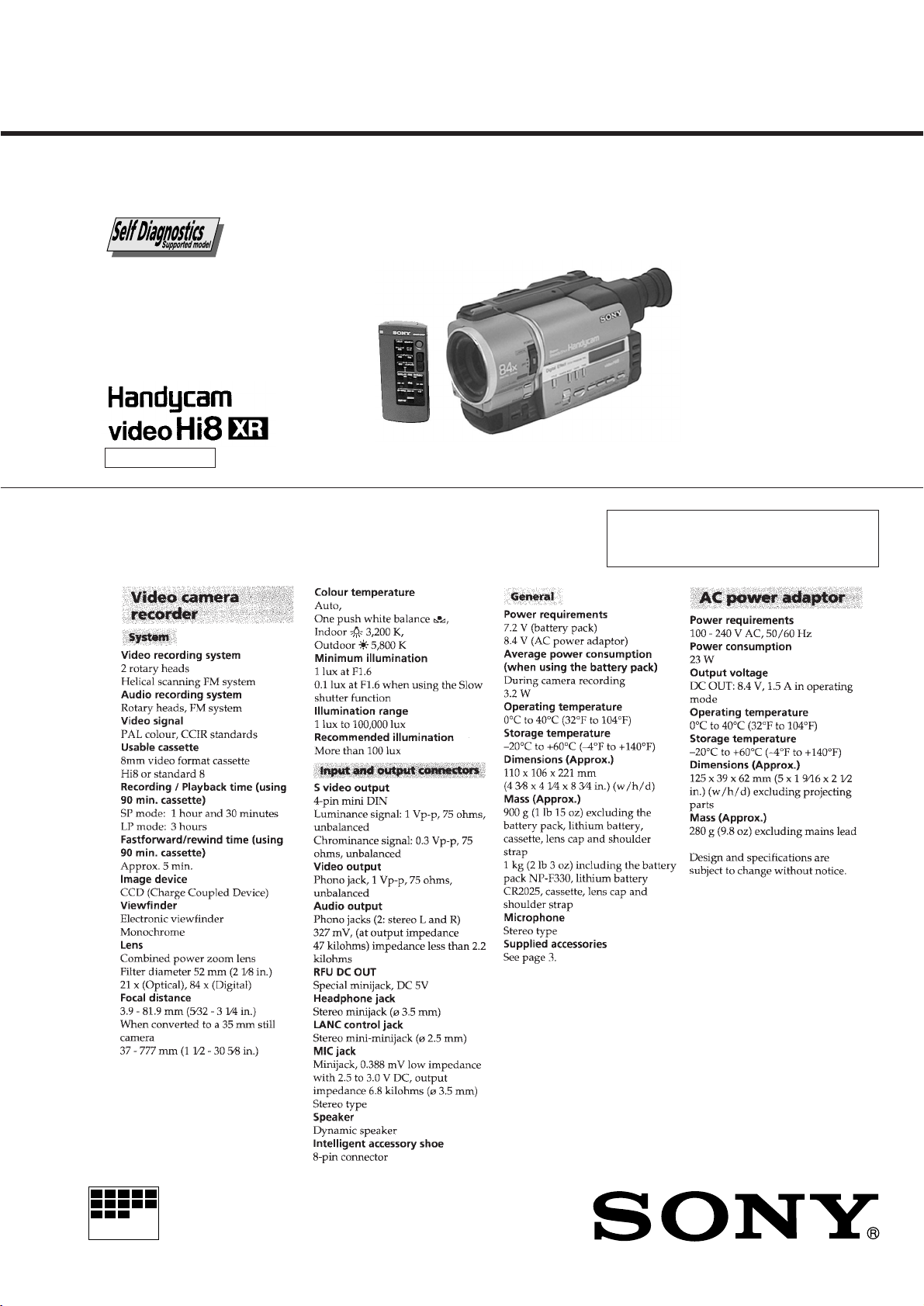
CCD-TR3200E
RMT-717
SERVICE MANUAL
B MECHANISM
SPECIFICATIONS
AEP Model
UK Model
For MECHANISM ADJUSTMENTS, refer to
the “8mm Video MECHANICAL ADJUSTMENT
MANUAL VII” (9-973-801-11).
MICROFILM
HVIDEO CAMERA RECORDER
Page 2
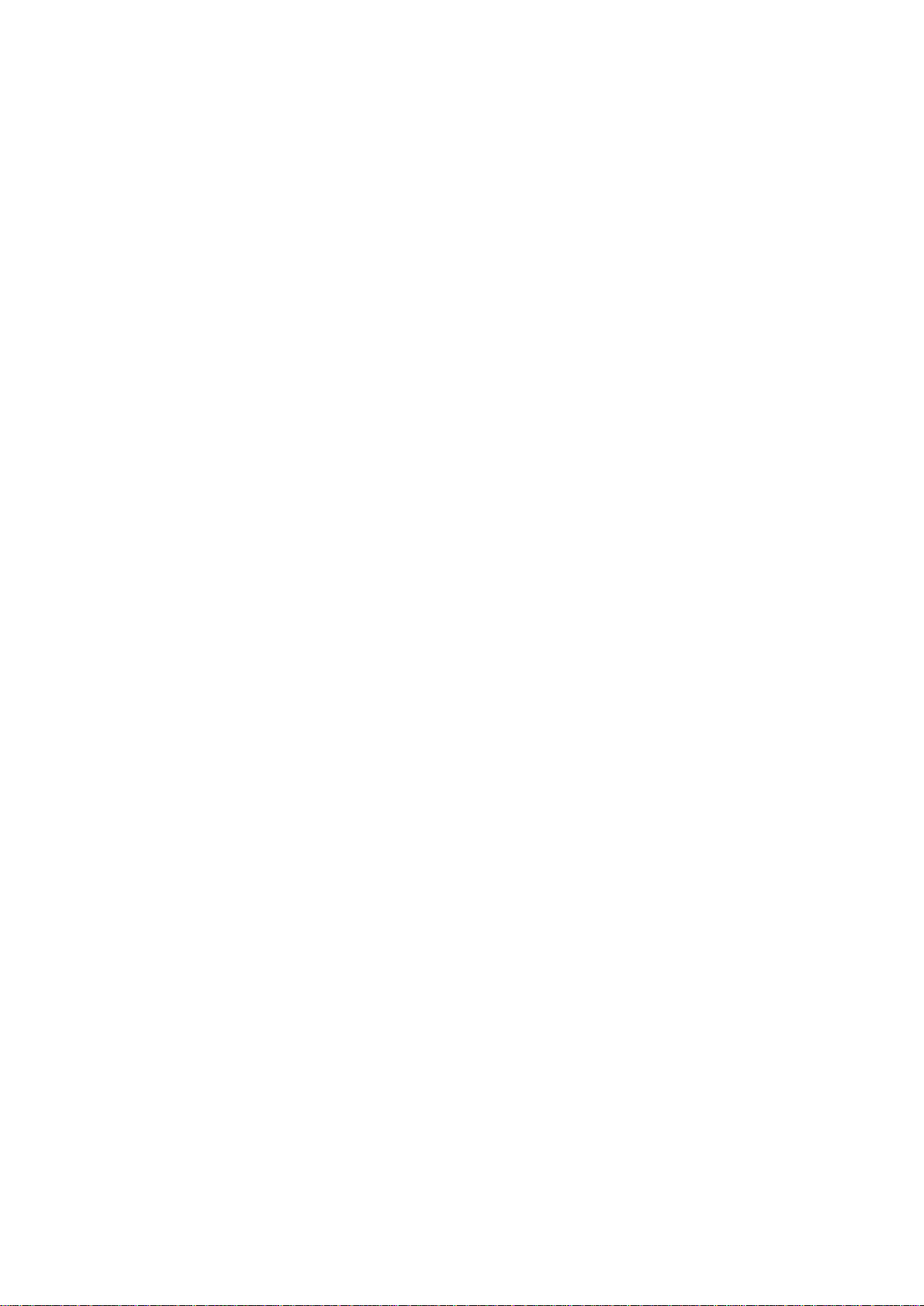
SAFETY CHECK-OUT
After correcting the original service problem, perform the following
safety checks before releasing the set to the customer:
1. Check the area of your repair for unsoldered or poorly-soldered
connections. Check the entire board surface for solder splashes
and bridges.
2. Check the interboard wiring to ensure that no wires are “pinched”
or contact high-wattage resistors.
3. Look for unauthorized replacement parts, particularly transistors,
that were installed during a previous repair. Point them out to
the customer and recommend their replacement.
4. Look for parts which, though functioning, show obvious signs
of deterioration. Point them out to the customer and recommend
their replacement.
SAFETY-RELATED COMPONENT W ARNING !!
COMPONENTS IDENTIFIED BY MARK ! OR DOTTED LINE WITH
MARK ! ON THE SCHEMATIC DIAGRAMS AND IN THE P ARTS
LIST ARE CRITICAL TO SAFE OPERATION. REPLACE THESE
COMPONENTS WITH SONY PARTS WHOSE PART NUMBERS
APPEAR AS SHOWN IN THIS MANUAL OR IN SUPPLEMENTS
PUBLISHED BY SONY.
5. Check the B+ voltage to see it is at the values specified.
6. Flexible Circuit board Repairing
• Keep the temperature of the soldering iron around 270°C during
repairing.
• Do not touch the soldering iron on the same conductor of the
circuit board (within 3 times).
• Be careful not to apply force on the conductor when soldering
or unsoldering.
– 2 –
Page 3
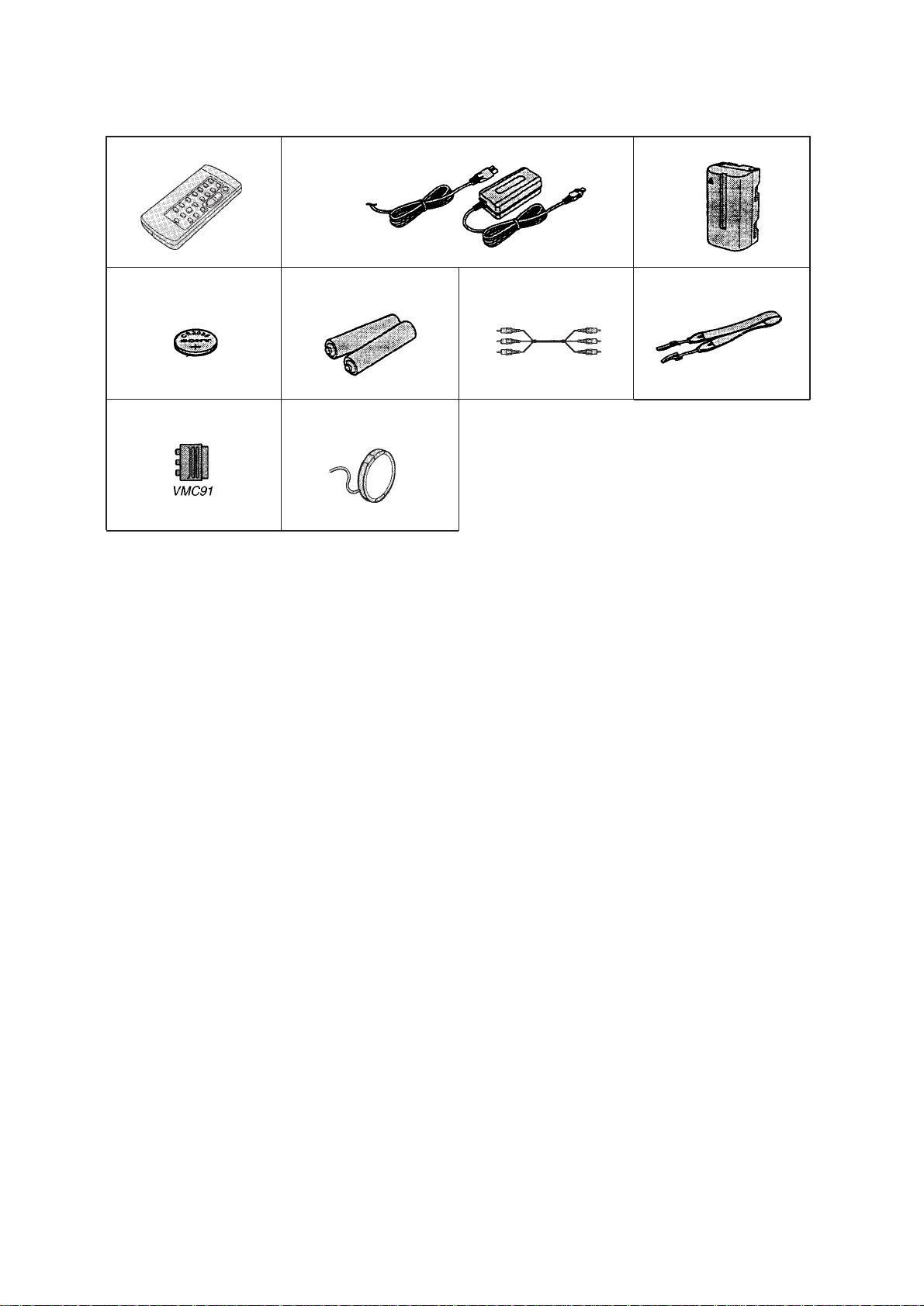
Supplied accessories
1
4
8
1 Wireless Remote Commander (1)
2 AC-L10A/L10B/L10C AC power adaptor (1)
2
5
9
3
67
3 NP-F330 Battery pack (1)
4 CR2025 Lithium Battery (1)
The lithium battery is already installed in your camcorder.
5 R6 (size AA) battery for Remote Commander (2)
6 A / V connecting cable (1)
7 Shoulder strap (1)
8 21 pin adaptor (1)
9 Lens cap (1)
This lens cap is already installed in your camcorder.
– 3 –
Page 4
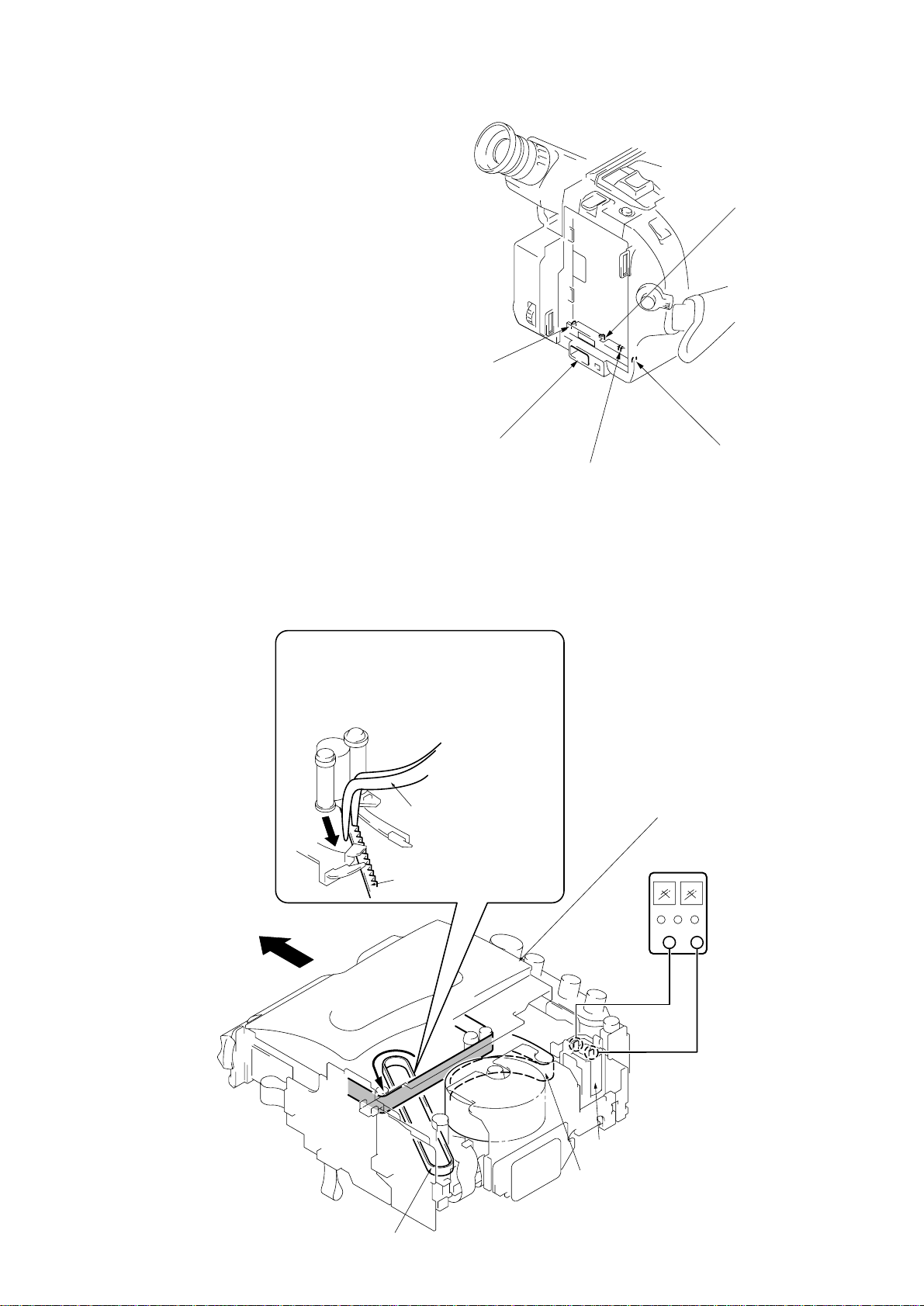
SERVICE NOTE
1. POWER SUPPL Y DURING REPAIRS
In this unit, about 10 seconds after power is supplied (8.4V) to the
battery terminal using the service power cord (J-6082-223-A), the
power is shut off so that the unit cannot operate.
This following two methods are available to pr ev ent this. Take note
of which to use during repairs.
Method 1.
Connect the servicing remote commander RM-95 (J-6082-053-B)
to the LANC jack, and set the remote commander switch to the
“ADJ” side.
Method 2.
Press the battery switch of the battery terminal using adhesive tape,
etc.
Method 3.
Use the DC IN terminal. (Use the AC power adaptor.)
Battery terminal
Battery switch
‘
DC IN terminal
2. TO T AKE OUT A CASSETTE WHEN NOT EJECT (FORCE EJECT)
1 Refer to 2-1. to remove the front panel block.
2 Refer to 2-2. to remove the cabinet (R) block.
3 Refer to 2-6. to remove the battery panel block.
4 Add +5V from the DC POWER SUPPLY and unload with a
pressing the cassette lid.
5
Pull the timing belt in the direction of arrow A
with a pinsette while pressing the cassette lid
(take care not to damage) to adjust the
bending of a tape.
A
Pinsette
Timing belt
Battery SIG terminal
Press the cassette lid not to rise the
cassette compartment
[DC power supply]
(+5V)
Battery terminal
’
6
Let go your hold the cassette
lid and rise the cassette
compartment to take out a cassette.
Timing belt
– 4 –
+
Loading motor
Adjust the bending of a tape
–
Page 5
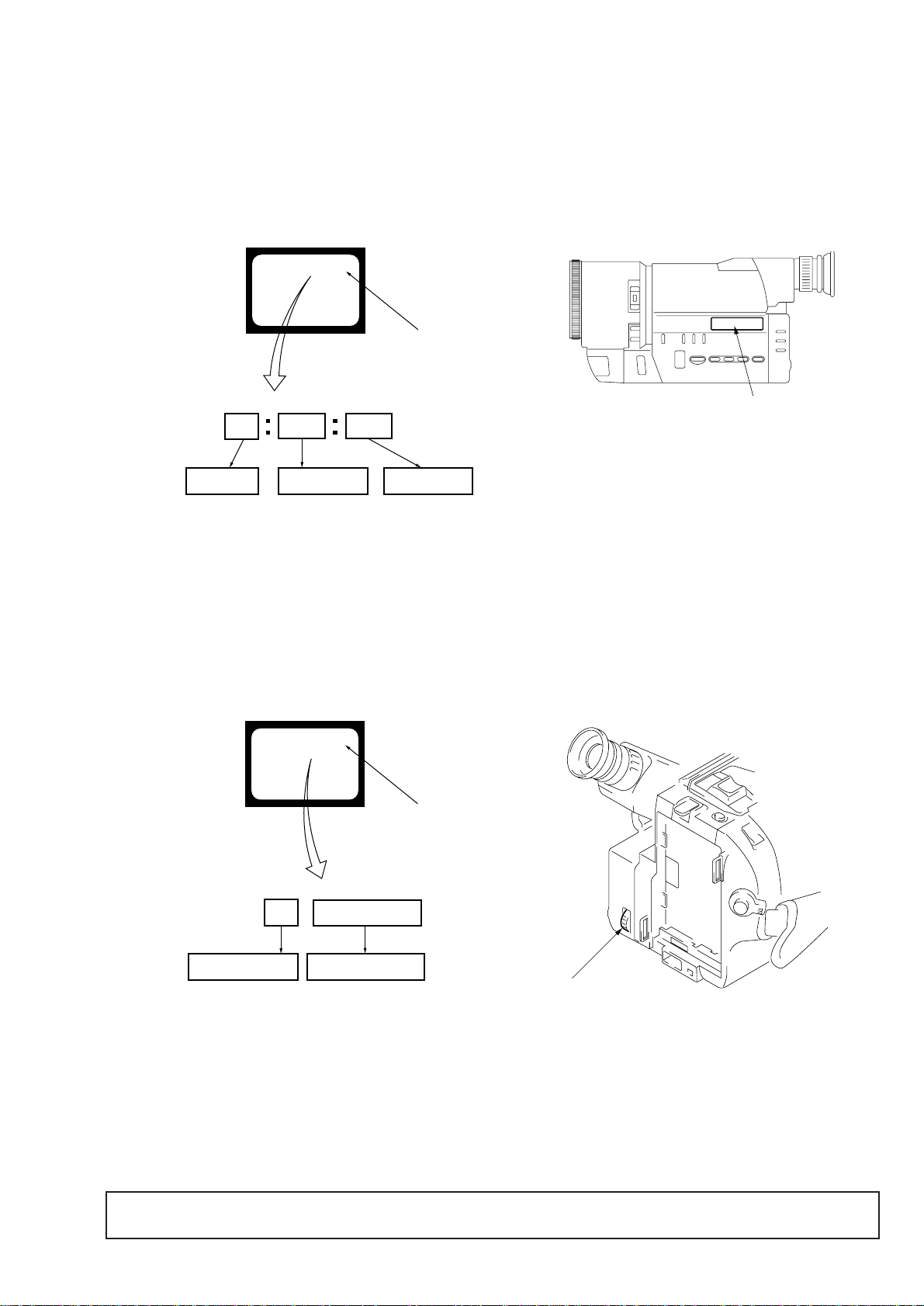
SELF-DIAGNOSIS FUNCTION
e
1. Self-diagnosis Function
When problems occur while the unit is operating, the self-diagnosis
function starts working, and displays on the viewfinder what to do.
This function consists of two display; self-diagnosis display and
service mode display.
Details of the self-diagnosis functions are provided in the Instruction
manual.
Viewfinder
C : 3 1 : 1 1
Blinks at 3.2 Hz
C
Repair by :
C : Corrected by customer
H : Corrected by dealer
E : Corrected by service engineer
3 1 1 1
Block
Indicates the appropriate step to be taken
E. g.
31 ... Reload the tape.
32 ... Turn on power again.
Detail Code
2. Self-diagnosis display
When problems occur while the unit is operating, the counter of the
viewfinder shows a 4-digit display consisting of an alphabet and
numbers, which blinks at 3.2 Hz. This 5-character display indicates
the “repaired by:”, “block” in which the problem occurred, and
“detailed code” of the problem.
Display window
Refer to page 6
Self-Diagnosis Code tabl
3. Service Mode Display
The service mode display shows up to six self-diagnosis codes shown in the past.
3-1. Display Method
While pressing the “STOP” key, set the switch from OFF to “PLAYER”, and continue pressing the “STOP” key for 5 seconds continuously.
The service mode will be displayed, and the counter will show the backup No. and the 5-character self-diagnosis codes.
Viewfinder
[3] C : 3 1 : 1 1
Light up
[3]
Backup No.
Order of previous errors
3-2. Switching of Backup No.
By rotating the control dial, past self-diagnosis codes will be shown in order. The backup No. in the [] indicates the order in which the
problem occurred. (If the number of problems which occurred is less than 6, only the number of problems which occurred will be shown.)
[1] : Occurred first time [4] : Occurred fourth time
[2] : Occurred second time [5] : Occurred fifth time
[3] : Occurred third time [6] : Occurred the last time
C : 3 1 : 1 1
Self-diagnosis codes
Control dial
3-3. End of Display
Turning OFF the power supply will end the service mode display.
Note: The self-diagnosis display data will be backed up by the coin-type lithium battery. When this coin-type lithium battery is
disconnected, the self-diagnosis data will be lost by initialization.
– 5 –
Page 6
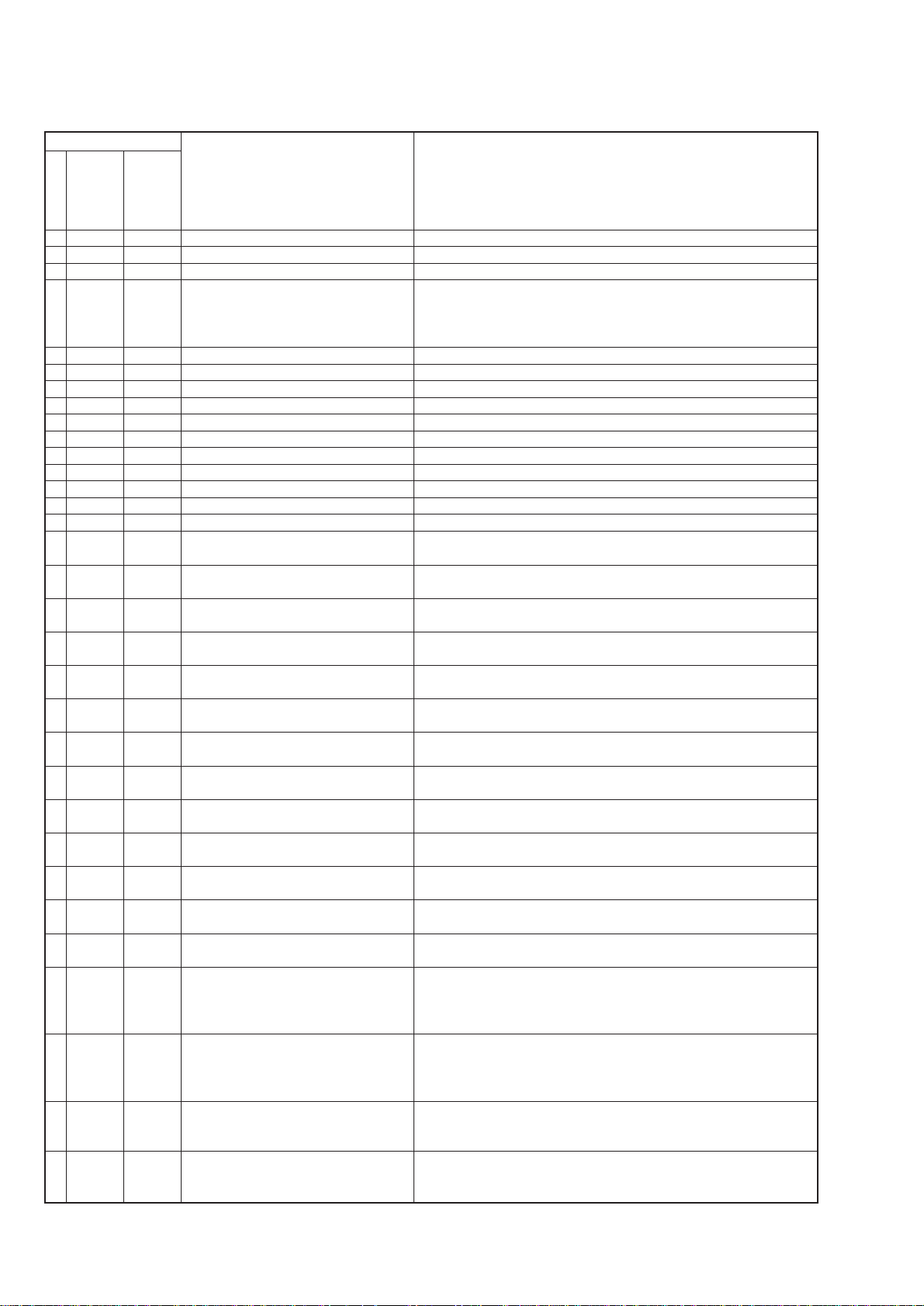
4. Self-diagnosis Code T able
Self-diagnosis Code
Block
Function
Repaired by:
C
21
C
22
C
23
C
31
C
31
C
31
C
31
C
31
C
31
C
31
C
31
C
31
C
31
C
31
C
31
C
31
C
32
C
32
C
32
C
32
C
32
C
32
C
32
C
32
C
32
C
32
C
32
C
32
C
32
E
61
E
61
E
62
E
62
Detailed
Code
00
00
00
10
11
20
21
22
23
30
31
40
41
42
43
44
10
11
20
21
22
23
30
31
40
41
42
43
44
00
10
00
01
Condensation.
Video head is dirty.
Non-standard battery is used.
LOAD direction. Loading does not
complete within specified time
UNLOAD direction. Loading does not
complete within specified time
T reel side tape slacking when unloading.
S reel side tape slacking when unloading.
T reel fault
S reel fault
FG fault when starting capstan
FG fault during normal capstan operations
FG fault when starting drum
PG fault when starting drum
FG fault during normal drum operations
PG fault during normal drum operations
Phase fault during normal drum operations
LOAD direction loading motor time-out
UNLOAD direction loading motor time-
out
T reel side tape slacking when unloading.
S reel side tape slacking when unloading.
T reel fault
S reel fault
FG fault when starting capstan
FG fault during normal capstan operations
FG fault when starting drum
PG fault when starting drum
FG fault during normal drum operations
PG fault during normal drum operations
Phase fault during normal drum operations
Difficult to adjust focus
(Cannot initialize focus.)
Zoom operations fault
(Cannot initialize zoom lens.)
Handshake correction function does not
work well.(With pitch angular velocity
sensor output stopped)
Handshake correction function does not
work well.(With yaw angular velocity
sensor output stopped)
Symptom/State Correction
Remove the cassette, and insert it again after one hour.
Clean with the optional cleaning cassette.
Use the InfoLITHIUM battery.
Load the tape again, and perform operations from the beginning.
Load the tape again, and perform operations from the beginning.
Load the tape again, and perform operations from the beginning.
Load the tape again, and perform operations from the beginning.
Load the tape again, and perform operations from the beginning.
Load the tape again, and perform operations from the beginning.
Load the tape again, and perform operations from the beginning.
Load the tape again, and perform operations from the beginning.
Load the tape again, and perform operations from the beginning.
Load the tape again, and perform operations from the beginning.
Load the tape again, and perform operations from the beginning.
Load the tape again, and perform operations from the beginning.
Load the tape again, and perform operations from the beginning.
Remove the battery or power cable, connect, and perform operations
from the beginning.
Remove the battery or power cable, connect, and perform operations
from the beginning.
Remove the battery or power cable, connect, and perform operations
from the beginning.
Remove the battery or power cable, connect, and perform operations
from the beginning.
Remove the battery or power cable, connect, and perform operations
from the beginning.
Remove the battery or power cable, connect, and perform operations
from the beginning.
Remove the battery or power cable, connect, and perform operations
from the beginning.
Remove the battery or power cable, connect, and perform operations
from the beginning.
Remove the battery or power cable, connect, and perform operations
from the beginning.
Remove the battery or power cable, connect, and perform operations
from the beginning.
Remove the battery or power cable, connect, and perform operations
from the beginning.
Remove the battery or power cable, connect, and perform operations
from the beginning.
Remove the battery or power cable, connect, and perform operations
from the beginning.
Inspect the lens block focus reset sensor (Pin !ª of CN551 of VC-195
board) when focusing is performed when the focus ring is rotated in the
focus manual mode and the focus motor drive circuit (IC552 of VC-195
board) when the focusing is not performed.
Inspect the lens block zoom reset sensor (Pin @¡ of CN551 of VC-195
board) when zooming is performed when the zoom lens is operated and
the zoom motor drive circuit (IC552 of VC195 boar d) when zooming is
not performed.
Inspect pitch angular velocity sensor (SE601 of VP-47 board) peripheral
circuits.
Inspect yaw angular velocity sensor (SE602 of VP-47 board) peripheral
circuits.
– 6 –
Page 7
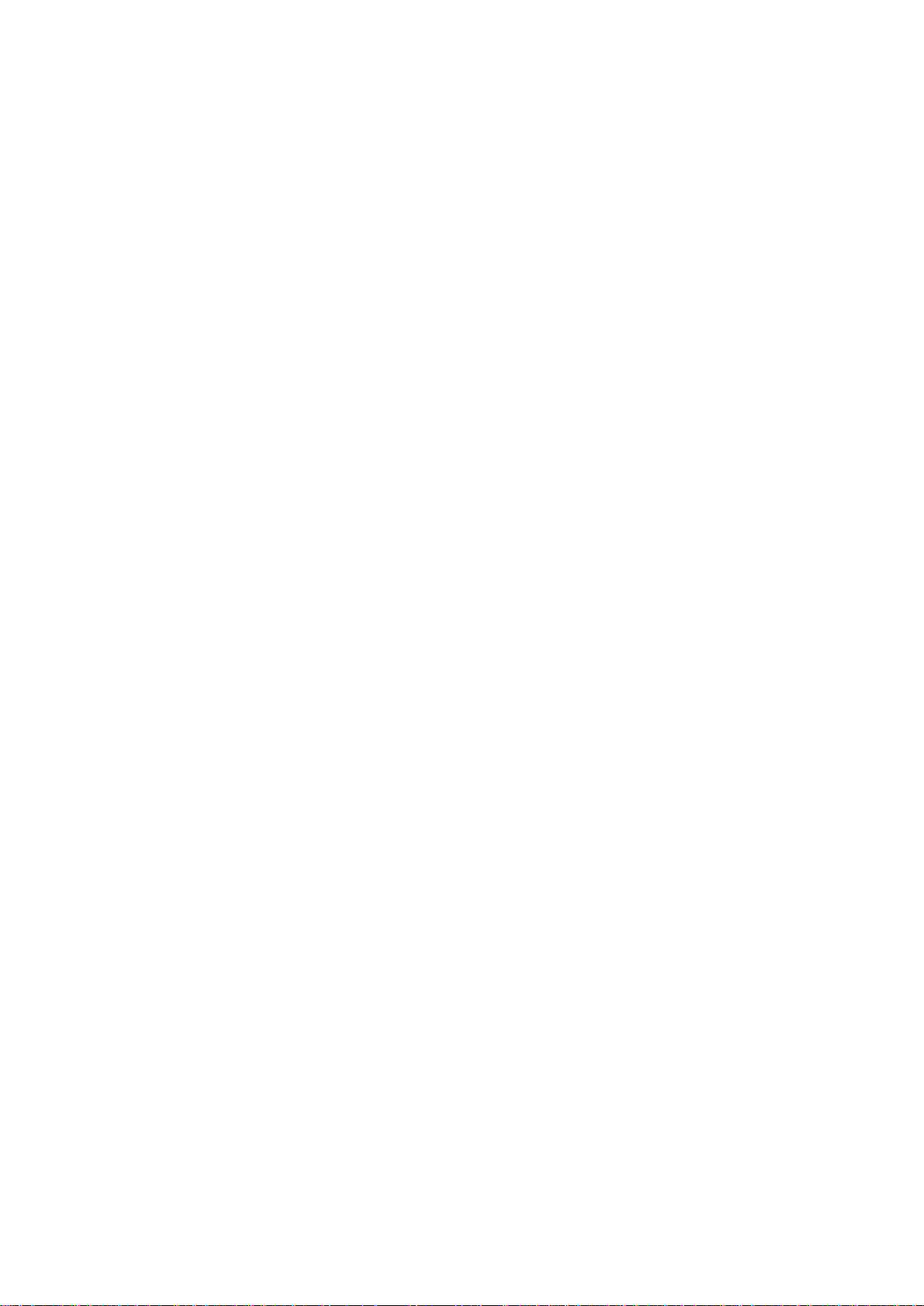
TABLE OF CONTENTS
SERVICE NOTE
1. Power Supply During Repairs .........................................4
2. To Take out a Cassette when not Eject (Force Eject)....... 4
Self-Diagnosis Function
1. Self-diagnosis function ....................................................5
2. Self-diagnosis Display ..................................................... 5
3. Service Mode Display...................................................... 5
3-1. Display Method................................................................5
3-2. Switching of Backup No..................................................5
3-3. End of Display ................................................................. 5
4. Self-diagnosis Code Table ...............................................6
1. GENERAL
Using this manual ......................................................................1-1
Checking supplied accessories ..................................................1-1
Installing and Charging the battery pack ...................................1-1
Inserting a cassette.....................................................................1-2
Camera recording ......................................................................1-3
Hints for better Shooting ...........................................................1-4
Checking the recorded picture ...................................................1-4
Connections for playback ..........................................................1-5
Playing back a tape ....................................................................1-5
Using alternative power sources ................................................1-6
Changing the mode settings ......................................................1-7
Using the FADER function .......................................................1-8
Photo recording .........................................................................1-9
Using the wide mode function...................................................1-9
Superimposing a still picture on a moving picture ..................1-10
Recording still pictures successively .......................................1-10
Replasing a brighter portion of a still picture with
a moving picture ......................................................................1-10
Adding an incidental image to pictures ...................................1-11
Adding an old movie type atmosphere to pictures ..................1-11
Enjoying picture effect ............................................................1-11
Superimposing a title ...............................................................1-12
Making your own titles............................................................1-12
Re-recording a picture in the middle of a recorded tape .........1-12
Recording with the date/time...................................................1-13
Optimizing the recording condition.........................................1-13
Releasing the STEADY SHOT function .................................1-13
Selecting automatic/manual adjustment modes.......................1-14
Focusing manually...................................................................1-14
Using the PROGRAM AE function.........................................1-14
Using manual mode .................................................................1-16
Using slow shutter ...................................................................1-16
Tips for manual adjustment .....................................................1-17
Shooting with backlighting .....................................................1-17
Adjusting the brightness of the picture....................................1-17
Adjusting the white balance ....................................................1-18
Enjoying digital effect during playback ..................................1-19
Searching the boundaries of recorded date..............................1-19
Returning to a pre-registered position .....................................1-19
Locating the marking position .................................................1-20
Writing the RC time code on a recorded tape .........................1-21
Editing onto another tape.........................................................1-21
Charging the lithium battery in the camcoder .........................1-22
Resetting the date and time......................................................1-22
Simple setting of clock by time difference..............................1-22
Usable cassettes and playback modes .....................................1-23
Tips for using the battery pack ................................................1-23
Maintenance information and precautions ..............................1-24
Using your camcorder abroad .................................................1-25
Self-diagnosis display..............................................................1-26
Identifying the parts.................................................................1-26
Warning Indicators ..................................................................1-28
2. DISASSEMBLY
2-1. Removal of Front Panel Block.........................................2-1
2-2. Removal of Cabinet (R) Block.........................................2-2
2-3. Removal of EVF Block-1.................................................2-2
2-4. Removal of TR Cover, CF-53 Board and LCD Block .....2-2
2-5. Removal of EVF Block-2.................................................2-3
2-6. Removal of Cabinet (L) Block and Battery Panel Block.2-3
2-7. Removal of Cassette Lid Assembly .................................2-4
2-8. Removal of Control Switch Block (FK-8500) ................. 2-4
2-9. Removal of Zoom Lens Block .........................................2-4
2-10. Removal of DD-105 and PJ-86 Boards............................2-4
2-11. Removal of VC-195 and HP-103 Boards.........................2-5
2-12. Service Position ...............................................................2-5
2-13. Circuit Boards Location ...................................................2-6
3. BLOCK DIAGRAMS
3-1. Overall Block Diagram ....................................................3-1
3-2. Camera/Video Block Diagram.........................................3-5
3-3. VTR/Camera Control Block Diagram .............................3-9
3-4. Servo Block Diagram.....................................................3-12
3-5. Mode Control Block Diagram........................................3-15
3-6. Audio Block Diagram ....................................................3-19
3-7. B/W EVF Block Diagram ..............................................3-23
3-8. Power Block Diagram ....................................................3-27
4. PRINTED WIRING BOARDS AND SCHEMATIC
DIAGRAMS
4-1. Frame Schematic Diagram................................................. 4-1
4-2. Printed Wiring Boards and Schematic Diagrams...............4-6
• CD-199 (CCD Imager) Board .........................................4-7
• PJ-86 (AV OUT) Board ...................................................4-9
• VC-195 (Camera, Y/C Processor, IN/OUT,
REC/PB Head Amp, Servo/System Control, Servo,
Audio, Mode Control) Board ........................................4-13
• VC-195 (Camera 1) Board ............................................4-18
• VC-195 (Camera 2) Board ............................................4-21
• VC-195 (Y/C Processor) Board ....................................4-25
• VC-195 (IN/OUT) Board ..............................................4-29
• VC-195 (REC/PB Head Amp) Board............................4-33
• VC-195 (Servo/System Control) Board ........................4-37
• VC-195 (Servo) Board ..................................................4-40
• VC-195 (Audio) Board ..................................................4-43
• VC-195 (Mode Control) Board .....................................4-47
• VP-47 (STEADY SHOT) Board ...................................4-51
• Control Switch Block (FK-8500/SS-8500) ...................4-55
• HP-103 (HEADPHONE JACK) Board ......................... 4-56
• MA-320 (Stereo Mic) Board .........................................4-57
• CF-53 (PANEL SWITCH) Board .................................4-62
• DD-105 (Power) Board .................................................4-69
• VF-104 (B/W EVF) Board ............................................4-76
– 7 –
Page 8
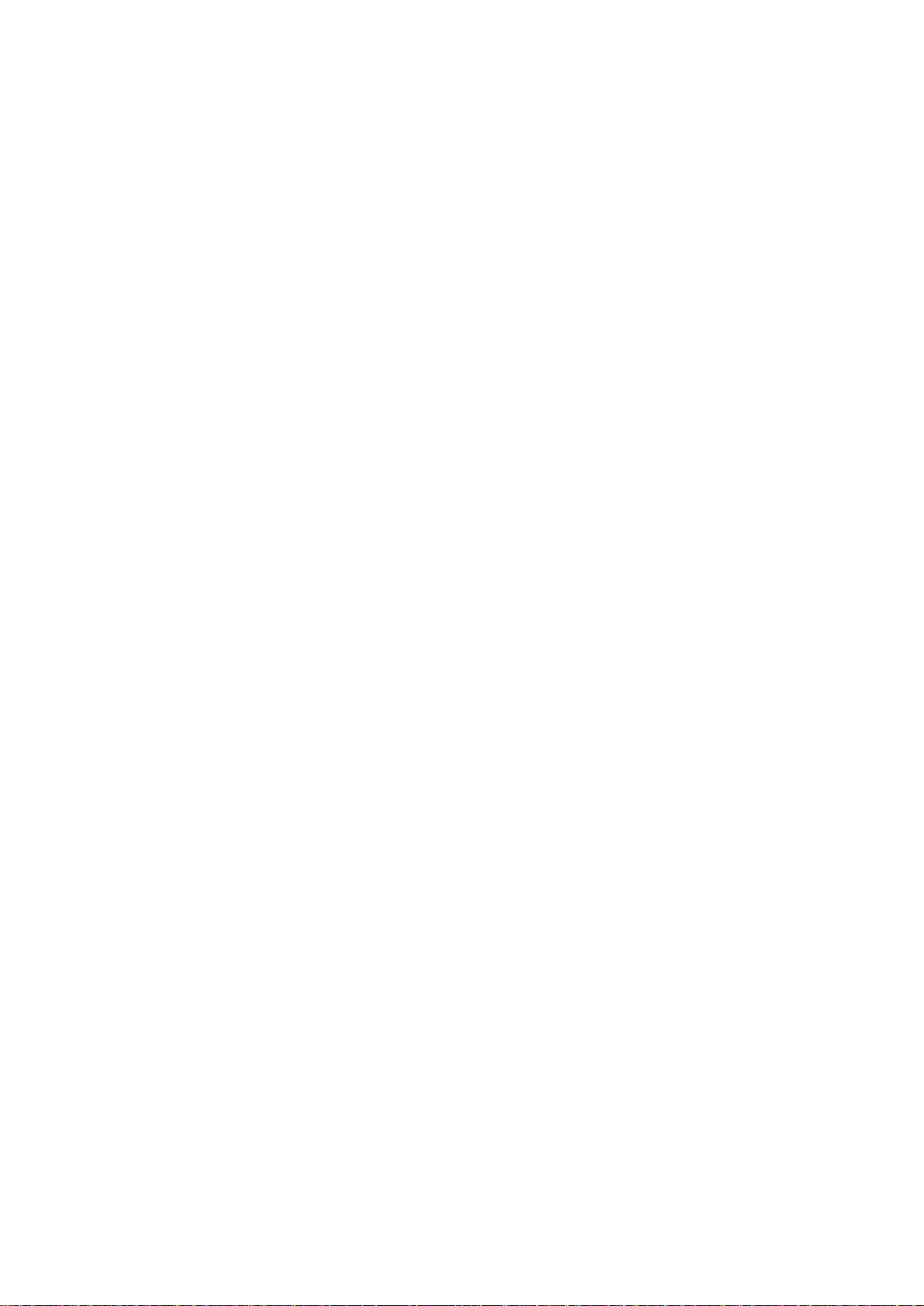
5. ADJUSTMENTS
5-1. CAMERA SECTION ADJUSTMENTS..........................5-1
1-1. Preparations before Adjustment (Camera Section) ..........5-1
1-1-1. List of Service Tools .................................................5-1
1-1-2. Preparations ...............................................................5-2
1-1-3. Precautions ................................................................5-4
1. Setting the Switch .....................................................5-4
2. Adjusting Procedure..................................................5-4
3. Subject .......................................................................5-4
1-1-4. Adjusting Remote Commander .................................5-5
1. Using the adjusting remote commander....................5-5
2. Precautions upon using the adjusting
remote commander....................................................5-5
1-1-5. Data Processing .........................................................5-6
1-2. Initialization of D, E, F Page Data....................................5-7
1. Initialization of D, E, F Page Data ............................5-7
2. Modification of D, E, F Page Data...........................5-7
3. D Page Table .............................................................5-8
4. F Page Table ..............................................................5-9
5. E Page Table ............................................................5-11
1-3. Camera System Adjustments..........................................5-13
1. G-CAM flip Adjustment .........................................5-13
2. Hall Adjustment ......................................................5-14
3. Flange Back Adjustment .........................................5-15
3-1. Flange Back Adjustment (1) ...................................5-15
3-2. Flange Back Adjustment (2) ...................................5-15
4. Flange Back Check .................................................5-16
5. Picture Frame Setting ..............................................5-16
6. Color Reproduction Adjustment .............................5-17
7. IRIS IN/OUT Adjustment .......................................5-18
8. MAX GAIN Adjustment .........................................5-18
9. Auto White Balance Standard Data Input ...............5-19
10. Auto White Balance Adjustment.............................5-19
11. White Balance Check..............................................5-20
12. Steady shot Adjustment...........................................5-21
12-1. Steady shot Adjustment (1) .....................................5-21
12-2. Steady shot Adjustment (2) .....................................5-22
1-4. Monochrome Electronic Viewfinder System
Adjustments .......................................................................5-23
1-4-1. Horizontal Slant Check ...........................................5-23
1-4-2. Centering Adjustment .............................................5-23
1-4-3. Focus Adjustment....................................................5-23
1-4-4. Aberration Adjustment ............................................5-24
1-4-5. Horizontal Amplitude Adjustment (VF-99 board) ..5-24
1-4-6. Vertical Amplitude Adjustment (VF-99 board) .......5-25
1-4-7. Brightness Adjustments (VF-99 board) ..................5-25
1-4-8. Horizontal Amplitude, Vertical Amplitude,
Focus Check ............................................................5-25
2-1. EMG CODE (Emergency Code).............................5-31
2-2. MSW Codes ............................................................5-32
3. Bit value discrimination ..........................................5-33
4. Switch check (1) ......................................................5-33
5. Switch check (2) ......................................................5-34
6. Headphone jack check ............................................5-34
7. Input/output selection check ...................................5-34
8. LED, LCD (display window) check........................5-35
9. Record of use check ................................................5-35
3-2. System Control System Adjustment .......................5-36
1. Initialization of D, E, F Page Data ..........................5-36
2. Battery End Adjustment (VC-195 board) ...............5-36
3-3. Servo System Adjustments......................................5-37
1. CAP FG Offset Adjustment (VC-195 board)..........5-37
2. Switching Position Adjustment (VC-195 board) ....5-37
3-4. Video System Adjustments ..................................... 5-38
1. 28 MHz Origin Oscillation Adjustment
(VC-195 board) .......................................................5-38
2. AFC f0 Adjustment (VC-195 board) ......................5-38
3. Filter f0 Adjustment (VC-195 board)......................5-39
4. Y OUT Level Adjustment (VC-195 board).............5-39
5. C OUT Level Adjustment (VC-195 board) ............. 5-40
6. RP Filter f0 Adjustment (VC-195 board)................5-40
7. REC Y Current Adjustment (VC-195 board) ...........5-41
8. REC L Level Adjustment (VC-195 board) .............5-42
9. REC C Current Adjustment (VC-195 board) ..........5-43
3-5. Stereo Audio System Adjustment ........................... 5-44
1. 1.5 MHz Deviation Adjustment (VC-195 board)....5-45
2. 1.7 MHz Deviation Adjustment (VC-195 board)....5-46
3. BPF f0 Adjustment (VC-195 board) .......................5-47
3-6. Arrangement Diagram for Adjustment Parts...........5-48
6. REPAIR PARTS LIST
6-1. Exploded Vie ws ....................................................... 6-1
6-1-1. Cabinet (L) Block Assembly....................................6-1
6-1-2. Front Panel Block Assembly .....................................6-2
6-1-3. Cabinet (R) Block Assembly ...................................6-3
6-1-4. EVF Block Assembly (B/W EVF)...........................6-4
6-1-5. Main Boards Block Assembly .................................6-5
6-1-6. Battery Panel and Lens Block Assembly .................6-6
6-1-7. Zoom Lens (VCL-4020VB).....................................6-7
6-1-8. Cassette Compartment Assembly ............................6-8
6-1-9. LS Chassis Assembly...............................................6-9
6-1-10. Mechanism Chassis Assembly...............................6-10
6-2. Electrical Parts List ................................................6-11
5-2. MECHANICAL SECTION ADJUSTMENT.................5-26
2-1. Operating without a Cassette ..........................................5-26
2-2. Tape path Adjustment .....................................................5-26
1. Preparations for adjustments ...................................5-26
5-3. VIDEO SECTION ADJUSTMENTS.............................5-27
3-1. Preparations before Adjustment..............................5-27
3-1-1. Equipments to be Used ...........................................5-27
3-1-2. Precautions in Adjusting .........................................5-28
3-1-3. Adjusting Connectors..............................................5-28
3-1-4. Connecting the Equipments ....................................5-29
3-1-5. Alignment T ape .......................................................5-29
3-1-6. Output Level and Impedance ..................................5-30
3-1-7. Recording Mode (Standard 8/Hi8) switching .........5-30
3-1-8. Service Mode ..........................................................5-31
1. Test mode setting .....................................................5-31
2. Emergency memory address ...................................5-31
– 8 –
Page 9
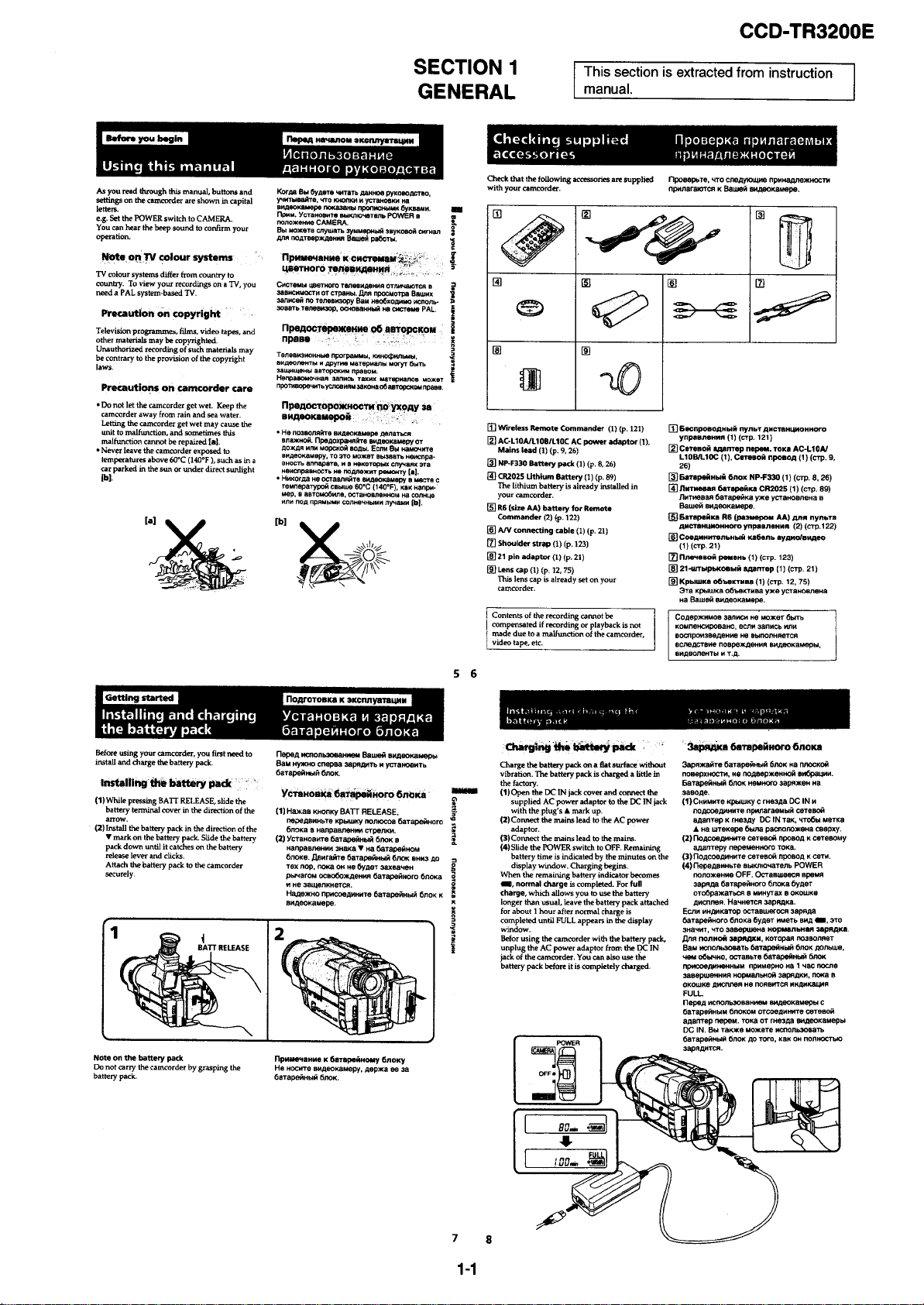
Page 10
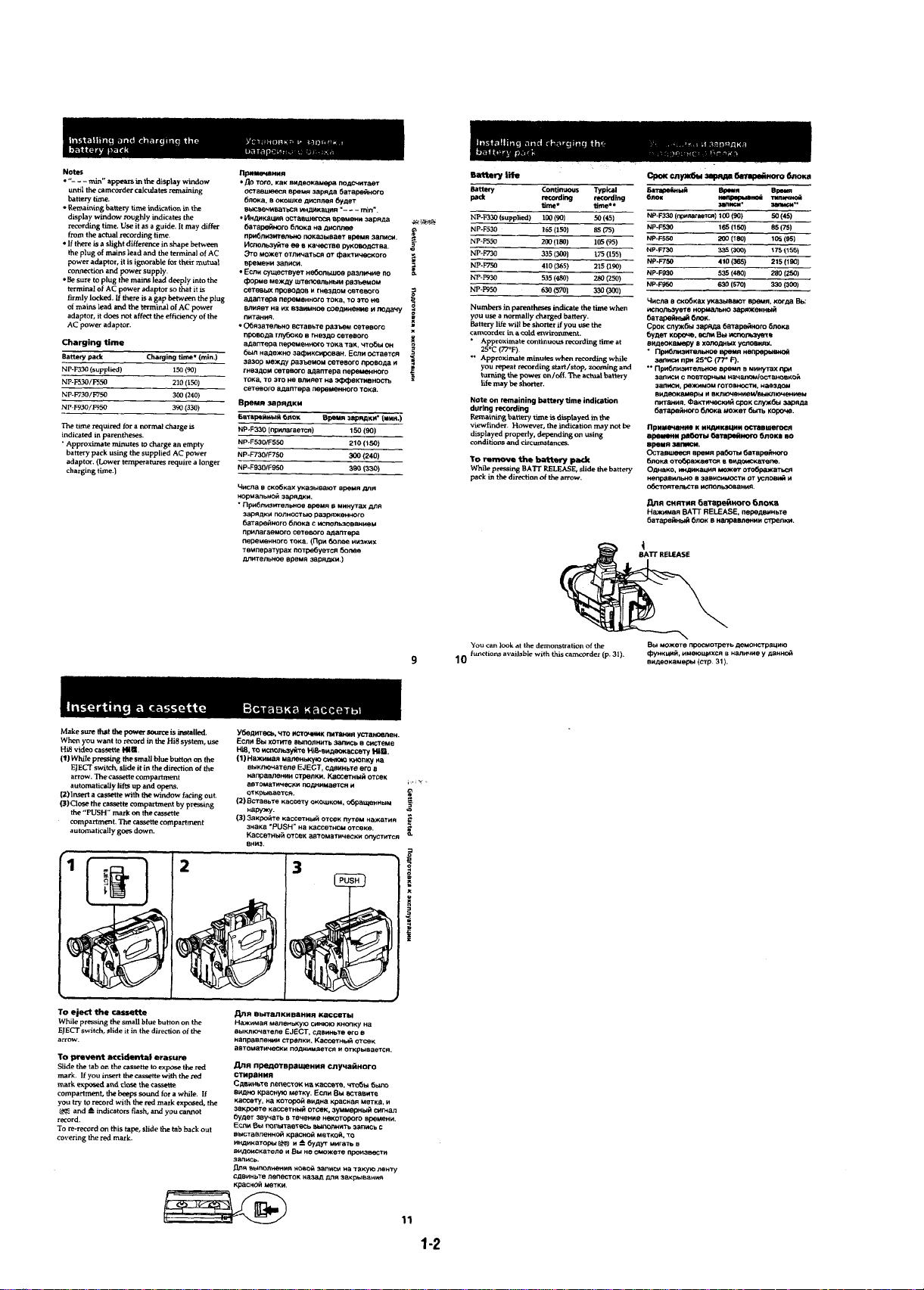
Page 11
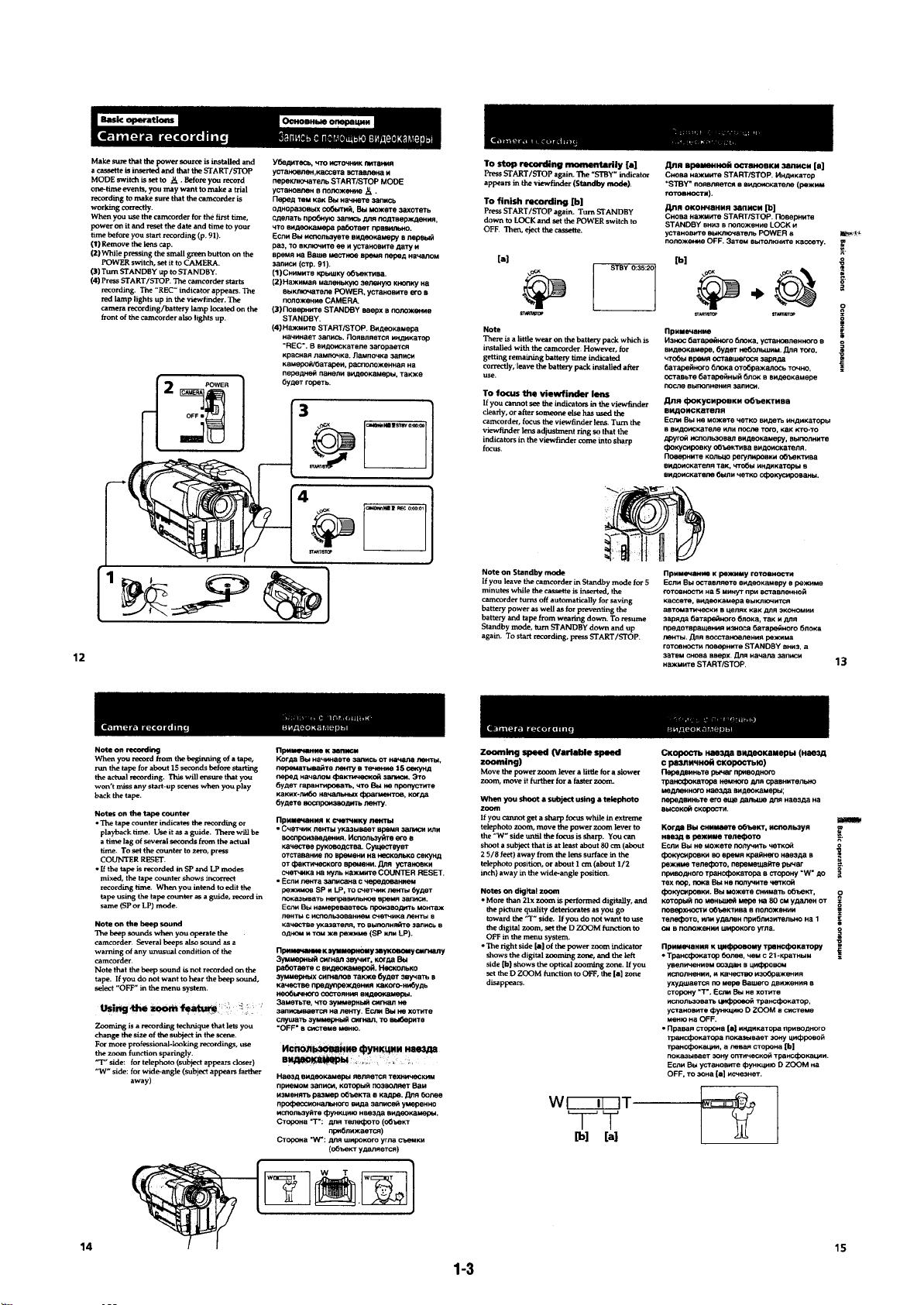
Page 12
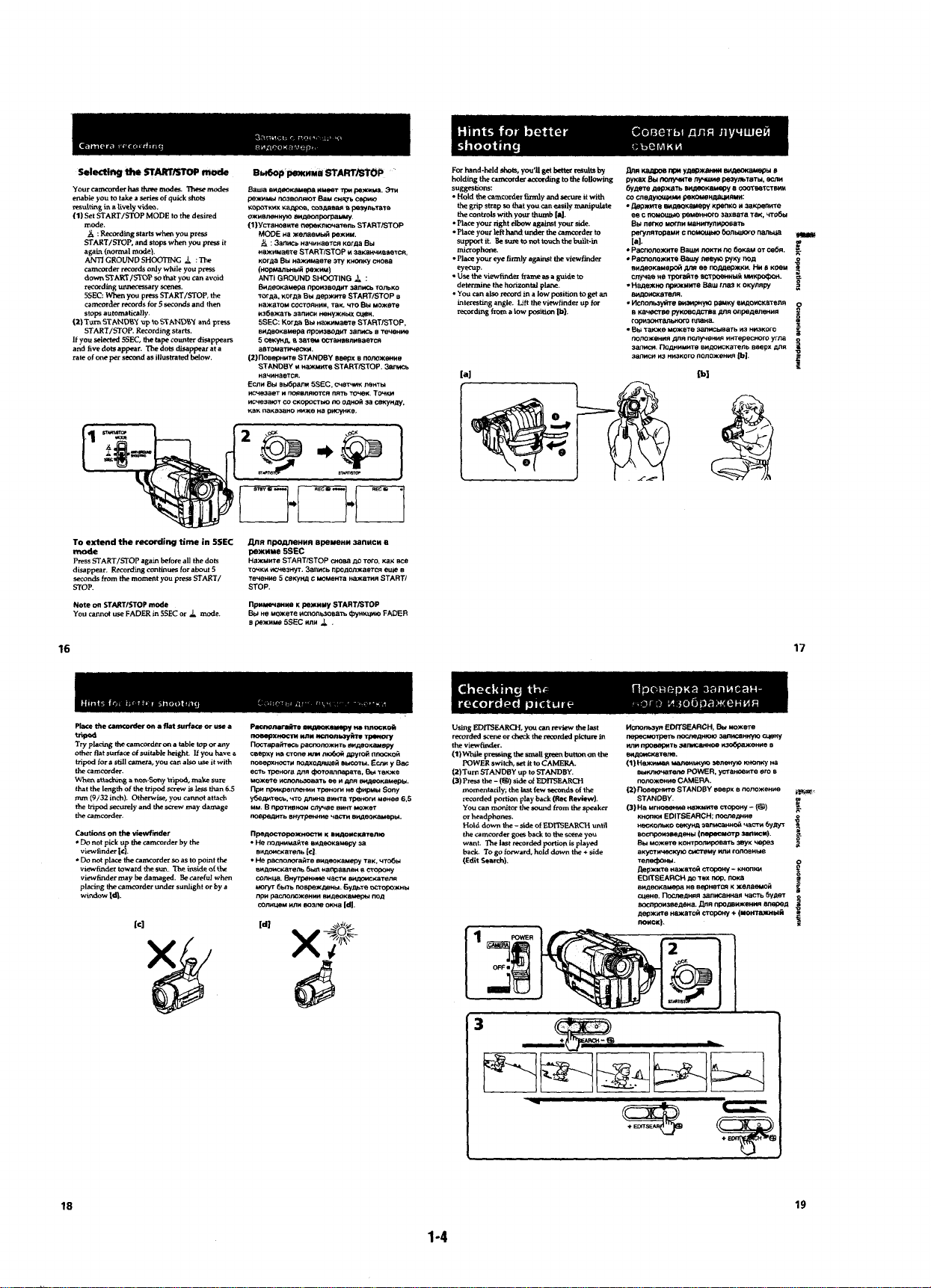
Page 13
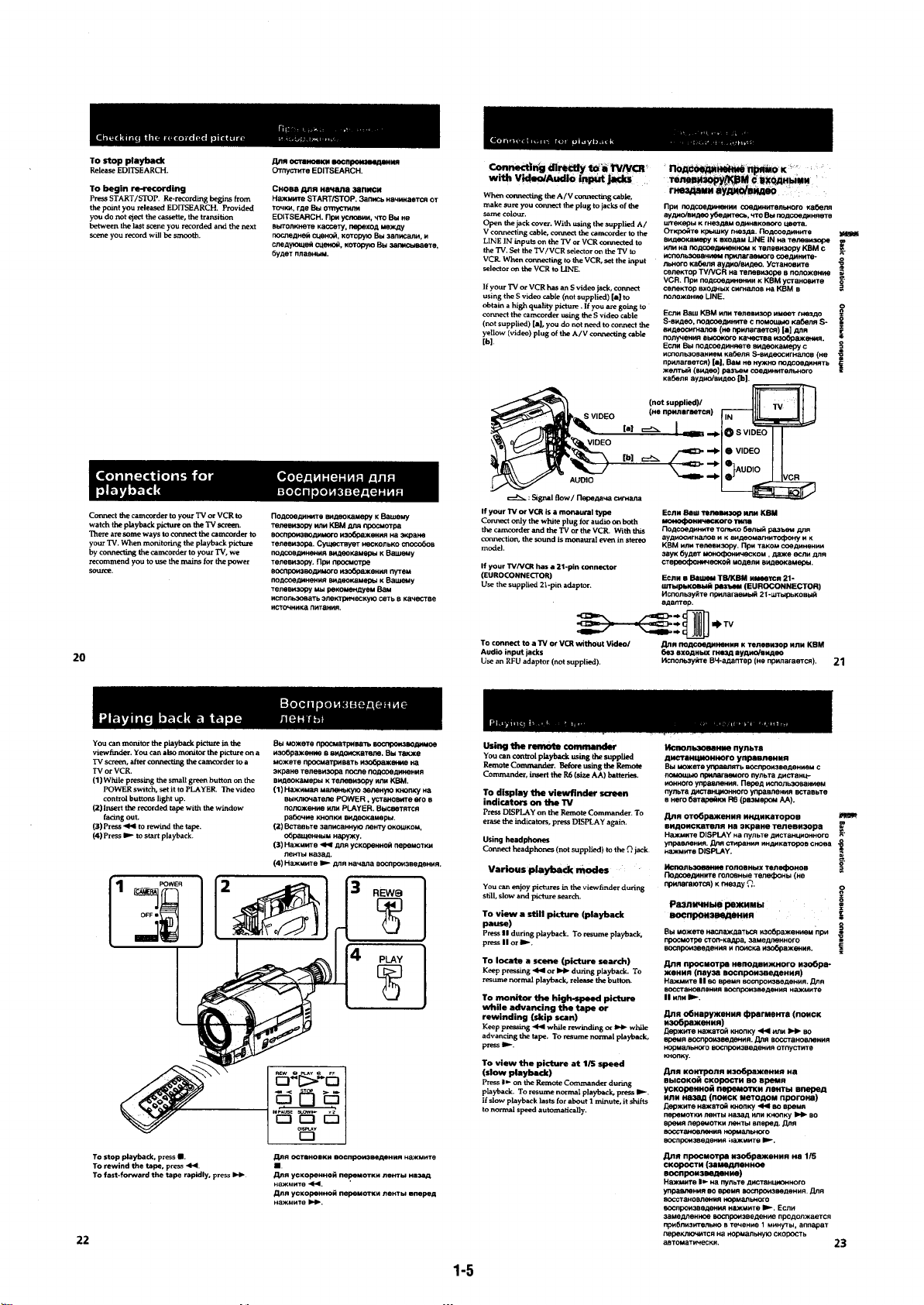
Page 14
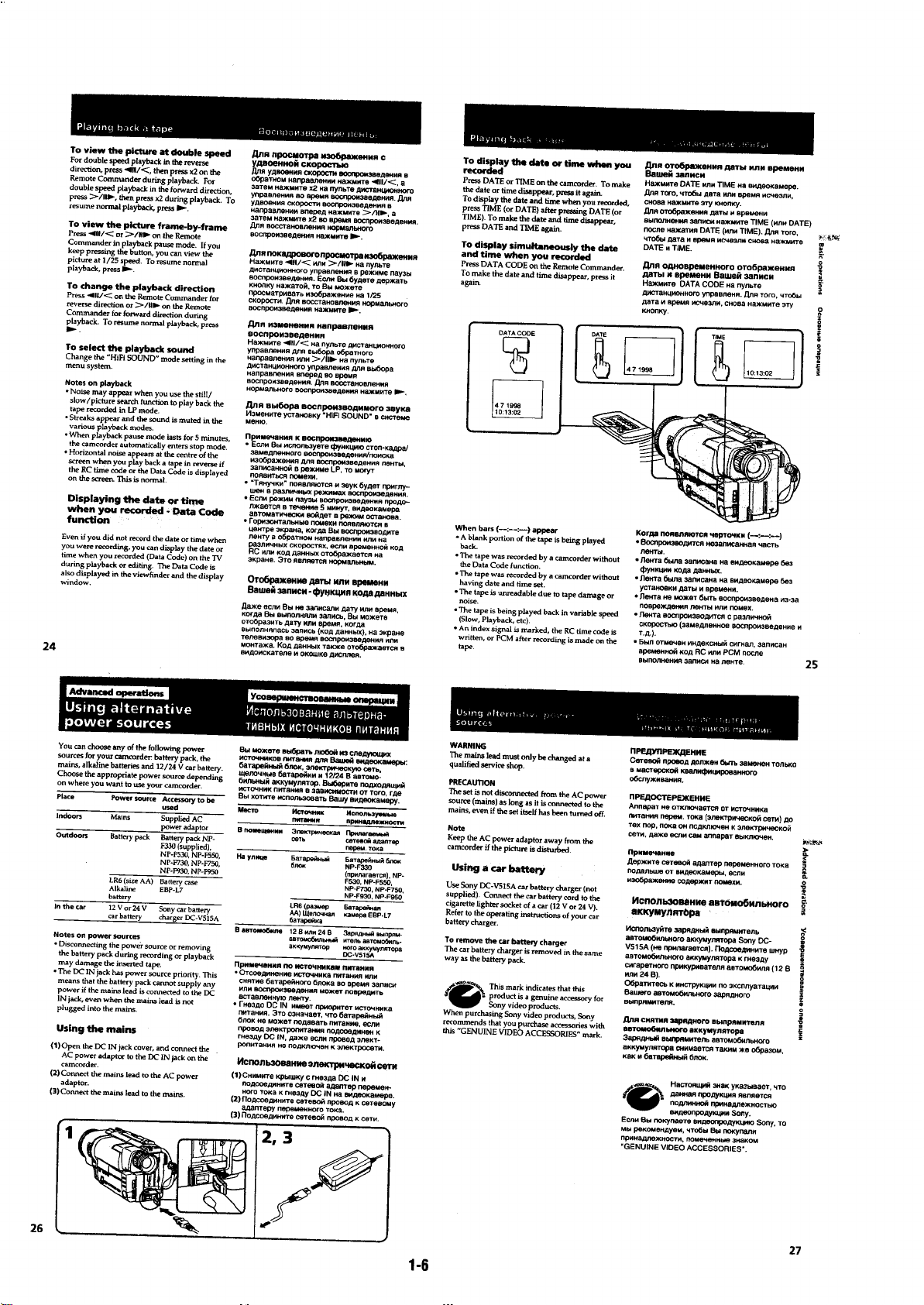
Page 15
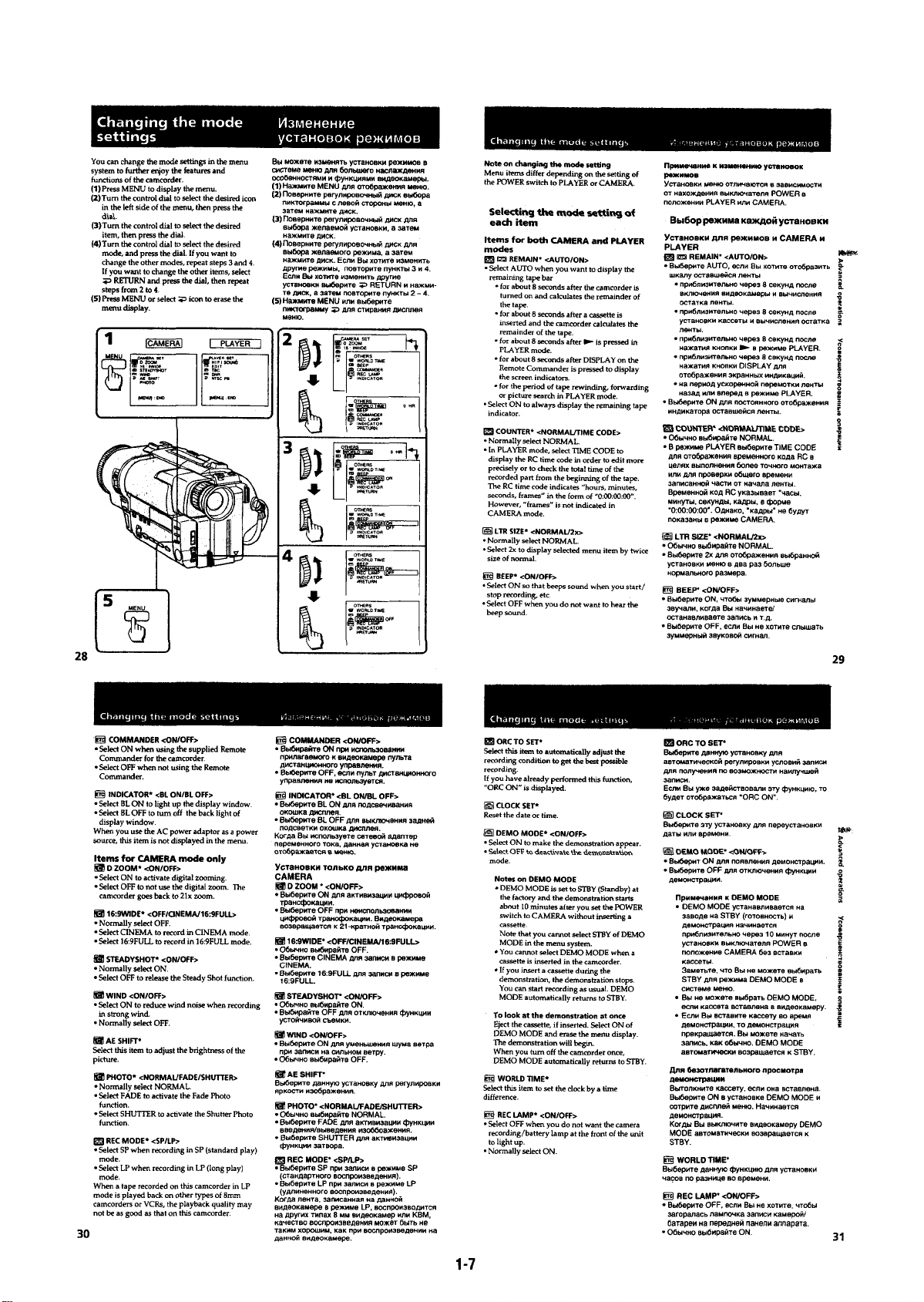
Page 16
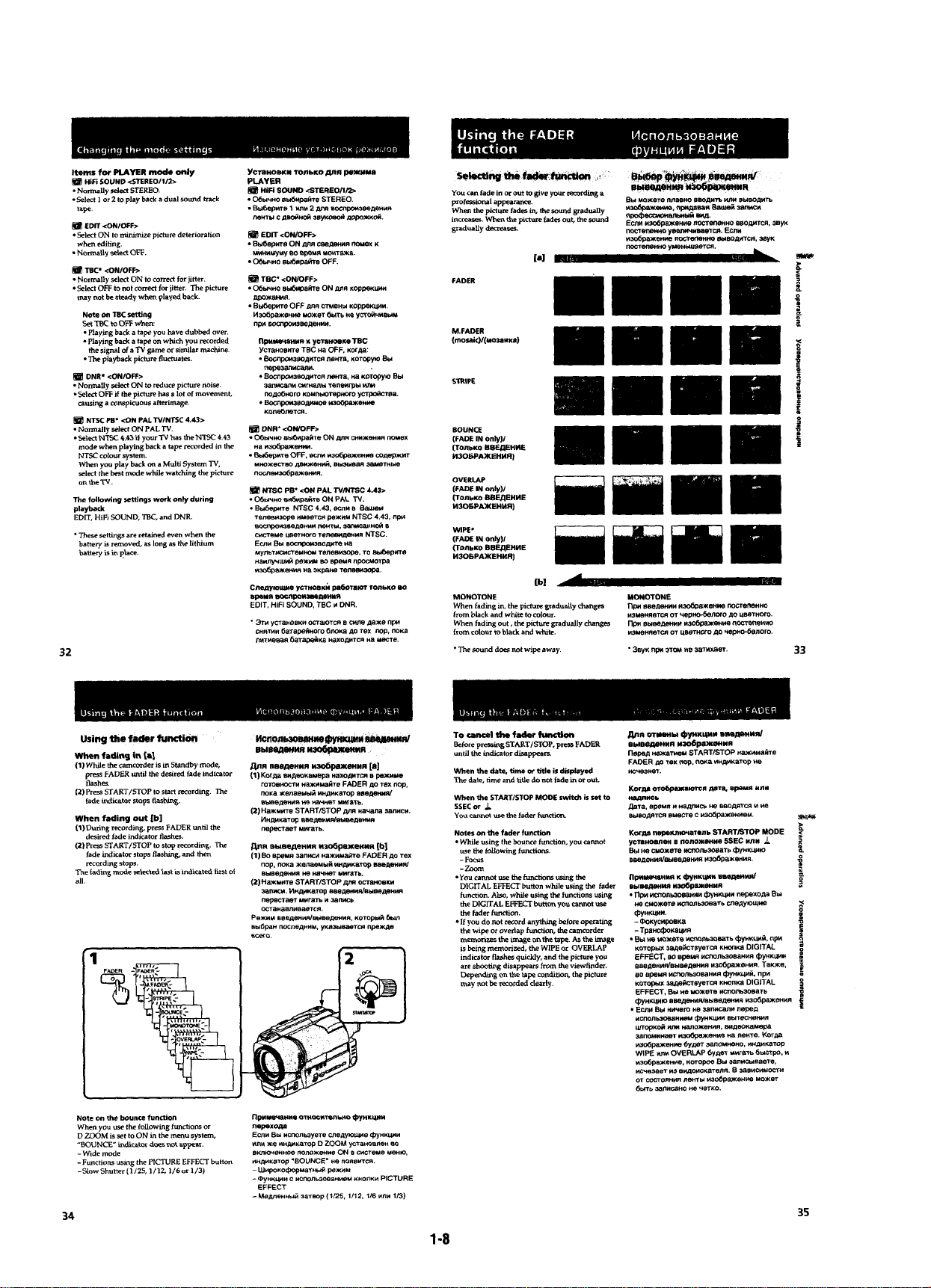
Page 17
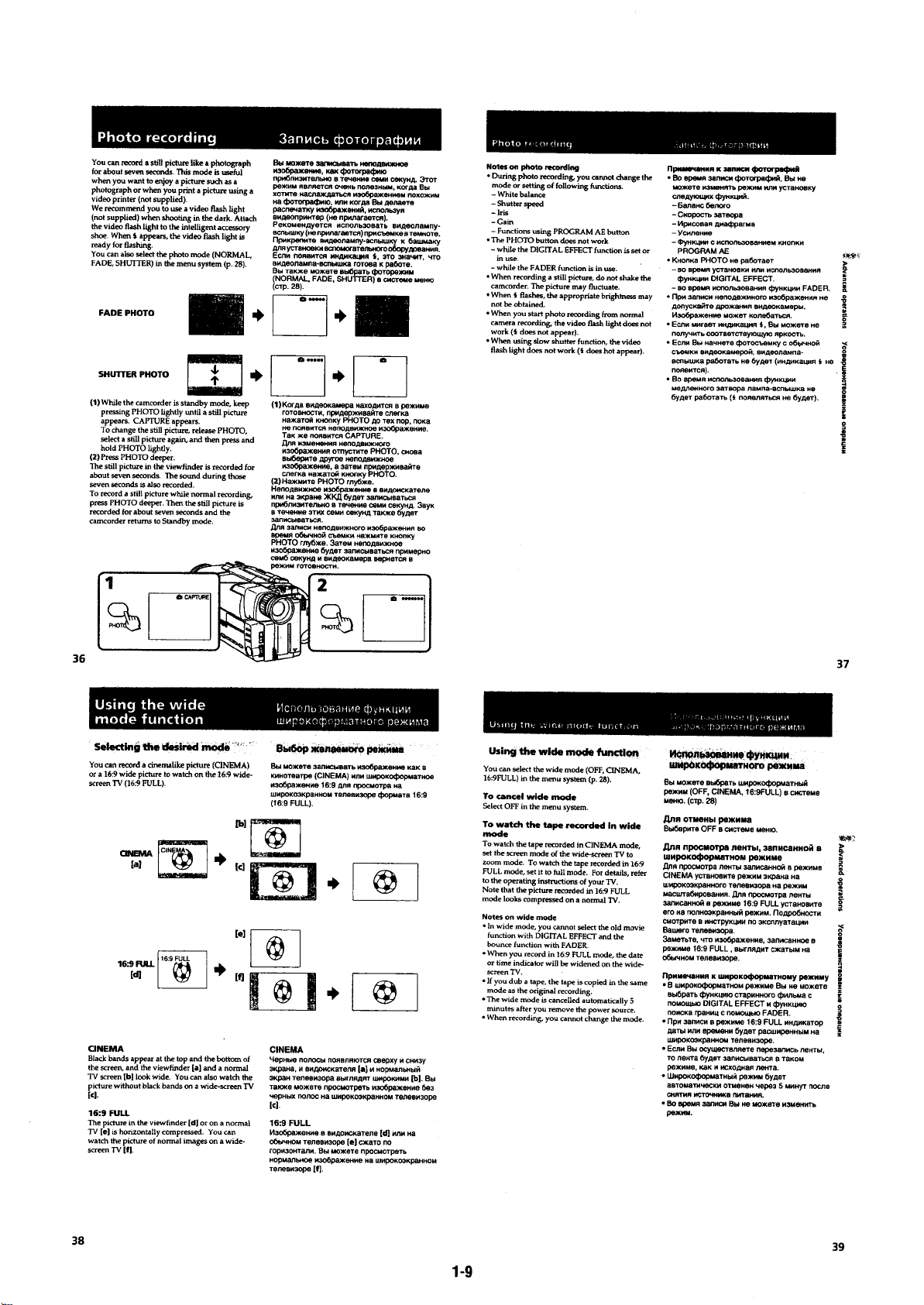
Page 18
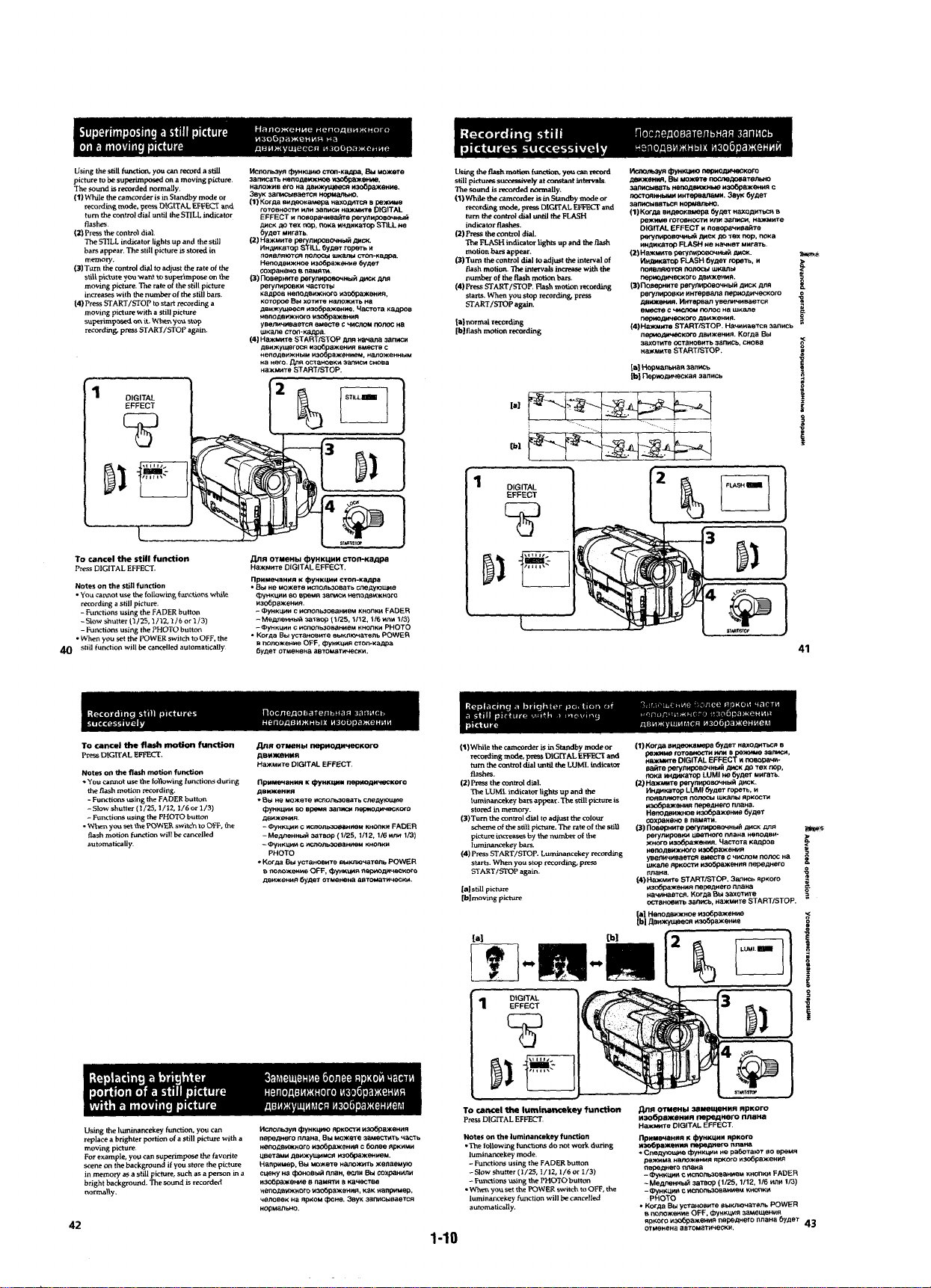
Page 19
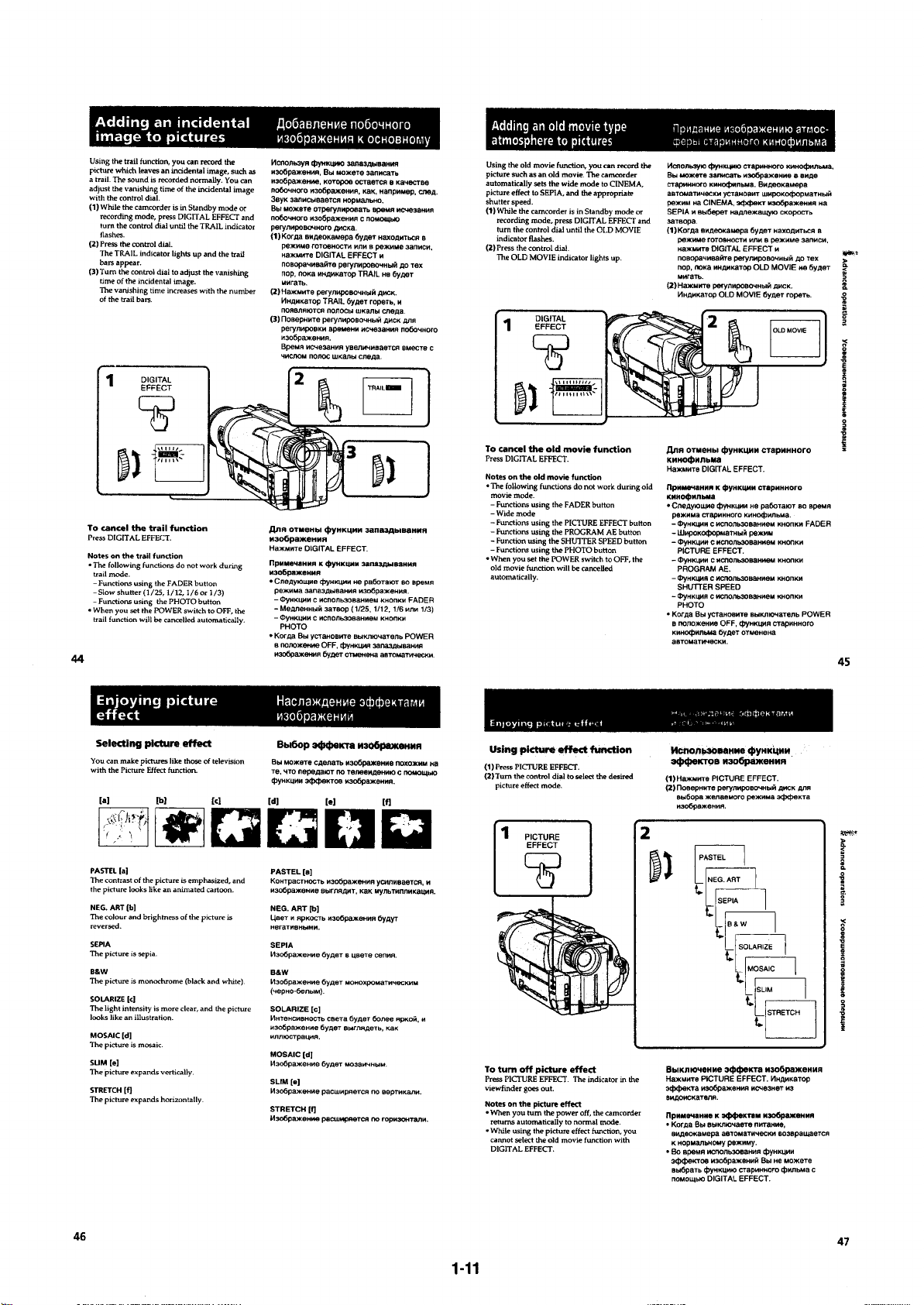
Page 20
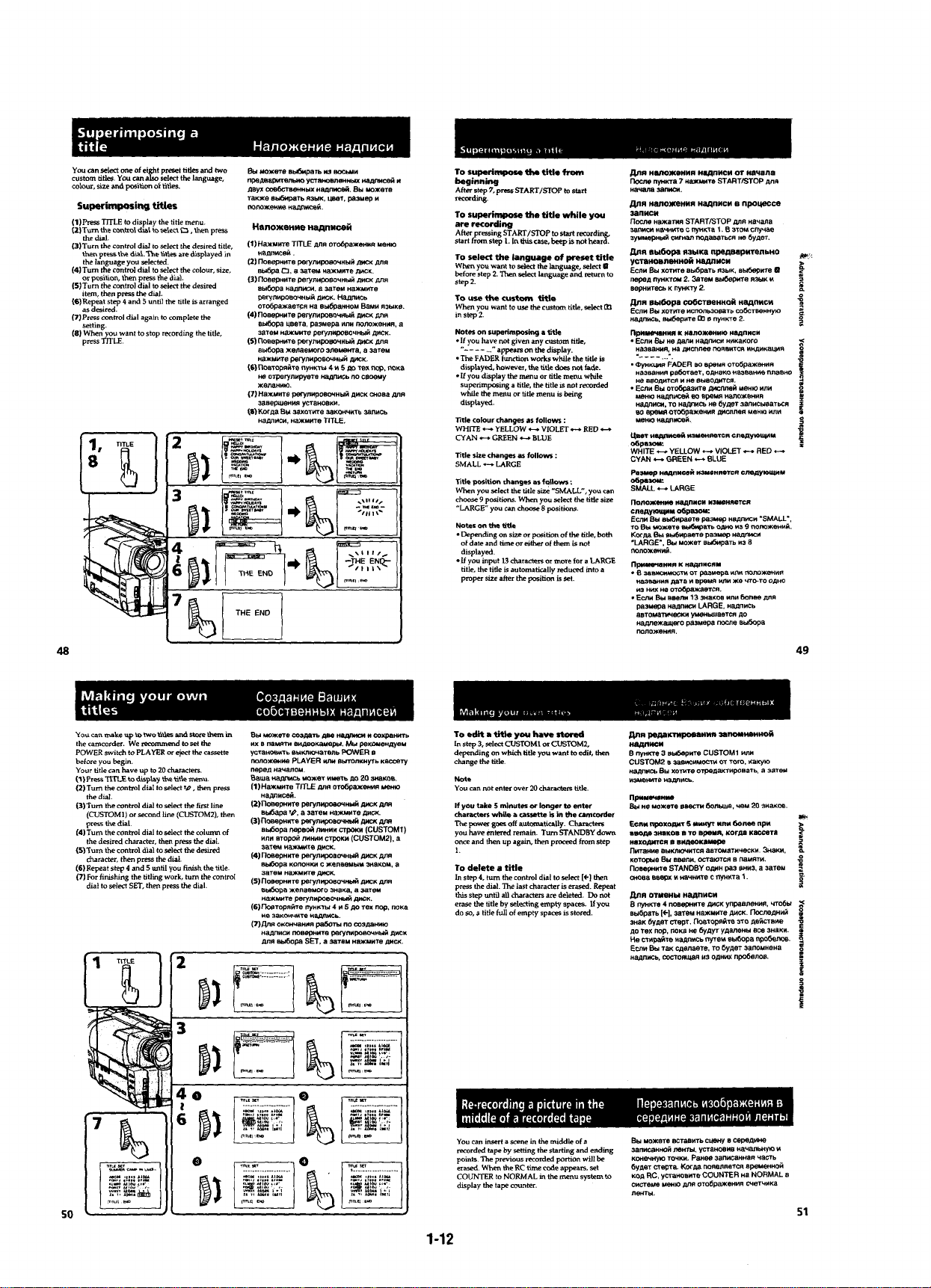
Page 21
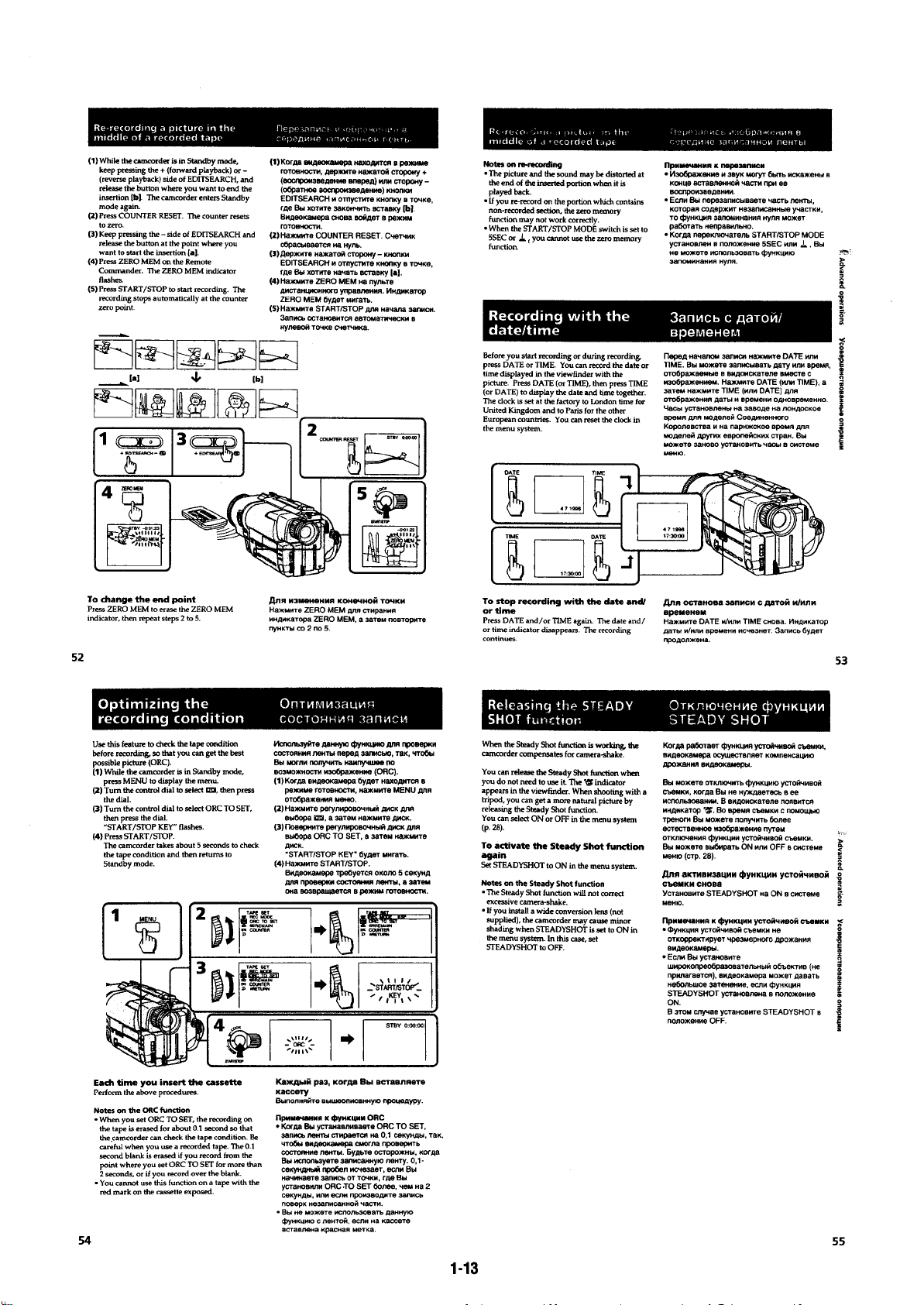
Page 22
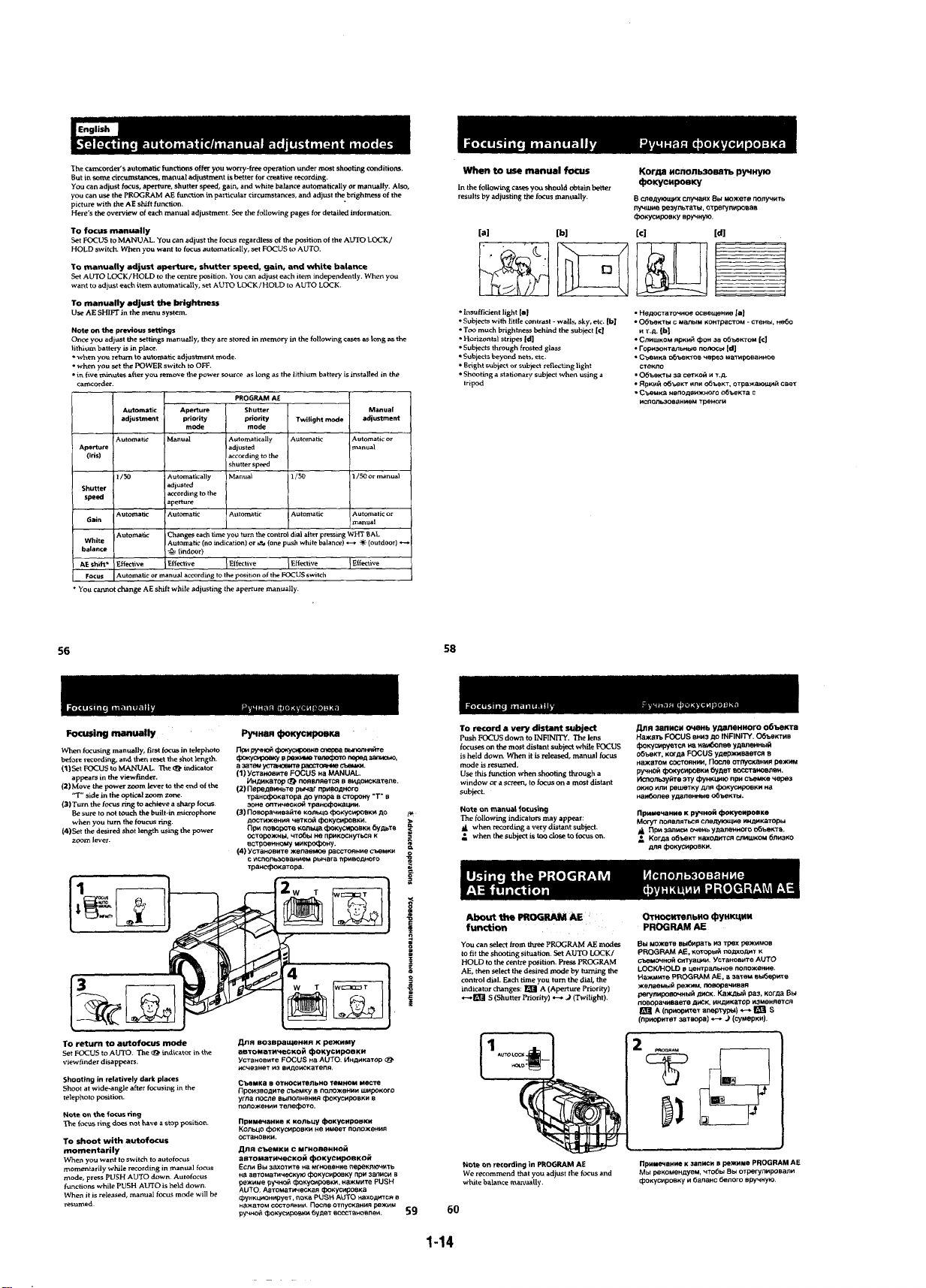
Page 23
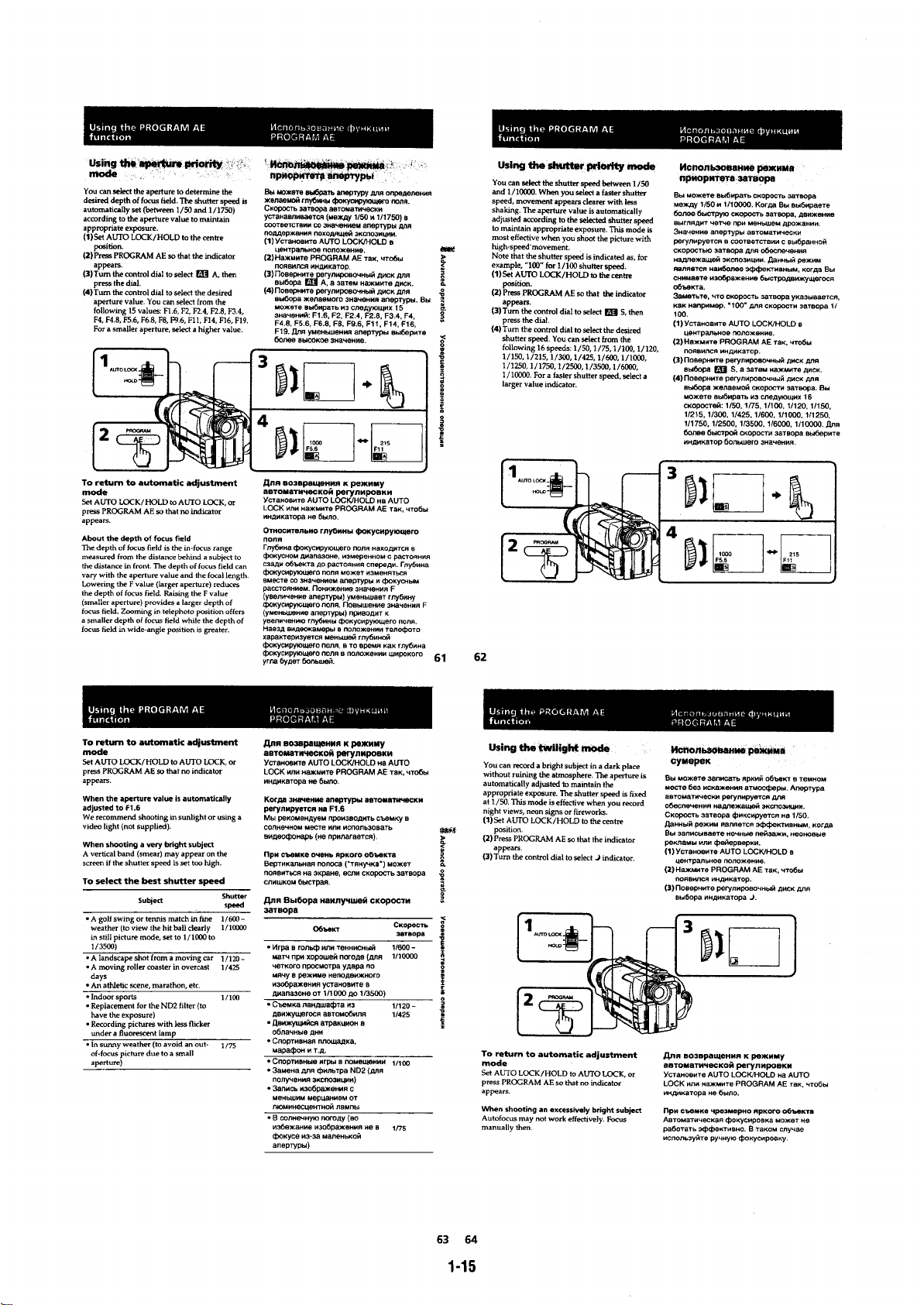
Page 24

Page 25
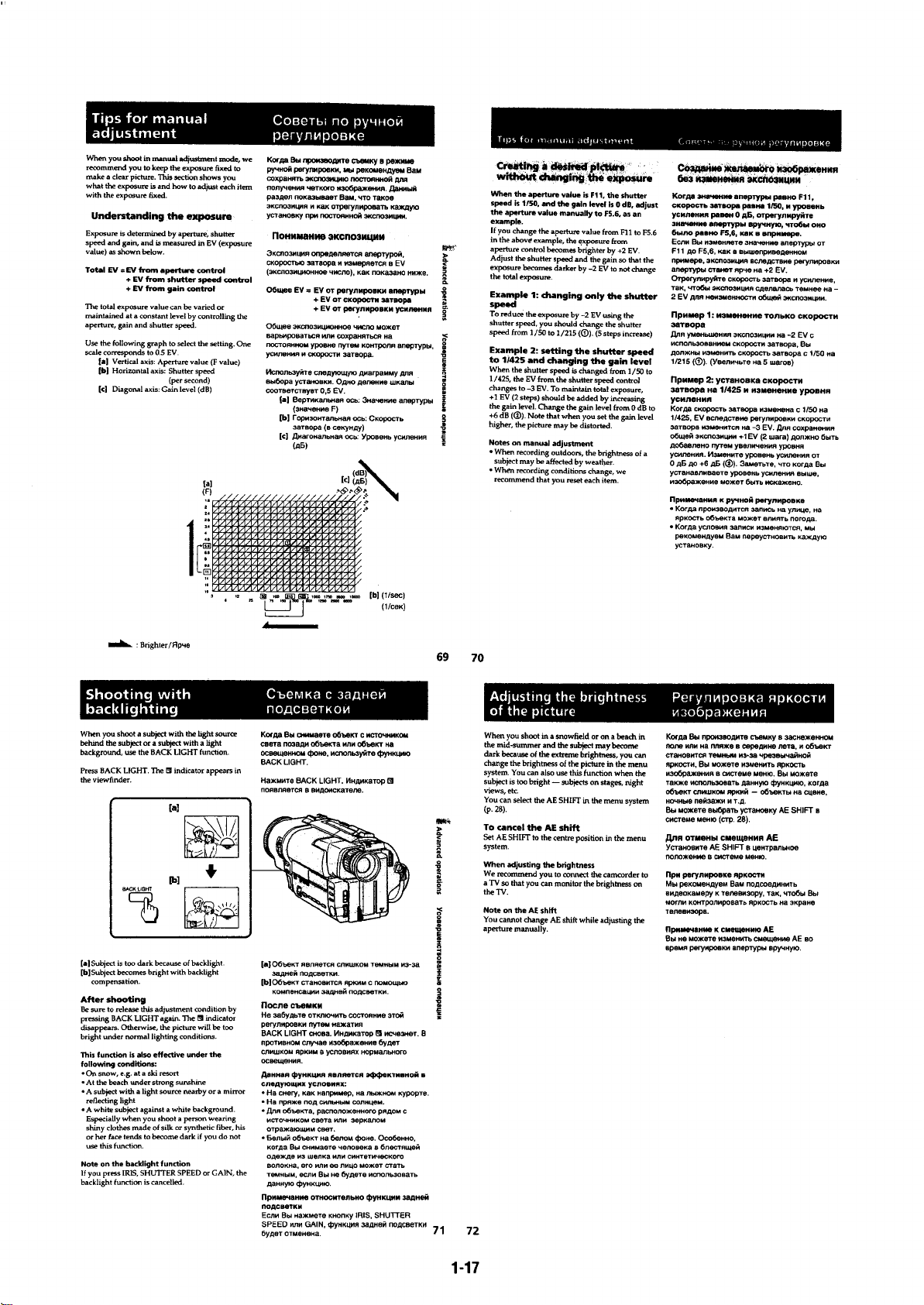
Page 26
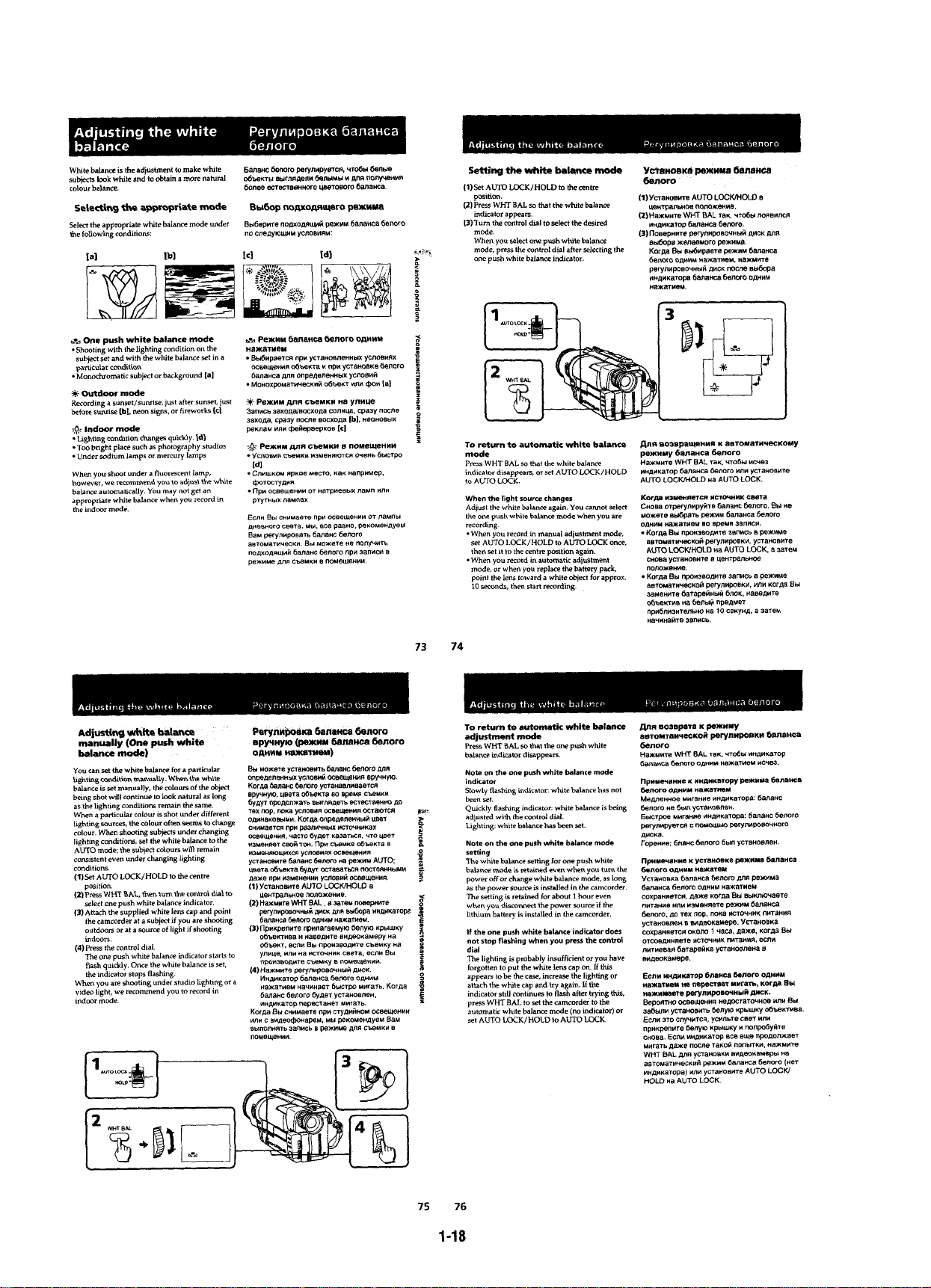
Page 27
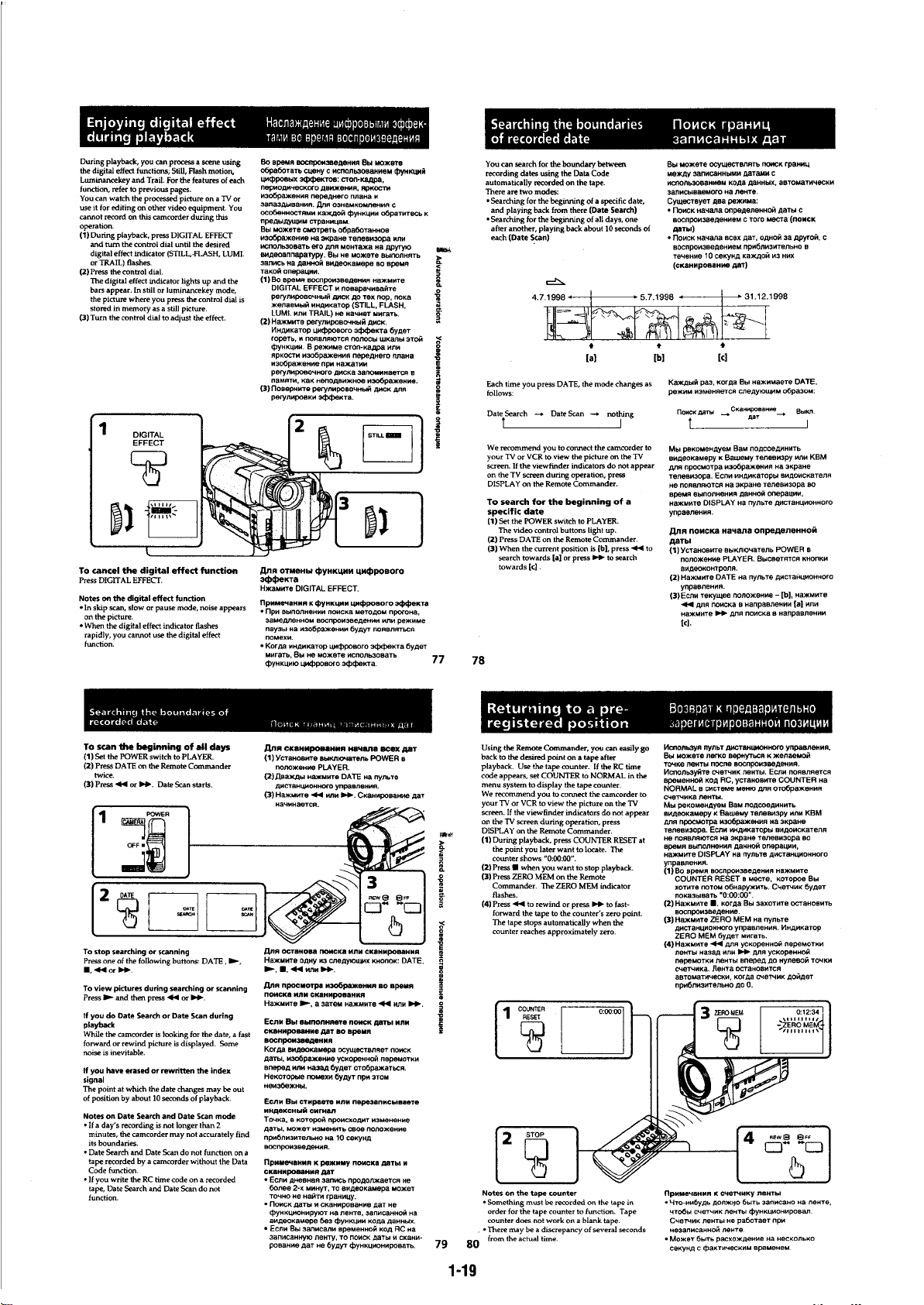
Page 28
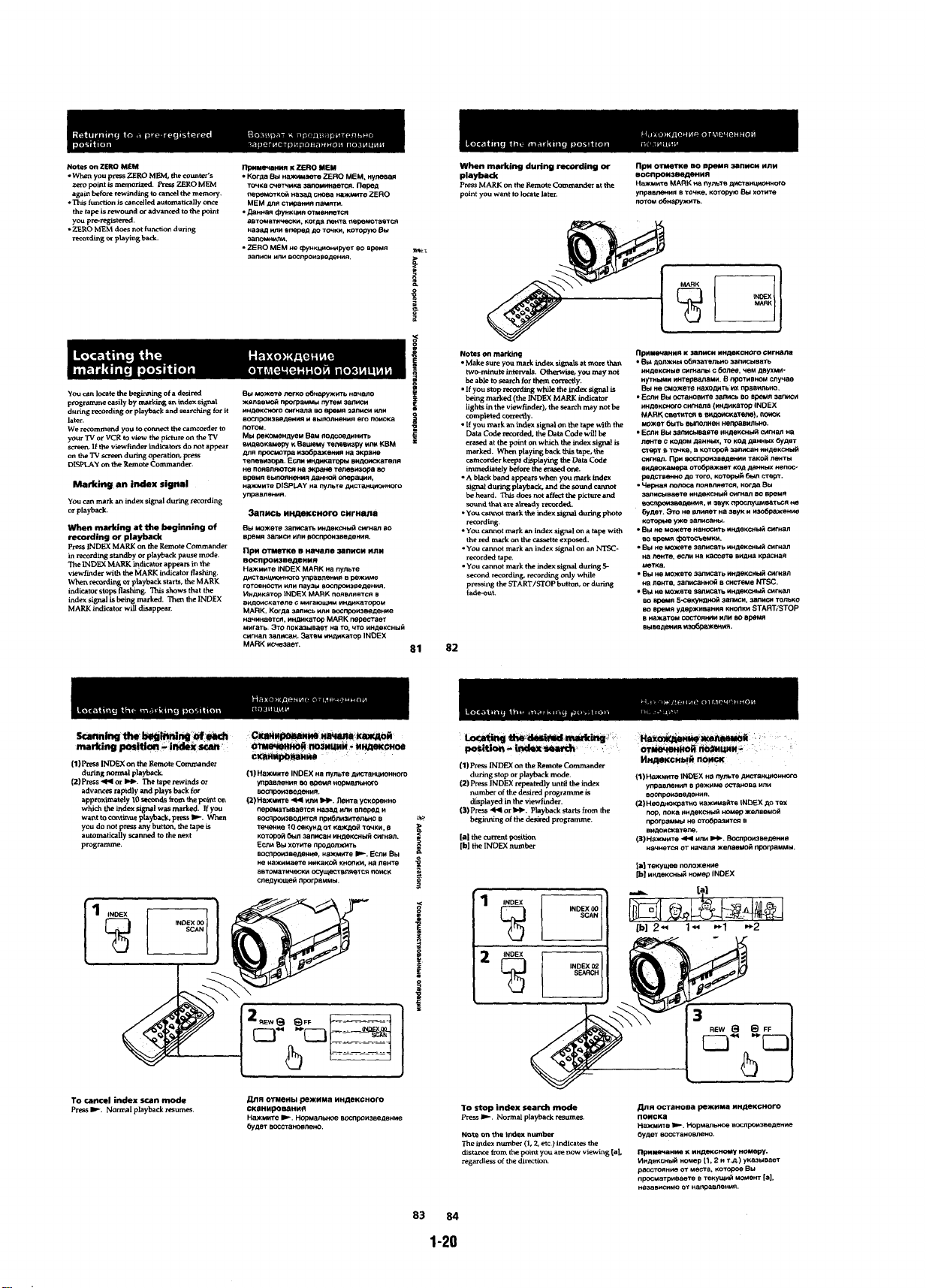
Page 29
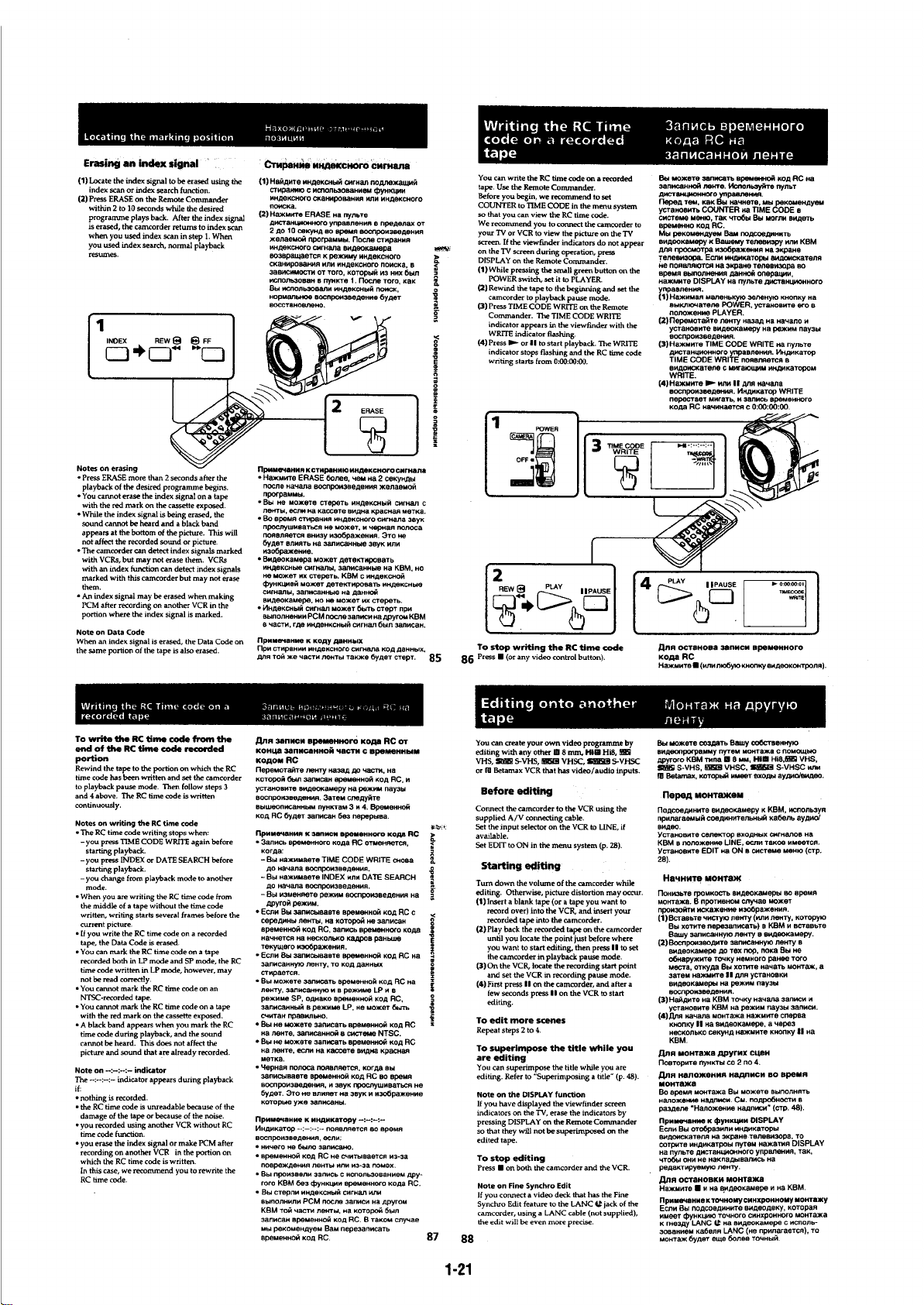
Page 30
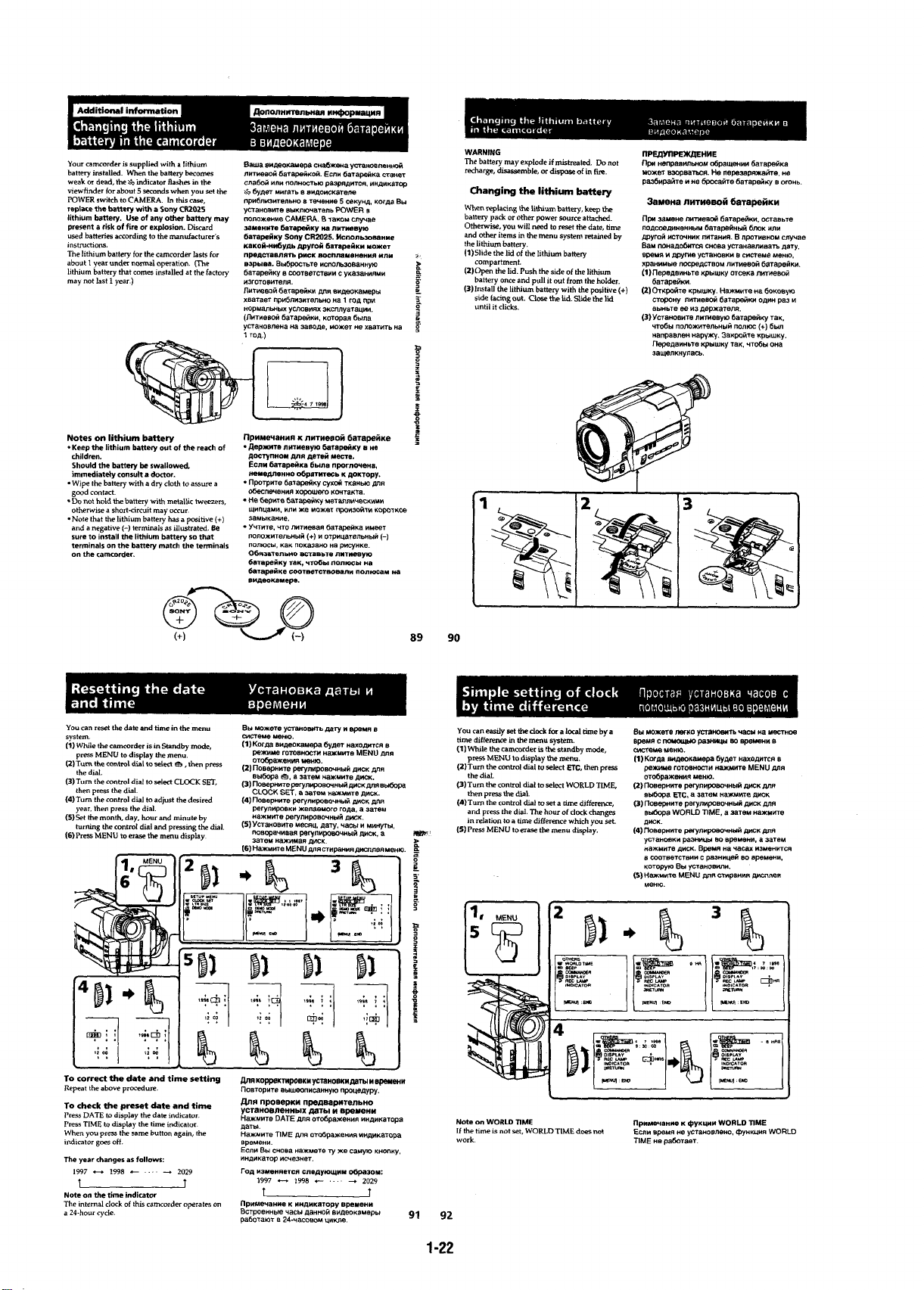
Page 31

Page 32

Page 33

Page 34

Page 35

Page 36

Page 37

SECTION 2
)
VIDEO CAMERA RECORDER
2-1. FRONT PANEL BLOCK 2-5. EVF BLOCK-2
2-2. CABINET (R) BLOCK
2-8. CONTROL SWITCH BLOCK
(FK-8500)
2-9. ZOOM LENS BLOCK
2-11. VC-195/HP-103 BOARDS
2-3. EVF BLOCK-1
2-7. CASSETTE LID ASSEMBLY
2-10. DD-105/PJ-86 BOARDS
2-4. TR COVER, CF-53 BOARD
CONTROL SWITCH BLOCK
(MF-8500), LCD BLOCK
2-6. CABINET (L) BLOCK AND
BATTERY PANEL BLOCK
DISASSEMBLY
The equipment can be removed using the following procedure.
CCD-TR3200E
NOTE : Follow the disassembly procedure in the numerical order given.
2-1. REMOVAL OF FRONT PANEL BLOCK
5
2
Three screws
(M2x4)
1
Screw (M2x4)
FP-631 flexible board
CN303, 20P
Claw
4
Front panel block
3
Screw (M2x4
2-1
Page 38

2-2. REMOVAL OF CABINET (R) BLOCK
l
5
Flat cable (FFC-236)
CN911, 50P
1
2
Three screws
(M2x4)
3
Screw (M2x4)
Two screws
(M2x4)
2-3. REMOVAL OF EVF BLOCK-1
2
CD shield sheet
4
Tapping screw
1
Flat cable (FFC-237)
CN008, 4P
3
Tapping screw
5
VF base
6
Tilt-up the EVF block to
the direction of arrow.
4
Cabinet (R) assembly
2-4. REMOVAL OF TR COVER, CF-53 BOARD AND LCD BLOCK
!£
FP-679 flexible board
CN009, 24P
(Remove the four solders.)
!™
LCD holder
0
Two tapping screws
5
Flat cable (FFC-236)
CN001, 50P
8
CF-53 board
9
CN009
!¢
!¡
TR cover
!∞
Liquid crystal display pane
Back light
6
Four tapping screws
1
Flexible connector
CN002, 14P
2
4
Control switch block (PS-8990)
3
Five tapping screws
Screw
2-2
7
Two tapping
screws
Phase adjustment
S015
Page 39

2-5. REMOVAL OF EVF BLOCK-2
d
7
Cabinet(L)block
8
Flexible connector
CN934,12P
2
Screw (M2x4)
6
Screw (M2x3)
4
Battery panel block
1
Connector
CN801,7P
3
Screw (M2x4)
5
Control switch block
6
VF insulating sheet
9
CRT assembly
5
Remove the EVF rear cabinet assembly
to the direction of arrow
2
Tapping screw
4
F lock screw (T)
3
Tapping screw
A
B
B
8
CRT holder assmebly
.
0
VF-104 boar
1
Tilt-up the EVF block to the direction of arrow A.
2-6. REMOVAL OF CABINET (L) BLOCK AND BATTERY PANEL BLOCK
7
Flat cable(FCC-237)
CN901,4P
2-3
Page 40

d
2-7. REMOVAL OF CASSETTE LID ASSEMBLY 2-9. REMOVAL OF ZOOM LENS BLOCK
4
FP-623 flexible board
CN501, 16P
1
Two screws (M2x3)
5
FP-633 flexible board
CN909, 10P
2
Screw (M2x3)
3
Zoom lens block
2
Cassette lid assembly
1
Two screws (M2x4)
6
Flexible connector
CN551, 23P
(FK-8500)
Screwdriver(
2
Flexible connector
CN935, 10P
1
Remove the Control switch block
(FK-8500) in the direction of arrow
-
)
with pushing the claw.
Two claws
7
FP-635 flexible board
CN602, 12P
2-10. REMOVAL OF DD-105 AND PJ-86 BOARDS2-8. REMOVAL OF CONTROL SWITCH BLOCK
2
Three screws (M2x3)
CN931, 48P
3
DD-105 board
1
FP-622 flexible board
CN932, 16P
4
FP-621 flexible boar
CN101, 12P
Two claws
2-4
6
PJ-86 board
5
Two screws (M2x4)
Page 41

k
2-11. REMOVAL OF VC-195 AND HP-103 BOARDS
1
2
Flexible board
CN001, 16P
from video head
3
Flexible board
CN905, 10P
from drum motor
4
FP-248 flexible board
CN906, 12P
5
FP-221 flexible board
CN908, 15P
FP-220 flexible board
CN901, 8P from loading motor
!™
VC-195 board
!º
Three screws
(M2x3)
7
FP-631 flexible board
CN903, 23P
!¡
Screw (M2x3)
8
FP-621flexible board
CN902, 12P
9
FP-635 flexible board
(HP side) CN451, 4P
(VC side) CN904, 10P
(VC side) CN907, 15P
!£
Screw (M2x3)
!¢
HP-103 board
6
FP-622 flexible board
CN912, 16P
2-12. SERVICE POSITION
Preparation : Refer to previous section “DISASSEMBLY”, and
Battry panel block
connect as shown in the figure after each parts has
been removed.
Extension cable 48P (J-6082-188-A)
DD-105 board : CN914 — VC-195 board : CN931
Control switch block
(FK-8500)
CPC-7 jig (J-6082-382-A)
VC-195 board : CN910, 16P
Screw (M2x3)
VC-195 board
Cabinet (R) bloc
DD-105 board
Cabinet (L) block
PJ-86 board
Front panel block
2-5
Page 42

2-13. CIRCUIT BOARDS LOCATION
(
)
DD-105
(POWER)
CD-199
(CCD IMAGER)
CF-53
(PANEL SWITCH)
MA-320
(STEREO MIC)
VF-104
(B/W EVF)
PJ-86
AV OUT
VP-47
(STEADY SHOT)
VC-195
CAMERA, Y/C PROCESSOR, IN/OUT,
REC/PB HEAD AMP, SERVO/SYSTEM CONTROL,
SERVO, AUDIO, MODE CONTROL
2-6
E
HP-103
(HEADPHONE JACK)
Page 43

3-1. OVERALL BLOCK DIAGRAM
CCD-TR3200E
SECTION 3
BLOCK DIAGRAMS
3-1 3-2
3-3
3-4
Page 44

CCD-TR3200E
3-2. CAMERA/VIDEO BLOCK DIAGRAM
IC401
CAMERA REC
0.3Vp-p
PB
IC001
IC001
0.3Vp-p
H
2V
5 21
TRIG : IC001
0.4Vp-p
7
CAMERA REC
0.4Vp-p
H
IC202
PB
IC202
16
V
40
CAMERA REC
H
IC502
1.3Vp-p
26
IC401
1.3Vp-p
H
7
CAMERA REC
3.2Vp-p
0.14usec
IC502
—
7Vp-p
H
3 4
IC401
7Vp-p
H
,
1 2
CAMERA REC
14.18 MHz
IC501
11 12
2.3Vp-p
,
CAMERA REC
28.375 MHz
IC501
2.3Vp-p
5
PB
IC502
0.4Vp-p
H
36
2 10
0.4Vp-p
CAMERA REC
H
IC202
0.5Vp-p
13
CAMERA REC
0.14usec
IC204
—
23 30
3.5Vp-p
CAMERA REC
IC001
PB
V
IC001
11
H
3
0.4Vp-p
PB
V
IC001
0.4Vp-p
17
CAMERA REC
2V
IC001
44 48
3Vp-p
,
CAMERA REC
IC001
2.9Vp-p
21
2V
CAMERA REC
Q001
7Vp-p
C
4.12 MHz
CAMERA REC
3.5Vp-p
0.14usec
IC204
—
12 15
CAMERA REC
3Vp-p
H
IC501
44
CAMERA REC
3Vp-p
IC501
V
45
H
IC151
62
(
)
1.6Vp-p
1.8Vp-p
H
IC151
60
1.4Vp-p
H
IC151
64
H
IC151
0.46Vp-p
3
CAMERA REC
H
IC202
6
CAMERA REC
4.43MHz
IC202
0.84Vp-p
66
CAMERA REC
IC202
3.1Vp-p
CAMERA REC
3Vp-p
H
IC201
20
0.34Vp-p
H
3
CAMERA REC
H
IC202
0.9Vp-p
33
CAMERA REC
V
IC201
3Vp-p
19
3-5
IC151
1.8Vp-p
H
IC151
H
29
(
)
2.1Vp-p
1.4Vp-p
H
IC151
17
25
IC151
0.32Vp-p
H
5
CAMERA REC
0.18Vp-p
H
IC202
26
CAMERA REC
H
IC202
0.18Vp-p
23
CAMERA REC
IC202
3Vp-p
V
81
CAMERA REC
7.16 MHz
IC201
3.2Vp-p
8
PB
3Vp-p
H
IC202
80
3-6 3-7
3-8
Page 45

3-3. VTR/CAMERA CONTROL BLOCK DIAGRAM
20 MHz
IC402 1
CCD-TR3200E
1.7Vp-p
IC402
IC402
3Vp-p
3Vp-p
70
3Vp-p
13usec
3Vp-p
4V
48
2V
IC402
,
55 57
2V
IC402
47
3-9
3-10
3-11
Page 46

CCD-TR3200E
3-4. SERVO BLOCK DIAGRAM
2.8msec
IC402
3Vp-p
3Vp-p
116
IC402
13usec
69
506 kHz
IC801 64
0.76Vp-p
5.6msec
IC451 1 2 29,,
1.2Vp-p
2V
IC402
3Vp-p
117
1.2msec
IC402
3Vp-p
115
3Vp-p
13usec
IC402
68
507 kHz
IC801 4
0.76Vp-p
3-12
3-13 3-14
Page 47

3-5. MODE CONTROL BLOCK DIAGRAM
20 MHz
IC604
CCD-TR3200E
1.5Vp-p
41
CCD-TR3200E
32 kHz
IC604
2.6Vp-p
52
CAMERA REC
H
IC701
3Vp-p
16
3-15 3-16 3-17 3-18
Page 48

CCD-TR3200E
3-6. AUDIO BLOCK DIAGRAM
PB
IC301
0.4Vp-p
V
24
CAMERA REC
V
IC301
0.36Vp-p
29
CAMERA REC
4.43 MHz
IC301 32
0.26Vp-p
CAMERA REC
2V
IC301
2.9Vp-p
21
3-19
3-20 3-21
3-22
Page 49

3-7. B/W EVF BLOCK DIAGRAM
CCD-TR3200E
CCD-TR3200E
H
IC901
IC901
2.2Vp-p
13
H
1Vp-p
11
3-23
3-24
Page 50

CCD-TR3200E
3-8. POWER BLOCK DIAGRAM
3-27
3-28 3-29
3-30E
Page 51

PRINTED WIRING BOARDS AND SCHEMATIC DIAGRAMS
4-1. FRAME SCHEMATIC DIAGRAM
CCD-TR3200E
SECTION 4
4-1 4-2
4-3
4-4
FRAME
Page 52

CCD-TR3200E
CD-199
(CCD IMAGER)
CF-53
(PANEL SWITCH)
MA-320
(STEREO MIC)
PJ-86(AV OUT)
DD-105
(POWER)
1234
A
B
09
CD-199 BOARD (SIDE B) CD-199 BOARD (SIDE A)
1-668-991-
11
1
2
3
CCD-TR3200E
4-2. PRINTED WIRING BOARDS AND SCHEMA TIC DIAGRAMS
THIS NOTE IS COMMON FOR PRINTED WIRING BOARDS AND SCHEMATIC DIAGRAMS.
CD-199 (CCD IMAGER) PRINTED WIRING BOARD
– Ref No. CD-199 BOARD: 7,000 series –
(In addition to this, the necessary note is printed in each block.)
• For printed wiring boards.
• b : Pattern from the side which enable seeing.
(The other layer's patterns are not indicated.)
• Circled numbers refer to waveforms.
• Through hole is omitted.
• There are few cases that the part printed on diagram isn’t
mounted in this model.
• Chip parts.
Transistor Diode
C
Q
BE
546
Q
132
564
Q
312
Q
312
54
21
Q
534
3
21
3213
21
• For schematic diagrams.
• All capacitors are in µF unless otherwise noted. pF: µµF.
50 V or less are not indicated except for electrolytics and tantalums.
• Chip resistor are 1/16W unless otherwise noted.
kΩ : 1000Ω, MΩ : 1000kΩ.
• Caution when replacing chip parts.
New parts must be attached after removal of chip.
Be careful not to heat the minus side of tantalum capacitor, because
it is damaged by the heat.
• Some chip part will be indicated as follows.
Example C541 L452
22U 10UH
TA A 2520
Kinds of capacitor
• Constants of resistors, capasitors, ICs and etc with XX indicate
tha they are not used. In such cases, the unused circuits may be
indicated.
• Parts with differ according to the model/destination. Refer to
the mount table for each function.
• All variable and adjustable resistors have characteristic curve B,
unless otherwise noted.
• Signal name
XEDIT n EDIT PB/XREC n PB/REC
• 2 : non flammable resistor.
• 1 : fusible resistor.
• H : panel designation.
• A : B+ Line
• B : B– Line
• J : IN/OUT direction of (+, –) B LINE.
• C : adjustment for repair.
• Circled numbers refer to waveforms.
The components identified by
mark !or dotted line with mark
! are critical for safety .
Replace only with part number
specified.
When indicating parts by reference number, please include the
board name.
(
Â
Temperature
chracteristics
Â
External dimensions (mm)
• Measuring conditions voltage value and waveform.
• The object is color bar chart of pattern box.
• Voltages and dc between ground and measurement points.
Readings are taken with a digital multimeter (DC 10MΩ).
• Voltages variations may be noted due to normal production
tolerances.
1.Connection
Pattern box
1.5m
Front of the protexceion glass
2.Adjust the distance so that the output waveform of Fig. a and the
Fig. b can be obtain.
H
Yellow
B
A
Fig. a (Video output terminal output waveform)
Cyan
White
Green
Yellow
Fig. b (Picture on monitor TV)
White
Cyan
Green
Magenta
A=B
Electron beam
scanned frame
Red
Blue
Magenta
Red
Blue
A
B
CRT picture frame
CD-199 BOARD
C401 A-3
C403 B-3
C405 A-3
C406 A-3
C407 B-3
CN401 B-4
IC401 A-1
L401 B-1
Q402 B-3
R401 A-3
R404 B-3
R405 A-3
• For Printed Wiring Boards.
There are few cases that the part isn't mounted in this model is
printed on this diagram.
• Chip transistor
C
Q
BE
CD-199BOARD
CAMERA REC
1
H
IC401
2
H
IC401
3
H
IC401
,
1 2
,
3 4
7
7Vp-p
7Vp-p
1.3Vp-p
Note on the CCD imager replacement
• The CCD imager is not mounted for the already mounted
CD-199 board supplied as the repair parts.
When replacing the CD-199 board, remove the CCD imager
from the old board and install on the new board.
• Perform all adjustments of the camera block when the CCD
imager has been replaced.
• Handle the CCD imager with attention such as MOS IC as it
may be broken by static electricity in the structure.
Also, prevent the receiving light section from dust attached
and strong light.
4-5
CCD IMAGER
CD-199
4-6
4-7
4-8
Page 53

PJ-86 (A V OUT) PRINTED WIRING BOARD
– Ref No. PJ-86 BOARD: 7,000 series –
PJ-86 BOARD (SIDE B)
C
PJ-86 BOARD (SIDE A)
B
PJ-86 BOARD
C101 C-4
C102 C-4
C103 C-3
C104 C-3
C105 C-1
C106 C-2
C107 C-1
C108 C-1
C109 C-5
C110 C-5
C111 C-1
CN101 C-2
D101 C-1
D102 C-3
D103 C-4
D105 C-5
D106 C-5
D107 C-5
J101 A-3
L101 C-3
L102 C-3
L103 C-2
L104 C-2
Q101 C-5
Q102 C-4
R101 C-4
R102 C-4
R103 C-4
R104 C-4
R105 C-4
R106 C-5
R107 C-5
R108 C-5
R109 C-3
CCD-TR3200E
A
09
1234 5
DD-105
(POWER)
CD-199
(CCD IMAGER)
CF-53
(PANEL SWITCH)
PJ-86(AV OUT)
MA-320
(STEREO MIC)
1-668-992-
11
• For Printed Wiring Boards.
There are few cases that the part isn't mounted in this model is
printed on this diagram.
• Chip diode • Chip transistor
3
C
Q
21
BE
4-9
4-10
4-11
AV OUT
PJ-86
Page 54

CCD-TR3200E
VC-195 BOARD
(SIDE B)
C002 A-5
C003 A-5
C008 A-4
C009 B-5
C011 B-5
C012 B-5
C013 B-6
C014 B-6
C015 B-5
C016 B-5
C017 B-5
C019 B-5
C020 B-6
C022 B-5
C025 B-6
C038 B-6
C040 B-6
C042 B-5
C043 B-5
C048 B-6
C050 C-6
C051 B-5
C054 B-5
C056 B-5
C058 B-6
C060 C-5
C066 B-6
C067 C-6
C068 C-6
C069 C-5
C070 C-6
C072 C-6
C074 C-6
C076 C-5
C077 C-5
C080 C-5
C083 C-5
C086 C-4
C087 C-4
C090 C-6
C152 D-8
C157 E-8
C158 D-8
C159 C-8
C174 D-8
C175 D-8
C176 D-8
C182 D-8
C183 D-8
C190 D-8
C191 C-7
C192 C-7
C202 D-3
C203 D-3
C204 D-4
C205 E-4
C206 D-4
C207 D-3
C208 D-3
C209 D-6
C210 D-6
C211 D-3
C212 D-3
C213 D-5
C217 D-4
C218 D-4
C227 D-5
C229 E-5
C232 D-3
C233 D-5
C234 D-5
C235 D-3
C236 D-3
C239 E-4
C241 E-3
C243 F-3
C244 F-3
C245 D-4
C246 D-4
C247 D-4
C249 E-4
C252 F-3
C301 B-9
C312 C-9
C371 E-8
C372 E-8
C378 F-7
C380 E-7
C381 E-7
C382 F-8
C383 E-8
C384 E-8
C385 E-8
C387 F-8
C388 E-8
C402 C-1
C413 B-2
C451 A-3
C452 A-3
C453 A-3
C454 A-3
C455 A-3
C456 A-4
C457 A-3
C458 A-4
C459 A-4
C460 A-4
C461 A-3
C462 A-4
C463 A-3
C464 B-3
C465 B-4
C466 B-3
C467 B-3
C468 B-3
C469 B-4
C470 B-4
C471 B-4
C473 A-1
C474 A-2
C475 A-2
C476 A-2
C477 A-2
C478 A-2
C479 A-2
C480 A-2
C481 A-1
C482 A-2
C483 A-2
C484 A-2
C485 A-1
C504 E-6
C505 E-6
C506 E-7
C507 E-6
C508 E-6
C509 E-7
C510 E-6
C514 E-5
C515 E-5
C518 F-5
C553 G-6
C554 G-7
C556 G-7
C557 G-5
C558 G-5
C559 F-7
C563 F-6
C564 F-7
C566 G-7
C569 G-6
C572 F-6
C603 F-1
C607 E-2
C610 F-2
C611 F-2
C613 E-1
C625 E-2
C626 E-2
C627 F-2
C630 F-3
C634 F-3
C636 F-2
C704 F-7
C714 F-8
C715 F-8
C751 B-6
C752 A-7
C753 A-7
C754 A-7
C755 A-7
C756 A-7
C757 A-7
C758 A-8
C759 B-6
C760 B-6
C761 B-8
C762 B-8
C763 B-8
C764 B-8
C765 A-8
C766 A-8
C767 B-8
C768 B-8
C769 A-8
C770 A-8
C771 B-8
C772 A-8
C773 B-8
C774 A-8
C775 A-8
C776 B-8
C777 A-8
C778 B-9
C781 B-8
CN904 A-9
CN907 D-9
CN910 D-1
D001 C-4
D201 D-3
D202 D-3
D371 E-8
D502 F-5
D601 E-2
D602 E-2
D604 F-2
D608 F-1
D609 F-2
D611 E-2
D910 G-1
FB202 E-4
FB203 E-4
FB204 F-3
FB205 F-3
FB206 D-4
FB501 E-5
FB502 E-6
FB503 E-5
FB504 E-5
FB505 E-5
FB506 E-5
IC152 C-8
IC201 E-5
IC204 F-4
IC371 E-7
IC401 C-2
IC403 B-2
IC404 B-2
IC451 A-4
IC452 A-2
IC501 E-6
IC552 G-6
IC602 E-2
IC751 A-8
L002 B-4
L003 B-4
L007 C-6
L008 C-6
L010 C-6
L011 C-6
L014 C-5
L015 C-5
L017 C-5
L019 B-6
L152 D-8
L153 D-7
L154 D-7
L156 C-7
L201 D-3
L202 D-4
L203 D-6
L204 D-4
L205 D-6
L206 D-3
L207 E-4
L209 E-4
L402 C-2
L501 E-6
L552 F-7
L553 G-7
L602 E-3
L701 F-7
L702 F-7
L704 F-8
L751 B-8
L752 B-8
L753 B-8
Q003 A-5
Q004 A-6
Q005 A-5
Q006 A-5
Q007 A-6
Q008 B-6
Q009 B-6
Q010 B-5
Q011 B-5
Q012 B-5
Q016 B-5
Q017 B-6
Q018 C-5
Q019 C-6
Q021 B-6
Q023 C-6
Q025 C-6
Q026 C-6
Q030 C-5
Q031 C-5
Q032 C-7
Q035 C-4
Q037 C-4
Q038 C-5
Q039 C-5
Q041 B-5
Q042 C-4
Q151 D-8
Q202 D-3
Q203 D-3
Q204 D-5
Q205 E-5
Q208 D-6
Q217 D-4
Q218 D-4
Q306 B-9
Q307 C-9
Q311 A-6
Q312 A-7
Q451 B-3
Q452 B-4
Q453 B-4
Q454 A-1
Q455 A-1
Q551 G-7
Q607 F-2
Q619 E-3
Q620 F-2
Q705 F-7
R001 A-6
R002 A-6
R008 A-4
R009 A-5
R010 B-6
R011 B-5
R012 B-5
R013 B-6
R014 B-4
R015 B-5
R016 B-6
R017 B-6
R018 B-5
R019 B-5
R020 B-4
R021 B-5
R023 B-6
R025 B-6
R029 B-5
R031 B-5
R040 B-5
R041 B-5
R042 B-5
R047 B-5
R048 B-5
R049 B-6
R050 B-6
R051 B-6
R056 B-6
R058 B-6
R066 B-6
R067 C-6
R068 C-7
R069 C-5
R069 C-6
R070 C-6
R076 C-6
R077 C-6
R078 C-6
R079 C-6
R080 C-6
R083 C-5
R084 C-5
R087 C-5
R088 C-5
R090 C-5
R094 C-5
R095 C-7
R097 C-5
R100 C-5
R104 C-5
R105 C-6
R106 C-6
R109 B-4
R110 B-5
R112 C-7
R152 D-8
R154 D-8
R157 D-8
R179 D-8
R180 D-8
R183 E-8
R184 E-8
R202 D-3
R203 D-4
R204 D-3
R205 D-3
R206 D-4
R208 D-3
R210 D-3
R211 D-3
R212 D-6
R214 D-5
R215 D-5
R216 D-5
R217 E-4
R223 D-3
R224 D-3
R226 D-4
R240 D-4
R244 D-3
R246 D-3
R247 D-3
R248 E-3
R249 E-3
R250 F-3
R254 D-1
R255 E-5
R257 D-4
R304 B-9
R305 C-9
R329 A-6
R330 A-7
R371 D-8
R372 D-8
R373 D-9
R374 D-8
R375 D-8
R376 D-8
R377 E-8
R378 E-8
R379 E-7
R382 E-8
R383 E-8
R384 E-7
R385 F-8
R386 F-8
R386 F-8
R388 E-8
R389 E-8
R403 C-2
R404 C-3
R415 B-2
R416 B-2
R417 B-2
R418 B-2
R426 C-2
R427 B-2
R428 B-2
R429 B-1
R430 B-1
R432 C-2
R433 C-2
R434 C-2
R452 A-3
R453 A-3
R454 A-3
R455 A-3
R456 A-3
R457 A-3
R459 A-3
R460 A-3
R461 A-3
R462 A-3
R463 A-3
R467 A-2
R468 A-2
R469 A-2
R470 A-2
R471 A-2
R472 A-3
R473 A-1
R475 A-1
R477 A-2
R479 A-2
R480 A-2
R481 A-2
R482 A-2
R483 A-1
R484 A-1
R485 A-1
R486 B-1
R487 A-1
R504 E-6
R505 E-6
R508 E-5
R510 E-5
R511 E-5
R512 F-5
R527 E-5
R552 G-6
R555 G-7
R563 G-5
R564 G-6
R566 G-5
R567 G-6
R570 F-5
R579 G-6
R582 G-6
R603 F-2
R604 F-2
R608 F-2
R612 E-1
R618 F-1
R619 F-1
R620 F-1
R621 F-1
R622 F-2
R624 F-1
R625 F-2
R627 E-2
R628 E-2
R629 F-1
R630 F-2
R631 G-2
R632 G-1
R633 E-2
R634 E-2
R635 E-2
R636 E-2
R637 G-2
R638 G-2
R639 G-2
R640 F-2
R641 F-3
R642 F-2
R643 F-2
R644 F-2
R645 E-2
R646 F-2
R647 F-2
R648 F-2
R649 F-2
R651 F-2
R652 F-3
R653 F-3
R654 F-3
R655 F-2
R662 E-3
R663 F-3
R665 F-3
R678 F-3
R686 E-2
R687 E-2
R689 F-3
R690 F-2
R691 E-2
R692 F-1
R704 G-8
R705 G-7
R716 G-8
R717 F-8
R718 F-7
R719 F-8
R723 F-7
R752 A-7
R753 A-7
R754 B-6
R755 B-6
R757 A-7
R758 A-7
R759 A-7
R760 B-8
R761 A-8
R762 A-8
R763 A-8
R764 B-8
R765 B-8
R766 A-8
R767 B-8
R768 A-8
R770 A-8
R771 A-8
R772 A-8
CCD-TR3200E
R773 B-8
R774 B-9
R775 A-8
R921 B-1
R922 D-1
R923 D-1
R924 D-1
R925 D-1
R926 G-7
R927 G-7
R928 D-2
R929 E-2
RB12 C-8
RB151 D-8
TH401 B-4
X151 D-7
X401 B-3
X501 F-5
VC-195 (CAMERA, Y/C PROCESSOR, IN/OUT , REC/PB HEAD AMP, SER VO/SYSTEM CONTROL, SERVO, AUDIO, MODE CONTROL) PRINTED WIRING BOARD
– Ref No. VC-195 BOARD: 1,000 series –
VC-195 BOARD (SIDE B)
G
5
F
28
29
27
26
E
25
D
6
1
2 3
4
• For Printed Wiring Boards.
• This board is four-layer print board. However, the patterns of
layers 2 to 3 have not been included in the diagram.
There are few cases that the part isn't mounted in this model is
printed on this diagram.
VF-104
(B/W EVF)
VP-47
(STEADY SHOT)
VC-195
CAMERA, Y/C PROCESSOR, IN/OUT,
REC/PB HEAD AMP, SERVO/SYSTEM CONTROL,
SERVO, AUDIO, MODE CONTROL
HP-103
(HEADPHONE JACK)
•Chip transistor • Chip diode
C
Q
BE
546
Q
132
3
21321321
C
B
A
09
123456789
56
66
67
5758
63
65
64
1-668-928-
12 22
4-12
4-144-13
CAMERA, Y/C PROCESSOR, IN/OUT, REC/PB HEAD AMP, SERVO/SYSTEM CONTROL, SERVO, AUDIO, MODE CONTROL
VC-195 (SIDE B)
Page 55

VC-195 BOARD (SIDE A)
G
F
E
32
30
D
C
B
A
09
10 11 12 13 14 15 16 17 18
32
61
31
59
62
60
33
33
34
34
33
4-15
CCD-TR3200E
VC-195 BOARD
(SIDE A)
C001 A-13
C004 A-14
C004 B-13
C005 B-14
C006 B-14
C007 A-13
C010 B-13
C018 B-14
C021 A-14
C023 A-13
C024 A-13
C026 B-13
C027 B-13
C028 B-12
C029 B-13
C030 B-14
C031 B-13
C032 B-13
C033 B-14
C034 B-14
C035 C-14
C036 B-13
C037 B-14
C039 B-14
C041 B-14
C045 B-14
C046 C-14
C047 B-14
C049 C-14
C052 C-13
C053 C-14
C055 C-13
C057 C-13
C059 C-12
C061 C-13
C062 C-14
C065 C-14
C071 C-15
C073 C-13
C075 C-13
C078 C-14
C079 C-13
C081 C-14
C082 C-14
C084 D-14
C085 C-14
C088 C-14
C089 C-13
C156 E-12
C160 D-12
C161 E-12
C162 E-11
C163 E-11
C164 D-11
C166 D-12
C168 D-11
C169 D-12
C170 D-11
C171 D-12
C172 D-12
C173 D-12
C177 D-12
C178 D-12
C179 D-12
C180 D-12
C181 C-11
C184 D-11
C185 C-12
C186 E-11
C187 C-11
C188 C-12
C189 C-12
C201 E-16
C214 D-14
C215 D-15
C219 D-15
C220 D-14
C221 D-14
C222 D-14
C223 D-15
C224 D-15
C225 D-15
C226 D-16
C228 D-15
C230 D-14
C237 D-16
C245 D-15
C248 E-16
C250 D-15
C303 A-12
C304 A-12
C306 B-10
C307 A10
C308 B-10
C309 B-10
C310 B-10
C311 C-10
C312 A10
C313 B-10
C314 A-11
C315 B-10
C316 B-10
C317 A-11
C318 B-10
C319 B-11
C320 A10
C321 A10
C322 C-11
C323 A-11
C324 A-11
C324 A-12
C325 C-11
C326 C-11
C327 A-11
40
39
38
68
69
24
23
21
22
20
19
18
8
7
9
10 11
12 13
14
15
17
16
53
55
46
36
37
41
35
43
54
42
47
52
51
50
48
49
45
1-668-928-
12 22
4-16
CAMERA, Y/C PROCESSOR, IN/OUT, REC/PB HEAD AMP, SERVO/SYSTEM CONTROL, SERVO, AUDIO, MODE CONTROL
VC-195 (SIDE A)
C328 C-11
C330 C-11
C331 C-11
C332 A-11
C333 A-11
C334 C-12
C335 A-11
C336 C-11
C337 A-11
C338 B-12
C339 A-11
C340 C-12
C341 A-11
C342 B-12
C343 C-11
C344 B-12
C345 A-12
C346 B-12
C347 B-12
C348 A-12
C349 B-12
C404 C-16
C405 B-16
C406 B-16
C410 C-17
C411 B-17
C412 B-17
C414 C-17
C415 C-17
C416 C-17
C417 C-16
C418 A-16
C419 B-17
C420 C-17
C472 A-17
C486 A-12
C487 A-18
C488 A-18
C489 A-15
C490 B-18
C501 F-13
C502 E-13
C503 E-13
C511 E-13
C512 D-13
C513 E-13
C516 E-13
C517 E-13
C519 E-13
C520 E-13
C521 E-13
C522 D-13
C523 D-13
C524 D-13
C525 D-13
C526 D-13
C527 D-13
C528 D-14
C529 D-14
C530 D-14
C531 D-13
C532 D-13
C533 D-13
C534 E-13
C535 E-13
C551 G-11
C552 G-13
C555 G-15
C560 F-14
C561 F-15
C562 F-15
C565 F-15
C567 G-14
C568 G-13
C570 G-14
C571 G-14
C604 F-17
C605 G-16
C612 E-16
C615 E-16
C616 E-17
C617 E-17
C618 E-17
C619 E-17
C620 E-17
C621 E-17
C622 E-17
C623 E-17
C624 E-16
C628 F-16
C629 F-16
C637 F-16
C702 F-11
C703 F-11
C705 F-12
C706 F-12
C707 F-12
C708 F-12
C709 F-11
C710 E-12
C711 E-12
C712 E-12
C713 E-12
C716 F-12
C717 F-12
CN001 A-13
CN501 F-14
CN551 G-12
CN901 A-11
CN902 C-10
CN903 B-10
CN905 A-15
CN906 A-16
CN908 A-17
CN909 G-11
CN911 D-17
CN912 F-18
CN914 B-18
D002 C-13
D501 F-13
D551 G-13
D610 E-18
D911 D-10
FB001 A-13
FB002 A-13
FB003 A-13
FB004 A-14
FB201 E-16
FB701 F-12
FB702 E-12
IC001 B-13
IC151 D-11
IC202 E-15
IC301 B-11
IC402 B-16
IC502 D-13
IC551 G-15
IC701 E-11
L001 B-13
L004 B-12
L005 C-13
L006 C-15
L009 C-13
L012 C-13
L013 C-14
L016 D-14
L018 C-14
L155 C-12
L502 D-13
L555 G-12
Q001 B-14
Q002 B-14
Q020 C-12
Q022 C-14
Q024 C-13
Q027 C-13
Q028 C-13
Q029 C-13
Q033 C-14
Q034 C-14
Q036 D-14
Q040 C-14
Q043 C-13
Q044 C-13
Q153 D-11
Q154 D-11
Q156 D-10
Q213 C-15
Q214 C-15
Q215 C-15
Q216 C-15
Q301 C-10
Q302 B-10
Q303 B-12
Q304 A-12
Q305 A10
Q308 C-10
Q309 C-10
Q310 A-11
Q329 A-11
Q371 A10
Q372 A10
Q456 A-18
Q501 D-13
Q553 G-15
Q608 G-16
Q609 G-16
Q610 G-16
Q611 G-15
Q701 G-11
Q702 F-12
Q703 F-12
Q704 F-11
R003 A-14
R004 A-14
R005 B-14
R006 B-14
R007 B-14
R026 B-13
R027 B-13
R032 B-13
R033 B-14
R034 B-13
R035 B-14
R037 B-14
R038 B-14
R039 B-14
R043 C-13
R045 B-14
R046 C-14
R052 C-14
R055 C-14
R057 C-14
R059 C-13
R060 C-13
R062 B-12
R063 C-14
R064 C-14
R065 C-14
R072 C-13
R073 C-13
R074 C-12
R075 C-13
R081 D-13
R082 D-13
R085 C-13
R092 C-14
R093 C-13
R096 C-14
R098 D-14
R099 C-14
R101 D-14
R102 C-14
R103 C-14
R107 C-14
R113 C-14
R161 D-11
R162 C-11
R165 D-10
R166 D-10
R167 D-10
R170 D-10
R175 D-12
R176 D-12
R177 D-10
R178 D-10
R218 D-14
R219 D-15
R220 D-15
R222 C-15
R225 C-15
R227 D-14
R228 D-14
R229 D-14
R230 D-15
R231 D-15
R232 C-15
R233 D-14
R234 D-15
R236 D-14
R237 D-14
R238 D-15
R239 D-15
R241 D-14
R242 D-15
R243 D-16
R251 E-16
R252 E-16
R253 F-16
R256 F-14
R302 C-10
R303 B-10
R306 B-12
R308 B-11
R309 B-12
R310 B-11
R311 B-10
R312 B-12
R313 A10
R314 B-10
R315 A10
R316 A10
R317 A-11
R318 C-12
R319 A-11
R321 A10
R322 A-12
R323 B-12
R325 B-12
R326 A-12
R327 C-1
R328 B-12
R331 B-12
R343 A-12
R350 A-12
R402 B-16
R405 A-16
R406 A-16
R407 A-16
R409 A-16
R410 A-17
R411 C-16
R412 C-17
R413 C-17
R414 C-17
R419 C-17
R420 B-17
R421 B-17
R424 C-17
R425 A-17
R431 C-17
R435 C-17
R440 B-17
R441 C-17
R458 A-15
R464 A-16
R465 A-16
R466 A-16
R474 A-17
R476 A-17
R488 A-18
R490 A-18
R501 F-13
R502 F-13
R503 F-13
R507 E-13
R509 E-13
R513 D-13
R514 E-13
R521 D-13
R522 D-13
R523 D-13
R524 D-13
R525 D-13
R526 D-13
R527 B-17
R529 E-12
R551 G-11
R552 G-15
R553 G-13
R554 G-12
R556 G-13
R557 G-12
R558 F-15
R559 G-15
R560 G-15
R561 G-15
R562 G-15
R565 F-15
R568 G-13
R569 F-15
R571 F-15
R573 G-15
R574 G-14
R575 G-13
R576 G-13
R577 G-13
R605 G-16
R606 G-16
R610 G-16
R611 G-16
R613 G-16
R614 G-16
R650 F-16
R666 E-17
R667 E-17
R668 E-17
R669 E-17
R670 E-17
R671 E-17
R672 E-16
R673 E-16
R675 F-16
R676 F-16
R679 G-17
R680 G-17
R681 F-17
R682 F-17
R683 F-17
R684 F-17
R685 F-17
R693 F-17
R695 G-16
R696 G-16
R697 G-17
R701 F-11
R702 F-11
R703 F-11
R706 F-11
R707 G-12
R708 F-12
R709 F-12
R710 F-12
R711 F-11
R712 E-12
R713 E-12
R714 E-12
R715 E-12
R720 E-12
R721 E-12
R722 E-12
R724 E-11
R725 F-11
R726 F-11
R916 E-16
R917 C-17
R918 C-17
R919 C-17
R920 C-17
X601 G-17
X602 F-15
CCD-TR3200E
4-17
Page 56

CCD-TR3200E
CCD-TR3200E
VC-195 BOARD (1/9)
1
CAMERA REC
28.375 MHz
2
3
4
IC501
CAMERA REC
IC501
CAMERA REC
CAMERA REC
5
14.18 MHz
11 12,
H
IC501
H
IC501
26,
25
31,
28
• For schematic diagrams.
• Refer to page 4–13 for Printed Wiring Board.
2.3Vp-p
2.3Vp-p
7Vp-p
7Vp-p
5
6
7
0.14usec
8
9
CAMERA REC
H
IC501
44
CAMERA REC
V
IC501
45
CAMERA REC
IC502
CAMERA REC
H
IC502
26
PB
—
2 10
3Vp-p
3Vp-p
3.2Vp-p
1.3Vp-p
0.4Vp-p
H
IC502
36
4-18 4-19 4-20
CAMERA (1)
VC-195 (1/9)
Page 57

• For schematic diagrams.
• Refer to page 4–13 for Printed Wiring Board.
CCD-TR3200E
CCD-TR3200E
4-21 4-22
CAMERA (2)
VC-195 (2/9)
4-23
4-24
Page 58

CCD-TR3200E
VC-195 BOARD (3/9)
10
CAMERA REC
20
• For schematic diagrams.
• Refer to page 4–13 for Printed Wiring Board.
CAMERA REC
11
12
13
14
H
IC202
CAMERA REC
H
IC202
CAMERA REC
H
IC202
13
CAMERA REC
H
IC202
16
CAMERA REC
H
IC202
23
0.34Vp-p
4.43 MHz
3
21
0.84Vp-p
6
22
0.5Vp-p
IC202
CAMERA REC
4V
IC202
CAMERA REC
2V
IC202
23
0.4Vp-p
PB
H
IC202
24
CAMERA REC
0.18Vp-p
V
IC202
3.1Vp-p
66
3Vp-p
71
3Vp-p
72
3Vp-p
80
3Vp-p
81
15
16
17
18
19
CAMERA REC
H
IC202
26
CAMERA REC
H
IC202
33
PB
V
IC202
40
CAMERA REC
V
IC202
60
CAMERA REC
0.18Vp-p
0.9Vp-p
0.4Vp-p
3Vp-p
25
26
27
28
29
CAMERA REC
7.16 MHz
IC201
CAMERA REC
V
IC201
CAMERA REC
IC201
CAMERA REC
0.14usec
IC204
CAMERA REC
8
19
H
20
—
12 15
3.2Vp-p
3Vp-p
3Vp-p
3.5Vp-p
H
IC202
61
Y/C PROCESSOR
VC-195 (3/9)
3Vp-p
0.14usec
IC204
—
23 30
3.5Vp-p
4-25
4-26 4-27
4-28
Page 59

• For schematic diagrams.
• Refer to page 4–13 for Printed Wiring Board.
CCD-TR3200E
VC-195 BOARD (4/9)
CAMERA REC
30
H
IC151
3
31
H
IC151
5
32
H
IC151
,
17 64
CCD-TR3200E
0.46Vp-p
0.32Vp-p
1.4Vp-p
33
34
H
IC151
H
IC151 29
IC151 62
,
25 60
(
(
2.1Vp-p
1.6Vp-p
1.8Vp-p
)
)
4-29 4-30
4-31
IN/OUT
VC-195 (4/9)
4-32
Page 60

CCD-TR3200E
VC-195 BOARD (5/9)
35
CAMERA REC
45
• For schematic diagrams.
• Refer to page 4–13 for Printed Wiring Board.
CAMERA REC
36
37
38
39
H
IC001
CAMERA REC
2V
IC001
5 21
TRIG : IC001
PB
H
IC001
PB
V
IC001
PB
V
IC001
0.3Vp-p
4.12 MHz
3
0.3Vp-p
0.4Vp-p
7
0.4Vp-p
11
0.4Vp-p
17
Q001
7Vp-p
C
40
41
42
43
44
CAMERA REC
2V
IC001
CAMERA REC
2V
IC001
CAMERA REC
V
IC001
CAMERA REC
V
IC001
CAMERA REC
21
,
44 48
61
62
2.9Vp-p
3Vp-p
0.18Vp-p
3Vp-p
H
IC701
16
REC/PB HEAD AMP
VC-195 (5/9)
3Vp-p
4-34
4-35
4-364-33
Page 61

• For schematic diagrams.
VC-195 BOARD (6/9)
CAMERA REC
2V
3Vp-p
IC402
47
4V
3Vp-p
IC402
48
2V
3Vp-p
IC402
55 57
3Vp-p
IC402
68
13usec
3Vp-p
IC402
69
13usec
3Vp-p
IC402
70
46
47
48
49
50
51
52
53
54
55
IC402
1
20 MHz
1.7Vp-p
1.2msec
3Vp-p
IC402
115
2.8msec
3Vp-p
IC402
116
2V
3Vp-p
IC402
117
,
13usec
• Refer to page 4–13 for Printed Wiring Board.
CCD-TR3200E
4-37
4-38
4-39
SERVO/SYSTEM CONTROL
VC-195 (6/9)
Page 62

CCD-TR3200E
• For schematic diagrams. • Refer to page 4–13 for Printed Wiring Board.
SERVO
VC-195 (7/9)
4-40
4-41 4-42
Page 63

VC-195 BOARD (7/9)
VC-195 BOARD (8/9)
59
60
61
62
IC301 32
4.43 MHz
0.26Vp-p
2V
2.9Vp-p
IC301
21
CAMERA REC
V
0.4Vp-p
IC301
24
PB
V
0.36Vp-p
IC301
29
CAMERA REC
CAMERA REC
CAMERA REC
56
5.6msec
IC451 1 2 29
,,
57
2V
IC451
11
58
2.8msec
IC451
18
CCD-TR3200E
• For schematic diagrams.
• Refer to page 4–13 for Printed Wiring Board.
1.2Vp-p
3Vp-p
3Vp-p
4-43 4-44
4-45
4-46
AUDIO
VC-195 (8/9)
Page 64

CCD-TR3200E
CCD-TR3200E
• For schematic diagrams. • Refer to page 4–13 for Printed Wiring Board.
VC-195 BOARD (9/9)
68
1.5Vp-p
20 MHz
IC604 41
69
2.6Vp-p
32 kHz
IC604 52
4-47
MODE CONTROL
VC-195 (9/9)
4-48 4-49
4-50
Page 65

VP-47 (STEADY SHOT) PRINTED WIRING BOARDS
– Ref No. VP-47 BOARD: 7,000 series –
VP-47 BOARD
C601 B-4
C602 D-2
C603 B-3
C604 D-1
C605 B-3
C606 B-3
C607 B-1
C608 B-1
C609 B-1
C610 C-1
C611 C-1
C612 C-1
C613 A-3
C614 C-2
C615 B-2
C616 C-2
C617 B-2
C618 C-8
C619 B-8
C620 D-8
C621 E-8
C622 D-8
C623 C-8
C624 C-2
C625 B-2
C626 C-8
C627 C-1
C629 E-1
C630 E-1
C631 E-1
C632 E-8
C633 E-8
C634 E-8
C635 E-8
C636 E-8
C637 E-8
C638 D-1
C639 D-1
C640 D-1
C641 C-8
C642 A-7
C643 B-2
CN601 A-2
CN602 A-7
IC601 B-1
IC602 B-1
IC603 D-8
IC604 C-2
IC605 E-1
IC606 C-8
L601 A-2
L602 A-3
L603 C-8
Q601 A-7
Q602 A-7
Q603 A-7
Q604 A-7
R601 B-4
R602 D-2
R603 B-4
R604 D-2
R605 B-3
R606 B-1
R607 B-1
R608 B-1
R609 B-1
R610 B-1
R611 C-1
R612 C-1
R613 C-1
R614 C-1
R615 C-1
R616 D-8
R617 E-8
R618 C-1
R619 C-1
R620 B-2
R621 B-2
R622 E-8
R623 D-8
R624 C-1
R625 B-2
R626 B-2
R627 C-8
R628 C-8
R629 E-1
R630 E-1
R631 E-8
R632 E-8
R633 E-1
R634 E-8
R635 E-8
R636 E-1
R637 D-1
R638 D-1
R639 D-1
R640 E-8
R641 E-8
R642 E-8
R643 A-7
R644 A-7
R645 A-8
R646 A-7
R647 B-2
SE601 B-6
SE602 D-8
VP-47 BOARD (SIDE B) VP-47 BOARD (SIDE A)
E
D
C
B
CCD-TR3200E
A
VF-104
(B/W EVF)
VC-195
CAMERA, Y/C PROCESSOR, IN/OUT,
REC/PB HEAD AMP, SERVO/SYSTEM CONTROL,
SERVO, AUDIO, MODE CONTROL
1-668-993-
09
1234567 8
11
• For Printed Wiring Boards.
VP-47
(STEADY SHOT)
There are few cases that the part isn't mounted in this model is
printed on this diagram.
• Chip transistor
C
Q
HP-103
(HEADPHONE JACK)
4-51 4-52
BE
4-53
4-54
STEADY SHOT
VP-47
Page 66

CCD-TR3200E
CD-199
(CCD IMAGER)
CF-53
(PANEL SWITCH)
MA-320
(STEREO MIC)
PJ-86(AV OUT)
DD-105
(POWER)
123456789
A
B
C
09
MA-320 BOARD (SIDE B) MA-320 BOARD (SIDE A)
1-668-995-
11
HP-103 (HEADPHONE JACK) PRINTED WIRING BOARDS
– Ref No. HP-103 BOARD: 7,000 series –
B
A
09
HP-103 BOARD
C459 A-4
C462 A-2
C468 A-2
C470 A-4
CN451 A-2
D451 A-2
D452 A-4
J451 A-5
L453 A-2
L454 A-4
12345
• For Printed Wiring Boards.
There are few cases that the part isn't mounted in this model is
printed on this diagram.
• Chip diode
3
21
MA-320 (STEREO MIC) PRINTED WIRING BOARDS
– Ref No. MA-320 BOARD: 7,000 series –
HP-103 BOARD (SIDE A)HP-103 BOARD (SIDE B)
1-668-994-
11
CONTROL SWITCH BLOCK, HEADPHONE JACK, STEREO MIC
FK-8500, SS-8500
HP-103
4-55
MA-320
4-56
MA-320 BOARD
C306 B-8
C321 A-8
C333 A-2
C334 A-3
C335 A-3
VF-104
(B/W EVF)
VP-47
(STEADY SHOT)
VC-195
CAMERA, Y/C PROCESSOR, IN/OUT,
REC/PB HEAD AMP, SERVO/SYSTEM CONTROL,
SERVO, AUDIO, MODE CONTROL
HP-103
(HEADPHONE JACK)
C336 A-4
C337 A-3
C338 A-2
C339 B-2
C340 B-2
C341 A-8
C342 A-2
C343 A-2
C344 B-2
C345 B-2
C346 A-2
C347 A-7
C347 B-7
C348 B-4
C349 B-4
C350 A-3
C350 A-8
C351 A-7
C352 A-4
C353 A-4
C354 A-7
C355 A-8
C356 B-1
C357 B-2
C358 A-8
C359 A-8
C360 B-2
C361 B-1
C362 B-7
C363 B-7
C364 B-7
C365 B-3
C366 B-4
C367 B-4
C368 B-4
C369 B-1
C370 B-3
C371 B-7
C372 B-7
C373 B-7
C374 A-1
C375 A-2
C376 B-7
CN301 A-1
CN302 A-2
CN303 A-1
CN305 C-3
D303 C-7
D305 B-9
D321 A-7
D322 A-7
D323 A-3
IC301 B-8
IC322 B-3
J301 A-4
Q304 C-7
R306 A-9
R307 A-9
R310 C-7
R311 B-9
R321 A-7
R322 B-6
R323 A-4
R335 B-9
R337 A-3
R338 A-3
R338 B-9
R339 B-1
R340 B-2
R341 B-2
R342 A-8
R343 A-8
R344 A-8
R345 B-4
R346 A-2
R347 A-7
R348 B-7
R349 A-8
R351 A-8
R352 B-2
R353 B-4
R354 B-7
R355 B-7
R356 B-7
R357 B-7
R358 A-7
4-57
R359 B-2
R360 B-1
R361 B-3
R362 B-3
R363 B-3
R364 B-7
R365 B-7
R366 B-7
R367 A-1
R368 A-1
• For Printed Wiring Boards.
There are few cases that the part isn't mounted in this model is
printed on this diagram.
• Chip transistor
C
Q
BE
4-58
Page 67

CCD-TR3200E
4-59
4-60
4-61
STEREO MIC
MA-320
Page 68

CCD-TR3200E
CF-53 BOARD
CAMERA REC
1
IC001 2
24.48 kHz
2.9Vp-p
CONTROL SWITCH BLOCK, PANEL SWITCH
PS-8990 CF-53
4-62
4-63 4-64
Page 69

CF-53 BOARD
1234567891011
A
B
C
D
09
CF-53 BOARD (SIDE B) CF-53 BOARD (SIDE A)
1-668-997 -
11
A
B
C
D
12 13 14 15 16 17 18 19
A U T O
L O C K
H O L D
1
BZ001 B-16
BZ002 B-16
C001 A-14
C002 A-14
C003 C-12
CN001 C-13
CN002 B-15
CN007 C-15
CN008 C-15
CN009 D-6
D001 B-4
D002 A-3
D003 C-11
D004 A-6
D005 A-14
D006 A-14
D007 A-8
D008 A-15
D014 C-12
IC011 B-12
Q001 C-15
Q003 A-13
Q005 A-14
R003 A-14
R005 D-9
R006 A-5
R007 B-14
R008 C-3
R009 A-4
R011 C-12
R012 C-12
R013 C-9
R014 A-5
R015 B-14
R016 C-3
R018 A-6
R019 B-14
R020 C-2
R022 B-9
R023 B-9
R024 A-7
R025 B-14
R026 C-1
R029 B-11
R030 A-7
R031 B-14
R036 C-11
R037 B-7
R038 B-14
R039 C-11
R040 B-3
R041 B-14
R042 C-5
R043 C-5
R044 D-5
R045 D-5
R049 A-13
R050 A-13
R051 A-13
R052 A-13
R053 D-7
R054 D-7
R055 C-8
R056 C-8
S001 C-9
S002 B-5
S003 C-3
S004 B-3
S006 C-9
S007 B-5
S008 C-2
S010 B-9
S011 B-6
S015 A-11
S016 B-7
S018 C-1
S021 C-4
S024 C-11
S025 B-2
S026 D-11
CCD-TR3200E
CF-53 (P ANEL SWITCH) PRINTED WIRING BOARD
– Ref No. CF-53 BOARD: 7,000 series –
• For Printed Wiring Boards.
There are few cases that the part isn't mounted in this model is
printed on this diagram.
• Chip transistor • Chip diode
C
3
Q
BE
21
DD-105
(POWER)
CD-199
(CCD IMAGER)
CF-53
(PANEL SWITCH)
PJ-86(AV OUT)
MA-320
(STEREO MIC)
4-65
4-66 4-67
4-68
PANEL SWITCH
CF-53
Page 70

CCD-TR3200E
DD-105 BOARD
CAMERA REC
1
2
IC801 4
507 kHz
0.76Vp-p
IC801 64
506 kHz
0.76Vp-p
DD-105
POWER
4-69 4-70
4-71
4-72
Page 71

CCD-TR3200E
DD-105 (POWER) PRINTED WIRING BOARD
– Ref No. DD-105 BOARD: 2,000 series –
DD-105 BOARD (SIDE B) DD-105 BOARD (SIDE A)
G
F
E
D
1
2
C
B
A
09
123456789
1-668-929-
12 22
DD-105 BOARD
C801 E-3
C802 E-3
C803 D-3
C804 E-3
C805 E-3
C806 E-3
C807 E-2
C808 E-3
C809 D-2
C810 D-3
C811 D-2
C812 D-4
C813 D-2
C814 E-8
C815 C-4
C816 E-9
C817 E-8
C819 C-3
C820 C-3
C821 C-2
C822 E-8
C823 C-4
C824 C-2
C825 B-3
C826 D-8
C827 E-2
C828 E-2
C829 E-2
C830 D-2
C831 E-2
C832 B-3
C833 B-3
C834 C-4
C836 B-2
C837 C-2
C838 C-3
C840 D-8
C841 B-4
C843 C-4
C844 A-3
C846 B-3
C847 B-7
C848 B-7
C849 A-2
C850 A-3
C851 B-4
C852 B-8
C853 B-7
C854 B-3
C855 A-3
C856 E-3
C857 A-2
C860 A-6
C861 A-7
C862 A-2
C863 B-6
C864 A-5
C866 A-6
C867 A-7
C868 B-6
C869 A-6
C871 B-2
C872 F-4
C873 A-2
C874 A-7
C875 B-2
C876 C-6
C877 D-6
C885 A-6
CN801 C-6
CN931 C-5
CN932 F-6
CN933 A-4
CN934 D-9
CN935 G-7
D801 B-3
D802 C-3
D803 C-2
D804 C-2
D805 C-3
D806 B-2
D807 D-8
D809 B-7
D810 B-2
D812 B-3
D813 F-4
D814 F-4
D815 F-3
D816 E-3
D817 F-3
D818 D-2
D819 E-3
D838 E-9
D932 G-2
D933 F-4
D934 G-3
D935 F-3
D936 G-3
FB931 D-9
FB932 E-9
FB933 D-9
FB934 D-9
IC801 D-3
IC802 E-2
L801 D-7
L802 D-7
L803 D-8
L804 E-9
L805 B-7
L806 C-8
L807 C-7
L808 B-8
L809 C-7
L810 B-4
L811 B-3
L812 B-3
L813 B-3
L814 A-3
L815 A-3
L816 B-3
L817 A-3
L818 A-2
L819 A-3
L820 D-8
LF801 D-7
PS801 F-3
PS802 F-2
PS803 F-3
PS804 F-2
PS805 F-2
PS806 F-3
Q801 F-4
Q802 E-4
Q803 E-3
Q804 F-3
Q805 F-3
Q806 C-2
Q807 C-3
Q808 C-3
Q809 B-3
Q810 C-2
Q812 C-3
Q813 C-2
Q814 C-2
Q815 C-2
Q817 C-3
Q819 D-8
Q820 E-3
Q823 A-2
Q824 E-2
Q826 A-7
Q827 A-2
Q828 B-5
Q829 B-6
Q830 B-6
Q831 A-7
Q832 B-6
Q833 A-2
Q834 B-6
Q835 A-8
Q836 A-8
Q837 A-7
Q838 A-8
Q839 B-8
Q840 A-8
Q841 A-7
Q842 A-7
Q843 A-7
Q844 A-8
Q845 A-8
Q846 A-7
Q847 A-6
Q848 A-8
Q849 A-7
Q850 A-8
Q851 E-4
Q852 B-2
Q853 B-2
Q854 B-2
Q855 B-2
Q856 A-6
Q932 G-3
Q933 G-3
Q934 G-3
R801 E-2
R802 E-3
R803 E-3
R804 D-3
R805 D-3
R807 E-3
R808 E-2
R808 E-3
R809 D-3
R810 E-2
R811 D-2
R812 D-2
R813 F-4
R814 D-4
R815 D-3
R816 D-4
R817 D-3
R818 D-2
R819 D-2
R820 D-3
R821 D-2
R822 E-3
R822 D-7
R822 D-8
R823 D-7
R824 D-2
R825 D-4
R826 D-4
R827 E-3
R828 F-3
R829 D-2
R830 D-2
R831 F-4
R832 D-4
R833 D-2
R834 D-2
R835 D-4
R836 D-4
R837 D-2
R838 D-3
R839 C-2
R840 C-3
R841 C-3
R842 E-2
R843 C-2
R849 E-2
R850 E-2
R852 D-2
R853 D-2
R854 D-2
R854 D-2
R859 E-3
R864 E-3
R865 A-2
R866 B-2
R867 E-2
R868 A-2
R870 A-7
R871 A-7
R872 B-6
R873 A-5
R874 B-5
R875 A-2
R876 B-5
R877 A-7
R878 A-2
R879 B-6
R880 B-6
R881 B-6
R882 B-6
R883 A-8
R884 B-8
R885 B-7
R887 B-8
R888 B-8
R889 A-7
R890 A-7
R891 A-8
R892 A-8
R893 B-8
R894 A-7
R895 A-6
R896 A-8
R897 A-8
R898 A-7
R899 A-7
R900 A-6
R901 A-6
R902 A-6
R903 A-8
R904 A-8
R905 A-8
R906 A-8
R907 A-8
R908 B-2
R910 B-2
R911 B-2
R912 B-2
R913 F-4
R914 D-2
R915 E-2
R916 A-7
R917 A-7
R918 A-2
R919 A-7
R920 A-7
R924 C-5
R932 G-3
R933 F-7
R934 F-6
R935 F-7
R936 F-6
R937 F-7
R938 F-7
R939 F-6
R940 F-3
R941 G-3
R942 E-9
R943 G-3
T801 B-7
• For Printed Wiring Boards.
• This board is four-layer print board. However, the patterns of
layers 2 to 3 have not been included in the diagram.
There are few cases that the part isn't mounted in this model is
printed on this diagram.
• Chip transistor • Chip diode
C
Q
BE
DD-105
(POWER)
43
Q
12
3
21321
CD-199
(CCD IMAGER)
CF-53
(PANEL SWITCH)
MA-320
(STEREO MIC)
PJ-86(AV OUT)
4-73 4-74 4-75
POWER
DD-105
Page 72

CCD-TR3200E
VF-104 BOARD
CAMERA REC
H
1Vp-p
IC901
11
H
2.4Vp-p
IC901
13
1
2
VF-104 (B/W EVF) PRINTED WIRING BOARD
– Ref No. VF-104 BOARD: 4,000 series –
VF-104 BOARD (SIDE B)
D
C
B
VF-104 BOARD (SIDE A)
2
1
VF-104 BOARD
C901 D-1
C902 C-1
C903 D-4
C904 D-4
C905 D-1
C906 D-4
C907 C-4
C908 C-1
C909 B-2
C910 B-2
C911 B-2
C912 A-1
C913 D-4
C914 A-1
C915 A-2
C916 B-2
CN901 D-4
CN902 C-3
D901 D-4
D903 A-2
IC901 C-4
L901 C-1
L902 C-1
L903 A-3
Q901 C-1
Q902 C-2
Q903 C-1
Q904 B-1
R901 C-1
R902 C-1
R903 D-4
R904 C-1
R905 C-1
R906 C-2
R907 D-4
R908 D-4
R909 D-4
R910 D-3
R911 D-1
R912 D-4
R913 C-3
R914 C-3
R915 C-3
R916 C-4
R917 D-4
R918 C-1
R919 B-1
R920 B-1
R921 B-1
R922 B-2
R923 B-2
11
R924 B-3
R925 B-3
R926 A-2
R927 C-1
R928 C-1
R928 C-4
RV903 B-3
RV904 B-3
T901 A-4
TH901 C-3
W901 B-4
A
09
1234
1-661-585-
• For Printed Wiring Boards.
• This board is four-layer print board. However, the patterns of
layers 2 to 3 have not been included in the diagram.
VF-104
(B/W EVF)
There are few cases that the part isn't mounted in this model is
printed on this diagram.
VP-47
(STEADY SHOT)
• Chip transistor
C
Q
BE
VC-195
CAMERA, Y/C PROCESSOR, IN/OUT,
REC/PB HEAD AMP, SERVO/SYSTEM CONTROL,
SERVO, AUDIO, MODE CONTROL
HP-103
(HEADPHONE JACK)
B/W EVF
VF-104
4-76 4-77 4-78E
Page 73

ADJUSTMENTS
5-1. CAMERA SECTION ADJUSTMENTS
1-1. PREPARATIONS BEFORE ADJUSTMENT
(CAMERA SECTION)
1-1-1. List of Service Tools
• Oscilloscope
• Adjusting driver
Ref. No.
J-1
J-2
J-3
J-4
J-5
J-6
J-7
J-8
J-9
J-10
J-11
J-12
Filter for color temperature correction
(C14)
ND filter 1.0
ND filter 0.3
Pattern box PTB-450
Color chart for pattern box
Adjusting remote commander
(RM-95-remodeled partly) Note 1
Siemens star
CPC-7 jig
Power code Note 2
AFM DEV jig
Clear chart
Extension cable (16P, 0.5 mm)
Extension cable (48P, 0.8 mm)
• Color monitor
• Regulated power supply
Name
SECTION 5
• Vectorscope
• Digital voltmeter
Parts Code
J-6080-058-A
J-6080-808-A
J-6080-818-A
J-6082-200-A
J-6020-250-A
J-6082-053-B
J-6080-875-A
J-6082-382-A
J-6082-223-A
J-6082-312-A
J-6080-621-A
J-6082-357-A
J-6082-188-A
CCD-TR3200E
Usage
Auto white balance adjustment/check
White balance adjustment/check
White balance check
White balance check
For checking the flange back
For adjusting the video section
For connecting the battery terminal and DC power supply
For adjusting the deviation
For extension between the CD-199 board (CN401) and
VC-195 board (CN501)
For extension between the DD-105 board (CN931) and
VC-195 board (CN914)
Note 1: If the micro processor IC in the adjusting remote
commander is not the new micro processor (UPD7503GC56-12), the pages cannot be switched. In this case, replace
with the new micro processor (8-759-148-35).
J-1 J-2
J-7J-6 J-8 J-9 J-10
J-3
Note 2: Connect the adjusting remote commander to the LANC
jack, and set the HOLD switch to the “ADJ” side . or press
the battery switch of the battery terminal using adhesive
tape, etc.
J-4 J-5
J-11 J-12
Fig. 5-1-1.
5-1
Page 74

1-1-2. Preparations
Note 1: For details of how remove the cabinet and boards, refer to
“2. DISASSEMBLY”.
Note 2: When performing only the adjustments, the lens block and
boards need not be disassembled.
1) Connect the equipment for adjustments according to Fig. 5-1-3.
2) The flont panel block (MA-320 board, focus ring, microphone
unit) need not be assembled. When removing the front panel
block disconnect the following connector.
1. VC-195 board CN903 (23P 0.5mm)
Pattern box
Note 3: Set the focus with the PUSH AUTO button.
3) The intelligent accessory shoe need not be assembled. If
removing it. disconnect the following connector.
1. VC-195 board CN909 (10P, 0.5mm)
Note 4: As removing the cabinet (R) (removing the VC-195 board
CN911) means removing the lithium 3V power supply,
data such as date, time, user-set menus will be lost. After
completing adjustments, reset these data. If the cabinet
(R) has been removed, the self-diagnosis data, data on
history of use (total drum rotation time etc. ) will be lost.
Before removing, note down the self-diagnosis data and
data on the history use. (Refer to the “Service Mode” of
“VIDEO SECTION ADJUSTMENT” for the data on the
history use.)
Note 5: Setting the “Forced Camera Power ON” Mode
1)Select page: 0, address: 01, and set data: 01.
2)Select page: D, address: 10, set data: 01, and press the
PAUSE button of the adjusting remote commander.
The above procedure will enable the camera power to
be turned on with the front panel block removed. After
completing adjustments, be sure to exit the “Forced
Camera Power ON Mode”.
Note 6: Exiting the “Forced Camera Power ON” Mode
1)Select page: 0, address: 01, and set data: 01.
2)Select page: D, address: 10, set data: 00, and press the
PAUSE button of the adjusting remote commander.
3)Select page: 0, address: 01, and set data: 00.
1.5m
Front of the protexceion glass
Fig. 5-1-2.
5-2
Page 75

Color monitor Vector scope
r
Lens block
VP-47 board
CN602
Need not connected
VIDEO terminal
CN909
CN907
CN902
CN904
CN903
CN901
CN551
CN501
VC-195
board
Extension cable(16P)
(J-6082-357-A)
CN001
CN905
Terminated at 75
CD-199 board
CN401
CN912
CN911
CN910
CN914
CN908
CN906
Ω
Regulaterd power supply
(8.4
±
Battery
terminal
0.1 Vdc)
(Note 1)
Adjusting
remote
LANC
jack
commande
Battery switch
CN935
CN932
CN801
CN931
CN934
DD-105
board
MA-320 board
CN303
CF-53 board CN001
Extension cable(48P)
(J-6082-188-A)
Note 1 :Connect the adjusting remote commander to the LANC
Fig. 5-1-3.
Must be connected when
performing the VIDEO system
adjustments.
CPC-7 jig
(J-6082-382-A)
jack, and set the HOLD switch to the “ADJ” side, or
press the battery switch of the battery terminal using
adhesive tape, etc. or use the AC power adaptor.
5-3
Page 76

1-1-3.Precaution
e
1. Setting the Switch
Unless otherwise specified, set the switches as follows and perf orm
adjustments without loading cassette.
1. POWER switch ......................................................CAMERA
2. DEMO MODE (Menu display) ....................................... OFF
3. DIGITAL ZOOM (Menu display)................................... OFF
4. STEADY SHOT (Menu display) .................................... OFF
5. FOCUS switch ...................................................... MANUAL
6. PROGRAM AE (CF-53 board).......................................Auto
7. BACK LIGHT ................................................................. OFF
2. Adjusting Procedure
Adjust in the given order.
8. SHUTTER (CF-53 board) ...............................................Auto
9. IRIS (CF-53 board) .........................................................Auto
10. GAIN (CF-53 board).......................................................Auto
11. WHITE BALANCE MODE (CF-53 board) ...........Auto lock
12. PICTURE EFFECT (CF-53 board)................................. OFF
13. DIGITAL EFFECT (CF-53 board) .................................. OFF
14. 16 : 9 WIDE (MENU display) ........................................ OFF
Color bar chart standard picture trame
H
Yellow
Cyan
White
Magenta
Green
AB
Fig. a. (Video output terminal
output wavefom)
A=B
Red
Blue
A
B
Enlargement
AB
Adjust the camera zoom and direction to obtain the output wavefom
shown in Fig. a and the TV monitor display shown in Fig. b.
3. Subject
1) Color bar chart (Standard picture frame)
Adjust the picture frame as shown in Fig. 5-1-4. if adjustments
are performed using the color bar chart.
(Standard picture frame)
2) White pattern (Standard picture frame)
Remove the color bar chart from the pattern box, and insert a
clear chart in its place. (Do not perform zoom operations during
this time.)
3) Chart for flange back adjustment
Combine a white A0 size (1189 mm x 841 mm) paper to a black
one, and make the chart shown in Fig. 5-1-5.
0
±
0.1 msec
V
Difference in level
Fig. 5-1-4.
Cyan
Green
Yellow
Fig. b. (TV monitor picture)
Black
White
Magenta
1189 mm
Red
White
Blue
Electronic beam
scanning frame
CRT picture fram
841 mm
Fig. 5-1-5.
Note : Use the non-reflecting and non-glazing vellum paper
whose size is more than A0, and make the boundary
between white and black to be smoothly flat.
5-4
Page 77

1-1-4. Adjusting Remote Commander
The adjusting remote commander is used for changing the
calculation coefficient in signal processing, EVR data, etc. The
adjusting remote commander performs bi-directional
communication with the unit using the remote commander signal
line (LANC). The resultant data of this bi-directional communication
is written in the non-volatile memory.
1. Using the adjusting remote commander
1) Connect the adjusting remote commander to the LANC terminal.
2) Adjust the HOLD switch of the adjusting remote commander to
“HOLD” (SERVICE position).
If it has been properly connected, the LCD on the adjusting remote
commander will display as shown in Fig. 5-1-6.
Page Data
Address
Fig. 5-1-6.
• Changing the address
The address increases when the FF ()) button is pressed,
and decreases when the REW (0) button is pressed. There
are altogether 256 addresses, from 00 to FF.
• Changing the data (Data setting)
The data increases when the PLAY (() button is pressed,
and decreases when the STOP (p) button is pressed.
There are altogether 256 data, from 00 to FF.
• Writing the adjustment data
The PAUSE button must be pressed to write the adjustment
data (D, E, F page) in the nonvolatile memory.
(The new adjustment data will not be recorded in the non volatile
memory if this step is not performed.)
4) Select page: 0, address: 01, and set the data to 01, and enables
Page D and E, F to be adjusted.
5) After completing all adjustments, set data: 00 to page: 0, address:
01 and turn off the main power supply (8.4V) once.
2. Precautions upon using the adjusting remote
commander
Mishandling of the adjusting remote commander may erase the
correct adjustment data at times. T o pr event this, it is recommended
that all adjustment data be noted down before beginning adjustments
and new adjustment data after each adjustment.
3) Operate the adjusting remote commander as follows.
• Changing the page
The page increases when the EDIT SEARCH+ button is
pressed, and decreases when the EDIT SEARCH– button is
pressed. There are altogether 16 pages, from 0 to F.
Hexadecimal
notation
LCD Display
Decimal notation
conversion value
0123456789ABCDEF
0 123456789A b c d E F
0123456789101112131415
Table 5-1-1.
5-5
Page 78

1-1-5. Data Processing
The calculation of the DDS display and the adjusting remote
commander display data (hexadecimal notation) are required for
obtaining the adjustment data of some adjustment items. In this case,
after converting the hexadecimal notation to decimal notation,
calculate and conv ert the result to hexadecimal notation, and use it
as the adjustment data. Table 5-1-2. indicates the hexadecimal
notation-the decimal notation calculation table.
Hexadecimal notation-Decimal notation
The lower digits of the
hexadecimal notation
The upper digits of the
hexadecimal notation
0
1
2
3
4
5
6
7
8
9
A)
A (
1n
B (
C (
D (
E (
F (
b)
c)
d)
E)
F)
0123456789ABCDEF
0123456789101112131415
16 17 18 19 20 21 22 23 24 25 26 27 28 29 30 31
32 33 34 35 36 37 38 39 40 41 42 43 44 45 46 47
48 49 50 51 52 53 54 55 56 57 58 59 60 61 62 63
64 65 66 67 68 69 70 71 72 73 74 75 76 77 78 79
80 81 82 83 84 85 86 87 88 89 90 91 92 93 94 95
96 97 98 99 100 101 102 103 104 105 106 107 108 109 110 111
112 113 114 115 116 117 118 119 120 121 122 123 124 125 126 127
128 129 130 131 132 133 134 135 136 137 138 139 140 141 142 143
144 145 146 147 148 149 150 151 152 153 154 155 156 157 158 159
160 161 162 163 164 165 166 167 168 169 170 171 172 173 174 175
176 177 178 179 180 181 182 183 184 185 186 187 188 189 190 191
192 193 194 195 196 197 198 199 200 201 202 203 204 205 206 207
208 209 210 211 212 213 214 215 216 217 218 219 220 221 222 223
224 225 226 227 228 229 230 231 232 233 234 235 236 237 238 239
240 241 242 243 244 245 246 247 248 249 250 251 252 253 254 255
2
n
(
A)(b)(c)(d)(E)(F)
Note: ( ) indicate the adjusting remote commander display.
(Example) In the case that the DDS display and the adjusting remote commander display are BD (bd).
As the upper digit of the hexadecimal notation is B (b), and the lower digit is D (d), the intersection “189" of the 1
and 2 in the above table is the decimal notation to be calculated.
Table 5-1-2.
5-6
Page 79

1-2. INITIALIZA TION OF D, E, F P AGE DATA
1. Initializing the D,E,F Page Data
Note 1: If “Initializing the D, E, F Page Data” is performed,
all data of the D page, E page and F page will be
initialized. (It is impossible to initialize a single
page.)
Note 2: If the D,E,F page data has been initialized, „Modification
of D, E, F Page Data“ and all adjustments need to be
performed again.
Adjusting page D
Adjusting Address 00 to 6F
Adjusting page F
Adjusting Address 00 to FF
Adjusting page E
Adjusting Address 00 to FF
Initializing Method:
1) Select page: 0, address: 01, and set data: 01.
2) Select page: 2, address: 00, and set data: 51.
3) Select page: 2, address: 01, set data: 51, and press the PAUSE
button of the adjusting remote commander.
4) Select page: 2, address: 02, and check that the data is 01.
5) Select page: 3, address: 00, and set data: 29.
6) Select page: 3, address: 01, set data: 29, and press the PAUSE
button of the adjusting remote commander.
7) Select page: 0, address: 01, and set data: 00.
8) Perform „Modification of D,E,F Page Data“.
2. Modification of D, E, F Page Data
If the D, E, F page data has been initialized, change the data of the
“Fixed data-2” address shown in the following tables by manual
input.
Modifying Method:
1) Before changing the data, select page: 0, address: 01, and set
data: 01.
2) New data for changing are not shown in the tables because they
are different in destination. When changing the data, copy the
data built in the same model.
Note : If copy the data b uilt in the different model, the camcorder
may not operate.
3) When changing the data, press the P A USE button of the adjusting
remote commander each time when setting new data to write
the data in the non-volatile memory.
4) Check that the data of adjustment addresses is the initial value.
If not, change the data to the initial value.
5) After compleating “Modification of D, E, F Page Data”, select
page: 0, address: 01, and set data: 00. Also perform all
adjustments.
5-7
Page 80

3. D Page T able
Note1 :
Fixed data-1 : Initialized data.
(Refer to “1. Initializing the D,E,F Page Data”.)
Fixed data-2 : Modified data.
(Refer to “2. Modification of D, E, F Page Data”).
Address Initial V alue Remark Address Initial Value Remark
00 to 0F
10 00 Fixed data-1
11 00 (Initialized data)
12 00
13 Fixed data-2
14 (Modified data, copy the data
15 built in the same model.)
16
17
18
19
1A
1B
1C
1D
1E
1F
20
21
22
23
24
25
26
27
28
29
2A Fixed data-1
2B (Initialized data)
2C
2D
2E Fixed data-2
2F
30 88 Battery end adj.
31 8D
32 A8
33 BD
34 C8
35 Fixed data-2
36 (Modified data, copy the data
37 built in the same model.)
38
39
3A
3B
3C
3D
3E
3F
40
41
42
43
44
45
46
47
48
49
4A
4B Fixed data-1
4C (Initialized data)
4D
4E
4F
50 Fixed data-2
51 (Modified data, copy the data
52 built in the same model.)
53
54
55
56
57
58
59
5A
5B
5C
5D
5E
5F
60 Fixed data-1
61 (Initialized data)
62
63
64
65
66
67
68
69
6A
6B
6C
6D
6E
6F
5-8
Page 81

4. F Page table
Note 1:
Fixed data-1 : Initialized data.
( Refer to “1. Initializing the D,E,F Page Data”.)
Fixed data-2 : Modified data.
(Refer to “2. Modification of D, E, F Page Data”).
Address Initial V alue Remark
00 to 0F
10 00 Emergency memory address
11 00
12 00
13 00
14 00
15 00
16 00
17 00
18 00
19 00
1A 00
1B 00
1C Fixed data-2
1D
1E
1F Fixed data-1
20
21 D2 G-CAM flip adj.
22 Fixed data-2
23
24 Fixed data-1
25 (Color reproduction adj.)
26 Fixed data-2
27
28
29 Fixed data-1
2A
2B Fixed data-2
2C A0 28MHz origin osc. adj.
2D Fixed data-2
2E Fixed data-1
2F 80 Hall adj.
30 80
31 08 Max gain adj.
32 Fixed data-2
33 Fixed data-1
34 1B Color reproduction adj.
35 Fixed data-1
36 42 Color reproduction adj.
37 Fixed data-1
38
39
3A 89 Auto white balance adj.
3B 59
3C 38 IRIS IN/OUT adj.
3D 41
Address Initial Value Remark
3E 2D Flange back adj.
3F 00
40 19
41 00
42 0A
43 52 Steady shot adj.
44 52
45 7A 1.5MHz deviation adj.
46 8D 1.7MHz deviation adj.
47 7A BPF f0 adj.
48 Fixed data-1
49 6B Y OUT level adj.
4A 40 AFC f0 adj.
4B 9A C OUT level adj.
4C Fixed data-1
4D 7B Filter f0 adj.
4E 60 RP filter f0 adj.
4F Fixed data-1
50
51
52
53 40 REC Y current adj.
54 40 Address 57 to 5A are fixed
55 40 data addresses.
56 40
57 A1
58 95
59 A1
5A 95
5B 50 REC L level adj.
5C 50 Address 63 and 64 are fixed
5D 50 data addresses.
5E 50
5F 66
60 66
61 66
62 66
63 7A
64 7A
65 80 REC C current adj.
66 Fixed data-1
67
68
69 3C CAP FG offset adj.
6A Fixed data-1
6B
6C
6D
6E
6F
70 3B AWB standard data input adj.
71 FF
72 56
73 7D
74 Fixed data-1
75
76 1B Flange back adj.
77 18
78 24
79 C8
7A 15
7B E3
5-9
Page 82

Address Initial Value Remark Address Initial V alue Remark
7C 0A Switching position adj.
7D 00
7E Fixed data-1
7F
80
81
82
83
84 Fixed data-2
85 Fixed data-1
86 Fixed data-2
87 Fixed data-1
88
89
8A
8B
8C
8D
8E Fixed data-2
8F Fixed data-1
90
91
92
93
94
95
96
97
98
99
9A
9B
9C
9D
9E
9F
A0
A1
A2
A3
A4
A5
A6
A7
A8
A9
AA
AB
AC
AD
AE
AF
B0
B1
B2
B3
B4
B5
B6
B7
B8
B9
BA
BB
BC
BD
BE Fixed data-1
BF
C0
C1
C2
C3
C4
C5
C6
C7
C8
C9 Fixed data-2
CA Fixed data-1
CB
CC
CD
CE
CF
D0
D1
D2
D3
D4
D5
D6
D7
D8
D9 Fixed data-2
DA Fixed data-1
DB
DC Fixed data-2
DD Fixed data-1
DE
DF
E0
E1
E2
E3 Fixed data-2
E4
E5 Fixed data-1
E6 Fixed data-2
E7 Fixed data-1
E8
E9
EA
EB Fixed data-2
EC
ED Fixed data-1
EE
EF
F0
F1
F2 Fixed data-2
F3 Fixed data-1
F4
F5 FF Color reproduction adj.
F6 F4
F7 Fixed data-1
F8
F9
FA
FB
FC
FD
FE
FF
5-10
Page 83

5. E Page Table
Note 1:
Fixed data-1 :Initialized data.
( Refer to “1. Initializing the D,E,F Page Data”.)
Fixed data-2 :Modified data.
(Refer to “2. Modification of D, E, F Page Data”).
Address Initial Value Remark
00 Fixed data-1
01
02
03
04
05
06
07
08
09
0A
0B
0C
0D
0E
0F
10
11
12
13
14
15
16
17 Fixed data-2
18
19 Fixed data-1
1A
1B Fixed data-2
1C
1D
1E Fixed data-1
1F
20
21
22 Fixed data-2
23
24 Fixed data-1
25
26
27 Fixed data-2
28 Fixed data-1
29
2A
2B Fixed data-2
2C
2D
2E
2F
30
31
32
33
34
35
36
37
Address Initial Value Remark
38 Fixed data-2
39
3A
3B Fixed data-1
3C
3D
3E
3F Fixed data-2
40
41
42
43
44
45
46
47
48
49
4A
4B
4C
4D
4E
4F
50 Fixed data-1
51
52 Fixed data-2
53 Fixed data-1
54
55
56
57
58
59 Fixed data-2
5A Fixed data-1
5B
5C Fixed data-2
5D Fixed data-1
5E
5F
60 Fixed data-2
61
62
63
64
65
66
67
68 Fixed data-1
69
6A
6B
6C
6D
6E
6F
70 Fixed data-2
71
72 Fixed data-1
73 Fixed data-2
74 Fixed data-1
75 Fixed data-2
76 to 99 Fixed data-1
5-11
Page 84

Address Initial V alue Remark Address Initial Value Remark
9A Fixed data-2
9B Fixed data-1
9C Fixed data-2
9D Fixed data-1
9E
9F
A0 Fixed data-2
A1
A2
A3
A4 Fixed data-1
A5
A6
A7
A8
A9
AA
AB
AC
AD
AE
AF
B0
B1
B2
B3
B4
B5
B6
B7
B8
B9
BA
BB
BC Fixed data-2
BD
BE
BF
C0
C1
C2 Fixed data-1
C3
C4
C5
C6
C7
C8
C9
CA
CB
CC
CD
CE
CF
D0
D1
D2
D3
D4
D5
D6
D7
D8
D9 Fixed data-1
DA
DB
DC
DD
DE
DF
E0
E1
E2
E3
E4
E5
E6
E7
E8
E9
EA Fixed data-2
EB
EC Fixed data-1
ED
EE
EF Fixed data-2
F0 Fixed data-1
F1
F2
F3 Fixed data-2
F4 Fixed data-1
F5
F6
F7
F8
F9
FA
FB
FC to FF
5-12
Page 85

1-3. CAMERA SYSTEM ADJUSTMENTS
Before perform the camera system adjustments, Check that the
specified value of “28MHz Origin Oscillation Adjustment”, “Y OUT
level Adjustment” and “C OUT level Adjustment” of “VIDEO
SYSTEM ADJUSTMENT” are satisfied.
1. G-CAM flip Adjustment
Set the color reproduction conditions to optimum.
Subject Color bar chart standard picture frame
Measurement Point Display data of page 1 of the adjusting
remote commander (Note 1)
Measuring Instrument
Adjustment Page F
Adjustment Address 21
Note 1. Displayed data of page 1 of the adjusting remote
commander.
XX : XX
1 :
n S2
n S1
Adjusting method:
1) Select page: 0, address: 01, and set data: 01.
2) Select page: 0, address: 03, and set data: 16.
3) Select page: F, address: 21, set data: D2, and press the PAUSE
button of the adjusting remote commander.
4) Select page 1 of the adjusting remote commander, and compare
the higher 2 digits (S1) and lower 2 digits (S2) of the 4-degits
display data.
When S1<S2
Perform steps 5) onwards.
When S1 S2
Perform steps “Processing after Completing Adjustments”.
5) Select page: F, address: 21, set data: 52, and press the PAUSE
button of the adjusting remote commander.
Processing after Completing Adjustments
1) Select page: 0, address: 03, and set data: 00.
2) Select page: 0, address: 01, and set data: 00.
5-13
Page 86

2. HALL Adjustment
For detecting the position of the lens iris, adjust the hall AMP gain
and offset.
Subject Not required
Measurement Point DDS display data of EVF or TV monitor
(Note 3)
Measuring Instrument
Adjustment Page F
Adjustment Address 2F , 30
Specified Value 96 to 9A during IRIS OPEN (Note 1)
1C to 20 during IRIS CLOSE (Note 2)
Note 1: Select page: 2, address: 01, set data: 01, and press the
PAUSE button of the adjusting remote commander.
Note 2: Select page: 2, address: 01, set data: 03, and press the
PAUSE button of the adjusting remote commander.
Note 3: DDS display data of EVF or TV monitor.
00 00XX
n Object data
Adjusting method:
1) Select page: 0, address: 01, and set data: 01.
2) Select page: 0, address: 03, and set data: 03.
3) Select page: D, address: 11, set data: 02, and press the PAUSE
button of the adjusting remote commander.
4) Select page: 2, address: 01, set data: 03, and press the PAUSE
button.
5) Select page: F, address: 30, set data: 80, and press the PAUSE
button.
6) Select page: F, address: 2F, set data: 40, and press the PAUSE
button.
7) Read the DDS display data (the bottom two digits of the displa y
data at the bottom right of the EVF display or the TV monitor),
and this data is named K2.
8) Select page: F, address: 2F, set data: 30, and press the PAUSE
button.
9) Read the DDS display data, and this data is named K
1.
10)Select page: 2, address: 01, set data: 01, and press the PAUSE
button.
11)Read the DDS display data, and this data is named W
1.
12) Select page: F, address: 2F, set data: 40, and press the PAUSE
button.
13)Read the DDS display data, and this data is named W
14)Con vert W
W
2' , K1' , K2'. (Refer to Table 5-1-2. “Hexadecimal notation -
1, W2, K1, K2, to decimal notation, and obtain W1' ,
2.
decimal notation conversion table”.)
15) Calculate X
1' using the following equations (decimal notation
calculation).
2'+ K1'– W1'– K2' Equation 1
A’= W
B’= W
1' – K1' Equation 2
X
1'=[1952+(48 x A’)–(16 x B’)] / A’ Equation 3
16)Convert X
1' to hexadecimal notation, and obtain X1.
(Round off to one decimal place)
17)Select page: F, address: 2F, set data: X
1, and press the PAUSE
button.
18)Select page: 2, address: 01, and set data: 01, and press the P A USE
button.
19)Select pa ge: F , address: 30, change the data and adjust the DDS
display data to “98”.
20)Press the PAUSE button of the adjusting remote commander.
21)Select page: 2, address: 01, and set data: 03, and press the P A USE
button.
22)Read the DDS display data, and this data is named K0. If K0 lies
within the “1C” to “20” range, perform “Processing after
completing adjustments”. If it is lies outside the range, perform
the following adjustments.
23)Convert K
24)Calculate X
0 to decimal notation, and obtain K0'.
2' using the following equations (decimal notation
calculation).
C’= 152 – B’– K
2'=[(122 – B’) x ( X1' – 48)+(48 x C’)] / C’
X
0' Equation 4
Equation 5
1' and B’ are values obtained from equations 2) and 3) )
( X
25)Convert X
2' to hexadecimal notation, and obtain X2.
(Round off to one decimal place)
26)Select page: F, address: 2F, set data: X
2, and press the PAUSE
button.
27)Select page: 2, address: 01, set data: 03, and press the PAUSE
button.
28)Select page: F, address: 30, change the data and adjust the DDS
display data to “1E”.
29)Press the PAUSE button of the adjusting remote commander.
30)Select page: 2, address: 01, set data: 01, and press the PAUSE
button.
31)Check the DDS display data lies within the “96” to “9A” range.
Processing after Completing Adjustments
1) Select page: D, address: 11, and set data: 00, and press the PA USE
button.
2) Select page: 0, address: 01, and set data: 00.
3) Select page: 2, address: 01, and set data: 00, and press the P A USE
button.
4) Select page: 0, address: 03, and set data: 00.
5-14
Page 87

3. Flange Back Adjustment
The inner focus lens flange back adjustment is carried out
automatically. In whiche ver case, the focus will be de viated during
auto focusing/manual focusing.
3-1. Flange Back Adjustment(1)
Subject Flange back adjustment chart
(2.0 m from the front of the protection
glass)
(Luminance: 300 ± 50 lux)
Measurement Point Check operation on TV monitor
Measuring Instrument
Adjustment Page F
Adjustment Address 3E to 42, 76 to 7B
Adjusting method:
1) Check that at both the zoom lens TELE end and WIDE end, the
center of the chart for the flange back adjustment and center of
the exposure screen coincide.
2) Select page: 0, address: 01, and set data: 01.
3) Check that the data of page: F , address: 3E to 42, 76 to 7B is the
initial value (See table below).
Address Data Address Data
3E 2D 77 18
3F 00 78 24
40 19 79 C8
41 00 7A 15
42 0A 7B E3
76 1B
4) Select page: 2, address: 02, and check that the data is “00”.
5) Select page: 2, address: 01, set data: 13, and press the PAUSE
button of the adjusting remote commander.
6) Select page: 2, address: 01, set data: 15, and press the PAUSE
button of the adjusting remote commander.
(The adjustment data will be automatically input to page: F,
addresses: 3E to 42, 76 to 7B.)
7) Select page: 2, address: 02, and check that the data is “01”.
3-2. Flange Back Adjustment (2)
Perform this adjustment after performing “Flange Back Adjustment
(1)”.
Subject Subject more than 500m away
(Subjects with clear contrast such as
buildings, etc.)
Measurement Point Check operation on TV monitor
Measuring Instrument
Adjustment Page F
Adjustment Address 3E to 42, 76 to 7B
Adjusting method:
1) Set the zoom lens to the TELE end and expose a subject that is
more than 500 m away (subject with clear contrast such as
building, etc.). (Nearby subjects less than 500 m away should
not be in the screen.)
2) Select page: 0, address: 01, and set data: 01.
3) Select page: 2, address: 02, and check that the data is “00”.
4) Select page: 2, address: 01, set data: 13, and press the PAUSE
button of the adjusting remote commander.
5) Place a ND filter on the lens so that the optimum image is obtain.
6) Select page: 2, address: 01, set data: 29, and press the PAUSE
button of the adjusting remote commander.
(The adjustment data will be automatically input to page: F,
addresses: 3E to 42, 76 to 7B.)
7) Select page: 2, address: 02, and check that the data is “01”.
Processing after Completing Adjustments
1) Select page: 0, address: 01, and set data: 00.
2) Turn OFF the main power supply (8.4V).
3) Perform “Flange Back Check”.
Processing after Completing Adjustments
1) Turn OFF the main power supply (8.4V).
2) Perform “Flange Adjustment (2)”.
5-15
Page 88

4. Flange Back Check
t=0 ± 0.1mesc
v
e
Subject Siemens star
(2.0 m from the front of the protection
glass)
(Luminance: approx. 200 lux)
Measurement Point Check operation on TV monitor
Measuring Instrument
Specified Value Focused at TELE end and WIDE end.
Checking method:
1) Place the Siemens star 2.0m from the front of the protection
glass.
2) To open the IRIS, decr ease the luminous intensity to the Siemens
star up to a point before noise appear on the image.
3) Select page: 2, address: 40, and set data: 02.
4) Select page: 2, address: 41, and set data: 01.
5) Shoot the Siemens star with the zoom TELE end.
6) Turn on the auto focus.
7) Check that the lens is focused (Note1).
8) Select page: 2, address: 21, and set data: 10.
9) Shoot the Siemens star with the zoom WIDE end.
10) Observe the TV monitor and check that the lens is focused.
Note 1: When the auto focus is ON, the lens can be checked if it is
focused or not by observing the data on the page 1 of the
adjusting remote commander.
1) Select page: 0, address: 03, and set data: 0F.
2) Page 1 shows the state of the focus.
XX
1 : 00 :
n Odd: Focused
Even: Unfocused
5. Picture Frame Setting
Subject Color bar chart standard picture frame
(1.5m from the front of the protection
glass)
Measurement Point Video output terminal
Measuring Instrument Oscilloscope and TV monitor
Specified Value A=B, C=D, t=0 ± 0.1msec
Setting method:
1) Adjust the zoom and the camera direction, and set to the specified
position.
2) Mark the position of the picture frame on the monitor displa y,
and adjust the picture frame to this position in following
adjustments using “Color bar chart standard picture frame”.
1. Horizontal period
A=B
B
A
C=D
C
D
Processing after Completing Adjustments
1) Select page: 2, address: 21, and set data: 00.
2) Select page: 0, address: 03, and set data: 00.
3) Select page: 2, address: 40, and set data: 00.
4) Select page: 2, address: 41, and set data: 00.
2. Vertical period
Color bar chart picture frame
Fig. 5-1-7.
TV monitor picture fram
Fig. 5-1-8.
5-16
Page 89

6. Color Reproduction Adjustment
Adjust the color Separation matrix coefficient so that proper color
reproduction is produced.
Subject Color bar chart standard picture frame
Measurement Point Video output terminal
Measuring Instrument Vectorscope
Adjustment Page F
Adjustment Address 34, 36, F5, F6
Specified V alue All color luminance points should settle
within each color reproduction frame.
Adjusting method:
1) Select page: 0, address: 01, and set data: 01.
2) Select page: 2, address: 01, set data: 3D, and press the PAUSE
button of the adjusting remote commander.
3) Select page: F, address: 25, set data: 3F, and press the PAUSE
button of the adjusting remote commander.
4) Adjust the GAIN and PHASE of the vectorscope, and adjust the
burst luminance point to the burst position of the color
reproduction frame.
5) Change the data of page: F, address: 34, 36, F5 and F6, and
settle each color luminance point in each color reproduction
frame.
Note 2: Be sure to press the PA USE button of the adjusting r emote
commander before changing the of addresses. If not, the
new data will not be written to the memory.
6) Press the PAUSE button of the adjusting remote commander.
Burst position
Fig. 5-1-9.
Processing after Completing Adjustments
1) Select page: 2, address: 01, and set data: 00, and press the PA USE
button of the adjusting remote commander.
2) Select page: 0, address: 01, and set data: 00.
5-17
Page 90

7. IRIS IN/OUT Adjustment
For the unit to judge if the white balance is indoors or outdoors in
auto white balance operations, measure the light level and write it
in the EEPROM.
If the level is not correct, the white balance will not be accurate.
Subject Clear chart
(Color bar standard picture frame)
Measurement Point DDS display of EVF or TV monitor
Measuring Instrument (Note 1)
Adjustment Page F
Adjustment Address 3C, 3D
Note 1: The right four digits of the display data at the right bottom side
of the EVF and TV monitor is the LIGHT LEVEL data.
XX XX
00
n Lower two digits
n Upper two digits
Switch setting:
1) STEADY SHOT (Menu display) .................................... OFF
8. MAX GAIN Adjustment
Setting the minimum illumination.
If it is not consistent, the image level required for taking subjects in
low illuminance will not be produced (dark).
Subject Clear chart
(Color bar standard picture frame)
Measurement Point DDS display of EVF or TV monitor
Measuring Instrument (Note 1)
Adjustment Page F
Adjustment Address 31
Specified Value C0 to FF
Note 1: The right two digits of the display data at the right bottom
side of the EVF and TV monitor is the object data.
00 00 XX
n Object data
Switch setting:
1) STEADY SHOT (Menu display)...................................... OFF
Adjusting method:
1) Select page: 0, address: 01, and set data: 01.
2) Select page: 0, address: 03, and set data: 06.
3) Select page: D, address: 11, and set data: 02, and press the
PAUSE button of the adjusting remote commander.
4) Select page: 2, address: 40, and set data: 02.
5) Select page: 2, address: 01, set data: 0B, and press the PAUSE
button of the adjusting remote commander.
6) Read the DDS display data (Note 1), and take the upper two
digits as D1 and the lower two as D2.
7) Conv ert D
1 to decimal notation, and obtain D1'. (Refer to T able
5-1-2. “Hexadecimal notation - decimal notation conversion
table”.)
8) Calculate D
3' using the following equations. (Equations 1 and
2 are for decimal notation calculation).
When D
When D
9) Convert D
10) Select page: F, address: 3C, set data: D
2 D0
3' = D1' - 21 ................................................... Equation 1
D
2 < D0
D
3' = D1' - 22 ................................................... Equation 2
3' to hexadecimal notation, and obtain D3.
3, and press the PAUSE
button of the adjusting remote commander.
11) Select page: 2, address: 01, set data: 09, and press the PAUSE
button of the adjusting remote commander.
12) Read the DDS display data (Note 1), and take the upper two
digits as D4 and the lower two as D5.
13) Convert D
4 to decimal notation, and obtain D4'. (Refer to T able
5-1-2. “Hexadecimal notation - decimal notation conversion
table”.)
14) Calculate D
6' using the following equations. (Equations 3 and
4 are for decimal notation calculation).
When D
When D
15) Convert D
16) Select page: F, address: 3D, set da ta: D
5 F0
D
6' = D4' - 13 ................................................... Equation 3
5 < F0
6' = D4' - 14 ................................................... Equation 4
D
6' to hexadecimal notation, and obtain D6.
6, and press the PAUSE
button of the adjusting remote commander.
Adjusting method:
1) Select page: 0, address: 01, and set data: 01.
2) Select page: D, addr ess: 11, and set data: 02, and press the P A USE
button of the adjusting remote commander.
3) Select of page: 0, address: 03, and set data: 01.
4) Select page: 2, address: 40, and set data: 02.
5) Select page: 2, address: 56, and set data: 40.
6) Select page: 2, address: 01, set data: 19, and press the PAUSE
button of the adjusting remote commander.
7) Select page: F, address: 31, set data: 08, and press the PAUSE
button of the adjusting remote commander.
8) Check that the DDS display data (Note 1) lies within the specified
value.
Processing after Completing Adjustments
1) Select page: D, addr ess: 11, and set data: 00, and press the P A USE
button of the adjusting remote commander.
2) Select page: 0, address: 01, and set data: 00.
3) Select page: 2, address: 01, and set data: 00, and press the P A USE
button of the adjusting remote commander.
4) Select page: 2, address: 40, and set data: 00.
5) Select page: 2, address: 56, and set data: 00.
6) Select page: 0, address: 03, and set data: 00.
Processing after Completing Adjustments
1) Select page: D, address: 11, and set data: 00, and press the PA USE
button of the adjusting remote commander.
2) Select page: 0, address: 01, and set data: 00.
3) Select page: 2, address: 01, and set data: 00, and press the PAUSE
button of the adjusting remote commander.
4) Select page: 2, address: 40, and set data: 00.
5) Select page: 0, address: 03, and set data: 00.
5-18
Page 91

9. Auto White Balance Standard Data Input
Subject Clear chart
(Color bar standard picture frame)
Adjustment Page F
Adjustment Address 70 to 73
Note 1: Perform “Color Reproduction Adjustment” before this
adjustment.
Note 2: Check that the data of page: 2, address: 02 is 00. If not,
turn the power of the unit OFF/ON.
Adjusting method:
1) Select page: 0, address: 01, and set data: 01.
2) Wait for 2 seconds.
3) Select page: 2, address: 01, and set data: 11, and press the PA USE
button of the adjusting remote commander.
4) Select page: 2, address: 01, and set data: 0D, and press the PA USE
button of the adjusting remote commander.
(When the standard data is take in, the data will be automatically
input to page: F, address: 70 to 73.)
5) Select page: 2, address: 02, and check that the data is “01”.
6) Perform “Auto White Balance Adjustment”.
Processing after Completing Adjustments
1) Select page: 2, address: 01, and set data: 00, and press the P A USE
button of the adjusting remote commander.
2) Select page: 0, address: 01, and set data: 00.
10. Auto White Balance Adjustment
Adjust to the proper auto white balance output data.
If it is not correct, auto white balance and color reproducibility will
be poor.
Subject Clear chart
(Color bar standard picture frame)
Filter Filter C14 for color temperature
correction
Measurement Point DDS display of EVF or TV monitor
Measuring Instrument (Note 2)
Adjustment Page F
Adjustment Address 3A, 3B
Specified Value R ratio: 2B40 to 2BC0
B ratio: 5E40 to 5EC0
Note 1: Perform “Auto White Balance Standard Data Input” before
this adjustment.
Note 2: The right four digits of the display data at the right bottom
side of the EVF and TV monitor is the object data.
XXXX
00
n Object data
Adjusting method:
1) Place the C14 filter for color temperature correction on the lens.
2) Select page: 0, address: 01, and set data: 01.
3) Select page: D, address: 11, and set data: 02, and press the
PAUSE button of the adjusting remote commander.
4) Select page: 2, address: 01, and set data: 3F, and press the P A USE
button of the adjusting remote commander.
5) Select page: 0, address: 03, and set data: 04.
6) Select page: F, address: 3A, and change the data, and adjust the
average value of the DDS display data(Note 2) to the R ratio
specified value.
7) Press the PAUSE button of the adjusting remote commander.
8) Select page: 0, address: 03, and set data: 05.
9) Select page: F, address: 3B, and change the data, and adjust the
average value of the DDS display data(Note 2) to the B ratio
specified value.
10) Press the PAUSE button of the adjusting remote commander.
Processing after Completing Adjustments
1) Select page: D, address: 11, and set data: 00, and press the
PAUSE button of the adjusting remote commander.
2) Select page: 0, address: 01, and set data: 00.
3) Select page: 2, address: 01, and set data: 00, and press the PAUSE
button of the adjusting remote commander.
4) Select page: 0, address: 03, and set data: 00.
5-19
Page 92

11. White Balance Check
Y
Subject Clear chart
(Color bar standard picture frame)
Filter Filter C14 for color temperature
correction
ND filter 1.0 and 0.3
Measurement Point video output terminal
Measuring Instrument Vectorscope
Specified Value Fig. 5-1-10. A to C
Checking method:
1) Check that the lens is not covered with either filter.
2) Select page: 2, address: 01, set data: 0F, and press the PAUSE
button of the adjusting remote commander.
3) Check that the center of the white luminance point is within the
circle shown Fig. 5-1-10.A.
4) Select page: 2, address: 01, set data: 00, and press the PAUSE
button of the adjusting remote commander.
5) Select page: 2, address: 01, set data: 23, and press the PAUSE
button of the adjusting remote commander.
6) Place the C14 filter on the lens.
7) Check that the center of the white luminance point settles in the
circle shown Fig. 5-1-10.B.
8) Remove the C14 f ilter, and place the ND filter 1.3 (1.0 +0.3) on
the lens.
9) Check that the white luminance point stopped moving, and then
remove the ND filter 1.3.
10) Check that the center of the white luminance point settles within
the circle shown Fig. 5-1-10.C.
R-Y
2 mm
B-Y
2 mm
Fig.5-1-10. A
R-Y
1.0 mm
B-
3 mm
1.0 mm
3 mm
Processing after Completing Adjustments
1) Select page: 2, address: 01, and set data: 00, and press the PA USE
button of the adjusting remote commander.
Fig.5-1-10. B
R-Y
3 mm
2.0 mm
3 mm
B-Y
1.0 mm
Fig.5-1-10. C
5-20
Page 93

12. Steady shot adjustment
• Perform the steady shot adjustment only when replacing the
angular velocity sensor. When the microprocessor, circuit, etc.
malfunctions, do not perform this adjustment but check operations
only.
• Record the sensitivity label of the angular velocity sensor (repair
part), including to which side of the board it was attached to, etc.
If it has been attached incorrectly, the image will move up and
down or to the left and right during steady shot operation. Be sure
to take note of this.
Precautions on the Parts Replacement
There are two types of repair parts.
Type A ENC03EA or ENC03JA
Type B ENC03EB or ENC03JB
Replace the broken sensor with a same type sensor. If replace with
other type parts, the image will vibrate up and down or left and
right during hand-shake correction operations. After replacing, readjust according to the adjusting method after replacement.
Precautions on Angular Velocity Sensor
The sensor incorporates a precision oscillator. Handle it with care
as if it dropped, the balance of the oscillator will be disrupted and
operations will not be performed properly.
Switch setting:
1) Steady Shot (Menu display) ...........................................ON
2) Digital zoom (Menu display) .........................................OFF
Adjusting method:
1) Expose pattern A with the zoom TELE end.
Note: Digital zoom (Menu display) ...............................OFF
2) Adjust the inclination of the camera so that the vertical black
line comes to the center of the screen.
3) Select page: 0, address: 01, and set data: 01.
4) Select page: E, address: 4E, set data: 08, and press the pause
button of the adjusting remote commander.
5) Adjust to the falling edge of the waveform with vertical scale
on the oscilloscope. (Oscilloscope is H period).
6) Select page: E, address: 4E, set data: 09, and press the pause
button of the adjusting remote commander.
At this time, measure the moving amount t1 (µsec) of the falling
edge of the waveform.
7) Obtain D
44' using the following equation (decimal calculation).
D
44' = (4.00/t1) x [0.58/(SE602 sensor sensitivity)] x 84
Note: The SE602 sensor sensitivity of the VP-47 boar d is labeled
only on the repair part.
8) Raise D
44' to a whole number, con vert it to a hexadecimal digit
and take this as D
44. (Refer to Table 5-1-2. “Hexadecimal
notation-Decimal notation conversion table”.)
9) Select page: F, address: 44, set data: D
44, and press the pause
button of the adjusting remote commander.
10) Select page: E, address: 4E, set data: 08, and press the pause
button.
Procedure after adjustment
1) Select page: 0, address: 01, and set data: 00.
2) Check that the steady shot operation is performed normally.
12-1. Steady Shot Adjustment (1)
Subject Pattern A
Measurement Point Video output terminal
Measuring Instrument Oscilloscope
Adjustment Page F
Adjustment Address 44
Black
Pattern A
WhiteWhite
A4 size (297mm x 210mm)
Fig. 5-1-11.
Falling edge of waveform
when data is 08
H
t1 (
µ
sec)
Fig. 5-1-12.
Falling edge of waveform
when data is 09
5-21
Page 94

12-2. Steady Shot Adjustment (2)
Subject Pattern B
Measurement Point Video output terminal
Measuring Instrument Oscilloscope
Adjustment Page F
Adjustment Address 43
Pattern B
White
Black
White
A4 size (297mm x 210mm)
Fig. 5-1-13.
Adjusting method:
1) Expose pattern B with the zoom TELE end.
Note: Digital zoom (Menu display) ...............................OFF
2) Adjust the inclination of the camera so that the horizontal black
line comes to the center of the screen.
3) Select page: 0, address: 01, and set data: 01.
4) Select page: E, address: 4D, set data: 08, and press the pause
button of the adjusting remote commander.
5) Adjust to the falling edge of the waveform with vertical scale
on the oscilloscope. (Oscilloscope is V period).
6) Select page: E, address: 4D, set data: 09, and press the pause
button of the adjusting remote commander.
At this time, measure the moving amount t2 (msec) of the falling
edge of the waveform.
7) Obtain D
D
43' using the following equation (decimal calculation).
43' = (1.88/t2) x [0.62/ (SE601 sensor sensitivity)] x 77
Note: The SE601 sensor sensitivity of the VP-47 board is labeled
only on the repair part.
8) Raise D
43' to a whole number, conv ert it to a hexadecimal digit
and take this as D
43. (Refer to Table 5-1-2. “Hexadecimal
notation-Decimal notation conversion table”.)
9) Select page: F, address: 43, set data: D
43, and press the pause
button of the adjusting remote commander.
10) Select page: E, address: 4D, set data: 08, and press the pause
button.
Falling edge of waveform
when data is 08
V
Falling edge of waveform
when data is 09
t2 (msec)
Fig. 5-1-14.
Procedure after adjustment
1) Select page: 0, address: 01, and set data: 00.
2) Check that the steady shot operation is performed normally.
5-22
Page 95

1-4. MONOCHROME ELECTRONIC VIEWFINDER
SYSTEM ADJUSTMENTS
1-4-1. Horizontal Slant Check
Mode Playback
Signal Alighment tape :
For checking operations
(WR5-8CSE)
Monoscope section
Specified Value ± 1.5 °
Adjusting method:
1) Adjust RV904 (BRIGHT) (VF-104 board) so that the CRT can
be seen easily and clearly.
2) Check that the difference between the horizontal line and the tilt
of the black mask satisfies the specified value.
Fig. 5-1-15.
1-4-2. Centering Adjustment
Mode Playback
Signal Alighment tape :
For checking operations
(WR5-8CSE)
Monoscope section
Specified V alue ± 4%
Adjusting method:
1) Use the centering adjustment ring and adjust so that the left,
right, top, and bottom sides of the display are uniform. (Refer to
Fig. 5-1-16.)
Note : As the centering position changes due to earth magnetism,
rotate it 360˚ in the horizontal direction, and adjust with
the center section of the modifying position.
Fig. 5-1-16.
VF-104 BOARD (SIDE A)
RV904
Fig. 5-1-17.
1-4-3. Focus Adjustment
Mode Playback
Signal Alighment tape :
For checking operations
(WR5-8CSE)
Monoscope section
Adjusting method:
1) Adjust the focus ring to obtain the optimum focus. (Refer to Fig.
5-1-16.)
RV903
SOL901
5-23
Page 96

1-4-4. Aberration Adjustment
Mode VTR stop
Signal Dot pattern
Specified Value b1 2 • a1
b2 0.8 • a2
Adjusting method:
1) Adjust the aberration adjustment ring so that the tracing of the
dot satisfies the specified value.
2) If the centering becomes displaced here, perform the centering
adjustment from the beginning again.
Fig. 5-1-18.
1-4-5. Horizontal Amplitude Adjustment
(VF-104 board)
Mode Playback
Signal Alighment tape :
For checking operations
(WR5-8CSE)
Monoscope section
Adjusting Element C909 (SOL901)
Specified V alue 14 ± 6%
Adjusting method:
1) Rotate RV903, and adjust the top and bottom sides of the
monoscope image to the top and bottom edges of the display.
2) Rotate RV904 so that the brightness is the normal level.
3) Solder or unsolder SOL901 pattern of the H size adjustment
capacitor (C909) to “short” or “open”, so that the horizontal
direction over scan becomes 14 ± 6% (Left and right totals).
VF-104 BOARD (SIDE A)
RV904
SOL901 Size H
Open Small
Short Big
RV903
SOL901
Fig. 5-1-19.
5-24
Page 97

1-4-6. Vertical Amplitude Adjustment (VF-104 board)
Mode Playback
Signal Alighment tape :
For checking operations
(WR5-8CSE)
Monoscope section
Adjusting Element RV903
Specified Value 10 ± 3%
Adjusting method:
1) Adjust RV903 so tha t the vertical dir ection over scan becomes
10 ± 3% (Top and bottom totals).
Fig. 5-1-20.
1-4-7. Brightness Adjustments (VF-104 board)
Mode Playback
Signal Alighment tape :
For checking operations
(WR5-8CSE)
Monoscope section
Specified V alue R V904
Adjusting method:
1) Rotate RV904, and adjust so that the bright/dark sections of the
gray scale are displayed correctly. (The bright section should be
unsatisfactory till the cross hatch appears vague in the monoscope
circle. The dark section should be unsatisfactory till the darkest
section and the second darkest section of the gray scale cannot
be differentiated.)
1-4-8. Horizontal Amplitude, Vertical Amplitude, Focus
Check
“1-4-5. Horizontal Amplitude Adjustment” and “1-4-6. Vertical
Amplitude Adjustment” should both satisfy the specif ied values. If
not, perform the adjustments from the beginning again. In this case,
perform “1-4-7. Brightness, Contrast Adjustments” again.
Moreover, check the focus, and if it found to be vague, perform “14-3. Focus Adjustment” and “1-4-4. Aberration Adjustment”.
VF-104 BOARD (SIDE A)
RV904
RV903
SOL901
5-25
Page 98

5-2. MECHANICAL SECTION ADJUSTMENT
t
Mechanism Parts Adjustments
For details on the adjustments and checks of mechanical section
and replacements of mechanism parts, refer to the separate volume“8 mm V ideo Mechanism Adjustment Manual VII B Mechanism ”.
2-1. OPERATING WITHOUT A CASSETTE
1) Refer to “Section 2 DISASSEMBL Y” and supply the pow er with
the cabinet removed. (So that the mechanical deck can be
operated.)
2) Connect the adjusting remote commander to the LANC terminal.
3) Turn on the HOLD switch of the adjusting remote commander.
4) Close the cassette compartment without loading a cassette and
complete loading.
5) Select page: 0, address: 01, and set data: 01.
6) Select page: F, addr ess: 2A, and set data: 01, and press the PA USE
button of the adjusting remote commander.
7) Select page: D, address: 10, and set data: 10, and press the PA USE
button of the adjusting remote commander.
8) Disconnect the power supply of the unit.
By carrying out the above procedure, the unit can be operated
without loading a cassette.
Be sure to carry out “Processing after Operations” after checking
the operations.
Set the data of page: D, address: 10 to the following if the sensor
ineffective mode, forced PLAYER (VTR) power supply ON
mode or forced camera power supply ON mode are to be used
together.
Forced VTR power supply ON mode ............ 12
Forced camera power supply ON mode ........ 11
[Processing after Operations]
1) Select page: 0, address: 01, and set data: 01.
2) Select page: F, addr ess: 2A, and set data: 00, and press the PA USE
button of the adjusting remote commander.
3) Select page: D, address: 10, and set data: 00, and press the PA USE
button of the adjusting remote commander.
4) Select page: 0, address: 01, and set data: 00.
5) Disconnect the power supply of the unit.
6) Connect the oscilloscope.
Channel 1: Pin 6 of CN910 of VC-195 board
External trigger: Pin !¡ of CN910 of VC-195 board
Connect the oscilloscope via the CPC-7 jig
(J-6082-382-A).
7) Playback the alignment tape for tracking.
WR5-1CP
8) Check that the RF waveform of the oscilloscope is flat at both
the entrance and the exit.
If not flat, perform necessary adjustment according to the separate
“8 mm Video Mechanical Adjustment Manual VII (B
Mechanism)”.
9) Perform “Processing after operations”, after completing
adjustments.
CN910 of VC-195 board
Pin No. Signal Name Pin No. Signal Name
1 LANC SIG 9 RF AGC OUT
2 XCPC IN 10 REC RF
3 IR VIDEO 11 RF SWP
4 AFC F0 12 CAP FG
5 BPF MONI 13 EVF BL
6 PB RF 14 EVF BL 4.75V
7 RF AGC IN 15 VCO
8 REG GND 16 EVF VG
[Processing after operations]
1) Connect the adjusting remote commander, and turn on the HOLD
switch.
2) Select page: 0, address: 01, and set data: 01.
3) Select page: F, address: 2A, and set data: 00.
4) Press the PAUSE buttonA of the adjusting remote commander.
5) Select page: 0, address: 01, and set data: 00.
6) Remove the power supply from the unit.
Must be fla
2-2. T APE PATH ADJUSTMENT
1. Preparations for adjustments
1) Clean the tape path face (tape guide, drum, capstan shaft, pinch
roller).
2) Connect the adjusting remote commander to the LANC terminal.
3) Turn on the HOLD switch of the adjusting remote commander.
4) Select page: 0, address: 01, and set data: 01.
5) Select page: F, address: 2A, and set data: 04 and press the P A USE
button of the adjusting remote commander.
Be sure to perform “Processing after operations” after
completing adjustments.
Fig. 5-2-1.
5-26
Page 99

5-3. VIDEO SECTION ADJUSTMENTS
When performing adjustments, refer to the layout
diagrams for adjustment related parts beginning
from page 5-48.
3-1. PREPARATIONS BEFORE ADJUSTMENT
The following adjusting instruments are used for adjusting the video
section.
3-1-1. Equipments to be Used
1) TV monitor
2) Oscilloscope: 2 phenomena, band 30 MHz or wider, with delay
mode. (Use a 10:1 probe unless specified otherwise.)
3) Frequency counter
4) Pattern generator with video output terminal
5) Digital voltmeter
6) Audio generator
7) Audio level meter
8) Audio distortion meter
9) Audio attenuater
10) Regulated power supply
11) Alignment tape
• For tracking adjustment (WR5-1CP)
Part Code: 8-967-995-07
• For video frequency characteristics adjustment
(WR5-7CE) Part Code: 8-967-995-18
• For checking Standard 8 mode operations
For LP (WR5-4CL)
Part Code: 8-967-995-56
For SP (WR5-5CSP)
Part Code: 8-967-995-47
Note: The following alignment tapes can also be used.
1) WR5-3CL (8-967-995-36)
2) WR5-4CSP (8-967-995-46)
• For checking Hi8 mode operations
For SP (WR5-8CSE)
Part Code: 8-967-995-48
For LP (WR5-8CLE)
Part Code: 8-967-995-57
• For checking AFM stereo operations (WR5-9CS)
Part Code: 8-967-995-28
For checking BPF adjustment (WR5-11CS)
Part Code: 8-967-995-76
12) Remote commander for adjustment (J-6082-053-B)
13) CPC-7 jig Part Code: J-6082-382-A
14) Power code Part Code: J-6082-223-A
Note: Connect the adjusting remote commander to the LANC
jack, and set the HOLD switch to the “ADJ” side, or
press the battery switch of the battery terminal using
adhesive tape, etc.
15) AFM DEV jig (J-6082-312-A)
16) Extension cable (48P, 0.8mm) (J-6082-188-A)
5-27
Page 100

3-1-2. Precautions on Adjusting
1) The adjustments of this unit are performed in the VTR mode or
camera mode.
To set to the VTR mode, set the power switch to “PLAYER” or
set the “Forced VTR P ower ON mode” using the adjusting remote
commander (Note 1).
T o set to the Camera mode, set the power s witch to “CAMERA”
or set the “Forced Camera Power ON mode” using the adjusting
remote commander (Note 2).
After completing adjustments, be sure to exit the “Forced VTR
Power ON Mode” or “Forced Camera Power ON Mode”.
(Note 3)
2) The front panel block (MA-320 board, focus ring, microphone
unit) need not be connected. When removing the front panel
block disconnect the following connector.
1. VC-195 board CN903 (23P 0.5mm)
3) The lens block (CD-199 board, VP-47 board) need not be
connected except during battery end adjustment. To remove,
disconnect the following connectors.
1. VC-195 board CN501 (16P, 0.5mm)
2. VC-195 board CN551 (23P, 0.5mm)
3. VP-47 board CN602 (12P, 0.5mm)
4) The intelligent accessory shoe need not be assembled. If
removing it. disconnect the following connector.
1. VC-195 board CN909 (10P, 0.5mm)
5) By setting the “Forced VTR Power ON mode” or “Forced
Camera Power ON mode”, cabinet (R) ( Camera function switch
(CF-53board), viewfinder , power switch) need not be connected.
But removing the cabinet (R) (removing the VC-195 board
CN911) means removing the lithium 3V power supply , da ta such
as date, time, user-set menus will be lost. After completing
adjustments, reset these data. If the cabinet (R) has been removed,
the self-diagnosis data, data on history of use (total drum rotation
time etc. ) will be lost. Before removing, note down the selfdiagnosis data and data on the history use. (Refer to the “Service
Mode” for the data on the history use.) To r emove the cabinet
(R), disconnect the following connectors.
1. VC-195 board CN911 (30P, 0.5mm)
Note 1: Setting the “Forced VTR Power ON” mode
(VTR mode)
1) Select page: 0, address: 01, and set data: 01.
2) Select page: D, address: 10, set data: 02, and press
the PAUSE button of the adjusting remote
commander.
The above procedure will enable the VTR power to be
turned on with the front panel block removed.
After completing adjustments, be sure to exit the
“Forced VTR Power ON mode”.
Note 2: Setting the “Forced Camera Power ON” mode
(Camera mode)
1) Select page: 0, address: 01, and set data: 01.
2) Select page: D, address: 10, set data: 01, and press
the PAUSE button of the adjusting remote
commander.
The above procedure will enable the camera power
to be turned on with the front panel block removed.
After completing adjustments, be sure to exit the
“Forced Camera Power ON mode”.
Note 3: Exiting the “Forced Power ON” mode
1) Select page: 0, address: 01, and set data: 01.
2) Select page: D, address: 10, set data: 00, and press
the PAUSE button of the adjusting remote
commander.
3) Select page: 0, address: 01, and set data: 00.
3-1-3. Adjusting Connectors
Some of the adjusting points of the video section are concentrated
at VC-195 board CN910. Connect the measuring instruments via
the CPC-7 jig (J-6082-382-A). The following table lists the pin
numbers and signal names of CN910.
Pin No. Signal Name Pin No. Signal Name
1 LANC SIG 9 RF AGC OUT
2 XCPC IN 10 REC RF
3 IR VIDEO 11 RF SWP
4 AFC F0 12 CAP FG
5 BPF MONI 13 EVF BL
6 PB RF 14 EVF BL 4.75V
7 RF AGC IN 15 VCO
8 REG GND 16 EVF VG
Table 5-3-1.
Screw driver(–)
Cover
Fig. 5-3-1.
5-28
