Page 1
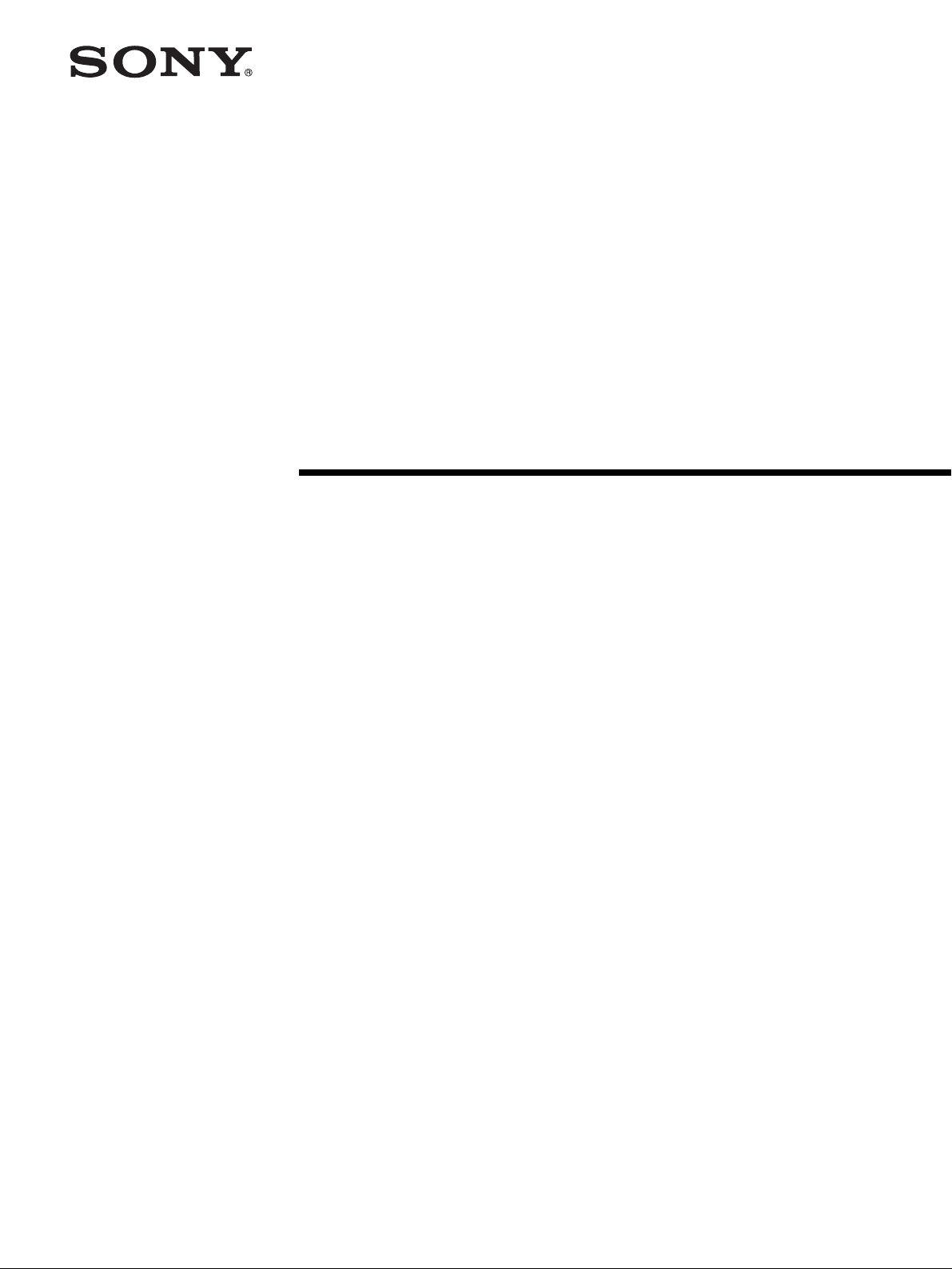
3CCD Color
Video Camera
3-854-212-18 (1)
Operating Instructions
BRC-300/300P
© 2004 Sony Corporation
Page 2
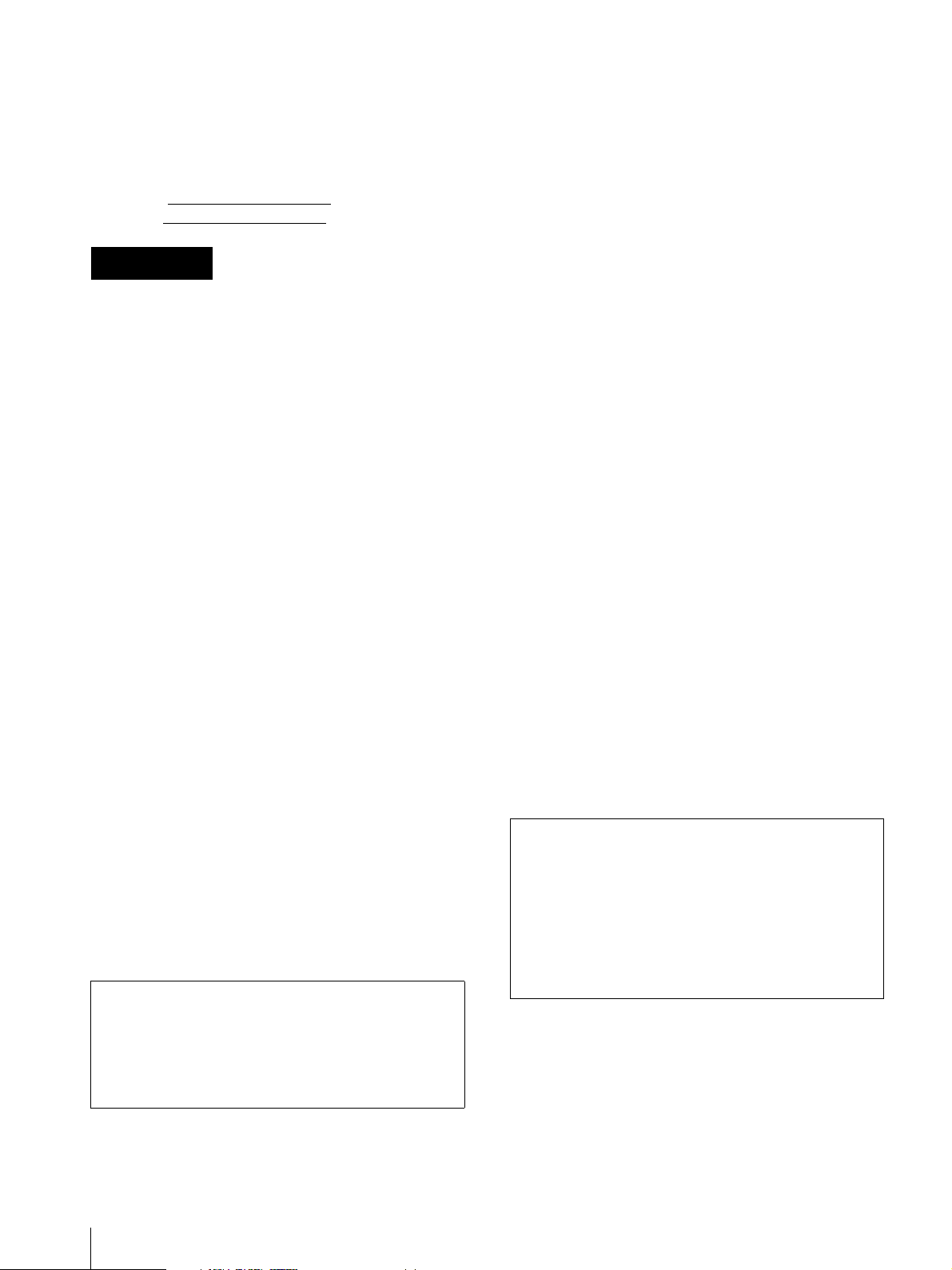
Owner’s Record
The model and serial numbers are located on the bottom.
Record these numbers in the spaces provided below.
Refer to these numbers whenever you call upon your
Sony dealer regarding this product.
Model No.
Serial No.
WARNING
To reduce a risk of fire or electric shock,
do not expose this product to rain or
moisture.
To avoid electrical shock, do not open the
cabinet. Refer servicing to qualified
personnel only.
WARNING
Use the Sony MPA-AC1 AC power adapter provided
with this equipment as a power supply source. Any other
power sources may result in hazards such as a fire.
This product has no power switch.
Disconnect device of this equipment is the mains plug of
the AC adapter.
The mains plug on this equipment must be used to
disconnect mains power.
Please ensure that the socket outlet is installed near the
equipment and shall be easily accessible.
In the event of abnormal operations, disconnect the
mains plug.
provide reasonable protection against harmful
interference when the equipment is operated in a
commercial environment. This equipment generates,
uses, and can radiate radio frequency energy and, if not
installed and used in accordance with the instruction
manual, may cause harmful interference to radio
communications. Operation of this equipment in a
residential area is likely to cause harmful interference in
which case the user will be required to correct the
interference at his own expense.
You are cautioned that any changes or modifications not
expressly approved in this manual could void your
authority to operate this equipment.
All interface cables used to connect peripherals must be
shielded in order to comply with the limits for a digital
device pursuant to Subpart B of Part 15 of FCC Rules.
For the customers in Canada
This Class A digital apparatus complies with Canadian
ICES-003.
Pour les utilisateurs au Canada
Cet appareil numérique de la classe A est conforme à la
norme NMB-003 du Canada.
For the customers in Europe
Warning
This is a Class A product. In a domestic environment,
this product may cause radio interference in which case
the user may be required to take adequate measures.
In the case that interference should occur, consult your
nearest authorized Sony service facility.
WARNING (For Installers only)
Instruction for installing the equipment on the ceiling:
After the installation, ensure the connection is capable
of supporting four times the weight of the equipment
downwards.
IMPORTANT
Nameplate is located on the bottom.
ATTENTION
The electromagnetic fields at the specific frequencies
may influence the picture of this unit.
For customers in the U.S.A.
This device complies with Part 15 of the FCC Rules.
Operation is subject to the following two conditions:
(1) This device may not cause harmful interference,
and (2) this device must accept any interference
received, including interference that may cause
undesired operation.
This equipment has been tested and found to comply
with the limits for a Class A digital device, pursuant to
Part 15 of the FCC Rules. These limits are designed to
INTERFACE CABLE
This device requires shielded interface cables to comply
with FCC emission limits.
Notice for CCFC-M100 Optical Fiber Cable
Only trained and qualified personnel should be
allowed to install this equipment with the cable.
WARNING :
The cable is rated flammability class VW-1 and may
be for indoor use only in some countries. Use
appropriate alternative cables in accordance with the
regulations and laws for each country taking the
application and environment into account.
2
Page 3
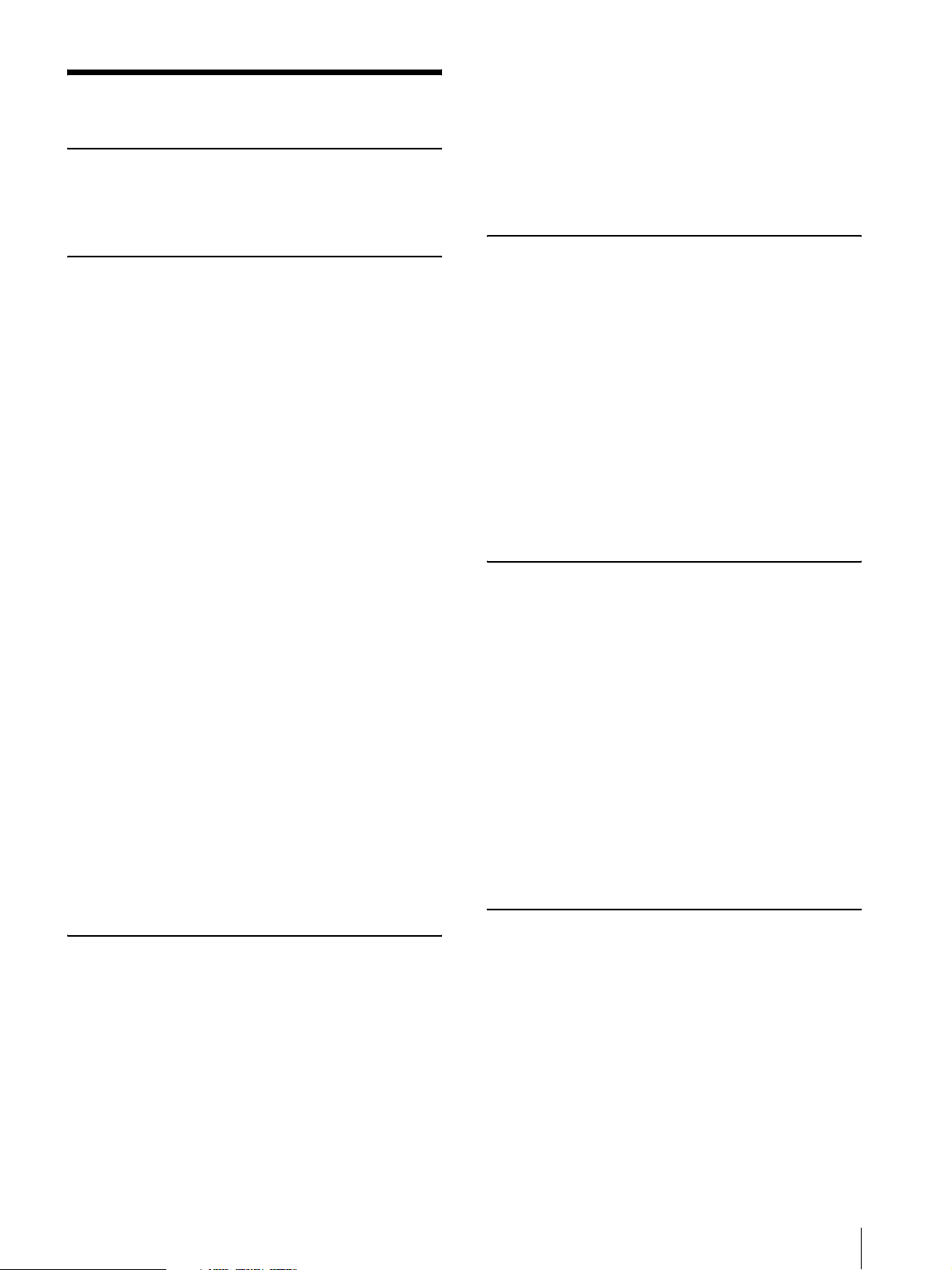
Table of Contents
Getting Started
Precautions .............................................................5
Phenomena Specific to CCD Image Sensors ....... 5
Overview
Features .................................................................. 6
System Components .............................................. 7
Supplied Components and Accessories .............. 7
Optional Products ............................................... 8
System Configuration .......................................... 10
Operating a BRC-300/300P Camera Using the
Supplied Remote Commander ....................... 10
Operating a BRC-300/300P Camera Using the
RM-BR300 Remote Control Unit .................. 10
Operating Multiple BRC-300/300P Cameras
Using the RM-BR300 Remote Control Unit .. 11
Operating a BRC-300/300P Camera from a Long
Distance .......................................................... 12
Operating Multiple BRC-300/300P Cameras from
a Long Distance .............................................. 13
Using BRC-300/300P Cameras and VISCA-
controllable Cameras in the Same System ..... 14
Location and Function of Parts .......................... 15
Camera ............................................................. 15
Remote Commander (supplied) ....................... 17
RM-BR300 Remote Control Unit (not
supplied) ......................................................... 18
BRU-300/300P Optical Multiplex Unit (not
supplied) ......................................................... 21
BRBK-301 Analog RGB Component Card (not
supplied) ......................................................... 22
BRBK-302 SDI Card (not supplied) ................ 22
BRBK-303 Optical Multiplex Card
(not supplied) .................................................22
FOCUS Menu .......................................................27
WHITE BALANCE Menu ..................................27
PAN TILT ZOOM Menu .....................................28
PICTURE Menu ...................................................29
SYSTEM Menu ....................................................29
ANALOG OUT Menu .........................................30
Operation Using the Supplied
Remote Commander
Turning on the Power ..........................................31
Pan/Tilt and Zoom Operation .............................31
Panning and Tilting ...........................................31
Zooming ............................................................32
Operating Multiple Cameras with the Remote
Commander .....................................................32
Adjusting the Camera ..........................................33
Focusing on a Subject .......................................33
Shooting with Back Lighting ............................33
Storing the Camera Settings in Memory
– Presetting Feature .............................................34
Operation Using the RM-BR300
Remote Control Unit
Turning on the Power ..........................................35
Operating Multiple Cameras .............................35
Pan/Tilt and Zoom Operation .............................36
Panning and Tilting ...........................................36
Zooming ............................................................37
Adjusting the Camera ..........................................38
Focusing on a Subject .......................................38
Shooting with Back Lighting ............................38
Adjusting the White Balance ............................38
Adjusting the Brightness ...................................39
Storing the Camera Settings in Memory
– Presetting Feature .............................................40
Adjusting and Setting With Menus
About On-Screen Menus .....................................23
Main Menu ....................................................... 23
Setting Menus ...................................................23
Operation Through Menus ................................. 24
Menu Operation Using the Supplied Remote
Commander .................................................... 24
Menu Operation Using the RM-BR300 Remote
Control Unit ................................................... 25
EXPOSURE Menu .............................................. 26
Installation and Connections
Installation ............................................................42
Attaching an Interface Card ..............................42
Installing the Camera ........................................42
Installing the Camera in a High Position ..........43
Connections ..........................................................49
Connecting to an AC Outlet ..............................49
Connecting the RM-BR300 Remote Control
Unit ...................................................................49
Connecting a Video Monitor, VTR, etc. Equipped
with the Composite Video Input Connector ...50
Table of Contents
3
Page 4
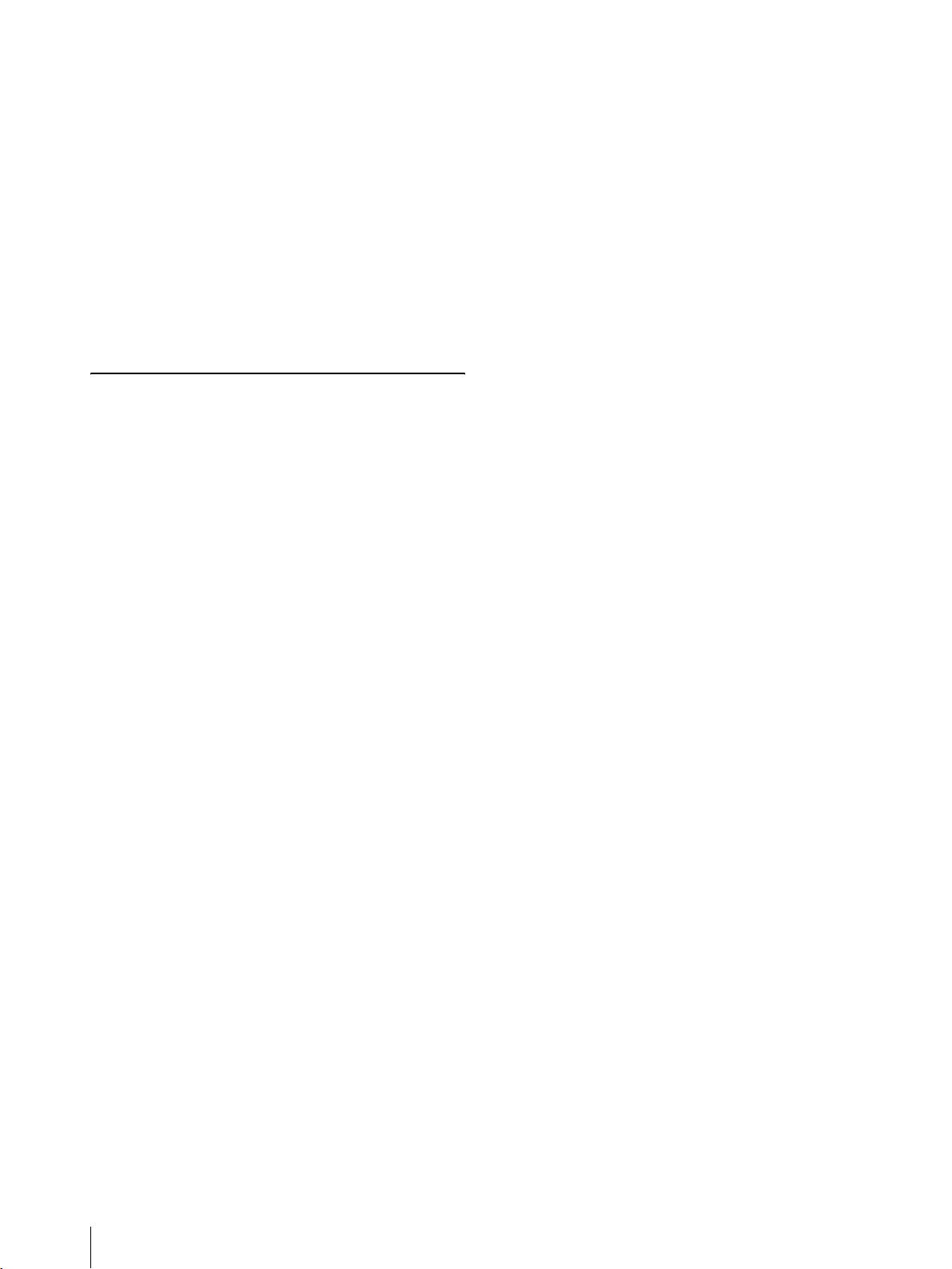
Connecting a Video Monitor, VTR, etc. Equipped
with the S-Video Input Connector ................. 51
Connecting a Device Equipped with VISCA RS-
232C Connector ............................................. 51
Connecting a Device Equipped with VISCA RS-
422 Connector ................................................ 52
Connecting a Video Monitor Equipped with
Analog RGB/Component Connectors ............ 53
Connecting a VTR Equipped with SDI Input
Connector ....................................................... 54
Connecting the BRU-300/300P Optical Multiplex
Unit ................................................................. 54
Connecting a Video Switcher ........................... 55
Connecting a Sync Signal Generator ............... 56
Appendix
List of Messages ................................................... 57
Troubleshooting ................................................... 58
Menu Configuration ............................................ 60
Presetting Items ................................................... 62
Specifications ....................................................... 63
Dimensions ....................................................... 64
Pin Assignments ............................................... 67
Wiring Diagram of VISCA RS-422
Connection ..................................................... 70
Using the VISCA RS-422 Connector Plug ...... 71
4
Table of Contents
Page 5
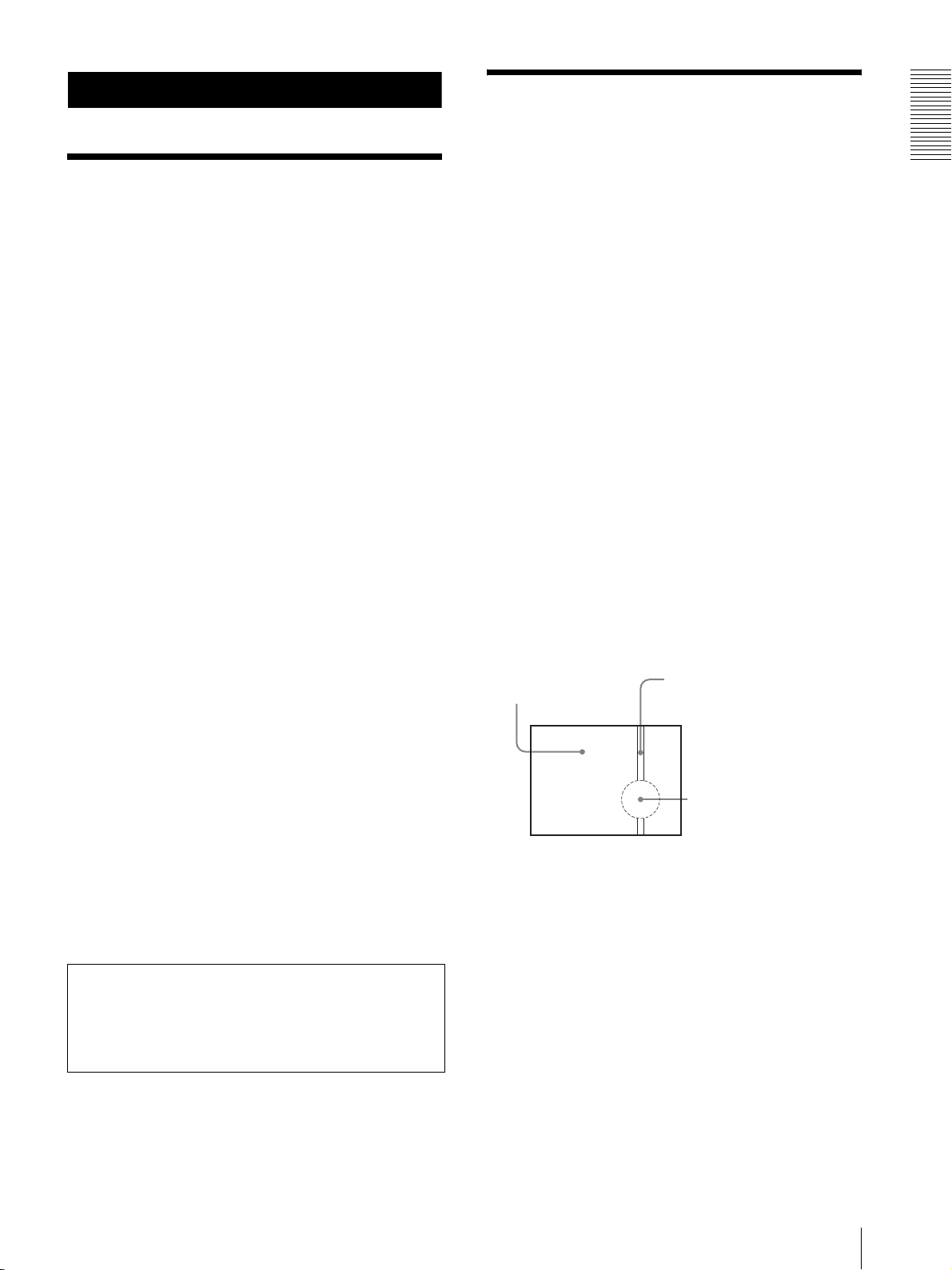
Getting Started
Phenomena Specific to CCD Image Sensors
Precautions
Operating or storage location
Operating or storing the camera in the following
locations may cause damage to the camera:
• Extremely hot or cold places (Operating temperature:
0
°C to 40°C [32°F to 104°F])
• Exposed in direct sunlight for a long time, or close to
heating equipment (e.g., near heaters)
• Close to sources of strong magnetism
• Close to sources of powerful electromagnetic
radiation, such as radios or TV transmitters
• Locations subject to strong vibration or shock
Ventilation
To prevent heat buildup, do not block air circulation
around the camera.
Transportation
When transporting the camera, repack it as originally
packed at the factory or in materials equal in quality.
Cleaning
• Use a blower to remove dust from the lens or optical
filter.
• Use a soft, dry cloth to clean the external surfaces of
the camera. Stubborn stains can be removed using a
soft cloth dampened with a small quantity of detergent
solution, then wipe dry.
• Do not use volatile solvents such as alcohol, benzene
or thinners as they may damage the surface finishes.
Maintenance
The camera mechanism may cause abnormal noise due
to wear and lubrication loss after a long period of use.
To maintain optimum performance, we recommend
periodical maintenance. If abnormal noise occurs,
consult with your Sony dealer.
The following phenomena that may appear in images are
specific to CCD (Charge Coupled Device) image
sensors. They do not indicate malfunctions.
White flecks
Although the CCD image sensors are produced with
high-precision technologies, fine white flecks may be
generated on the screen in rare cases, caused by cosmic
rays, etc. This is related to the principle of CCD image
sensors and is not a malfunction.
White flecks tend to be seen particularly in the following
cases:
• during operation at a high environmental temperature
• when you have raised the gain (sensitivity)
• when the shutter speed is set to 1/30 sec., or slower, for
the BRC-300 or 1/25 sec., or slower, for the BRC300P
This symptom may be improved by turning the camera
off and then on again.
Vertical smear
When an extremely bright object, such as a strong
spotlight or flashlight, is being shot, vertical tails may be
produced on the screen, or the image may be distorted.
Vertical tails shown on the image
Monitor screen
Bright object (e.g. strong
spotlight, strong reflected
light, flashlight, the sun)
Aliasing
When fine patterns, stripes, or lines are shot, they may
appear jagged or flicker.
Getting Started
Note on laser beams
Laser beams may damage a CCD. You are cautioned
that the surface of a CCD should not be exposed to
laser beam radiation in an environment where a laser
beam device is used.
Precautions / Phenomena Specific to CCD Image Sensors
5
Page 6
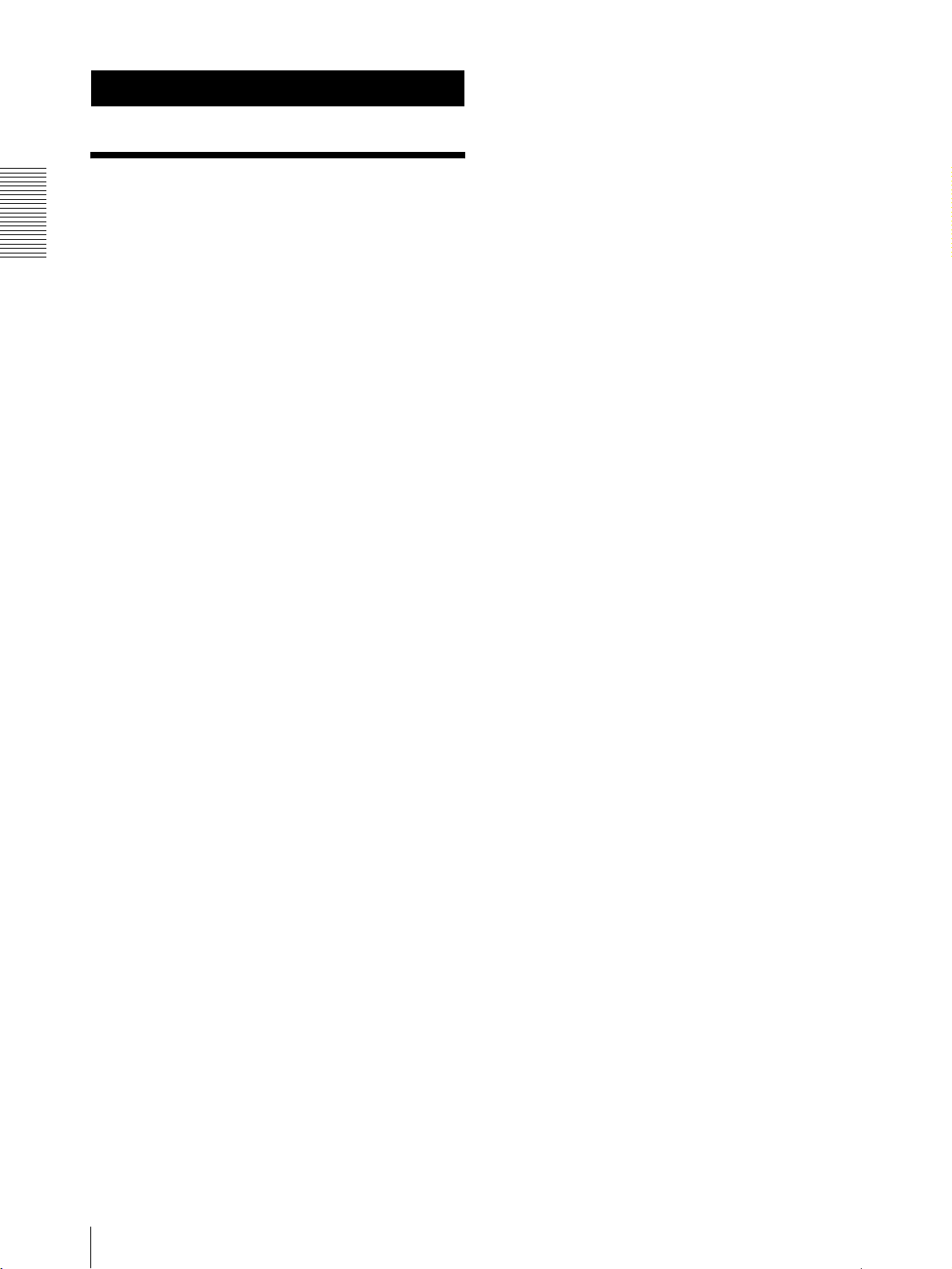
Overview
Features
The camera is equipped with an interface card slot for
the optional BRBK-301 Analog RGB Component Card,
BRBK-302 SDI Card or BRBK-303 Optical Multiplex
Card. Use of these interface cards gives the camera the
capability of having various image output formats.
Long-distance image transmission and
Built-in interface card slot
Compact, 3CCD video camera with built-
Overview
in pan/tilt/zoom functions
• The camera integrates the 3CCD camera block, pan/
tilt mechanism, and 12-magnification optical zoom
with 4-magnification digital zoom in a compact body.
The compactness and integration allow the camera
versatile usage.
• The camera is provided with a wide-angle pan/tilt
mechanism of ±170º horizontally, 90º upward and 30º
downward, which enables wide-range remote
shooting.
•The new pan/tilt mechanism enabling smooth camera
movement even at low speed realizes a minimum pan/
tilt speed of 0.25º per second.
• The pan/tilt mechanism is remarkably quiet, even at
the maximum pan/tilt speed of 60º per second.
Mega-pixel 3CCD camera allowing high
image quality and high-resolution remote
shooting
• The camera incorporates three 1/4.7 type Advanced
HAD* CCDs containing 1,070,000 picture elements
in total.
* HAD is an abbreviation of Hole-Accumulated
Diode.
Advanced HAD is a trademark of Sony Corporation.
• The camera realizes the high-quality image and high
resolution, having a minimum illumination of 7 lx,
horizontal resolution of 600 TV lines, and signal-tonoise ratio of more than 50 dB. In addition, the use of
a primary-color optical prism enables shooting with
superior color reproduction.
• A fine image is obtained by employing a newlydeveloped DSP of 14-bit A/D conversion for signal
processing. This also greatly reduces digital noise and
is effective for shooting at low illumination and
shooting of black subjects.
• The aspect ratio of the camera image is selectable
between 4:3 or 16:9. In addition, an optional wide
conversion lens can be attached to the camera,
allowing use in various shooting conditions.
pan/tilt/zoom control
• Combined use of the BRBK-303 Optical Multiplex
Card, CCFC-M100 Optical Fiber Cable and BRU300/300P Optical Multiplex Unit, and Sony’s unique
camera connection technology and optical digital
multiplex transmission technology allows short to
long distance (up to 500 m, or 1,640 feet) transmission
of camera images and pan/tilt/zoom control signals.
Use of the optical fiber cable enables an economical
and easy system configuration for long distance.
• The supplied ceiling bracket allows installation of the
camera on a ceiling or a shelf, etc. in a high position.
VISCA camera protocol supported
• The camera is equipped with both RS-232C and RS422 communication interfaces. As the camera
supports the industry-standard VISCA camera
protocol, up to 7 cameras can be connected and
remotely controlled at a high communication speed of
38,400 bps.
• The optional RM-BR300 Remote Control Unit allows
easy camera operations.
• The VISCA protocol allows use of cameras and
controllers of other manufacturers together with those
of Sony.
External video sync function
The camera is equipped with an external video sync
function to synchronize the camera images on multiple
cameras. The camera also has a composite video output
connector and S video output connector as standard
equipment.
Tally lamp
The tally lamp of the camera allows you to make sure it
is selected at a glance.
Mounted circuit board using lead-free
solder
Lead-free solder is used for the circuit boards of the
camera for environmental reasons.
6
Features
Page 7
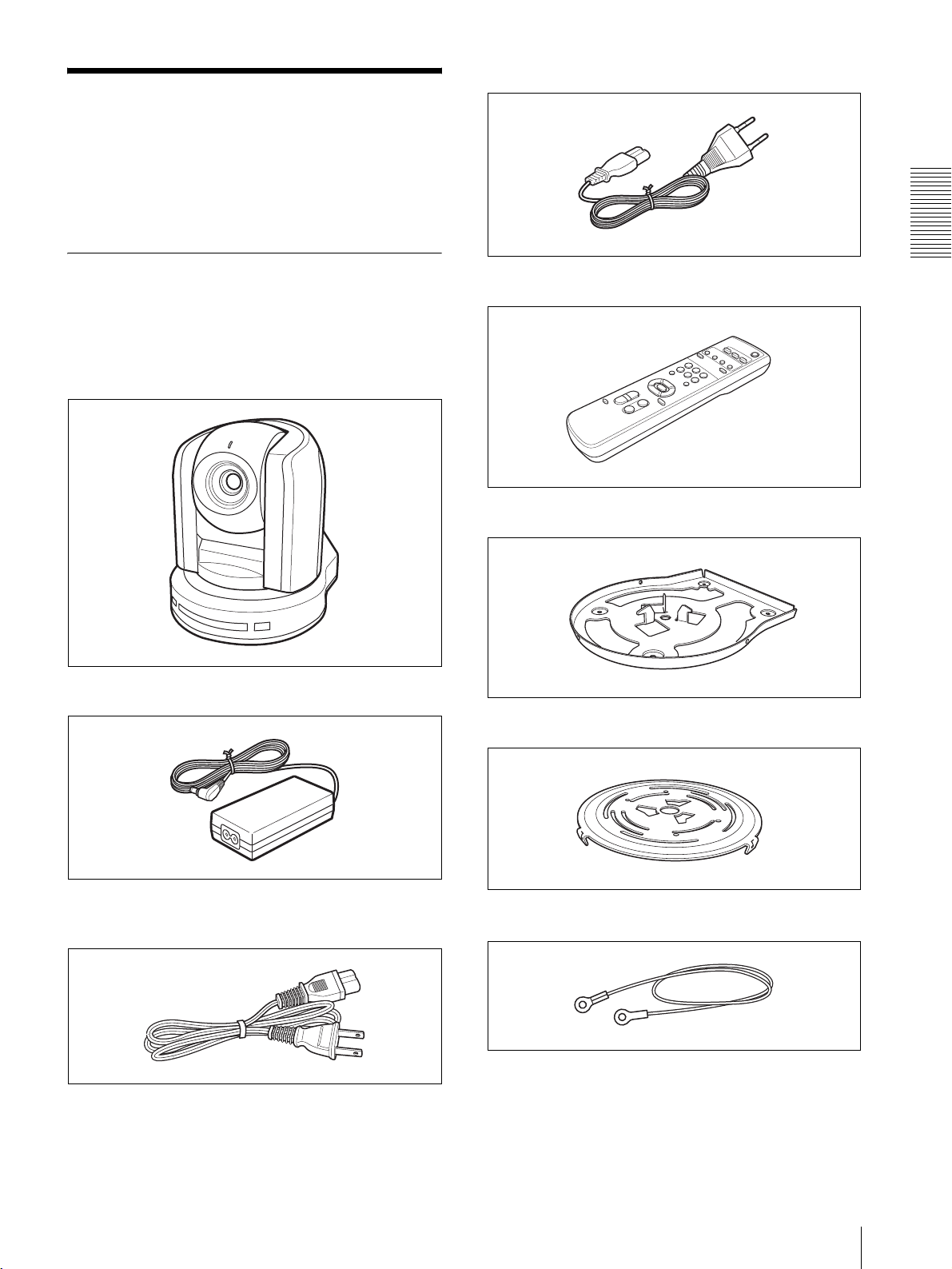
System Components
In order to support multiple system configurations, a
variety of optional products are available for the BRC300/300P 3CCD Color Video Camera. This section
introduces these optional products as well as the
accessories supplied with the camera.
European model
Supplied Components and Accessories
Before using the camera, make sure you have the
following components and accessories supplied.
Camera (1)
AC power adaptor MPA-AC1 (Sony) (1)
Overview
Remote commander (1)
Two R6 (size AA) batteries
are not supplied.
Ceiling bracket (A) (1)
Ceiling bracket (B) (1)
AC power cord (1)
USA and Canadian model
Wire rope (1)
System Components
7
Page 8
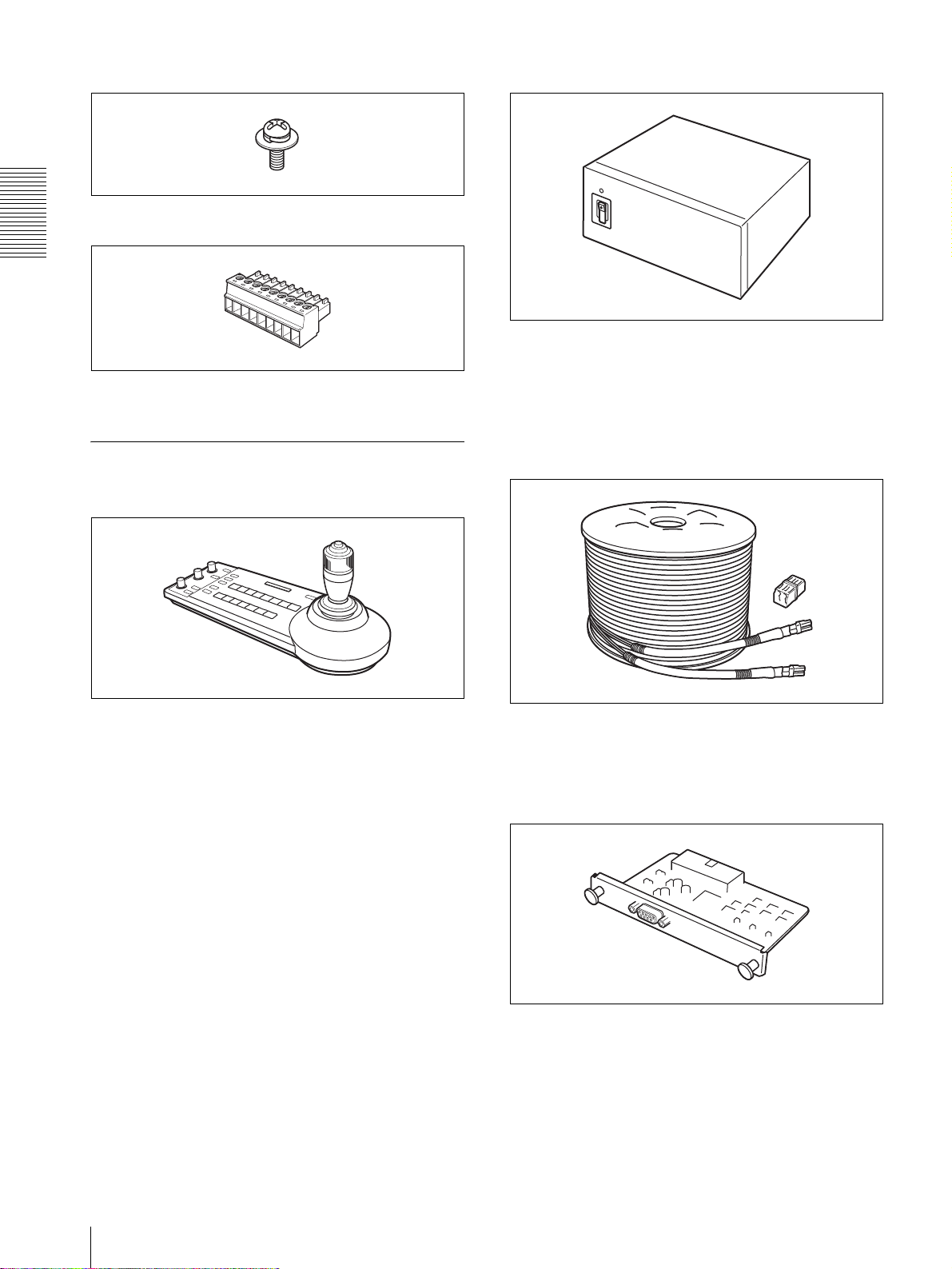
Screw +M3 × 8 (7)
BRU-300/300P Optical Multiplex Unit
RS-422 connector plug (1)
Overview
The optical multiplex unit allows a connection up to of
500 m (1,640 feet) using the CCFC-M100 2-core optical
fiber cable.
Operating Instructions (1)
Supplied accessories: AC power cord (1), RS-232C
connecting cable (3 m) (1), RS-422 connector plug (1)
Optional Products
RM-BR300 Remote Control Unit
The joystick of the remote control unit allows you
comfortable pan/tilt and zoom operations. The remote
control unit also allows remote operation of up to seven
cameras.
Supplied accessories: AC power adaptor (1), AC power
cord (1), RS-232C connecting cable (3 m) (1), RS-422
connector plug (2)
CCFC-M100 Optical Fiber Cable
This is a 2-core multi-mode optical fiber cable of 100 m
(328 feet) long.
Supplied accessories: extension plug
BRBK-301 Analog RGB Component Card
8
System Components
Insert the card into the camera or the Optical Multiplex
Unit to allow output of an analog video signal such as
the composite video, S video, component video and
RGB signals.
Page 9
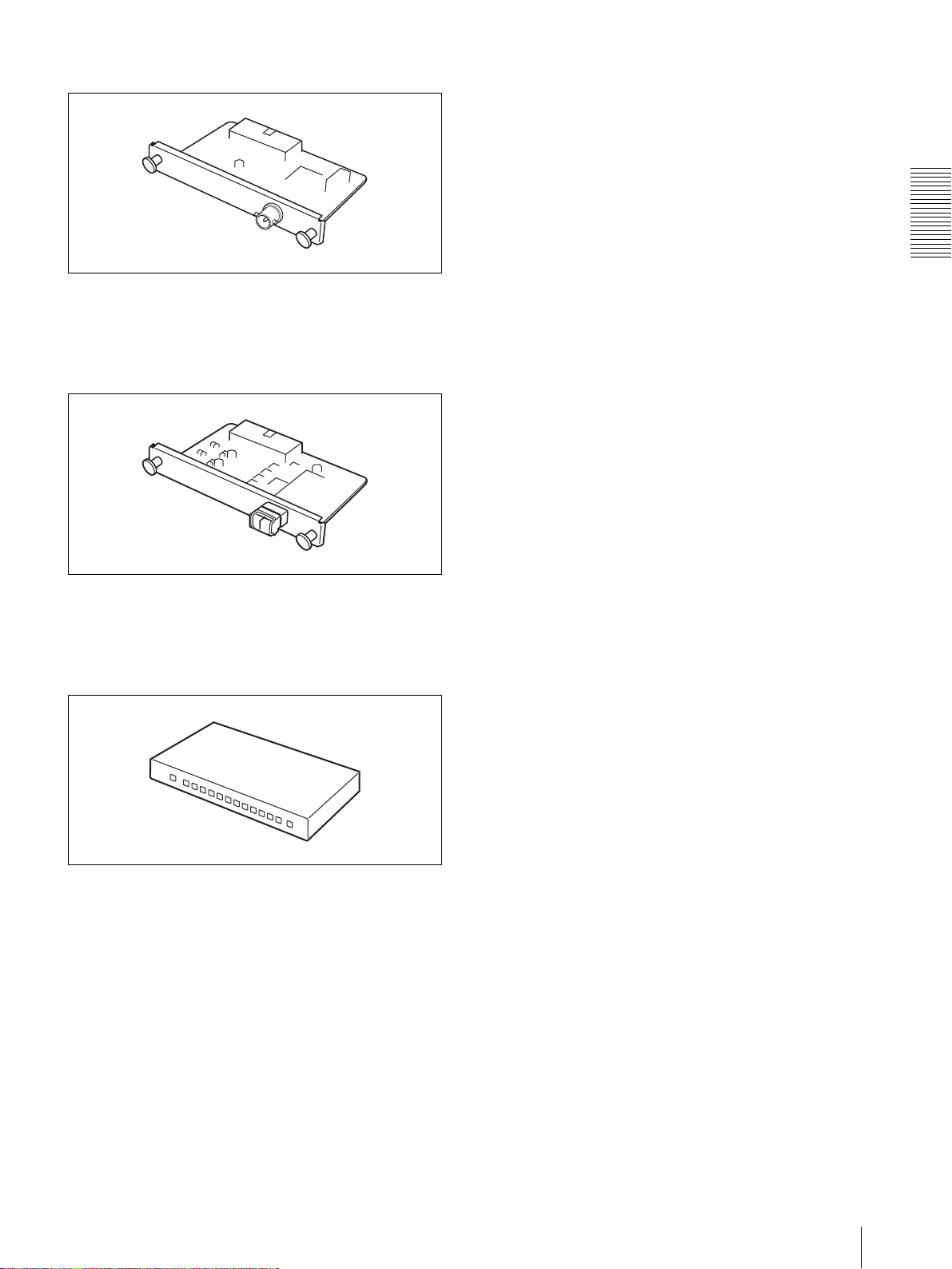
BRBK-302 SDI Card
Insert the card into the camera or the Optical Multiplex
Unit to allow output of a signal conforming to
SMPTE259M serial digital interface standards.
BRBK-303 Optical Multiplex Card
Overview
Insert the card into the camera to allow high-bit
multiplex transfer via optical fiber (video, external video
sync and control signals).
Video Switcher (commercially available)
It switches the video signal input of multiple cameras.
System Components
9
Page 10
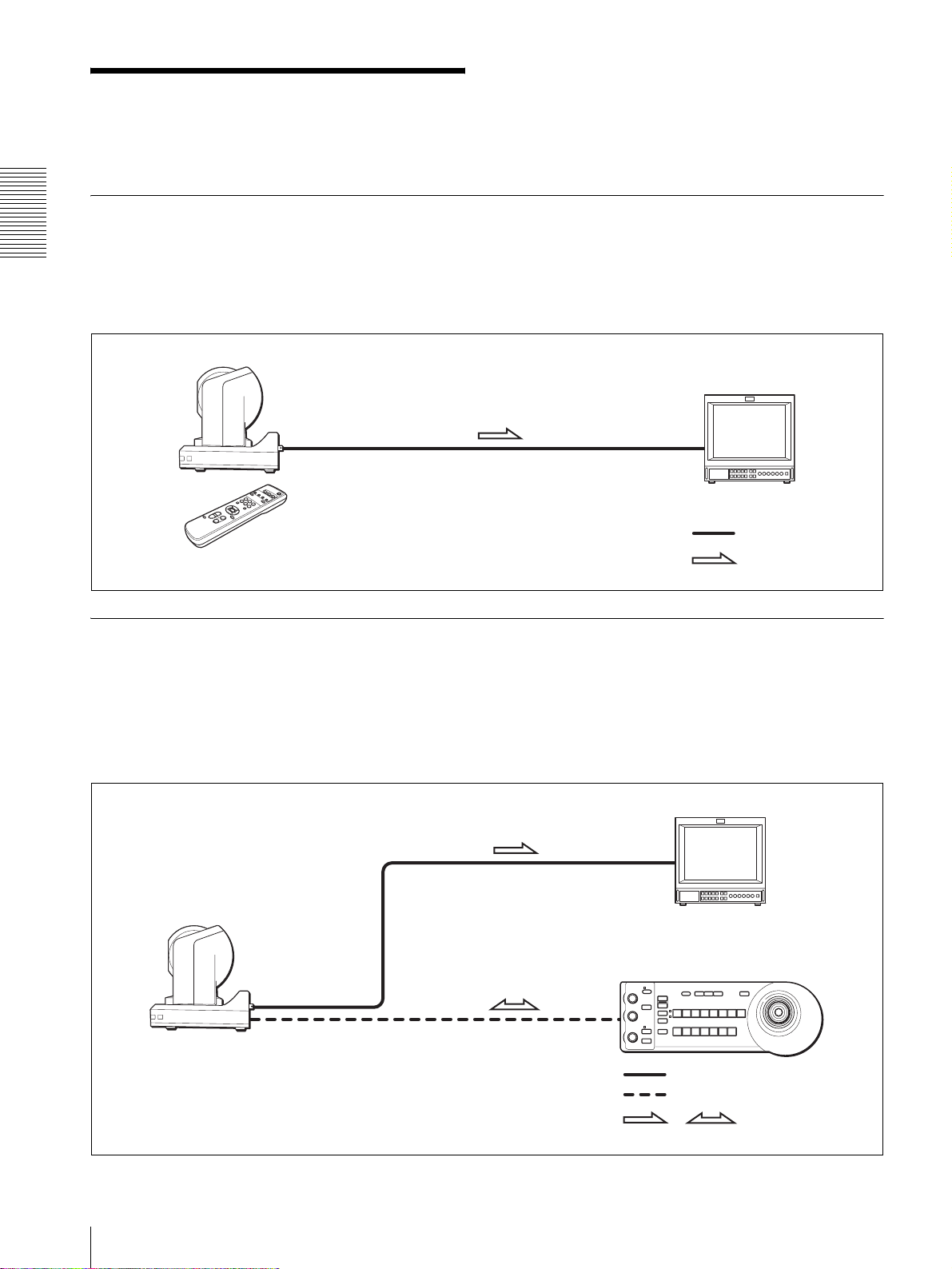
System Configuration
The BRC-300/300P 3CCD Color Video Camera has various system configuration capabilities using optional products.
This section describes six typical system examples with the required components and the main usage of each system.
Operating a BRC-300/300P Camera Using the Supplied Remote Commander
Overview
To operate the camera readily from a short distance
System configuration
This system allows you:
BRC-300/300P
Video monitor, VTR, etc.
Remote Commander
(supplied)
Video signal
Signal flow
Operating a BRC-300/300P Camera Using the RM-BR300 Remote Control Unit
This system allows you:
To perform pan/tilt and zoom operations comfortably using the joystick of the Remote Control Unit
System configuration
BRC-300/300P
Video monitor, VTR, etc.
RM-BR300 Remote Control Unit
Video signal
Remote Control (VISCA) signal
Signal flow
,
10
System Configuration
Page 11
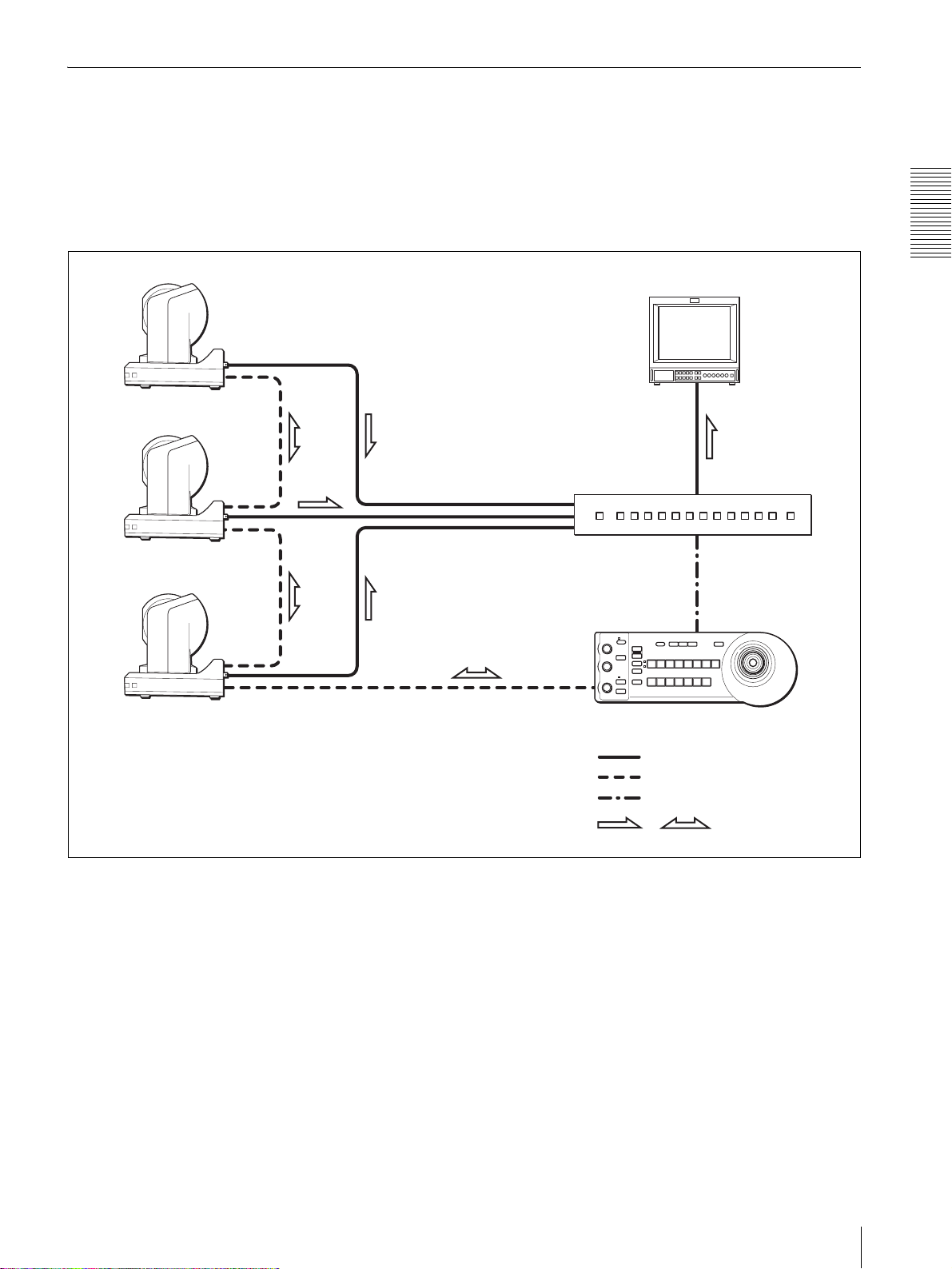
Operating Multiple BRC-300/300P Cameras Using the RM-BR300 Remote Control Unit
This system allows you:
• To operate up to seven cameras remotely using a single Remote Control Unit
• To perform pan/tilt and zoom operations comfortably using the joystick
System configuration
BRC-300/300P
BRC-300/300P
BRC-300/300P
Overview
Video monitor, VTR, etc.
Video switcher
RM-BR300 Remote Control Unit
Video signal
Remote control (VISCA) signal
Tally/contact signal
Signal flow
,
System Configuration
11
Page 12

Operating a BRC-300/300P Camera from a Long Distance
This system allows you:
• To operate the camera remotely from a distance up to 500 m (1,640 feet)
• To perform pan/tilt and zoom operations comfortably using the joystick
• To transmit the video signal and control signal of the camera to a distant place using the Optical Fiber Cable
System configuration
Overview
BRC-300/300P
CCFC-M100 Optical Fiber Cable
BRBK-303 Optical Multiplex Card
Video signal
Remote control (VISCA) signal
Signal flow
,
Video monitor, VTR, etc.
BRU-300/300P
Optical Multiplex
Unit
RM-BR300 Remote Control Unit
Notes
• The BRC-300/300P camera does not operate if nothing is connected to the BRBK-303 Optical Multiplex Card
inserted into the camera. To operate the camera, connect the BRU-300/300P Optical Multiplex Unit to the BRBK303 using the CCFC-M100 Optical Fiber Cable and turn on the power of the BRU-300/300P.
• When the BRBK-303 Optical Multiplex Card is inserted into the BRC-300/300P camera, the EXT SYNC connector,
VISCA RS-232C IN/OUT connectors and VISCA RS-422 connector on the rear of the camera and the BOTTOM
switches on the bottom of the camera are disabled. Use the connectors and switches on the rear of the BRU-300/300P
Optical Multiplex Unit instead.
12
System Configuration
Page 13
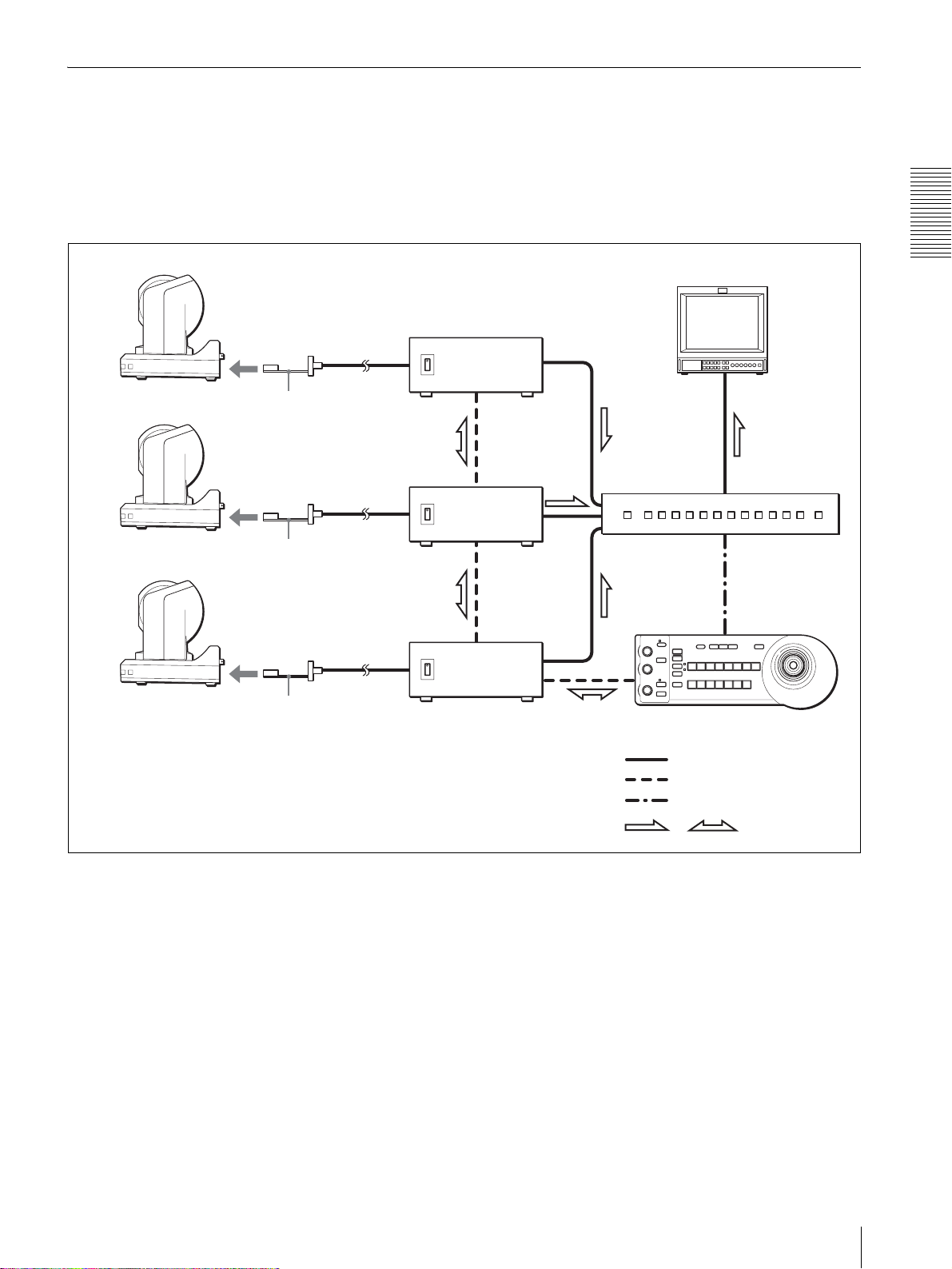
Operating Multiple BRC-300/300P Cameras from a Long Distance
This system allows you:
• To operate up to seven cameras remotely from a distance up to 500 m (1,640 feet)
• To perform pan/tilt and zoom operations comfortably using the joystick
• To transmit the video signal and control signal of the cameras to a distant place using the Optical Fiber Cable
System configuration
BRC-300/300P
BRC-300/300P
BRC-300/300P
CCFC-M100
Optical Fiber Cable
BRBK-303 Optical
Multiplex Card
CCFC-M100
BRBK-303
CCFC-M100
BRBK-303
BRU-300/300P
Optical Multiplex
BRU-300/300P
BRU-300/300P
Video monitor, VTR, etc.
Video switcher
RM-BR300 Remote Control Unit
Overview
Video signal
Remote control (VISCA) signal
Tally/contact signal
Signal flow
,
System Configuration
13
Page 14
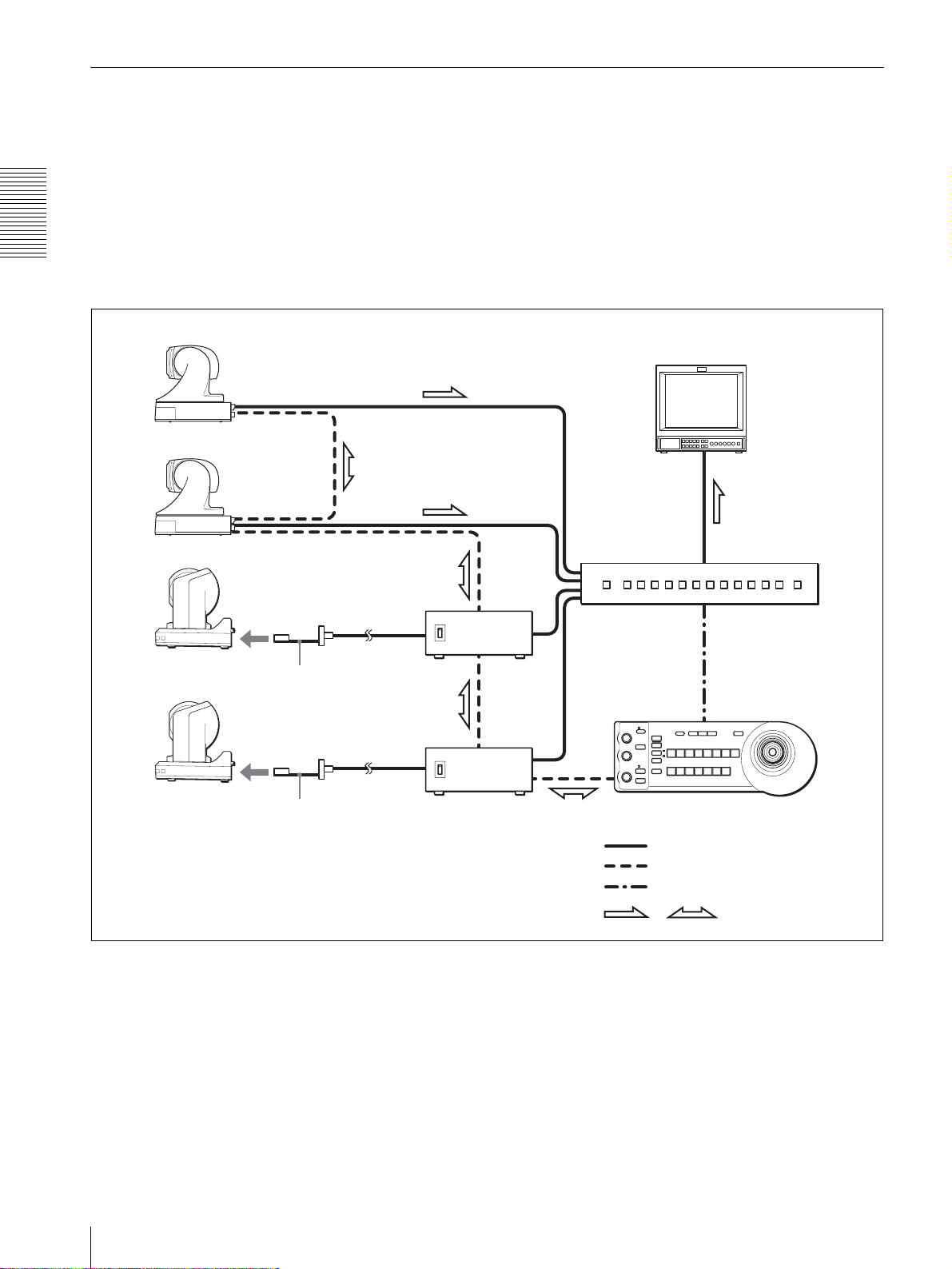
Using BRC-300/300P Cameras and VISCA-controllable Cameras in the Same System
This system allows you:
• To operate up to seven cameras supporting the VISCA protocol such as EVI-D30/D30P, EVI-D70/D70P and EVID100/D100P remotely using a single RM-BR300 Remote Control Unit
• To perform pan/tilt and zoom operations comfortably using the joystick
• To control the BRC-300/300P cameras remotely from a distance up to 500 m (1,640 feet) by transmitting the video
signal and control signal using the Optical Fiber Cable
Overview
System configuration
VISCA-controllable camera
Video monitor, VTR, etc.
VISCA-controllable camera
BRC-300/300P
BRC-300/300P
CCFC-M100
BRBK-303
CCFC-M100
Optical Fiber
Cable
BRBK-303 Optical
Multiplex Card
BRU-300/
300P
BRU-300/300P
Optical Multiplex Unit
Video switcher
RM-BR300 Remote Control Unit
Video signal
Remote control (VISCA) signal
Tally/contact signal
Signal flow
,
14
System Configuration
Page 15
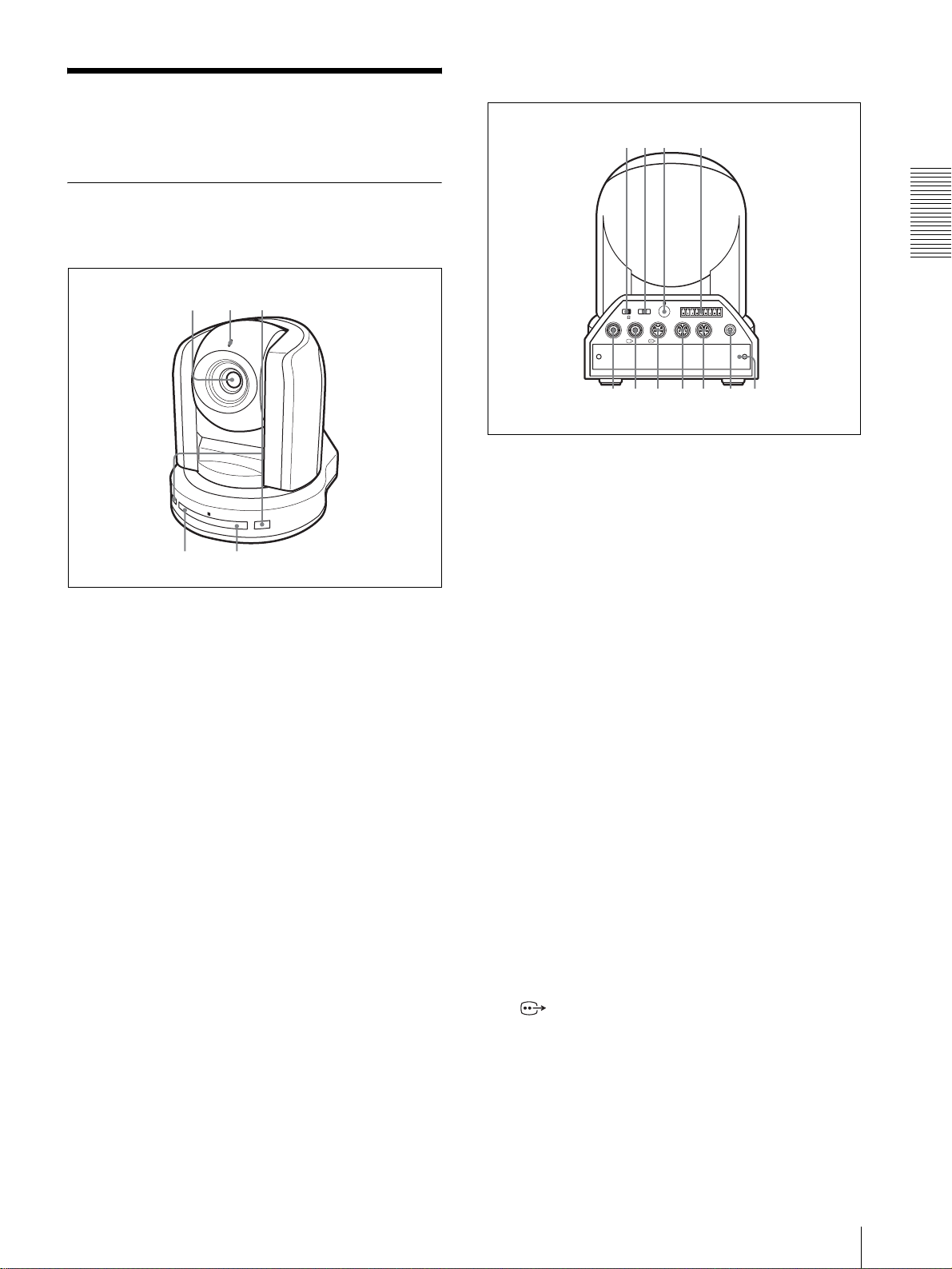
Location and Function
0 qaqsqdqfq
q
Rear
of Parts
Camera
Front
1
P
O
W
E
R
45
A Lens
A wide conversion lens (not supplied) can be
attached.
32
I
R
S
T
A
N
D
B
Y
678 9
R
1 2 3 4 5 6 7 8 9
1 2 3
OFF ON
IR SELECT
EXT SYNC IN
75
VIDEO S VIDEO
VISCA RS-422
IN VISCA RS-232C OUT
!
DC IN
12V
g
h
F 75-ohm termination switch
This switch is used when an external sync signal is
used. Set it to OFF when this camera is in the
middle of a daisy chain connection of multiple
cameras. Set it to ON when the camera is at the end
of a daisy chain connection.
G IR SELECT switch
Select the camera number when you operate
multiple cameras with the same Remote
Commander.
Overview
B Tally lamp
Lights in red when a VISCA tally command is
received or the camera is selected by the RMBR300 Remote Control Unit (not supplied).
Flashes at intervals of about 0.5 seconds if the
rotating speed of the cooling fan motor is lowered
or the motor has stopped regardless of on/off of the
tally lamp.
C Remote sensor
This is the sensor for the supplied Remote
Commander.
D POWER lamp
Lights when the camera is connected to an AC
outlet using the supplied AC power adaptor and AC
power cord.
Flaches in green when the camera receives an
operation command from the supplied Remote
Commander.
E STANDBY lamp
Lights when the camera is turned off using the
Remote Commander.
H Remote sensor
This is the sensor for the supplied Remote
Commander.
I VISCA RS-422 connector
Used for VISCA control.
For connection to the VSCA RS-422 connector, see
“Using the VISCA RS-422 Connector Plug” on
page 71.
J EXT SYNC IN connector
Accepts external video sync signals.
K T VIDEO connector
Supplies the images as composite signals.
L S VIDEO connector
Supplies the images as Y/C separate (S video)
signals.
Location and Function of Parts
15
Page 16
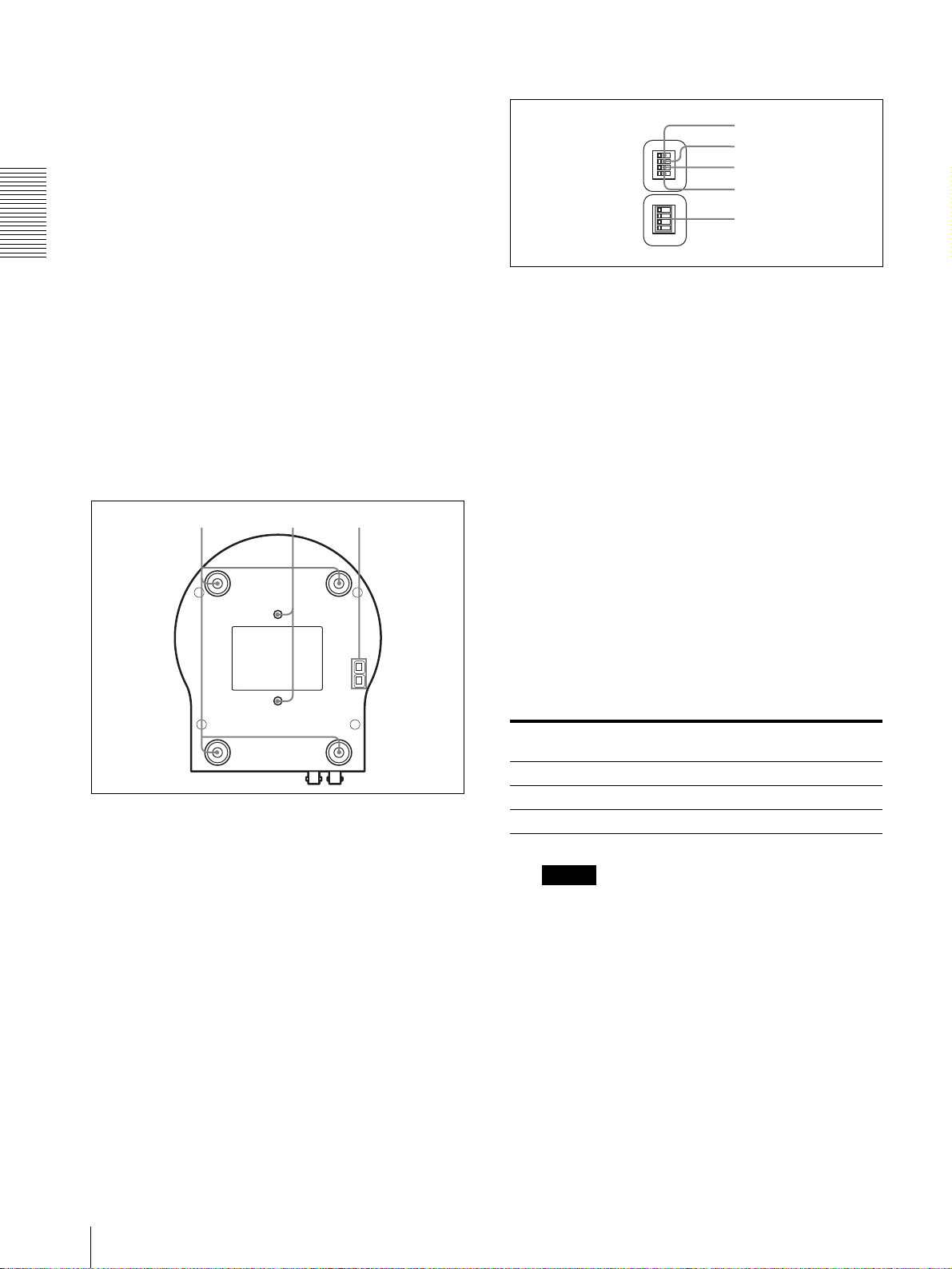
M VISCA RS-232C IN connector
1
Setting of the BOTTOM switches
Connect to the RM-BR300 Remote Control Unit
(not supplied). When you connect multiple
cameras, connect it to the VISCA RS-232C OUT
connector of the previous camera in the daisy chain
connection.
N VISCA RS-232C OUT connector
When you connect multiple cameras, connect it to
O
1
N
2
3
4
O
1
N
2
3
4
2
3
4
5
the VISCA RS-232C IN connector of the next
Overview
camera in the daisy chain connection.
O DC IN 12V connector
Connect the supplied AC power adaptor.
1 Switch 1 (No Connection)
Always keep it OFF.
P Card slot
Insert an optional interface card such as BRBK301, BRBK-302 and BRBK-303.
The slot cover is attached to the camera at the
factory.
Bottom
qkqj ql
Q Ceiling bracket mounting screw holes
When you install the camera to the ceiling or on a
shelf, etc. in a high position, secure the supplied
ceiling bracket to these holes using the supplied
four screws.
For installation, see “Installing the Camera in a
High Position” on page 43.
2 Switch 2 (RS-232C/RS-422 selector)
Set to ON for RS-422, or OFF for RS-232C.
3 Switch 3 (Communication baud rate selector)
Set to ON for 38400bps, or OFF for 9600bps.
4 Switch 4 (Infrared signal output switch)
Set to ON to enable an infrared signal output, or
OFF to disable the output.
5 Camera address selectors
Set the address of the camera.
Normally set to “0”. With this setting, addresses
are assigned to the cameras automatically in the
connected order by pressing the POWER button
while holding down the RESET button on the RMBR300 Remote Control Unit.
You can assign the camera address “1” to “7”
manually by setting these selectors as follows:
Camera
address
Switch 1 OFF ON OFF ON OFF ON OFF ON
Switch 2 OFF OFF ON ON OFF OFF ON ON
Switch 3 OFF OFF OFF OFF ON ON ON ON
01234567
Note
Switch 4 is not used.
R Tripod screw holes (1/4-20UNC)
When you install the camera to a tripod, secure the
tripod to these holes.
S BOTTOM switches
Used for the RS-232C/RS-422 selection, baud rate
selection, remote control signal output on/off and
camera address setting.
For details, see “Setting of the BOTTOM switches”
on page 16.
16
Location and Function of Parts
Page 17
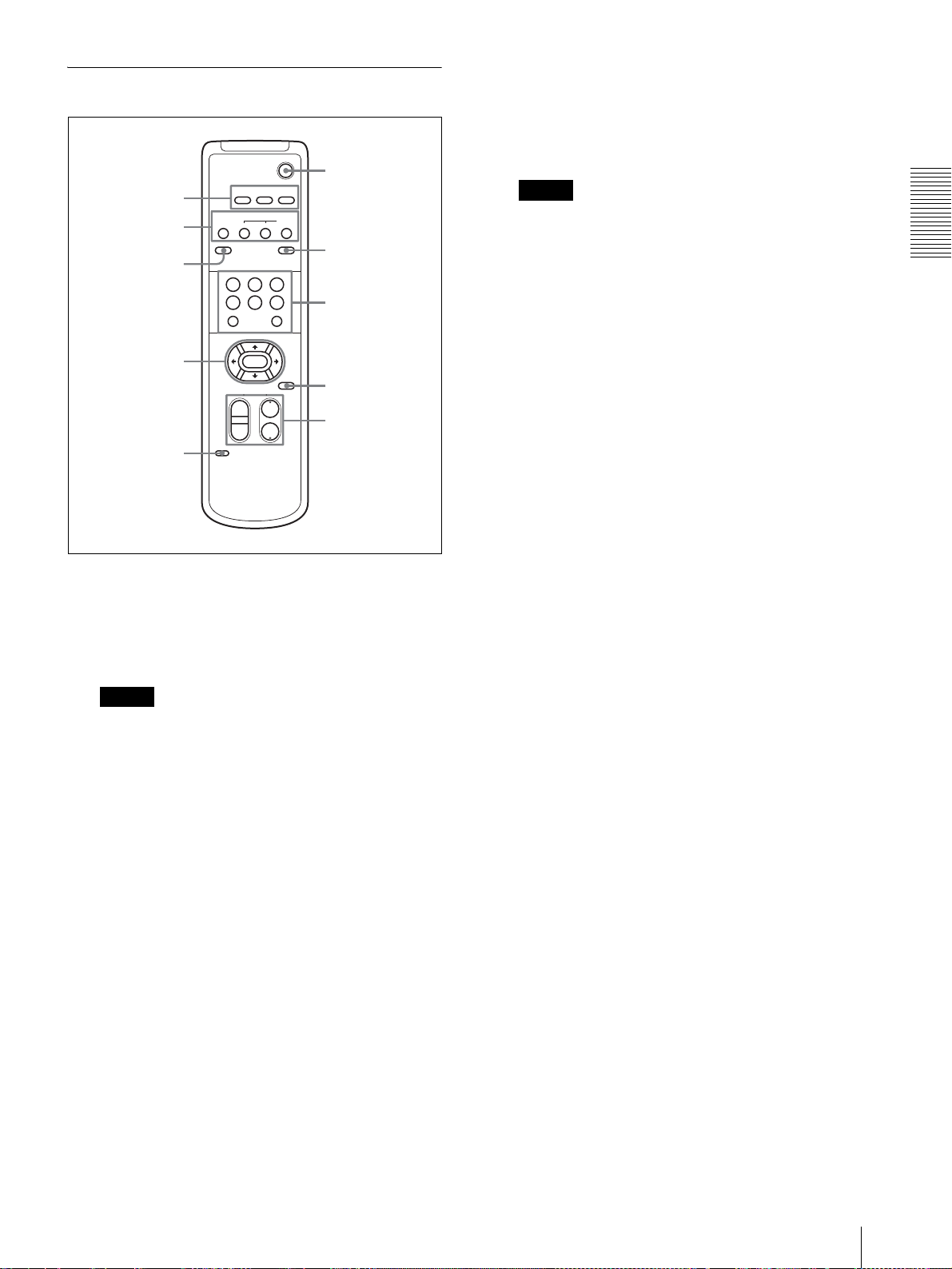
Remote Commander (supplied)
1
2
3
4
5
1
AUTO
FAR
DATA SCREEN
STD REV
123
456
PRESET
SLOW FAST
T
W
L/R
DIRECTION SET
CAMERA SELECT
23
FOCUS
NEAR
RESET
POSITION
PAN-TILT
HOME
ZOOM
T
W
RM-EV100
POWER
BACK LIGHT
MANUAL
PAN-TILT
RESET
6
7
8
9
q;
C DATA SCREEN button
Press this button to display the main menu. Press it
again to turn off the menu. If you press the button
when a lower-level menu is selected, the display
goes back to a higher-level menu.
Note
Pan/tilt and zoom operations are disabled when the
menu is displayed.
D PAN-TILT buttons
Press the arrow buttons to perform panning and
tilting. Press the HOME button to face the camera
back to the front.
E L/R DIRECTION SET button
Hold down this button and press the REV button to
change the direction of the camera movement
opposite to that indicated by the arrow of the B/b
buttons.
To reset the direction of the camera movement,
press the STD button while holding down this
button.
Overview
A CAMERA SELECT buttons
Press the button corresponding to the camera you
want to operate with the Remote Commander.
The camera number can be set using the IR
SELECT switch on the rear of the camera.
Note
If two or more cameras are adjacent and have the
same camera number, they are operated
simultaneously with the same Remote Commander.
When you install the cameras close to each other,
set different camera numbers.
For the camera number setting, see “Operating
Multiple Cameras with the Remote Commander”
on page 32.
B FOCUS buttons
Used for focus adjustment.
Press the AUTO button to adjust the focus
automatically. To adjust the focus manually, press
the MANUAL button, and adjust it with the FAR
and NEAR buttons.
F POWER switch
Press this button to turn on/off the camera when the
camera is connected to an AC outlet.
G BACK LIGHT button
Press this button to enable the backlight
compensation. Press it again to disable the
backlight compensation.
H POSITION buttons
Hold down the PRESET button and press button 1
to 6 to store the current camera direction, zooming,
focus adjustment and backlight compensation in
the memory of the pressed number button.
To erase the memory contents, hold down the
RESET button and press button 1 to 6.
I PAN-TILT RESET button
Press this button to reset the pan/tilt position.
J ZOOM buttons
Use the SLOW button to zoom slowly, and the
FAST button to zoom quickly.
Press the T (telephoto) side of the button to zoom
in, and the W (wide angle) side to zoom out.
Location and Function of Parts
17
Page 18
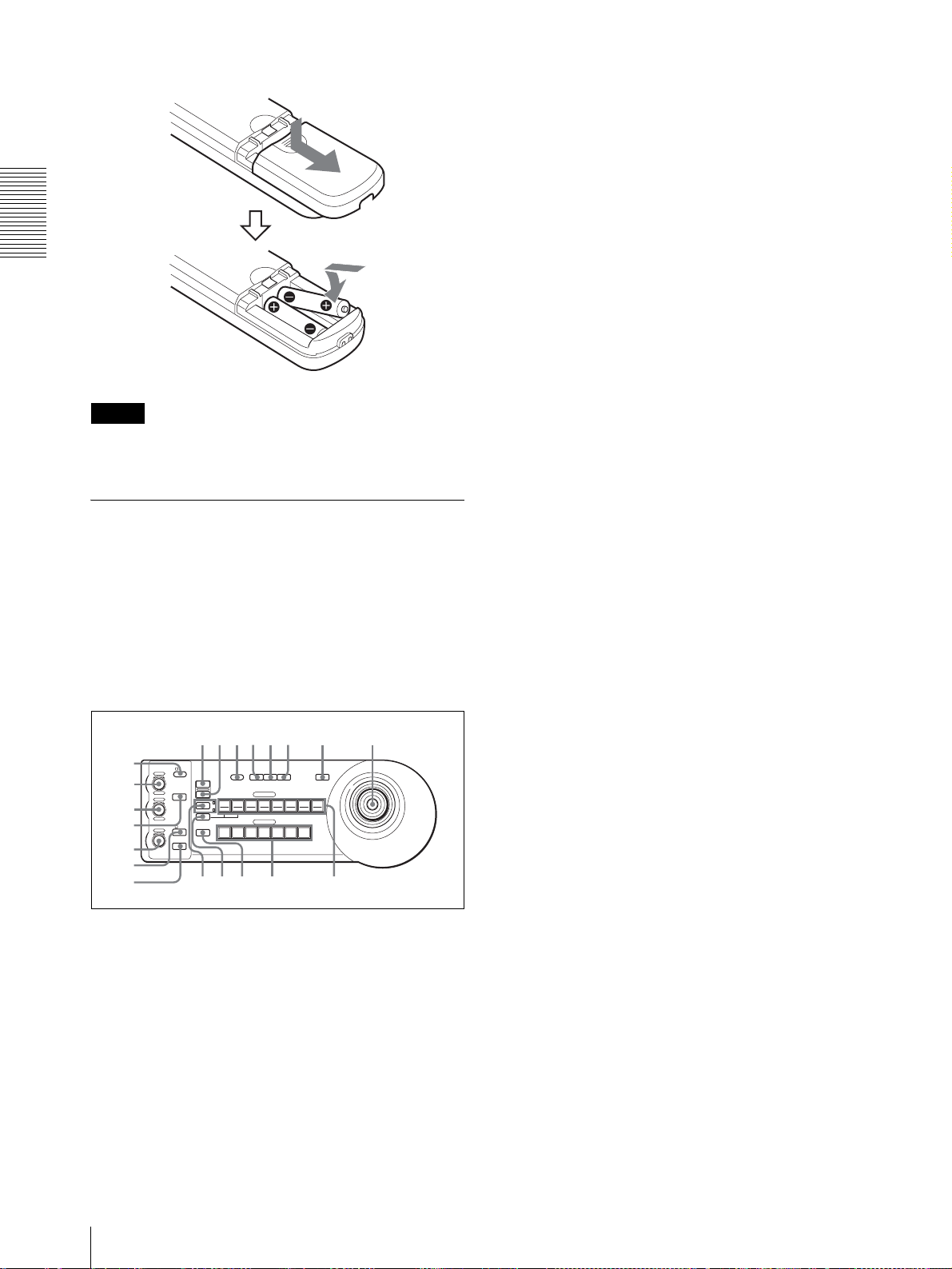
Installing batteries
qhqjqkq
w
B VA L UE / R co nt ro l
When the brightness adjustment mode is selected
with the MODE button (with the VALUE indicator
lit), this control adjusts the value of the item
(SHUTTER or IRIS) selected with the menu of the
camera.
When the white balance adjustment mode is
selected with the MODE button (with the R
Two R6 (size AA)
batteries (not supplied)
Overview
indicator lit), this control adjusts the R. GAIN (red
gain).
When the VALUE indicator is lit, the function of
the control varies according to the setting of the
MODE button. For details, see “Functions of the
VALUE and BRIGHT controls” on page 39.
C BRIGHT/B control
When the brightness adjustment mode is selected
Caution
To avoid risk of explosion, use R6 (size AA) manganese
or alkaline batteries.
with the MODE button (with the BRIGHT
indicator lit), this control adjusts the value of the
brightness of the camera, etc.
When the white balance adjustment mode is
selected with the MODE button (with the B
RM-BR300 Remote Control Unit (not supplied)
indicator lit), this control adjusts the B. GAIN (blue
gain).
This manual explains the operations of the RM-BR300
Remote Control Unit when it is used with BRC-300/
300P cameras.
For operations with other cameras, refer to the
Operating Instructions supplied with the RM-BR300.
Front
90qaqsqd qf qg
8
1
VALUE
2
3
4
5
– +
– +
NEAR FAR
LOCK
R
MODE
BRIGHT
B
AUTO
FOCUS
AUTO
MANUAL
ONE PUSH
AF
RESET
PRESET
SHIFT
DIRECTION
POWER
1
9
STD REV
L/R
1
PANEL
BLACK
PAN-TILT
ONE PUSH
LIGHT
LIGHT
RESET
AWB
POSITION
2
3114
5136147158
12
10
CAMERA
234567
MENU
16
6
7
l
;
A LOCK button and indicator
Press the LOCK button for more than one second,
and the LOCK indicator lights and the values set by
the VALUE/R, BRIGHT/B and FOCUS controls
are locked. (The indicators of the locked controls
are turned off.).
The AUTO/MANUAL button is also disabled.
Press the LOCK button for more than one second
again to unlock the controls and buttons.
When the BRIGHT indicator is lit, the function of
the control varies according to the setting of the
MODE button. For details, see “Functions of the
VALUE and BRIGHT controls” on page 39.
D MODE button
Press this button to select the function of the
VALUE/R control and BRIGHT/L control.
When the brightness adjustment mode is selected,
the VALUE and BRIGHT indicators are lit.
When the white balance adjustment mode is
selected, the R and B indicators are lit.
E FOCUS control
Turn this control counterclockwise (toward NEAR)
to focus on a near subject, and clockwise (toward
FAR) to focus on a far subject.
F AUTO/MANUAL button and AUTO indicator
Press this button to select focus mode AUTO or
MANUAL.
When AUTO is selected, the AUTO indicator lights
and the FOCUS control and the ONE PUSH AF
button are disabled.
When MANUAL is selected, the FOCUS control
and the ONE PUSH AF button are enabled (with
the FOCUS indicator lit).
G ONE PUSH AF button
Press this button to perform the one-push auto focus
function.
18
Location and Function of Parts
Page 19
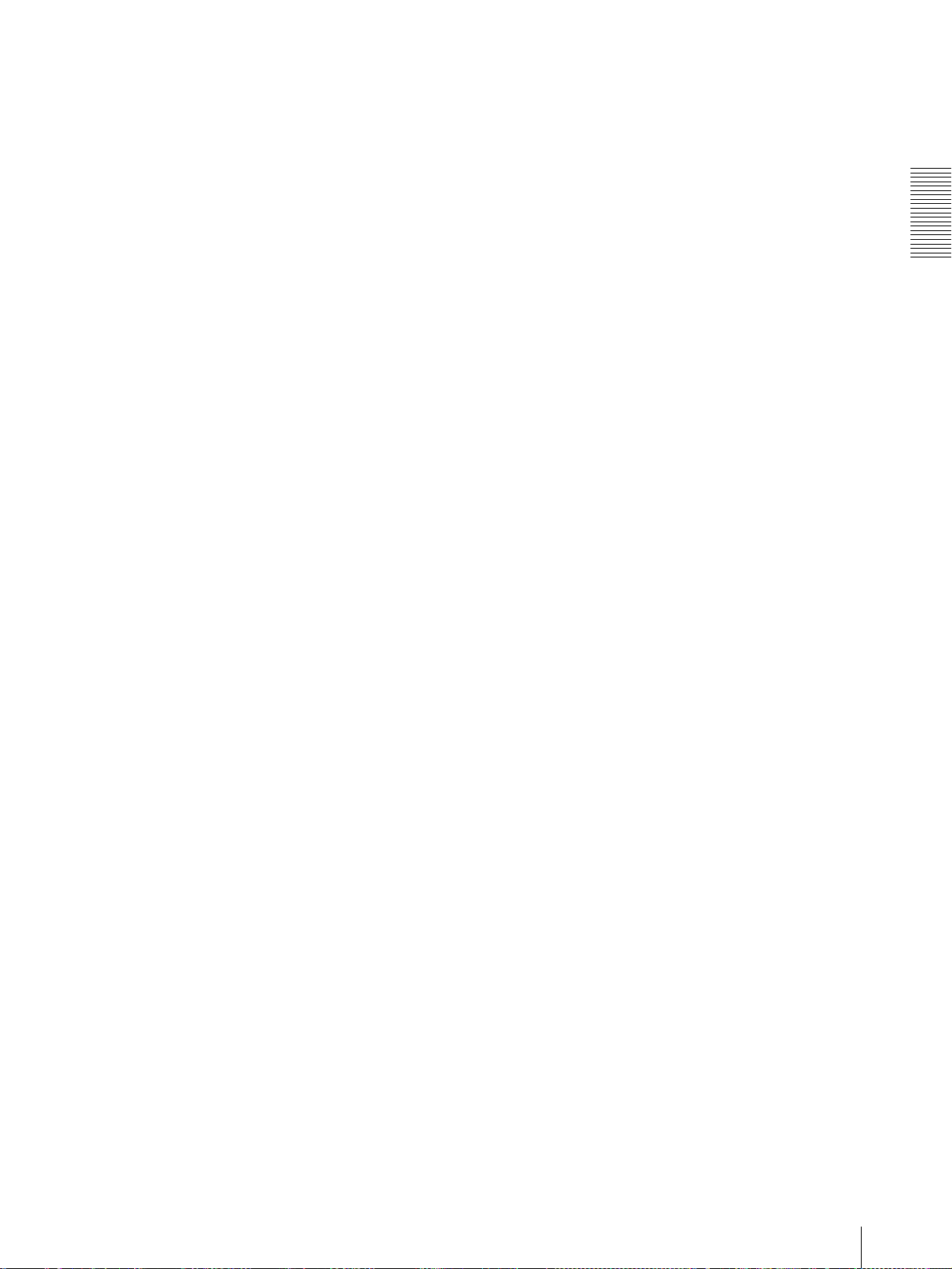
H RESET button
Hold down this button and press POSITION button
1 to 6, and the memory of the camera corresponding
to the pressed POSITION button is cleared to the
factory-preset conditions.
When multiple cameras are connected, hold down
this button and press the POWER button to set the
camera addresses.
I PRESET button
Hold down this button and press POSITION button
1 to 6, and the current camera settings are stored in
the memory of the camera corresponding to the
pressed POSITION button.
J PANEL LIGHT button
Press this button to illuminate all the POSITION
buttons and CAMERA buttons. Press the button
again to turn off the illumination.
K BACK LIGHT button
Press this button to enable the backlight
compensation function of the camera. Press it again
to disable the function.
L PAN-TILT RESET button
Press this button to reset the pan/tilt position of the
camera to the initial conditions.
M ONE PUSH AWB button
When ONE PUSH is selected with the WHITE
BALANCE menu of the camera, press this button
to perform the one-push white balance adjustment.
N MENU button
Press this button to display or turn off the menu of
the camera.
O Joystick
When the menu of the camera is not
displayed
The joystick is used for pan/tilt and zoom
operations.
When you incline the joystick right and left, the
camera pans.
When you incline it forward or backward, the
camera tilts.
The pan/tilt speed changes according to the angle of
the inclination.
When you release the joystick, the camera
movement stops.
When you turn the dial on the upper part of the
joystick clockwise, the subject becomes larger
(zoom in). When you turn it counterclockwise, the
subject becomes smaller (zoom out).
When you press the button on the top of the joystick
for one or two seconds with or without the menu
displayed, the pan/tilt/zoom are reset and the
camera returns to the front.
When the menu of the camera is displayed
The joystick is used for menu operations.
Inclining the joystick right, left, forward and
backward has the same function as pressing the
arrow buttons of the supplied Remote Commander.
Pressing the button on the top of the joystick has the
same function as pressing the HOME button on the
Remote Commander.
P SHIFT button and indicators
Press this button to select the function of the
POSITION buttons for positions 1 to 8 or positions
9 to 16.
The upper indicator lights for positions 1 to 8, and
the lower indicator for positions 9 to 16.
Q L/R DIRECTION button
Hold down this button and press POSITION button
2 (REV) to reverse the pan direction to the direction
in which you incline the joystick. To reset the
direction, hold down this button and press
POSITION button 1 (STD).
R POWER button
Press this button to light the CAMERA button(s)
corresponding to the status of the connected
camera(s).
Blue: The power of the camera is on.
Yellow green: The camera is in standby mode.
Off: No camera is connected.
Hold down this button and press CAMERA button
1 to 7 to turn on/off the power of the camera
corresponding to the pressed button.
S CAMERA buttons
Press one of the buttons to select the camera from
among those connected. The selected CAMERA
button lights in blue.
T POSITION buttons
You can store the various camera settings such as
the pan, tilt and zoom positions to the memory of
the camera corresponding to each POSITION
button, and load the settings in the memory.
Overview
Location and Function of Parts
19
Page 20
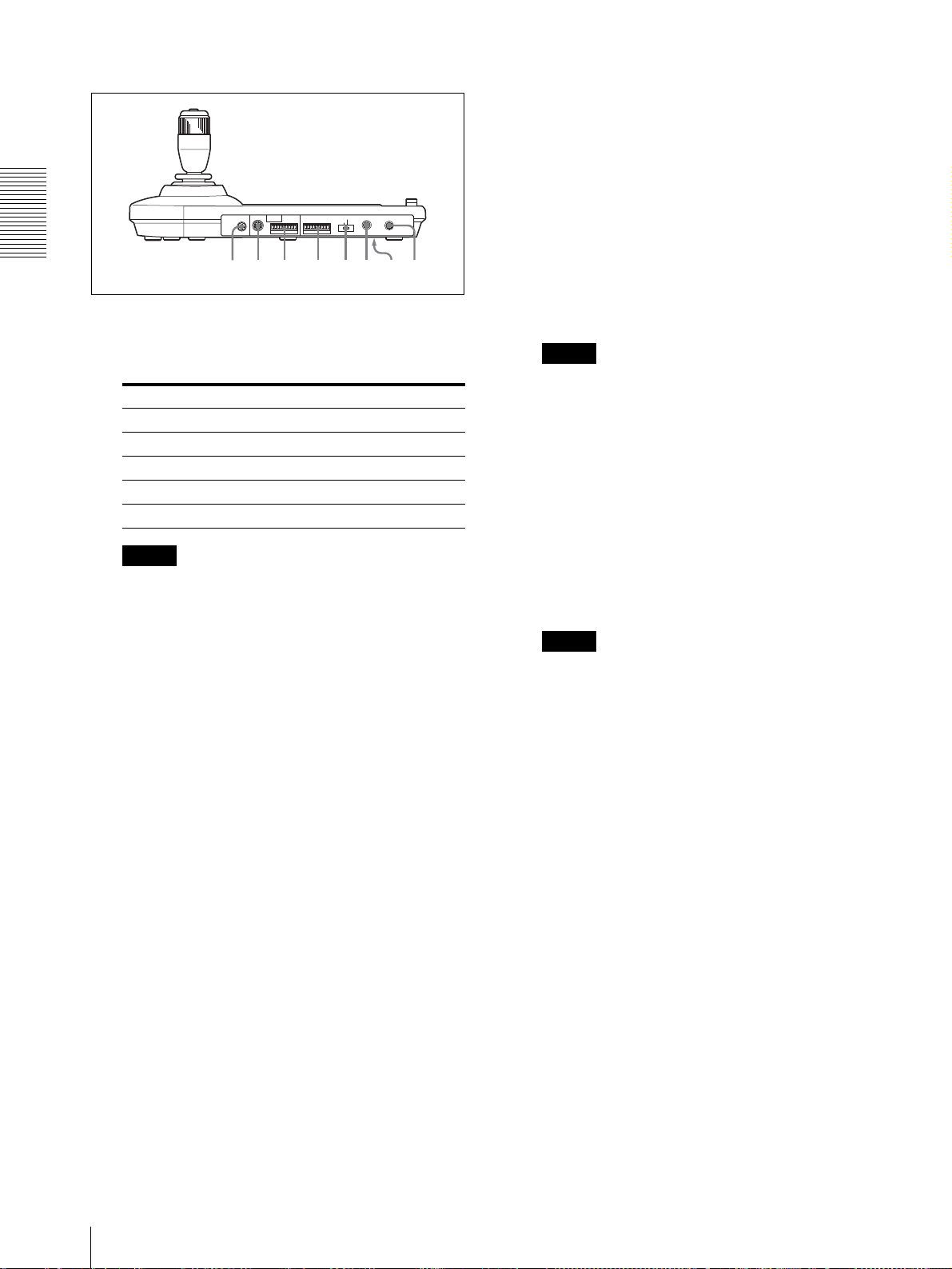
Rear/Bottom
wswdwfwgwhwjw
w
Y TALLY/CONTACT selector
Select the function of the TALLY/CONTACT
connector.
TAL LY: The tally lamp of the camera selected
with the connected switcher lights.
CONTACT: The contact output corresponding to
the camera address selected with the Remote
MODE
RS-232C
TALLY/CONTACT
CONTACT(TALLY)
TALLY
CONTACT DC IN 12V
RS-422 ON/OFF
VISCA
1919
!
Control Unit is short-circuited against the
connected switcher.
CONTACT (TALLY): The contact output
Overview
a
k
corresponding to the camera address selected with
the Remote Control Unit is short-circuited against
the connected switcher and the tally lamp of the
U MODE selector
camera selected with the connected switcher lights.
Select the position corresponding to the VISCAcontrollable camera to be connected.
Note
Change the setting of the selector before you turn
Switch position Camera mode
0 Automatically selected (default)
1 BRC-300/300P
2 EVI-D70/D70P
3 EVI-D100/D100P
4 EVI-D30/D30P
on the power of the Remote Control Unit.
Otherwise, the setting is not effective.
wh DC IN 12V connector
Connect the supplied AC power adaptor.
wj DIP switches (bottom)
Switch 1 (RS-232C/RS-422 selector)
Note
Set to ON for RS-422, or OFF for RS-232C.
Use position 1 to 4 when all the connected cameras
are of the same model.
V VISCA RS-232C connector
Connect to the VISCA RS-232C IN connector of
the camera or the BRU-300/300P Optical Multiplex
Unit.
W VISCA RS-422 connector
Connect to the VISCA RS-422 connector of the
camera or the BRU-300/300P Optical Multiplex
Unit.
An RS-422 connector plug is attached at the
factory.
X TALLY/CONTACT connector
This connector is used for the tally lamp input or the
contact output.
Select the function of the connector using the
TALLY/CONTACT selector.
An RS-422 connector plug is attached at the
factory.
Switch 2 (Communication baud rate selector)
Set to ON for 38400bps, or OFF for 9600bps.
Note
Set the DIP switches before you turn on the power
of the Remote Control Unit. Otherwise, the setting
is not effective.
wk ON/OFF switch
Press this switch to turn on/off the Remote Control
Unit.
20
Location and Function of Parts
Page 21
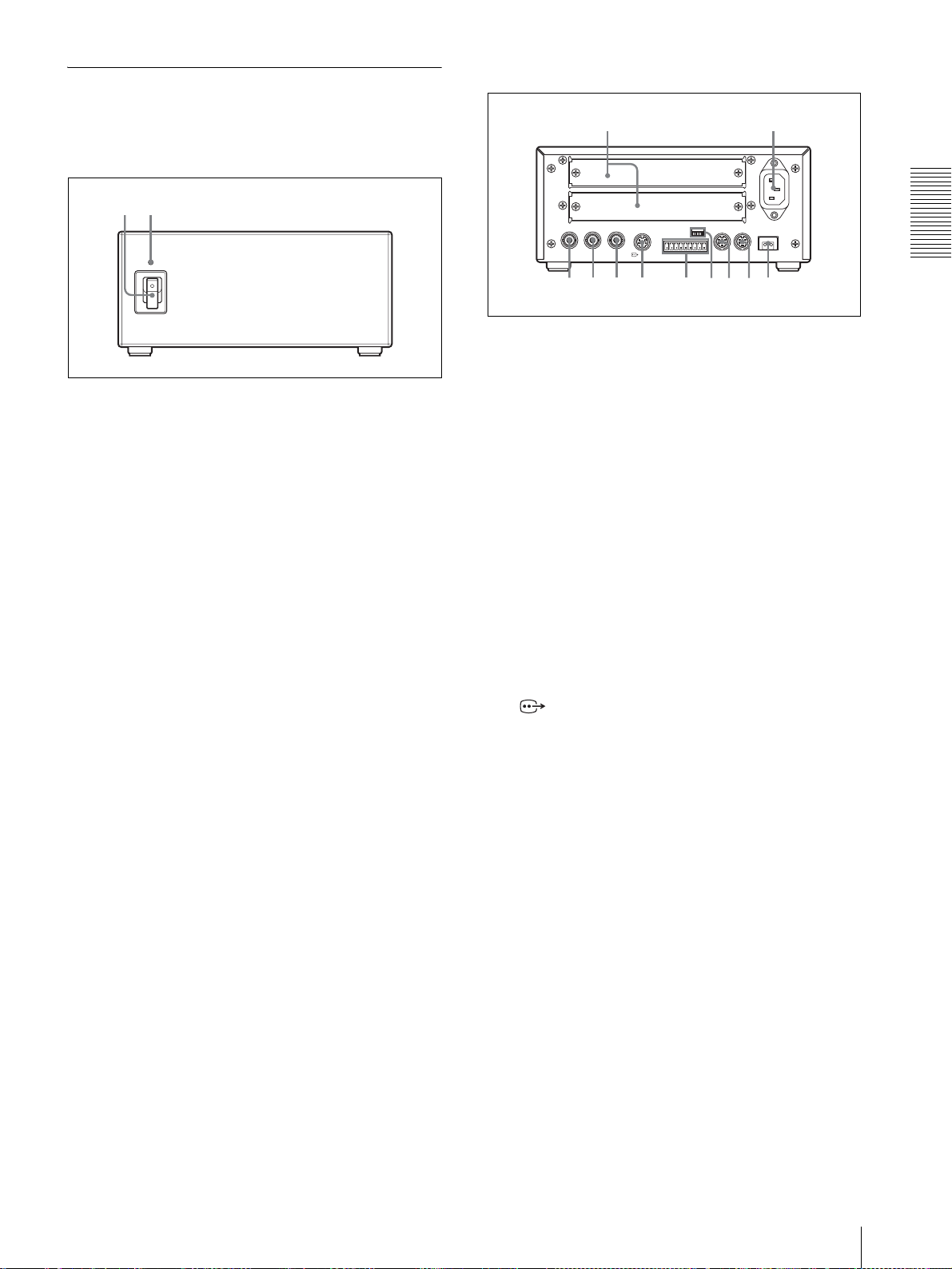
BRU-300/300P Optical Multiplex
5 6
7 8 q
qaq
09
Rear
Unit (not supplied)
Front
21
A Power switch
Turns on/off the power of the Optical Multiplex
Unit.
B Power indicator
Lit in green: The Optical Multiplex Unit is in
normal operation.
Lit in red: The power of the camera is turned off.
Turn it on.
Flashing in red: Abnormal operation of the
Optical Multiplex Unit. Display the composite
video signal on the monitor and check the error
message. Check also the connection.
For the error message, see “List of Messages” on
page 57.
34
FUNCTION
IN OUT
6
1
VISCA RS-422
IN EXT SYNC OUT
S VIDEO
VISCA RS-232C CAMERA
s
d
C Card slot
Insert an optional interface card such as BRBK-301
or BRBK-302.
The slot cover is attached to the camera at the
factory.
D AC IN connector
Connect the supplied AC power cord.
E EXT SYNC IN connector
Accepts external video sync signals.
F EXT SYNC OUT connector
Supplies external video sync signals.
G Composite video output connector
Supplies the images from the camera as composite
signals.
H S VIDEO connector
Supplies the images from the camera as Y/C
separate (S video) signals.
~
AC IN
Overview
I VISCA RS-422 connector
Connect to the VISCA RS-422 connector of the
camera or another BRU-300/300P Optical
Multiplex Unit.
For the connection to the VISCA RS-422
connector, see “Using the VISCA RS-422
Connector Plug” on page 71.
J VISCA FUNCTION switches
These switches are used for the VISCA
communication settings.
Switch 1 (RS-232C/RS-422 selector)
Set to ON for RS-422, or OFF for RS-232C.
Switch 2 (Communication baud rate
selector)
Set to ON for 38400bps, or OFF for 9600bps.
Location and Function of Parts
21
Page 22
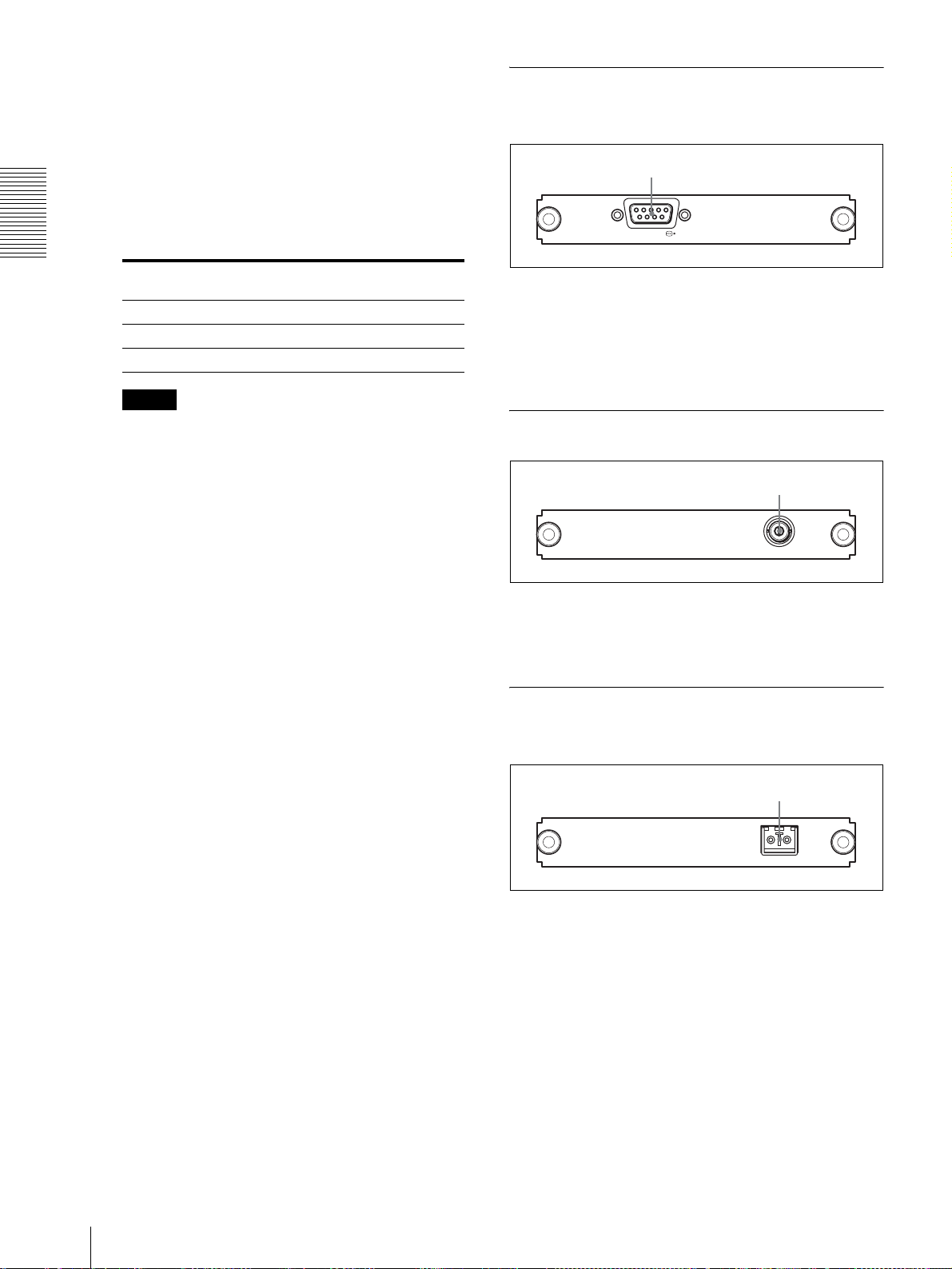
Switches 3 to 5 (Camera address selectors)
Set the address of the camera.
Normally set to “0”. With this setting, addresses
are assigned to the cameras automatically in the
connected order by pressing the POWER button
while holding down the RESET button on the RMBR300 Remote Control Unit.
You can assign the camera address “1” to “7”
manually by setting these selectors as follows:
BRBK-301 Analog RGB Component Card (not supplied)
1
RGB/SYNC
Overview
Camera
address
Switch 3 OFF ON OFF ON OFF ON OFF ON
Switch 4 OFF OFF ON ON OFF OFF ON ON
Switch 5 OFF OFF OFF OFF ON ON ON ON
Note
01234567
Switch 6 is not used.
A RGB/SYNC connector
Supplies various analog signals such as composite
video, S video, component video and RGB signals.
The output signal can be selected with the
ANALOG OUT menu of the camera.
BRBK-302 SDI Card (not supplied)
K VISCA RS-232C IN connector
Connect to the RM-BR300 Remote Control Unit
1
(not supplied). When you connect multiple
cameras, connect it to the VISCA RS-232C OUT
connector of the previous camera in the daisy chain
connection.
L VISCA RS-232C OUT connector
When you connect multiple cameras, connect it to
the VISCA RS-232C IN connector of the next
camera in the daisy chain connection.
M CAMERA connector
Connect to the optical connector of the BRBK-303
Optical Multiplex Card installed in the BRC-300/
A SDI connector
Supplies a signal conforming to SMPTE259M
serial digital interface standards.
BRBK-303 Optical Multiplex Card (not supplied)
300P camera using the CCFC-M100 Optical Fiber
Cable.
A dustproof cap is attached at the factory.
1
22
A Optical connector
Performs the optical digital multiplex transmission
of video, external sync and control signals.
A dustproof cap is attached at the factory.
Location and Function of Parts
Page 23

Adjusting and Setting With Menus
About On-Screen Menus
You can change various settings, such as shooting
conditions and system setup of the camera, while
observing menus displayed on a connected monitor.
This section explains how to read the on-screen menus
before starting menu operations.
For the overall menu configurations, see page 60.
Setting Menus
The setting menu selected on the main menu is
displayed.
<SYSTEM>
>DATA MIX
IR-RECEIVE
IMG-FLIP
PAN REVERSE
TILT REVERSE
DISPLAY INFO
OFF
ON
OFF
OFF
OFF
ON
Note
You cannot perform pan/tilt and zoom operations while
the menu is displayed.
Main Menu
To display the main menu, press the DATA SCREEN
button on the supplied Remote Commander or the
MENU button on the RM-BR300 Remote Control Unit.
<MENU> Analog-Card
>EXPOSURE
FOCUS
WHITE BALANCE
PAN TILT ZOOM
PICTURE
SYSTEM
ANALOG OUT
1 Cursor
Selects a setting menu.
Move the cursor up or down pressing the V or v
button on the Remote Commander or inclining the
joystick of the RM-BR300 Remote Control Unit
forward or backward.
Adjusting and Setting With Menus
1 Setting menu
The name of the setting menu currently selected is
displayed here.
2 Cursor
Selects a setting item.
Move the cursor up or down pressing the V or v
button on the Remote Commander or inclining the
joystick of the RM-BR300 Remote Control Unit
forward or backward.
3 Setting items
The setting items for this setting menu are
displayed.
To change a set value, select the setting item using
the V or v button on the Remote Commander or the
joystick of the RM-BR300 Remote Control Unit,
and press the B or b button on the Remote
Commander or incline the joystick on the RMBR300 right or left.
4 Set value
The currently set values are displayed.
To change a set value, use the B or b button on the
Remote Commander or the joystick of the RMBR300 Remote Control Unit.
2 Menu items
To display a setting menu, select one using the V or
v button on the Remote Commander or the joystick
of the RM-BR300 Remote Control Unit, and press
the HOME button on the Remote Commander or
the top button of the joystick on the RM-BR300.
3 Option card indicator
Displays the name of the interface card inserted into
the card slot of the camera.
(The illustration above shows an example when the
BRBK-301 Analog RGB Component Card is
inserted.)
For the default value of each setting item, see
“Menu Configuration” on page 60.
About On-Screen Menus
23
Page 24

Operation Through
3
Press the HOME button.
The selected menu appears.
Menus
This section explains how to operate the menu using the
supplied Remote Commander, or using the RM-BR300
Remote Control Unit (not supplied).
<SYSTEM>
>DATA MIX
IR-RECEIVE
IMG-FLIP
PAN REVERSE
TILT REVERSE
DISPALY INFO
OFF
ON
OFF
OFF
OFF
ON
For details on each menu, see pages 27 through 30.
Menu Operation Using the Supplied
4
Remote Commander
Adjusting and Setting With Menus
POWER
3
MANUAL
CAMERA SELECT
12
NEAR
FOCUS
BACK LIGHT
FAR
AUTO
DATA SCREEN
1
2,4
STD
3
REV
21
456
PRESET
5
POSITION
RESET
PAN-TILT
3
PAN-TILT
RESET
HOME
FAST
T
ZOOM
OW
SL
W
T
EV100
RM-
W
R
/
L
ON SET
CTI
RE
I
D
Move the cursor to the setting item to be changed by
pressing the V or v button.
5
Change the value by pressing the B or b button.
<SYSTEM>
>DATA MIX
IR-RECEIVE
IMG-FLIP
PAN REVERSE
TILT REVERSE
DISPLAY INFO
ON
ON
OFF
OFF
OFF
ON
1
Press the DATA SCREEN button.
The main menu appears.
<MENU> Analog-Card
>EXPOSURE
FOCUS
WHITE BALANCE
PAN TILT ZOOM
PICTURE
SYSTEM
ANALOG OUT
2
Move the cursor to the menu item to be set by
pressing the V or v button.
Note
When you are operating the menu using the supplied
Remote Commander, you cannot set IR-RECEIVE in
the SYSTEM menu to OFF. To set IR-RECEIVE to
OFF, use the RM-BR300 Remote Control Unit or the
VISCA command.
To return to the main menu
Press the DATA SCREEN button.
To return to the normal display
Pres the DATA SCREEN button when the main menu is
displayed.
24
Operation Through Menus
Page 25

Menu Operation Using the RMBR300 Remote Control Unit
5
Change the value by inclining the joystick right or
left.
VALUE
LOCK
RESET
– +
R
PRESET
MODE
BRIGHT
SHIFT
– +
L/R
DIRECTION
B
AUTO
FOCUS
AUTO
POWER
MANUAL
ONE PUSH
AF
NEAR FAR
1
Press the MAIN button.
The main menu appears.
<MENU> Analog-Card
>EXPOSURE
FOCUS
WHITE BALANCE
PAN TILT ZOOM
PICTURE
SYSTEM
ANALOG OUT
PANEL
BLACK
PAN-TILT
LIGHT
LIGHT
RESET
POSITION
1
2
3114
9
10
12
STD REV
CAMERA
1
234567
ONE PUSH
AWB
5136147158
1 2,4,5
MENU
16
<SYSTEM>
DATA MIX
>IR-RECEIVE
IMG-FLIP
PAN REVERSE
TILT REVERSE
DISPLAY INFO
3
To return to the main menu
Press the MENU button.
OFF
OFF
OFF
OFF
OFF
ON
Adjusting and Setting With Menus
To return to the normal display
Pres the MENU button when the main menu is
displayed.
2
Move the cursor to the menu item to be set by
inclining the joystick forward or backward.
3
Press the button on the top of the joystick.
The selected menu appears.
<SYSTEM>
>DATA MIX
IR-RECEIVE
IMG-FLIP
PAN REVERSE
TILT REVERSE
DISPLAY INFO
4
Move the cursor to the setting item to be changed by
OFF
ON
OFF
OFF
OFF
ON
inclining the joystick forward or backward.
Operation Through Menus
25
Page 26

EXPOSURE Menu
The EXPOSURE menu is used to set the items regarding
the exposure.
When you set EX-COMP to ON, LEVEL appears and
you can select the exposure compensation level from
among the following:
-10.5, -9, -7.5, -6, -4.5, -3, -1.5, 0, 1.5, 3, 4.5, 6, 7.5, 9,
10.5 dB
<EXPOSURE>
>MODE
EX-COMP
SPOT AE
FULL AUTO
OFF
OFF
SPOT AE (automatic exposure by spot)
When SPOT AE is set to ON, the automatic exposure
adjustment is performed by detecting the luminance
level of the selected spot in a 256-divided screen. This
is suitable when you shoot a very small object.
When you set SPOT AE to ON, H-POS (horizontal
position) and V-POS (vertical position) appear and you
can select the spot position to detect the luminance level
from among the following values:
Adjusting and Setting With Menus
MODE (exposure mode)
FULL AUTO: The exposure is adjusted automatically
using the sensitivity, electronic shutter speed and
iris.
MANUAL: Adjust the gain (GAIN), electronic shutter
speed (SPEED) and iris (IRIS) manually.
SHUTTER Pri: Shutter Priority mode. The exposure
is adjusted automatically using the sensitivity and
iris. Adjust the electronic shutter speed (SPEED)
manually.
IRIS Pri: Iris Priority mode. The exposure is adjusted
automatically using the sensitivity and electronic
shutter speed. Adjust the iris (IRIS) manually.
BRIGHT: Adjust the brightness level (LEVEL)
manually.
When you select MODE, some of the following setting
items that are required for the selected mode appear.
GAIN: Select the gain from among the following:
-3, 0, 3, 6, 9, 12, 15, 18 dB
SPEED: Select the electronic shutter speed from
H-POS: LEFT END, LEFT7, LEFT6, LEFT5, LEFT4,
LEFT3, LEFT2, LEFT1, CENTER, RIGHT1,
RIGHT2, RIGHT3, RIGHT4, RIGHT5, RIGHT6,
RIGHT END
V-POS: DOWN END, DOWN6, DOWN5, DOWN4,
DOWN3, DOWN2, DOWN1, CENTER, UP1,
UP2, UP3, UP4, UP5, UP6, UP7, UP END
LEFT
END
7654321 123456
H-POS
CENTER
Default SPOT AE position
RIGHT
END
END
7
6
5
4
3
2
1
CENTER
1
2
3
4
5
6
DOWN
END
UP
V-POS
among the following:
For the BRC-300:
1/4, 1/8, 1/15, 1/30, 1/60, 1/90, 1/100, 1/125, 1/180,
1/250, 1/350, 1/500, 1/725, 1/1000, 1/1500, 1/2000,
1/3000, 1/4000, 1/6000, 1/10000 sec.
For the BRC-300P:
1/3, 1/6, 1/12, 1/25, 1/50, 1/75, 1/100, 1/120, 1/150,
1/215, 1/300, 1/425, 1/600, 1/1000, 1/1250, 1/1750,
1/2500, 1/3500, 1/6000, 1/10000 sec.
IRIS: Select the iris from among the following:
CLOSE, F28, F22, F19, F16, F14, F11, F9.6, F8,
F6.8, F5.6, F4.8, F4, F3.4, F2.8, F2.4, F2.0, F1.6
LEVEL: Select the brightness level from among 0 to
23.
EX-COMP (exposure compensation)
When MODE is set to FULL AUTO, SHUTTER Pri or
IRIS Pri, set to ON to enable the exposure
compensation.
26
EXPOSURE Menu
Page 27

FOCUS Menu
WHITE BALANCE Menu
The FOCUS menu is used to select the focus mode.
<FOCUS>
>AUTO FOCUS
MODE
NORMAL
ON
AUTO FOCUS (automatic focus)
Set to ON to perform the automatic focus adjustment.
When it is set to ON, MODE appears and you can select
the automatic focus adjustment mode from among the
following:.
NORMAL: The automatic focus adjustment is always
activated.
INTERVAL: The automatic focus adjustment is
activated only during the selected activation period of
time (ACT-TIME) with the selected interval (INTTIME).
ZOOM Trig: The automatic focus adjustment is
activated after zooming operation is finished, only
during the selected activation period of time (ACTTIME).
The WHITE BALANCE menu is used to select the
white balance mode.
<WHITE BALANCE>
>MODE
AUTO
MODE (white balance mode)
Select the white balance mode from among the
following:
AUTO, INDOOR, OUTDOOR, ONE PUSH,
MANUAL
When you select MANUAL, R.GAIN (red gain) and B.
GAIN (blue gain) appear. You can select each item from
0 to 255.
When ONE PUSH is selected
Zoom in on a white subject in the center of the screen
and press the HOME button of the supplied Remote
Commander. The one-push white balance adjustment is
activated.
Adjusting and Setting With Menus
When you select MODE, ACT-TIME and/or INT-TIME
that are required for the selected mode appear.
ACT-TIME: Select the period of time for which the
automatic focus adjustment is activated from 000 to 255
secs.
INT-TIME: Select the interval with which the
automatic focus adjustment is activated from 000 to 255
secs.
FOCUS Menu / WHITE BALANCE Menu
27
Page 28

PAN TILT ZOOM Menu
The PAN TILT ZOOM menu is used to select the pan/
tilt/zoom mode.
Setting range of TILT DOWN/TILT UP
UP END (90°)
+18630 STEP
<PAN TILT ZOOM>
>PAN-TILT LIMIT
PAN
LEFT
RIGHT
TILT
DOWN
UP
D-ZOOM
LIMIT
Adjusting and Setting With Menus
ON
END
END
ON
END
END
ON
x4
±0°
-06170 STEP
DOWN END (30°)
PAN-TILT LIMIT
When you set PAN to ON, LEFT and RIGHT appear and
you can select the limit of pan operation. When you set
TILT to ON, UP and DOWN appear and you can select
the limit of tilt operation.
You can select the following values:
PAN LE F T: LEFT END, +35359 to -35241 STEP,
selectable with an interval of 200 STEP
PAN RIGHT: RIGHT END, -35241 to +35359 STEP,
selectable with an interval of 200 STEP
TILT DOWN: DOWN END, -06170 to +18630 STEP,
selectable with an interval of 200 STEP
TILT UP: UP END, +18630 to -06170 STEP,
selectable with an interval of 200 STEP
1 STEP represents 0.0048°.
Note
The PAN-TILT LIMIT setting is reset to the factory
setting when you change IM-FLIP of the SYSTEM
menu.
D-ZOOM (digital zoom)
When it is set to ON, LIMIT appears and the electronic
zoom (×4 or ×2) operates after the optical zoom (×12),
giving ×48 zooming at maximum.
Select the magnification of the electronic zoom ×4 or ×2
by LIMIT.
Setting range of PAN LEFT/PAN RIGHT
CENTER (±0°)
+35359 STEP
LEFT END
(170°)
RIGHT END
(170°)
-35241 STEP
Note
Regardless of the D-ZOOM ON/OFF setting, images
shot by the camera are accumulated for the vertical
synchronization period and output from the VIDEO and
S VIDEO connectors of the camera and the connector on
the optional interface card inserted into the card slot.
28
PAN TILT ZOOM Menu
Page 29

PICTURE Menu
SYSTEM Menu
<PICTURE>
>EFFECT
WIDE
APERTURE
OFF
OFF
08
EFFECT (picture effect)
OFF: No picture effect
NEG: The image of the camera is reversed to negative.
B&W: The image of the camera becomes monochrome.
WIDE (wide mode)
ON: 16:9 aspect ratio of the image of the camera
OFF: 4:3 aspect ratio of the image of the camera
APERTURE (aperture compensation)
Select the aperture compensation level from among
MIN, 01 to 14 and MAX.
<SYSTEM>
>DATA MIX
IR-RECEIVE
IMG-FLIP
PAN REVERSE
TILT REVERSE
DISPLAY INFO
OFF
ON
OFF
OFF
OFF
ON
DATA MIX
When it is set to ON, the menu is overlapped with the
video signal output from the installed interface card.
IR-RECEIVE (infrared signal reception)
When it is set to OFF, the camera does not receive the
signal from the supplied Remote Commander.
Be sure to keep it ON when you use the supplied Remote
Commander.
Note
You cannot set IR-RECEIVE to OFF when you operate
the menu using the supplied Remote Commander. To
set it to OFF, use the RM-BR300 Remote Control Unit
(not supplied) or the VISCA command.
Adjusting and Setting With Menus
IMG-FLIP (image flip)
Set IMG-FLIP to ON to rotate the camera image
supplied from the VIDEO connector upside down and to
reverse the direction of the camera movement by pan/tilt
operations.
Set PAN REVERSE to ON to reverse the horizontal
movement of the camera image.
Set TILT REVERSE to ON to reverse the vertical
movement of the camera image.
When you set IMG-FLIP to ON, "Please restart system"
appears. Turn off the power of the camera and turn it on
again.
Note
Regardless of the IMG-FLIP ON/OFF setting, images
shot by the camera are accumulated for the double
vertical synchronization period (2 fields) and output
from the VIDEO and S VIDEO connectors of the
camera and the connector on the optional interface card
inserted into the card slot.
PICTURE Menu / SYSTEM Menu
29
Page 30

DISPLAY INFO
When the camera settings are stored in POSITION 1 to
6 using the supplied Remote Commander (page 34), the
message "PRESET No. xx" automatically appears for 2
seconds on the monitor screen. If you want to display the
message each time the camera is operated, set DISPLAY
INFO to ON. Set it to OFF to cancel the display.
ANALOG OUT Menu
The ANALOF OUT menu appears only when the
BRBK-301 Anaolog RGB Component card is installed
in the card slot of the camera.
<ANALOG OUT>
>OUTPUT 1
SYNC
OUTPUT 2
Adjusting and Setting With Menus
RGB
G
VBS
OUTPUT 1
Select the signal output from pins 3, 4 and 5 of the 9-pin
D-sub connector of the Analog RGB Component Card.
Set to RGB for the RGB signal output, or YCrCb for the
component signal output.
When RGB is selected, SYNC appears, and you can
select the sync signal from among G, RGB, and OFF.
OUTPUT 2
Select the signal output from pin 6 of the 9-pin D-sub
connector of the Analog RGB Component Card.
Set to VBS for the composite signal output, or Y/C for
the S video signal output.
30
ANALOG OUT Menu
Page 31

Operation Using the Supplied Remote Commander
Before operating, check that the camera and peripheral
devices are properly installed and connected.
For details, see “Installation” (page 42) and
“Connections” (page 49).
Turning on the Power
POWER lights.
to AC outlet
Pan/Tilt and Zoom Operation
Panning and Tilting
1
POWER
CAMERA SELECT
12
FOCUS
FAR
AUTO
DATA SCREEN
STD
HOME
L/R DIRECTION
SET
1
Press the POWER switch.
The camera will turn on and perform the pan/tilt
reset action automatically.
CAMERA SELECT
3
MANUAL
NEAR
BACK LIGHT
3
REV
21
RESET
STD
456
POSITION
PRESET
PAN-TILT
REV
2
PAN-TILT
PAN-TILT
RESET
ZOOM
RESET
FAST
T
W
100
T
EV
RM-
W
ET
S
/R
L
RECTION
I
D
HOME
SLOW
Operation Using the Supplied Remote Commander
1
Connect the camera to an AC outlet using the
supplied AC power adaptor and power cord.
The power is turned on and the POWER lamp
lights.
The camera will automatically pan and tilt and be
reset to the position stored in POSITION 1 (Pan/tilt
reset action).
2
Turn on the peripheral devices.
To turn on/off the camera using the
Remote Commander
As long as the camera is connected to an AC outlet, you
can turn the camera on or off with the POWER switch
on the Remote Commander.
When you turn the power off using the Remote
Commander, the POWER lamp turns off and the
STANDBY lamp lights on the camera.
POWER
CAMERA SELECT
23
1
FOCUS
AUTO
DATA SCREEN
MANUAL
FAR
NEAR
BACK LIGHT
POWER STANDBY lights.
2
Press the arrow button to pan or tilt the camera.
While checking the picture on the screen, press the
desired arrow button.
To move the camera little by little, press the
button just for a moment.
To move the camera in a wide range, press and
hold the button.
To move the camera diagonally, press the V or v
button while holding down the B or b button.
To face the camera back to the front
Press the HOME button.
If you accidentally move the camera with
your hand
Press the PAN-TILT RESET button to perform the pan/
tilt reset action.
If the camera moves in a different
direction from that you intended
The camera is preset to face toward the right whenever
the b button is pressed. You might wish to face the
camera toward the opposite direction from that of the
button you pressed, for example, when you change the
direction of the camera while checking the picture on the
screen. In such a case, press the 2 (REV) button while
holding down the L/R DIRECTION SET button.
To reset the setting, press the 1 (STD) button while
holding down the L/R DIRECTION SET button.
Turning on the Power / Pan/Tilt and Zoom Operation
31
Page 32

Arrow button Movement of
the camera
Setting
L/R
DIRECTION SET
While holding down
STD
1
Press.
L/R
DIRECTION SET
While holding down
Zooming
Press ether of the ZOOM buttons.
SLOW FAST
ZOOM
Subject appears
farther away.
(Wide angle)
Zooms in or out
slowly
(SLOW side)
DIRECTION SET
TT
WW
L/R
RM-EV100
PAN-TILT
RESET
Subject appears
closer
(Telephoto)
Zooms in or
out fast
(FAST side)
REV
Note
2
Press.
When you perform pan/tilt operation while the camera is
in the telephoto mode, the moving speed of the image on
the screen may be a little jerky.
Note
Operation Using the Supplied Remote Commander
The setting above only changes the signal emitted from
the Remote Commander, and does not change the setting
of the camera itself. Therefore, repeat the setting for
Operating Multiple Cameras with the Remote Commander
each Remote Commander if you are using more than
one Remote Commander.
1
Set the IR SELECT switch on the rear of the camera
you want to operate to 1, 2 or 3.
If the STANDBY lamp of the camera
flashes
When the camera is moved or turned by hand or by
external shock, the microcomputer inside the camera
may not be able to memorize the pan/tilt position
properly and the camera may stop.
To reset the pan/tilt position, press the PAN-TILT
RESET button or turn the power of the camera off and
turn it on again.
2
Press the CAMERA SELECT button on the
Remote Commander that corresponds to the
number set in step 1.
1 2 3
IR SELECT
32
Pan/Tilt and Zoom Operation
STANDBY flashes.
POWER
CAMERA SELECT
23
AUTO
DATA SCREEN
1
FOCUS
FAR
NEAR
BACK LIGHT
MANUAL
CAMERA
SELECT
Then, you can operate the camera(s) specified by
number. Every time you operate the camera(s) using the
Remote Commander, the CAMERA SELECT button
pressed in step 2 lights.
Page 33

Adjusting the Camera
POWER
CAMERA SELECT
12
AUTO
DATA SCREEN
AUTO
FAR
Focusing on a Subject
To focus the camera on a subject
automatically
Press the AUTO button.
The camera focuses on the subject at the center of the
screen automatically.
NEAR
3
MANUAL
NEAR
FOCUS
BACK LIGHT
FAR
STD REV
123
RESETPRESET
456
POSITION
PAN-TILT
MANUAL
BACK LIGHT
PAN-TILT
RESET
HOME
T
ZOOM
SLOW FAST
T
W
N SET
/R
L
O
RECTI
I
D
W
RM-EV100
Shooting with Back Lighting
When you shoot a subject with a light source behind it,
the subject becomes dark. In such a case, press the
BACK LIGHT button.
To cancel the function, press the BACK LIGHT button
again.
FOCUS
AUTO
DATA SCREEN
Note
The BACK LIGHT function is effective only when
MODE is set to FULL AUTO in the EXPOSURE menu
of the camera.
MANUAL
NEARFAR
BACK LIGHT
STD REV
123
Subject appears brighter.
Operation Using the Supplied Remote Commander
To focus the camera on a subject
manually
After pressing the MANUAL button, press either the
FAR or the NEAR button to have the camera focus on
the subject.
CAMERA SELECT
123
Focusing on a far subject
Focusing on a near subject
FOCUS
AUTO
DATA SCREEN BACK LIGHT
MANUAL
NEARFAR
Adjusting the Camera
33
Page 34

Storing the Camera
Settings in Memory
To cancel the preset memory
While holding down the RESET button, press the
POSITION button from which you want to cancel the
settings.
– Presetting Feature
Up to six combinations of settings (six positions)
including camera position, zooming, focusing, and
backlighting, can be preset.
For details of the camera settings to be preset, see
While holding down
DATA SCREEN
STD REV
123
456
POSITION
BACK LIGHT
RESETPRESET
Press a POSITION
button.
“Presetting Items” on page 62.
POWER
3
2
MANUAL
CAMERA SELECT
1
NEAR
FOCUS
FAR
AUTO
DATA SCREEN
Operation Using the Supplied Remote Commander
3
PRESET
BACK LIGHT
STD REV
12
3
456
POSITION
PRESET
2
2
POSITION 1-6
3
RESET
TILT
-
N
E
PAN-TILT
PA
RES
HOME
AST
F
ZOOM
SLOW
T
W
L/R
IRECTI
D
T
T
N SET
O
RESET
W
RM-EV100
1
Notes
• When the power is turned on, the camera starts with
the settings stored in POSITION 1.
• If you want to retain the previous pan and tilt positions
when the power is turned off and turned on again, store
those positions in POSITION 1.
• Storing or canceling the settings in POSITION 1 takes
about 2 seconds longer than those of other positions.
• When you are storing or canceling the settings in one
POSITION, you cannot call up, store or cancel the
settings in another POSITION.
1
Press the PAN-TILT RESET button to reset the pan/
tilt position.
2
Adjust the position, zooming, focusing and
backlighting of the camera (pages 31 to 33).
3
While holding down the PRESET button, press any
of the POSITION buttons, 1 to 6, in which you want
to store the settings.
DATA SCREEN
While holding down
BACK LIGHT
STD REV
123
456
RESETPRESET
POSITION
Press a POSITION
button.
The message "PRESET No.xx" (selected
POSITION number) is output from the composite
video output or S video output connector and is
displayed for about 2 seconds.
To recall the stored settings
Press any of the POSITION buttons, 1 to 6, in which you
have stored the settings.
34
Storing the Camera Settings in Memory – Presetting Feature
Page 35

Operation Using the RM-BR300 Remote Control Unit
Before operating, check that the camera, the RM-BR300
Remote Control Unit and peripheral devices are
properly installed and connected.
To turn on/off the camera using the RMBR300 Remote Control Unit
As long as the camera is connected to an AC outlet, you
can turn the camera on or off with the POWER button on
the Remote Control Unit.
While holding down the POWER button, press the
CAMERA button corresponding to the camera whose
power you want to turn on/off.
For details, see “Installation” (page 42) and
“Connections” (page 49).
Turning on the Power
PANEL LIGHT
PANEL
BLACK
PAN-TILT
LIGHT
LIGHT
RESET
POSITION
1
2
3114
9
10
12
STD REV
CAMERA
1
234567
ONE PUSH
AWB
5136147158
MENU
16
– +
BRIGHT
– +
NEAR FAR
RESET
VALUE
LOCK
RESET
R
PRESET
MODE
SHIFT
L/R
DIRECTION
B
AUTO
FOCUS
AUTO
POWER
MANUAL
ONE PUSH
AF
1 2
POWER CAMERA
When you turn the power off using the Remote Control
Unit, the POWER lamp turns off and the STANDBY
lamp lights on the camera.
STANDBY lights.
To illuminate the panel of the Remote
Control Unit
Press the PANEL LIGHT button. All the POSITION
buttons and CAMERA buttons light.
To turn off the illumination, press the PANEL LIGHT
button again.
PANEL
LIGHT
Operation Using the RM-BR300 Remote Control Unit
1
Connect the camera to an AC outlet using the
supplied AC power adaptor and power cord.
The power is turned on and the POWER lamp
lights.
The camera will automatically pan and tilt and be
reset to the position stored in POSITION 1 (Pan/tilt
reset action).
2
Press the ON/OFF switch on the RM-BR300
Remote Control Unit to turn it on.
The CAMERA button representing the camera
whose power was turned off last lights. (CAMERA
1 button lights by default.)
3
Turn on the peripheral devices.
Note
Be sure to turn on the power of the camera before the
power of the Remote Control Unit. Otherwise, the
Remote Control Unit cannot recognize the connected
camera.
Operating Multiple Cameras
Before operating, you must assign the camera addresses
to the connected cameras as follows. Then you can
switch the camera to be controlled simply by pressing
the corresponding CAMERA button.
To assign camera addresses
automatically
1
Make sure that the camera address selectors on the
bottom of each camera are set to “0.”
For setting the camera address selectors, see
page 16.
2
Turn on the power of all the connected cameras and
the RM-BR300 Remote Control Unit.
Turning on the Power
35
Page 36

3
Hold down the RESET button and press the
POWER button on the Remote Control Unit.
The Remote Control Unit recognizes the connected
cameras and assigns them camera addresses 1 to 7
automatically in the connected order.
4
Press the POWER button on the Remote Control
Unit and check that the CAMERA buttons light.
The number of the lit CAMERA buttons indicates
how many cameras have the addresses assigned.
Now you can switch the camera you want to control
with the Remote Control Unit by pressing the
CAMERA button.
To assign camera addresses manually
Set one of the camera addresses, 1 to 7, using the camera
address selectors on the bottom of each camera.
For setting the camera address selectors, see page 16
Pan/Tilt and Zoom Operation
Panning and Tilting
L/R DIRECTION
VALUE
LOCK
– +
R
MODE
BRIGHT
– +
B
AUTO
FOCUS
AUTO
MANUAL
ONE PUSH
AF
NEAR FAR
POWER
1
Turn on the power of the camera and the RMBR300 Remote Control Unit.
The camera will turn on, performing the pan/tilt
reset action automatically.
STD
1
RESET
PRESET
1
SHIFT
STD REV
L/R
DIRECTION
POWER
1
REV
PANEL
BLACK
PAN-TILT
LIGHT
LIGHT
RESET
POSITION
2
3114
9
5136147158
10
12
CAMERA
234567
PAN-TILT RESET
ONE PUSH
MENU
AWB
16
32
Operation Using the RM-BR300 Remote Control Unit
2
Press the CAMERA button corresponding to the
camera you want to operate.
3
Operate the joystick to pan or tilt the camera.
While checking the picture on the screen, incline
the joystick in the desired direction.
The panning/tilting speed changes according to the
angle at which you incline the joystick.
Release the joystick to stop panning/tilting.
To face the camera back to the front
Press the button on the top of the joystick for one or two
seconds.
Press for 1 or 2 seconds.
36
If you accidentally move the camera with
your hand
Press the PAN-TILT RESET button to perform the pan/
tilt reset action.
Pan/Tilt and Zoom Operation
Page 37

If the camera moves in a different
direction from that you intended
The camera is preset to face toward the right whenever
the joystick is inclined to the right. You might wish to
face the camera toward the opposite direction from that
in which you inclined the joystick, for example, when
you change the direction of the camera while checking
the picture on the screen. In such a case, press the
POSITION 2 (REV) button while holding down the L/R
DIRECTION button.
To reset the setting, press the POSITION 1 (STD) button
while holding down the L/R DIRECTION button.
Zooming
Turn the dial on the upper part of the joystick.
Subject appears farther
away. (Wide angle)
Note
Subject appears closer.
(Telephoto)
Joystick Movement of the
Setting
camera
Incline to the right.
Incline to the right.
While holding down
L/R
DIRECTION
1
9
STD
Press.
While holding down
L/R
DIRECTION
2
10
REV
Press.
Note
The setting above only changes the signal emitted from
the RM-BR300 Remote Control Unit, and does not
change the setting of the camera itself.
When you perform pan/tilt operation while the camera is
in the telephoto mode, the moving speed of the image on
the screen may be a little jerky.
Operation Using the RM-BR300 Remote Control Unit
If the STANDBY lamp of the camera
flashes
When the camera is moved or turned by hand or by
external shock, the microcomputer inside the camera
may not be able to memorize the pan/tilt position
properly.
To reset the pan/tilt position, press the PAN-TILT
RESET button.
STANDBY flashes.
Pan/Tilt and Zoom Operation
37
Page 38

Adjusting the Camera
VAL UE/R
BRIGHT/B
MODE
VALUE
LOCK
– +
R
MODE
BRIGHT
– +
B
AUTO
FOCUS
AUTO
MANUAL
ONE PUSH
AF
NEAR FAR
FOCUS
ONE PUSH AF
BACK LIGHT
PANEL
LIGHT
RESET
PRESET
1
2
SHIFT
9
10
STD REV
L/R
DIRECTION
POWER
1
234567
BLACK
PAN-TILT
ONE PUSH
LIGHT
RESET
AWB
POSITION
3114
5136147158
12
CAMERA
AUTO/M ANUA L
ONE PUSH AWB
MENU
16
Shooting with Back Lighting
When you shoot a subject with a light source behind it,
the subject becomes dark. In such a case, press the
BACK LIGHT button.
To cancel the function, press the BACK LIGHT button
again.
BACK
LIGHT
Note
The BACK LIGHT function is effective only when
MODE is set to FULL AUTO in the EXPOSURE menu
of the camera.
Operation Using the RM-BR300 Remote Control Unit
Focusing on a Subject
To focus the camera on a subject
automatically
Press the AUTO/MANUAL button so that the AUTO
indicator lights.
The camera focuses on the subject in the center of the
screen automatically.
AUTO
AUTO
MANUAL
To focus the camera on a subject
manually
Press the AUTO/MANUAL button so that the AUTO
indicator turns off.
Then turn the FOCUS control clockwise or
counterclockwise to have the camera focus on the
subject.
FOCUS
Focusing on a near
subject
NEAR
Focusing on a far
subject
FAR
Adjusting the White Balance
Before adjusting the white balance, shoot a white object
under the same lighting conditions as the subject you
want to shoot, and zoom it in on the screen. (You can use
a white wall, etc., instead of the object.)
To adjust the white balance automatically
1
Set MODE to ONE PUSH in the WHITE
BALANCE menu of the camera.
For setting, see “WHITE BALANCE Menu” on
page 27.
2
Press the ONE PUSH AWB button.
The white balance is adjusted automatically.
ONE PUSH
AWB
To adjust the white balance manually
1
Set MODE to MANUAL in the WHITE
BALANCE menu of the camera.
For setting, see “WHITE BALANCE Menu” on
page 27.
One-push auto focusing during manual
focus adjustment
Press the ONE PUSH AF button.
The camera focuses on the subject in the center of the
screen automatically.
ONE PUSH
AF
38
Adjusting the Camera
2
Press the MODE button so that the R and B
indicators on the VALUE/R and BRIGHT/B
controls light (White balance adjustment mode).
Page 39

3
Adjust the red gain with the R control and the blue
gain with the B control.
VALUE
Functions of the VALUE and BRIGHT controls
The functions of the VALUE control and the BRIGHT
control change according to the MODE setting in the
EXPOSURE menu, as follows:
Turn toward – for
weakening red.
Turn toward – for
weakening blue.
–+
R
BRIGHT
–
B
Turn toward + for
emphasizing red.
MODE
Turn toward + for
emphasizing
blue.
+
Adjusting the Brightness
1
Set MODE to SHUTTER Pri, IRIS Pri, BRIGHT or
MANUAL in the EXPOSURE menu of the camera.
For setting, see “EXPOSURE Menu” on page 26.
2
Press the MODE button so that the VALUE and B
indicators on the VALUE/R and BRIGHT/B
controls light (Brightness adjustment mode).
3
Adjust the brightness with the VALUE or BRIGHT
control.
MODE setting Function of
VALUE control
Function of
BRIGHT control
FULL AUTO Not used Exposure
compensation level
control*
SHUTTER Pri Shutter speed
control
Exposure
compensation level
control*
IRIS Pri Iris control Exposure
compensation level
control*
BRIGHT Not used Brightness level
control
MANUAL Shutter speed
Iris control
control
* When EX-COMP is ON in the EXPOSURE menu
Operation Using the RM-BR300 Remote Control Unit
Turn toward – for a
higher shutter speed
or F-number.
Turn toward – for a
higher level or F-
number.
VALUE
Turn toward + for a
lower shutter speed
or F-number.
–+
R
BRIGHT
Turn toward + for a
lower level or Fnumber.
–
+
B
MODE
Adjusting the Camera
39
Page 40

Storing the Camera
Settings in Memory
– Presetting Feature
Up to sixteen combinations of settings (sixteen
positions), including camera position, zooming,
focusing, and backlighting, can be stored in the memory
of the camera using the RM-BR300 Remote Control
Unit.
The number of positions that can be stored depends on
the camera model. You can store up to six positions on
a BRC-300/300P camera.
5
While holding down the PRESET button, press any
of the POSITION buttons, 1 to 8, in which you want
to store the settings.
Press a POSITION button.
RESET
PRESET
192103114125136147158
While holding down
The settings are stored in the memory of the
camera.
The pressed button flashes during storing. Flashing
stops when storing is completed.
16
Operation Using the RM-BR300 Remote Control Unit
For details of the camera settings to be preset, see
“Presetting Items” on page 62.
– +
BRIGHT
– +
NEAR FAR
VALUE
R
B
FOCUS
RESET
LOCK
MODE
AUTO
AUTO
MANUAL
ONE PUSH
AF
RESET
PRESET
1
SHIFT
9
STD REV
L/R
DIRECTION
POWER
1
51
PANEL
BLACK
PAN-TILT
ONE PUSH
LIGHT
LIGHT
RESET
AWB
POSITION
2
3114
5136147158
10
12
CAMERA
234567
MENU
16
24
1
Press the PAN-TILT RESET button to reset the pan/
tilt position.
2
Press the CAMERA button to select the camera
whose settings you want to preset.
3
Adjust the position, zooming, focusing and
backlighting of the camera. (See page 36 to 39.)
4
Press the SHIFT button to select the function of
POSITION 1 to 8 buttons, if necessary.
To store in positions 1 to 8, press the SHIFT button
so that the upper indicator lights. The POSITION
1 to 8 buttons can be used for positions 1 to 8.
To store in positions 9 to 16, press the SHIFT button
so that the lower indicator lights. The POSITION 1
to 8 buttons can be used for positions 9 to 16.
SHIFT
for positions 1 to 8
for positions 9 to 16
To recall the stored settings
Select the function of the POSITION 1 to 8 buttons
using the SHIFT button, if necessary. Press any of the
POSITION buttons, 1 to 8, in which you have stored the
settings.
To cancel the preset memory
Select the function of the POSITION 1 to 8 buttons
using the SHIFT button, if necessary. While holding
down the RESET button, press the POSITION button
from which you want to cancel the settings.
While holding down
RESET
PRESET
192103114125136147158
The pressed button flashes during canceling of the
settings. Flashing stops when the settings have been
canceled.
Notes
• When the power is turned on, the camera starts with
the settings stored in POSITION 1.
• If you want to retain the previous pan and tilt positions
when the power is turned off and turned on again, store
those positions in POSITION 1.
• When you are storing or canceling the settings in one
POSITION, you cannot call up, store or cancel the
settings in another POSITION.
Press a POSITION button.
16
40
Storing the Camera Settings in Memory – Presetting Feature
Page 41

Setting the Speed of the Camera Moving
to a Preset Position
You can select the panning/tilting speed when the
camera moves to a preset position.
1
Press the CAMERA button to select the camera
whose speed you want to set.
2
Press the POSITION button for which you want to
set the speed for more than one second.
All the CAMERA buttons, 1 to 7, flash.
3
Press one of the CAMERA buttons to select the
speed.
CAMERA button Panning/tilting speed
1 1 degree/sec.
2 2.2 degrees/sec.
3 4.8 degrees/sec.
4 11 degrees/sec.
5 23.3 degrees/sec.
6 43 degrees/sec.
7 60 degrees/sec. (default)
Now the camera will move to the position preset to
the pressed POSITION button with the selected
speed.
Operation Using the RM-BR300 Remote Control Unit
Storing the Camera Settings in Memory – Presetting Feature
41
Page 42

Installation and Connections
Installation
Attaching an Interface Card
Attach an interface card (not supplied) to the card slot on
the rear of the camera.
1
Loosen the two screws to remove the card slot
cover.
3
Tighten the two screws on the interface card.
To remove the interface card
Loosen the two screws on the interface card and pull the
card out straight and slowly.
Installing the Camera
To install the camera on a desk
Place the camera on a flat surface.
If you have to place the camera on an inclined surface,
make sure that the inclination is less than ±15 degrees,
so that the pan/tilt performance is guaranteed.
Installation and Connections
2
Insert an optional interface card into the card slot.
Align both ends of the interface card with the
sliders inside the slot, then insert the card securely
as far as it will go.
Notes
• You should take an appropriate countermeasure to
prevent the camera from falling.
• Do not grasp the camera head when carrying the
camera.
• Do not turn the camera head by hand. Doing so will
result in the camera malfunctioning.
Interface card
(not supplied)
42
Installation
Page 43

To attach the camera to a tripod
Attach a tripod to the screw hole used for attaching a
tripod on the bottom of the camera.
The tripod must be set up on a flat surface and tightened
firmly by hand.
Use a tripod with screws meeting either of the following
specifications.
1
/4 -20UNC
= 4.5 – 7 mm
= 0.18 – 0.27 inches
Caution
In order to prevent the wide conversion lens from
falling, note the following:
• Entrust this task an experienced contractor or
installer to ensure the wide conversion lens does not
come loose and fall.
• Be sure that the lens is tightened securely, as far as it
will go and it does not fall.
• Do not use a wide conversion lens in an environment
where it is subject to vibration or shock.
• Check periodically, at least once a year, to ensure
that the connection has not loosened. If conditions
warrant, make this periodic check more frequently.
Caution
Installation of the camera using the tripod screws and
screw holes should not be done for installation on a
ceiling or a shelf, etc. in a high position.
To attach a wide conversion lens
The camera’s lens portion is threaded. To attach a wide
conversion lens, align the lens with those threads, and
turn it clockwise to attach it securely.
Acceptable wide conversion lenses
Weight: less than 200 g (7 oz)
Size: less than the size given in the illustration below
M37 × P0.75
Screw tapping used to
/4)
3
(2
67
φ
21.3
27
(
/32)
55 (2 5/32)
attach the camera
/16)
13
Camera side
(1
46
φ
(1
/8)
3
Unit: mm (inches)
Installing the Camera in a High Position
Using the supplied ceiling brackets, wire rope, and
screws, you can attach the camera to a ceiling or on a
shelf, etc. in a high position. You can also utilize an
existing junction box, etc. to attach the camera to a
ceiling.
When you install the camera, always install it on a level
ceiling or shelf, etc. If you have to install it on an incline,
make sure that the inclination is within ± 15 degrees, so
that the pan/tilt performance is guaranteed.
Caution
• When you attach the camera to a ceiling or shelf, etc.
in a high position, entrust the installation to an
experienced contractor or installer.
• Attach the camera to a ceiling or shelf, etc. firmly,
after making sure a ceiling, shelf, etc. and
attachment materials are strong enough to bear the
weight of the camera plus the ceiling brackets (more
than 40 kg (88 lb 3 oz)). If the ceiling or shelf, etc. is
not strong enough, the camera may fall and cause
serious injury.
Before installation
The connecting cables cannot be passed through the
ceiling bracket (A). A hole for the wiring is required in
the ceiling or shelf, etc. behind where the camera is to be
installed. When installing the camera on a ceiling, make
the required hole for the junction box in the ceiling.
When installing it on a shelf, etc. in a high position, a
hole with a diameter of 70 mm (2
for the protrusions of the ceiling bracket. Make these
holes after deciding the shooting direction.
7
/8 inches) is required
Installation and Connections
Vignetting may occur when shooting with the
conversion lens attached.
Installation
43
Page 44

Installation on a ceiling (example)
1
Set IMG-FLIP to ON in the SYSTEM menu.
2
Loosen the four screws on the bottom of the camera
to remove the four feet.
3
Attach the wire rope to the junction box on the
ceiling.
Use an M4 or larger outside diameter screw (not
supplied) to attach the wire rope to the junction box.
Ceiling
4
Attach the ceiling bracket (B) to the junction box on
the ceiling.
Align the holes in the bracket with those in the
junction box, and use appropriate screws (not
supplied).
There are three screw holes along the edges of the
ceiling bracket (B). Later, the front of the camera
will be positioned at one of the screw holes. Adjust
the direction of the ceiling bracket (B) so that the
camera will face the front and attach the bracket
securely.
Ceiling
Front of the camera
Ceiling
bracket
(B)
Installation and Connections
M4 or larger diameter
Wire rope
(supplied)
screw
Hole for connecting cables
44
Installation
Page 45

5
Attach the ceiling bracket (A) to the bottom of the
camera using the supplied four screws (3M3
Align the screw holes on the bottom of the camera
with those in the ceiling bracket, and attach the
bracket to the camera.
Tighten the screws a little at a time in the numbered
order shown in the illustration. Attach the wire rope
using the screw designated as number 4. After all
of the screws have been temporarily tightened,
securely tighten each one in turn.
Ceiling
× 8).
6
Insert the protrusions on the ceiling bracket (A) into
the spaces prepared in the ceiling bracket (B), and
temporarily attach them by turning the ceiling
bracket (A) with the camera clockwise.
Ceiling
Ceiling
bracket (B)
Attach the wire
rope at the same
time.
3
Ceiling bracket (A)
Note
3M3 × 8
(supplied)
1
4
2
For attaching the camera to the ceiling brackets, use only
the supplied screws. Using other screws may damage the
camera.
Ceiling
bracket (A)
7
Secure the ceiling brackets (A) and (B) using the
supplied three screws (3M3
Ceiling
3M3 x 8
(supplied)
× 8).
Installation and Connections
Installation
45
Page 46

8
Connect the cables to the connectors on the rear of
the camera.
Ceiling
2
Attach the ceiling bracket (A) to the bottom of the
camera using the supplied four screws (3M3
Align the screw holes on the bottom of the camera
with those in the ceiling bracket, and attach the
bracket to the camera.
Tighten the screws a little at a time in the numbered
order shown in the illustration. Attach the supplied
wire rope using the screw designated as number 4.
After all of the screws have been temporarily
tightened, securely tighten each one in turn.
× 8).
4
3M3 × 8 (supplied)
1
2
Note
Take the proper steps to ensure that the load of the
cables connected does not cause problems.
Attach the wire
rope at the same
time.
3
Ceiling bracket (A)
To remove the camera
1
Remove the three screws used to attach the camera
in step 7 of “Installation on a ceiling (example).”
2
Turn the camera with the bracket counterclockwise
to remove.
Installation and Connections
Installation on a shelf, etc. in a high
position (example)
1
Loosen the four screws on the bottom of the camera
to remove the four feet.
Note
For attaching the camera to the ceiling brackets, use only
the supplied screws. Using other screws may damage the
camera.
46
Installation
Page 47

3
Attach the ceiling bracket (B) to a shelf, etc. on
which the camera is to be installed.
Use four screws (not supplied) appropriate for the
materials of the shelf, etc. There are three screw
holes along the edges of the ceiling bracket (B).
Later, the front of the camera will be positioned at
one of the screw holes. Adjust the direction of the
ceiling bracket (B) so that the camera will face the
front and attach the bracket securely.
4
Attach the other end of the wire rope to the material
near the shelf, etc.
Use an M4 or larger outside diameter screw (not
supplied). Attach the wire rope to the material
independent of the shelf, etc. where the ceiling
bracket (B) is attached.
Wall
Screw hole
(front of the
camera)
Screws (4)
Shelf, etc.
7
About 70 mm (2
diameter hole for
protrusions of the ceiling
bracket
/8 in.)
Ceiling bracket (B)
Hole for
connecting
cables
P
O
W
E
R
I
R
Shelf, etc.
STANDBY
Wire rope
(supplied)
M4 or larger diameter
screw
Installation and Connections
Installation
47
Page 48

5
Insert the protrusions on the ceiling bracket (A) into
the spaces prepared in the ceiling bracket (B), and
temporarily attach them by turning the ceiling
bracket (A) with the camera clockwise.
Ceiling
bracket (A)
Ceiling bracket (B)
7
Connect the cables to the connectors on the rear of
the camera.
Note
Take the proper steps to ensure that the load of the
cables connected does not cause problems.
6
Secure the ceiling brackets (A) and (B) using the
Installation and Connections
supplied three screws (3M3
× 8).
To remove the camera
1
Remove the three screws used to attach the camera
in step 6 of “Installation on a shelf, etc. in a high
position (example).”
2
Turn the camera with the bracket counterclockwise
to remove.
P
O
W
E
R
I
R
S
T
A
N
D
B
Y
3M3 × 8
(supplied)
48
Installation
Page 49

Connections
Connecting to an AC Outlet
Use the supplied AC power adaptor and AC power cord
to connect the camera to an AC outlet.
R
1 2 3 4 5 6 7 8 9
1 2 3
OFF ON
IR SELECT
EXT SYNC IN
75
VIDEO S VIDEO
VISCA RS-422
IN VISCA RS-232C OUT
DC IN 12V
!
DC IN
12V
AC power adaptor MPA-AC1
(supplied)
AC power cord (supplied)
to AC outlet
Connecting the RM-BR300 Remote Control Unit
Use the RS-232C connecting cable supplied with the
Remote Control Unit.
R
1 2 3 4 5 6 7 8 9
1 2 3
OFF ON
IR SELECT
EXT SYNC IN
75
VIDEO S VIDEO
VISCA RS-422
!
IN VISCA RS-232C OUT
DC IN
12V
VISCA RS-232C IN
RS-232C cable*
to AC outlet
VISCA RS-232C
RM-BR300 Remote Control Unit
DC IN 12V
AC power cord*
to AC outlet
AC power adaptor*
* supplied with the RM-BR300
Note
When using the VISCA RS-232C connectors, check that
the BOTTOM switch on the bottom of the camera
(page 16) and the DIP switch on the bottom of the
Remote Control Unit (page 20) are set to RS-232C.
Installation and Connections
Connections
49
Page 50

To connect the Remote Control Unit
using the VISCA RS-422 connectors
You can use the VISCA RS-422 connectors to connect
the RM-BR300 Remote Control Unit to the camera
instead of the VISCA RS-232C connectors. Use of the
VISCA RS-422 connectors allows the connection up to
1,200 m (3,937 feet) away.
Prepare the connecting cable using the RS-422
connector plugs that come with the camera and the
Remote Control Unit.
Connecting a Video Monitor, VTR, etc. Equipped with the Composite Video Input Connector
For making the cable, refer to the pin assignments of the
VISCA RS-422 connector (pages 67 and 68) and the
wiring diagram of VISCA RS-422 connection
(page 70).
OFF ON
EXT SYNC IN
1 2 3
IR SELECT
75
VIDEO S VIDEO
VISCA RS-422
IN VISCA RS-232C OUT
!
DC IN
12V
to AC outlet
R
1 2 3 4 5 6 7 8 9
For the use of the RS-422 connector plugs, see page 71.
t VIDEO
75-ohm coaxial cable
to composite video input
to AC outlet
Installation and Connections
VISCA RS-422
Video monitor, VTR, etc.
VISCA RS-422 cable
VISCA RS-422
RM-BR300 Remote Control Unit
Notes
• When using the VISCA RS-422 connectors, check
that the BOTTOM switch on the bottom of the camera
(page 16) and the DIP switch on the bottom of the
Remote Control Unit (page 20) are set to RS-422.
• When the connections using the VISCA RS-422
connectors are made, the VISCA RS-232C connection
is not available.
50
Connections
to AC outlet
Page 51

Connecting a Video Monitor, VTR,
Connecting a Device Equipped with
etc. Equipped with the S-Video
Input Connector
R
1 2 3 4 5 6 7 8 9
1 2 3
OFF ON
IR SELECT
EXT SYNC IN
75
VIDEO S VIDEO
VISCA RS-422
!
IN VISCA RS-232C OUT
DC IN
12V
S VIDEO
S-video connecting cable
to S-video input
to AC outlet
VISCA RS-232C Connector
Connections with the VISCA RS-232C cables (cross
type) enable control of multiple cameras with a single
RM-BR300 Remote Control Unit.
RM-BR300 Remote Control Unit
VISCA RS-232C
1 2 3
OFF ON
IR SELECT
75
EXT SYNC IN
VIDEO S VIDEO
R
IN VISCA RS-232C OUT
1 2 3 4 5 6 7 8 9
VISCA RS-422
RS-232C cable
(supplied with the
RM-BR300)
to VISCA RS-232C IN
!
DC IN
12V
to AC outlet
to AC outlet
Video monitor, VTR, etc.
First BRC-300/300P
R
1 2 3
OFF ON
IR SELECT
75
EXT SYNC IN
VIDEO S VIDEO
IN VISCA RS-232C OUT
Second BRC-300/300P
R
1 2 3
OFF ON
IR SELECT
75
EXT SYNC IN
VIDEO S VIDEO
IN VISCA RS-232C OUT
Third to Seventh
BRC-300/300P
VISCA RS-232C OUT
RS-232C cable
VISCA RS-232C IN
1 2 3 4 5 6 7 8 9
VISCA RS-422
!
DC IN
12V
VISCA RS-232C OUT
RS-232C cable
VISCA RS-232C IN
1 2 3 4 5 6 7 8 9
VISCA RS-422
!
DC IN
12V
Installation and Connections
to AC outlet
to AC outlet
Connections
51
Page 52

You can connect the camera to a computer equipped
with the VISCA RS-232C connector instead of the
connection to the RM-BR300 Remote Control Unit.
Note
RM-BR300 Remote Control Unit
When using the VISCA RS-232C connectors, check that
the BOTTOM switch on the bottom of the camera
(page 16) and the DIP switch on the bottom of the
Remote Control Unit (page 20) are set to RS-232C.
VISCA RS-422
to AC outlet
Connecting a Device Equipped with VISCA RS-422 Connector
Connection via the VISCA RS-422 connectors enables
control of multiple cameras. This allows the connection
up to 1,200 m (3,937 feet) away.
Prepare the connecting cable using the RS-422
connector plugs that come with the camera and the
OFF ON
Remote Control Unit.
For making the cable, refer to the pin assignments of the
EXT SYNC IN
VISCA RS-422 connector (pages 67 and 68) and the
wiring diagram of VISCA RS-422 connection
First BRC-300/300P
(page 70).
For the use of the RS-422 connector plugs, see page 71.
Notes
• When using the VISCA RS-422 connectors, check
that the BOTTOM switch on the bottom of the camera
Installation and Connections
(page 16) and the DIP switch on the bottom of the
Remote Control Unit (page 20) are set to RS-422.
• When the connections using the VISCA RS-422
OFF ON
EXT SYNC IN
connectors are made, the VISCA RS-232C connection
is not available.
• Do not make the VISCA RS-422 connection and the
Second BRC-300/300P
VISCA RS-232C connection simultaneously. If both
cables are connected simultaneously, the camera may
malfunction.
IR SELECT
75
VIDEO S VIDEO
IR SELECT
75
VIDEO S VIDEO
1 2 3
1 2 3
R
1 2 3 4 5 6 7 8 9
IN VISCA RS-232C OUT
R
1 2 3 4 5 6 7 8 9
IN VISCA RS-232C OUT
VISCA RS-422
VISCA RS-422
VISCA RS-422 cable
to VISCA RS-422
!
DC IN
12V
to AC outlet
VISCA RS-422
VISCA RS-422 cable
!
DC IN
12V
to AC outlet
VISCA RS-422
VISCA RS-422 cable
52
Connections
VISCA RS-422
R
1 2 3 4 5 6 7 8 9
1 2 3
OFF ON
IR SELECT
EXT SYNC IN
75
VIDEO S VIDEO
VISCA RS-422
IN VISCA RS-232C OUT
!
DC IN
12V
Third to Seventh BRC-300/300P
to AC outlet
Page 53

Connecting a Video Monitor Equipped with Analog RGB/ Component Connectors
When you install an optional BRBK-301 Analog RGB
Component Card into the camera, you can output the
signal from the camera by converting it into component
video, RGB, composite video or S-video signal.
R
1 2 3 4 5 6 7 8 9
1 2 3
OFF ON
IR SELECT
EXT SYNC IN
75
VIDEO S VIDEO
VISCA RS-422
IN VISCA RS-232C OUT
!
DC IN
12V
to AC outlet
RGB/SYNC
BRBK-301 Analog
RGB Component Card
CCXC-9DD/9DB cable
with D-sub 9-pin plugs
(not supplied)
to RGB IN
Video monitor, etc.
For details on how to attach the BRBK-301 Analog
RGB Component Card, see page 42.
To select the output signal, use the OUTPUT1 and
OUTPUT2 items in the ANALOG OUT menu
(page 30).
Installation and Connections
Connections
53
Page 54

Connecting a VTR Equipped with SDI Input Connector
When you install an optional BRBK-302 SDI Card into
the camera, you can output the signal from the camera
by converting it into a signal compliant with the SDI
standard (SMPTE 259M serial digital interface).
bottom of the Remote Control Unit (page 20) are set
to RS-232C or RS-422 correctly.
R
1 2 3 4 5 6 7 8 9
1 2 3
OFF ON
IR SELECT
EXT SYNC IN
75
VIDEO S VIDEO
VISCA RS-422
IN VISCA RS-232C OUT
!
DC IN
12V
to AC outlet
BRBK-303 Optical
Multiplex Card
CCFC-M100 Optical
Fiber Cable
OFF ON
EXT SYNC IN
IR SELECT
75
VIDEO S VIDEO
1 2 3
R
1 2 3 4 5 6 7 8 9
IN VISCA RS-232C OUT
VISCA RS-422
!
DC IN
12V
to AC outlet
to AC outlet
AC power cord
(supplied with the
BRU-300/300P)
BRBK-302 SDI Card
SDI
CAMERA
BRU-300/300P
Connecting cable
with BNC connectors
Optical Multiplex
Unit
to T VIDEO
(or S VIDEO)
to SDI input
Installation and Connections
75-ohm coaxial
cable (or S-
VISCA RS-232C IN
video cable)
DVCAM, etc. equipped with an SDI input
Connecting the BRU-300/300P Optical Multiplex Unit
Video monitor, etc.
RS-232C cable
(supplied with the
RM-BR300)*
When you install an optional BRBK-303 Optical
Multiplex Card into the camera, you can connect the
camera to the BRU-300/300P Optical Multiplex Unit
using the CCFC-M100 Optical Fiber Cable. This allows
you to control the camera from up to 500 m (1,640 feet)
away.
Notes
• When the connection using the Optical Fiber Cable is
made, the VISCA RS-232C and VISCA RS-422
connectors on the camera cannot be used.
• When using the VISCA RS-232C connectors or
VISCA RS-422 connectors, check the VISCA
FUNCTION switch on the rear of the Optical
Multiplex Unit (page 21) and the DIP switch on the
54
Connections
VISCA RS-232C
RM-BR300 Remote Control Unit
to AC outlet
* The VISCA RS-422 connection is also available if you use the
VISCA RS-422 connectors.
Page 55

Notes on use of the CCFC-M100 Optical Fiber
Cable
• In order to prevent cable transmission loss, fix the
bend in the cable keeping more than 40 mm (1 5/8
inches) radius.
Connecting a Video Switcher
Use a commercially available video switcher to switch
between the multiple camera signals to be output.
BRC-300/300P
CCFC-M100
Keep more than 40 mm
(1 5/8 inches) radius.
BRU-300/300P
CCFC-M100
• To connect two Optical Fiber Cables, use the
extension plug supplied with the cable.
Extension plug
Third to Seventh
BRC-300/300P
T VIDEO
Second BRC-300/300P
T VIDEO
75-ohm coaxial cable*
First BRC-300/300P
75-ohm coaxial cable*
EXT SYNC IN
EXT SYNC IN
EXT SYNC IN
OFF ON
OFF ON
OFF ON
75
75
75
R
1 2 3 4 5 6 7 8 9
1 2 3
IR SELECT
VISCA RS-422
IN VISCA RS-232C OUT
VIDEO S VIDEO
VISCA RS-232C IN
R
1 2 3 4 5 6 7 8 9
1 2 3
IR SELECT
VISCA RS-422
IN VISCA RS-232C OUT
VIDEO S VIDEO
VISCA RS-232C IN
R
1 2 3 4 5 6 7 8 9
1 2 3
IR SELECT
VISCA RS-422
IN VISCA RS-232C OUT
VIDEO S VIDEO
VISCA RS-232C IN
!
DC IN
12V
to AC outlet
RS-232C cable
VISCA RS-232C OUT
!
DC IN
12V
RS-232C cable
VISCA RS-232C OUT
!
DC IN
12V
Installation and Connections
B
A
RS-232C cable
VISCA RS-232C
MODE
RS-232C
VISCA
1919
RM-BR300 Remote
Control Unit
75-ohm coaxial cable*
to composite video input
CONTACT(TALLY)
RS-422 ON/OFF
TALLY/CONTACT
!
TALLY
CONTACT DC IN 12V
TALLY/CONTACT
to CONTACT
Video switcher (commercially available)
* You can also use an S-video connecting cable to connect the
S VIDEO connector on the camera and the S-video input
connector on the video switcher.
For connection with a video switcher, refer to the
Operating Instructions of the switcher.
Connections
55
Page 56

Connecting a Sync Signal Generator
To connect a single camera
To connect multiple cameras
You can connect up to seven cameras.
Third to Seventh
BRC-300/300P
!
DC IN
12V
75-ohm
termination
switch: ON
to AC outlet
OFF ON
EXT SYNC IN
IR SELECT
75
VIDEO S VIDEO
1 2 3
R
1 2 3 4 5 6 7 8 9
IN VISCA RS-232C OUT
VISCA RS-422
75-ohm termination
switch: ON
!
DC IN
12V
1 2 3
OFF ON
IR SELECT
75
EXT SYNC IN
VIDEO S VIDEO
EXT SYNC IN
R
1 2 3 4 5 6 7 8 9
VISCA RS-422
IN VISCA RS-232C OUT
EXT SYNC IN
75-ohm termination
switch: OFF
75-ohm coaxial cable
Commercially available
T-type signal separator
OFF ON
75
EXT SYNC IN
EXT SYNC IN
1 2 3
IR SELECT
VIDEO S VIDEO
R
1 2 3 4 5 6 7 8 9
VISCA RS-422
IN VISCA RS-232C OUT
Second BRC-300/300P
!
DC IN
12V
to AC outlet
to SYNC OUT
Installation and Connections
Sync signal generator
75-ohm termination
switch: OFF
OFF ON
EXT SYNC IN
IR SELECT
75
VIDEO S VIDEO
1 2 3
R
1 2 3 4 5 6 7 8 9
VISCA RS-422
IN VISCA RS-232C OUT
First BRC-300/300P
!
DC IN
12V
to AC outlet
56
EXT SYNC IN
75-ohm coaxial cable
to SYNC OUT
Sync signal generator
Connections
Page 57

Appendix
List of Messages
The following messages may appear on the screen. Take
the necessary measures shown below.
Indicators on the BRC-300/300P camera
Indicator Meaning/remedies
STANDBY lamp
flashes.
The tally lamp
flashes.
Messages for the BRC-300/300P camera
Message Meaning/remedies
Please restart system You are prompted to restart the power of
PRESET xx OK
(xx = 1 to 6)
White balance active While the white balance adjustment is
White balance active
Please wait
The camera stopped moving due to an
error in the pan/tilt mechanism. Reset
the pan/tilt position or turn off the power
of the camera and turn it on again.
Turn off the power of the camera, and
consult with your Sony dealer.
the camera after you changed the setting
of "IMG-FLIP" in the SYSTEM menu or
"D-ZOOM" in the PAN TILT ZOOM
menu.
Use the POWER switch on the supplied
Remote Commander or the POWER
button on the RM-BR300 Remote
Control Unit to turn the power off, then
on. The changed setting becomes
effective.
When you store the camera settings into
the memory (POSITION 1-6), the
message will appear for 2 seconds.
automatically adjusted, the message will
blink. Wait for a while. When the
adjustment is complete, it will disappear.
The message will appear only when you
activate the one-push white balance
adjustment by pressing the ONE PUSH
AWB button on the RM-BR300 Remote
Control Unit.
Error messages for the BRU-300/300P Optical
Multiplex Unit
Message Meaning/remedies
Communication error
Please check
connection
Option card error
Please check option
card
The message will appear when the
Optical Multiplex Unit is turned on, if a
problem occurs in the connection of the
Optical Fiber Cable between the camera
and the Optical Multiplex Unit. Turn off
the power of the camera and the Optical
Multiplex Unit, check the connection of
the Optical Fiber Cable and turn the
power on again.
The message will appear when sametype interface cards are inserted into the
two card slots on the Optical Multiplex
Unit. Turn off the power of the Optical
Multiplex Unit and remove either of the
cards.
Appendix
List of Messages
57
Page 58

Appendix
Troubleshooting
Before bringing in your camera for service, check the
following as a guide to troubleshoot the problem. If the
problem cannot be corrected, consult with your Sony
dealer.
Symptom Cause Remedy
The power of the camera is not turned
on.
The camera cannot be turned on with the
supplied Remote Commander.
The picture is not displayed on the video
monitor connected to the camera.
Pan, tilt or zoom cannot be operated. Any menu is displayed on the monitor screen. Press the DATA SCREEN button on the
The Remote Commander does not work. The CAMERA SELECT button you pressed
The camera cannot be operated with the
RM-BR300 Remote Control Unit.
The AC power adaptor is not connected to the
DC IN 12V jack firmly.
The AC power cord is not inserted firmly into
the AC power adaptor or the AC outlet.
The BRBK-303 Optical Multiplex Card is
inserted into the card slot.
When using the far distance remote control
system with the BRBK-303 Optical Multiplex
Card, CCFC-M100 Optical Fiber Cable and
BRU-300/300P Optical Multiplex Unit, the
Optical Fiber Cable is not properly connected
or the Optical Multiplex Unit is not turned on.
"IR-RECEIVE" in the SYSTEM menu is set
to OFF.
The video cable is not connected properly. Check the connection between the camera and
The exposure is not set correctly on the
camera.
The panning or tilting range is limited. Change the "PAN-TILT LIMIT" setting in the
on the Remote Commander does not match
the number set with the IR SELECT switch
on the camera.
The connection using the VISCA RS-422
connectors is not correctly made.
The BOTTOM switch on the bottom of the
camera is set to any other address than "0
(AUTO)."
VISCA control setting is not correct. Select the proper setting (RS-232C or RS-
The communication baud rate setting of the
camera and the RM-BR300 differ.
The NC (No Connection) switches are set to
ON.
Insert the power cord firmly as far as it will
go.
Insert the power cord firmly as far as it will
go.
Remove the card from the card slot.
Insert the Optical Fiber Cable firmly as far as
it will go.
Turn on the Optical Multiplex Unit, or plug in
the power cord of the multiplex unit to an AC
outlet firmly.
Use the RM-BR300 Remote Control Unit to
open the menu and set "IR-RECEIVE" to
"ON." (page 29)
video monitor.
Set the exposure correctly in the EXPOSURE
menu.
supplied Remote Commander or the MENU
button on the RM-BR300 Remote Control
Unit to turn off the menu from the monitor
screen.
PAN TILT ZOOM menu (page 28).
Press the CAMERA SELECT button
corresponding to the IR SELECT switch
setting on the camera (page 32).
Check that the connection to the VISCA RS422 connectors is correctly made, and the RS422 cable is properly connected.
Identify the address of the camera (page 16),
then set the MODE selector on the rear of the
Remote Control Unit to the same address.
422) with the BOTTOM switch on the bottom
of the camera (page 16) and the DIP switch on
the Remote Control Unit (page 20).
Select the same communication baud rate
(9600 bps or 38,400 bps) with the BOTTOM
switch on the bottom of the camera (page 16)
and the DIP switch on the Remote Control
Unit (page 20).
Set switch 1 and camera address selector
switch 4 of the BOTTOM switches on the
bottom of the camera to OFF (page 16).
58
Troubleshooting
Page 59

Symptom Cause Remedy
The VISCA control is not available with
a computer connected to the camera.
The computer is not correctly connected to
the camera.
Make sure the connection between the
computer and camera is made correctly.
Check that the VISCA control setting (RS232C or RS-422) and the baud rate setting
(9600 bps or 38,400 bps) are properly made
with the BOTTOM switch on the bottom of
the camera (page 16) and the DIP switch on
the Remote Control Unit (page 20).
Try to connect the camera to the RM-BR300
Remote Control Unit to check that the camera
works properly.
The picture quality obtained from the
camera connected to a computer differs
from that from the camera connected to a
Depending on your computer or video capture
board, you may not be able to obtain the
expected picture quality.
Consult with your computer manufacturer or
dealer for details.
video monitor.
The camera cannot be operated at all.
—
Pull out the plug of the power cord from the
AC outlet, then reinsert it into the AC outlet
after a while.
Appendix
Troubleshooting
59
Page 60

Menu Configuration
The menus of the camera are configured as described
below.
The initial settings of each item are in bold.
EXPOSURE MODE FULL AUTO
MANUAL
(page 26)
SHUTTER Pri
IRIS Pri
BRIGHT
GAIN -3, 0, 3, 6, 9, 12, 15, 18 dB
SPEED BRC-300:
1/4, 1/8, 1/15, 1/30, 1/60, 1/90, 1/100, 1/125, 1/180, 1/250, 1/350, 1/500, 1/725,
1/1000, 1/1500, 1/2000, 1/3000, 1/4000, 1/6000, 1/10000
BRC-300P:
1/3, 1/6, 1/12, 1/25, 1/50, 1/75, 1/100, 1/120, 1/150, 1/215, 1/300, 1/425, 1/600,
1/1000, 1/1250, 1/1750, 1/2500, 1/3500, 1/6000, 1/10000
IRIS CLOSE, F28, F22, F19, F16, F14, F11, F9.6, F8, F6.8, F5.6, F4.8, F4, F3.4,
F2.8, F2.4, F2.0, F1.6
LEVEL 0 17 23
EX-COMP OFF
ON
LEVEL -10.5, -9, -7.5, -6, -4.5, -3, -1.5, 0, 1.5, 3, 4.5, 6, 7.5, 9, 10.5 dB
SPOT AE OFF
ON
H-POS LEFT END, 7, 6, 5, 4, 3, 2, 1, CENTER, RIGHT 1, 2, 3, 4, 5, 6, END
V-POS DOWN END, 6, 5, 4, 3, 2, 1, CENTER, UP 1, 2, 3, 4, 5, 6, 7, END
(sec.)
(sec.)
Appendix
FOCUS AUTO FOCUS ON
OFF
(page 27)
MODE NORMAL
INTERVAL
ZOOM Tri
ACT-TIME 000 005 255 sec
INT-TIME 000 005 255 sec
WHITE BALANCE MODE AU TO
INDOOR
(page 27)
OUTDOOR
ONE PUSH
MANUAL
R.GAIN 0 190 255
B.GAIN 0 190 255
PAN TILT ZOOM PAN-TILT LIMIT
PA N O N
(page 28)
OFF
LEFT END, 35359 -35241 STEP
RIGHT END, 35359 -35241 STEP
TILT ON
OFF
DOWN END, -06170 18630 STEP
UP END, 18630 -6170 STEP
D-ZOOM ON
OFF
LIMIT ×2, ×4
60
Menu Configuration
Page 61

PICTURE EFFECT OFF
(page 29)
B&W
SYSTEM DATA MIX OFF
(page 29)
ANALOG OUT OUTPUT 1 RGB
(page 30)
NEG
WIDE OFF
ON
APERTURE MIN, 01, 02, 03, 04, 05, 06, 07, 08, 09, 10, 11, 12, 13, 14, MAX
ON
IR-RECEIVE ON
OFF
IMG-FLIP OFF
ON
PAN REVERSE OFF
ON
TILT REVERSE OFF
ON
DISPLAY INFO OFF
ON
YCrCb
SYNC G
RGB
OFF
OUTPUT 2 VBS
Y/C
Appendix
Menu Configuration
61
Page 62

Presetting Items
The following setting items can be stored in the memory of the camera.
Presetting item Presetting position number
12345 6
Pan/tilt position aaaa a a
Zoom position aaaa a a
Digital zoom on/off aaaa a a
Auto/manual focus mode aaaa a a
Focus position aaaa a a
White balance mode aaaa a a
Red/blue gain setting aaaa a a
Exposure mode aaaa a a
Shutter speed value aaa a a a
Iris value aaaa a a
Gain value aaaa a a
Brightness level aaaa a a
Exposure compensation on/off aaaa a a
Exposure compensation level aaaa a a
Back lighting on/off aaaa a a
Aperture level aaaa a a
Presetting menu items
Appendix
Menu item Presetting position number Default by
1234 5 6
EXPOSURE MODE aaaaaaFULL AUTO
EX-COMP aaaaaaOFF
SPOT AE a ×××× ×—
FOCUS AUTO/MANUAL aaaaaaON
NORMAL, INTERVAL, ZOOM Trg
WHITE BALANCE MODE aaaaaaWB. AUTO
WHITE BALANCE MANUAL R./B. GAIN aaaaaaWB. AUTO
D-ZOOM aaaaaaD-ZOOM ON
PAN-TILT LIMIT a ×××× ×—
PICTURE EFFECT
WIDE
APERTURE aaaaaa8
DATA MIX
IR-RECEIVE
IMG-FLIP
PAN REVERSE
TILT REVERSE
DISPLAY INFO
ANALOG OUPUT 1
RGB/SYNC SELECT
ANALOG OUTPUT 2
a
a
a
a
a
a
a
a
a
a
a
a
ЧЧЧЧЧNORMAL**
ЧЧЧЧЧOFF**
ЧЧЧЧЧOFF**
ЧЧЧЧЧ—
ЧЧЧЧЧ—
ЧЧЧЧЧ—
ЧЧЧЧЧ—
ЧЧЧЧЧ—
ЧЧЧЧЧ—
ЧЧЧЧЧ—
ЧЧЧЧЧ—
ЧЧЧЧЧ—
resetting*
* Default by resetting “—” means that the camera starts with the setting stored in Position 1, but you cannot reset the setting using the
RESET button.
** The default setting is obtained by resetting Position 1.
a : Setting items retained in memory when the power is turned off and on again. The camera starts with these settings.
× : Setting items cleared from the memory when the power is turned off and on.
62
Presetting Items
Page 63

Specifications
System
Video signal BRC-300: NTSC color, JEITA
standards
BRC-300P: PAL color, CCIR
standards
Synchronization
Internal/external synchronization
automatically switched
Picture element 1/4.7 type, 3CCD (Advanced HAD)
Total picture elements: Approx.
1,070,000 pixels
Effective picture elements: Approx.
1,020,000 pixels
Lens 12
Horizontal angle
Minimum object distance
Minimum illumination
Shutter speed 1/4 to 1/10,000 sec. (BRC-300)
Horizontal resolution
Video S/N 50 dB
Pan/tilt action Horizontal: ±170 degrees
Input/output connectors
Video output BNC type (1), 1 Vp-p, 75 ohms
S-video output Mini DIN 4-pin type (1)
Control input/output
× (optical), 4× (digital)
f = 3.6 to 43.2 mm, F1.6 to F2.8
3.3 to 37.8 degrees (4:3)
4.0 to 45.4 degrees (16:9)
300 mm (11
7 lux (F1.6) with 25 IRE
1/3 to 1/10,000 sec. (BRC-300P)
600 TV (WIDE end, 4:3 mode)
Maximum panning speed: 60
degrees/sec.
Minimum panning speed: 0.25
degrees/sec.
Vertical: +90 degrees, -30 degrees
Maximum tilting speed: 60 degrees/
sec.
Minimum tilting speed: 0.25
degrees/sec.
unbalanced, sync negative
Y: 1 Vp-p, sync negative
C: same level as the chroma level of
video output, 75 ohms
VISCA RS-232C IN: Mini DIN 8-pin
type
VISCA RS-232C OUT: Mini DIN 8-
pin type
VISCA RS-422: 9-pin type
7
/8 inches) (WIDE end)
Control signal format
9600 bps/38400 bps
Data: 8 bit
Stop bit: 1
Power connector
JEITA type4 (DC IN 12V)
General
Input voltage 12 V DC (10.8 to 13.2 V DC)
Current consumption
1.8 A max. (at 12 V DC), 21.6 W
without optional interface cards
Operating temperature
0ºC to 40ºC (32ºF to 104ºF)
Storage temperature
-20ºC to +60ºC (-4ºF to 140ºF)
Dimensions Video camera: 180 × 210.1 × 205 mm
Mass Video camera: Approx. 2.5 kg (5 lb 8
Installation angle
1
(7
/8 × 8 3/8 × 8 1/8 inches) (w/h/d)
(excluding protruding parts)
Remote Commander: 56 × 26 × 210
Remote Commander: 110 g (3.9 oz)
Less than ±15 degrees to the horizontal
mm (2
h/d)
oz)
surface
1
/4 × 1 1/16 × 8 3/8 inches) (w/
Supplied accessories
AC power adaptor MPA-AC1 (Sony) (1)
AC power cord (1)
Remote Commander (1)
Ceiling bracket (A) (1)
Ceiling bracket (B) (1)
Wire rope (1)
Screws (+ M3 × 8) (7)
RS-422 connector plug (1)
Operating Instructions (1)
Design and specifications are subject to change without
notice.
Appendix
Specifications
63
Page 64

Dimensions
BRC-300/300P Video Camera
Top
Appendix
Front
Bottom
)
4
/
3
(5
143
7
)
32
/
(
5.5
48
15
)
16
/
(1
180 (7 1/8)
(4 1
/4)
106
)
2
/
1
)
(8
8
/
1
(6
215.6
152.5
Tripod screw holes
1/4-20UNC, DEPTH 6.5
)12
)
32
16
/
/
27
13
(
(
21
20
(8)
75
)
2
/
1
(
BOTTOM switches
Side
90
(3 5
/8)
205 (8 1/8) 9.6 (13/32)
64
70 (2 7/8)
Unit: mm (inches)
Specifications
Page 65

RM-BR300 Remote Control Unit
Top
VALUE
)
2
/
1
(5
137.2
– +
BRIGHT
– +
FOCUS
NEAR FAR
LOCK
MODE
AUTO
MANUAL
ONE PUSH
RESET
PRESET
SHIFT
DIRECTION
AUTO
POWER
AF
R
B
PANEL
BLACK
LIGHT
LIGHT
1
9
STD REV
L/R
1
POSITION
2
3114
10
12
CAMERA
234567
391.3 (15 1/2)
Front
)
16
/
13
(1
PAN-TILT
ONE PUSH
RESET
AWB
5136147158
MENU
)
4
/
16
3
(5
145.9
Side
30
)
8
/
3
(7
185
30
45.9
Bottom
DIP switches
Appendix
Unit: mm (inches)
Specifications
65
Page 66

BRU-300/300P Optical Multiplex Unit
Top
Front
212 (8 3/8)
)
8
/
3
(8
210
)
2
/
1
(3
88
)
4
/
1
(9
233
)
4
/
3
(3
94.5
Side
Unit: mm (inches)
Appendix
66
Specifications
Page 67

Pin Assignments
BRC-300/300P Video Camera
VISCA RS-422 connector (connector plug
9-pin)
VISCA RS-232C OUT connector (mini DIN 8-pin,
female)
12345
VISCA RS-422
Pin No. Function
1 RXD OUT-
2 RXD OUT+
3 TXD OUT-
4 TXD OUT+
5 GND
6 RXD IN-
7 RXD IN+
8TXD IN-
9TXD IN+
6789
VISCA RS-232C IN connector (mini-DIN 8-pin,
female)
VISCA RS-232C OUT
Pin No. Function
1 DTR OUT
2 DSR OUT
3 TXD OUT
4 GND
5 RXD OUT
6 GND
7 No Connection
8 No Connection
RM-BR300 Remote Control Unit
(optional)
VISCA RS-232C output connector (mini DIN 8pin, female)
RS-232C
IN VISCA RS-232C
Pin No. Function
1DTR IN
2DSR IN
3TXD IN
4 GND
5 RXD IN
6 GND
7 SIRCS OUT *
8 No Connection
* The SIRCS OUT function is selectable with the BOTTOM
switch on the bottom of the camera.
Appendix
Pin No. Function
1 No Connection
2 No Connection
3 TXD IN
4 GND
5 RXD IN
6 GND
7 No Connection
8 No Connection
Specifications
67
Page 68

VISCA RS-422 connector (connector plug,
9-pin)
VISCA
RS-422
19
BRU-300/300P Optical Multiplex Unit
(optional)
VISCA RS-232C IN connector (mini DIN 8-pin,
female)
IN
Appendix
Pin No. Function
1 No Connection
2 No Connection
3 No Connection
4 No Connection
5 GND
6 RXD IN-
7 RXD IN+
8 TXD IN-
9 TXD IN+
TALLY/CONTACT connector (connector plug,
9-pin)
TALLY/CONTACT
19
VISCA RS-232C
Pin No. Function
1DTR IN
2DSR IN
3 TXD IN
4 GND
5 RXD IN
6 GND
7 No Connection
8 No Connection
VISCA RS-232C OUT connector (mini DIN 8-pin,
female)
OUT
VISCA RS-232C
Pin No. Function
1 CAMERA1
2 CAMERA2
3 CAMERA3
4 CAMERA4
5 CAMERA5
6 CAMERA6
7 CAMERA7
8 GND
9 GND
68
Specifications
Pin No. Function
1DTR OUT
2 DSR OUT
3 TXD OUT
4 GND
5 RXD OUT
6 GND
7 No Connection
8 No Connection
Page 69

VISCA RS-422 connector (connector plug,
9-pin)
VISCA RS-422
123456789
Pin No. Function
1 RXD OUT-
2 RXD OUT+
3 TXD OUT-
4 TXD OUT+
5 GND
6 RXD IN-
7 RXD IN+
8TXD IN-
9TXD IN+
BRBK-301 Analog RGB Component Card
(optional)
Analog video output connector (D-sub 9-pin)
54321
9876
RGB/SYNC
Pin No. Function
At RGB/
VBS
setting
1 RGB GND RGB GND RGB GND RGB GND
2 RGB GND RGB GND RGB GND RGB GND
3R R Cr Cr
4G G Y Y
5B B Cb Cb
6 Composite Y Composite Y
7 SYNC SYNC SYNC SYNC
8 SYNC
GND
9No
Connection
At RGB/
Y/C
setting
SYNC
GND
CNo
At YCrCb/
VBS
setting
SYNC
GND
Connection
At YCrCb/
Y/C
setting
SYNC
GND
C
Appendix
Specifications
69
Page 70

Appendix
Wiring Diagram of VISCA RS-422 Connection
Third to Seventh BRC-300/
300P or BRU-300/300P
VISCA RS-422 connector
1 RXD OUT –
2 RXD OUT +
3 TXD OUT –
4 TXD OUT +
5 GND
6 RXD IN –
7 RXD IN +
8 TXD IN –
9 TXD IN +
Second BRC-300/300P or
BRU-300/300P
VISCA RS-422 connector
1 RXD OUT –
2 RXD OUT +
3 TXD OUT –
4 TXD OUT +
5 GND
6 RXD IN –
7 RXD IN +
8 TXD IN –
9 TXD IN +
RM-BR300 Remote Control Unit
VISCA RS-422 connector
1NC
2NC
3NC
4NC
5GND
6 RXD IN –
7 RXD IN +
8 TXD IN –
TXD IN +
9
NC
= No Connection
70
Specifications
First BRC-300/300P camera or
BRU-300/300P Optical Multiplex
Unit
VISCA RS-422 connector
1 RXD OUT –
2 RXD OUT +
3 TXD OUT –
4 TXD OUT +
5 GND
6 RXD IN –
7 RXD IN +
8 TXD IN –
9 TXD IN +
Page 71

Using the VISCA RS-422 Connector Plug
1
Insert a wire (AWG Nos. 28 to 18) into the desired
wire opening on the VISCA RS-422 connector
plug, and tighten the screw for that wire using a flathead screwdriver.
Flat-head screwdriver
Wire
2
Insert the VISCA RS-422 connector plug into the
VISCA RS-422 connector.
12
3
4
5
6
78
9
To remove the connector plug
Grasp both ends of the VISCA RS-422 connector plug
and pull it out as shown in the illustration.
12
3
4
5
6
78
9
Notes
• In order to stabilize the voltage level of the signal,
connect both ends to GND.
• When the connections using the VISCA RS-422
connectors are made, the VISCA RS-232C connection
is not available.
• The maximum connection distance with the VISCA
RS-422 connection is approximately 1,200 m (3,937
feet).
Appendix
Specifications
71
Page 72

Printed on 100% recycled paper.
Sony Corporation Printed in Japan
