Sony BD-T39 Owners Manual
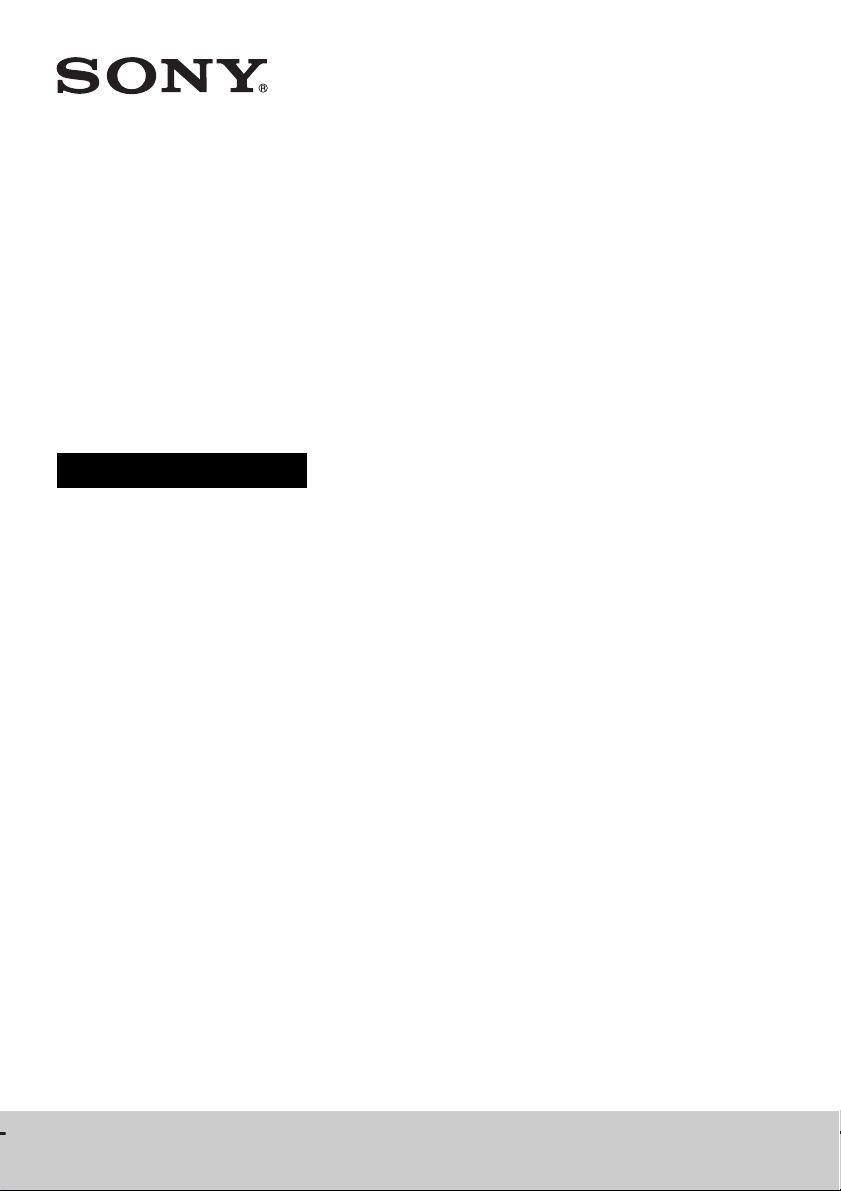
Blu-ray Disc™/
DVD Home Theatre
System
Operating Instructions
4-418-859-12(1)
BDV-E490/BDV-E390/BDV-E385/BDV-E290/BDV-E190/BDV-T39
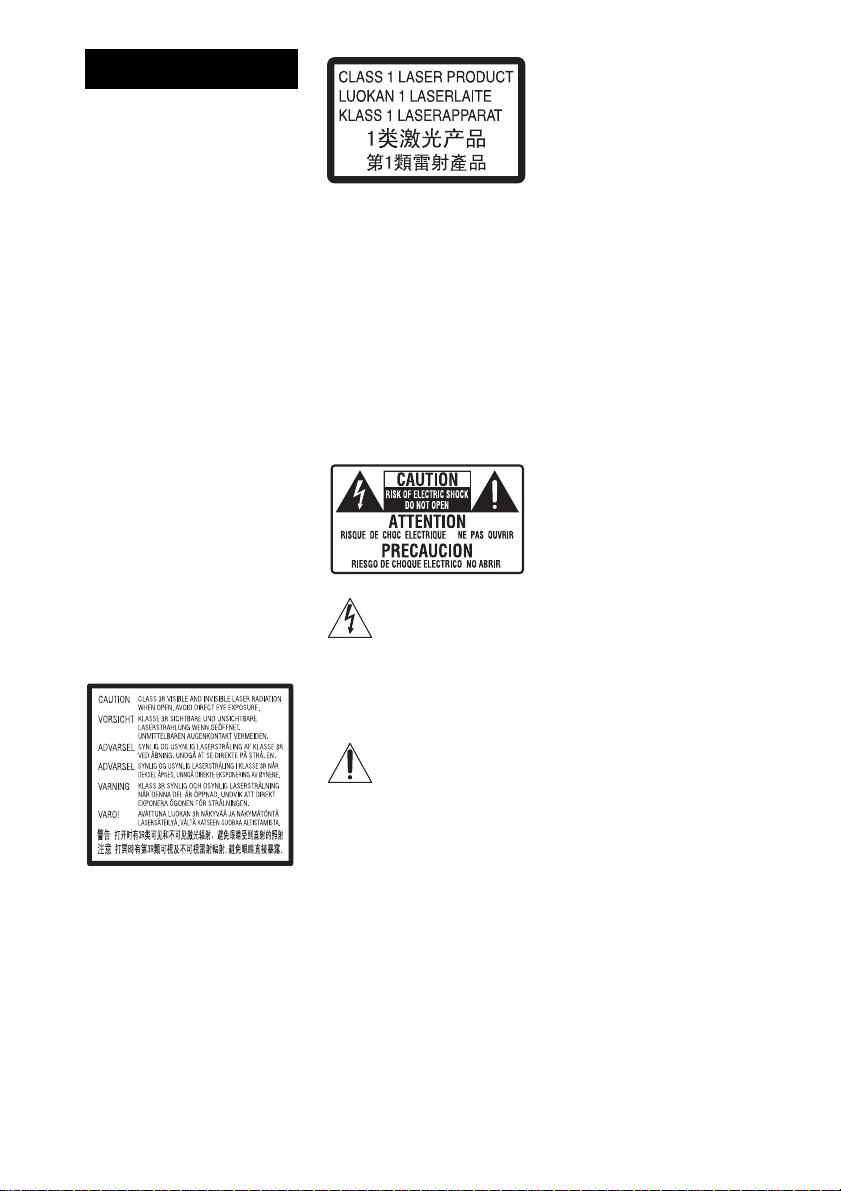
WARNING
Do not install the appliance in a
confined space, such as a bookcase
or built-in cabinet.
To reduce the risk of fire, do not
cover the ven tilation opening of the
apparatus with newspapers,
tablecloths, curtains, etc. Do not
place the naked flame sources such
as lighted candles on the apparatus.
Do not expose batteries or
apparatus with battery-installed to
excessive heat such as sunshine,
fire or the like.
To prevent injury, this apparatus
must be securely attached to the
floor/wall in accordance with the
installation instructions.
Indoor use only.
CAUTION
The use of optical instruments with
this product will increase eye
hazard. As the laser beam used in
this Blu-ray Disc / DVD Home
Theatre System is harmful to eyes,
do not attempt to disassemble the
cabinet.
Refer servicing to qualified
personnel only.
This appliance is classified as a
CLASS 3R LASER product.
Visible and invisible laser radiation
is emitted when the laser protective
housing is opened, so be sure to
avoid direct eye exposure.
This marking is located on the laser
protective housing inside the
enclosure.
This appliance is classified as a
CLASS 1 LASER product. This
marking is located on the rear
exterior.
For the customers in
the U.S.A.
To reduce the risk of fire
or electric shock, do not
expose this apparatus to
rain or moisture.
These following indications are
located on the rear exterior.
This symbol is intended to
alert the user to the
presence of uninsulated
“dangerous voltage” within the
product’s enclosure that may be of
sufficient magnitude to constitute a
risk of electric shock to persons.
This symbol is intended to
alert the user to the
presence of important
operating and maintenance
(servicing) instructions in the
literature accompanying the
appliance.
Owner’s Record
The model and serial numbers are
located on the bottom exterior of
the unit. Record these numbers in
the space provided below. Refer to
them whenever you call upon your
Sony dealer regarding this product.
Model No. BDV-E390/BDV-E385/
BDV-T39
Serial No.______________
The following FCC statement
applies only to the version of this
model manufactured for sale in the
U.S.A. Other versions may not
comply with FCC technical
regulations.
NOTE:
This equipment has been tested and
found to comply with the limits for
a Class B digital device, pursu ant to
Part 15 of the FCC Rules. These
limits are designed to provide
reasonable protection against
harmful interference in a residential
installation. This equipment
generates, uses, and can radiate
radio frequency energy and, if not
installed and used in accordance
with the instructions, may cause
harmful interference to radio
communications. However, there is
no guarantee that interference will
not occur in a particular
installation. If this equipment does
cause harmful interference to radio
or television reception, which can
be determined by turning the
equipment off and on, the user is
encouraged to try to correct the
interference by one or more of the
following measures:
– Reorient or relocate the receiving
antenna (aerial).
– Increase the separation between
the equipment and receiver.
– Connect the equipment into an
outlet on a circuit different from
that to which the receiver is
connected.
– Consult the dealer or an
experienced radio/TV technician
for help.
CAUTION
You are cautioned that any changes
or modifications not expressly
approved in this manual could void
your authority to operate this
equipment.
Properly shielded and grounded
cables and connectors must be used
for connection to host computers
US
2
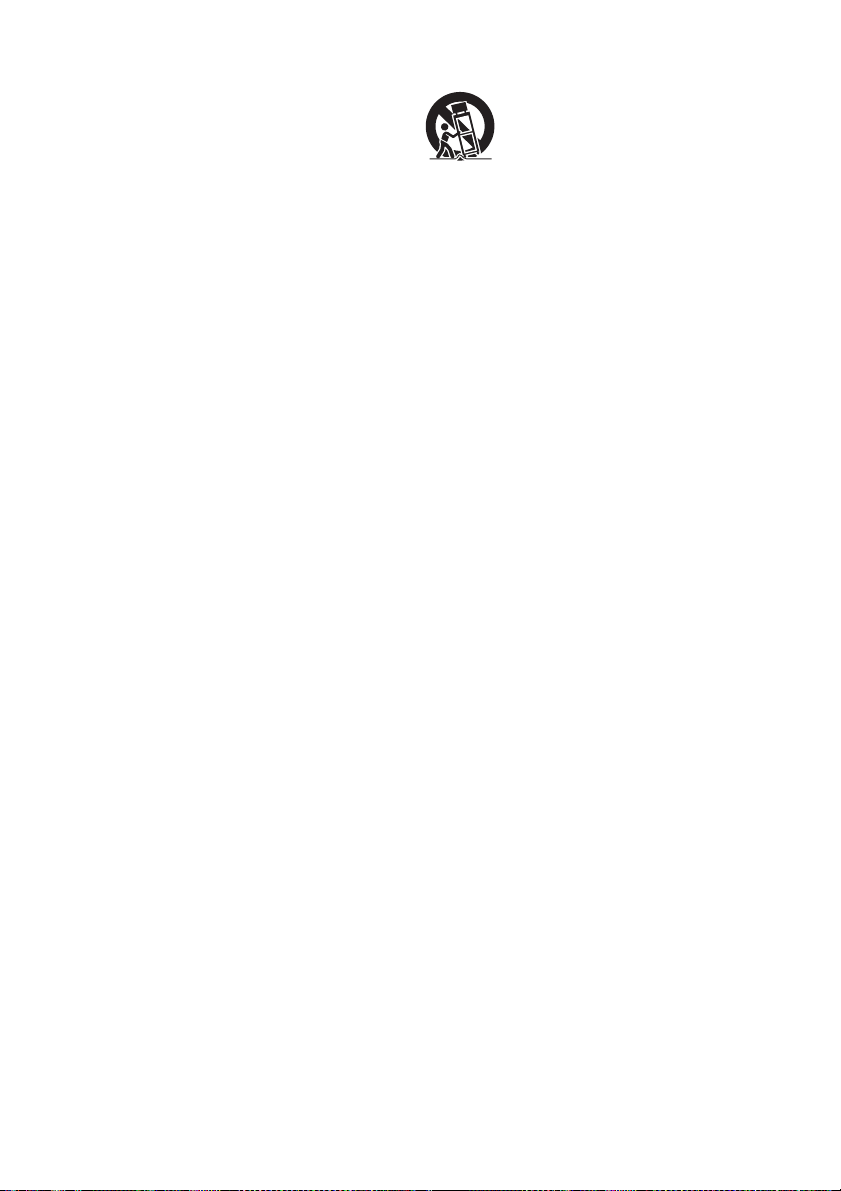
and/or peripherals in order to meet
FCC emission limits.
apparatus combination to avoid
injury from tip-over.
plug from the AC outlet
immediately.
Important Safety
Instructions
1) Read these instructions.
2) Keep these instructions.
3) Heed all warnings.
4) Follow all instructions.
5) Do not use this apparatus near
water.
6) Clean only with dry cloth.
7) Do not block any ventilation
openings. Install in accordance
with the manufacturer’s
instructions.
8) Do not install near any heat
sources such as radiators, heat
registers, stoves, or other
apparatus (including
amplifiers) that produce heat.
9) Do not defeat the safety
purpose of the polarized or
grounding-type plug. A
polarized plug has two blades
with one wider th an the other. A
grounding type plug has two
blades and a third grounding
prong. The wide blade or the
third prong are provided for
your safety. If the provided
plug does not fit into your
outlet, consult an electrician for
replacement of the obsolete
outlet.
10) Protect the power cord from
being walked on or pinched
particularly at plugs,
convenience receptacles, and
the point where they exit from
the apparatus.
11) Only use attachments/
accessories specified by the
manufacturer.
12) Use only with the cart, stand,
tripod, bracket, or table
specified by the manufacturer,
or sold with the apparatus.
When a cart is used, use caution
when moving the cart/
13) Unplug this apparatus during
lightning storms or when
unused for long periods of time.
14) Refer all servicing to qualified
service personnel. Servicing is
required when the apparatus
has been damaged in any way,
such as power-supply cord or
plug is damaged, liquid has
been spilled or objects have
fallen into the apparatus, the
apparatus has been exposed to
rain or moisture, does not
operate normally, or has been
dropped.
For the customers in
Canada
To reduce the risk of fire or electric
shock, do not expose this apparatus
to dripping or splashing, and do not
place objects filled with liquids,
such as vases, on the apparatus.
The nameplate and the date of
manufacture marking are located
on the bottom exterior.
Properly shielded and grounded
cables and connecto rs must be u sed
for connection to host computers
and/or peripherals.
Precautions
On power sources
• The unit is not disconnected from
the mains as long as it is
connected to the AC outlet, even
if the unit itself has been turned
off.
• As the main plug is used to
disconnect the unit from the
mains, connect the unit to an
easily accessible AC outlet.
Should you notice an abnormality
in the unit, disconnect the main
On watching 3D video
images
Some people may experience
discomfort (such as eye strain,
fatigue, or nausea) while watching
3D video images. Sony
recommends that all viewers take
regular breaks while watching 3D
video images. The length and
frequency of necessary breaks will
vary from person to person. You
must decide what works best . If you
experience any discomfort, you
should stop watching the 3D video
images until the discomfort ends;
consult a doctor if you believe
necessary. You should also review
(i) the instruction manual and/or the
caution message of any other
device used with, or Blu-ray Disc
contents played with this product
and (ii) our website (http://
esupport.sony.com/) for the latest
information. The vision of young
children (especially those under six
years old) is still under
development. Consult your doctor
(such as a pediatrician or eye
doctor) before allowing young
children to watch 3D video images.
Adults should supervise young
children to ensure they follow the
recommendations listed above.
For the customers in
the U.S.A.
Blu-ray Disc/DVD
receiver (HBD-E390/
HBD-E385/HBD-T39)
This equipment must not be colocated or operated in conjunction
with any other antenna or
transmitter.
This equipment c omplies with FCC
radiation exposure limits set forth
for an uncontrolled environment
and meets the FCC radio frequency
(RF) Exposure Guidelines in
Supplement C to OET65.
US
3
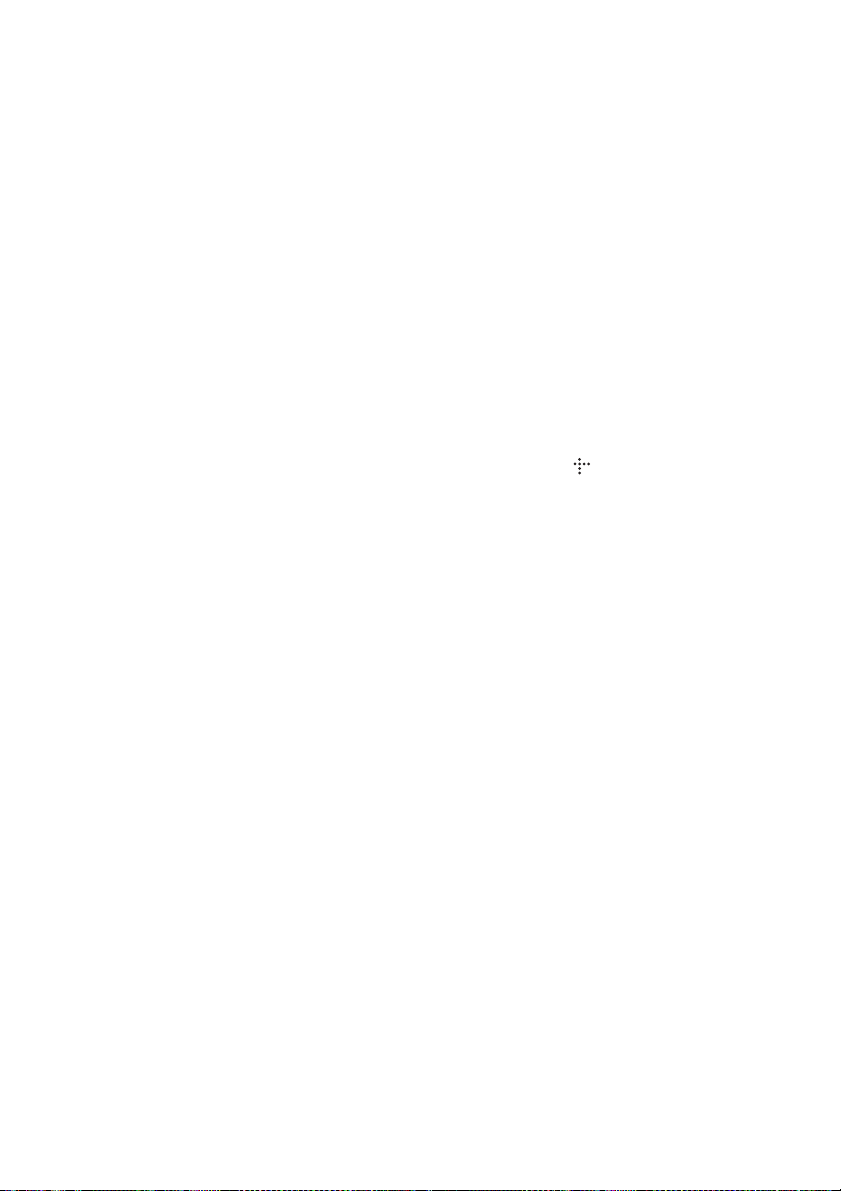
This equipment should be installed
and operated keeping the radiator at
least 20cm or more away from
person’s body (excluding
extremities: hands, wrists, feet and
ankles).
For the customers in
Canada
Blu-ray Disc/DVD
receiver (HBD-E390)
Operation is subject to the
following two conditions:
(1) this device may not cause
interference, and (2) this device
must accept any interference,
including interference that may
cause undesired operation of this
device.
This equipment complies with IC
radiation exposure limits set forth
for an uncontrolled environment
and meets RSS-102 of the IC radio
frequency (RF) Exposure rules.
This equipment should be installed
and operated keeping the radiator at
least 20cm or more away from
person’s body (excluding
extremities: hands, wrists, feet and
ankles).
Copy Protection
• Please be advised of the advanced
content protection systems used in
both Blu-ray Disc and DVD
media. These systems, called
AACS (Advanced Access
Content System) and CSS
(Content Scramble System), may
contain some restrictions on
playback, analog output, and
other similar features. The
operation of this product and the
restrictions placed may vary
depending on the date of
purchase, as the governing board
of the AACS may adopt or change
its restriction rules after the time
of purchase.
• Cinavia Notice
This product uses Cinavia
technology to limit the use of
unauthorized copies of some
commercially-produced film and
videos and their soundtracks.
When a prohibited use of an
unauthorized copy is detected, a
message will be displayed and
playback or copying will be
interrupted.
More information about Cinavia
technology is provided at the
Cinavia Online Consumer
Information Center at http://
www.cinavia.com. To request
additional information about
Cinavia by mail, send a postcard
with your mailing address to:
Cinavia Consumer Information
Center, P.O. Box 86851, San
Diego, CA, 92138, USA.
Copyrights and
Trademarks
• This system incorporates with
Dolby* Digital and Dolby Pro
Logic adaptive matrix surround
decoder and the DTS** Digital
Surround System.
* Manufactured under license
from Dolby Laboratories.
Dolby, Pro Logic, and the
double-D symbol are
trademarks of Dolby
Laboratories.
** Manufactured under license
under U.S. Patent Nos:
5,956,674; 5,974,380;
6,226,616; 6,487,535;
7,212,872; 7,333,929;
7,392,195; 7,272,567 &
other U.S. and worldwide
patents issued & pending.
DTS-HD, the Symbol, &
DTS-HD and the Symbol
together are registered
trademarks of DTS, Inc.
Product includes software.
© DTS, Inc. All Rights
Reserved.
• This system incorporates HighDefinition Multimedia Interface
TM
(HDMI
HDMI, the HDMI logo and HighDefinition Multimedia Interface
are trademarks or registered
trademarks of HDMI Licensing
) technology.
LLC in the United States and
other countries.
• Java is a trademark of Oracle and/
or its affiliates.
• “BD-LIVE” and
“BONUSVIEW” are trademarks
of Blu-ray Disc Association.
• “Blu-ray Disc” is a trademark.
• “Blu-ray Disc,” “DVD+RW,”
“DVD-RW,” “DVD+R,” “DVDR,” “DVD VIDEO,” and “CD”
logos are trademarks.
• “Blu-ray 3D” and “Blu-ray 3D”
logo are trademarks of Blu-ray
Disc Association.
• “BRAVIA” is a trademark of
Sony Corporation.
• “AVCHD” and the “AVCHD”
logo are trademarks of Panasonic
Corporation and Sony
Corporation.
• , “XMB,” and “xross media
bar” are trademarks of Sony
Corporation and Sony Computer
Entertainment Inc.
• “PlayStation” is a registered
trademark of Sony Computer
Entertainment Inc.
• Music and video recognition
technology and related data are
provided by Gracenote
Gracenote is the industry s tandard
in music recognition technology
and related content delivery. For
more information, please visit
www.gracenote.com.
CD, DVD, Blu-ray Disc, and
music and video-related data from
Gracenote, Inc., copyright ©
2000-present Gracenote.
Gracenote Software, copyright ©
2000-present Gracenote. One or
more patents owned by Grac enote
apply to this product and service.
See the Gracenote website for a
nonexhaustive list of applicable
Gracenote patents. Gracenote,
CDDB, MusicID, MediaVOCS,
the Gracenote logo and logotype,
and the “Powered by Gracenote”
logo are either registered
trademarks or trademarks of
Gracenote in the United States
and/or other countries.
®
.
US
4
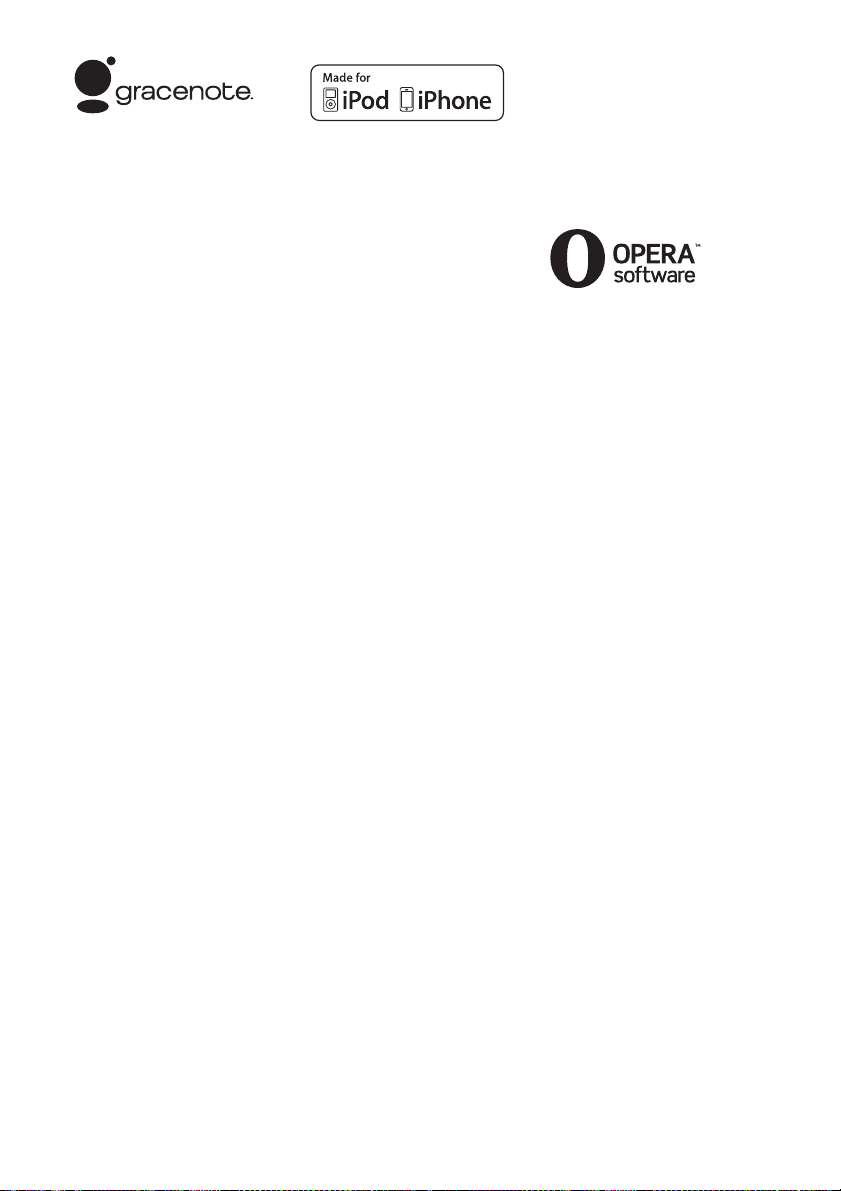
•Wi-Fi®, Wi-Fi Protected Access®
and Wi-Fi Alliance
®
are
registered marks of the Wi-Fi
Alliance.
• Wi-Fi CERTIFIED™, WPA™,
WPA2™ and Wi-Fi Protected
Setup™ are marks of the Wi-Fi
Alliance (BDV-E390/BDVE385/BDV-T39 only).
• WPA™, WPA2™ and Wi-Fi
Protected Setup™ are marks of
the Wi-Fi Alliance (BDV-E490/
BDV-E290/BDV-E290/BDVE190 only).
• The Wi-Fi CERTIFIED Logo is a
certification mark of the
Wi-Fi Alliance (BDV-E390/
BDV-E385/BDV-T39 only).
• The Wi-Fi Protected Setup Mark
is a mark of the Wi-Fi Alliance
(BDV-E390/BDV-E385/BDVT39 only).
• “PhotoTV H D” and the “PhotoTV
HD” logo are trademarks of Sony
Corporation.
• MPEG Layer-3 audio coding
technology and patents licensed
from Fraunhofer IIS and
Thomson.
• This product incorporates
proprietary technology under
license from Verance Corporation
and is protected by U.S. Patent
7,369,677 and other U.S. and
worldwide patents issued and
pending as well as copyright and
trade secret protection for certain
aspects of such technology.
Cinavia is a trademark of Verance
Corporation. Copyright 20042010 Verance Corporation. All
rights reserved by Verance.
Reverse engineering or
disassembly is prohibited.
• iPhone, iPod, iPod classic, iPod
nano, and iPod touch are
trademarks of Apple Inc.,
registered in the U.S. and other
countries.
• “Made for iPod,” and “Made for
iPhone” mean that an electronic
accessory has been designed to
connect specifically to iPod or
iPhone, respectively, and ha s been
certified by the developer to meet
Apple performance standards.
Apple is not responsible for the
operation of this device or its
compliance with safety and
regulatory standards. Please note
that the use of this accessory with
iPod or iPhone may affect
wireless performance.
• Windows Media is either a
registered trademark or trademark
of Microsoft Corporation in the
United States and/or other
countries.
This product contains technology
subject to certain intellectual
property rights of Microsoft. Use
or distribution of this technology
outside of this product is
prohibited without the ap propriate
license(s) from Microsoft.
Content owners use Microsoft
PlayReady
™
content access
®
technology to protect their
intellectual property, including
copyrighted content. This device
uses PlayReady technology to
access PlayReady-protected
content and/or WMDRMprotected content. If the device
fails to properly enforce
restrictions on content usage,
content owners may require
Microsoft to revoke the device’s
ability to consume PlayReadyprotected content. Revocation
should not affect unprotected
content or content protected by
other content access technologies.
Content owners may require you
to upgrade PlayReady to access
their content. If you decline an
upgrade, you will not be able to
access content that requires the
upgrade.
®
, the DLNA Logo and
•DLNA
DLNA CERTIFIED
trademarks, service marks, or
certification marks of the Digital
Living Network Alliance.
®
•Opera
Browser from Opera
Software ASA. Copyright 19952010 Opera Software ASA. All
rights reserved.
• All other trademarks are
trademarks of their respective
owners.
• Other system and product names
are generally trademarks or
registered trademarks of the
manufacturers. ™ and ® marks
are not indicated in this document.
End User License
Information
Gracenote® End User
License Agreement
This application or device contains
software from Gracenote, Inc. of
Emeryville, California
(“Gracenote”). The software from
Gracenote (the “Gracenote
Software”) enables this application
to perform disc and/or file
identification and obtain musicrelated information, including
name, artist, track, and title
information (“Gracenote Data”)
from online servers or embedded
databases (collectively, “Gracenote
Servers”) and to perform other
functions. You may use Gracenote
Data only by means of the intended
End-User functions of this
application or device.
You agree that you will use
Gracenote Data, the Gracenote
Software, and Gracenote Servers
for your own personal noncommercial use only. You agree
not to assign, copy, transfer or
transmit the Gracenote Software or
any Gracenote Data to any third
party. YOU AGREE NOT TO USE
OR EXPLOIT GRACENOTE
™
are
US
5
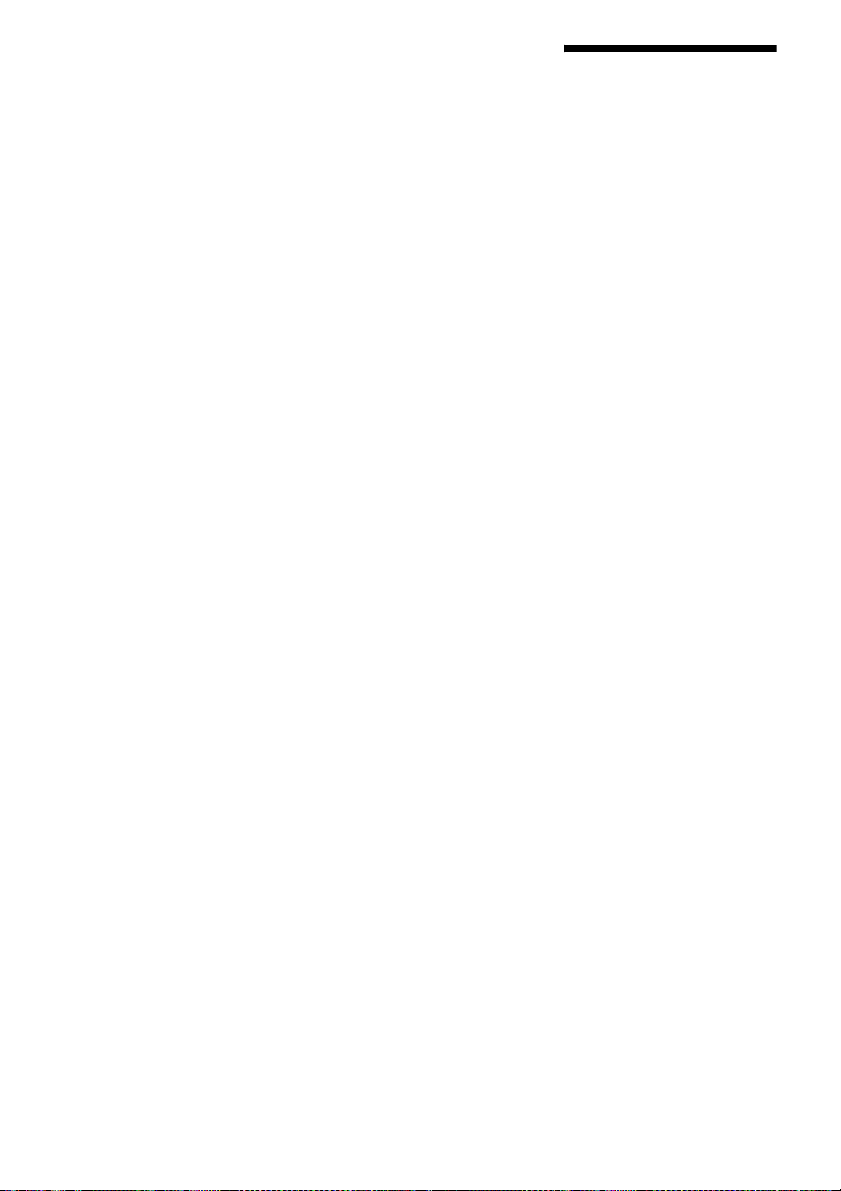
DATA, THE GRACENOTE
SOFTWARE, OR GRACENOTE
SERVERS, EXCEPT AS
EXPRESSLY PERMITTED
HEREIN.
You agree that your non-exclusive
license to use the Gracenote Data,
the Gracenote Software, and
Gracenote Servers will terminate if
you violate these restrictions. If
your license terminates, you agree
to cease any and all use of the
Gracenote Data, the Gracenote
Software, and Gracenote Servers.
Gracenote reserves all rights in
Gracenote Data, the Gracenote
Software, and the Gracenote
Servers, including all ownership
rights. Under no circumstance s will
Gracenote become liable for any
payment to you for an y information
that you provide. You agree that
Gracenote, Inc. may enforce its
rights under this Agr eement agai nst
you directly in its own name.
The Gracenote service uses a
unique identifier to track queries
for statistical purposes. The
purpose of a randomly assigned
numeric identifier is to allow the
Gracenote service to count queries
without knowing anything about
who you are. For m ore information,
see the web page for the Gracenote
Privacy Policy for the Gracenote
service.
The Gracenote Software and each
item of Gracenote Data are licensed
to you “AS IS.” Gracenote makes
no representations or warranties,
express or implied, regarding the
accuracy of any Gracenote Data
from in the Gracenote Servers.
Gracenote reserves the right to
delete data from the Gracenote
Servers or to change data categories
for any caus e that Gracenote deems
sufficient. No warranty is made that
the Gracenote Software or
Gracenote Servers are error-free or
that functioning of Gracenote
Software or Gracenote Servers will
be uninterrupted. Gracenote is not
obligated to provide you with new
enhanced or additional data types
or categories that Gracenote may
provide in the future and is free to
discontinue its services at any time.
GRACENOTE DISCLAIMS ALL
WARRANTIES EXPRESS OR
IMPLIED, INCLUDING, BUT
NOT LIMITED TO, IMPLIED
WARRANTIES OF
MERCHANTABILITY, FITNESS
FOR A PARTICULAR
PURPOSE, TITLE, AND NONINFRINGEMENT. GRACENOTE
DOES NOT WARRANT THE
RESULTS THAT WILL BE
OBTAINED BY YOUR USE OF
THE GRACENOTE SOFTWARE
OR ANY GRACENOTE
SERVER. IN NO CASE WILL
GRACENOTE BE LIABLE FOR
ANY CONSEQUENTIAL OR
INCIDENTAL DAMAGES OR
FOR ANY LOST PROFITS OR
LOST REVENUES.
© Gracenote, Inc. 2009
About These
Operating
Instructions
• The instructions in these
Operating Instructions
describe the controls on the
remote. You can also use the
controls on the unit if they
have the same or similar
names as those on the remote.
• In this manual, “disc” is used
as a general reference for
BDs, DVDs, Super Audio
CDs, or CDs u nless otherwise
specified by the text or
illustrations.
• The instructions in this
manual are for BDV-E490,
BDV-E390, BDV-E385,
BDV-E290, BDV-E190, and
BDV-T39. BDV-E490 is the
model used for illustration
purposes. Any difference in
operation is clearly indicated
in the text, for example,
“BDV-E490 only.”
• Some illustrations are
presented as conceptual
drawings, and may be
different from the actual
products.
• The items displayed on the
TV screen may vary
depending on the area.
• The default setting is
underlined.
US
6
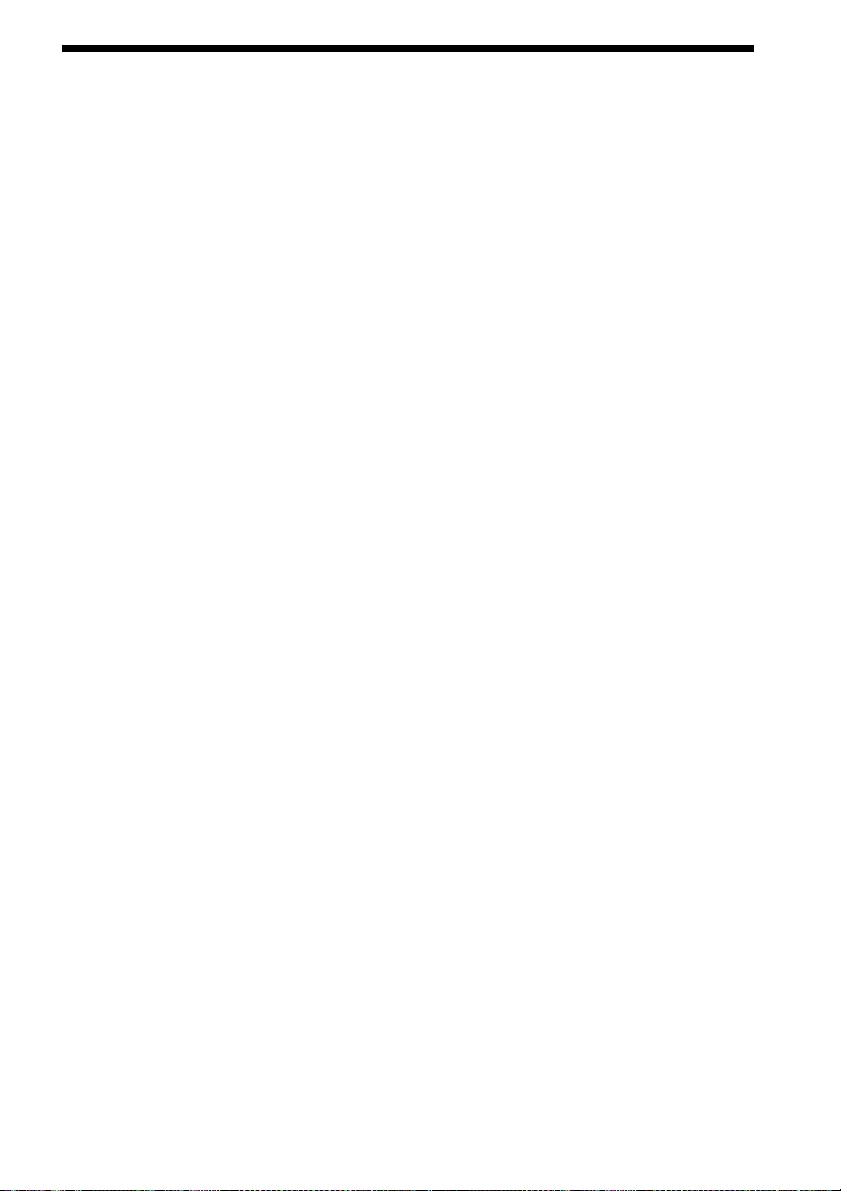
Table of Contents
About These Operating Instructions ....... 6
Unpacking...............................................8
Index to Parts and Controls...................13
Getting Started
Step 1: Installing the System....... 17
Step 2: Connecting the System... 17
Connecting the speakers ..........17
Connecting the TV .....................18
Connecting the other components
(Set-top box, etc.) ...................19
Connecting the antenna
(aerial) .....................................20
Step 3: Preparing for Network
Connection .............................. 20
Step 4: Performing the Easy
Setup........................................ 22
Step 5: Selecting the Source....... 23
Step 6: Enjoying Surround
Sound....................................... 24
Playback
Playing a Disc .......................................25
Playing from a USB Device..................26
Enjoying an iPod/iPhone.......................26
Playing via a Network...........................28
Available Options .................................30
Sound Adjustment
Selecting the Audio Format, Multilingual
Tracks, or Channel..........................33
Enjoying Multiplex Broadcast
Sound ..............................................33
Tuner
Listening to the Radio...........................34
Other Operations
Using the Control for HDMI Function for
“BRAVIA” Sync ............................ 35
Setting the Speakers..............................35
Using the Sleep Timer ..........................36
Deactivating the Buttons on
the Unit ...........................................37
Controlling Your TV with the Supplied
Remote............................................37
Changing the Brightness of the Front
Panel Display.................................. 37
Saving Power in Standby Mode ........... 37
Browsing Websites............................... 38
Settings and Adjustments
Using the Setup Display ....................... 40
[Network Update]................................. 40
[Screen Settings]................................... 41
[Audio Settings].................................... 42
[BD/DVD Viewing Settings]................ 43
[Parental Control Settings] ................... 43
[Music Settings].................................... 43
[System Settings].................................. 44
[Network Settings]................................ 44
[Easy Setup].......................................... 45
[Resetting] ............................................ 45
Additional Information
Precautions............................................ 46
Notes about Discs................................. 47
Troubleshooting.................................... 48
Playable Discs....................................... 52
Playable Types of Files......................... 53
Supported Audio Formats..................... 54
Specifications........................................ 54
Language Code List.............................. 57
Index ..................................................... 58
US
7
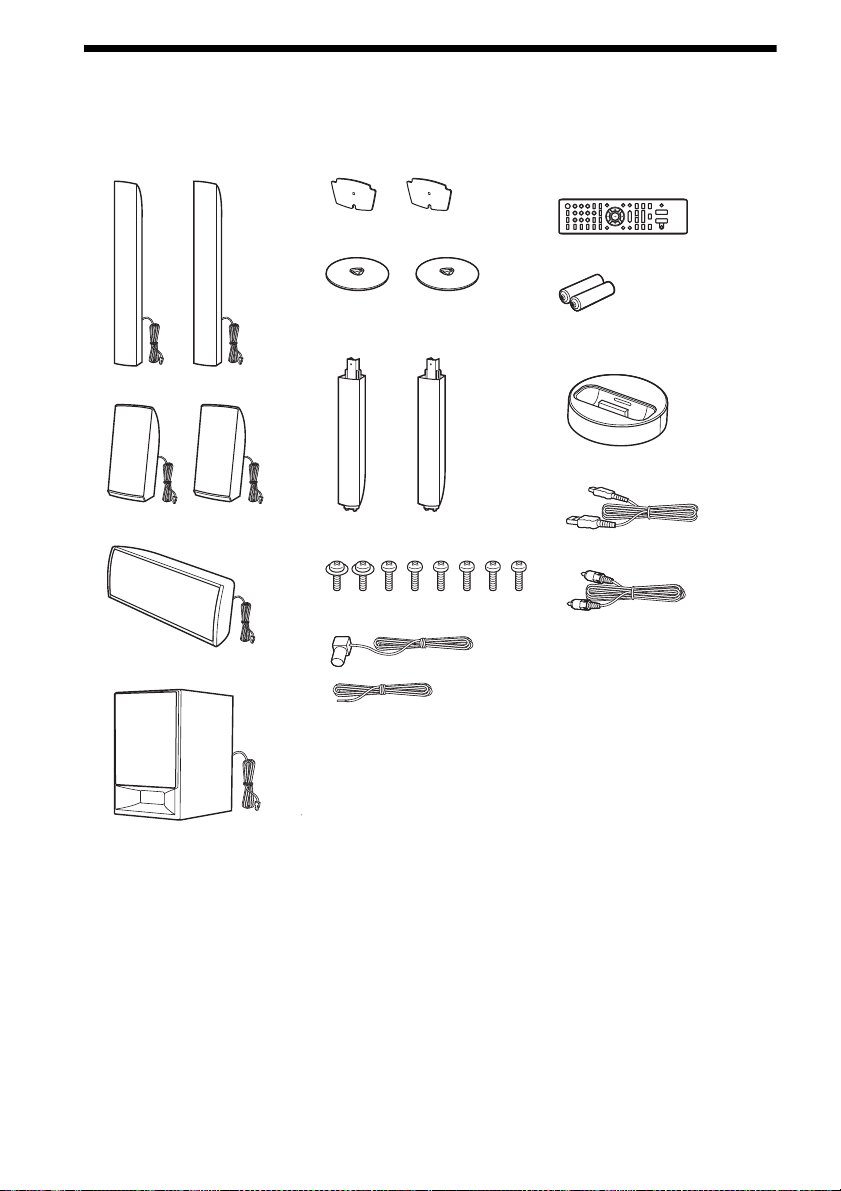
Unpacking
BDV-E490
• Front speakers (2)
• Speaker-bottom covers (2)
• Bases (2)
• Remote commander
(remote) (1)
• R6 (size AA) batteries (2)
• Surround speakers (2)
• Center speaker (1)
• Subwoofer (1)
• Lower parts of the front
speakers (2)
• Screws (8)
• FM wire antenna (aerial) (1)
or
• Dock for iPod/iPhone
(TDM-iP30) (1)
• USB cable (1)
• Video cord (1)
• Operating Instructions
• Quick Setup Guide
• Speaker Installation Guide
US
8
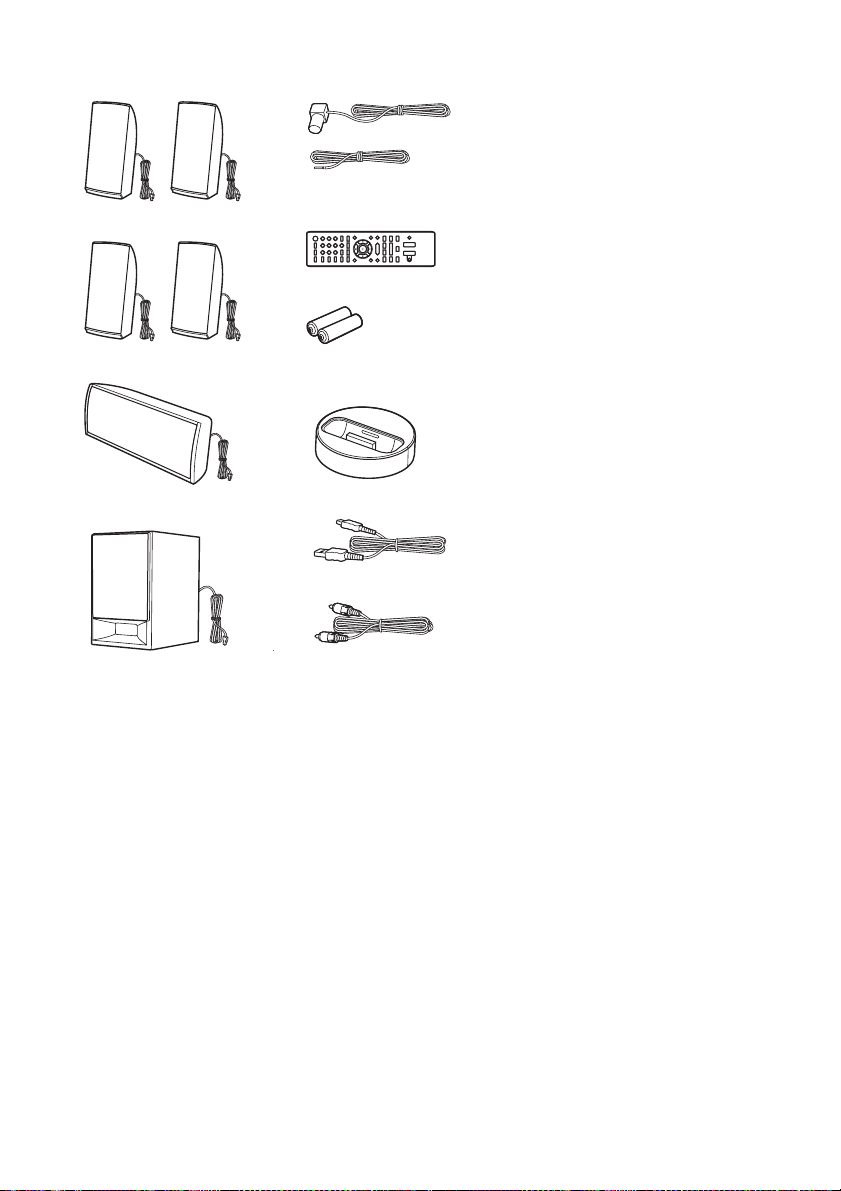
BDV-E390/BDV-E290
• Front speakers (2)
• Surround speakers (2)
• FM wire antenna (aerial) (1)
or
• Remote commander
(remote) (1)
• R6 (size AA) batteries (2)
• Operating Instructions
• Quick Setup Guide
• Speaker Installation Guide
• Center speaker (1)
• Subwoofer (1)
• Dock for iPod/iPhone
(TDM-iP30) (1)
• USB cable (1)
• Video cord (1)
US
9
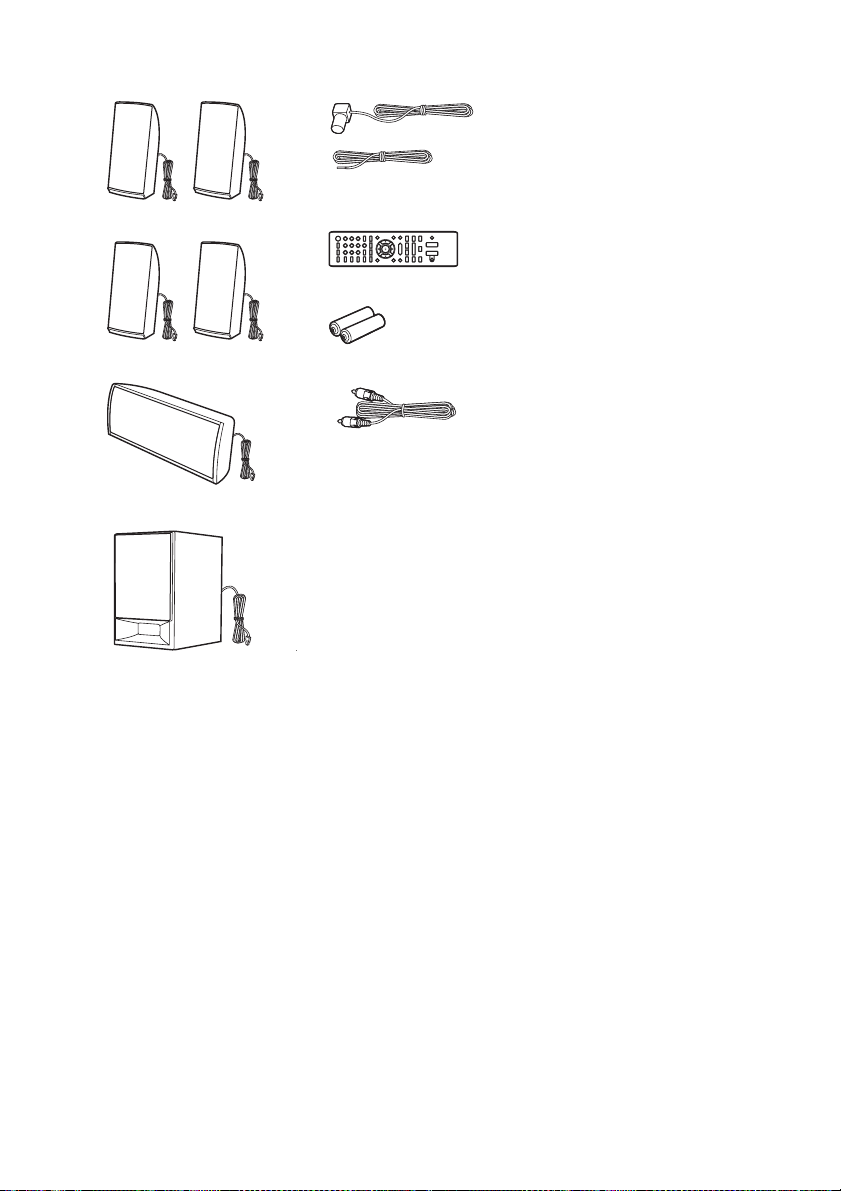
BDV-E385
• Front speakers (2)
• Surround speakers (2)
• FM wire antenna (aerial) (1)
or
• Remote commander
(remote) (1)
• R6 (size AA) batteries (2)
• Operating Instructions
• Quick Setup Guide
• Speaker Installation Guide
• Center speaker (1)
• Subwoofer (1)
•Video cord (1)
10
US
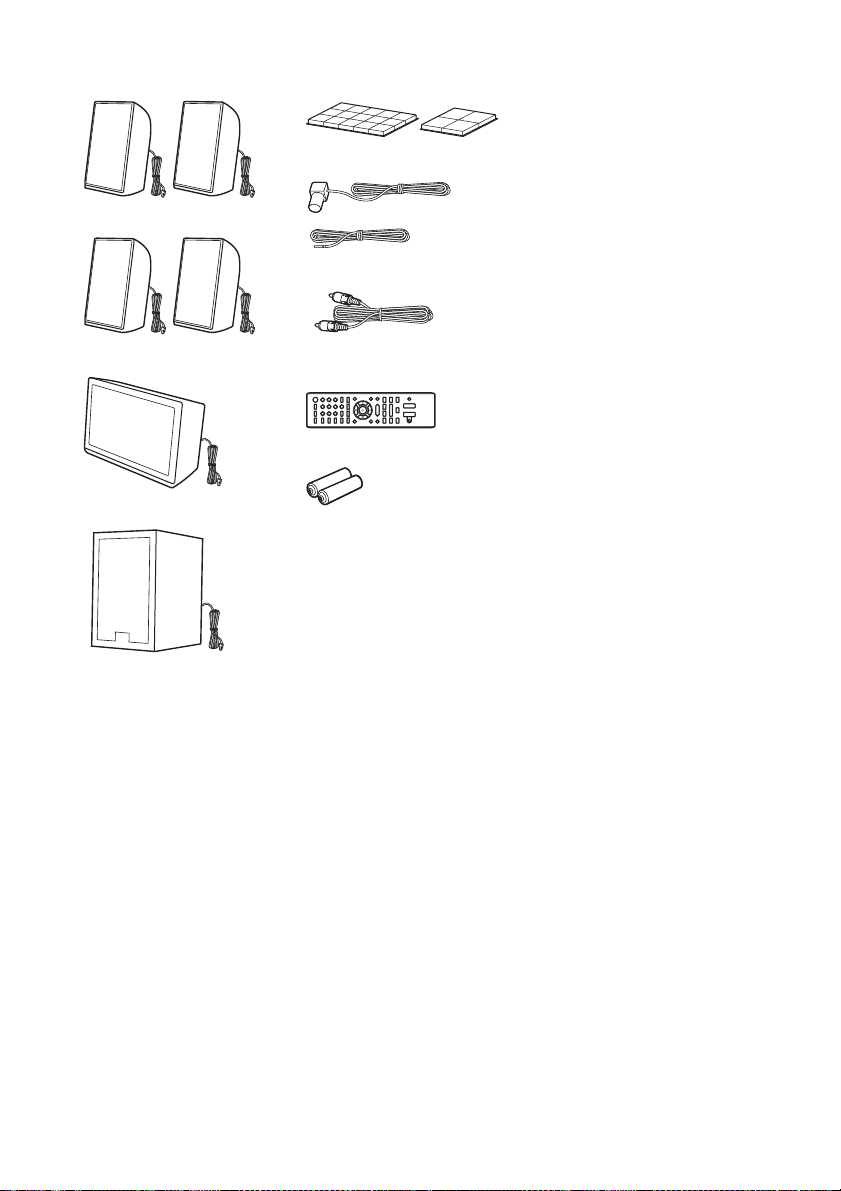
BDV-E190
• Front speakers (2)
• Foot pads (2)
• FM wire antenna (aerial) (1)
• Operating Instructions
• Quick Setup Guide
• Speaker Installation Guide
• Surround speakers (2)
• Center speaker (1)
• Subwoofer (1)
or
• Video cord (1)
• Remote commander
(remote) (1)
• R6 (size AA) batteries (2)
11
US
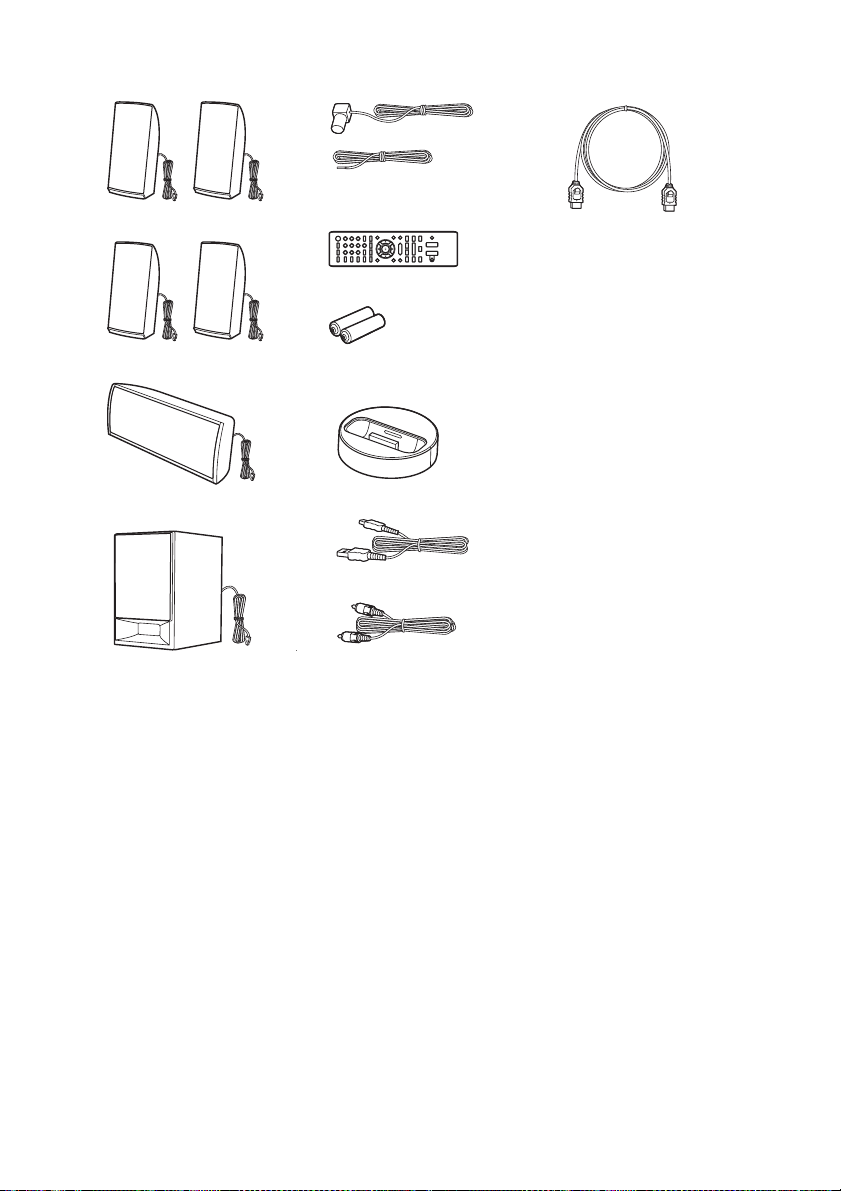
BDV-T39
• Front speakers (2)
• Surround speakers (2)
• FM wire antenna (aerial) (1)
or
• Remote commander
(remote) (1)
• R6 (size AA) batteries (2)
• High Speed HDMI cable (1)
• Operating Instructions
• Quick Setup Guide
• Speaker Installation Guide
• Center speaker (1)
• Subwoofer (1)
• Dock for iPod/iPhone
(TDM-iP30) (1)
• USB cable (1)
•Video cord (1)
12
US
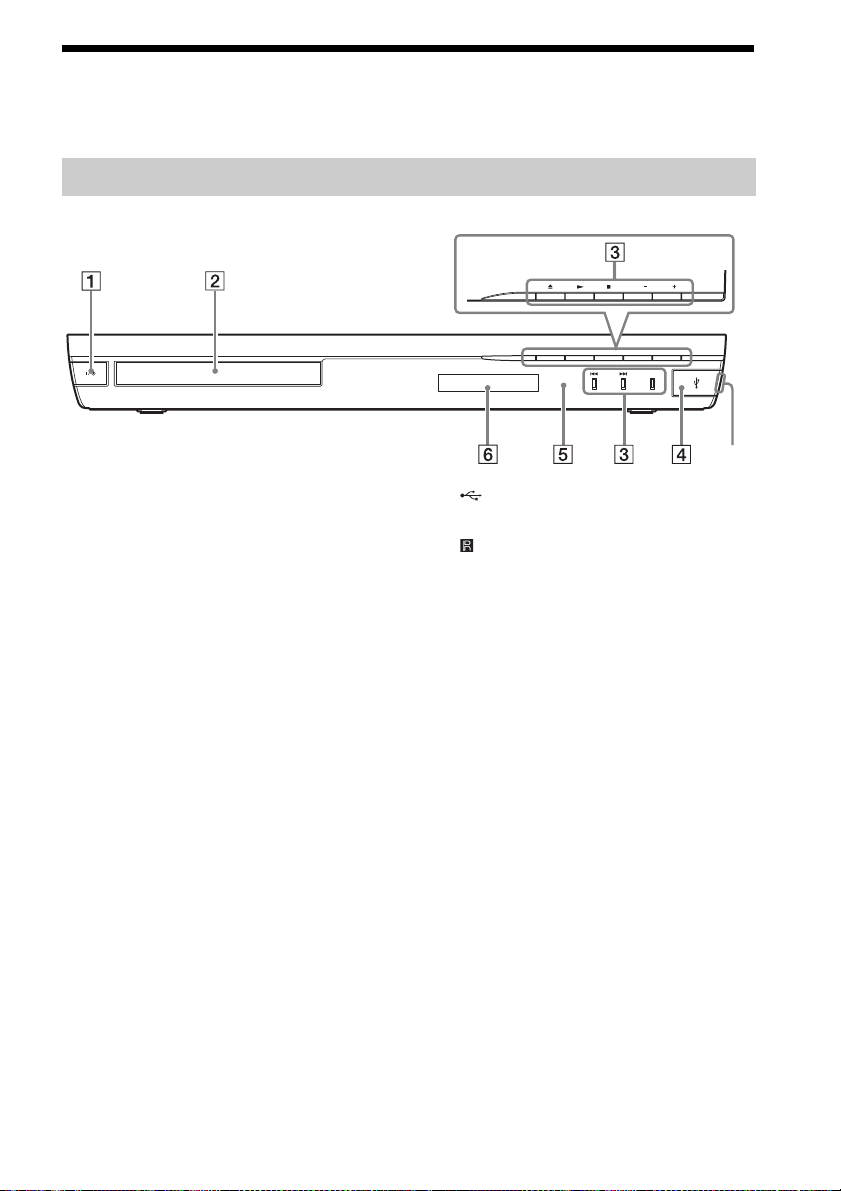
Index to Parts and Controls
For more information, refer to the pages indicated in parentheses.
Front panel
VOL VOL
FUNCTON
Slot
A "/1 (on/standby)
Turns on the unit, or sets it to standby mode.
B Disc tray (page 25)
C Play operation buttons
Z (open/close)
N (play)
x (stop)
VOL +/–
./> (previous/next)
FUNCTION (page 23)
Selects the playback source.
D (USB) port (page 26)
Open the cover using a fingernail in the slot.
E (remote sensor)
F Front panel display
13
US
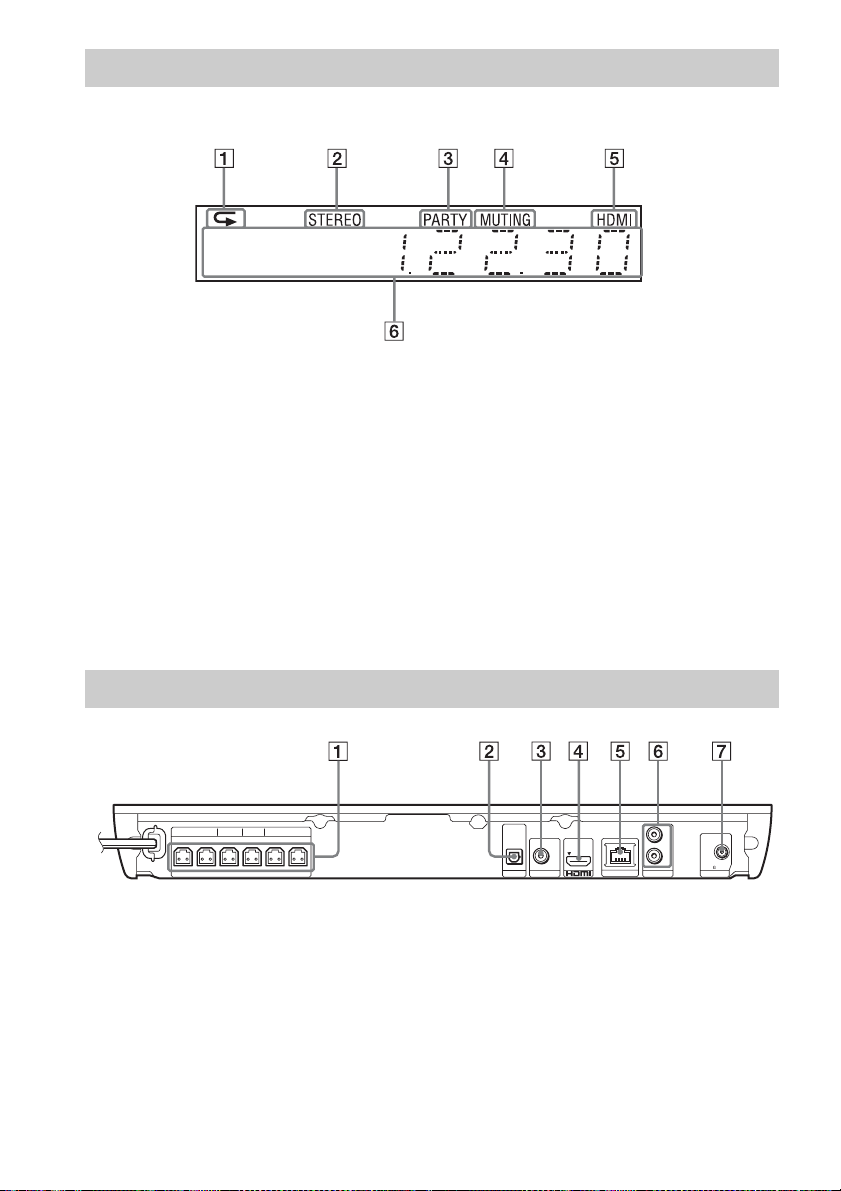
Front panel display
About the indications in the front panel display
A Lights up when repeat play is
activated.
B Lights up when stereo sound is
received. (Radio only)
C Lights up when the system is playing
via the PARTY STREAMING function.
D Lights up when muting is on.
E Lights up when the HDMI (OUT) jack is
correctly connected to an HDCP (Highbandwidth Digital Content Protection)
compliant device with HDMI or DVI
(Digital Visual Interface) input.
Rear panel
FRONT R FRONT L SUBWOOFER CENTER SUR R SUR L
SPEAKERS
A SPEAKERS jacks (page 17)
B TV (DIGITAL IN OPTICAL) jack (page
18)
C VIDEO OUT jack (page 18)
D HDMI (OUT) jack (page 18)
F Displays the system’s status, such as
radio frequency, etc.
When you press DISPLAY, the stream
information/decoding status is displayed
when the function is set to “TV.”
The stream information/decoding status
may not appear depending on the stream or
item being decoded.
DIGTAL IN
OPTICAL
OUT ARC
V DEO OUT
TV
LAN (100)
L
R
FM COAXAL
75
AUDO N ANTENNA
E LAN (100) terminal (page 20)
F AUDIO (AUDIO IN L/R) jacks (page 19)
G ANTENNA (FM COAXIAL 75Ω) jack
(page 20)
14
US
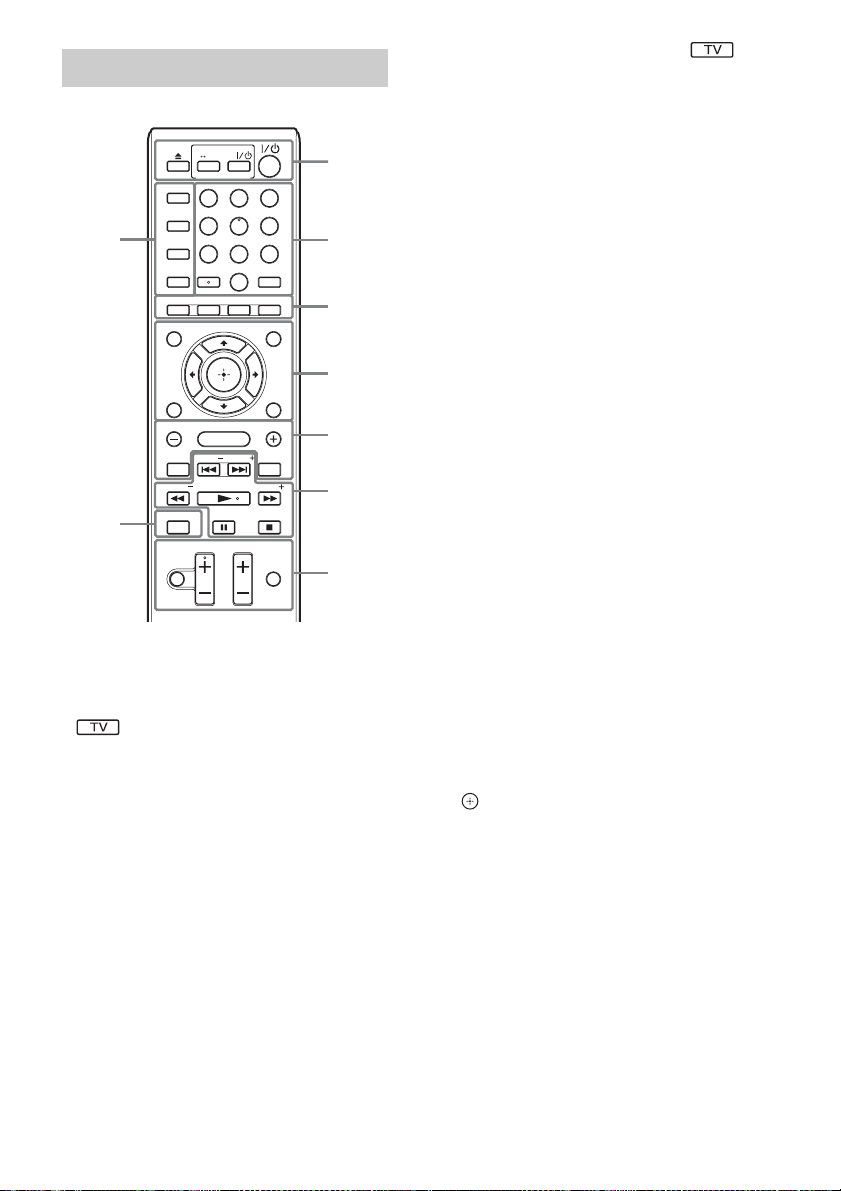
Remote control
SPEAKERS
TV
TV
AUDIO
BRAVIA Sync
9
TOP MENU
RETURN OPTIONS
SOUND MODE
8
DIMMER
SLEEP
FUNCTION
3D
YELLOW
TUNING
DISPLAY
MUTING
231
564
8097
AUDIO SUBTITLE
GREENREDBLUE
POP UP/ MENU
SOUND MODE
HOME
PRESET
PRESETNETFLIX SEN
PLAY
TUN NG
STOP
PAUSE
TV VOL
VOL
TV INPUT
Number 5, AUDIO, VOL +, and N buttons
have a tactile dot. Use the tactile dot as a
reference when operating the remote.
• : For TV operations
(For details, see “Controlling Your TV with
the Supplied Remote” (page 37).)
The system automatically
returns to standby mode
If any button on the unit or remote is not pressed
within 30 minutes, the system automatically
returns to standby mode.
A Z (open/close)
SPEAKERS TVyAUDIO
Selects whether TV sound is output from
the system’s speakers or the TV’s
speaker(s). This function works only when
you set [Control for HDMI] to [On]
(page 44).
1
2
3
4
5
6
7
TV "/1 (on/standby) (page 37)
Turns on the TV or sets it to standby mode.
"/1 (on/standby) (pages 22, 34)
Turns on the system or sets it to standby
mode.
B Number buttons (pages 34, 37)
Enters the title/chapter numbers, preset
station number, etc.
AUDIO (page 33)
Selects the audio format/track.
SUBTITLE
Selects the subtitle language when
multilingual subtitles are recorded on a BDROM/DVD VIDEO.
C Color buttons (yellow/blue/red/green)
Short cut keys for selecting items on some
BD menus (can also be used for Java
interactive operations on BDs).
D TOP MENU
Opens or closes the BD’s or DVD’s Top
Menu.
POP UP/MENU
Opens or closes the BD-ROM’s Pop-up
Menu, or the DVD’s menu.
OPTIONS (pages 24, 30, 38)
Displays the options menu on the TV screen
or in the front panel display. (The location
differs based on the selected function.)
RETURN
Returns to the previous display.
C/X/x/c
Moves the highlight to a displayed item.
(enter)
Enters the selected item.
E SOUND MODE +/– (page 24)
Selects the sound mode.
HOME (pages 22, 34, 35, 38, 40)
Enters or exits the system’s home menu.
NETFLIX
Accesses the “NETFLIX” online service.
SEN
Accesses the “Sony Entertainment
Network™” online service.
15
US
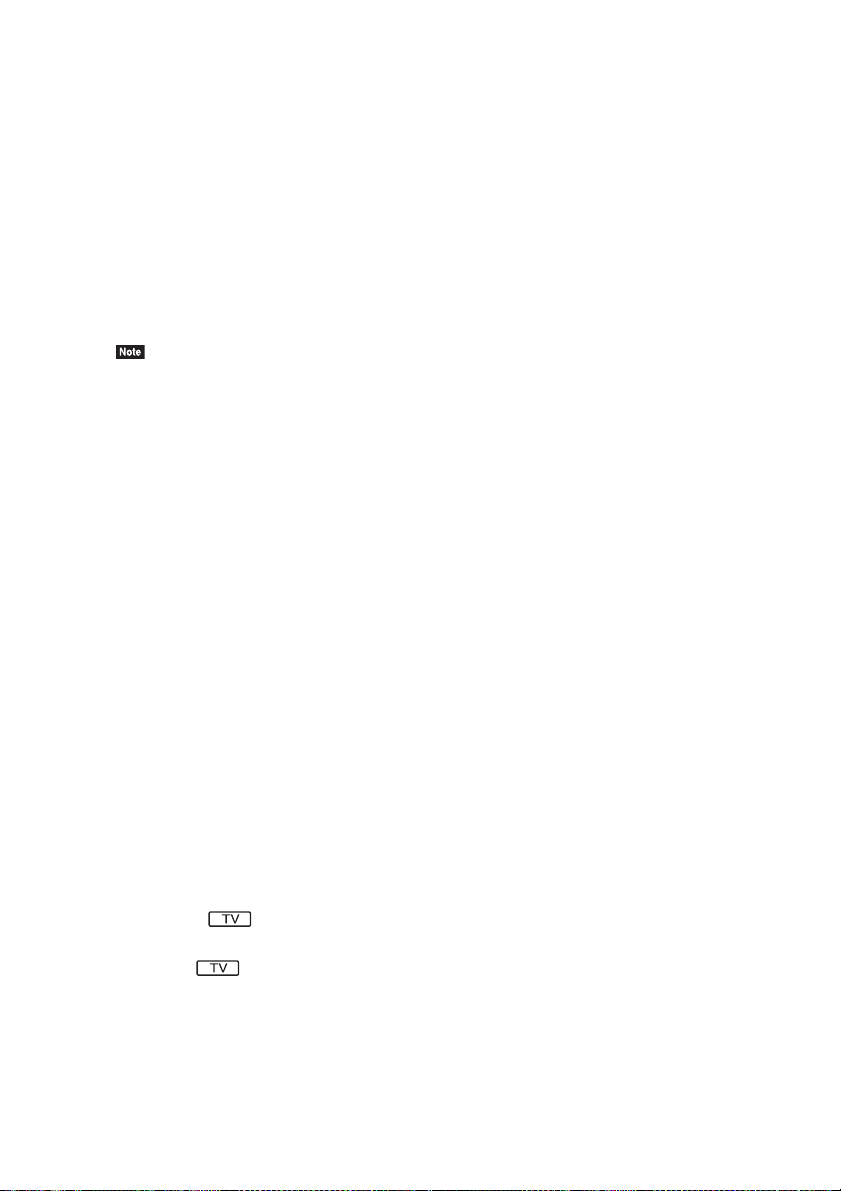
F Playback operation buttons
See “Playback” (page 25).
./> (previous/next)
Skip to the previous/next chapter, track, or
file.
m/M (fast/slow/freeze frame)
Fast reverse/fast forward the disc during
playback. Each time you press the button,
the search speed changes.
Activates slow-motion play when pressed
for more than one second in pause mode.
Plays one frame at a time when pressed in
pause mode.
• During Blu-ray 3D Disc playback, slow-motion
reverse play and single-frame reverse play are
not available.
N (play)
Starts or re-starts playback (resume play).
Activates One-Touch Play (page 35) when
the system is on and set to the “BD/DVD”
function.
X (pause)
Pauses or re-starts playback.
x (stop)
Stops playback and remembers the stop
point (resume point). The resume point for
a title/track is the last point you played or
the last photo for a photo folder.
H DISPLAY (pages 25, 28, 38)
Displays playback and web browsing
information on the TV screen.
Displays the preset radio station, frequency,
etc., in the front panel display.
I DIMMER
Sets the brightness of the front panel
display to either of 2 levels.
SLEEP (page 36)
Sets the sleep timer.
FUNCTION (pages 23, 34)
Selects the playback source.
3D
Converts 2D content into simulated 3D
content when connected to a 3D compatible
device.
16
US
Radio operation buttons
See “Tuner” (page 34).
PRESET +/–
TUNING +/–
G MUTING
Turns off the sound temporarily.
VOL +/– (page 34)
Adjusts the volume.
TV VOL +/–
Adjusts the TV volume.
TV INPUT
Switches the TV’s input source between the
TV and other input sources.
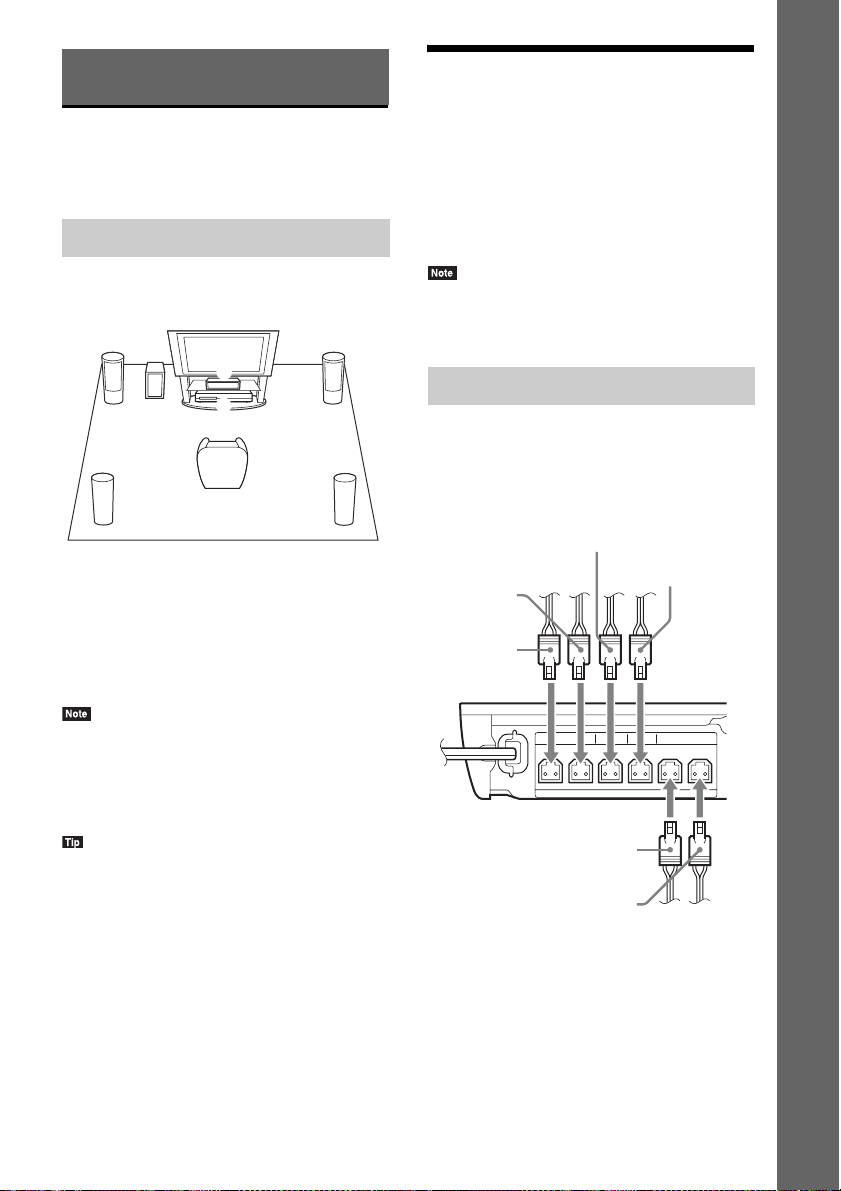
Getting Started
Step 1: Installing the
System
How to position the system
Step 2: Connecting the
System
Do not connect the AC power cord (mains lead)
of the unit to a wall outlet (mains) until all the
other connections are made.
To assemble the speakers, refer to the supplied
“Speaker Installation Guide.” (BDV-E490 only)
Getting Started
Install the system by referring to the illustration
below.
AB
F
C
• When you connect ano ther component with a volume
control, turn down the volume of the other
components to a level where sound is not distorted.
Connecting the speakers
G
Connect the speaker cords to match the color of
DE
A Front speaker (L (left))
B Front speaker (R (right))
C Center speaker
D Surround speaker (L (left))
E Surround speaker (R (right))
F Subwoofer
G Unit
• Use caution when placing the speakers and/or
speaker stands attached to the speakers on a specially
treated (waxed, oiled , polished, etc.) floor, as staining
or discoloration may result.
• Do not lean or hang on a speaker, as it may fall down.
• You can install the speakers on a wall. For details,
refer to the supplied “Speaker Installation Guide.”
the SPEAKERS jacks of the unit.
When connecting to the unit, insert the
connector until it clicks.
White
(Front left
speaker (L))
Red
(Front right
speaker (R))
Purple
(Subwoofer)
Green
(Center speaker)
FRONT R FRONT L SUBWOOFER CENTER
Gray
(Surround right
speaker (R))
Blue
(Surround left
speaker (L))
SPEAKERS
17
US
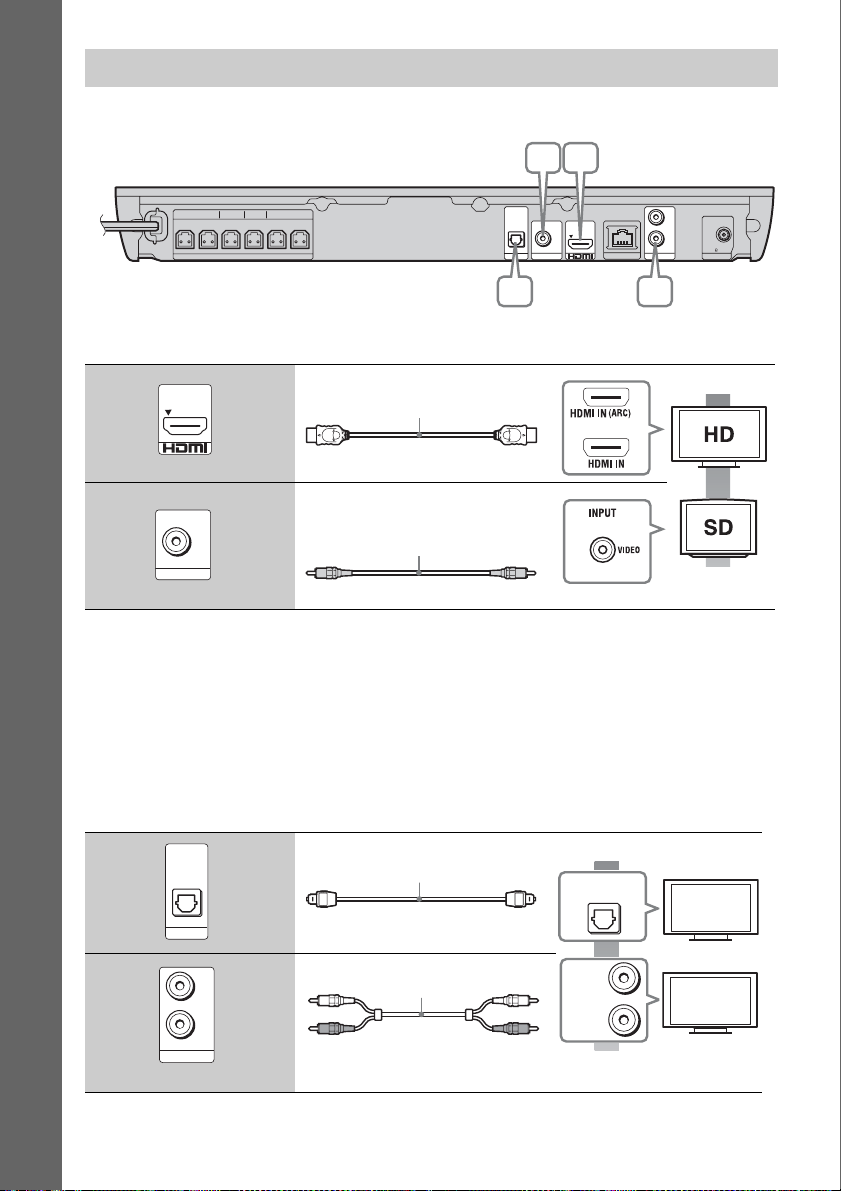
Connecting the TV
Select one of the following connection methods according to the input jacks on your TV.
AB
Getting Started
FRONT R FRONT L SUBWOOFER CENTER SUR R SUR L
SPEAKERS
DIGTAL IN
OPTICAL
OUT ARC
V DEO OUT
V
LAN 100)
L
R
A DO N ANTENNA
C D
Video connections
A High quality
B
1)
High Speed HDMI cable
2)
If the HDMI IN jack of your TV is compatible with the ARC (Audio Return Channel) function, an HDMI cable
connection can also send a digital audio signal from the TV. For setting the Audio Return Channel function, see
[Audio Return Channel] (page 44).
3)
The supplied video cord is for connection of the Dock for iPod/iPhone. (BDV-E490/BDV-E390/BDV-E290/BDVT39 only)
Audio connections
If you do not connect the system to the TV’s HDMI jack that is compatible with the ARC function,
make an appropriate audio connection for listening to TV sound via the system’s speakers.
C High quality
OUT ARC
VIDEO OUT
DIGITAL IN
OPTICAL
HDMI cable1)
(supplied with BDV-T39 only)
Video cord
(supplied with BDV-E385/
BDV-E190 only
Digital optical cord
3)
)
(not supplied)
or
DIGITAL OUT
OPTICAL
2)
FM COAXAL
75
Standard
quality
D
18
TV
L
AUDIO
OUTPUT
R
Standard
AUDIO IN
L
R
Audio cable (not supplied)
quality
US
