Page 1
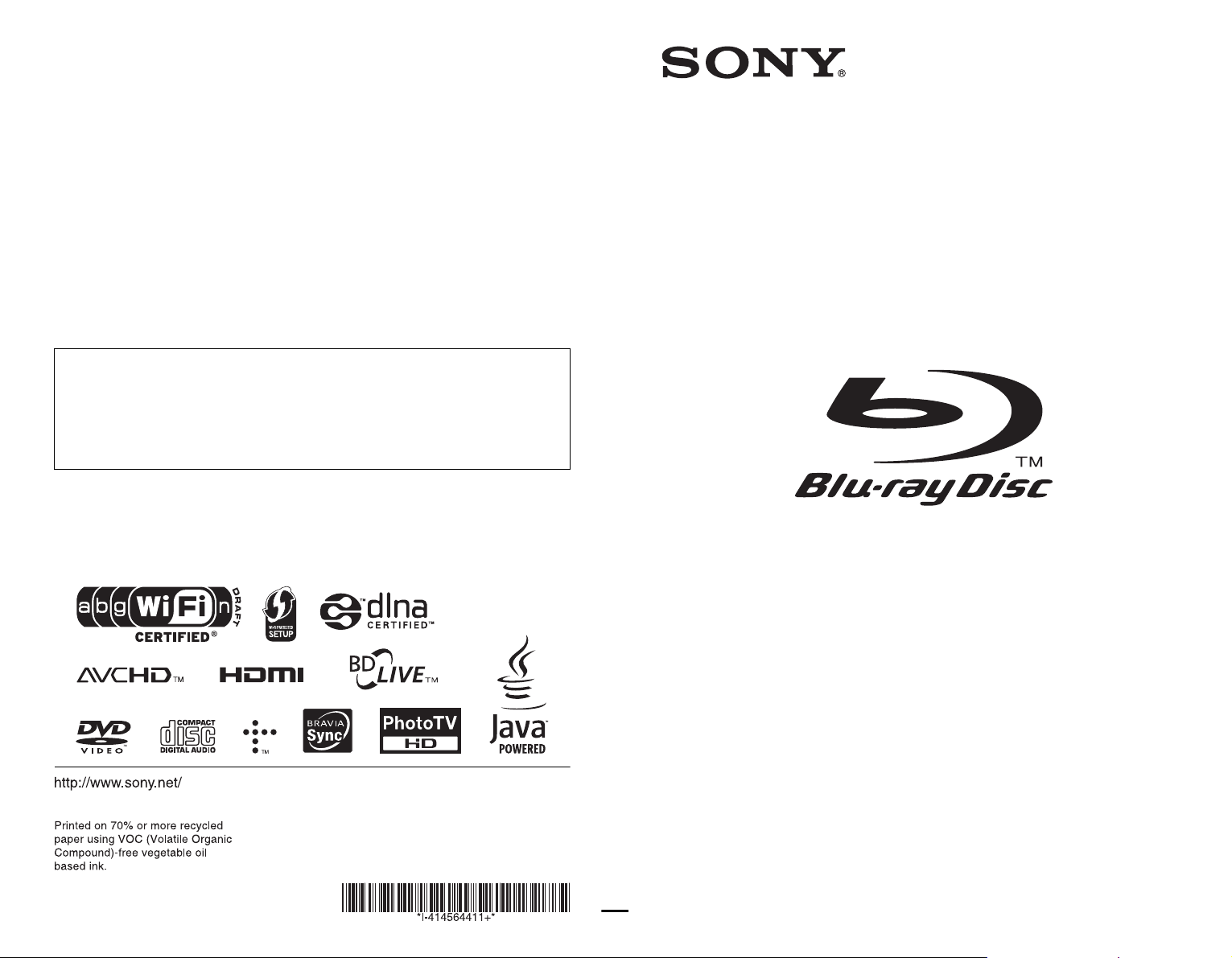
The software of this player may be updated in the future. To find out details on any
available updates, please visit:
For customers in European countries
http://support.sony-europe.com/
For customers in Australia
http://www.sony-asia.com/support/
4-145-644-11(1)
To find out useful hints, tips and information about Sony products and services
z
please visit: www.sony-europe.com/myproduct/
4-145-644-11(1)
Printed in Malaysia
Operating Instructions
Blu-ray Disc / DVD Player
BDP-S560
© 2009 Sony Corporation
Page 2
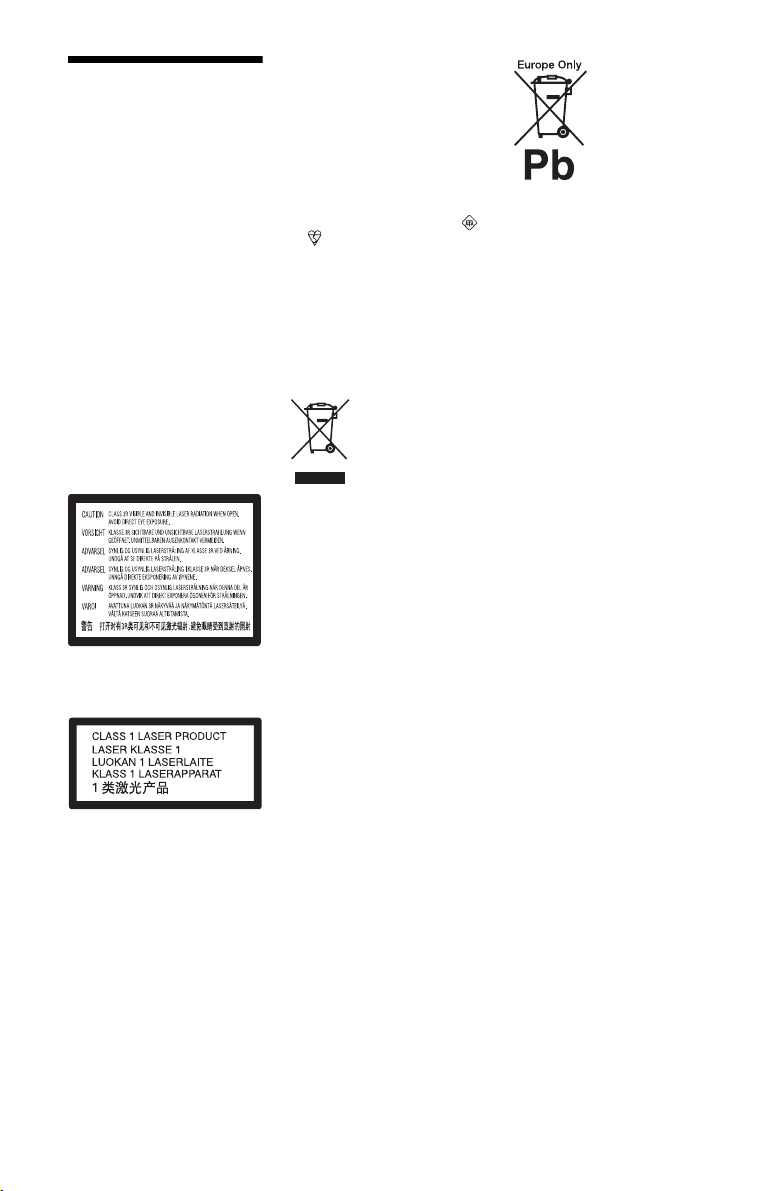
WARNING
To reduce the risk of fire or electric
shock, do not expose this apparatus
to rain or moisture.
To avoid electrical shock, do not
open the cabinet. Refer serv icing to
qualified personnel only.
Batteries or batteries installed
apparatus shall not be exposed to
excessive heat such as sunshine,
fire or the like.
CAUTION
The use of optical instruments with
this product will increase eye
hazard. As the laser beam used in
this Blu-ray Disc/DVD player is
harmful to eyes, do not attempt to
disassemble the cabinet.
Refer servicing to qualified
personnel only.
This label is located on the laser
protective housing inside the
enclosure.
This appliance is classified as a
CLASS 1 LASER product. The
CLASS 1 LASER PRODUCT
MARKING is located on the laser
protective housing inside the
enclosure.
Notice for customers in the
United Kingdom and
Republic of Ireland
A molded plug complying with
BS1363 is fitted to this equipment
for your safety and convenience.
Should the fuse in the plug
supplied need to be replaced, a fuse
of the same rating as the supplied
one and approved by ASTA or BSI
to BS1362, (i.e., marked with
or mark) must be used.
If the plug supplied with this
equipment has a detachable fuse
cover, be sure to attach the fuse
cover after you change the fuse.
Never use the plug without the fuse
cover. If you should lose the fuse
cover, please contact your nearest
Sony service station.
Disposal of Old Electrical
& Electronic Equipment
(Applicable in the
European Union and
other European countries
with separate collection
systems)
This symbol on the product or on
its packaging indicates that this
product shall not be treated as
household waste. Instead it shall be
handed over to the applicable
collection point for the recycling of
electrical and electronic
equipment. By ensuring this
product is disposed of correctly,
you will help prevent potential
negative consequences for the
environment and human health,
which could otherwise be caused
by inappropriate waste handling of
this product. The recycling of
materials will help to conserve
natural resources. For more
detailed information about
recycling of this product, please
contact your local Civic Office,
your household waste disposal
service or the shop where you
purchased the product.
For customers in Australia
The above symbol is applicable in
the European Union and other
European countries with separate
collection systems.
Disposal of waste
batteries (applicable in
the European Union and
other European countries
with separate collection
systems)
This symbol on the battery or on
the packaging indicates that the
battery provided with this product
shall not be treated as household
waste.
On certain batteries this symbol
might be used in combination with
a chemical symbol. The chemical
symbols for mercury (Hg) or lead
(Pb) are added if the battery
contains more than 0.0005%
mercury or 0.004% lead.
By ensuring these batteries are
disposed of correctly, you will help
prevent potentially negative
consequences for the environment
and human health which could
otherwise be caused by
inappropriate waste handling of the
battery. The recycling of the
materials will help to conserve
natural resources.
In case of products that for safety,
performance or data integrity
reasons require a permanent
connection with an incorporated
battery, this battery should be
replaced by qualified service staff
only.
To ensure that the battery will be
treated properly, hand over the
product at end-of-life to the
applicable collection point for the
recycling of electrical and
electronic equipment.
For all other batteries, please view
the section on how to remove the
battery from the product safely.
Hand the battery over to the
applicable collection point for the
recycling of waste batteries.
For more detailed information
about recycling of this product or
battery, please contact your local
Civic Office, your household
waste disposal service or the shop
where you purchased the product.
2
Page 3

For customers in European
countries
The manufacturer of this product is
Sony Corporation, 1-7-1 Konan
Minato-ku Tokyo, 108-0075
Japan. The Authorized
Representative for EMC and
product safety is Sony Deutschland
GmbH, Hedelfinger Strasse 61,
70327 Stuttgart, Germany. For any
service or guarantee matters please
refer to the addresses given in
separate service or guarantee
documents.
Precautions
• This unit operates on 220 V –
240 V AC, 50 Hz/60 Hz. Check
that the unit’s operating voltage
is identical with your local power
supply.
• To prevent fire or shock hazard,
do not place objects filled with
liquids, such as vases, on the
apparatus.
• Install this unit so that the mains
lead can be unplugged from the
wall socket immediately in the
event of trouble.
Notes About the Discs
• To keep the disc clean, handle
the disc by its edge. Do not
touch the surface.
Dust, fingerprints, or scratches
on the disc may cause it to
malfunction.
• Do not expose the disc to
direct sunlight or heat sources
such as hot air ducts, or leave it
in a car parked in direct
sunlight as the temperature
may rise considerably inside
the car.
• After playing, store the disc in
its case.
• Clean the disc with a cleaning
cloth. Wipe the disc from the
centre out.
• Do not use solvents such as
benzine, thinner,
commercially available disc/
lens cleaners, or anti-static
spray intended for vinyl LPs.
• If you have printed the disc’s
label, dry the label before
playing.
• Do not use the following discs.
– A lens cleaning disc.
– A disc that has a non-
standard shape (e.g., card,
heart).
– A disc with a label or sticker
on it.
– A disc that has cellophane
tape or sticker adhesive on it.
• Do not resurface the playing
side of a disc to remove
surface scratches.
Precautions
This equipment has been tested
and found to comply with the
limits set out in the EMC
Directive using a connection
cable shorter than 3 metres.
On safety
• To prevent fire or shock
hazard, do not place objects
filled with liquids, such as
vases, on the player, or place
the player near water, such as
near a bathtub or shower ro om.
Should any solid object or
liquid fall into the cabinet,
unplug the player and have it
checked by qualified
personnel before operating it
any further.
• Do not touch the AC power
cord (mains lead) with wet
hands. Doing so may cause an
electric shock.
On placement
• Place the player in a location
with adequate ventilation to
prevent heat build-up in the
player.
• Do not place the player on a
soft surface such as a rug that
might block the ventilation
holes.
• Do not install this player in a
confined space, such as a
bookshelf or similar unit.
• Do not place the player in a
location near heat sources, or
in a place subject to direct
sunlight, excessive dust, or
mechanical shock.
• Do not place the player
outdoors, in vehicles, on ship s,
or on other vessels.
• If the player is brought directly
from a cold to a warm location,
or is placed in a very damp
room, moisture may condense
on the lenses inside the player.
Should this occur, the player
may not operate properly. In
this case, remove the disc and
leave the player turned on for
about half an hour until the
moisture evaporates.
,continued
3
Page 4

• Do not install the player in an
inclined position. It is
designed to be operated in a
horizontal position only.
• Keep the player and the discs
away from equipment with
strong magnets, such as
microwave ovens, or large
loudspeakers.
• Do not place metal objects in
front of the front panel. It may
limit reception of radio waves.
• Do not place the player in a
place where medical
equipment is in use. It may
cause a malfunction of
medical instruments.
• If you use a pacemaker or
other medical device, consult
your physician or the
manufacturer of your medical
device before using the
wireless LAN function.
• This player should be installed
and operated with a minimum
distance of at least 20 cm or
more between the player and a
person’s body (excluding
extremities: hands, wrists, feet
and ankles).
• Do not place heavy or unstable
objects on the player.
• Do not place any objects other
than discs on the disc tray.
Doing so may cause damage to
the player or the object.
• Take out any discs when you
move the player. If you don’t,
the disc may be damaged.
• Disconnect the A C power cord
(mains lead) and all other
cables from the player when
you move the player.
On power sources
• The player is not disconnected
from the AC power source
(mains) as long as it is
connected to the wall outlet,
even if the player itself has
been turned off.
• Disconnect the player from the
wall outlet if you are not going
to use the player for a long
time. To disconnect the AC
power cord (mains lead), grasp
the plug itself; never pull the
cord.
4
• Observe following points to
prevent the AC power cord
(mains lead) being damaged.
Do not use the AC power cord
(mains lead) if it is damaged,
as doing so may result in an
electric shock or fire.
– Do not pinch the AC power
cord (mains lead) between
the player and wall, shelf,
etc.
– Do not put anything heavy
on the AC power cord
(mains lead) or pull on the
AC power cord (mains lead)
itself.
On adjusting volume
Do not turn up the volume while
listening to a section with very
low level inputs or no audio
signals. If you do, your ears and
the speakers may be damaged
when a peak level section is
played.
On cleaning
Clean the cabinet, panel, and
controls with a soft cloth. Do not
use any type of abrasive pad,
scouring powder or solvent such
as alcohol or benzine.
On cleaning discs, disc/
lens cleaners
Do not use cleaning discs or
disc/lens cleaners (including wet
or spray types). These may cause
the apparatus to malfunction.
On replacement of parts
In the events that this player is
repaired, repaired parts may be
collected for reuse or recycling
purposes.
Copyrights and
Trademarks
• This product incorporates
copyright protection
technology that is protect ed by
U.S. patents and other
intellectual property rights.
Use of this copyright
protection technology must be
authorized by Macrovision,
and is intended for home and
other limited viewing uses
only unless otherwise
authorized by Macrovision.
Reverse engineering or
disassembly is prohibited.
• “AVCHD” and the “AVCHD”
logo are trademarks of
Panasonic Corporation and
Sony Corporation.
• Java and all Java-based
trademarks and logos are
trademarks or registered
trademarks of Sun
Microsystems, Inc.
• , “XMB,” and “xross media
bar” are trademarks of Sony
Corporation and Sony
Computer Entertainment Inc.
• This product incorporates
High-Definition Multimedia
Interface (HDMI™)
technology. HDMI, the HDMI
logo and High-Definition
Multimedia Interface are
trademarks or registered
trademarks of HDMI
Licensing LLC.
• “Blu-ray Disc” is a trademark.
• “Blu-ray Disc,” “DVD+RW,”
“DVD-RW,” “DVD+R,”
“DVD-R,” “DVD VIDEO,”
and “CD” logos are
trademarks.
• “BD-LIVE,” “BD-LIVE”
logo, and “BONUSVIEW” are
trademarks of Blu-ray Disc
Association.
• “x.v.Colour” and “x.v.Colour”
logo are trademarks of Sony
Corporation.
• “BRAVIA” is a trademark of
Sony Corporation.
• “PhotoTV HD” and the
“PhotoTV HD” logo are
trademarks of Sony
Corporation.
• The Wi-Fi CERTIFIED™
Logo is a certification mark of
the Wi-Fi Alliance.
Page 5
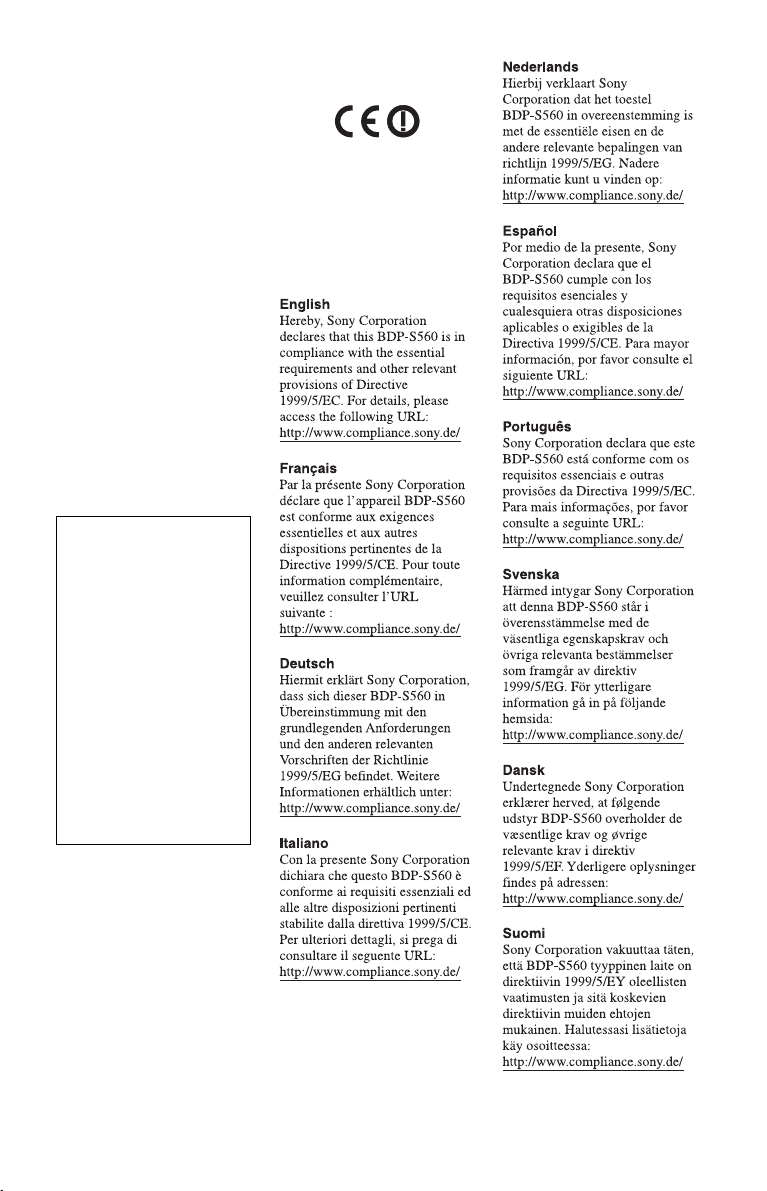
• The Wi-Fi Protected Setup™
Mark is a mark of the Wi-Fi
Alliance.
• “Wi-Fi CERTIFIED™” and
“Wi-Fi Protected Setup™” are
trademarks of the Wi-Fi
Alliance.
®
•DLNA
• Microsoft and Windows are
• Other system and product
, the DLNA Logo and
DLNA CERTIFIED™ are
trademarks, service marks, or
certification marks of the
Digital Living Network
Alliance.
either registered trademarks or
trademarks of Microsoft
Corporation in the United
States and/or other countries.
names are generally
trademarks or registered
trademarks of the
manufacturers. ™ and ®
marks are not indicated in this
document.
IMPORTANT NOTICE
Caution: This player is
capable of holding a still
video image or on-screen
display image on your
television screen
indefinitely. If you leave the
still video image or onscreen display image
displayed on your TV for an
extended period of time you
risk permanent damage to
your television screen.
Plasma display panel
televisions and projection
televisions are susceptible to
this.
Notice for the customers in
Europe
This product is intended to be
used in the following countries:
AD, AL, AT, BA, BE, BG, CH,
CY, CZ, DE, DK, EE, ES, FI,
FR, GB, GR , HR, HU, IE, IS, IT,
LI, LT, LU, LV, MC, MD, ME,
MK, MT, NL, NO, PL, PT, RO,
RS, SE, SI, SK, SM, TR, VA
If you have any questions or
problems concerning your
player, please consult your
nearest Sony dealer.
,continued
5
Page 6

Notice for the customers in
France
The WLAN feature of this BDPS560 shall exclusively be used
inside buildings.
Any use of the WLAN feature of
this BDP-S560 outside of the
buildings is prohibited on the
French territory. Please make
sure that the WLAN feature of
this BDP-S560 is disabled
before any use outside of the
buildings. (ART Decision 20021009 as amended by ART
Decision 03-908, relating to
radio-frequencies use
restrictions).
6
Page 7

Notice for the customers in
Italy
Use of the RLAN network is
governed:
– with respect to private use, by
the Legislative Decree of
1.8.2003, no. 259 (“Code of
Electronic Communic ations”).
In particular Article 104
indicates when the prior
obtainment of a general
authorization is required and
Art. 105 indicates when free
use is permitted;
– with respect to the supply to
the public of the RLAN access
to telecom networks and
services, by the Ministerial
Decree of 28.5.2003, as
amended, and Art. 25 (general
authorization for electronic
communications networks and
services) of the Code of
electronic communications.
– with respect to private use, by
the Ministerial Decree
12.07.2007
Notice for the customers in
Cyprus
The end user must register the
RLAN (or WAS or WiFi)
devices in the Department of
Electronic Communications
(P.I. 6/2006 and P.I. 6A/2006).
P.I. 6/2006 is the
Radiocommunications
(Categories of Stations Subject
to General Authorization and
Registration) Order of 2006.
P.I. 6A/2006 is the General
Authorization for the use of
Radiofrequencies by Radio
Local area Networks and by
Wireless Access Systems,
including Radio Local Area
Networks (WAS/RLAN).
About this manual
• In this manual, “disc” is used
as a general reference for the
BDs, DVDs, or CDs unless
otherwise specified by the text
or illustrations.
• Icons, such as , listed
at the top of each explanation
indicate what kind of discs can
be used with the function
being explained.
For details, see “Playable
Discs” (page 69).
• Instructions in this manual
describe the controls on the
remote. You can also use the
controls on the player if they
have the similar symbols as
those on the remote.
• The on-screen display
illustrations used in this
manual may not match the
graphics displayed on your TV
screen.
• NEED-to-know information
(to prevent incorrect
operation) is listed under the
b icon. NICE-to-know
information (tips and other
useful information) is listed
under the z icon.
BD
Notice for the customers in
Norway
Use of this radio equipment is
not allowed in the geographical
area within a radius of 20 km
from the centre of Ny-Ålesund,
Svalbard.
7
Page 8
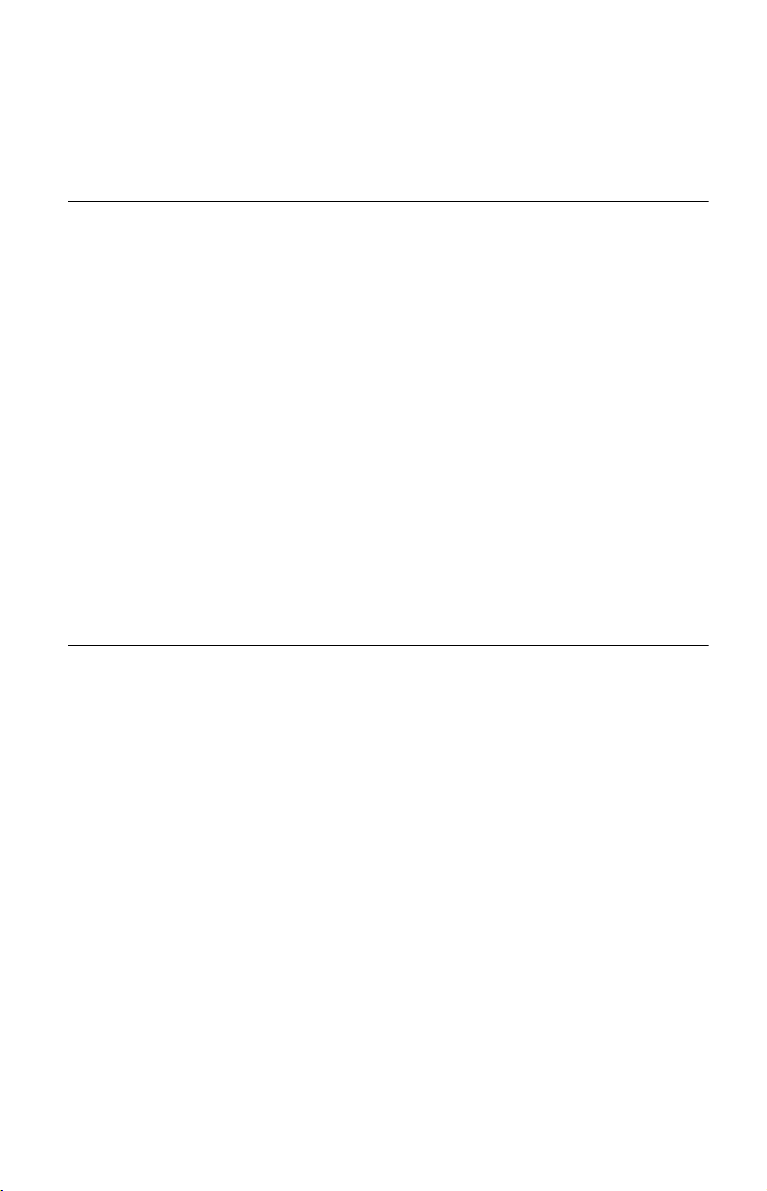
Table of Contents
WARNING . . . . . . . . . . . . . . . . . . . . . . . . . . . . . . . . . . . . . . . . . . . . . . . . . . . . 2
Precautions . . . . . . . . . . . . . . . . . . . . . . . . . . . . . . . . . . . . . . . . . . . . . . . . . . . 3
Guide to Parts and Controls . . . . . . . . . . . . . . . . . . . . . . . . . . . . . . . . . . . . . 10
Hookups and Settings
Hooking Up the Player . . . . . . . . . . . . . . . . . . . . . . . . . . . . . . . . . . . . . . . . . 15
Step 1: Connecting to Your TV . . . . . . . . . . . . . . . . . . . . . . . . . . . . . . . . . . . 16
Connecting to an HDMI jack . . . . . . . . . . . . . . . . . . . . . . . . . . . . . . . . . 17
About the BRAVIA Sync features (for HDMI connections only) . . . . . . 18
Connecting to component video jacks (Y, Pb/Cb, Pr/Cr) . . . . . . . . . . . 19
Connecting to audio/video or S VIDEO jacks . . . . . . . . . . . . . . . . . . . . 20
Step 2: Connecting to Your AV Amplifier (Receiver) . . . . . . . . . . . . . . . . . . . 21
Connecting to an HDMI jack . . . . . . . . . . . . . . . . . . . . . . . . . . . . . . . . . 22
Connecting to digital jacks (OPTICAL/COAXIAL) . . . . . . . . . . . . . . . . . 23
Connecting to audio L/R jacks . . . . . . . . . . . . . . . . . . . . . . . . . . . . . . . 24
Step 3: Inserting the External Memory . . . . . . . . . . . . . . . . . . . . . . . . . . . . . 25
Step 4: Connecting to the Network . . . . . . . . . . . . . . . . . . . . . . . . . . . . . . . . 26
Step 5: Connecting the Mains Lead . . . . . . . . . . . . . . . . . . . . . . . . . . . . . . . 28
Step 6: Preparing the Remote . . . . . . . . . . . . . . . . . . . . . . . . . . . . . . . . . . . . 28
Controlling TVs with the remote . . . . . . . . . . . . . . . . . . . . . . . . . . . . . . 29
Step 7: Easy Setup . . . . . . . . . . . . . . . . . . . . . . . . . . . . . . . . . . . . . . . . . . . . 30
Step 8: Setting Wireless LAN . . . . . . . . . . . . . . . . . . . . . . . . . . . . . . . . . . . . 32
Setting wireless LAN (Automatic registration (WPS)) . . . . . . . . . . . . . . 32
Setting wireless LAN (Access point scan) . . . . . . . . . . . . . . . . . . . . . . 33
Playback
Playing BDs/DVDs . . . . . . . . . . . . . . . . . . . . . . . . . . . . . . . . . . . . . . . . . . . . 35
Using the BD’s or DVD’s menu . . . . . . . . . . . . . . . . . . . . . . . . . . . . . . . 37
Enjoying BONUSVIEW/BD-LIVE . . . . . . . . . . . . . . . . . . . . . . . . . . . . . 37
Searching for a Title/Chapter . . . . . . . . . . . . . . . . . . . . . . . . . . . . . . . . 38
Displaying the playing time and play information . . . . . . . . . . . . . . . . . 39
Adjusting pictures and sound for videos . . . . . . . . . . . . . . . . . . . . . . . . 39
Playing Music CDs and MP3 Audio Tracks . . . . . . . . . . . . . . . . . . . . . . . . . . 40
Playing Photo Files . . . . . . . . . . . . . . . . . . . . . . . . . . . . . . . . . . . . . . . . . . . . 42
Playing from a USB device . . . . . . . . . . . . . . . . . . . . . . . . . . . . . . . . . . 43
Playing Photo Files via a Network . . . . . . . . . . . . . . . . . . . . . . . . . . . . . . . . . 44
Preparing for the server/player . . . . . . . . . . . . . . . . . . . . . . . . . . . . . . . 44
Playing photo files on a DLNA server . . . . . . . . . . . . . . . . . . . . . . . . . . 44
8
Page 9
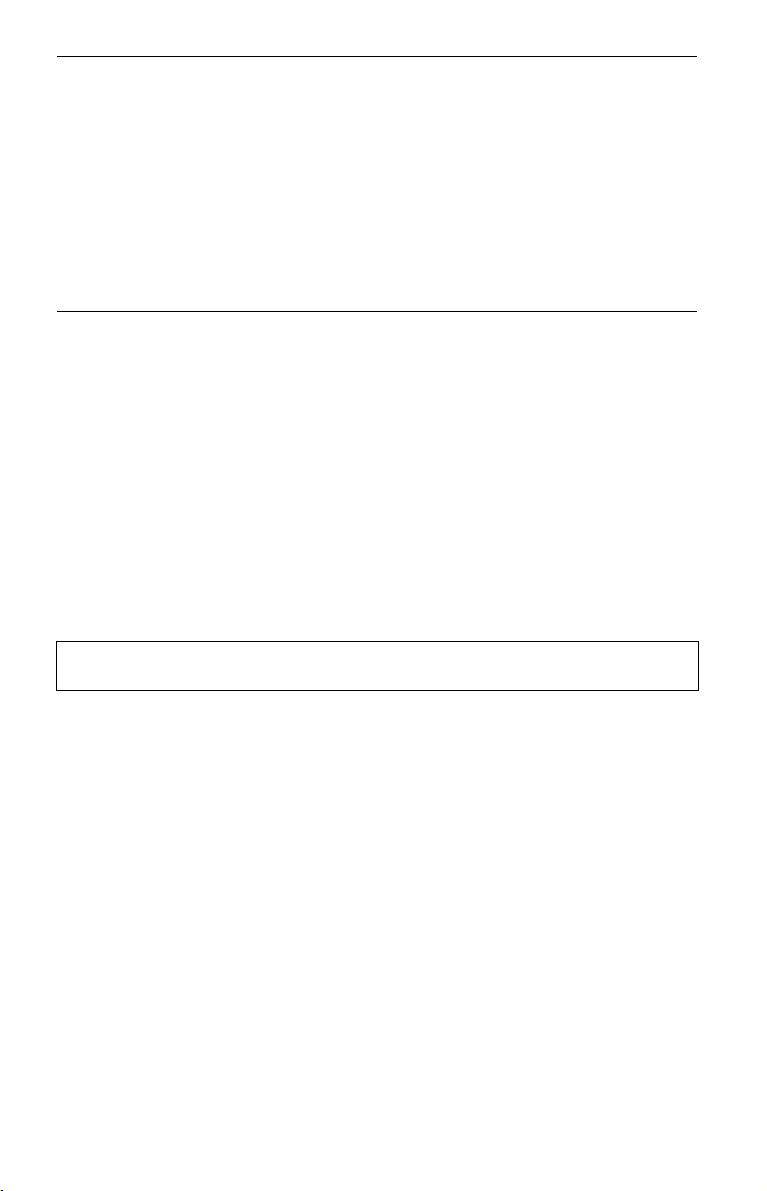
Settings and Adjustments
Using the Settings Displays . . . . . . . . . . . . . . . . . . . . . . . . . . . . . . . . . . . . . . 45
Network Update . . . . . . . . . . . . . . . . . . . . . . . . . . . . . . . . . . . . . . . . . . . . . . .46
Video Settings . . . . . . . . . . . . . . . . . . . . . . . . . . . . . . . . . . . . . . . . . . . . . . . . 47
Audio Settings . . . . . . . . . . . . . . . . . . . . . . . . . . . . . . . . . . . . . . . . . . . . . . . . 50
BD/DVD Viewing Settings . . . . . . . . . . . . . . . . . . . . . . . . . . . . . . . . . . . . . . . 53
Photo Settings . . . . . . . . . . . . . . . . . . . . . . . . . . . . . . . . . . . . . . . . . . . . . . . .55
System Settings . . . . . . . . . . . . . . . . . . . . . . . . . . . . . . . . . . . . . . . . . . . . . . . 55
Network Settings . . . . . . . . . . . . . . . . . . . . . . . . . . . . . . . . . . . . . . . . . . . . . .57
Easy Setup . . . . . . . . . . . . . . . . . . . . . . . . . . . . . . . . . . . . . . . . . . . . . . . . . .61
Resetting . . . . . . . . . . . . . . . . . . . . . . . . . . . . . . . . . . . . . . . . . . . . . . . . . . . . 62
Additional Information
Troubleshooting . . . . . . . . . . . . . . . . . . . . . . . . . . . . . . . . . . . . . . . . . . . . . . .63
Self-Diagnosis Function . . . . . . . . . . . . . . . . . . . . . . . . . . . . . . . . . . . . . . . . .68
Playable Discs . . . . . . . . . . . . . . . . . . . . . . . . . . . . . . . . . . . . . . . . . . . . . . . . 69
Video Output Resolution . . . . . . . . . . . . . . . . . . . . . . . . . . . . . . . . . . . . . . . .71
Audio Output Signals and Player Settings . . . . . . . . . . . . . . . . . . . . . . . . . . .72
About Wireless LAN Security . . . . . . . . . . . . . . . . . . . . . . . . . . . . . . . . . . . . . 73
Specifications . . . . . . . . . . . . . . . . . . . . . . . . . . . . . . . . . . . . . . . . . . . . . . . . . 73
Language Code List . . . . . . . . . . . . . . . . . . . . . . . . . . . . . . . . . . . . . . . . . . . .75
Parental Control/Area Code . . . . . . . . . . . . . . . . . . . . . . . . . . . . . . . . . . . . . . 75
Terms and Conditions of Use and End User License Agreement . . . . . . . . . 76
Glossary . . . . . . . . . . . . . . . . . . . . . . . . . . . . . . . . . . . . . . . . . . . . . . . . . . . . .78
Index . . . . . . . . . . . . . . . . . . . . . . . . . . . . . . . . . . . . . . . . . . . . . . . . . . . . . . . 81
Before operating the player, please read “Terms and Conditions of Use and End User License
Agreement” (page 76).
9
Page 10
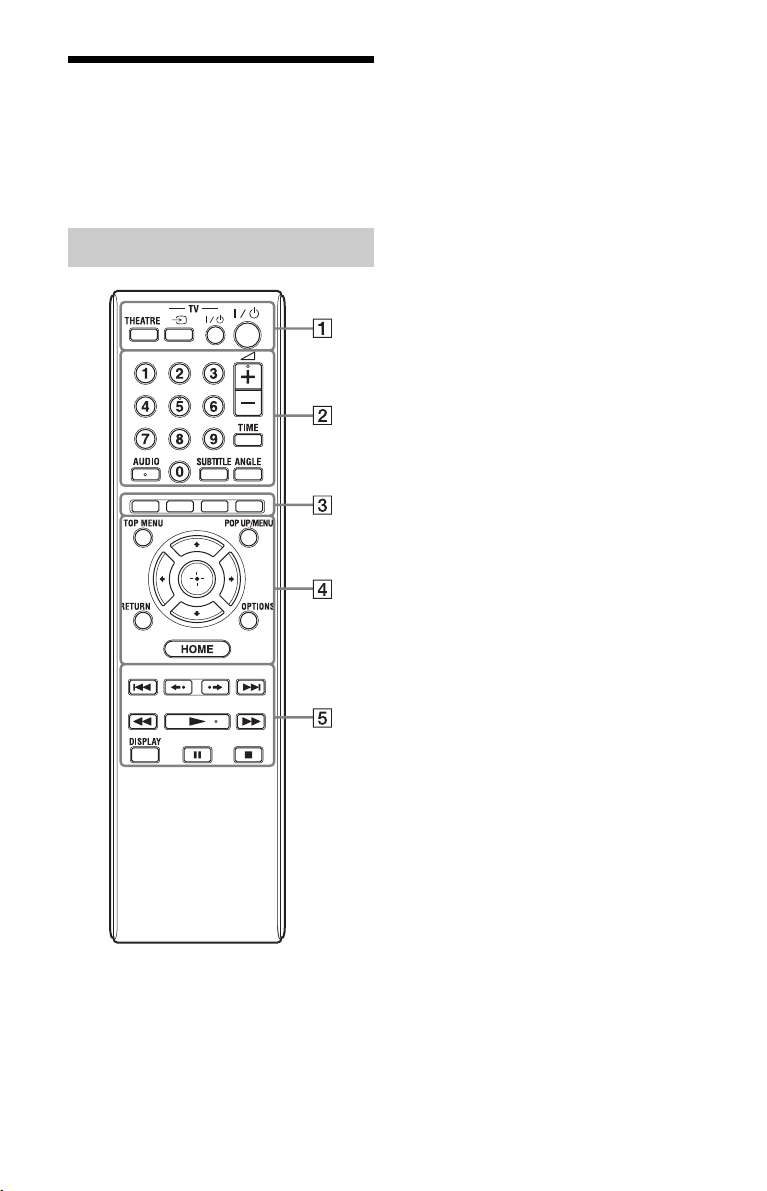
Guide to Parts and Controls
For more information, see the pages in
parentheses.
Remote
Number 5, AUDIO, 2 +, and N buttons have a
tactile dot. Use the tactile dot as a reference when
operating the player.
b
The available functions of the remote differ
depending on the disc or the situation.
A THEATRE (page 18)
Switches to the optimum video mode for
watching movies automatically. When
connected with an AV amplifier
(receiver) using the HDMI cable, the
speaker output also switches
automatically.
When connected with a Theatre Modecompatible TV using the HDMI cable,
the TV’s video mode switches to Theatre
Mode.
b
The THEATRE button functions only when
connected to a Sony Theatre Mo de-compatible
AV amplifier (receiver) or Sony Theatre
Mode-compatible TV.
TV t (TV input select) (page 29)
Switches between TV and other input
sources.
TV [/1 (on/standby) (page 29)
Turns on the TV, or sets to standby mode.
[/1 (on/standby) (page 30)
Turns on the player, or sets to standby
mode.
B Number buttons (page 38, 59)
Enters the title/chapter numbers, etc.
2 (volume) +/– (page 29)
Adjusts the TV volume.
TIME (page 13)
Displays the elapsed/remaining playback
time in the front panel display. Each time
you press the bu tton, the display switches
between elapsed playback time and
remaining playback time.
AUDIO (page 53)
Selects the language track when multilingual tracks are recorded on BDROMs/DVD VIDEOs.
Selects the sound track on CDs.
SUBTITLE (page 53)
Selects the subtitle language when multilingual subtitles are recorded on BDROMs/DVD VIDEOs.
ANGLE
Switches to other viewing angles when
multi-angles are recorded on BD-ROMs/
DVD VIDEOs.
10
Page 11
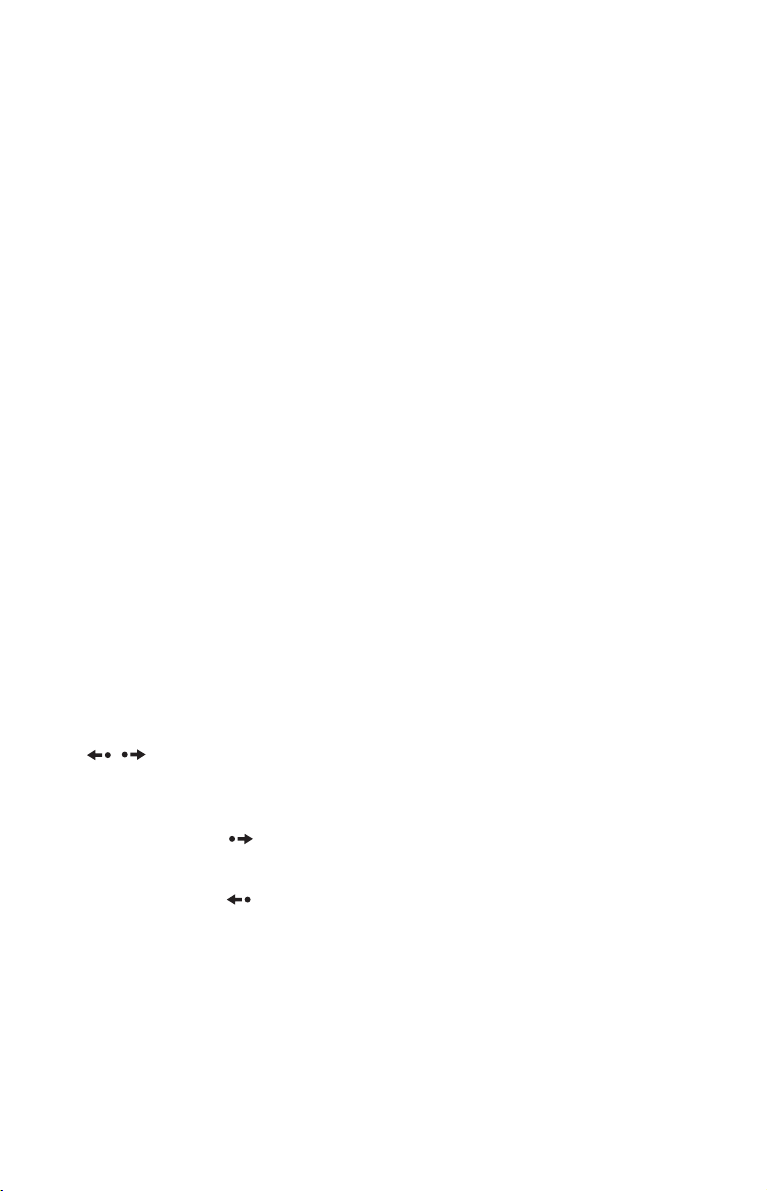
C Colour buttons (red/green/
yellow/blue)
Short cut keys for selecting items on
some BD’s menus (can also be used for
BD’s Java interactive operations).
D TOP MENU (page 37)
Opens or closes the BD’s or DVD’s Top
Menu.
POP UP/MENU (page 37)
Opens or closes the BD-ROM’s Pop-up
Menu, or the DVD’s menu.
OPTIONS (page 37, 42)
The options menu that can be selected
appears on the screen.
HOME (page 35, 45)
Enters the player’s home menu.
Exits the home menu when a CD is
inserted.
RETURN
Returns to the previous display.
</M/m/,
Moves the highlight to select a displayed
item.
Centre button (ENTER)
Enters the selected item.
E ./> (previous/next)
Skips to the previous/next chapter, track,
or file.
To go to the beginning of the previous
track, press . twice.
/ (instant replay/instant
advance)
Replays the scene/briefly fast forwards
the scene.
Each time you press , briefly fast
forwards the current scenes for 15
seconds.
Each time you press , briefly replays
the current scenes for 10 seconds.
m/M (fast reverse/fast
forward)
Fast reverses/fast forwards the disc when
pressed during playback.
Each time you press the button, search
speed changes as follows*:
Playback direction
M1 (×10) t M2 (×30) t M3
(×120)
Reverse direction
n (×1) t m1 (×10) t m2 (×30)
t m3 (×120)
When you press and hold the button, fast
forward/fast reverse continues at the
selected speed until you release the
button.
* Search speed does not change when playing
CDs and MP3 audio tracks.
Speed multiple values are approximate.
– To resume normal playback, press N.
To play in slow, freeze frame (playback
direction only)
Plays BDs/DVDs in slow motion when
M is pressed for more than one second
in pause mode.
Plays one frame at a time when M is
pressed briefly in pause mode.
– To resume normal playback, press N.
N (play) (page 35)
Starts or re-starts playback.
Resumes playback from the point where
you press x (Resume Play).
Plays a slideshow when a disc containing
JPEG image files is inserted.
DISPLAY (page 39)
Displays the playback information on the
screen.
X (pause)
Pauses or re-starts playback.
x (stop)
Stops playback and remembers the stop
point (resume point) (page 36, 41).
The resume point for a title/track is the
last point you played or the last photo for
a photo folder.
,continued
11
Page 12
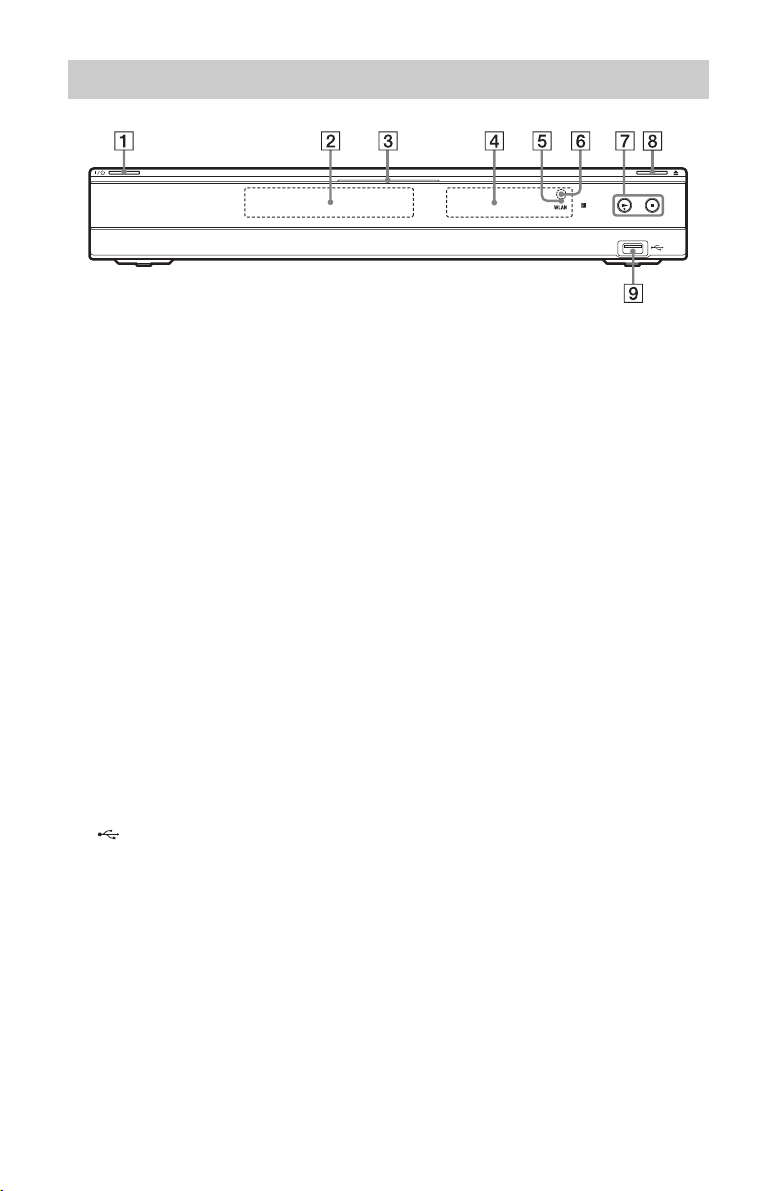
Front panel
The N button has a tactile dot. Use the tactile dot as a reference when operating the player.
A [/1 (on/standby) (page 30)
Turns on the player, or sets to standby
mode.
B Disc tray (page 35)
C Blu-ray Disc indicator
Lights up in white when the player is
turned on.
Lights up in blue when playing BDs.
D Front panel display (page 13)
E WLAN indicator
Lights up when “Wireless” is selected as
a connection method in “Internet
Settings” under the “Network Settings”
setup (page 57).
F Remote sensor (page 28)
G N (play), x (stop) (page 35)
Starts or stops playback.
H Z (open/close) (page 35)
Opens or closes the disc tray.
I USB jack (page 43)
Connect a USB device to this jack.
To lock the disc tray (Child Lock)
You can lock the disc tray to prevent it being
opened by mistake.
When the player is turned on, hold down N
on the player for more than 10 seconds until
“LOCKED” appears in the front panel
display. The disc tray is locked.
To unlock the disc tray, hold down N on the
player until “UNLOCK” appears in the front
panel display.
12
Page 13

Front panel display
A N, X
Lights up during playback or pause.
B HD (page 48)
Lights up when outputting 720p/1080i/
1080p video signals from the HDMI
OUT jack or 720p/1080i video signals
from the COMPONENT VIDEO OUT
jacks.
C HDMI (page 17)
Lights up when an HDMI device is
recognised.
D EXT (page 25)
Lights up when the external memory is
recognised.
E Playback information
You can check the time information.
Press TIME repeatedly during playback.
The display changes as follows.
When playing a BD-ROM/DVD VIDEO
Elapsed time of the current title
r
Remaining time of the current title
When playing a CD
Elapsed time of the current track
r
Remaining time of the current track
r
Elapsed time of the current disc*
r
Remaining time of the current disc*
* Except MP3 audio tracks
F Network connection indicator
Lights up when accessing the network
and downloading the player’s software.
For details on downloading the player’s
software, see page 46.
b
The network connection indicator may not
light up during the network diagnostic or other
operations even when accessing the network.
z
“T” (Title or Track), “C” (Chapter), or “D”
(Disc) may be displayed depending on the
disc.
,continued
13
Page 14

Rear panel
A DIGITAL OUT (COAXIAL) jack
(page 23)
B LINE OUT (R-AUDIO-L) jacks
(page 19, 20, 24)
C LINE OUT (VIDEO) jack (page 20)
D DIGITAL OUT (OPTICAL) jack
(page 23)
E Ventilation holes
The ventilation fan is inside the player.
F EXT slot (page 25)
G AC IN terminal (page 28)
H LINE OUT (S VIDEO) jack
(page 20)
I COMPONENT VIDEO OUT
B/CB, PR/CR) jacks (page 19)
(Y, P
J HDMI OUT jack (page 17, 22)
K LAN (100) terminal (page 26)
14
Page 15
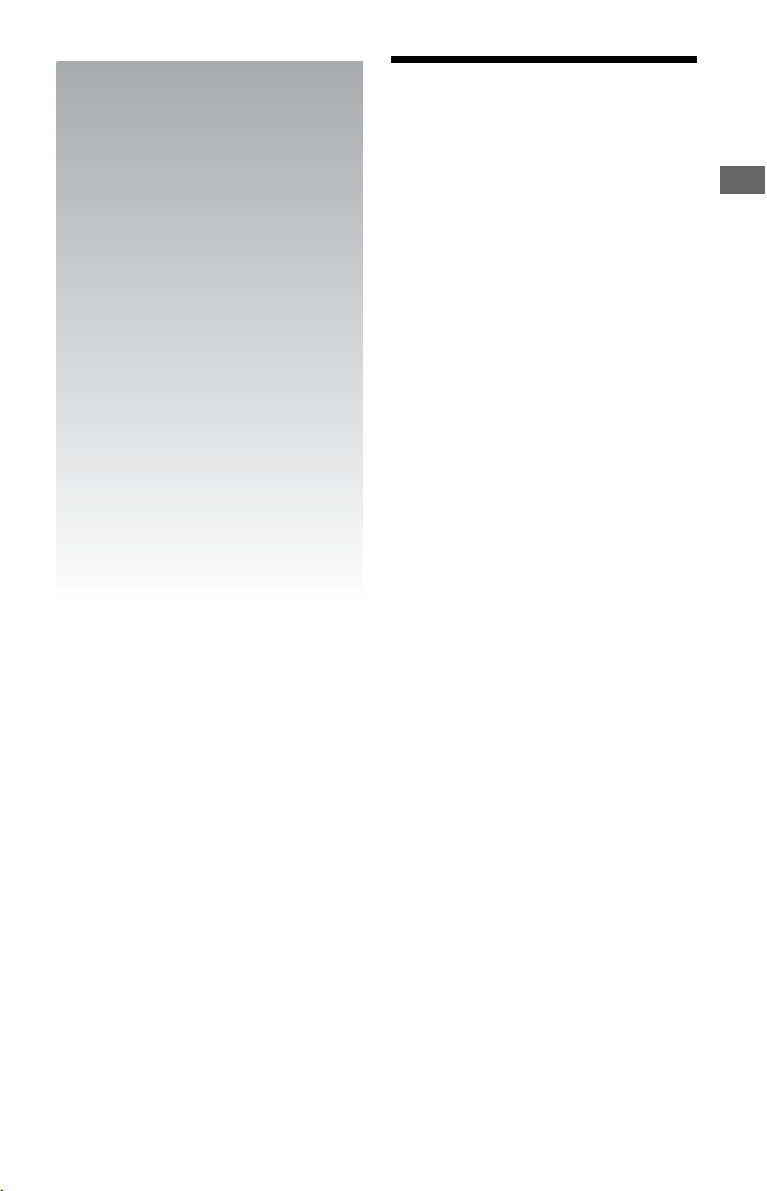
Hookups and
Settings
Hooking Up the Player
Check that you have the following items.
• Audio/video cable (phono plug ×3) (1)
(for Australian model only)
• Mains lead (1)
• Remote commander (remote) (1)
• R6 (size AA) batteries (2)
Follow steps 1 through 8 to hook up and
adjust the settings of the player. Do not
connect the mains lead until you reach
“Step 5: Connecting the Mains Lead”
(page 28).
Hookups and Settings
15
Page 16
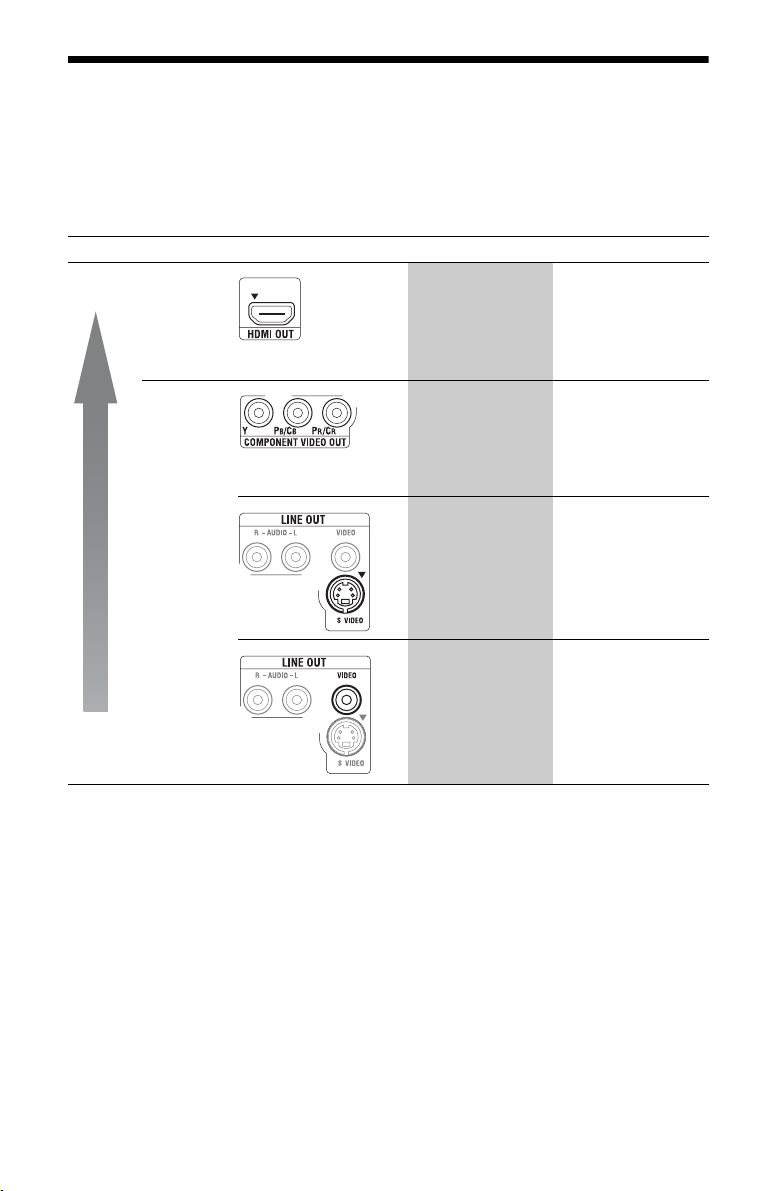
Step 1: Connecting to Your TV
About video/HDMI OUT jacks
The player has the following video jacks. Connect the player to your TV according to the input
jacks on your TV.
When connecting the player to your TV using the HDMI cable, you can enjoy high quality
digital pictures and sound through the HDMI OUT jack.
Jack type Video resolution Hookup
High
quality
Digital
Analogue
High Definition:
1080/24p, 1080p,
1080i, 720p
Standard Definition:
576p/480p, 576i/
480i
High Definition:
1080i, 720p
Standard Definition:
576p/480p, 576i/
480i
See “Connecting to an
HDMI jack” on
page 17.
See “Connecting to
component video jacks
(Y, Pb/Cb, Pr/Cr)” on
page 19.
Standard
quality
b
• Plug in cables securely to prevent unwanted
noise.
• Refer to the instruction manual supplied with the
components to be connected.
• You cannot connect this player to a TV that does
not have a video input jack.
• Do not apply too much pressure on the connect ing
cables. Pushing against the cabinet wall, etc., may
damage the cables or jacks.
Standard Definition:
576i/480i
Standard Definition:
576i/480i
See “Connecting to
audio/video or S
VIDEO jacks” on
page 20.
See “Connecting to
audio/video or S
VIDEO jacks” on
page 20.
To connect to a TV with DVI input
Use an HDMI-DVI converter cable (not
supplied). The DVI jack will not accept any
audio signals, so you have to use another
audio connection in addition to this
connection (page 21).
Furthermore, you cannot connect the HDMI
OUT jack to DVI jacks that are not HDCP
compliant (e.g., DVI jacks on PC displays).
16
Page 17
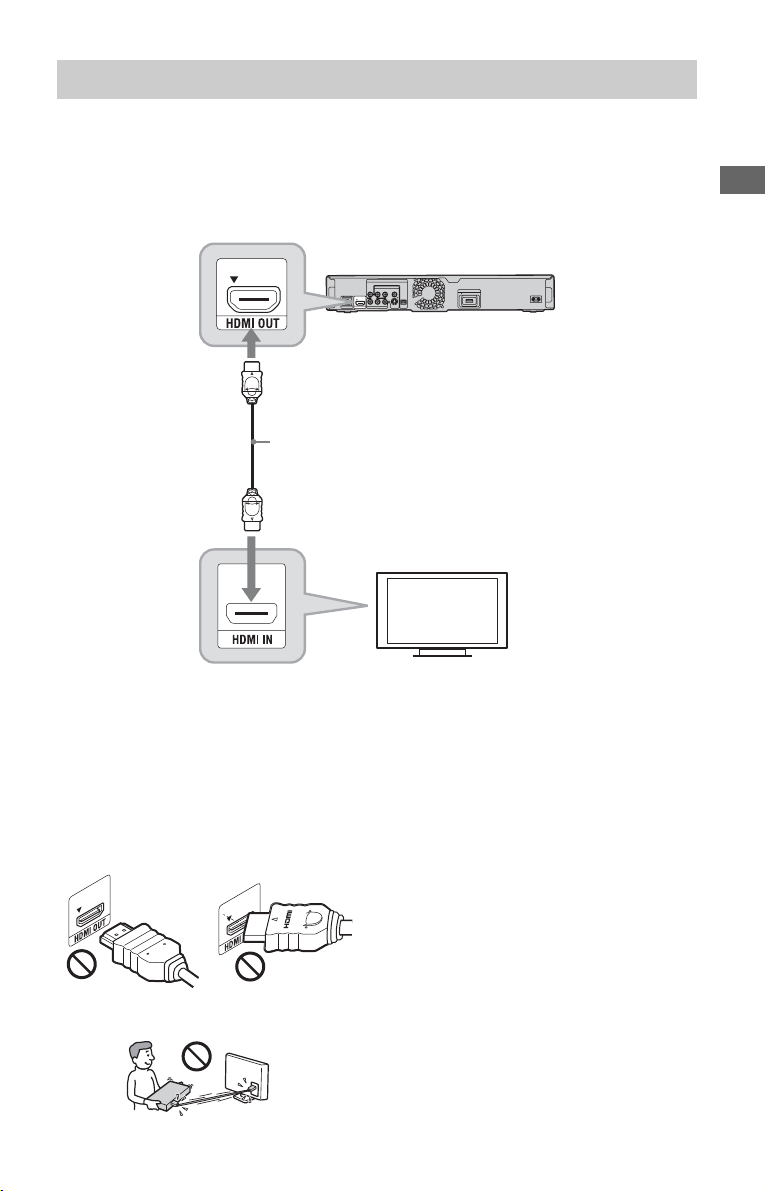
Connecting to an HDMI jack
Connect the player and your TV using an HDMI cable to enjoy high quality digital pictures and
sound through the HDMI OUT jack.
If you connect a Sony TV that is compatible with the “Control for HDMI” function (page 18),
refer to the instruction manual supplied with the TV.
If you connect a 1080/24p- or 1080p-compatible TV, use a High Speed HDMI cable.
Blu-ray Disc/DVD player
HDMI cable (not supplied)
Hookups and Settings
Notes on connecting to the HDMI OUT jack
Observe the following as improper handling
may damage the HDMI OUT jack and the
connector.
• Carefully align the HDMI OUT jack on the
rear of the player and the HDMI connector
by checking their shapes. Make sure the
connector is not upside down or tilted.
• Be sure to disconnect the HDMI cable when
moving the player.
TV
• Do not press the player against the cabinet
wall when you place the player in a cabinet
with the HDMI cable connected. It may
damage the HDMI OUT jack or the HDMI
cable.
• When connecting or disconnecting, do not
screw in or rotate the HDMI connector.
About indicators for HDMI connection
When the connected HDMI-compatible
component is recognised, the HDMI
indicator lights up in the front panel display.
,continued
17
Page 18

b
• Not all high definition television sets are fully
compatible with this product and may cause
artifacts to be displayed in the picture. In the case
of 480i/576i/480p/576p/720p/1080i/1080p scan
picture problems, it is recommended that the user
switch the connection to the LINE OUT VIDEO
or S VIDEO jack. If there are questions regarding
our TV set compatibility with this model 480i/
576i/480p/576p/720p/1080i/1080p Blu-ray Disc/
DVD player, please contact our customer service
centre.
• If the picture is not clear, not natural or not to your
satisfaction, chan ge the video output resolution in
step 3 of “Output Video Format” under the
“Video Settings” setup (page 48).
• Be sure to use only an HDMI cable that bears the
HDMI logo.
About the BRAVIA Sync features (for HDMI connections only)
By connecting Sony components that are
compatible with the “Control for HDMI”
function with an HDMI cable (not supplied),
operation is simplified as below:
•One-Touch Play
With one touch of the following buttons, the
connected TV turns on and the input
selector on the TV is switched to the player
automatically.
– [/1
– HOME: The home menu appears
automatically (page 11, 35, 45).
– N: Playback starts automatically
(page 36).
• System Power-Off
When you turn off the TV using TV [/1 or
the power button on the TV’s remote, the
player and HDMI-compatible components
turn off automatically.
•Theatre
When you press THEATRE, the player
automatically switches to the optimum
video mode for watching movies. When
connected with a Sony AV amplifier
(receiver) using the HDMI cable, the
speaker output also switches automatically.
When connected with a Theatre Modecompatible TV using the HDMI cable, the
TV’s video mode switches to Theatre
Mode. Press the button again to return to the
original setting.
• Language Follow
When you change the language for the onscreen display on your TV, the player’s
language for the on-screen display is also
changed after turning the player off and on.
To prepare for the BRAVIA Sync features
Set “Control for HDMI” to “On” in the
“System Settings” setup (page 55).
For details on settings of your TV or other
connected components, refer to the
instruction manual supplied with the TV or
components.
z
• When connecting the Sony TV that is compatible
with the “Control for HDMI” Easy Setting
function using the HDMI cable, the “Control for
HDMI” setting of the player automatically
switches to “On” if the “Control for HDMI”
setting on the connected TV is set to “On.” Refer
to the instruction manual supplied with the TV.
• When connecting the Sony TV that is compatible
with the BRAVIA Sync features using the HDMI
cable, you can control the basic functions of the
player with the TV’s remote if the “Control for
HDMI” setting on the connected TV is set to
“On.” Refer to the instruction manual supplied
with the TV.
b
Depending on the connected component, the
“Control for HDMI” function may not work. Refer
to the instruction manual supplied with the
component.
18
Page 19
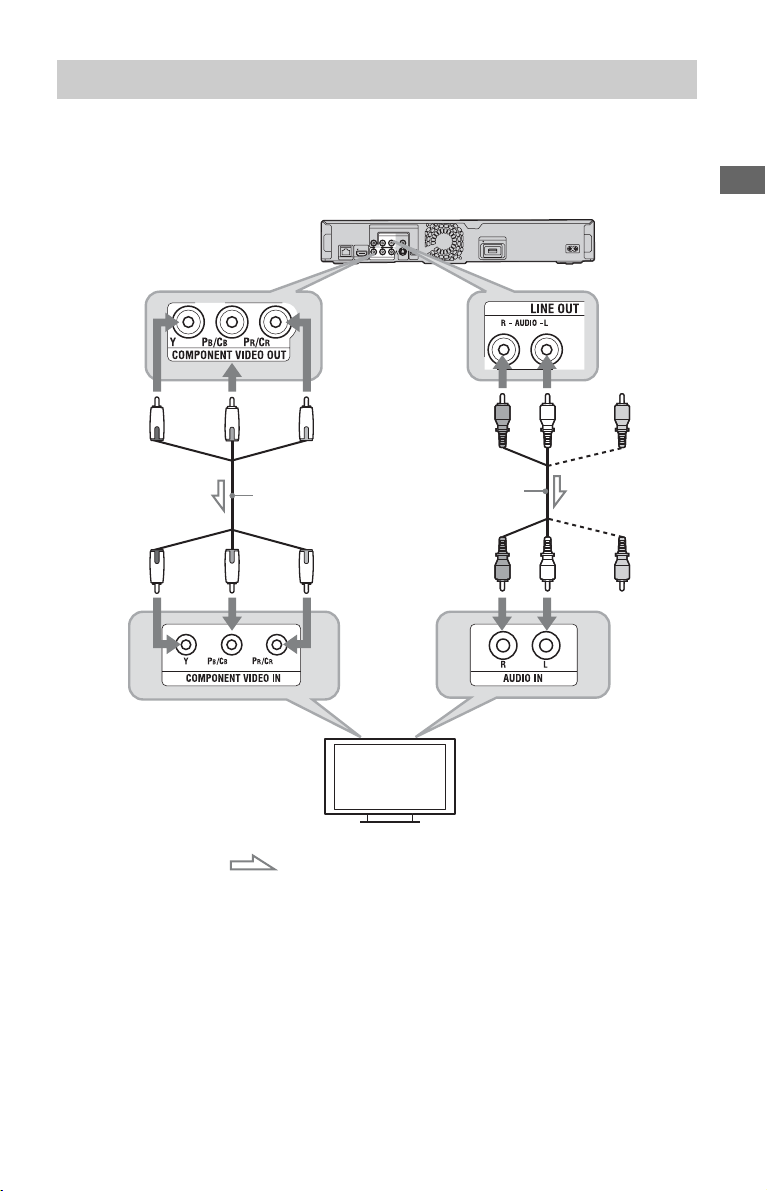
Connecting to component video jacks (Y, PB/CB, PR/CR)
Connect the COMPONENT VIDEO OUT jacks of the player and your TV using a component
video cable. You can enjoy high-quality pictures.
Be sure to connect to the LINE OUT (R-AUDIO-L) jacks using the audio/video cable.
(green) (red)(blue)
Component video
cable (not supplied)
(green) (red)(blue)
Match the colour of the plug to
that of the jack.
Blu-ray Disc/DVD player
(red) (white)
Audio/video cable*
(red) (white)
Match the colour of the plug to
that of the jack.
Hookups and Settings
: Signal flow
* See “Hooking Up the Player” on page 15.
b
When you connect the player and TV using a
component video cable, disconnect the video plug
(yellow) of the audio/video cable.
TV
,continued
19
Page 20
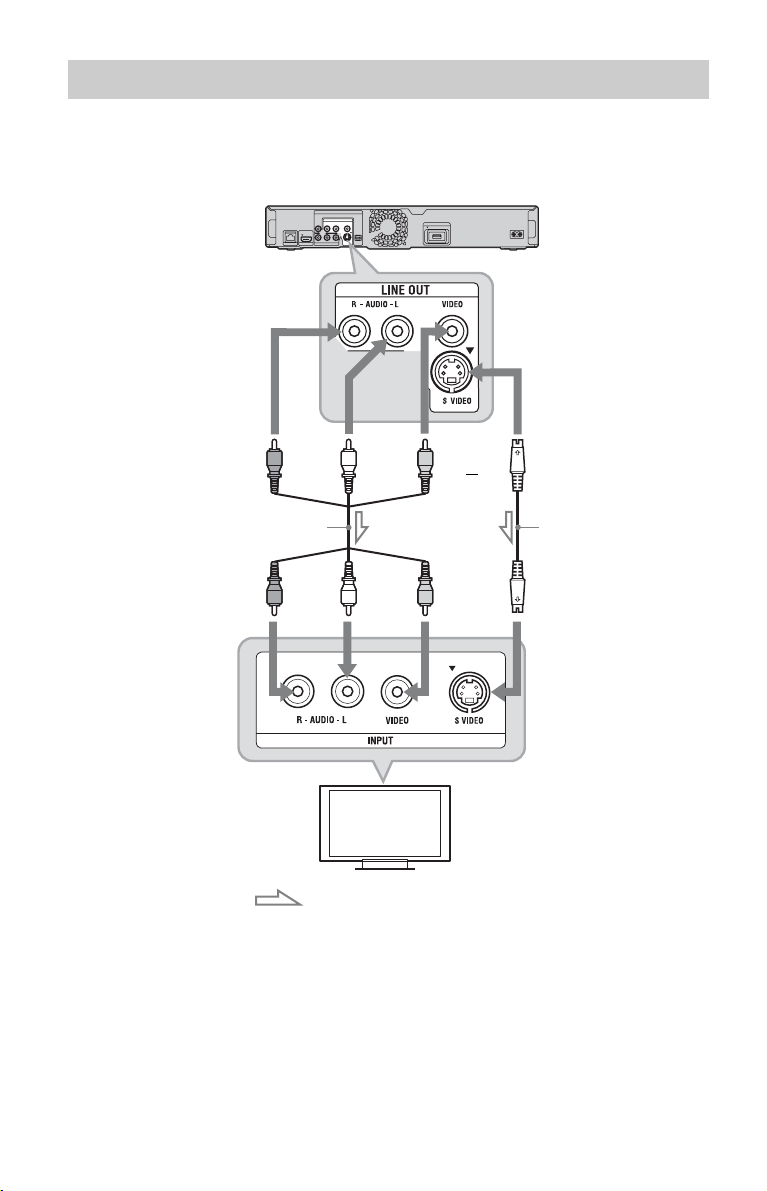
Connecting to audio/video or S VIDEO jacks
Connect the LINE OUT (VIDEO, R-AUDIO-L) jacks of the player and your TV using the
audio/video cable. You can enjoy standard quality pictures and sound.
Blu-ray Disc/DVD player
(red) (white) (yellow)
or
Audio/video cable*
(red) (white) (yellow)
: Signal flow
* See “Hooking Up the Player” on page 15.
b
When you connect the player and TV using an Svideo cable, disconnect the video plug (yellow) of
the audio/video cable.
TV
S-video cable
(not supplied)
Match the colour of the plug
to that of the jack.
20
Page 21

Step 2: Connecting to Your AV Amplifier (Receiver)
About audio/HDMI OUT jacks
The player has the following audio jacks. Connect the player to your AV amplifier (receiver)
according to the input jacks on your AV amplifier (receiver).
Jack type Hookup
Digital See “Connecting to an HDMI jack” on page 22.
See “Connecting to digital jacks (OPTICAL/
COAXIAL)” on page 23.
Analogue See “Connecting to audio L/R jacks” on page 24.
z
For correct speaker location, refer to the instruction
manual supplied with the connected components.
Hookups and Settings
,continued
21
Page 22
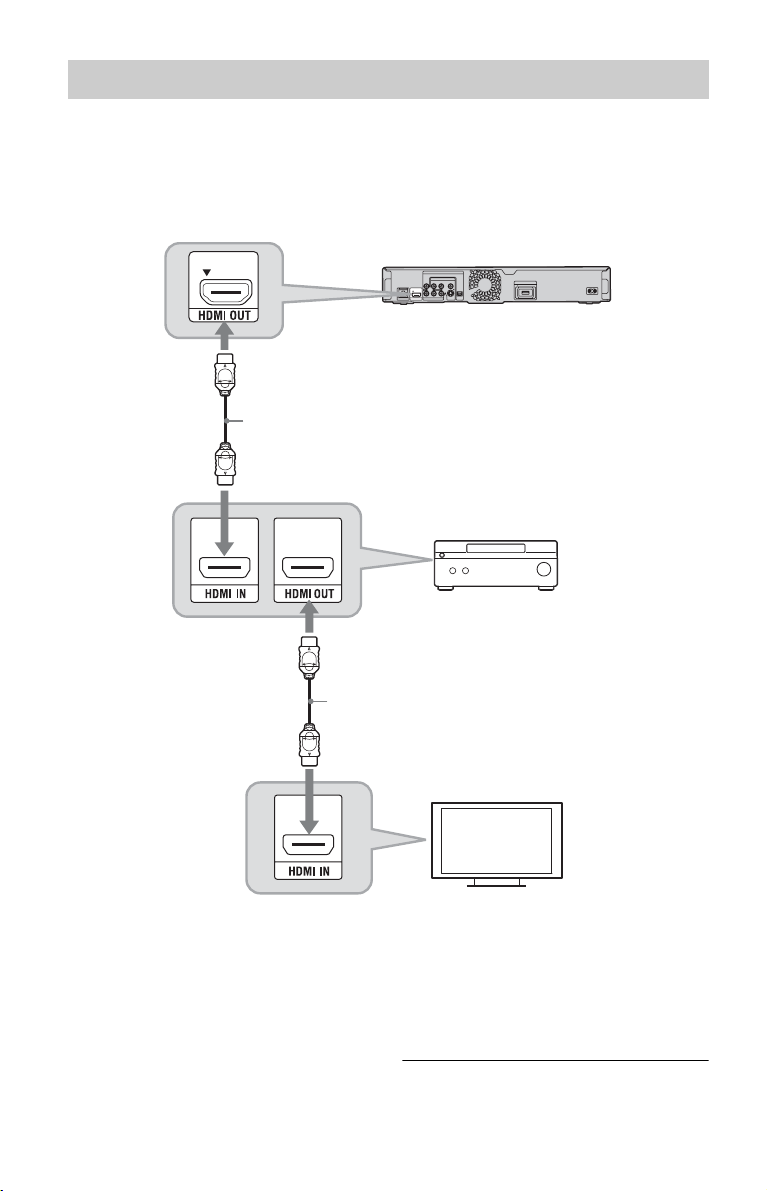
Connecting to an HDMI jack
If your AV amplifier (receiver) has an HDMI input, use this connection. You can enjoy higher
quality sound from the connected AV amplifier (receiver).
To enjoy 7.1 channel sound, use a High Speed HDMI cable.
If you connect a Sony AV amplifier (receiver) that is compatible with the “Control for HDMI”
function (page 18), refer to the instruction manual supplied with the AV amplifier (receiver).
Blu-ray Disc/DVD player
HDMI cable (not supplied)
AV amplifier (receiver)
1 Connect the HDMI OUT jack of the
player and your AV amplifier
(receiver).
22
HDMI cable (not supplied)
TV
2 Set “BD Audio Setting” to “Direct” in
the “Audio Settings” setup (page 51).
To enjoy the secondary audio
(commentary), set “BD Audio Setting”
to “Mix.”
Page 23

z
Check the following settings:
– “Audio Output Priority” is set to “HDMI” in the
“Audio Settings” setup (page 50).
– “Audio (HDMI)” is set to “Auto” in the “Audio
Settings” setup (page 50).
b
Not all HDMI-compatible AV amplifiers
(receivers) accept 8ch Linear PCM signals. Refer as
well to instruction manual supplied with the
connected AV amplifier (receiver).
Connecting to digital jacks (OPTICAL/COAXIAL)
If your AV amplifier (receiver) has a Dolby*1 Digital, Dolby Pro Logic, or DTS*2 decoder and
a digital input jack, you can enjoy Dolby Digital (5.1ch), Dolby Pro Logic (4.0ch), or DTS
(5.1ch) surround effects.
Blu-ray Disc/DVD player
or
Coaxial digital cable
(not supplied)
Optical digital cable
(not supplied)
Hookups and Settings
: Signal flow
1 Connect the digital jack of the player
and your AV amplifier (receiver).
AV amplifier (receiver)
2 Set “Audio Output Priority” to
“Coaxial/Optical” in the “Audio
Settings” setup (page 50).
,continued
23
Page 24
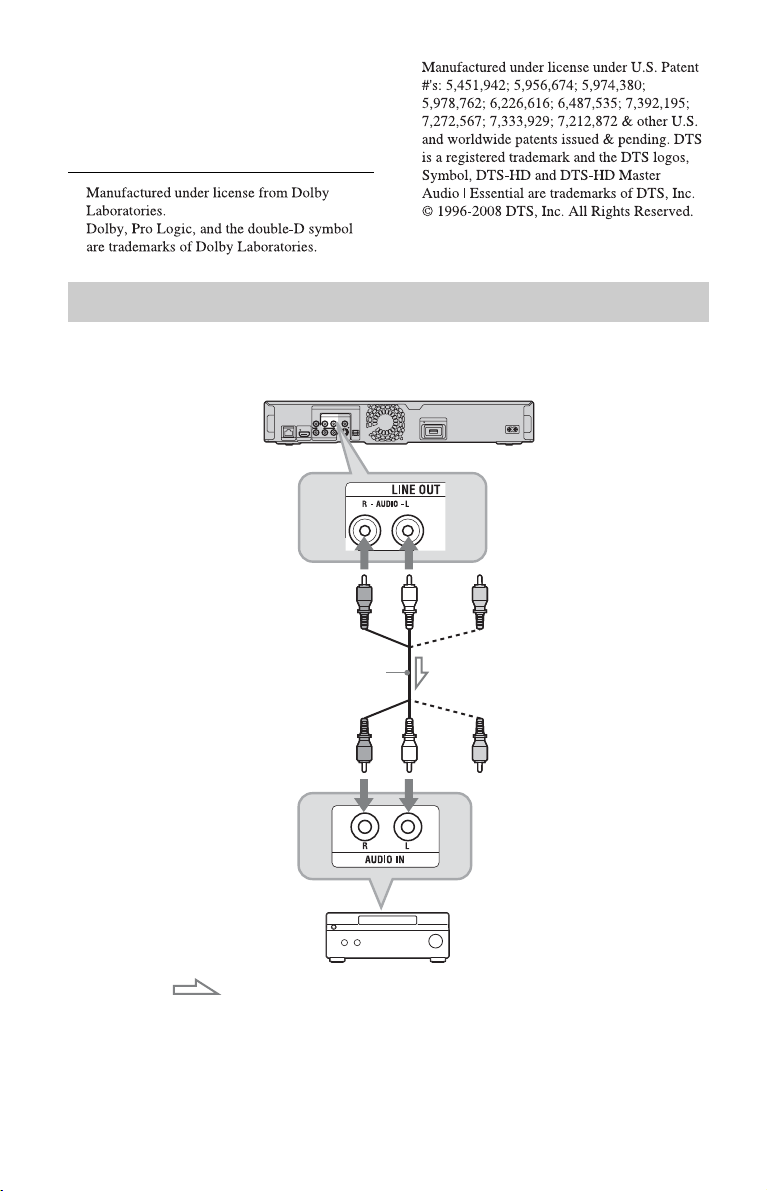
3 Make the appropriate settings in
*2
“Dolby Digital” and “DTS” under the
“Audio Settings” setup (page 51).
Otherwise, no sound or a loud noise will
come from your speakers.
*1
Connecting to audio L/R jacks
If your AV amplifier (receiver) only has L and R audio input jacks, use this connection.
Blu-ray Disc/DVD player
(white)(red)
: Signal flow
* See “Hooking Up the Player” on page 15.
24
Audio/video cable*
(white)(red)
Match the colour of the plug
to that of the jack.
AV amplifier (receiver)
Page 25

Step 3: Inserting the External Memory
To enjoy additional content (such as
BONUSVIEW/BD-LIVE) on certain Blu-ray
Disc titles, you will need to use external
memory (not supplied).
Insert the external memory device (1 GB or
larger USB flash memory, such as Sony
USM2GL, USM4GL, or USM1GH) into the
EXT slot as your local storage.
b
The BD-LIVE function will not be available even if
you insert the external memory in the USB jack on
the front panel.
Insert the external memory into the EXT
slot as far as it will go.
Check that the EXT indicator lights up in the
front panel display when turning the player
on.
Rear of the player
Sony USM2GL
(not supplied)
b
• Insert the external memory straight. If you force
the external memory into the slot, this will cause
damage to both the external memory and the
player.
• Keep the external memory away from small
children to prevent them from accidentally
swallowing the external memory.
• Do not apply too much pressure to the external
memory in the slot, as it may cause a malfunction.
• We recommend use of the Sony USM2GL
available as of April 2009.
• Other USB flash devices may support this
function. However we cannot guarantee
compatibility with all USB flash memories.
• When inserting a USB flash memory, check the
insertion direction before inserting it.
• Depending on the USB flash memory, it may
stick out from the EXT slot. Do not force into the
slot or apply pressure to the protruding portion of
the USB flash memory.
• Do not connect anything other than a USB flash
memory to the EXT slot.
• To avoid data corruption or damage to the
external memory, turn the player off when
inserting or removing the external memory.
• When the EXT indicator does not light up, turn
the player off, remove and re-insert the external
memory, then turn the player on again.
• Do not insert the external memory that contains
photo or music files to avoid corrupting the
external memory data.
• When re-formatting the USB flash memory, use
FAT16 or FAT32 format.
Hookups and Settings
With the logo side up
To remove the external memory
1 Press [/1 to turn the player off.
2 Pull out the external memory from the
EXT slot.
25
Page 26

Step 4: Connecting to the Network
Connect the player to your Internet source. Select the connecting method, connecting via a
wireless LAN router (access point) (below) or to a broadband router directly (page 27). You can
enjoy the BD-LIVE function (page 37), play photo files via a network (page 44), or update the
player’s software (page 46).
1 Connect the player to your Internet source via a wireless LAN router.
Blu-ray Disc/DVD player
Wireless LAN router
(access point)
PC
ADSL modem/
Cable modem
LAN cable (not supplied)
Internet
Refer also to the instruction manual supplied with the wireless LAN router.
2 Check your connection environment on your PC and make the appropriate settings.
Wireless LAN router (access point)
Security Setting Type
Security is set.
Check the security setting of your
connected network on your PC screen.
Example: Windows XP
A message with the lock icon indicates
that security is enabled.
No security is set.
Check the security setting of your
connected network on your PC screen.
Example: Windows XP
A message indicates that no security is
set.
*1
When you use other operating systems, refer to the Help of your PC.
*2
You can set the network settings easily with one press of the WPS button on the wireless LAN router
(access point). Wi-Fi Protected Setup-compatible wireless LAN routers (access points) may have the
logo (“ ”).
*3
For details, see “No Security” on page 73.
*1
*3
*1
Wi-Fi Protected
*2
-compatible
Setup
Not Wi-Fi Protected
Setup-compatible
Any type See “Setting wireless LAN
Settings
See “Setting wireless LAN
(Automatic registration
(WPS))” on page 32.
See “Setting wireless LAN
(Access point scan)” on
page 33.
(Access point scan)” on
page 33.
26
Page 27

To connect a broadband router directly
1 Connect the LAN (100) terminal of the
player to a broadband router.
Blu-ray Disc/DVD player
LAN cable
(not supplied)
Broadband
router
To PC
LAN cable
(not supplied)
ADSL modem/
Cable modem
To update the player’s software using the
network
See “Network Update” (page 46) and
“Software Update Notification” (page 56).
b
Do not connect a phone line to the LAN (100)
terminal, as it may cause a malfunction.
To enjoy the BD-LIVE function
See “Enjoying BONUSVIEW/BD-LIVE” on
page 37.
b
To enjoy the BD-LIVE function, we recommend
using an Internet connection with an effective speed
of 1 Mbps or greater, depending on yo ur connection
environment and network condition.
Hookups and Settings
Internet
2 Make the appropriate settings in
“Internet Settings” under the “Network
Settings” setup (page 57).
b
• Depending on the modem or router, the type of
LAN cable, straight or crossing, differs. For
details on the LAN cables, refer to the instruction
manual supplied with the modem or router.
• Do not connect the LAN terminal of the player to
the LAN terminal of the PC.
z
Using a shielded interface cable (LAN cable),
straight or crossing, is recommended.
27
Page 28

Step 5: Connecting the
Step 6: Preparing the
Mains Lead
After all of the other connections are
complete, connect the supplied mains lead to
the AC IN terminal of the player. Then plug
the player and TV mains leads (AC power
cords) into the mains.
to AC IN
1
2
to mains
Remote
You can control the player using the supplied
remote. Insert two R6 (size AA) batteries by
matching the 3 and # ends on the batteries
to the markings inside the battery
compartment. When using the remote, point
it at the remote sensor on the player
(page 12).
b
• Use the batteries correctly to avoid possible
leakage and corrosion. Should leakage occur, do
not touch the liquid with bare hands. Observe the
following:
– Do not use a new battery with an old battery, or
batteries of different manufacturers.
– Do not attempt to recharge the batteries.
– If you do not intend to use the remote for an
extended period of time, remove the batteries.
– If battery leakage occurs, wipe out any liquid
inside the battery compartment, and insert new
batteries.
• Do not expose the remote sensor (marked on
the front panel) to strong light, such as direct
sunlight or a lighting apparatus. The player may
not respond to the remote.
28
Page 29

Controlling TVs with the remote
You can control the volume, input source,
and power switch of your Sony TV with the
supplied remote.
b
When you replace the batteries of the remote, the
code number may be reset to the default setting. Set
the appropriate code number again.
TV [/1TV t
Number
buttons
Available buttons
Depending on the connected unit, you may
not be able to control your TV with some or
all of the buttons (TV [/1, TV t, or 2 +/
–).
Buttons Operations
TV [/1 Turns your TV on or off.
TV t (TV input
select)
2 (volume) +/– Adjusts the volume of
Switches your TV’s i nput
source between the TV
and other input sources.
your TV.
2 +/–
1 While holding down TV [/1, enter the
TV’s manufacturer code using the
number buttons.
For instance, to enter “09,” press “0” then
“9.”
Code numbers of controllable TVs
If more than one code number is listed,
try entering them one at a time until you
find the one that works with your TV.
Manufacturer Code number
Sony 01 (default)
Hitachi 24
JVC 33
LG/Goldstar 76
Panasonic 17, 49
Philips 06, 08, 72
Samsung 71
Sharp 29
Toshiba 38
2 Release TV [/1.
Hookups and Settings
To control other TVs with the remote
You can control the volume, input source,
and power switch of non-Sony TVs as well.
If your TV is listed in the table below, set the
appropriate manufacturer’s code.
b
If you enter a new code number, the code number
previously entered will be erased.
29
Page 30

Step 7: Easy Setup
Follow the steps below to make the minimum
number of basic adjustments for using the
player. If you do not complete Easy Setup, it
will appear each time you turn on your
player.
Make the settings below in the following
order.
4 Select a language for the on-screen
displays using M/m, and press
ENTER.
When turned on for the first time
Wait for a short while before the player
turns on and starts Easy Setup.
TV [/1
[/1
</M/m/,,
ENTER
HOME
1 Turn on the TV.
2 Press [/1 to turn on the player.
The player turns on after a moment.
3 Switch the input selector on your TV so
that the signal from the player
appears on your TV screen.
The display for OSD language selection
appears.
• If the display for OSD language
selection does not appear
Press HOME, and select “Easy Setup”
in the “Setup” setup (page 61). Then,
select “Start,” and press ENTER.
The initial settings message appears.
5 Select “Start,” and press ENTER.
6 Select the cable type used to connect
the player and your TV, and press
ENTER.
b
When connecting the HDMI OUT jack and
other video output jacks at the same time,
select “Component Video.”
30
Page 31

7 Make the appropriate settings
depending on the cables connected to
your TV.
When you select “HDMI” in step 6
1 Select “Start,” and press ENTER.
The test screen appears for about 30
seconds.
Example: when the video output
resolution is set to 1080i
Current video output resolution setting
b
If no picture appears, press RETURN to
return to the previous screen, and change
the resolution setting.
2 Select “Finish,” and press ENTER.
The display asks for confirmation.
3 Select “OK” or “Cancel,” and press
ENTER.
When you select “Video or S Video” in
step 6
Select an aspect ratio that matches your
TV, and press ENTER.
Hookups and Settings
b
If no picture appears, press RETURN to
return to step 6, and select “Component
Video.”
2 Select “Finish,” and press ENTER.
The display asks for confirmation.
3 Select “OK” or “Cancel,” and press
ENTER.
When you select “Component Video” in
step 6
1 Select a video output resolution for
the connected TV, and press ENTER.
For details about the video output
resolution, see page 49.
The test screen appears for about 30
seconds. For the test screen, see
“When you select “HDMI” in step 6”
(above).
Select “16:9” when connecting to a widescreen TV or a TV with a wide mode
function.
Select “4:3” when connecting to a 4:3
screen TV without a wide mode function.
8 Select “Allow” to allow Internet
connections from BD contents, and
press ENTER.
Select “Do not allow” to not allow
Internet connections from BD contents.
,continued
31
Page 32

9 Set “Quick Start Mode” to “On” or
“Off,” and press ENTER.
For details about “Quick Start Mode,”
see page 55.
10
Select “Finish,” and press ENTER.
z
• You can reset settings to their factory settings
(page 62).
• You can run “Easy Setup” again from “Easy
Setup” in “Setup” (page 61).
32
Step 8: Setting Wireless LAN
The network settings differ depending on
your connection method or the wireless LAN
router (access point). See “Step 4:
Connecting to the Network” on page 26 to
check the appropriate settings.
Setting wireless LAN (Automatic registration (WPS))
Use the following procedure when you
connect the player to a Wi-Fi Protected
Setup-compatible wireless LAN router
(access point) with security set.
b
The wireless settings of the wireless LAN router
(access point) may change automatically if you use
the Wi-Fi Protecte d Setup function before adjusting
the settings of the wireless LAN router (access
point). In this case, you may need to change the
wireless settings of your PC accordingly. For
details, refer to the instruction manual supplied
with the wireless LAN router (access point).
1 Follow steps 1 and 2 of “Step 4:
Connecting to the Network” on page
26.
2 Press HOME.
3 Select (Setup) using </,.
4 Select “Internet Settings” in “Network
Settings,” and press ENTER.
5 Select “Start,” and press ENTER.
6 Select “Wireless,” and press ENTER.
7 Select “Automatic registration
(WPS),” and press ENTER.
8 Check the position of the WPS button
on the wireless LAN router (access
point) and how to press it.
The position of the WPS button and how
to press it differ depending on the
wireless LAN router (access point). For
details, refer to the instruction manual
supplied with the wireless LAN router
(access point).
Page 33

9 Select “Start,” and press ENTER.
10
Press and hold the WPS button on the
wireless LAN router (access point)
until the light on the wireless LAN
router (access point) starts to blink.
Press the WPS button within 2 minutes
after step 9.
The message “Access point registration
is complete.” appears.
Example: when the wireless LAN router
(access point) has a WPS button
b
• When the player does not detect a wireless
LAN router (access point), repeat from step
9 after a while.
• In some cases, depending on the security of
the wireless LAN router (access point), it
may not be possible to use the Wi-Fi
Protected Setup function. In this case, follow
the on-screen instructions, and change the
settings of the wireless LAN router (access
point).
11
Select “Do not use,” and press
ENTER.
If your Internet service provider has a
specific proxy server setting, select
“Use.” For details, see “Network
Settings” on page 57.
12
Select “Perform” using M/m, and
press ENTER.
The network diagnostic starts.
Results are displayed after the player
finishes the network diagnostic.
If an error message appears, follow the
on-screen instructions.
For further details, visit the following
website and check the FAQ contents:
http://support.sony-europe.com/
13
Select “Finish,” and press ENTER.
14
Check the settings, and select
“Finish,” then press ENTER.
The message “Settings are complete.”
appears.
If an error message appears in the
network diagnostic results, check the
message. Then, set the network settings
again or perform the network diagnostic
again.
Setting wireless LAN (Access point scan)
Use the following procedure when you
connect the player to a wireless LAN router
(access point) that is Wi-Fi Protected Setupcompatible without security set or not Wi-Fi
Protected Setup-compatible.
1 Follow steps 1 and 2 of “Step 4:
Connecting to the Network” on page
26.
2 Check the SSID and the security key on
the setting screen of your wireless
LAN router (access point).
For information about how to use the
setting screen of the wireless LAN router
(access point), visit the following
website or consult the manufacturer of
the wireless LAN router (access point):
http://support.sony-europe.com/
– Security type: For details on the type of
security that can be used on this player,
see “About Wireless LAN Security” on
page 73.
– Security key: The wireless LAN router
(access point) has a WEP or WPA key
according to the selected security type.
z
WEP or WPA key may be displayed as
“passphrase” or “network key” depending on
the wireless LAN router (access point).
3 Press HOME.
4 Select (Setup) using </,.
5 Select “Internet Settings” in “Network
Settings,” and press ENTER.
6 Select “Start,” and press ENTER.
Hookups and Settings
,continued
33
Page 34

7 Select “Wireless,” and press ENTER.
8 Select “Access point scan,” and press
ENTER.
The player will detect nearby access
points and display the SSID (Service Set
Identifier) and security settings.
9 Select the access point with the SSID
you checked in step 2, and press
ENTER.
When your wireless LAN router (access
point) is not detected, press RETURN
and repeat from step 8 after a while. If the
router is still not detected, press
RETURN to select “Manual registration”
in step 8. For details, see “Internet
Settings” on page 57.
10
Check the security, and press ENTER.
The display for entering WEP or WPA
key appears.
• If you select “None,” go to step 13.
z
The appropriate security is automatically
selected. You do not normally need to change
the security.
11
Press ENTER to input the WEP or WPA
key.
To enter characters, see page 59.
15
Select “Do not use,” and press
ENTER.
If your Internet service provider has a
specific proxy server setting, select
“Use.” For details, see “Network
Settings” on page 57.
16
Select “Perform” using M/m, and
press ENTER.
The network diagnostic starts.
Results are displayed after the player
finishes the network diagnostic.
If an error message appears, follow the
on-screen instructions.
For further details, visit the following
website and check the FAQ contents:
http://support.sony-europe.com/
17
Select “Finish,” and press ENTER.
18
Check the settings, and select
“Finish,” then press ENTER.
The message “Settings are complete.”
appears.
If an error message appears in the
network diagnostic results, check the
message and set the network settings
again.
34
b
Make sure the WEP or WPA key is correctly
entered before you proceed to step 12. Once
you press , in step 12, you cannot check the
characters on the screen.
12
Press ,.
b
The WEP or WPA key is displayed as 8
asterisks no matter how many characters you
enter.
13
Select “Auto Acquisition,” and press
ENTER.
If you use a static IP address, select
“Manual.” For details, see “Network
Settings” on page 57.
14
Select “Auto,” and press ENTER.
If you specify a DNS server, select
“Manual.” For details, see “Network
Settings” on page 57.
Page 35

Playing BDs/DVDs
BD
DVD
Playback
Number
buttons
</M/m/,,
ENTER
HOME
N
X
OPTIONS
x
1 Switch the input selector on your TV so
that the signal from the player
appears on your TV screen.
2 Press Z on the player, and place a
disc on the disc tray.
Playing side facing down
Playback
3 Press Z on the player to close the disc
tray.
• When you insert a commercially
available BD-ROM or DVD VIDEO,
playback automatically starts
depending on the disc.
,continued
35
Page 36

4 Press HOME.
5 Select “Video” using </,.
6 Select using M/m, and press N or
ENTER.
For commercially available BD-ROMs
or DVD VIDEOs, playback starts.
For BDs or DVDs recorded on other
equipment, the title list appears. Select a
title using M/m, and press N or
ENTER.
Playback starts.
b
• The point where you stopped playing is cleared
from memory when:
– you open the disc tray,
– you play another title,
– you change the settings on the player, or
– you remove the external memory (for BD-
ROMs).
• The player may not resume playback depending
on the disc or stop point.
To play restricted BDs or DVDs (Parental
Control)
When you play a restricted BD, change the
“BD Parental Control” setting in the “BD/
DVD Viewing Settings” setup (page 53).
When you play a restricted DVD, the display
for entering your password appears on the
screen.
Enter your four-digit password using the
number buttons, and press ENTER.
Playback starts.
To stop playback
Press x.
To pause playback
Press X.
z
In the title list, “PL” (Playlist) is displayed next to
the name of titles that are created and edited from
their originals.
b
• Depending on the disc you may not be able to do
some of the playback operations. Refer to the
instruction manual supplied with the disc.
• Depending on BDs or DVDs recorded on other
equipment, title lists or title names may not be
displayed.
To resume playback from the point where
you stopped (Resume Play)
After stopping playback, select using M/
m, and press N or ENTER.
The player resumes playback from the point
where you pressed x.
To start from the beginning, press OPTIONS
to select “Play from start,” and press ENTER.
Playback starts from the beginning of the
title.
To register or change the password, see
“Password” (page 54).
To play restricted BD-REs or BD-Rs (Disc
Lock)
When you play a BD-RE or BD-R restricted
by the Disc Lock function, the display for
entering your password appears on the
screen.
1 Enter the four-digit password that has
been registered when creating the disc
using the number buttons, and press
ENTER.
2 Select a title, and press N or ENTER.
Playback starts.
One-Touch Play (for HDMI connection
only)
Press N.
The player and the connected TV turn on and
the input selector on the TV is switched to the
player, then playback starts automatically.
b
• When using the HDMI connection, there may be
a delay before the pl ayback picture app ears on the
screen, and the beginning portion of the playback
picture may not be displayed.
• To use the One-Touch Play function, set “Control
for HDMI” to “On” (default) in the “System
Settings” setup (page 55).
36
Page 37

Available OPTIONS
1 Press OPTIONS.
The options menu appears.
2 Select an item using M/m, and press
ENTER.
The available items differ depending on
the disc type or player situation.
Items Details
Video Settings Adjusts settings for
Audio Settings Adjusts settings for
Title List Displays the title list.
Play Plays the title from the
Play from start Plays the title from the
Top Menu Displays the disc’s Top
Menu/Popup
Menu
Stop Stops playback.
Title Search Searches for a title and
Chapter
Search
picture (page 39).
sound (page 40).
point where you pressed
x.
beginning.
Menu (page 37).
Displays the BD-
ROM’s Pop-up Menu or
DVD’s menu (page 37).
starts playback from the
beginning (page 38).
Searches for a chapter
and starts playback
from the beginning
(page 38).
Using the BD’s or DVD’s menu
DVD
BD
To display Top Menu
When you play a BD or DVD, you can
display the Top Menu.
1 Press TOP MENU during playback.
The Top Menu appears.
2 Select an item using </M/m/,.
To display Pop-up Menus
Some BD-ROMs contain Pop-up Menus that
appear without interrupting playback.
1 Press POP UP/MENU during playback.
The Pop-up Menu appears.
2 Select an item using </M/m/,, colour
buttons, or the number buttons, and
follow the on-screen instructions.
Enjoying BONUSVIEW/BD-LIVE
BD
Some BD-ROMs with “BD-LIVE Logo*”
have bonus contents and other data that can
be downloaded to the external memory (local
storage) for enjoyment.
*
1 If a disc is inserted, remove the disc
from the player.
2 Turn the player off.
3 Insert the external memory (not
supplied) into the EXT slot on the rear
of the player.
The external memory is used as the local
storage.
Make sure that the external memory is
properly inserted into the player
(page 25).
4 Connect the player to a network
(page 26).
5 Turn the player on.
6 Set “BD Internet Connection” to
“Allow” in the “BD/DVD Viewing
Settings” setup (page 54).
Playback
,continued
37
Page 38

7 Insert a BD-ROM with BONUSVIEW/
BD-LIVE.
The operation method differs depending
on the disc. Refer to the instruction
manual supplied with the disc.
Searching for a Title/Chapter
BD
DVD
You can search for a chapter if the title
contains chapter marks.
To delete data in the external memory
You can delete unnecessary data.
1 If a disc is inserted, remove the disc from
the player.
2 Press HOME.
3 Select “Video” using </,.
4 Select “BD Data” using M/m, and press
ENTER.
5 Select the disc name, and press
OPTIONS.
6 Select “Erase,” and press ENTER.
7 Select “OK,” and press ENTER.
The data of the selected disc will be
deleted.
z
• To delete all data in the external memory at once,
select “Erase All” in step 6.
• Press ENTER instead of OPTIONS in step 5 to
skip step 6.
b
• The downloaded contents may not be displayed
depending on the disc, if you delete the Shared
Cache Data.
• Depending on the BD-ROM, the disc name may
not be displayed.
1 Press OPTIONS during playback or in
pause mode.
The options menu appears.
2 Select a search method using M/m,
and press ENTER.
“Title Search” (for BD-ROMs/DVD
VIDEOs)
“Chapter Search”
The display for entering the number
appears.
Example: Chapter Search
3 Enter the number of the title or chapter
using the number buttons.
If you make a mistake, press “0”
repeatedly to erase the entered number,
then re-enter another number.
4 Press ENTER.
After a while, the player starts playback
from the selected number.
38
Page 39

Displaying the playing time and play information
Adjusting pictures and sound for videos
DVD
BD
You can check the title information,
including the video transmission rate, etc.
Press DISPLAY.
The displayed information differs depending
on the disc type and player status.
Example: when playing a BD-ROM
A The current selected angle
B Title number or name
C The currently selected audio setting
D Available functions ( angle/
audio/ subtitle)
E Playback information
Displays Disc type/Play mode/Video
codec/Bit rate/Playing status bar/
Playing time (Remaining time*)
F Output resolution/Video frequency
* Displayed when you press TIME repeatedly.
z
• You can also check the playback information in
the front panel display (page 13).
• Press SUBTITLE, AUDIO, or ANGLE to switch
each setting.
DVD
BD
To adjust the picture
1 Press OPTIONS during playback.
The options menu appears.
2 Select “Video Settings” using M/m, and
press ENTER.
The “Video Settings” screen appears.
3 Select an item using M/m, and press
ENTER.
The default settings are underlined.
Items Details
Picture Quality
Mode
(Standard
Brighter Room
Theatre Room
FNR
/Auto)
(Off
BNR
/Auto)
(Off
MNR
/Auto)
(Off
Selects the picture
settings for different
/
lighting environments.
/
)
Reduces random noise
appearing in the picture.
Reduces mosaic-like
block noise in the
picture.
Reduces minor noise
around the picture
outlines (mosquito
noise).
4 Select or adjust the settings using </M/
m/,, and press ENTER.
To adjust any other items, repeat steps 3
and 4.
b
• Set the picture setting of your TV to ‘Standard’
before changing the “Picture Quality Mode”
settings.
• “Video Settings” is not available when the
connected TV is set to Theatre Mode (page 18).
• Depending on the disc or the scene being played,
“FNR,” “BNR” or “MNR” effects may be hard to
discern.
Playback
,continued
39
Page 40

To adjust the audio characteristics
1 Press OPTIONS during playback.
The options menu appears.
2 Select “Audio Settings” using M/m, and
press ENTER.
The “Audio Settings” screen appears.
3 Select an item using M/m, and press
ENTER.
The default settings are underlined.
Items Details
AV SYNC
(short) 0
120 msec
(long)
Audio Filter
(for analogue
audio signals
only)
Adjusts the gap between
~
picture and sound, by
delaying the sound
output in relation to the
picture output (0 to
120 milliseconds).
•Sharp
wide frequency range
and spatial feeling.
Normally select this.
• Slow: Provides
smooth and warm
sound.
: Provides a
4 Select or adjust the settings using </
,, and press ENTER.
To adjust any other items, repeat steps 3
and 4.
b
• The “Audio Filter” function does not work for
digital audio signals output from the HDMI OUT/
DIGITAL OUT (OPTICAL/COAXIAL) jacks.
• There may be little effect by changing the “Audio
Filter” setting depending on the disc or playback
environment.
Playing Music CDs and MP3 Audio Tracks
DATA DVD
*2
CD
*1
DATA BD
*1
BD-REs/BD-Rs containing MP3 audio tracks
*2
DVD-ROMs and DVD+RWs/DVD+Rs/DVDRWs/DVD-Rs containing MP3 audio tracks
*3
CD-ROMs and CD-RWs/CD-Rs containing
MP3 audio tracks
DATA CD
*3
1 Insert a music CD.
The Music Player screen appears.
2 Press N.
Playback starts.
To select a music CD track
1 Press HOME.
2 Select (Music) using </,.
3 Select , and press ENTER.
The music list appears.
4 Select a track using M/m, and press N
or ENTER.
To select an MP3 album or track
1 Insert a disc containing MP3 audio
tracks.
2 Select (Music) using </,.
3 Select , and press ENTER.
The list of albums and tracks appears.
To play an entire disc, press N instead
of ENTER.
4 Select an album or track using M/m, and
press ENTER.
When you select an album, select a track
in the album using M/m, and press N or
ENTER.
To play an entire album, select the
album, and press N.
40
Page 41

Available OPTIONS
1 Press OPTIONS.
The options menu appears.
2 Select an item using M/m, and press
ENTER.
The available items differ depending on
the situation.
Items Details
Play Plays the selected track.
Play from start Plays the current track
from the beginning
(music CDs only).
Stop Stops playing the track.
Various music playback operations
Buttons Operations
N Starts or re-starts playback.
Resumes playback from the
point where you pressed x
(except MP3 audio tracks).
x Stops playback.
X Pauses playback.
./> Skips to the beginning of the
current or next track. To go
to the previous track press
. twice.
m/M Fast reverses/fast forwards
when pressed during
playback.
TIME Switches time information
on the screen and the front
panel display (page 13).
AUDIO Selects stereo or monaural
tracks (except MP3 audio
tracks).
b
• The point where you stopped playing (resume
point) is cleared from memory when:
– you open the disc tray, or
– you turn off the player.
• The player can play the following MP3 audio
tracks.
– Format: MPEG-1 Audio Layer 3
– Sampling frequency: 32 kHz/44.1 kHz/48 kHz
– Number of channels: 2ch
– Bit rate: 64 kbps to 320 kbps
– File size: 1 GB Max
– Playing time: 1 sec to 9,000 sec
– Extension: .mp3/.MP3
– Number of tracks: Up to 500 tracks (incl.
albums if any)
• The player does not recognise the following MP3
albums/tracks.
– MP3 albums/tracks with extremely long names
– MP3 albums containing MP3 audio tracks with
extremely long names
– MP3 albums in the 5th tree and MP3 albums/
tracks in the 6th tree or lower
• The player cannot play the following MP3
albums/tracks.
– MP3 audio tracks recorded in monaural
– MP3 albums/tracks recorded on BD-Rs in any
format other than UDF (Universal Disk Format)
2.6
– MP3 albums/tracks recorded on BD-REs in any
format other than UDF (Universal Disk Format)
2.5
• The elapsed time of some MP3 audio tracks may
not be displayed correctly.
Playback
41
Page 42

Playing Photo Files
DATA DVD
*2
*1
DATA BD
*1
BD-REs/BD-Rs containing JPEG image files
*2
DVD-ROMs and DVD+RWs/DVD+Rs/DVDRWs/DVD-Rs containing JPEG image files
*3
CD-ROMs and CD-RWs/CD-Rs containing
JPEG image files
You can play photo files on a disc.
To play photo files on the connected USB
device, see page 43.
To play photo files on the DLNA server, see
page 44.
DATA CD
*3
1 Press HOME.
2 Select (Photo) using </,.
3 Select , and press ENTER.
The file list or folder list appears.
Available OPTIONS during playback
1 Press OPTIONS during playback.
The options menu appears.
2 Select an item using M/m, and press
ENTER.
The available items differ depending on
the situation.
Items Details
Slideshow
Speed
Stop Stops a slideshow.
Rotate Left Rotates the photo
Rotate Right Rotates the photo
Various photo playback operations
Buttons Operations
x
RETURN
X Pauses a slideshow.
./>
</,
DISPLAY Displays the file
Changes the slideshow
speed.
•Fast
• Normal
•Slow
counterclockwise by 90
degrees.
clockwise by 90
degrees.
Stops a slideshow.
Displays the previous or
next photo.
information.
4 Select a file or folder using M/m, and
press ENTER.
When you select a folder, select a file in
the folder using M/m, and press ENTER.
The selected photo file is displayed.
• To play a slideshow, press N.
42
Page 43

b
• When you attempt to play the following photo
files, the mark appears on the screen and they
cannot be played.
– photo files larger than 8,192 pixels (width or
height)
– photo files smaller than 15 pixels (width or
height)
– photo files exceeding 32 MB
– photo files with extreme aspect ratios (greater
than 50:1 or 1:50)
– photo files in Progressive JPEG format
– photo files that have a “.jpeg” or “.jpg”
extension, but not in JPEG format
– photo files that have an extremely long name
• The following photo files cannot be played.
– photo files recorded on BD-Rs in any format
other than UDF (Universal Disk Format) 2.6
– photo files recorded on BD-REs in any format
other than UDF (Universal Disk Format) 2.5
• The following photo files or folders cannot be
displayed in the file list or folder list.
– photo files that have an extension other than
“.jpeg” or “.jpg”
– photo files that have an extremely long name
– photo folders in the 5th tree and photo files/
folders in the 6th tree or lower
– 501th or more folders when the total number of
folders and files in a single tree exceeds 500
• Photo files edited on a PC may not be played.
• Th umbnail images of some photo files may not be
displayed.
• Large photo files may take some time to display
or to start a slideshow.
To view best quality images
If you have a Sony TV compatible with
“PhotoTV HD,” you can enjoy best quality
images by the following connection and
setting.
1 Connect the player to the TV using an
HDMI cable (not supplied).
2 Set the TV’s video setting to [VIDEO-A]
mode.
For details on [VIDEO-A], refer to the
instruction manual supplied with the TV.
b
You can enjoy “PhotoTV HD” only when “HDMI
Resolution” of the player is set to “Auto,” “1080i,”
or “1080p” in the “Output Video Format” under the
“Video Settings” setup (page 49).
Playing from a USB device
You can play photo files on the connected
USB device.
1 Connect the USB device to the USB
jack on the player.
Refer to the instruction manual supplied
with the USB device before connecting.
Blu-ray Disc/DVD player
to USB jack
USB device
b
• Some USB devices may not work with this
player.
• The player can recognise:
– Mass Storage Class (MSC) devices that are
FAT-compatible and non-partitioned, and
– Still Image Capture Device (SICD) class
devices.
If the MSC devices are partitioned, the
player may not recognise the devices.
2 Press HOME.
3 Select (Photo) using </,.
4 Select (USB Device) using m, and
press ENTER.
The file list or folder list appears.
5 Select a file or folder using M/m, and
press ENTER.
When you select a folder, select a file in
the folder using M/m, and press ENTER.
The selected photo file is displayed.
• To play a slideshow, press N.
Playback
,continued
43
Page 44

b
• Do not remove the USB device during operation.
Stop playback and turn off the file list and folder
list beforehand.
• The player cannot play photo files on a USB
device if it is connected to the USB jack on the
rear panel of the player.
Playing Photo Files via a Network
You can play photo files on your home
server, such as a DLNA certified PC, by
connecting the player to the network of the
server.
Preparing for the server/player
See “Connection Server Settings” on
page 60.
Playing photo files on a DLNA server
1 Follow steps 1 through 8 of
“Connection Server Settings” on page
60.
2 Press HOME.
3 Select (Photo) using </,.
4 Select a DLNA server using M/m, and
press ENTER.
The file list or folder list appears.
5 Select a file or folder using M/m, and
press ENTER.
When you select a folder, select a file in
the folder using M/m, and press ENTER.
The selected photo file is displayed.
• To play a slideshow, press N.
44
b
• The following photo files or folders cannot be
displayed in the file or folder list.
– Photo folders in the 10th tree and photo files/
folders in the 11th tree or lower
– Folder numbers 1,000 and above when the total
number of folders and files in a single tree
exceeds 999
• Some server names may not be displayed.
Page 45

Settings and Adjustments
Using the Settings Displays
Select (Setup) on the home menu when
you need to change the settings of the player.
1 Press HOME.
2 Select (Setup) using </,.
Settings and Adjustments
3 Select the setup category icon to
change using M/m, and press ENTER.
For details on setting options and setup
category icons, see “Setting list”
(page 46).
Example: Video Settings
4 Set the options.
,continued
45
Page 46

Setting list
You can setup the following options.
Icon Explanation
Network Update (page 46)
Updates the software of the
player.
Video Settings (page 47)
Makes the video settings
according to the type of
connecting jacks.
Audio Settings (page 50)
Makes the audio settings
according to the type of
connecting jacks.
BD/DVD Viewing Settings
(page 53)
Makes detailed settings for BD/
DVD playback.
Photo Settings (page 55)
Makes the photo-related settings.
System Settings (page 55)
Makes the player-related
settings.
Network Settings (page 57)
Makes detailed settings for
Internet and network.
Easy Setup (page 61)
Re-runs the Easy Setup to make
the basic settings.
Resetting (page 62)
Resets the player to the factory
settings.
Network Update
You can update and improve the functions of
the player. We recommend the network
update every 2 months or so.
For information about update functions, visit
the following website:
For customers in European countries
http://support.sony-europe.com/
For customers in Australia
http://www.sony-asia.com/support/
1 Select “Network Update” using M/m,
and press ENTER.
The player connects to the network, and
the display asks for confirmation.
2 Select “OK” using </,, and press
ENTER.
The player starts downloading, then
updating the software automatically.
When updating finishes, “FINISH”
appears for 5 seconds in the front panel
display, then the player automatically
turns off.
3 Press [/1 to turn on the player.
The player starts up with the updated
software.
z
• The “VUP */9” counter (“*” indicates update
step) in the front panel display also shows
progress of the update.
• You can check the current software version by
selecting “System Information” in the “System
Settings” setup (page 56).
• The “Setup” settings remain after updating.
• Th e player informs you of newer software v ersion
information when “Software Update
Notification” is set to “On” (default) (page 56).
46
b
• Do not disconnect the mains lead or LAN cable
while downloading or updating software.
• Any operations, including opening the disc tray,
are not available while updating.
• Downloading times may differ depending on the
server provider or line status.
• When error messages on network connections
appear, check the network settings (see “Internet
Settings” on page 57).
Page 47

To update the software using an update
disc
You can update and improve the functions of
the player using an update disc provided by
Sony dealer or local authorised Sony service
facility.
1 Insert the update disc.
The display asks for confirmation.
2 Select “OK,” and press ENTER.
Software update starts.
When updating finishes, “FINISH”
appears for 5 seconds in the front panel
display, then the disc tray automatically
opens.
3 Remove the disc.
The player automatically turns off.
4 Press [/1 to turn the player on.
The player starts up with the updated
software.
z
• The “VUP */9” counter (“*” indicates update
step) in the front panel display also shows
progress of the update.
• You can check the current software version by
selecting “System Information” in the “System
Settings” setup (page 56).
• The “Setup” settings remain after updating.
• For information about other software update
methods, visit the following website or consult
your nearest Sony dealer or local authorised Sony
Service facility:
For customers in European countries
http://support.sony-europe.com/
For customers in Australia
http://www.sony-asia.com/support/
Video Settings
The default settings are underlined.
TV Type
Selects your TV type.
16:9 Select this when connecting
4:3 Select this when connecting
Screen Format
Selects the display configuration for a 4:3
screen picture on a 16:9 wide screen TV.
Original Select this when connecting
Fixed Aspect
Ratio
to a wide-screen TV or a TV
with a wide mode function.
to a 4:3 screen TV without a
wide mode function.
to a TV with a wide mode
function. Displays a 4:3
screen picture in 16:9 aspect
ratio even on a wide-screen
TV.
Changes the picture size to
fit the screen size with the
original picture aspect ratio.
Settings and Adjustments
b
• Do not disconnect the mains lead while updating.
• Any operations, including opening the disc tray,
are not available while updating.
,continued
47
Page 48

DVD Aspect Ratio
Output Video Format
Selects the display configuration for
playback of 16:9 screen pictures on a 4:3
screen TV (selectable when “TV Type” is set
to “4:3” and “Screen Format” is set to “Fixed
Aspect Ratio”).
Letter Box Displays a wide picture with
black bands on the top and
bottom.
Pan & Scan Displays a full-height
picture on the entire screen,
with trimmed sides.
Letter Box
Pan & Scan
b
Depending on the DVD, “Letter Box” may be
selected automatically instead of “Pan & Scan” or
vice versa.
Cinema Conversion Mode
Sets the video conversion method for 480p/
576p, 720p, 1080i, or 1080p* signals from
the HDMI OUT jack or the COMPONENT
VIDEO OUT jacks.
* HDMI only
Auto Normally select this. The
player automatically detects
whether the material is
video-based or film-based,
and switches to the
appropriate conversion
method.
Video The conversion method
suited for video-based
material will always be
selected regardless of the
material.
Selects the jack type to output video signals
(“TV Connection Method”) and output
resolution (“HDMI Resolution”/“Component
Resolution”).
1 Select “Output Video Format” in “Video
Settings,” and press ENTER.
2 Select the jack type to output video
signals using M/m, and press ENTER.
b
When connecting the HDMI OUT jack and
other video output jacks at the same time,
select “Component Video.”
TV Connection Method
HDMI Outputs signals from
Component
Video
Video or
S Video
the HDMI OUT jack
according to the “HDMI
Resolution” setting
(page 49).
Outputs signals from
the COMPONENT
VIDEO OUT jacks
according to the
“Component
Resolution” setting
(page 49).
Outputs signals from
the LINE OUT VIDEO
or S VIDEO jack.
3 (When you select “HDMI” or
“Component Video” only)
1 Select the signal type for the HDMI
OUT jack or COMPONENT VIDEO
OUT jacks using M/m, and press
ENTER.
When you change the video output
resolution, the test screen appears for
about 30 seconds.
b
If no picture appears, press RETURN to
return to the previous screen, and change
the resolution setting.
2 Select “Finish,” and press ENTER.
The display asks for confirmation.
48
Page 49

3 Select “OK” or “Cancel,” and press
ENTER.
Follow the on-screen instructions.
The HD indicator lights up when
outputting 720p/1080i/1080p video
signals.
b
• If no picture appears after changing the
“Output Video Format” settings, hold down
x on the player for more than 10 seconds.
The video output resolution will be reset to
the lowest resolution.
• When connecting the HDMI OUT jack and
other video output jacks at the same time,
video signals may not output from the jacks,
other than from the HDMI OUT jack, when
“Auto” or “1080p” is selected (page 71).
When connecting other equipment at the
same time, press RETURN to return to step
2 and change the “TV Connection Method”
setting.
HDMI Resolution/Component Resolution
Auto (HDMI
only)
480i/576i Outputs 480i/576i video
480p/576p Outputs 480p/576p
720p Outputs 720p video
1080i Outputs 1080i video
1080p (HDMI
only)
Normally select this.
The player outputs
signals starting from the
highest resolution
acceptable to the TV:
1080p > 1080i > 720p >
480p/576p > 480i/576i
If the resulting image
format is undesirable,
try another setting that
suits your TV.
signals.
video signals.
signals.
signals.
Outputs 1080p video
signals.
BD-ROM 1080/24p Output
Sets to output 1920
signals when playing film-based materials on
BD-ROMs (720p/24 Hz or 1080p/24 Hz).
1920 × 1080p/24 Hz video signals can be
output when all of the following conditions
are met.
– You connect a 1080/24p-compatible TV
using the HDMI OUT jack,
– “Output Video Format” is set to “HDMI,”
and
– “HDMI Resolution” is set to “Auto” or
“1080p.”
Auto Outputs 1920 × 1080p/
On Outputs 1920 × 1080p/
Off Select this when your TV is
b
No BD-ROM picture appears when the connected
TV is non-compatible with 1080/24p and “BDROM 1080/24p Output” is set to “On.” In this case,
press HOME to display the home menu, and change
the “BD-ROM 1080/24p Output” setting.
× 1080p/24 Hz video
24 Hz video signals only
when connecting a 1080/
24p-compatible TV using
the HDMI OUT jack.
24 Hz video signals
regardless of the connected
TV type.
not compatible with 1080/
24p video signals.
YCbCr/RGB (HDMI)
Sets the colour setting for video signals
output from the HDMI OUT jack. Select the
setting that matches the connected TV type.
Auto Automatically detects the
YCbCr (4:2:2) Outputs YCbCr 4:2:2 video
YCbCr (4:4:4) Outputs YCbCr 4:4:4 video
RGB (16-235) Select this when connecting
RGB (0-255) Select this when connecting
connected TV type, and
switches to the matching
colour setting.
signals.
signals.
to a device that only
supports RGB limited range.
to an RGB (0-255) device.
,continued
Settings and Adjustments
49
Page 50

HDMI Deep Colour Output
Sets the Deep Colour (colour depth) setting
for video signals output from the HDMI OUT
jack.
The colour depth is indicated by the number
of bits, and more colours can be reproduced
as the value increases. The player supports a
colour depth of up to 12 bits. Connecting the
player and a TV that supports Deep Colour
allows more accurate colour reproduction
than when connecting it to a TV that does not
support Deep Colour.
Auto Normally select this.
12bit Outputs 12bit video signals.
10bit Outputs 10bit video signals.
Off Select this when the picture
is unstable or colours appear
unnatural.
Audio Settings
The default settings are underlined.
Audio Output Priority
Selects the jack type to output audio signals.
2-channel Linear PCM signals are output at
48 kHz maximum from output jacks other
than the priority jacks.
HDMI Outputs audio signals from
Coaxial/
Optical
Stereo
Analogue
the HDMI OUT jack.
Outputs audio signals from
the DIGITAL OUT
(OPTICAL/COAXIAL)
jack.
Outputs audio signals from
the LINE OUT (R-AUDIOL) jacks.
x.v.Colour Output
Sets whether to send xvYCC information to
the connected TV.
Combining xvYCC-compatible video with a
TV that supports x.v.Colour display makes it
possible to more accurately reproduce object
colours present in the natural world.
Auto Normally select this.
Off Select this when the picture
is unstable or colours appear
unnatural.
Pause Mode
Sets the picture mode for DVD playback
pause status. For BD-ROMs or discs
containing AVCHD files, “Pause Mode”
automatically switches to “Auto.”
Auto Normally select this.
Dynamic moving pictures
appear without blurring.
Frame Displays static pictures at
high resolution.
Audio (HDMI)
Selects the signal type for the HDMI OUT
jack.
Auto Normally select this.
Outputs audio signals
according to the status of the
connected HDMI device.
2ch PCM Downmixes to 2-channel
Linear PCM signals before
outputting from the HDMI
OUT jack.
b
Select “2ch PCM” when connecting a TV or an AV
amplifier (receiver) that does not support Dolby
Digital or DTS, otherwise noise or no sound may
result.
50
Page 51

BD Audio Setting
DTS
Selects whether to mix or not mix interactive
audio and secondary audio (commentary)
when playing a BD that contains such audio.
Mix Outputs the audio obtained
Direct Outputs the primary audio
by mixing the interactive
audio and secondary audio
to the primary audio.
only.
b
PCM 96 kHz and PCM 192 kHz audio signals are
output as PCM 48 kHz audio signals when “BD
Audio Setting” is set to “Mix.”
Audio ATT
Lowers the audio output level to prevent
sound distortion.
On Enables Audio Attenuation.
Off
Disables Audio Attenuation.
b
“Audio ATT” does not affect the output from the
HDMI OUT jack and the DIGITAL OUT
(OPTICAL/COAXIAL) jack.
Dolby Digital
Selects the audio signals output when playing
Dolby Digital discs.
This setting affects the output from the
DIGITAL OUT (COAXIAL/OPTICAL)
jack.
Downmix
PCM
Dolby Digital
Converts to output Linear
PCM signals. Select this
when connecting an audio
device without a built-in
Dolby Digital decoder.
Select this when connecting
an audio device with a builtin Dolby Digital decoder.
Selects the audio signals output when playing
DTS discs. This setting affects the output
from the DIGITAL OUT (COAXIAL/
OPTICAL) jack.
Downmix
PCM
DTS
Converts to output Linear
PCM signals. Select this
when connecting to an audio
device without a built-in
DTS decoder.
Select this when connecting
to an audio device with a
built-in DTS decoder.
48kHz/96kHz PCM
Selects the maximum sampling frequency for
the PCM signals output from the DIGITAL
OUT (OPTICAL/COAXIAL) jack.
48kHz/16bit Outputs audio signals of
96kHz/24bit Outputs audio signals of
b
• If you select “96kHz/24bit” when an AV
amplifier (receiver) that does not support 96 kHz
is connected, no sound or a loud sound may
result.
• “48kHz/96kHz PCM” is not effective when
“Audio Output Priority” is set to “HDMI” or
“Stereo Analogue.”
96 kHz sampling as 48 kHz/
16 bit.
96 kHz sampling as 96 kHz/
24 bit. However, the signals
will be output as 48 kHz/
16 bit if the source is copyprotected.
Settings and Adjustments
,continued
51
Page 52

Audio DRC
Downmix
Selects the dynamic range (compression level
of the sound) setting when playing a BD or
DVD that conforms to “Audio DRC.”
Auto Performs playback at the
dynamic range specified by
the disc (BD-ROM only).
Other discs are played back
at the “Standard” level.
Standard Performs playback at a
compression level between
“TV Mode” and “Wide
Range.”
TV Mode Sounds are compressed
heavily. Low sounds are
easier to hear.
Wide Range No compression works. A
more dynamic sound is
produced.
b
• “Audio DRC” is effective only when playing
Dolby Digital, Dolby Digital Plus, and Dolby
TrueHD audio signals.
• When “Dolby Dig ital” is set to “Dolby Digital” in
the “Audio Settings” setup (page 51), “Audio
DRC” has no effect on the audio output from the
DIGITAL OUT (OPTICAL/COAXIAL) jack.
However, this excludes the following cases.
– when “BD Audio Setting” is set to “Mix” when
playing a BD.
– whe n “Audio Output Priority” is set to “HDMI”
or “Stereo Analogue.”
Sets the downmix method of multi-channel to
two-channel sound.
Dolby
Surround
Normal Outputs audio signals
Outputs the Dolby Surround
(Pro Logic) signals in 2
channels. Select this when
connecting an audio device
that supports Dolby
Surround (Pro Logic).
without Dolby Surround
(Pro Logic) effect. Select
this when connecting an
audio device that does not
support Dolby Surround
(Pro Logic).
b
“Downmix” has no effect on the bitstream audio
output from the DIGITAL OUT (OPTICAL/
COAXIAL)/HDMI OUT jack.
52
Page 53

BD/DVD Viewing
Settings
The default settings are underlined.
BD/DVD Menu
Selects the default menu language for BDROMs or DVD VIDEOs.
When you select “Select Language Code,”
the display for entering the language code
appears. Enter the code for your language by
referring to “Language Code List” (page 75).
Audio
Selects the default track language for BDROMs or DVD VIDEOs.
When you select “Original,” the language
given priority in the disc is selected.
When you select “Select Language Code,”
the display for entering the language code
appears. Enter the code for your language by
referring to “Language Code List” (page 75).
4 Select the age restriction, and press
ENTER.
The lower the value, the stricter the
limitation.
If you select “Select Age Restriction,”
you can enter the age from “0” to “255”
using </M/m/, or the number
buttons.
• To cancel the Parental Control setting,
select “No Restrictions.”
z
You can change the password (see “Password” on
page 54).
b
• If you forget the password, reset the player
(page 62) and set a new password (see
“Password” on page 54).
• When you play discs which do not have the
Parental Control function, playback cannot be
limited on this player.
• Depending on the disc, you may be asked to
change the Parental Control level while playing
the disc. In this case, enter your password, then
change the level.
• When “255” is selected in “Select Age
Restriction,” the Parental Control setting is
cancelled.
Settings and Adjustments
Subtitle
Selects the default subtitle language for BDROMs or DVD VIDEOs.
When you select “Select Language Code,”
the display for entering the language code
appears. Enter the code for your language by
referring to “Language Code List” (page 75).
BD Parental Control
Playback of some BD-ROMs can be limited
according to the age of the users. Scenes may
be blocked or replaced with different scenes.
1 Select “BD Parental Control” in “BD/
DVD Viewing Settings,” and press
ENTER.
2 Enter your four-digit password using
the number buttons.
3 Select “OK,” and press ENTER.
DVD Parental Control
Playback of some DVD VIDEOs can be
limited according to the age of the users.
Scenes may be blocked or replaced with
different scenes.
1 Select “DVD Parental Control” in “BD/
DVD Viewing Settings,” and press
ENTER.
2 Enter your four-digit password using
the number buttons.
3 Select “OK,” and press ENTER.
4 Select a level, and press ENTER.
The lower the value, the stricter the
limitation.
• To cancel the Parental Control setting,
select “No Restrictions.”
,continued
53
Page 54

z
You can change the password (see “Password” on
page 54).
b
• If you forget the password, reset the player
(page 62) and set a new password (see
“Password” on page 54).
• When you play discs which do not have the
Parental Control function, playback cannot be
limited on this player.
• Depending on the disc, you may be asked to
change the Parental Control level while playing
the disc. In this case, enter your password, then
change the level.
Parental Control Region Code
Password
Sets or changes the password for the Parental
Control function. A password allows you to
set a restriction on BD-ROM or DVD
VIDEO playback. If necessary, you can
differentiate the restriction levels for BDROMs and DVD VIDEOs.
1 Select “Password” in “BD/DVD
Viewing Settings,” and press ENTER.
2 Enter your four-digit password using
the number buttons.
3 Select “OK,” and press ENTER.
Playback of some BD-ROMs or DVD
VIDEOs can be limited according to the
geographic area. Scenes may be blocked or
replaced with different scenes.
1 Select “Parental Control Region
Code” in “BD/DVD Viewing Settings,”
and press ENTER.
2 Enter your four-digit password using
the number buttons.
3 Select “OK,” and press ENTER.
4 Select the area restriction, and press
ENTER.
When you select “Select Region Code,”
the display for entering the region code
appears. Enter the code for the area
restriction by referring to “Parental
Control/Area Code” (page 75).
z
You can change the password (see “Password” on
page 54).
b
• If you forget the password, reset the player
(page 62) and set a new password (see
“Password” on page 54).
• When you play discs which do not have the
Parental Control function, playback cannot be
limited on this player.
• Depending on the disc, you may be asked to
change the Parental Control level while playing
the disc. In this case, enter your password, then
change the level.
To change the password
1 After step 3, enter a new password using
the number buttons.
2 Select “OK,” and press ENTER.
Hybrid Disc Playback Layer
Selects the layer priority when playing a
Hybrid Disc. To change the setting, turn the
player off and on again.
BD Plays BD layer.
DVD/CD Plays DVD or CD layer.
BD Internet Connection
Sets whether to allow Internet connections
from the contents of a BD (in BDMV mode)
being played. Network connections and
settings are required when using this function
(page 57).
Allow Normally select this.
Do not allow
Prohibits Internet
connection.
54
Page 55

Photo Settings
System Settings
The default setting is underlined.
Slideshow Speed
Changes the slideshow speed.
Fast Photos change rapidly.
Normal
Slow Photos change slowly.
Photos change at normal
speed.
The default settings are underlined.
OSD
Selects your language for the player onscreen displays.
Dimmer
Adjusts the lighting of the front panel display.
Bright Bright lighting.
Dark Low lighting.
Off Turns off the lighting during
playback. Low l ighting other
than during playback.
Control for HDMI
On Allows you to use the
“Control for HDMI”
function (page 18).
Off Turns off the function.
Quick Start Mode
Settings and Adjustments
On Shortens the startup time
Off
when turning on the player.
The default setting.
b
When “Quick Start Mode” is set to “On,”
– power consumption will be higher than when
“Quick Start Mode” is set to “Off” and
– the ventilation fan may turn on depending on the
surrounding temperature.
,continued
55
Page 56

Auto Power Off
Software Update Notification
The player automatically turns off if you do
not press any of the buttons on the player or
remote for more than 30 minutes, unless you
are playing BDs/DVDs/CDs/photo files or
are updating software.
On Turns on the “Auto Power
Off” function.
Off Turns off the function.
Auto Display
On Automatically displays
information on the screen
when changing the viewing
titles, picture modes, audio
signals, etc.
Off Displays information only
when you press DISPLAY.
Screen Saver
The screen saver image appears when you do
not use the player for more than 15 minutes
while an on-screen display, such as the home
menu, is displayed on your TV screen. The
screen saver image helps prevent your
display device from becoming damaged
(ghosting).
On Turns on the screen saver
function.
Off Turns off the function.
Informs you of newer software version
information. Network connections and
settings are required when using this function
(page 57).
On Sets the player to inform you
of newer software version
information (page 46).
Off Turns off the function.
System Information
Displays the player’s software version
information and the MAC address.
56
Page 57

Network Settings
Internet Settings
These items are necessary when you connect
the player to the Internet. Enter the respective
(alphanumeric) values for your broadband
router or wireless LAN router.
The items that need to be set may differ,
depending on the Internet service provider or
the router. For details, refer to the instruction
manuals that have been provided by your
Internet service provider or supplied with the
router.
1 Select “Internet Settings” in “Network
Settings,” and press ENTER.
2 Select “Start,” and press ENTER.
3 Select the connected router type, and
press ENTER.
Wireless Select this when
Wired
connecting via a
wireless LAN router
(access point).
Select this when
connecting to a
broadband router
directly, and go to step
10.
4 Select the configuration method of
wireless LAN, and press ENTER.
Automatic
registration
(WPS)
Access point
scan
Manual
registration
When you connect the
player to a Wi-Fi
Protected Setupcompatible wireless
LAN router (access
point) with security set,
select this and go to
step 7 of “Setting
wireless LAN
(Automatic registration
(WPS))” on page 32.
Select this when you
connect the player to a
wireless LAN router
(access point) that is
Wi-Fi Protected Setupcompatible without
security set or not WiFi Protected Setupcompatible.
Select this to make all
the settings manually.
5 Check the following settings of your
wireless LAN router (access point).
– SSID (Service Set Identifier)
– Security type: For details on which
security can be used on this player, see
“About Wireless LAN Security” on
page 73.
– Security key: The wireless LAN router
(access point) has a WEP or WPA key
according to the selected security type.
• When you select “Access point scan” in
step 4, go to step 9 of “Setting wireless
LAN (Access point scan)” on page 33.
Settings and Adjustments
z
• WEP or WPA key may be displayed as
“passphrase” or “network key” depe nding on
the wireless LAN router (access point).
• The SSID of your wireless LAN router
(access point) is displayed in the wireless
network list on your PC. Check your
connected network SSID on page 26.
,continued
57
Page 58

6 Select the manual registration
method, and press ENTER.
Manual
registration
(WPS) PIN
method
• When you select “(WPS) PIN method,”
the PIN code of this player appears.
Register the code to the wireless LAN
router (access point) within 2 minutes
after pressing “Start,” and go to step 12.
For details on the registration, refer to
the instruction manual supplied with
the wireless LAN router (access point).
To make all the settings
manually, select this
and enter SSID. To
enter characters, see
page 59.
Select this when you
connect the player to a
Wi-Fi Protected Setupcompatible wireless
LAN router (access
point) and use a PIN
code.
7 Select the security, and press ENTER.
The display for entering WEP or WPA
key appears.
• If you select “None,” go to step 10.
8 Press ENTER to input the WEP or WPA
key.
To enter characters, see page 59.
b
Make sure the WEP or WPA key is correctly
entered before you proce ed to step 9. Once you
press , in step 9, you cannot check the
characters on the screen.
9 Press ,.
b
The WEP or WPA key is displayed as 8
asterisks no matter how many characters you
enter.
10
Select the IP address setting method,
and press ENTER.
Auto
Acquisition
Manual Set the IP address
• When you select “Manual,” set the
following items:
– IP Address
– Subnet Mask
– Default Gateway
The display for the DNS server setting
appears after you set the items.
Enter the DNS server address
manually, and go to step 12.
11
Select the DNS server setting method,
Select this when DHCP
(Dynamic Host
Configuration Protocol)
server settings are
available from your
Internet service
provider. The network
settings necessary for
the player will be
assigned automatically.
manually according to
your network
environment.
and press ENTER.
Auto
Manual Enter the DNS server
• When you select “Manual,” enter the
address in the “Primary DNS” row.
12
Select “Do not use,” and press
Acquires the DNS
server address
automatically.
address manually.
ENTER.
If your Internet service provider has a
specific proxy server setting, select
“Use,” and fill the “Proxy Server” and
“Port Number” rows. To enter
characters, see page 59.
58
Page 59

13
Select “Perform” using M/m, and
press ENTER.
The network diagnostic starts.
Results are displayed after the player
finishes the network diagnostic.
If an error message appears, follow the
on-screen instructions.
For further details, visit the following
website and check the FAQ contents:
http://support.sony-europe.com/
14
Select “Finish,” and press ENTER.
15
Check the settings, and select
“Finish,” then press ENTER.
The message “Settings are complete.”
appears.
If an error message appears in the
network diagnostic results, check the
message and set the network settings
again.
To enter characters
Use the following procedure to enter SSID,
the WEP/WPA key, or “Proxy Server.”
Entry field
1 Press a number button repeatedly to
select a character.
Example:
Press the number 3 button once to enter
“D.”
Press the number 3 button three times to
enter “F.”
2 Press ,, and enter the next character.
If you make a mistake, follow the next
steps.
1 Move the highlight to the entry field
using M/m.
The colour of the cursor changes to
yellow.
2 Move the cursor to the left side of the
character you want to delete using </
,.
Example: when you want to delete
“H” (“SSID Entry” display)
Cursor
3 Select “Clear,” and press ENTER.
b
Make sure the security key is correctly entered
before you proceed to step 3. Once you press
the blue button (“Finish”) in step 3 and go to
the next step, you may not be able to check the
characters on the screen.
3 Press the blue button (“Finish”) to finish.
When you input SSID, press , to go to
the next screen.
When you input “Proxy Server,” press
RETURN to exit.
Available buttons
Buttons Details
Red button
(Letter Type)
Green button
(A/a)
Yellow button
(Symbol)
Blue button
(Finish)
RETURN
(Cancel)
Switches the keyboard
between alphabet and
numbers.
Switches the keyboard
between upper case and
lower case.
Displays the keyboard for
symbols.
The input is entered, and
the player returns to the
previous display.
Returns to the previous
display, cancelling the
input.
Settings and Adjustments
,continued
59
Page 60

Buttons Details
</M/m/,,
ENTER
• Select an input function
using </M/m/,, and
press ENTER.
• Enter characters as
follows:
character selection panel
using </M/m/,, and
press ENTER.
character using </, ,
and press ENTER.
4 Select “Connection Server Settings”
in “Network Settings,” and press
ENTER.
The connected server list appears.
1Select a
2Select a
Network Connection
Diagnostics
You can run the network diagnostic.
1 Select “Network Connection
Diagnostics” in “Network Settings,”
and press ENTER.
2 Select “Start,” and press ENTER.
The network diagnostic starts.
Results are displayed after the player
finishes running the network diagnostic.
If an error message appears, follow the
on-screen instructions and perform
“Network Connection Diagnostics”
again.
3 Select “Finish,” and press ENTER.
Connection Server Settings
1 Connect a DLNA certified device to the
network set in “Step 4: Connecting to
the Network” on page 26, and set up
the DLNA certified device as a home
server.
For details, refer to the instruction
manual supplied with the DLNA
certified device.
b
When a firewall is set for the DLNA certified
device, disable the function. For details, refer
to the instruction manual supplied with the
DLNA certified device.
2 Press HOME.
3 Select (Setup) using </,.
If no server appears in the server list,
press OPTIONS to select “Update Server
List,” and press ENTER.
5 Press OPTIONS to select “Network
Diagnostic,” and press ENTER.
6 Select “Start,” and press ENTER.
The network diagnostic starts.
Results are displayed after the player
finishes running the network diagnostic.
• To display detailed results for a server,
select a server using M/m, and press
ENTER. To go back to the results
display, select “Close,” and press
ENTER.
7 Press RETURN to return to the server
list.
8 Press RETURN to exit.
To display/hide a server
1 While the connected server list is
displayed, select a server using M/m, and
press ENTER.
2 Select “Shown” or “Hidden” using M/m,
and press ENTER.
When you select “Hidden,” the server
will not be displayed in the photo
category.
z
You can hide a server in the photo category as well.
Select the server using M/m, and press OPTIONS to
select “Hidden,” then press ENTER.
60
Page 61

To delete a server from the connected
server list
1 While the connected server list is
displayed, select a server using M/m, and
press OPTIONS.
2 Select “Erase,” and press ENTER.
To delete all the servers, select “Erase
All.”
The display asks for confirmation.
3 Select “OK,” and press ENTER.
The selected server is erased.
Easy Setup
Re-runs the Easy Setup to make the basic
settings.
1 Select “Easy Setup,” and press
ENTER.
2 Select “Start” using </,, and
press ENTER.
3 Follow the instructions for “Step 7:
Easy Setup” (page 30) from step 4.
Settings and Adjustments
61
Page 62

Resetting
You can reset the player settings to the
factory default by selecting the group of
settings. All the settings within the group will
be reset.
1 Select “Resetting,” and press ENTER.
2 Select “Reset to Factory Default
Settings,” and press ENTER.
3 Select the settings you want to reset to
default, and press ENTER.
The display asks for confirmation.
You can reset the following settings:
– Video Settings
– Audio Settings
– BD/DVD Viewing Settings
– Photo Settings
– System Settings
– Network Settings
– All Settings
4 Select “Start” using </,, and
press ENTER.
b
When “All Settings” is selected in step 3,
– all settings within (Setup) are reset.
– “Video Settings” and “Audio Settings” that can
be adjusted by pressing OPTIONS during
playback (page 39) are not reset.
62
Page 63

Additional
Troubleshooting
If you experience any of the following
difficulties while using the player, use this
troubleshooting guide to help remedy the
problem before requesting repairs. Should
any problem persist, consult your nearest
Sony dealer.
Power
The power does not turn on.
, Check that the mains lead is connected
securely.
, It takes a short while before the player turns
on.
The message “A new software version has
been found on the network. Perform
update under "Network Update."” appears
on the screen when turning the player on.
, See “Network Update” (page 46) to update
the player to a newer software version.
Additional Information
Information
Disc
The disc does not play.
, The disc is dirty.
, The disc is upside down. Insert the disc with
the playback side facing down.
, The disc is skewed.
, You are attempting to play a disc with a
format that cannot be played back by this
player (page 70).
, The region code on the BD or DVD does
not match the player.
, The player cannot play a recorded disc that
is not correctly finalised (page 70).
Picture
See also “Connecting to an HDMI jack”
(page 17) when connecting equipment using
the HDMI cable.
There is no picture/picture noise appears.
, Check that all the connecting cables are
securely connected.
,continued
63
Page 64

, Check whether the connecting cables are
damaged.
, Check the connection to your TV (page 16)
and switch the input selector on your TV so
that the signal from the player appears on
the TV screen.
, When playing a double-layer BD/DVD, the
video and audio may be momentarily
interrupted at the point where the layers
switch.
No picture appears when the video output
resolution selected in “Output Video
Format” is incorrect.
, Press x on the player for more than 10
seconds to reset the video output resolution
to the lowest resolution.
The picture does not fill the screen, even
though the aspect ratio is set in “DVD
Aspect Ratio” under “Video Settings.”
, The aspect ratio of the disc is fixed on your
DVD (page 48).
Video signals are not output from the
jacks, other than from the HDMI OUT jack,
when connecting the HDMI OUT jack and
other video output jacks at the same time.
, Set “Output Video Format” to “Component
Video” in the “Video Settings” setup
(page 48).
The dark area of the picture is too dark/the
bright area is too bright or unnatural.
, Set “Picture Quality Mode” to “Standard”
(default) (see “Adjusting pictures and
sound for videos” on page 39).
The picture is not output correctly.
, Check the “Output Video Format” settings
in the “Video Settings” setup (page 48).
No BD-ROM picture appears.
, Check the “BD-ROM 1080/24p Output”
setting in the “Video Settings” setup
(page 49).
Sound
See also “Connecting to an HDMI jack”
(page 22) when connecting equipment using
the HDMI cable.
There is no sound.
, Check that all the connecting cables are
securely connected.
, Check whether the connecting cables are
damaged.
, Check the connection to your AV amplifier
(receiver) (page 21) and switch the input
selector on your AV amplifier (receiver) so
that the audio signals of the player are
output from your AV amplifier (receiver).
, The player is in scan mode.
, If the audio signal does not come through
the DIGITAL OUT (OPTICAL/
COAXIAL)/HDMI OUT jack, check the
audio settings (page 50).
The sound is not output correctly.
, Check the “Audio Output Priority” setting
in the “Audio Settings” setup (page 50).
The sound volume is low.
, The sound volume is low on some BDs or
DVDs.
, Try setting “Audio DRC” to “TV Mode” in
the “Audio Settings” setup (page 52).
, Set “Audio ATT” to “Off” in the “Audio
Settings” setup (page 51).
The HD Audio (Dolby Digital Plus, Dolby
TrueHD, DTS-HD High Resolution Audio,
and DTS-HD Master Audio) is not output
by bitstream.
, Set “BD Audio Setting” to “Direct” in the
“Audio Settings” setup (page 51).
, Check that the connected AV amplifier
(receiver) is compatible with each HD
Audio format.
The interactive audio is not output.
, Set “BD Audio Setting” to “Mix” in the
“Audio Settings” setup (page 51).
64
Page 65

HDMI
There is no picture or no sound when
connected to the HDMI OUT jack.
, Try the following: 1Turn the player off
and on again.
equipment off and on again.
and then reconnect the HDMI cable.
, If the player is connected to a TV through
an AV amplifier (receiver), try connecting
the HDMI cable directly to the TV. If the
problem is fixed, refer to the instruction
manual supplied with the AV amplifier
(receiver).
There is no picture or picture noise
appears when connected to the HDMI OUT
jack.
, The HDMI OUT jack is connected to a DVI
device that does not support copyright
protection technology.
, If the HDMI OUT jack is used for video
output, changing the video output
resolution may solve the problem
(page 48).
No sound is output from the HDMI OUT
jack.
, The HDMI OUT jack is connected to a DVI
device (DVI jacks do not accept audio
signals).
The sound is not output correctly when
connected to the HDMI OUT jack.
, The device connected to the HDMI OUT
jack does not support the audio format of
the player. Check the audio settings
(page 50).
The display language on the screen
switches automatically when connected to
the HDMI OUT jack.
, When “Control for HDMI” is set to “On”
(page 55), the display language on the
screen automatically switches according to
the language setting of the connected TV (if
you change the setting on your TV, etc.).
2Turn the connected
3Disconnect
The “Control for HDMI” function does not
work (BRAVIA Sync).
, Check that the mains lead of the connected
component is securely connected.
, If the HDMI indicator does not appear in
the front panel display, check the HDMI
connection (page 17, 22).
, Check that “Control for HDMI” is set to
“On” (page 55).
, Make sure that the connected component is
compatible with the “Control for HDMI”
function. For details, refer to the instruction
manual supplied with the component.
, Check the connected component’s setting
for the “Control for HDMI” function. For
details, refer to the instruction manual
supplied with the component.
, If you change the HDMI connection, turn
the player off and on again.
, If power failure occurs, set “Control for
HDMI” to “Off,” then set “Control for
HDMI” to “On” (page 55).
, For details on the “Control for HDMI”
function, see “About the BRAVIA Sync
features (for HDMI connections only)”
(page 18).
, If yo u connect the player to a TV through an
AV amplifier (receiver) that is not
compatible with the “Control for HDMI”
function, you may be unable to control the
TV from the player.
, When you connect the player to a TV
through an AV amplifier (receiver), if you
change the HDMI connection, disconnect
and reconnect the mains lead, or a power
failure occurs, try the following:
the input selector of the AV amplifier
(receiver) so that the picture from the player
appears on the TV screen.
for HDMI” to “Off,” then set “Control for
HDMI” to “On” (page 55). Refer to the
instruction manual supplied with the AV
amplifier (receiver).
1Switch
2Set “Control
Additional Information
,continued
65
Page 66

External memory (local
storage)
The external memory is not recognised.
, Try the following: 1Turn the player off.
2(USM1GH only) Align the V mark of the
EXT slot with the V mark on the external
memory, and insert the external memory.
3Turn the player on. 4Check that the
EXT indicator lights up in the front panel
display.
The file name is not correctly displayed.
, The player can only display ISO 8859-1-
compliant character formats. Other
character formats may be displayed
differently.
, Depending on the writing software used,
the input characters may be displayed
differently.
The disc does not start playing from the
beginning.
, Resume Play is on (page 36).
Bonus contents or other data that are
contained in a BD-ROM cannot be played.
, Try the following: 1Remove the disc.
2Turn the player off. 3Remove and re-
insert the external memory (page 25).
4Turn the player on. 5Check that the
EXT indicator lights up in the front panel
6Insert the BD-ROM with
display.
BONUSVIEW/BD-LIVE.
A message indicating that the local
storage does not have enough space
appears on the screen.
, Delete unnecessary data in the external
memory (page 38).
Operation
The remote does not function.
, The batteries in the remote are weak
(page 28).
, The distance between the remote and the
player is too far.
, The remote is not pointed at the remote
sensor on the player.
The player does not detect a USB device
connected to the player.
, Make sure that the USB device is securely
connected to the USB jack on the front
panel (page 43).
, Check if the USB device or a cable is
damaged.
, Check if the USB device is on.
, The USB device is connected via a USB
hub. Connect the USB device directly to the
player.
Some functions such as Stop or Search
cannot be performed.
, Depending on the disc, you may not be able
to do some of the operations above. Refer to
the instruction manual supplied with the
disc.
The language for the soundtrack/subtitle
or angles cannot be changed.
, Try using the BD’s or DVD’s menu instead
of the direct selection button on the remote
(page 37).
, Multi-lingual tracks/subtitles or multi-
angles are not recorded on the BD or DVD
being played.
, The BD or DVD prohibits the changing of
the language for the soundtrack/subtitle or
angles.
The disc tray does not open and
“LOCKED” or “TLK ON” appears in the
front panel display.
, When “LOCKED” appears, the player is
locked. To cancel the Child Lock, hold
down N on the player until “UNLOCK”
appears in the front panel display (page 12).
, When “TLK ON” appears, contact your
Sony dealer or local authorised Sony
service facility.
66
Page 67

The disc tray does not open and you
cannot remove the disc even after you
press Z.
, Try the following: 1Turn the player off,
and disconnect the mains lead.
2Reconnect the mains lead while pressing
down Z on the player.
down Z on the player until the tray opens.
4Remove the disc. 5When “WAIT”
appears in the front panel display, hold
down [/1 on the player for more than 10
seconds until the player turns on again.
3Keep pressing
, D epending on the surrounding envi ronment
such as the wall material, radio wave
receiving condition, or obstacles between
the player and the wireless LAN router
(access point), the communication distance
may be shortened. Move the player and the
wireless LAN router (access point) closer to
each other.
, Devices that use a 2.4 GHz frequency band
such as a microwave, Bluetooth, or digital
cordless device may interrupt the
communication. Move the player away
from such devices, or turn off such devices.
The player does not respond to any button.
, Moisture has condensed inside the player
(page 3).
, Hold down [/1 on the player for more than
10 seconds until the indicators in the front
panel display turn off.
If the player still does not respond to any
button, disconnect then reconnect the mains
lead.
Wireless LAN
You cannot connect your PC to the Internet
after you set the “Setting wireless LAN
(Automatic registration (WPS))” settings.
, The wireless settings of the wireless LAN
router (access point) may change
automatically if you use the Wi-Fi
Protected Setup function before adjusting
the settings of the wireless LAN router
(access point). In this case, check the
wireless settings of the wireless LAN router
(access point), and change the wireless
settings of your PC accordingly. For details,
refer to the instruction manual supplied
with the wireless LAN router (access point).
You cannot connect the player to the
wireless LAN router (access point).
, Check if the wireless LAN router (access
point) is on.
The wireless LAN router (access point) is
not displayed on “Access point scan” list.
, The wireless LAN router (access point) is
not displayed if you set the SSID to hide
with the wireless LAN router (access point).
Check and reset the SSID of the wireless
LAN router (access point) manually
(page 57).
Additional Information
67
Page 68

Self-Diagnosis Function
When the self-diagnosis function is activated
to prevent the player from malfunctioning, an
error code appears in the front panel display,
or just appears without any messages on
the entire screen.
In these cases, check the following.
When an error code appears in the front
panel display
Error code Corrective action
Exxxx
SYS ERR
VUP NG
FAN ERR • Check that the ventilation
When just appears without any
messages on the entire screen
Contact your nearest Sony dealer or local
authorised Sony service facility.
Contact your nearest Sony
dealer or local authorised Sony
service facility and give the
error code.
holes on the rear of the player
are not blocked.
• Place the player in a location
with adequate ventilation to
prevent heat build-up in the
player.
68
Page 69

Playable Discs
Type Disc Logo
Blu-ray Disc
DVD VIDEO
DVD
DATA DVD
Icon used in
this manual
BD
DATA BD
DVD
DVD
DATA DVD
Characteristics
BD-ROMs and BD-REs/BD-Rs in
BDMV and BDAV mode, including
8 cm discs (single layer) and DL discs
BD-REs/BD-Rs containing MP3 audio
tracks* or JPEG image files
Additional Information
Discs such as movies that can be
purchased or rented
DVD+RWs/DVD+Rs in +VR mode or
DVD-RWs/DVD-Rs in video and VR
mode, including 8 cm discs (single
layer) and DVD+R DL/DVD-R DL
discs
DVD-ROMs and DVD+RWs/DVD+Rs/
DVD-RWs/DVD-Rs containing MP3
audio tracks* or JPEG image files
CD
DATA CD —
* MP3 (MPEG-1 Audio Layer 3) is a standard
format defined by ISO (International
Organization for Standardization)/IEC
(International Electrotechnical Commission)
MPEG which compresses audio data.
MPEG Layer-3 audio coding technology and
patents licensed from Fraunhofer IIS and
Thomson.
CD
DATA CD
Music CDs or CD-Rs/CD-RWs in music
CD format
CD-ROMs and CD-Rs/CD-RWs
containing MP3 audio tracks* or JPEG
image files
Notes about BD-ROM compatibility
Since the Blu-ray Disc specifications are new
and evolving, some discs may not be playable
depending on the disc type and the version.
The audio output differs depending on the
source, connected output jack, and selected
audio settings. For details, see page 72.
,continued
69
Page 70

Discs that cannot be played
• BDs with cartridge
• DVD-RAMs
• HD DVDs
• DivX discs
• DVD Audio discs
• PHOTO CDs
• Data part of CD-Extras
• VCDs/Super VCDs
• HD layer on Super Audio CDs
• Audio material side on DualDiscs
• BD-ROMs/DVD VIDEOs with a different
region code (page 70).
Note on playback operations of BDs/DVDs
Some playback operations of BDs/DVDs
may be intentionally set by software
producers. Since this player plays BDs/
DVDs according to the disc contents the
software producers designed, some playback
features may not be available. Refer to the
instruction manual supplied with the BDs/
DVDs.
Region code (BD-ROM/DVD VIDEO only)
Your player has a region code printed on the
rear of the unit and will only play BD-ROMs/
DVD VIDEOs (playback only) labelled with
identical region codes. This system is used to
protect copyrights.
DVD VIDEOs labelled will also play
ALL
on this player.
Depending on the BD-ROM/DVD VIDEO,
no region code may be indicated even though
playing the BD-ROM/DVD VIDEO is
prohibited by area restrictions.
Region code
b
• Notes about BD-REs/BD-Rs, DVD+RWs/
DVD+Rs, DVD-RWs/DVD-Rs, or CD-Rs/
CD-RWs
Some BD-REs/BD-Rs, DVD+RWs/DVD+Rs,
DVD-RWs/DVD-Rs, or CD-Rs/CD-RWs cannot
be played on this player due to the recording
quality or physical condition of the disc, or the
characteristics of the recording device and
authoring software. The BD-Rs recorded on a PC
cannot be played if postscripts are recordable.
A CD or DVD disc will not play if it has not been
correctly finalised. For more information, refer to
the instruction manual supplied with the
recording device. Note that some playback
functions may not work with some DVD+RWs/
DVD+Rs, even if they have been correctly
finalised. In this case, view the disc using normal
playback.
• Music discs encoded with copyright
protection technologies
This product is designed to play back discs that
conform to the Compact Disc (CD) standard.
Various music discs encoded with copyright
protection technologies are being marketed by
some record companies. Please be aware that
among those discs, there are some that do not
conform to the CD standard and may not be
playable by this product.
• Note on DualDiscs
A DualDisc is a two sided disc product which
mates DVD recorded material on one side with
digital audio material on the other side.
However, since the audio material side does not
conform to the Compact Disc (CD) standard,
playback on this product is not guaranteed.
• Note about double-layer BDs/DVDs
The playback pictures and sound may be
momentarily interrupted when the layers switch.
• Note about 8 cm BD-REs/8 cm BD-Rs
Some 8 cm BD-REs/8 cm BD-Rs cannot be
played on this player.
• Note about BD-REs/BD-Rs
This player supports Ver. 2.1 BD-RE and
Ver. 1.1, 1.2 and 1.3 BD-R including organic
pigment type BD-R (LTH type).
• Note about DTS 5.1 MUSIC DISCs
This player can play DTS 5.1 MUSIC DISCs.
70
Page 71

About playback of discs recorded in
AVCHD format
This player can play AVCHD format discs.
TM
*1
A high-definition specification which utilizes
1080 effective scanning lines and the interlace
system.
*2
A high-definition specification which utilizes
720 effective scanning lines and the progressive
system.
What is the AVCHD format?
The AVCHD format is a high-definition digital
video camera format used to record SD (standard
definition) or HD (high definition) signals of either
the 1080i specification
specification
compression coding technology. The MPEG-4
AVC/H.264 format is adopted to compress video
data, and the Dolby Digital or Linear PCM system
is used to compress audio data. The MPEG-4 AVC/
H.264 format is capable of compressing images at
higher efficiency than that of the conventional
image compressing format. The MPEG-4 AVC/
H.264 format enables a high definition (HD) video
signal shot on a digital video camera recorder to be
recorded on DVD discs, in the same way as it would
be for a standard definition (SD) television signal.
*2
*1
or the 720p
on DVDs, using efficient data
b
• Some AVCHD format discs may not play,
depending on the recording condition.
• The AVC HD format disc will not play if it has not
been correctly finalised.
Video Output Resolution
Output resolution differs depending on the “Output Video Format” setting in the “Video
Settings” setup (page 48).
Resolution
setting
480i/576i
480p/576p
720p
1080i
1080p
When “Output Video Format” is set to
“HDMI”
LINE OUT
VIDEO/
S VIDEO
jack
COMPONENT
VIDEO
jacks
HDMI OUT
jack
480i/576i 480i/576i 480i/576i 480i/576i 480i/576i 480i/576i
480i/576i 480i/576i 480p/576p 480i/576i 480p/576p 480p/576p
480i/576i 480i/576i 720p 480i/576i 720p* 720p*
480i/576i 480i/576i 1080i 480i/576i 1080i* 1080i*
no picture no picture 1080p unselectable unselectable unselectable
When “Output Video Format” is set to
“Component Video”
LINE OUT
VIDEO/
S VIDEO
jack
COMPONENT
VIDEO
jacks
HDMI OUT
jack
Additional Information
* Protected contents on DVDs are output at 480p/
576p resolution. Protected contents on BDs are
output at 576p resolution.
When “Output Video Format” is set to
“Video or S Video”
480i/576i video signals are output from the
LINE OUT VIDEO/S VIDEO or
COMPONENT VIDEO jack, and 480p/576p
video signals are output from the HDMI OUT
jack.
71
Page 72

Audio Output Signals and Player Settings
The audio output signals differ, depending on the source, output jack, and the AV amplifier
(receiver) you use. To enjoy the sound you want, check the support audio format of the AV
amplifier (receiver), the connection to the AV amplifier (receiver), and the “Audio Settings”
setup pattern according to the tables below.
To enjoy Connections and settings
Disc/source
HD Audio
BD
Dolby Digital
DTS
7.1ch LPCM/
5.1ch LPCM
Dolby Digital
DVD
DTS
Audio output
signal
*3
HD Audio
Up to 7.1ch LPCM*3Multi-channel LPCM
*2
Dolby Digital/DTS Dolby Digital/DTS
Dolby Digital/DTS
Dolby Digital/DTS Dolby Digital/DTS
/
Up to 7.1ch LPCM Multi-channel LPCM
7.1ch LPCM/
5.1ch LPCM
2ch LPCM 2ch LPCM DIGITAL OUT
/
Dolby Digital/DTS Dolby Digital/DTS
AV amplifier (receiver)
support audio format
*2
HD Audio
*4
Dolby Digital/DTS DIGITAL OUT
Multi-channel LPCM HDMI OUT
Player audio
jack
HDMI OUT
HDMI OUT
DIGITAL OUT
HDMI OUT
HDMI OUT
DIGITAL OUT
*1
“Audio Settings” setup table
Setup
pattern
Audio Output
Priority
(page 50)
*5
Audio (HDMI)*6
(page 50)
AB HDMI Auto
C Coaxial/Optical — — DTS Dolby Digital
BD Audio
Setting
(page 51)
A Direct
B Mix or Direct
DTS*6 (page 51)
——
“Audio
Settings”
setup pattern
A
C
A
C
A
B
C
B
C
Dolby Digital*6
(page 51)
*1
When connecting to the LINE OUT (R-AUDIOL) jacks, 2-channel signals are output.
*2
HD Audio includes Dolby TrueHD, Dolby
Digital Plus, DTS-HD Master Audio, and DTSHD High Resolution Audio formats.
*3
For Dolby TrueHD and DTS-HD Master Audio,
set “HDMI Resolution” of “Output Video
Format” to other than “480i/576i” or “480p/
576p” in the “Video Settings” setup (page 48).
72
*4
The 2-channel or less-channel primary/
secondary audio signals are output as 2-channel
LPCM signals.
*5
The 2-channel LPCM signals are output from
output jacks other than priority jacks.
*6
The 2-channel LPCM signals are output in the
following cases:
– when “Audio (HDMI)” is set to “2ch PCM” in
the “Audio Settings” setup.
– when “Dolby Digital”/“DTS” is set to
“Downmix PCM” in the “Audio Settings”
setup.
– when you play a DVD that contains MPEG
Audio.
Page 73

About Wireless LAN
Specifications
Security
Since communication via the wireless LAN
function is established by radio waves, the
wireless signal may be susceptible to
interception. To protect wireless
communication, this player supports various
security functions. Be sure to correctly
configure the security settings in accordance
with your network environment.
No Security
Although you can easily make settings,
anyone can intercept wireless
communication or intrude into your wireless
network, even without any sophisticated
tools. Keep in mind that there is a risk of
unauthorized access or interception of data.
WEP
WEP applies security to communications to
prevent outsiders from intercepting
communications or intruding into your
wireless network. WEP is a legacy security
technology that enables older devices, which
do not support TKIP/AES, to be connected.
WPA-PSK (TKIP)
TKIP is a security technology developed to
correct for the deficiencies of WEP. TKIP
assures a higher security level than WEP.
WPA-PSK (AES), WPA2-PSK (AES)
AES is a security technology that uses an
advanced security method that is distinct
from WEP and TKIP.
AES assures a higher security level than
WEP or TKIP.
System
Laser: Semiconductor laser
Inputs and outputs
(Jack name:
Jack type/Output level/Load impedance)
LINE OUT R-AUDIO-L:
Phono jack/2 Vrms/10 kilohms
DIGITAL OUT (OPTICAL):
Optical output jack/–18 dBm
(wave length 660 nm)
DIGITAL OUT (COAXIAL):
Phono jack/0.5 Vp-p/75 ohms
HDMI OUT:
HDMI 19-pin standard connector
COMPONENT VIDEO OUT
LINE OUT VIDEO:
LINE OUT S VIDEO:
LAN (100):
EXT:
USB:
B/CB, PR/CR):
(Y, P
Phono jack/Y: 1.0 Vp-p/
B/CB, PR/CR: 0.7 Vp-p/75 ohms
P
Phono jack/1.0 Vp-p/75 ohms
4-pin mini DIN/
Y: 1.0 Vp-p, C: 0.3 Vp-p/75 ohms
100BASE-TX Terminal
External memory slot (For connecting the
external memory)
DC output: 5 V 500 mA Max
USB jack Type A (For connecting digital
still camera and USB memory)
Wireless
Wireless LAN standard:
IEEE802.11a/b/g
IEEE802.11n draft 2.0
Frequency range:
European models:
2.4 GHz band: Channels 1-13
5 GHz band: Channels 36-64, 100-140
Australian/New Zealand models:
Australia only
2.4 GHz band: Channels 1-13
5 GHz band: Channels 36-64, 100-116,
132-140, 149-165
New Zealand only
2.4 GHz band: Channels 1-13
5 GHz band: Channels 36-64, 100-140,
149-165
Modulation:
DS-SS Modem and OFDM Modem
Additional Information
,continued
73
Page 74

General
Power requirements:
220–240 V AC, 50/60 Hz
Power consumption:
28 W
Dimensions (approx.):
430 mm × 216 mm × 70 mm
(width/depth/height) incl. projecting parts
Mass (approx.):
2.4 kg
Operating temperature:
5ºC to 35ºC
Operating humidity:
25 % to 80 %
Supplied accessories
See page 15.
Specifications and design are subject to
change without notice.
74
Page 75

Language Code List
For details, see page 53.
The language spellings conform to the ISO 639: 1988 (E/F) standard.
Code Language Code Language Code Language Code Language
Additional Information
Parental Control/Area Code
For details, see page 54.
Number, Area (Code)
2044, Argentina (ar)
2047, Australia (au)
2046, Austria (at)
2057, Belgium (be)
2070, Brazil (br)
2079, Canada (ca)
2090, Chile (cl)
2092, China (cn)
2093, Colombia (co)
2115, Denmark (dk)
2165, Finland (fi)
2174, France (fr)
2109, Germany (de)
2200, Greece (gr)
2219, Hong Kong (hk)
2248, India (in)
2238, Indonesia (id)
2239, Ireland (ie)
2254, Italy (it)
2276, Japan (jp)
2304, Korea (kr)
2333, Luxembourg (lu)
2363, Malaysia (my)
2362, Mexico (mx)
2376, Netherlands (nl)
2390, New Zealand (nz)
not specified
2379, Norway (no)
2427, Pakistan (pk)
2424, Philippines (ph)
2428, Poland (pl)
2436, Portugal (pt)
2489, Russia (ru)
2501, Singapore (sg)
2149, Spain (es)
2499, Sweden (se)
2086, Switzerland (ch)
2543, Taiwan (tw)
2528, Thailand (th)
2184, United Kingdom (gb)
75
Page 76

Terms and Conditions of Use and End User License Agreement
The Sony Blu-ray Disc player (“Product”) and associated
software (“Software”) are provided and maintained by Sony
Corporation and its affiliates (“Sony”). Sony also provides and
maintains associated service (the “Service”), including any
subsite accessible through the Service’s Internet homepage (the
“Site”). The Software includes software embedded in the
Product; stored on any media, bundled with the Product or
otherwise provided by Sony; downloaded from the Site or
otherwise made accessible or provided by Sony; any such media
and any printed or “on-line” or electronic documentation
associated with the Product and all updates and upgrades thereto.
WHEN YOU ACCESS, BROWSE, OR USE THE SERVICE,
PRODUCT, SOFTWARE, AND/OR SITE, YOU ACCEPT,
WITHOUT LIMITATION OR QUALIFICATION, THE
TERMS AND CONDITIONS SET FORTH HEREIN, SONY’S
PRIVACY POLICY POSTED ON THE SITE, AND ANY
ADDITIONAL TERMS AND CONDITIONS OF USE SET
FORTH IN ANY PORTION OF THE SERVICE AND SITE
(COLLECTIVELY THE “AGREEMENT”). IF YOU DO NOT
AGREE WITH THE TERMS AND CONDITIONS OF THIS
AGREEMENT, SONY DOES NOT GRANT THE LIMITED
RIGHTS HEREIN, AND PLEASE DO NOT USE THE
SERVICE, PRODUCT, SOFTWARE, AND/OR SITE.
1. Ownership
The Software and all materials on the Service and/or Site,
including but not limited to images, software and text (the
“Content”) are protected by copyright under copyright law and
international conventions. You cannot use the Software, Service,
Product, Content, and Site except as specified herein. There may
be proprietary logos, service marks, and trademarks found on
this Service or Site. By making them available on the Service
and/or Site, Sony is not granting you any license to utilize those
proprietary logos, service marks, or trademarks. Any
unauthorized use of the Service, Site, Content or Software may
violate copyright laws, trademark laws, the laws of privacy and
publicity, and civil and criminal statutes. All title and copyright
in and to the Software or materials on the Service/Site and any
copies of the Software, are owned by Sony, its licensors, or
suppliers. All rights not specifically granted under this
Agreement are reserved by Sony, its licensors, and suppliers.
2. Your Rights & Limited License
The Service, Site, Software, Content, and Product are only for
your personal use. You are responsible for all your activities
hereunder, including all legal liability incurred from your use of
the Service or others who use the Service via your Product. You
may use the Service, Site, Software, Content and Product for
lawful purposes only. You may not distribute, exchange,
modify, sell, or transmit anything you may copy from the
Service or Site, including but not limited to any text, images,
audio, and video, for any business, commercial, or public
purpose. As long as you comply with the terms of this
Agreement, Sony grants you a non-exclusive, non-transferable,
limited right to enter, display, and use the Service, Site, and
Software as set forth in this Agreement. You agree not to
interrupt/disrupt or attempt to interrupt/disrupt the operation of
this Service, Site or Software in any way.
3. Automatic Update
The Software contains a functionality by which it is updated
automatically when the Product is connected to a server
belonging to Sony or to a third party designated by Sony. When
you specify your intention not to use this automatic update
functionality, or when the setting asking whether you wish to
update automatically is activated and you decline to execute
updates, it is assumed that you agree that the security
functionality improvements, error corrections, other functional
updates or any other changes offered by Sony through such
updates would not be made to the Software and that your current
and further use of the Software may be affected thereby.
When the automatic update functionality described in the
previous paragraph is activated, it is assumed that you agree (a)
that the Software will be automatically updated as necessary to
improve security functionality, to correct errors, to improve
update functionality, or for other purposes, and (b) that this
updating of the Software may be accompanied by the
augmenting, modifying, or removing of functionality of the
Software.
4. Additional Terms Governing Product Software
You may use the Software solely in conjunction with the Product
that accompanied the Software. The Software is licensed, not
sold. In addition to the terms set forth in other portions of this
Agreement, the Software is subject to the following:
Use of Software. You may use the Software in conjunction with
the Product for personal use.
Limitation on Reverse Engineering, Decompilation and
Disassembly. You may not modify, reverse engineer,
decompile, or disassemble the Software in whole or in part.
Separation of Components. The Software is licensed as a single
product. Its component parts may not be separated for use on
more than one device unless expressly authorized by Sony.
Data Files. The Software may create data files automatically for
use with the Software. Any such data files will be deemed as part
of the Software.
Rental. You may not rent or lease the Software.
Software Transfer. You may permanently transfer all of your
rights under this Agreement only as part of a sale or transfer of
Software accompanying the sale or transfer of your Product,
provided you retain no copies, transfer all of the Software
(including all copies, component parts, the media and printed
materials, all versions and any upgrades of the Software and this
Agreement), and the recipient agrees to the terms of this
Agreement.
Dependent Software. The software, network services or other
products other than Software upon which the Software’s
performance depends on might be interrupted or discontinued at
the discretion of the suppliers (software suppliers, service
providers or Sony).
High Risk Activities. The Software is not fault-tolerant and is
not designed, manufactured or intended for use or resale as online control equipment in hazardous environments requiring failsafe performance, such as in the operation of nuclear facilities,
aircraft navigation or communication systems, air traffic control,
direct life support machines, or weapons systems, in which the
failure of the Software could lead to death, personal injury, or
severe physical or environmental damage (“High Risk
Activities”). Sony and its suppliers specifically disclaim any
express or implied warranty of fitness for High Risk Activities.
GNU General Public, Lesser General Public, & Other Licenses.
Notwithstanding terms in this Agreement, certain portions of the
Software are governed by the GNU Lesser General Public
License, Version 2.1 (LGPL), GNU General Public License
Version 2 (GPL), and other open source code licenses (“Open
Source Licenses”), copies of which are attached hereto and
incorporated herein. For such portions of the Software, to the
extent there is any conflict between this Agreement and the
Open Source Licenses, the Open Source Licenses shall govern
as applicable.
Certain Source Code Availability. Sony is making available the
source code of certain portions of the SOFTWARE per the GPL/
LGPL LICENSES. Please see http://www.sony.com/linux
for access to and instructions on obtaining such source code.
76
Page 77

5. Changes to Service
Sony reserves the right to discontinue one, some, or all of the
features of the Service you receive at any time at its discretion.
Sony may, at its discretion and from time to time change, add or
remove features and functionality, upgrade or modify the
Service, Site and/or Software without notice. You may, at
Sony’s discretion, receive messages regarding these changes and
new features/functionality. Any new text, content, file, data,
product, services, information, software, software tool or other
feature provided by Sony (through the network or by CD-ROM
or other means)(including, but not limited to, any update to
Software provided to you automatically pursuant to Section 3 of
this Agreement) will be subject to this Agreement; provided that,
if separate terms and conditions applicable to such feature are
provided to you, such terms and conditions shall apply to such
feature in priority to this Agreement.
6. Confidentiality
You shall maintain the confidentiality of any information with
regard to the Product and Documentation that is provided under
this Agreement and is not publicly known. You agree not to
disclose such information to any third party without the prior
written consent.
7. Export Control
You agree not to export from anywhere the Software or thereof
provided to you except in compliance with, and with all licences
and approvals required under, applicable export laws, rules and
regulations.
8. Sony’s Right to Terminate or Modify Terms or
Conditions of this Agreement
Sony may add to, change, or remove any part, term, or condition
of this Agreement at any time, without prior notice. Any changes
to this Agreement or any terms posted on the Service and/or Site
apply as soon as they are posted. By continuing to use the
Service, Product, Software and/or Site after any changes are
posted, you are indicating your acceptance of those changes.
SONY MAY ADD, CHANGE, DISCONTINUE, REMOVE,
OR SUSPEND ANY OTHER CONTENT POSTED ON THE
SERVICE AND/OR SITE, INCLUDING FEATURES AND
SPECIFICATIONS OF PRODUCTS DESCRIBED OR
DEPICTED ON THE SERVICE AND/OR SITE,
TEMPORARILY OR PERMANENTLY, AT ANY TIME,
WITHOUT NOTICE AND WITHOUT LIABILITY.
WITHOUT PREJUDICE TO ANY OTHER RIGHTS, SONY
MAY SUSPEND OR TERMINATE THIS AGREEMENT
IMMEDIATELY UPON NOTICE IF YOU FAIL TO
COMPLY WITH THE TERMS AND CONDITIONS OF THIS
AGREEMENT. Upon termination, you shall destroy the
Software within fourteen (14) days after the date of such
termination, and upon Sony’s request, provide Sony with the
certification of such destruction. Sony may take any legal and
technical remedies to prevent the violation of and/or to enforce
this Agreement, including without limitation, immediate
termination of your access to the Service if we believe in our
discretion you are violating this Agreement.
9. Indemnification
You agree to indemnify, defend, and hold Sony and all of its
agents, directors, employees, information providers, licensors
and licensees, affiliates, content providers, officers, and parent
(collectively, “Indemnified Parties”), harmless from and against
any and all liability and costs (including, without limitation,
attorneys’ fees and costs), incurred by the Indemnified Parties in
connection with any claim arising out of (i) any breach or alleged
breach by you of this Agreement in any manner, (ii) any
information you submit to Sony hereunder, (iii) any breach or
alleged breach by you of a third party’s rights or (iv) any damage
caused by or alleged to have been caused by you to the Service.
You will cooperate as fully as reasonably required in
Indemnified Party(s) defense of any claim. Sony and/or
Indemnified Parties reserve the right, at its own expense, to
assume the exclusive defense and control of any matter
otherwise subject to indemnification by you and you shall not in
any event settle any matter without the written consent of Sony
and/or Indemnified Parties.
10. DISCLAIMER OF WARRANTIES AND DAMAGES;
LIMITATION OF LIABILITY
YOU UNDERSTAND THAT USAGE OF THE PRODUCT
AND SERVICE REQUIRES INTERNET SERVICE
PROVIDED BY YOU, FOR WHICH YOU ARE SOLELY
RESPONSIBLE. OPERATION OF THE PRO DUCT AND/OR
SERVICE MAY BE LIMITED OR RESTRICTED
DEPENDING UPON THE CAPABILITIES OR TECHNICAL
LIMITATIONS OF YOUR INTERNET SERVICE.
YOUR USE OF THE SOFTWARE, SERVICE, PRODUCT,
CONTENT AND/OR SITE IS AT YOUR OWN RISK. THE
SOFTWARE, SERVICE, CONTENT AND SITE ARE
PROVIDED “AS IS” AND, TO THE FULLEST EXTENT
PERMISSIBLE BY LAW, SONY MAKES NO
REPRESENTATIONS OR WARRANTIES OF ANY KIND
WHATSOEVER (1) FOR TH E ACCURACY,
MERCHANTABILITY, FITNESS FOR A PARTICULAR
PURPOSE, OR NON-INFRINGEMENT ASSOCIATED
WITH THE SERVICE, SITE, AND/OR SOFTWARE; (2)
THAT THE SERVER(S) THAT MAKES THE SERVICE,
SOFTWARE, AND/OR SITE AVAILABLE ARE FREE OF
VIRUSES OR OTHER COMPONENTS THAT MAY
INFECT, HARM, OR CAUSE DAMAGE TO YOUR
COMPUTER, TELEVISION, OTHER EQUIPMENT, OR
ANY OTHER PROPERTY. FURTHERMORE, SONY DOES
NOT WARRANT OR MAKE ANY REPRESENTATIONS
REGARDING THE USE OR THE RESULTS OF THE USE OF
THE SOFTWARE, SERVICE, AND/OR SITE IN TERMS OF
ITS CORRECTNESS, ACCURACY , RELIABILITY, OR
OTHERWISE. NO ORAL OR WRITTEN INFORMATION
OR ADVICE GIVEN BY SONY OR A SONY AUT HORIZED
REPRESENTATIVE SHALL CREATE A WARRANTY OR
IN ANY WAY INCREASE THE SCOPE OF THIS
WARRANTY. SHOULD THE SOFTWARE, SERVICE, AND/
OR SITE PROVE DEFECTIVE YOU (AND NOT SONY OR
A SONY AUTHORIZED REPRESENTATIVE) ASSUME
THE ENTIRE COST OF ALL NECESSARY SERVICING,
REPAIR OR CORRECTION.
UNDER NO CIRCUMSTANCES, INCLUDING BUT NOT
LIMITED TO SONY’S NEGLIGENCE OR ISSUES
RELATED TO THIRD PARTY CONTENT PROVIDERS,
SHALL SONY BE LIABLE FOR ANY CONSEQUENTIAL,
DIRECT, INCIDENTAL, INDIRECT, PUNITIVE, OR
SPECIAL DAMAGES RELATED TO (A) THE USE OF, (B)
THE INABILITY TO USE, OR (C) ERRORS OR OMISSIONS
IN THE SOFTWARE, SERVICE, PRODUCT, AND/OR SITE,
EVEN IF SONY OR AN AUTHORIZED REPRESENTATIVE
THEREOF HAS BEEN ADVISED OF THE POSSIBILITY OF
SUCH DAMAGES. SOME STATES DO NOT ALLOW THE
EXCLUSION OR LIMITATION OF CONSEQUENTIAL OR
INCIDENTAL DAMAGES, SO THE ABOVE LIMITATION
OR EXCLUSION MAY NOT APPLY TO YOU. IN NO
EVENT SHALL SONY’S TOTAL LIABILITY TO YOU FOR
ALL DAMAGES, LOSSES, AND CAUSES OF ACTION
(WHETHER IN CONTRACT OR TORT, INCLUDING, BUT
NOT LIMITED TO, NEGLIGENCE OR OTHERWISE)
EXCEED THE AMOUNT PAID FOR THE PRODUCT.
SOME STATES, TERRITORIES AND CO UNTRIES DO NOT
ALLOW CERTAIN WARRANTY EXCLUSIONS, SO TO
THAT EXTENT THE ABOVE DISCLAIMER AND
LIMITATION OF LIABILITY MAY NOT APPLY TO YOU.
THE TERMS OF THIS DISCLAIMER DO NOT AFF ECT OR
PREJUDICE YOUR STATUTORY RIGHTS AS
CONSUMER, NEITHER DO THEY LIMIT OR EXCLUDE
ANY LIABILITY FOR DEATH OR PERSONAL INJURY
CAUSED BY THE NEGLIGENCE OF SONY OR ANY
OTHER LIABILITY IF AND TO THE EXTENT THAT IT
CANNOT BE LIMITED OR EXCLUDED BY APPLICABLE
LAW .
Additional Information
,continued
77
Page 78

11. General Provisions
This Agreement, the limited warranty accompanying the
Product, plus any additional terms posted on the Service or Site,
together constitute the entire agreement between Sony and you
with respect to your use of the Product, Service, Site, Content,
and Software. Any notice by Sony hereunder may be made by
letter, email, or posting on the Service or Site. Any cause of
action you may have with respect to your use of this Site must be
commenced within one (1) year after the clai m or cause of action
arises. If for any reason a court of competent jurisdiction finds
any provision of this Agreement, or portion thereof, to be
unenforceable, that provision shall be enforced to the maximum
extent permissible so as to affect the intent of this Agreement,
and the remaining terms and conditions of the Agreement shall
continue in full force and effect. This Agreement shall be
governed by and construed in accordance with the laws of Japan.
Glossary
AACS
“Advanced Access Content System” is a
specification for managing digital
entertainment contents stored on the next
generation of prerecorded and recorded
optical media. The specification enables
consumers to enjoy digital entertainment
content, including high-definition content.
AVCHD (page 71)
The AVCHD format is a high definition
digital video camera format used to record
SD (standard definition) or HD (high
definition) signals of either the 1080i
specification
DVDs, using efficient data compression
coding technology. The MPEG-4 AVC/
H.264 format is adopted to compress video
data, and the Dolby Digital or Linear PCM is
used to compress audio data. The MPEG-4
AVC/H.264 format is capable of
compressing images at higher efficiency than
that of the conventional image compression
format. The MPEG-4 AVC/H.264 format
enables a high definition (HD) video signal
shot on a digital video camera recorder to be
recorded on DVDs in the same way as for a
standard definition (SD) television signal.
*1
A high definition specification that utilises 1080
effective scanning lines and the interlace format.
*2
A high definition specification that utilises 720
effective scanning lines and the progressive
format.
*1
or the 720p specification*2 on
78
BD-J application
The BD-ROM format supports Java for
interactive functions.
“BD-J” offers content providers almost
unlimited functionality when creating
interactive BD-ROM titles.
BD-R (page 69)
BD-R (Blu-ray Disc Recordable) is a
recordable, write-once Blu-ray Disc,
available in the same capacities as the BD
below. Since contents can be recorded and
cannot be overwritten, a BD-R can be used to
archive valuable data or storing and
distributing video material.
Page 79

BD-RE (page 69)
BD-RE (Blu-ray Disc Rewritable) is a
recordable and rewritable Blu-ray Disc,
available in the same capacities as the BD
below. The re-recordable feature makes
extensive editing and time-shifting
applications possible.
BD-ROM (page 69)
BD-ROMs (Blu-ray Disc Read-Only
Memory) are commercially produced discs
and are available in the same capacities as the
BD below. Other than conventional movie
and video contents, these discs have
enhanced features such as interactive content,
menu operations using pop-up menus,
selection of subtitle display, and slideshow.
Although a BD-ROM may contain any form
of data, most BD-ROM discs will contain
movies in High Definition format, for
playback on Blu-ray Disc/DVD players.
Blu-ray Disc (BD) (page 69)
A disc format developed for recording/
playing high-definition (HD) video (for
HDTV, etc.), and for storing large amounts of
data. A single layer Blu-ray Disc holds up to
25 GB, and a dual-layer Blu-ray Disc holds
up to 50 GB of data.
Deep Colour (page 50)
These are video signals for which the colour
depth of signals passing through an HDMI
jack have been enhanced. With a Non-Deep
Colour-compatible player, the number of
colours 1 pixel can express is 8 bits per
component video signal (Y, P
(24 bits/16,777,216 colours). However, with
a Deep Colour-compatible player, 1 pixel can
express more bits, such as 12 bits per
component video signal (Y, P
(36 bits). With more bits, the gradation of
colour depth can be expressed more finely,
and continuous colour changes will be
displayed more smoothly.
B/CB, PR/CR)
B/CB, PR/CR)
DLNA (page 44, 60)
The “Digital Living Network Alliance” is a
non-profit organization that formulates
DLNA Interoperability Guidelines for
sharing digital content via a network.
For details, visit the following website:
http://www.dlna.org/
Dolby Digital Plus (page 72)
Developed as an extension to Dolby Digital,
the audio coding technology supports 7.1
multi-channel surround sound.
Dolby TrueHD (page 72)
Dolby TrueHD is a lossless coding
technology that supports up to 8 channels of
multi-channel surround sound for the next
generation optical discs. The reproduced
sound is true to the original source bit-for-bit.
DTS-HD High Resolution Audio (page 72)
Developed as an extension to DTS Digital
Surround format. It supports a maximum
sampling frequency of 96 kHz, and 7.1 multichannel surround.
DTS-HD High Resolution Audio has a
maximum transmission rate of 6 Mbps, with
lossy compression (Lossy).
DTS-HD Master Audio (page 72)
DTS-HD Master Audio has a maximum
transmission rate of 24.5 Mbps, and uses
lossless compression (Lossless), and DTSHD Master Audio corresponds to a maximum
sampling frequency of 192 kHz, and
maximum of 7.1ch.
HDMI (High-Definition Multimedia
Interface) (page 17)
HDMI is an interface that supports both video
and audio on a single digital connection. The
HDMI connection carries standard- to highdefinition video signals and multi-channel
audio signals to AV components such as
HDMI equipped TVs, in digital form without
degradation.
The HDMI specification supports HDCP
(High-bandwidth Digital Contents
Protection), a copy protection technology for
digital entertainment contents for HDMI.
LTH (Low to High) (page 70)
LTH is a recording system that supports
organic pigment type BD-R.
Additional Information
,continued
79
Page 80

PhotoTV HD (page 43)
“PhotoTV HD” allows for a highly-detailed
pictures, and photo-like expression of subtle
textures and colours. By connecting Sony
“PhotoTV HD” compatible devices using an
HDMI cable, whole new world of photos can
be enjoyed in breathtaking Full HD quality.
For instance, the delicate texture of the
human skin, flowers, sand and waves can
now be displayed on a large screen in
beautiful photo-like quality.
Pop-up menu (page 37)
An enhanced menu operation available on
BD-ROMs. The pop-up menu appears when
POP UP/MENU is pressed during playback,
and can be operated while playback is in
progress.
Wi-Fi Protected Setup (page 26, 32)
The Wi-Fi Protected Setup specification
easily sets the security of wireless home
networks.
There are 2 ways to use the Wi-Fi Protected
Setup function:
– The Push Button Configuration method,
using the WPS button on the wireless LAN
router (access point)
– The PIN method, using a PIN code
x.v.Colour (page 50)
x.v.Colour is a familiar term for the xvYCC
standard proposed by Sony.
xvYCC is an international standard for colour
space in video.
This standard can express a wider colour
range than the currently used broadcast
standard.
24p True Cinema (page 49)
Movies shot with a film camera consist of 24
frames per second.
Since conventional televisions (both CRT
and flat panels) display frames either at 1/60
or 1/50 second intervals, the 24 frames do not
appear at an even pace.
When connected to a TV with 24p
capabilities, the player displays each frame at
1/24 second intervals — the same interval
originally shot with the film camera, thus
faithfully reproducing the original cinema
image.
80
Page 81

Index
Words in quotations appear
in the on-screen displays.
Numerics
24p True Cinema 80
A
AACS 78
ANGLE
AUDIO
“Audio Output Priority”
50
Audio output signals
“Audio Settings”
“Auto Power Off”
AVCHD
B
Batteries 28
“BD Data”
“BD/DVD Viewing
Settings” 53
BD-LIVE
BD-R
BD-RE
Bitstream
Blu-ray Disc
BONUSVIEW
BRAVIA Sync
C
CD 69
“Chapter Search”
Child Lock
Colour buttons
Connecting
“Control for HDMI”
36, 55, 65
10
10
71, 78
38
25, 37
69, 78
69, 79
64
69, 79
37
18, 65
12, 66
11
AV amplifier
(receiver)
TV
16
72
40, 50
56
38
21
18,
D
Deep Colour 50, 79
“Dimmer”
Disc Lock
DISPLAY
DLNA
Dolby Digital
Dolby Digital Plus
Dolby TrueHD
DTS
DTS-HD
DVD
55
36
11
44, 60, 79
23, 51
72, 79
72, 79
23, 51
72, 79
69
E
Easy Setup 30, 61
Enter characters
External memory
66
59
25, 37,
F
Freeze frame 11
Front panel display
13
H
HD Audio 72
17, 22, 30, 48, 49,
HDMI
50, 65, 79
HOME
11, 35, 45
Home menu
45
L
Language Follow 18
Local storage
79
LTH
25, 37, 66
M
MAC address 56
MP3 audio tracks
“Music”
40
40, 69
N
“Network Settings” 57
“Network Update”
27, 46
O
One-Touch Play 18, 36
OPTIONS
“OSD”
11, 37, 41, 42
55
P
Parental Control 36, 53
42
“Photo”
“Photo Settings”
PhotoTV HD
Play information
Playable discs
POP UP/MENU
55
43, 80
39
69
11, 37
Q
“Quick Start Mode” 55
R
Region code 70
10, 28, 29
Remote
“Resetting”
Resetting the player
Resume
62
62
11, 36, 41
S
Self-diagnosis function 68
“Setup”
45
Slideshow
Slow-motion play
Software update
56
SUBTITLE
System Power-Off
“System Settings”
42, 43, 44
11
27, 46,
10
18
55
T
THEATRE 10, 18
“Title Search”
TOP MENU
Troubleshooting
“TV Type”
38
11, 37
63
47
U
Update 27, 46
43
USB
V
“Video” 35
Video output resolution
“Video Settings”
71
39, 47
,continued
81
Page 82

W
WEP 33, 57, 73
WEP key
Wi-Fi Protected Setup
32, 57, 80
WPA key
WPA2-PSK (AES)
WPA-PSK (AES)
WPA-PSK (TKIP)
WPS button
33, 57
33, 57
73
73
73
26, 32
X
x.v.Colour 50, 80
26,
82
Page 83

83
