Page 1
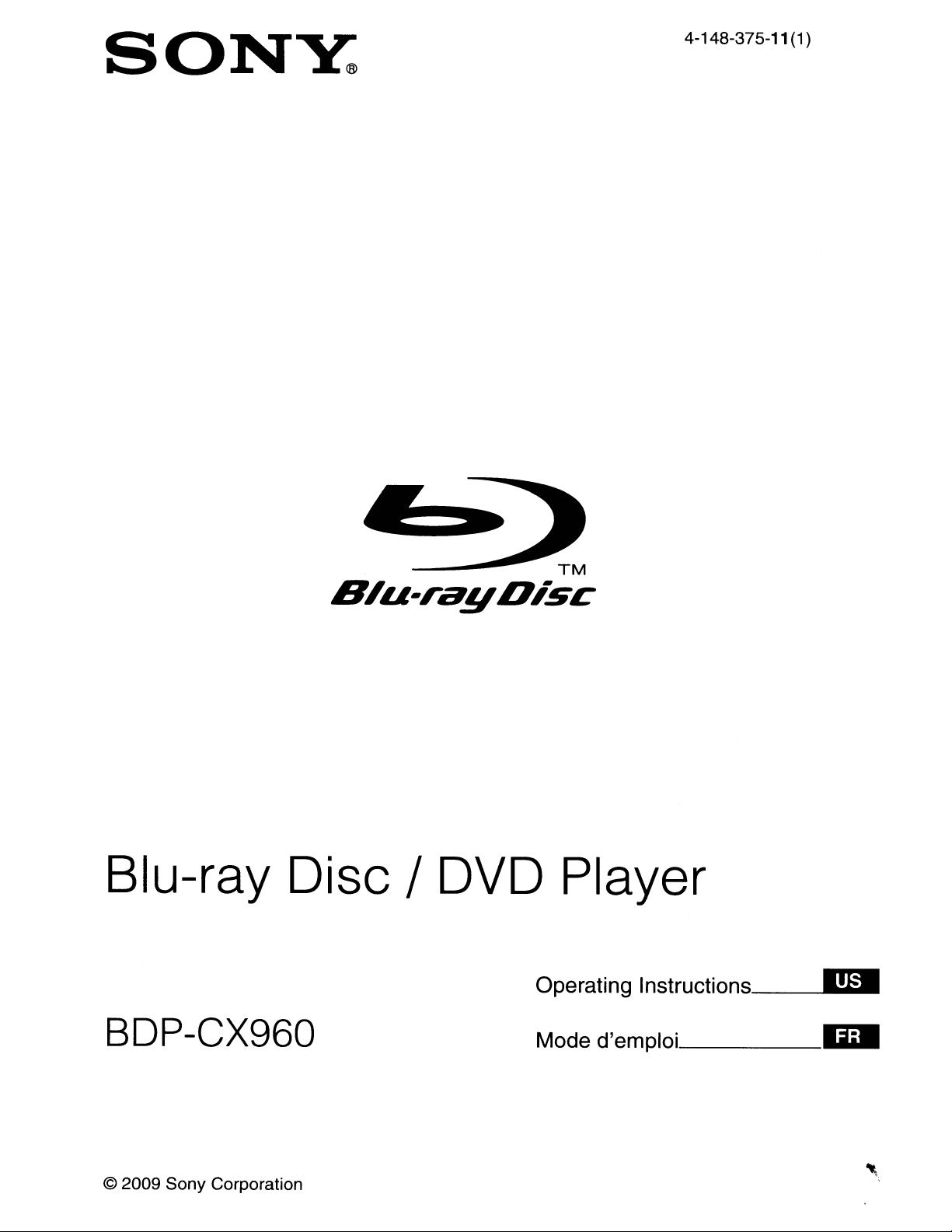
SONY:
4-148-375-11 (1)
6.
----~
S/u-ragO;sc
Blu-ray Disc / DVD Player
TM
BDP-CX960
© 2009 Sony Corporation
Operating
Mode d'emploi
Instructions-.I!IIIII
1iiIII
Page 2
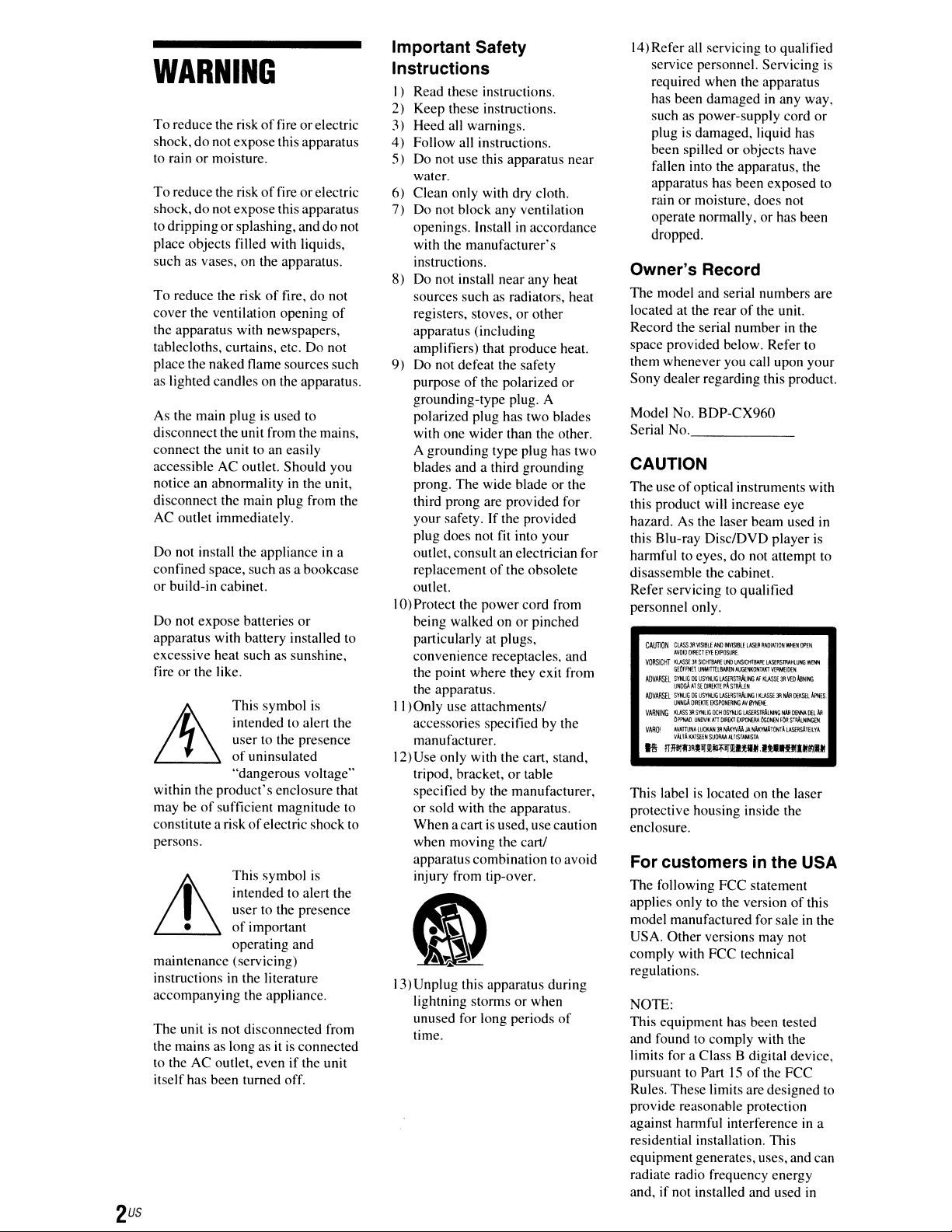
WARNING
To reduce the riskoffireorelectric
shock, do notexpose this apparatus
to rain
or
moisture.
To
reduce the riskoffireorelectric
shock, do not expose this apparatus
to dripping
place objects filled with liquids,
such as vases, on the apparatus.
To
cover the ventilation opening
the apparatus with newspapers,
tablecloths, curtains, etc. Do not
place the naked flame sourcessuch
as lighted candles on the apparatus.
As the main plug is used
disconnect the unit from the mains,
connect the unit to an easily
accessible AC outlet. Should you
notice an abnormality in the unit,
disconnect the main plug from the
AC outlet immediately.
Do not install the appliance
confined space, such as a bookcase
or
build-in cabinet.
Do not expose batteries
apparatus with battery installed to
excessive heat such as sunshine,
fire
it
within the product's enclosure that
may be
constitute a risk
persons.
&
maintenance (servicing)
instructions
accompanying the appliance.
The unit is not disconnected from
the mains as long as
to the AC outlet, even
itself has been turned off.
or
splashing, and do not
reduce the riskoffire, do not
of
to
in
or
or
the like.
This symbol
is
intended to alert the
user to the presence
~
of
uninsulated
"dangerous voltage"
of
sufficient magnitude to
of
electric shock to
This symbol
is
intended to alert the
user to the presence
of
important
operating and
'
in
the literature
it
is connected
if
the unit
a
Important Safety
Instructions
I) Read these instructions.
2) Keep these instructions.
3) Heed all warnings.
4) Follow all instructions.
5) Do not use this apparatus near
water.
6) Clean only with dry cloth.
7) Do not block any ventilation
openings. Install
in
accordance
with the manufacturer's
instructions.
8) Do not install near any heat
sources such
registers, stoves,
as
radiators, heat
or
other
apparatus (including
amplifiers) that produce heat.
9) Do not defeat the safety
purpose
of
the polarized
or
grounding-type plug. A
polarized plug has two blades
with one wider than the other.
A grounding type plug has two
blades and a third grounding
prong. The wide blade
or
the
third prong are provided for
your safety. If the provided
plug does not
outlet, consult
replacement
fit
into your
an
electrician for
of
the obsolete
outlet.
10)Protect the
being walked on
power
cord from
or
pinched
particularly at plugs,
convenience receptacles, and
the point where they exit from
the apparatus.
II
)Only use attachments/
accessories specified by the
manufacturer.
12)Use only with the cart, stand,
tripod, bracket,
or
table
specified by the manufacturer,
or sold with the apparatus.
When a cart
is
used, use caution
when moving the cartl
apparatus combination to avoid
injury from tip-over.
I)
13)Unplug this apparatus during
lightning storms
unused for long periods
time.
or
when
of
14)
Refer all servicing to qualified
service personnel. Servicing
is
required when the apparatus
has been damaged
such as power-supply cord
in
any way,
or
plug is damaged, liquid has
been spilled
or
objects have
fallen into the apparatus, the
apparatus has been exposed to
rain
or
moisture, does not
operate normally,
or
has been
dropped.
Owner's Record
The model and serial numbers are
located at the rear
of
the unit.
Record the serial number in the
space provided below. Refer to
them whenever you call upon your
Sony dealer regarding this product.
Model No. BDP-CX960
Serial No. _
CAUTION
The useofoptical instruments with
this product will increase eye
hazard. As the laser beam used in
this Blu-ray Disc/DVD player
harmful to eyes, do not attempt to
disassemble the cabinet.
Refer servicing to qualified
personnel only.
CAUTION
ClASSJIlV1SlB!lANDlt/VISI!lI.!lASlJIRAOlATIQN'MfljCJ'EN
AVOOOlRECTEYEEXPOSlJ£
VORStCHl
Kl.ASSE
3Il
S1CHTBARE
UNO
UNSlCHTaARE
G£OfFHfI.
AOVAASEl
AOVNlSEl
VARNJNG
VAROI
.~
UNWlTffi.8MENAl.lif:'t(OHIAKT\tRMflOCN.
sYNUG
OG
USYNl.Ki
1.ASfRS1'lW..IMG
~~ATStDfEl(TIP4srAALEH
SVNlJ.j
OGUSYNUGlASlRSTlIJ.tING
UNH(1AQlROO[EKSPONERtlGAVBYNENE
KUSS)l.SYNLlIi
OCHOSYNlKi
Of'l'!'Wl
UNOVIKAnDlREKl
AVAITL!NA
loov.NJRNmvAAJA
vlUlKATSEENSUORMAlBSro\MIS'"
nJfi'!.3RlifUliifUnI!IU"~lI!19.1!
I..J&:RSTlWlUNG
~
Kt.AS!i
IKLASSt
~sTFJ.tNl~
EXPO~
OGMN
NN<YMATONT~
This label is located on the laser
protective housing inside the
enclosure.
For
customers
in the USA
The following FCC statement
applies only to the version
model manufactured for sale
USA. Other versions may not
comply with FCC technical
regulations.
NOTE:
This equipment has been tested
and found to comply with the
limits for a Class B digital device,
pursuant to Part
15ofthe FCC
Rules. These limits are designed to
provide reasonable protection
against harmful interference
residential installation. This
equipment generates, uses, and can
radiate radio frequency energy
and,
if
not installed and used
~
Vl:D
.lBNJrIG
:JIHNI<l1ffi
NAA
DfINDtLAA
FOR
S,AAt.NINGEN
l.ASERSAl1llVA
of
in
in
is
~
4F'HES.
this
the
a
in
Page 3
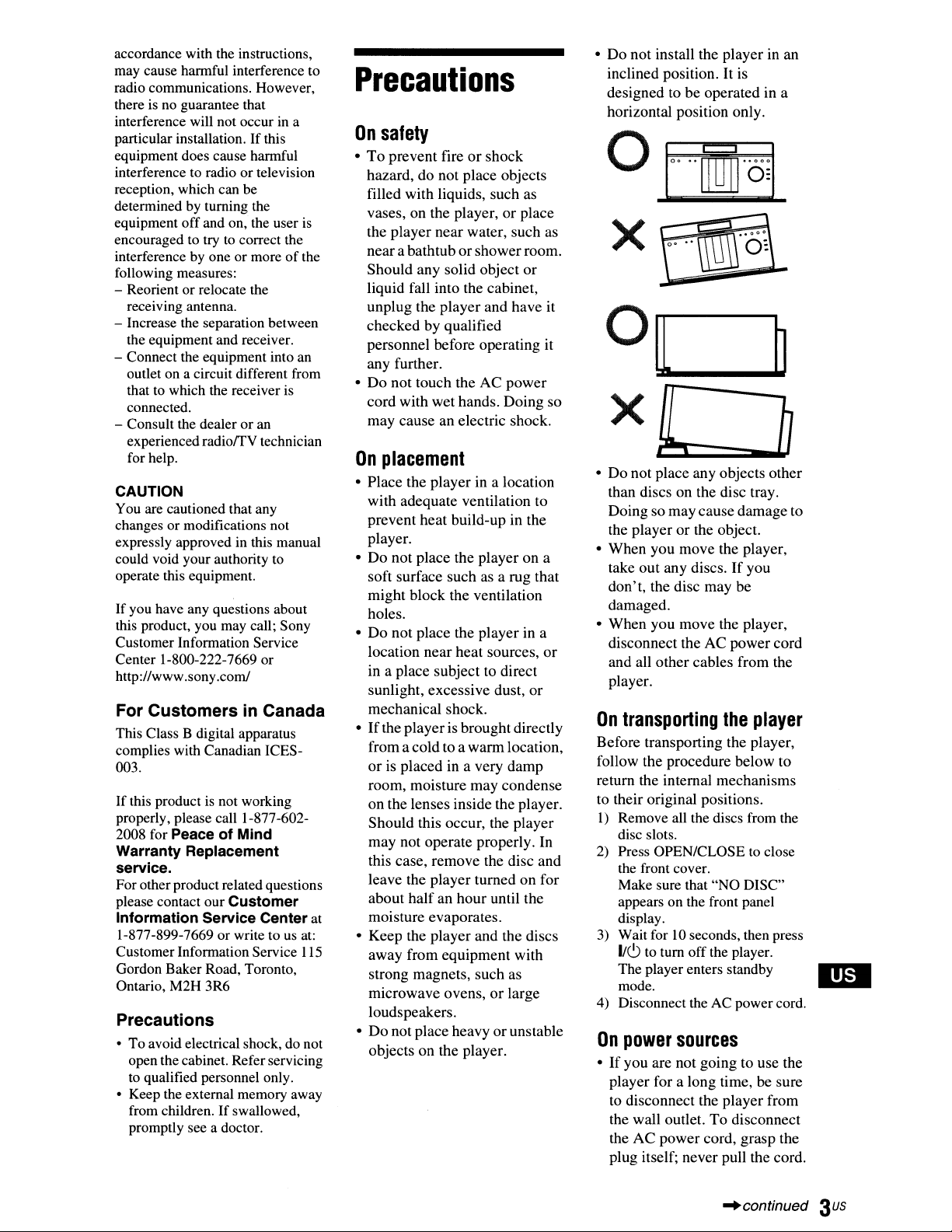
accordance with the instructions,
may cause harmful interference to
radio communications. However,
there is
interference will not occur
particular installation.
equipment does cause harmful
interference to radio or television
reception, which can be
determined
equipment off and on, the user is
encouraged to try to correct the
interference by one or more
following measures:
- Reorient or relocate the
- Increase the separation between
- Connect the equipment into an
- Consult the dealer or an
CAUTION
You are cautioned that any
changes or modifications not
expressly approved in this manual
could void your authority to
operate this equipment.
If
this product, you may call; Sony
Customer Information Service
Center 1-800-222-7669 or
http://www.sony.com!
no
guarantee that
in
a
If
this
by
turning the
of
the
receiving antenna.
the equipment and receiver.
outlet on a circuit different from
that to which the receiver is
connected.
experienced radiorrV technician
for help.
you have any questions about
For CustomersinCanada
This Class B digital apparatus
complies with Canadian ICES-
003.
If
this product is not working
properly, please call 1-877-6022008 for Peace
Warranty Replacement
service.
For other product related questions
please contact our Customer
Information Service Center at
1-877-899-7669 or write to
Customer Information Service
Gordon Baker Road, Toronto,
Ontario, M2H 3R6
of
Mind
us
at:
115
Precautions
• To avoid electrical shock, do not
open the cabinet. Referservicing
to qualified personnel only.
• Keep the external memory away
from children.
promptly see a doctor.
If
swallowed,
Precautions
On
safety
•Toprevent
hazard,donot
filled with liquids, such as
vases,
the
player
nearabathtuborshower
Should
liquid fall into the cabinet,
unplug
checked
personnel before
any further.
•
Do
not touch theACpower
cord
may
On
placement
•
Place
with
prevent
player.
•
Do
not place the
soft
might
holes.
•
Do
not
location
in a place
sunlight,
mechanical
•
If
the
fromacold
orisplaced
room,
on
the lenses inside the player.
Should
may
this case,
leave the
about
moisture
Keep
•
away
strong magnets,
microwave
loudspeakers.
•
Do
not place heavyorunstable
objects
fireorshock
place objects
on
the player,orplace
near
water,
such
room.
any solid
the
by qualified
with
wet
causeanelectric shock.
the
player
adequate
heat
surface
block
place the
near
excessive
playerisbrought
moisture
this occur, the
not
operate
remove
player
halfanhour
evaporates.
the
player
from
on
object
or
player
and
have
operating
hands.
Doing
in a location
ventilation to
build-up in the
playerona
such
as a rug that
the ventilation
player
in a
heat
sources,
subjecttodirect
dust,
shock.
directly
to a
warm
location,
in a very
equipment
ovens,orlarge
the player.
damp
may
condense
player
properly. In
the disc
turnedonfor
until the
and the discs
with
such
as
or
as
it
it
so
or
and
•
Do
not
install the
inclined position. It is
designedtobe
horizontal position only.
•
Do
not
place
than discsonthe disc tray.
Doingsomay
the
playerorthe object.
When
•
•
On
Before
follow the
return the internal
to
I)
2)
3) Wait for
4) Disconnect the
On
•Ifyou
you
take
out
any discs.Ifyou
don't,
the disc
damaged.
When
you
disconnect
and
all
other
player.
transporting
transporting the player,
procedure
their original positions.
Remove all the discs from the
disc slots.
Press OPEN/CLOSE to close
the front cover.
Make sure that "NO DISC"
appears on the front panel
display.
10
1/(9
to tum off the player.
The player enters standby
mode.
power
player
to
disconnect
the wall outlet.
the
plug itself;
sources
are not
for a long time, be sure
AC
power
player
operated in a
any
objects
cause
damage
move
the player,
may
be
move
the player,
theACpower
cables
from
the
below
mechanisms
seconds, then press
AC
powercord.
goingtouse
the
player
To
disconnect
cord,
never
pull the cord.
in an
other
player
from
grasp
to
cord
the
to
the
the
-'continued
3us
Page 4
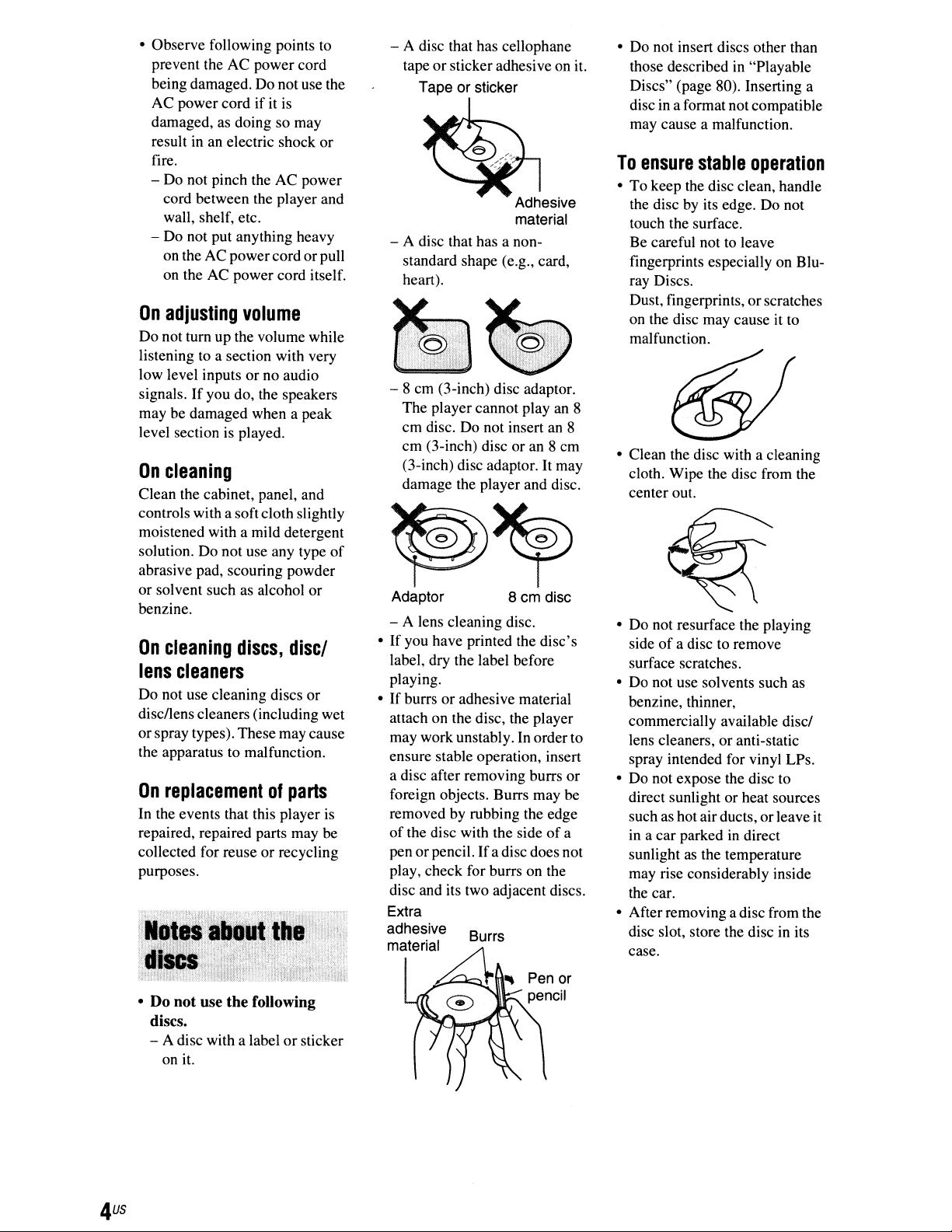
• Observe following points
prevent the AC power cord
being damaged. Do notuse the
AC power cord
damaged, as doing so may
in
result
fire.
- Do not pinch the AC power
- Do not put anything heavy
On
Do not tum up the volume while
listening
low level inputs or no audio
signals.
may be damaged when a peak
level section
On
Clean the cabinet, panel, and
controls with a soft cloth slightly
moistened with a mild detergent
solution. Do not use any type
abrasive pad, scouring powder
or solvent such as alcohol or
benzine.
On
lens
Do not use cleaning discs or
disc/lens cleaners (including wet
orspray types). These may cause
the apparatus to malfunction.
On
In
the events that this player
repaired, repaired parts may
collected for reuse or recycling
purposes.
an electric shock or
cord between the player and
wall, shelf, etc.
on the AC powercordorpull
on the AC power cord itself.
adjusting
to
If
you do, the speakers
cleaning
cleaning
cleaners
replacementofparts
ifitis
volume
a section with very
is
played.
discs,
to
discI
is
be
of
- A disc that has cellophane
tape or sticker adhesive on it.
Tape or sticker
Adhesive
material
- A disc that has a nonstandard shape (e.g., card,
heart).
- 8 cm (3-inch) disc adaptor.
The player cannot play an 8
cm disc. Do not insert an 8
cm (3-inch) disc or an 8 cm
(3-inch) disc adaptor. It may
damage the player and disc.
Adaptor 8cmdisc
- A lens cleaning disc.
If
you have printed the disc's
•
label, dry the label before
playing.
If
burrs or adhesive material
•
attach on the disc, the player
may work unstabl
ensure stable operation, insert
a disc after removing burrs or
foreign objects. Burrs may
removedbyrubbing the edge
of
the disc with the sideofa
pen or pencil. Ifadisc does not
play, check for burrs on the
disc and its two adjacent discs.
Extra
adhe~ive
matena~
Burrs
y.
In order to
...
be
• Do not insert discs other than
in
those described
Discs" (page 80). Inserting a
in
a format not compatible
disc
may cause a malfunction.
To
ensure
• To keep the disc clean, handle
the disc by its edge. Do not
touch the surface.
Be careful not to leave
fingerprints especially on Bluray Discs.
Dust, fingerprints,
on the disc may cause it to
malfunction.
• Clean the disc with a cleaning
cloth. Wipe the disc from the
center out.
• Do not resurface the playing
side
surface scratches.
• Do not use solvents such as
benzine, thinner,
commercially available disci
lens cleaners, or anti-static
spray intended for vinyl LPs.
• Do not expose the disc to
direct sunlight or heat sources
such as hotairducts, or leave it
in
a car parked in direct
sunlight
may rise considerably inside
the car.
• After removing a disc from the
disc slot, store the disc
case.
stable
of
a disc to remove
as
"Playable
operation
or
scratches
the temperature
in
its
• Do not
discs.
- A disc with a label orsticker
use the following
on it.
o
Page 5
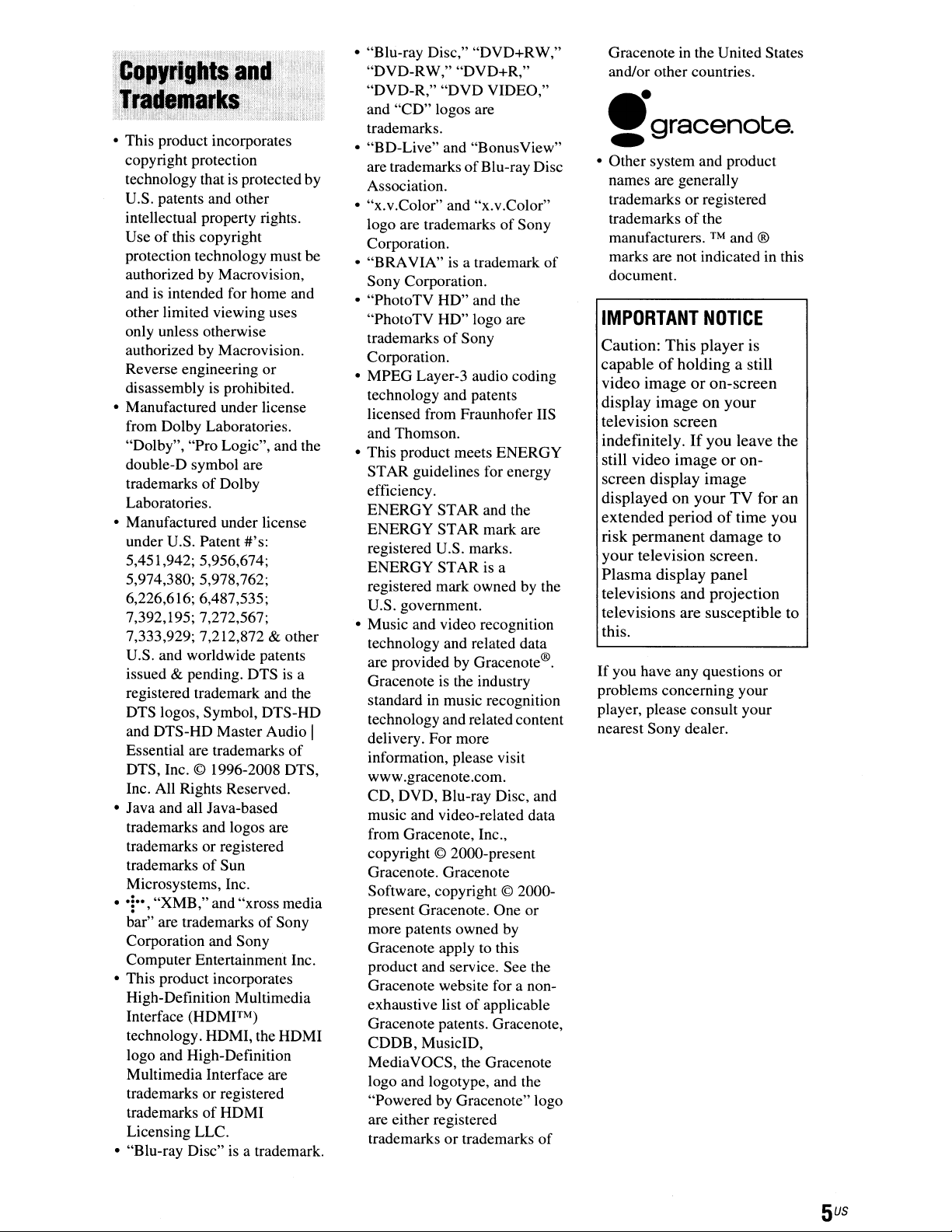
• This product incorporates
copyright protection
is
technology that
U.S. patents and other
intellectual property rights.
of
Use
protection technology must be
authorized
and is intended for home and
other limited viewing uses
only unless otherwise
authorized by Macrovision.
Reverse engineering or
disassembly
• Manufactured under license
from Dolby Laboratories.
"Dolby", "Pro Logic", and the
double-D symbol are
trademarks
Laboratories.
• Manufactured under license
under U.S. Patent #'s:
5,451,942; 5,956,674;
5,974,380; 5,978,762;
6,226,616; 6,487,535;
7,392,195; 7,272,567;
7,333,929; 7,212,872
U.S. and worldwide patents
issued
registered trademark and the
DTS logos, Symbol, DTS-HD
Essential are trademarks
• Java and all Java-based
·
+.,
• This product incorporates
• "Blu-ray Disc" is a trademark.
this copyright
& pending. DTS
and DTS-HD Master Audio
DTS, Inc. © 1996-2008 DTS,
Inc. All Rights Reserved.
trademarks and logos are
trademarks or registered
trademarks
Microsystems, Inc.
"XMB," and "xross media
bar" are trademarks
Corporation and Sony
Computer Entertainment Inc.
High-Definition Multimedia
Interface
technology. HDMI, the HDMI
logo and High-Definition
Multimedia Interface are
trademarks or registered
trademarks of HDMI
Licensing LLC.
(HDMITM)
protected by
by
Macrovision,
is
prohibited.
of
Dolby
of
Sun
& other
is
of
Sony
a
of
• "Blu-ray Disc," "DVD+RW,"
"DVD-RW," "DVD+R,"
"DVD-R," "DVD VIDEO,"
and "CD" logos are
trademarks.
• "BD-Live" and "BonusView"
are trademarks
Association.
• "x.v.Color" and "x.v.Color"
logo are trademarks of Sony
Corporation.
• "BRAVIA" is a trademark
Sony Corporation.
• "PhotoTV HD" and the
"PhotoTV HD" logo are
of
trademarks
Corporation.
• MPEG Layer-3 audio coding
technology and patents
licensed from Fraunhofer lIS
and Thomson.
• This product meets ENERGY
STAR guidelines for energy
efficiency.
ENERGY STAR and the
ENERGY STAR mark are
registered U.S. marks.
ENERGY STAR is a
reoistered mark owned
e>
U.S. government.
• Music and video recognition
technology and related data
are provided by Gracenote®.
Gracenote
standard in music recognition
I
technology and related content
delivery. For more
information, please visit
www.gracenote.com.
CD, DVD, BIu-ray Disc, and
music and video-related data
from Gracenote, Inc.,
copyright
Gracenote. Gracenote
Software, copyright
present Gracenote. One or
more patents owned
Gracenote applytothis
product and service. See the
Gracenote website for a non-
exhaustive list
Gracenote patents. Gracenote,
CDDB, MusicID,
MediaVOCS, the Gracenote
logo and logotype, and the
"Powered
are either registered
trademarks or trademarks
Sony
is
the industry
© 2000-present
by
Gracenote" logo
of
BIu-ray Disc
© 2000-
by
of
applicable
by
of
the
of
Gracenoteinthe United States
and/or other countries.
•
gracenote.
~
• Other system and product
names are generally
trademarks or registered
of
trademarks
manufacturers.
marks are not indicated
document.
IMPORTANT
Caution: This
capable
video image
display image on
television screen
indefinitely.
still video image
screen display
displayedonyour
extended
risk
permanent
your
television screen.
Plasma
televisions and projection
televisions are susceptible to
this.
If
problems concerning your
player, please consult your
nearest Sony dealer.
display panel
you have any questions or
the
™ and ®
NOTICE
player
of
holding a still
or
on-screen
your
If
you leave the
or
image
TV
periodoftime
damage
in
is
on-
for
you
to
this
an
Page 6
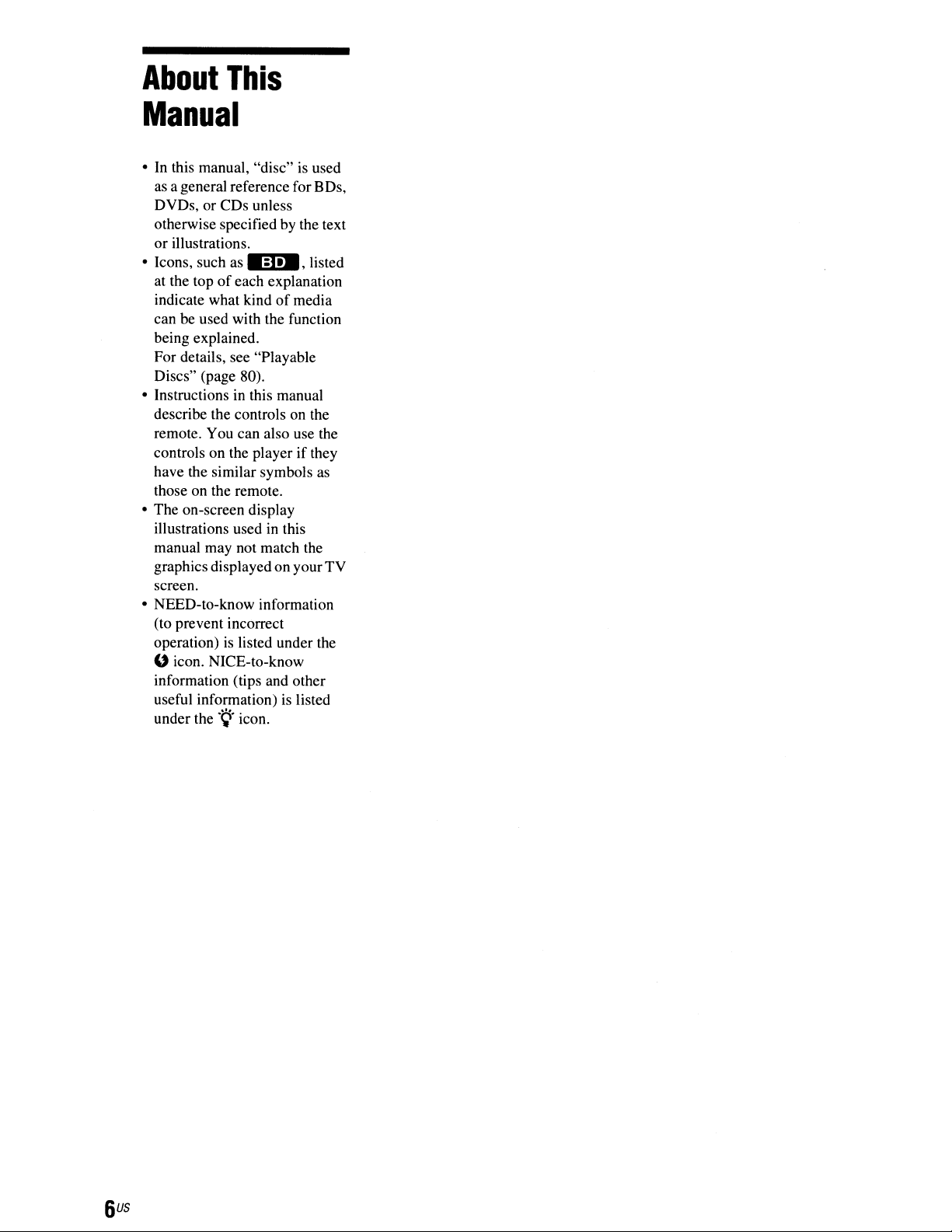
About
This
Manual
• In this manual, "disc"isused
as a general reference for BDs,
DVDs, or CDs unless
otherwise specified by the text
or illustrations.
• Icons, such
at the top
indicate what kind
can be used with the function
being explained.
For details, see "Playable
Discs" (page 80).
• Instructions
describe the controls on the
remote. You can also use the
controls on the player
have the similar symbols
those on the remote.
• The on-screen display
illustrations used
manual may not match the
graphics displayed on yourTV
screen.
• NEED-to-know information
(to prevent incorrect
operation)
U icon. NICE-to-know
information (tips and other
useful information)
under the
as
·.·:~II"!!.·.·,
of
each explanation
in
this manual
is
listed under the
.~.
icon.
in
of
this
is
listed
media
if
they
as
listed
Page 7
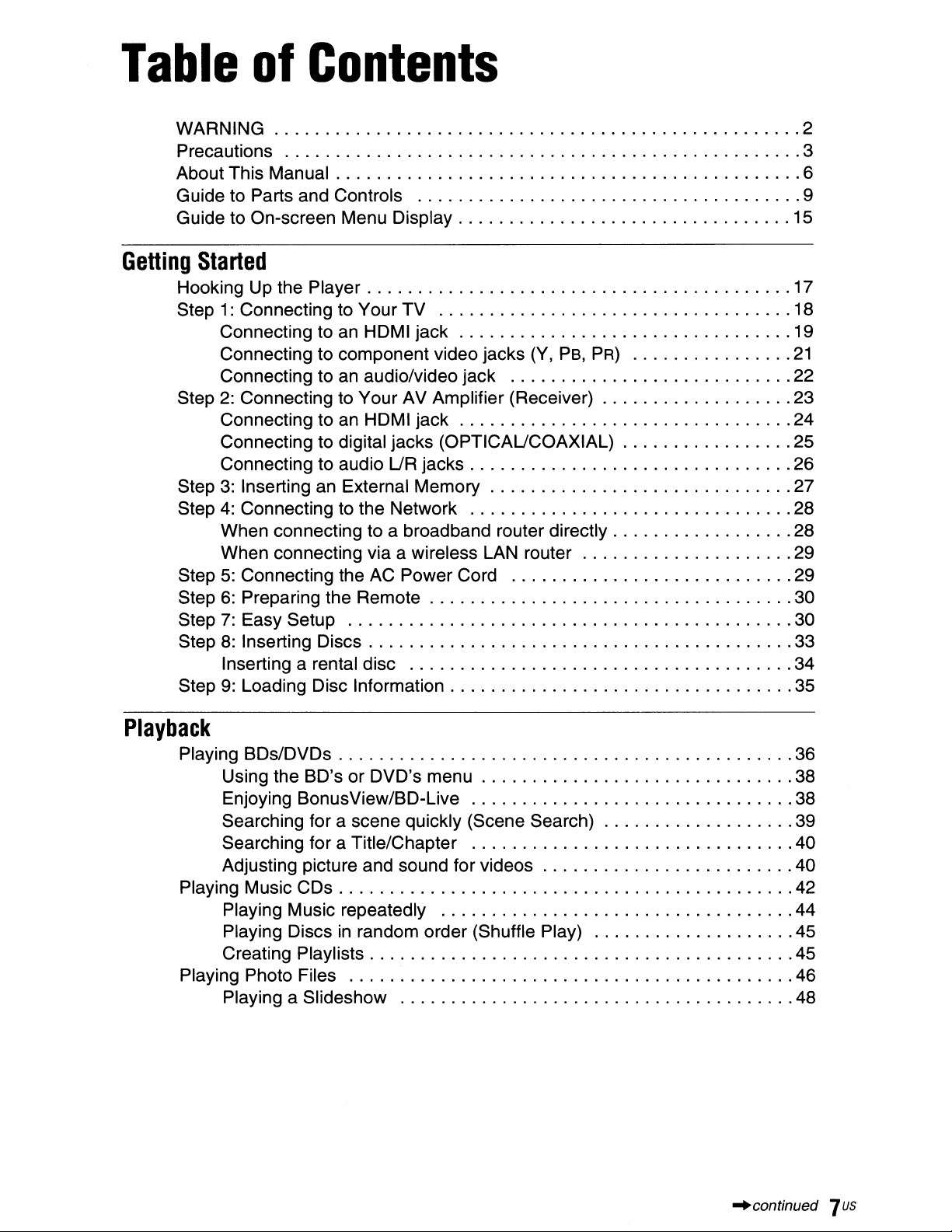
Table
WARNING 2
Precautions 3
About This Manual 6
Guide to Parts and Controls 9
Guide to On-screen Menu Display 15
of
Contents
Getting
Hooking Up the Player 17
Step
Step
Step
Step
Step
Step
Step
Step
Step
Started
1:
Connecting to Vour TV 18
Connecting to an HDMI jack 19
Connecting to component video jacks (V, Ps,
Connecting to an audio/video jack 22
2:
Connecting to Vour AV Amplifier (Receiver) 23
Connecting to an HDMI jack 24
Connecting to digital jacks (OPTICAUCOAXIAL) 25
Connecting to audio
3:
Inserting an External Memory 27
4:
Connecting to the Network 28
When connecting to a broadband router directly 28
When connecting via a wireless LAN router 29
5:
Connecting the AC Power Cord 29
6:
Preparing the Remote 30
7:
Easy Setup 30
8:
Inserting Discs 33
Inserting a rental disc 34
9:
Loading Disc Information 35
UR
jacks 26
PR)
21
Playback
Playing BDs/DVDs 36
Playing Music CDs 42
Playing Photo Files 46
Using the BD's or DVD's menu 38
Enjoying BonusView/BD-Live 38
Searching for a scene quickly (Scene Search) 39
Searching for a Title/Chapter 40
Adjusting picture and sound for videos
Playing Music repeatedly 44
in
Playing Discs
Creating Playlists 45
Playing a Slideshow 48
random order (Shuffle Play) 45
.40
~continued
7
us
Page 8
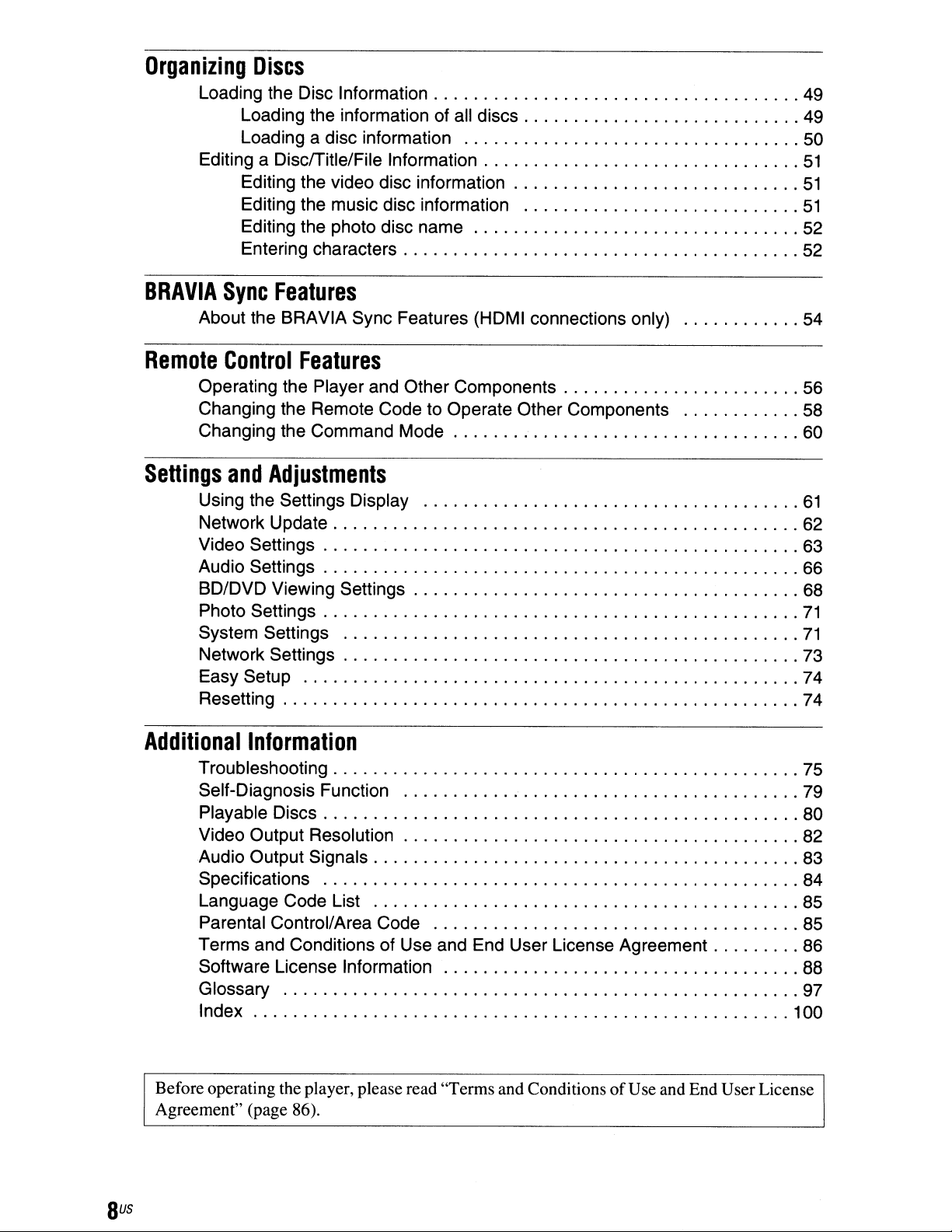
Organizing
Loading the Disc Information 49
Loading the information of all discs 49
Loading a disc information 50
Editing a DiscfTitle/File Information
Editing the video disc information
Editing the music disc information
Editing the photo disc name 52
Entering characters 52
Discs
51
51
51
BRAVIA
Remote
Settings
Sync
About the BRAVIA Sync Features (HDMI connections only) 54
Control
Operating the Player and Other Components 56
Changing the Remote Code to Operate Other Components 58
Changing the Command Mode 60
and
Using the Settings Display
Network Update 62
Video Settings 63
Audio Settings 66
BD/DVD Viewing Settings 68
Photo Settings
System Settings
Network Settings 73
Easy Setup 74
Resetting 74
Additional
Troubleshooting 75
Self-Diagnosis Function 79
Playable Discs 80
Video Output Resolution 82
Audio Output Signals 83
Specifications 84
Language Code List 85
Parental Control/Area Code 85
Terms and Conditions of Use and End User License Agreement 86
Software License Information 88
Glossary 97
Index 100
Features
Features
Adjustments
61
71
71
Information
Sus
Before operating the player, please read "Terms and ConditionsofUse and End User License
Agreement" (page 86).
Page 9
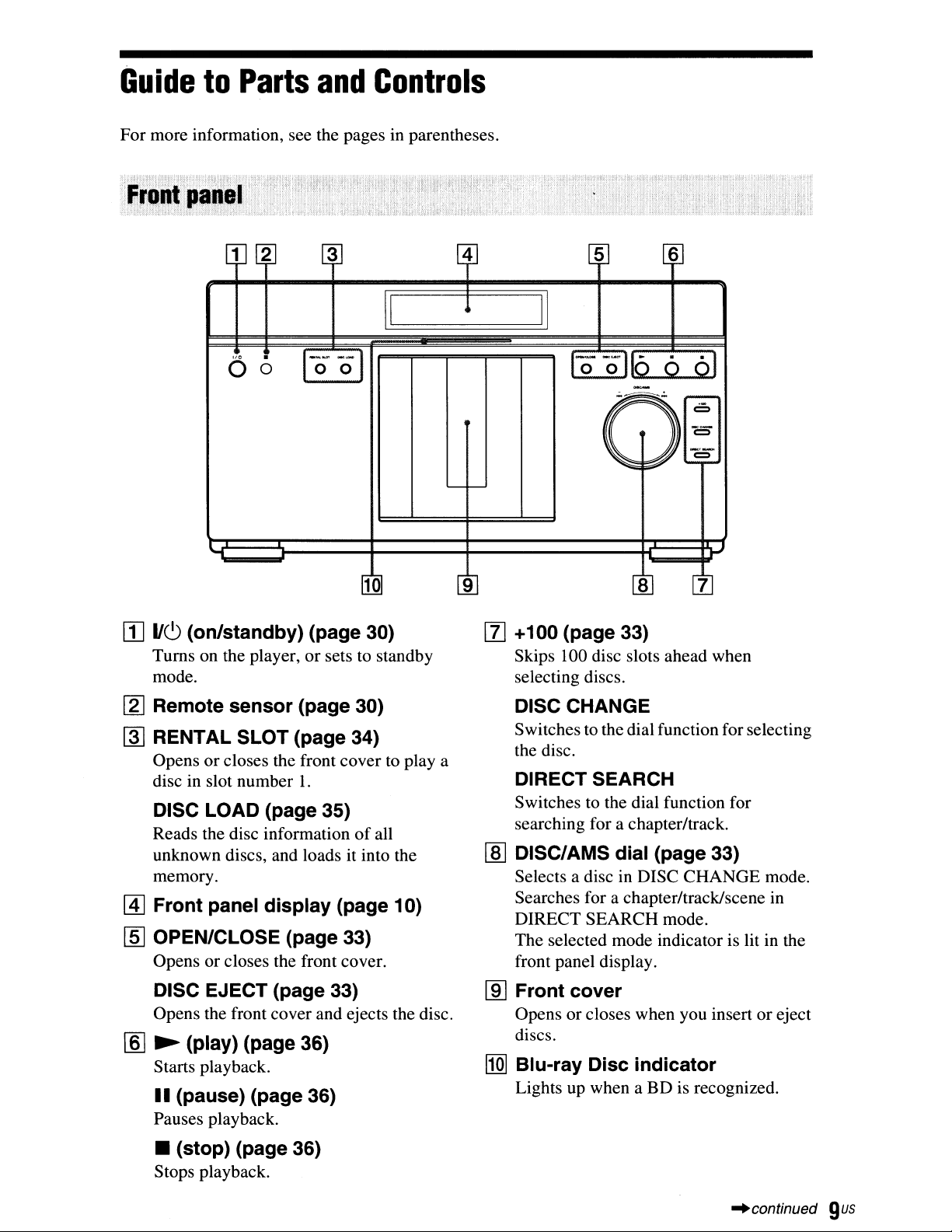
GuidetoParts
For more information, see the pages in parentheses.
and
Controls
3
06
[I]
IIC,)
(on/standby) (page 30)
Turns on the player,orsets to standby
mode.
10
4
5
6
9
[l]
+100 (page 33)
Skips 100 disc slots ahead when
selecting discs.
[gJ
Remote sensor (page 30)
~
RENTAL SLOT (page 34)
Opensorcloses the front cover to
disc in slot number
DISC LOAD (page 35)
Reads the disc informationofall
unknown discs, and loads it into the
memory.
@]
Front panel display (page 10)
rID
OPEN/CLOSE (page 33)
Opens or closes the front cover.
DISC EJECT (page 33)
Opens the front cover and ejects the disc.
[§]
~
(play) (page 36)
Starts playback.
II
(pause) (page 36)
Pauses playback.
• (stop) (page 36)
Stops playback.
1.
playa
DISC CHANGE
Switches to thedial function for selecting
the disc.
DIRECT SEARCH
Switches to the dial function for
searching for a chapter/track.
[ID
DISC/AMS dial (page 33)
Selects a disc in DISC CHANGE mode.
Searches for a chapter/track/scene in
DIRECT SEARCH mode.
The selected mode indicator is lit in the
front panel display.
[ID
Front cover
Opens orcloses when you insert or eject
discs.
I1Q]
Blu-ray Disc indicator
Lights up when a BD is recognized.
~continued
gus
Page 10
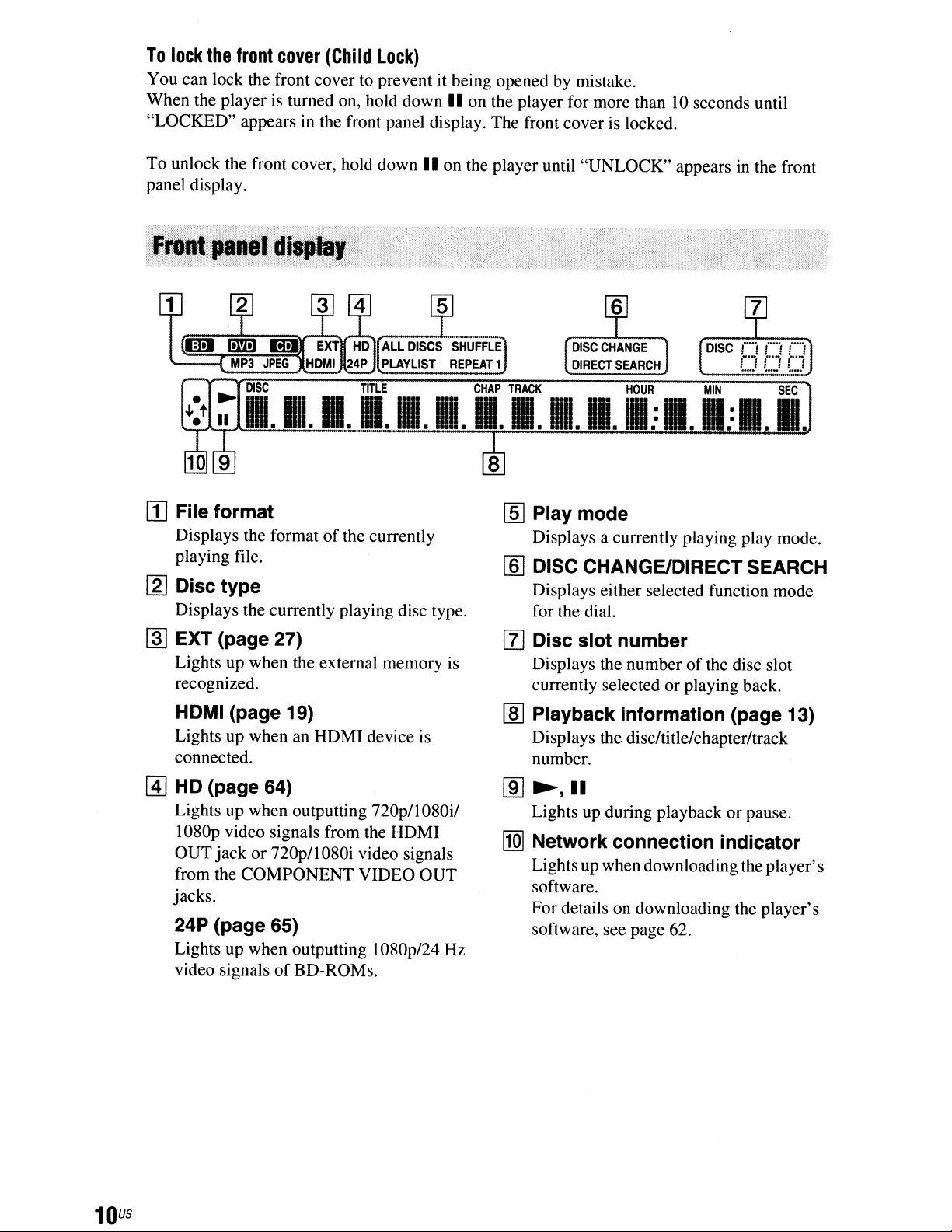
To
lock
the
front
cover
You can lock the front cover to prevent it being opened by mistake.
When the player is turned on, hold down
"LOCKED" appears in the front panel display. The front cover is locked.
To
unlock the front cover, hold downIIon the player until "UNLOCK" appearsinthe front
panel display.
(Child
Lock)
II
on the player for more than10seconds until
[]
File format
Displays the formatofthe currently
playing file.
[gJ
Disc type
Displays the currently playing disc type.
~
EXT (page 27)
Lights up when the external memory
recognized.
HDMI (page 19)
Lights up when an HDMI device is
connected.
[I] HD (page 64)
Lights up when outputting
1080p video signals from the HDMI
OUT jack or 720pll080i video signals
from the COMPONENT VIDEO OUT
jacks.
24P (page 65)
Lights up when outputting I080p/24 Hz
video signals
of
BD-ROMs.
nOp/I080i/
[ID
Play mode
Displays a currently playing play mode.
[§]
DISC CHANGEIDIRECT SEARCH
Displays either selected function mode
for the dial.
[Z]
Disc slot number
is
Displays the numberofthe disc slot
or
currently selected
lID
Playback information (page 13)
Displays the disc/title/chapter/track
number.
lID
~,
II
Lights up during playbackorpause.
llQI
Network connection indicator
Lights up when downloading the player's
software.
For details on downloading the player's
software, see page 62.
playing back.
10
us
Page 11
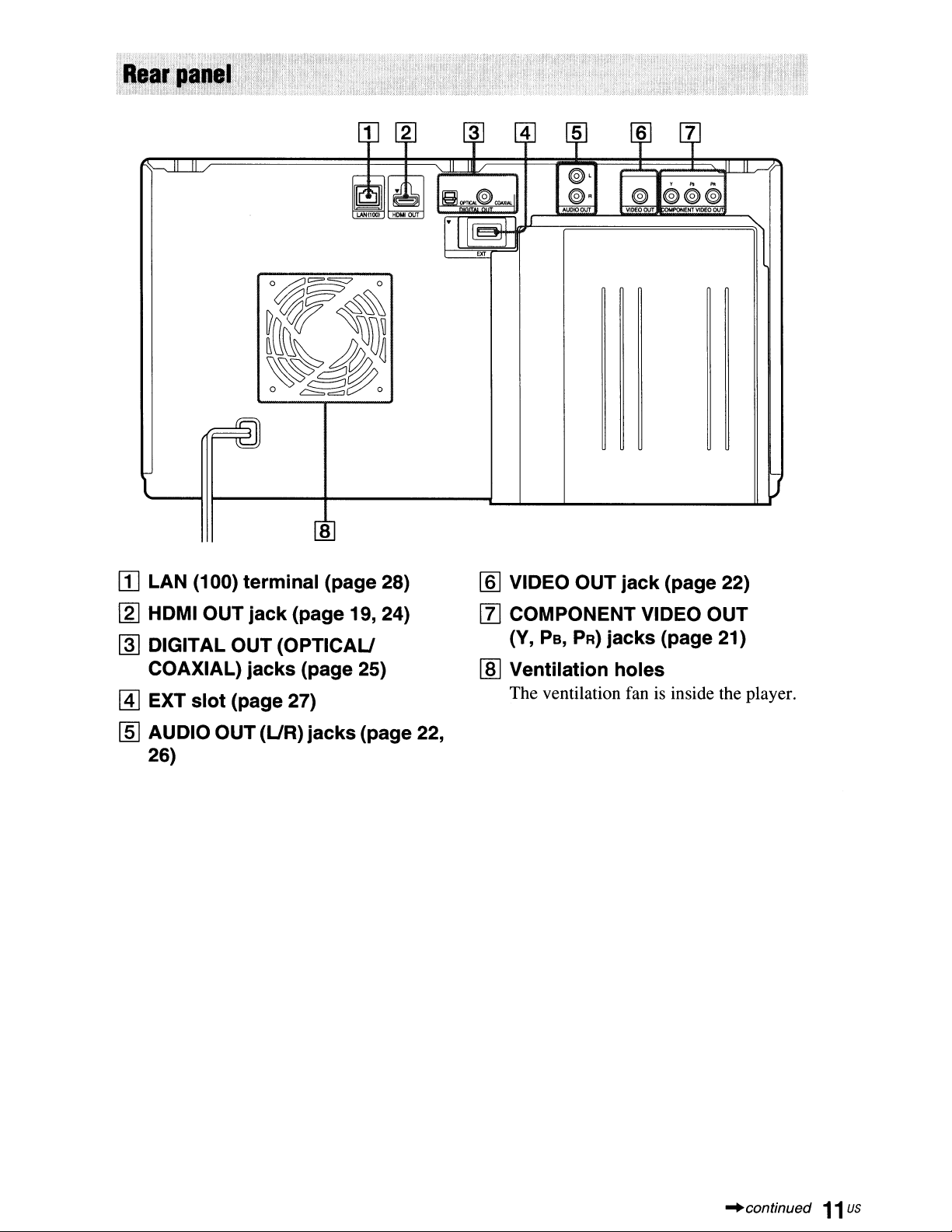
AUDIO
OUT
VIOEOOUT POHENTVlDEO
8
[I] LAN (100) terminal (page 28)
[2] HDMI OUT
~
DIGITAL OUT (OPTICAU
COAXIAL)
@]
EXT
slot
[§]
AUDIO OUT (UR)
26)
jack
(page 19, 24)
jacks
(page 25)
(page 27)
jacks
(page 22,
[ID
VIDEO OUT
[1]
COMPONENT VIDEO OUT
(Y,
PB,
PR)
[ID
Ventilation holes
The ventilation fan is inside the player.
jack
jacks
(page 22)
(page 21)
"continued
11
us
Page 12
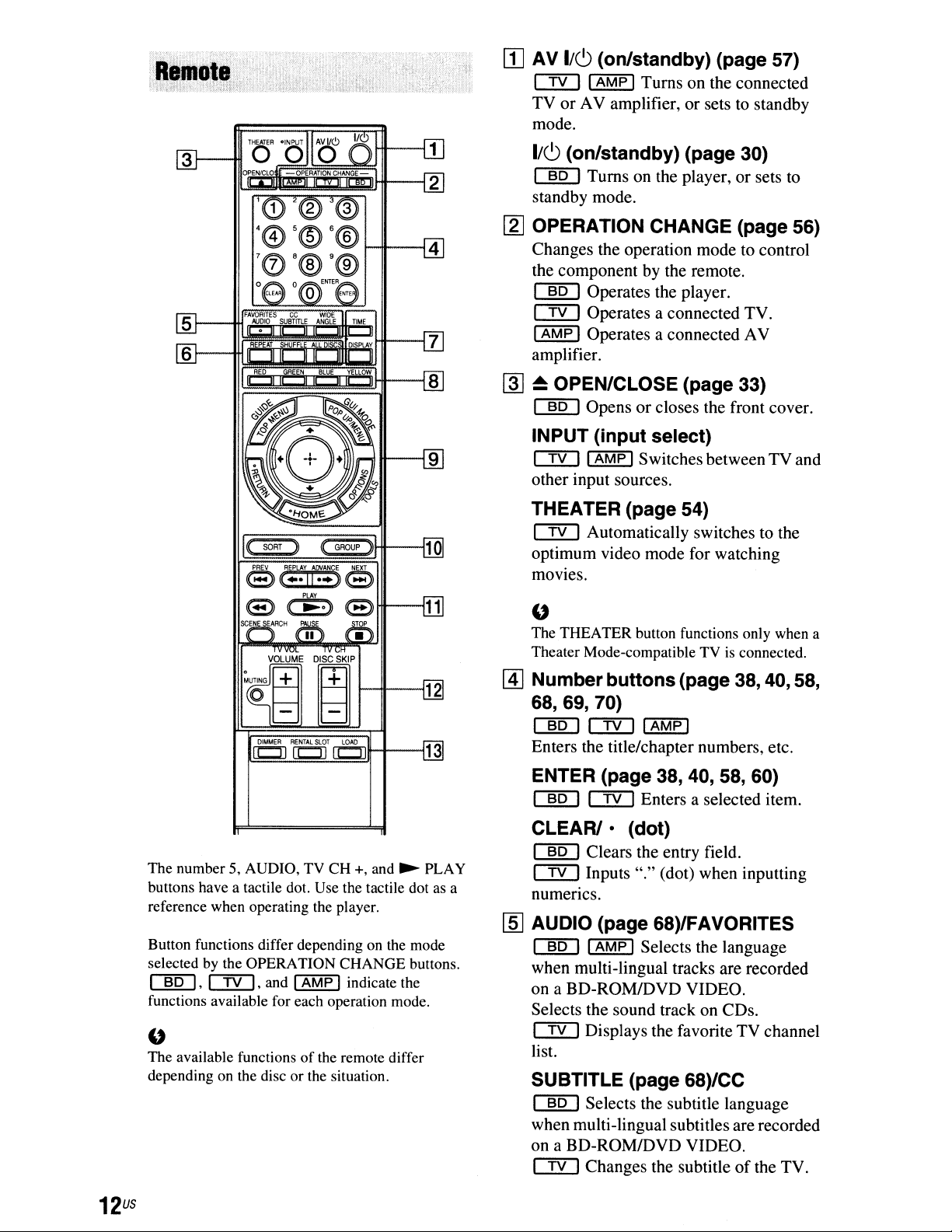
[II
AV 1/6 (on/standby) (page 57)
em
TV
mode.
I
AMP
ITurns on the connected
or
AV amplifier, or sets to standby
1/6 (on/standby) (page 30)
~
standby mode.
[g]
OPERATION CHANGE (page 56)
Changes the operation mode to control
the component by the remote.
~
em
I
amplifier.
@]
~
~
INPUT (input select)
em
other input sources.
THEATER (page 54)
em
1~~~---(10
optimum video mode for watching
movies.
Turns on the player, or sets to
Operates the player.
Operates a connected TV.
AMP
I Operates a connected AV
OPEN/CLOSE (page 33)
Opensorcloses the front cover.
I
AMP
ISwitches between TV and
Automatically switches to the
Ht-----l11
VOLUME
DISC
SKIP
;o~
The number 5, AUDIO, TV CH +, and
buttons have a tactile dot. Use the tactile dot as a
reference when operating the player.
Button functions differ depending on the mode
selected by the OPERA
~'
functions available for each operation mode.
The available functionsofthe remote differ
"
depending on the disc
em,
and I
~
nON
CHANGE buttons.
AMP
I indicate the
or
the situation.
~
PLAY
The THEATER button functions only when a
"
Theater Mode-compatible TV
@]
Numberbuttons (page 38,40, 58,
68,69,70)
~emIAMPI
Enters the title/chapter numbers, etc.
ENTER (page 38, 40, 58, 60)
~
CLEAR!·
~
em
numencs.
em
Clears the entry field.
Inputs "." (dot) when inputting
Enters a selected item.
(dot)
is
connected.
[§] AUDIO (page 68)/FAVORITES
~
when multi-lingual tracks are recorded
on a
Selects the sound track on CDs.
em
list.
SUBTITLE (page 68)/CC
~
when multi-lingual subtitles are recorded
on a
em
I
AMP
I Selects the language
BD-ROM/DVD VIDEO.
Displays the favorite TV channel
Selects the subtitle language
BD-ROM/DVD VIDEO.
Changes the subtitleofthe TV.
12
us
Page 13
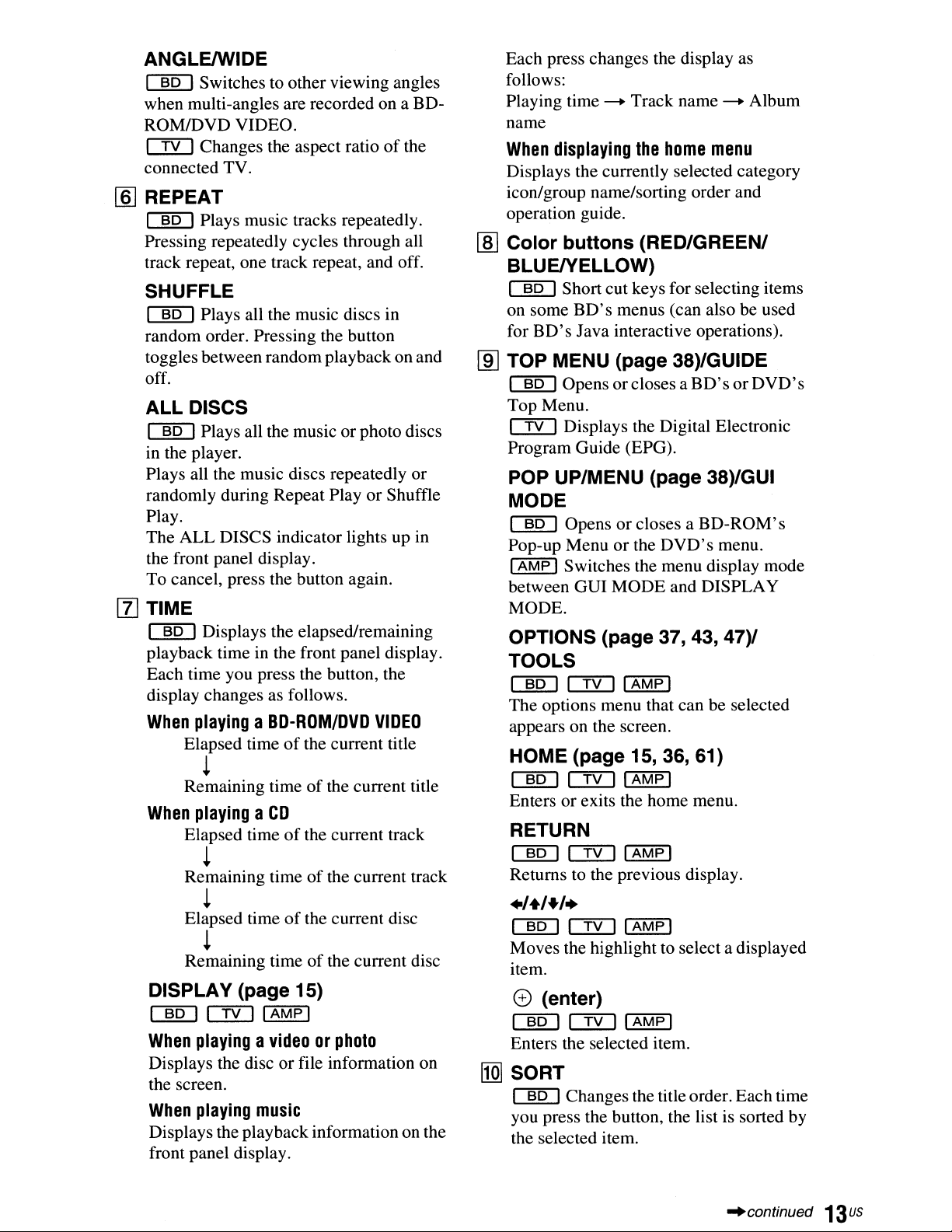
ANGLE/WIDE
~
when multi-angles are recorded on a BDROM/DVD VIDEO.
em
connected TV.
[ID
REPEAT
~
Pressing repeatedly cycles through all
track repeat, one track repeat, and off.
Switches to other viewing angles
Changes the aspect ratioofthe
Plays music tracks repeatedly.
SHUFFLE
~
random order. Pressing the button
toggles between random playback on and
off.
Plays all the music discs in
ALL DISCS
~
in the player.
Plays all the music discs repeatedly or
randomly during Repeat Play or Shuffle
Play.
The ALL DISCS indicator lights up in
the front panel display.
To cancel, press the button again.
[l]
TIME
~
playback time in the front panel display.
Each time you press the button, the
display changes as follows.
When
Plays all the music orphoto discs
Displays the elapsed/remaining
playingaBD-ROM/DVD
Elapsed timeofthe current title
!
Remaining timeofthe current title
When
playingaCD
Elapsed timeofthe current track
!
Remaining timeofthe current track
!
Elapsed timeofthe current disc
!
Remaining timeofthe current disc
DISPLAY (page 15)
~emIAMPI
When
Displays the disc or file information on
playingavideoorphoto
the screen.
When
Displays the playbackinformation on the
front panel display.
playing
music
VIDEO
Each press changes the display as
follows:
Playing time - Track name - Album
name
When
Displays the currently selected category
icon/group name/sorting order and
operation guide.
[ID
Color buttons (RED/GREEN/
displaying
the
home
menu
BLUEIVELLOW)
~
on some
for
[ID
TOP MENU (page 38)/GUIDE
~
Top Menu.
em
Program Guide (EPG).
Short cut keys for selecting items
BD's
menus (can also be used
BD's
Java interactive operations).
Opens orcloses
Displays the Digital Electronic
aBD'sorDVD's
POP UP/MENU (page 38)/GUI
MODE
~
Pop-up Menu
I
AMP
between GUI MODE and DISPLAY
MODE.
OPTIONS (page
Opens or closes a BD-ROM's
or
the
DVD's
menu.
I Switches the menu display mode
37,43,47)/
TOOLS
~emIAMPI
The options menu that can be selected
appears on the screen.
HOME (page 15, 36, 61)
~emIAMPI
Enters or exits the home menu.
RETURN
~emIAMPI
Returns to the previous display.
./+/+/.
~emIAMPI
Moves the highlight to select a displayed
item.
e (enter)
~emIAMPI
Enters the selected item.
11m
SORT
~
you press the button, the list is sorted by
the selected item.
Changes the title order. Each time
"'continued
13us
Page 14
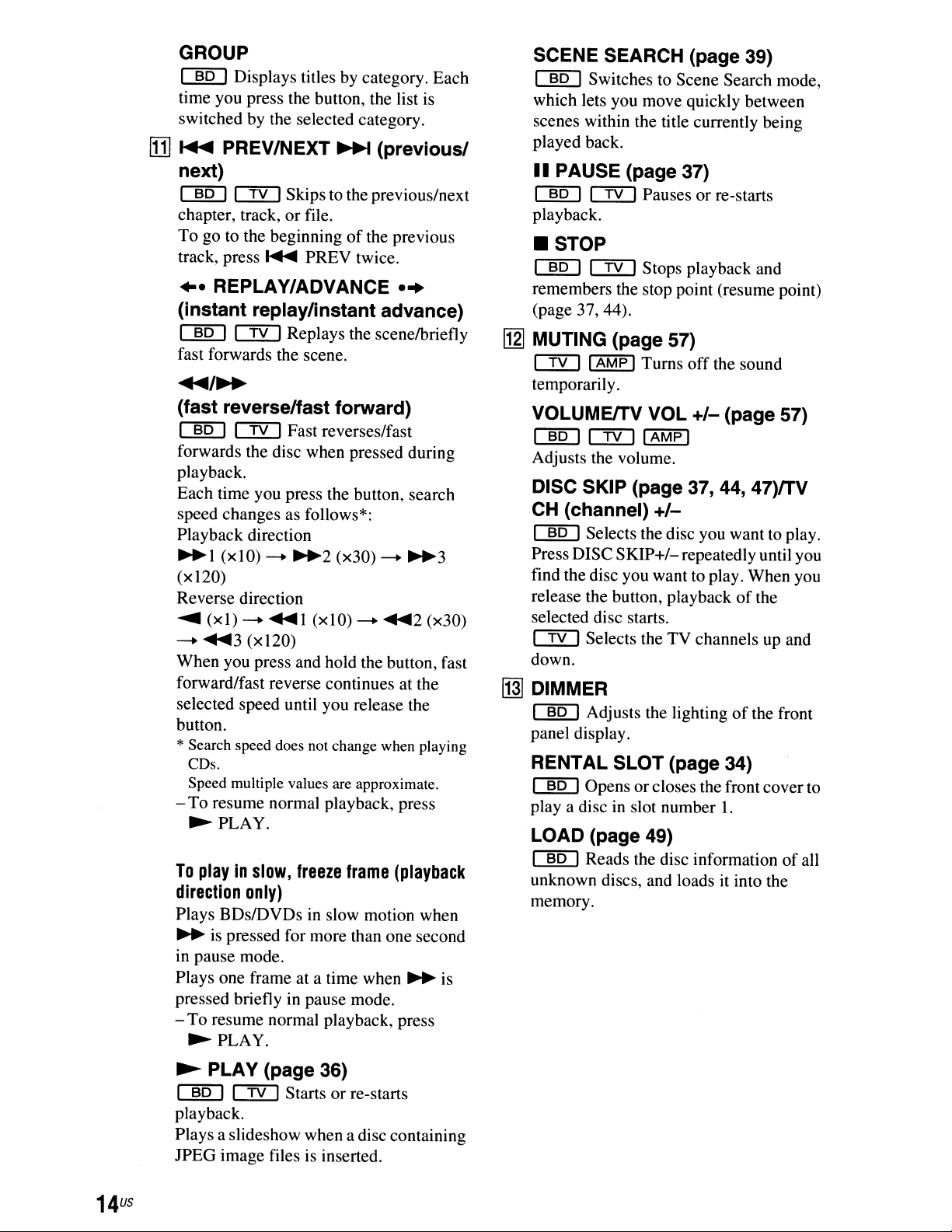
GROUP
~
time you press the button, the list is
switched by the selected category.
lITI
......
Displays titles by category. Each
PREV/NEXT
~
(previous/
next)
~
chapter, track,
To go to the beginning
track, press
.-
CTI[]
Skips to the previous/next
or
file.
of
the previous
.....
PREV twice.
REPLAY/ADVANCE -
(instant replay/instant advance)
cmD
fast forwards the scene.
~/~
em
Replays the scene/briefly
(fast reverselfast forward)
~
forwards the disc when pressed during
playback.
Each time you press the button, search
speed changes as follows*:
Playback direction
~l
(xI20)
Reverse direction
.....
-+
When you press and hold the button, fast
forward/fast reverse continues at the
selected speed until you release the
button.
(xl)
....
em
(x
10)
3
Fast reverses/fast
-+
~2
-+
....
1(x10)
(xI20)
(x30)
-+
-+
....
*Search speed does not change when playing
CDs.
Speed multiple values are approximate.
- To resume normal playback, press
~PLAY.
To
playinslow,
direction
Plays BDs/DVDs in slow motion when
~
in pause mode.
Plays one frame at a time when
pressed briefly in pause mode.
- To resume normal playback, press
~PLAY.
only)
is pressed for more than one second
freeze
frame
..
~3
2
(x30)
(playback
~
is
SCENE SEARCH (page 39)
~
which lets you move quickly between
scenes within the title currently being
played back.
II
~
playback.
Switches to Scene Search mode,
PAUSE (page 37)
c::JYJ
Pauses or re-starts
• STOP
~
remembers the stop point (resume point)
(page 37, 44).
~
MUTING (page 57)
c::JYJ
temporarily.
VOLUMElTV VOL
~
Adjusts the volume.
DISC SKIP (page
CH
~
Press DISC
find thedisc you want to play. When you
release the button, playback
selected disc starts.
em
down.
~
DIMMER
~
panel display.
em
IAMP ITurns
c::JYJ
(channel)
Selects the disc you want to play.
Selects the TV channels up and
Adjusts the lightingofthe front
Stops playback and
off
the sound
+/-
I
AMP
I
37,44,
+/-
SKIP+/-
repeatedly until you
(page 57)
47)/TV
of
RENTAL SLOT (page 34)
~
playa
Opens orcloses the front cover to
discinslot number
1.
LOAD (page 49)
~
unknown discs, and loads
memory.
Reads the disc informationofall
it
into the
the
14
us
~
PLAY (page 36)
cmD
playback.
Plays a slideshow when a disc containing
JPEG image files is inserted.
CTI[]
Starts or re-starts
Page 15
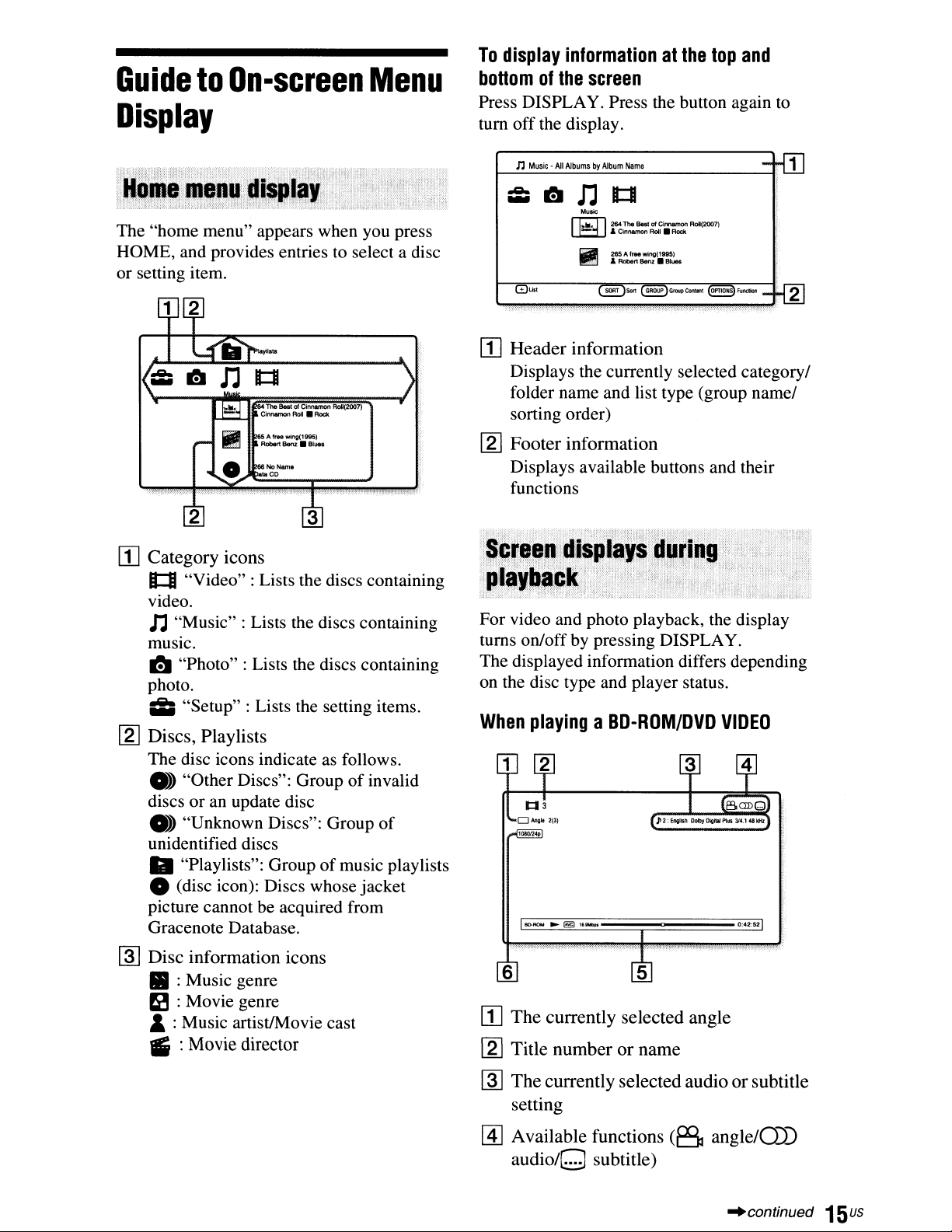
GuidetoOn-screen
Menu
Display
The "home menu" appears when you press
HOME, and provides entries to select a disc
or setting item.
The Best
of
Cinnamon
L.I.-..L.lIrCinnamon
Roll.
Rock
AoII(2007)
To
display
bottomofthe
Press DISPLAY. Press the button again to
tum off the display.
n
..e..
...
mUst
[j]
Header
Displays the currently selected category/
folder name and list type (group name/
sorting order)
informationatthe top
screen
Music·
All
AlbumsbyAlbum
~
n
~
II
information
Name
It:II
Music
264
The
- & Cinnamon
265Alree
.&
RObert Benz •
~Sort
BesI
of
Roll.
wing(19Q5)
(~)GflMlPContent
Cinnamon
Rodt
Blue.
and
RoII(2007)
~Functlon_
-rlIJ
!{g]
[2] Footer information
Displays available buttons and their
functions
3
[j]
Category icons
1::1
"Video": Lists the discs containing
video.
n"Music" : Lists the discs containing
music.
I!I
"Photo" : Lists the discs containing
photo.
Ii;
"Setup" : Lists the setting items.
[2]
Discs, Playlists
The disc icons indicate as follows.
• "Other Discs": Group
discs or an update disc
• "Unknown Discs": Group
unidentified discs
II
"Playlists": Groupofmusic playlists
of
o (disc icon): Discs whose jacket
be
picture cannot
Gracenote Database.
~
Disc information icons
II
:Music genre
eI
:Movie genre
&:Music artist/Movie cast
IS
:Movie director
acquired from
invalid
of
For video and photo playback, the display
turns on/off by pressing DISPLAY.
The displayed information differs depending
on the disc type and player status.
When
playingaBD-ROM/DVD
VIDEO
6
[j]
The
currently selected angle
[2] Title number
or
name
~
The
currently selected audioorsubtitle
setting
~
Available functions
audio/O
subtitle)
(6
angle/O))
"continued
15us
Page 16
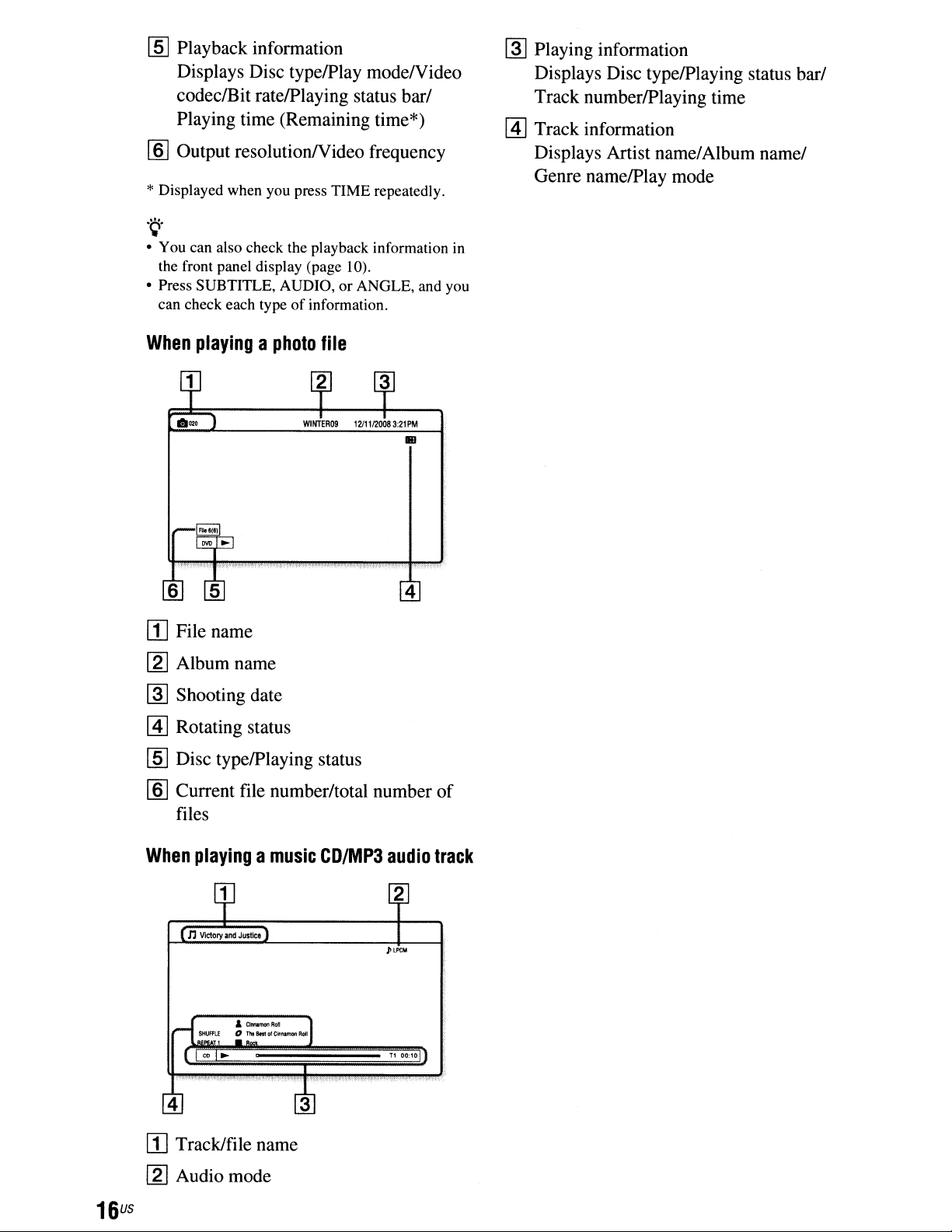
lID
Playback information
Displays Disc typelPlay mode/Video
codeclBit ratelPlaying status bar/
Playing time (Remaining time*)
lID
Output resolutionlVideo frequency
*Displayed when you press TIME repeatedly.
.
~.
• You can also check the playback information
the front panel display (page 10).
• Press SUBTITLE, AUDIO, or ANGLE, and you
of
can check each type
information.
in
~
Playing information
Displays Disc typelPlaying status bar/
Track numberlPlaying time
[!]
Track information
Displays Artist name/Album name/
Genre namelPlay mode
When
playingaphoto
file
[I] File name
~
Album name
~
Shooting date
[!]
Rotating status
lID
Disc typelPlaying status
lID
Current file number/total number
files
..
4
of
16
When
playingamusic
II] Track/file name
~
Audio mode
us
&
CIrlnMIonRol
o TlItBlstolCimunonRdI
CD/MP3
3
audio
T1
00;10
track
Page 17
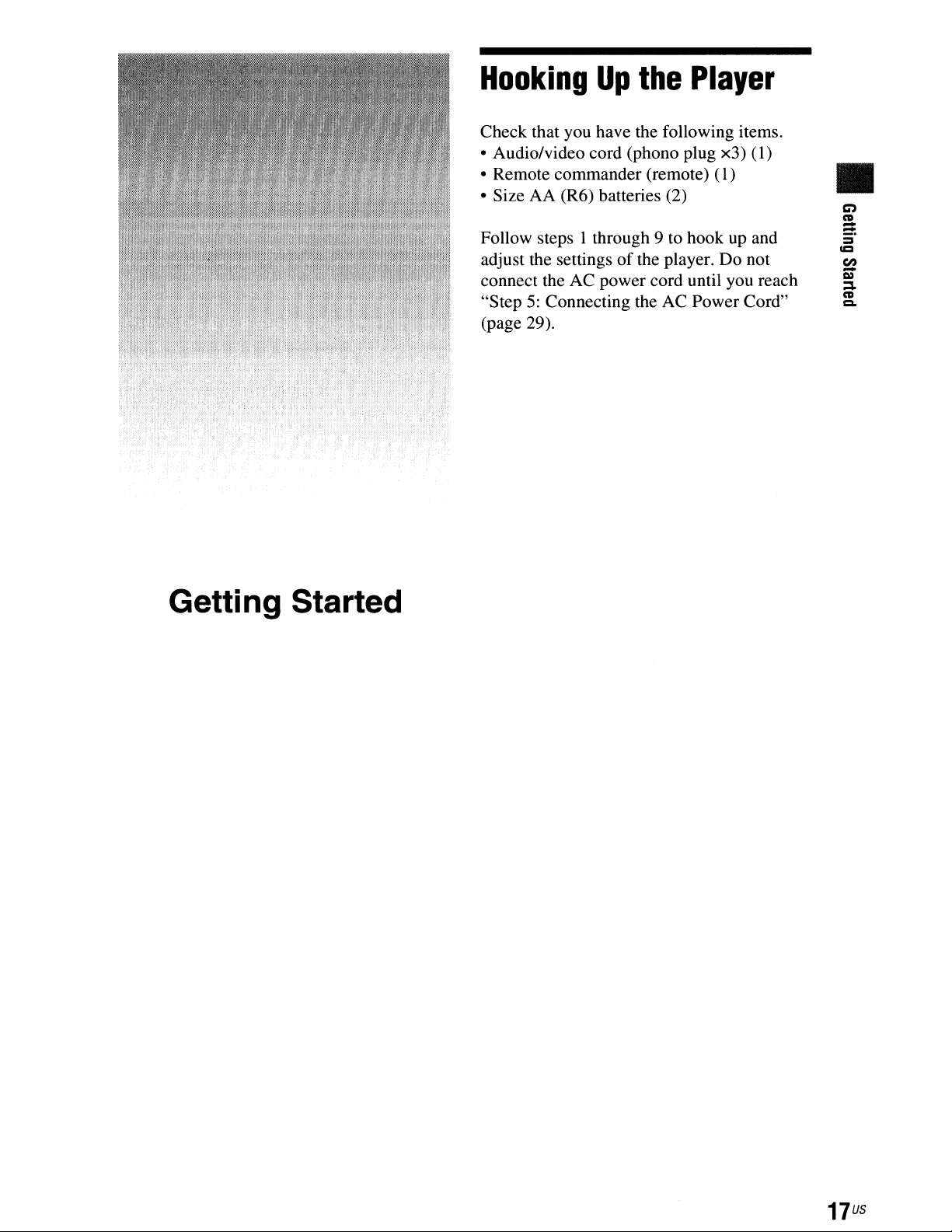
Hooking
Check that you have the following items.
• Audio/video cord (phono plug x3)
• Remote commander (remote)
• Size AA (R6) batteries (2)
Follow steps 1 through 9 to hook up and
adjust the settings
connect the AC power cord until you reach
5:
"Step
(page 29).
Connecting the AC Power Cord"
Up
the
of
the player. Do not
Player
(I)
(I)
•
Getting Started
17
us
Page 18
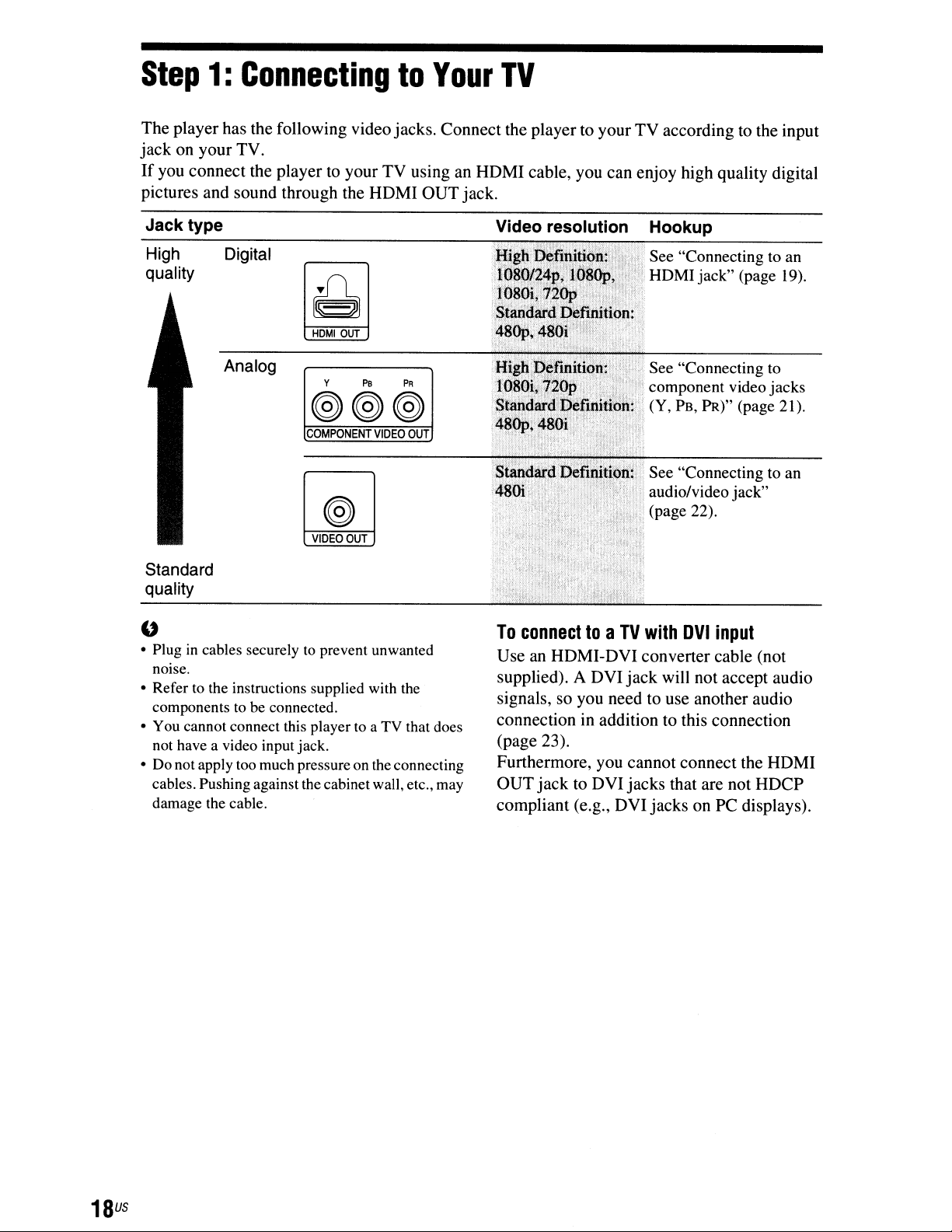
Step
The
jackonyour
If
you
pictures
player
connect
and
1:
ConnectingtoYour
has the following video
TV.
sound
Jack type
High Digital
quality
the
playertoyour
through
HOMIOUT
the
jacks.
TV
usinganHOMI
HOMI
OUT
Connect
jack.
TV
the
playertoyour
cable,
you
can
TV
according
enjoy
high quality digital
to the
input
Analog
Y
PB
PR
(@(@(@
COMPONENT
VIDEO
Standard
quality
• Plugincables securelytoprevent unwanted
"
nOIse.
• Refertothe instructions supplied with
componentstobe
You
cannot connect this playertoaTVthat does
•
not
have
a video input jack.
Do
not apply
•
cables. Pushing against the cabinetwall, etc.,
damage
the
connected.
too
much pressureonthe
cable.
OUT
VIDEO
OUT
the
connecting
may
n~;O"
",~"
To
connecttoaTVwith
UseanHOMI-OVI
supplied). A
signals,
connection
(page 23).
Furthermore, you
OUT
jacktoOVI
compliant
OVI
so
you need to use
in addition to this connection
(e.g.,
OVI
See "Connecting
component video jacks
PB,
(Y,
See "Connecting to an
audio/video jack"
(page 22).
converter
jack
cannot
jacks
jacksonPC
PR)" (page 21).
DVI
will not
another
connect
that are
input
cable (not
accept
the
not
displays).
to
audio
audio
HOMI
HOCP
18
us
Page 19
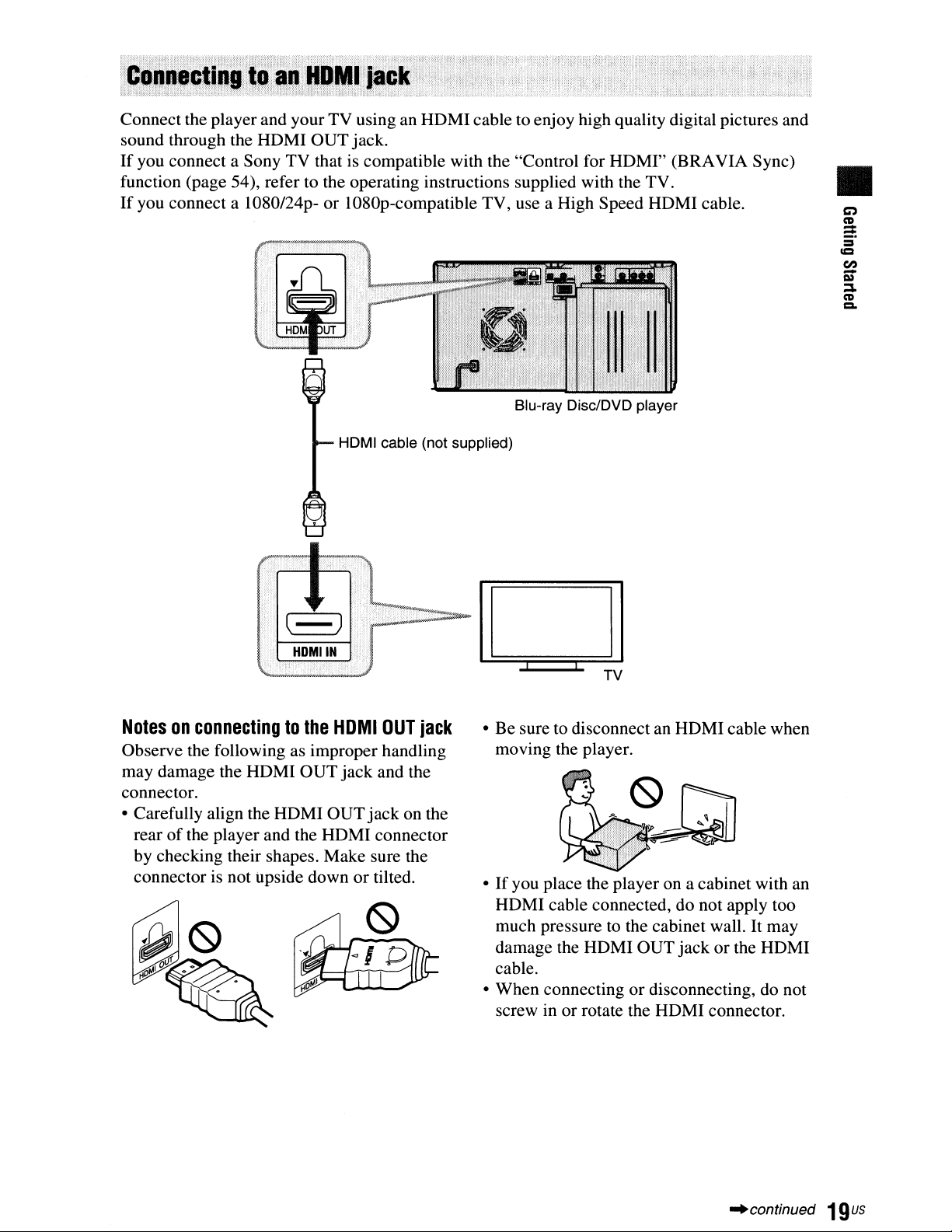
Connect the player and your TV using an HDMIcable to enjoy high quality digital pictures and
sound through the HDMI OUT jack.
If
you connect a Sony TV that is compatible with the "Control for HDMI" (BRAVIA Sync)
function (page 54), refer to the operating instructions supplied with the TV.
If
you connect a 1080/24p- or 1080p-compatible TV, use a High Speed HDMI cable.
HDMI cable (not supplied)
•
Notesonconnectingtothe
Observe the following as improper handling
may damage the HDMI OUTjack and the
connector.
• Carefully align the HDMI OUTjack on the
rearofthe player and the HDMI connector
by checking their shapes. Make sure the
connector is not upside downortilted.
HDMI
OUT
jack
• Be sure to disconnect an HDMI cable when
moving the player.
•
If
you place the player on a cabinet with an
HDMI cable connected, do not apply too
much pressure to the cabinet wall. It may
damage the HDMI OUT jack or the HDMI
cable.
or
• When connecting
screw in or rotate the HDMI connector.
disconnecting, do not
"continued
19us
Page 20
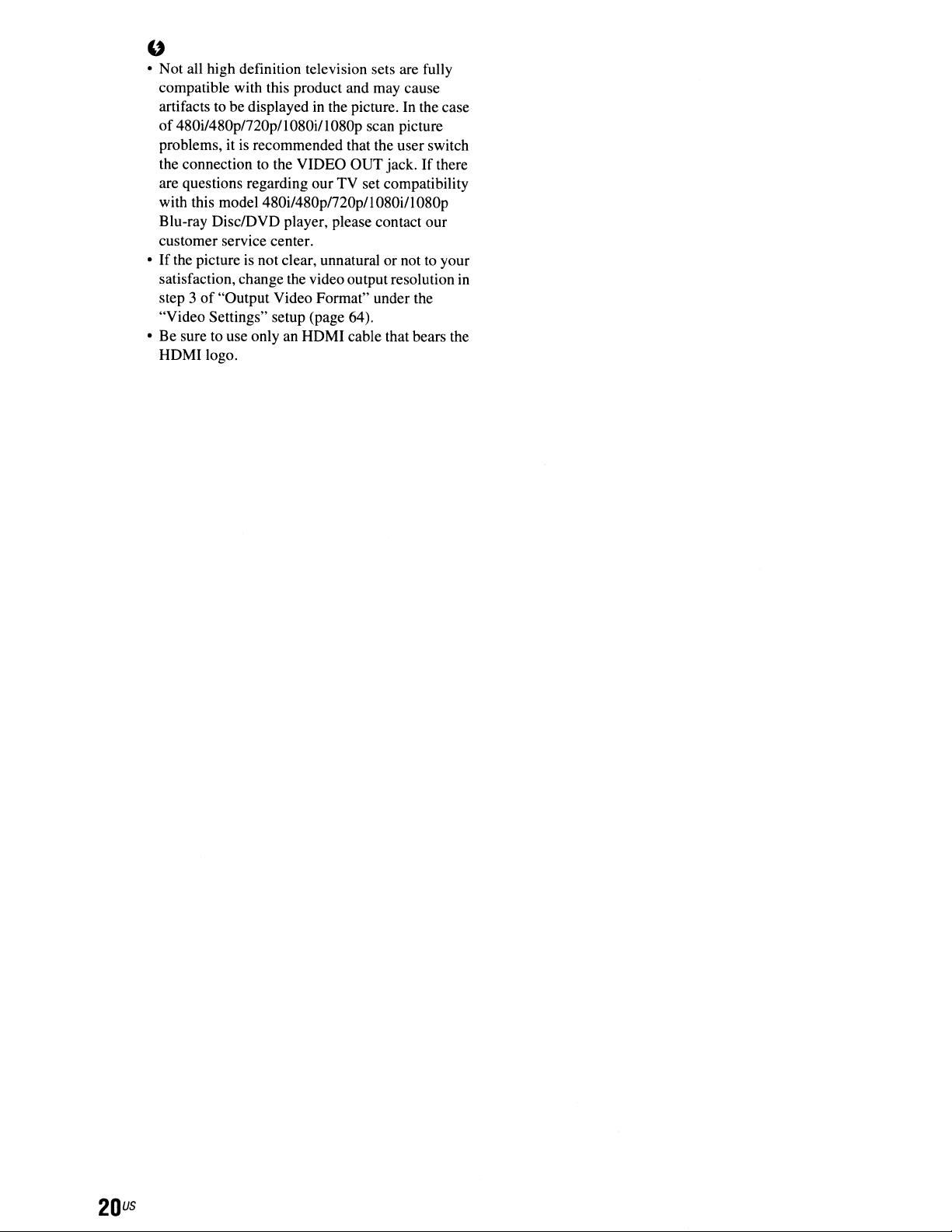
• Not all high definition television sets are fully
"
compatible with this product and may cause
in
artifacts to be displayed
of
480i/480p/720p/l 080i/1080p scan picture
problems, it is recommended that the user switch
the connection to the VIDEO OUT jack.
are questions regarding ourTV set compatibility
with this model 480i/480p/720p/1080i/1080p
Blu-ray Oisc/OVO player, please contact our
customer service center.
•
If
the picture is not clear, unnaturalornot to your
satisfaction, change the video output resolution
step 3of"Output Video Format" under the
"Video Settings" setup (page 64).
Be
sure to use only an HOM I cable that bears the
•
HOMI logo.
the picture. In the case
If
there
in
20
us
Page 21
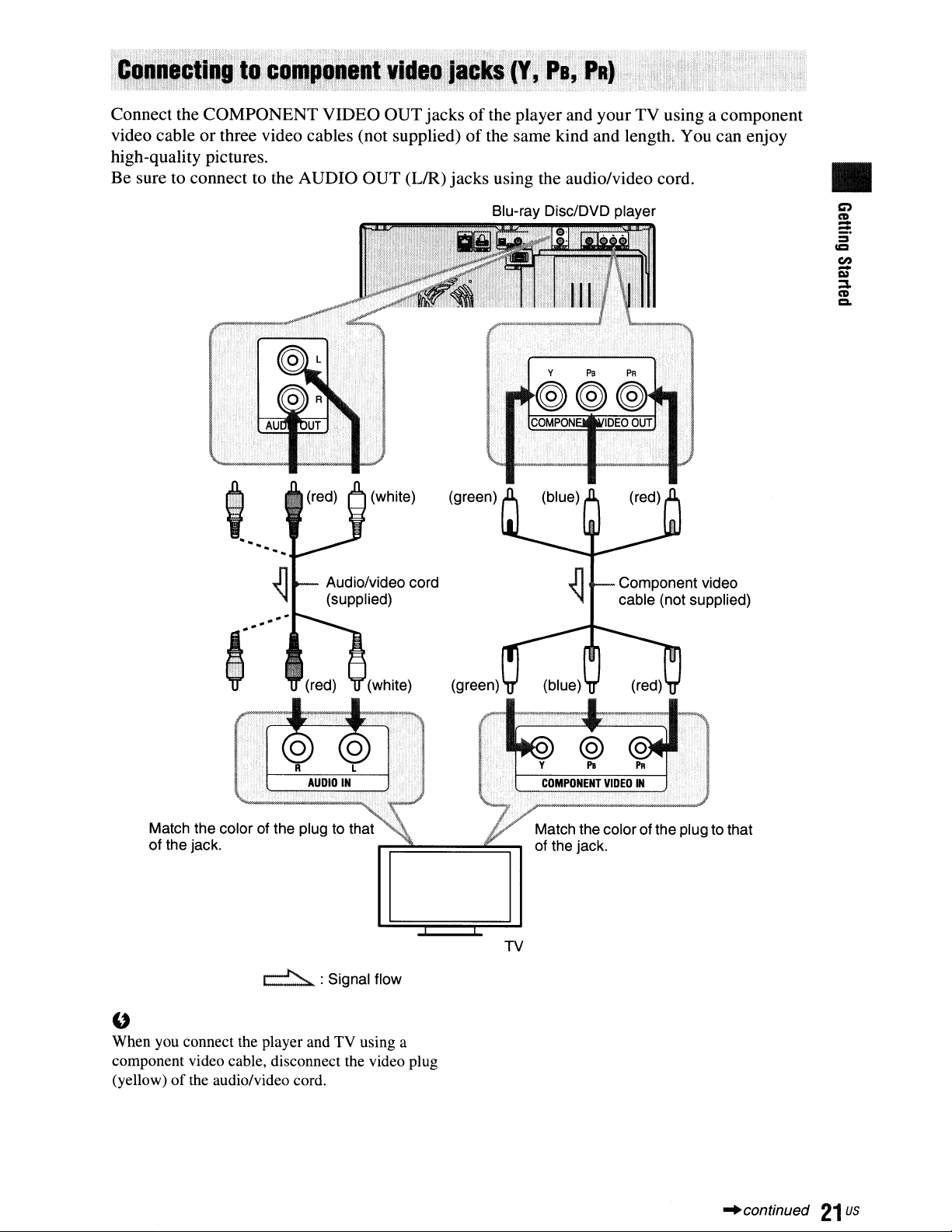
Connect the COMPONENT VIDEO OUT jacksofthe player and your TV using a component
of
video cable or three video cables (not supplied)
high-quality pictures.
Be sure to connect to the AUDIO OUT
(UR)
the same kind and length. You can enjoy
jacks using the audio/video cord.
Blu-ray Disc/DVD player
C)
•
CD
:::
-
=
ICI
en
I»
-
:::I.
CD
Q,
Match the color of the plug to that
of the jack.
~
When you connect the player and TV using a
"
component video cable, disconnect the video plug
of
(yellow)
the audio/video cord.
: Signal flow
Match the color of the plug to that
of the jack.
TV
"continued
21
us
Page 22
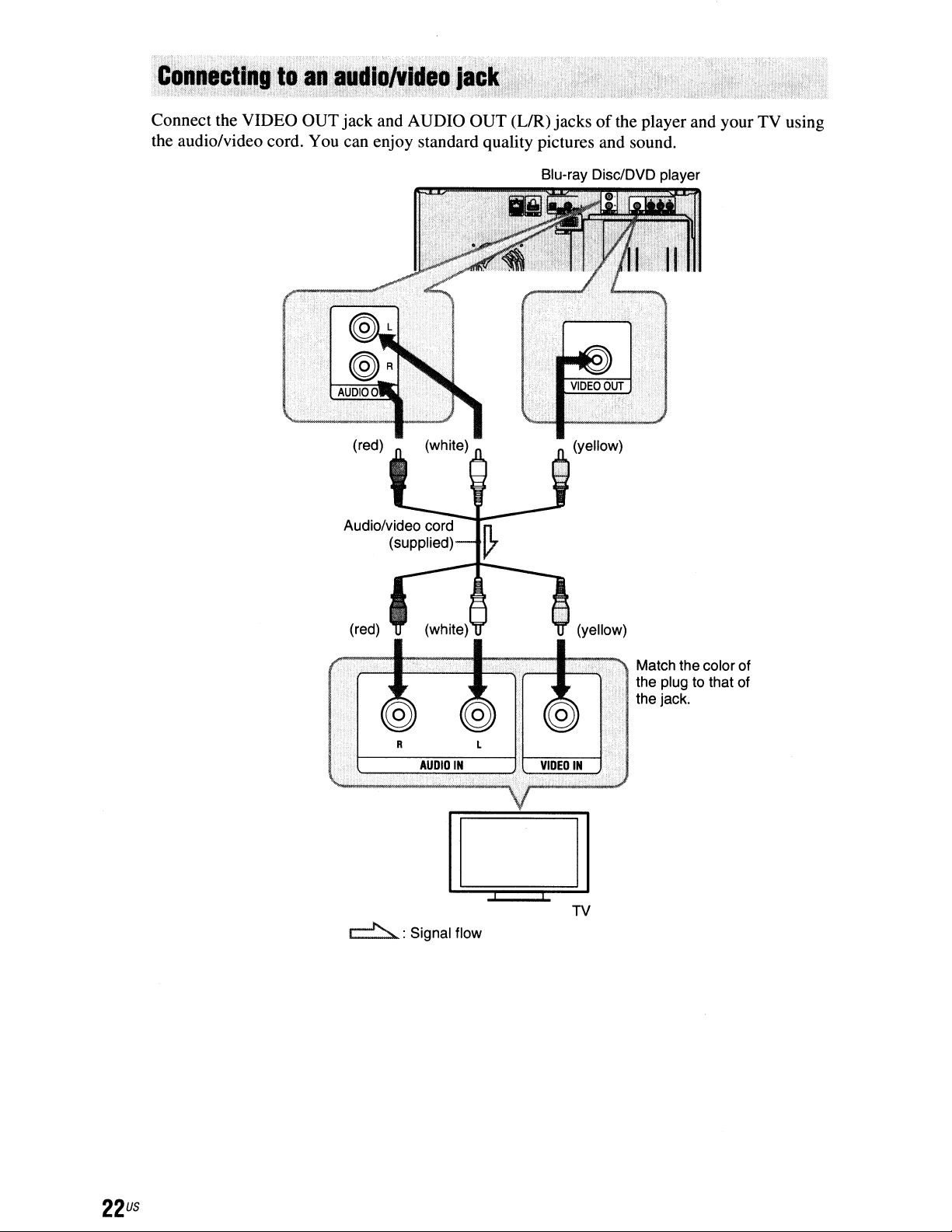
Connect the VIDEO OUTjack and AUDIO OUT
the audio/video cord. You can enjoy standard quality pictures and sound.
(UR)
jacksofthe player and your TV using
Blu-ray Disc/DVD player
~
AUDIO
IN
o
: Signal flow
VIDEO
IN
TV
Match the color of
the plug to that
the jack.
of
22
us
Page 23
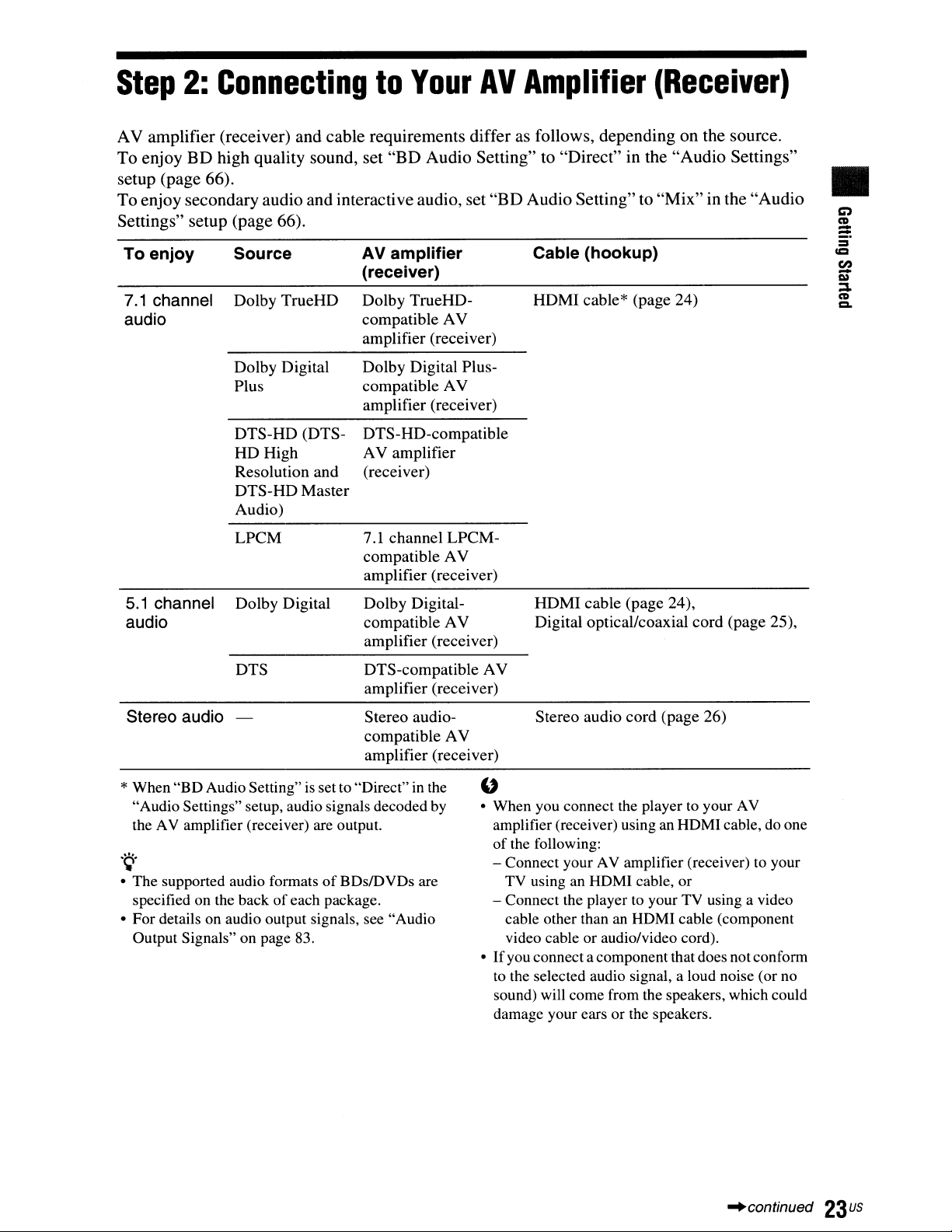
Step
AV amplifier (receiver) and cable requirements differ as follows, depending on the source.
To enjoy BD high quality sound, set "BD Audio Setting" to "Direct" in the "Audio Settings"
setup (page 66).
Toenjoy secondary audio and interactive audio, set
Settings" setup (page 66).
To enjoy Source
7.1 channel Dolby
audio
2:
ConnectingtoYour
AVamplifier
(receiver)
TrueHD
Dolby
compatible AV
amplifier (receiver)
TrueHD-
AV
Amplifier
"BD
Audio Setting" to "Mix" in the "Audio
Cable (hookup)
HDMI
cable* (page 24)
(Receiver)
C)
•
CD
at.
=
=
en
Q)
-
::s.
CD
=.
Dolby Digital
Plus
DTS-HD
HD
Resolution and
DTS-HDMaster
Audio)
LPCM
5.1 channel Dolby Digital
audio
DTS
Stereo audio -
*When "BDAudio Setting"
"Audio Settings" setup, audio signals decoded
the AV amplifier (receiver) are output.
.~.
• The supported audio formatsofBDsJDVDs are
specified on the back ofeach package.
• For details on audio output signals, see "Audio
Output Signals" on page 83.
(DTS-
High
is
Dolby
compatible AV
amplifier (receiver)
DTSAV amplifier
(receiver)
7.1
setto"Direct"inthe
Digital Plus-
HD-compatible
channel
compatible
amplifier (receiver)
Dolby
compatible AV
amplifier (receiver)
DTS-compatible AV
amplifier (receiver)
Stereo audiocompatible
amplifier (receiver)
Digital-
LPCM-
AV
AV
by
HDMI
Digital optical/coaxial
Stereo audio cord (page 26)
cable (page 24),
cord
(page 25),
u
• When you connect the playertoyour AV
amplifier (receiver) using an HDMI cable, do one
of
the following:
- Connect your AV amplifier (receiver) to your
TV using
- Connect the player
cable other than
video cable or audio/video cord).
•
If
you
to
the selected audio signal, a loud noise (or
sound) will come from the speakers, which could
damage your ears or the speakers.
an
HDMI cable, or
to
your TV using a video
an
HDMI cable (component
connect a component that does not conform
no
"continued
23
us
Page 24
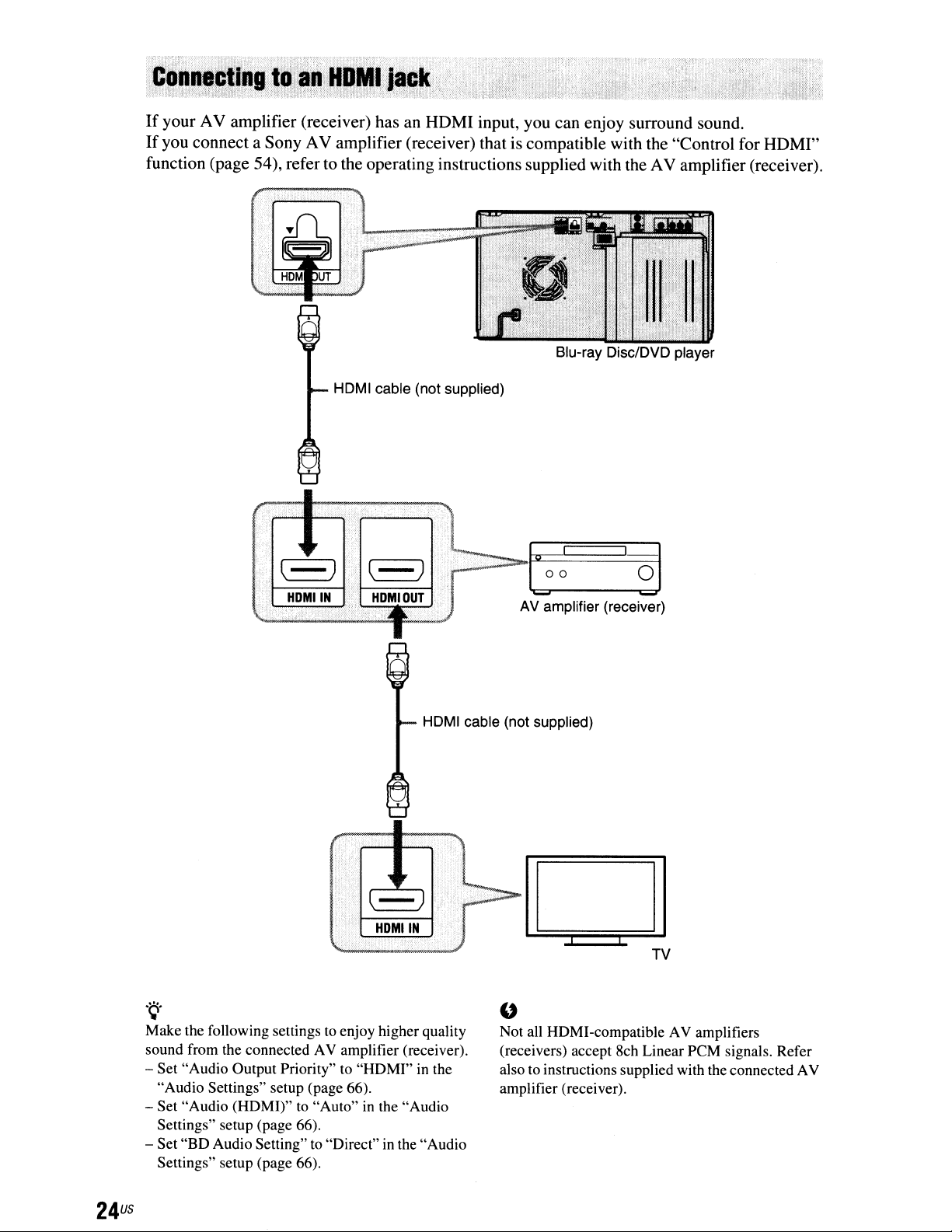
If
your AV amplifier (receiver) has an HDMI input, you can enjoy surround sound.
If
you connect a Sony AV amplifier (receiver) that is compatible with the "Control for HDMI"
function (page 54), refer to the operating instructions supplied with the AV amplifier (receiver).
HDMI cable (not supplied)
HDMI cable (not supplied)
.~.
Make the following settingstoenjoy higher quality
sound from the connected AV amplifier (receiver).
in
- Set "Audio Output Priority" to "HDMI"
"Audio Settings" setup (page 66).
to
- Set "Audio (HDMI)"
Settings" setup (page 66).
- Set "BD Audio Setting"
Settings" setup (page 66).
"Auto"inthe "Audio
to
"Direct"inthe "Audio
the
AV amplifier (receiver)
Not all HDMI-compatible AV amplifiers
"
(receivers) accept 8ch Linear PCM signals. Refer
also
to
instructions supplied with the connected AV
amplifier (receiver).
24
us
Page 25
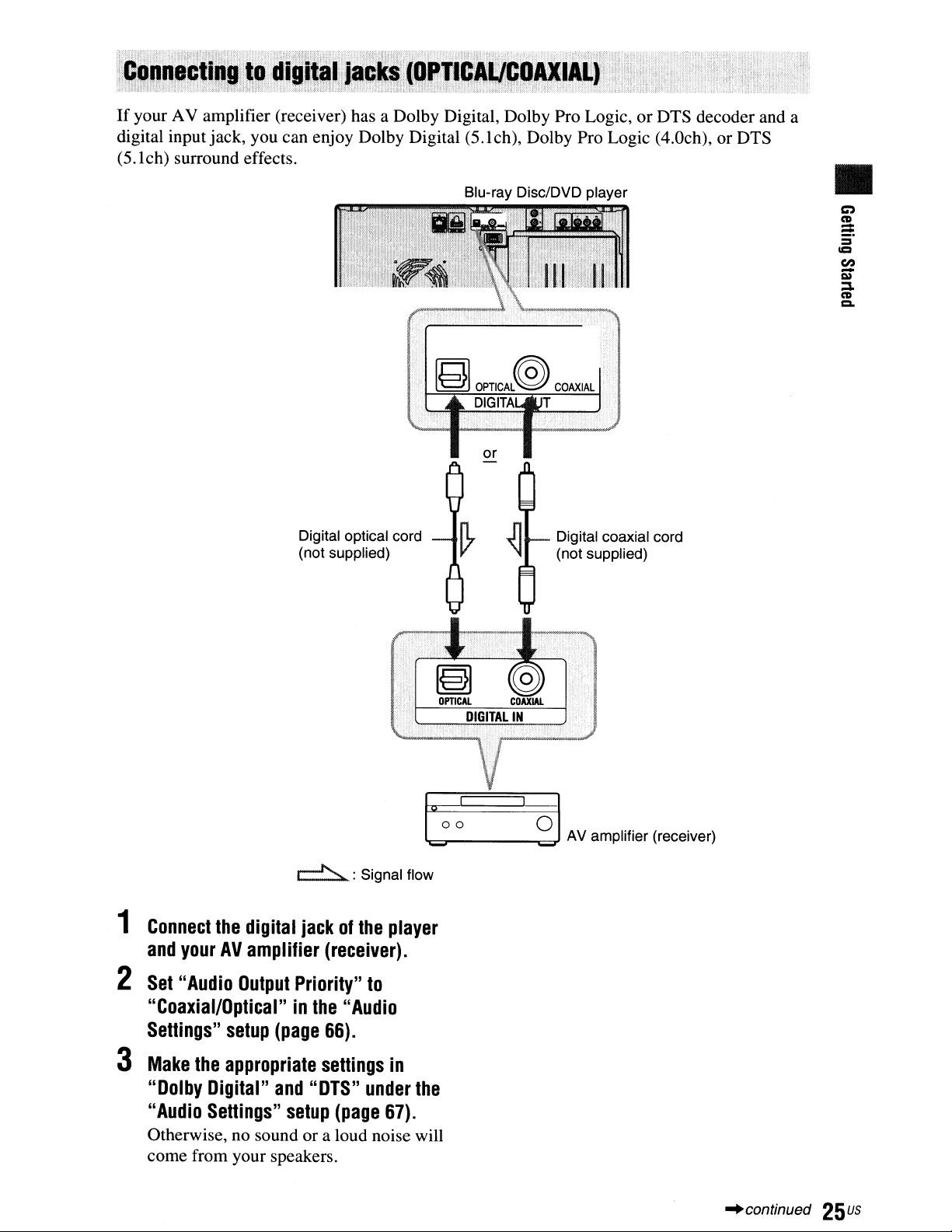
If
your AV amplifier (receiver) has a Dolby Digital, Dolby Pro Logic, or DTS decoder and a
digital input jack, you can enjoy Dolby Digital (5.lch), Dolby Pro Logic (4.0ch), or DTS
(5.lch) surround effects.
Digital optical cord
(not supplied)
Blu-ray Disc/DVD player
Digital coaxial cord
(not supplied)
CO)
•
CD
:::
-
::I
11::I
en
I»
-
:1
CD
=.
~
1
Connect
and
2
Set
"Coaxial/Optical"inthe
Settings"
3
Make
"Dolby
"Audio
Otherwise, no sound or a loud noise will
come from your speakers.
the
digital
yourAVamplifier
"Audio
Output
setup
the
appropriate
Digital"
Settings"
jackofthe
Priority"
(page
and
setup
: Signal flow
(receiver).
to
"Audio
66).
settings
"D1S"
under
(page
1'I:::=z°_O_1
player
in
the
67).
-.::£=1
AV
amplifier (receiver)
"continued
25us
Page 26
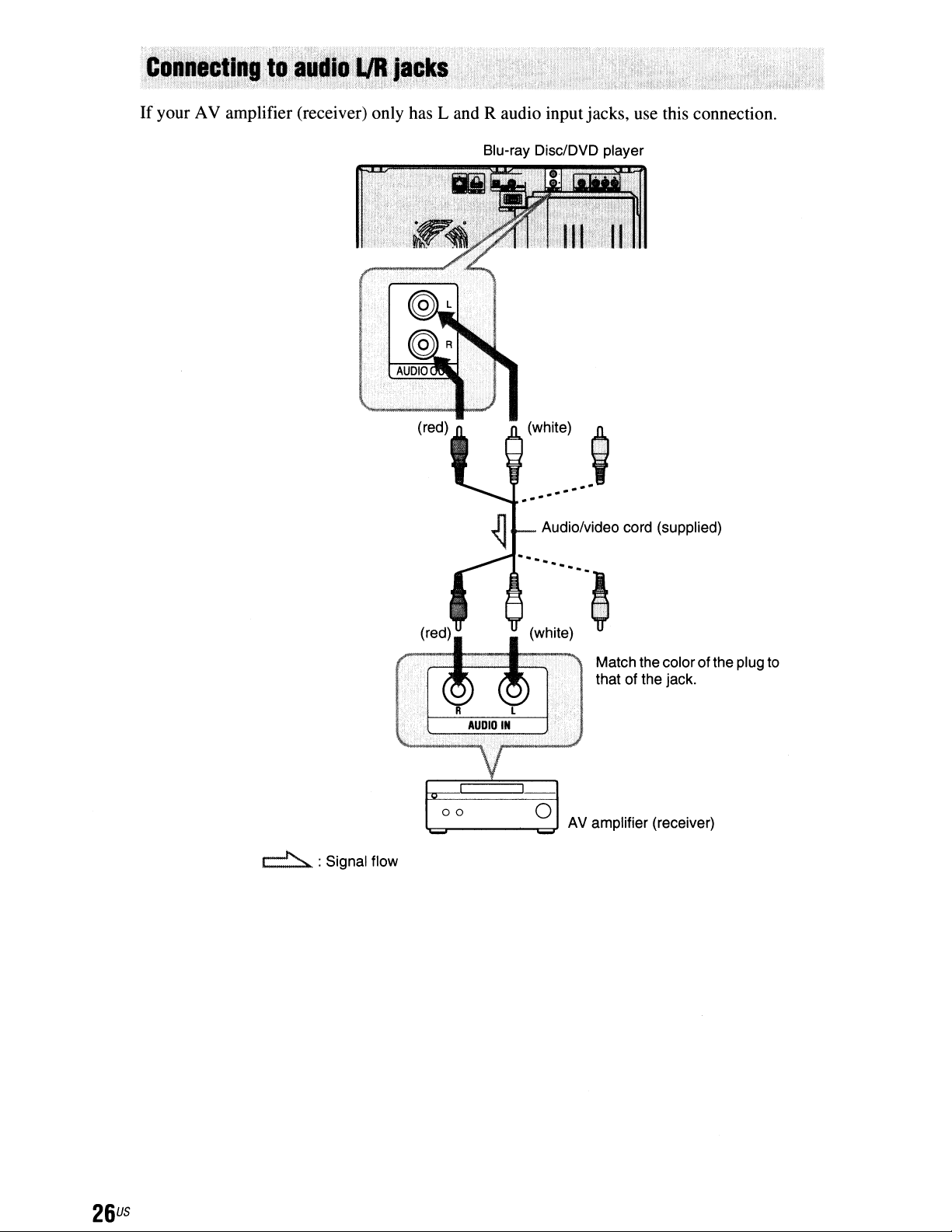
If
your AV amplifier (receiver) only has
Land
R audio inputjacks, use this connection.
Blu-ray Disc/DVD player
c-f'>"
:Signal flow
_
1_-
00
"'=.------,;;;;;;;1
.9
..
Audio/video cord (supplied)
Match thecolor of the plug to
that of the jack.
0
AV amplifier (receiver)
26
us
Page 27
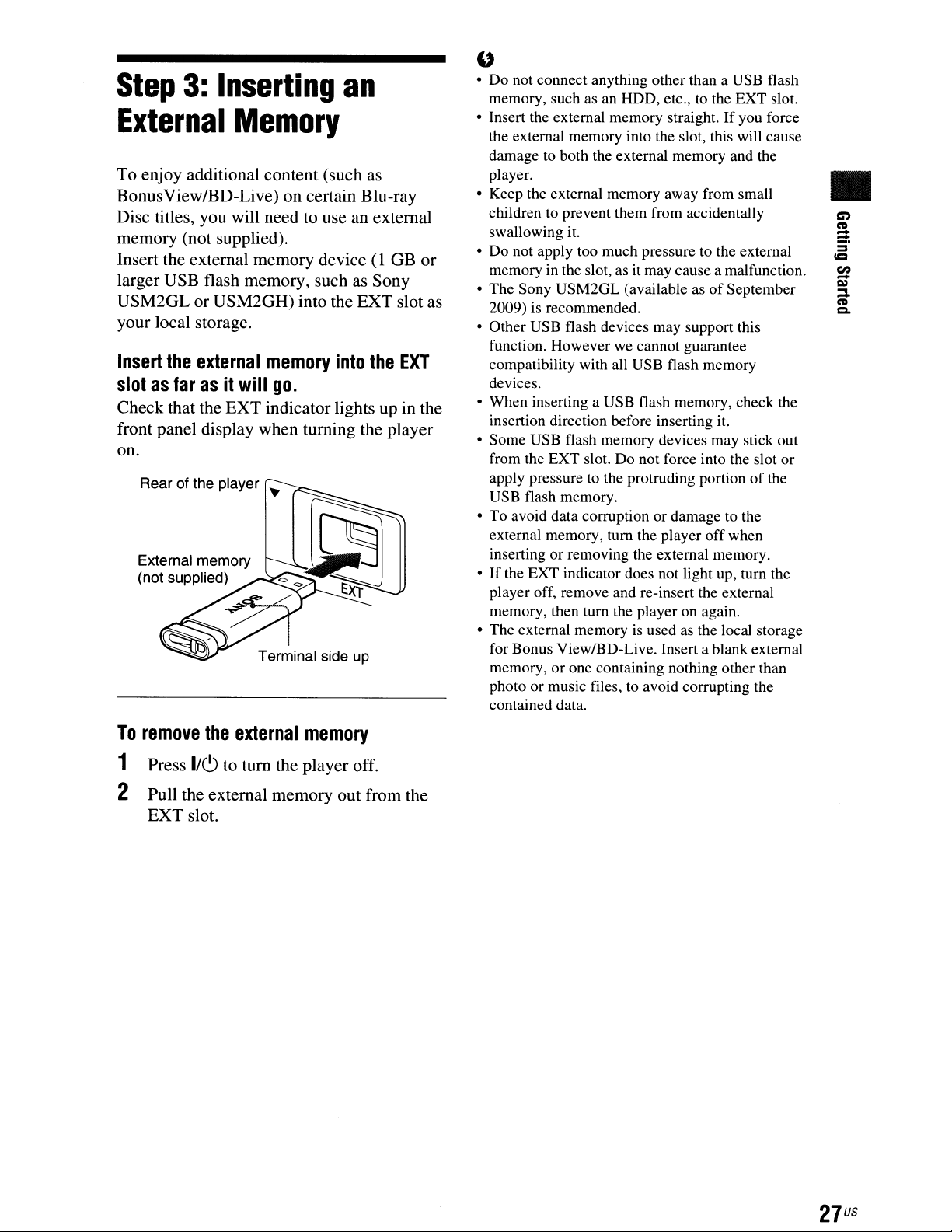
Step
External
To enjoy additional content (such as
BonusView/BD-Live) on certain BIu-ray
Disc titles, you will need to use an external
memory (not supplied).
Insert the external memory device
larger USB flash memory, such as Sony
USM2GL or USM2GH) into the EXT slot as
your local storage.
Insert
slotasfarasit
Check that the EXT indicator lights up in the
front panel display when turning the player
on.
3:
Inserting
Memory
the
external
will
Rear of the player
memory
go.
an
into
(1
the
GB or
EXT
• Do not connect anything other than a USB flash
"
memory, such asanHOD, etc., to the EXT slot.
• Insert the external memory straight.Ifyou force
the external memory into the slot, this will cause
damage to both the external memory and the
player.
• Keep the external memory away from small
children to prevent them from accidentally
swallowing it.
• Do not apply too much pressure to the external
memoryinthe slot, as it may cause a malfunction.
• The Sony USM2GL (available asofSeptember
2009) is recommended.
• Other USB flash devices may support this
function. However we cannot guarantee
compatibility with all USB flash memory
devices.
• When inserting a USB flash memory, check the
insertion direction before inserting it.
• Some USB flash memory devices may stick out
from the EXT slot. Do not force into the slot or
apply pressure to the protruding portionofthe
USB flash memory.
• To avoid data corruption or damage to the
external memory, tum the player off when
inserting or removing the external memory.
•
If
the EXT indicator does not light up, turn the
player off, remove and re-insert the external
memory, then turn the player on again.
• The external memoryisused as the local storage
for Bonus View/BD-Live. Insert a blank external
memory,orone containing nothing other than
photo or music files,toavoid corrupting the
contained data.
•
To
remove
1 Press
the
external
1/(9
to tum the player off.
memory
2 Pull the external memory out from the
EXT slot.
27
us
Page 28
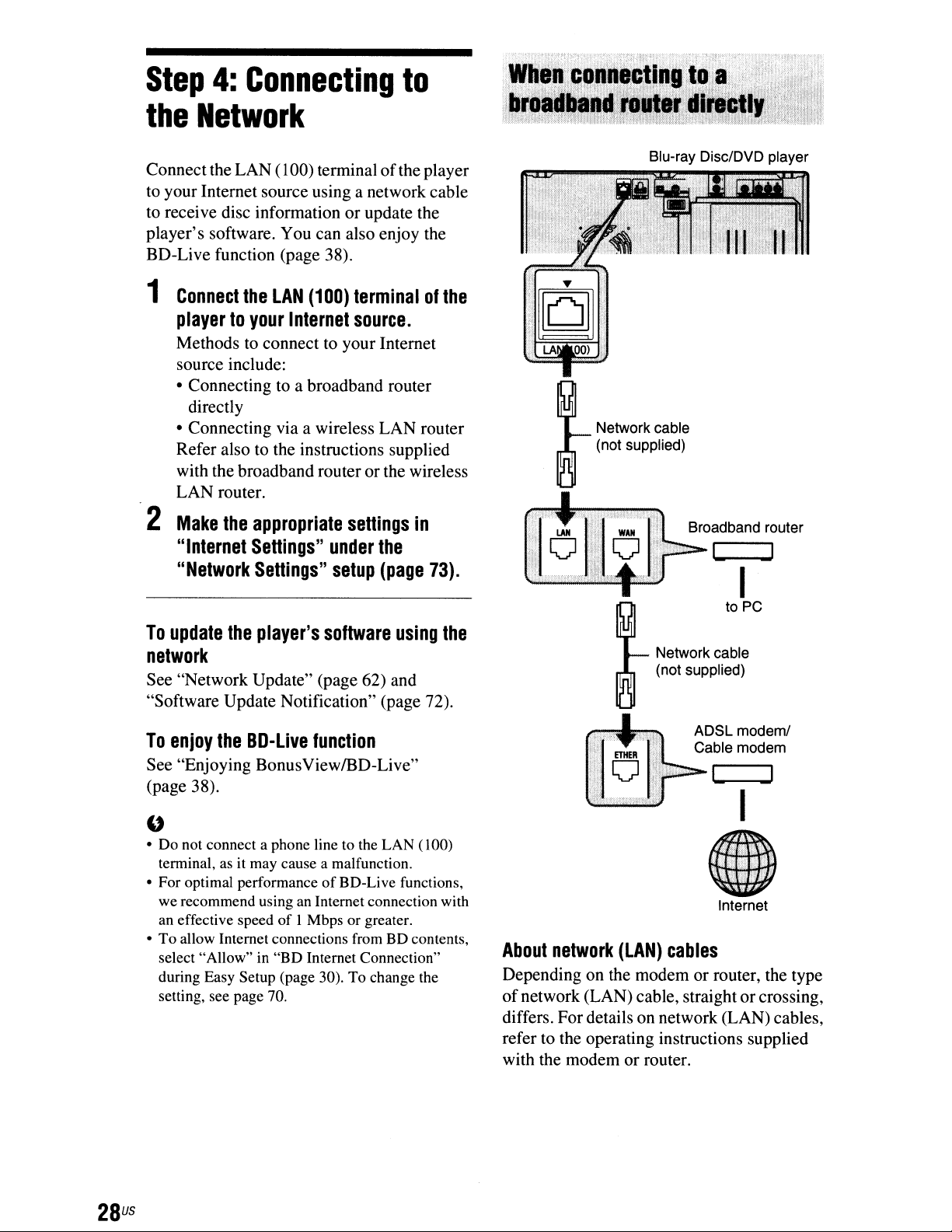
Step
4:
Connecting
to
the
Connectthe LAN (100) terminalofthe player
to your Internet source using a network cable
to receive disc information
player's software. You can also enjoy the
BD-Live function (page 38).
1
2
Network
or
update the
Connect
playertoyour
Methods to connecttoyour Internet
source include:
• Connecting to a broadband router
directly
• Connecting via a wireless LAN router
Refer also to the instructions supplied
with the broadband routeror the wireless
LAN router.
Make
"Internet
"Network
the
LAN
the
appropriate
Settings"
Settings"
(100)
Internet
under
setup
terminalofthe
source.
settings
the
(page
in
73).
Blu-ray Disc/DVD player
Broadband router
___
-J
I
to
PC
To
update
network
See "Network Update" (page 62) and
"Software Update Notification" (page 72).
To
enjoy
See "Enjoying BonusViewIBD-Live"
(page 38).
• Do not connect a phone line to the LAN
"
tenninal, asitmay cause a malfunction.
• For optimal performance
we recommend using an Internet connection with
an effective speedofI Mbps or greater.
• To allow Internet connections from BD contents,
select "Allow" in "BD Internet Connection"
during Easy Setup (page 30). To change the
setting, see page 70.
the
the
BO-Live
player's
function
software
of
BD-Live functions,
using
the
(l00)
Network cable
(not supplied)
ADSL modem/
Cable modem
I
Internet
About
Depending on the modemorrouter, the type
of
differs. Fordetails on network (LAN) cables,
refer to the operating instructions supplied
with the modem or router.
network
network (LAN) cable, straightorcrossing,
(LAN)
cables
28
us
Page 29
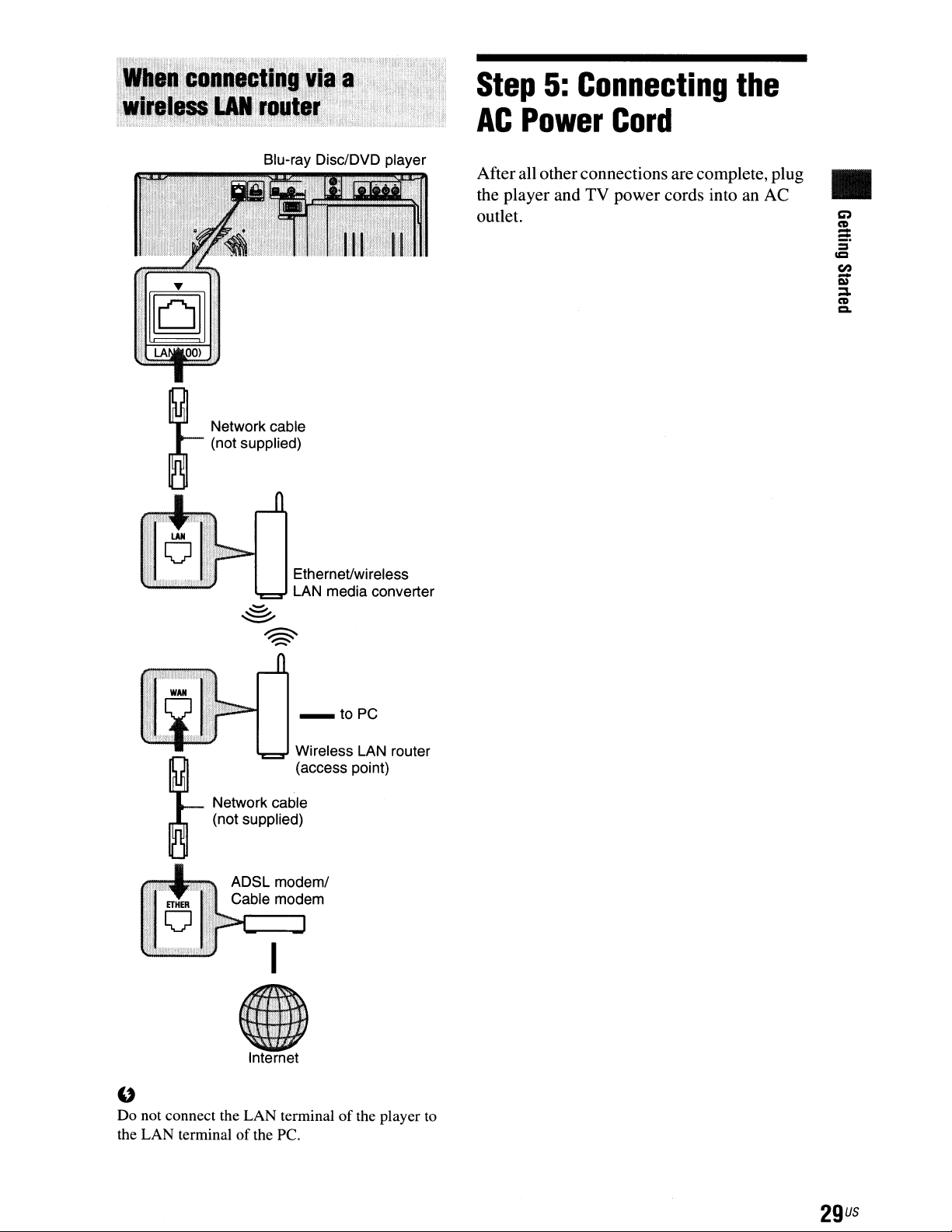
Step
AC
Power
5:
Connecting
Cord
the
Blu-ray Disc/DVD player
Network cable
(not supplied)
LAN media converter
Ethernet/wireless
Afterall otherconnections are complete,plug
the player and TV power cords into an AC
outlet.
CO)
•
CD
:::
-
::I
CI
en
C»
-
::::I.
CD
a.
Network cable
(not supplied)
Internet
U
Do not connect the LAN terminalofthe player to
the LAN terminalofthe PC.
29
us
Page 30
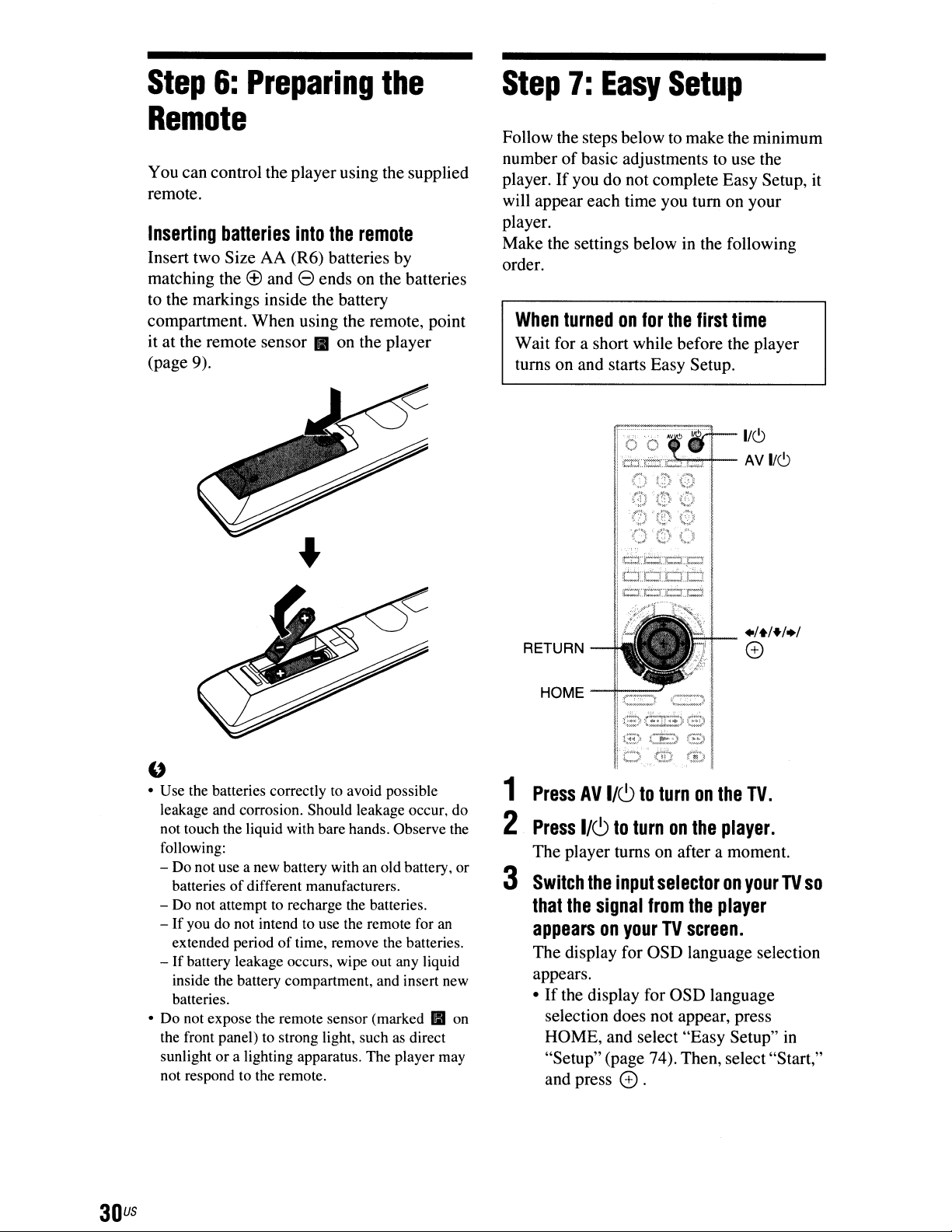
Step
6:
Prepari
ng
the
Step
7:
Easy
Setup
Remote
You can control the player using the supplied
remote.
Inserting
Insert two Size AA (R6) batteries by
matching the
to the markings inside the battery
compartment. When using the remote, point
it at the remote sensor
(page 9).
batteries
into
the
remote
® and e ends on the batteries
II
on the player
Follow the steps below to make the minimum
of
number
player.
will appear each time you tum on your
player.
Make the settings below in the following
order.
When
Wait for a short while before the player
turns on and starts Easy Setup.
basic adjustments to use the
If
you do not complete Easy Setup, it
turnedonfor
1~1~
'~F'd;'S
:,
~
:(f)
~(~
'()
()
..,.. :.
~_
..
{r.=r:.c:;r.·.t:::i
the
.~)
"()
first
time
~~V~
u
• Use the batteries correctlytoavoid possible
leakage and corrosion. Should leakage occur, do
not touch the liquid with bare hands. Observe the
following:
- Do not use a new battery with an old battery, or
of
batteries
- Do not attempt
-
If
you do not intend to use the remote for
extended periodoftime, remove the batteries.
-
If
battery leakage occurs, wipe out any liquid
inside the battery compartment, and insert new
batteries.
• Do not expose the remote sensor (marked
the front panel)
sunlight or a lighting apparatus. The player may
not respond to the remote.
different manufacturers.
to
recharge the batteries.
to
strong light, suchasdirect
II
an
on
+/+/+/+;
RETURN
HOME-+-"""-.J
r'zL
i'
.;;=-~'Il
:[3:::'1
1
Press
2
Press
The player turns on after a moment.
3
Switch
that
AV
I/CJ
the
1/6
to
the
input
signal
to
turnonthe
{~=)
turnonthe
selectoronyourTVso
from
the
o
.
I
player.
player
appearsonyourTVscreen.
The display for OSD language selection
appears.
•
If
the display for OSD language
selection does not appear, press
HOME, and select "Easy Setup"
"Setup" (page 74). Then, select"Start,"
and press
0.
TV.
in
30
us
Page 31

4
Selectalanguage
displays
:!
Easy
using
Setup-OSD
Select
th,
~
..
languaoelob,display,dbyIhis
:;"d.:
+'+,
English
Francais
.
for
the
and
press
The initial settings message appears.
5
6
Select
Select
the
"Start,"
~
Easy
Setup
Set
the
items
below
items
theTVconn,ctlon
Select
the80Internet
the
that
all
cables,
cable
requiredtouse
maybechanged
TV
type
Quick
etc.
(
Eachofthese
-S,lect
-S,I,cllhe
-
-Sel,ct
Check
the
playertoyour
and
Start
have
press
this
unit.
later
under
m,lhod
ConnectIon
Mod,
been
connected
and
Start
type
usedtoconnect
TV,
and
on-screen
e.
untt.
e .
·Setup.·
then
start.
press
e .
7
Selectavideo
the
connected
output
TV,
and
resolution
press
For details about the video output
resolution, see page 65.
When
When "Auto" or"1080p"isselected and the
"
HOMI OUT
are connected at the same time, video signals
may output from the HOMI
When connecting other equipment at the same
time, press RETURN to return to step 6 and
change the "TV Connection Method" setting.
When
step
you
select
~
Easy
Setup-HOMI
$elect
the
resolutiontooutputtothe
The
video
switches
that
there
arenoproblems
for30seconds
Check
Nothingisdisplayedonthe
jack
you
select
6
"HOMI"instep
Resolution
TV.
"Auto·isthe
when
with
screenifthe
Auto
480i
480p
720p
1080;
1080p
the
standard
this
settingischanged.
video.
resolutionisincorrect.
and other video output jacks
jack
only.
"Component
for
e .
6
selection.
Video"
in
CO)
•
CD
=:
-
=
ICI
en
I»
-
:::J,
CD
Q,
:!
Easy
Setup·TVCOnnection
Select
Method
the
video
cable
connecting
this
unit
and
the
lV.
HOMI
Component
Video
Video
=
Select "HDMI" when connecting your
TV using an HDMI cable, and go to step
7.
When connecting the HOMI
"
other video outputjacks at the same time,
select "Component Video."
Select "Component Video" when
connecting your TV using a component
video cable, and go to step 7.
Select "Video" when connecting your
TV using a video cord, and go to step
OUT
jack
and
8.
~
Easy
setup-Component
$elect
the
The
video
Check
that
Nettlingisdisplayedonthe
..
ResOlution
resolutiontooutputtothe
switches
for30seconds
there
arenoproblems
screenifthe
4801
480p
720p
1080i
TV.
when
this
settingischanoed.
with
the
vid&o.
resolutionisincorrect.
Follow the on-screen instructions and go
to the next step.
If
the picture is distorted or no picture appears,
"
wait for about
buttons. The display returns to the resolution
setting screen.
If
the selected video output resolution is
incorrect, no picture will appear on the screen
when you press any button within those
30 seconds. In this case,
for more than 10 seconds to reset the video
output to the lowest resolution. To change the
video output resolution, set "Output Video
Format" in the "Video Settings" setup
(page 64).
30
seconds without pressing any
press.
on the player
"'continued
31
us
Page 32

8
Select
your
TV,
~
Easy
the
Setup
Select
aspect
and
-
1V
Type
the
screen
[]j[]
16:9
press
aspect
16:9
•
ratio
e .
ratiotomatch
:3
that
.:3
matches
your
TV.
11
Set
"Quick
"Off,"
~
WIlon
...
and
Easy Sllup·
turning
'On':Shorten
'Off'
:
The
When
and
the
Start
press
OvCk
on
Itl.
It1e
defaull
"On'
is
fan
will
Mode"to"On"
e .
SIIr1
Modi
player.
II
Is
posslb~
startup
lime.
setting
.
selected,
power
consumption
continuetorun
when
On
Off
10
shorten
the
It1e
startup
will
Increase
playerIsoff.
or
lime.
..
Select"
16:9" when connecting to a widescreen TV or a TV with a wide mode
function.
Select "4:3" when connecting to a 4:3
screen TV without a wide mode function.
9
(Only
when
an
HOMI
Set
the
"On"or"Off,"
~
Easy
You
can
connecting
cable)
"Control
Setup
-
Control
'0<
operate
this
unttinconjunction
Check
yourTVsettings
HOMI
for
and
On
Off
yourTVusing
HOMI"
press
with
a
'TV
connectedbyHOM!.
when
using
this
function
e.
funetlon.
Select "On" to use the "Control for
HDMI" function when connecting Sony
components that are compatible with the
"Control for HDMI" function (page 54).
If
you do notuse the "Controlfor HDMI"
function, select "Off."
to
For details about "Quick Start Mode,"
see page 71.
12
Select
.~.
• You can reset settingstotheir factory defaults
(page 74).
• You can run "Easy Setup" again from "Easy
Setup"
"Finish,"
~
Easy5elup
Easy
Setupisnow
complete.
You
can
further
the
...
in
enjoyBOplaybackbyplugginganext
EXT
jackonthe
rearofthe
"Setup" (page 74),
and
untt
Finish
press
.
e.
memory
Into
32
us
10
Select
connection
press
"Allow"toallow
from
e.
~
Easy
Setup'
BD
Inl,mtt
An
Inlernel
connection
Allow
Internet
connections
Set
the
'Internet
Settings'incase
BO
Connectkln
mayberequired
based
Allow
00
nol
Internet
contents,
forBOplaybaclt
onBOcontents?
allow
internet
allow
connection.
Select "Do not allow"tonot allow
Internet connection from BD contents.
and
Page 33

Step
You can insert up to 400 discs into this
player.
1
8:
Inserting
OPEN/CLOSE
06
00
Front cover DISC/AMS dial
Press
The front cover opens.
OPEN/CLOSE.
Discs
DISC EJECT
+100
3
Insertadisc
right.
with
the
label
side
facing
Label facing right (playback side on
double-sided disc facing left)
•
2
Turn
the
DlSC/AMS
the
disc
slot
where
a
disc.
You can check the disc slot number
indicated on the front panel display or by
the slot.
6 6 6 6
Disc slot at the loading position
dial
until
you
wanttoinsert
Disc slot number
you
find
(
Insert the disc all the way into the
slot until it is completely seated
4
Repeat
discs.
5
Press
The front cover closes. The turntable
turns and the disc slot last selected is set
to the playing position.
.
~.
• To skip 100 disc slots ahead, press +100 on the
player.
• After the front cover is closed, the disc inserted in
the slot at the loading position will be
automatically loaded and set to the playing
position.
the
above
OPEN/CLOSE.
stepstoinsert
more
• Make sure you have inserted the disc into each
"
slot at a right angle to the turntable.
not inserted properly, it may damage the playeror
the disc.
If
you drop a disc into the player and/or the disc
•
does not go into the slot correctly, consult your
nearest Sony dealer.
• Make sure the turntable comes to a complete stop
before inserting or removing discs.
If
the disc
-'continued
is
33
us
Page 34

• The front cover closes automatically when you
press
~
PLAY. Be careful not to put your hand
into the player after pressing
otherwise your hand may be caught
cover.
To
remove
discs
~
PLAY,
in
the front
1 While checking the disc slot number
indicated on the front panel display
the slot, turn the DISC/AMS dial until
you find the disc you want
to
or
remove.
2 Press DISC EJECT.
The selected disc is set to the loading
position and the front cover opens.
The disc in the selected slot moves up.
by
By pressing RENTAL SLOT, slot number I
is set to the loading position for easy
playback/removalofa rental disc.
()
<) 0
RENTAL SLOT
1
Press
Slot number 1 is set to the loading
position and the front cover opens.
2
Insertadisc.
RENTAL
SLOT.
DISC EJECT
Ejected disc
3 Remove the disc.
Repeat the above steps to remove other
discs.
4 Press OPEN/CLOSE.
The front cover closes.
.
~.
You can remove the current discbydirectly
pressing DISC EJECT on the player.
u
• Do not tum the turntable by hand.
of
• Donot reach inside
Always follow the correct steps for inserting and
removing discs.
• When transporting the player, remove all discs
from the player. Failure to remoye the discs may
cause damage
• When closing the front cover, be careful not to let
anything get caught between the door and the
player.
to
the turntable compartment.
the player.
3
Press
The front cover closes and slot number 1
is set to the playing position.
To
remove
RENTAL
the
disc
SLOT.
1 Press RENTAL SLOT.
to
Slot number I is set
position and the front cover opens.
the loading
2 Remove the disc.
.~
.
When the front cover opens, pressing RENTAL
SLOT sets slot number I to the loading position.
34
us
Page 35

Step
9:
Loading
Disc
Information
The player reads the disc infonnationofall
the unknown discs and loads it all into
memory so that disc type, titles, and other text
information can be displayed on the list.
•
DISC LOAD
•
Press
menuisdisplayedontheTVscreen.
Loading starts.
The player accesses the Gracenote Database
for disc information.
When loading finishes, the title list appears.
To
Press.
The loaded data is saved.
.
• Discs whose informationisnot in the Gracenote
• The player cannot load disc information during
• Loading disc information for approx. 300 or 400
• Discs that failed to register at the time
DISC
LOAD
cancel
~.
Database will be indicated as "No Name" in the
title list.
playback. You need to stop playback and display
the home menu before pressing DISC LOAD.
When viewing a photo or video,
When playing music, press RETURN.
discs at one time may take a long time
complete. Loading time also depends on your
network speed.
are indicated as "UnknownDiscs" in the title list.
You can register them manually (page 50).
loading
(stop).
when
the
player's
press.
to
of
home
(stop).
loading
Page 36

Playing
BDs/DVDs
././+/../
e
Playback
1
HOME
~
II
PAUSE
Switch
that
PLAY
the
-r-::=:-
-r--="""\...lI1l-.
-f,--~
the
input
signal
selectoronyourTVso
from
appearsonyourTVscreen.
2
3
Press
Select
HOME.
1:1
(Video)
I
2oeSlnh{2(04)
R
~
00NiId Brown &
210No~.
~YIOEO
•
OPTIONS
....
t--.STOP
DISC
SKIP+/-
the
player
using./•.
'I"
6eaon
SComedy
36
us
+GuidetoDisc
R
Robin
II]
Disc jacket
[2]
Slot number
Information
3
Edwards John Watson
4
Fan
Page 37

~
Title (Release year)
[!] Rating/iii Director name/&Cast
name/~
4
Selectadisc
~PLAY.
To
selectatitle
When
other
1
2
3
Available
The
OPTIONS.
dependingonthe
1
2
you
play
equipment,
Follow
DVDs"
Selectadisc
The
titles
Select
~PLAY.
a title
OPTIONS
options
Press
OPTIONS.
The
options
Selectanitem
Genre
using
BDsorDVDs
you
can
stepsIto3of
(page
36).
using
+1+,
appear.
using
+1+,
menu
appears
The
available
situation.
menu
appears.
using
+/+,
select
"Playing
and
and
when
items
+1+,
and
and
recorded
a title.
press
press
differ
press
you
press
BDsl
e.
press
on
e .
Items
.Available
Items
Details
Ejects the disc.
OPTIONS
during
Details
Adjusts settings for picture
and sound.
• Video Settings (page 40)
• Audio Settings (page 42)
Plays the title from the
beginning.
Displays the
Menu (page 38).
Displays the
Pop-up MenuorDVD's
menu (page 38).
Stops playback.
Searches for a title and starts
playback from the beginning
(page 40).
Searches for a chapter and
starts playback from the
beginning (page 40).
. Ejects the disc.
playback
disc's
BD-ROM's
•
Top
•
Available
Items
OPTIONSonthe
Details
Loads all disc information.
Changes the title order.
• Title Name
• Slot Number
• Release Year
Displays titles by categories.
• All Titles
• By Genre
• By Cast
• By Director
Resumes playback from the
stop point. Resume Play is
canceled when:
- The disc is changed.
Starts version up (page 63).
Edits the disc information
(page 51).
Displays the purchase
information.
list
screen
Various
Buttons Operations
video
playback
Starts playback from the
point where you pressed
• STOP.
Stops playback.
Pauses playback.
Changes the disc.
Displays the disc
information.
operations
Loads disc information
(page 49).
-'continued
37
us
Page 38

Number
buttons
Color
buttons
TOP MENU
'=:~~~:+-_
!
I
I
I::
To
display
When you
display the Top Menu.
Top
playa
Menu
BD or DVD, you can
....
-+--ENTER
POP UP/
MENU
./+/+/./
,
o
,~I
~,".",,,,
il
"",""',,-
:'
~'il
"""",,,,,<,' !
Some BD-ROMs have bonus contents and
other data that can be downloaded to the
external memory (local storage) for
enjoyment.
""-1/6
./+/+/./
o
HOME
_+-==J
OPTIONS
1 Press TOP MENU during playback.
The Top Menu appears.
2 Select an item using
To
display
Some BD-ROMs contain Pop-up Menus that
appear without interrupting playback.
Pop-up
./+/+/+.
Menus
1 Press pOP UPIMENU during playback.
The Pop-up Menu appears.
2 Select an item using
buttons or the number buttons, and
follow the on-screen instructions.
./+/+/+,
the color
1
Turn
the
player
2
Insert
supplied)
of
The external memoryisused as the local
storage.
Make sure that the external memory
properly inserted into the player
(page 27).
3
Connect
(page
4
Turn
5
Set
"Allow"inthe
Settings"
6
InsertaBD-ROM
Live.
The operation method differs depending
on the disc. Refer to the instruction
manual supplied with the disc.
the
"BD
the
player.
the
28).
the
player
Internet
off.
external
into
the
playertoa
on.
Connection"
"BD/DVD
setup
(page
memory
EXT
with
(not
slotonthe
network
Viewing
70).
BonusView/BD-
rear
is
to
38
us
Page 39

To
delete
You can delete unnecessary data.
datainthe
external
1 Press HOME.
memory
2 Select
u:u
(Video) using
./+.
3 Select "BD Data" using +/+, and press
8.
4 Select the disc name, and press
OPTIONS.
5 Select "Erase," and press 8 .
6 Select "OK," and press 8 .
The dataofthe selected disc will be
deleted .
.
".
• To delete all data in the external memory at once,
select "Erase All" in step
• Press 8 instead
step 5.
of
U
Depending on the BD-ROM, the disc name may not
be displayed.
5.
OPTIONS in step 4 to skip
You can movequickly between scenes within
the title currently being played back.
+1+/8
....
/~
--h4~~=:';'''"''
SCENE
SEARCH
II
PAUSE
-tGJ
••
......"."..,,+--
~
PLAY
•
1
Press
orinpause
Playback pauses and a bar with a scene
indicator (square-shaped - indicates the
current point) appears at the bottom
the screen.
2
Move
you
...
SCENE
the
scene
are
searching
/~.
SEARCH
mode.
The current point
during
indicatortothe
for
using
Scene indicator
playback
of
scene
./.
or
0:02:3-04
The scene indicator on the bar is
displayed around the playing point.
"continued
39us
Page 40

3
Release
the
buttonatthe
point
you
wanttowatch.
The scene at which you released the
button is displayed
To
search for a scene again, move the
scene indicator using
4
Press
SCENE
in
pause mode.
+/+
SEARCH,
0,
or
....
~
/~.
PLAY,
orIIPAUSE.
Playback starts.
To
cancel
Press SCENE SEARCH,
II
PAUSE.
Playback starts from the point you pressed
the button.
• The Scene Search functionisavailable for titles
"
longer than 100 seconds and shorter than 100
hours.
• The Scene Search function may not be available,
depending
Scene
on
the disc.
Search
mode
0,
~
PLAY, or
2
Selectasearch
and
press
"Title Search" (for BD-ROMsIDVD
VIDEOs)
"Chapter Search"
The display for entering the number
appears.
Example: Chapter Search
3
Enter
the
numberofthe
using
the
number
If
you make a mistake, press CLEAR,
and re-enter another number.
4
Press
After a while, the player starts playback
from the selected number.
ENTER.
0.
method
titleorchapter
buttons.
using
Chapter:
+/+,
- -
(20)
You can search for a chapterifthe title
contains chapter marks.
+1+/0
I
C_"7':J
(_,,'-;4:- OPTIONS
81';':38
(3
~~;
1
1
Press
pause
The options menu appears.
OPTIONS
mode.
e
during
playbackorin
~_
:;;"
'-~~f~~,M
G·
..
W.\~-·.'h
. :~,,-'
r'::~:Lc:x:i.~
....
:CO
..
.1+1+1.1
e
'--l--
i"".•,:
••.;,•.
,....)
'8t~G,(2)
G)
-~~G~
To
adjust
the
picture
1 Press OPTIONS during playback.
The options menu appears.
OPTIONS
40
us
Page 41

2 Select "A/V Settings" using
press
e.
3 Select "Video Settings" using
press
e.
The "Video Settings" screen appears.
Video
Settings
Select
the
item
you
wanttochange.
Picture
Quality
Mode
Video
NR
Equalizer
Standard
+'+,
+'+,
(
Standard)
and
and
+
"Video
1
2
Equalizer"
Select"Video Equalizer"instep 4 above,
and press
Select an item, and press e .
Items
e.
elements
Details
Changes the contrast.
Changes the overall
brightness.
•
4
Select an item using
The default settings are underlined.
Items
+'+,
and press e.
Details
Selects the picture
settings for different
lighting environments.
This setting is selectable
when "Picture Quality
Mode"
"Memory"
Equalizer"elements"on
page 41).
Reduces the noise in the
picture (see
elements" on page 41).
is set to
(see ""Video
""NR"
5 Select or adjust the settings using
+, and press e.
To adjust any other items, repeat steps 4
and
5.
1 Select
+'+'+'
Deepens deep colors,
lightens light colors.
Changes overall color
balance.
Changes the overall
sharpness.
Adjusts the picture
balance between light
and dark areas.
+"NR"
elements
"NR"
in
step 4 above, and press
e.
Select an item, and press e .
2
Items
Details
Reduces random noise
appearing in the picture.
Reduces mosaic-like
block noise in the
picture.
or
• Set the picture setting of your TV to "Standard"
"
before changing the "Picture Quality Mode"
settings.
• "Video Settings"
connected TV
• Depending on the disc or the scene being played,
"FNR," "BNR" or"MNR" effects may be hard
discern.
is
not available when the
is
settoTheater Mode (page 54).
Reduces minor noise
around the picture
outlines (mosquito
noise).
to
-'continued
41
us
Page 42

To
adjust
the
audio
characteristics
1
Press
OPTIONS
The
options
2
Select
press
3
Select
press
The
4
Selectanitem
The
"AN
e.
"Audio
e.
"Audio
AudiO
Settings
Select
the
default
item
AVSYNC
Audio
FiNer
Items
ITA·I'';'!·!:.··;· • Sharp: Provides a
.
",+"'::
5
Selectoradjust
+,
and
press
To
adjust
and
• The "Audio Filter" function does not work for
"
digital audio signals output from the HDMI
DIGITALOUT (OPTICAL/COAXIAL) jacks.
• There may be little effectby changing the "Audio
Filter" setting dependingonthe disc or playback
environment.
any
5.
menu
Settings"
Settings"
Settings"
you
want
10
change.
using
settings
during
appears.
using
screen
20
msec
Sharp
+1+,
are
playback.
using
underlined.
Details
Adjuststhe gapbetween
picture and sound, by
delaying the sound
output in relation to the
picture output (0 to
120 milliseconds).
wide frequency range
and spatial feeling.
Normally select this.
• Slow: Provides
•..
::;:.:..:....
smooth and warm
sound.
the
settings
e.
other
items,
+1+,
appears.
and
using
repeat
+1+,
press
steps
and
and
e.
+1+1+1
OUTI
Playing
M:I.M
*1 BD-ROMsand BD-REsIBD-Rs containing
*2
*3
....
~NEXT
1
2
4
*1
audio tracks
DVD-ROMs and DVD+RWsIDVD+RsIDVDRWsIDVD-Rs containing
CD-ROMs and
MP3
audio tracks
HOME
PREVI
"'/~-T"'!"!IL-::"~"-"'::-
II
PAUSE
Press
Selectn(Music)
Music
!.tMNltl
-*"=="'"
-~r--""""'"""
---I~~
HOME
*2
attJ
MP3
CD-RWs/CD-Rs
.
using
.."'"
rr;:1l
2&41MBeetofClrwwmon
L.E:1J
,&
Clnnernon ReI • Rock
I!!!!ll
&Aobo<1Benz
~
2IJ,5AfrM'llftng(1tt5)
•
CDs
••
I.tj(,1~,l
audio tracks
+/+.
RoI(2007)
__
*3
MP3
containing
OPTIONS
42
us
Page 43

+GuidetoDisc
2
Cinnamon
Information
Roll
Rock
Items
Details
Displays options for Play All
Discs.
• On
•
Off
Displays options for Repeat
Play (page 44).
III
Disc
[g]
Slot
~
Album
@]
&
3
Selectadisc
~
PLAY.
The
Music
playback
To
selectatrack
Follow
1
CDs"
2
Select
The
music list appears.
Selectatrack
3
To
play
~PLAY.
jacket
number
name
Artist
Player
starts.
steps 1 to 2of"Playing
(page 42).
a disc,
the selected track, press
(Release
name/.
using
screen
and
press
using
Genre
+/+,
appears, then
CD
+1+.
year)
and
.
press
Music
Displays options for Shuffle
Play (page 45).
Loads all disc information
(page 49).
Starts playback.
Starts version up (page 63).
Edits the disc information
(page 51).
Displays the purchase
information.
Loads disc information
(page 49).
Ejects the disc.
Creates and edits the Playlist
(page 45).
:::2
•
C»
'<
c:r
C»
n
=-:"
Available
The
OPTIONS.
dependingonthe situation.
1
Press
The
2
Selectanitem
+Available
options
OPTIONS.
options
OPTIONS
menu
appears
The
available items
menu
appears.
using
OPTIONSonthe
+1+,
screen
Items
Details
Displays titles by categories.
• All Albums
Genre
• By
• By Artist
Changes the title order.
• Album Name
• Slot Number
• Release Year
when
and
music
you press
differ
press
list
CD
.
+Available
Items
OPTIONS
during
Details
Displays optionsofPlay All
Discs.
• On
•
Off
Displays options for Shuffle
Play (page 45).
Displays options for Repeat
Play (page 44).
Plays the selected track.
Stops playing the track.
Ejects the disc.
playback
"continued
43us
Page 44

Various
music
playback
operations
Buttons
When you
"
top ofthe disc. DATA disc returns
top
creating file.
press.
of
the folder. Playlist returns to the top
Operations
Starts playback.
Stops playback.
Pauses playback.
Skips to the beginning
current or next track.
to the previous track, press
~
PREY
. Fast reverse/fast forwards
when pressed during
playback.
Switches time information
on the screen and the front
panel display.
Changes the disc.
STOP, music CD returnstothe
twice.
to
the file ofthe
of
To
of
the
go
M:I._
*I BD-ROMs and BD-REsIBD-Rs containing
*2
*3
You
single
By
can
*1
Ilhinltl'N
audio tracks
DVD-ROMs and DVD+RWs/DVD+Rs/DVDRWs/DVD-Rs containing
CD-ROMs and CD-RWs/CD-Rs containing
MP3
audio tracks
can
play
albumortrack
selecting
repeat
allofthe
*2
ti
••
,,]jt;fi']
MP3
audio tracks
all
albums/tracksona disc,ora
repeatedly.
All
Discs
mode
(page
43),
discsinthe
~.'!:::r6·.·~o
.:
•
'~.'
.':'.0."....
crn:r::rLJ
player.
',;.
*3
MP3
you
1
Press
2
Select"
e.
3
Selectanitem
0.
Items
OPTIONS.
Repeat"
using
Details
Plays all tracks on a disc
repeatedly.
+/+/0
----
using
Plays a track repeatedly.
Disables Repeat Play.
+/+,
+/+,
OPTIONS
and
press
and
press
44
us
Page 45

.:J
..
*1
lllli."l'jil
*2
Kij
••
l'hilZllM
*3
M:uM
*1 BD-ROMs and BD-REs/BD-Rscontaining MP3
*2
*3
You can have the
*1
hWi,1.}i,!
audio tracks
DVD-ROMs and DVD+RWsIDVD+RsIDVDRWs/DVD-Rs containing MP3 audio tracks
CD-ROMs and CD-RWs/CD-Rs containing
MP3 audio tracks
*2
K!).BI,mlJij,]
player
"shuffle"
"--ii-
*3
discs.
+/+/0
OPTIONS
*1 BD-ROMs and BD-REsIBD-Rs containing MP3
audio tracks
*2
DVD-ROMs and DVD+RWs/DVD+RsIDVD-
RWs/DVD-Rs containing MP3 audio tracks
*3
CD-ROMs and CD-RWs/CD-Rs containing
MP3 audio tracks
You
can
create eightPlaylistsbyselecting the
tracks
of
the favorite.
()
()
./+/+/+/
o
HOME
-+-:,=~
OPTIONS
•
1
Press
2
Select
press
3
Selectanitem
OPTIONS.
"Disc
Shuffle"
0.
using
using
+/+,
+/+,
and
press
0.
DetailsItems
Plays
discsinrandom
order.
Disables
.~.
By selecting All Discs mode (page 43), you can
of
shuffle all
the discs in the player.
Shuffle Play.
and
1
Selectatrack
Playlist,
The
options menu appears.
2
Select"
and
press
3
SelectaPlaylist
and
press
The
selected track is added to the
Playlist.
To
playa
1 Press
2 Select
using
press
Playlist
HOME
+1+.
II
0.
AddtoPlaylist"
you
and
press
0.
number
0.
and select n(Music)
(Playlists) using
3 Select a Playlist using
PLAY.
wanttoaddtoa
OPTIONS.
using
+1+,
using
+1+,
and
press
+/+,
+/+,
and
~
-'continued
45
us
Page 46

To
change
the
playing
order
1 Select a Playlist using
+1+,
and press
e.
2 Select a track using
OPTIONS.
3 Select an item using
Items
~M<i~s'dQWnl))'1ijt
nk::.,.:
''';:-.~~
..
_
.~
.4{:~{,,::::::~:~
The selected track moves to a new
location.
To
delete
the
selected
You can delete a track or all tracks from a
Playlist.
•
To
delete
one
track
1 Select a Playlist using
+1+,
and press
+1+,
and press e.
Details
Moves
to topofthe
Playlist.
Movesupone
Moves
...>r......
·-:,--------
j
Movestobottomofthe
down
one
Playlist.
track
fromaPlaylist
+1+,
and press
track.
track.
e.
Playing
M:uM* I
Photo
I.El41.n.1*2I.T,'tfl'3t)
Files
*3
*I BD-ROMs and BD-REsIBD-Rs containing
IPEG image files
*2 DVD-ROMs and DVD+RWsIDVD+RsIDVD-
RWsIDVD-Rs containing IPEG image files
*3 CD-ROMs and CD-RWs/CD-Rs containing
IPEG image files
RETURN
HOME
~
PREV/
~NEXT
..+--
-+-:::=--'
-*",r-"---..,.,,
DISPLAY
./+/+/./
e
OPTIONS
2 Select a track using
+1+,
and press
OPTIONS.
3 Select "Delete from Playlist" using
+1+,
and press e.
•
To
delete
1 Select a Playlist using
all
tracks
fromaPlaylist
+1+,
and press
OPTIONS.
2 Select "Clear Playlist" using +/+, and
press
e.
••
..
1
2
PAUSE
Press
Select
--iH---o~_~ll
1'-=
....
:--'.=;",..
,;,:.1
.loooo.
..... ,
__
HOME.
I1J
(Photo)
using
p-
rAI
O2OWlNTER09
~
DetaCD
025Happy
•
o.taCO
034W1NTER08
•
OUICO
3
Selectadisc,
The file listorfolder list appears.
and
press
~
./+.
• STOP
DISC
SKIP+/-
e.
46
us
.....,
•
~
~
~
~
~
~
~
~
ClMG.'_
l1li
7110r'20073:23PM
elMO
01878
_ 7/HV2007 3:37PM
CrMG01M4
IDB
711012001
CIMG
IJII!I
elMG
3:53PM
.'887
7110120074:11PM
.,ltl
<f
Page 47

4
Selectafileorfolder
press
When
the
The
0.
you
folder
selected
select
using
+1+,
photo
using
a folder,
and
file is
+/+,
select
press
displayed.
a file
0 .
and
in
Items
Details
Rotates a photo
counterclockwise by
degrees.
Rotates a photo clockwise
by
90
degrees.
90
Available
The
options
OPTIONS.
dependingonthe
1
Press
The
2
Selectanitem
+Available
Items
+Available
Items
OPTIONS
menu
The
OPTIONS.
options
OPTIONSonthe
OPTIONS
appears
available
situation.
menu
using
Details
Changes the slideshow
speed.
• Fast
• Normal
• Slow
Displaysoptionsfor Play All
Discs.
On
•
•
Off
Loads all disc information.
Shows a selected photo.
Plays a slideshow.
Edits disc name (page
Starts version up (page 63).
Loads disc information
(page
Ejects the disc.
Details
Changes the slideshow
speed.
• Fast
• Normal
• Slow
Displaysoptionsfor Play All
Discs.
On
•
•
Off
Stops a slideshow.
when
items
appears.
+1+,
49).
during
you
differ
and
press
file
list
screen
playback
press
52).
0 .
Ejects the disc.
Various
Buttons
• When you attempt to play the following photo
"
files, the
cannot
- photo files larger than 8,192 pixels (width or
- photo files smaller than
- photo files exceeding 32
- photo files with extreme aspect ratios (greater
- photo files
- photo files that have a ".jpeg" or ".jpg"
- photo files that have
• The following photo files cannot
- photo files recorded
- photo files recorded
• The following photo files or folders cannot
displayedinthe file list or folder list.
- photo files that have
- photo files that have
- photo files
-
• Photo files edited on a
• Thumbnail images ofsome photo files may not
displayed.
• Large photo files
or
photo
be
height)
height)
than
50:
extension, but notinlPEG format
other than UDF (Universal Disk Format) 2.6
other than UDF (Universal Disk Format) 2.5
".jpeg" or ".jpg"
501thor more folders when the total number of
folders and files
to
start a slideshow.
playback
Operations
Stops a slideshow.
Pauses a slideshow.
Displays the previous
next photo.
Changes the disc.
Displays the file
information.
I'll
mark appears on
played.
I or 1:50)
in
Progressive lPEG format
an
on
on
an
an
in
the 5th tree or lower
in
a single tree exceeds 500
PC
may
take some timetodisplay
operations
or
the
screen and they
15
pixels (width or
MB
extremely long name
be
played.
BD-Rsinany format
BD-REs in any format
be
extension other than
extremely long name
may not be played.
•
be
"continued
47us
Page 48

To
view
best
quality
If
you have a Sony TV compatible with
"PhotoTV HD," you can enjoy best quality
images by the following connection and
settings.
images
1 Connect the player to the TV using an
HOMI
cable (not supplied).
2 Set "HDMI Resolution"
Video Format" to "Auto," "1080i," or
"1080p" in the "Video Settings" setup
(page 65).
3 Set the
mode.
For details on [VIDEO-A], refer
operating instructions supplied with the
TV.
*1
BD-ROMs and BD-REsIBD-Rs containing
JPEG image files
*2 DVD-ROMs and DVD+RWs/DVD+RsIDVD-
RWsIDVD-Rs containing JPEG image files
*3
CD-ROMs and
JPEG image files
TV's
video setting to [VIDEO-A]
CD-RWs/CD-Rs
of
"Output
containing
to
the
1
Follow
Files"
rg:~6,£l
[i)
CD
'(~)
I
(i)
i;)
{J
I
e
·o·\k>
steps1to4of
(page
46).
..
{E>
<...J
~PLAY
"Playing
Photo
48
us
2
Press~PLAY.
The slideshow starts.
Page 49

Loading
the
Disc
Information
You can view the disc information by loading
discs.
•
Organizing Discs
HOME
1
Press
2
Select
(Photo)
OPTIONS.
3
Select
and
The player loads the informationofall
discs. When loading is completed, the
information appears on the screen.
HOME.
1:1
(Video),n(Music),
using
"Load
press
e.
Music
rr;::Tl
LJ::1J & Cll"Inamon Roll • Rock
+'.,
and
All
Discs"
264
The Best
01
Cinnamon
press
using
RolI(2007)
./+/+/./
e
OPTIONS
or
+'+,
111
266
No
DaweD
Name
"'continued
49US
•
Page 50

To
cancel
loading
1 Select "Cancel," and press e.
The display asks for confirmation.
2 Select "OK" using +1+, and press e.
"Updating the database" appears and the
is
loaded data
.
~.
When pressing LOAD, the player loads the
information
of
saved.
unknown discs.
()
0
:"'-""-."':":,'-,"
!3T.·/::::;,.·.·.c:::iT.:c:::~~
..
'.'".,
..
5
Select
from
the
desired
options
using
disc
+/+,
e.
The information you selected is
as
registered
the disc information.
information
and
press
,,:-;
+/+.
using
.........
+/+,
HOME
1
Press
2
Select
(Photo)
3
Selectadisc
t='(.==r:.o.·~
-+-==-'
HOME.
B::I
(Video),n(Music),
using
OPTIONS.
4
Select
"Load"
using
+/+,
e.
The player accesses the Gracenote
Database.
When obtaining disc information,
information options appear
-OPTIONS
and
press
and
press
on
the screen.
or
ITJ
5Uus
Select
Disc
Info
Select
the
disc
Information.
r---;l";;:.The::;;"ae::;"st
The
Best01Cinnamon
ArtIst:
Cinnamon
::;";ofCi:;::'n
n::::am:::"on
R;;:;oll~---""')
Roll
(2007)
Roll
Genre:
Rock
~
.....
Page 51

EditingaDiscITitle/File
Information
t
_=1.8'11'.4-1
You can change the information (such title
and artist name)ofloaded discs.
fi-.117M3,v
)
I.Mml]
Items
Details
Enters a new name.
Enters a new name.
Enters the release year.
•
"'....:..~;
...
~~,;..;.::.".,.,~:,
..
..
:««-:«=-,:;"',:-:«<=:.;;""":-:."::
-~-,.,
./+/+/./
""««<"
o
HOME
1
Press
2
Select
3
Selectadisc
-i-==:-'
HOME.
It:I
(Video)
using
using
+/+,
OPTIONS.
4
Select"
Edit"
using
+/+,
0.
5
Select
press
Fordetails about entering characters, see
"Entering characters" (page 52).
the
0.
item
you
wanttoedit
OPTIONS
+/
and
and
•.
press
press
and
HOME
1
Press
2
Selectn(Music)
3
Selectadisc
-~----/
HOME.
~!
>c
.......
;..;;,
.........
'
using
using
+/+,
OPTIONS
+/
•.
and
OPTIONS.
4
Select
"Edit"
using
+/+,
and
0.
Select
5
press
For details about entering characters, see
"Entering characters" (page 52).
the
0.
item
you
wanttoedit
press
press
and
+Available
Items Details
OPTIONS
Changes the title or disc
name.
Changes the genre
information.
+Available
audio
Items Details
OPTIONS
album
Changes the album or disc
name.
Changes the genre
information.
when
selecting
"continued
an
51
us
Page 52

Items
Details
Enters
the
release year.
The display for entering characters appears
when you enter a name for a title, album, etc.
+Available
audio
track
Items
OPTIONS
'····
rlli
I
i
when
Details
Enters a
Changes
--.
-.-':':
00
rc:or·';;':'·;:±l:C::i
new
the
..
--"<'
b
t)
selecting
name.
track name.
an
[1]
Entry field
You can enter up to 64 characters for a
disc name, a title name, an album name,
an artist name, a track name or a genre
name.
[2]
Cursor
~
Scroll
Displays when a character string can be
scrolled.
mark
HOME
1
Press
2
Select~(Photo)
3
Selectadisc
OPTIONS.
4
Select
-.+---'
HOME.
"Edit"
using
using
'---'/.-
using
+/+,
+/+,
OPTIONS
./+.
and
and
0.
5
Select
Fordetails about entering characters, see
"Entering characters" (page 52).
"Rename
Disc,"
and
press
press
press
0 .
@]
[Clear All]
Clears all input characters.
[Cancel]
Cancels the setting and returns
previous display.
[§]
Number
characters
Each press
the character options.
[§]
[Finish]
The input is entered and the setting is
finished.
[l]
[Letter type]
Switches between upper case letters,
lower case letters and numbers.
['A..
Displays for French.
[E
Displays for French.
buttons
]
(GREEN
c;
tE](BLUE
and
assigned
of
the button cycles through
(RED
button)
button)
button)
to
the
52
us
[Symbol]
Displays symbols.
(YELLOW
button)
Page 53

[ID
[Clear]
Erases the character to the rightofthe
cursor. Erases the character to the left
the
right
To
enter
Example:
cursor
when no character is to the
of
the cursor.
characters
To
enter
using
"Sea"
+/+/+/+
1 Select [PQRS7] and press 0 .
Character options appear.
2 Select [S] and press
3 Select [DEF3] and press
Character options appear.
4 Select [e] and press
5 Select [ABC2] and press
Character options appear.
6 Select [a]
7 Select [Finish] and press
To
enter
Example:Toenter
1 Press
2 Press
letters.
3 Press
4 Press
and
characters
"7"
four times to select [S].
RED
to switch to the
"3"
twice to select [e].
"2"
once
0.
0.
press
0.
using
"Sea"
to select [a].
0.
0.
0.
number
lower
5 Press ENTER.
of
buttons
case
Available
Buttons Details
buttons
~---------
Switches the keyboard
between upper case letters,
lower case letters and
numbers.
Displays the keyboard for
French.
Displays the keyboard for
symbols.
Erases the selected
character.
When holding CLEAR for
2 seconds or more, erase
all characters to the right
the cursor. Erases all
characters to the left
cursor when
is
to the rightofthe cursor.
Returns to the previous
display, canceling the
input.
• Select an input function
using
0.
• Enter characters as
follows:
character selection panel
using
0.
character using
press
• Press 0 to return to the
previous display after
input is complete.
of
the
no
character
.1+1+1.,and press
CD
Select a
.1+1+1.,and press
® Select a
.1.,
and
0.
•
of
Available
Type
characters
Characters
ABCDEFGHIJKLMNOP
QRSTUVWXYZEAEUA
EI6
Abcdefghijklmnopqrstuv
wxyzeaeuaei6uem~re
.,-!?:'&;"'-I
@[]<>()#*-I+
=%¥${
VElD
<;JE
}A£§
53
us
Page 54

About
the
BRAVIA
Sync
BRAVIA Sync
Features
Features
connections
By connecting Sony components that are
compatible with the "Control for HDMI"
function with an HDMI cable (not supplied),
operation is simplified as below:
• One-Touch Play
With one touch
connected TV turns on and the input
selector on the TV is switched to the player
automatically.
-1/(9
-
~
PLAY: Playback starts automatically.
• System Power-Off
When you turn off the TV using the power
button on the
HDMI-compatible components turn off
automatically.
• Theater
When you press THEATER, the player
automatically switches to the optimum
video mode for watching movies. When
connected with an AV amplifier (receiver)
using an HDMI cable, the speaker output
also switches automatically. When
connected with a Theater Mode-compatible
TV using
mode switches to Theater Mode. Press the
button again to return
• Language Follow
If
you change the language for the onscreen display on your TV, the player's onscreen display language
after turning the player off and on.
(HOMI
only)
of
the following buttons, the
TV's
remote, the player and
an
HDMI cable, the
to
TV's
video
the original setting.
is
also changed
54
us
To
prepare
Set "Control for HDMI" to "On" in the
"System Settings" setup (page 71).
For details on settings
connected components, refer
instructions supplied with the TV or
components.
for
the
BRAVIA
Sync
features
of
your TV or other
to
the operating
Page 55

.~
• When connecting a Sony TV thatiscompatible
with the "Control for HDMI" Easy Setting
function using an HDMI cable, the "Control for
HDMI" setting
switches to "On"
setting on the connected TV is set to "On." Refer
to the operating instructions supplied with the
TV.
• When connecting a Sony TV that
with the BRAVIA Sync features using an HOMI
cable, you can control the basic functions
player with the
HOMI" setting on the connected TV
"On."Refer to the operating instructions supplied
with the TV.
of
the player automatically
if
the "Control for HDM!"
is
TV's
remoteifthe "Control for
compatible
of
the
is
set to
• Depending on the connected component, the
"
"Control for HDMI" function may not work.
Refer to the operating instructions supplied with
the component.
• When using the HOMI connection, there may be
a delay before the playback picture appears on the
screen, and the beginning portion
picture may not be displayed.
of
the playback
•
55
US
Page 56

Operating
the
Player
and
Other
You can operate this player, a TV or AV
amplifier using the supplied remote.
The remote
components.
listed in the table on page 58, change the
remote code to control them (page 58).
1
Press
buttonstoselect
~
Components
is
factory settocontrol Sony
If
you have other components
...
"'====
oneofthe
for the player operation
H--
OPERATION
the
OPERATION
CHANGE
(AMP, TV, SD)
operation
CHANGE
mode.
c:IYJ for TV operation
I
AMP
I for Sony AV amplifier operation
Remote Control
Features
The remote enters the selected mode and
the pressed button lights up for one
second.
2
Pressabuttononthe
available
The selected mode button lights up.
for
the
remote
selected
mode.
that
is
56
us
Page 57

Available
You can use the following buttons to control
each component.
buttons
Buttons
BO
TV
• •
AMP
• Depending on the manufacturer setting. some
"
buttons may not work.
• Depending on the component, controlofsome or
all buttons may not be possible.
• When you press buttons not available for the
selected mode, the mode button does not light up.
Buttons
BO
TV
AMP
•
• •
•
•
•
•
•
•
•
•
•
•
•
• • •
• •
•
•
• •
•
• •
•
•
•
• •
•
•
•
•
•
•
::z:J
•
CD
3
C)
CD
-
(")
C)
:::I
...
-
C)
-n
CD
l»
c
-
...
CD
(I)
•
•
•
•
•
•
•
•
•
•
•
•
•
•
• •
•
• •
•
•
•
•
•
•
•
•
•
•
•
57
us
Page 58

Changing
the
Remote
CodetoOperate
Other
Code
numbersofcontrollable
If
more than one code number is listed, try
entering them one at a time until you find one
that works with the component.
components
Components
To operate other components by the supplied
remote, set the appropriate manufacture's
code for each operation mode.
When you replace the batteriesofthe remote, the
"
code number may be reset to the default setting. Set
the appropriate code number again.
OPERATION
Number
buttons
"'-:1--
~~-
CHANGE
(AMP, TV, SD)
ENTER
POP UP/
MENU
.ForTVmode
Manufacturer Code number
501
(default),
503,509,510,544
503,515,517,544,568
533
503,514,515,517,544,
557,571
>Li/,
521,
522
516
515,518
503,527,544,566,568
503,517,544,564,566
502
1
Press
oneofthe
pOP
UP/MENU
OPERATION
while
pressing
CHANGE
buttons.
CfYJ
I
~
(default) or AV Amplifier
The pressed button flashes.
2
While
manufacturer's
the
for TV operation
AMP
I for Sony AV amplifier operation
for volume controlofa TV
the
buttonisflashing,
code
number
number
buttons,
then
press
ENTER.
See "Code numbersofcontrollable
components" (page 58). Note that the
code number for BD differs depending
on the command mode set for the player.
If
you successfully set the
manufacturer's code, the button will
flash twice slowly.
unsuccessful, the button will flash five
times quickly.
If
the setting is
enter
using
the
521,522,573,575
509,553,572
515,518,557,570,571
509,526,551
503,510,527,565,567
503,510,544
530,537,547,549,558
503,515,517,544,557,
566,569,571,574
508,545,567
517,535,565
530,537,547,549,558
.530,537,547,549
535,541,551
543,567
.For
AMP
mode
Manufacturer Code number
011,012 (default),
013
58
us
Page 59

+ForBDmode
You can set VOLUME
to control the volumeofeither a TV (default)
or AV amplifier. Select a code number
appropriate to the command mode set for the
player.
*I
ForTVs
Command mode
Manufacturer
Command mode BD2
Manufacturer
and
SonyAVamplifiers
;1"
oJ; 341,342,343
+/-
and MUTING
BD!
Code number
321,322,323
327,328,329
331,332
324,325,326
336,337
ii
338
330
,,;;
333, 334,
310*2
(default)
Code number
*1
only.
335
Command mode BD3
Manufacturer
*2
You
can
set
forTVmode.
control
the
Code number
361,362,363
367,368,369
371,372
364,365,366
376,377
378
370
373,374,375
312*2
(default)
volumeoftheTVthat
you
::a
•
CD
3
o
CD
-
(")
o
=.
...
o
"TI
CD
I»
...
=
CD
en
347,348,349
''';'' 351,
344,345,346
356,357
358
350
353,354,355
311*2(default)
352
59
us
Page 60

Changing
the
Command
Mode
When you have more than one Sony Blu-ray
disc/DVD player, the supplied remote may
interfere with another player. In this case,
change the command mode for this player
and the supplied remote
from the other player.
The default command mode for this player
and the supplied remote
Number
buttons
to
one that differs
is
BDl.
""-r-- ENTER
.
~~-
POP UP/
MENU
./+/+/./
e
To
switch
the
command
mode
for
the
remote
Set the command mode for the remote so it
matches the command mode you set in step 6
above (for the player).
1 Press pOP UPIMENU while pressing
down BD.
2 While BD is flashing, enter the 3-digit
code number using the number buttons,
then press ENTER.
Command mode Code number
310
311
312
.~.
If
the command mode for the player does not match
the remote, the command mode for the player
appears on the front panel display when you try to
operate the remote.
To
HOME
switch
-4-_=
the
command
....
mode
for
the
player
Press HOME to display the home menu.
1
iii
2
Select
Select "System Settings" using
3
press
(Setup) using +1+.
e.
+1+,
and
4 Select "Command Mode," and press e.
5 Select a command mode (BD
BD3), and press
The display asks for confirmation.
6 Select "Yes," and press e.
The command mode for the player
changed to the one you set in step
e.
I,
BD2, or
is
5.
60
us
Page 61

Using
the
Display
Settings
Settings and
Adjustments
Select;;;
you need to change the settings
1
Press
2 Select;;;
(Setup) on the home menu when
~........4-HOME
HOME.
(Setup)
t). Network
;:;;
setup
using.,•.
Update
ITI
n
of
..
e
It:::II
the player.
1+1+1.1
•
3
Select
change
For details on setting options and setup
category icons, see "Setting list"
(page 62).
Example: Video Settings
4
Set
the
setup
-'iiM
...
S81UP
~
."
I® I
the
using
options.
+,+
~1~8Creenaapect,alioofYOUrTV.
® Screen Format Original
~
Dye
Aspect
category
I
and
press
Ratio
icon
16:9
Lener
to
e .
Box
-'continued
61
us
Page 62

Setting
You
Icon Explanation
can
list
setupthe
following
Network Update (page 62)
Updates the softwareofthe
player.
Video Settings (page 63)
Makes the video settings
according to the type
connecting jacks.
Audio
Makes the audio settings
according to the connection used.
Settings (page 66)
options.
of
{}.
You
the
For
to
http://esupport.sony
1
Network
can
update
player.
information
the
following
Select
and
The
the
"Network
press
player
display
and
about
website;
e.
connectstothe
asks
Update
improve
update
.com
Update"
for
confirmation.
the
functions
functions,
using
network,
of
refer
+'.,
and
BOIOVO Viewing Settings
(page 68)
Makes detailed settings for
OVO
playback.
Photo Settings (page 71)
Makes photo-related settings.
System
Makes player-related settings.
Network Settings (page 73)
Makes detailed Internet and
network settings.
Easy Setup (page 74)
Re-runs Easy Setup to make
basic settings.
Resetting (page 74)
Resets the player to the factory
defaults.
Settings
(page 71)
BO/
2
3
Select
The
updates
When
appears
display,
turns
Press
The
software.
"OK"
using
player
player
starts
downloading,
the
software
updating
for5secondsinthe
then
off.
1/(9
finishes,
the
player
to
turnonthe
startsupwith
+'.,
and
press
automatically.
"FINISH"
front
automatically
player.
the
updated
e.
then
panel
'Q'
• The "VERSIONUP*/9" counter ("*" indicates
in
the total number of updates performed)
front panel display also shows update progress.
• You can check the current software version
selecting "System Information" in the "System
Settings" setup (page 72).
• The "Setup" settings remain after updating.
you
• The player informs
information when "Software Update
Notification"
is
ofnewer software version
setto"On" (default) (page 72).
the
by
62
us
•Donot disconnect theACpower cord or network
"
cable while downloading or updating software.
• Any operations, including opening the front
cover, are not available while updating.
• Downloading times may differ depending on the
server provider or line status.
• When error messages on network connections
appear, check the network settings (see "Internet
Settings" on page 73).
Page 63

To
update
the
software
usinganupdate
disc
You
can
update
the
player
Sony
dealersorlocal
facilities.
1
Insert
2
Select
3
Select
press
The
display
4
Select
The
update
front
finishes, the
off.
5
Press
The
player
software.
.~.
• You can check
selecting "System Information"inthe
Settings" setup (page 72).
• The "Setup" settings remain after updating.
• For information about other software update
methods, refer
your nearest Sony dealerorlocal authorized Sony
Service facility;
http://esupporLsony.com
and
improve
usinganupdate
authorized
the
update
"Other
the
update
disc.
Discs,"
disc
the functions
disc
and
using
e.
asks
for
confirmation.
"OK,"
panel
1/(9
and
press
e.
progressisdisplayedinthe
display.
player
to
turn
startsupwith
the
to
the
When
automatically
the
player
current software version
following websiteorconsult
provided
Sony
press
+1+,
updating
on.
the
updated
"System
service
e.
and
turns
by
by
of
~
The
Selects
16:9 Select this when connecting
--
4:3 Select this when connecting
Selects
screen
Original Select this when connecting
Fixed Aspect Changes the picture size to
Ratio fit the screen size at the
Video
default
settings are underlined.
your
TV
type.
the
display
pictureona 16:9
Settings
to a wide-screen TVora TV
with a wide mode function.
to a 4:3 screen TV without a
wide mode function.
configuration
wide
to a TV with a wide mode
function. Displays a 4:3
screen picture in 16:9 aspect
ratio even on a wide-screen
TV.
original picture aspect ratio.
fora4:3
screen
TV.
en
•
CD
=
S·
ICl
en
Cl)
=
Co
:t-
o!:
=
~
3
CD
=
en
-
•Donot
"
updating.
Any
•
not available while updating.
disconnect
operations, including front panel buttons, are
the
AC
power cord while
-'continued
63
us
Page 64

Selects the display configuration for
playbackof16:9 screen pictures on a 4:3
screen
to
Aspect Ratio").
Letter Box
Pan &Scan
TV
(available when
"4:3"
and "Screen
Letter Box
Pan&Scan
"TV
Type"
Format"
Displays a wide picture with
black bands at the top and
bottom.
Displays a full-height
picture on the entire screen,
with trimmed sides.
is set to
"Fixed
is set
jack
Selects the
("TV Connection Method") and output
resolution
Resolution").
1 Select
Settings," and press e.
2 Select the
signals using
When
"
other video output jacksatthe
select "Component Video."
TV
Connection
HOMI Outputs signals from
type to output video signals
("HDMI
"Output
Resolution"I"Component
Video
jack
type to output video
Format"in"Video
.1+, and press e.
connecting
the
HDMI
Method
the HDMI OUT jack
according to the"HDMI
Resolution" setting
below.
OUT
jack
same time,
and
Dependingonthe
"
selected automatically instead of "Pan & Scan,"
vice versa.
Sets the video conversion method for 480p,
720p, 1080i,
HDMI
VIDEO
*
HDMI
Auto
--
Video
OUT
OUT
only
DVD,
"Letter Box"
or
1080p* signals from the
jackorthe
jacks.
Normally select this. The
player automatically detects
whether the material
video-based or film-based,
and switches
appropriate conversion
The conversion method
suited for video-based
COMPONENT
to
the
method.
material will always be
selected regardless
material.
may
of
be
is
the
or
Component
Video
Video Outputs signals from
--
3 (Setting
only)
Selectthe signal type forthe
jackorCOMPONENT
jacks
When
resolution, a picture is displayed in the
selected resolution for about 30 seconds,
then the display asks for confirmation.
Follow the on-screen instructions.
The
outputting
signals.
"HDMI"or"Component
using .1+, and press e .
you
change
HD
indicator lightsupwhen
nOp/1
Outputs signals from
the COMPONENT
VIDEO OUT jacks
according to the
"Component
Resolution" setting
below.
the VIDEO OUT jack.
HDMI
VIDEO
the video output
080i/l
080p
Video"
OUT
OUT
video
64
us
Page 65

u
•
If
the picture is distorted or no picture
appears, wait for about 30 seconds without
pressing any buttons. The display returns
the resolution setting screen.
If
the selected video output resolution
incorrect,nopicture will appear on the
screen when you press any button within that
30 seconds. In this case, press •
player for more than
video output resolution to the lowest
resolution.
• When connecting the HOMI OUT jack and
other video output jacks
with "Auto" or "1080p" selected, video
signals may only output from the HDMI
OUT jack.
When connecting other equipment at the
same time, press RETURN
2, and change the "TV Connection Method"
setting.
HOMI
Resolution/Component
Auto
(HOMI Normally select this.
only)
480i
480p
720p
10
seconds to reset the
at
the same time
to
returntostep
The
player outputs
signals starting from the
highest resolution
acceptable by the TV:
1080p> 1080i >
480p>
If
format
try another setting that
suits
Outputs 480i video
signals.
Outputs
signals.
Outputs nop video
signals.
480i
the resulting image
is
undesirable,
your
TV.
480p
is
on
the
Resolution
nop>
video
to
Setstooutput 1920 x 1080p/24 Hz video
signals when playing film-based materials on
BD-ROMs (720p124 Hz or 1080p124 Hz).
x 1080p/24 Hz video signals can
1920
be
output when allofthe following conditions
are met.
- You connect a 1080/24p-compatible TV
using the HDMI OUTjack,
- "Output Video Format" is set to "HDMI,"
and
- "HDMI Resolution" is set to "Auto" or
"1080p."
The 24P indicator lights up when outputting
x 1080p/24 Hz video signals.
1920
Auto
--
On
Off
Outputs 1920 x 1080pl
24Hzvideo signals only
when connecting a
24p-compatible
the
HDMI
Outputs 1920 x 1080pl
24 Hz video signals
regardless
TV
type.
Select this when your
not compatible with
24p video signals.
OUT
of
10801
TV
using
jack.
the connected
TV
10801
en
•
CD
=
=
CCI
en
I»
=
CI,.
>
is
CI,.
c'
en
3'
CD
=
en
-
U
No
BO-ROM picture appears ifthe connected TV
is
not compatible with 1080/24p, and "BO-ROM
1080/24p Output"
to
HOME
"BO-ROM
display the home menu, and change the
is
setto"On."Inthis case, press
1080/24p Output" setting.
1080i
1080p
only)
Outputs 1080i video
signals.
(HOMI Outputs 1080p video
signals.
"continued
65us
Page 66

~»
Audio
Settings
Sets the
the
matches the
Auto Automatically detects the
--
YCbCr (4:2:2)
YCbCr (4:4:4)
RGB (16-235) Select this when connecting
RGB (0-255)
Sets
the connected
Combining
TV
reproduces object colors present in nature.
Auto Normally select this.
Off
color
for video signals
HOMI
that supports x. v.Colordisplay accurately
OUT
whether
jack.
Select the setting that
connected
to send
TV.
xvYCC-compatible
TV
connected TV type, and
switches
color setting.
Outputs YCbCr 4:2:2 video
signals.
Outputs YCbCr 4:4:4 video
signals.
to a device that only
supports RGB limited range.
Select this when connecting
an
RGB (0-255) device.
to
xvYCC
Select this when the picture
is
unstable or colors appear
unnatural.
output
type.
to
the matching
information to
video with a
from
The
default settings are underlined.
Selects the
2-channellinear
kHz
48
than the priority
HOMI
--
Coaxial/
Optical
Stereo Analog Outputs audio signals from
Selects the signal type for the
jack.
Auto
--
2ch PCM
jack
maximum
type to output audio signals.
PCM
signals are
from output
jacks.
Outputs audio signals from
the HDMI OUTjack.
Outputs audio signals from
the DIGITAL OUT
(OPTICAL/COAXIAL)
jack.
the AUDIO OUT (L/R)
jacks.
Normally select this.
Outputs audio signals
according
connected HDMI device.
Downmixes to 2-channel
Linear PCM signals before
outputting from the HDMI
OUT jack.
to
output
jacks
other
HOMI
the statusofthe
OUT
at
66
Sets the picture
pause
status.
automatically switches to
Auto Normally select this.
--
Frame Displays static pictures at
mode
for
OVO
For
BO-ROMs,
Dynamic moving pictures
appear without blurring.
high resolution.
"Pause
"Auto."
us
playback
Mode"
Select "2ch
"
amplifier (receiver) that does
Digital or
result.
Selects
audio and secondary audio (commentary)
when playing a
Mix Mixes the interactive and
-
Direct
peM"
DTS,
whether
when connecting aTVoranAV
not
support Dolby
otherwise noise ornosound
to mixornot mix interactive
BO
that contains such audio.
secondary audioasprimary
audio.
Outputs the primary audio
only.
may
Page 67

PCM 96 kHz and PCM
"
outputasPCM48kHz audio signals when "BO
Audio Setting"
is
192
kHz audio signals
setto"Mix."
are
Selects
the
OUT
the
maximum
PCM
signals
(OPTICAL/COAXIAL)
sampling
output
from
frequency
the
DIGITAL
jack.
for
Lowers
sound
On
Off Disables Audio Attenuation.
-
"Audio ATT" does not affect the output from the
"
HOMI OUT jack or DIGITAL OUT (OPTICAL!
COAXIAL) jack.
Selects
Dolby
This
DIGITAL
jack.
Downmix
PCM PCM signals. Select this
--
Dolby Digital Select this when connecting
the
audio
output
distortion.
Enables Audio Attenuation.
the
audio
signals
Digital discs.
setting affects the
OUT
(COAXIAL/OPTICAL)
Converts to output Linear
when connecting an audio
device without a built-in
Dolby Digital decoder.
an audio device with a builtin Dolby Digital decoder.
level to
output
output
prevent
when
from
playing
the
48kHz/16bit
96kHz/24bit Outputs audio signals
•
If
you select "96kHz/24bit" whenanAV
"
amplifier (receiver) that does
is
connected,nosound or a loud sound
result.
• "48kHz/96kHz PCM"
"Audio Output Priority"
"Stereo Analog."
Selects
of
DVD
Auto Performs playback at the
--
the
the
dynamic
sound)
that
conformsto"Audio
Outputs audio signals
96 kHz sampling as48kHz/
16 bit.
96 kHz sampling as96kHz/
24
bit. However, the signals
will be output as
16 bit if the source is copy-
protected.
is
not
effective when
is
setto"HOMI," or
range
(compression
setting
when
playingaBD
dynamic range specified by
the disc (BD-ROM only).
Other discs are played back
at the "Standard" level.
48
not
support96kHz
DRC."
kHz/
may
of
of
•
level
or
Selects
DTS
from
OPTICAL)
Downmix
PCM
--
DTS Select this when connecting
the
discs.
the
DIGITAL
audio
signals
This
setting affects the
OUT
jack.
Converts to output Linear
PCM signals. Select this
when connecting to an audio
device without a built-in
DTS decoder.
to an audio device with a
built-in DTS decoder.
output
when
(COAXIAL/
playing
output
Standard
TV
Mode
Wide Range No compression works. A
Performs playback at a
compression level between
"TV Mode" and "Wide
Range."
Sounds are compressed
heavily. Low sounds are
easier to hear.
more dynamic sound
produced.
is
~continued
67
us
Page 68

• "Audio DRC"iseffective only when playing
"
Dolby Digital, Dolby Digital Plus, and Dolby
TrueHD audio signals.
to
• When "Dolby Digital" is set
the "Audio Settings" setup (page 67), "Audio
DRC" has no effect on the audio output from the
DIGITAL OUT (OPTICAL/COAXIAL) jack.
However, this excludes the following cases.
- when "BD Audio Setting"
playing a BD.
- when "Audio Output Priority"
"HDM!," or "Stereo Analog."
Sets the downmix methodofmulti-channel to
two-channel sound.
"Dolby Digital"
is
setto"Mix" when
is
set to
~
Settings
in
The default settings are underlined.
Selects the default menu language for BDROMs or DVD VIDEOs.
When you select "Select Language Code,"
the display for entering the language code
appears. Enter the code for your language by
referring to "Language Code List" (page 85).
BD/DVD
Viewing
Dolby
Surround (Pro Logic) signals in 2
Normal Outputs audio signals
"Downmix" has no effect on the bitstream audio
"
output from the DIGITAL OUT (OPTICAL/
COAXIAL)IHDMI OUT jack.
Outputs the Dolby Surround
channels. Select this when
connecting an audio device
that supports Dolby
Surround (Pro Logic).
without Dolby
(Pro Logic) effect. Select
this when connecting an
device
audio
support
(Pro Logic).
Dolby
Surround
that does not
Surround
Selects the default track language for BDROMs or DVD VIDEOs.
When you select "Original," the language
given priority in the disc
When you select "Select Language Code,"
the display for entering the language code
appears. Enter the code for your language by
referring to "Language Code List" (page 85).
Selects the default subtitle language for BDROMs or DVD VIDEOs.
When you select "Select Language Code,"
the display for entering the language code
appears. Enter the code for your language by
referring to "Language Code List" (page 85).
is
selected.
68
us
Playback
according
be blocked or replaced with different scenes.
1
of
Select
DVD
Viewing
some BD-ROMs can be limited
to
the ageofthe user. Scenes may
"HD
Parental
Sellings,"
Control"in"HOI
and
press
0.
2
Enter
your
3
the
number
Select
four-digit
buttons.
"OK,"
and
password
press
0 .
using
Page 69

4
Select
the
age
restriction,
and
press
0.
The lower the value, the stricter the
limitation.
If
you select "Select Age Restriction,"
you can enter a value from "0"to"255"
using +1.1+1+ or the number buttons.
• To cancel the Parental Control setting,
select "No Restrictions."
.~.
You can change the password (see "Password" on
page 70).
• The password is not reset evenifyou reset the
"
player (page 74). Keep a noteofyour password.
• Discs that do not have the Parental Control
function cannot be limited on this player .
• Depending on the disc, you may be asked to
change the Parental Control level while playing
the disc. In this case, enter your password, then
change the level.
• When "255" is selectedin"Select Age
Restriction," the Parental Control setting
canceled.
To
play
restricted
When you
setting or enter the age in "Select Age
Restriction."
playa
BOs
restricted BD, change the
is
.~.
You can change the password (see "Password" on
page 70).
• The password is not reset even if you reset the
"
player (page 74). Keep a noteofyour password.
• Discs that do not have the Parental Control
function cannot be limited on this player.
• Depending on the disc, you may be asked to
change the Parental Control level while playing
the disc. In this case, enter your password, then
change the level.
To
play
restricted
When you
for entering your password appears on the
screen. Enter your four-digit password using
the number buttons, and press ENTER.
Playback starts.
Playbackofsome BD-ROMs or DVD
VIDEOs can be limited according to
geographic area. Scenes may be blocked or
replaced with different scenes.
1
Select
Code"in"BO/OVO
and
playa
"Parental
press
OVOs
restricted DVD, the display
Control
Viewing
Region
Settings,"
CD.
en
•
CD
~
=
Ie
en
l»
=
CI.
»
CI.
c·
en
§'
CD
=
en
-
Playbackofsome DVD VIDEOs can be
limited according to the ageofthe users.
Scenes may be blocked or replaced with
different scenes.
1
Select
OVO
"OVO
Viewing
Parental
Settings,"
Control"in"BO/
and
press
0.
2
Enter
your
four-digit
the
number
3
Select
4
Selectalevel,
The lower the value, the stricter the
limitation.
• To cancel the Parental Control setting,
select "No Restrictions."
buttons.
"OK,"
and
press
and
password
0 .
press
CD
using
.
2
Enter
your
3
4
the
number
Select
Select
four-digit
"OK,"
the
area
buttons.
and
password
press
restriction,
CD
.
and
using
press
CD.
When you select "Select Region Code,"
the display for entering the region code
appears. Enter the code for the area
to
restriction by referring
ControVArea Code" (page 85).
.~.
You can change the password (see "Password" on
page 70).
"Parental
-'continued
69
us
Page 70

• The passwordisnot reset even if
"
player (page 74). Keep a note of your password.
do
• Discs that
function cannot
• Depending
change
the
disc.Inthis case, enter your password,
change
not have
on
the disc,
the
Parental Control level while playing
the
level.
the
be
limitedonthis player.
you
you
reset
Parental Control
may
be asked
to
the
then
Sets
whethertoallow
from
the
contentsofa
being
played.
settings are required
(page
73).
Network
Internet
BD
(in
connections
when
using
connections
BDMV
mode)
and
this function
Setsorchanges
Control
set
VIDEO
differentiate
ROMs
1
function. A
a restrictiononBD-ROMorDVD
playback.Ifnecessary, you
and
Select
Viewing
2
Enter
the
number
3
Select
To
change
After
1
the
number
the
password
password
the
restriction levels for
DVD
VIDEOs.
"Password"in"BO/OVO
Settings,"
your
four-digit
and
password
buttons.
"OK,"
the
step3,enter
and
press
password
a new
buttons.
for the
press
Parental
allows
can
e .
e .
password
you to
BD-
using
using
Allow
Do
Normally select this.
not
allow Prohibits Internet
connection.
Select
The passwordisnot reset even if
"
player (page 74).
Selects
Hybrid
player
SD
DVD/CD Plays DVD or CD layer.
"OK,"
the
layer
Disc.Tochange
off
andonagain.
and
Keep
priority
Plays BD layer.
press
e.2
you
reset
a note of your password.
when
playing
the setting, turn the
the
a
70
us
Page 71

~
The
Photo
default
setting
Settings
is underlined.
~
The
System
default
settings
Settings
are underlined.
Changes
Fast
Normal
Slow
the
slideshow
speed.
Photos change rapidly.
Photos change at normal
speed.
Photos change slowly.
Selects
screen
Adjusts
Bright Bright lighting.
Dark
Off
On
Off
-
your
language
displays.
the
lightingofthe
for
the
front
Low lighting.
Turns
off
the lighting during
playback. Low lighting other
than during playback.
Allows you to use the
"Control for
function (page 54).
Turns
off
the function.
player
panel
HDMI"
on-
display.
en
•
CD
:=
=
ICl
U)
C»
=
=.
>0
=.
C'
U)
-
3
CD
=
U)
-
On
Off
-
When "Quick Start Mode"issetto"On,"
"
- power consumption will
"Quick Start Mode"
-
the
ventilation
surrounding temperature.
Shortens the startup time
when turning on the player.
The default setting.
be
higher than when
is
setto"Off'
fan
may tumondependingonthe
and
"continued
71
us
Page 72

BD1
--
The default command mode
of
the player.
The player automatically turns
not press any
remote for more than 30 minutes, unless you
are playing BDs/DVDs/CDs/photo files
are updating software.
On
-
Off
On
-
Off
of
the buttons on the player
Turns on the "Auto Power
Off'
function.
Turns offthe function.
Automatically displays
information on the screen
when changing the viewing
titles, picture modes, audio
signals, etc.
Displays information only
when you press DISPLAY.
off
if you do
or
or
BD2 Select this if the default
command mode conflicts
with other equipment.
BD3 Select this if the default
command mode conflicts
with other equipment.
of
Informs you
information. Network connections and
settings are required when using this function
(page 73).
On
-
Off
newer software version
Sets the player to inform you
of
newer software version
information (page 62).
Turns off the function.
The screen saverimage appears when you do
15
of
the player
minutes
not use the player for more than
while an on-screen display, such as the home
menu, is displayed
screen saver image helps prevent your
display device from becoming damaged
(ghosting).
On
-
Off
Changes the command mode
other equipment is assigned the same
command mode. Change the command mode
of
the supplied remote to match the player.
For
details, see "Changing the Command
Mode" (page 60).
on
your TV screen. The
Turns on the screen saver
function.
Turns off the function.
You can lock the front cover to prevent it
being opened by mistake.
On
Off
-
When loading the disc, you can acquire disc
information from the Gracenote Database.
Network connections and settings are
required when using this function (page 73).
On
-
Off
if
Displays the player's software version
information and the
Locks the front cover.
Unlocks the front cover.
Accesses the Gracenote
Database.
Does not access the
Gracenote Database.
MAC
address.
72
us
Page 73

~
These items are necessary when you connect
to the Internet via a network cable. Enter the
respective (alphanumeric) values for your
broadband router
The
depending on the Internet service provider or
the router.
manuals that have been provided by your
Internet service provider
router.
1
2
3
Network
or
items that need to be set may differ,
For
details, refer to the instruction
Select
Settings,"
Select
press
Selectanitem,
"Internet
"IP
e.
Use DHCP
and
Address
Settings
Wireless
Settings"in"Network
press
and
Select this when DHCP
(Dynamic Host
Configuration Protocol)
server settings are
available from your
Internet service
provider. The network
settings necessary for
the player will be
assigned automatically.
LAN
router.
or
supplied with the
e .
Acquisition,"
press
e.
and
When
you
set
the
"DNS
"
"DNS
Server (Secondary)" addresses
manually, enter
address. Otherwise,
willbeset
4
If
your
ISP
setting,
+/+,
and
The "Proxy Settings" display appears.
If
the proxy server does not have a
specific setting, go to step 8.
5
Set"
UseofProxy
6
Select"
enter
the
To
enter the proxy server, see "Entering
characters" (page 52).
7
Press
8
Select
+,
9
Select
10
Check
connections
The setup is finished.Ifthe message does
not appear, follow the on-screen
messages.
RETURN.
"Network
and
"Start,"
that
the
incorrectly.
hasaspecific
select
press
Proxy
press
Server"
settings.
eo
the
are
Server (Primary)"/
"DNS Server (Primary)"
the
"Internet Settings"
proxy
"Proxy
Settings"
e 0
Server"to"On."
and"
Port,"
Diagnostic"
and
press
message
correct."
e .
"Network
appears.
server
using
and
using
+/
(I)
•
CD
~
=
ec
U)
I»
=
CL.
~
CL.
CO
U)
3"
CD
=
U)
-
Use Static
Address manually according
When
•
If
you set "DNS Server Auto
Acquisition" to "Off," set the following
item:
-DNS
(Secondary)
•
When
Address"
Set
the following items:
-IP
- Sub net
- Default Gateway
- DNS Server (Primary)/DNS Server
(Secondary)
IP
Set the IP address
your network
environment.
you select
Server (Primary)/DNS Server
you select
Address
Mask
"Use
"Use
DHCP"
Static
IP
to
us
73
Page 74

~
Easy
Setup
~
Resetting
Re-runs Easy Setup to make the basic
settings.
1
2
Select
Select
"Easy
"Start"
Setup,"
using
and
+/+,
press
and
e.
3
Follow
Easy
the
instructions
Setup"
(page
30)
for
from
"Step
step
e .
press
7:
4.
You can return a specific groupofplayer
settings to their factory defaults.All the
settings within the group will be reset.
1
Select
2
Select
Settings,"
3
Select
default,
The display asks for confinnation.
You can reset the following settings:
- Video Settings
- Audio Settings
- BDIDVD Viewing Settings
- Photo Settings
- System Settings
- Network Settings
- All Settings
4
Select
"Resetting,"
"ResettoFactory
and
the
settings
and
press
"Start"
press
you
e.
using
and
e .
wanttoreset
+/+,
press
Default
and
press
e .
e.
to
• When "All Settings"isselectedinstep 3,
"
- the Blu-ray Disc indicator lights up, then turns
off
when Easy Setupiscomplete.
- all settings
-
"AN
OPTIONS during playback (page 37) are not
reset.
• The password for "BD Parental Control" or
"DVD Parental Control"
Settings" (page 68)
within;;;
Settings" that can be adjusted by pressing
(Setup) are reset.
in
"BDIDVD Viewing
is
not reset.
74
us
Page 75

Additional
Troubleshooting
If
you experience anyofthe following
difficulties while using the player, use this
troubleshooting guide to help remedy the
problem before requesting repairs. Should
any problem persist, consult your nearest
Sony dealer.
The
power
...
Check that the AC power cord is connected
securely.
...
It takes a short while before the player turns
on.
The
message"Anew
been
version
when
...
See "Network Update" (page 62) to update
the player to a newer software version.
does
not
foundonthe
update?"
turning
the
turn
on.
software
network.
version
Perform
appearsonthe
playeron.
screen
has
•
Information
When
on
appearsinthe
...
~t.~:
"
:,QiIO
:".:'~.•'
The
...
...
...
...
...
...
turning
the
screen,
Disconnect the power cord and wait for a
while, then re-connect the power cord.
condition persists, contact your nearest
Sony dealer or local authorized Sony
service facility.
" .:n;.,.-·-·
;."
.,.~.-:;~-<:-;
-
.-.'.
~_._.,.;';'::.:.-;-
.::
0;.;:
disc
The disc is dirty.
The disc is reversed. Insert the disc with the
playback side facing left.
The disc is skewed.
You are attempting to
format that cannot be played back by this
player (page 81).
The region code on the BD or
not match the player.
The player cannot
is
not correctly finalized (page 81).
-.-
--
•.....
'"
:.,'
does
the
player
and
front
';:;:~':;'~t
not
play.
on,itappears
"SYSTEM
panel
.;,~;:;.~:~
playa
playa
ERROR"
display.
.•
::;
:::ii
disc with a
DVD
recorded disc that
If
does
the
:::J
CI
-
...
3
~
::::
CI
:::J
"'continued
75us
Page 76

~
Disc playback is limited according to user
age. To change the restriction, you need the
"BD Parental Control" or "DVD Parental
in
Control" password
Settings" (page 68). Keep a note
password. The passwordisnot reset even
you reset the player (page 74).Ifyou forget
the password, contact our Customer
Information Service Center.
See
also
"Connectingtoan
(page 19)
an
HOMI
when
cable.
connecting
"BDIDVD Viewing
HOMI
equipment
of
your
jack"
using
The
dark
areaofthe
bright
~
if
The
~
No
~
areaistoo
Set "Picture Quality Mode" to "Standard"
(default) (see "Adjusting picture and sound
for videos" on page 40).
pictureisnot
Check the "Output Video Format" settings
in
the "Video Settings" setup (page 64).
BO·ROM
Check the "BD-ROM 1080/24p Output"
setting in the "Video Settings" setup
(page 65).
picture
pictureistoo
dark/the
brightorunnatural.
output
correctly.
appears.
Thereisno
~
Check that all the connecting cables are
securely connected.
~
Check whether the connecting cables are
damaged.
~
Check the connection to yourTV(page 18)
and switch the input selector on your TV so
that the signal from the player appears on
the TV screen.
~
When playing a double-layer BDIDVD, the
video and audio may be momentarily
interrupted at the point where the layers
switch.
No
picture
resolution
picture/picture
appears
when
noise
the
video
selectedin"Output
Video
Format"isincorrect.
~
Press.
seconds to reset the video output resolution
to the lowest resolution.
on the player for more than 10
appears.
output
See
also
"Connectingtoan
(page
24)
when
connecting
an
HOMI
Thereisno
~
~
~
~
~
cable.
sound.
Check that all the connecting cables are
securely connected.
Check whetherthe connecting cables are
damaged.
Check the connectiontoyour AV amplifier
(receiver) (page 23) and switch the input
selector on your AV amplifier (receiver) so
that the audio signals
output from your AV amplifier (receiver).
The player is in scan mode.
If
the audio signal does not come through
the DIGITAL OUT (OPTICAL!
COAXIAL)IHDMI OUTjack, check the
audio settings (page 66).
HDMI
equipment
of
the player are
jack"
using
76
The
though
Aspect
~
Video
jacks,
when
other
~
us
picture
The aspectratioofthe disc is fixed on your
DVD (page 64).
video
Set "Output Video Format" to "Component
Video" in the "Video Settings" setup
(page 64).
does
not
the
aspect
Ratio"
signals
other
under
are
than
from
connecting
output
fill
the
screen,
ratioissetin"OVO
"Video
not
output
the
the
HOMI
jacksatthe
Settings.
from
HOMI
OUT
same
the
OUT
jack
even
"
jack,
and
time.
The
soundisnot
~
Check the "Audio Output Priority" setting
in the "Audio Settings" setup (page 66).
The
volumeislow.
~
The volume is low on some BDsorDVDs.
~
Try setting "Audio DRC" to "TV Mode"
the "Audio Settings" setup (page 67).
~
Set "Audio ATT" to
Settings" setup (page 67).
output
"Off'
correctly.
in the "Audio
in
Page 77

TheHDAudio
TrueHD,
and
DTS-HD
by
bitstream.
...
Set
"BO
"Audio Settings" setup (page 66).
...
Check that the connected
(receiver) is compatible with each
Audio format.
The
interactive
...
Set
"BO
"Audio Settings" setup (page 66).
Thereisno
connectedtothe
...
Try the following: G)Turn the player
and on again.
equipment
and then reconnect an
Thereisno
appears
(Dolby
DTS-HD
Master
Audio Setting" to "Oirect" in the
Digital
High
Resolution
Audio)isnot
AV
audioisnot
Audio Setting" to "Mix" in the
pictureorno
HDMI
@Turn
off
andonagain. @Oisconnect
sound
OUT
the connected
HOMI
pictureorpicture
when
connectedtothe
jack.
...
The
HOMI
device that does not support copyright
protection technology.
...
If
the HOMI
output, changing the video output
resolution may solve the problem
(page 64).
No
soundisoutput
OUT
OUT
jack
is connectedto a
jack
is used for video
from
the
jack.
...
The
HOMI
device (OVI jacks do not accept audio
signals).
OUT
jack
is connectedto a OVI
Plus,
Audio,
output
amplifier
HO
output.
when
jack.
cable.
noise
HDMI
HDMI
Dolby
off
OUT
OVI
OUT
The
display
switches
the
HDMI
...
When "Control for HOMI" is set to
(page 71), the display language on the
screen automatically switches according to
the language setting
you change the setting on your TV, etc.).
The
"Control
work
(BRAVIA
...
Check that the AC power cordofthe
connected component is securely
connected.
...
If
the HOMI indicator does not appear in
the front panel display, check the HOMI
connection (page 19,24).
...
Set "Control for HOMI" to
...
Make sure that the connected component is
compatible with the "Control for
function. For details, refer to the operating
instructions supplied with the component.
...
Check the connected component's setting
for the "Control for HOMI" function. For
details, refer to the operating instructions
supplied with the component.
...
If
you change the
the player
...
If
power failure occurs, set "Control for
HOM!" to "Off," then set "Control for
HOMI" to
...
For details on the "Control for HOMI"
function, see "About the
Features (HOMI connections only)"
(page 54).
...
If
you connect the player to a TV through an
AV amplifier (receiver) that is not
compatible with the "Control for HOMI"
function, you may be unable to control the
TV from the player.
languageonthe
automatically
OUT
jack.
of
for
HDMI"
Sync).
HOM
off
and on again.
"On"
(page 71).
screen
when
connected
the connected TV
function
"On"
I connection, tum
BRA
VIA Sync
to
"On"
(if
does
not
(page 71).
HOM
I"
•
:::I
Q
-
...
3
Cl)
:::
Q
:::I
The
soundisnot
connectedtothe
...
The device connected to the
jack
does not support the audio format
the player. Check the audio settings
(page 66).
output
HDMI
correctly
OUT
jack
HOMI
when
.
OUT
of
The
external
...
Try the following: G)Turn the player off.
@Insert the external memory. (In the case
of
the
'Y
mark facing up towards the'Ymarkatthe
top left
on.
@Check
up in the front panel display.
memoryisnot
USMIGHIUSM2GH,
of
the
EXT
slot.)
@Turn
that the
EXT
recognized.
insert with the
indicator lights
"continued
the player
77
us
Page 78

Bonus
containedina
...
A
storage
appearsonthe
...
The
...
...
...
...
contentsorother
BD-ROM
Try the following: CDRemove the disc.
®Turn
insert the external memory (page 27).
@Turn the player on. @Check that the
EXT indicator lights up in the front panel
display. @Insert the BD-ROM with
BonusViewIBD-Live.
message
the player off. @Remove and re-
indicating
does
not
have
data
that
cannotbeplayed.
that
the
local
enough
space
screen.
Delete unnecessary data in the external
memory (page 39).
remote
The batteries in the remote are weak
(page 30).
The distance between the remote and the
player
The remoteisnot pointed at the remote
sensor on the player.
Different command modes are set for the
player and remote. Set the same command
mode (page 60).
does
is
too far.
not
function.
are
The
language
or
angles
...
Try using the
of
the direct selection button on the remote
(page 38).
...
Multi-lingual tracks/subtitles or multi-
angles are not recorded on the BD or DVD
being played.
...
The BD or DVD prohibits the changing
the language for the sound track/subtitle or
angles.
The
front
"LOCKED"
for
the
soundtrack/subtitle
cannotbechanged
BD'sorDVD's
cover
does
not
open
appearsinthe
front
.
menu instead
and
panel
display.
...
When "LOCKED" appears, the player
locked. To cancel the Child Lock, hold
down
lion
the player until "UNLOCK"
appears in the front panel display (page 10).
The
player
...
Moisture has condensed inside the player
(page 3).
...
Hold down
10 seconds until the indicators in the front
panel display tum off.
If
button, disconnect then reconnect the AC
power cord.
does
not
respondtoany
1/(9
on the player for more than
the player still does not respond to any
of
is
button.
The
file
nameisnot
...
The player can only display ISO 8859-1compliant character formats. Other
character formats may be displayed
differently.
...
Depending on the writing software used,
the input characters may be displayed
differently.
The
disc
does
not
beginning
...
Resume Playison (page 37).
Some
.
functions
correctly
start
playing
displayed
from
suchasStoporSearch
cannotbeperformed.
...
Depending on the disc, you may not be able
to do some
the operating manual supplied with the disc.
of
the operations above. Referto
.
the
78
us
Page 79

Self-Diagnosis
When the self-diagnosis functionisactivated
to prevent the player from malfunctioning,
error code appears in the front panel display,
orjust
the entire screen.
In these cases, check the following.
ffiappears without any messages on
Function
an
Whenanerror
panel
Error code Corrective action
Exxxx Contact your nearest Sony
SYS ERR dealer or local authorized Sony
FAN ERR
When
messagesonthe
Depending on the situation, the remedy in
"Power"
may solve the problem.
persists, contact your nearest Sony dealer or
local authorized Sony service facility.
display
just
of
code
appearsinthe
service facility and give the
errorcode. "xxxx" representsan
error code (number).
• Check that the ventilation
holes on the rear
are not blocked.
• Place the player
with adequate ventilation to
prevent heat build-up in the
player.
ffi
appears
"Troubleshooting" (page 75)
entire
If
without
screen
any problem
of
the player
in
a location
any
front
>
•
=-
=-
::
CI
=
t»
=
CI
-
....
3
t»
=:
CI
=
Page 80

Playable
Discs
~2
Blu·r8g0;sc
~
VI
DEO
2YD
RW
LM?
R
R4.7
m
eve+ ReWrltllble
m
CVC+R
M=I
••
BD-ROMs and BD-REs/BD-Rs in
BDMV and
Discs such as movies that can be
purchased or rented
DVD+RWs/DVD+Rs
DVD-RWsIDVD-Rs
mode, and DVD+R DLlDVD-R DL
discs
DVD+RWsIDVD+Rs/DVD-RWs/
DVDand JPEG*2 image files
BOA
V mode. and DL discs
in
+VR mode or
in
video and VR
Rs
containing MP3*I audio tracks
mJ
OVO+R
OL.
[Q]D§~
DIGITAL AUDIO
*I
MPEG
patents licensed from Fraunhofer lIS and
Thomson.
*2 lPEG format conforming to
Disk Format).
Layer-3 audio coding technology and
UDF
(Universal
Music CDs
CD
format
CD-Rs/CD-RWs containing MP3*1
audio tracks and JPEG*2 image files
Notes
Since
and
dependingonthe
The
source,
audio
about
the
evolving,
audio
connected
settings.
orCD-Rs/CD-RWsinmusic
BD-ROM
Blu-ray
some
output
For
compatibility
Disc
specifications
discs
may
disc
type
differs
dependingonthe
output
details,
and
jack,
see
are
new
notbeplayable
the
version.
and
selected
page
83.
80
us
Page 81

Discs
• BDs with cartridge
• DVD-RAMs
• HD DVDs
• DVD Audio discs
• PHOTO CDs
• Data part
• VCDs/Super VCDs
• HD layer on Super Audio CDs
• DualDiscs
• BD-ROMs/DVD VIDEOs with a different
• A disc recorded in a color system other than
• 8cm discs
Noteonplayback
Some playback operationsofBDs/DVDs
may be intentionally set by software
producers. Since this player plays BDs/
DVDs according to the disc contents the
that
cannotbeplayed
of
CD-Extras
region code (page 81).
NTSC, such as PAL (this player conforms
to the NTSC color system).
operationsofBDs/DVDs
software producers designed, some playback
features may not be available. Refer to the
instructions supplied with the BDs/DVDs.
Region
Your player has a region code printed on the
rearofthe unit and will only play BD-ROMs/
DVD VIDEOs (playback only) labeled with
identical region codes. This system is used to
protect copyrights.
DVD VIDEOs labeled
this player. Depending on the BD-ROMIDVD VIDEO,
no region code may be indicated even though
playing the BD-ROMIDVD VIDEO
prohibitedbyarea restrictions.
code
(BD-ROM/DVD
VIDEO
(.)
will also play on
only)
is
u
• Notes about BD-REs/BD-Rs, DVD+RWsI
DVD+Rs, DVD-RWs/DVD-Rs, or CD-Rsl
CD-RWs
Some BD-REs/BD-Rs, DVD+RWs/DVD+Rs,
DVD-RWs/DVD-Rs, orCD-Rs/CD-RWs cannot
be played on this player due to the recording
quality or physical condition
of
characteristics
authoring software.
CD
or DVD disc will not playifit has not been
A
correctly finalized. Formore information, refer to
the operating instructions supplied with the
recording device. Note that some playback
functions may not work with some DVD+RWs/
DVD+Rs, even if they have been correctly
finalized. In this case, view the disc using normal
playback.
• Music discs encoded with copyright
protection technologies
This product is designed to play back discs that
conform
Various music discs encoded with copyright
protection technologies are being marketed by
some record companies. Please be aware that
among those discs, there are some that do not
conform to the CD standard and may not be
playable by this product.
• Note on DualDiscs
Using a DualDisc with this product may scratch
or abrade the surface
DualDisc and affect its playability and should not
be used with this product.
• Note about double-layer BDs/DVDs
The playback pictures and sound may be
momentarily interrupted when the layers switch.
• Note about BD-REs/BD-Rs
This player supports Ver.
and 1.2 BD-R including organic pigment type
BD-R (LTH type).
• Note about DTS
This player can play DTS 5.1 MUSIC DISCs.
Audio signals are output in the formats specified
under the "Audio Output Signals" table on page
83.
to
the recording device and
the Compact Disc (CD) standard.
of
5.1
of
the disc, or the
the video sideofthe
2.1
BD-REand Ver.
MUSIC DISCs
1.1
•
=
Cl
-
3
I»
=:
Cl
=
Region code
81
us
Page 82

Video
Output resolution differs depending on the "Output Video Format" setting in the "Video
Settings" setup (page 63).
Output
Resolution
4801
480p
720p
10801
1080p
'I
Protected contents on DVDs arc outputat480p
resolution.
*2Nopicture appears when outputtingatI080124p
resolution.
+When
"Output
480i 480i
480i
480i
480i
480i"2
Video
Format"isset
480i
480i
480i
480i"'2
to
"Video"
480i video signals are output from the
VIDEO
jack, and
the HDMI
OUTorCOMPONENT
480p
video signals are output from
OUT
jack.
VIDEO
480i
480p
nop
I080i
I080p
480i
480i
480i
480i
unavailable
480i
480p
nop"
,
I080i"l
unavailable
480i
480p
nOp"l
I080i*1
unavailable
82
us
Page 83

Audio
Output
Signals
The audio output differs as follows, depending on the source, output jack, and the selected
settings.
LPCM 2ch LPCM 2ch LPCM 2ch
LPCM 7.lch LPCM 2ch LPCM 2ch
LPCM 5.lch*5
LPCM
7.1ch*5
LPCM
7.1ch*5
LPCM
5.1ch*5
LPCM
7.1ch*5
LPCM
7.1ch*5
LPCM 2ch LPCM 2ch LPCM 2ch LPCM 2ch
*I When "Audio Output Priority" is set to "Stereo
Analog," LPCM 2ch signals are output from
each jack.
*2
When "Audio Output Priority" is set to
or "Coaxial/Optical," LPCM 2ch signals are
jacks
output from
*3
Auto: when "Audio (HOM!)" is set to "Auto" in
the "Audio Settings" setup (page 66).
2ch PCM: when "Audio (HOM!)" is set to "2ch
PCM"
in the "Audio Settings" setup (page 66).
*4
Bitstream: when "Dolby Digital" is set to
"Dolby Digital" or
"Audio Settings" setup (page 67).
*5
When
"BD
audio recorded by the source is output by
bitstream. However, this audio may be output as
follows depending
supported by the A
- When the A
support
TrueHD, DTS-HD High Resolution Audio and
DTS-HD Master Audio) but supports Multi-ch
LPCM, up to
HD
other than the selected jack.
"DTS"
Audio Setting" is set to "Direct,"
on
V amplifier (receiver).
V amplifier (receiver) does not
Audio (Dolby Digital Plus, Dolby
LPCM
is set to
the audio formats
7.lch
is output.
LPCM 2ch
LPCM 2ch
LPCM 2ch
LPCM 2ch
LPCM 2ch
LPCM 2ch
LPCM 2ch
LPCM 2ch DTS
LPCM 2ch
LPCM 2ch DTS
"HDMI"
"DTS"
in the
2ch
LPCM 2ch 2ch
Dolby DigitaV
2ch*6
LPCM
Dolby DigitaV
2ch*6
LPCM
Dolby DigitaV
2ch*6
LPCM
DTS/
2ch*6
LPCM
DTS/
2ch*6
LPCM
DTS/
2ch*6
LPCM
Dolby Digital
LPCM 2ch LPCM 2ch
- When the A
support
supports Dolby DigitalJDTS, a Dolby Digital
or DTS bitstream is output.
- When the A
support
Digital/DTS, LPCM 2ch is output.
*6
The 2-channelorless-channel primary/
secondary audio signals are output as
signals.
When outputting 480i/480p video signals from the
"
OUT
HDMI
Master Audio are output as LPCM, Dolby Digital,
or
DTS bitstream signals evenif"BD
Setting" is set to "Direct" in the "Audio Settings"
setup (page 66).
LPCM 2ch 2ch
LPCM 2ch 2ch
LPCM 2ch 2ch
LPCM 2ch 2ch
LPCM 2ch 2ch
LPCM 2ch 2ch
2ch
LPCM 2ch
LPCM 2ch 2ch
LPCM 2ch 2ch
V amplifier (receiver) does not
HD
AudioorMulti-ch LPCM but
V amplifier (receiver) does not
HD
Audio, Multi-ch LPCMorDolby
jack, Dolby TrueHD and DTS-HD
2ch
2ch
LPCM
Audio
2ch
II
::t-
ea.
ea.
=:
CI
=
I»
:;-
CI
-
...
3
I»
=:
CI
=
83
us
Page 84

Specifications
System
Laser: Semiconductor laser
Outputs
(Jack name:
Jack type/Output levellLoad impedance)
Analog Audio Output:
Stereo Output: Phono jack/2 Vrms/
10
kilohms
Digital Audio Output:
Optical Output: Optical output jack/
-18
dBm (wave length 660 nm)
Coaxial Output: Phono jack/0.5 Vp-p/
75 ohms
Analog Video Output
PH,
Component Output (Y,
Y:
1.0 Vp-pIPB,
Composite Output: Phono jack/I.O Vp-p/
75 ohms
HDMIOutput
HOMI 19-pin standard connector
LAN (100):
OOBASE-TXTerminal
I
EXT:
External memory slot (For connecting the
external memory)
OC output: 5
PR:
V 500 rnA Max
PR):
0.7 Vp-pl75 ohms
Phonojack/
General
Power requirements:
120 V AC, 60 Hz
Power consumption:
28W
Dimensions (approx.):
430 mm
(17 in.
(width/height/depth) incl. projecting parts
Mass (approx.):
13.4 kg (29
Operating temperature:
5°Cto35°C
Operating humidity:
25
Supplied
See page
Specifications and design are subject to
change
• Standby
• Halogenated flame retardants are not used
in the certain printed wiring boards.
• Packaging cushions are
x 240 mm x 535 mm
1
x 9
/2
in.x21
lb
90z)
(41°Fto95
%
to
80 %
accessories
17.
without notice.
power
consumption 0.3
I/
in.)
S
OF)
made
W.
from paper.
84
us
Page 85

Language
Code
List
For details, see page 68.
The language spellings conform to the ISO 639: 1988
Number, Language
1027 Afar 1186 Scots Gaelic 1349
1028 Abkhazian 1194 Galician 1350
Afrikaans 1196
1032
1039 Amharic 1203
1044 Arabic 1209 Hausa 1356 Marathi
1045 Assamese 1217 Hindi 1357 Malay
1051
Aymara 1226 Croatian
1052 Azerbaijani 1229 Hungarian 1363 Burmese
1053 Bashkir 1233 Armenian 1365 Nauru
1057 Byelorussian 1235 Interlingua 1369 Nepali
Bulgarian
1059
1060 Bihari 1245 Inupiak 1379 Norwegian
1061
Bislama 1248 Indonesian 1393 Occitan
Bengali
1066
Tibetan
1067
Breton
1070
1079 Catalan
1093 Corsican 1269 Yiddish
1097
Czech
1103 Welsh
Danish
1105
1109 German 1298 Greenlandic; 1482 Kirundi; Rundi
1130 Bhutani; Dzongkha Kalaallisut
1142 Greek 1299 Cambodian; Khmer 1489 Russian
1144 English
1145 Esperanto
1149 Spanish 1305
1150 Estonian 1307 Kurdish
1151
Basque
1157 Persian 1313 Latin
1165 Finnish
1166 Fiji 1327 Laothian; Lao
Faroese Lithuanian Siovenian
1171
1174 French 1334 Latvian 1507 Samoan
1181
Frisian 1345 Malagasy
Irish
1183
Guarani
Gujarati
1239 Interlingue 1376 Dutch
1253 Icelandic 1403 Oromo
1254
1257 Hebrew
1261
1283
1287 Georgian 1463
Italian 1408 Oriya
Japanese 1428 Polish
Javanese 1436
1297 Kazakh
1300 Kannada
1301
Korean 1495 Sanskrit
Kashmiri 1498 Sindhi
1311
Kirghiz
1326 Lingala Sinhalese
1332
1347 Maori 1509 Somali
1352 Mongolian
1353 Moldavian
1358
1417 Punjabi; Panjabi
1435
1481
1483
1491
1501
1502 Serbo-Croatian
1503
1505
1506
1508 Shona
(ElF)
standard.
Macedonian
Malayalam
Malese; Maltese
Pashto; Pushto
Portuguese
Quechua
Rhaeto-Romance
Romanian
Kinyarwanda
Sangho;Sango
Singhalese;
Slovak
Albanian
1511
1512 Serbian
1513 Siswati; Swati
1514 Sesotho; Sotho
southern
1515 Sundanese
Swedish
1516
1517 Swahili
Tamil
1521
1525 Telugu
1527 Tajik
1528 Thai
1529 Tigrinya
1531
Turkmen
1532 Tagalog
1534
Setswana;
1535 Tonga;
Tonga islands
1538 Turkish
1539 Tsonga
1540
Tatar
1543
Twi
1557 Ukrainian
1564 Urdu
1572 Uzbek
1581
Vietnamese
1587 Volapuk
1613 Wolof
1632 Xhosa
1665 Yoruba
1684
Chinese
1697
Zulu
not
1703
Tswana
specified
:r-
•
Co
Co
=:
0
=
C»
5'
0
-
...
3
C»
=:
0
=
Parental
Control/Area
For details, see page 68.
Number, Area (Code)
2044, Argentina (ar)
2047, Australia (au)
2046, Austria (at)
2057, Belgium (be)
2070, Brazil (br)
Canada
2079,
2090, Chile (el)
2092, China (en)
2093, Colombia (co)
Denmark
2115,
2165, Finland (fi)
2174, France (fr)
Germany
2109,
(ca)
(dk)
(de)
Code
Greece
2200,
2219, Hong Kong (hk)
2248, India (in)
2238, Indonesia (id)
2239, Ireland (ie)
2254, Italy (it)
2276, Japan
2304, Korea (kr)
2333, Luxembourg (Iu)
2363, Malaysia (my)
2362, Mexico (mx)
2376, Netherlands (nl)
2390, New Zealand (nz)
(gr)
Up)
2379, Norway (no)
2427, Pakistan (pk)
2424, Philippines (ph)
2428, Poland (pi)
2436, Portugal (pt)
2489, Russia (ru)
2501, Singapore (sg)
2149, Spain (es)
2499, Sweden (se)
2086, Switzerland (ch)
2543, Taiwan (tw)
2528, Thailand (th)
2184, United Kingdom (gb)
85
us
Page 86

Terms
Use
License
The Sony Blu-ray Disc player ("Product") and associated
software ("Software") are provided and maintained by Sony
Electronics Inc. and its affiliates ("Sony"). Sony also provides
and maintains associated service (the "Service"), including any
subsite accessible through the Service's Internet homepage (the
"Site"). The Software includes software embedded
Product; stored on any media, bundled with the Product or
otherwise provided by Sony; downloaded from the Site or
otherwise made accessible or provided
and any printed or "on-line" or electronic documentation
associated with the Product and all updates and upgrades thereto.
WHEN YOU ACCESS, BROWSE, OR USE
PRODUCT,
WITHOUT LIMITATION OR QUALIFICATION, THE
TERMS AND CONDITIONS SET FORTH HEREIN.
PRIVACY POLICY POSTED ON THE SITE. AND ANY
ADDITIONAL TERMS AND CONDITIONS OF USE SET
FORTH IN ANY PORTION OF
(COLLECTIVELY THE
AGREE WITH THE TERMS AND CONDITIONS OF THIS
AGREEMENT, SONY DOES NOT GRANT THE LIMITED
RIGHTS HEREIN, AND PLEASE DO NOT USE THE
SERVICE, PRODUCT,
1.
Ownership
The Software and all materials on the Service and/or Site,
including but not limited to images, software and text (the
"Content") are protected by copyright under U.S. copyright law,
international conventions, and othercopyright laws. You cannot
use the Software, Service, Product, Content, and Site except as
specified herein. There may be proprietary logos, service marks,
and trademarks found on this Service or Site. By making them
available on the Service and/or Site. Sony is not granting you
any license to utilize those proprietary logos. service marks, or
trademarks. Any unauthorized use
or Software may violate copyright laws, trademark laws, the
of
laws
title and copyrightinand to the Software or materials on the
Service/Site and any copies
its licensors, or suppliers. All rights not specifically granted
under this Agreement are reserved by Sony. its licensors, and
suppliers.
2.
Your
The Service, Site, Software, Content, and Product are only for
your personal use. You are responsible for all your activities
hereunder, including all legal liability incurred from your use
the Service orothers who use the Service via your Product or
Account (as defined below). You may use the Service, Site,
Software, Content and Product for lawful purposes only. You
may not distribute, exchange, modify, sell,
you may copy from the Service or Site, including but not limited
to any text, images, audio, and video, for any business,
commercial, or public purpose. As long as you comply with the
of
terms
transferable, limited right to enter, display, and use the Service,
Site, and Software as set forth in this Agreement. You agree not
to
interrupt/disrupt or attempt to interrupt/disrupt the operation
of
this Service, Site or Software in any way.
and
and
Conditions
End
User
of
Agreement
in
the
by
Sony; any such media
THE
SOFfW
ARE, AND/OR SITE, YOU ACCEPT,
THE
"AGREEMENT').
SOFfW
privacy and publicity, and civil and criminal statutes. All
of
Rights&Limited
this Agreement, Sony grants you a non-exclusive, non-
SERVICE AND SITE
ARE, AND/OR SITE.
of
the Service, Site, Content
the Software, are owned by Sony.
License
SERVICE,
SONY'S
IF YOU DO NOT
or
transmit anything
3.
User
Account&Privacy
As partofyour usageofthe Product, Service, Site, and/or
Software, Sony may require that you establish a user account
("Account") for which you must provide Sony true, accurate,
current, and complete information about yourself and maintain/
promptly update such information. You are responsible for
maintaining the confidentiality
associated with the Account. You agree to notify Sony
immediately
other breachofsecurity related to the Service, Site, and/or
Software.
Sony's Privacy Policy
http://products.sel.sony.com/SEUlegal/privacy.html,
the termsofwhich are incorporated herein, and appliestoyour
of
use
4.
Automatic
The Software contains a functionalitybywhichitis
automatically when the Product is connected to a server
belonging
you specify your intention not to use this automatic update
functionality, or when the selling asking whether you wish to
update automatically
updates,itis assumed that you agree that the security
functionality improvements, error corrections, other functional
updates or any other changes offered by Sony through such
updates would not be made to the Software and that your current
and further use
When the automatic update functionality described
previous paragraph is activated,
that the Software will be automatically updated as necessary to
improve security functionality, to correct errors,
update functionality, or for other purposes, and (b) that this
updating
augmenting, modifying, or removing
Software.
5.
Additional
You may use the Software solelyinconjunction with the Product
that accompanied the Software. The Software is licensed, not
sold.
Agreement, the Software is subject to the following:
Use
the Product for personal use.
Limitation on Reverse Engineering, Decompilation and
Disassembly.
decompile, or disassemble the Software in whole orinpart.
Separation
product. Its component parts may not be separated for use on
more than one device unless expressly authorized by Sony.
Data Files. The Software may create data files automatically for
use with the Software. Any such data files will bedeemed as part
of
the Software.
Rental. You may not rent or lease the Software.
sot'iWare Transfer. You may permanently transfer all
rights under this Agreement only as partofa sale or transfer
of
Software accompanying the sale or transferofyour Product,
provided you retain no copies, transfer allofthe Software
(including all copies, component parts, the media and printed
materials, all versions and any upgrades
Agreement), and the recipient agrees
Agreement.
Dependent Software. The software, network services or other
products other than Software upon which the Software's
performance depends on might be interrupted ordiscontinued at
the discretion
providers or Sony).
High Risk Activities. The Software is not fault-tolerant and is
not designed, manufactured or intended for use or resale as online control equipment in hazardous environments requiring failsafe performance, such as
aircraft navigation or communication systems, airtraffic control,
direct life support machines, or weapons systems,inwhich the
failure
severe physical or environmental damage ("High Risk
Activities"). Sony and its suppliers specifically disclaim any
express
of
any unauthorized useofyour password or any
the Account, Product, Service, Site, and Software.
Update
to
Sony ortoa third party designated by Sony. When
is
of
the Software may be affected thereby.
of
the Software may be accompanied by the
Terms
In
addition to the terms set forthinother portionsofthis
of
Software. You may use the Softwareinconjunction with
You
may not modify, reverse engineer,
of
Components.The Software is licensed as a single
of
the suppliers (software suppliers, service
of
the Software could lead to death, personal injury, or
or
implied warrantyoffitness for High Risk Activities.
of
any and allofyour passwords
is
posted on the Site and at
activated and you declinetoexecute
it
is assumed that you agree (a)
of
functionalityofthe
Governing
in
Product
of
the Software and this
to
the termsofthis
the operationofnuclear facilities,
updated
in
the
to
improve
Software
of
your
of
86
us
Page 87

U.S. Government Restricted Rights. The Software is provided
with RESTRICTED RIGHTS. Use, duplication,
the United States Government
in
subparagraph (c)
Software-Restricted Rights at 48 CFR 52.227-19, as applicable.
Manufacturer
Diego, CA 92127.
GNU General Public, Lesser General Public,
Notwithstanding terms in this Agreement, certain portions
Software are governed by the GNU Lesser General Public
License, Version
Version 2 (GPL), and other open source code licenses ("Open
Source Licenses"), copies
incorporated herein. For such portions
extent there
Open Source Licenses, the Open Source Licenses shall govern
as
applicable.
Certain Source Code Availability. Sony
source code
LGPL LICENSES. Please see
for accesstoand instructions on obtaining such source code.
6.
ChangestoService
Sony reserves the righttodiscontinue one, some, or allofthe
of
features
Sony may, at its discretion and from time
remove features and functionality, upgrade or modify the
Service, Site and/or Software without notice. You may, at
Sony'sdiscretion, receive messages regarding these changes and
new features/functionality. Any new text, content, file. data,
product, services. information, software. software tool or other
feature provided by Sony (through the network or by CD-ROM
or other means) (including. but not limited to, any update to
Software provided to you automatically pursuant
this Agreement) will be subjecttothis Agreement; provided that,
ifseparate terms and conditions applicable
provided to you, such terms and conditions shall apply
feature in priority to this Agreement.
7.
Confidentiality
You shall maintain the confidentialityofany information with
regard to the Product and Documentation that
this Agreement and
disclose such information to any third party without the prior
written consent.
8.
Sony's
(I)
is
Sony Electronics Inc., 16530 Via Esprillo, San
2.1
is
any conflict between this Agreement and the
of
certain portionsofthe SOFTWARE per the GPLI
the Service you receiveat any time at its discretion.
is
RighttoTerminateorModify
Conditionsofthis
Sony may add to, change, or remove any part, term, or condition
of
this Agreementatany time, without prior notice. Any changes
to this Agreement or any terms posted on the Service and/or Site
applyassoon as they are posted. By continuing to use the
Service, Product, Software and/or Site after any changes are
posted, you are indicating your acceptanceofthose changes.
SONY MAY ADD, CHANGE, DISCONTINUE, REMOVE,
OR SUSPEND ANY OTHER CONTENT POSTED ON THE
SERVICE AND/OR SITE, INCLUDING FEATURES AND
SPECIFICATIONS OF PRODUCTS DESCRIBED OR
DEPICTED ON THE SERVICE AND/OR SITE,
TEMPORARILY OR PERMANENTLY, AT ANY TIME,
WITHOUT NOTICE AND WITHOUT LIABILITY.
WITHOUT PREJUDICE
MAY SUSPEND OR TERMINATE THIS AGREEMENT
IMMEDIATELY UPON NOTICE IF YOU FAIL
COMPLY WITH THE TERMS AND CONDITIONSOFTHIS
AGREEMENT. Upon termination, you shall destroy the
Software within fourteen (14) days after the date
termination, and upon
certification
technical remedies to prevent the violation
this Agreement, including without limitation, immediate
termination
discretion you are violating this Agreement.
of
such destruction. Sony may take any legal and
of
your access to the Service ifwebelieve in our
is
subject to restriction as set forth
and (2)ofthe Commercial Computer
(LGPL), GNU General Public License
of
which are attached hereto and
http://www.sony.com/linux
not publicly known. You agree not to
Agreement
TO
ANY OTHER RIGHTS, SONY
Sony's
request, provide Sony with the
or
disclosure by
& Other Licenses.
of
the Software, to the
is
making available the
to
time change, add or
to
Section 4
to
such feature are
is
provided under
Terms
TO
of
such
of
and/or to enforce
or
of
the
to
such
9.
Indemnification
You agree to indemnify, defend, and hold Sony and allofits
agents, directors, employees, information providers, licensors
and licensees, affiliates, content providers, officers, and parent
(collectively, "Indemnified Parties"), harmless from and against
any and all liability and costs (including, without limitation,
attorneys' fees and costs), incurred by the Indemnified Parties in
connection with any claim arising out
by
breach
information you submit to Sony hereunder, (iii) any breach or
alleged breach by you
caused by or alleged to have been caused by you to the Service.
You will cooperate as fully as reasonably required
Indemnified Party(s) defenseofany claim. Sony and/or
Indemnified Parties reserve the right, at its own expense,
assume the exclusive defense and controlofany matter
otherwise subject
any event settle any matter without the written consent
and/or Indemnified Parties.
10.
youofthis Agreement in any manner, (ii) any
of
a third party's rights or (iv) any damage
to
indemnification by you and you shall not in
DISCLAIMEROFWARRANTIES
of
(i) any breach or alleged
AND
LIMITATIONOFLIABILITY
YOU UNDERSTAND THAT USAGEOFTHE PRODUCT
AND SERVICE REQUIRES INTERNET SERVICE
PROVIDED BY YOU, FOR WHICH YOU ARE SOLELY
RESPONSIBLE. OPERATION
SERVICE
DEPENDING UPON THE CAPABILITIES OR TECHNICAL
LIMITATIONSOFYOUR INTERNET SERVICE.
YOUR USE
CONTENT AND/OR SITE
SOFTWARE, SERVICE, CONTENT AND SITE ARE
PROVIDED "AS IS" AND, TO THE FULLEST EXTENT
of
PERMISSIBLE BY LAW, SONY MAKES NO
REPRESENTATIONS OR WARRANTIES OF ANY KIND
WHATSOEVER
MERCHANTABILITY, FITNESS FOR A PARTICULAR
PURPOSE,
WITH THE SERVICE, SITE, AND/OR SOFTWARE; (2)
THAT THE SERVER(S) THAT MAKES THE SERVICE,
SOFTWARE, AND/OR SITE AVAILABLE ARE FREE OF
VIRUSES OR OTHER COMPONENTS THAT MAY
INFECT, HARM, OR CAUSE DAMAGE
COMPUTER, TELEVISION, OTHER EQUIPMENT, OR
ANY OTHER PROPERTY. FURTHERMORE, SONY DOES
NOT WARRANT OR MAKE ANY REPRESENTATIONS
REGARDING THE USE OR
THE SOFTWARE, SERVICE, AND/OR SITEINTERMS
ITS CORRECTNESS, ACCURACY, RELIABILITY, OR
OTHERWISE. NO ORAL OR WRITTEN INFORMATION
OR ADVICE GIVEN BY SONYORA SONY AUTHORIZED
REPRESENTATIVE SHALL CREATE A WARRANTY OR
IN
WARRANTY. SHOULD THE SOFTWARE, SERVICE, AND/
OR SITE PROVE DEFECTIVE YOU (AND NOT SONY OR
A SONY AUTHORIZED REPRESENTATIVE) ASSUME
THE ENTIRE COST
REPAIR OR CORRECTION.
UNDER NO CIRCUMSTANCES, INCLUDING BUT NOT
LIMITED
RELATED TO THIRD PARTY CONTENT PROVIDERS,
SHALL SONY BE LIABLE FOR ANY CONSEQUENTIAL,
DIRECT, INCIDENTAL, INDIRECT, PUNITIVE, OR
SPECIAL DAMAGES RELATED
THE INABILITY TO USE, OR (C) ERRORS OR OMISSIONS
IN
EVEN IF SONY OR
THEREOF HAS BEEN
SUCH DAMAGES. SOME STATES DO NOT ALLOW THE
EXCLUSION OR LIMITATION OF CONSEQUENTIAL OR
INCIDENTAL DAMAGES, SO THE ABOVE LIMITATION
OR EXCLUSION MAY NOT APPLY
EVENT SHALL
ALL DAMAGES, LOSSES, AND CAUSES
(WHETHER
NOT LIMITED TO, NEGLIGENCE OR OTHERWISE)
EXCEED $100.00.
MAYBE
ANY WAY INCREASE THE SCOPEOFTHIS
TO
THE SOFTWARE, SERVICE, PRODUCT, AND/OR SITE,
LIMITED OR RESTRICTED
OF
THE SOFTWARE, SERVICE, PRODUCT,
(I)
FOR THE ACCURACY,
OR
NON· INFRINGEMENT ASSOCIATED
OF
SONY'S NEGLIGENCE OR ISSUES
AN
SONY'S
IN
CONTRACT OR TORT, INCLUDING, BUT
OF
THE PRODUCT AND/OR
IS
AT YOUR OWN RISK. THE
TO
THE
RESULTS OF THE USE
ALL NECESSARY SERVICING,
TO
(A) THE USE OF, (B)
AUTHORIZED REPRESENTATIVE
ADVISEDOFTHE
TO
TOTAL LIABILITY TO YOU FOR
YOU.INNO
in
to
of
DAMAGES;
YOUR
POSSIBILITY
OF
ACTION
-'continued
Sony
OF
OF
OF
II
87
:s:-
a.
a.
-
o
Q)
=
=
o
-
~
3
Q)
:::
o
=
us
Page 88

11.
General
This Agreement, the limited warranty accompanying the
Product, plus any additional terms posted on the Service or Site,
together constitute the entire agreement between Sony and you
with respect to your use
and Software. Any notice by Sony hereunder may be made by
letter, email.
action you may have with respect to your useofthis Site must be
commenced within one
arises.
any provision
unenforceable, that provision shall be enforced to the maximum
extent permissible so astoaffect the intentofthis Agreement,
and the remaining terms and conditionsofthe Agreement shall
continue in full force and effect. This Agreement shall be
governed by and construed
State
to its conflicts
and exclusive jurisdiction
Provisions
of
the Product, Service, Site. Content,
or
posting on the Service or Site. Any cause
(1)
If
for any reason a courtofcompetent jurisdiction finds
of
this Agreement. or portion thereof, to be
of
Delaware. United StatesofAmerica, without reference
of
law rules. You agree to submit to the personal
year afterthe claim orcauseofaction
in
accordance with the lawsofthe
of
federal or state courtsinDelaware.
of
Software
License
Information
Required public statement & License for
GPULGPL
this product
This product contains software thatissubject to the following
GNU General Public License ("GPL") or GNU Lesser General
Public License ("LGPL"). These establish that customers have
the right to acquire, modify, and redistribute the source code
said softwareinaccordance with the termsofthe GPL or the
LGPL.
Package
linux-kernel.tar.gz
pump
Irzsz
busybox
gcc
glibc
netbase
dosfstools
lzo
mkcramfs
hostname
scfs
The source code for the above-listed software is available on the
Web.
To download, please access the following URL:
http://www.sony.netlProductslLinux
Please note that Sony cannot answer or respond
regarding the content
licensed software used in
List
of
this source code.
to
any inquiries
of
88
us
GNU GENERAL PUBLIC LICENSE
Version 2, June
Copyright (C) 1989,
51
Franklin Street, Fifth Floor, Boston, MA 02110-1301 USA
Everyone is permitted to copy and distribute verbatim copies
this license document, but changingitis not allowed.
1991
1991
Free Software Foundation. Inc.
Preamble
The Licenses for most software are designed to take away your
to
freedom
Public License is intended to guarantee your freedom to share
and change free software--to make sure the software is free for
all its users. This General Public License applies to most
Free Software Foundation's software and to any other program
whose authors commit to using it. (Some other Free Software
Foundation software is covered by the GNU Lesser General
Public License instead.) You can apply
When we speak
price.
that you have the freedom to distribute copies
(and charge for this serviceifyou wish), that you receive source
code or can get
or use pieces
can do these things.
To protect your rights, we need to make restrictions that forbid
anyone to deny you these rights or to ask you to surrender the
rights. These restrictions translate to certain responsibilities for
you
Forexample,ifyou distribute copiesofsuch a program, whether
gratis or for a fee, you must give the recipients all the rights that
you have. You must make sure that they, too, receive or can get
the source code. And you must show them these terms so they
know their rights.
We protect your rights with two steps:
software, and (2) offer you this license which gives you legal
permission to copy. distribute and/or modify the software.
share and change it. By contrast, the GNU General
ittoyour programs, too.
of
OUf
if
you distribute copiesofthe software. orifyou modify
free software, we are referring to freedom, not
General Public Licenses are designed to make sure
itifyou want it. that you can change the software
ofitin
new free programs; and that you know you
(I)
copyright the
of
free software
of
the
of
it.
Page 89

Also, for each author's protection and ours, we want to make
certain that everyone understands that thereisno warranty for
this free software.Ifthe software is modified by someone else
and passed on, we want its recipients to know that what they
have is not the original, so that any problems introduced by
others will not reflect on the original authors' reputations.
Finally, any free program is threatened constantly by software
patents. We wish to avoid the danger that redistributorsofa free
program will individually obtain patent licenses, in effect
making the program proprietary. To prevent this, we have made
it
clear that any patent must be licensed for everyone's free use
or not licensed at all.
The precise terms and conditions for copying, distribution and
modification follow.
GNU
GENERAL
CONDITIONS
PUBLIC
FOR
COPYING,
LICENSE
DISTRIBUTION
TERMS
AND
AND
MODIFICATION
O.
This License applies to any programorother work which
contains a notice placed by the copyright holder saying it
may be distributed under the termsofthis General Public
License. The "Program", below, refers to any such program
or work, and a "work based on the Program" means either the
Program or any derivative work under copyright law: that is
to say, a work containing the Program or a portionofit, either
verbatimor with modifications and/or translated into another
language. (Hereinafter, translationisincluded without
limitationinthe term "modification".) Each licensee
addressed as "you".
Activities other than copying, distribution and modification are
not covered by this License; they are outside its scope. The act
of
running the Program is not restricted, and the output from the
Programiscovered onlyifits contents constitute a work based
on the Program (independentofhaving been made by running
the Program). Whether that is true depends on what the Program
does.
I. You may copy and distribute verbatim copies
Program's source codeasyou receive it,inany medium,
provided that you conspicuously and appropriately publish
on each copy an appropriate copyright notice and disclaimer
of
warranty; keep intact all the notices that refer to this
License and to the absenceofany warranty; and give any
other recipientsofthe Program a copyofthis License along
with the Program.
You may charge a fee for the physical actoftransferring a copy,
and you may at your option offer warranty protection
exchange for a fee.
2.
You may modify your copy or copiesofthe Programorany
portionofit, thus forming a work based on the Program, and
copy and distribute such modifications or work under the
termsofSection I above, provided that you also meet all
these conditions:
a)
You must cause the modified filestocarry prominent
notices stating that you changed the files and the date
any change.
b) You must cause any work that you distributeorpublish,
thatinwhole orinpart contains orisderived from the
Program or any part thereof,tobe licensed as a whole at
no
charge to all third parties under the termsofthis
License.
c)
If the modified program normally reads commands
interactively when run, you must cause it, when started
running for such interactive useinthe most ordinary way,
to
print or display an announcement including an
appropriate copyright notice and a notice that there is no
warranty (orelse, saying that you provide a warranty) and
that users may redistribute the program under these
conditions, and telling the user howtoview a copyofthis
License. (Exception: if the Program itselfisinteractive
but does not normally print such an announcement, your
work based on the Programisnot required to print an
announcement.)
is
of
the
in
These requirements applytothe modified workasa whole.
identifiable sectionsofthat work are not derived from the
Program, and can be reasonably considered independent and
separate works in themselves, then this License, and its terms, do
not apply to those sections when you distribute them as separate
works. But when you distribute the same sections as partofa
whole whichisa work based on the Program, the distribution
the whole must be on the termsofthis License, whose
permissions for other licensees extendtothe entire whole, and
thustoeach and every part regardlessofwho wrote it.
Thus, itisnot the intentofthis sectiontoclaim rights or contest
your rights to work written entirely by you; rather, the intent
to exercise the right to control the distributionofderivative or
collective works based on the Program.
In
addition, mere aggregationofanother work not based on the
Program with the Program (or with a work based on the
Program) on a volumeofa storageordistribution medium does
not bring the other work under the scopeofthis License.
3.
You may copy and distribute the Program (or a work based
on it, under Section 2)inobject codeorexecutable form
under the termsofSections I and 2 above provided that you
also do oneofthe following:
a)
Accompany it with the complete corresponding machinereadable source code, which must be distributed under
the termsofSections I and 2 above on a medium
customarily used for software interchange; or,
b)
Accompany it with a written offer, valid for at least three
years, to give any third party, for a charge no more than
your costofphysically performing source distribution, a
complete machine-readable copyofthe corresponding
source code, to be distributed under the termsofSections
I and 2 above on a medium customarily used for software
interchange; or,
c) Accompany it with the information you received as to the
offer to distribute corresponding source code. (This
alternativeisallowed only for noncommercial
distribution and only ifyou received the program
object code or executable form with such an offer,
accord with Subsection b above.)
The source code for a work means the preferred formofthe work
for making modifications to
source code means all the source code for all modules
contains, plus any associated interface definition files, plus the
scripts used to control compilation and installationofthe
executable. However, as a special exception, the source code
distributed need not include anything thatisnormally distributed
(in either sourceorbinary form) with the major components
(compiler, kernel, and so on)ofthe operating system on which
the executable runs, unless that component itself accompanies
the executable.
of
If
distributionofexecutable or object code is made by offering
access to copy from a designated place, then offering equivalent
accesstocopy the source code from the same place counts as
distributionofthe source code, even though third parties are not
of
compelled to copy the source along with the object code.
4.
You may not copy, modify, sublicense,ordistribute the
Program except as expressly provided under this License.
Any attempt otherwise to copy, modify, sublicense or
distribute the Programisvoid, and will automatically
terminate your rights under this License. However, parties
who have received copies, or rights, from you under this
License will not have their licenses terminated so long as
such parties remaininfull compliance.
5.
You are not required to accept this License, since you have
not signed it. However, nothing else grants you permission to
modify or distribute the Program or its derivative works.
These actions are prohibited by lawifyou do not accept this
License. Therefore, by modifyingordistributing the
Program (or any work based on the Program), you indicate
your acceptanceofthis License to do so, and all its terms and
conditions for copying, distributing or modifying the
Program or works based on
it.
Foran executable work, complete
it.
If
of
is
•
in
in
=
Q
-
3
it
l»
::::
Q
=
~continued
89
us
Page 90

6.
Each time you redistribute the Program (or any work based
on the Program), the recipient automatically receives a
license from the original licensor to copy, distribute or
modify the Program subject
You may not impose any further restrictions on the
recipients' exercise
responsible for enforcing compliance by third parties to this
License.
7.
If,
as a consequenceofa court judgment or allegation
patent infringement or for any other reason (not limited to
patent issues), conditions are imposed on you (whether by
court order, agreement or otherwise) that contradict the
conditionsofthis License, they do not excuse you from the
conditions
satisfy simultaneously your obligations under this License
and any other pertinent obligations, then as a consequence
you may not distribute the Program
patent license would not permit royalty-free redistribution
the Program by all those who receive copies directly or
indirectly through you, then the only way you could satisfy
both
distributionofthe Program.
If
any portionofthis section is held invalid or unenforceable
under any particular circumstance, the balance
intended to apply and the section as a whole is intended to apply
in
other circumstances.
It is not the purpose
patents or other property right claims
such claims; this section has the sole purpose
integrityofthe free software distribution system, which is
implemented by public license practices. Many people have
made generous contributions to the wide range
distributed through that system
applicationofthat system; it is up to the author/donor to decide
if
he or she is willing to distribute software through any other
system and a licensee cannot impose that choice.
This section is intended to make thoroughly clear what is
believed to be a consequence
8.Ifthe distribution and/or useofthe Program is restricted
certain countries either by patents or by copyrighted
interfaces, the original copyright holder who places the
Program underthis License may add
distribution limitation excluding those countries, so that
distribution is permitted only
excluded. In such case, this License incorporates the
limitation as
9.
The Free Software Foundation may publish revised and/or
new versionsofthe General Public License from time
time. Such new versions will be similarinspirit to the present
version, but may differ
concerns.
Each version is given a distinguishing version number.
Program specifies a version number
applies to
following the terms and conditions eitherofthat version or
any later version published by the Free Software Foundation.
the Program does not specify a version numberofthis License,
you may choose any version ever publishedbythe Free Software
Foundation.
IO.If you wish to incorporate parts
programs whose distribution conditions are different, write
to the author to ask for permission. For software which is
copyrighted by the Free Software Foundation, write to the
Free Software Foundation; we sometimes make exceptions
for this. Our decision will be guided by the two goals
preserving the free statusofall derivativesofour free
software and
generally.
of
this License.Ifyou cannot distribute so as
it
and this License would betorefrain entirely from
of
this section to induce you to infringe any
if
written in the bodyofthis License.
it
and "any later version", you have the option
of
promoting the sharing and reuseofsoftware
to
these terms and conditions.
of
the rights granted herein. You are not
at
all. For example,ifa
of
the section is
orto
contest validityofany
of
protecting the
of
in
reliance on consistent
of
the restofthis License.
an
in
or among countries not thus
in
detail to address new problems or
of
this License which
of
the Program into other free
software
explicitgeographical
of
to
in
to
If
the
of
of
of
NO
WARRANTY
II.
BECAUSE THE PROGRAM IS LICENSED FREE OF
CHARGE, THERE
PROGRAM, TO THE EXTENT PERMITTED BY
APPLICABLE LAW. EXCEPT WHEN OTHERWISE
STATED IN WRITING THE COPYRIGHT HOLDERS
AND/OR OTHER PARTIES PROVIDE THE PROGRAM
"AS IS" WITHOUT WARRANTY OF ANY KIND,
EITHER EXPRESSED OR IMPLIED, INCLUDING, BUT
NOT LIMITED TO, THE IMPLIED WARRANTIES OF
MERCHANTABILITY AND FITNESS FOR A
PARTICULAR PURPOSE. THE ENTIRE RISK
THE QUALITY AND PERFORMANCE OF THE
PROGRAMISWITH YOU. SHOULD THE PROGRAM
PROVE DEFECTIVE, YOU ASSUME THE COST
ALL NECESSARY SERVICING, REPAIR OR
of
CORRECTION.
12.INNO EVENT UNLESS REQUIRED BY APPLICABLE
LAW OR AGREED
COPYRIGHT HOLDER, OR ANY OTHER PARTY WHO
MAY MODIFY AND/OR REDISTRIBUTE
PROGRAM AS PERMITTED ABOVE, BELIABLE TO
YOU FOR DAMAGES, INCLUDING ANY GENERAL,
SPECIAL, INCIDENTAL OR CONSEQUENTIAL
DAMAGES ARISING OUT OF THE USE OR INABILITY
TO USE THE PROGRAM (INCLUDING BUT NOT
LIMITED TO LOSS OF DATA OR DATA BEING
RENDERED INACCURATE OR LOSSES SUSTAINED
BY YOU OR THIRD PARTIES OR A FAILURE OF THE
PROGRAM
PROGRAMS), EVEN IF SUCH HOLDER OR OTHER
PARTY HAS BEEN ADVISED OFTHE POSSIBILITY
SUCH DAMAGES.
IS
NO WARRANTY FOR THE
TO
IN WRITING WILL ANY
TO
OPERATE WITH ANY OTHER
END OF TERMS AND CONDITIONS
How
to
Apply
These
If
TermstoYour
you develop a new program, and you want ittobeofthe
greatest possible use to the public, the best way to achieve this is
to make it free software which everyone can redistribute and
change under these terms.
To do so, attach the following notices to the program.
to
attach them to the startofeach source filetomost effectively
convey the exclusion
least the "copyright" line and a pointer to where the full notice is
found.
<one line
does.>
Copyright
This program
modifyitunder the termsofthe GNU General Public License as
published by the Free Software Foundation; either version 2 of
the License, or (at your option) any later version.
This program is distributed
WITHOUT ANY WARRANTY; without even the implied
warrantyofMERCHANT ABILITY orFITNESS FOR A
If
PARTICULAR PURPOSE. See the GNU General Public
License for more details.
You should have received a copy
License along with this program;
Software Foundation, Inc., 59 Temple Place - Suite 330, Boston,
MA 02111-)307, USA.
Also add information on how to contact you
paper mail.
If
this when it startsinan interactive mode:
Gnomovision version 69, Copyright (C) year name
Gnomovision comes with ABSOLUTELY NO WARRANTY;
for details type 'show
welcome to redistributeitunder certain conditions; type 'show
c'
to
(C)
the program is interactive, makeitoutput a short notice like
for detai
Is.
of
warranty; and each file should have at
give the program's name andanideaofwhat
<year> <nameofauthor>
is
free software; you can redistributeitand/or
in
the hope thatitwill be useful, but
w'.
This is free software, and you are
New
of
the GNU General Public
if
not, write to the Free
AS
THE
Programs
It
by
electronic and
of
TO
OF
is
safest
it
author
OF
g~us
Page 91

The hypothetical commands 'showw'and 'showc'shouldshow
the appropriate partsofthe General Public License.Ofcourse,
the commands you use may be called something other than
'showw'and 'show
menu items--whatever suits your program.
You should also get your employer (ifyou work as a
programmer) or your school, ifany, to sign a "copyright
disclaimer" for the program,ifnecessary. Here is a sample; alter
the names:
Yoyodyne, Inc., hereby disclaims all copyright interestinthe
program 'Gnomovision' (which makes passes at compilers)
written by James Hacker.
<signature
Ty Coon, PresidentofVice
This General Public License does not permit incorporating your
program into proprietary programs,Ifyour programisa
subroutine library, you may consider it more useful to permit
linking proprietary applications with the library.Ifthisiswhat
you want to do, use the GNU Lesser General Public License
insteadofthis License.
ofTy
c';
they could even be mouse-clicks or
Coon>, I April 1989
GNU LESSER GENERAL PUBLIC
LICENSE
Version 2.1, February 1999
Copyright
51
Everyoneispermitted to copy and distribute verbatim copies
this license document, but changing itisnot allowed.
[Thisisthe first released versionofthe Lesser GPL.Italso
counts as the successorofthe GNU Library Public License,
version2,hence the version number 2.1.)
(C)
Franklin Street, Fifth Floor, Boston, MA 02110-1301 USA
1991, 1999 Free Software Foundation, Inc.
Preamble
The licenses for most software are designedtotake away your
freedom to share and change it. By contrast, the GNU General
Public Licenses are intendedtoguarantee your freedom to share
and change free software--to make sure the software is free for
all its users.
This license, the Lesser General Public License, applies to some
specially designated software packages--typically libraries--of
the Free Software Foundation and other authors who decide to
use it. You can use it too, butwesuggest you first think carefully
about whether this license or the ordinary General Public
Licenseisthe better strategy to use in any particularcase, based
on the explanations below.
When we speakoffree software, we are referring to freedom
use, not price. OurGeneral Public Licenses are designed to make
sure that you have the freedom to distribute copiesoffree
software (and charge for this serviceifyou wish); that you
receive source code or can get itifyou want it; that you can
change the software and use piecesofit
and that you are informed that you can do these things.
To protect your rights, we need to make restrictions that forbid
distributors to deny you these rightsorto ask youtosurrender
these rights. These restrictions translate to certain
responsibilities for you if you distribute copiesofthe library or
ifyou modify it.
For example,ifyou distribute copiesofthe library, whether
gratis or for a fee, you must give the recipients all the rights that
we
gave you. You must make sure that they, too, receive orcan
get the source code.Ifyou link other code with the library, you
must provide complete object files to the recipients, so that they
can relink them with the library after making changes to the
library and recompiling it. And you must show them these terms
so they know their rights.
in new free programs;
We protect your rights with a two-step method:
the library, and (2) we offer you this license, which gives you
legal permission to copy, distribute and/or modify the library.
To protect each distributor, we wanttomake it very clear that
thereisno
modifiedbysomeone else and passed on, the recipients should
know that what they haveisnot the original version, so that the
original author's reputation will not be affected by problems that
might be introduced by others.
Finally, software patents pose a constant threat to the existence
of
cannot effectively restrict the usersofa free program by
obtaining a restrictive license from a patent holder. Therefore,
we
library must be consistent with the full freedomofuse specified
in
Most GNU software, includingsome libraries,iscovered by the
ordinary GNU General Public License. This license, the GNU
Lesser General Public License, applies to certain designated
libraries, andisquite different from the ordinary General Public
License. We use this license for certain librariesinorder to
permit linking those libraries into non-free programs.
When a program is linked with a library, whether statically or
using a shared library, the combinationofthe twoislegally
speaking a combined work, a derivativeofthe original library.
The ordinary General Public License therefore permits such
linking only if the entire combination fits its criteriaoffreedom.
The Lesser General Public License permits more lax criteria for
of
linking other code with the library.
We call this license the "Lesser" General Public License because
it does Less to protect the user's freedom than the ordinary
General Public License. It also provides other free software
developers Lessofan advantage over competing non-free
programs. These disadvantages are the reasonweuse the
ordinary General Public License for many libraries. However,
the Lesser license provides advantagesincertain special
circumstances.
For example, on rare occasions, there may be a special need
encourage the widest possible useofa certain library, so that
becomes a de-facto standard. To achieve this, non-free programs
must be allowed to use the library. A more frequent case is that
a free librarydoes the same
In
free software only, so we use the Lesser General Public License.
In
programs enables a greater numberofpeople to use a large body
of
of
Libraryinnon-free programs enables many more peopletouse
the whole GNU operating system, as well as its variant, the
GNU/Linux operating system.
Although the Lesser General Public License is Less protective
the users' freedom, it does ensure that the userofa program that
is
to run that program using a modified versionofthe Library.
The precise terms and conditions for copying, distribution and
modification follow. Pay close attention to the difference
between a "work based on the library" and a "work that uses the
library". The former contains code derived from the library,
whereas the latter must be combined with the libraryinorder to
run.
GNU
CONDITIONS
warranty for the free library. Also, if the library
any free program. We wishtomake sure that a company
insist that any patent license obtained for a versionofthe
this license.
job
this case, there is little to gain by limiting the free library to
other cases, permission to use a particular libraryinnon-free
free software. Forexample, permission to use the GNU C
linked with the Library has the freedom and the wherewithal
GENERAL
PUBLIC
FOR
as widely used non-free libraries.
LICENSE
COPYING,
TERMS
DISTRIBUTION
MODIFICATION
O.
This License Agreement applies to any software library or
other program which contains a notice placed by the
copyright holder or other authorized party saying it may be
distribUled under the termsofthis Lesser General Public
License (also called "this License"). Each licensee
addressed as "you".
A "library" means acollectionofsoftware functions and/or data
prepared soasto be conveniently linked with application
programs (which use someofthose functions and data)toform
executables.
(I)
we copyright
is
to
it
of
AND
AND
is
~continued
91
•
:
CI
::::I
m
5'
CI
-
3
~
CI
::::I
us
Page 92

The "Library", below, refers to any such software library or
work which has been distributed under these terms. A "work
based on the Library" means either the Library or any derivative
work under copyright law: that
Library or a portion
and/or translated straightforwardly into another language.
(Hereinafter, translation
term "modification".)
"Source code" for a work means the preferred form
for making modifications to
code means all the source code for all modules it contains, plus
any associated interface definition files, plus the scripts used to
control compilation and installation
Activities other than copying, distribution and modification are
not covered by this License; they are outside its scope. The act
of
running a program using the Libraryisnot restricted, and
output from such a program is covered only if its contents
constitute a work based on the Library (independent
of
the Libraryina tool for writing it). Whether that is true
depends on what the Library does and what the program that
uses the Library does.
I. You may copy and distribute verbatim copies
Library's complete source code as you receive
medium, provided that you conspicuously and appropriately
publish on each copy an appropriate copyright notice and
disclaimer
to this License and to the absenceofany warranty; and
distribute a copy
You may charge a fee for the physical act
and you may at your option offer warranty protection in
exchange for a fee.
2.
You may modify your copyorcopiesofthe Library or any
portionofit, thus forming a work based on the Library, and
copy and distribute such modifications or work under the
of
terms
these conditions:
a) The modified work must itself be a software library.
b) You must cause the files modified to carry prominent
notices stating that you changed the files and the date
any change.
c) You must cause the whole
no charge to all third parties under the terms
License.
If
a facility in the modified Library refers to a function
d)
a tableofdata to be supplied by an application program
that uses the facility, other than as
when the facility is invoked, then you must make a good
faith effort to ensure that, in the event an application does
not supply such function or table, the facility still
operates, and performs whatever part
remains meaningful.
(Forexample, a function
has a purpose that is entirely well-defined independent
application. Therefore, Subsection 2d requires that any
application-supplied function ortable used by this function
must be optional:
square root function must still compute square roots.)
These requirements apply
If
identifiable sectionsofthat work are not derived from the
Library, and can be reasonably considered independent and
separate works in themselves, then this License, and its
terms, do not apply to those sections when you distribute
them as separate works. But when you distribute the same
sections as part
Library, the distribution
this License, whose permissions for other licensees extend to
the entire whole, and thus
of
who wrote it.
Thus, it is not the intent
your rights to work written entirely by you; rather, the intent is
to exercise the right
collective works based on the Library.
of
of
warranty; keep intact all the notices that refer
of
Section I above, provided that you also meet all
if
of
to
is
it, either verbatim or with modifications
this License along with the Library.
the application does not supply it, the
a whole which is a work based on the
control the distributionofderivative or
to say, a work containing the
is
included without limitationinthe
of
it.
For
a library, complete source
of
the library.
of
transferring a copy,
of
the work to be licensed at
an
argument passed
of
in
a librarytocompute square roots
to
the modified work as a whole.
of
the whole must be on the terms
to
each and every part regardless
of
this section to claim rights or contest
the work
of
the use
of
the
it,inany
of
this
its purpose
of
In
addition, mere aggregationofanother work not based on the
Library with the Library (or with a work based on the Library)
on a volume
the other work under the scope
3.
You may opt to apply the termsofthe ordinary GNU General
Public License instead
Library. To do this, you mustalter all the notices that refer to
this License, so that they refer
Public License, version 2, instead
newer version than version 2ofthe ordinary GNU General
Public License has appeared, then you can specify that
version instead
in
Once this change is made
that copy, so the ordinary GNU General Public License applies
to
all subsequent copies and derivative works made from that
copy.
This option is useful when you wish to copy part
the Library into a program that is not a library.
4. You may copy and distribute the Library (or a portion or
derivative
form under the terms
you accompany
readable source code, which must
terms
used for software interchange.
If
distributionofobject codeismade by offering access to copy
from a designated place, then offering equivalent access to copy
the source code from the same place satisfies the requirement to
distribute the source code, even though third parties are not
compelled
5.
of
However. linking a "work that uses the Library" with the Library
of
creates an executable that
it contains portions
the library". The executable is therefore covered by this License.
Section 6 states terms for distribution
When a "work that uses the Library" uses material from a header
or
file that is part
be a derivative workofthe Library even though the source code
is not. Whether this is true is especially significant
can be linked without the Library, or
library. The threshold for this to be true is not precisely defined
by law.
If
such an object file uses only numerical parameters, data
the
structure layouts and assessors, and small macros and small
inline functions (ten lines or less in length), then the use
object file is unrestricted, regardless
derivative work. (Executablescontaining this object code plus
portions
Otherwise, if the work is a derivative
distribute the object code for the work under the termsofSection
6.
Any executables containing that work also fall under Section
6, whether or not they are linked directly with the Library itself.
6. As an exception to the Sections above, you may also
of
of
a storage or distribution medium does not bring
if
these notices.
of
to
A program that containsnoderivativeofany portionofthe
Library, but is designed to work with the Library by being
compiled or linked with it, is called a "work that uses the
Library". Such a work, in isolation, is not a derivative work
of
the Library, and therefore falls outside the scopeofthis
License.
of
the Library will still fall under Section 6.)
combine or link a "work that uses the Library" with the
Library to produce a work containing portions
and distribute that work undertermsofyourchoice, provided
that the terms permit modification
customer's own use and reverse engineering for debugging
such modifications.
you wish.) Do not make any other change
of
it, under Section2)in
it
with the complete corresponding machine-
Sections I and 2 above on a medium customarily
copy the source along with the object code.
of
the Library), rather than a "work that uses
of
the Library, the object code for the work may
of
this License.
of
this License to a given copyofthe
to
the ordinary GNU General
of
to this License.
in
a given copy, it is irreversible for
of
Sections I and 2 above provided that
is
a derivativeofthe Library (because
object code orexecutable
be distributed under the
of
such executables.
if
the work is itselfa
of
whether it is legally a
of
the Library, you may
of
the work for the
of
the code
if
the work
of
the Library,
(If
a
of
of
the
92
us
Page 93

You must give prominent notice with each copyofthe work that
the Library is used in it and that the Library and its use are
covered by this License. You must supply a copy
If
the work during execution displays copyright notices, you
must include the copyright notice for the Library among them,
as well as a reference directing the user to the copyofthis
License. Also, you must do one
a)
Accompany the work with the complete corresponding
machine-readable source code for the Library including
whatever changes were used in the work (which must be
distributed under Sections I and 2 above); and, ifthe
work
is
an executable linked with the Library, with the
complete machine-readable "work that uses the Library",
as object code and/or source code, so that the user can
modify the Library and then relink to produce a modified
executable containing the modified Library. (It
understood that the user who changes the contents
definitions filesinthe Library will not necessarily be able
to recompile the application to use the modified
definitions.)
b) Use a suitable shared library mechanism for linking with
the Library. A suitable mechanism
run time a copy
computer system, rather than copying library functions
into the executable, and (2) will operate properly with a
modified version
long as the modified version
the version that the work was made with.
c) Accompany the work with a written offer, valid for at
least three years, to give the same user the materials
specified in Subsection 6a, above, for a charge no more
than the cost
If
distributionofthe workismade by offering access to
d)
copy from a designated place, offer equivalent access to
copy the above specified materials from the same place.
e) Verify that the user has already received a copy
materials or that you have already sent this user a copy.
For an executable, the required form
Library" must include any data and utility programs needed for
reproducing the executable from it. However, as a special
exception, the materials
anything that
form) with the major components (compiler, kernel, and so on)
of
the operating system on which the executable runs, unless that
component itself accompanies the executable.
It
may happen that this requirement contradicts the license
restrictions
accompany the operating system. Such a contradiction means
you cannot use both them and the Library together in an
executable that you distribute.
7. You may place library facilities that are a work based on the
8.
of
Library side-by-side in a single library together with other
library facilities not covered by this License, and distribute
such a combined library, provided that the separate
distribution
library facilities is otherwise permitted, and provided that
you do these two things:
a)
Accompany the combined library with a copyofthe same
work based on the Library, uncombined with any other
library facilities. This must be distributed under the terms
of
the Sections above.
b) Give prominent notice with the combined library
fact that part
explaining where to find the accompanying uncombined
of
form
You may not copy, modify, sublicense, link with,
distribute the Library except as expressly provided under this
License. Any attempt otherwise to copy, modify, sublicense,
link with, or distribute the Library is void, and will
automatically terminate your rights under this License.
However, parties who have received copies, or rights, from
you under this License will not have their licenses terminated
so long as such parties remain in full compliance.
of
of
is
normally distributed (in either sourceorbinary
other proprietary libraries that do not normally
of
the work based on the Library andofthe other
ofitis
the same work.
of
these things:
the library already present on the user's
of
the library, ifthe user installs one, as
is
interface-compatible with
performing this distribution.
of
to
be distributed need not include
a work based on the Library, and
of
this License.
is
of
is
one that
(I)
uses at
of
these
the "work that uses the
of
the
or
9. You are not required to accept this License, since you have
not signed it. However, nothing else grants you permission to
or
modify
These actions are prohibited by law if you do not accept this
License. Therefore, by modifying ordistributing the Library
(or any work based on the Library), you indicate your
acceptanceofthis License to do so, and all its terms and
conditions for copying, distributing or modifying the Library
or works based on it.
10.
Each time you redistribute the Library (or any work based on
the Library), the recipient automatically receives a license
from the original licensor to copy, distribute, link with or
modify the Library subject to these terms and conditions.
You may not impose any further restrictions on the
recipients' exercise
responsible for enforcing compliance by third parties with
this License.
II.
If, as a consequenceofa court judgment or allegation
patent infringementorfor any other reason (not limited to
patent issues), conditions are imposed on you (whether by
court order, agreement or otherwise) that contradict the
conditions
conditions
satisfy simultaneously your obligations under this License
and any other pertinent obligations, then as a consequence
you may not distribute the Libraryatall. For example, if a
patent license would not permit royalty-free redistribution
the Library by all those who receive copies directly or
indirectly through you, then the only way you could satisfy
both it and this License would be to refrain entirely from
distribution
Ifany portion
under any particular circumstance, the balance
intendedtoapply, and the section as a wholeisintended to apply
in other circumstances.
Itisnot the purposeofthis section to induce you to infringe any
patentsor other property right claims or tocontest validity
such claims; this section has the sole purpose
integrity
implemented by public license practices. Many people have
made generous contributions to the wide range
distributed through that system in reliance on consistent
application
if
he
system and a licensee cannot impose that choice.
This section
believedtobe a consequenceofthe restofthis License.
12.lf
certain countries either by patents or by copyrighted
interfaces, the original copyright holder who places the
Library under this License may add an explicit geographical
distribution limitation excluding those countries, so that
distributionispermitted only in or among countries not thus
excluded. In such case, this License incorporates the
limitation as if written in the bodyofthis License.
13.
The Free Software Foundation may publish revised and/or
new versions
to
present version, but may differ in detail
problems or concems.
Each version
Library specifies a version number
it
and "any later version", you have the option offollowing the
to
terms and conditions either
published by the Free Software Foundation. If the Library does
not specify a license version number, you may choose any
version ever published by the Free Software Foundation.
distribute the Libraryorits derivative works.
of
the rights granted herein. You are not
of
of
this License, they do not excuse you from the
of
this License.Ifyou cannot distribute so as
of
the Library.
of
this sectionisheld invalid or unenforceable
of
the free software distribution system which
of
or sheiswilling to distribute software through any other
that system;itis
is
intendedtomake thoroughly clear what
the distribution and/or useofthe Libraryisrestricted
of
time. Such new versions will be similar in spirit to the
the Lesser General Public License from time
is
given a distinguishing version number. If the
up to the author/donortodecide
of
this License which applies
of
that version orofany later version
of
the section
of
protecting the
of
software
to
address new
of
is
is
any
in
to
of
is
II
=
Q
-
..
3
QJ
::::
Q
=
"continued
93us
Page 94

14.Ifyou wish to incorporate partsofthe Library into other free
programs whose distribution conditions are incompatible
with these, write
software which is copyrighted by the Free Software
Foundation, write to the Free Software Foundation; we
sometimes make exceptions for this. Our decision will be
guided by the two goals
derivatives
and reuseofsoftware generally.
NO
WARRANTY
15.
BECAUSE THE LIBRARYISLICENSED FREE
CHARGE, THEREISNO WARRANTY FOR THE
LIBRARY, TO THE EXTENT
APPLICABLE LAW. EXCEPT WHEN OTHERWISE
STATED IN WRITING
AND/OR OTHER PARTIES PROVIDE
"AS IS" WITHOUT WARRANTY OF ANY KIND,
EITHER EXPRESSED OR IMPLIED, INCLUDING, BUT
NOT LIMITED TO, THE IMPLIED WARRANTIES OF
MERCHANTABILITY AND FITNESS FOR A
PARTICULAR PURPOSE. THE ENTIRE RISK
THE
QUALITY AND PERFORMANCE OF
LIBRARYISWITH YOU. SHOULD
PROVE DEFECTIVE, YOU ASSUME
ALL NECESSARY SERVICING, REPAIR
CORRECTION.
16.INNO EVENT UNLESS REQUIRED BY APPLICABLE
LAW OR AGREED
COPYRIGHT HOLDER, OR ANY OTHER PARTY WHO
MAY MODIFY
LIBRARYASPERMITTED ABOVE, BE LIABLE
YOU FOR DAMAGES, INCLUDING ANY GENERAL,
SPECIAL, INCIDENTAL OR CONSEQUENTIAL
DAMAGES ARISING OUT OF THE USE OR INABILITY
TO
USE
LIMITEDTOLOSS OF DATA OR DATA BEING
RENDERED INACCURATE OR LOSSES SUSTAINED
BY YOU OR THIRD PARTIES OR A FAILURE
LIBRARYTOOPERATE WITH ANY OTHER
SOFTWARE), EVEN IF SUCH HOLDER OR OTHER
PARTY HAS BEEN ADVISED OF
SUCH DAMAGES.
to
the author to ask for permission. For
of
of
our free software andofpromoting the sharing
AND/OR REDISTRIBUTE THE
THE
LIBRARY (INCLUDING BUT NOT
preserving the free statusofall
PERMITIED
THE
COPYRIGHT HOLDERS
TO
IN WRITING WILL ANY
THE
THE
THE
THE
POSSIBILITY OF
BY
LIBRARY
THE
LIBRARY
COST OF
OR
AS
OF
OF
TO
TO
THE
END OF TERMS AND CONDITIONS
HowtoApply
If
you develop a new library, and you wantitto beofthe greatest
possible use to the public, we recommend makingitfree
software that everyone can redistribute and change. You can do
so by permitting redistribution under these terms (or,
alternatively, under the terms
License).
To apply these terms, attach the following notices
Itissafest to attach them to the startofeach source file to most
effectively convey the exclusion
should have at least the "copyright" line and a pointer to where
the full notice is found.
<one line
Copyright (C) <year><name
This library is free software; you can redistribute it and/or
modify
License as published by the Free Software Foundation; either
version
This library is distributed in the hope that it will be useful, but
WITHOUT ANY WARRANTY; without even the implied
warranty
PARTICULAR PURPOSE. See the GNU Lesser General
Public License for more details.
You
should have received a copyofthe GNU Lesser General
Public License along with this library;ifnot, write to the Free
Software Foundation, Inc., 59 Temple Place, Suite 330, Boston,
MA
02111-1307 USA
Also add information on how to contact you byelectronic and
paper mail.
These
TermstoYour
of
to
give the library's name and an ideaofwhatitdoes.>
it
under the termsofthe GNU Lesser General Public
2.1ofthe License, or (at your option) any later version.
of
MERCHANTABILITY or FITNESS
of
New
Libraries
the ordinary General Public
to
the library.
of
warranty; and each file
author>
FOR
A
You should also get your employer (if you work
programmer) or your school,ifany, to sign a "copyright
disclaimer" for the library,
the names:
Yoyodyne, Inc., hereby disclaims all copyright interest in the
library 'Frob' (a library for tweaking knobs) written by James
Random Hacker.
ofTy
signature
Ty Coon, PresidentofVice
That's
Coon, I April 1990
all there is to
if
necessary. Here is a sample; alter
it!
as
a
Required statements for OpenSSL
in
project used
This product contains OpenSSL (including the library Original
SSLeay), which Sony uses under license with the copyright
holder. In compliance with a request
said software, Sony conveys the following notice and asks that
you read it.
Package name: sony-target-grel-openssl-0.9.8g-020201.src.rpm
this product
by
the copyright holder
OpenSSL
Copyright (c) 1998-2006 The OpenSSL Project. All rights
reserved.
Redistribution and use
without modification, are permitted provided that the following
conditions are met:
I. Redistributions
copyright notice, this listofconditions and the following
disclaimer.
2.
Redistributionsinbinary form must reproduce the above
copyright notice, this list
disclaimer
provided with the distribution.
3.
All advertising materials mentioning features or useofthis
software must display the following acknowledgment:
"This product includes software developed by the OpenSSL
Project for use in the OpenSSL Toolkit.
www.openssl.org/)"
4. The names "OpenSSL Toolkit" and "OpenSSL Project"
must not be used to endorse or promote products derived
from this software without prior written permission. For
written permission, please contact openssl-
core@openssl.org.
5.
Products derived from this software may not be called
"OpenSSL" nor may "OpenSSL" appearintheir names
without prior written permissionofthe OpenSSL Project.
6.
Redistributionsofany form whatsoever must retain the
following acknowledgment:
"This product includes software developed by the OpenSSL
Project for use
www.openssl.org/)"
THIS SOFTWARE IS PROVIDED BY THE OpenSSL
PROJECT "AS IS" AND ANY EXPRESSED OR IMPLIED
WARRANTIES, INCLUDING, BUT NOT LIMITED TO, THE
IMPLIED WARRANTIES
FITNESS FOR A PARTICULAR PURPOSE ARE
DISCLAIMED.
PROJECT OR ITS CONTRIBUTORS BE LIABLE FOR ANY
DIRECT, INDIRECT, INCIDENTAL, SPECIAL,
EXEMPLARY, OR CONSEQUENTIAL DAMAGES
(INCLUDING, BUT NOT LIMITED TO, PROCUREMENT
OF
SUBSTITUTE GOODS OR SERVICES; LOSS OF USE,
DATA,OR PROFITS; OR BUSINESS INTERRUPTION)
HOWEVER CAUSED AND ON ANY THEORY
LIABILITY, WHETHER IN CONTRACT, STRICT
LIABILITY, OR TORT (INCLUDING NEGLIGENCE OR
OTHERWISE)
ARISING IN ANY WAY OUT
SOFTWARE, EVEN IF ADVISED OF THE POSSIBILITY OF
SUCH DAMAGE.
in
source and binary forms, with or
of
source code must retain the above
of
in
the documentation and/or other materials
in
the OpenSSL Toolkit (http://
IN
NO EVENT SHALL THE OpenSSL
conditions and the following
(http://
OF
MERCHANTABILITY AND
OF
THE USE OF THIS
OF
of
94
us
Page 95

by
This product includes cryptographic software written
Young (eay@cryptsoft.com). This product includes software
written by Tim Hudson (tjh@cryptsoft.com).
Eric
Original SSLeay License
Original
Copyright
All rights reserved.
This package is an SSL implementation written by Eric Young
(eay@cryptsoft.com).
The implementation was written so as to conform with
Netscapes SSL.
This library is free for commercial and non-commercial use as
long as the following conditions are aheared to. The following
conditions apply to all code found
RC4,
SSLdocumentation included with this distribution is covered by
the same copyright terms except that the holder is
(tjh@cryptsoft.com).
Copyright remains Eric Young's. and as such any Copyright
notices in the code are not to be removed.
If
attribution as the authorofthe partsofthe library used.
This can be in the form
or
package.
Redistribution and use in source and binary forms, with or
without modification, are permitted provided that the following
conditions are met:
I. Redistributions
2.
3.
4. If you include any Windows specific code (or a derivative
THIS SOFTWARE
AND ANY EXPRESSORIMPLIED WARRANTIES,
INCLUDING, BUT NOT LIMITED TO. THE IMPLIED
WARRANTIESOFMERCHANT
FOR A PARTICULAR PURPOSE
NO
BE LIABLE
SPECIAL, EXEMPLARY.ORCONSEQUENTIAL
DAMAGES (INCLUDING, BUT NOT LIMITED TO,
PROCUREMENT
LOSS
INTERRUPTION) HOWEVER
THEORY OF LIABILITY, WHETHER IN CONTRACT,
STRICT LIABILITY. OR
NEGLIGENCE OR OTHERWISE) ARISING IN ANY WAY
OUT
ADVISED
The licence and distribution terms for any publicaUy available
version or derivative
code cannot simply be copied and put under another distribution
licence [including the GNU Public Licence.]
SSLeay
(C)
1995-1998 Eric Young (eay@cryptsoft.com)
in
RSA,lhash,
this package is used in a product. Eric Young should be given
in documentation (online or textual) provided with the
notice. this list
Redistributions in binary form must reproduce the above
copyright notice, this list
disclaimer
provided with the distribution.
All advertising materials mentioning features or useofthis
software must display the following acknowledgement:
"This product includes cryptographic software written by
Eric Young (eay@cryptsoft.com)"
The word 'cryptographic' can be left out
the library being used are not cryptographic related :-).
thereof) from the apps directory (application code) you must
include an acknowledgement:
"This product includes software written by
(tjh@cryptsoft.com)"
EVENT
OF
OF
DES, etc., code; not
of
a textual message at program startup
of
source code must retain the copyright
of
conditions and the following disclaimer.
in
the documentation and/or other materials
IS
PROVIDED BY ERIC YOUNG "AS IS"
SHALL
THE
FOR
USE, DATA, OR PROFITS;ORBUSINESS
THE
USEOFTHIS SOFTWARE, EVEN IF
OF
THE
AUTHOR OR CONTRIBUTORS
ANY DIRECT. INDIRECT. INCIDENTAL,
OF
SUBSTITUTE
TORT
POSSIBILITYOFSUCH DAMAGE.
of
this code cannot be changed. i.e. this
this distribution, beitthe
just
the SSL code. The
Tim
of
conditions and the following
if
the rouines from
Tim
Hudson
ABILITY
ARE
CAUSED
(INCLUDING
AND
DISCLAIMED. IN
GOODS
OR SERVICES;
ANDONANY
FITNESS
Hudson
FreeType
The FreeType Project is copyright (C) 1996-2000 by David
Turner. Robert Wilhelm, and Werner Lemberg. All rights
reserved except as specified below.
THE
FREETYPE PROJECTISPROVIDED 'AS IS'
WITHOUT WARRANTY
EXPRESS OR IMPLIED. INCLUDING,
TO, WARRANTIES
FITNESS
WILL ANY
HOLDERS
THE
FREETYPE
FOR
USE OR
A PARTICULAR PURPOSE. INNOEVENT
OF
THE
BE
LIABLE FOR ANY DAMAGES CAUSED BY
THE
PROJECf.
OF
ANY KIND, EITHER
OF
MERCHANTABILITY AND
AUTHORS OR COPYRIGHT
INABILITYTOUSE.OFTHE
BUT
NOT LIMITED
Notice about NetBSD Software
BSD
License
Copyright (c) 1994-2004 The NetBSD Foundation, Inc. All
rights reserved.
Redistribution and use in source and binary forms, with or
without modification, are permitted provided that the following
conditions are met:
I.
Redistributionsofsource code must retain the above
copyright notice, this list
disclaimer.
2.
Redistributionsinbinary form must reproduce the above
copyright notice. this list
disclaimer
provided with the distribution.
3.
All advertising materials mentioning features or useofthis
software must display the following acknowledgement:
This product includes software developed by the NetBSD
Foundation, Inc. and its contributors.
4. Neither the name
of
products derived from this software without specific prior
written permission.
THIS
CONTRIBUTORS
IMPLIED WARRANTIES, INCLUDING, BUT NOT
LIMITED TO,
MERCHANTABILITY AND FITNESS FOR A
PARTICULAR PURPOSE
EVENT SHALL
LIABLE FOR ANY DIRECT,
SPECIAL. EXEMPLARY, OR CONSEQUENTIAL
DAMAGES (INCLUDING,
PROCUREMENTOF SUBSTITUTE GOODS OR SERVICES;
LOSS
INTERRUPTION)
HOWEVER
LIABILITY. WHETHERINCONTRACT. STRICT
LIABILITY, OR TORT (INCLUDING NEGLIGENCE OR
OTHERWISE) ARISING
OF THIS SOFTWARE, EVEN IF ADVISED OF
POSSIBILITYOFSUCH
The following notices are required to satisfy the license terms
the software that we have mentioned in this document:
This product includes software developed by Adam Glass.
This product includes software developed by Bill Paul.
This product includes software developed by Charles M.
Hannum.
This product includes software developed by Christian
Hopps.
This product includes software developed by Christopher G.
Demetriou.
This product includes software developed by Christopher G.
Demetriou for the NetBSD Project.
This product includes software developed by Christos Zoulas.
This product includes software developed by Gardner
Buchanan.
This product includes software developed by Gordon W. Ross
This product includes software developed by Jonathan Stone for
the NetBSD Project.
This product includes software developed by Manuel Bouyer.
This product includes software developed by Rolf Grossmann.
This product includes software developed by TooLs GmbH.
This product includes software developed by the NetBSD
in
the documentation and/or other materials
its contributors may be used to endorse or promote
SOFTWAREISPROVIDED BY
OF
"AS
THE
THE
USE. DATA,ORPROFITS; OR BUSINESS
CAUSED
of
conditions and the following
of
conditions and the following
of
The NetBSD Foundation nor the names
THE
IS" AND ANY EXPRESS
IMPLIED WARRANTIES
ARE
REGENTS OR CONTRIBUTORS
ANDONANY THEORY
DISCLAIMED. IN
INDIRECf,
BUT
NOT LIMITED TO,
IN
ANY WAY OUTOFTHE
DAMAGE.
REGENTS AND
OR
OF
NO
INCIDENTAL,
OF
THE
E.
BE
USE
"'continued
•
=
Q
-
...
3
l»
:::
Q
=
of
95
us
Page 96

Foundation, Inc. and its contributors.
This product includes software developed by the University
California, Berkeley and its contributors.
This product includes software developed by the University
California, Lawrence Berkeley Laboratory and its contributors.
This product includes software developed by the University
California, Lawrence Berkeley Laboratory.
This product includes software developed for the NetBSD
Project by Wasabi Systems, Inc.
This product includes software developed for the NetBSD
Project by Matthias Drochner
..
of
of
of
Notice about JPEG
Partsofthis product utilize the research resultsofthe
Independent JPEG Group.
Package name sony-target-grel-libjpeg-6b-020201.src.rpm.
In
plain English:
I.
We
don't
any bugs, please let
2.
You can use this software for whateveryou want. You
have to pay
3.
You may not pretend that you wrote this software. Ifyou use
itina program, you must acknowledge somewhereinyour
documentation that you've used the IJG code.
In
legalese:
The authors make NO WARRANTY or representation, either
express or implied, with respect to this software, its quality,
accuracy, merchantability, or fitness for a particular purpose.
This software
entire risk as to its quality and accuracy.
This software is copyright
All Rights Reserved except
Permission
this software (or portions thereof) for any purpose, without fee,
subject
(I)
If any partofthe source code for this softwareisdistributed,
then this README file must be included, with this copyright
and no-warranty notice unaltered; and any additions, deletions,
or changes to the original files must be clearly indicated
accompanying documentation.
(2) Ifonly executable code is distributed, then the accompanying
documentation must state that "this software is basedinpart on
the work
(3) Permission for use
accepts full responsibility for any undesirable consequences; the
authors accept NO LIABILITY for damagesofany kind.
These conditions apply
the IJG code, not just to the unmodified library. If you use our
work, you ought to acknowledge us.
Permission
or company name
software or products derived from
referred to only as "the Independent JPEG Group's software".
We specifically permit and encourage the use
the basis
liability claims are assumed by the product vendor.
promise that this software works. (But if you find
is
is
hereby granted to use, copy, modify, and distribute
to
these conditions:
of
the Independent JPEG Group".
is
NOT granted for the useofany IJG author's name
of
commercial products, provided that all warranty or
us
know!)
us.
provided "AS IS", and you, its user assume the
(c)
1991-1998, ThomasG.Lane.
as
specified below.
of
this software is granted only if the user
to
any software derived from or based on
in
advertising or publicity relating to this
it.
This software may be
of
this software as
don't
in
Notice about PuTTY Software
This product contains some codeofthe application
Source package: putty-0.58.tar.gz
License text: http://www.chiark.greenend.org.ukJ-sgtathaml
putty/licence.html
is
PuTTY
Portions copyright Robert de Bath, Joris van Rantwijk, Delian
Delchev, Andreas Schultz, Jeroen Massar, Wez Furlong,
Nicolas Barry, Justin Bradford, Ben Harris, Malcolm Smith,
Ahmad Khalifa, Markus Kuhn, and CORE SDI
copyright 1997-2006 Simon Tatham.
PuTIY.
SA
Permissionishereby granted, freeofcharge, to any person
obtaining a copy
files (the "Software"), to deal
including without limitation the rights to use, copy, modify,
merge, publish, distribute, sublicense, and/or sell copiesofthe
Software, and to permit persons
furnished to do so, subjecttothe following conditions:
The above copyright notice and this permission notice shall be
includedinall copies or substantial portionsofthe Software.
THE SOFTWARE
WARRANTY
INCLUDING BUT NOT LIMITED
OF MERCHANTABILITY, FITNESS FOR A PARTICULAR
PURPOSE AND NONINFRINGEMENT.
SHALL SIMON TATHAM
DAMAGES OR OTHER LIABILITY, WHETHER
ACTION OF CONTRACT, TORT OR OTHERWISE,
ARISING FROM, OUT OF OR
SOFTWARE OR THE USE OR OTHER DEALINGS
SOFTWARE.
of
this software and associated documentation
IS
OF
ANY KIND, EXPRESS OR IMPLIED,
in
the Software without restriction,
to
whom the Software
PROVIDED "AS IS", WITHOUT
TO
THE WARRANTIES
IN
BE
LIABLE FOR ANY CLAIM,
IN
CONNECTION WITH THE
NO EVENT
is
IN
AN
IN
THE
Notice about fdlibm Software
@(#)fdlibm.h 1.595/01/18
Copyright
reserved.
Developed
Permission
freely granted,provided that this noticeispreserved.
(C)
1993 by Sun Microsystems, Inc. All rights
at
SunSoft, a Sun Microsystems, Inc. business.
to
use, copy, modify, and distribute this software
Notice about Root Certificates
In addition, the Runtimes and Runtime Components may
contain one or more root certificates (herein referred to as "Root
Certificates"). You may not modify the Root Certificates.
Notice about Nano-XML
Copyright (C) 2000-2002 MarcDeScheemaecker, All Rights
Reserved.
This software is provided 'as-is', without any express or implied
warranty.
damages arising from the use
Permission
purpose, including commercial applications, and to alter
redistribute
I.
2.
3.
About MPEG-4 AVC and
THIS PRODUCT IS LICENSED UNDER THE AvcPATENT
PORTFOLIO LICENSE AND VC-I PATENT PORTFOLIO
LICENSE FOR THE PERSONAL AND NON-
COMMERCIAL USE
VIDEO
("A
VIDEO") THAT WAS ENCODED BY A CONSUMER
ENGAGED
ACTIVITY AND/OR WAS OBTAINED FROM A VIDEO
PROVIDER LICENSEDTOPROVIDE AVC VIDEO AND/
OR VC-l VIDEO. NO LICENSE
BE IMPLIED FOR ANY OTHER USE.
ADDITIONAL INFORMATION
FROM MPEG LA,
SEE HTTP://WWW.MPEGLA.COM
In
no event will the authors be held liable for any
is
grantedtoanyone to use this software for any
it
freely, subjecttothe following restrictions:
The originofthis software must not be misrepresented; you
must not claim that you wrote the original software.
use this software
product documentation would be appreciated but
required.
Altered source versions must be plainly marked as such, and
must not be misrepresented as being the original software.
This notice may not be removed or altered from any source
distribution.
of
this software.
in
a product, an acknowledgmentinthe
it
and
If
you
is
not
VC-1
OF
IN
COMPLIANCE WITH THE AVC STANDARD
VC
VIDEO") AND/OR THE VC-l STANDARD ("VC-l
IN
A PERSONAL AND NON-COMMERCIAL
A CONSUMERTODECODE
IS
GRANTED OR SHALL
MA
Y BE OBTAINED
L.L.c.
is
96
us
Page 97

Gracenote® End User License
Agreement
This application or device contains software from Gracenote,
of
Emeryville, California ("Gracenote"). The software from
Inc.
Gracenote (the "Gracenote Software") enables this application
to perfornl disc and/or tile identitication and obtain musicrelated information, including name, artist, trdck, and title
information ("Gracenote Data") from online servers or
embedded databases (collectively, "Gracenote Servers") and
perform other functions. You may use Gracenote Data only by
means
of
device.
You agree that you will use Gracenote Data, the Gracenote
Software, and Gracenote Servers for your own personal noncommercial use only. You agree not
transmit the Gracenote Software or any Gracenote Data to any
third party. YOU AGREE NOT TO USE OR EXPLOIT
GRACENOTE DATA, THE GRACENOTE SOFTWARE, OR
GRACENOTE SERVERS, EXCEPT
PERMITTED HEREIN.
You agree that your non-exclusive license
Data, the Gracenote Software, and Gracenote Servers will
terminate if you violate these restrictions.
terminates, you agree to cease any and all use
Data, the Gracenote Software, and Gracenote Servers.
Gracenote reserves all rightsinGracenote Data, the Gracenote
Software, and the Gracenote Servers, including all ownership
rights. Under no circumstances will Gracenote become liable for
any payment to you for any information that you provide. You
agree that Gracenote, Inc. may enforce its rights under this
Agreement against you directly
The Gracenote service uses a unique identifier to track queries
for statistical purposes. The purpose
numeric identifier
queries without knowing anything about who you are. For more
information, see the web page for the Gracenote Privacy Policy
for the Gracenote service.
The Gracenote Software and each item
licensed to you "AS IS." Gracenote makes no representations or
warranties, express or implied, regarding the accuracy
GracenOle Data from
reserves the right to delete data from the Gracenote Servers or to
change data categories for any cause that Gracenote deems
sufficient.
Gracenote Servers are error-free or that functioning
Gracenote Software or Gracenote Servers will be uninterrupted.
Gracenote
additional data types or categories that Gracenote may provide
in the future and
GRACENOTE DISCLAIMS ALL WARRANTIES EXPRESS
OR IMPLIED, INCLUDING, BUT NOT LIMITED TO,
IMPLIED WARRANTIES OF MERCHANTABILITY,
FITNESS FOR A PARTICULAR PURPOSE, TITLE, AND
NON-INFRINGEMENT. GRACENOTE DOES NOT
WARRANT THE RESULTS
THAT WILL BE OBTAINED BY YOUR USE OF THE
GRACENOTE SOFTWARE OR ANY GRACENOTE
SERVER.
FOR ANY CONSEQUENTIAL OR INCIDENTAL
DAMAGES OR FOR ANY LOST PROFITS OR LOST
REVENUES.
the intended End-User functionsofthis application or
to
assign, copy, transfer or
AS
EXPRESSLY
to
use the GracenOle
If
your license
of
the Gracenote
in
its own name.
of
is
to allow the Gracenote servicetocount
in
the Gracenote Servers. Gracenote
No
warranty is made that the Gracenote Software or
is
not obligated to provide you with new enhanced or
is
free to discontinue its services at any time.
INNOCASE WILL GRACENOTE BE LIABLE
a randomly assigned
of
Gracenote Data are
of
any
of
Glossary
AACS
"Advanced Access Content System" is a
specification for managing digital
to
entertainment contents stored on the next
of
generation
optical media. The specification enables
consumers to enjoy digital entertainment
content, including high-definition content.
BD-J
application
The BD-ROM format supports Java for
interactive functions.
"BD-J" offers content providers almost
unlimited functionality when creating
interactive BD-ROM titles.
BD-R
(page
BD-R (Blu-ray Disc Recordable) is a
recordable, write-once BIu-ray Disc,
available in the same capacities as the BD
below. Since contents can be recorded and
cannot be overwritten, a BD-R can be used to
archive valuable data or storing and
distributing video material.
BD-RE
BD-RE (BIu-ray Disc Rewritable) is a
recordable and rewritable Blu-ray Disc,
available in the same capacities as the BD
below. The re-recordable feature makes
extensive editing and time-shifting
applications possible.
BD-ROM
BD-ROMs (BIu-ray Disc Read-Only
Memory) are commercially produced discs
and are available in the same capacities as the
BD below. Other than conventional movie
and video contents, these discs have
enhanced features such as interactivecontent,
menu operations using pop-up menus,
selection
Although a BD-ROM may contain any form
of
data, most BD-ROM discs will contain
movies in High Definition format, for
playback on Blu-ray DisclDVD players.
prerecorded and recorded
80)
(page
80)
(page
of
80)
subtitle display, and slideshow.
•
=
o
-
....
3
C»
=:
o
=
-'continued
97
us
Page 98

Blu-ray
A disc format developed for recording/
playing high-definition (HD) video (for
HDTV, etc.), and for storinglarge amounts
data. A single layer Blu-ray Disc holds up to
25 GB, and a dual-layer BIu-ray Disc holds
up to 50 GB
Dolby
Developed as an extension to Dolby Digital,
the audio coding technology supports
multi-channel surround sound.
Dolby
Dolby TrueHD is a lossless coding
technology that supports up to 8 channels
multi-channel surround sound for the next
generation optical discs. The reproduced
sound is true to the original source bit-for-bit.
DTS
Digital audio compression technology that
DTS, Inc. developed. This technology
conforms to multi-channel surround sound.
The rear channel is stereo and there is a
discrete subwooferchannel in this format.
DTS provides the same discrete channels
high quality digital audio.
Good channel separation is realized because
all
and little deterioration occurs because all
channel data processing is digital.
DTS-HD
Developed as an extension to DTS Digital
Surround format. It supports a maximum
sampling frequency
channel surround.
DTS-HD High Resolution Audio has a
maximum transmission rate
lossy compression (Lossy).
Disc
(BD)
(page
of
data.
Digital
TrueHD
(page
of
the channel data is recorded discretely
Plus
83)
High
Resolution
(page
80)
(page
83)
83)
Audio
of96kHz, and
of
6 Mbps, with
(page
7.1
of
7.1
of
of
83)
multi-
HDMI
Interface)
HDMIis an interface that supports both video
and audio on a single digital connection. The
HDMI connection carries standard- to highdefinition video signals and multi-channel
audio signals to AV components such as
HDMI equipped TVs, in digital form without
degradation.
The
(High-bandwidth Digital Contents
Protection), a copy protection technology for
digital entertainment contents for HDMI.
LPCM
A digital audio format that does not cause
deterioration in data compression and
expansion.
LTH
LTHis a recording system that supports
organic pigment type BD-R.
PhotoTVHD(page
"PhotoTV
pictures, and photo-like expression
textures and colors. By connecting Sony
"PhotoTV HD" compatible devices using an
HDMI cable, whole new world
be enjoyed in breathtaking Full HD quality.
For
human skin, flowers, sand and waves can
now be displayed on a large screen in
beautiful photo-like quality.
Pop-up
An enhanced menu operation available on
BD-ROMs. The pop-up menu appears when
POP UPIMENU is pressed during playback,
and can be operated while playback is in
progress.
(High-Definition
(page
HDMI
(Linear
19)
specification supports HDCP
PCM)
(LowtoHigh)
Multimedia
(page
(page
81)
83)
48)
HD"
allows for a highly-detailed
of
of
photos can
instance, the delicate textureofthe
menu
(page
38)
subtle
98
DTS-HD
DTS-HD Master Audio has a maximum
transmission rate
lossless compression (Lossless), and DTS-
HD Master Audio corresponds to a maximum
sampling frequency
maximum
Master
of
7.1
Audio
of
ch.
(page
24.5 Mbps, and uses
of
192 kHz, and
83)
us
x.v.Color
x.v.Color is a familiar term for the xvYCC
standard proposed by Sony.
xvYCC is an international standard for Color
space in video.
This standard can express a widercolorrange
than the currently used broadcast standard.
(page
66)
Page 99

24p
True
Cinema
Movies shot with a film camera consistof24
frames per second.
Since conventional televisions (both CRT
and flat panels) display frames either at
or
1150
second intervals, the 24 frames do not
appear at an even pace.
When connected
capabilities, the playerdisplays each frame at
1/24 second intervals - the same interval
originally shot with the film camera, thus
faithfully reproducing the original cinema
image.
(page
to
65)
a TV with 24p
1/60
•
=
Q
-
...
3
I»
::::
Q
=
99
us
Page 100

Index
in
Words
in
the
Numerics
24p True Cinema 99
A
"AN
AACS 97
"Accessing Gracenote" 72
ANGLE
AUDIO
"Audio Output Priority"
66
Audio output signals
"Audio Settings" 42, 66
"Auto Power
B
Batteries 30
"BD Data" 39,
"BD/DVD Viewing
Settings"
BD-Live 27, 38
BD-R 80,
BD-RE 80,
Bitstream
Blu-ray Disc 80, 98
BonusView 38
BRAVIA Sync 54,
C
CD 80
Chapter Search 40
"Child Lock" 72
Child Lock 10, 78
Color buttons
"Command Mode" 72
Connecting
"Control for HDMI" 54,
71, 77
quotations appear
on-screen displays.
Settings" 40
13
12
Off'
72
78
68
97
97
83
77
13
AV amplifier
(receiver)
TV
18
83
23
0
"Dimmer"
DISC LOAD
DISPLAY
Dolby Digital 25, 67
Dolby Digital Plus 83, 98
Dolby TrueHD 83, 98
DTS 25,
DTS-HD 83, 98
DVD 80
71
35
13
67
E
Easy Setup 30, 74
"Edit"
External memory 27, 38,
77
51
F
Front panel display
1O
G
Genre
"Group Content" 37, 43
51
H
HDMI 19, 24, 31, 64, 66,
77, 98
HOME
Home menu 42, 46,
13
61
L
Language Follow 54
LOAD 50
Local storage 27, 38,
LTH 98
77
M
MP380
MPEG-496
"Music" 42
N
"Network Diagnostic"
"Network Settings"
"Network Update" 28, 62
73
73
0
One-Touch Play 54
OPTIONS 13, 37, 43, 47
"OSD"
71
P
Parental Control
"Photo" 46
"Photo Settings"
PhotoTV HD 48,
Playable discs 80
POP UPIMENU 13,
68
71
98
38
Q
"Quick Start Mode"
71
R
Region code
Remote 12, 30
RENTAL SLOT 34
"Resetting" 74
Resetting the player 74
Resume 14,
81
37
S
SCENE SEARCH
Searching 39, 40
Self-diagnosis function 79
"Setup"
Software update 28, 62,
72
"Sort By" 37, 43
SUBTITLE
System Power-Off 54
"System Settings"
61
12
T
THEATER 12, 54
Title Search 40
TOP MENU 13, 38
Troubleshooting
"TV Type"
63
U
Update 28, 62
14
71
75
100
us
