Sony BDP-BX670, BDP-S6700 Operating Instruction
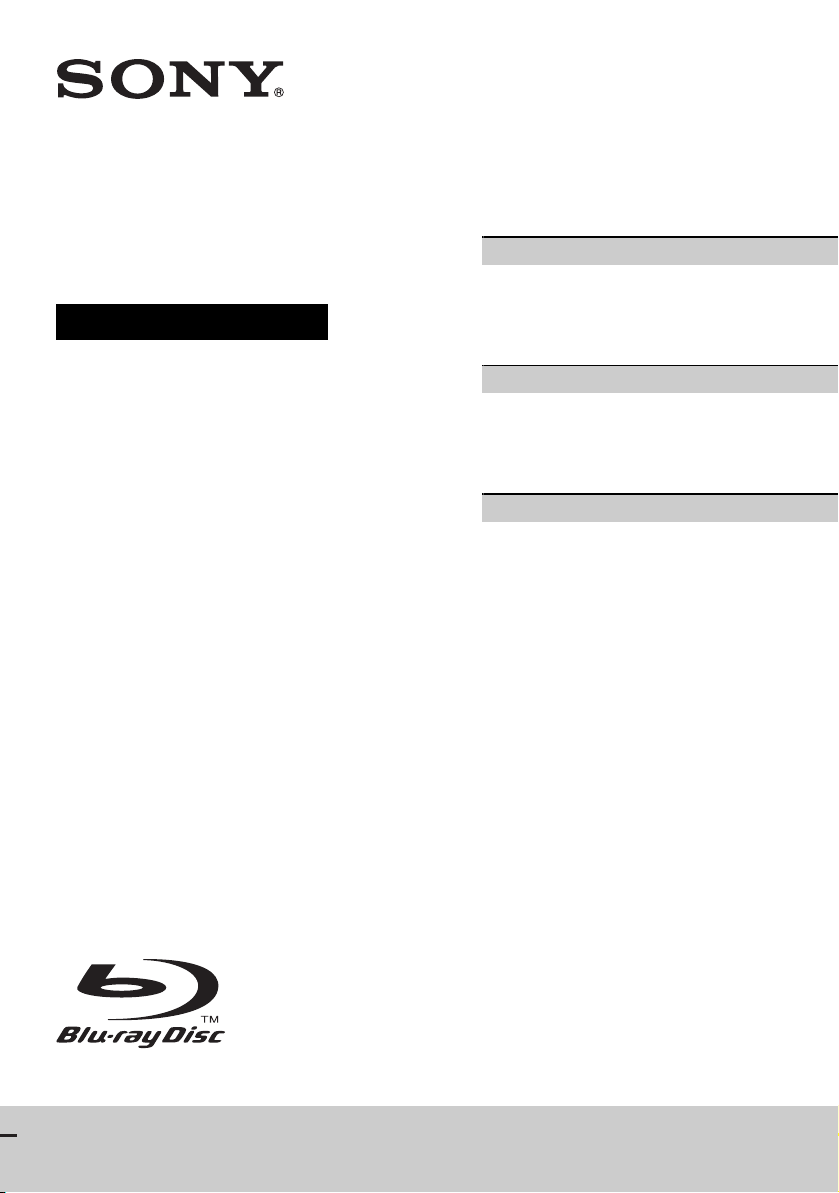
4-579-666-13(1)
Blu-ray Disc™ /
DVD Player
Operating Instructions
The software of this player may be updated in the
future. To download any available updates and the
Operating Instructions with advanced features,
please visit the following website:
http://www.sony.com/bluraysupport/
2 WARNING
Getting Started
7 Remote
9 Step 1: Connecting the Player
10 Step 2: Preparing for Network Connection
10 Step 3: Easy Setup
Playback
12 Playing a Disc
13 Playing from a USB Device
13 Playing via a Network
15 Listening to Audio from a Bluetooth Device
Additional Information
16 Software Update
16 Playable discs
17 Playable types of files
19 Specifications
BDP-S6700/BDP-BX670
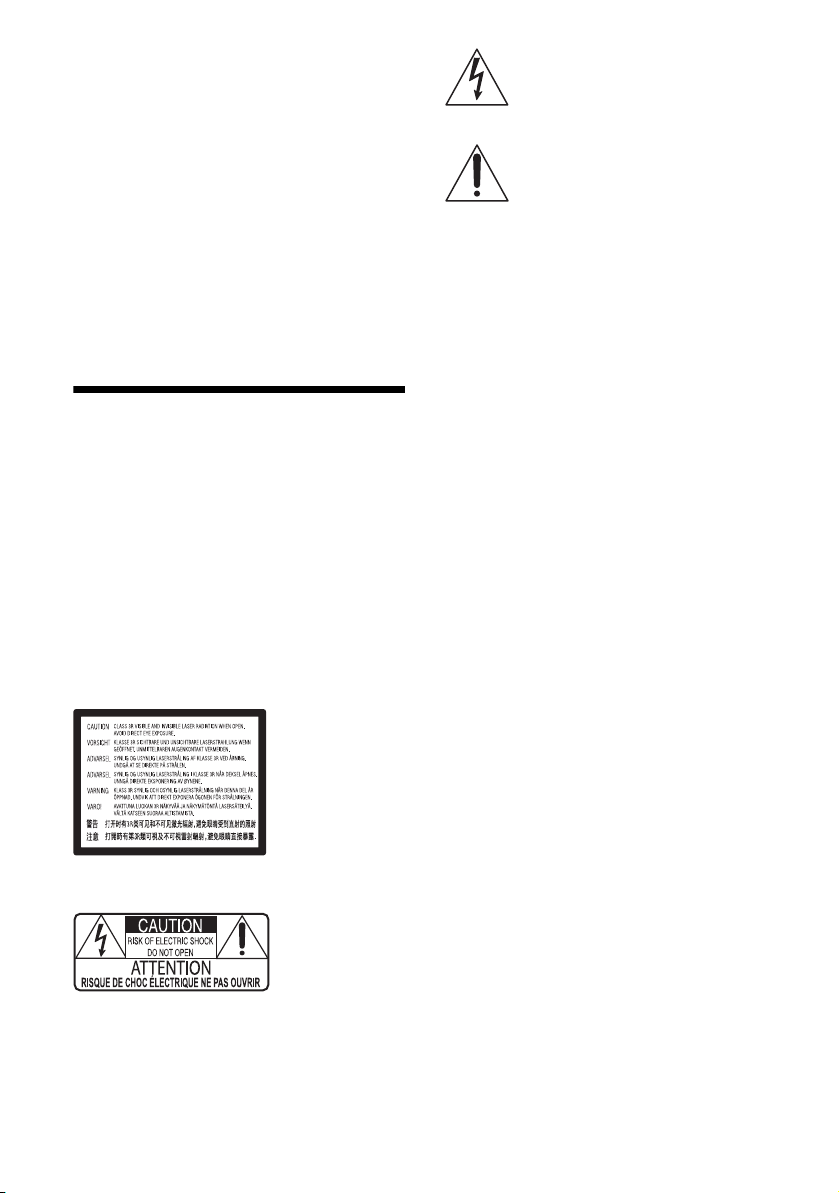
Owner’s Record
The model and serial numbers are located at the bottom of
the unit. Record the serial number in the space provided
below. Refer to them whenever you call upon your dealer
regarding this product.
Model No.______________
Serial No.______________
For Customers in the USA
If this product is not working properly, please call
1-800-222-SONY(7669).
For Customers in Canada
If this product is not working properly, please contact our
Customer Information Service Center at
1-877-899-7669 or write to us at: Customer Information
Service 115 Gordon Baker Road, Toronto, Ontario,
M2H 3R6
WARNING
To reduce the risk of fire or electric shock, do not expose
this apparatus to rain or moisture.
To avoid electrical shock, do not open the cabinet. Refer
servicing to qualified personnel only.
Do not expose batteries or appliances with battery-installed
to excessive heat, such as sunshine and fire.
CAUTION
The use of optical instruments with this product will
increase eye hazard. As the laser beam used in this Blu-ray
Disc/DVD player is harmful to eyes, do not attempt to
disassemble the cabinet.
Refer servicing to qualified personnel only.
This label is located on the laser protective housing inside
the enclosure.
This symbol is intended to alert the user to the
presence of uninsulated “dangerous voltage”
within the product’s enclosure that may be of
sufficient magnitude to constitute a risk of
electric shock to persons.
This symbol is intended to alert the user to the
presence of important operating and
maintenance (servicing) instructions in the
literature accompanying the appliance.
Precautions
• The nameplate is located on the bottom of the unit.
• To prevent fire or shock hazard, do not place objects
filled with liquids, such as vases, on the apparatus.
• Install this unit so that the AC adaptor can be
unplugged from the wall socket immediately in the
event of trouble.
• This equipment has been tested and found to comply
with the limits set out in the EMC Directive using a
connection cable shorter than 3 metres.
• The player is not disconnected from the AC power
source as long as it is connected to the wall outlet,
even if the player itself has been turned off.
• To reduce the risk of fire, do not cover the ventilation
opening of the appliance with newspapers,
tablecloths, curtains, etc.
• Do not expose the appliance to naked flame sources
(for example, lighted candles).
• Do not install this player in a confined space, such as
a bookshelf or similar unit.
• If the player is brought directly from a cold to a warm
location, or is placed in a very damp room, moisture
may condense on the lenses inside the player. Should
this occur, the player may not operate properly. In this
case, remove the disc and leave the player turned on
for about half an hour until the moisture evaporates.
On AC adaptor
• Use the supplied AC adaptor for this player, as other
adaptors may cause a malfunction.
• Do not disassemble or reverse-engineer.
• Do not confine the AC adaptor in a closed place such
as a bookshelf or an AV cabinet.
• Do not connect the AC adaptor to a traveler’s electric
transformer, which may generate heat and cause a
malfunction.
• Do not drop or apply shock.
IC Radiation Exposure Statement
This equipment complies with IC radiation exposure
limits set forth for an uncontrolled environment and
meets RSS-102 of the IC radio frequency (RF)
Exposure rules. This equipment should be installed and
operated keeping the radiator at least 20cm or more
away from person’s body (excluding extremities:
hands, wrists, feet and ankles).
Contains IC : 2878D-J20H086
2
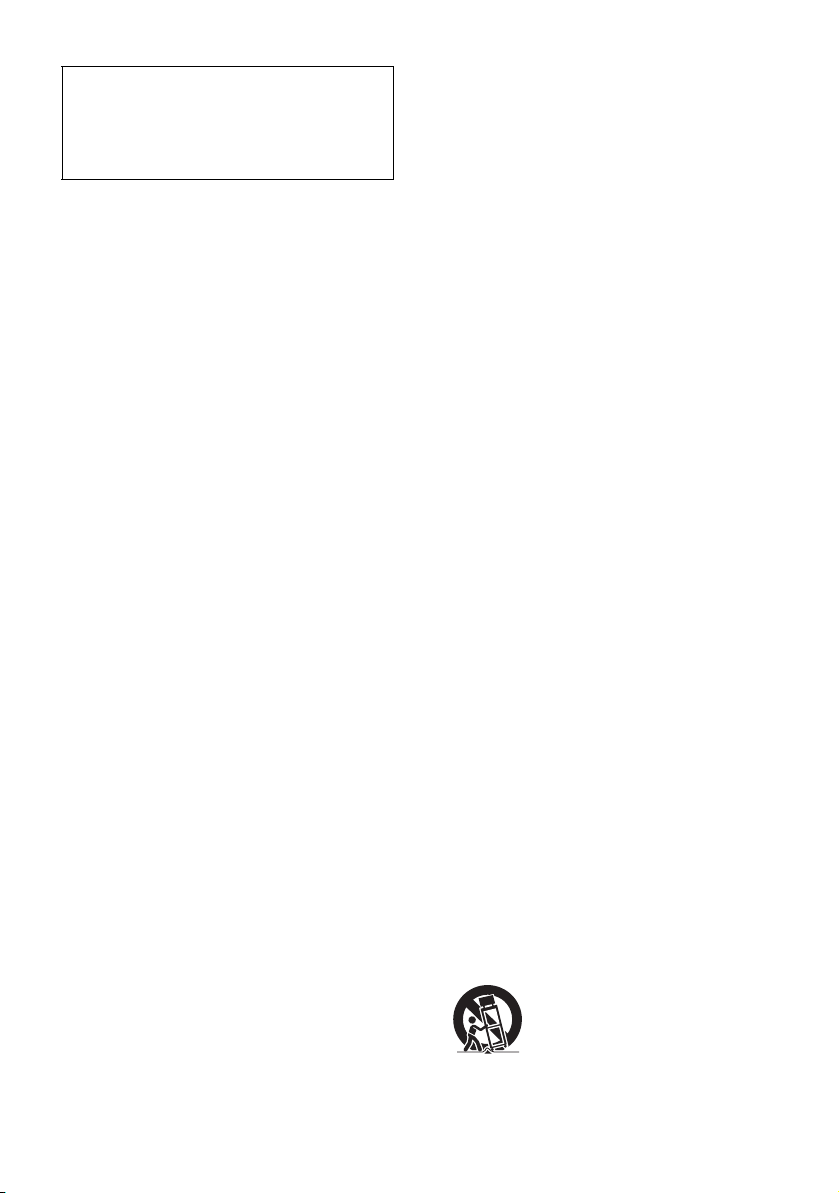
For Customers in Canada
This device complies with Industry Canada’s licenceexempt RSSs. Operation is subject to the following
two conditions:
(1) This device may not cause interference; and
(2) This device must accept any interference,
including interference that may cause undesired
operation of the device.
• 5 150 - 5 250 MHz band is restricted to indoor
operations only.
• High-power radars are allocated as primary users (i.e.
priority users) of the bands 5 250 - 5 350 MHz and
5 650 - 5 850 MHz and that these radars could cause
interference and/or damage to LE-LAN devices.
For United States customers. Not applicable
in Canada, including in the province Of
Quebec.Pour les consommateurs Aux État
Unis. Non applicable au Canada, y compris la
province de Québec.
FCC WARNING
You are cautioned that any changes or modifications not
expressly approved in this manual could void your
authority to operate this equipment.
This transmitter must not be co-located or operated in
conjunction with any other antenna or transmitter.
The shielded Interface cable (LAN cable) must be used
with the equipment in order to comply with the limits
for a digital device pursuant to Subpart B of Part 15 of
FCC Rules.
b
This equipment has been tested and found to comply
with the limits for a Class B digital device, pursuant to
Part 15 of the FCC Rules. These limits are designed to
provide reasonable protection against harmful
interference in a residential installation. This equipment
generates, uses, and can radiate radio frequency energy
and, if not installed and used in accordance with the
instructions, may cause harmful interference to radio
communications. However, there is no guarantee that
interference will not occur in a particular installation. If
this equipment does cause harmful interference to radio
or television reception, which can be determined by
turning the equipment of f and on, the user is encouraged
to try to correct the interference by one or more of the
following measures:
– Reorient or relocate the receiving antenna.
– Increase the separation between the equipment and
receiver.
– Connect the equipment into an outlet on a circuit
different from that to which the receiver is connected.
– Consult the dealer or an experienced radio/TV
technician for help.
FCC Radiation Exposure Statement:
This equipment complies with FCC radiation exposure
limits set forth for an uncontrolled environment and
meets the FCC radio frequency (RF) Exposure
Guidelines. This equipment should be installed and
operated keeping the radiator at least 20cm or more
away from person’s body (excluding extremities:
hands, wrists, feet and ankles).
Contains FCC ID : MCLJ20H086
Compliance with FCC requirement 15.407©
Data transmision is always initiated by software, which
is the passed down through the MAC, through the
digital and analog baseband, and finally to the RF chip.
Several special packets are initiated by MAC. These are
the only ways the digital baseband portion will turn on
the RF transmitter, which it then turns off at the end of
the packet. Therefore, the transmitter will be on only
while one of the aforementioned packets is being
transmitted. In other words, this device automatically
discontinue transmission in case of either absence of
information to transmit or operational failure.
Frequency Tolerance : ± 20 ppm
Important Safety Instructions
1) Read these instructions.
2) Keep these instructions.
3) Heed all warnings.
4) Follow all instructions.
5) Do not use this apparatus near water.
6) Clean only with dry cloth.
7) Do not block any ventilation openings. Install in
accordance with the manufacturer’s instructions.
8) Do not install near any heat sources such as radiators,
heat registers, stoves, or other apparatus (including
amplifiers) that produce heat.
9) Do not defeat the safety purpose of the polarized or
grounding-type plug. A polarized plug has two blades
with one wider than the other. A grounding type plug has
two blades and a third grounding prong. The wide blade
or the third prong are provided for your safety. If the
provided plug does not fit into your outlet, consult an
electrician for replacement of the obsolete outlet.
10)Protect the power cord from being walked on or pinched
particularly at plugs, convenience receptacles, and the
point where they exit from the apparatus.
11)Only use attachments/accessories specified by the
manufacturer.
12)Use only with the cart, stand, tripod, bracket, or table
specified by the manufacturer, or sold with the
apparatus. When a cart is used, use caution when
moving the cart/apparatus combination to avoid injury
from tip-over.
13)Unplug this apparatus during lightning storms or when
unused for long periods of time.
3
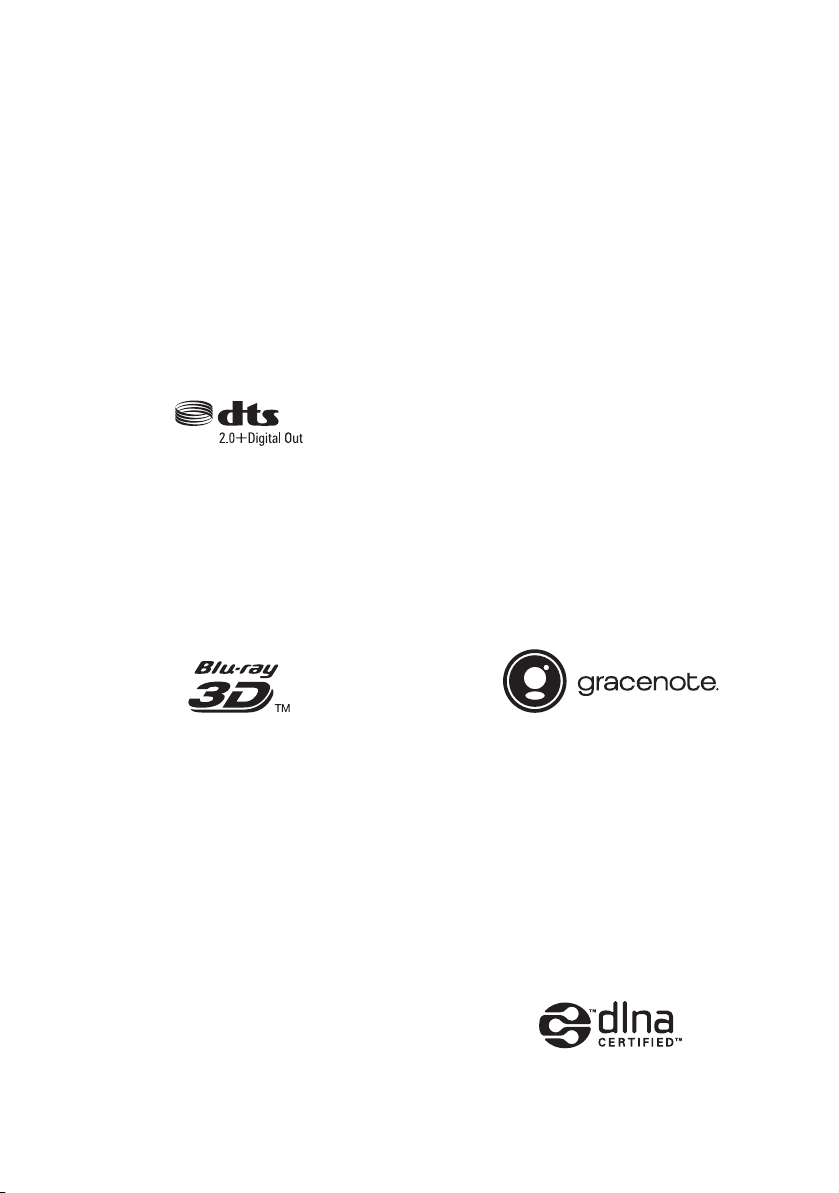
14)Refer all servicing to qualified service personnel.
Servicing is required when the apparatus has been
damaged in any way, such as power-supply cord or plug
is damaged, liquid has been spilled or objects have fallen
into the apparatus, the apparatus has been exposed to
rain or moisture, does not operate normally, or has been
dropped.
Copyrights and Trademarks
• Java is a trademark of Oracle and/or its affiliates.
• Manufactured under license from Dolby Laboratories.
Dolby and the double-D symbol are trademarks of
Dolby Laboratories.
• For DTS patents, see http://patents.dts.com.
Manufactured under license from DTS Licensing
Limited. DTS, the Symbol, & DTS and the Symbol
together are registered trademarks, and DTS
2.0+Digital Out is a trademark of DTS, Inc. © DTS,
Inc. All Rights Reserved.
• The terms HDMI® and HDMI High-Definition
Multimedia Interface, and the HDMI Logo are
trademarks or registered trademarks of HDMI
Licensing LLC in the United States and other
countries.
• Blu-ray Disc™, Blu-ray™, BD-LIVE™,
BONUSVIEW™, and the logos are trademarks of the
Blu-ray Disc Association.
• Blu-ray 3D™ and Blu-ray 3D™ logo are trademarks
of the Blu-ray Disc Association.
• Windows Media is either a registered trademark or
trademark of Microsoft Corporation in the United
States and/or other countries.
This product is protected by certain intellectual
property rights of Microsoft Corporation. Use or
distribution of such te chnology outside of this product
is prohibited without a license from Microsoft or an
authorized Microsoft subsidiary.
Content owners use Microsoft PlayReady™ content
access technology to protect their intellectual
property, including copyrighted content. This device
uses PlayReady technology to access PlayReadyprotected content and/or WMDRM-protected content.
If the device fails to properly enforce restrictions on
content usage, content owners may require Microsoft
to revoke the device’s ability to consume PlayReadyprotected content. Revocation should not affect
unprotected content or content protected by other
content access technologies. Content owners may
require you to upgrade PlayReady to access their
content. If you decline an upgrade, you will not be
able to access content that requires the upgrade.
• This product meets ENERGY STAR® guidelines for
energy efficiency.
ENERGY STAR and the ENERGY STAR mark are
registered U.S. marks. ENERGY STAR is a
registered mark owned by the U.S. government.
• Gracenote, the Gracenote logo and logotype,
“Powered by Gracenote”, Gracenote MusicID,
Gracenote VideoID, and Gracen ote Video Explore are
either registered trademarks or trademarks of
Gracenote, Inc. in the United States and/or other
countries.
• “DVD Logo” is a trademark of DVD Format/Logo
Licensing Corporation.
• “DVD+RW,” “DVD-RW,” “DVD+R,” “DVD-R,”
“DVD VIDEO,” “Super Audio CD,” and “CD” logos
are trademarks.
• “BRAVIA” is a trademark of Sony Corporation.
• MPEG Layer-3 audio coding technology and patents
licensed from Fraunhofer IIS and Thomson.
• This product incorporates proprietary technology
under license from Verance Corporation and is
protected by U.S. Patent 7,369,677 and other U.S. and
worldwide patents issued and pending as well as
copyright and trade secret protection for certain
aspects of such technology. Cinavia is a trademark of
Verance Corporation. Copyright 2004-2010 Verance
Corporation. All rights reserved by Verance. Reverse
engineering or disassembly is prohibited.
4
•Wi-Fi®, Wi-Fi Protected Access®, Wi-Fi Alliance®
and Miracast® are registered trademarks of Wi-Fi
Alliance.
• Wi-Fi CERTIFIED™, WPA™, WPA2™ , Wi-Fi
Protected Setup™ and Wi-Fi CERTIFIED
Miracast™ are trademarks of Wi-Fi Alliance.
• The Wi-Fi CERTIFIED Logo is a certification mark
of Wi-Fi Alliance.
• The Wi-Fi Protected Setup Identifier Mark is a
certification mark of the Wi-Fi Alliance.
• DLNA™, the DLNA Logo and DLNA
CERTIFIED™ are trademarks, service marks, or
certification marks of the Digital Living Network
Alliance.
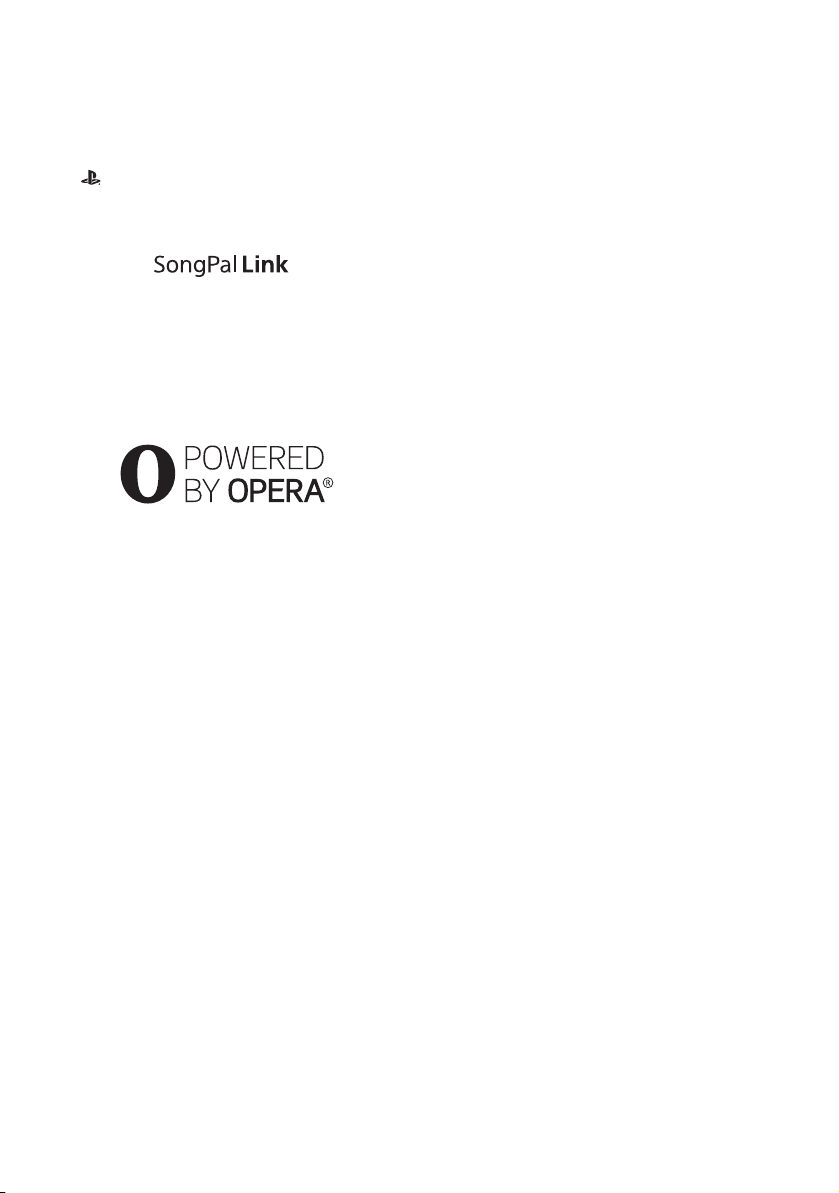
• The Bluetooth® word mark and logos are registered
trademarks owned by Bluetooth SIG, Inc. and any use
of such marks by Sony Corporation is under license.
Other trademarks and trade names are those of their
respective owners.
• LDAC™ and LDAC logo are trademarks of Sony
Corporation.
• “ ”, “PlayStation” and “DUALSHOCK” are
trademarks of Sony Computer Entertainment Inc.
• SongPal Link and SongPal Link logo are trademarks
of Sony Corporation.
• Google Play™ and the Google Play logo are
trademarks of Google Inc.
• Apple and the Apple logo, are trademarks of Apple
Inc., registered in the U.S. and other countries. App
Store is a service mark of Apple Inc.
•Opera® Devices SDK from Opera Software ASA.
Copyright 1995-2015 Opera So ftware ASA. All rights
reserved.
• All other trademarks are trademarks of their
respective owners.
• Other system and product names are generally
trademarks or registered trademarks of the
manufacturers. ™ and ® marks are not indicated in
this document.
Gracenote® End User License Agreement
This application or device contains software from
Gracenote, Inc. of Emeryville, California
(“Gracenote”). The software from Gracenote (the
“Gracenote Software”) enables this application or
device to perform disc and/or file identification and
obtain music- and/or video-related information,
including name, artist, track, and title information
(“Gracenote Data”) from online servers or embedded
databases (collectively, “Gracenote Servers”), and to
perform other functions. You may use Gracenote Data
only by means of the intended End-User functions of
this application or device; the reception and display of
the Gracenote Data on this application or device are not
provided by Gracenote and falls solely within the
responsibility and liability of the manufacturer hereof.
This application or device may contain content
belonging to Gracenote’s providers. If so, all of the
restrictions set forth herein with respect to Gracenote
Data shall also apply to such content, and said content
providers shall be entitled to all of the benefits and
protections that are available to Gracenote hereunder.
You agree that you will use Gracenote Data, the
Gracenote Software, and Gracenote Servers for your
own personal, non-commercial use only. You agree not
to assign, copy, transfer or transmit the Gracenote
Software or any Gracenote Data to any third party.
YOU AGREE NOT TO USE OR EXPLOIT
GRACENOTE DATA, THE GRACENOTE
SOFTWARE, OR GRACENOTE SERVERS EXCEPT
AS EXPRESSLY PERMITTED HEREIN.
You agree that your non-exclusive license to use the
Gracenote Data, the Gracenot e Software, and Gracenote
Servers will terminate if you violate these restrictions.
If your license terminates, you agree to cease any and all
use of the Gracenote Data, the Gracenote Software, and
Gracenote Servers. Gracenote reserves all rights in
Gracenote Data, the Gracenote Software, and the
Gracenote Servers, including all ownership rights.
Under no circumstances will Gracenote become liable
for any payment to you for any information that you
provide. You agree that Gracenote may enforce its
rights under this Agreement against you directly in its
own name. Gracenote may amend or remove Gracenote
Data with or without advance notice and may block or
modify access to Gracenote Data; you do not have any
claim against Gracenote arising out of such change,
removal, blocking or modification.
5
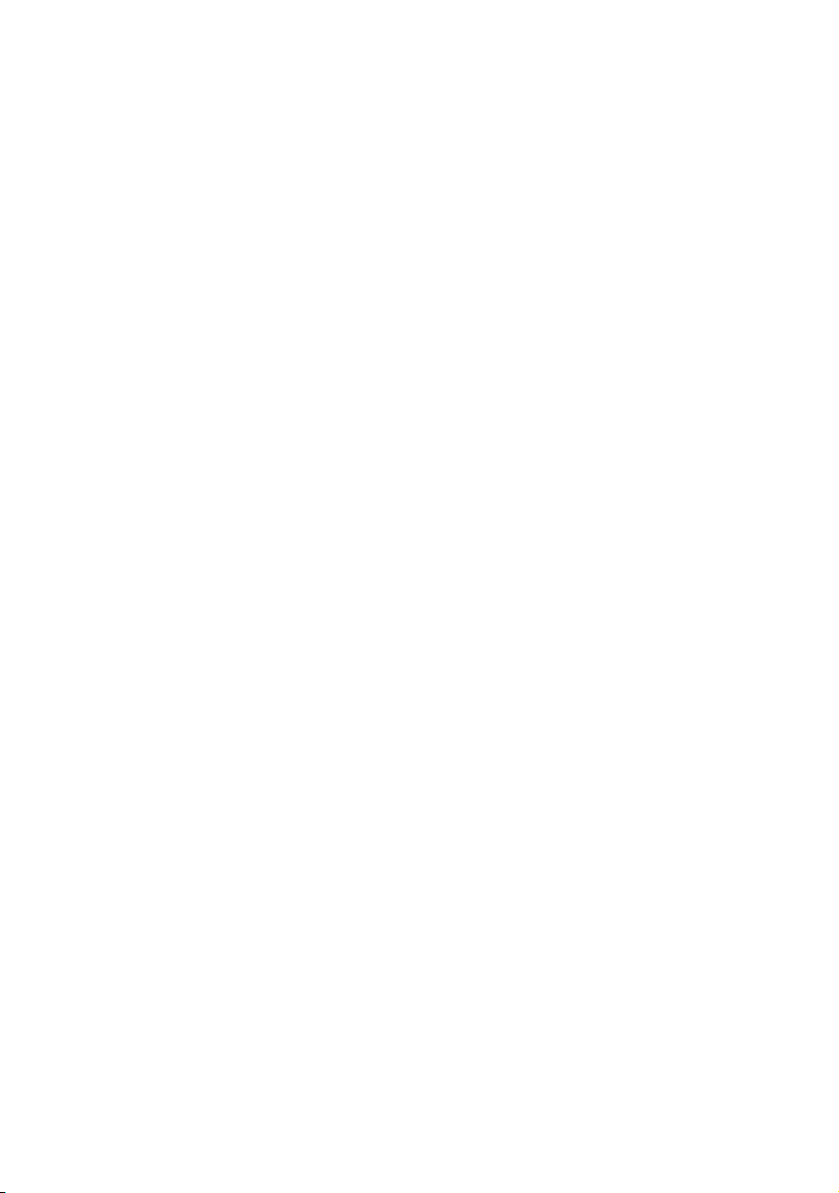
PLEASE NOTE that in order to use the Gracenote Data,
specific technical pre-requisites, such as this application
or device, software programs, methods of transfer,
telecommunication services and other third party
services, usually need to be used, for which additional
cost, in particular connection charges, can be incurred,
which you will have to pay for separately. Gracenote
does not provide such applications or devices, software
programs, methods of transfer, telecommunication
services or other services, and does not accept any
liability for services of third parties. Gracenote is not
responsible for the proper setup, connection or (if
applicable) equipment of this application or device so
that Gracenote Data may be received; this lies within
your sole responsibility.
The Gracenote service uses a unique identifier to track
queries for statistical purposes. The purpose of a
randomly assigned numeric identifier is to allow the
Gracenote service to count queries without knowing
anything about who you are. For more information, see
the web page for the Gracenote Privacy Policy for the
Gracenote service. The Gracenote Software and each
item of Gracenote Data are licensed to you “AS IS.”
Gracenote makes no representations or warranties,
express or implied, regarding the accuracy of any
Gracenote Data from the Gracenote Servers; the
download or any other receipt of content, in particular
the download of Gracenote Data, is also at your own
risk and you are solely responsible for any damage to
this application or device or for any other damages,
including loss of data, arising out of such actions.
Gracenote reserves the right to delete data from the
Gracenote Servers or to change data categories for any
cause that Gracenote deems sufficient. No warranty is
made that the Gracenote Software or Gracenote Servers
are error-free or that functioning of Gracenote Software
or Gracenote Servers will be uninterrupted. Gracenote
is not obligated to provide you with new, enhanced or
additional data types or categories that Gracenote may
provide in the future, and is free to discontinue its
services at any time.
GRACENOTE DISCLAIMS ALL WARRANTIES
EXPRESS OR IMPLIED, INCLUDING, BUT NOT
LIMITED TO, IMPLIED WARRANTIES OF
MERCHANTABILITY, FITNESS FOR A
PARTICULAR PURPOSE, TITLE, AND NONINFRINGEMENT. GRACENOTE DOES NOT
WARRANT THE RESULTS THAT WILL BE
OBTAINED BY YOUR USE OF THE GRACENOTE
SOFTWARE, GRACENOTE DATA OR ANY
GRACENOTE SERVER. IN NO CASE WILL
GRACENOTE BE LIABLE FOR ANY
CONSEQUENTIAL OR INCIDENTAL DAMAGES
OR FOR ANY LOST PROFITS OR LOST
REVENUES.
© 2000 – present. Gracenote, Inc. All Rights Reserved.
Software License Information
For EULA (End User License Agreement), please refer
to [License agreement] in the option menu on each
network service icon.
For details of the other software licenses, please select
[Setup] and refer to [Software License Information] in
[System Settings].
This product contains software that is subject to the
GNU General Public License (“GPL”) or GNU Lesser
General Public License (“LGPL”). These licenses
establish that customers have the right to acquire,
modify, and redistribute the source code of said
software in accordance with the terms of the GPL or the
LGPL.
The source code for the software used in this product is
subject to the GPL and LGPL, and is available on the
Web. To download, please visit the following website:
http://oss.sony.net/Products/Linux
Please note that Sony cannot respond to any inquiries
regarding the content of this source code.
Disclaimer regarding services offered by third
parties
Services offered by third parties may be changed,
suspended, or terminated without prior notice. Sony
does not bear any responsibility in these sorts of
situations.
6
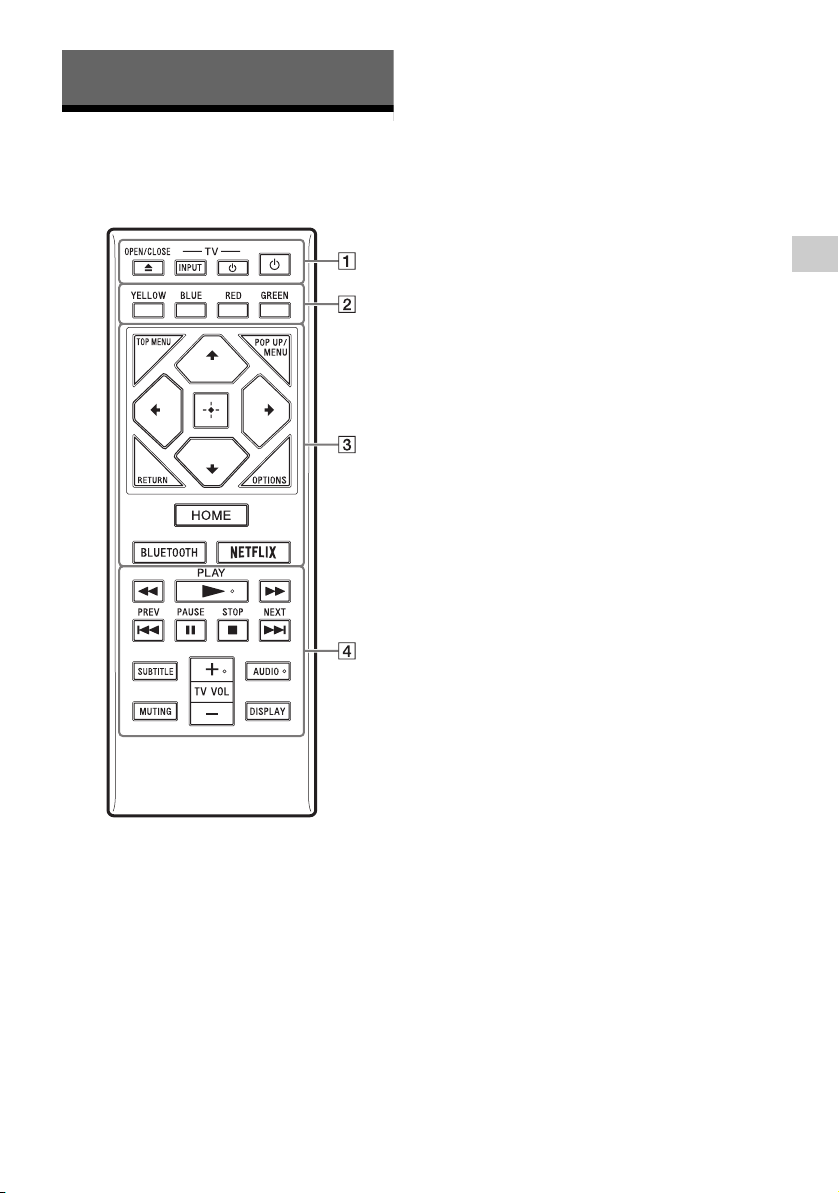
Getting Started
Remote
The available functions of the remote are
different depending on the disc or the situation.
z
N PLAY, TV VOL +, and AUDIO buttons have a
tactile dot. Use the tactile dot as a reference when
operating the player.
The player automatically returns to standby
mode
If any button on the player or remote is not
pressed for more than 20 minutes, the player
automatically returns to standby mode.
A Z OPEN/CLOSE
Opens or closes the door tray.
-TV-INPUT
Switches between TV and other input
sources.
-TV- 1 (on/standby)
Turns on the TV, or sets to standby mode.
1 (on/standby)
Turns on the player, or sets to standby mode.
B Color buttons (YELLOW/BLUE/RED/
GREEN)
Shortcut keys for interactive functions.
C TOP MENU
Opens or closes the BD’s or DVD’s Top
Menu.
POP UP/MENU
Opens or closes the BD-ROM’s Pop-up
Menu, or the DVD’s menu.
OPTIONS
Displays the available options on the screen.
RETURN
Returns to the previous display.
</M/m/,
Moves the highlight to select a displayed
item.
z
• M/m as a shortcut key to launch track search
window and input track number during mu sic CD
playback.
• M/m as a shortcut key to rotate photo clockwise/
counterclockwise by 90 degrees.
as a shortcut key to perform search
• </,
functions during DLNA video playback.
Center button (ENTER)
Enters the selected item.
HOME
Enters the player’s home screen.
BLUETOOTH (page 15)
• Scan device list will appear if this player
has no paired Bluetooth device.
• Connect to the last connected device if this
player has a paired Bluetooth device. If the
connection fails, scan device list will
appear.
• Disconnect the connected Bluetooth
device.
Getting Started
7
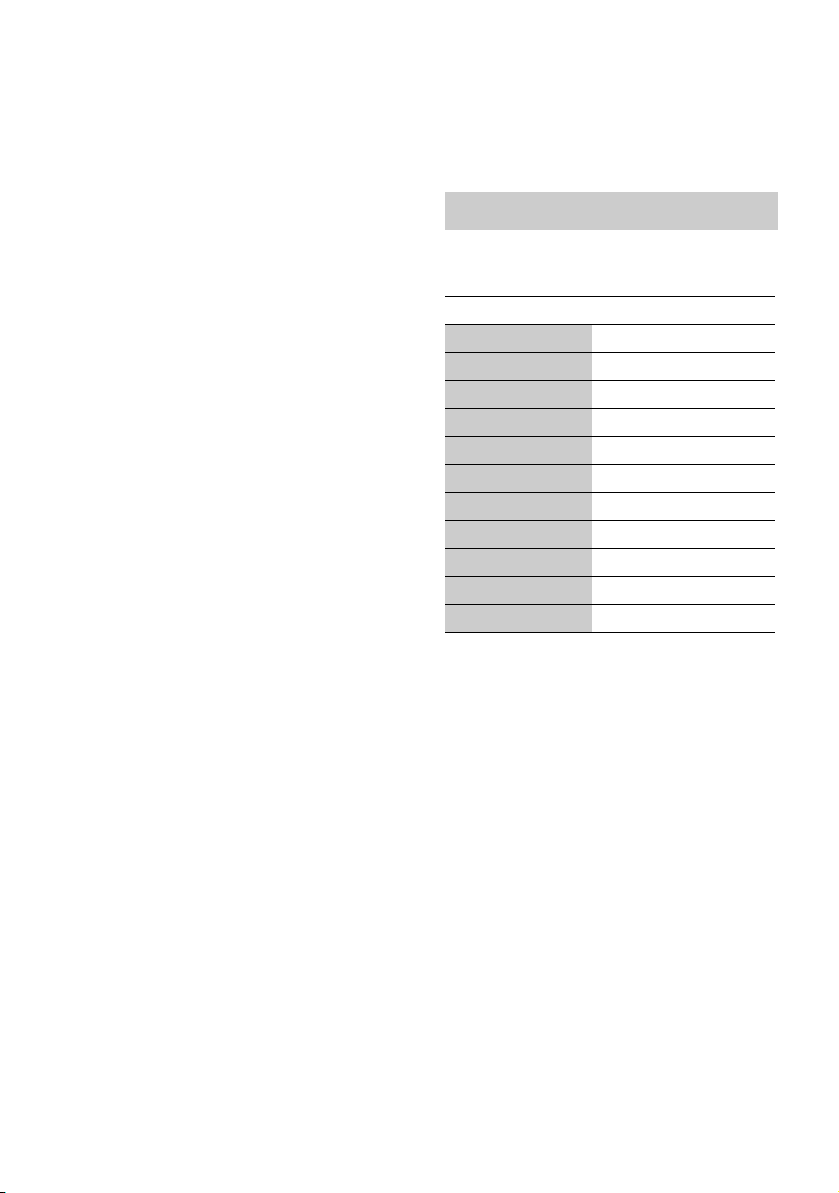
NETFLIX
Accesses the “NETFLIX” online service.
For further NETFLIX online service details,
visit the following website and check the
FAQ:
http://www.sony.com/bluraysupport/
D m/M (fast reverse/fast forward)
• Fast reverse/fast forward the disc when you
press the button during playback. The
search speed changes each time you press
the button during video playback.
• Plays in slow motion, when pressed for
more than one second in pause mode.
• Plays one frame at a time, when you press
for a short time in pause mode.
N PLAY
Starts or re-starts playback.
. PREV/NEXT >
Skips to the previous/next chapter, track, or
file.
X PAUSE
Pauses or re-starts playback.
x STOP
Stops playback and remembers the stop point
(resume point).
The resume point for a title/track is the last
point you played or the last photo for a photo
folder.
SUBTITLE
Selects the subtitle language when multilingual subtitles are recorded on BD-ROMs/
DVD VIDEOs.
TV VOL +/–
Adjusts the TV volume.
AUDIO
Selects the language track when multilingual tracks are recorded on BD-ROMs/
DVD VIDEOs.
Selects the sound track on CDs.
MUTING
Turns off the sound temporarily.
DISPLAY
Displays the playback information on the
screen.
To lock the disc tray (Child Lock)
You can lock the disc tray to avoid accidental
opening of the tray.
While the player is turned on, press x STOP,
HOME, and then TOP MENU button on the
remote to lock or unlock the tray.
Code numbers of controllable TVs
Hold down -TV- 1 and the TV manufacturer’s
code using the remote buttons for 2 seconds.
Manufacturer Remote Button
Sony (Default) Color button (YELLOW)
Hitachi Color button (BLUE)
LG/Goldstar/NEC Color button (RED)
Toshiba Color button (GREEN)
RCA TOP MENU
Mitsubishi/MGA M
Pioneer POP UP/MENU
Sharp <
Panasonic ENTER
Samsung ,
Philips RETURN
8
