Sony BDP-BX38 Operating Instruction
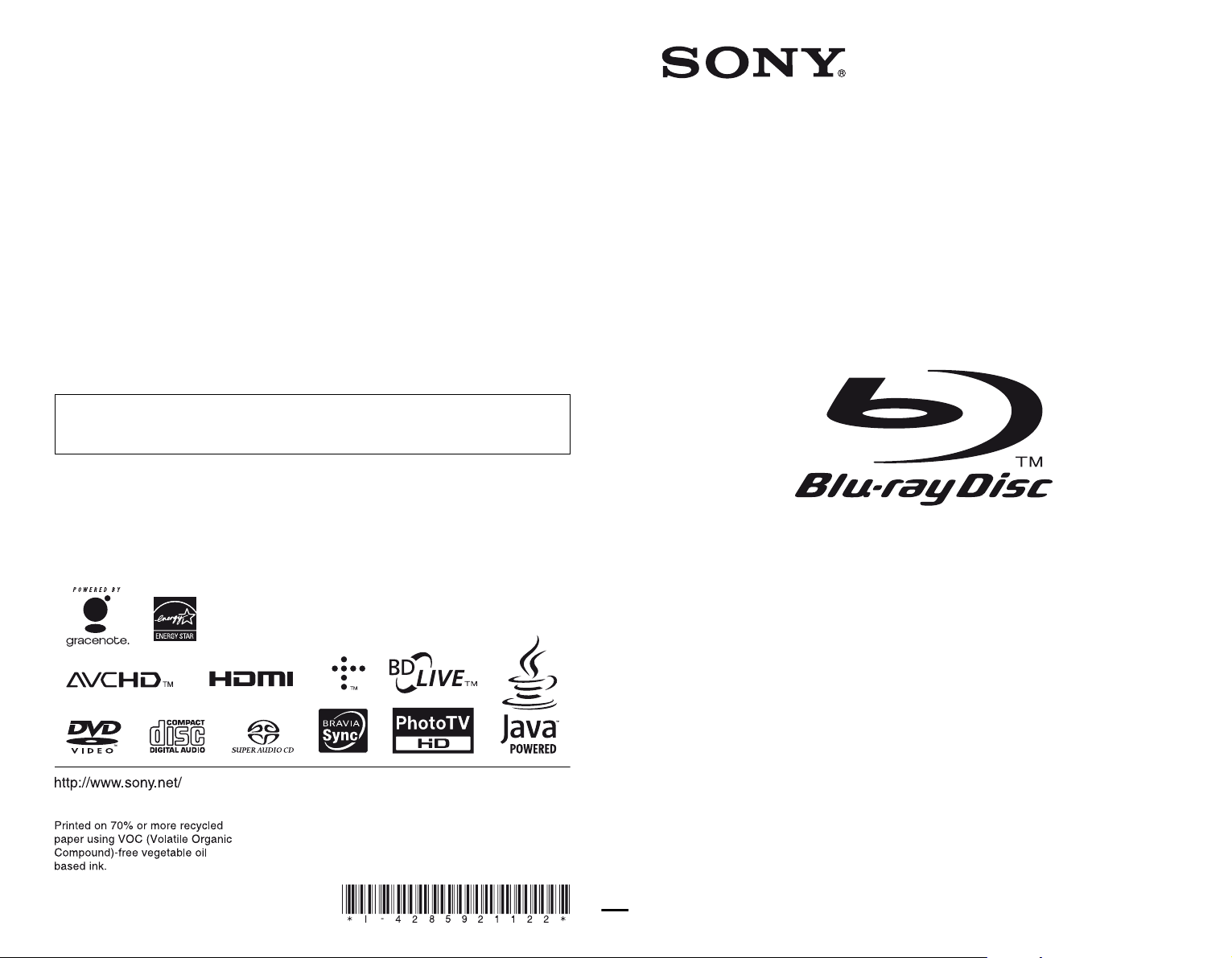
The software of this player may be updated in the future. For information about any
available updates and the latest Operating Instructions, please visit the following website:
http://www.sony.com/bluraysupport/
4-285-921-12(1)
Printed in Malaysia
Operating Instructions
Blu-ray Disc™ / DVD Player
BDP-S380/BX38
4-285-921-12(1)
© 2011 Sony Corporation
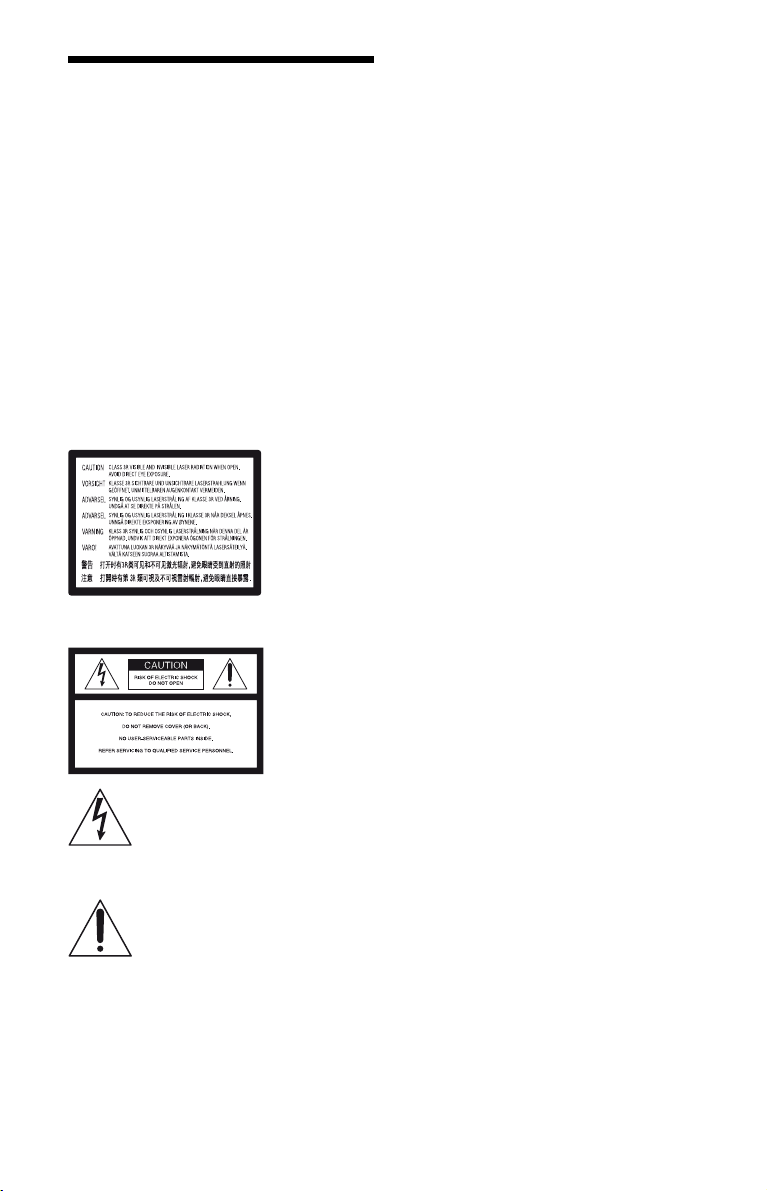
WARNING
To reduce the risk of fire or electric shock, do not
expose this apparatus to rain or moisture.
To avoid electrical shock, do not open the cabinet.
Refer servicing to qualified personnel only.
The AC power cord must be changed only at a qualified
service shop.
Batteries or batteries installed apparatus shall not be
exposed to excessive heat such as sunshine, fire or the
like.
CAUTION
The use of optical instruments with this product will
increase eye hazard. As the laser beam used in this Bluray Disc/DVD player is harmful to eyes, do not attempt
to disassemble the cabinet.
Refer servicing to qualified personnel only.
This label is located on the laser protective housing
inside the enclosure.
FCC WARNING
You are cautioned that any changes or
modifications not expressly approved in this
manual could void your authority to operate this
equipment.
The shielded Interface cable (LAN cable) must be
used with the equipment in order to comply with the
limits for a digital device pursuant to Subpart B of
Part 15 of FCC Rules.
b
This equipment has been tested and found to
comply with the limits for a Class B digital device,
pursuant to Part 15 of the FCC Rules. These limits
are designed to provide reasonable protection
against harmful interference in a residential
installation. This equipment generates, uses, and
can radiate radio frequency energy and, if not
installed and used in accordance with the
instructions, may cause harmful interference to
radio communications. However, there is no
guarantee that interference will not occur in a
particular installation. If this equipment does cause
harmful interference to radio or television
reception, which can be determined by turning the
equipment off and on, the user is encouraged to try
to correct the interference by one or more of the
following measures:
– Reorient or relocate the receiving antenna.
– Increase the separation between the equipment
and receiver.
– Connect the equipment into an outlet on a circuit
different from that to which the receiver is
connected.
– Consult the dealer or an experienced radio/TV
technician for help.
This symbol is intended to alert the user to
the presence of uninsulated “dangerous
voltage” within the product’s enclosure
that may be of sufficient magnitude to
constitute a risk of electric shock to
persons.
This symbol is intended to alert the user to
the presence of important operating and
maintenance (servicing) instructions in
the literature accompanying the
appliance.
Precautions
• To prevent fire or shock hazard, do not place objects
filled with liquids, such as vases, on the apparatus.
• Install this unit so that the AC power cord can be
unplugged from the wall socket immediately in the
event of trouble.
2
Important Safety Instructions
1) Read these instructions.
2) Keep these instructions.
3) Heed all warnings.
4) Follow all instructions.
5) Do not use this apparatus near water.
6) Clean only with dry cloth.
7) Do not block any ventilation openings. Install in
accordance with the manufacturer’s instructions.
8) Do not install near any heat sources such as
radiators, heat registers, stoves, or other apparatus
(including amplifiers) that produce heat.
9) Do not defeat the safety purpose of the polarized or
grounding-type plug. A polarized plug has two
blades with one wider than the other. A grounding
type plug has two blades and a third grounding
prong. The wide blade or the third prong are
provided for your safety. If the provided plug does
not fit into your outlet, consult an electrician for
replacement of the obsolete outlet.
10)Protect the power cord from being walked on or
pinched particularly at plugs, convenience
receptacles, and the point where they exit from the
apparatus.
11)Only use attachments/accessories specified by the
manufacturer.
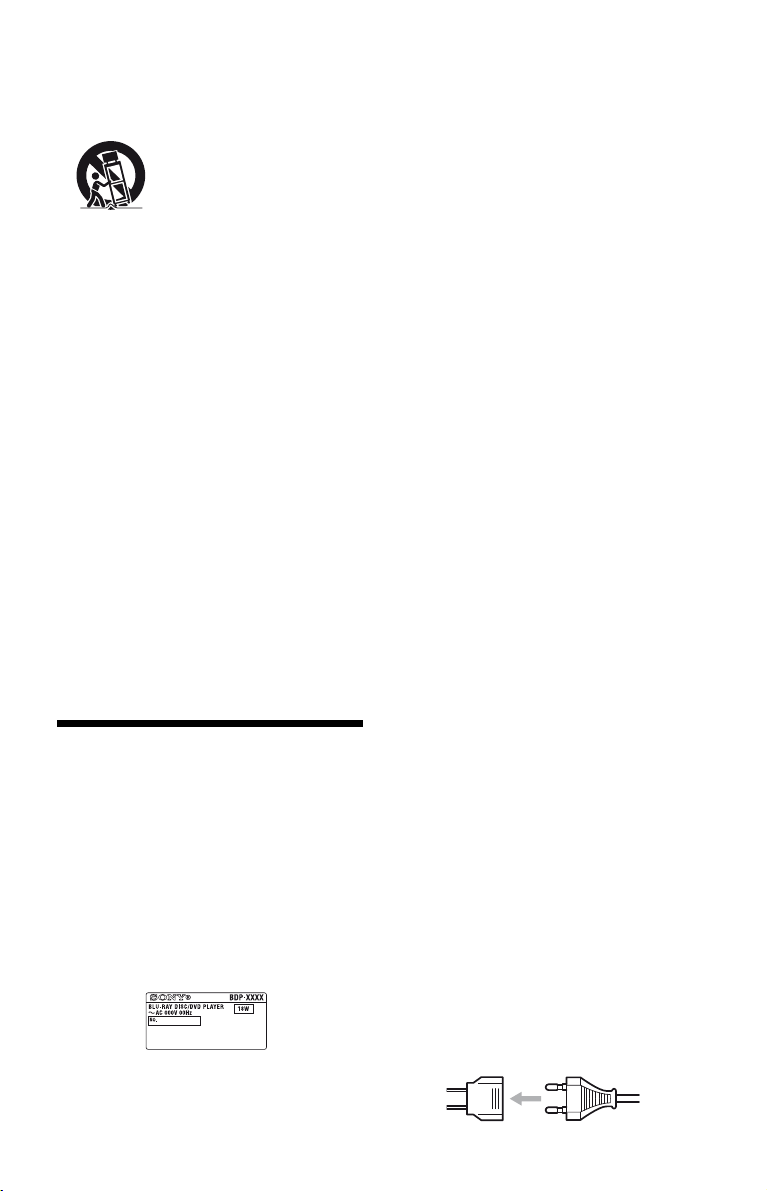
12)Use only with the cart, stand, tripod, bracket, or
table specified by the manufacturer, or sold with the
apparatus. When a cart is used, use caution when
moving the cart/apparatus combination to avoid
injury from tip-over.
13)Unplug this apparatus during lightning storms or
when unused for long periods of time.
14)Refer all servicing to qualified service personnel.
Servicing is required when the apparatus has been
damaged in any way, such as power-supply cord or
plug is damaged, liquid has been spilled or objects
have fallen into the apparatus, the apparatus has
been exposed to rain or moisture, does not operate
normally, or has been dropped.
Owner’s Record
The model and serial numbers are located at the rear of
the unit. Record the serial number in the space provided
below. Refer to them whenever you call upon your
Sony dealer regarding this product.
Model No.______________
Serial No.______________
For customers in the USA
If this product is not working properly, please call
1-866-909-7669.
For Customers in Canada
If this product is not working properly, please contact
our Customer Information Service Center at
1-877-899-7669 or write to us at: Customer
Information Service 115 Gordon Baker Road, Toronto,
Ontario, M2H 3R6
Precautions
This equipment has been tested and found to
comply with the limits set out in the EMC Directive
using a connection cable shorter than 3 metres.
The power requirements and power co nsumption of
this player are indicated on the back of the player.
Check that the player’s operating voltage is
identical with your local power supply.
Power requirements and power
consumption
m
On placement
• Place the player in a location with adequate
ventilation to prevent heat build-up in the player.
• Do not place the player on a soft surface such as
a rug that might block the ventilation holes.
• Do not install this player in a confined space, such
as a bookshelf or similar unit.
• Do not place the player in a location near heat
sources, or in a place subject to direct sunlight,
excessive dust, or mechanical shock.
• Do not place the player outdoors, in vehicles, on
ships, or on other vessels.
• If the player is brought directly from a cold to a
warm location, or is placed in a very damp room,
moisture may condense on the lenses inside the
player. Should this occur, the player may not
operate properly. In this case, remove the disc and
leave the player turned on for about half an hour
until the moisture evaporates.
• Do not install the player in an inclined position. It
is designed to be operated in a horizontal position
only.
• This player should be installed and operated with
a minimum distance of at least 20 cm or more
between the player and a person’s body
(excluding extremities: hands, wrists, feet and
ankles).
• Do not place heavy or unstable objects on the
player.
• Do not place any objects other than discs on the
disc tray. Doing so may cause damage to the
player or the object.
• Take out any discs when you move the player. If
you don’t, the disc may be damaged.
• Disconnect the AC power cord and all other
cables from the player when you move the player.
On power sources
• The player is not disconnected from the AC
power source as long as it is connected to the wall
outlet, even if the player itself has been turned off.
• Disconnect the player from the wall outlet if you
are not going to use the player for a long time. To
disconnect the AC power cord, grasp the plug
itself; never pull the cord.
• Observe following points to prevent the AC
power cord being damaged. Do not use the AC
power cord if it is damaged, as doing so may
result in an electric shock or fire.
– Do not pinch the AC power cord between the
player and wall, shelf, etc.
– Do not put anything heavy on the AC power
cord or pull on the AC power cord itself.
For the model supplied with the AC plug
adaptor
If the AC plug of your unit does not fit into the wall
outlet, attach the supplied AC plug adaptor.
,continued
3
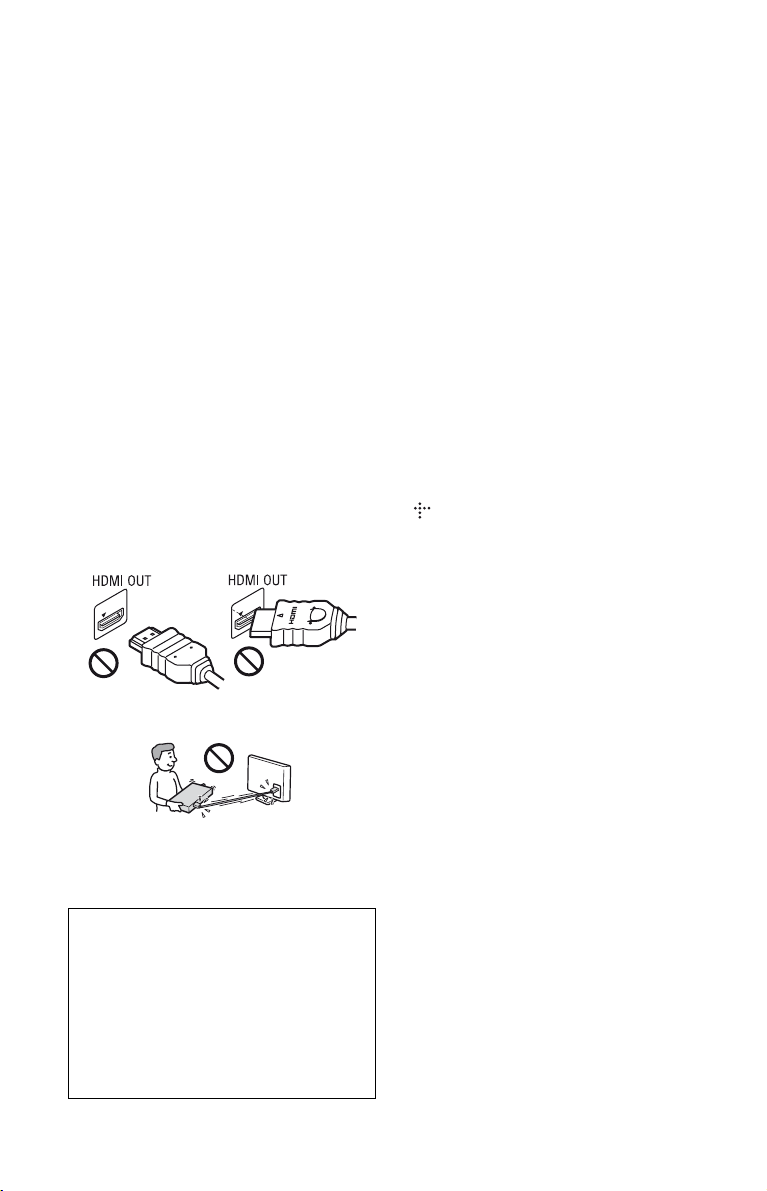
On adjusting volume
Do not turn up the volume while listening to a
section with very low level inputs or no audio
signals. If you do, your ears and the speakers may
be damaged when a peak level section is played.
On cleaning
Clean the cabinet, panel, and controls with a soft
cloth. Do not use any type of abrasive pad, scouring
powder or solvent such as alcohol or benzine.
On cleaning discs, disc/lens cleaners
Do not use cleaning discs or disc/lens cleaners
(including wet or spray t ypes). These may cause the
apparatus to malfunction.
On replacement of parts
In the events that this player is repaired, repaired
parts may be collected for reuse or recycling
purposes.
On connecting to the HDMI OUT jack
Observe the following as improper handling may
damage the HDMI OUT jack and the connector.
• Carefully align the HDMI OUT jack on the rear
of the player and the HDMI connector by
checking their shapes. Make sure the connector is
not upside down or tilted.
• Be sure to disconnect the HDMI cable when
moving the player.
• Hold the HDMI connector straight when
connecting or disconnecting the HDMI cable. Do
not twist or force the HDMI connector into the
HDMI OUT jack.
IMPORTANT NOTICE
Caution: This player is capable of holding a
still video image or on-screen display image on
your television screen indefinitely. If you leave
the still video image or on-screen display
image displayed on your TV for an extended
period of time you risk permanent damage to
your television screen. Plasma display panel
televisions and projection televisions are
susceptible to this.
If you have any questions or problems concerning
your player, please consult your nearest Sony
dealer.
Copy Protection
Please be advised of the advanced content
protection systems used in both Blu-ray Disc™ and
DVD media. These systems, called AACS
(Advanced Access Content System) and CSS
(Content Scramble System), may contain some
restrictions on playback, analog output, and other
similar features. The operation of this product and
the restrictions placed may vary depending on the
date of purchase, as the governing board of the
AACS may adopt or change its restriction rules
after the time of purchase.
Copyrights and Trademarks
• “AVCHD” and the “AVCHD” logo are
trademarks of Panasonic Corporation and Sony
Corporation.
• Java, the coffee cup logo, and all Java based
marks are trademarks or registered trademarks of
Sun Microsystems, Inc. in the U.S. or other
countries.
• , “XMB,” and “xross media bar” are
trademarks of Sony Corporation and Sony
Computer Entertainment Inc.
• This product incorporates High-Definition
Multimedia Interface (HDMI™) technology.
HDMI, the HDMI logo and High-Definition
Multimedia Interface are tra demarks or registered
trademarks of HDMI Licensing LLC in the
United States and other countries.
• “Blu-ray Disc” is a trademark.
• “Blu-ray Disc,” “DVD+RW,” “DVD-RW,”
“DVD+R,” “DVD-R,” “DVD VIDEO,” and
“CD” logos are trademarks.
• “BD-LIVE,” “BD-LIVE” logo, and
“BONUSVIEW” are trademarks of Blu-ray Disc
Association.
• “x.v.Color” and “x.v.Color” logo are trademarks
of Sony Corporation.
• “BRAVIA” is a trademark of Sony Corporation.
• “PhotoTV HD” and the “PhotoTV HD” logo are
trademarks of Sony Corporation.
• MPEG Layer-3 audio coding technology and
patents licensed from Fraunhofer IIS and
Thomson.
,continued to page 6
4
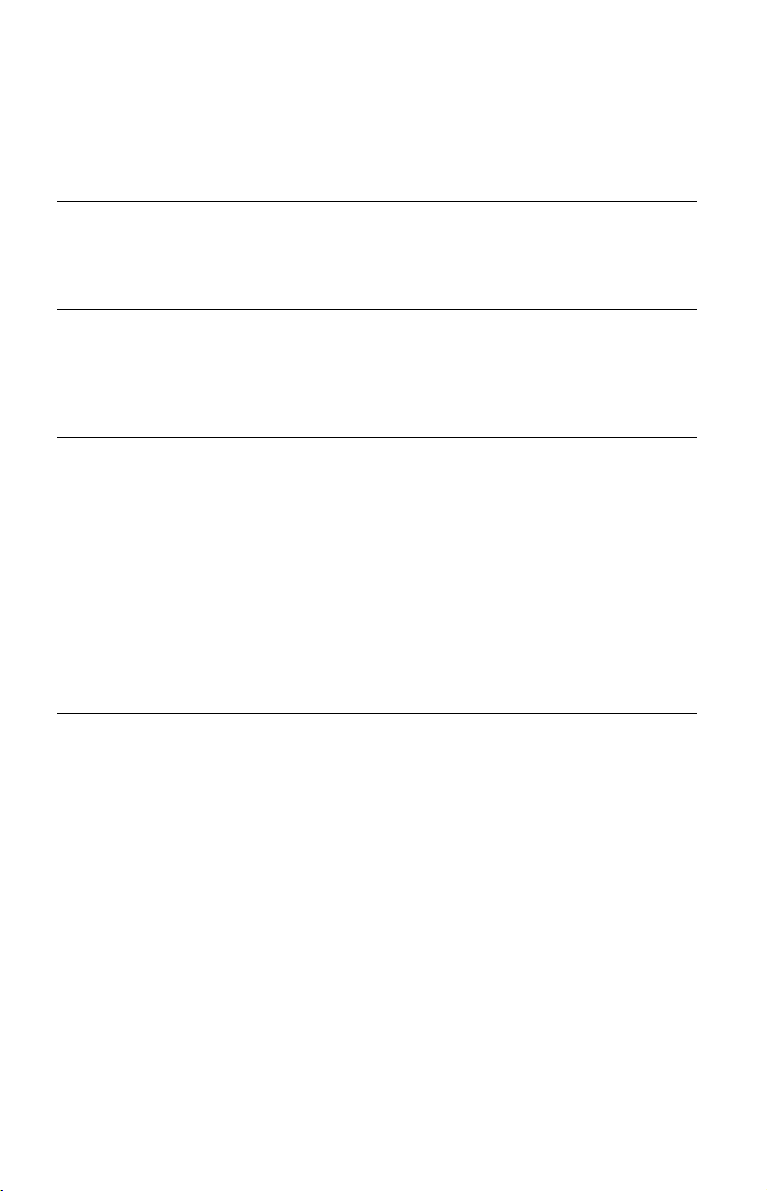
Table of Contents
WARNING . . . . . . . . . . . . . . . . . . . . . . . . . . . . . . . . . . . . . . . . . . . . . . . . . . . . 2
Precautions . . . . . . . . . . . . . . . . . . . . . . . . . . . . . . . . . . . . . . . . . . . . . . . . . . . 3
Guide to Parts and Controls . . . . . . . . . . . . . . . . . . . . . . . . . . . . . . . . . . . . . .7
Hookups and Settings
Step 1: Connecting the Player . . . . . . . . . . . . . . . . . . . . . . . . . . . . . . . . . . . . 10
Step 2: Easy Setup . . . . . . . . . . . . . . . . . . . . . . . . . . . . . . . . . . . . . . . . . . . . 12
Connecting to the Network . . . . . . . . . . . . . . . . . . . . . . . . . . . . . . . . . . . . . .12
Playback
Playing a Disc . . . . . . . . . . . . . . . . . . . . . . . . . . . . . . . . . . . . . . . . . . . . . . . . 13
Playing from a USB Device . . . . . . . . . . . . . . . . . . . . . . . . . . . . . . . . . . . . . . 14
Playing via a Network . . . . . . . . . . . . . . . . . . . . . . . . . . . . . . . . . . . . . . . . . . 14
Available Options . . . . . . . . . . . . . . . . . . . . . . . . . . . . . . . . . . . . . . . . . . . . . . 15
Settings and Adjustments
Using the Settings Displays . . . . . . . . . . . . . . . . . . . . . . . . . . . . . . . . . . . . . . 16
[Network Update] . . . . . . . . . . . . . . . . . . . . . . . . . . . . . . . . . . . . . . . . . . . . . . 16
[Screen Settings] . . . . . . . . . . . . . . . . . . . . . . . . . . . . . . . . . . . . . . . . . . . . . . 16
[Audio Settings] . . . . . . . . . . . . . . . . . . . . . . . . . . . . . . . . . . . . . . . . . . . . . . . 17
[BD/DVD Viewing Settings] . . . . . . . . . . . . . . . . . . . . . . . . . . . . . . . . . . . . . . 18
[Parental Control Settings] . . . . . . . . . . . . . . . . . . . . . . . . . . . . . . . . . . . . . . . 18
[Music Settings] . . . . . . . . . . . . . . . . . . . . . . . . . . . . . . . . . . . . . . . . . . . . . . . 19
[System Settings] . . . . . . . . . . . . . . . . . . . . . . . . . . . . . . . . . . . . . . . . . . . . . . 19
[Network Settings] . . . . . . . . . . . . . . . . . . . . . . . . . . . . . . . . . . . . . . . . . . . . . 20
[Easy Setup] . . . . . . . . . . . . . . . . . . . . . . . . . . . . . . . . . . . . . . . . . . . . . . . . . 20
[Resetting] . . . . . . . . . . . . . . . . . . . . . . . . . . . . . . . . . . . . . . . . . . . . . . . . . . . 20
Additional Information
Troubleshooting . . . . . . . . . . . . . . . . . . . . . . . . . . . . . . . . . . . . . . . . . . . . . . .21
Specifications . . . . . . . . . . . . . . . . . . . . . . . . . . . . . . . . . . . . . . . . . . . . . . . . . 23
Index . . . . . . . . . . . . . . . . . . . . . . . . . . . . . . . . . . . . . . . . . . . . . . . . . . . . . . . 28
5
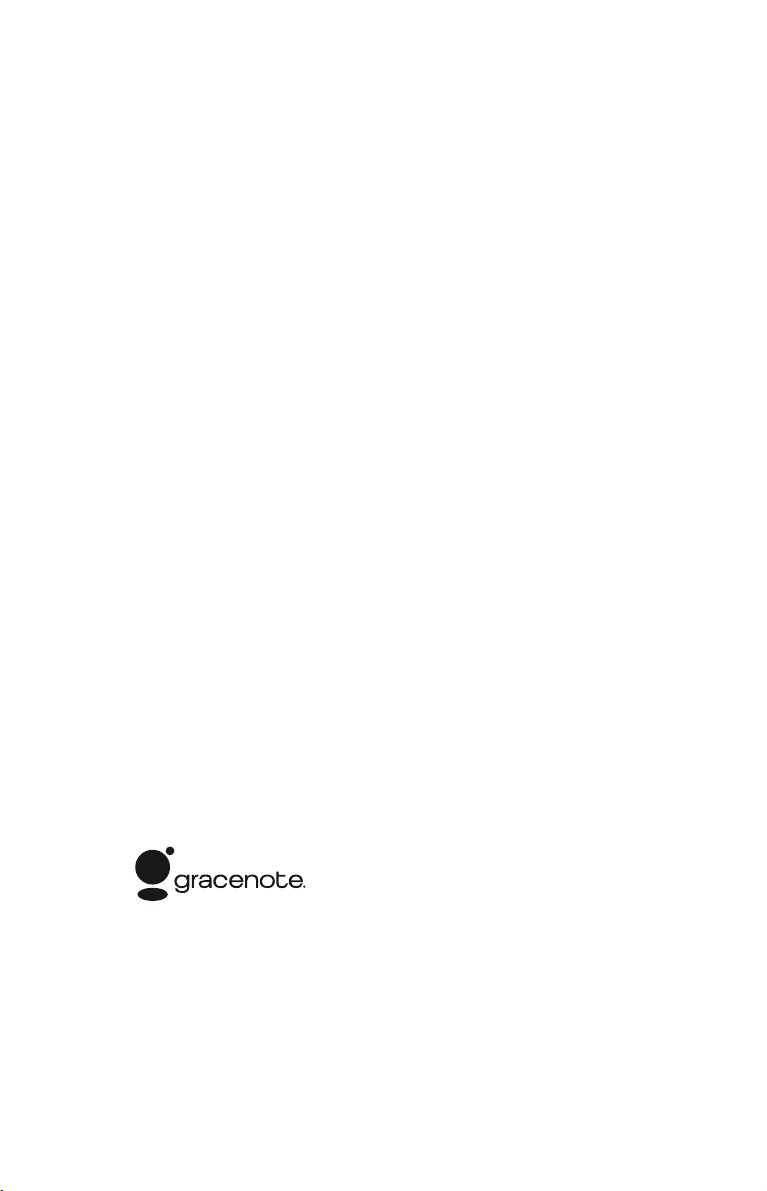
• Windows Media is either a registered trademark
or trademark of Microsoft Corporation in the
United States and/or other countries.
This product contains technology subject to
certain intellectual property rights of Microsoft.
Use or distribution of this technology outside of
this product is prohibited without the appropriate
license(s) from Microsoft.
Content owners use Microsoft PlayReady™
content access technology to protect their
intellectual property, including copyrighted
content. This device uses PlayReady technology
to access PlayReady-protected content and/or
WMDRM-protected content. If the device fails to
properly enforce restrictions on content usage,
content owners may require Microsoft to revoke
the device’s ability to consume PlayReadyprotected content. Revocation should not affect
unprotected content or content protected by other
content access technologies. Content owners may
require you to upgrade PlayReady to access their
content. If you decline an upgrade, you will not be
able to access content that requires the upgrade.
• This product meets ENERGY STAR® guidelines
for energy efficiency.
ENERGY STAR and the ENERGY STAR mark
are registered U.S. marks. ENERGY STAR is a
registered mark owned by the U.S. government.
• Music and video recognition technology and
related data are provided by Gracenote®.
Gracenote is the industry standard in music
recognition technology and related content
delivery. For more information, please visit
www.gracenote.com.
CD, DVD, Blu-ray Disc, and music and videorelated data from Gracenote, Inc., copyright ©
2000-present Gracenote. Gracenote Software,
copyright © 2000-present Gracenote. One or
more patents owned by Gracenote apply to this
product and service. See the Gracenote website
for a nonexhaustive list of applicable Gracenote
patents. Gracenote, CDDB, MusicID,
MediaVOCS, the Gracenote logo and logotype,
and the “Powered by Gracenote” logo are either
registered trademarks or t rademarks of Gracenote
in the United States and/or other countries.
• All other trademarks are trademarks of their
respective owners.
• Other system and product names are generally
trademarks or registered trademarks of the
manufacturers. ™ and ® marks are not indicated
in this document.
6
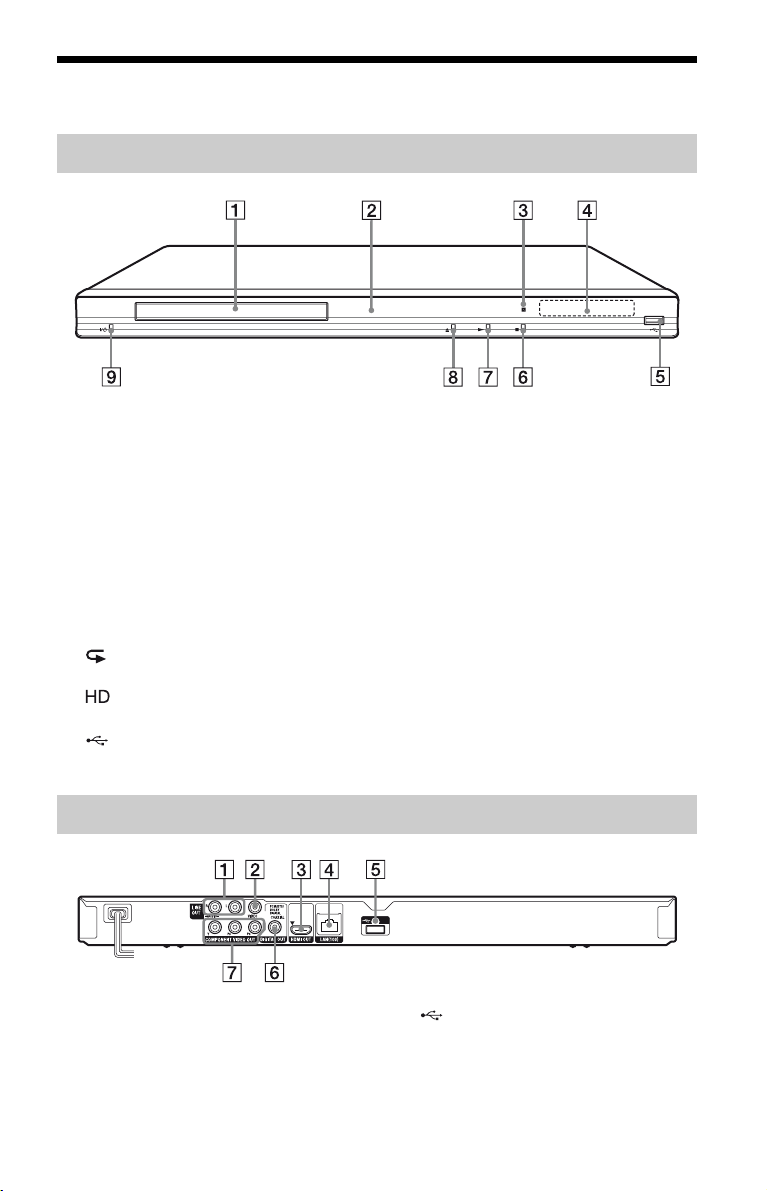
Guide to Parts and Controls
Front panel
z
The N button has a tactile dot. Use the tactile dot as a reference when operating the player.
A Disc tray
B Power indicator
Lights up in white when the player is
turned on.
C Remote sensor
D Front panel display
N, X: Lights up during playback or
pause.
: Lights up when enabling the repeat
setting.
: Lights up when outputting 720p/
1080i/1080p video signals.
E (USB) jack
Connect a USB device to this jack.
F x (stop)
G N (play)
H Z (open/close)
I [/1 (on/standby)
Turns on the player, or sets to standby
mode.
To lock the disc tray (Child Lock)
You can lock the disc tray to prevent it being
opened by mistake.
When the player is turned on, hold down N
on the player for more than 10 seconds. The
disc tray is locked or unlocked.
Rear panel
A LINE OUT (R-AUDIO-L) jacks
B LINE OUT (VIDEO) jack
C HDMI OUT jack
D LAN (100) terminal
E (USB) jack
F DIGITAL OUT (COAXIAL) jack
G COMPONENT VIDEO OUT
(Y, P
B, PR) jacks
,continued
7
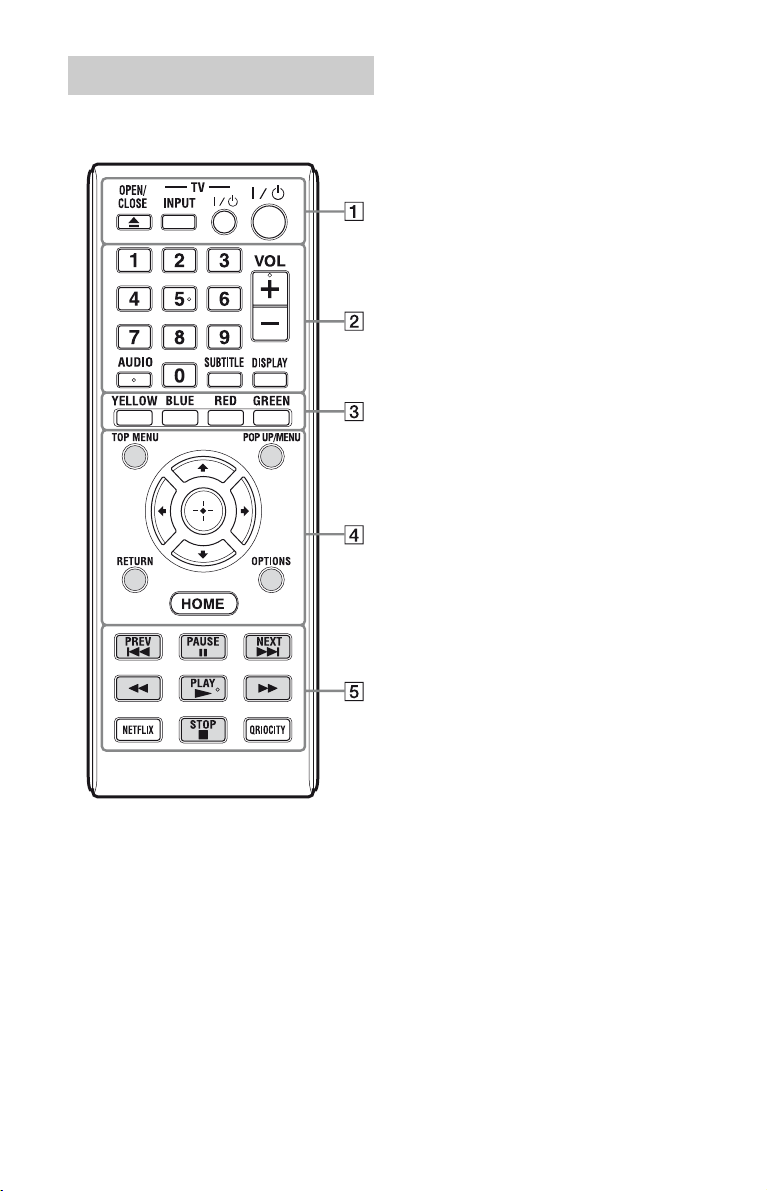
Remote
The available functions of the remote differ
depending on the disc or the situation.
z
• Number 5, AUDIO, VOL +, and N PLAY
buttons have a tactile dot. Use the tactile dot as a
reference when operating the player.
• Gray-colored buttons glow in the dark (BDPBX38 only).
The player automatically returns to
standby mode
If any button on the player or remote is not
pressed for more than 30 minutes, the player
automatically returns to standby mode.
A Z OPEN/CLOSE
Opens or closes the disc tray.
-TV- INPUT
Switches between TV and other input
sources.
-TV- [/1 (on/standby)
Turns on the TV, or sets to standby mode.
[/1 (on/standby)
Turns on the player, or sets to standby
mode.
B Number buttons (0 - 9)
Enters the title/chapter numbers, etc.
VOL +/–
Adjusts the TV volume.
AUDIO (page 18)
Selects the language track when multilingual tracks are recorded on BDROMs/DVD VIDEOs.
Selects the sound track on CDs.
SUBTITLE (page 18)
Selects the subtitle language when multilingual subtitles are recorded on BDROMs/DVD VIDEOs.
DISPLAY (page 13)
Displays the playback information on the
screen.
C Color buttons (YELLOW/BLUE/
RED/GREEN)
Shortcut keys for interactive functions.
D TOP MENU
Opens or closes the BD’s or DVD’s Top
Menu.
POP UP/MENU
Opens or closes the BD-ROM’s Pop-up
Menu, or the DVD’s menu.
OPTIONS (page 15)
The options menu that can be selected
appears on the screen.
HOME
Enters the player’s home menu.
Displays the wall paper when pressed on
the category icon of the home menu.
RETURN
Returns to the previous display.
8
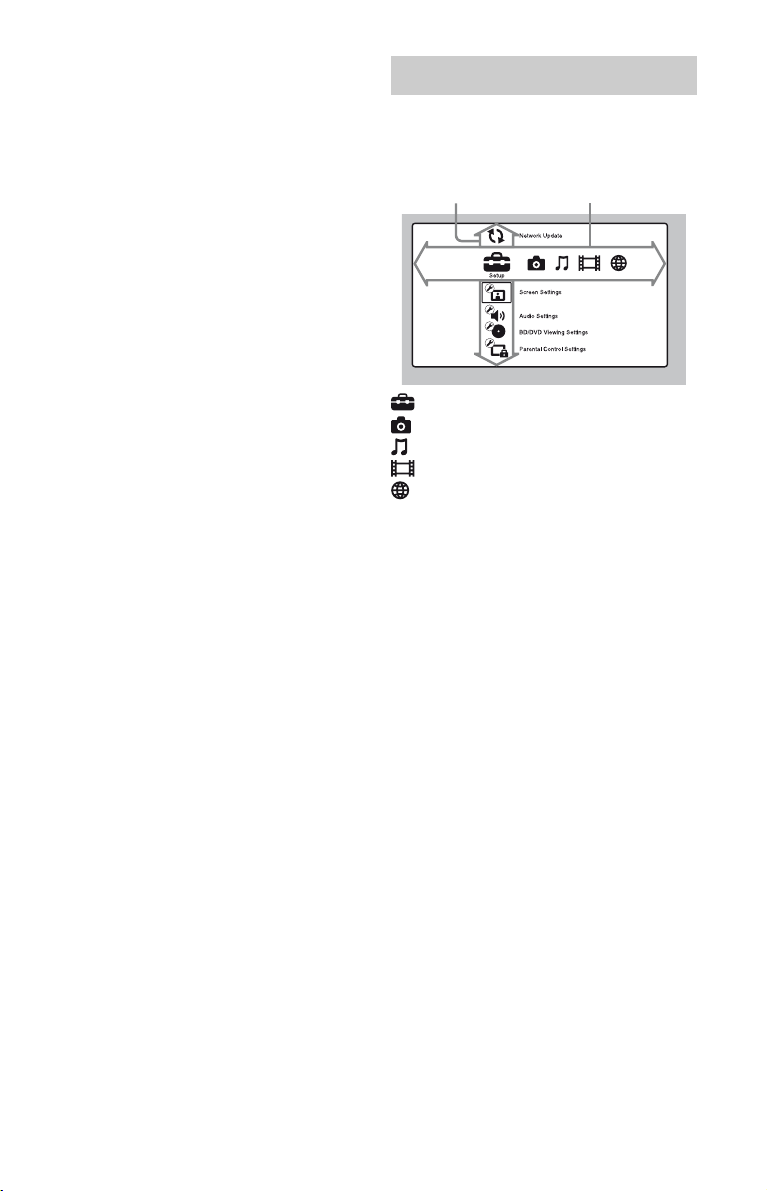
</M/m/,
Moves the highlight to select a displayed
item.
Center button (ENTER)
Enters the selected item.
E . PREV/NEXT >
Skips to the previous/next chapter, track,
or file.
X PAUSE
Pauses or re-starts playback.
m/M (fast reverse/fast
forward)
• Fast reverses/fast forwards the disc
when pressed during playback. Each
time you press the button during
playback of videos, the search speed
changes.
• Plays in slow motion, when pressed for
more than one second in pause mode.
• Plays one frame at a time, when pressed
briefly in pause mode.
N PLAY
Starts or re-starts playback.
NETFLIX (page 14)
Accesses the “NETFLIX” online service.
x STOP
Stops playback and remembers the stop
point (resume point).
The resume point for a title/track is the
last point you played or the last photo for
a photo folder.
QRIOCITY
Accesses the “Qriocity” online service.
Home menu display
The home menu appears when you press
HOME. Select a category using </,.
Select an item using M/m, and press ENTER.
Item Category
[Setup]: Adjusts the player settings.
[Photo]: Displays photos.
[Music]: Plays music.
[Video]: Plays videos.
[Network]: Displays network items.
9
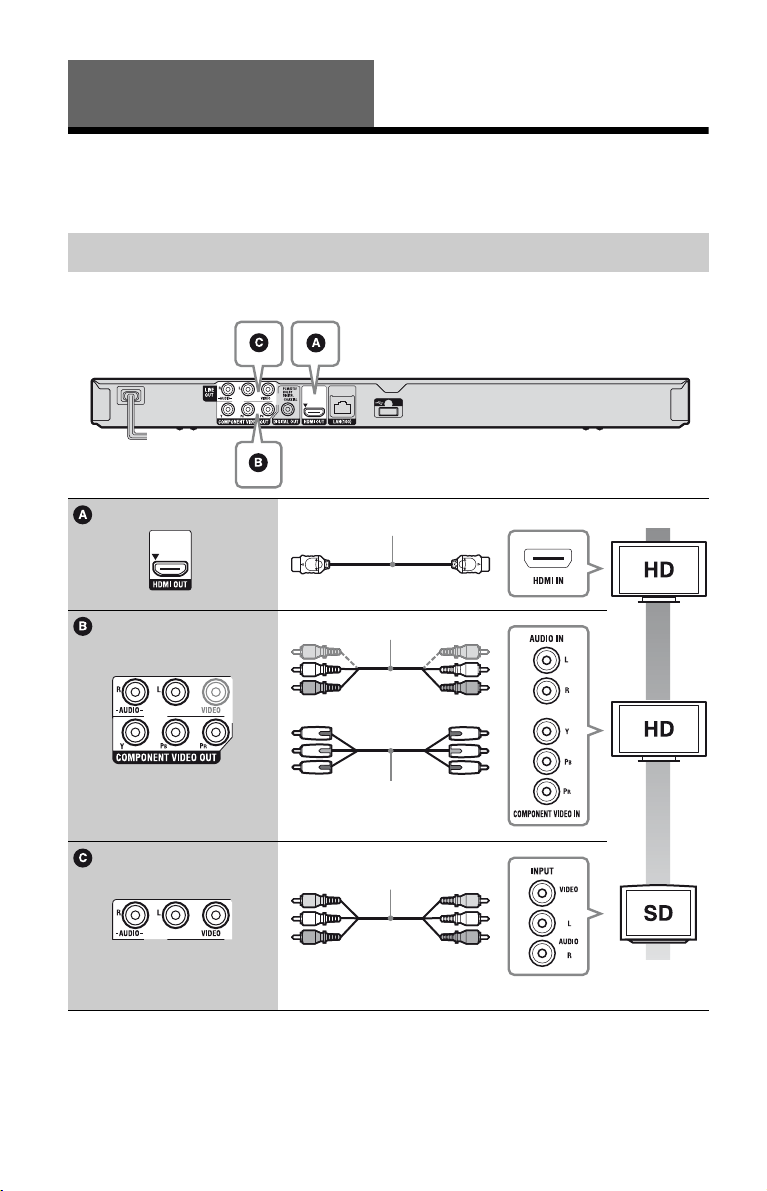
Hookups and Settings
Audio/vid
d)
Step 1: Connecting the Player
Do not connect the AC power cord until you have made all the connections.
For supplied accessories, see “Supplied accessories” (page 23).
Connecting to your TV
Select one of the following connection methods according to the input jacks on your TV.
Match the color of the plug to that of the jack when connecting.
HDMI cable
eo cable (supplie
Component video cable*2
(not supplied)
Audio/video cable (supplied)
*1
See “Supplied accessories” (page 23)
*2
Protected content on BD-ROMs is output at 480i resolution from the COMPONENT VIDEO OUT jack
(page 4).
b
Do not connect the player through a VCR. Video signals fed through VCRs may be affected by copyright
protection systems and the picture will be distorted on the television.
*1
10
High quality
Standard
quality
