Page 1

somfy.com
5015235A
Impresario Chronis RTS
USER MANUAL
GB
Page 2
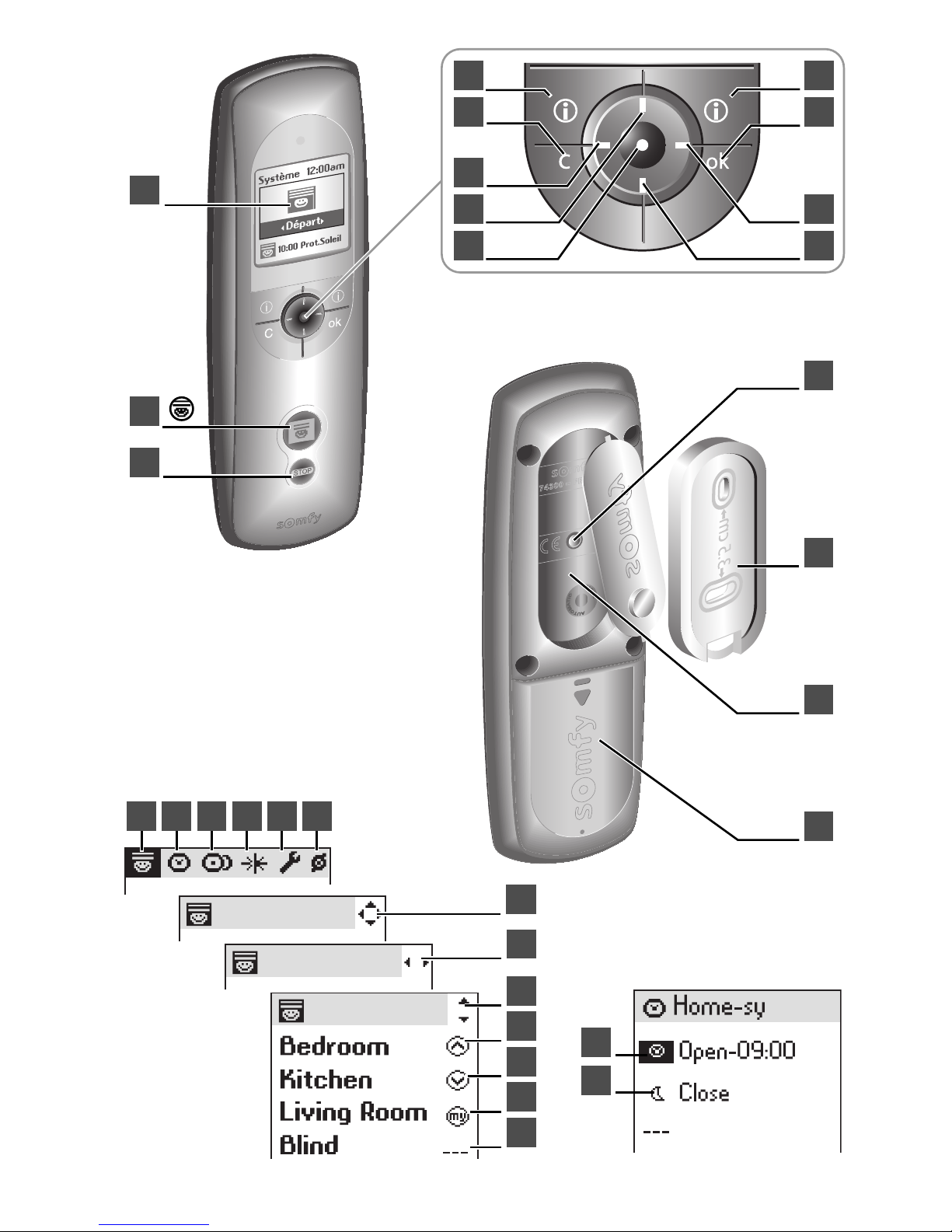
( Q)
(
S
)
(
P
)
(
R
)
( C )
(ok)
( N )
( N)
(i)
6
8
3
2
1
7
8
4
5
()
(
g
)
9
29
30
10
11
12
14
13
15
16 17 18 19 20 21
22
23
24
25
26
27
28
Page 3
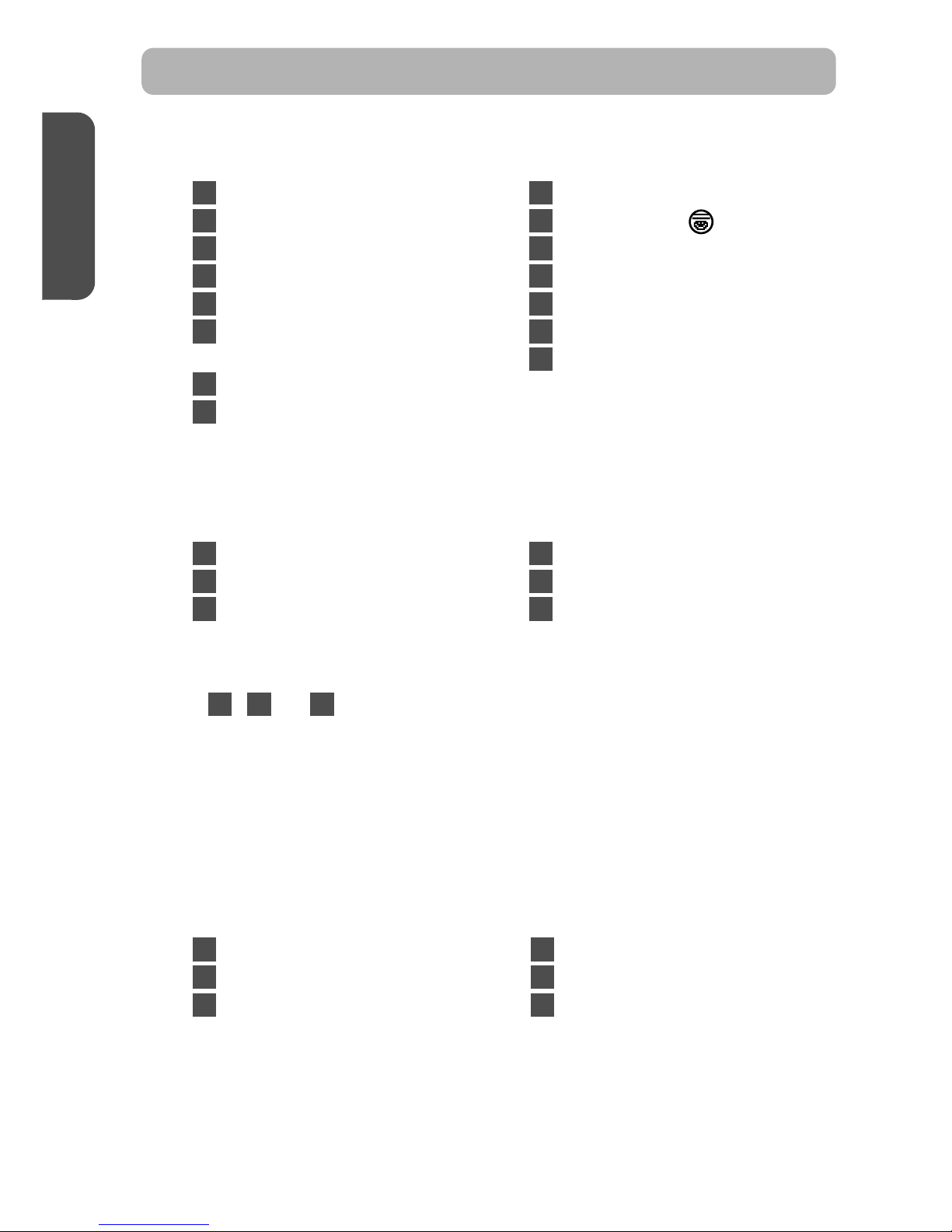
REMOTE CONTROL PRESENTATION
Selection key (i)
Move up (
Q
)
Move left (
S )
Move right (
R )
Move down (
P)
Cancel or back to a previous
screen ( C )
Validation (ok)
Help/Information on the screen dis-
played ( N )
Display
Play a scenario ( )
Stop the current scenario (
g)
Programming key (Prog.)
Wall mount
Mount compartment
Battery compartment cover
15
14
13
12
11
10
9
8
7
6
5
4
3
2
1
Up order
Down order
Go to favourite position order
No order
Programming at a set time
Programming at a time indexed to
nightfall
30
29
28
27
26
25
Scenarios
Days
Weeks
Solar sensors
Settings
Motors
21
20
19
18
17
16
Description of the remote control
Description of the symbols used in Impresario Chronis RTS menus:
Description of the symbols used to set up scenarios, days and weeks:
Symbols , and indicate the ability to move within the screen in the direction
shown by the arrows to access other set up elements not visible on-screen.
242322
GB
Page 4
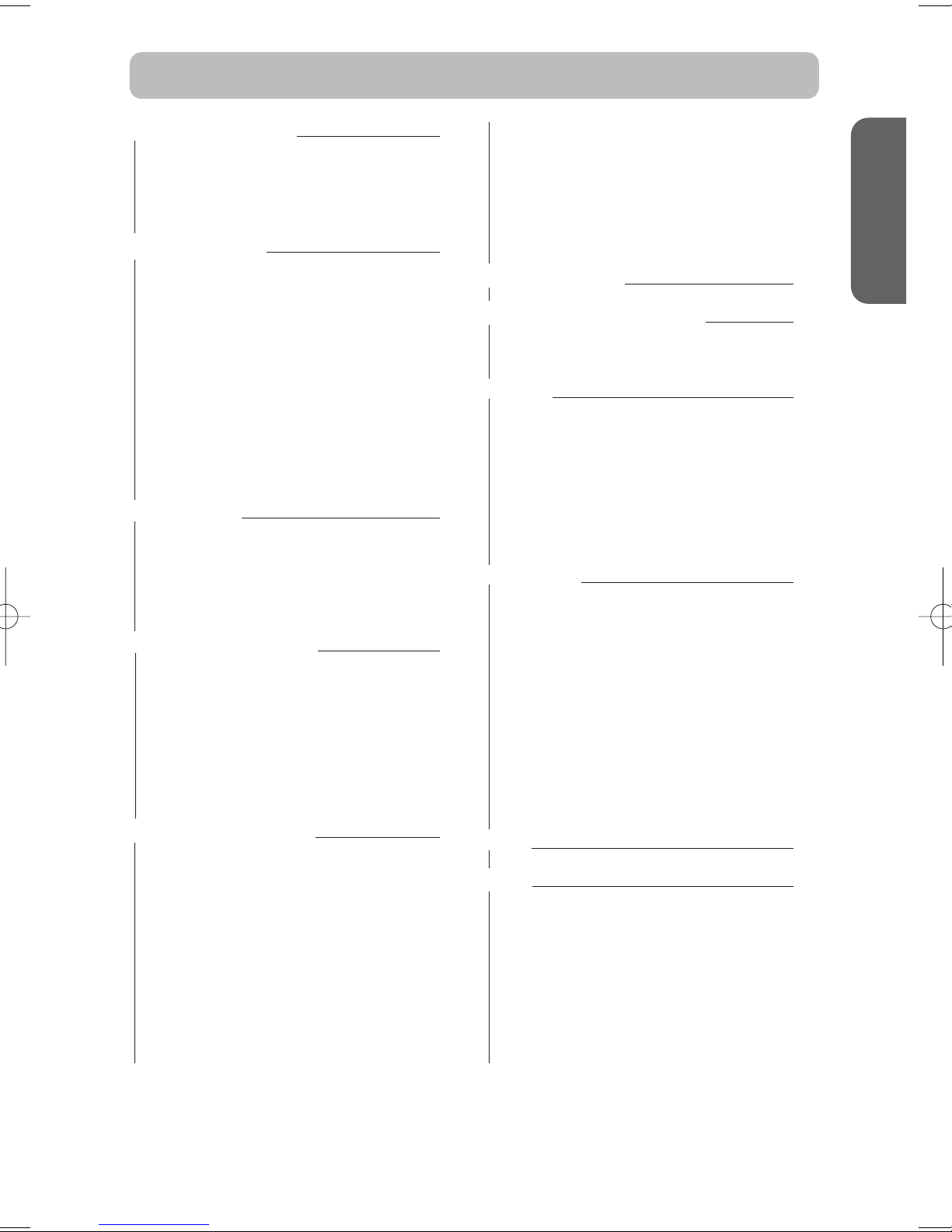
1
GB
CONTENTS
GENERAL PRESENTATION 2
General characteristics 2
Presentation 2
Technical specifications 2
Fitting/replacing batteries 2
QUICK START GUIDE 3
Introduction 3
Scenarios for your home 3
Definitions 3
Scenarios: 3
Examples: 3
Daily programming (typical days) 4
Weekly programming (typical weeks) 4
Operating modes 5
Manual mode operation (off the wall mount) 5
Running a scenario 5
Automatic mode operation (on the wall mount) 5
Moving through the menus 6
PROGRAMMING 7
Setting into service and configuring 7
Prior conditions that must be met before
setting into service 7
Using the data entry screen 7
Renaming a motor 8
PROGRAMMING SCENARIOS 9
Table 1: Creating scenarios 9
Creating your own scenarios 10
Creating a scenario 10
Modifying / Duplicating / Renaming / Deleting a scenario 11
Modifying an existing scenario 11
Duplicating an existing scenario 11
Renaming an existing scenario 11
Deleting an existing scenario 11
PROGRAMMING THE CLOCK 12
Daily programming (Typical days) 12
Weekly programming (Typical weeks) 12
Programming days and weeks 13
Table 2: Programming the clock 13
Programming days 14
Creating a day 14
Previewing day programming 16
Modifying / Duplicating / Renaming / Deleting a day 16
Modifying an existing day 16
Duplicating an existing day 16
Renaming an existing day 16
Deleting an existing day 16
Programming weeks 17
Creating a week 17
Modifying / Duplicating / Renaming / Deleting a week 18
Modifying an existing week 18
Duplicating an existing week 18
Renaming an existing week 18
Deleting an existing week 18
MEMORY AVAILABLE 18
PROGRAMMING SOLAR SENSORS 19
Manual solar sensor operation 19
Automatic solar sensor operation 19
SETTINGS 20
Language 20
Date and time 20
Daylight saving time 20
Simulating presence 20
Twilight 20
Screen 20
Reset 20
Your contact 20
INSTALLATION 21
Setting into service and configuring 21
Prior conditions that must be met before setting
into service 21
Setting into service for the first time 21
Pairing and naming motors 22
Adding a motor 22
Deleting a motor 23
Radio frames 24
Mode TILT 24
Attaching the wall mount 25
Procedure for attaching the wall mount 25
Contact information 25
INDEX 26
NOTES 27
Page 5
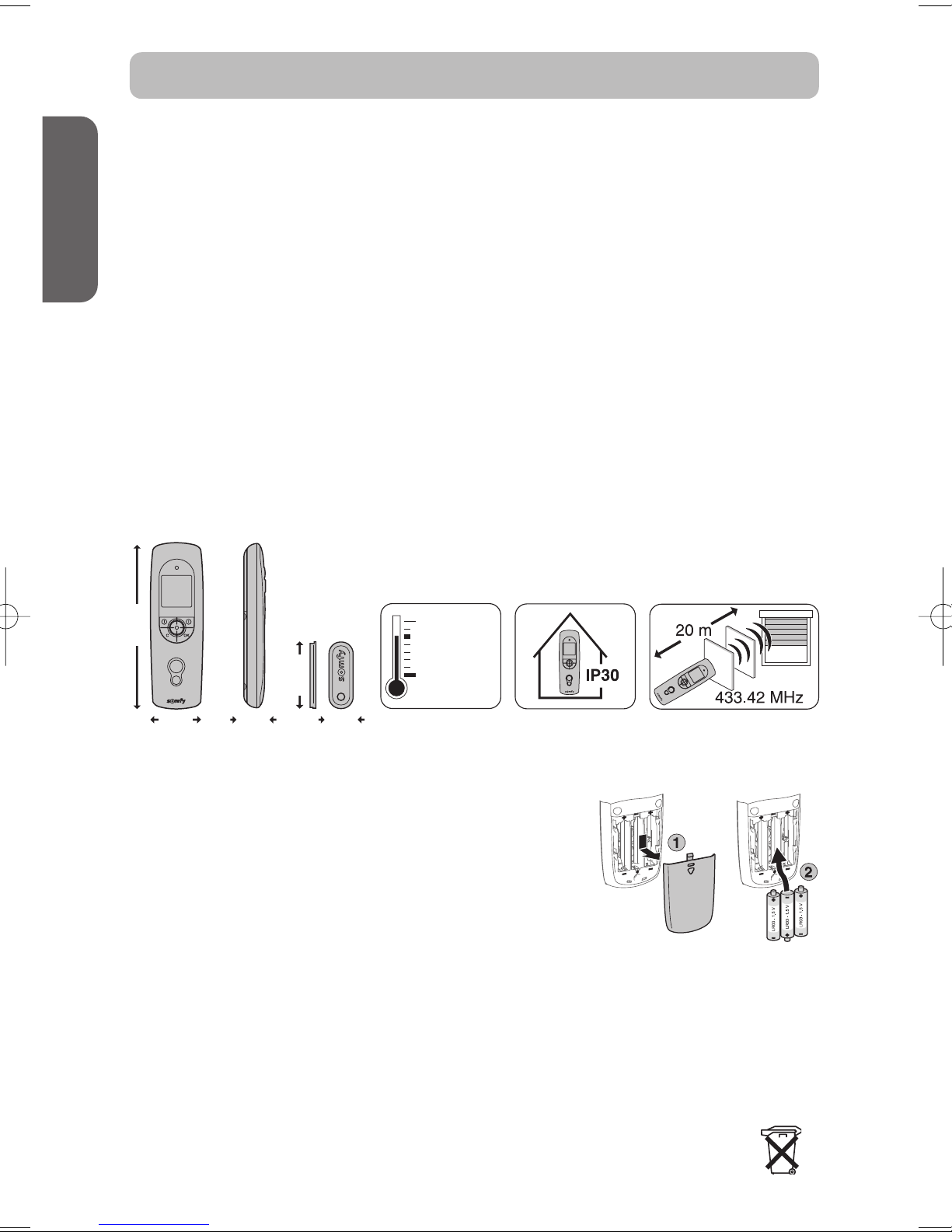
2
GB
GENERAL PRESENTATION
General characteristics
Presentation
Impresario Chronis RTS is a remote control that lets you drive up to 20 products compatible
with Somfy (RTS) radio technology.
The following product categories can be controlled by the Impresario Chronis RTS remote
control:
• roller shutters
• terrace awnings
• blinds (roller or pleated)
• venetian blinds (interior or exterior)
• garage doors and gates
• lights (with a suitable radio receiver)
Technical specifications
Fitting/replacing batteries
Open the battery compartment cover. No tools are required
for this operation. Insert three brand new type AAA (LR03)
1.5 V alkaline batteries from the same source and with the
same expiry date.
Be sure to comply with the polarity indications shown on
the remote control.
Never use rechargeable batteries.
A low battery condition is shown on the display by the ( p ) symbol.
During battery replacement operations, the date and time are retained in memory for two
minutes. All programmed settings remain in memory with no time limit.
If the remote control is not to be used for an extended period, we recommend removing the
batteries.
Used batteries should always be recycled and never disposed of with regular waste .
DIMENSIONS
OPERATING
TEMPERATURE
0-60°C Indoor use Twenty metres even through
two concrete walls
PROTECTION
LEVEL
RADIO RANGE
174 mm
55 mm
77 mm
26 mm 29 mm
+60 °C (140 ° F)
0 °C (32 ° F)
Page 6
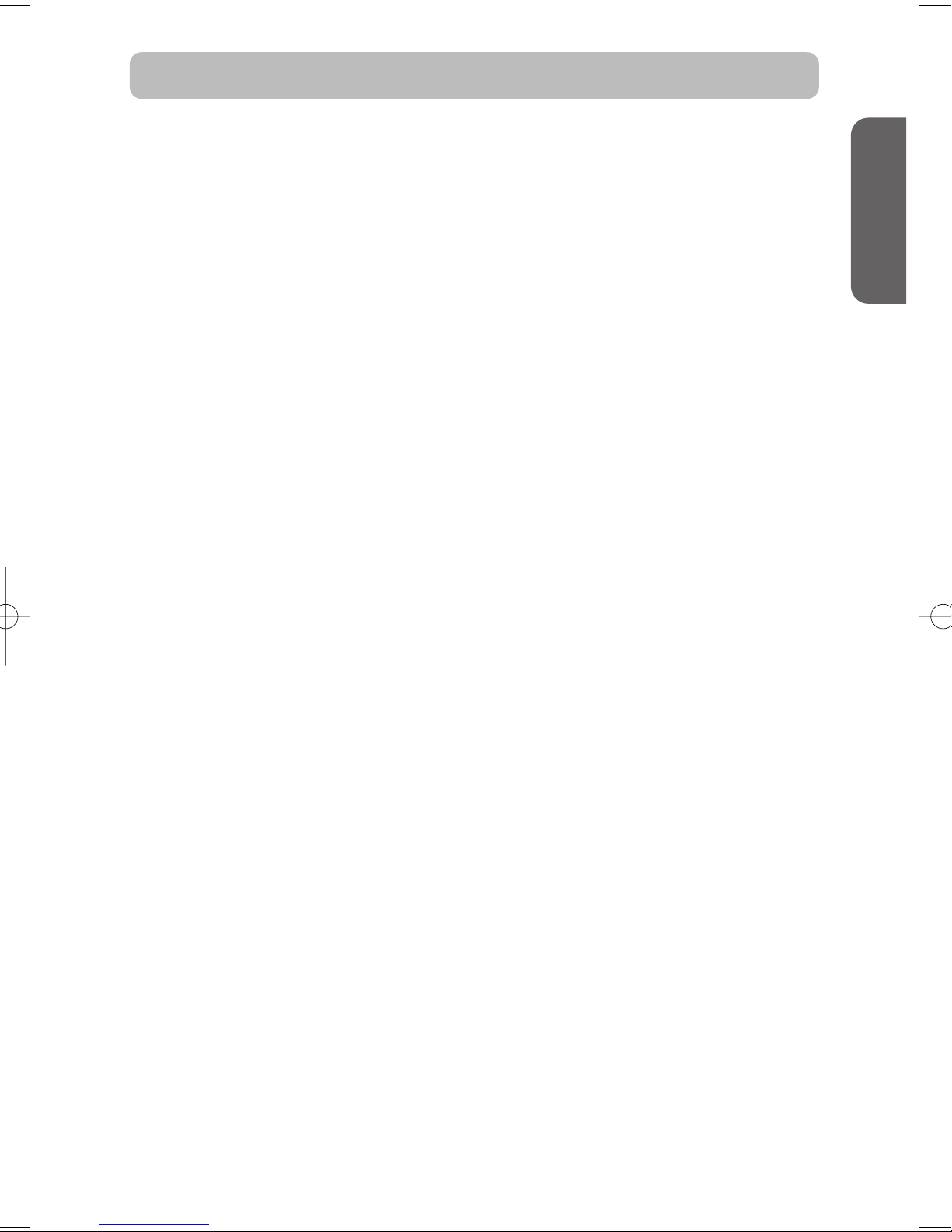
3
GB
Introduction
Scenarios for your home
The Impresario Chronis RTS remote control lets you create your own scenarios to match your
needs (amount of light, degree of heat, simulating a presence, etc.). Whether wall mounted
in automatic mode or hand held in manual mode, your Impresario Chronis RTS remote control
will drive your products to reproduce the scenarios recorded at the right time. The animated
sequences used are called “Scenarios”.
Definitions
Scenarios
A scenario lets you define a particular atmosphere for your home by combining the individual
movements of various products.
In a scenario, some products will receive up orders while others will receive down orders.
Some will move to a so-called favourite position ”e“ (a favourite position must be
memorised ahead of time: refer to the instructions for the local control points or visit the web
site at www.mysomfy.com), while others will be unaffected.
This way, in just one move, you can set the desired position for all of your products.
Examples:
“Wake up” scenario
To wake-up softly, with just one move, all of the roller shutters in the living areas open
(kitchen, dining room, living room, etc.) while the shutter on the bedroom window will
move to your preset favourite position to let in a little light while retaining a cosy atmosphere.
The shutters for the children’s windows are not affected by this scenario to avoid waking
them right away.
“Sun” scenario
To keep your home cool through the height of the afternoon summer sun, the roller shutters
on the south-facing rooms move to the preset favourite position; the terrace awning is
lowered to cast a shadow on the living room window and to protect the furniture from the
harsh sunlight.
“Night time” scenario
To go to bed with peace of mind, this scenario lets you close all of the roller shutters and raise
the terrace awning, with just one touch of a key.
You can create up to 16 different scenarios to meet your needs and assign them the name of
your choice. Each scenario can be selected individually and run manually or run
automatically at a programmed time thanks to the built-in clock (for daily or weekly
programming).
Two preset scenarios are available as soon as your system is set into service:
• Open-sy: this scenario sends an up order to all registered products.
• Close-sy: this scenario sends a down order to all registered products.
QUICK START GUIDE
Page 7
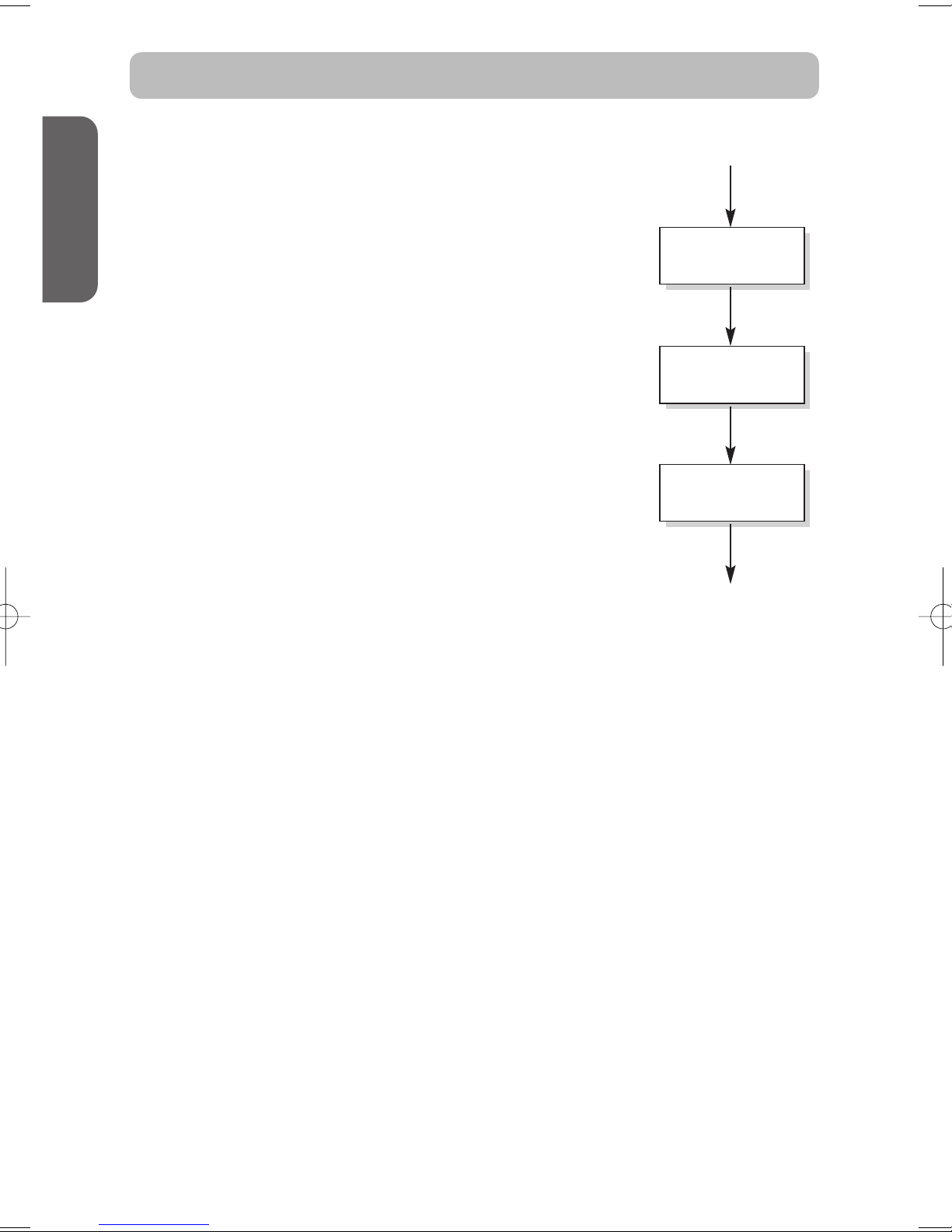
4
GB
QUICK START GUIDE
Daily programming (typical days)
Using the scenarios created, you can assign times to some of them
to create typical days. Every typical day can run up to four
scenarios a day. You can freely create and name up to six typical
days.
For example: “Weekday”, “Weekend”, “Away” days…
Two preset typical days are available as soon as you set your
system into service: “Work-sy” and “Home-sy” (described
in Table 2 in the “Programming” chapter).
Note: If your equipment includes solar sensors, the programming
of your typical days may include up to four solar sensor
changes of state (activation or deactivation) in addition to
the four scenarios. A day can therefore comprise four
scenarios and/or four changes in solar sensor state.
Weekly programming (typical weeks)
From the typical days programmed, you can make up typical
weeks. This way, for every day of the week, you can assign it a
typical day of your choice, or none at all.
The Impresario Chronis RTS remote control lets you create three
different typical weeks (Work, Vacation, Gone away…).
A preset typical week is available as soon as you set your system
into service: “Week-sy” (described in Table 2 in the “Programming” chapter).
Note: The preset programs in the Impresario Chronis RTS remote control automatically
integrate each new motor paired with the remote control. These programs can be
modified and deleted. If they are renamed or modified, they loose their capacity to
automatically integrate any new motor paired to the remote control.
Créer
vos journées
START
Create
your scenarios
Create
your days
Create
your weeks
Your remote
control is
programmed
Page 8
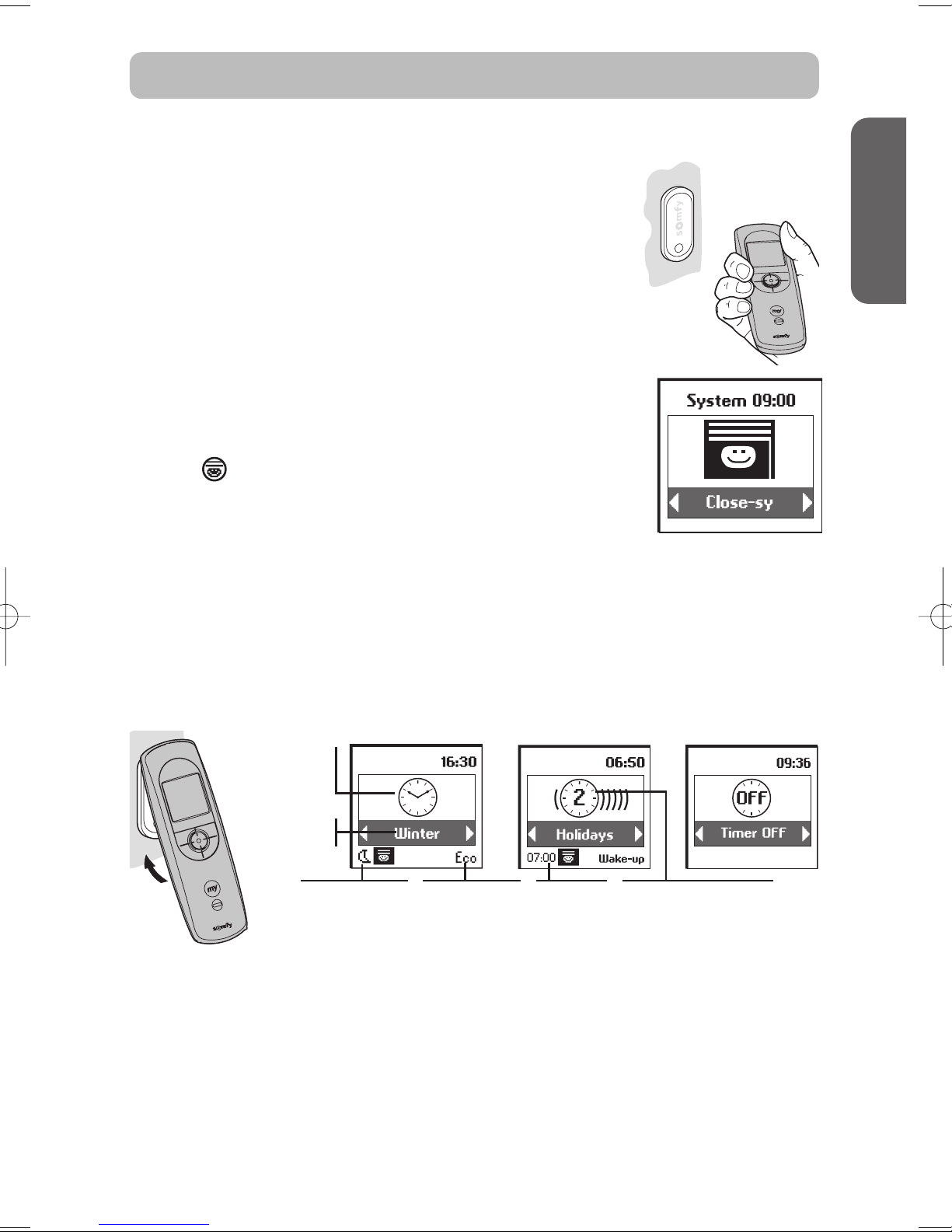
5
GB
Running a scenario
Select the desired scenario using the arrow keys (n) and run it by
pressing ( ). To stop a scenario that is running, press “Stop” (
g).
Automatic mode operation (on the wall mount)
Placing the Impresario Chronis RTS remote control on its wall mount activates the automatic
mode.
Programmed days and weeks can be selected using the arrow keys (n). After three seconds
the selected sequence is accepted by the clock.
When the remote control is placed on its wall mount, automatic mode can also be disabled.
When a day or week is being run, the next programmed event (within a maximum period of
24 hours) is indicated at the bottom of the screen. You can display the full make up of the
current day by pressing (i).
To return to manual mode, take the Impresario Chronis RTS remote control off its wall mount.
QUICK START GUIDE
Operating modes
Manual mode operation (off the wall mount)
When off its wall mount, the Impresario Chronis RTS remote control
is in manual mode. This mode lets you:
• Choose a scenario
• Run the selected scenario
• Stop the current scenario
• Call up the programming and setting menus
Day screen
Day program
symbol
Week screen Clock off
Programming in
progress
Next scenario at
nightfall
Name of the next
scenario to run
Time of the
next scenario
Week program symbol (second
day running = Tuesday)
Page 9
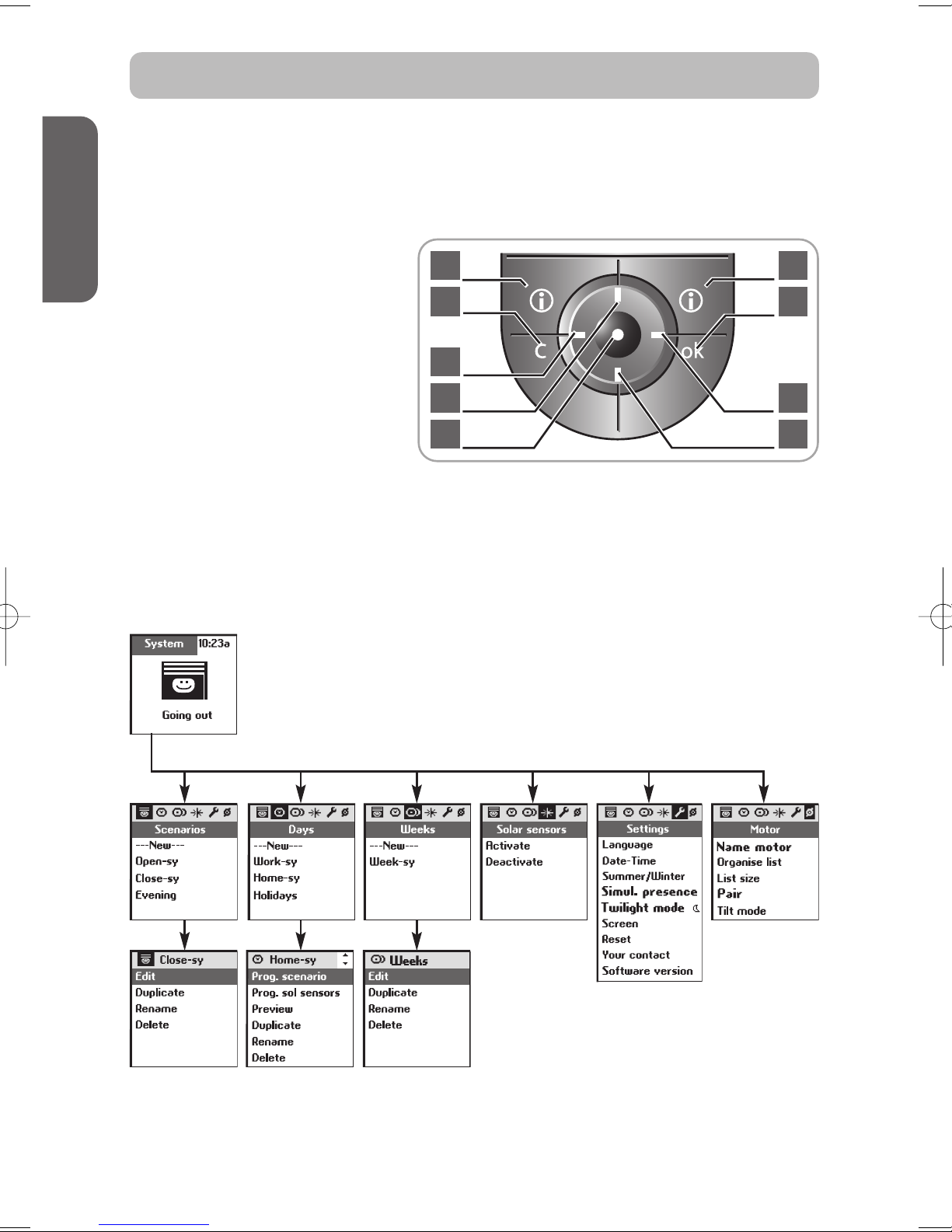
6
GB
Moving through the menus
The (m) keys are used to move the cursor to access the menus and submenus or to scroll
through the various Impresario Chronis RTS programming and setting choices.
Press (i) or (ok) to call up the next
screen.
( C ) returns you to the previous
screen. Press ( C ) as many times as
necessary to return to the main
screen.
As a rule, (i) lets you choose the element that the cursor is pointing to and (ok) confirms
an action.
The Impresario Chronis RTS menu and submenu layout looks like this:
QUICK START GUIDE
( Q)
(
S )
(
P
)
(
R )
( C )
(ok)
( N )
( N)
(i)
6
8
3
2
1
7
8
4
5
Page 10
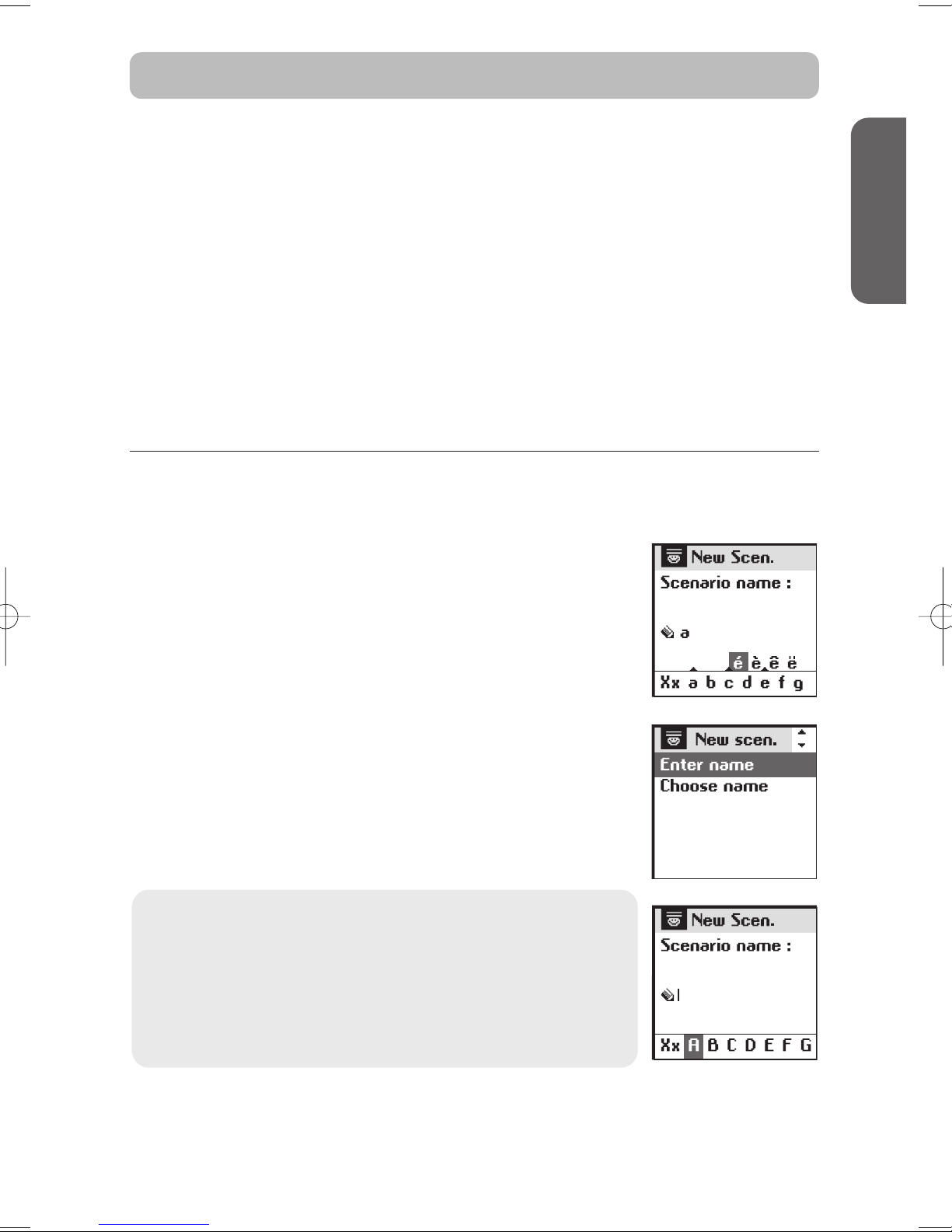
7
GB
PROGRAMMING
Setting into service and configuring
Prior conditions that must be met before setting into service
The Impresario Chronis RTS remote control must be set into service after all of the motor drive
systems are operational. The various motors must be individually set up and paired with a
local control unit. To get the full benefit from the functions offered by the Impresario Chronis
RTS remote control, we strongly recommend programming favourite positions ”e“ for the
motors where appropriate (refer to the instructions for the local control points or visit the web
site at www.mysomfy.com).
Refer to the “Installation” section for instructions on setting into service.
To customise your Impresario Chronis RTS remote control, you can assign names to all of your
scenarios, days or weeks. The names of the motors used by your installation can also be
customised. Wherever necessary, the appropriate data entry screen will be displayed.
Using the data entry screen
Select the desired character using the arrow keys (n) and validate by
pressing (i). The cancel key ( C ) lets you delete an incorrect
character.
Select “Xx” and press (i) to choose a character type: upper or
lower case.
The arrow key (
Q
) lets you access accented characters.
Once you have finished entering the name, validate with the (ok)
key.
TIP
• The (o ) keys let you move from one line of characters to the
next, faster.
• You can enter a new name in full (Enter name) or from
a preset, customisable list using (Choose name).
Page 11

8
GB
PROGRAMMING
Renaming a motor
From the “System > Motor > Motor name” (s) menu, use the (o ) keys to select
the motor to rename and confirm with (i) or (ok).
From the “System
> Motor > Organise list” (
s
) menu, use
the (o ) keys to position the cursor on the motor to move in list and
select it using (i).
The name of the selected motor is displayed in the shaded banner
line.
Using the (o ) keys, position the cursor where the motor is to be
positioned in the list and confirm with (i) to move the motor to its new position in the list.
Validate the new motor list organisation using (ok).
TIP
• To check which motor corresponds to the selected motor
name, press (i): every time you press (i) the motor
successively receives the following orders: up / stop / down
/ up / stop, etc.
Name mot.
Page 12

9
GB
PROGRAMMING SCENARIOS
(a)
Programming scenarios
Table 1: Creating scenarios
Lists of motors
stored in
memory in the
Impresario
Chronis RTS:
(list the motor names
below)
Preset scenarios Your scenarios
Open-sy
(Up order to
all motors)
Close-sy
(Down order to
all motors)
c : Up order a : Down order
e : Favourite position order --- : No order
c a c
c a c
c a a
c a
---
c a
---
c a e
c a
---
c a e
c a
c a
c a
c a
c a
c a
c a
c a
c a
c a
c a
c a
Example
To make programming easier, you can use or copy the table below to prepare your scenarios.
Display the list of motors in the “System > Motors > Motor name” (s) menu.
Page 13

10
GB
Creating your own scenarios
Creating a scenario
Scenarios are programmed from the “System > Scenarios”
(a) menu.
Creating a scenario
Select “---New---” using the (o ) keys and confirm with (i) or
(ok).
You can name your new scenario by entering a name in full (Enter
name) or by selecting one from a preset list using (Choose
name).
Once you have finished entering the name, confirm with (ok).
Use the (n) keys to assign the required order to each motor:
• Up c
• Favourite positione
• Down a
• No order ---
Finish programming the scenario by validating with (ok).
TIP
• To create a new scenario faster, you can duplicate and
modify a previously created scenario.
PROGRAMMING SCENARIOS
Page 14

Modifying /Duplicating / Renaming / Deleting a scenario
You can modify, duplicate, rename or delete any existing scenario.
From the “System > Scenarios” (a) menu, select the
required scenario using the (o ) keys and validate by pressing (i)
or (ok).
Modifying an existing scenario
Select “Edit” and press (i) or (ok) to access the scenario content
and modify the settings (c, e, a, ---).
To validate the modifications made to the scenario press (ok).
Duplicating an existing scenario
Select “Duplicate” and press (i) or (ok) to quickly create a new scenario from an
existing scenario (whether created or previously saved).
Assign a name to the newly created scenario using its data entry screen. Validate the choice
of name by pressing (ok).
Modify the parameters ( c, e, a, ---) and validate your new scenario by pressing (ok).
Renaming an existing scenario
Select “Rename” and press (i) or (ok) to access the data entry screen.
Assign a new name and validate by pressing (ok).
Deleting an existing scenario
Place the cursor on “Delete” and press ( i) or (ok) to delete the
scenario.
Deletion of the selected scenario must be confirmed by pressing
(ok). To cancel the current deletion, press ( C ).
Note: The scenario cannot be deleted if it is used in the
programming for a typical day. In this case, an information
screen is displayed. Press ( C ) to return to the previous screen.
11
GB
PROGRAMMING SCENARIOS
Page 15

12
GB
The clock built into the Impresario Chronis RTS remote control is used to assign times to the
previously created scenarios so as to make up “Typical days”. These “Typical days” can in turn
be used to make up “Typical weeks”.
In automatic mode, once the Impresario Chronis RTS remote control is set in its wall mount,
it becomes possible to select a “Typical day” or “Typical week”. The scenarios will then be run
automatically at the programmed times.
Daily programming (Typical days)
From among the scenarios created, select up to four scenarios and assign them a time in order
to create a typical day.
Six different “Typical days” can be created in this way.
Examples of typical days:
- 07:00: “Wake-up” scenario
- 08:30: “Morning” scenario
- 14:00: “Afternoon” scenario
- 22:00: “Evening” scenario
Weekly programming (Typical weeks)
From “Typical days”, the Impresario Chronis RTS remote control lets
you make up “Typical weeks”. For every day of the week, it becomes
possible to assign a “Typical day” from among the six previously
created days. For example: from Monday to Friday, the “Work” day
scenario will be run, while on Saturday and Sunday the “Weekend”
day scenario will be run.
Three different “Typical weeks” can be programmed in this way.
PROGRAMMING THE CLOCK
Page 16

13
GB
To simplify programming, you can use or copy the table below to prepare your “Typical days”
and “Typical weeks”.
PROGRAMMING THE CLOCK
Days Weeks
Name Function Name Function
Work-sy 7 h 30 : Open-sy
V : Close-sy
Week-sy 1 : Work-sy
2 : Work-sy
3 : Work-sy
4 : Work-sy
5 : Work-sy
6 : Home-sy
7 : Home-sy
Home-sy 8 h 00 : Open-sy
V : Close-sy
........................... ..... : . . . . . . . . . .
..... : . . . . . . . . . .
..... : . . . . . . . . . .
..... : . . . . . . . . . .
........................... 1 : . . . . . . . . . . . .
2 : . . . . . . . . . . . .
3 : . . . . . . . . . . . .
4 : . . . . . . . . . . . .
5 : . . . . . . . . . . . .
6 : . . . . . . . . . . . .
7 : . . . . . . . . . . . .
........................... ..... : . . . . . . . . . .
..... : . . . . . . . . . .
..... : . . . . . . . . . .
..... : . . . . . . . . . .
........................... ..... : . . . . . . . . . .
..... : . . . . . . . . . .
..... : . . . . . . . . . .
..... : . . . . . . . . . .
........................... 1 : . . . . . . . . . . . .
2 : . . . . . . . . . . . .
3 : . . . . . . . . . . . .
4 : . . . . . . . . . . . .
5 : . . . . . . . . . . . .
6 : . . . . . . . . . . . .
7 : . . . . . . . . . . . .
........................... ..... : . . . . . . . . . .
..... : . . . . . . . . . .
..... : . . . . . . . . . .
..... : . . . . . . . . . .
........................... ..... : . . . . . . . . . .
..... : . . . . . . . . . .
..... : . . . . . . . . . .
..... : . . . . . . . . . .
........................... 1 : . . . . . . . . . . . .
2 : . . . . . . . . . . . .
3 : . . . . . . . . . . . .
4 : . . . . . . . . . . . .
5 : . . . . . . . . . . . .
6 : . . . . . . . . . . . .
7 : . . . . . . . . . . . .
........................... ..... : . . . . . . . . . .
..... : . . . . . . . . . .
..... : . . . . . . . . . .
..... : . . . . . . . . . .
Programming days and weeks
Table 2: Programming the clock
Page 17

14
GB
Days are programmed from the “System > Days” (c) menu.
Programming days
Creating a day
Select “New” with the (o ) keys and confirm with (i) or (ok).
You can name the new day by entering its name in full (Enter
name) or from a preset list using (Choose name).
Once you have finished entering the name, confirm with (ok).
Select “Prog. scenario” and confirm with ( i) or (ok) to start
programming the day.
A day can comprise one to four scenarios. A fixed time (U) or one
corresponding to nightfall (V) can be assigned to each scenario.
Select the first field and press (i) to use the (n) keys to define the
symbol that corresponds to the required programming mode (U)
or (V). Validate the choice with (i).
Then select the field immediately to the right and press (i). Scroll the scenarios using the
(n) keys until you find the scenario you are looking for. Validate the choice with (i).
TIP
• To create a new day faster, you can duplicate and modify a
previously created day.
PROGRAMMING THE CLOCK
Page 18

15
GB
PROGRAMMING THE CLOCK
Set the hours and minutes for running a scenario at a set time (U): Select the hour setting
field and confirm with (i). Scroll the hours using (n) and validate the chosen hour setting
using (i).
Lastly, select the minute setting field and confirm with (i). Scroll the minutes using (n)
and confirm with (i).
Finish and validate the programming with (ok).
The Impresario Chronis RTS remote control also lets you set day programming to activate and
deactivate the solar sensors (refer to “Programming solar sensors”).
TIP
• A time that matches twilight can be assigned to a scenario.
This function will, for example, let you automatically close all or part of the roller
shutters in the winter twilight, even if you are not yet home, and thereby help to
save energy. The security of your home is also enhanced.
The original setting can be modified from the “System > Settings >
Twilight mode” (g) menu.
Refer to “Settings”.
Page 19

16
GB
PROGRAMMING THE CLOCK
Previewing day programming
Select “Preview” and press (i) or (ok) to preview the settings
programmed for a day. Preview provides a complete vision of the
day: scenarios and solar sensors, where programmed.
Modifying / Duplicating / Renaming / Deleting a day
You can modify, duplicate, rename or delete any existing day.
From the “System > Days” (c) menu, select the desired day
using the (o ) keys and validate by pressing (i) or (ok).
Modifying an existing day
Select “Prog. Scenarios” or “Prog. sol. sensors” and
confirm with (i) or (ok). Modify the programming settings and
confirm with (ok).
Duplicating an existing day
Select “Duplicate” and press (i) or (ok).
Assign a new name to the newly created day using the data entry
screen. Validate the name by pressing (ok).
Modify the programming settings and validate the new day by pressing (ok).
Renaming an existing day
Select “Rename” and press (i) or (ok).
Assign a new name using the data entry screen and validate by pressing (ok).
Deleting an existing day
Select “Delete” and press (i) or (ok).
Confirm by pressing (ok) or cancel the deletion by pressing ( C )
Note: You cannot delete the day if it is used as part of the
programming for a typical week. In this case, an information
screen is displayed. Press ( C ) to return to the previous screen.
Page 20

(e) Programming weeks
Creating a week
Weeks are programmed from the “System > Weeks” (e)
menu.
Select “New” using the (o ) keys and confirm with (i) or (ok).
You can name your new week by entering its name or selecting a
name from a preset list of names.
Once you have finished entering the name, confirm with (ok).
For each day of the week, select the typical day to run using the (n)
keys. Days can also be left blank (
---).
Validate the programming for the week with (ok).
Note: A week starts on Monday (1 = Monday).
TIP
• To create a new week faster, you can duplicate and modify an existing week.
17
GB
PROGRAMMING THE CLOCK
Page 21

18
GB
Modifying / Duplicating / Renaming / Deleting a week
You can modify, duplicate, rename or delete any existing week.
From the “System > Weeks” (e) menu, select the desired
week using the (o ) keys and validate by pressing (i) or (ok).
Modifying an existing week
Select “Edit” and confirm with (i) or (ok). Modify the
programming parameters and confirm with (ok).
Duplicating an existing week
Select “Duplicate” and press (i) or (ok).
Assign a new name to the newly created week using the data entry
screen. Validate the name by pressing (ok).
Modify the programming parameters and validate the new week by
pressing (ok).
Renaming an existing week
Select “Rename” and press (i) or (ok).
Assign a new name using the data entry screen and validate by pressing (ok).
Deleting an existing week
Select “Delete” and press (i) or (ok).
Confirm by pressing (ok) or cancel the deletion by pressing ( C ).
The Impresario Chronis RTS remote control lets you store:
• 20 motors
• 16 scenarios
• 6 days
• 3 weeks
Release memory space by deleting a programmed function to replace
it with another of the same kind.
PROGRAMMING THE CLOCK
MEMORY AVAILABLE
Page 22

19
GB
PROGRAMMING SOLAR SENSORS
Solar sensors can be assigned to a home’s motor driven products to ensure effective protection
from the sun. When selected, the solar sensors control the products they are assigned to, as
the sun rises and sets. Among other functions, solar sensors make it possible to keep the
indoor temperature down in summer and to protect furniture from harsh sunlight.
The Impresario Chronis RTS remote control makes it possible to activate or deactivate all solar
sensors manually or automatically using the clock.
Manual solar sensor operation
“System > Solar sensor” (T) menu.
Select “Activate” or “Deactivate” and confirm with (i).
Automatic solar sensor operation
Using solar sensors, in addition to the four possible scenarios, every
day can comprise 1 to 4 changes in solar sensor state.
This makes it possible, for example, to automatically activate the
solar sensors from 14:00 a “set time” (U) and to deactivate them
automatically at nightfall (V).
From the “System > Days” (c) menu, select the desired day
and confirm with (i).
Select “Prog. sol. sensors” and confirm with (i) or (ok) to
start programming.
Select the first field and press (i) to use the (n) keys to define the symbol that corresponds
to the required programming mode (U) or ( V). Validate the choice with (i).
Then select the field immediately to the right and press (i). Select
“On” or “Off” mode with the (n) keys. Validate the choice with
(i).
Set the hours and minutes for running a set time scenario (U)
(proceed just like when setting the time for running a scenario).
Confirm with (i).
Finish and validate programming with (ok).
Page 23

20
GB
SETTINGS
“System > Settings” (g) menu.
Language
Seven languages are offered by the Impresario Chronis RTS remote
control: French, English, German, Spanish, Italian, Portuguese,
Dutch. Select the language with the (n) keys and validate with (ok).
Date and time
Use the (m) keys to set each of the settings and confirm with (ok).
Daylight saving time
Activate or deactivate the automatic time change function for daylight
saving time.
The Impresario Chronis RTS remote control is factory set to change time automatically.
Select the chosen option with (i) and confirm with (ok).
Simulating presence
The presence simulation function will randomly vary the time when the programmed
scenarios (days or weeks) are triggered, within a range of +1 to +30 minutes.
This function is specially recommended when you are away from home for an extended
period of time.
Select the chosen option with ( i) and confirm with (ok).
Twilight
In automatic mode, the “Twilight modeV“ function makes
it possible to change a scenario time in line with the time when the
sun sets. Specify the time when the scenario should be run in June
and in December. The impresario Chronis RTS remote control will
vary this time day after day, automatically.
Select the chosen option with (i) and confirm with (ok).
Note: To allow a correct calculation of the daily time shift, the
maximum deviation between the two times cannot exceed nine hours.
Screen
The screen display can be set up without back lighting or with back lighting lasting 5 or 15
seconds after the last key is pressed.
The Impresario Chronis RTS remote control is factory set for 5 second back lighting.
Select the chosen option with (i) and confirm with (ok).
Reset
Resetting the Impresario Chronis RTS remote control returns it to the original factory set up.
All of the scenario, day and week settings are lost.
All of the products paired with the Impresario Chronis RTS remote control are retained after
reset.
Your contact
Use this location to find or record the contact information for your installation specialist.
Page 24

21
GB
INSTALLATION
Setting into service and configuring
Prior conditions that must be met before setting into service
The Impresario Chronis RTS remote control must be set into service after all of the motor drive
systems are operational. The various motors must be individually set up and paired with a
local control unit. To get the full benefit from the functions offered by the Impresario Chronis
RTS remote control, we strongly recommend programming favourite positions ”e“ for the
motors where appropriate (refer to the instructions for the local control points or visit the web
site at www.mysomfy.com).)
The procedures for pairing motors with the Impresario Chronis RTS remote control described here require a good
knowledge of RTS radio technology. Your installation specialist knows these procedures and we therefore
recommend that you let him set your Impresario Chronis RTS remote control into service.
IMPORTANT:
• The following steps are necessary and must be performed in chronological order.
• The wall mount must be removed from the remote control during the entire setting into service phase.
Setting into service for the first time
Open the battery compartment cover, no tools are required to
do so.
Insert three brand new type AAA (LR03) 1.5 V alkaline
batteries from the same source and with the same expiry
date.
Be sure to comply with the polarity indications shown on the
remote control.
Never use rechargeable batteries.
(g) Setting the language
Select the language with the (n) keys and confirm with (ok).
(g) Setting the date and time
Set each element using the (n) keys. Use the (o ) keys to move from
one element to the next.
Confirm with (ok).
The time display can be set to 12 or 24 hour mode.
Page 25

22
GB
(s)
Pairing and naming motors
The “System > Motors > Pairing” (s) menu lets you add or
delete motors from the Impresario Chronis RTS remote control
memory.
Adding a motor
Select “Add motors” and confirm with (i) or (ok).
You can name each new motor by entering its name in full or from
a preset list of names (refer to the “Programming” chapter for further
information on how the data entry screen works).
Once you have finished entering the name, confirm with (ok).
The pairing procedure is performed as follows:
1- Press the (Prog.) key on the local control (for approximately
2 seconds) until brief product movement is observed (a light
receiver blinks): then you have two minutes left to perform the
next step.
2- Press the (Prog
.) key on the Impresario Chronis RTS
remote control for 0.5 seconds. The corresponding
product is again activated (a brief movement or blinking)
confirming the end of the procedure.
3- Validate by pressing (ok).
INSTALLATION
2s
2s
2s
Local Control Options
Page 26

23
GB
INSTALLATION
4- Test pairing by pressing (i).
4 -
The product will activate if the procedure was successful. If not,
repeat steps 1 and 2 if necessary and re-test pairing.
5- Finish with (ok).
➡ Repeat the procedure from the start (“System >
Motors > Pairing > Add motors” menu) as many times as there are
products to pair.
Deleting a motor
Select “Cut out motor” and confirm with (i) or (ok).
Select the motor to be deleted from the list and confirm with (ok).
The procedure for unpairing is performed as follows:
1- Press the (Prog
.) key on the local control (for approximately
2 seconds) until brief product movement is observed (a light
receiver blinks): then you have two minutes left to perform the
next step.
2- Press the (Prog
.) key on the Impresario Chronis RTS
remote control for 0.5 seconds. The corresponding
product is again activated (a brief movement or blinking)
confirming the end of the procedure.
3- Validate by pressing (ok).
2s
2s
2s
Local Control Options
Page 27

24
GB
INSTALLATION
4 - Test unpairing by pressing (i).
4 -
If the product no longer actuates, then the procedure was
successful. Repeat steps 1 and 2 if necessary and re-test
unpairing.
➡
Only confirm with
(ok)
once the procedure for unpairing is successful.
5 - Finish with (ok) or start again if the procedure failed.
Radio frames
To optimise battery service life, the Impresario Chronis RTS remote control is configured as
standard to work with an installation comprising up to 12 products. This setting can be
modified for installations comprising more than 12 products (up to a maximum of 20).
From the “System > Motors > List size” (s) menu, select
the setting with (i) and validate the selection with (ok).
The number of radio frames sent when a scenario is run is increased
by increasing the number of products to 20.
Mode TILT
If the installation comprises products with moving blades (indoor or outdoor Venetian
blinds), the way the blades are moved (using European or US mode) can be set in the
“System > Motors > Tilt mode” (s) menu.
For powered indoor blinds other than blinds with moving blades (roller blinds, screens, etc.),
we recommend setting the TILT mode to the US mode.
➡ Refer to the instructions provided with the receiver for the recommended setting.
Page 28

25
GB
INSTALLATION
Attaching the wall mount
Choosing a location for the wall mount
Choose an accessible location where it is easy to see and use.
As the Impresario Chronis RTS remote control is intended to drive all of the automation systems covering the opening and closing systems in a home, the wall mount must be installed at a location that is within radio range
of all of the products to control. To ensure this, run a scenario from the location where you plan to install the
wall mount before attaching it to the wall.
This test can easily be run using the scenarios that are automatically
generated by the Impresario Chronis RTS remote control after setting
into service:
Use the (n) keys to select one of the two scenarios available
immediately after setting into service (“Close-sy” or “Open-sy”).
Run the selected scenario with ( ).
Repeat the operation with the second scenario available.
Make sure that all of the products have received the orders.
Procedure for attaching the wall mount
Attach the wall mount to the wall using the two screws supplied.
Attach it at a convenient height for reading the display.
Contact information
Fill in the contact information for your installation specialist using
the “System > Settings > Your contact” (g) menu.
Setting into service is completed.
Refer to the section on additional settings.
Page 29

26
GB
INDEX
AUTOMATIC MODE 5
AUTOMATIC TIME CHANGES 20
BATTERIES 2
BROWSING 6
CONTACT 20, 25
DATE AND TIME 20, 21
FAVOURITE POSITION 3, 7, 10, 21
LANGUAGE 20, 21
MANUAL MODE 5
MENUS (LAYOUT) 6
MOTORS
Renaming
8
Organising the list
8
Pairing
22
Deleting
23
SCENARIO
Définition 3
Preset scenarios
3, 9
Running
5
Creating
10
Modifying
11
Duplicating
11
Renaming
11
Deleting
11
SCREEN BACK LIGHTING 20
SETTING INTO SERVICE 21
SIMULATING PRESENCE 20
SOLAR SENSORS 19
TWILIGHT 20
TYPICAL DAY
Definition 4
Preset scenarios
4, 13
Creating
14
Modifying
16
Duplicating
16
Renaming
16
Deleting
16
TYPICAL WEEK
Définition 4
Preset scenarios
4, 13
Creating
17
Modifying
18
Duplicating
18
Renaming
18
Deleting
18
WALL MOUNT 5, 25
Heading pages Heading pages
Page 30

27
GB
NOTES
Page 31

Australia : SOMFY PTY LTD
(61) 2 9638 0744
Austria : SOMFY GesmbH
(43) 662 62 53 08
Belgium : SOMFY BELUX
(32) 2 712 07 70
Brasil : SOMFY BRASIL STDA
(55 11) 6161 6613
Canada : SOMFY ULC
(1) 905 564 6446
Cyprus : SOMFY MIDDLE EAST
(357) 25 34 55 40
Czech Republic : SOMFY Spol s.r.o.
(420) 296 372 486-7
Denmark : SOMFY AB DENMARK
(45) 65325793
Finland : SOMFY AB FINLAND
(358) 957 13 02 30
France : SOMFY FRANCE
(33) 820 374 374
Germany : SOMFY GmbH
(49) 7472 930 0
Greece : SOMFY HELLAS
(30) 210 614 67 68
Hong Kong : SOMFY Co. Ltd
(852) 25236339
Hungary : SOMFY Kft
(36) 1814 5120
India : SOMFY INDIA PVT Ltd
(91) 11 51 65 91 76
Italy : SOMFY ITALIA s.r.l
(39) 024 84 71 84
Japan : SOMFY KK
+81-45-475-0732
Lebanon :
cf. Cyprus - somfy middle east
(961) 1 391 224
Mexico : SOMFY MEXICO SA de CV
(52) 55 5576 3421
Morocco : SOMFY MAROC
(212) 22 95 11 53
Netherlands : SOMFY BV
(31) 23 55 44 900
Norway : SOMFY NORWAY
(47) 67 97 85 05
Poland : SOMFY SP Z.O.O
(48) 22 618 80 56
Portugal :
cf. Spain - SOMFY ESPANA SA
(351) 229 396 840
Russia :
cf. Germany - SOMFY GmbH
(7) 095 781 47 72, (7) 095 360 41 86
Singapore : SOMFY PTE LTD
(65) 638 33 855
Slovaquia :
cf. Czech Republic - SOMFY Spol s.r.o.
(420) 296 372 486-7
South Korea : SOMFY JOO
(82) 2 594 4333
Spain : SOMFY ESPANA SA
(34) 934 800 900
Sweden : SOMFY AB
(46) 40 165900
Switzerland : SOMFY A.G.
(41) 18 38 40 30
Taïwan : SOMFY TAIWAN
(886) 2 8509 8934
Turkey : SOMFY TURKEY
+90 216 651 30 15
UAE : SOMFY GULF
+971 4 88 32 808
United Kingdom : Somfy LTD
(44) 113 391 3030
United States : SOMFY SYSTEMS Inc
(1) 609 395 1300
Lists of subsidiaries/Lista de filiales/Lista das filiai/
Κατάλογοι των θυγατρικών
PATENTS AND DESIGN PATENTS PENDING FOR SOME COUNTRIES (e.g. : US)
Page 32

somfy.com
SOMFY SAS Capital 20 000 000 euros RCS Bonneville 303.970.230 - 12 -2006
© SOMFY 2006 - Réalisation : Ameg - 04 76 70 05 55
