Page 1
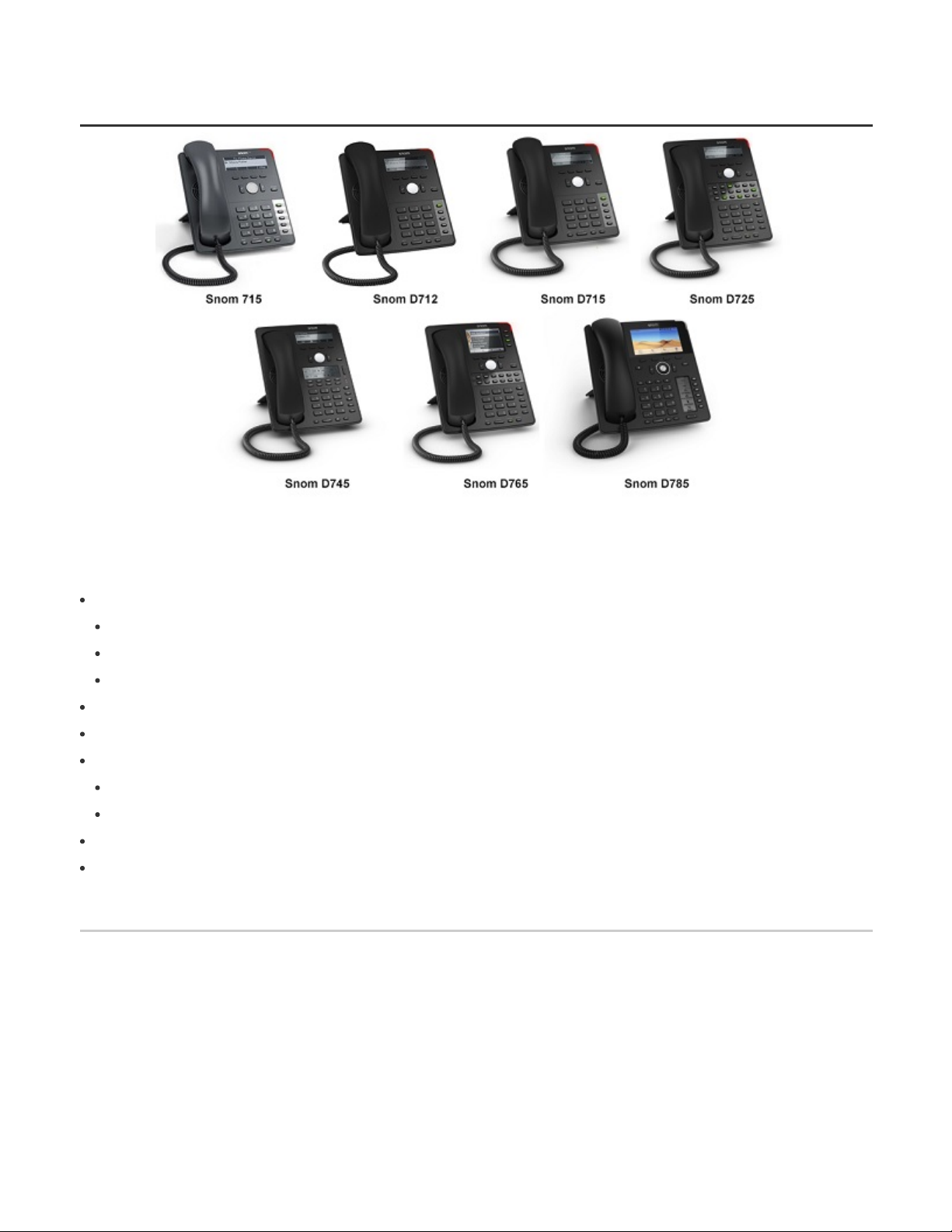
2/28/2019 Auto Provision YOUR snom 7/D7 IP Phones for 3CX v15
How to configure snom 700/ D7XX Series for 3CX
This guide applies to v15.5 only.
On this topic
Supported Models: snom 700/D7XX series
snom 700 series
snom D7XX series
End of Life
Step 1: Upgrade to the Required firmware
Step 2: Factory Reset the IP Phone
Step 3: Provision the phone
Local LAN or SBC: Provision via Plug’n’Play
Remote phones: Provision via RPS server
Step 4: Extended Phone Configuration
Known Limitations
Supported Models: snom 700/D7XX series
snom 700 series
● snom 715
snom D7XX series
● snom D712
● snom D715
● snom D725
● snom D745
https://www.3cx.com/sip-phones/snom-710-720-760/ 1/5
Page 2
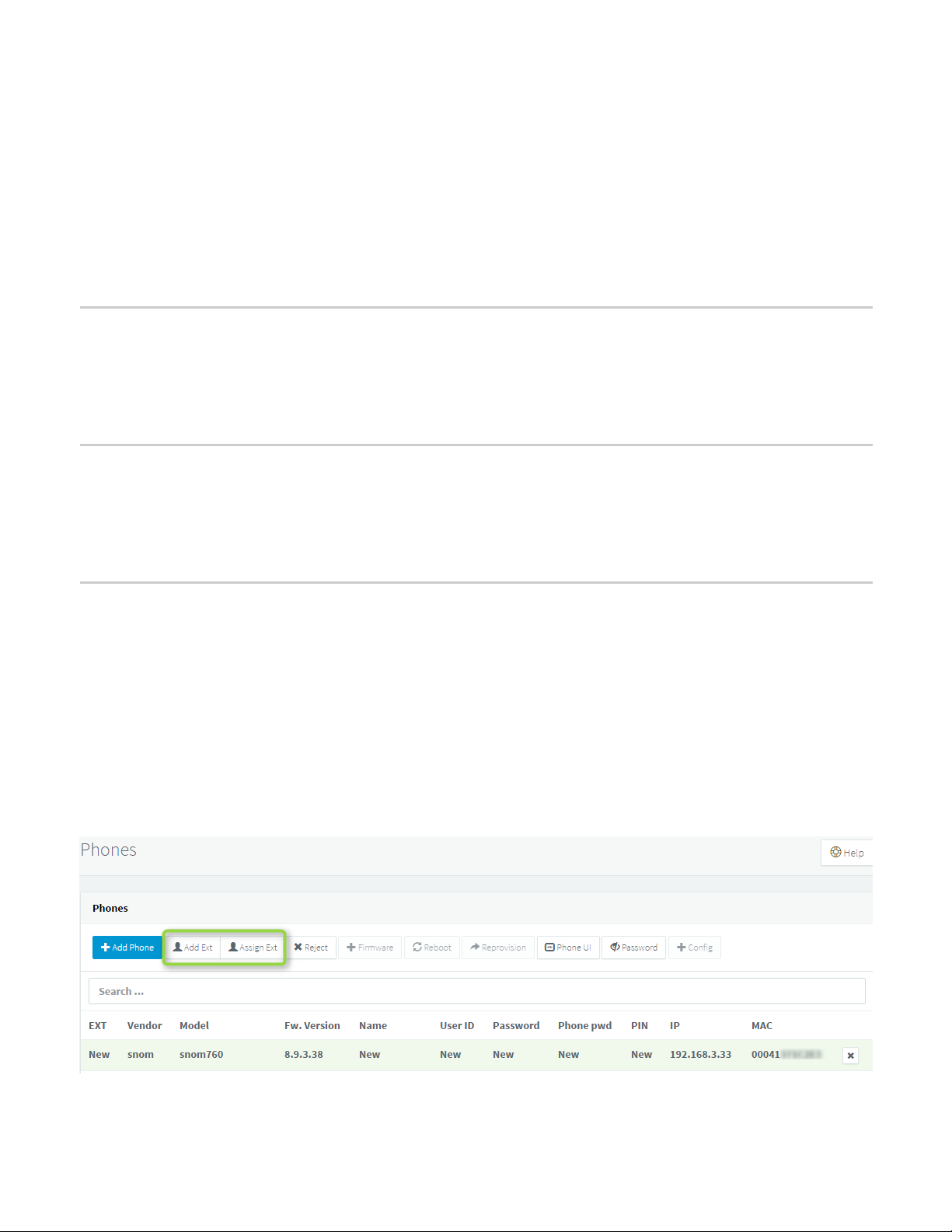
2/28/2019 Auto Provision YOUR snom 7/D7 IP Phones for 3CX v15
● snom D765
● snom D785
End of Life
● snom 710 **See Limitations
● snom D710 **See Limitations
● snom 720 **See Limitations
● snom 760 **See Limitations
Step 1: Upgrade to the Required firmware
Ensure that the phone is running on the required firmware by 3CX. In case the device needs manual updating
download the latest distributed required firmware by 3CX here. Read how to check what firmware the phones
are running on and how to upgrade them in this guide: How to manual upgrade snom IP phones.
Step 2: Factory Reset the IP Phone
Before provisioning the IP phone, the phone must be brought back to factory defaults in case the device has
residual settings of a previous configuration. To reset the device read our How to Factory Reset the snom 7 or
D7 series phones document.
Step 3: Provision the phone
There are several methods to provision a phone:
● Plug & Play - For phones on the local LAN or behind the 3CX SBC.
● RPS - For phones on remote networks that will connect directly to 3CX and use STUN
For more information, see “When can I use which provisioning method?”
Local LAN or SBC: Provision via Plug’n’Play
1. Connect the phone to the network. A PnP request will be sent automatically to 3CX.
2. Go to the 3CX Management Console ⇒ “Phones” page. The new phone will be marked in Bold.
3. Click on the BOLD entry and choose between “Assign Ext” or “Add Ext”, depending on whether
you want to assign the phone to an existing extension or create a new one.
https://www.3cx.com/sip-phones/snom-710-720-760/ 2/5
Page 3

2/28/2019 Auto Provision YOUR snom 7/D7 IP Phones for 3CX v15
4. All major provisioning settings are pre-populated. If your PBX has multiple network cards, select to
which network this IP phone is connected.
5. Click “OK”. The phone will configure automatically and will reboot to finalize the setup.
Remote phones: Provision via RPS server
1. Take note of the phone’s MAC address, usually written at the back.
2. Navigate to the 3CX Management Console ⇒ “Phones” and press “+ Add Phone”.
3. From the dropdown list select the extension to which this phone must be assigned.
4. In the next dialog select the Vendor/Model of the phone and enter the device’s MAC address.
https://www.3cx.com/sip-phones/snom-710-720-760/ 3/5
Page 4

2/28/2019 Auto Provision YOUR snom 7/D7 IP Phones for 3CX v15
5. Switch the “Provisioning Method” to “Direct SIP (Stun - Remote)” and click “OK”.
6. You can make sure that the extension is ready to be configured via RPS by checking the “Event Log”
from the dashboard:
If the message appears as a “Warning” follow the instructions outlined in the message and use the Manual
Link Provisioning method outlined here.
7. The phone is now ready to be provisioned - you can boot up the phone anywhere in the world with
access to the internet.
8. The phone will prompt for username and a password: Enter the extension number as username and
the voicemail pin as the password.
https://www.3cx.com/sip-phones/snom-710-720-760/ 4/5
Page 5

2/28/2019 Auto Provision YOUR snom 7/D7 IP Phones for 3CX v15
Note: Ensure that the input mode is set to digits (green box).
Step 4: Extended Phone Configuration
IP phones can be tweaked to match the user’s needs. Those might be skipped if they are not desired and the
phone will be rolled out in a default configuration. Also they can be altered at a later stage and changes
applied via the Management Console → Phones → Select Device → Re-Provision :
● IP Phone Configuration Options, configurable per device of the extension
● IP Phone BLF/DSS assignment, global for all devices of the extension
● IP Phone Vlan management, configurable per device of extension
● Customizing the IP Phone background logo
Known Limitations
● Devices with only green BFL LED (snom710, snom715, snomD712) will show monitored extensions in
idle: ON-Green, ringing: Fast-Flash-Green and talking in Slow-Flash-Green
● Sidecar follows indication schema of the main device
https://www.3cx.com/sip-phones/snom-710-720-760/ 5/5
