Smiths Cadd-Solis, Cadd-Solis v3 User manual
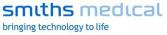
CADD®-Solis Send Library to Pump Guide
Table of Contents |
|
EXPORTING A PROTOCOL LIBRARY ................................................................................................ |
2 |
CADD-Solis Database Not on a Server ............................................................................................ |
2 |
CADD-Solis Database on a Server ................................................................................................... |
2 |
IMPORTING A PROTOCOL LIBRARY ................................................................................................. |
2 |
CADD-Solis Database Not on a Server ............................................................................................ |
2 |
CADD-Solis Database on a Server ................................................................................................... |
3 |
SENDING A PROTOCOL LIBRARY TO A PUMP ................................................................................ |
3 |
Library Permissions.............................................................................................................................. |
3 |
USB Cable Connection........................................................................................................................ |
3 |
Send Library .......................................................................................................................................... |
4 |
Activating a New Protocol Library on the Pump .............................................................................. |
4 |
Verification of Library Sent to Pump .................................................................................................. |
6 |
CADD®-Solis Pump: Protocol Library Summary Report...................................................... |
6 |
CADD™-Solis Administrator Software Log Reports: Libraries Sent to Pump....................... |
6 |
For use with the CADD™-Solis Medication Safety Software - Administrator 3.1 and the CADD®-Solis v3.0 Ambulatory Infusion Pump.
This information is provided to you as a guide. For more detailed information, refer to the CADD™ Solis Medication Safety Software – Administrator 3.1 help menus and the CADD®- Solis v3.0 Ambulatory Infusion Pump Operator’s Manual.
Page 1 of 6
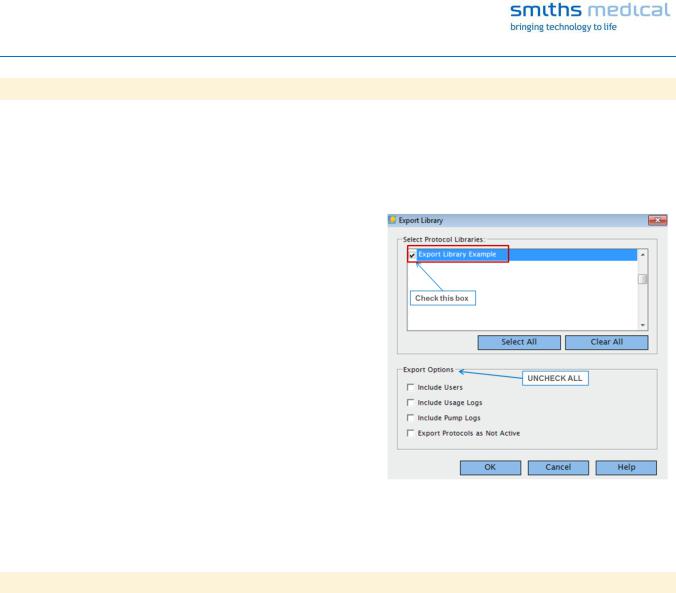
CADD®-Solis Send Library to Pump Guide
EXPORTING A PROTOCOL LIBRARY
CADD-Solis Database Not on a Server
If the CADD™-Solis Database is not on a server and the computer that will be used to send the library to pumps is a different computer than the one used to create the Protocol Library, you will need to export the library file and then import the file into the application of desired computers (e.g. biomed).
1.Ensure that all protocols in the library desired to send to a pump are Active (viewable on the Specify Protocols tab).
2.From the menu bar, select File > Export Library.
3.Click to select the Protocol Library you want to export.
4.Uncheck all Export Options. Click OK. Note: Protocols marked as Not Active cannot be sent to a pump.
5.In the Export Library To dialog box, select the Save In location, enter the file name you wish to create for the exported library(s), select a location to save the file, and then click Save. The library is saved as a *.smd file.
6.When the export is complete, you will see a message informing you that the Export was successful, click OK. Repeat these steps each time you want to send a new/updated library file.
CADD-Solis Database on a Server
If the CADD™-Solis Database is connected to your facility’s server, it is not necessary to export the library.
IMPORTING A PROTOCOL LIBRARY
CADD-Solis Database Not on a Server
If the CADD™-Solis Database is not on a server and the computer that will be used to send the library to pumps is a different computer than the one used to create the Protocol Library, the file will need to be imported into the application of desired computers (e.g. biomed).
Note: Only users with the System Administrator permission have access to import a library file. If the user does not have this permission (e.g. biomed is set up with Send Libraries only), a user with System Administrator (e.g. admin user ID) will need to import the library file.
1.From the menu bar, select File > Import Library. Select Import from File and then click Browse to search for the correct file that you wish to import into the software (*.smd).
2.If not already logged in, enter a valid User ID and Password in Verify Permissions. Select Get Library List. Within the Select Protocol Libraries box, add a check in the box next to the libraries you wish to import.
Page 2 of 6
