Page 1

InstallationManual
SMA CLUSTER CONTROLLER
ClusterController-IA-en-15 | Version 1.5
ENGLISH
Page 2
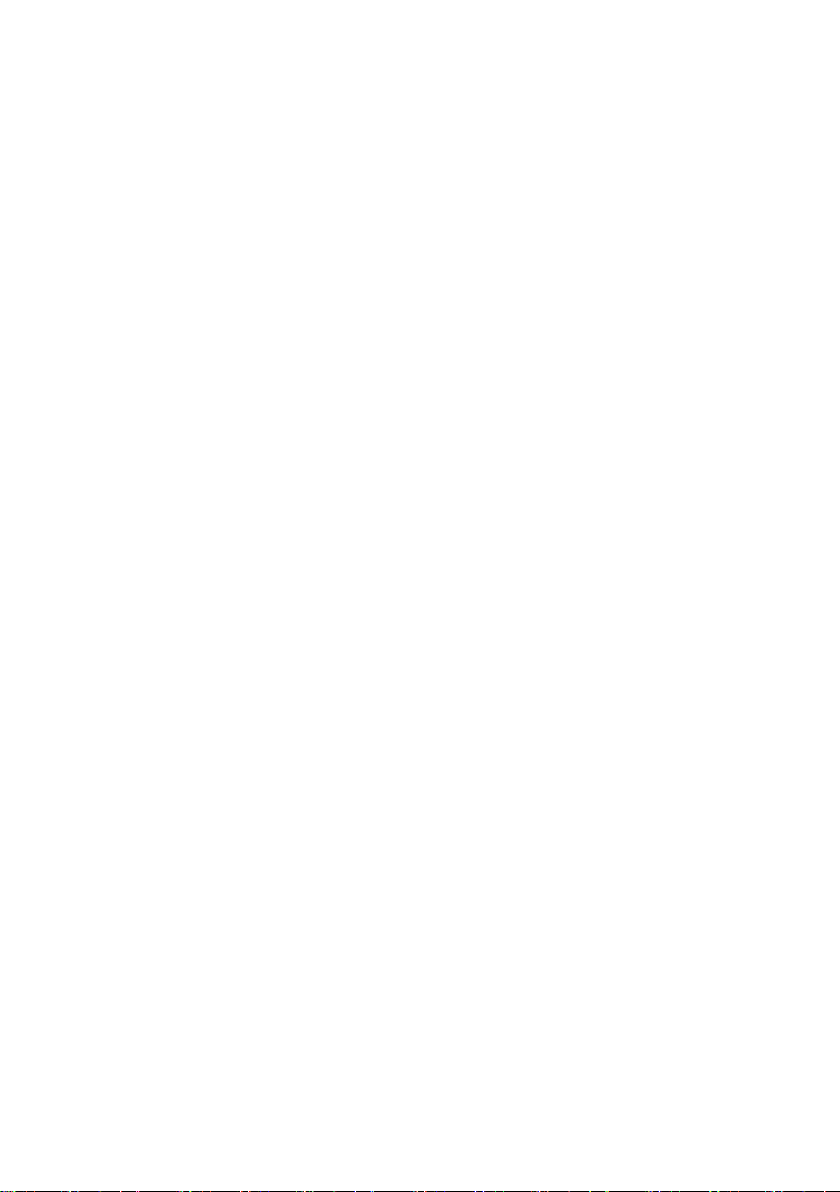
Legal Provisions
SMA Solar Technology AG
Legal Provisions
The information contained in these documents is property of SMA Solar Technology AG. Any
publication, whether in whole or in part, requires prior written approval by SMA Solar Technology
AG. Internal reproduction used solely for the purpose of product evaluation or other proper use is
allowed and does not require prior approval.
SMA Warranty
You can download the current warranty conditions from the Internet at www.SMA-Solar.com.
Software Licenses
The licenses for the software modules used with this product can be found on the supplied CD.
Trademarks
All trademarks are recognized, even if not explicitly identified as such. A lack of identification does
not mean that a product or symbol is not trademarked.
The BLUETOOTH® word mark and logos are registered trademarks of BluetoothSIG,Inc. and any
use of these marks by SMASolarTechnologyAG is under license.
Modbus® is a registered trademark of Schneider Electric and is licensed by the Modbus
Organization, Inc.
QR Code is a registered trademark of DENSO WAVE INCORPORATED.
Phillips® and Pozidriv® are registered trademarks of Phillips Screw Company.
Torx® is a registered trademark of Acument Global Technologies, Inc.
SMASolarTechnologyAG
Sonnenallee 1
34266 Niestetal
Germany
Tel. +49 561 9522-0
Fax +49 561 9522-100
www.SMA.de
E-mail: info@SMA.de
© 2004 to 2015SMASolarTechnologyAG. All rights reserved.
Installation ManualClusterController-IA-en-152
Page 3

SMA Solar Technology AG
Table of Contents
Table of Contents
1 Information on this Document ................................................. 6
1.1 Validity................................................................................................ 6
1.2 Target group....................................................................................... 6
1.3 Additional Information....................................................................... 6
1.4 Symbols .............................................................................................. 6
1.5 Typographies...................................................................................... 7
1.6 Nomenclature..................................................................................... 7
2 Safety......................................................................................... 8
2.1 Intended Use ...................................................................................... 8
2.2 Safety Information.............................................................................. 8
2.3 Supported Products............................................................................ 9
2.4 System Requirements ......................................................................... 10
3 Scope of Delivery...................................................................... 11
4 Product Description................................................................... 12
4.1 Cluster Controller ............................................................................... 12
4.2 Type Label .......................................................................................... 17
4.3 LEDs..................................................................................................... 18
4.4 Display................................................................................................ 19
4.5 Keypad ............................................................................................... 20
5 Mounting ................................................................................... 22
5.1 Requirements for Mounting ............................................................... 22
5.2 Mounting the Cluster Controller........................................................ 23
6 Connection and Commissioning .............................................. 25
6.1 Overview of the Connection Area .................................................... 25
6.2 Functions of the Terminals and Pin Groups ...................................... 26
6.3 Cable Requirements........................................................................... 28
6.4 Performing Pin Coding....................................................................... 29
6.5 Preparing Connection Cables for Connection to Multipole Plugs .. 30
6.6 Connecting the Cluster Controller to the Voltage Supply................ 32
Installation Manual 3ClusterController-IA-en-15
Page 4

Table of Contents
SMA Solar Technology AG
6.7 Checking and Setting the Cluster Controller System Time............... 35
6.8 Connecting the Cluster Controller to a Speedwire Network .......... 36
6.9 Connecting the Cluster Controller to the LAN.................................. 38
6.10 Connecting USB Data Carriers to the Cluster Controller................. 39
6.11 Connecting Sensors to the Cluster Controller................................... 40
6.11.1 Connecting the Temperature Sensor............................................. 40
6.11.2 Connecting an Irradiation Sensor................................................. 43
6.11.3 Connecting Additional Sensors..................................................... 44
6.12 Connections for Grid Management Services................................... 47
6.12.1 Options for Implementing Grid Management Service Setpoints 47
6.12.2 Digital Setpoint Signal ................................................................... 48
6.12.2.1 Connection Options ................................................................ 48
6.12.2.2 Connecting a Signal Source to a Digital Input for Active
Power Limitation.......................................................................
6.12.2.3 Connecting a Signal Source to a Digital Input for Reactive
Power Setpoint.........................................................................
6.12.2.4 Digital Signal Setpoint when Using Multiple Cluster
Controllers................................................................................
6.12.3 Analog Setpoint Signal.................................................................. 54
6.12.3.1 Connecting a Signal Source to an Analog Input for Active
Power Limitation.......................................................................
6.12.3.2 Connecting a Signal Source to an Analog Input for
Reactive Power Setpoint..........................................................
6.12.3.3 Analog Setpoint Signal when Using Multiple Cluster
Controllers................................................................................
6.12.4 Setpoint via Modbus Client........................................................... 57
6.12.5 Feedback of the Cluster Controller ............................................... 57
6.12.5.1 Feedback Options................................................................... 57
6.12.5.2 Connecting a Remote Terminal for Feedback via Digital
Signal .......................................................................................
6.12.5.3 Connecting a Remote Terminal for Feedback via Analog
Signal .......................................................................................
6.12.5.4 Feedback When Using Multiple Cluster Controllers............. 63
6.13 Checking the Connections via the Display....................................... 64
6.14 Configuring a Static LAN................................................................... 65
6.15 Setting Up a Modbus Data Connection........................................... 65
49
51
53
54
55
56
58
59
7 Troubleshooting ........................................................................ 66
Installation ManualClusterController-IA-en-154
Page 5

SMA Solar Technology AG
Table of Contents
7.1 LED States........................................................................................... 66
7.1.1 Operation LEDs.............................................................................. 66
7.1.2 Network Port LEDs ......................................................................... 69
7.2 Errors in the Cluster Controller or the Connected Devices .............. 70
7.3 Resetting the Cluster Controller ......................................................... 74
8 Decommissioning...................................................................... 76
8.1 Disassembling the Cluster Controller ................................................ 76
8.2 Packing the Product for Shipment ..................................................... 76
8.3 Disposing of the Product.................................................................... 77
9 Technical Data........................................................................... 78
10 Accessories................................................................................ 82
11 Contact....................................................................................... 83
Installation Manual 5ClusterController-IA-en-15
Page 6
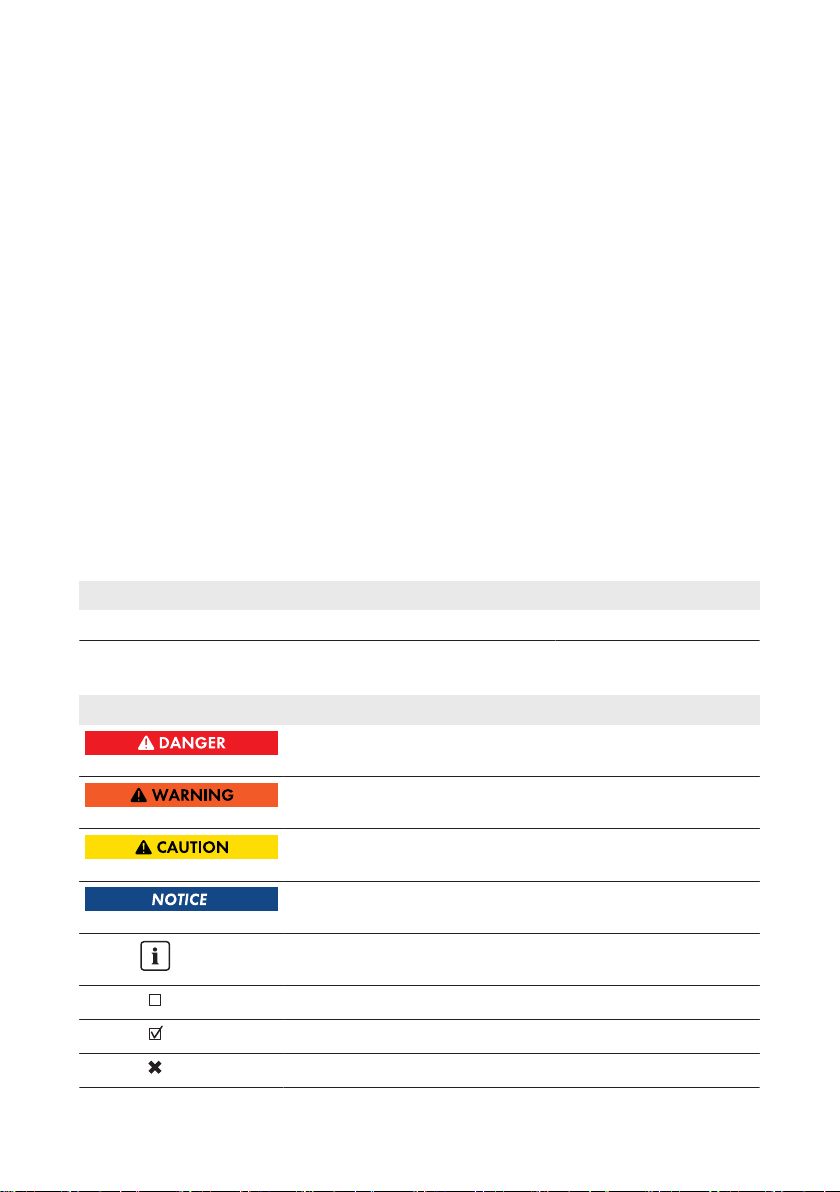
1 Information on this Document
SMA Solar Technology AG
1 Information on this Document
1.1 Validity
This document is valid for the SMAClusterController (models "CLCON-10" and "CLCON-S-10")
from hardware versionA1 and from firmware version1.03.xx.R.
1.2 Target group
The tasks described in this document must only be performed by qualified persons. Qualified
persons must have the following skills:
• Training in the installation and configuration of IT systems
• Knowledge of how an inverter works and is operated
• Training in how to deal with the dangers and risks associated with installing and using
electrical devices and installations
• Training in the installation and commissioning of electrical devices and installations
• Knowledge of the applicable standards and directives
• Knowledge of and compliance with this document and all safety information
1.3 Additional Information
Links to additional information can be found at www.SMA-Solar.com:
Document title Document type
"SMASPEEDWIRE FIELDBUS" Technical Information
1.4 Symbols
Symbol Explanation
Indicates a hazardous situation which, if not avoided, will result in
death or serious injury
Indicates a hazardous situation which, if not avoided, can result in
death or serious injury
Indicates a hazardous situation which, if not avoided, can result in
minor or moderate injury
Indicates a situation which, if not avoided, can result in property
damage
Information that is important for a specific topic or goal, but is not
safety-relevant
Indicates a requirement for meeting a specific goal
Desired result
A problem that might occur
Installation ManualClusterController-IA-en-156
Page 7

SMA Solar Technology AG
1 Information on this Document
1.5 Typographies
Typography Use Example
bold
>
[Button]
[Key]
• Display texts
• Elements on a user interface
• Terminals
• Elements to be selected
• Elements to be entered
• Connects several elements to be
selected
• Button or key to be selected or
pressed
• The value can be found in
the field Energy.
• Select Settings.
• Enter 10 in the field
Minutes.
• Select Settings > Date.
• Select [Next].
1.6 Nomenclature
Complete designation Designation in this document
Large-scale PV power plant PV system
PV inverter Inverter
SMAClusterController ClusterController
SMA Energy Meter Energy Meter
Installation Manual 7ClusterController-IA-en-15
Page 8

2 Safety
SMA Solar Technology AG
2 Safety
2.1 Intended Use
The ClusterController is a device for monitoring and controlling SMAinverters with Speedwire/
Webconnect interfaces in decentralized PV systems and large-scale PV power plants.
The ClusterController is an ITE classA device as per EN55022 and is designed for industrial use.
The product is designed for indoor use only.
Use this product only in accordance with the information provided in the enclosed documentation
and with the locally applicable standards and directives. Any other application may cause
personal injury or property damage.
Alterations to the product, e.g. changes or modifications, are only permitted with the express written
permission of SMA Solar Technology AG. Unauthorized alterations will void guarantee and
warranty claims and in most cases terminate the operating license. SMA Solar Technology AG
shall not be held liable for any damage caused by such changes.
Any use of the product other than that described in the Intended Use section does not qualify as
appropriate.
The enclosed documentation is an integral part of this product. Keep the documentation in a
convenient place for future reference and observe all instructions contained therein.
The type label must remain permanently attached to the product.
2.2 Safety Information
This section contains safety information that must be observed at all times when working on or with
the product.
To prevent personal injury and property damage and to ensure long-term operation of the product,
read this section carefully and observe all safety information at all times.
Danger to life due to electric shock from touching an ungrounded product
Touching an ungrounded product can cause a lethal electric shock.
• Ensure that the product is integrated in the existing overvoltage protection.
• Ground the enclosure of the product.
Damage to the product due to moisture
The product is not splash-proof (IP20). Moisture can penetrate the product and damage it.
• Only use the product in a dry, indoor environment.
Installation ManualClusterController-IA-en-158
Page 9

SMA Solar Technology AG
2.3 Supported Products
SMA Products
Availability of SMA products in your country
Not all SMA products are available in all countries. For information on whether an SMA
product is available in your country, visit the website of your country's SMA subsidiary at
www.SMA-Solar.com or contact your distributor.
The ClusterController can establish a connection to and display data on the following SMA
products that are equipped with Speedwire communication:
Inverters:
• All inverters with integrated or retrofitted Speedwire/Webconnect interface
Information on whether an inverter has an integrated Speedwire/Webconnect interface or can
be retrofitted with a Speedwire/Webconnect interface can be found on the inverter product
page at www.SMA-Solar.com.
Other products:
• SunnyPortal
• SMA Energy Meter
• SMAFuelSaveController
• SMAGridGate of device type "GRIDGATE-20" from firmware version1.0
• SMAPowerPlantController
Products from Other Manufacturers
2 Safety
Sensors:
• Irradiation sensors that can output a current signal in the range from 0mAto20mA
• Temperature sensors with a Pt100 measuring shunt or a Pt1000 measuring shunt
• Other sensors that can output a current signal in the range from 0mAto20mA or a voltage
signal in the range from −10V to+10V
Signal receivers and digital and analog signal sources:
• Signal sources with relay contacts
• Signal sources that provide digital output signals
• Signal sources that can output current signals in the range from 0mA to 20mA
• Signal sources that can output voltage signals in the range from −10V to+10 V
• Signal receivers that can process current signals in the range from 0mA to 20mA
Routers and network switches:
• Routers and network switches for Fast Ethernet with a data transfer rate of at least 100Mbit/s
All network components used must support the IGMP version 1 protocol (IGMPv1).
Installation Manual 9ClusterController-IA-en-15
Page 10

2 Safety
Power supply units:
In addition to the top-hat rail power supply unit offered as an accessory (see Section10, page82
), the ClusterController supports power supply units with the following properties:
• Maximum output current including short circuit: 8A
• Maximum output apparent power: 100VA
• DC output voltage: 24V
• Nominal current: minimum 1.8A
SMA Solar Technology AG
2.4 System Requirements
Supported web browsers:
☐ MicrosoftInternetExplorer from version8
☐ MozillaFirefox from version3.6
Recommended display resolution:
☐ Minimum 1,024pixelsx768pixels
Installation ManualClusterController-IA-en-1510
Page 11

SMA Solar Technology AG
3 Scope of Delivery
3 Scope of Delivery
Check the scope of delivery for completeness and any externally visible damage. Contact your
distributor if the scope of delivery is incomplete or damaged.
Figure 1: Components included in the scope of delivery
Position Quantity Designation
A 1 ClusterController
B 1 Three-pole plug
C 1 Two-pole plug*
D 2 Five-pole plug
E 8 Six-pole plug**
F 2 Eight-pole plug
G 2 Coding element
H 20 Cable tie with caption field
I 8 Shield clamp with ring terminal lug
K 1 Ring terminal lug
L 1 Fastening screw
M 2 Washer
N 1 Tooth lock washer
O 1 Split lock washer
P 1 CD with product documentation
Q 1 Quick reference guide for commissioning and supplementary sheet
for noting down connected devices
* Reserved for future applications. Keep the plug in a safe place.
** Two of the eight plugs are reserved for future applications. Keep the twoplugs in a safe place.
Installation Manual 11ClusterController-IA-en-15
Page 12

4 Product Description
SMA Solar Technology AG
4 Product Description
4.1 ClusterController
The ClusterController is a device for monitoring and controlling SMAinverters with Speedwire/
Webconnect interfaces in decentralized PV systems and large-scale PV power plants.
The ClusterController primarily performs the following tasks:
• Set-up of the Speedwire network
• Reading out, provision and administration of PV system data
• Configuring device parameters
• Feedback on current total active power of the system
• Implementation and feedback of grid operator setpoints for active power limitation and
reactive power operation under grid management services
• Implementation and feedback of setpoints for active power limitation when PV electricity is
directly marketed
• Sending e-mail alarms in the event of critical system statuses
• Sending the system data to an FTP server and/or the SunnyPortal Internet portal
• Performing updates for the ClusterController and the inverters
Figure 2: Design of the ClusterController
Position Designation
A LEDs
B Connection areas
C Keypad
D Display
Reading out, provision and administration of PV system data
The ClusterController is the central communication unit for the system and continuously reads out
the data of the devices in the system (e.g. inverters, sensors). The ClusterController then makes this
system data available via the display, user interface and Modbus data interface. In addition, the PV
system data can be displayed, evaluated and managed using Sunny Portal.
Installation ManualClusterController-IA-en-1512
Page 13
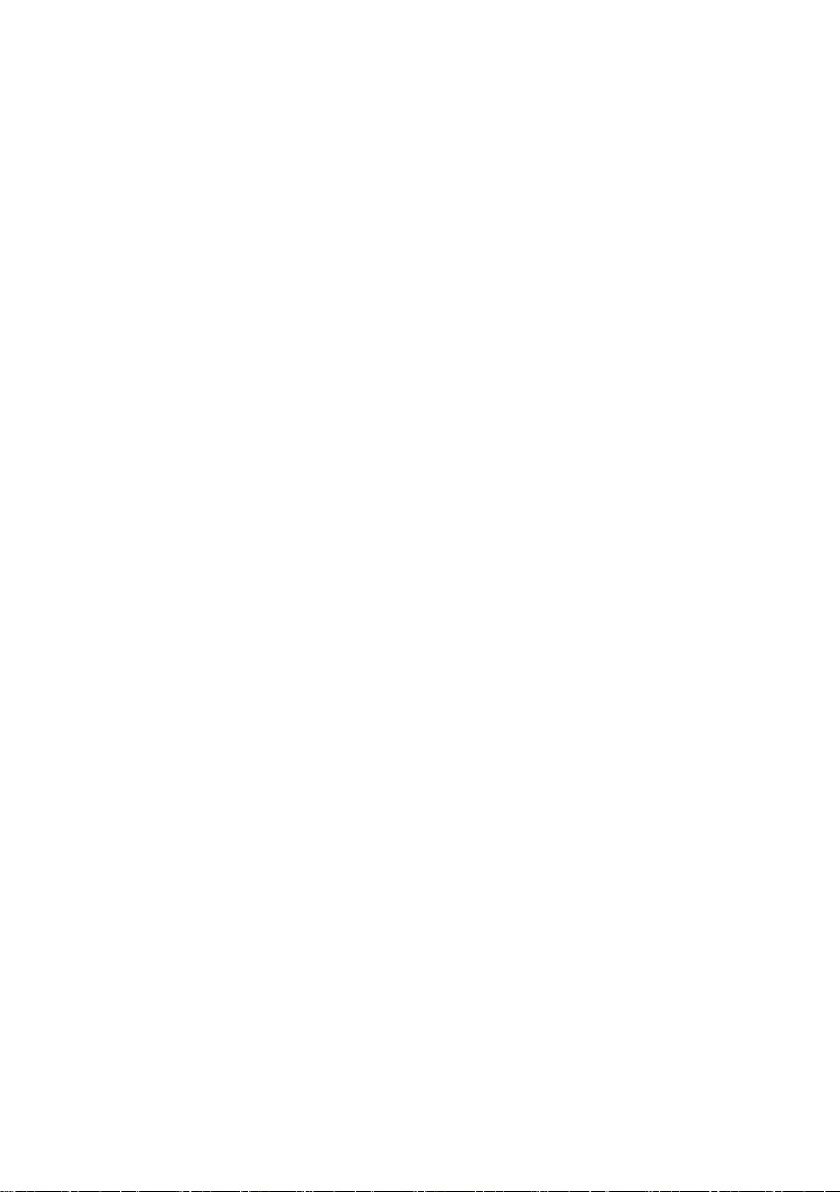
SMA Solar Technology AG
4 Product Description
Configuring device parameters
You can configure specific parameters of individual devices or entire device classes via the user
interface of the ClusterController. You must be logged into the user group Installer on the
ClusterController. The device parameters that can be configured, if any, depend on the device and
the rights of the user group. You may only change grid-sensitive device parameters
(SMAGridGuard parameters) with the approval of the grid operator and using your personal
SMAGridGuard code.
Sending e-mail alarms in the event of critical system statuses
You have the option of receiving prompt information on critical system statuses via e-mail. The
ClusterController automatically sends a notification if alarm-related events occur in the system.
Feedback on current total active power of the system
You have the option of being informed of the total active power currently generated by the system
via an analog current output signal.
Implementation and feedback of grid operator setpoints for active power
limitation and reactive power operation under grid management services
With the ClusterController, as part of grid management services you can implement different grid
operator setpoints for active power limitation and reactive power operation of your system. The
ClusterController can implement the setpoints using open-loop control or closed-loop control.
For ClusterController systems without self-consumption and with direct limitation of active power
feed-in, the operating mode Open-loop control is used. In this operating mode, the
ClusterController can receive the setpoints either in the form of digital or analog signals, or via
Modbus. The different types of signal source can be combined so that, for example, the setpoints
for the active power limitation are received as digital signals and the reactive power setpoints are
received as analog signals: For ClusterController systems with self-consumption, the operating
mode Closed-loop control is used. In this operating mode, you can regulate the active power fed
in by the system at the grid-connection point and limit it e.g. to a fixed percentage value. In
agreement with your grid operator, you can use the user interface of the ClusterController to
configure which setpoints of the ClusterController are to be transmitted to the connected inverters
depending on the respective signal. In addition, you can use a digital response contact or an
analog current output signal to inform the grid operator of the setpoints (if any) for active power
limitation and reactive power operation that are currently being used in the system.
Implementation and feedback of setpoints for active power limitation when PV
electricity is directly marketed
The PV current generated by your system can be directly marketed. The ClusterController can
receive setpoints for active power limitation from the direct marketer as digital or analog signals or
via Modbus. The "CLCON-S-10" model provides a Modbus register for sending setpoints via
Modbus. The model "CLCON-10" provides two Modbus registers.
The ClusterController can provide feedback about the current feed-in power of the system to the
direct marketer via digital or analog signals. To avoid conflicts when different setpoints are used by
the grid operator and the direct marketer, the ClusterController always implements the setpoint that
more strongly limits the active power of the system.
Installation Manual 13ClusterController-IA-en-15
Page 14

4 Product Description
SMA Solar Technology AG
Sending the system data to an FTP server and/or the SunnyPortal Internet
portal
The ClusterController can automatically send the system data that has been read out to an
arbitrary FTP server and/or the SunnyPortal Internet portal via the Internet. The ClusterController
establishes the connection to the FTP server and/or SunnyPortal e.g. via a router.
Performing updates for the ClusterController and the inverters
You have the option of performing updates for the Cluster Controller and the inverters in the system.
You can perform the updates automatically or manually. The update source can be the
SMAUpdate Portal or a USB data carrier with update files downloaded from the Internet.
Alternatively, you can also upload the update files directly from the computer via the user interface
of the ClusterController.
Figure 3: Decentralized large-scale PV power plant with ClusterController and implementation of grid operator
setpoints via open-loop control (example)
Position Designation
A PV Modules
B Module temperature sensor
C Inverter
D Outside temperature sensor
Installation ManualClusterController-IA-en-1514
Page 15

SMA Solar Technology AG
Position Designation
E Irradiation sensor
F ClusterController
G SunnyPortal
H Router
I Ripple control receiver or remote terminal unit
K Grid station
L Control room
M Grid control room
N Utility grid
4 Product Description
Installation Manual 15ClusterController-IA-en-15
Page 16

4 Product Description
SMA Solar Technology AG
Figure 4: Decentralized large-scale PV power plant with ClusterController and implementation of grid operator
setpoints via closed-loop control (example)
Position Designation
A PV Modules
B Module temperature sensor
C Inverter
D Outside temperature sensor
E Irradiation sensor
F ClusterController
G Industrial load
H SunnyPortal
I Router
K Ripple control receiver or remote terminal unit
Installation ManualClusterController-IA-en-1516
Page 17

SMA Solar Technology AG
Position Designation
L Energy meter
M Control room
N Grid control room
O Grid station
P Utility grid
4 Product Description
4.2 Type Label
The type label clearly identifies the product. The type label can be found on the back of the
enclosure. You can read off the following data from the type label:
• Device type (Type)
• Serial Number
• Hardware version (Version)
• Model
• Device-specific characteristics
You will require the information on the type label to use the product safely and when seeking
customer support from Service (see Section11 "Contact", page83).
Symbols on the Type Label
Symbol Designation Explanation
C-Tick The product complies with the require-
ments of the applicable Australian
EMC standards.
CANICES-3(A)/
NMB-3(A)
IC marking The product complies with the require-
ments of the applicable Canadian
EMC standards.
Indoors The product is only suitable for indoor
installation.
FCC designation The product complies with the require-
ments of the applicable FCC standards.
CE marking The product complies with the require-
ments of the applicable EU directives.
Installation Manual 17ClusterController-IA-en-15
Page 18

4 Product Description
Symbol Designation Explanation
WEEE designation Do not dispose of the product together
with household waste but in accordance with the locally applicable disposal regulations for electronic waste.
Data matrix code 2Dcode for device-specific character-
istics
4.3 LEDs
Operation LEDs
LED Designation Explanation
Power LED Shows whether the ClusterController is starting or is in op-
eration (see Section7.1 "LED States", page66)
Status LED Shows the status of the ClusterController and the con-
nected devices as well as the communication status of the
system and the status of the grid management services
(see Section7.1 "LED States", page66)
Data carrier status
LED
Shows the status of the connected USB data carrier (see
Section7.1 "LED States", page66)
SMA Solar Technology AG
Network Port LEDs
Colors and functionality of the network port LEDs are not standardized
The colors and functionalities of the network port LEDs are not standardized. The colors used
by SMA for the link/activity LED and the speed LED as well as the corresponding
functionalities can deviate in products supplied by third-party manufacturers.
Installation ManualClusterController-IA-en-1518
Page 19

SMA Solar Technology AG
Figure 5: Network port LEDs
4 Product Description
Position Designation Color Explanation
A Link/activity LED Green Shows the status and the activity of the network
connection (see Section7.1.2 "Network Port
LEDs", page69)
B Speed LED Yellow Shows the network connection speed (see Sec-
tion7.1.2 "Network Port LEDs", page69)
4.4 Display
The display shows information on the ClusterController and the connected devices as well as the
system status and the system configuration. The display contrast can be configured. The display
languages are "German" and "English". You can change the display language via the
ClusterController user interface.
Figure 6: ClusterController display (example)
Position Designation Explanation
A Title line Displays the title of the display view
The system time is always displayed.
B Data lines Displays text and numeric values
The numeric values for measurement or yield data are displayed with units.
Overview of the Display Views
Display view Explanation
Start view Displayed when the ClusterController starts up; includes the current
firmware version of the ClusterController
Installation Manual 19ClusterController-IA-en-15
Page 20

4 Product Description
Display view Explanation
System overview Displays the system status, the current daily yield, the nominal sys-
tem power and the current setpoints for active power and reactive
power
If no button on the keypad is pressed within five minutes, the Clus-
terController switches to the display view System overview.
Yield data Displays the yield data of the system
System status Displays the current system status
The number of inverters detected by the ClusterController and the
status of the inverters is displayed here.
ClusterController Displays the status and device information of the ClusterController
When a USB data carrier is inserted into USB port1, information on
the current memory usage of the USB data carrier will be displayed.
SunnyPortal settings Displays the configured upload frequency and the date of the last
successful data upload to SunnyPortal
Analog inputs Displays the analog inputs with the current level value and unit
Digital inputs Displays the digital inputs in binary form
The digital inputs are summarized in two groups here.
Meteorology Displays the measured values of the connected irradiation sensor
and the connected temperature sensors
Active power limitation Displays the current setpoint for active power limitation with the set-
point size and the date of the last configuration change
Reactive power setpoint Displays the current reactive power setpoint and the date of the last
configuration change
Grid management services Displays the setpoint type and the signal sources selected via the
ClusterController user interface for the grid management services
External communication Displays the settings for the LAN
Speedwire Displays the settings for the Speedwire network
Modbus settings Displays the Modbus settings with the activated network protocols
and the corresponding network ports
Settings Enables the display contrast to be changed and the ClusterCon-
troller to be partially or fully reset (see Section7.3, page74)
SMA Solar Technology AG
4.5 Keypad
Designation Explanation
Any button Activates the display illumination
Arrow buttons (◂▸▴▾) Changes display views and selects specific display lines
Installation ManualClusterController-IA-en-1520
Page 21

SMA Solar Technology AG
Designation Explanation
[OK]
[ESC]
ⓘ
Confirms the selected action
Cancels the selected action
Opens the display view System status
4 Product Description
Installation Manual 21ClusterController-IA-en-15
Page 22

5 Mounting
SMA Solar Technology AG
5 Mounting
5.1 Requirements for Mounting
Requirements for the mounting location:
Product can cause radio interference in living areas
The product is a device of ITE class A (EN55022) and can cause radio interference in living
areas.
• Take suitable measures for shielding radio waves when the ClusterController is used in the
vicinity of living areas.
☐ The mounting location must be indoors.
☐ The ambient conditions at the mounting location must be suitable for the operation of the
ClusterController (see Section9, page78).
☐ The mounting location must be protected against dust, moisture and corrosive substances.
Maximum permitted cable lengths:
☐ Observe the maximum cable length of 100 m each between any two nodes in the Speedwire
network and in the LAN.
☐ When connecting a digital or analog signal source (e.g. remote terminal unit, ripple control
receiver), observe the maximum cable length of 30 m from the ClusterController to the signal
source.
☐ When connecting a temperature sensor using the four-conductor connection technology,
observe the maximum cable length of 20 m from the ClusterController to the temperature
sensor.
☐ When connecting a temperature sensor using the two-conductor connection technology,
observe the maximum cable length of 2.5 m from the ClusterController to the temperature
sensor.
Minimum clearances:
☐ The minimum clearances must be maintained to ensure adequate heat dissipation.
Installation ManualClusterController-IA-en-1522
Page 23

SMA Solar Technology AG
Figure 7: Minimum clearances
Permitted and prohibited mounting positions:
☐ The ClusterController must be mounted so that the ventilation slots face upward and
downward. This ensures optimum heat dissipation.
5 Mounting
Figure 8: Permitted and prohibited mounting positions
5.2 Mounting the ClusterController
Requirements:
☐ A top-hat rail must be available.
☐ The top-hat rail must 35 mm wide.
Installation Manual 23ClusterController-IA-en-15
Page 24

5 Mounting
SMA Solar Technology AG
☐ In order to mount the ClusterController, the top-hat rail must be at least 26 cm long. When a
top-hat rail power supply unit is used, the top-hat rail must be correspondingly longer.
☐ The top-hat rail must be securely mounted on the wall or in the switch cabinet.
Procedure:
• Use the rear-side upper retainers to hook the
ClusterController into the upper edge of the tophat rail and press down toward the top-hat rail.
This will hook the spring-mounted top-hat rail
locking mechanism on the ClusterController
onto the lower edge of the top-hat rail.
☑ The top-hat rail locking mechanism snaps into place.
Installation ManualClusterController-IA-en-1524
Page 25

SMA Solar Technology AG
6 Connection and Commissioning
6.1 Overview of the Connection Area
Figure 9: Overview of the connection area
6 Connection and Commissioning
Position Quantity Designation Explanation
A 1 X1 Terminal for the voltage supply
B 1 – Terminal for grounding
C 1 1 USB port for exporting system data
D 1 2 USB port for updates
E 1 X2 Digital outputs
F 1 X3 Reserved for future applications
G 1 X4 Digital inputs
H 1 X5 Digital inputs
I 1 X8 Analog inputs
K 1 X7 Terminals for temperature sensors
L 1 X6 Analog outputs
M 2 X13, X14 Network ports for connecting the LAN
Installation Manual 25ClusterController-IA-en-15
Page 26

6 Connection and Commissioning
Position Quantity Designation Explanation
N 2 X11, X12 Reserved for future applications
O 2 X9, X10 Network ports for connecting the inverters (Speed-
wire)
SMA Solar Technology AG
6.2 Functions of the Terminals and Pin Groups
The digital and analog terminals of the ClusterController are divided into pin groups. Each pin
group forms one of the digital or analog inputs or outputs. On the enclosure, the upper row of
contact pins is marked with A and the lower row is marked with B. The contact pins are counted
from left to right.
The division of terminals into pin groups and the functions of the pin groups are described in the
following table.
For the pin groups of terminals X2 and X6 there are several functions to choose from. You can find
all selectable functions on the user interface of the Cluster Controller. In the following table you can
find the factory-set function.
Terminal Pin group Pin Function
X1 – 1to 3 Voltage supply
X2 Digital output1
Relay A
Digital output2
Relay B
Digital output3
Relay C
X3 – – Reserved for future applications
X4 Digital input1 A1toA3 Signal 1 of 4 for the active power limita-
Digital input2 A4toA6 Signal 2 of 4 for the active power limita-
Digital input3 B1toB3 Signal 3 of 4 for the active power limita-
Digital input4 B4 to B6 Signal 4 of 4 for the active power limita-
A1toA3
A4toA6 Fault indicator contact for the status
B1toB3 Response contact for the current active
Fault indicator contact for the status Er-
ror
Warning or Error
power limitation in grid management services
tion in grid management services
tion in grid management services
tion in grid management services
tion in grid management services
Installation ManualClusterController-IA-en-1526
Page 27

SMA Solar Technology AG
6 Connection and Commissioning
Terminal Pin group Pin Function
X5 Digital input5 A1toA3 Signal 1 of 4 for the reactive power set-
point in grid management services
Digital input6 A4toA6 Signal 2 of 4 for the reactive power set-
point in grid management services
Digital input7 B1toB3 Signal 3 of 4 for the reactive power set-
point in grid management services
Digital input8 B4toB6 Signal 4 of 4 for the reactive power set-
point in grid management services
X6 Analog current output1 A1toA3 Analog current output for feedback on
current active power limitation in grid
management services
Analog current output2 A4toA6 Analog current output for feedback on
current reactive power setpoint in grid
management services
Analog current output3 B1toB3 Analog current output for feedback on
the current total active system power (as
a percentage) based on the maximum
nominal system power
X7 Temperature input1 A1toA5 Analog input for connecting an external
temperature sensor
Temperature input2 B1toB5 Analog input for connecting a module
temperature sensor
X8 Analog current input1 A1toA4 Analog current input for connecting an ir-
radiation sensor or for measuring the active power feed-in at the grid-connection
point
Analog current input2 A5toA8 Analog current input for active power lim-
itation in grid management services or for
measuring the active power feed-in at the
grid-connection point
Analog current input3 B1toB4 Analog current input for reactive power
setpoint in grid management services or
for measuring the active power feed-in at
the grid-connection point
Analog voltage input 4 B5toB8 Analog voltage input for connecting a
sensor
X9, X10 – 1to 8 Network ports for connection to the in-
verters (Speedwire)
Installation Manual 27ClusterController-IA-en-15
Page 28

6 Connection and Commissioning
Terminal Pin group Pin Function
X11, X12 – – Reserved for future applications
X13, X14 – 1to 8 Network ports for connection to LAN
SMA Solar Technology AG
6.3 Cable Requirements
UV resistance of connection cables
Connection cables to be laid outdoors must be UV-resistant or routed in a UV-resistant cable
channel.
Terminal Cable requirements
Grounding ☐ Conductor cross-section: 2.5mm²
☐ Maximum cable length: 30 cm
Voltage supply ☐ Number of insulated conductors: at least two
☐ Conductor cross-section: 0.2 mm² to 1.5 mm²
☐ Maximum cable length: 3 m
Digital inputs ☐ Number of insulated conductors: at least two
☐ Conductor cross-section: 0.2 mm² to 1.5 mm²
☐ Maximum cable length: 30 m
Digital outputs ☐ Number of insulated conductors: at least two
☐ Conductor cross-section: 0.2 mm² to 1.5 mm²
☐ Maximum cable length: 30 m
Analog inputs, analog outputs and temperature inputs
(conductor)
Analog inputs (connection
cable)
Analog outputs (connection
cable)
☐ Conductor cross-section: 1.5mm²
☐ Cable length: 32 cm
☐ Number of insulated conductors: at least two
☐ Shielding: yes
☐ Conductor cross-section: 0.2 mm² to 1.5 mm²
☐ Maximum cable length: 30 m
☐ Number of insulated conductors: at least two
☐ Shielding: yes
☐ Conductor cross-section: 0.2 mm² to 1.5 mm²
☐ Maximum cable length: 3,000 m
Installation ManualClusterController-IA-en-1528
Page 29

SMA Solar Technology AG
Terminal Cable requirements
Temperature inputs (connection cable)
Inverter (Speedwire) ☐ Number of insulated conductor pairs and insulated conductor
LAN ☐ Number of insulated conductor pairs and insulated conductor
☐ Number of insulated conductors for tolerance ±2°C: at least
two
☐ Number of insulated conductors for tolerance ±0.5°C: at least
four
☐ Conductor cross-section: at least 4 x 0.25 mm²
☐ External cable diameter: 4.5 mm to 7.0 mm
☐ Maximum cable length for four-conductor connection
technology: 20 m
☐ Maximum cable length for two-conductor connection
technology: 2.5 m
cross-section: at least 2 x 2 x 0.22 mm²
☐ External diameter: the maximum external diameter depends on
the size of the cable gland or the conduit (see the installation
manual of the Speedwire/Webconnect interface)
☐ Cable type: 100BaseTx, from Cat5 with shielding S-UTP, F-UTP
or higher
☐ Plug type: RJ45 of Cat5, Cat5e, Cat6, Cat6a
Cat7 plugs cannot be used.
☐ Cable length between two nodes: max. 50 m with patch cable,
max. 100 m with installation cable
cross-section: at least 2 x 2 x 0.22 mm²
☐ Cable type: 100BaseTx, from Cat5 with shielding S-UTP, F-UTP
or higher
☐ Plug type: RJ45 of Cat5, Cat5e, Cat6 or Cat6a. Cat7 plugs
cannot be used.
☐ Cable length between two nodes: max. 50 m with patch cable,
max. 100 m with installation cable
6 Connection and Commissioning
6.4 Performing Pin Coding
Pin coding prevents confusion when using multipole connectors, e.g. in the event of removal and
later re-insertion of a multipole plug. Using the coded pins, you can be sure of inserting a multipole
plug into the correct terminal. Tip: perform pin coding for all multipole connections now, even if you
do not wish to use all multipole connections at this point. Then you will not need to perform pin
coding later for the multipole connections that you are not currently using.
Code the pins correctly
When selecting the pins to be coded, be sure to code different pins for each terminal and for
each pin row.
Installation Manual 29ClusterController-IA-en-15
Page 30

6 Connection and Commissioning
Procedure:
1. Insert one of the coding tabs on the coding
element, parallel to the conductor axis, into the
pin to be coded.
2. Remove the coding tab from the coding element
by snapping it off.
3. On the multipole plug, remove the key from the
conductor entry that will receive the coded pin
when connected to the ClusterController.
SMA Solar Technology AG
6.5 Preparing Connection Cables for Connection to Multipole Plugs
Always proceed as follows to prepare connection cables for connection to multipole plugs.
1. Strip 40 mm of cable sheath from the end of the connection cable to which the multipole plug
is to be attached.
2. Perform the following additional steps for the connection cables for the analog inputs, the
analog outputs and the temperature inputs:
• Trim the cable shield of the connection cable to 15 mm.
• Fold the surplus cable shield back over the
cable sheath.
Installation ManualClusterController-IA-en-1530
Page 31

SMA Solar Technology AG
6 Connection and Commissioning
• Press the shield clamp onto the cable shield.
The cable shield must be clamped under
the shield clamp as completely as possible.
• Depending on the number of connection cables, split the wire required for shielding into
pieces with a length 40 mm.
• Remove 6 mm of the cable sheath and strip
off the insulation by 6 mm at both ends of
the insulated conductor.
• Insert the insulated conductor at one end of
the wire into the ring terminal lug of the
shield clamp and crimp with a crimping
tool.
3. Trim unneeded insulated conductors flush with the cable sheath.
4. Strip off the conductor insulation by 6 mm.
☑ The connection cable is prepared for connection
to the multipole plug.
Installation Manual 31ClusterController-IA-en-15
Page 32

6 Connection and Commissioning
SMA Solar Technology AG
6.6 Connecting the ClusterController to the Voltage
Supply
Danger to life due to electric shock from touching an ungrounded product
Touching an ungrounded product can cause a lethal electric shock.
• Ensure that the product is integrated in the existing overvoltage protection.
• Ground the enclosure of the product.
Damage to the product due to condensation
If the product is moved from a cold environment to a warm environment, condensation may form
in the product.
• When there is a large temperature difference, wait for the product to reach room
temperature before connecting to the voltage supply.
Procedure:
To connect the ClusterController to the voltage supply, perform the following actions in the
specified order. The exact procedure is described in the following sections.
• Connecting the Grounding Conductor to the ClusterController
• Connecting the Power Supply Unit
Connecting the Grounding Conductor to the ClusterController
Additionally required material (not included in the scope of delivery):
☐ 1 grounding conductor (see Section6.3 "Cable Requirements", page28)
Procedure:
1. Remove 10 mm of the cable sheath from the grounding conductor.
2. Insert the insulated conductors into the ring
terminal lug and crimp with a crimping tool.
Installation ManualClusterController-IA-en-1532
Page 33

SMA Solar Technology AG
6 Connection and Commissioning
3. Connect the grounding conductor to the
grounding terminal. Observe the position of the
terminal (see Section6.1, page25). Observe
the order given below and hand-tighten the
fastening screw (torque: 0.8Nm):
• Fastening screw
• Split lock washer
• Washer
• Ring terminal lug with grounding conductor
• Washer
• Tooth lock washer
Connecting the Power Supply Unit
Additionally required material (not included in the scope of delivery):
☐ 1 power supply unit (see Section10 "Accessories", page82)
☐ 1 AC connection cable
☐ 1 cable for connecting the power supply unit to the ClusterController (see Section6.3 "Cable
Requirements", page28)
If you are not using the top-hat rail power supply unit available as an accessory for the
ClusterController, the power supply unit you are using must meet the requirements detailed below.
Requirements for the power supply unit:
☐ Maximum output current including short circuit: 8A
☐ Maximum output apparent power: 100VA
☐ DC output voltage: 24V
☐ Nominal current: minimum 1.8A
Requirement:
☐ The connection cable must be prepared for connection to the multipole plug (see Section6.5,
page30).
Installation Manual 33ClusterController-IA-en-15
Page 34
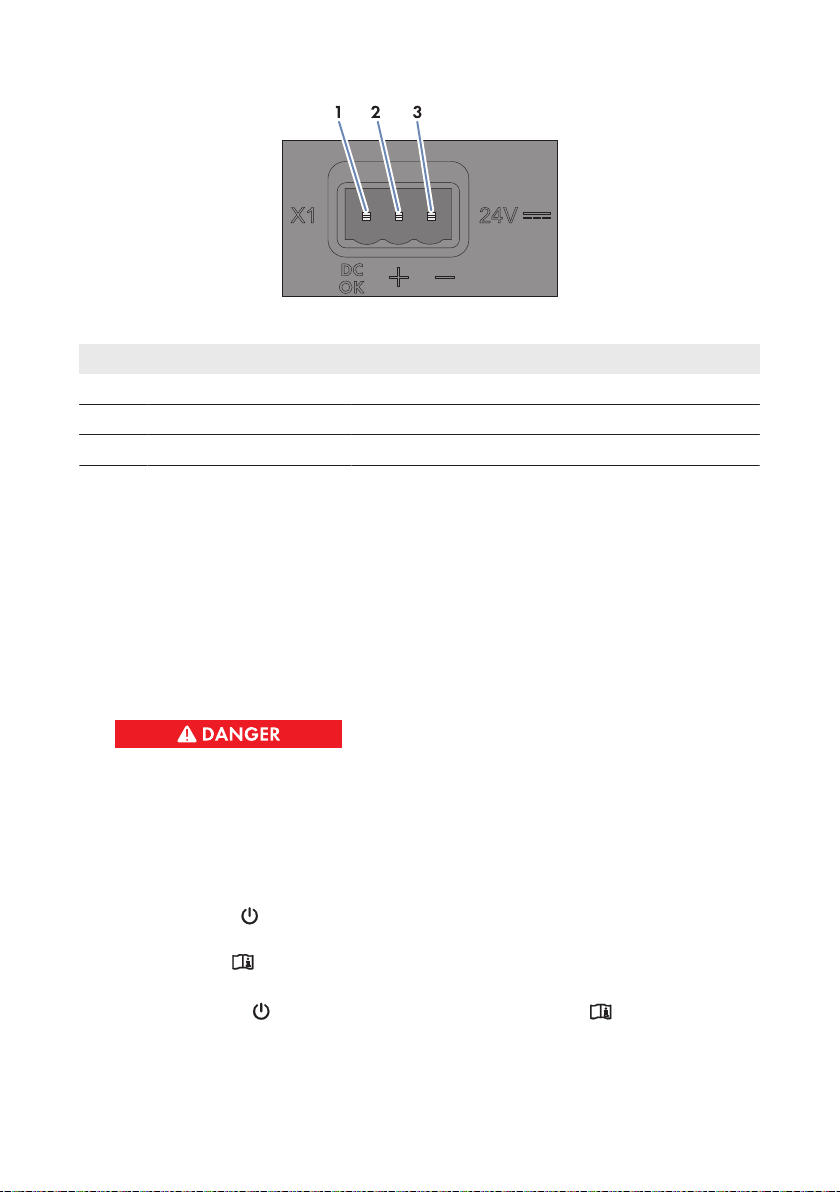
6 Connection and Commissioning
Figure 10: Pin assignment for terminal X1
SMA Solar Technology AG
Pin Signal Explanation
1 Not assigned Reserved for future applications
2 24 V Input voltage 24VDC
3 GND Ground
Procedure:
1. Mount the power supply unit (see manual from manufacturer).
2. Connect the connection cable to the power supply unit (see manual from manufacturer). Trim
the unused insulated conductors up to the cable sheath and write down the conductor colors.
3. Connect the connection cable to the three-pole plug. Unlock conductor entries 2 and 3 with a
screwdriver and insert the insulated conductors into the conductor entries. Observe the pin
assignment.
4. Connect the three-pole plug to terminal X1 on the ClusterController.
5. Connect the AC connection cable to the power supply unit (see the manual from
manufacturer).
6.
Danger to life due to electric shock
Lethal voltages are present at the connection point of the utility grid.
• Disconnect the connection point from voltage sources and ensure that the connection
point is voltage-free.
7. Connect the other end of the AC connection cable to the voltage supply.
8. Connect the connection point to the utility grid.
☑ The power LED ( ) on the ClusterController is glowing red for twoseconds, then it is
permanently glowing green.
The status LED ( ) is glowing corresponding to the current device status (see Section7.1,
page66). The ClusterController is ready for operation after a maximum of one minute.
✖ Is the power LED ( ) glowing permanently red, the status LED ( ) glowing yellow or
red and the ClusterController not starting?
Possible fault cause: the voltage supply is too low.
• Ensure that the voltage supply is sufficient (see Section9, page78).
Installation ManualClusterController-IA-en-1534
Page 35

SMA Solar Technology AG
• If the problem persists, contact the Service (see Section11, page83).
6 Connection and Commissioning
6.7 Checking and Setting the ClusterController System
Time
Before connecting the ClusterController to the Speedwire network and before commissioning the
inverters, you must check the ClusterController display to verify that the correct system time is
displayed on the ClusterController. If the correct system time is not displayed, you must set the
correct system time via the ClusterController user interface. This way, you can avoid inconsistencies
in the time settings of the inverters.
Available display languages
The display languages of the ClusterController are German and English. The default
language is English. You can only change the display language to German via the
ClusterController user interface by selecting German as the user interface language and then
logging in.
Additionally required material (not included in the scope of delivery):
☐ 1 network cable (see Section6.3 "Cable Requirements", page28)
Requirements:
☐ The ClusterController must be connected to the voltage supply and be in operation (see
Section6.6, page32).
☐ A computer must be available for access to the user interface of the ClusterController (see
Section2.4, page10).
Procedure:
1. Connect the computer directly to the ClusterController using the network cable. Connect the
network cable to the network port X13 or X14 on the ClusterController.
2. Select the display view External communication and read and write down the IP address of
the ClusterController from the line IP address. Tip: if you wish to integrate the
ClusterController in a static LAN, you will also need the IP address for the network
configuration (see Section6.14, page65).
3. Call up the IP address of the ClusterController via the web browser.
☑ The login page opens:
✖ The login page does not open?
Possible error cause: you have not written down the IP address correctly or you have not
entered it correctly.
• Enter the correct IP address and confirm the entry with the enter key.
• If the problem persists, read the troubleshooting information(see Section7.2 "Errors
in the ClusterController or the Connected Devices", page70).
4. Select the desired language in the upper area of the login page.
Installation Manual 35ClusterController-IA-en-15
Page 36

6 Connection and Commissioning
5. Log in either as User or as Installer with the corresponding default system password for the
user group. This makes the language change take effect on the user interface and on the
display:
User group Default system password
User 0000
Installer 1111
☑ The user interface opens.
✖ The user interface does not open?
Cause: You have not entered the default system password for the selected user group
correctly.
• On the login page, enter the correct default system password for the selected user
group and confirm the entry with the enter key.
6. Select the ClusterController in the system tree and select the menu Settings in the device
menu.
7. Select the parameter group Device > Time settings.
8. If required, use the drop-down list Standard/daylight saving time conversion on to set
automatic conversion between standard and daylight saving time.
9. In the field Set system time, set the current date and time of the system.
10. In the drop-down list Time zone, select the time zone in which the system is located.
11. Select [Save].
☑ The system time is updated.
12. Select [Logout] in the toolbar.
SMA Solar Technology AG
6.8 Connecting the ClusterController to a Speedwire
Network
Interference in data transmission due to unshielded power cables
If unshielded power cables are used, they generate an electromagnetic field during operation
which may induce interference in network cables during data transmission.
• When laying network cables, observe the following minimum clearances to unshielded
energy cables:
– For installation without separating strip: at least 200 mm
– For installation with aluminum separating strip: at least 100 mm
– For installation with steel separating strip: at least 50 mm
Do not connect the Speedwire network and the LAN
The Speedwire network is a separate network managed by the ClusterController. If the
Speedwire network and the LAN are connected, a disturbance of both networks is likely.
• In order to ensure proper communication, do not connect the Speedwire network and the
LAN (the Speedwire bus and the Ethernet bus of the LAN must not be connected to the
same network switch, for example).
Installation ManualClusterController-IA-en-1536
Page 37

SMA Solar Technology AG
6 Connection and Commissioning
Observe the configuration of the router and the network switch
For the Speedwire connection, the product uses IP addresses from the Unicast range and also
IP addresses from the Multicast range 239/8 (239.0.0.0 to 239.255.255.255).
• When using a router or network switch, ensure that the router and the network switch
forward the Multicast telegrams required for the Speedwire connection to all nodes in the
Speedwire network (for further information on how to configure the router or network
switch, see the manual from the manufacturer).
IGMP protocol version1 must be supported
The product works with multicasts. For correct function of the product, all network components
used must support the IGMP protocol, version1 (IGMPv1).
Requirements:
☐ The nodes in the Speedwire network (e. g. inverters) must be cabled in accordance with one
of the possible network topologies (see the node installation manual and the Technical
Information "SMASPEEDWIRE FIELDBUS").
☐ If your system uses an Energy Meter to measure the active power feed-in at the grid-
connection point, then the Energy Meter must be connected either to the router or network
switch of the Speedwire network or directly to terminal X9 or X10 of the ClusterController,
depending on the network topology of the system.
Additionally required material (not included in the scope of delivery):
☐ Depending on the network topology: network cable (see Section6.3 "Cable Requirements",
page28)
Figure 11: Pin assignment for network ports X9, X10, X13 and X14
Pin Designation Explanation
1 TX+ Data Out +
2 TX − Data Out −
3 RX+ Data In +
4 Not assigned Not assigned
5 Not assigned Not assigned
6 RX− Data In −
7 Not assigned Not assigned
8 Not assigned Not assigned
Installation Manual 37ClusterController-IA-en-15
Page 38

6 Connection and Commissioning
SMA Solar Technology AG
Procedure:
1. Connect the ClusterController to the Speedwire network. Take the desired network topology
into account:
• When using a preassembled network cable, connect the network cable to network port
X9 or X10.
• When using a network cable that is to be assembled by the user, connect the RJ45
connector to the network cable (see the manual from manufacturer) and connect the
network cable to network port X9 or X10 on the ClusterController.
2. Write down the terminal assignment on the supplied supplementary sheet.
3. Deactivate the Webconnect function on the inverters after completion of ClusterController
commissioning (see the ClusterController user manual).
6.9 Connecting the ClusterController to the LAN
Additionally required material (not included in the scope of delivery):
☐ 1 network cable (see Section6.3 "Cable Requirements", page28)
Figure 12: Pin assignment for network ports X9, X10, X13 and X14
Pin Designation Explanation
1 TX+ Data Out +
2 TX − Data Out −
3 RX+ Data In +
4 Not assigned Not assigned
5 Not assigned Not assigned
6 RX− Data In −
7 Not assigned Not assigned
8 Not assigned Not assigned
High costs possible due to inappropriate Internet tariff
Depending on use, the data volume transferred by the ClusterController via the Internet can be
more than 1GB per month. The data volume depends, among other things, on the number of
inverters, the frequency of device updates, the frequency of data transfer to SunnyPortal and the
use of FTP push.
• SMA recommends using an Internet flat rate.
Installation ManualClusterController-IA-en-1538
Page 39

SMA Solar Technology AG
Different IP address ranges required for Speedwire network and LAN
In order for an unambiguous assignment of the IP addresses in the Speedwire network and in
the LAN to be possible from the perspective of the ClusterController, the IP address ranges of
both networks must be different. By default, the ClusterController uses address range
172.22/16 (172.22.0.1 to 172.22.255.255) for the Speedwire network.
• Ensure that different IP address ranges are used for the Speedwire network and the LAN.
Observe the configuration of the router and the network switch
For the Speedwire connection, the product uses IP addresses from the Unicast range and also
IP addresses from the Multicast range 239/8 (239.0.0.0 to 239.255.255.255).
• When using a router or network switch, ensure that the router and the network switch
forward the Multicast telegrams required for the Speedwire connection to all nodes in the
Speedwire network (for further information on how to configure the router or network
switch, see the manual from the manufacturer).
IGMP protocol version1 must be supported
The product works with multicasts. For correct function of the product, all network components
used must support the IGMP protocol, version1 (IGMPv1).
Procedure:
1. Connect the network cable to the ClusterController:
• When using a preassembled network cable, connect the network cable to network port
X13 or X14.
• When using a network cable that is to be assembled by the user, connect the two RJ45
connectors to both ends of the network cable (see the manual from manufacturer) and
connect the network cable to network port X13 or X14.
2. Connect the other end of the network cable to the desired node in the LAN.
3. Write down the terminal assignment on the supplied supplementary sheet.
6 Connection and Commissioning
6.10 Connecting USB Data Carriers to the ClusterController
In order to save system data or perform an update, you can connect up to two USB data carriers to
the ClusterController (for information on updates, see the the ClusterController user manual).
Use of USB hubs not possible
The product does not support USB hubs. You must connect the USB data carrier directly to the
desired USB port on the product.
Additionally required material (not included in the scope of delivery):
☐ Up to two USB data carriers, e.g. two USB flash drives (see Section10 "Accessories", page82
)
If you use a USB data carrier other than that offered by SMA as an accessory, the USB data
carrier must meet the requirements stated below.
Installation Manual 39ClusterController-IA-en-15
Page 40

6 Connection and Commissioning
Requirements for USB data carriers:
☐ Maximum storage capacity: 2TB
☐ Supported file systems: FAT16 or FAT32
Use of USB hard disks with external power supply is recommended
In the case of USB hard disks with power supply via the USB interface, malfunctions can occur
if the connected USB hard disk temporarily has a greater electricity demand than that
provided for by the USB2.0 standard.
• To avoid malfunctions as a result of excessive power demand when using USB hard
disks, use only USB hard disks with external power supply.
Archival periods:
Depending on the available storage capacity of the USB data carrier and the configuration of your
system, the following approximate archival periods for the system data are possible:
Number of connected inverters
5 10 years 20 years
10 5 years 10 years
25 2 years 4 years
50 1 year 2 years
75 9 months 18 months
4GB storage capacity 8GB storage capacity
Approximate archival period
SMA Solar Technology AG
Procedure:
1. To protect the USB data carrier against loss, attach the USB data carrier to the eyelets located
on the underside of the USB port, for example with a loop attached to the USB data carrier.
2. Connect the USB data carrier to the desired USB port:
• To export system data, connect the USB data carrier to USB port 1.
• To transfer update files to the ClusterController, connect the USB data carrier to USB port
2.
3. If the USB data carrier is permanently inserted into the ClusterController, note the terminal
assignment on the supplied supplementary sheet.
4. If the USB data carrier is to be removed from the ClusterController, wait until the data carrier
status LED ( ) stops flashing.
6.11 Connecting Sensors to the ClusterController
6.11.1 Connecting the Temperature Sensor
You can connect one outside temperature sensor and one module temperature sensor to the
ClusterController. The measured values from the temperature sensors are shown on the display
and the user interface of the ClusterController and transmitted to SunnyPortal. In SunnyPortal, the
measured values from the module temperature sensor are used to calculate the performanceratio.
Installation ManualClusterController-IA-en-1540
Page 41

SMA Solar Technology AG
6 Connection and Commissioning
Connecting the Outside Temperature Sensor
Additionally required material (not included in the scope of delivery):
☐ 1 outside temperature sensor
☐ 1 connection cable (see Section6.3 "Cable Requirements", page28)
Requirements:
☐ The sensor must be technically suitable for connection to the temperature inputs (see Section9,
page78).
☐ The connection cable must be prepared for connection to the multipole plug (see Section6.5,
page30).
Figure 13: Pin assignment for pin group Temperature input1
Pin Signal Explanation
A1 GND Shield ground
A2 I+ Current input
A3 V+ Voltage input
A4 V− Voltage return
A5 I− Current return
Procedure:
1. Connect the connection cable to the outside temperature sensor (see the manual from
manufacturer). Trim the unneeded insulated conductors up to the cable shield and note down
the conductor colors.
2. For connection to the ClusterController using two-conductor connection technology, perform
the following steps:
• On the five-pole plug, unlock conductor entry 1 using a screwdriver and insert the
insulated conductor of the wire into the conductor entry.
• On the five-pole plug, unlock conductor entries 3 and 4 using a screwdriver and insert the
insulated conductors of the connection cable into the conductor entries. Observe the pin
assignment.
• At terminal X7 in pin row A, place a bridge between pin2 and pin3 and between pin4
and pin5.
Installation Manual 41ClusterController-IA-en-15
Page 42

6 Connection and Commissioning
SMA Solar Technology AG
3. For connection to the ClusterController using four-conductor connection technology, perform
the following steps:
• On the five-pole plug, unlock conductor entry 1 using a screwdriver and insert the
insulated conductor of the wire into the conductor entry.
• On the five-pole plug, unlock conductor entries 2, 3, 4 and 5 using a screwdriver and
insert the insulated conductors of the connection cable into the conductor entries.
Observe the pin assignment.
4. Insert the five-pole plug into pin row A in terminal X7.
5. On the connection cable, mark the terminal and the pin row to which the connection cable is
assigned. Use the supplied cable tie with caption field.
6. Write down the terminal assignment on the supplied supplementary sheet.
Connecting the Module Temperature Sensor
Additionally required accessories (not included in scope of delivery):
☐ 1 module temperature sensor
☐ 1 connection cable (see Section6.3, page28)
Requirements:
☐ The sensor must be technically suitable for connection to the temperature inputs (see Section9,
page78).
☐ The connection cable must be prepared for connection to the multipole plug (see Section6.5,
page30).
Figure 14: Pin assignment for pin group Temperature input2
Pin Signal Explanation
B1 GND Shield ground
B2 I+ Current input
B3 V+ Voltage input
B4 V− Voltage return
B5 I− Current return
Installation ManualClusterController-IA-en-1542
Page 43

SMA Solar Technology AG
6 Connection and Commissioning
Procedure:
1. Connect the connection cable to the module temperature sensor (see the manual from
manufacturer). Trim the unneeded insulated conductors up to the cable shield and note down
the conductor colors.
2. For connection to the ClusterController using two-conductor connection technology, perform
the following steps:
• On the five-pole plug, unlock conductor entry 1 using a screwdriver and insert the
insulated conductor of the wire into the conductor entry.
• On the five-pole plug, unlock conductor entries 3 and 4 using a screwdriver and insert the
insulated conductors of the connection cable into the conductor entries. Observe the pin
assignment.
• At terminal X7 in pin rowB, place a bridge between pin2 and pin3 and between pin4
and pin5.
3. For connection to the ClusterController using four-conductor connection technology, perform
the following steps:
• On the five-pole plug, unlock conductor entry 1 using a screwdriver and insert the
insulated conductor of the wire into the conductor entry.
• On the five-pole plug, unlock conductor entries 2, 3, 4 and 5 using a screwdriver and
insert the insulated conductors of the connection cable into the conductor entries.
Observe the pin assignment.
4. Insert the five-pole plug into pin row B in terminal X7.
5. On the connection cable, mark the terminal and the pin row to which the connection cable is
assigned. Use the supplied cable tie with caption field.
6. Write down the terminal assignment on the supplied supplementary sheet.
6.11.2 Connecting an Irradiation Sensor
You can connect one irradiation sensor or pyranometer to the ClusterController. The measured
value from the irradiation sensor or pyranometer is shown on the display and the user interface of
the ClusterController and transmitted to SunnyPortal. In SunnyPortal, the measured values are
used to calculate the performanceratio.
Additionally required material (not included in the scope of delivery):
☐ 1 irradiation sensor
☐ 1 connection cable (see Section6.3 "Cable Requirements", page28)
Requirements:
☐ The sensor must be technically suitable for connection to the analog inputs (see Section9,
page78).
☐ The connection cable must be prepared for connection to the multipole plug (see Section6.5,
page30).
Installation Manual 43ClusterController-IA-en-15
Page 44

6 Connection and Commissioning
Figure 15: Pin assignment for pin group Analog current input1
SMA Solar Technology AG
Pin Signal Explanation
A1 Not assigned Reserved for future applications
A2 I+ Current input
A3 I− Current return
A4 GND Shield ground
Procedure:
1. Connect the connection cable to the irradiation sensor (see the manual from manufacturer).
Trim the unneeded insulated conductors up to the cable shield and note down the conductor
colors.
2. Connect the connection cable to the eight-pole plug:
• Unlock conductor entry4 with a screwdriver and insert the insulated conductor of the
wire into the conductor entry.
• Unlock conductor entries 2 and 3 with a screwdriver and insert the insulated conductors
of the connection cable into the conductor entries. Observe the pin assignment.
3. Insert the eight-pole plug into pin row A in terminal X8.
4. On the connection cable, mark the terminal and the pin row to which the connection cable is
assigned. Use the supplied cable tie with caption field.
5. Write down the terminal assignment on the supplied supplementary sheet.
6. Adjust the characteristic curve of the irradiation sensor or pyranometer via the
ClusterController user interface (see the ClusterController user manual). The measured
irradiation values can then be shown on the display and the ClusterController user interface.
6.11.3 Connecting Additional Sensors
Depending on whether you are using an irradiation sensor (see Section6.11.2, page43), you can
connect a maximum of three sensors to the analog current inputs and one sensor to the analog
voltage input on terminal X8 on the ClusterController.
Installation ManualClusterController-IA-en-1544
Page 45

SMA Solar Technology AG
6 Connection and Commissioning
Display of measured values from pin group Analog voltage input4
If no sensor is connected to the pin group Analog voltage input4, a measured value for this
pin group of up to 2.2V will nevertheless be shown on the display and the user interface of
the ClusterController.
• In order for a measured value of 0V to be displayed for the pin group Analog voltage
input4 when it is not connected, place a jumper wire between pins B5 and B7 in
terminal X8.
Connecting a Sensor to an Analog Current Input
Additionally required material (not included in the scope of delivery):
☐ Up to three sensors
☐ Up to three connection cables (see Section6.3 "Cable Requirements", page28)
Requirements:
☐ The sensor must be technically suitable for connection to the analog inputs (see Section9,
page78).
☐ The connection cable must be prepared for connection to the multipole plug (see Section6.5,
page30).
Figure 16: Pin assignment for the pin groups Analog current input1, Analog current input2 and Analog
current input3
Pin group Pin Signal Explanation
Analog current input1 A1 Not assigned Reserved for future applications
A2 I+ Current input
A3 I− Current return
A4 GND Shield ground
Installation Manual 45ClusterController-IA-en-15
Page 46

6 Connection and Commissioning
SMA Solar Technology AG
Pin group Pin Signal Explanation
Analog current input2 A5 Not assigned Reserved for future applications
A6 I+ Current input
A7 I− Current return
A8 GND Shield ground
Analog current input3 B1 Not assigned Reserved for future applications
B2 I+ Current input
B3 I− Current return
B4 GND Shield ground
Procedure:
1. Connect the connection cable to the sensor (see the manual from manufacturer). Trim the
unneeded insulated conductors up to the cable shield and note down the conductor colors.
2. For connection to the pin group Analog current input1, perform the following steps:
• Unlock conductor entry4 with a screwdriver and insert the insulated conductor of the
wire into the conductor entry.
• Unlock conductor entries 2 and 3 with a screwdriver and insert the insulated conductors
of the connection cable into the conductor entries. Observe the pin assignment.
• Insert the eight-pole plug into pin row A in terminal X8.
3. For connection to the pin group Analog current input2, perform the following steps:
• Unlock conductor entry8 with a screwdriver and insert the insulated conductor of the
wire into the conductor entry.
• Unlock conductor entries 6 and 7 with a screwdriver and insert the insulated conductors
of the connection cable into the conductor entries. Observe the pin assignment.
• Insert the eight-pole plug into pin row A in terminal X8.
4. For connection to the pin group Analog current input3, perform the following steps:
• Unlock conductor entry4 with a screwdriver and insert the insulated conductor of the
wire into the conductor entry.
• Unlock conductor entries 2 and 3 with a screwdriver and insert the insulated conductors
of the connection cable into the conductor entries. Observe the pin assignment.
• Insert the eight-pole plug into pin row B in terminal X8.
5. On the connection cable, mark the terminal and the pin row to which the connection cable is
assigned. Use the supplied cable tie with caption field.
6. Write down the terminal assignment on the supplied supplementary sheet.
Connecting a Sensor to the Analog Voltage Input
Additionally required material (not included in the scope of delivery):
☐ 1 sensor
☐ 1 connection cable (see Section6.3 "Cable Requirements", page28)
Installation ManualClusterController-IA-en-1546
Page 47

SMA Solar Technology AG
Requirements:
☐ The sensor must be technically suitable for connection to the analog inputs (see Section9,
page78).
☐ The connection cable must be prepared for connection to the multipole plug (see Section6.5,
page30).
Figure 17: Pin assignment for pin group Analog voltage input4
Pin Signal Explanation
B5 V+ Voltage input
B6 Not assigned Reserved for future applications
B7 V− Voltage return
B8 GND Shield ground
6 Connection and Commissioning
Procedure:
1. Connect the connection cable to the sensor (see the manual from manufacturer). Trim the
unneeded insulated conductors up to the cable shield and note down the conductor colors.
2. Connect the connection cable to the eight-pole plug:
• Unlock conductor entry8 with a screwdriver and insert the insulated conductor of the
wire into the conductor entry.
• Unlock conductor entries 5 and 7 with a screwdriver and insert the insulated conductors
of the connection cable into the conductor entries. Observe the pin assignment.
3. Insert the eight-pole plug into pin row B in terminal X8.
4. On the connection cable, mark the terminal and the pin row to which the connection cable is
assigned. Use the supplied cable tie with caption field.
5. Write down the terminal assignment on the supplied supplementary sheet.
6.12 Connections for Grid Management Services
6.12.1 Options for Implementing Grid Management Service Setpoints
You can have the ClusterController implement the grid management service setpoints by using
open-loop or closed-loop control.
Installation Manual 47ClusterController-IA-en-15
Page 48

6 Connection and Commissioning
In the event that the ClusterController evaluates a setpoint as invalid or does not receive a setpoint
within a configurable interval, you can make additional settings for the fallback.
Configure the grid management services via the ClusterController user interface (see the
ClusterController user manual).
SMA Solar Technology AG
Open-loop control
For ClusterController systems without self-consumption and with direct limitation of active power
feed-in, the operating mode Open-loop control is used. In this operating mode, the
ClusterController can receive the grid management service setpoints from three different types of
signal source. The different types of signal source can be combined so that, for example, the
setpoints for the active power limitation can be received as digital signals and the reactive power
setpoints can be received as analog signals:
Type of setpoint signal Explanation
Digital signals The setpoints are transmitted to the ClusterController as
digital signals in the form of binary values. Up to four relay contacts can be used for the active power limitation
and the reactive power setpoint.
Analog signals The setpoints are transmitted to the ClusterController as
analog current signals. Current signals from 0mA to
20mA can be transmitted for the active power limitation
and the reactive power setpoint.
Setpoint signal via Modbus client The setpoints are transmitted via a Modbus client to the
network port X13 or X14 on the ClusterController (for information on Modbus configuration, see the ClusterController user manual).
Closed-loop control
For ClusterController systems with self-consumption, the operating mode Closed-loop control is
used. In this operating mode, you can limit the active power fed in by the system at the gridconnection point to a fixed percentage value. In addition to the total system power, the
ClusterController needs the measured actual value of the active power fed in at the grid-connection
point.
6.12.2 Digital Setpoint Signal
6.12.2.1 Connection Options
You have two options for each pin group on terminal X4:
• Connection of a signal source with potential-free relay contact
or
• Connection of a 24V signal source with digital output signals
Installation ManualClusterController-IA-en-1548
Page 49

SMA Solar Technology AG
6 Connection and Commissioning
Connection of a signal source with potential-free relay contact
Figure 18: Connection of a signal source with potential-free relay contact (example)
Connection of a 24V Signal Source with Digital Output Signals
Figure 19: Connection of a 24 V signal source with digital output signals (example)
6.12.2.2 Connecting a Signal Source to a Digital Input for Active Power Limitation
Digital signals for active power limitation can be transmitted to up to four pin groups at terminal X4
on the ClusterController. A ripple control receiver or a remote terminal unit can be used as a digital
signal source, for example.
Additionally required material (not included in the scope of delivery):
☐ Up to four digital signal sources
☐ Connection cable (see Section6.3 "Cable Requirements", page28)
Requirements:
☐ The signal source must be technically suitable for connection to the digital inputs (see
Section9, page78).
☐ The connection cable must be prepared for connection to the multipole plug (see Section6.5,
page30).
Installation Manual 49ClusterController-IA-en-15
Page 50

6 Connection and Commissioning
Figure 20: Pin assignment for pin groups on terminal X4
SMA Solar Technology AG
Pin group Pin Pin assignment Explanation
Digital input1
Signal 1 of 4 for active power
limitation
Digital input2
Signal 2 of 4 for active power
limitation
Digital input3
Signal 3 of 4 for active power
limitation
Digital input4
Signal 4 of 4 for active power
limitation
A1 24 V Voltage supply output
A2 IN Input
A3 GND Reference potential
A4 24 V Voltage supply output
A5 IN Input
A6 GND Reference potential
B1 24 V Voltage supply output
B2 IN Input
B3 GND Reference potential
B4 24 V Voltage supply output
B5 IN Input
B6 GND Reference potential
Danger to life due to electric shock caused by incorrect connection of the ripple control
receiver
Incorrect connection of the ripple control receiver can result in grid voltage on the
ClusterController enclosure.
• Do not connect the insulated conductors of the connection cable to the line conductors of the
ripple control receiver.
• When connecting, ensure that no bridge is being used in the ripple control receiver.
Installation ManualClusterController-IA-en-1550
Page 51

SMA Solar Technology AG
Procedure:
1. Connect the connection cable to the digital signal source (see the manual from manufacturer).
Trim the unneeded insulated conductors up to the cable shield and note down the conductor
colors.
2. Connect the connection cable to the six-pole plug:
• Depending on the digital signal source and the pin assignment in terminal X4, identify the
conductor entries that are required for connecting the connection cable. The voltage
supply (24V) and the reference potential (GND) only need to be connected once for
each signal source.
• Release the required conductor entries using a screwdriver and insert the insulated
conductors into the conductor entries. Observe the pin assignment.
3. Connect the six-pole plug to terminal X4. Observe the pin coding.
4. On the connection cable, mark the terminal and the pin row to which the connection cable is
assigned. Use the supplied cable tie with caption field.
5. Write down the terminal assignment on the supplied supplementary sheet.
6 Connection and Commissioning
6.12.2.3 Connecting a Signal Source to a Digital Input for Reactive Power Setpoint
Digital signals for reactive power setpoints can be transmitted to up to four pin groups at terminal
X5 on the ClusterController. A ripple control receiver or a remote terminal unit can be used as a
digital signal source, for example.
Additionally required material (not included in the scope of delivery):
☐ Up to four digital signal sources
☐ Connection cable (see Section6.3 "Cable Requirements", page28)
Requirements:
☐ The signal source must be technically suitable for connection to the digital inputs (see
Section9, page78).
☐ The connection cable must be prepared for connection to the multipole plug (see Section6.5,
page30).
Installation Manual 51ClusterController-IA-en-15
Page 52

6 Connection and Commissioning
Figure 21: Pin assignment for pin groups on terminal X5
SMA Solar Technology AG
Pin group Pin Pin assignment Explanation
Digital input5
Signal 1 of 4 for reactive power
setpoint
Digital input6
Signal 2 of 4 for reactive power
setpoint
Digital input7
Signal 3 of 4 for reactive power
setpoint
Digital input8
Signal 4 of 4 for reactive power
setpoint
A1 24 V Voltage supply output
A2 IN Input
A3 GND Reference potential
A4 24 V Voltage supply output
A5 IN Input
A6 GND Reference potential
B1 24 V Voltage supply output
B2 IN Input
B3 GND Reference potential
B4 24 V Voltage supply output
B5 IN Input
B6 GND Reference potential
Danger to life due to electric shock caused by incorrect connection of the ripple control
receiver
Incorrect connection of the ripple control receiver can result in grid voltage on the
ClusterController enclosure.
• Do not connect the insulated conductors of the connection cable to the line conductors of the
ripple control receiver.
• When connecting, ensure that no bridge is being used in the ripple control receiver.
Installation ManualClusterController-IA-en-1552
Page 53

SMA Solar Technology AG
6 Connection and Commissioning
Procedure:
1. Connect the connection cable to the digital signal source (see the manual from manufacturer).
Trim the unneeded insulated conductors up to the cable shield and note down the conductor
colors.
2. Connect the connection cable to the six-pole plug:
• Depending on the digital signal source and the pin assignment in terminal X5, identify the
conductor entries that are required for connecting the connection cable. The voltage
supply (24V) and the reference potential (GND) only need to be connected once for
each signal source.
• Release the required conductor entries using a screwdriver and insert the insulated
conductors into the conductor entries. Observe the pin assignment.
3. Connect the six-pole plug to terminal X5. Observe the pin coding.
4. On the connection cable, mark the terminal and the pin row to which the connection cable is
assigned. Use the supplied cable tie with caption field.
5. Write down the terminal assignment on the supplied supplementary sheet.
6.12.2.4 Digital Signal Setpoint when Using Multiple ClusterControllers
To implement digital setpoints from the grid operator, you can connect any number of
ClusterControllers in parallel to one digital signal source.
Additionally required material (not included in the scope of delivery):
☐ Power supply unit (quantity depends on the number of ClusterControllers to be connected)
Requirements for the power supply unit:
☐ DC output voltage: 24V
☐ The power supply unit must supply at least 10mA per input signal for the ClusterControllers.
Installation Manual 53ClusterController-IA-en-15
Page 54

6 Connection and Commissioning
Figure 22: Transmission of digital signals for active power limitation to two ClusterControllers via relays K1 and
K2 of a ripple control receiver (example)
SMA Solar Technology AG
6.12.3 Analog Setpoint Signal
6.12.3.1 Connecting a Signal Source to an Analog Input for Active Power Limitation
Analog signals for active power limitation are transmitted to the pin group Analog current input2
in terminal X8 on the ClusterController. A remote terminal unit can be used as an analog signal
source, for example.
Additionally required material (not included in the scope of delivery):
☐ 1 analog signal source
☐ Connection cable (see Section6.3 "Cable Requirements", page28)
Requirements:
☐ The signal source must be technically suitable for connection to the analog inputs (see
Section9, page78).
☐ The connection cable must be prepared for connection to the multipole plug (see Section6.5,
page30).
Installation ManualClusterController-IA-en-1554
Page 55

SMA Solar Technology AG
Figure 23: Pin assignment for pin group Analog current input2
6 Connection and Commissioning
Pin Signal Explanation
A5 Not assigned Reserved for future applications
A6 I+ Current input
A7 I− Current return
A8 GND Shield ground
Procedure:
1. Connect the connection cable to the analog signal source (see the manual from manufacturer).
Trim the unneeded insulated conductors up to the cable shield and note down the conductor
colors.
2. Connect the connection cable to the eight-pole plug:
• Unlock conductor entry8 with a screwdriver and insert the insulated conductor of the
wire into the conductor entry.
• Unlock conductor entries 6 and 7 with a screwdriver and insert the insulated conductors
of the connection cable into the conductor entries. Observe the pin assignment.
3. Insert the eight-pole plug into pin row A in terminal X8.
4. On the connection cable, mark the terminal and the pin row to which the connection cable is
assigned. Use the supplied cable tie with caption field.
5. Write down the terminal assignment on the supplied supplementary sheet.
6.12.3.2 Connecting a Signal Source to an Analog Input for Reactive Power Setpoint
Analog signals for the reactive power setpoint are transmitted to the pin group Analog current
input3 in terminal X8 on the ClusterController. A remote terminal unit can be used as an analog
signal source, for example.
Additionally required material (not included in the scope of delivery):
☐ 1 analog signal source
☐ Connection cable (see Section6.3 "Cable Requirements", page28)
Installation Manual 55ClusterController-IA-en-15
Page 56

6 Connection and Commissioning
SMA Solar Technology AG
Requirements:
☐ The signal source must be technically suitable for connection to the analog inputs (see
Section9, page78).
☐ The connection cable must be prepared for connection to the multipole plug (see Section6.5,
page30).
Figure 24: Pin assignment for pin group Analog current input3
Pin Signal Explanation
B1 Not assigned Reserved for future applications
B2 I+ Current input
B3 I− Current return
B4 GND Shield ground
Procedure:
1. Connect the connection cable to the analog signal source (see the manual from manufacturer).
Trim the unneeded insulated conductors up to the cable shield and note down the conductor
colors.
2. Connect the connection cable to the eight-pole plug:
• Unlock conductor entry4 with a screwdriver and insert the insulated conductor of the
wire into the conductor entry.
• Unlock conductor entries 2 and 3 with a screwdriver and insert the insulated conductors
of the connection cable into the conductor entries. Observe the pin assignment.
3. Insert the eight-pole plug into pin row B in terminal X8.
4. On the connection cable, mark the terminal and the pin row to which the connection cable is
assigned. Use the supplied cable tie with caption field.
5. Write down the terminal assignment on the supplied supplementary sheet.
6.12.3.3 Analog Setpoint Signal when Using Multiple ClusterControllers
To implement analog setpoints from the grid operator when using multiple ClusterControllers, you
can use isolation amplifiers to duplicate the analog current signals. By switching the isolation
amplifiers in series, the analog current signals can be transferred to any number of
ClusterControllers.
Installation ManualClusterController-IA-en-1556
Page 57

SMA Solar Technology AG
Figure 25: Transmission of analog current signals for active power limitation to three ClusterControllers via
isolation amplifiers (example)
6 Connection and Commissioning
6.12.4 Setpoint via Modbus Client
Requirements:
☐ The ClusterController and the Modbus client must be located in the same LAN.
☐ Commissioning of the ClusterController must be completed.
In order to receive the grid operator setpoints via a Modbus client, you must configure the Modbus
via the ClusterController user interface after completing commissioning (see the ClusterController
user manual).
6.12.5 Feedback of the Cluster Controller
6.12.5.1 Feedback Options
The Cluster Controller has three digital outputs (terminal X2) and three analog current outputs
(terminal X6) that offer various feedback options. Using these outputs, you can give the grid
operator feedback, for example, if and which specifications for the grid management services are
currently implemented in the system. You can also use the outputs to be informed about the status of
the system. Which feedback options were set at the factory for terminals X2 and X6 and their pin
groups, is described in a previous section (see Section6.2, page26). The feedback options that
you can choose from can be found in the menu Settings on the user interface of the
ClusterController.
Installation Manual 57ClusterController-IA-en-15
Page 58

6 Connection and Commissioning
SMA Solar Technology AG
6.12.5.2 Connecting a Remote Terminal for Feedback via Digital Signal
Using suitable remote terminals (e.g. optical or acoustic signal generators), the status of the system
can be fed back to you via the pin groups Digital output 1, Digital output 2, and Digital
output 3 of the X2 terminal. Which feedback options were set at the factory for terminal X2 and
its pin groups, is described in a previous section (see Section6.2, page26). The feedback options
that you can choose from can be found in the menu Settings on the user interface of the
ClusterController.
Observe the maximum load capacity of the relay contacts
The relay contacts may be loaded with a maximum switching power of 30W and a maximum
voltage of 48VDC.
Requirements:
☐ The remote terminal must be technically suitable for connection to the digital output (see
Section9, page78).
☐ The connection cable must be prepared for connection to the multipole plug (see Section6.5,
page30).
Figure 26: Pin assignment for the pin groups Digital output 1, Digital output 2, and Digital output 3
Pin group Relay Pin Signal Explanation
Digital output1 A A1 NC Back contact
A2 CO Change-over con-
tact
A3 NO Front contact
Digital output2 B A4 NC Back contact
A5 CO Change-over con-
tact
A6 NO Front contact
Installation ManualClusterController-IA-en-1558
Page 59

SMA Solar Technology AG
6 Connection and Commissioning
Pin group Relay Pin Signal Explanation
Digital output3 C B1 NC Back contact
B2 CO Change-over con-
tact
B3 NO Front contact
Procedure:
1. Connect the connection cable to the remote terminal (see the manual from manufacturer). Trim
the unneeded insulated conductors up to the cable shield and note down the conductor colors.
2. Connect the connection cable to the six-pole plug:
• Depending on the remote terminal and the pin assignment of the pin group, identify the
conductor entries that are required for connecting the connection cable.
• Release the required conductor entries using a screwdriver and insert the insulated
conductors into the conductor entries. Observe the pin assignment.
3. Insert the six-pole plug at terminal X2 into pin row A or B.
4. On the connection cable, mark the terminal and the pin row to which the connection cable is
assigned. Use the supplied cable tie with caption field.
5. Write down the terminal assignment on the supplied supplementary sheet.
6.12.5.3 Connecting a Remote Terminal for Feedback via Analog Signal
Via the pin groups Analog current output 1, Analog current output 2, and Analog current
output 3 of terminal X6 you can give the grid operator feedback, for example, if and which
specifications for the grid management services are currently implemented in the system. Which
feedback options were set at the factory for terminal X6 and its pin groups, is described in a
previous section (see Section6.2, page26). The feedback options that you can choose from can
be found in the menu Settings on the user interface of the ClusterController.
Requirements:
☐ The remote terminal must be technically suitable for connection to the analog outputs (see
Section9, page78).
☐ The connection cable must be prepared for connection to the multipole plug (see Section6.5,
page30).
Installation Manual 59ClusterController-IA-en-15
Page 60

6 Connection and Commissioning
Figure 27: Pin assignment for the pin groups Analog current output1, Analog current output2 and
Analog current output3
SMA Solar Technology AG
Pin group Pin Signal Explanation
Analog current output1 A1 I+ Current output
A2 I− Current return
A3 GND Shield ground
Analog current output2 A4 I+ Current output
A5 I− Current return
A6 GND Shield ground
Analog current output3 B1 I+ Current output
B2 I− Current return
B3 GND Shield ground
Example: Interpretation of the signal strength as a percentage value of the
active power limitation
The strength of the feedback signal corresponds to the percentage value to which the active power
of the inverters in the system is currently limited.
Installation ManualClusterController-IA-en-1560
Page 61

SMA Solar Technology AG
Figure 28: Interpretation of the signal strength as a percentage value of the active power limitation in relation to
the inverter parameter Currently set active power limit or Pmax
6 Connection and Commissioning
Example: Interpretation of signal strength as a reactive power setpoint value
Depending on the value of the reactive power setpoint that was selected via the user interface (see
the ClusterController user manual), the strength of the feedback signal corresponds either to the
percentage value for the reactive power setpoint or to the latest displacement power factor cosφ
sent to the inverters in the system.
Figure 29: Interpretation of the signal strength as a percentage value of the reactive power setpoint in relation
to the inverter parameter Currently set active power limit or Pmax
Installation Manual 61ClusterController-IA-en-15
Page 62

6 Connection and Commissioning
Figure 30: Interpretation of the signal strength as displacement power factor cosφ
SMA Solar Technology AG
Procedure:
1. Connect the connection cable to the remote terminal (see the manual from manufacturer). Trim
the unneeded insulated conductors up to the cable shield and note down the conductor colors.
2. When using the pin group Analog current output3, perform the following steps to connect
the connection cable to the six-pole plug:
• Unlock conductor entry3 with a screwdriver and insert the insulated conductor of the
wire into the conductor entry.
• Depending on the remote terminal and the pin assignment for the pin group Analog
current output1, identify the conductor entries that are required for connecting the
connection cable.
• Release the required conductor entries using a screwdriver and insert the insulated
conductors into the conductor entries. Observe the pin assignment.
3. When using the pin group Analog current output2, perform the following steps to connect
the connection cable to the six-pole plug:
• Unlock conductor entry6 with a screwdriver and insert the insulated conductor of the
wire into the conductor entry.
• Depending on the remote terminal and the pin assignment for the pin group Analog
current output2, identify the conductor entries that are required for connecting the
connection cable.
• Release the required conductor entries using a screwdriver and insert the insulated
conductors into the conductor entries. Observe the pin assignment.
4. When using the pin group Analog current output3, perform the following steps to connect
the connection cable to the six-pole plug:
• Unlock conductor entry3 with a screwdriver and insert the insulated conductor of the
wire into the conductor entry.
Installation ManualClusterController-IA-en-1562
Page 63

SMA Solar Technology AG
6 Connection and Commissioning
• Depending on the remote terminal and the pin assignment for the pin group Analog
current output3, identify the conductor entries that are required for connecting the
connection cable.
• Release the required conductor entries using a screwdriver and insert the insulated
conductors into the conductor entries. Observe the pin assignment.
5. Insert the six-pole plug into the appropriate pin row in terminal X6:
• When using the pin group Analog current output1 or Analog current output2,
insert the six-pole plug into pin row A.
• When using the pin group Analog current output3, insert the six-pole plug into pin
row B.
6. On the connection cable, mark the terminal and the pin row to which the connection cable is
assigned. Use the supplied cable tie with caption field.
7. Write down the terminal assignment on the supplied supplementary sheet.
6.12.5.4 Feedback When Using Multiple ClusterControllers
Feedback via Digital Signal
When using multiple ClusterControllers, you have two options for feedback on grid operator
setpoints via digital signal:
• Connect one remote terminal to the digital output of each ClusterController (see
Section6.12.5.2, page58)
or
• Switch the digital outputs of several ClusterControllers in series.
Switching digital outputs of several ClusterControllers in series:
If you switch the digital outputs of several ClusterControllers in series, feedback on an activated
active power limitation only occurs if all ClusterControllers in the series acknowledge the active
power limitation.
Figure 31: Series connection of the digital outputs of three ClusterControllers for feedback on grid operator
setpoints for active power limitation (example)
Installation Manual 63ClusterController-IA-en-15
Page 64

6 Connection and Commissioning
SMA Solar Technology AG
Feedback via analog signal
When using multiple ClusterControllers, you must connect one remote terminal to the analog
current outputs of each ClusterController (see Section6.12.5.3, page59).
6.13 Checking the Connections via the Display
You can use the ClusterController display to check whether the connections have been made
correctly and whether all inverters, sensors and remote terminals have been detected by the
ClusterController. The content of the display views takes one or two seconds to update. For
technical reasons, presentation on the display depends on the ambient temperature and may be
correspondingly delayed in the event of low ambient temperature.
Procedure:
1. Select the display view System status.
2. Check whether the correct number of connected inverters is displayed in the line Number of
devices. If the correct number of connected inverters is not displayed, ensure that all inverters
are connected correctly (see Section7.2, page70).
3. When using digital inputs, select the display view Digital inputs.
4. Check whether the expected binary values are displayed in the lines Digital input group1
and Digital input group2. If the expected binary values are not displayed, ensure that the
digital signal source is correctly connected (see Section6.12.2, page48).
5. When using the analog inputs, select the display view Analog inputs.
6. If an analog signal source or a sensor is connected, check whether a current signal is
displayed in the lines Analog current input1, Analog current input2 or Analog current
input3. If no current signal is displayed, ensure that the analog signal source is correctly
connected (see Section6.12.3, page54) or the sensor is correctly connected (see
Section6.11.3, page44).
7. If a sensor is connected to the pin group Analog voltage input4, check whether a
measured value is displayed in the line Analog voltage input4. If no measured value is
displayed, ensure that the sensor is connected correctly (see Section6.11.3, page44).
8. If an irradiation sensor or a temperature sensor is connected, select the display view
Meteorology.
9. Check whether measured values are displayed for each connected sensor. If no measured
values are displayed for the connected temperature sensor, ensure that the temperature sensor
is correctly connected (see Section6.11.1, page40). If no measured values are displayed for
the connected irradiation sensor, either the characteristic curve of the irradiation sensor is not
configured or the irradiation sensor is not correctly connected.
• Ensure that the characteristic curve of the irradiation sensor is configured (see the
ClusterController user manual).
• Ensure that the irradiation sensor is correctly connected (see Section6.11.3, page44).
Installation ManualClusterController-IA-en-1564
Page 65

SMA Solar Technology AG
6 Connection and Commissioning
6.14 Configuring a Static LAN
You can configure the ClusterController and the inverters in the system for a static LAN (see the
ClusterController user manual). The ClusterController and the inverters are configured for
automatic address allocation via DHCP by default.
6.15 Setting Up a Modbus Data Connection
Additionally required material (not included in the scope of delivery):
☐ Up to twoModbus clients
Requirements:
☐ The ClusterController and the Modbus client must be located in the same LAN (see
Section6.9, page38).
☐ Commissioning of the ClusterController must be completed.
Set up the Modbus data connection via the ClusterController user interface (see the
ClusterController user manual) and the Modbus client (see manual from manufacturer). For further
information on possible Modbus settings on the ClusterController, see the Technical Description
"SMACLUSTERCONTROLLER Modbus® Interface".
Installation Manual 65ClusterController-IA-en-15
Page 66

7 Troubleshooting
SMA Solar Technology AG
7 Troubleshooting
7.1 LED States
7.1.1 Operation LEDs
Configuration of the Status LED ( ):
The status LED can display the following statuses:
• Status of the ClusterController
• Status of the connected inverters
• Status of the system communication
• Status of the grid management services
In this document, the only states described below are those that the status LED can adopt during
commissioning (for a complete description of the states, see the ClusterController user manual).
If the status LED is not glowing green after commissioning, refer also to the event log of the
ClusterController to determine the precise cause of the error. The details of each error are logged
in the event log (see the ClusterController user manual).
LED Status Cause and corrective measure
All off The ClusterController is not connected to the voltage
supply.
Corrective measures:
• Connect the ClusterController to the voltage
supply (see Section6.13, page64).
The voltage supply is reverse-connected or the power
supply unit is defective.
Corrective measures:
• Ensure that the voltage supply is correctly
connected (see Section6.13, page64).
• If the voltage supply is connected correctly,
replace the power supply unit.
Power ( )
and
Status ( )
Power ( )
Power glowing
red, status glowing yellow or red
glowing green The start procedure is complete. The ClusterCon-
The voltage supply is too low.
Corrective measures:
• Ensure that the connected voltage supply is
sufficient (see Section6.13, page64).
• If the problem persists, contact the Service (see
Section11, page83).
troller is ready for operation.
Installation ManualClusterController-IA-en-1566
Page 67

SMA Solar Technology AG
LED Status Cause and corrective measure
Status ( )
glowing green Normal operation
glowing yellow
At least one device has the status Warning.
Corrective measures:
• Check the ClusterController event log (see the
ClusterController user manual).
• Refer to the device documentation.
glowing red
At least one device has the status Error.
Corrective measures:
• Check the ClusterController event log (see the
ClusterController user manual).
• Refer to the device documentation.
The SD memory card in the ClusterController may be
defective.
Corrective measures:
• Check the ClusterController event log (see the
ClusterController user manual).
• If the SD memory card is defective, contact
Service (see Section11, page83).
flashing red The ClusterController could not start correctly. A sys-
tem error has occurred.
Corrective measures:
• Contact the Service (see Section11, page83).
7 Troubleshooting
Installation Manual 67ClusterController-IA-en-15
Page 68

7 Troubleshooting
SMA Solar Technology AG
LED Status Cause and corrective measure
Data carrier status
( )
off The ClusterController is starting and no information is
yet available for data export or for the USB data carrier.
Corrective measures:
• Wait until the ClusterController has completed
the start process and is ready for operation.
Once the start process is complete, the power
LED ( ) will glow green.
No USB data carrier was detected. It is possible that
no USB data carrier is connected or the USB data
carrier is not compatible.
Corrective measures:
• Ensure that a compatible USB data carrier is
connected (see Section9, page78).
glowing green The USB data carrier is compatible. The free storage
capacity is above10%.
glowing yellow
The USB data carrier connected to USB port 1 is
compatible but the free storage capacity is no more
than 10%.
Corrective measures:
• Delete files that are no longer required from the
USB data carrier.
or
• Replace the USB data carrier with a USB data
carrier that has sufficient free storage capacity.
Data carrier status
( )
glowing red
The USB data carrier connected to USB port 1 is full
or write-protected.
Corrective measures:
• If the USB data carrier is full, replace the USB
data carrier.
• If the USB data carrier is write-protected,
remove the write protection or use a USB data
carrier without write protection.
flashing green or
yellow or red
Write or read accesses are currently being performed on the USB data carrier.
Corrective measures:
• Only remove the USB data carrier once the
data carrier status LED is no longer flashing.
Installation ManualClusterController-IA-en-1568
Page 69

SMA Solar Technology AG
7.1.2 Network Port LEDs
LED Status Cause and corrective measure
Link/Activity
(green)
Speed (yellow) Off Network connection established.
Off No network connection established.
The ClusterController is not connected to the voltage supply.
Corrective measures:
• Connect the ClusterController to the voltage supply
(see Section6.6, page32).
No network connection established.
The network cable is not correctly connected to the Clus-
terController, the router or the network switch.
Corrective measures:
• Ensure that the network cables are connected
correctly (see Section6.9, page38).
No network connection established.
One or more network components, network cables or con-
nectors are defective or damaged.
Corrective measures:
• Replace the defective or damaged network
components, network cables or connectors.
flashing Network connection established.
Data is being sent or received.
The data transfer rate is up to 10Mbit/s.
on Network connection established.
The data transfer rate is up to 100Mbit/s.
7 Troubleshooting
Installation Manual 69ClusterController-IA-en-15
Page 70

7 Troubleshooting
SMA Solar Technology AG
7.2 Errors in the ClusterController or the Connected
Devices
General information
Problem Cause and corrective measure
The ClusterController does not start.
The LEDs and the display are off.
User Interface and Display
Problem Cause and corrective measure
The user interface is not displayed
properly.
The ClusterController is not connected to the voltage supply.
Corrective measures:
• Ensure that the three-pole plug for the voltage supply
is connected to terminal X1 of the ClusterController.
The voltage supply is reverse-connected or the power supply unit is defective.
Corrective measures:
• Ensure that the voltage supply is correctly connected
(see Section6.13, page64).
• If the voltage supply is connected correctly, replace
the power supply unit.
JavaScript is deactivated in the web browser.
Corrective measures:
• Activate JavaScript in the web browser.
Installation ManualClusterController-IA-en-1570
Page 71

SMA Solar Technology AG
Problem Cause and corrective measure
The correct number of connected inverters is not shown on the display.
Communication with at least one inverter is disturbed.
Either the ClusterController has not yet registered with
one or more inverters or the connection to one or more inverters has been interrupted.
Corrective measures:
• Wait six minutes and check again whether the
correct number of all connected inverters is
displayed.
If the correct number of connected inverters is still not
displayed:
– Ensure that the inverters are in operation (see
inverter manual).
– Ensure that the network cables that connect the
inverters with one another are correctly
connected (depending on the inverter
equipment, see the inverter manual or the
installation manual of the Speedwire/
Webconnect interface).
– Ensure that the network cable of the inverter
connected directly to the ClusterController is
connected to network port X9 or X10 of the
ClusterController.
– Ensure that no network components, network
cables or connectors are defective.
The expected binary values for the
digital signal source are not shown on
the display.
The digital signal source is not correctly connected.
Corrective measures:
• Ensure that the digital signal source is correctly
connected (see Section6.12.2, page48).
No current signal for the analog signal source or the sensor is shown on
the display.
The analog signal source or the sensor are probably not
correctly connected.
Corrective measures:
• Ensure that the analog signal source is correctly
connected (see Section6.12.3, page54).
• Ensure that the sensor is correctly connected (see
Section6.11.3, page44).
No measured values for the connected temperature sensor are shown
on the display.
The temperature sensor is not correctly connected.
Corrective measures:
• Ensure that the temperature sensor is correctly
connected (see Section6.11.1, page40).
7 Troubleshooting
Installation Manual 71ClusterController-IA-en-15
Page 72

7 Troubleshooting
Problem Cause and corrective measure
No measured values for the connected irradiation sensor are shown
on the display.
If no measured values are displayed for the irradiation
sensor, either the characteristic curve of the irradiation sensor is not configured or the irradiation sensor is not correctly connected.
Corrective measures:
• Ensure that the characteristic curve of the irradiation
sensor is configured (see the ClusterController user
manual).
• Ensure that the irradiation sensor is correctly
connected (see Section6.11.3, page44).
Though it is not connected, a measured value of up to 2.2V for pin
group Analog voltage input4 is
shown on the display and the user interface.
If no sensor is connected to the pin group Analog volt-
age input4, a measured value for this pin group of up to
2.2V will nevertheless be shown on the display and the
user interface of the ClusterController.
Corrective measures:
• In order for a measured value of 0V to be displayed
for the pin group Analog voltage input4 when it is
not connected, place a jumper wire between pins B5
and B7 in terminal X8.
Login
SMA Solar Technology AG
Problem Cause and corrective measure
The login page does not open and the
status LED ( ) is flashing red.
The ClusterController could not start correctly. A system
error has occurred.
Corrective measures:
• Disconnect the ClusterController from the voltage
supply and reconnect it to the voltage supply. Note
that this can lead to loss of system data.
• If the problem persists, contact the Service (see
Section11, page83).
Installation ManualClusterController-IA-en-1572
Page 73

SMA Solar Technology AG
7 Troubleshooting
Problem Cause and corrective measure
The login page does not open. The ClusterController is not connected to the voltage sup-
ply.
Corrective measures:
• Ensure that the three-pole plug for the voltage supply
is connected to terminal X1 of the ClusterController.
The voltage supply is reverse-connected or the power supply unit is defective.
Corrective measures:
• Ensure that the voltage supply is correctly connected
(see Section6.13, page64).
• If the voltage supply is connected correctly, replace
the power supply unit.
A firewall is blocking the connection.
Corrective measures:
• Adjust the firewall settings in order to allow the
required connection.
If the ClusterController is connected to the LAN via DHCP
and the voltage supply of the ClusterController was
briefly interrupted, it is possible that the DHCP server has
assigned the ClusterController a new IP address.
Corrective measures:
• Select the display view External communication
and read out the current IP address of the
ClusterController.
• Call up the IP address via the web browser.
Installation Manual 73ClusterController-IA-en-15
Page 74

7 Troubleshooting
Problem Cause and corrective measure
The login page does not open. There is a problem in the LAN.
Corrective measures:
• Ensure that the network cables are correctly
connected to the ClusterController (see Section6.9,
page38).
• Check whether the network components, network
cables or connectors are defective or damaged.
Replace defective or damaged network components,
network cables or connectors.
• Check whether the network settings of the individual
network components are correct. Adapt the network
settings if required.
• Restart the ClusterController. Disconnect the
ClusterController from the voltage supply and
reconnect it to the voltage supply. Note that this can
lead to loss of system data.
• If the problem persists, contact the network
administrator.
Login to the user interface has failed. The system password has been entered incorrectly four
times. Access to the ClusterController is suspended for
15minutes.
Corrective measures:
• Wait 15minutes, then log in with the correct system
password.
SMA Solar Technology AG
7.3 Resetting the ClusterController
You can reset the ClusterController via the keypad.
Procedure:
1. Call up the display view Settings. To do this, simultaneously press and hold the [OK] and [
ESC] buttons on the keypad for two seconds.
☑ The display view Settings opens.
2. Select the settings that are to be reset:
Settings to be reset Explanation
Reset password The user password and the installer password are re-
set.
Reset network settings The network settings of the ClusterController are reset.
Reset to default settings The ClusterController is reset to default settings. Stored
system data is deleted.
Installation ManualClusterController-IA-en-1574
Page 75

SMA Solar Technology AG
7 Troubleshooting
3. To exit the display view, press [ESC].
4. To confirm the settings that are to be reset, perform the following steps:
• Press [OK].
☑ The display view Confirm the resetting appears.
• Select OK and confirm with [OK].
☑ The selected settings are reset.
☑ If the network settings were reset or the ClusterController was reset to default settings, the
ClusterController restarts.
5. If SunnyPortal is being used and the ClusterController was reset to default settings, adjust the
system identifier for SunnyPortal in the ClusterController (see the ClusterController user
manual).
Installation Manual 75ClusterController-IA-en-15
Page 76

8 Decommissioning
SMA Solar Technology AG
8 Decommissioning
8.1 Disassembling the ClusterController
1.
Danger to life due to electric shock
Lethal voltages are present at the connection point of the utility grid.
• Disconnect the connection point from the utility grid using the separator (e.g. circuit
breaker).
• Remove the three-pole plug of the top-hat rail power supply unit from terminal X1 on the
ClusterController.
2. Remove the network cable for the Speedwire network (e.g. for the inverter) from the
ClusterController.
3. Remove the LAN network cable (e.g. for the router) from the ClusterController.
4. Remove the multipole plugs for the connected devices and sensors from the ClusterController.
5. Remove the ClusterController from the top-hat rail:
• Pull down the bracket for the top-hat rail
locking mechanism located underneath the
ClusterController, or press it down using a
screwdriver.
• Tip the lower edge of the ClusterController
forwards and lift upward to remove it from
the top-hat rail.
8.2 Packing the Product for Shipment
• Pack the product for shipping. Use the original packaging or packaging that is suitable for the
weight and size of the product.
Installation ManualClusterController-IA-en-1576
Page 77

SMA Solar Technology AG
8 Decommissioning
8.3 Disposing of the Product
• Dispose of the product in accordance with the locally applicable disposal regulations for
electronic waste.
Installation Manual 77ClusterController-IA-en-15
Page 78

9 Technical Data
SMA Solar Technology AG
9 Technical Data
General Data
Status display LEDs, display
Operation Keypad, integrated web server
Mounting type Top-hat rail mounting
Mounting location Indoors
Mechanical Data
Width x height x depth 275 mm x 133 mm x 71 mm
Weight 1.2 kg
Display
Display LCD
Resolution 240 pixels x 64 pixels
Display languages German, English
Operation Keypad
Memory
Internal ring buffer 1.7GB
External storage* USB data carrier
* optional
Voltage supply
Voltage supply Power supply unit
Input voltage 18 VDC to 30 V
Typical power consumption 24 W
Maximum power consumption 30 W
Ambient Conditions
Ambient temperature in operation* -25°C to +60 °C
Ambient temperature during storage and trans-
port
Relative humidity in operation** 4% to 95%
Relative humidity during storage and transport
**
-40°C to +70°C
10% to 95%
DC
Installation ManualClusterController-IA-en-1578
Page 79

SMA Solar Technology AG
9 Technical Data
Degree of protection in accordance with
IP20
IEC60529
Electromagnetic compatibility as per EN55022 ClassA
Maximum altitude above Mean Sea Level
3,000 m
(MSL)
* If the flow rate of the ambient air is constantly ≥0.5m/s, the ambient temperature range in operation
increases to -25°Cto+70°C.
** non-condensing
Communication
Inverter Speedwire
Local area network (LAN) Ethernet
Data interfaces HTTP, FTP, Modbus TCP / UDP, SMTP,
SunnyPortal
Maximum Cable Length for Communication
Speedwire* 100 m
Ethernet* 100 m
* between two nodes when using installation cables
Maximum Number of Devices
SMA devices with Speedwire interface For model "CLCON-S-10": 25
For model "CLCON-10": 75
Network Ports
Quantity (Speedwire) 2
Quantity (LAN) 2
Auto-MDIX (auto-crossing) Yes
Data transfer standard 10BaseT or 100BaseTx
Data transfer rate* up to 10Mbit/s or up to 100Mbit/s
* Autonegotiation
Digital inputs
Quantity 8
Input voltage 24 V
Maximum cable length 30 m
Installation Manual 79ClusterController-IA-en-15
DC
Page 80

9 Technical Data
SMA Solar Technology AG
Digital outputs
Quantity 3
Design Potential-free relay contacts
Maximum switching power 30 W
Maximum voltage load 48 V
DC
Maximum cable length 30 m
Analog inputs
Number of analog inputs for current signals 3
Number of analog inputs for voltage signals 1
Internal resistance 450Ω
Measurement range for current signals 0mA to 20mA
Measurement range for voltage signals 0V to +10V
Typical tolerance ± 0.3%
Maximum tolerance ± 2%
Maximum cable length 30 m
Analog outputs
Number of analog outputs for current signals 3
Measurement range for current signals 4mA to 20mA
Maximum tolerance ± 0.5%
Maximum cable length 3,000 m
Temperature Inputs
Quantity 2
Measuring shunt Platinum sensor Pt100, platinum sensor Pt1000
Type of measurement Two-conductor connection technology, four-
conductor connection technology
Measurement range -40°C to +85°C
Maximum tolerance* ±0.5°C
Maximum cable length* 20 m
* when measured with four-conductor connection technology
USB Ports
Quantity 2
Installation ManualClusterController-IA-en-1580
Page 81

SMA Solar Technology AG
Specification USB2.0 Hi‑Speed
Maximum current 500 mA
Maximum cable length 3 m
9 Technical Data
Installation Manual 81ClusterController-IA-en-15
Page 82

10 Accessories
SMA Solar Technology AG
10 Accessories
You will find the accessories for your product in the following overview. If required, these can be
ordered from SMA Solar Technology AG or your distributor.
Designation Short description SMA order number
Top-hat rail power supply unit*
USB flash drive 4GB USB flash drive with storage capacity of
USB flash drive 8GB USB flash drive with storage capacity of
* Not available in all countries. For information on whether an accessory is available in your country, visit
the website of your country's SMA subsidiary at www.SMA-Solar.com or contact your distributor.
Top-hat rail power supply unit for
SMAClusterController
4GB
8GB
CLCON-PWRSUPPLY
USB-FLASHDRV4GB
USB-FLASHDRV8GB
Installation ManualClusterController-IA-en-1582
Page 83

SMA Solar Technology AG
11 Contact
11 Contact
If you have technical problems with our products, please contact the SMAServiceLine. We need
the following information in order to provide you with the necessary assistance:
• ClusterController:
– Serial number
– Firmware version
• Inverters:
– Type
– Serial number
– Firmware version
• When using a retrofitted Speedwire/Webconnect interface:
– Serial number and firmware version of the Speedwire/Webconnect interface
You can read off the required information from the ClusterController user interface. Or you can
find the serial number on the type label of the respective product (see the respective product
manual). You can also find the serial number and the firmware version of the ClusterController in
the display view ClusterController.
Danmark
Deutschland
Österreich
Schweiz
France SMA France S.A.S.
SMA Solar Technology AG
Niestetal
SMA Online Service Center:
www.SMA.de/Service
Sunny Boy, Sunny Mini Central,
SunnyTripower:
+495619522‑1499
Monitoring Systems (Kommunikationsprodukte):
+495619522‑2499
Fuel Save Controller (PV-DieselHybridsysteme):
+495619522-3199
Sunny Island, Sunny Backup, Hydro Boy: +495619522-399
Sunny Central:
+495619522-299
Lyon
+33 472 22 97 00
Belgien
Belgique
België
Luxemburg
Luxembourg
Nederland
Česko
Magyarország
Polska
România
Slovensko
Ελλάδα
Κύπρος
SMA Benelux BVBA/SPRL
Mechelen
+3215286 730
SMA Central & Eastern
Europes.r.o.
Praha
+420235010417
SMA Hellas AE
Αθήνα
+30 210 9856666
Installation Manual 83ClusterController-IA-en-15
Page 84
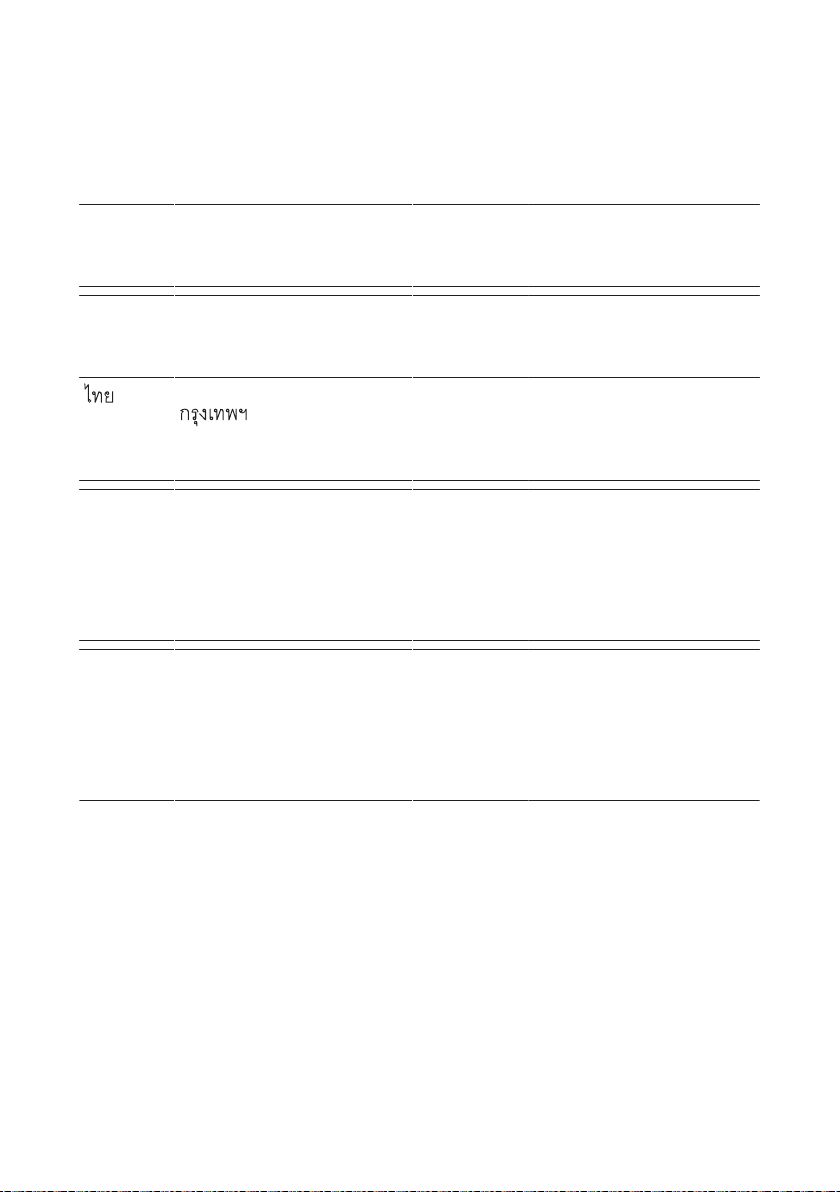
11 Contact
SMA Solar Technology AG
España
Portugal
SMA Ibérica Tecnología Solar,
S.L.U.
Barcelona
+34935635099
Italia SMA Italia S.r.l.
Milano
+39028934-7299
United Arab
Emirates
SMA Middle East LLC
Abu Dhabi
+9712234-6177
SMA Solar (Thailand) Co., Ltd.
+6626706999
South Africa SMA Solar Technology South
Africa Pty Ltd.
Cape Town
08600SUNNY (78669)
International: +27 (0)21 826
0600
Australia SMA Australia Pty Ltd.
Sydney
Toll free for Australia:
1800SMAAUS
(1800762287)
International: +61294914200
United Kingdom
SMA Solar UK Ltd.
Milton Keynes
+441908304899
France SMA France S.A.S.
Lyon
+33 472 22 97 00
India SMA Solar India Pvt. Ltd.
Mumbai
+912261713888
SMA Technology Korea Co.,
Ltd.
+82-2-520-2666
Argentina
Brasil
Chile
SMA South America SPA
Santiago
+562 2820 2101
Perú
Other countries International SMA Service Line
Niestetal
Toll free worldwide:
00800SMASERVICE
(+8007627378423)
Installation ManualClusterController-IA-en-1584
Page 85

Page 86

SMA Solar Technology
www.SMA-Solar.com
