Page 1
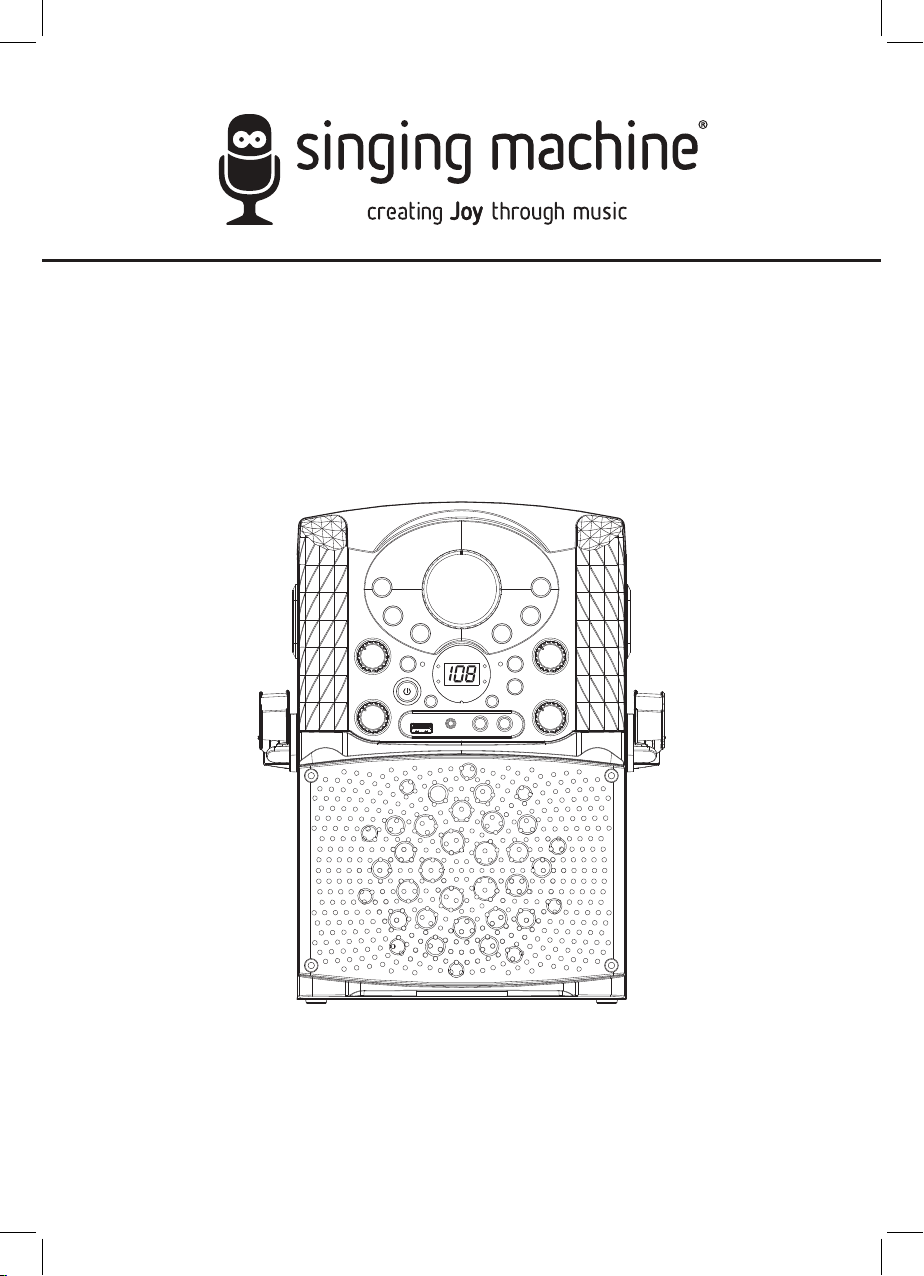
TM
SML625BTBK / SML625BTW
INSTRUCTION MANUAL
www.singingmachine.com
The Singing Machine® is a registered trademark of The Singing Machine Co., Inc.
Page 2
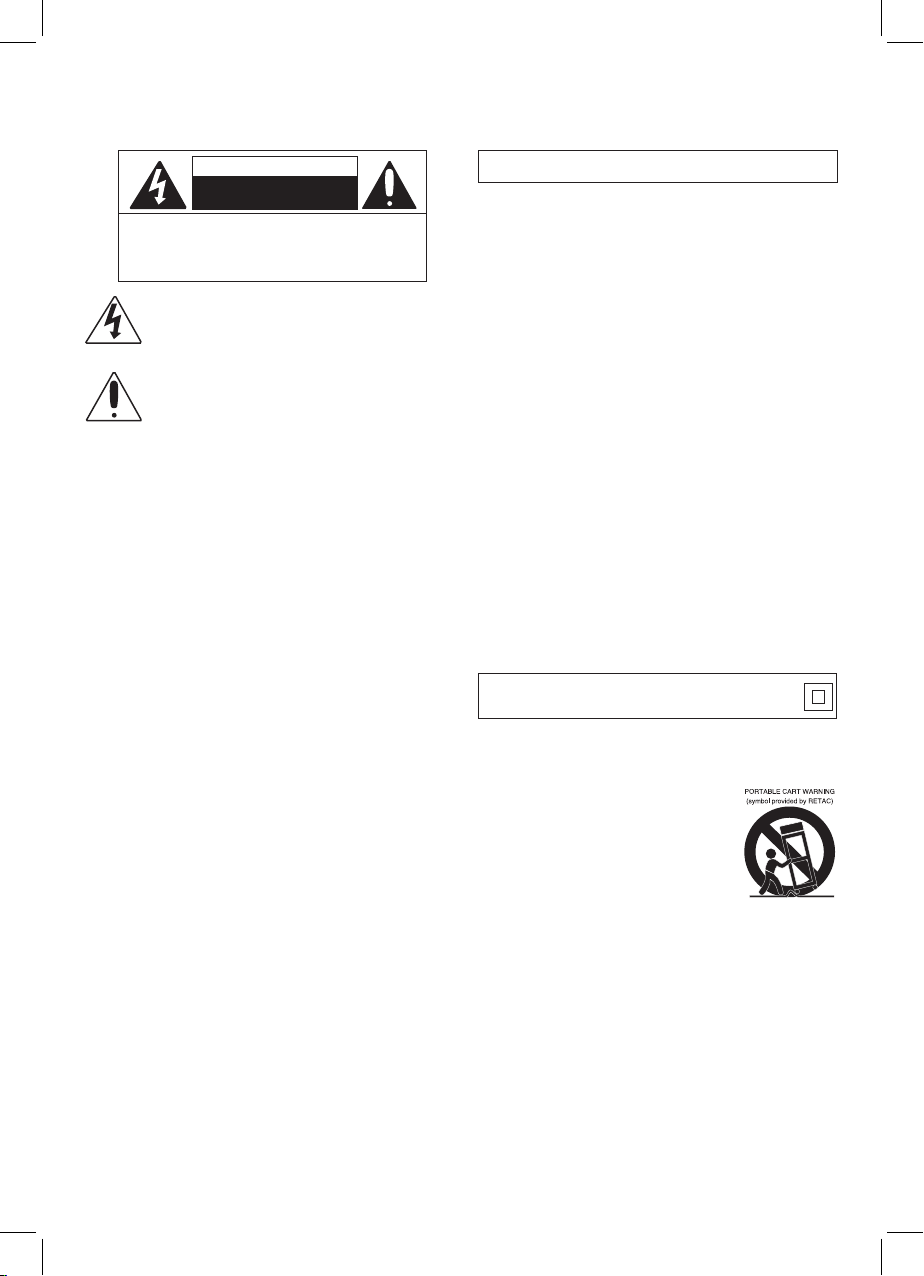
Warnings
CAUTION
RISK OF ELECTRIC SHOCK
DO NOT OPEN
CAUTION: TO REDUCE THE RISK OF ELECTRIC SHOCK, DO NOT
REMOVE COVER (OR BACK). NO USER-SERVICEABLE PARTS
INSIDE. REFER SERVICING TO QUALIFIED SERVICE PERSONNEL.
The Caution marking is located on the bottom panel.
DANGEROUS VOLTAGE: The lightning flash with arrowhead
symbol within an equilateral triangle is intended to alert the
user to the presence of uninsulated dangerous voltage within
the product’s enclosure that may be of sufficient magnitude to
constitute a risk of electric shock to persons.
ATTENTION: The exclamation point within an equilateral
triangle is intended to alert the user to the presence of
important operating and maintenance (servicing) instructions
in the literature accompanying this product.
DRIPPING WARNING: This product shall not be exposed to dripping or
splashing, and no objects filled with liquids, such as vases, shall be placed
on the product.
VENTILATION WARNING: The normal ventilation of the product shall not be
impeded for intended use.
SAFETY VERIFICATION: This device is made and tested to meet safety
standards of the FCC, requirements and compliance with safety
performance of the U.S. Department of Health and Human Services and
also with FDA Radiation Performance Standards 21 CFR Subchapter.
Warnings:
• This CD player employs a laser light beam. Only a qualified service person
should remove the cover or attempt to service this device, due to
possible eye injury.
• The use of controls, adjustments, or procedures other than those
specified herein might result in hazardous radiation exposure.
• The apparatus shall be used in an open area.
CAUTION!
Invisible laser radiation when open and interlocks defeated. Avoid exposure
to beam.
WARNING: TO PREVENT FIRE OR SHOCK HAZARD, DO NOT EXPOSE
THIS UNIT TO RAIN OR MOISTURE.
FCC WARNING: This equipment may generate or use radio frequency
energy. Changes or modifications to this equipment may cause harmful
interference unless the modifications are expressly approved in the
instruction manual. The user could lose the authority to operate this
equipment if an unauthorized change or modification is made.
This device complies with part 15 of the FCC Rules. Operation is subject
to the following two conditions: (1) This device may not cause harmful
interference, and (2) this device must accept any interference received,
including interference that may cause undesired operation.
NOTE: This equipment has been tested and found to comply with the
limits for a Class B digital device, pursuant to part 15 of the FCC Rules.
These limits are designed to provide reasonable protection against harmful
interference in a residential installation. This equipment generates, uses
and can radiate radio frequency energy and, if not installed and used in
accordance with the instructions, may cause harmful interference to radio
communications. However, there is no guarantee that interference will
not occur in a particular installation. If this equipment does cause harmful
interference to radio or television reception, which can be determined by
turning the equipment off and on, the user is encouraged to try to correct
the interference by one or more of the following measures:
• Reorient or relocate the receiving antenna.
• Increase the separation between the equipment and receiver.
• Connect the equipment into an outlet on a circuit different from that to
which the receiver is connected.
• Consult the dealer or an experienced radio/TV technician for help.
The rating information is located at the rear of the unit.
INDUSTRY CANADA NOTICE:
This device complies with Industry Canada Iicense-exempt RSS standard(s).
Operation is subject to the following two conditions:
1. This device may not cause interference, and
2. This device must accept any interference, including interference that
may cause undesired operation of the device.
CAN ICES-3(B)/NMB-3(B)
Class II equipment symbol.
This symbol indicates that the unit has a double insulation
system.
Important Safety Information
1. Read these Instructions.
2. Keep these Instructions.
3. Heed all Warnings.
4. Follow all Instructions.
5. Do not use this apparatus near water.
6. Clean only with a dry cloth.
7. Do not block any of the ventilation openings. Install in
accordance with the Manufacturer’s instructions.
8. Do not install near any heat sources such as radiators, heat
registers, stoves, or other apparatus (including amplifiers) that
produce heat.
9. Do not defeat the safety purpose of the polarized or groundingtype plug. A polarized plug has two blades with one wider than
the other. A grounding type plug has two blades and a third
grounding prong. The wide blade or the third prong are provided
for your safety. When the provided plug does not fit into your
outlet, consult an electrician for replacement of the obsolete
outlet.
10. Protect the power cord from being walked on or pinched
particularly at plugs, convenience receptacles, and the point
where they exit from the apparatus.
11. Only use attachments/accessories specified by the
manufacturer.
12. Use only with a cart, stand, tripod, bracket,
or table specified by the manufacturer, or
sold with the apparatus. When a cart is
used, use caution when moving the cart/
apparatus combination to avoid injury
from tip-over.
13. Unplug this apparatus during lightning
storms or when unused for long periods of
time.
14. Refer all servicing to qualified service
personnel. Servicing is required when the apparatus has been
damaged in any way, such as power-supply cord or plug is
damaged, liquid has been spilled or objects have fallen into the
apparatus, the apparatus has been exposed to rain or moisture,
does not operate normally, or has been dropped.
15. WARNING: To reduce the risk of fire or electric shock, do not
expose this apparatus to rain or moisture. Do not place objects
filled with water, such as a vase, on the apparatus.
16. The AC mains plug is used as the power disconnect device
and it should remain readily accessible and operable during
intended use. In order to completely disconnect the apparatus
from power, the mains plug should be completely removed
from the AC outlet socket.
17. CAUTION: To reduce the risk of fire or explosion, do not expose
batteries to excessive heat such as sunshine, fire or other
heat sources.
— 1 —
Page 3
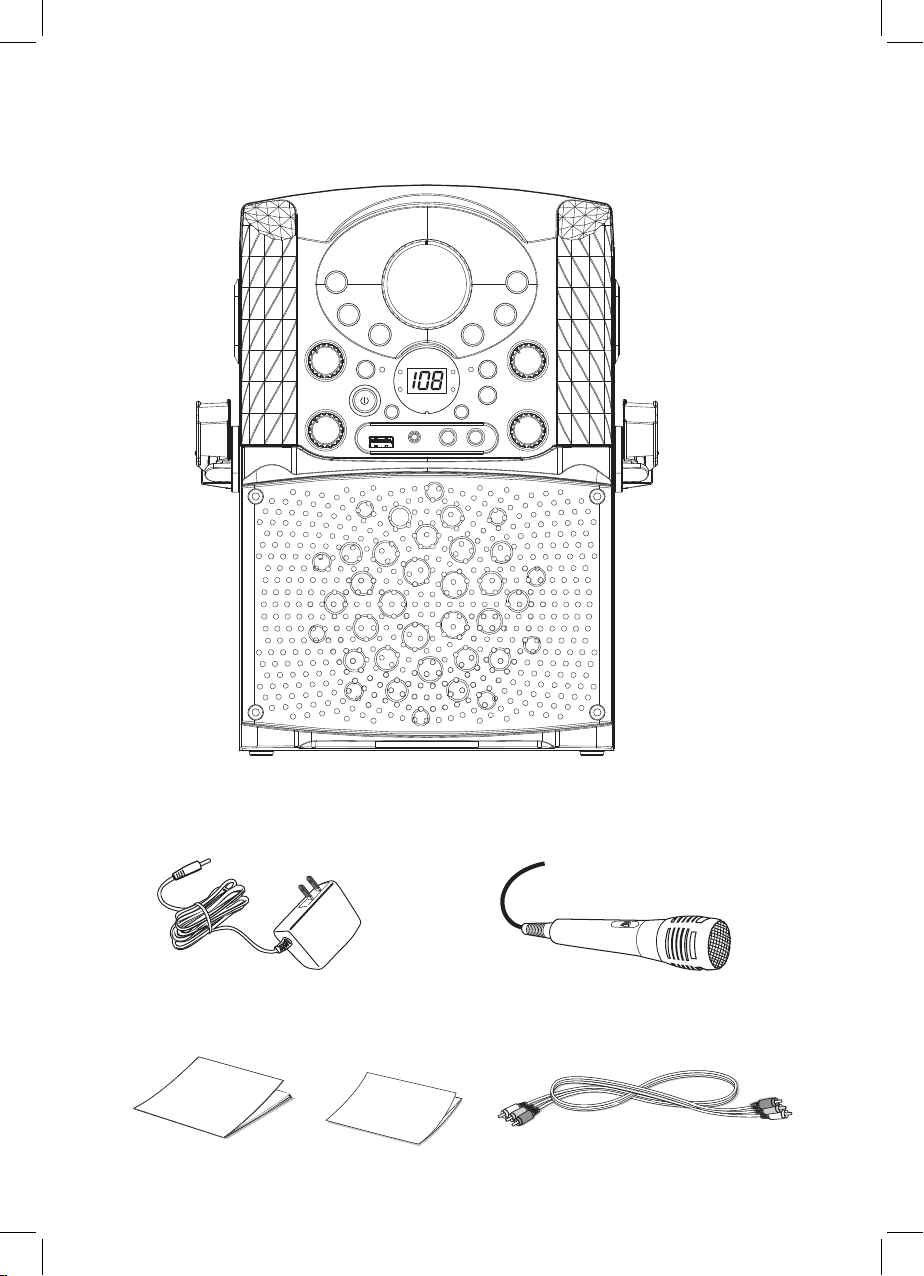
Included
What’s in the box.
Main Unit
AC Adapter
Manual Welcome Kit
Wired Microphone
Audio/Video Cables
— 2 —
Page 4
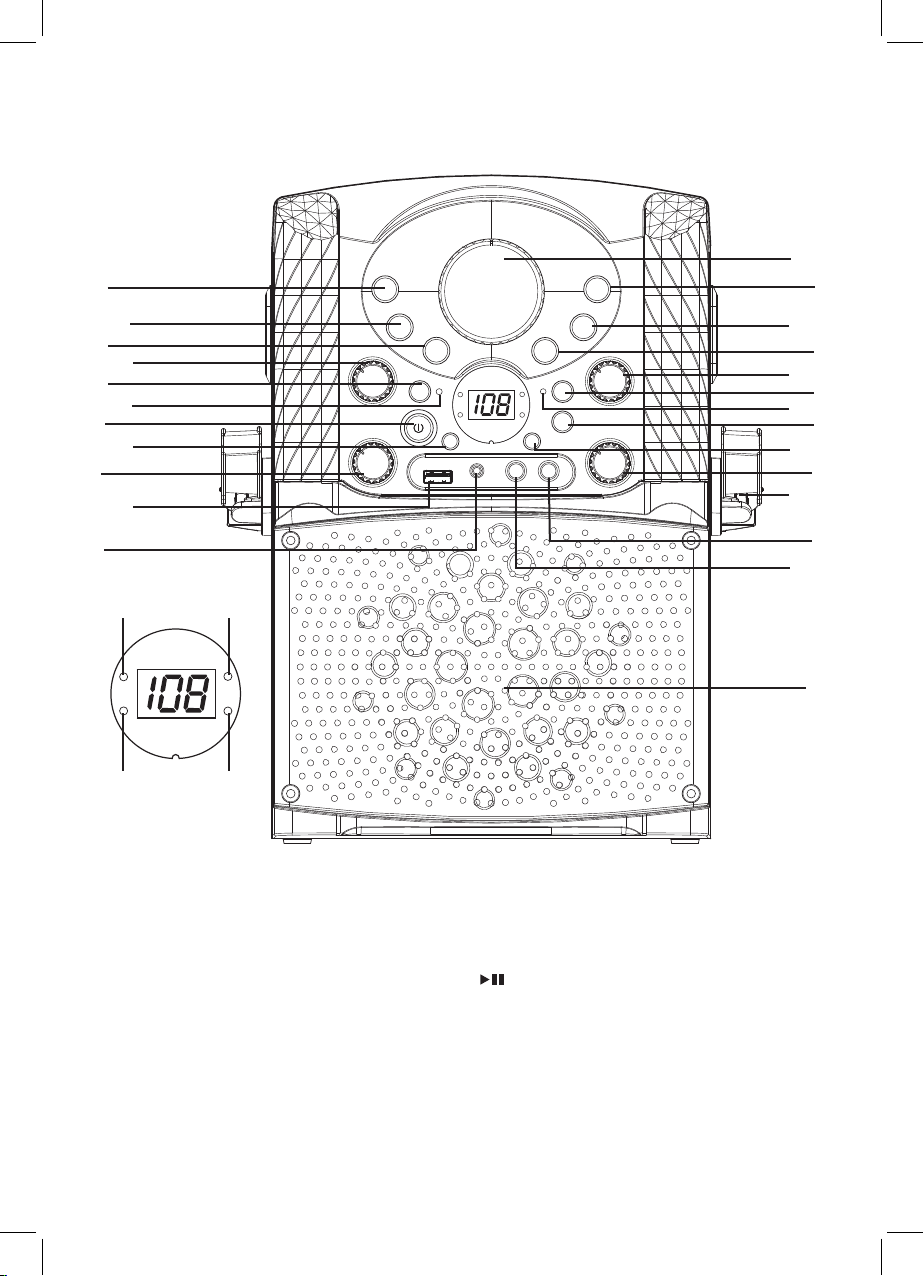
Location of Controls (Front)
u
al
am
v
w
x
y
U
V
WW
X
at
ak
bp bq
br bs
Display
Lense
1. CD/USB/BT Button
2. PROGRAM/REPEAT
Button
3.
Skip Back
4. AUTO VOICE CONTROL
Button
5. BLUETOOTH PAIRING
Button
6. BLUETOOTH indicator
7. ON/OFF Button
8. SKIP 10- Button (MP3)
9. BALANCE Control
9Button
10. USB Port
11. LINE IN Jack
12. MASTER VOLUME
Control
13. Play/Pause Button
14. Stop < Button
15.
Skip Forward :
16. MIC VOLUME control
17. RECORD Button
18. Record Indicator
19. DISCO LIGHT Button
20. Skip10+ Button (MP3)
— 3 —
Button
an
ap
ar
bt
bl
bn
21. ECHO Control
22. Mic Holder
23. Mic 2 jack
24. Mic 1 jack
25. Speaker
26. CDG Indicator
27. Play/Pause Indicator
28. Program Indicator
29. Repeat Indicator
ao
aq
as
bk
bm
bo
Page 5
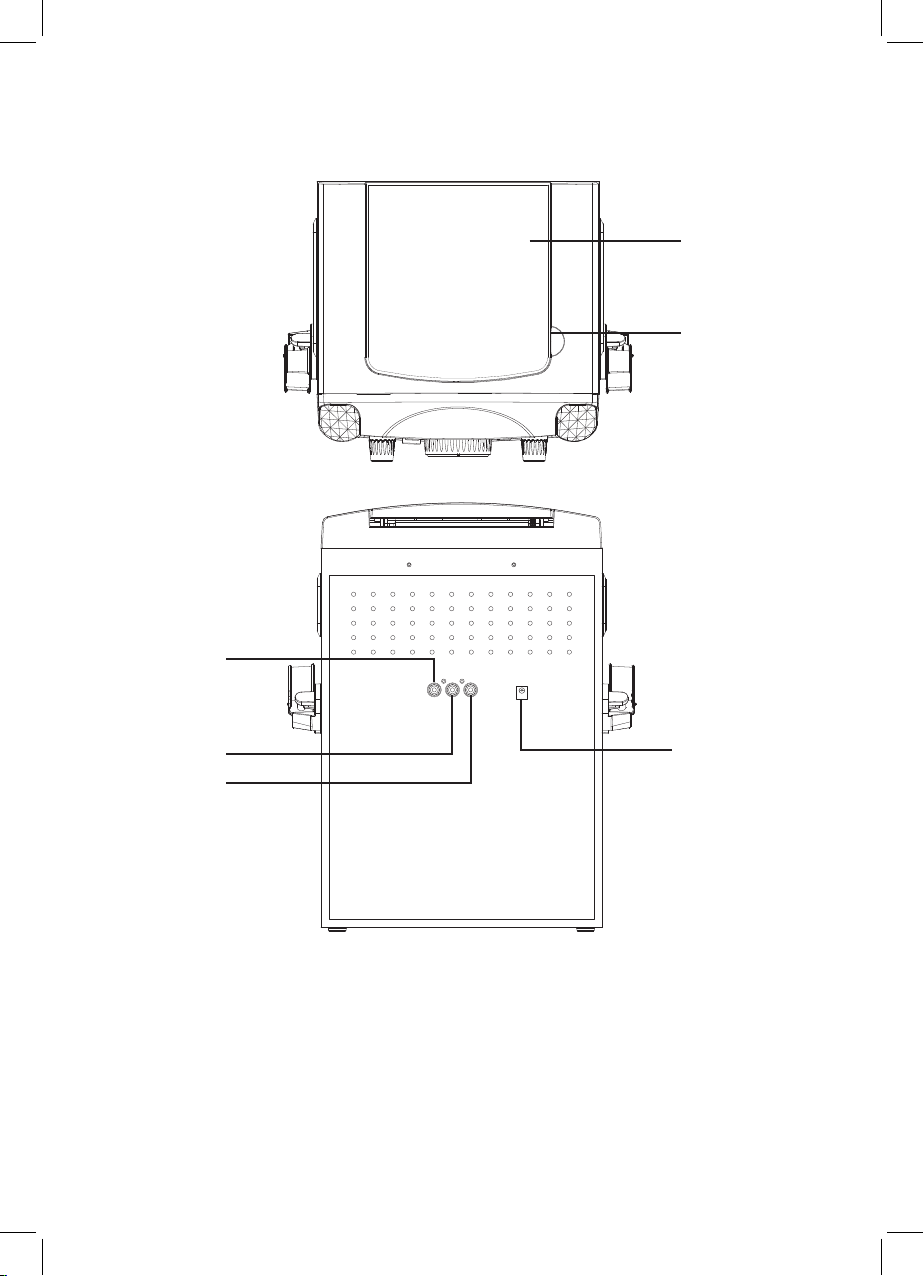
Location of Controls (Top/Rear)
w
u
v
x
y
TOP VIEW
1. CD Door
2. CD open
U
REAR VIEW
3. VIDEO OUT Jack
4. AUDIO OUT Jack (R)
5. AUDIO OUT Jack (L)
6. DC IN Jack (5.8V)
— 4 —
Page 6
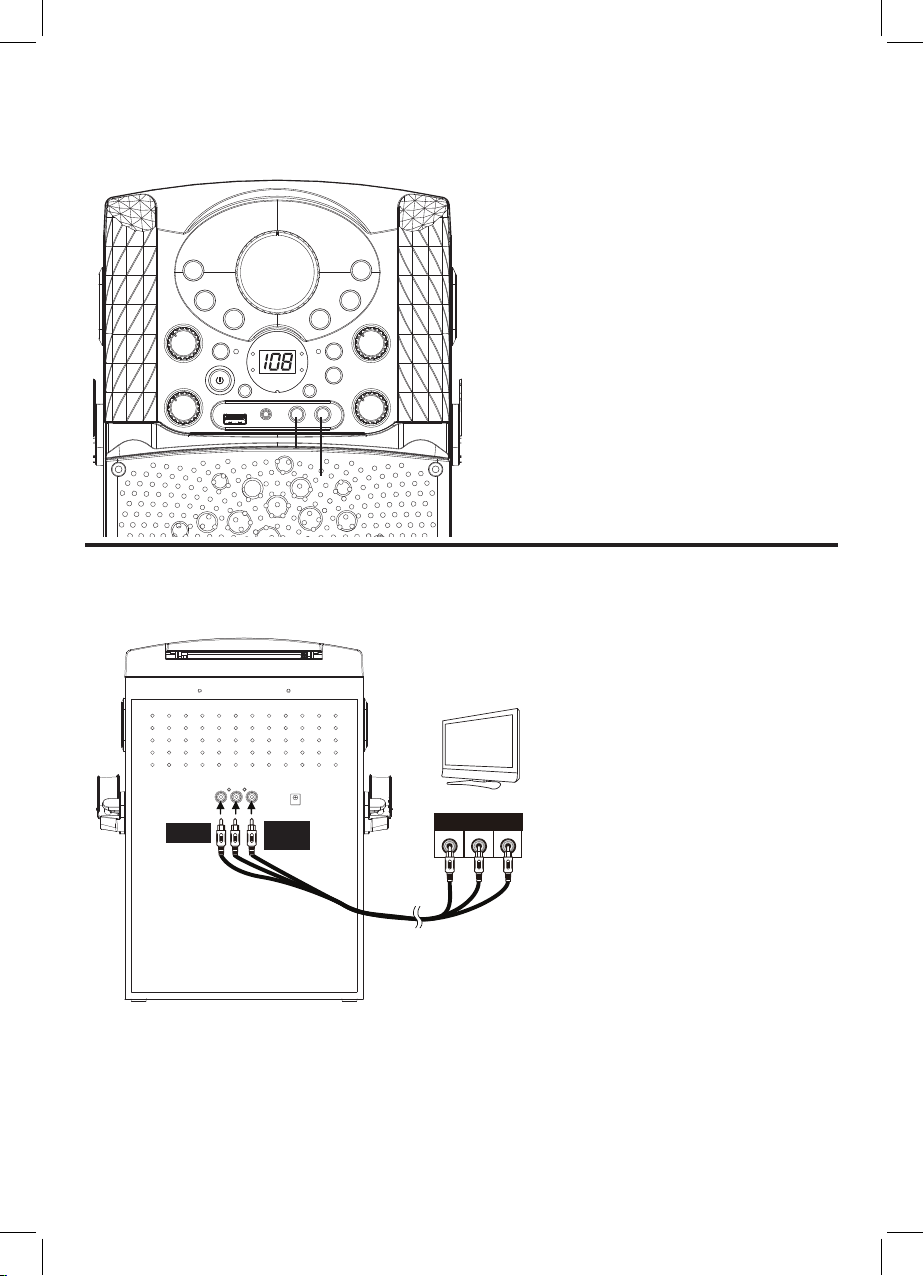
Connection
Connecting the Microphone(s)
u
v
Connecting the Unit to a TV
Microphones:
Connect a microphone into MIC jack 1 as
well as MIC jack 2 (when desired).
Note: Do not drop or tap the Mic as
damage to the Mic or speakers may occur.
Do not twirl the microphone cord as it will
cause damage to the encased wiring.
To output the video, lyrics and
audio to your TV, perform the
following steps:
Connect the RCA video cable
(Yellow) to the VIDEO OUT jack
and the audio cables (White
and Red) to the AUDIO OUT
jacks located on the back of the
Singing Machine.
VIDEO OUT
(yellow)
AUDIO OUT
(white - L
red - R)
REAR VIEW OF TV
VIDEO
AUDIO
INPUT
INPUT
R L
Connect the opposite end of
the RCA video cable (Yellow) to
the VIDEO IN jack and the audio
RCA cables
cables (White and Red) to the
AUDIO IN on your TV.
Notes:
• This unit can be used with or without a TV, but it is highly recommended to use a TV in
order to utilize all the features.
• Also refer to the TV’s User Guide.
• To see the lyrics on the screen, you must use a CD+G disc.
— 5 —
Page 7
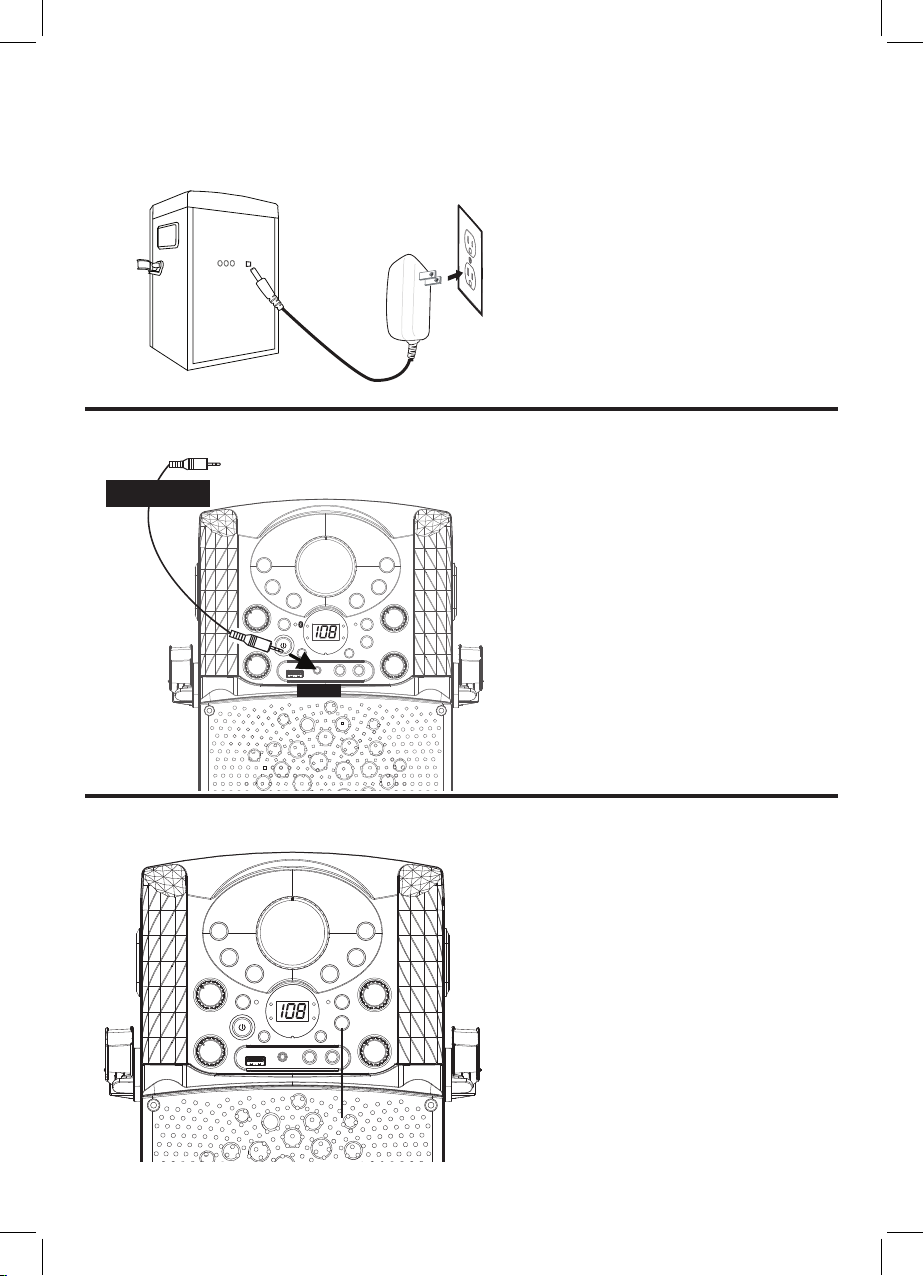
Connection
Connecting to AC Power
Connecting to LINE IN Jack
Insert the AC power cord into a
conveniently located AC outlet
having 120V AC, 60Hz.
Note:
Make all connections before
connecting to AC power.
AUDIO OUTPUT
/ HEADPHONE JACK
Disco Lights
To External Unit
LINE IN
Connect an external device
by using an appropriate cable
(3.5mm audio cable not included)
as shown.
Note:
See page 17 to select and use the
LINE IN function.
Press the LIGHT button to switch
1
on the lighting effect, press again to
switch off.
u
— 6 —
Page 8
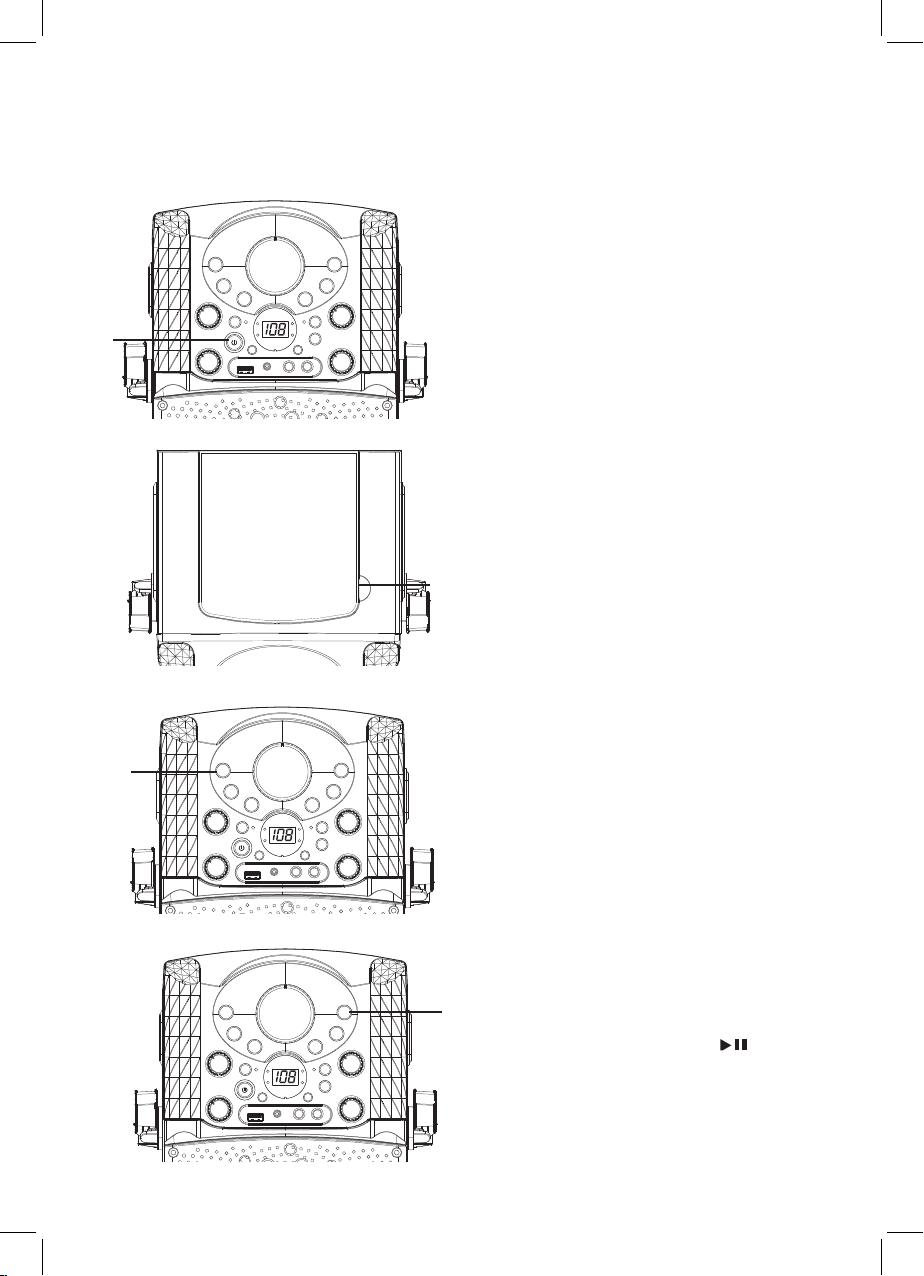
Operation
Playing a CDG
Connect the unit as described
1
previously; if using a CD+G, it is
recommended to connect to a TV
(see page 5). Press the power
OFF
button to turn the unit on.
ON/
u
w
v
Lift open the CD door and insert a
2
CD or a CD+G by gently pressing it
on the center spindle. Then close the
CD door.
Note:
• What is a CD+G?
A CD+G (CD+Graphics) is the
standard format for most karaoke
discs that will display the words on
the screen.
• Never place anything other than a
CD in the compartment, as foreign
objects can damage the unit.
• If no disc is inserted, “NO” will appear
on the display.
• If connected to a TV and/or other
audio source, adjust the volume of
the external unit using its own volume
control.
Repeatedly press the CDG/USB/
3
BT button to select the CDG mode;
“---” will appear when searching the
disc and then the total number of
tracks will appear. When a CDG disc
is inserted, the CDG indicator will
x
light.
Press the Play/Pause button to
4
start playback; if listening to a CD+G
file, the image and lyrics will appear
on the TV screen (if connected) and
the PLAY/PAUSE Indicator will light.
— 7 —
Page 9

Operation
Playing a CDG (Continued)
®U
®W
y
®
®V
Adjust the volume to a comfortable
5
level using the MASTER VOLUME
control.
Connect microphone(s) as shown
6
on page 5, and slide the ON/OFF
switch on the microphone to the ON
position.
Adjust the MIC VOLUME control
7
as desired. Increasing this control
will increase the volume of both
microphones.
Rotate the ECHO control to add an echo
8
effect to your voice. Rotate towards
MAX to increase the echo effect.
AUTO VOICE CONTROL can be
9
activated by rotating the AVC
control. The higher this control is
set to, the more the vocals on the
multiplex recording will be muted
when the singer starts to sing through
the microphone. When the singer
stops singing, the recorded vocals on
the multiplex recording will resume to
normal.
®X
®at
Rotate the BALANCE control
10
Note: To use the BALANCE
— 8 —
clockwise to hear the music and
recorded vocals from a multiplex
recording or counterclockwise
to hear the music only from a
multiplex recording.
control, a CD+G disc must be
used, otherwise it will operate as a
standard Balance control.
Page 10

Operation
Playing a CDG (Continued)
®ak
®al
®am
ak
®am
— 9 —
SKIP: Advance or go back one
11
12
13
Note:
• Press the
track by pressing the Skip Back
9
/Skip Forward : buttons.
REPEAT: During playback, press
the PROG/REP button once to
repeatedly play the selected song;
the Repeat indicator will blink.
Press the PROG/REP button a
second time to repeatedly play the
whole CD; the Repeat indicator
will light solid. Press it again
to cancel Repeat function, the
PROG/REP indicator turns off.
PROGRAM: You can program
up to 20 tracks on any disc for
playback in any desired order.
While in the Stop mode, press
the PROG /REP button; the
Program indicator will blink and
“P00” will appear. Select the first
track using the Skip Back 9/
Skip Forward : buttons. Press
the PROG/REP button again to
confirm the entry. After selecting
the desired tracks the display will
show P01, P02, etc. recognizing
the tracks selected have been
programmed and the program
indicator will illuminate solid red.
Repeat to set up to 20 tracks into
memory. When done, press the
Play/Pause button
playback.
Stop <
stop and clear the program.
to start
button TWICE to
Page 11

Operation
Playing a CDG (Continued)
an
ao
14
PAUSE: During playback, if you
wish to pause the disc momentarily,
press the
the PLAY/PAUSE indicator will
blink. Press again to resume normal
playback.
Play/Pause
button;
ap
15
16
Press the
playback.
Press the power
to turn the unit off.
Stop <
button to stop
ON/OFF
button
— 10 —
Page 12

Operation
Playing Songs from the USB
Connect the unit as described
1
previously (see page 6). Press the
power
ON/OFF
on.
button to turn the unit
y
w
u
v
Insert a USB flash drive into the USB
2
port on the unit so it faces upward.
Make sure to download music from the
Karaoke store, see page 21.
Repeatedly press the CDG/USB/BT
3
button to select the USB mode; “usb”
will appear when searching the drive
and then the total number of files will
appear.
Note: The USB mode cannot be accessed
until a flash drive is inserted.
x
Press the Play/Pause button
4
to start playback; if listening to an
MP3+G file, the image and lyrics
will appear on the TV screen (if
connected).
Adjust the volume to a comfortable
5
level using the MASTER VOLUME
control.
Note: If connected to a TV or other audio
source, adjust the volume of the TV using
its own volume control.
— 11 —
Page 13

Operation
Playing Songs from the USB (Continued)
U
Connect microphone(s) as shown on
6
page 5, and slide the ON/OFF switch
on the microphone to the ON position.
Adjust the MIC VOLUME control
7
as desired. Increasing this control
will increase the volume of both
microphones.
Rotate the ECHO control to add an echo
8
effect to your voice. Rotate towards MAX
to increase the echo effect.
X
at
V
W
AUTO VOICE CONTROL can be
9
activated by rotating the AVC control.
The higher this control is set to, the
more the vocals on the multiplex
recording will be muted when the singer
starts to sing through the microphone.
When the singer stops singing, the
recorded vocals on the multiplex
recording will resume to normal.
Rotate the BALANCE control
10
clockwise to hear the music and
recorded vocals from a multiplex
recording or counterclockwise to
hear the music only from a multiplex
recording.
— 12 —
Page 14

Operation
Playing Songs from the USB (Continued)
al
ak
ak
11
12
SKIP: Advance or go back one track
by pressing the 9 or :
You can also skip ahead 10 files/
tracks using the Skip10+ button
and skip back 10 files/tracks by
Skip 10- button.
SEARCH: When playing any audio
from the USB, press and hold the
9 or :
search at high speed in the forward
or backward direction. Normal play
will continue when you release the
button.
During Stop mode you can also
select a file using the
buttons
REPEAT:
the
playback, the REP indicator will
blink and the current track will be
repeated. Press the
button twice, the REP indicator
will blink, all MP3 tracks inside the
current folder will be repeated
continuously. Press the
PROG
indicator will light solid, all MP3
tracks will be repeatedly. To stop
repeat function, press the button
again; the REP indicator will turn
off.
buttons
. The USB will
to scroll right/left.
During playback, press
REP/PROG
button three times, the REP
button once during
buttons
9 or :
REP/PROG
REP/
.
— 13 —
Page 15

Operation
Playing Songs from the USB (Continued)
am
ap
PROGRAM:
13
an
ao
Note: Press the
stop and clear the program.
14
15
20 tracks for playback in any desired
order. While in Stop mode, press the
REP/PROG
will blink and “P00”appear. Select
the first track using
then press the
Repeat to set up to 20 tracks into
memory. When done, press the
Play/Pause button to start
playback.
PAUSE: During playback, if you wish
to pause the music momentarily,
press the
ENTER
resume normal playback.
Press the
playback.
You can program up to
button; PROG indicator
9 or :
REP/PROG
Stop <
Play/Pause /
button. Press again to
Stop <
button TWICE to
button to stop
buttons
button.
,
16
— 14 —
Press the ON/OFF button to turn
the unit off.
Page 16

Operation
Please connect your Music Device
Your Music Device is connected
Please connect your Music Device
Your Music Device is connected
Using a Bluetooth Device
v
u
3
Connect the unit as described previously.
1
Press the
the unit on.
v
Repeatedly press the CDG/USB/BT
2
button to select the Bluetooth mode;
“bt” will blink in the display as the unit
automatically searches for and pairs a
previously paired Bluetooth device (if
previously paired). If no previously paired
devices are present, connect as shown in
the next step.
Note: You can also press the PAIR button to
disconnect any paired devices in order to pair
another device.
Turn on your device’s Bluetooth option
3
in settings to search for a discoverable
device with a Bluetooth signal. Select
“Singing Machine” from the device
results on the Bluetooth menu, “bt” will
light solid in the display. Note: Also refer
to the user manual of your Bluetooth
device for detailed instructions.
power
ON/OFF button to turn
The Bluetooth indicator will light and a
4
successful pairing sound will be heard.
4
Notes:
• If your Bluetooth prompts you for a
passcode during the pairing process, please
enter “0000” to connect.
• On some Bluetooth devices, once pairing is
complete, select your Bluetooth device as
“Use as Audio Device” or similar.
• If connection is lost after successful pairing,
check to make sure the distance between
speaker and Bluetooth-enabled device does
not exceed 30 feet/10 meters.
•“Bluetooth” will blink on TV screen, and will
stop blinking after successful connection.
— 15 —
Page 17

Operation
Using a Bluetooth Device (Continued)
U
V
ak
W
y
To control your Bluetooth device from
5
this unit, press the Play/Pause
button
to start playback. Press the Play/
Pause
pause the song.
Adjust the volume to a comfortable level
6
using the MASTER VOLUME control on
this unit as well as the volume on your
Bluetooth device.
Connect microphone(s) as shown on
7
page 5, and slide the ON/OFF switch on
the microphone to the ON position.
Adjust the MIC VOLUME control
8
as desired. Increasing this control
will increase the volume of both
microphones.
Rotate the ECHO control to add an echo
9
effect to your voice. Rotate towards MAX to
increase the echo effect.
button
during playback to
Adjust the balance between the
10
Xatakal
11
12
— 16 —
speakers using the BALANCE control.
SKIP: Advance or go back one track
by pressing the Skip Back 9/Skip
Forward : buttons.
Press the power
turn the unit off.
ON/OFF
button to
Page 18

Operation
Using the LINE IN Jack
Connect the unit as described
1
previously (see page 6). Press the
power
ON/OFF
on.
button to turn the unit
u
w
v
Connect the external unit to the
2
LINE IN Jack on the front of this unit.
Connecting an external unit will allow
the audio to be played through your
Singing Machine. LINE IN function is
automatically selected once the audio
cable is plugged in.
Notes:
• It is highly recommended to set the
volume on the auxiliary unit to 1/3 or
lower to avoid distortion.
• Skipping files/tracks is not possible on
this unit when using an external device.
Adjust the volume using the MASTER
3
VOLUME control on this unit or your
external device’s volume control.
x
4
— 17 —
Connect microphone(s) as shown on
page 5. Slide the ON/OFF switch on
the microphone to the ON position.
Page 19

Operation
Using the LINE IN Jack (Continued)
y
Adjust the MIC VOLUME control
5
as desired. Increasing this control
will increase the volume of both
microphones.
Rotate the ECHO control to add an echo
6
effect to your voice. Rotate towards MAX
to increase the echo effect.
WV
U
Adjust the balance between the
7
speakers using the BALANCE control.
Press the power ON/OFF button to
8
turn the unit off.
— 18 —
Page 20

Operation
Recording Singing to the USB
u
w
Connect the unit as described
1
previously. Press the power
button to turn the unit on.
RECORD CDG/CD MUSIC TO THE USB
y
Follow the “Playing a CDG”
2
instruction described on page 7 page 8 to start the CDG/CD music
playback.
ON/OFF
w
y
Insert a USB flash drive into the
3
USB port on the unit, press the REC
button; the REC indicator will light
up, the song will start over and
recording will begin. When recording
is finished, press the REC button
again to stop.
RECORD BLUETOOTH MUSIC TO THE
USB
Follow the “Using a Bluetooth Device”
4
instruction described on page 15 page 16 to start the Bluetooth music
playback.
Insert a USB flash drive into the
5
USB port on the unit, press the REC
button; the REC indicator will light
up, the song will be recording right
the way. When recording is finished,
press the REC button again to stop.
— 19 —
Page 21

Operation
Recording Singing to the USB
RECORDING YOUR SINGING TO THE
USB
Connect microphone(s) as shown on
6
page 5. Slide the ON/OFF switch on
the microphone to the ON position.
W
U
W
Adjust the MIC VOLUME control
7
as desired. Increasing this control
will increase the volume of both
microphones.
Insert a USB flash drive into the
8
USB port on the unit, press the REC
button; the REC indicator will light
up, recording will start immediately.
When recording is finished, press the
REC button again to stop.
All recorded music or recorded
9
singing will be in the folder labelled
REC. CDG/CD music or singing
recording will be saved in order
starting from TRK01. (If CDG music
is recorded, the graphic file will also
be recorded.) Bluetooth music or
singing recording will be saved in
order starting from BT and then
BT~0.
Note: You cannot record from the
USB or Line in, only from a CD, CDG or
Bluetooth.
— 20 —
Page 22

Operation
Where to Download MP3+G Files
Helpful Hints:
The .mp3 and .cdg files are delivered for
download in a single, compressed MP3+G.zip
file. The MP3+G file cannot be played as a .zip
file on a USB flash drive. To play karaoke songs
using a USB flash drive, the MP3+G.zip file must
be unzipped as follow:
• Connect a USB flash drive to your computer.
• Download the MP3+G file from your Digital
Locker and save the .zip file to a folder on your
computer.
• Double click the .zip file to open the .zip (you
will see the .mp3 .cdg files to USB flash drive.
• Remove (eject) the USB flash drive from your
computer.
Turn on the Singing Machine and connect the
USB flash drive.
FAQ
• Where can I get additional help with the file
formats?
While on the Singing Machine Store’s web
page, simply click FILE FORMATS at the
lower left.
To purchase and download karaoke music,
please visit http://store.singingmachine.com to
access over 12,000 of your favourite karaoke
songs. You will need a USB flash drive (not in
cluded) to transfer the downloads to this unit.
Follow these easy steps:
Go to http://store.singmachine.com
using your internet browser, and then
1
register.
Select and purchase your favorite ka-
2
raoke music from the Singing Machine
Download Store.
Download your selected purchase(s)
from the Singing Machine Digital Locker
3
to your USB flash drive.
Insert the USB flash drive as shown on
page 11 and have fun singing!
4
Note: Your downloaded songs can also be
burned to a blank CDR/CDRW.
-
— 21 —
Page 23

Troubleshooting Guide
Should this unit exhibit a problem, check the following before seeking service:
No Power
• Power is not on; press the
• Confirm that the AC adapter is connected securely to the back of the unit.
• Connect the unit to a different outlet.
No Sound – General
• Master Volume is set to minimum; raise volume.
• Correct Function was not selected; select using the CDG/USB/BT button.
• If using an external device, raise the volume.
• Check if the LINE IN jack is still connected by a cable.
.
No Sound – If connected to a TV
• Volume on the TV is muted or too low.
• Correct source (usually AV) was not selected on the TV’s menu.
Lyrics do not appear on the TV screen
• If connected to a TV, Video plug is not connected properly; see page 5.
• If connected to a TV, select the correct source on the TV (usually AV).
• The file/track being played is not a track recording with lyrics. These are the only files
that allow you to view the lyrics on the TV screen.
• Nothing will appear on the TV screen when using LINE IN or Bluetooth.
power
ON/OFF button to turn power on.
File(s) on USB Jack not playing
• The file is corrupted; replace the file.
• The file is not in a format this unit will play.
• The connected USB device is not supported by the product.
No sound from the microphone
• Make sure the microphone is firmly connected to the MIC 1 or MIC 2 jack.
• Make sure the ON/OFF switch on the microphone is set to the ON position.
• Make sure the MIC VOLUME setting is not set too low.
• MASTER VOLUME is set to minimum; raise volume.
• Adjust The Echo control past the mid point on the Singing Machine.
The Bluetooth device cannot be paired or connected with the unit
• You have not activated the Bluetooth function of your device; see page 15 or refer to
the Bluetooth device user’s manual.
• The system is not in pairing mode; press the Pair button to restart pairing.
The Music is not available on the unit after successfully connecting the Bluetooth
• Ensure your Bluetooth device can support the A2DP Bluetooth profile.
• The volume on the external Bluetooth device is set to low or muted; raise as desired.
— 22 —
Page 24

Specifications
AUDIO
OUTPUT POWER (MAXIMUM) ................................................................................3.5 Watts (RMS)
OUTPUT IMPEDANCE ..................................................................................................................3 Ohms
CD PLAYER SECTION
FREQUENCY RESPONSE .............................................................................................. 100Hz - 20kHz
SIGNAL-TO-NOISE RATIO ............................................................................................................... 50dB
NUMBER OF PROGRAMS ...................................................20 Step Random Access Programming
SAMPLING SYSTEM.........................................................................................8 Times Over Sampling
BLUETOOTH
Bluetooth Version .....................................................................................................................V2.1+EDR
Working Distance ...........................................Up to 30 feet/10 meters measured in open space
USB
Format .................................................................................................................................................FAT32
Maximum Compatibility ..................................................................................................................32GB
AUX IN SECTION ...........................................................................3.5 mm Stereo Headphone Jack
MICROPHONE ....................-74db 600 Ohm Impedance with 6.3 mm Dynamic Microphone
POWER SECTION ............................................................................................................DC 5.8V 1.5A
POWER CONSUMPTION ..............................................................................................................8.7 W
DIMENSIONS (HxWxD) .............................12.8 x 7.8 x 8.5 inches / 32.5 x 19.8 x 21.5 cm
WEIGHT ...........................................................................................................................5.0 lbs / 2.2 kgs
Specifications are subject to change without notice.
The Bluetooth® word mark and logos are registered trademarks owned by Bluetooth SIG,
Inc. and any use of such marks by The Singing Machine Company is under license. Other
trademarks and trade names are those of their respective owners.
— 23 —
Page 25

Visit Our Website: www.singingmachine.com
The Singing Machine Company, Inc.
4060 E Jurupa Street, Unit B
Ontario, CA 91761-1413 USA
Copyright © 2017 All Rights Reserved.
PRINTED IN CHINA
625BT-1704-ENG01
