Singing Machine ISM1020BT User Manual

iSM1020BT
INSTRUCTION MANUAL MANUAL DE INSTRUCCIONES
www.singingmachine.com
The Singing Machine® is a registered trademark of The Singing Machine Co., Inc. The Singing Machine® es marca registrada de The Singing Machine Co., Inc.

Warnings
CAUTION
RISK OF ELECTRIC SHOCK
DO NOT OPEN
CAUTION: TO REDUCE THE RISK OF ELECTRIC SHOCK, DO NOT
REMOVE COVER (OR BACK). NO USER-SERVICEABLE PARTS
INSIDE. REFER SERVICING TO QUALIFIED SERVICE PERSONNEL.
The Caution marking is located on the bottom panel.
DANGEROUS VOLTAGE: The lightning flash with arrowhead symbol within an equilateral triangle is intended to alert the user to the presence of uninsulated dangerous voltage within the product’s enclosure that may be of sufficient magnitude to constitute a risk of electric shock to persons.
ATTENTION: The exclamation point within an equilateral triangle is intended to alert the user to the presence of important operating and maintenance (servicing) instructions in the literature accompanying this product.
DANGER: This symbol is intended to alert the user to the risk of exposure to invisible and hazardous laser radiation if the cover or back is opened, the interlock fails or is defeated. Direct exposure to the beam may damage your eyesight.
DRIPPING WARNING: This product shall not be exposed to dripping or splashing, and no objects filled with liquids, such as vases, shall be placed on the product. VENTILATION WARNING: The normal ventilation of the product shall not be impeded for intended use.
SAFETY VERIFICATION: This device is made and tested to meet safety standards of the FCC, requirements and compliance with safety performance of the U.S. Department of Health and Human Services and also with FDA Radiation Performance Standards 21 CFR Subchapter.
Class II equipment symbol.
This symbol indicates that the unit has a double insulation system.
CAUTION: TO PREVENT ELECTRIC SHOCK, MATCH WIDE BLADE OF PLUG TO WIDE SLOT AND FULLY INSERT.
WARNING: TO PREVENT FIRE OR SHOCK HAZARD, DO NOT EXPOSE THIS UNIT TO RAIN OR MOISTURE.
FCC WARNING: This equipment may generate or use radio frequency energy. Changes or modifications to this equipment may cause harmful interference unless the modifications are expressly approved in the instruction manual. The user could lose the authority to operate this equipment if an unauthorized change or modification is made.
This device complies with part 15 of the FCC Rules. Operation is subject to the following two conditions: (1) This device may not cause harmful interference, and (2) this device must accept any interference received, including interference that may cause undesired operation.
NOTE: This equipment has been tested and found to comply with the limits for a Class B digital device, pursuant to part 15 of the FCC Rules. These limits are designed to provide reasonable protection against harmful interference in a residential installation. This equipment generates, uses and can radiate radio frequency energy and, if not installed and used in accordance with the instructions, may cause harmful interference to radio communications. However, there is no guarantee that interference will not occur in a particular installation. If this equipment does cause harmful interference to radio or television reception, which can be determined by turning the equipment off and on, the user is encouraged to try to correct the interference by one or more of the following measures:
•Reorient or relocate the receiving antenna.
•Increase the separation between the equipment and receiver.
•Connect the equipment into an outlet on a circuit different from that to which the receiver is connected.
•Consult the dealer or an experienced radio/TV technician for help.
•The rating information is located at the bottom of the unit.
LASER SAFETY: This unit employs a laser. Only qualified service personnel should attempt to service this device due to possible eye injury. CAUTION: USE OF CONTROLS, ADJUSTMENTS OR PERFORMANCE PROCEDURE HEREIN MAY RESULT IN HAZARDOUS RADIATION EXPOSURE.
INDUSTRY CANADA NOTICE:
This device complies with Industry Canada Iicense-exempt RSS standard(s). Operation is subject to the following two conditions:
1.This device may not cause interference, and
2.This device must accept any interference, including interference that may cause undesired operation of the device.
CAN ICES-3(B)/NMB-3(B)
Important Safety Information
1.Read these Instructions.
2.Keep these Instructions.
3.Heed all Warnings.
4.Follow all Instructions.
5.Do not use this apparatus near water.
6.Clean only with a dry cloth.
7.Do not block any of the ventilation openings. Install in accordance with the Manufacturer’s instructions.
8.Do not install near any heat sources such as radiators, heat registers, stoves, or other apparatus (including amplifiers) that produce heat.
9.Do not defeat the safety purpose of the polarized or groundingtype plug. A polarized plug has two blades with one wider than the other. A grounding type plug has two blades and a third grounding prong. The wide blade or the third prong are provided for your safety. When the provided plug does not fit into your outlet, consult an electrician for replacement of the obsolete outlet.
10.Protect the power cord from being walked on or pinched particularly at plugs, convenience receptacles, and the point where they exit from the apparatus.
11.Only use attachments/accessories specified by the manufacturer.
12.Use only with a cart, stand, tripod, bracket, or table specified by the manufacturer, or sold with the apparatus. When a cart is used,
use caution when moving the cart/apparatus combination to avoid injury from tip-over.
13.Unplug this apparatus during lightning storms or when unused for long periodsof time.
14. Refer all servicing to qualified service personnel. Servicing is required when the
apparatus has been damaged in any way, such as power-supply cord or plug is
damaged, liquid has been spilled or objects
have fallen into the apparatus, the apparatus has been exposed to rain or moisture, does not operate normally, or has been dropped.
15.WARNING: To reduce the risk of fire or electric shock, do not expose this apparatus to rain or moisture. Do not place objects filled with water, such as a vase, on the apparatus.
16.The AC mains plug is used as the power disconnect device and it should remain readily accessible and operable during intended use. In order to completely disconnect the apparatus from power, the mains plug should be completely removed from the AC outlet socket.
17.CAUTION: To reduce the risk of fire or explosion, do not expose batteries to excessive heat such as sunshine, fire or other heat sources.
1

Included
Please make sure the following items are included.
Detachable Mic
Holder x 2
(One wired microphone included)
Audio/Video Cable
Pedestal with built-in Speakers
Stand
Foot x 5
Manual
iSM1020BT Base
One Wired Microphone
Detachable Cradle
Black Screw x 10
(for the foot)
Silver Screw x 2
(to secure monitor and stand )
2

Installation
1. Turn the stand upside down and insert the feet as illustrated. Insert and tighten 2 black screws for each foot (as illustrated). Repeat the above step for other feet.
 U
U
2.Insert the Pedestal into the Stand U and then gently rotate clockwise V until tight, making sure the screw hole in the Pedestal aligns with the screw hole in the Stand.
V |
3.Insert and tighten 1 of the 2 silver self tapping screws to secure the speaker/pedestal to the stand
(as illustrated).
3
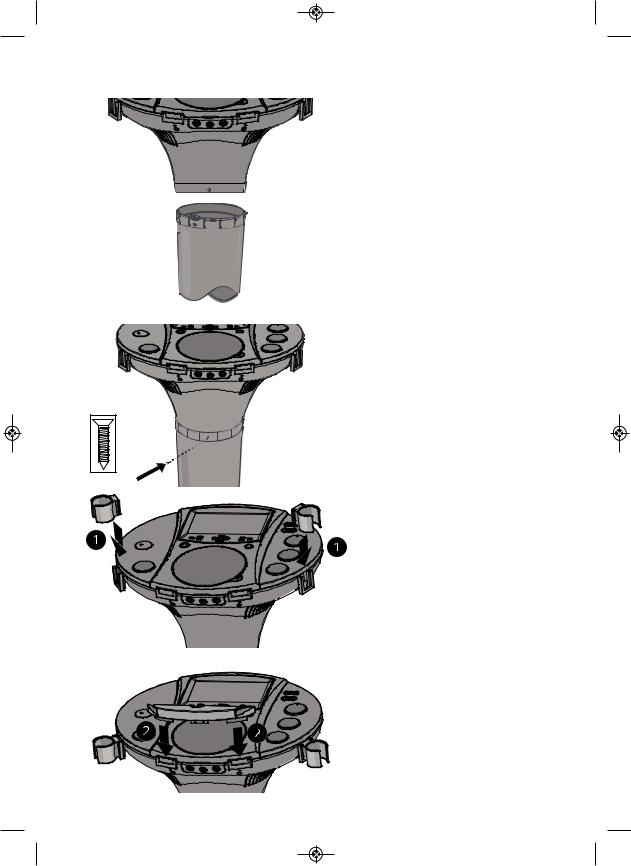
Installation
4. Insert the Base into the Pedestal Uand then gently rotate clockwise Vuntil the screw hole in the Base aligns with the screw hole in the Pedestal.

 V
V
5. Insert and tighten 1 of the 2 silver self tapping screws to secure the monitor to the speaker/pedestal.
6. Insert the detachable mic holders U into the base mic holder slots.
7. Insert the detachable cradle V into the base cradle slots.
4

Location of Controls (Top/Front)
1. |
Play/Pause / Bluetooth Pairing |
16. |
Navigation Down Button |
|
Restart Button |
17. |
Skip/Search Forward Button |
2. |
Navigation Up Button |
18. ECHO Button |
|
3. |
Stop Button |
19. |
Auto Voice Control (AVC) Button |
4. |
MENU/Bluetooth Pairing Button |
20. MONITOR Switch |
|
5. |
TFT LCD Color Screen |
21. USB Port |
|
6. |
RECORD Button |
22. BALANCE Button |
|
7. |
On/Standby Indicator |
23. |
TUNING Control |
8. |
Bluetooth Status Indicator |
24. |
FUNCTION Button |
9. |
ON/STANDBY Button |
25. MIC 1 VOLUME Control |
|
10. Skip/Search Back Button |
26. CD Compartment |
||
11. MASTER VOLUME Control |
27. MIC 2 VOLUME Control |
||
12. Mic 1 Holder |
28. CD Lift Open Area |
||
13. |
Cradle |
29. Mic 2 Holder |
|
14. Mic 1 Jack |
30. Mic 2 Jack |
||
15. Headphone Jack |
|
|
|
5

Location of Controls (Back)
1 |
|
|
2 |
6 |
|
7 |
||
3 |
||
8 |
||
4 |
9 |
|
5 |
10 |
|
|
1. |
FM Antenna Wire |
6. |
VIDEO IN Jack |
2. |
AC Power Cord |
7. |
VIDEO OUT Jack |
3. |
AUX IN (Left) Jack |
8. |
AUX OUT (Left) Jack |
4. |
Pedestal Speaker Jack |
9. |
AUX OUT (Right) Jack |
5. |
Pedestal Speaker Plug |
10. |
AUX IN (Right) Jack |
CDG TRK 8/8 |
00:16:04 |
PL AYIN G TIME 
PL AYIN G TR AC K N U MBER AND TOTAL TR AC K N U MBER
MEDIA SOURCE
CD- C D P LAY I N G
CDG - CDG P LAY I N G
USB - USB P LAY I N G
MP3G- MP3+G FILES P LAY I N G
6

Connection
Connecting the Unit to an External TV, Stereo, etc.












 Video Out (Yellow)
Video Out (Yellow)
Rear of External Unit
Audio Out 

 White - Left
White - Left

 Red - Right
Red - Right

Audio/Video Cables
The video and lyrics will be shown on the built-in screen. If you would prefer to output the video and/or audio through your TV, DVD player, stereo, etc., then perform the following steps:
1Connect the Audio/Video cables yellow plug to the yellow VIDEO OUT jack on the iSM1020BT and the other end to the external unit’s yellow Video In jack.
2Connect the Audio/Video cables red and white plugs to the red and white AUDIO OUT jacks on the iSM1020BT and the other ends to the external unit’s red and white Audio In jacks.
If left unconnected, the audio will just play through this unit’s speakers.
Notes:
•This unit can be used with or without a TV.
•To see the lyrics on the screen, you must use a CD+G disc or an MP3+G.
•Also refer to the TV’s or external unit’s User Guide.
•Audio/Video cables are included.
7
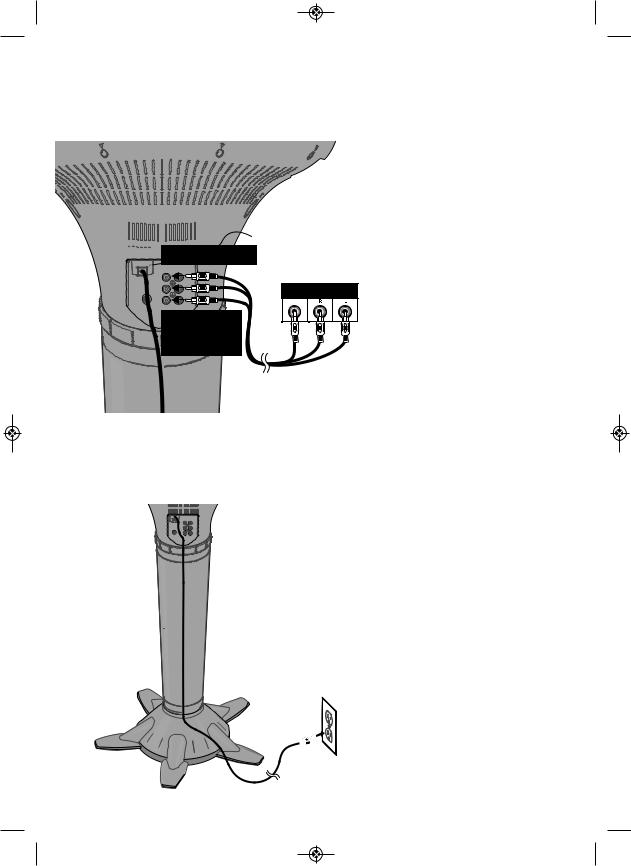
Connection
Connecting an External TV, Stereo, etc. to this Unit












 Video In (Yellow)
Video In (Yellow)
Rear of External Unit
VIDEO AUDIO
OUTPUT OUTPUT
Audio In 


 White - Left
White - Left

 Red - Right
Red - Right

Audio/Video Cables
Connecting to AC Power
1 Connect the Audio/Video cables yellow plug to the yellow VIDEO IN jack on the iSM1020BT and the other end to the external unit’s yellow Video Out jack.
2 Connect the Audio/Video cables red and white plugs to the red and white AUDIO IN jacks on the iSM1020BT and the other ends to the external unit’s red and white Audio Out jacks.
Notes:
•Also refer to the TV or the external unit’s User Guide.
•Audio/Video cables are included.
•Do not connect to AC power until all connections have been made. See below.
Insert the AC power cord into a conveniently located AC outlet having 120V AC, 60Hz.
Notes:
•Make all connections before connecting to AC power.
•The AC Power Cord has a polarized plug that fits into the AC outlet only one way. If the plug does not fit properly, turn it over and try again. Do not force and do not file or cut the wide blade.
8

Connection
Connecting the Microphones and Headphones
Microphones:
Insert a microphone plug into the Mic 1
jack U . Insert the other microphone plug
into the Mic 2 jack V (if desired). Note: Do not drop or tap the mic as
damage to the mic or speakers may occur.
Do not spin the microphone around for the same reason.
Headphones:
For private listening, use headphones (not included). Insert a headphone plug into the Headphone jack W. Disconnect when finished so the included speakers can be used.
Connecting the Pedestal Speaker
1
2 Connect the Pedestal Speaker plug to the Pedestal Speaker jack.
3 Turn the power on and slowly raise the MASTER VOLUME and the MIC 1 and 2 VOLUME controls to a comfortable level.
Pedestal Speaker
Jack
9

Operation
Playing a CD (with or without MP3+G files), CD+G or USB Drive
1 Connect the unit as described previously. Press the ON/STANDBY button to turn the unit on; the
On/Standby indicator will light blue and the LCD Screen
will display below:
2 |
Lift open the CD door and insert a CD |
(with standard or MP3+G files) or a |
CD+G by gently pressing it on the center spindle. Then close the CD door. If using the USB drive with MP3+G files, insert the USB into the USB slot.
FAQs
• What is a CD+G?
A CD+G (CD+ Graphics), is the standard format for most karaoke discs that will display the words on the screen.
• What is an MP3+G?
MP3+G is the newest format for karaoke music utilizing the MP3’s small file size. It will display the words on the screen. See page 24 to order and download MP3+G files.
 3 4
3 4
Repeatedly press the FUNCTION button until the LCD Screen displays DISC to select the CDG/CD mode or USB to select the USB mode.
Slide the MONITOR switch to the On (right) position to view the information and lyrics (if playing a CD+G or MP3+G file) or slide to the Off (left) position to turn the LCD Screen off.
10

Operation
Playing a CD (with or without MP3+G files), CD+G or USB Drive
5 Press the Play/Pause button to start playback; if listening to an MP3+G or CD+G file, the image and lyrics will appear on the LCD Screen.
6 Adjust the volume to a comfortable level using the MASTER VOLUME control.
Notes:
• Never place anything other than a CD in the compartment, as foreign objects can damage the unit.
• If no disc is inserted, “NO DISC” will appear on the LCD screen.
• If no USB drive is inserted, “NO USB” will appear on the LCD screen.
• If connected to a TV or other audio source, adjust the volume using the other device’s volume control.
7 Connect the microphone(s) as shown on page 9. Slide the power switch to the ON position
8 Adjust the MIC VOLUME 1 or 2 control as desired. Increasing this control will increase the volume of the respective microphone.
9 Adjust the Echo to add an echo effect to your voice. Press the ECHO button, and then increase/decrease the echo using the Skip Forward /Skip Backbuttons. The higher the number, the more echo effect.
11

Operation
Playing a CD (with or without MP3+G files), CD+G or USB Drive
10Adjust the Key to obtain the best key for the singer. During playback, press the MENU button, and then navigate to DIGI KEY CTRL using the Navigation / buttons. Adjust the key using the Skip Forward /Skip Back buttons. Press the MENU button again when done.
11Press the Auto Voice Control (AVC) button to turn this option On (AVC ON will appear in the screen) and the vocals on a multiplex recording are muted as soon as the singer begins singing into the microphone. When the singer stops singing, the vocals are automatically unmuted. IMPORTANT: This feature only works with multiplex media.
12Press the BALANCE button, and then adjust the balance level using the Skip Forward /Skip Back buttons.
On multiplex recordings, use the Skip Back button to reduce or eliminate the lead singer’s voice and use the Skip Forward button to reduce or eliminate the music.
IMPORTANT: This feature only works with multiplex media.
12

Operation
Playing a CD (with or without MP3+G files), CD+G or USB Drive
13SKIP: Advance or go back one track by pressing the Skip Back /Skip
Forward buttons.
Note: If using a USB drive, during STOP mode
you can also select a file using the Navigation
/ buttons to scroll up/down and/or the


 Skip Back /Skip Forward buttons to
Skip Back /Skip Forward buttons to 

 scroll left/right.
scroll left/right.
14SEARCH: During playback, press and hold either the Skip Back or Skip Forward button to move the player forward or backward within a track to locate a specific musical passage. When you release the button, normal playback will resume.
15REPEAT: During playback, press the MENU button, and then navigate to REPEAT using the Navigation / buttons. Select the desired Repeat setting {ONE (Repeat One song), ALL (Repeat All tracks/files) or DIR (Repeat Directory - this only appears when using a USB drive)} using the Skip Forward /Skip Back buttons. Press the MENU button again when done.
16PROGRAM: You can program up to 20 tracks on any disc for playback in any desired order. While in the Stop mode, press the MENU button; PRG P01 : 00 (01 represents the program number and 00 represents the track) will appear in the LCD Screen. Select the first track using the Skip Forward / Skip Back buttons. Press the MENU button again to confirm the entry. Repeat to set up to 20 tracks into memory. When done, press the Play/ Pause button to start playback.
Note: Press the Stop button TWICE to stop and clear the program.
13

Operation
Playing a CD (with or without MP3+G files), CD+G or USB Drive
17PAUSE: During playback, if you wish to pause the disc momentarily, press the Play/Pause button; “PAUSE”
will appear on the screen. Press the
Play/Pause button again to resume normal playback.
Note: Pausing the unit while playing a CD+G may distort the lyrics on the screen. This will remain until the screen is refreshed.
18Press the Stop button to stop playback.
19Press the ON/STANDBY button to turn the unit off; the On/Power indicator will light red and the LCD Screen will turn off.
Note: You can record your singing as well as the song/video onto a USB drive. See page 22 for more details.
14
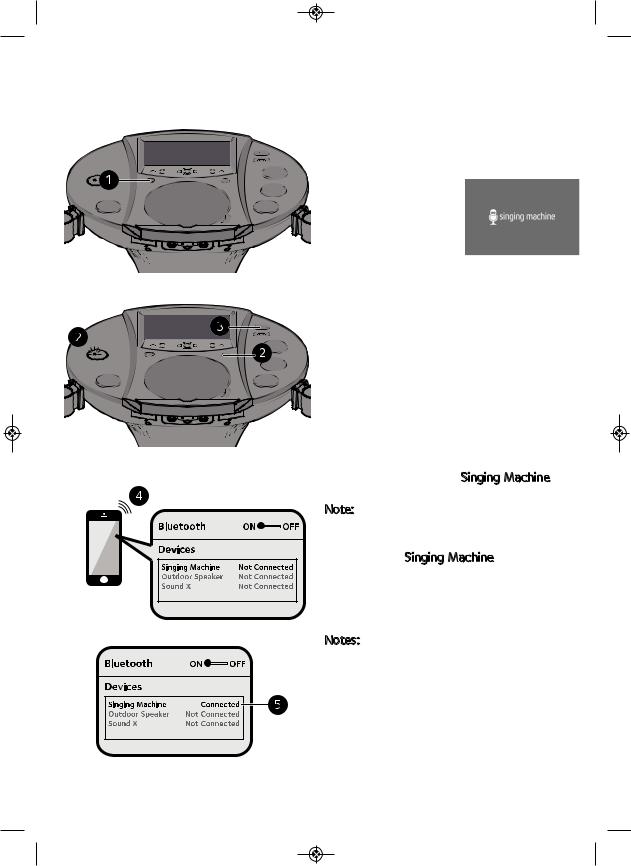
Operation
Using a Bluetooth Device
1
Connect the unit as described previously. Press the ON/STANDBY button to turn the unit on; the On/Standby indicator will light blue and the LCD Screen
will display below:
|
Repeatedly press the FUNCTION button |
2 until the LCD Screen displays |
|
|
“BLUETOOTH” to select the Bluetooth |
|
mode; you will hear the Bluetooth sound |
|
and the Bluetooth Status indicator will |
|
blink red and blue. |
3 |
Slide the MONITOR switch to the Off |
(left) position to turn the LCD Screen off. |
|
4 Switch ON the Bluetooth function of your bluetooth compatible device within 10 meters (30 ft) from the pedestal unit. You will see “Singing Machine” appear on your device’s search list.
Note: Please always refer to the user manual of your bluetooth device for detailed instructions.
|
Select “Singing Machine” to start |
5 pairing. Wait for completion of the |
|
|
pairing until you hear a beep from the |
|
unit. The Bluetooth status indicator will |
|
display a solid blue color. |
Notes: |
|
• |
If your Bluetooth device prompts you for a |
|
passcode during the pairing process, |
|
please enter “0000” to connect. |
• |
If you have paired before, a list of previous |
|
searched results will be displayed. Select |
|
“Singing Machine” and confirm. |
• |
On some Bluetooth devices (i.e., computers), |
|
once pairing is complete, you must select |
|
your Bluetooth device as “Use as Audio |
|
Device” or similar. |
15
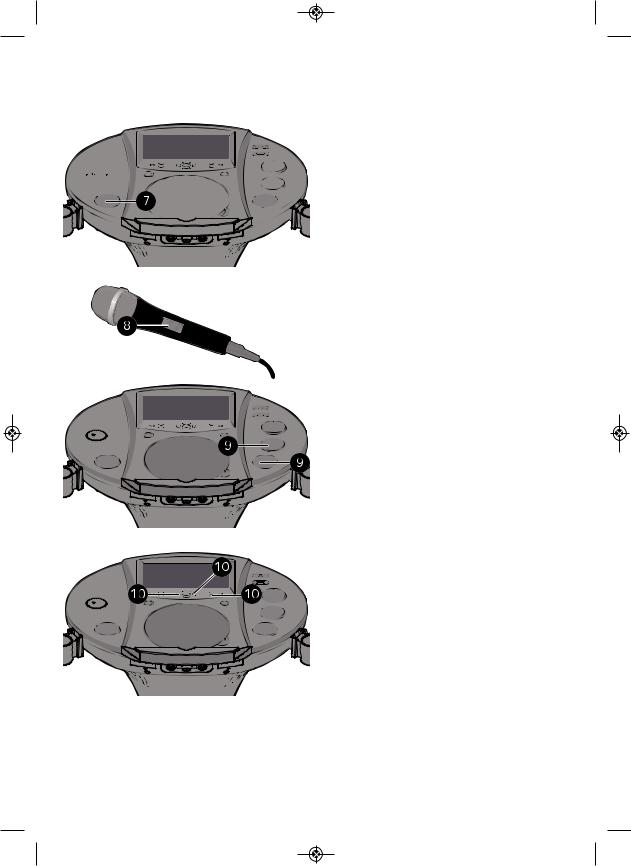
Operation
Using a Bluetooth Device
6
 7
7
PLAY/PAUSE: Press the Play/Pause button to start playback.
Adjust the volume to a comfortable level using the MASTER VOLUME control.
Note: If connected to a TV or other audio source, adjust the volume using the other device's volume control.
8Connect the microphone(s) as shown on page 9. Slide the power switch to the ON position
9Adjust the MIC VOLUME 1 or 2 control as desired. Increasing this control will increase the volume of the respective microphone.
10Adjust the Echo to add an echo effect to your voice. Press the ECHO button, and then increase/decrease the echo using the Skip Forward /Skip Backbuttons. The higher the number, the more echo effect.
16
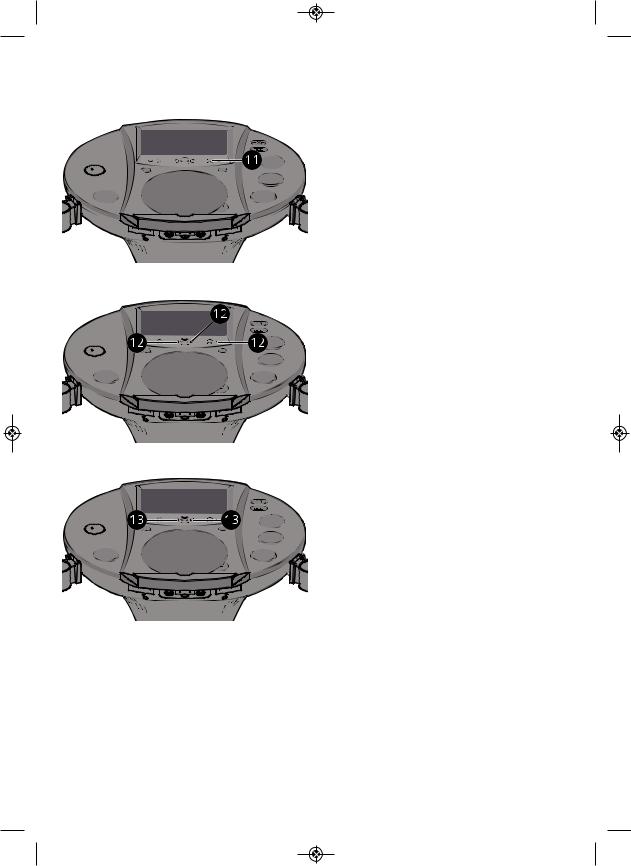
Operation
Using a Bluetooth Device
11Press the Auto Voice Control (AVC) button to turn this option On (AVC ON will appear in the screen) and the vocals on a multiplex recording are muted as soon as the singer begins singing into the microphone. When the singer stops singing, the vocals are automatically unmuted. IMPORTANT: This feature only works with multiplex media.
12Press the BALANCE button, and then adjust the balance level using the Skip Forward /Skip Back buttons. On multiplex recordings, use the Skip Back button to reduce or eliminate the lead singer’s voice and use the Skip Forward button to reduce or eliminate the music.
IMPORTANT: This feature only works with multiplex media.
13SKIP: Advance or go back one track by pressing the Skip Back /Skip Forward buttons.
17
