Page 1
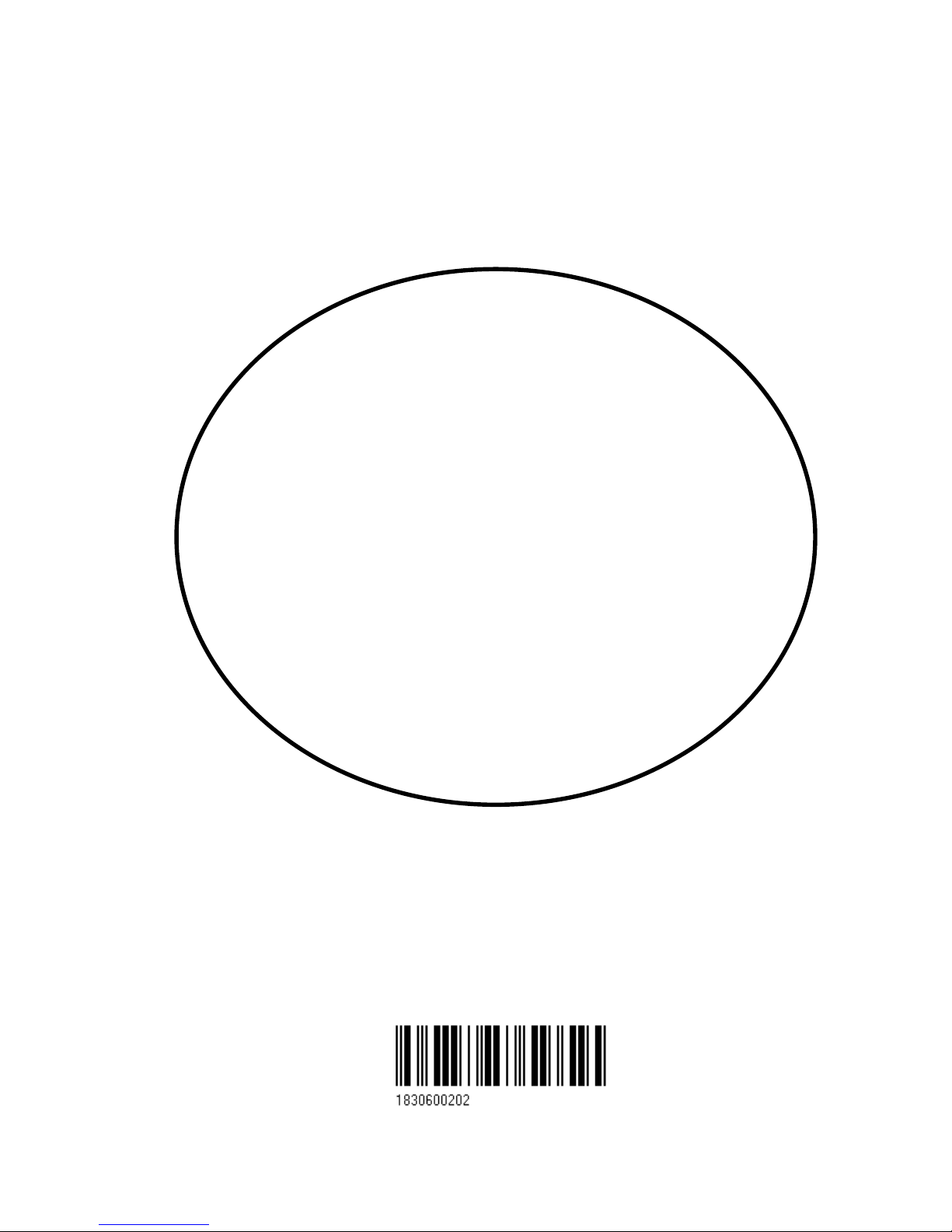
Simrad
CR40/42/50 MKII
DGPS ChartRadar
183.0600.202 English
01154.05
Note!
Insert or remove C-MAP cartridges ONLY through CHART menu or when unit is off.
All electronic navigation equipment is subject to external factors beyond the control of the
manufacturer. Therefore such equipment must be regarded as an aid to navigation.
The prudent navigator will, for that reason, never rely on a single source for position fixing
and navigation.
Page 2
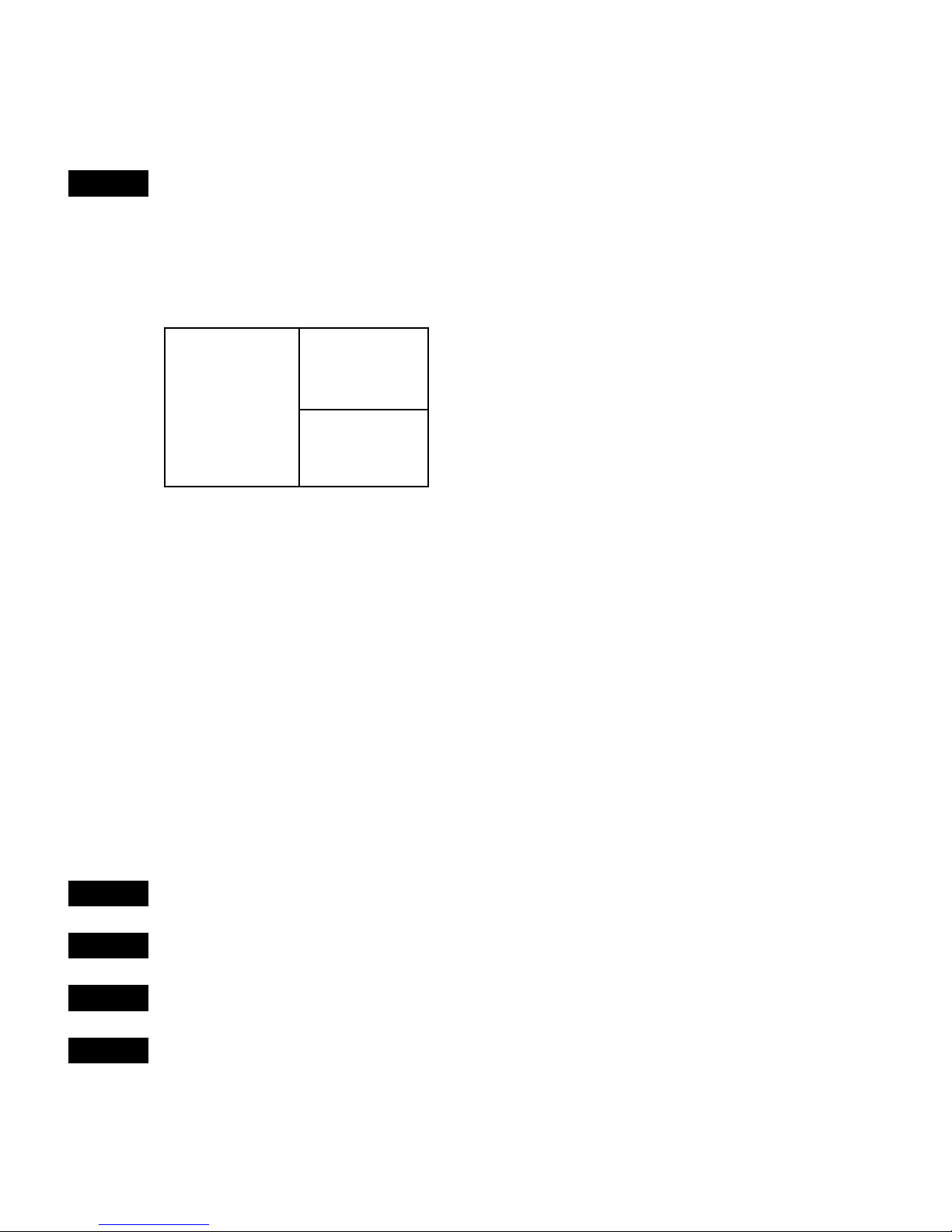
MOB ‘MAN OVERBOARD’ function
MOB
In case someone falls overboard, press the [MOB] key and hold
for two seconds (or activate an external MOB switch), and the system
will provide all relevant data for an efficient rescue operation.
Press
[CLR] to confirm and reset the alarm.
Display 1
Display 3
Display 2
Screen layout default after activating
MOB.
Display 1: The MOB display will provide the position where the man
fell overboard, together with present course (C), bearing (B), and
distance (DIST) to the MOB position.
Elapsed time - first in seconds and then in minutes. If “*” is shown
instead of number of minutes, means that the elapsed time has
exceeded 9999 minutes.
Display 2: The position display will provide present position, course,
speed, and time.
Display 3: The CHART display will provide a graphical impression of
the MOB position – a man waving his arms in relation to the ship.
MENU
Call up the menu bar, and…
4,2
Press
[4],
and
[2],
to turn the MOB function off
MENU
Call up the menu bar, and…
2,6
Press
[2],
and
[6],
to re-call the last MOB position
Page 3
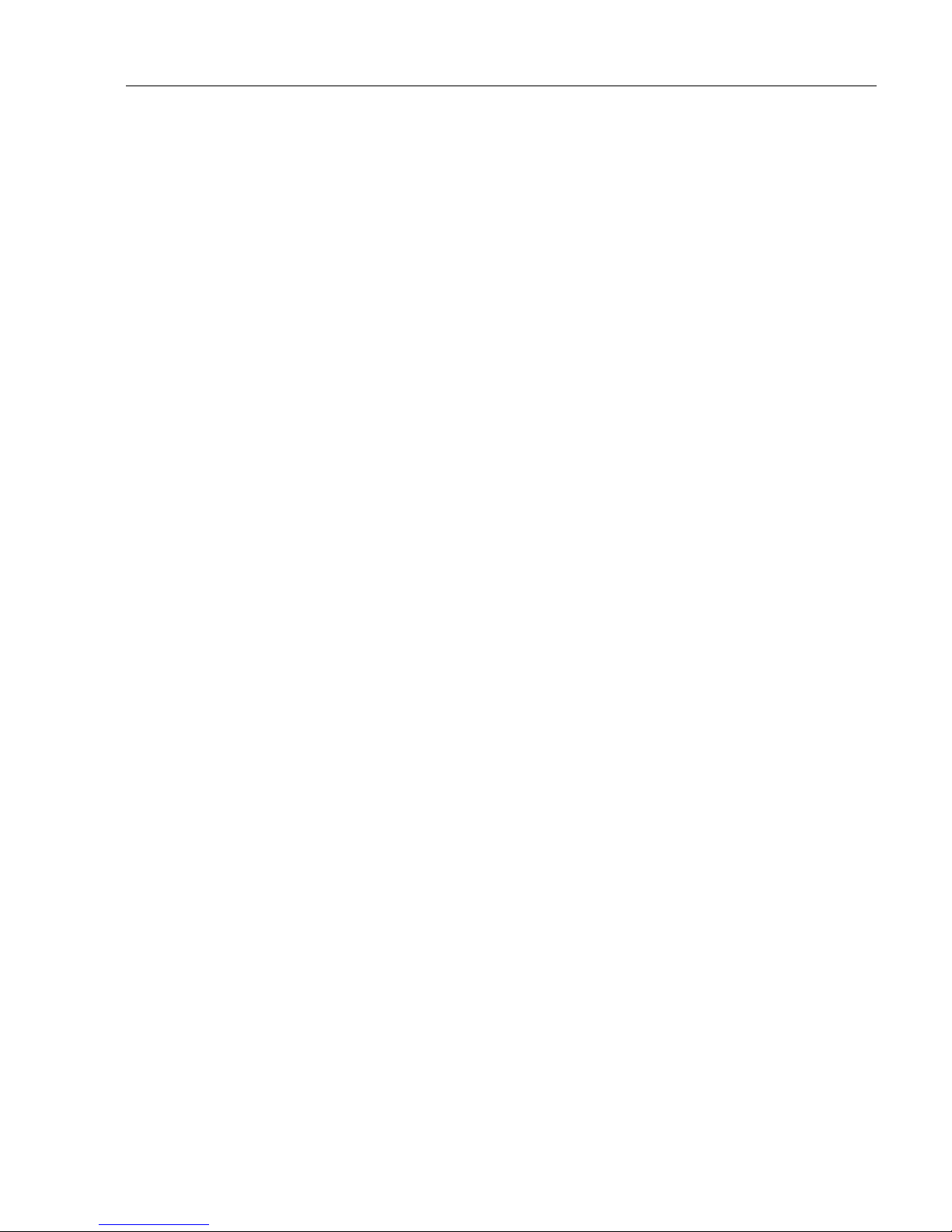
CR40/42/50 MKII DGPS ChartRadar Table of contents
1. Introduction and system
familiarization
1.1 Introduction and system
familiarization, 5
1.2 Safety summary, 6
2. Fundamentals & initial start-up
2.1 Fundamentals of the PAGE and
WINdow system, 7
2.2 Key functions, 10
2.3 Menu bar, 12
2.4 Menu layout, 13
2.5 Choice of symbols, 14
2.6 Naming of routes, points, etc., 15
2.7 Initial start-up, 15
2.8 Turn power off, 16
3. Chart menus and
INFO windows
3.1 Chart menu, 17
3.1.1 Charts, 17
3.2 C-MAP cartridges, 20
3.3 INFO windows, 22
3.3.1 Cursor inactive, 22
3.3.2 Cursor not placed on object
or user data, 23
3.3.3 Cursor placed on waypoint, 24
3.3.4 Cursor placed on route leg
or line leg, 25
3.3.5 Cursor placed on routepoint
or linepoint, 26
3.3.6 Cursor placed on trackpoint, 27
3.3.7 Cursor placed on target, 28
3.3.8 GOTO function, 29
3.3.9 PLOT function, 30
3.4 Chart setup, 32
4. Position menus
4.1 Position display, 35
4.2 Set & drift, 39
4.3 Speed diagram, 40
4.4 Dual speed display, 41
4.5 Wind display, 42
4.6 MOB position, 44
4.7 Satellite status, 45
4.8 DGPS setup, 47
4.9 DSC alarm, 49
5. Waypoint / route menus
5.1 WP list, 51
5.1.1 Delete waypoints via menu, 52
5.2 Routes stored in the memory, 52
5.2.1 Delete route via menu, 54
5.3 Route calculation, 55
5.4 Lines stored in the memory, 56
5.4.1 Delete lines via menu, 57
5.5 Start / stop track, 58
5.6 Tracks stored in the memory, 59
5.6.1 Delete tracks via menu, 60
5.7 Targets stored in the memory, 60
5.7.1 Delete target via menu, 61
5.8 Data transfer via DataCard
or disc, 62
6. Navigation menus
6.1 NAV menu (NAV inactive), 65
6.1.1 - Navigation display, 65
6.2 NAV menu – (NAV active), 67
6.2.1 - Navigation display, 68
6.2.2 - Navigation setup, 69
6.2.3 – Turn NAV off, 69
6.2.4 – ETA & AVN, 69
6.2.5 – Set & drift trim display, 71
6.2.6 – Waypoint advance, 71
6.3 Anchor guard, 72
6.4 MOB navigation, 73
6.5 Navigation examples, 73
6.5.1 Chart/cursor navigation, 74
6.5.2 Waypoint navigation, 75
6.5.3 Route navigation, 76
6.5.4 Track navigation, 78
Page 4
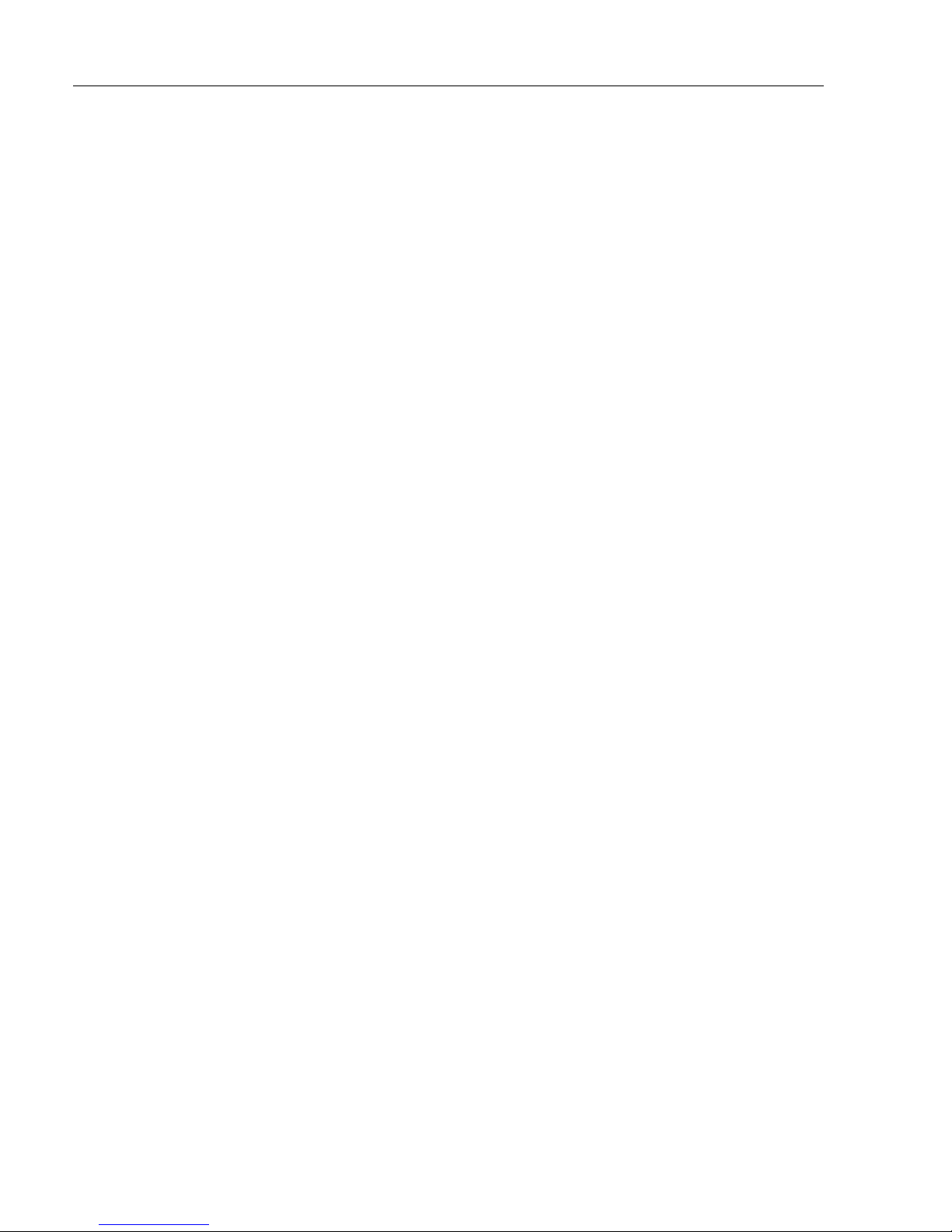
CR40/42/50 MKII DGPS ChartRadar Table of contents
7. RADAR operation
7.1 Radar map, 81
7.1.1 Map orientation, 82
7.1.2 Environmental effects, 82
7.1.3 Effects of ship´s movement, 83
7.1.4 Navigational echoes, 84
7.1.5 Sea return, 84
7.1.6 Storm and rain squall returns, 85
7.1.7 Blind sectors or shadow effect, 85
7.1.8 Side lobes, 86
7.1.9 Radar interference, 86
7.1.10 False echoes, 86
7.2 Starting operation, 88
7.2.1 Radar menus, 88
7.2.2 Initial radar display setup, 89
7.2.3 Start transmission, 93
7.2.4 Shut down procedure for the
radar function, or back to
standby, 93
7.2.5 Standard radar display, 94
7.2.6 Dual radar display, 98
7.2.7 Split-screen operation, 99
7.2.8 General features for the radar
operation, 102
8. ECHO and SPECIAL menus
8. Echo menu, 105
8.1 Depth & temperature diagram, 105
8.2 Special menu, 107
8.2.1 Speed alarm, units & language, 107
8.2.2 Interface setup, NMEA, 109
8.2.3 Interface setup, alarm/log, 113
8.2.4 Decca lanes, 114
8.2.5 Loran C, 115
8.2.6 Display color, 116
8.2.7 Factory settings, 117
9. Installation and service
9. Installation notes, 119
9.1 Installation of CR40/42, 121
9.2 Installation of CR50, 123
9.3 Place of installation of
display unit, 125
9.4 Installation of RS4050, 125
9.5 Installation of DS40/42/50, 126
9.5.1 Operation of DS40/42/50, 127
9.6 Installation of antenna, 128
9.7 Electrical connections, 129
9.7.1 Power supply connections, 130
9.7.2 Fuse, 129
9.7.3 NMEA0183 interface conn., 131
9.8 Optional connections, 131
9.9 Installation of scanner unit, 133
9.9.1 Shifting away from obstacles, 134
9.9.2 Mounting of scanner, 135
9.9.3 Connecting cables, 139
9.9.4 Connector´s pin numbers
and wire colors, 145
9.9.5 Grounding wire, 147
9.9.6 Adjustment, 148
9.10 Preventive maintenance, 148
9.11 Repair and service, 148
9.12 Troubleshooting, 149
9.13 Specifications, 150
Appendix A
Glossary of terms, 153
Appendix B
List of datums, 161
Appendix C
C-MAP attributes, 163
Index, 169
CE Declaration, 175
International warranty, 177
List of Simrad distributors
Page 5
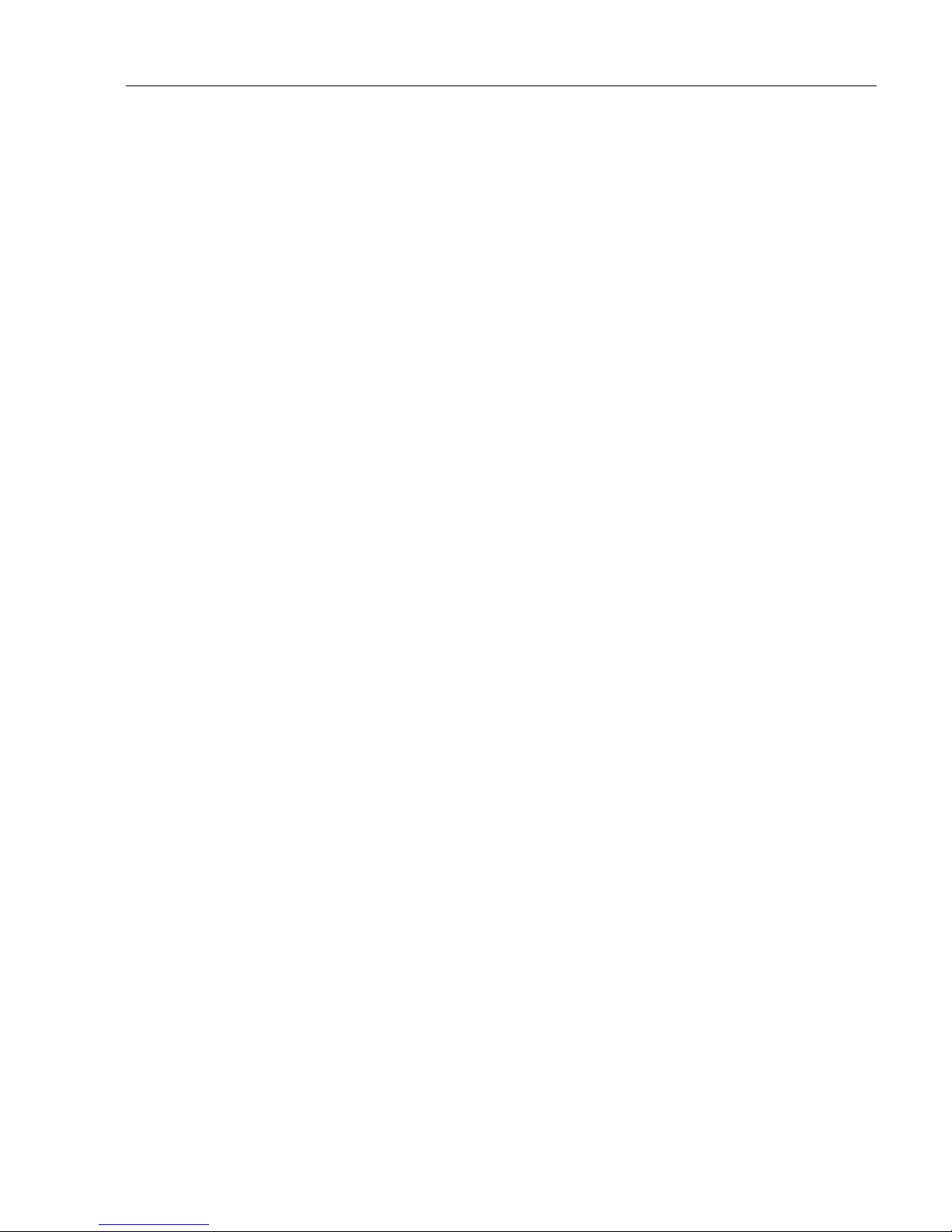
CR40/42/50 MKII Introduction and safety summary Chapter 1
5
1.1 Introduction and system familiarization
Congratulations on your purchase of SIMRAD CR40/42/50 MKII DGPS
ChartRadar - a combination of the latest GPS receiver technology and built-in
differential receiver for accurate positioning and prepared for SDGPS, plus:
detailed cartography and high performance radar; all in a unique slim-line design
with a 10” TFT (CR40), a 10” ATFT (CR42), or 14” TFT (CR50) large LCD
display in color.
The CR40/42/50 MKII chart system includes a built-in world chart for rough
planning and overview. The choice of chart system best suitable for the
CR40/42/50 MKII was carefully singled out to be the C-MAP NT mini cards.
The optional C-MAP charts are available world-wide at your local Simrad dealer.
The radar system with dual EBL and VRM markers, direct Quick-range keys,
off-center mode, etc. together with Dual Radar feature … two radar displays in
one screen, one for short range and one for long distance observations.
The Global Positioning System is at this time and age the most common
system used for navigation and positioning all over the world. Not only for
maritime use, but also for land-based applications and aviation. The satellitebased system has been developed and is operated by the US Department of
Defense in order to provide an accurate and reliable service, which include a 24hour global coverage.
The GPS system consists of approx. 24 satellites which orbit around the Earth at
an altitude of approx. 20,200 km.
The satellites transmit perfectly synchronized data. However, depending on the
position, the signals will reach the receiver at a slightly different time. By adding
the measured time difference to the known position of the satellites it is possible
to calculate the ship’s position to within a few meters.
DS40/42/50 Dual Station - remote control unit for the CR40/42/50 is available
in 10” black & white or TFT/ATFT color, or in 14” TFT color.
How to use this manual? The manual is written for the products:
CR40, CR42 and CR50, which all share the same type of software.
From hereon, these models are referred to as: CRXX.
It is a good idea if you make yourself familiar with the key functions, menu
structure and rotation of pages (screens) described in chapter 2 before you start
out, and then proceed with section 2.7 Initial start-up.
Page 6
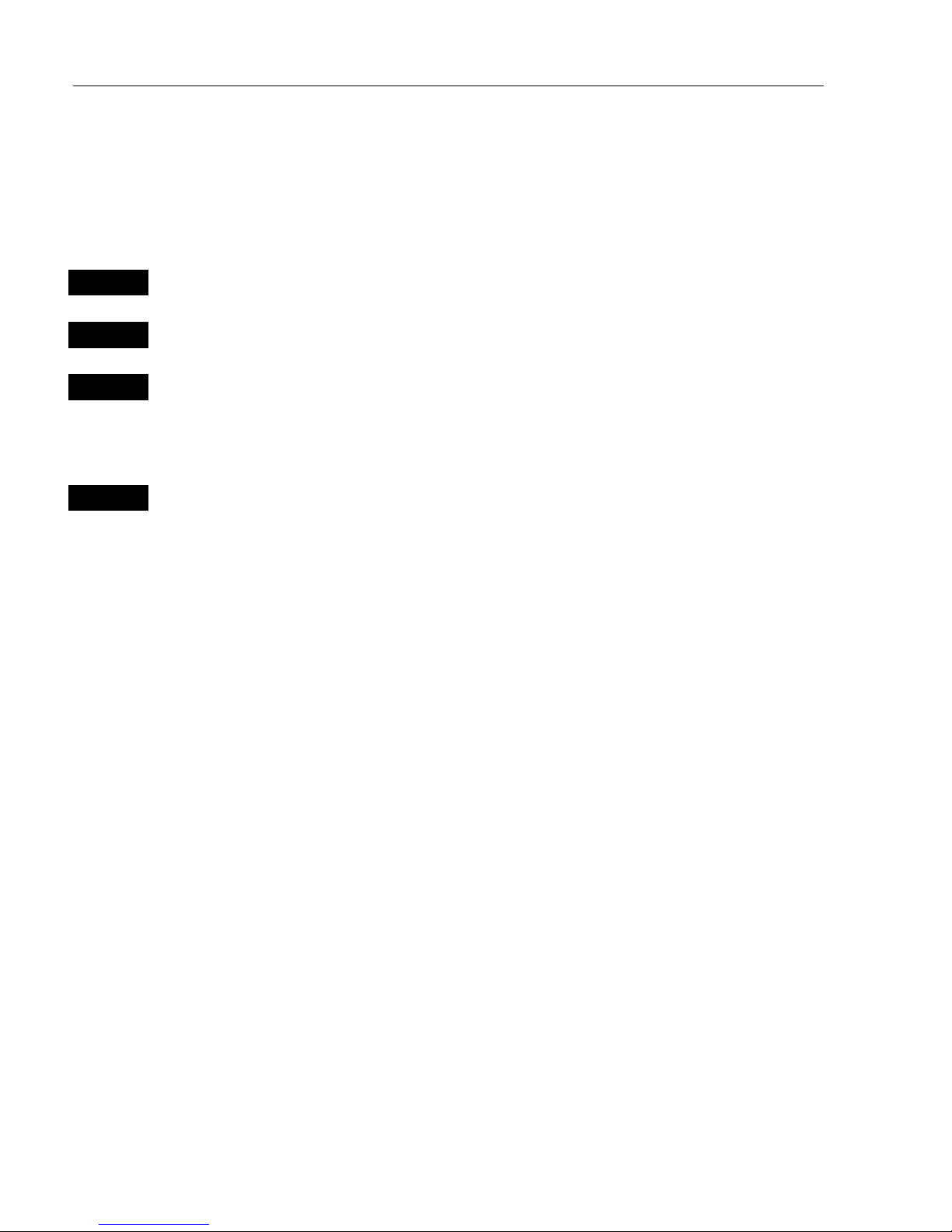
CR40/42/50 MKII Introduction and safety summary Chapter 1
6
For quick location of a certain term, please check the ”Glossary of terms” and the
”Index” at the back of the manual.
How to interpret special marked key symbols, etc. in the manual:
+/-
Either the + (plus) or – (minus) key may be applied.
0-9
Alpha-numeric keys for insertion of figures.
A-Z
Alpha-numeric keys for insertion of letters.
)
Emphasizes important points.
1,3
Indicates that you should press the keys
[1]
and
[3]
to obtain what is
written in italic next to the keys.
1.2 Safety summar y
Precaution The operating unit should not be exposed to direct sunlight, as
“boiling” the display may cause too high temperatures internally and subsequently damage parts of the unit beyond repair.
Quality service personnel The CRXX is sealed and does not contain any user
serviceable parts. Opening of the unit will void its warranty. Touching electrical
parts inside may cause bodily harm or death. If the unit is not working properly,
please check section 9.12 Troubleshooting. If your CRXX requires servicing or
repair, call your authorized SIMRAD dealer.
Power source, fuse and power cable Check that the DC power supplied to the
unit is within the range of 10 to 32 volts. Note that the appropriate fuse must be
employed (see the fuse rating in section 9.13 Specifications. Ensure that the
power cord is firmly attached.
Grounding To reduce electrical interference and risk of electrical shock,
properly ground the unit to the ship’s ground using the ground screw on the back
of the unit. Good grounding should be exercised for connected equipment, refer
to the installation & service section.
Page 7
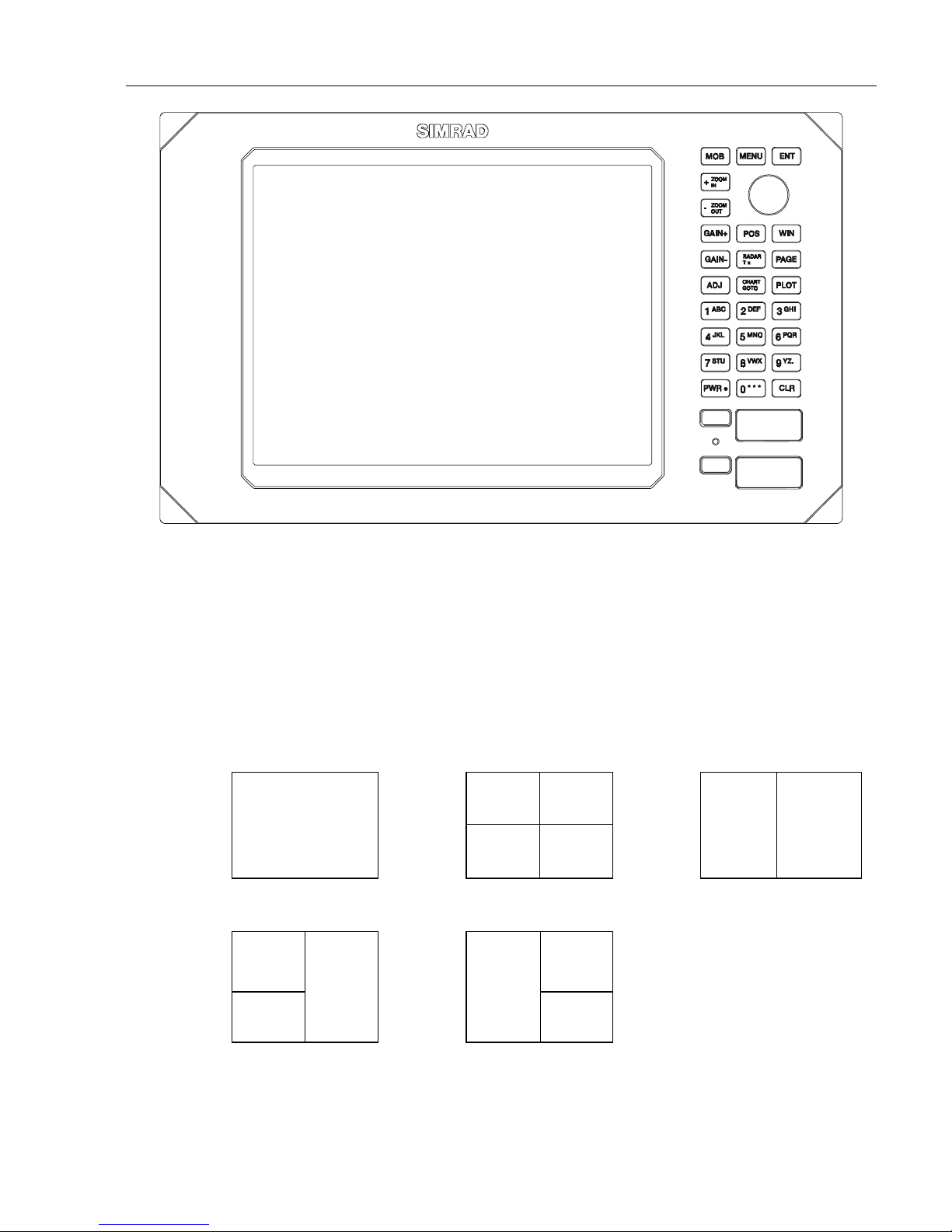
CR40/42/50 MKII Fundamentals & initial start-up Chapter 2
7
2.1 Fundamentals of the PAGE and WINdow system
The CRXX DGPS ChartRadar has a multi-function screen data
presentation system. You can choose to have a full screen, or a screen
divided into e.g. a chart display and two data/chart displays, etc.
The display which is currently activated is indicated by a highlighted
frame around the active window. There are five screen combinations to
choose from:
12
WINdow 0
43
56
1. Full (1/1) screen. 2. Four ¼ displays. 3. Two ½ displays.
12
4
65
3
4. & 5. Combination displays of one ½ and two ¼ displays shown
together in the same screen.
) Not all displays are available in any size window.
Page 8
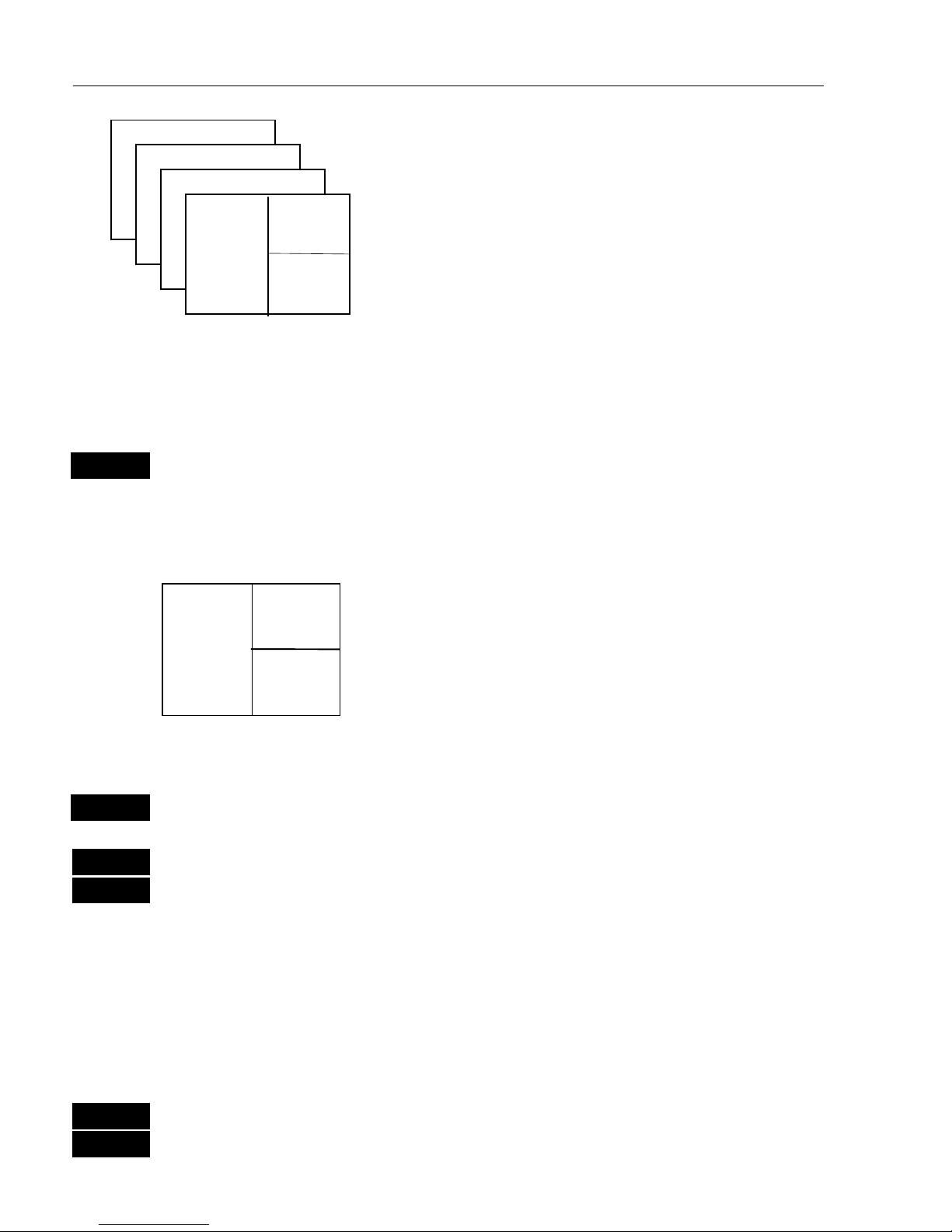
CR40/42/50 MKII Fundamentals & initial start-up Chapter 2
8
As many as 4 screen combinations or full
screens can be saved in 4 pages (layers).
Press the
[PAGE] key to toggle between the 4
pages, or hold the [
PAGE] key depressed for
two seconds to start a rotation of the 4 pages.
Press [
PAGE]
again to return to manual
operation.
To mix and match the various chart and data displays you wish to have
in the PAGE and WINdows presentation, you will first need to know
what is pre-set from the factory:
PAGE
Scroll through the four pre-set pages to see if you wish to exchange
any of the displays with a different one.
Example of how to edit a pre-set page:
window
5
window
2
window
3
We pretend that in this page, window 2 contains the
navigation display (highway), window 3 a chart
display in a large scale for overview, and window 5
a chart display in a smaller scale to enlarge a
certain area.
You now wish to insert the Position display in window 3 instead of the
chart display. This is the procedure:
WIN
Press the
[WIN]
key until the frame around window 3 is highlighted
MENU
Call up the menu bar, and…
2,1
then call up the POS menu and select “Position”
- you will now have the Position display in window 3 instead of the
chart display.
Example of how to edit a full screen to four ¼ displays:
We pretend that you are looking at a full screen which you wish to
divide into four ¼ displays. This is the procedure:
MENU
First call up the menu bar, and…
2
then call up the POS menu - see example next page.
Page 9

CR40/42/50 MKII Fundamentals & initial start-up Chapter 2
9
POSITION
WIN
_2_
POS
_1_ Position
_2_ Set & drift
_3_ Speed diagram, etc. …
What you do now will determine which
WINdow the display you are about to
select will appear in.
Press the
[WIN]
key repeatedly to scroll
through the window system.
WIN
Press the
[WIN]
key once to select WINdow 1
-which is the left top quarter of the screen.
1
Select the Position display
- you will now have the position display presented in window 1.
The rest of the windows in this page i.e. window 2, 3 and 4 will contain
the displays which were pre-set from the factory. They can all be
exchanged with new displays at your choice.
) However, the same display can not appear twice on the same page,
so in case you are trying to select the same display in a second
window, this is what will happen:
As per above example, you have selected the Position display in
window 1, but it may just happen that the Position display was pre-set
to window 2 – therefore window 2 will now show the legend: “ Select
display via MENU.”
You may select the same display to appear on different pages, but not
on the same page.
) An exception is the radar display, which only can appear in ½
window or full screen, and you can only have the radar display appear
in one page at a time. You can not toggle from page to page and see
different radar displays.
Page 10
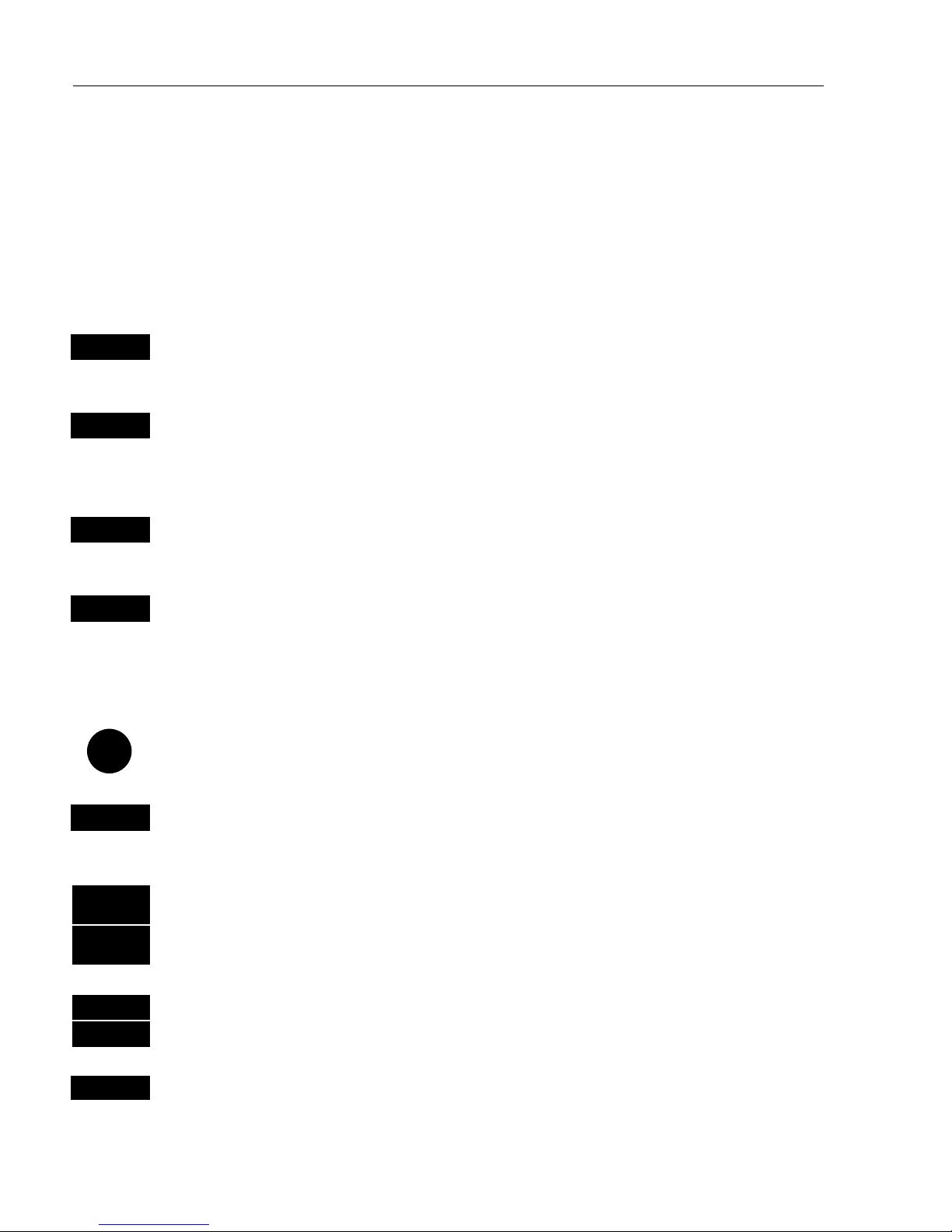
CR40/42/50 MKII Fundamentals & initial start-up Chapter 2
10
2.2 Key functions
A description of the key functions is available at the start-up display in
the Quick guide. Some of the key functions are general and can be
applied at any time, other key functions are related to a certain menu(s)
and can only be applied when in the appropriate menu.
WIN
Toggles between windows. The active window will have a highlighted
frame. Only activated windows are operable.
PAGE
Toggles between four pre-selected pages (screens). Hold two seconds
for automatic rotation of pre-selected pages. A new, single press on
[
PAGE]
will return to normal operation.
MENU
Turns the menu bar on/off. Exits any data display without taking any
action (except for radar control menu).
ENT
Opens for/confirms insertion and editing of data (except for the radar
function). Calls up information on marks, waypoints, etc. on chart
together with several INFO windows from a chart display. Gives
access to several setup displays. Exits radar control menu.
Moves cursor in data displays and charts + activates cursor on chart.
Moves left and right in the menu bar.
MOB
Hold two seconds to activate the MOB –“Man overboard” function,
which starts a track and provides guidance back to the MOB position.
ZOOM
+ IN
ZOOM
- OUT
Zooms in for greater chart details (smaller scale) / zooms out for better
overview (larger scale). Increases/decreases range in radar function.
+and– toggles between available values.
GAIN +
GAIN -
+/- adjusts radar gain. Optimum adjustment: Press [+] till noise
appears, then press [-] till noise just disappears again.
ADJ
Activates radar control menu + toggles between 1stand 2ndhalf of
control menu in half screen displays.
Page 11
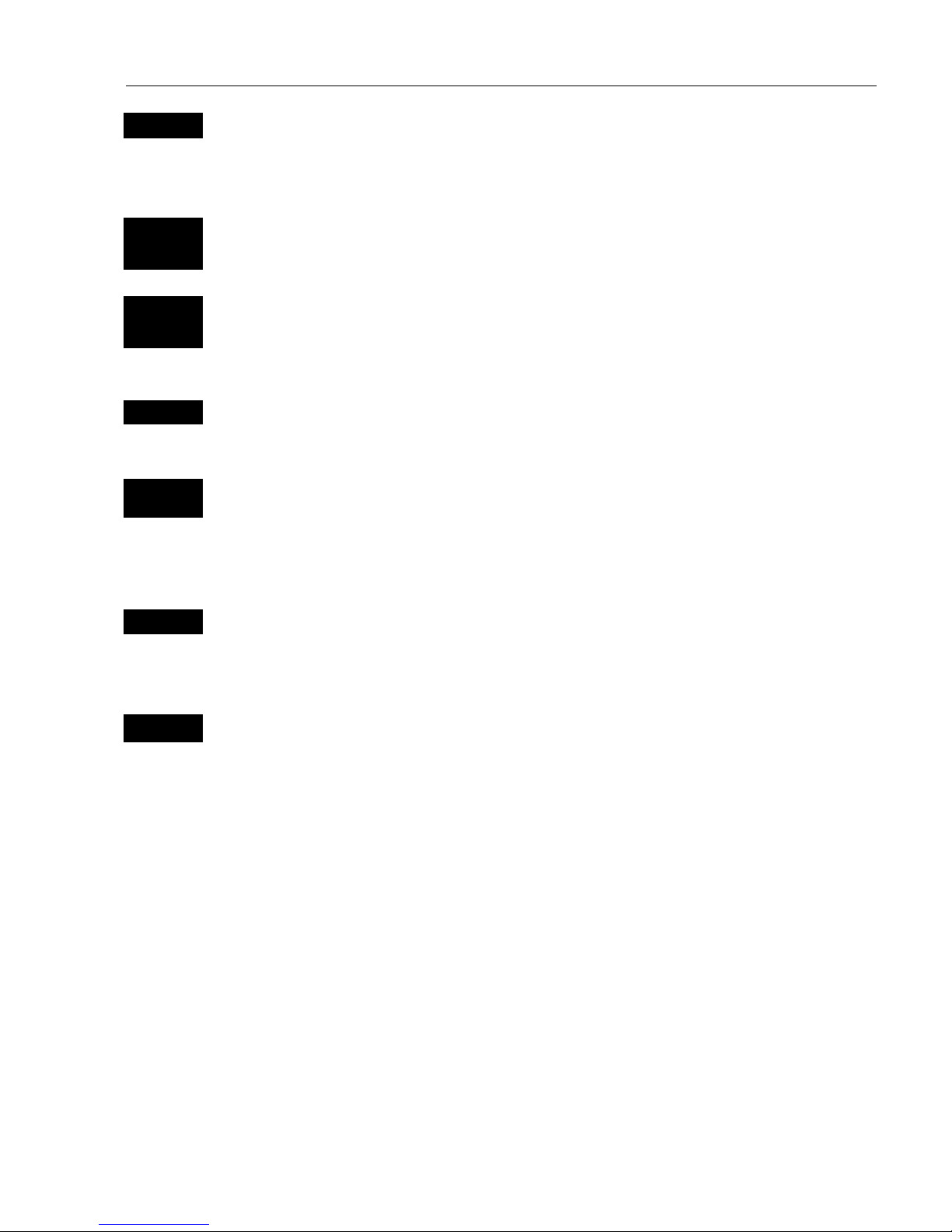
CR40/42/50 MKII Fundamentals & initial start-up Chapter 2
11
POS
Hotkey to Position display i.e. jumps to window on the screen with
Position display; if none: inserts Position display in active window,
except for Window 5 and 6, which are ½ screen sizes.
RADAR
Tx
Hotkey to Radar display. Hold two seconds to start transmission, go in
Standby or Power off.
CHART
GOTO
Hotkey to Chart 1 i.e. jumps to window on the screen with Chart 1
display; if none: inserts Chart 1 in active window.
Activates INFO window with choice of navigation modes.
PLOT
Plots down the actual ship/cursor position on chart. Activates INFO
window with the possibility of plotting a waypoint, route, line, etc.
0-9
A-Z
The alpha-numeric keys inserts and selects data in data displays.
Keys 1-9 are also Quick scales – selects fixed scales for charts or fixed
ranges for radar. The 0 key will center the cursor/ship on the chart
and activate/deactivate ‘off-center to cursor’ on the radar display.
CLR
Turns cursor off in chart display. Deletes data in enter or edit mode.
From radar control menu: Returns Tune, Gain or Sea to AUTO-matic
mode.
PWR
Calls up a window where you can adjust the lighting in the screen,
background light in keypad, and select Daylight display, Night display
or custom made display. Hold two seconds to turn the power off.
Page 12
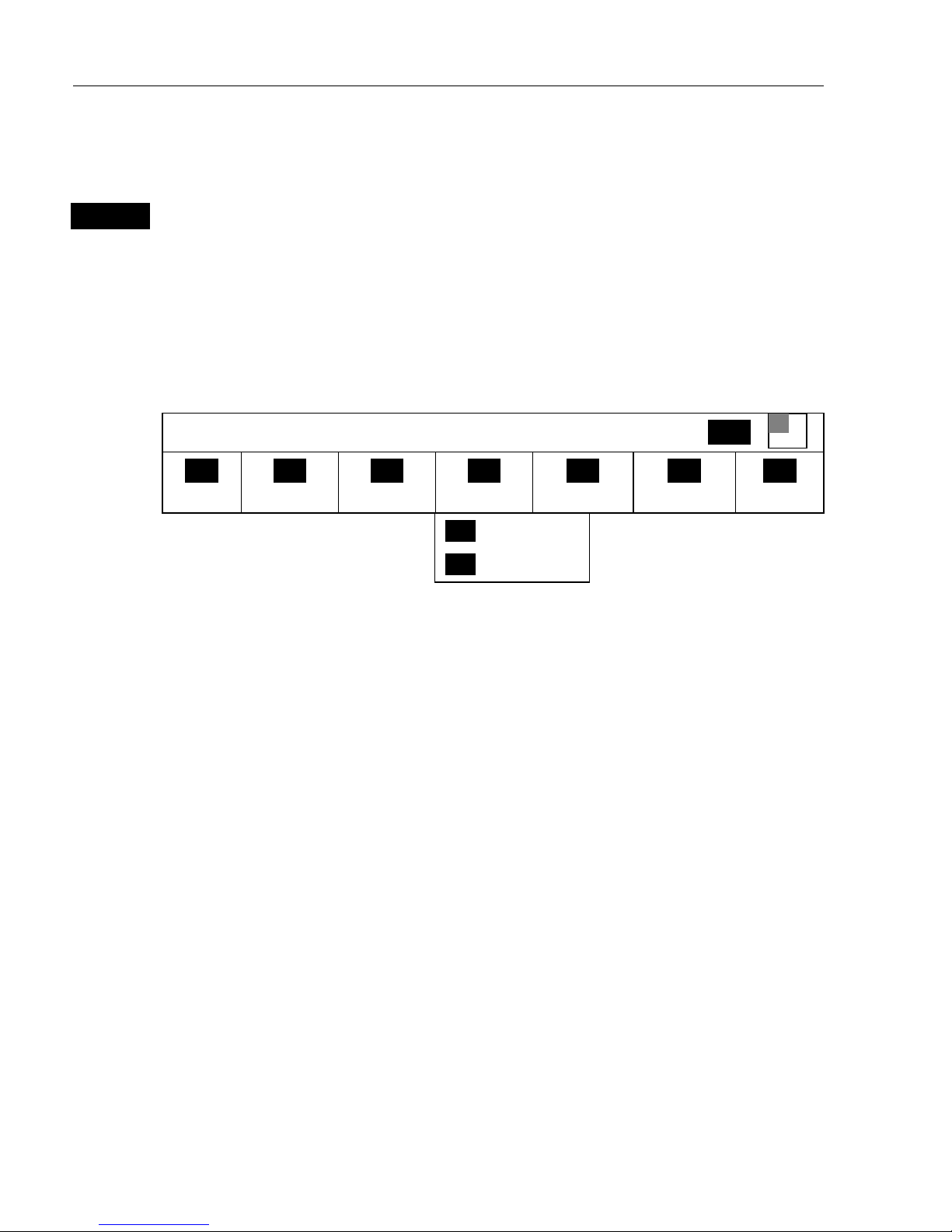
CR40/42/50 MKII Fundamentals & initial start-up Chapter 2
12
2.3 Menu bar
MENU
Toggles the menu bar on/off
To fit in the complete menu bar across the screen, some of the menus
have been abbreviated. However, the last selected menu will be
highlighted, and if it’s an abbreviation of the menu, then the complete
menu title is written above the menu bar e.g.:
NAVIGATION
WIN
_1_
CHART
_2_
POS
_3_
WP/RTE
_4_
NAV
_5_
ECHO
_6_
RADAR
_7_
SPECIAL
_1_ Navigation
_2_ WP, etc. …
Having selected e.g.
4:NAVIGATION
from the menu bar, its associated
menus will drop down. Key in the number next to the function you
wish to call forward, or use the cursor key to highlight the function and
press
[ENT].
If you want to switch to a different menu, use the cursor key to move to
the adjacent menu.
Most functions in the menus are general, and can be called forward at
any time, but a few are related to a certain menu(s) and can only be
called forward or activated in the appropriate menu. Inactive functions
in the menu will have a different color from the rest of the functions.
Which window is active (see top line of the menu to the right) can also
have something to do with what functions are available. Use the
[WIN]
key to toggle between active windows and keep an eye on the functions
in the menu to see how they may change color.
The menu bar will disappear from the screen at the selection of a
function, or by pressing the
[MENU] key. Besides, if not used, it
automatically turns off after 30 seconds.
Page 13
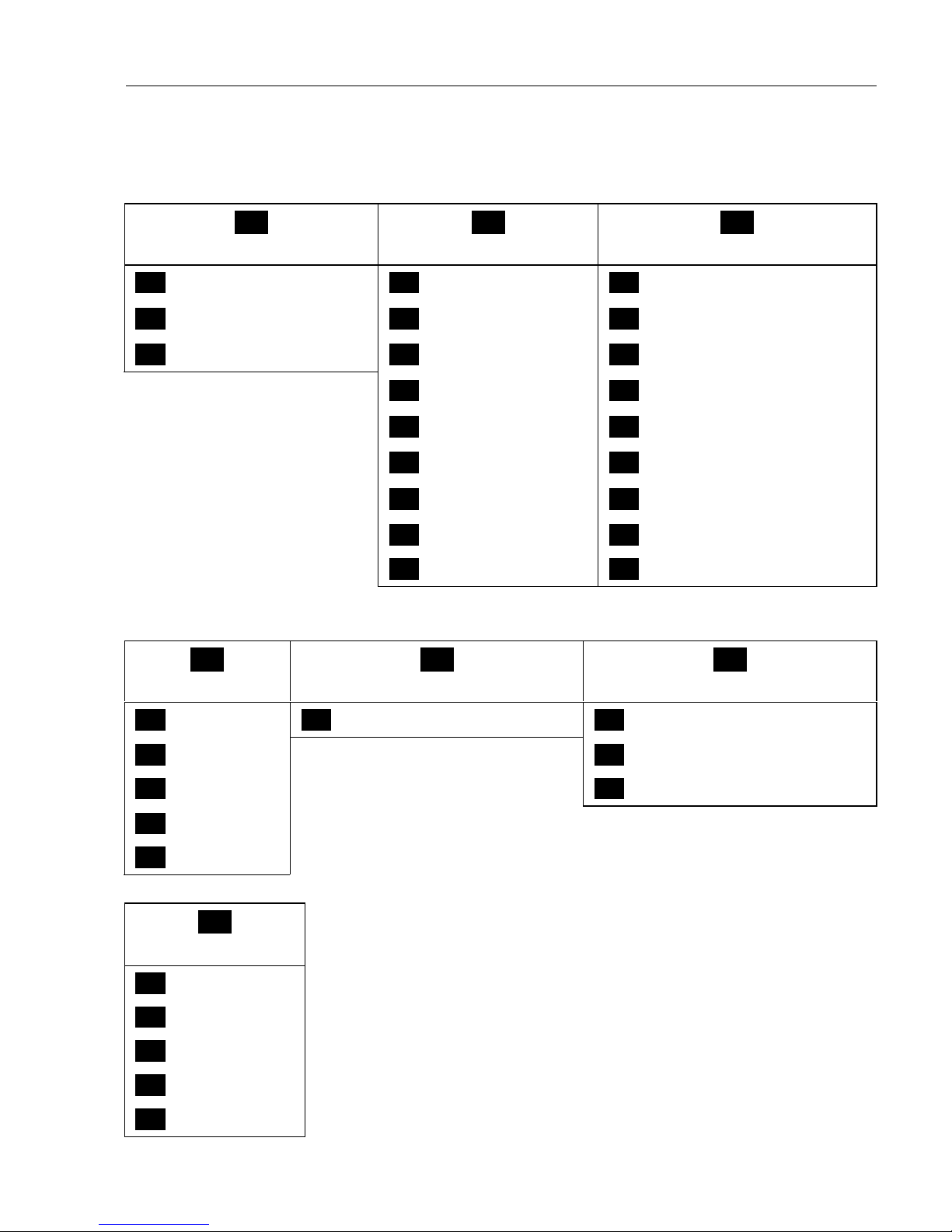
CR40/42/50 MKII Fundamentals & initial start-up Chapter 2
13
2.4 Menu layout
_1_
CHART
_2_
POS
_3_
WP/RTE
_1_ Chart 1 1:26400000 _1_ Position _1_ WP list
_2_ Chart 2 1:6600000 _2_ Set & drift _2_ Routes
_3_ C-MAP cartridges _3_ Speed diagram _3_ Route calculation
_4_ Dual speed _4_ Lines
_5_ Wind _5_ Start track
_6_ MOB position _6_ Stop track
_7_ Satellites _7_ Tracks
_8_ DGPS _8_ Targets
_9_ DSC alarm _9_ Data transfer
_4_
NAV*
_5_
ECHO
_6_
RADAR
_1_ Navigation _1_ Depth & temperature diagram _1_ Radar
_2_ Waypoint _2_ Dual radar
_3_ Route _3_ Radar setup
_4_ Track
_5_ Anchor guard
_4_
NAV**
_1_ Navigation
_2_ Turn NAV off
_3_ ETA & AVN
_4_ Set & drift trim
_5_ WP advance
The NAV menu is dynamic and will adapt to the function
which is currently active.
* No Navigation mode is activated.
** One of the Navigation modes is activated.
Page 14
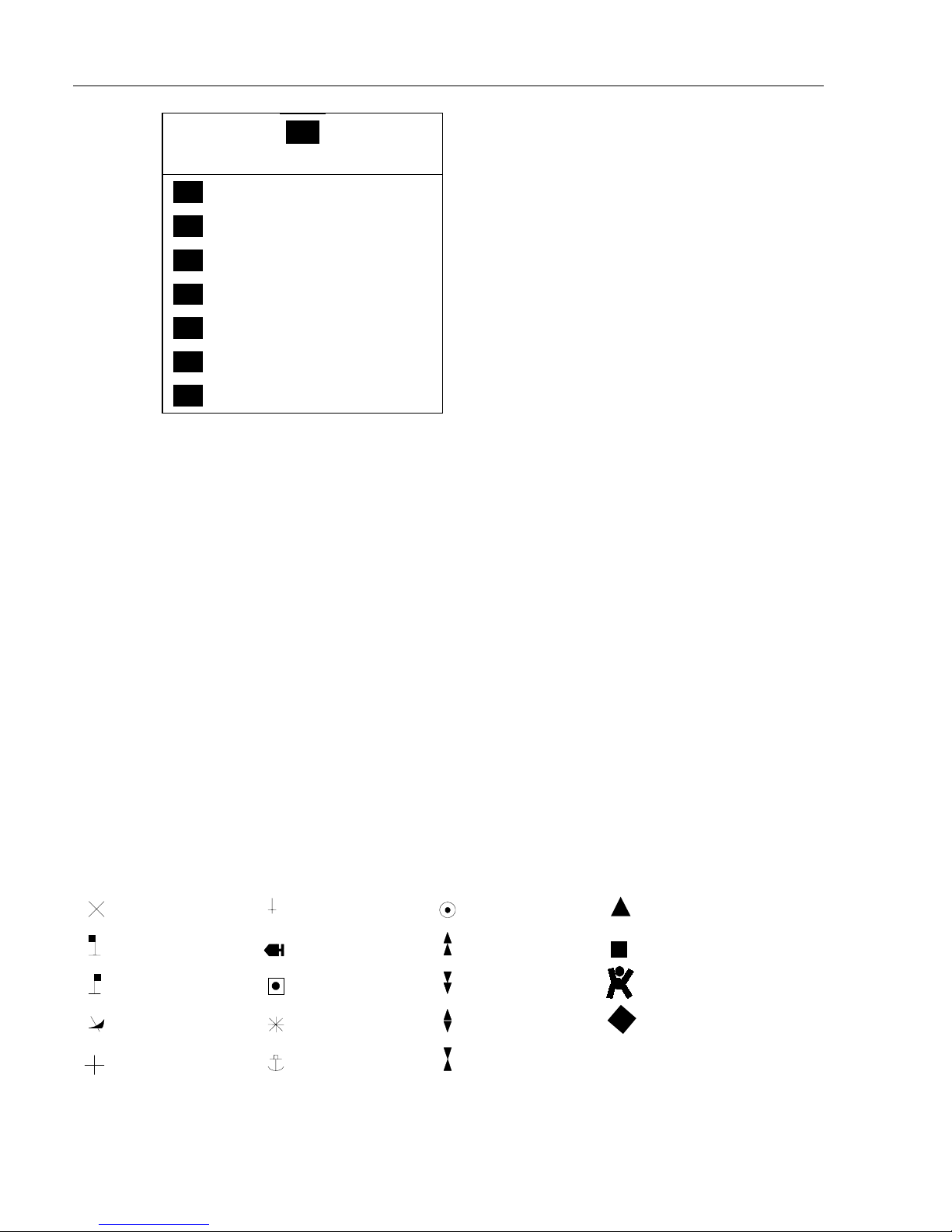
CR40/42/50 MKII Fundamentals & initial start-up Chapter 2
14
_7_
SPECIAL
_1_ Speed alarm, units & language
_2_ NMEA interface
_3_ Alarm/log output
_4_ Decca lanes
_5_ Loran C
_6_ Display color
_7_ Factory settings
When selecting a sub-menu in the
SPECIAL menu, the display will always
appear in a pop-up window. Which
means that it will not take the place of
another display, and it will not mess up
the pre-set displays on the screen.
And once you have confirmed the
changes, or just want to exit the display,
the display will disappear from the
screen, as you have no further use for it.
2.5 Choice of symbols
Waypoints and other points appearing on the screen can be marked by
one of 18 symbols + 8 EVENT marks in small or large symbols:
Waypoint
Red buoy
Green buoy
Wreck
Danger
Beacon
Fish
Platform
Rock awash
Harbour
Marker
North
South
East
West
Starboard
Port
MOB
EVENT 4
(1 of 8 types in
diamond shape)
Page 15
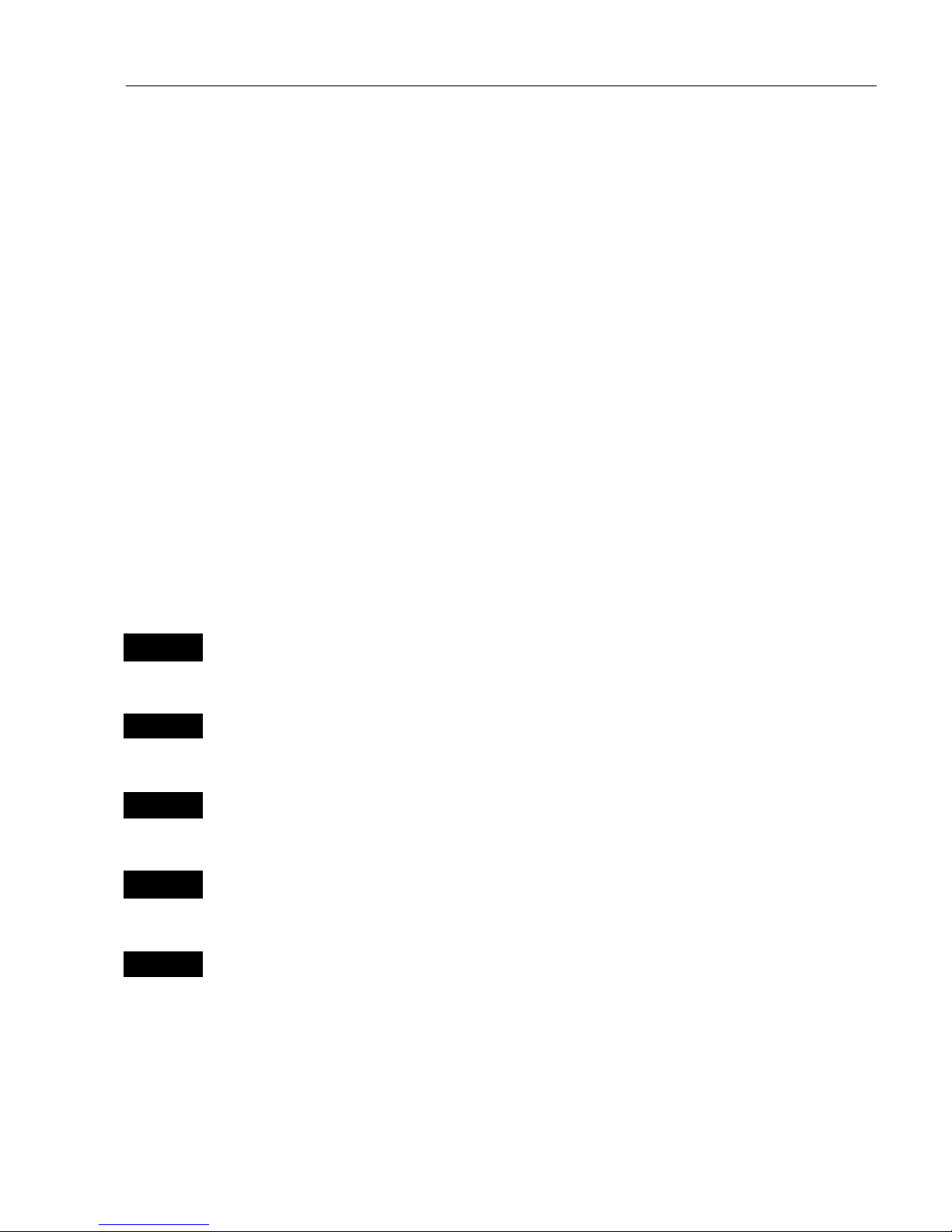
CR40/42/50 MKII Fundamentals & initial start-up Chapter 2
15
2.6 Naming of routes, points, etc.
First select the key with the desired letter, then you can either repeat
the keystrokes, which will toggle between e.g. A,B,C,1, or once you
have selected one letter you can go back and forth in the alphabet by
means of the +/- keys. Use the cursor key to go to next space or to go
back one space if you make a mistake.
Depending on the selected language the 0 (zero) key will hold special
characters e.g. ЖШЕДЦЬС, and the 9 (nine) key will hold: (empty
space) . Press the
[CLR]
key to delete everything from cursor position and to the
right of cursor on that row.
2.7 Initial start-up
PWR
To turn on the power, press and hold the [PWR] key till a picture
appears on the screen
PAGE
Press [PAGE] to scroll through a quick guide which informs of the use
of the keys and where you can enter owner’ssetup
ENT
Press [ENT] when ready to assume normal operation
PWR
Press
[PWR]
again to adjust the lighting in the screen and select day or
night display, etc., move around in display by means of the cursor key
and change settings with +/- keys, and…
ENT
Confirm with
[ENT]
The unit will now perform a fully automatic start-up and find the correct position without further data entries. The start-up phase is completed when a position appears in the position display – see section 4.1.
The radar function should not start transmission before the antenna is
properly warmed up - refer to section 7.2.3 Start transmission.
Page 16
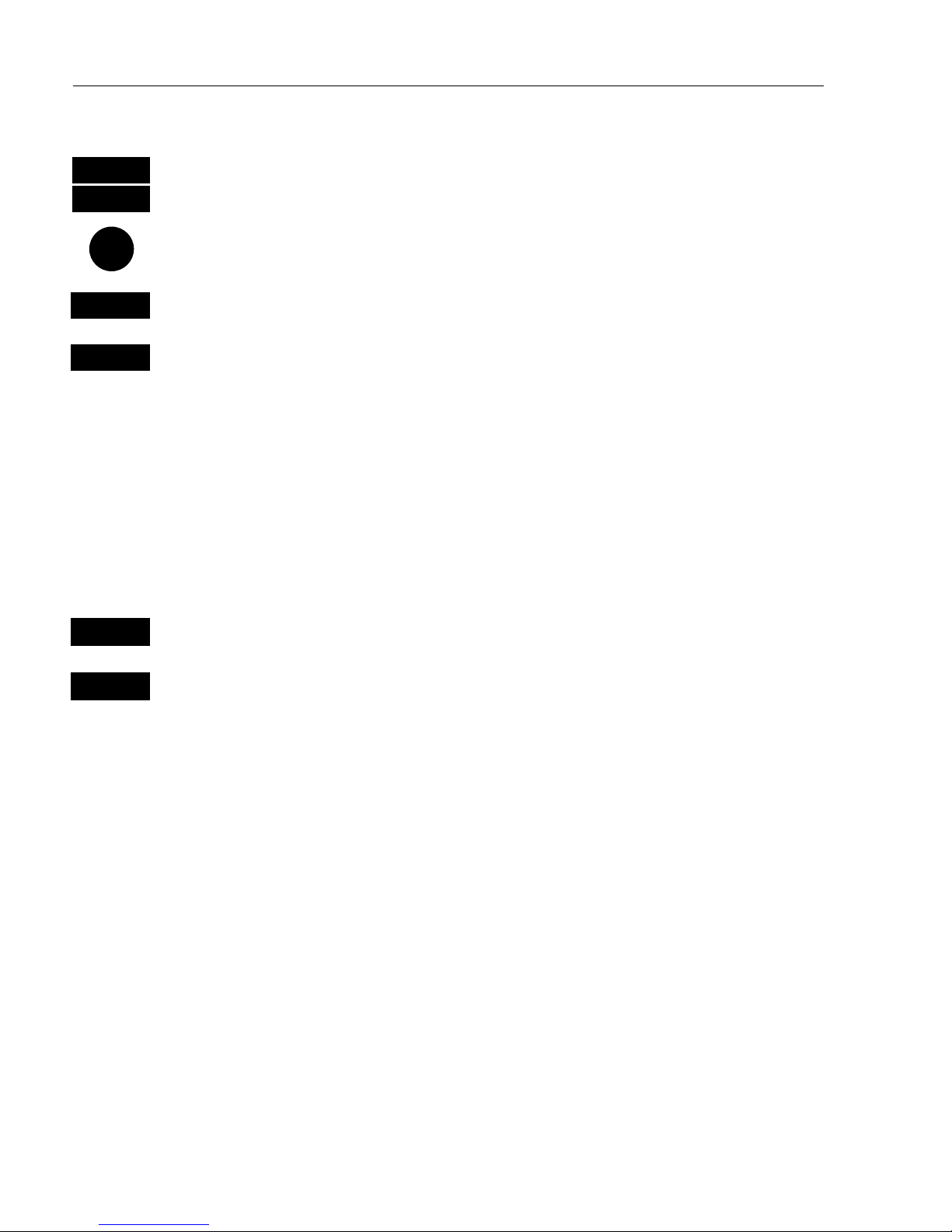
CR40/42/50 MKII Fundamentals & initial start-up Chapter 2
16
Select display language:
MENU
Call up the menu bar, and…
7,1
press [7] and [1] to call up the language display
Go to the bottom line in the display
+/-
Select language
ENT
Confirm entry
2.8 Turn power off
PWR
Call up INFO window, and…
PWR
Press and hold until screen turns black
The CRXX is now turned off. All data and setups are saved and stored
in the internal memory and, of course, will be available next time the
unit is turned on.
Page 17
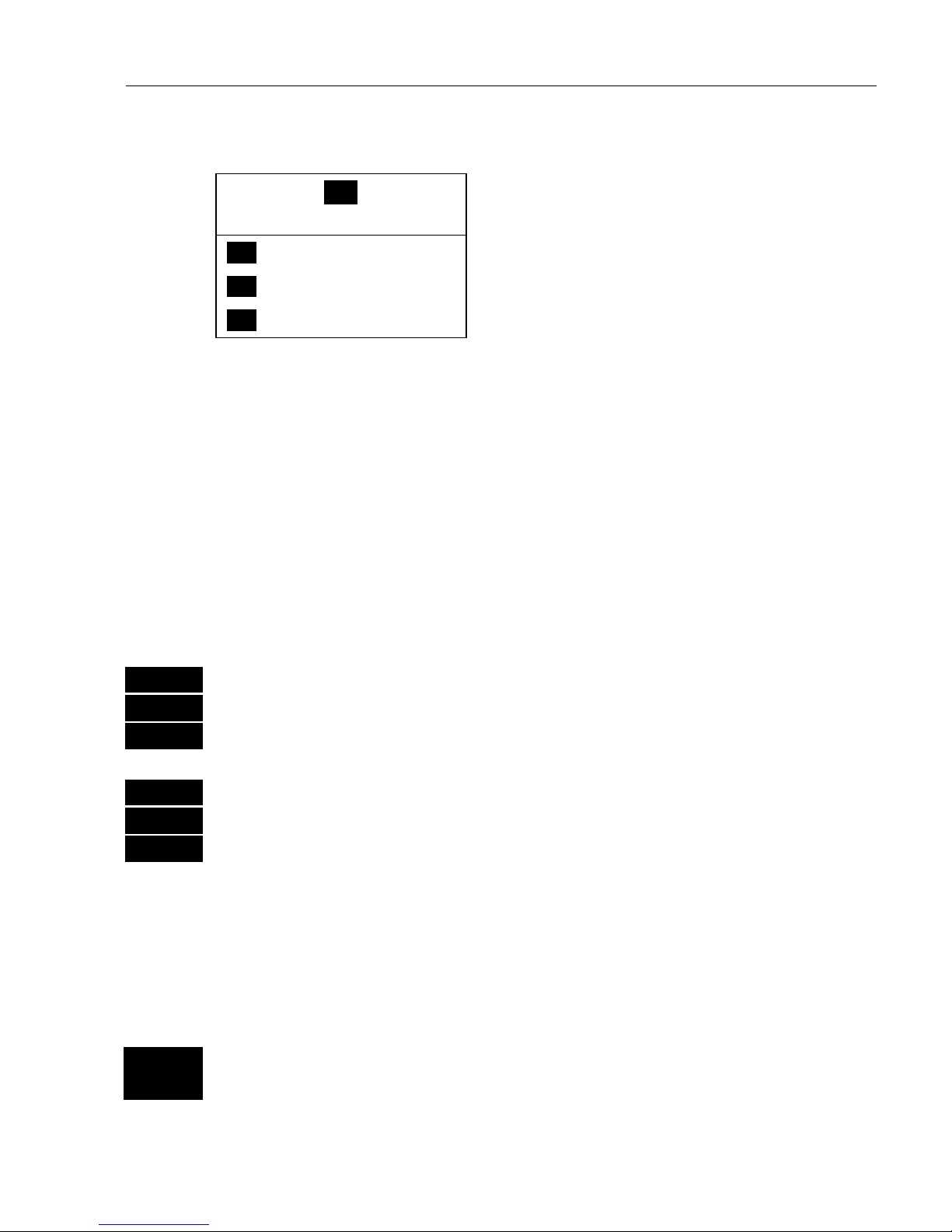
CR40/42/50 MKII Chart menus and INFO windows Chapter 3
17
3.1 Chart menu
_1_
CHART
_1_ Chart 1 1:26400000
- see section 3.1.1.
_2_ Chart 2 1:6600000
- see section 3.1.1.
_3_ C-MAP cartridges
- see section 3.2.
) Forsafetyreasons,navigationwithelectronicchartsshouldalways
be combined with authorized paper charts.
3.1.1 Charts
It is possible to have two charts in different scales on the screen at the
same time. Each chart can be operated individually, and each will have
it’s own cursor and individual chart setup.
MENU
Call up the menu bar, and…
WIN
select the WINdow in which the large-scale chart should appear, and…
1,1
press
[1]
and
[1]
to call up Chart 1in scale 1:26400000
MENU
Call up the menu bar, and…
WIN
select the WINdow in which the detailed chart should appear, and…
1,2
press
[1]
and
[2]
to call up Chart 2 in scale 1:6600000
The chart display opens for the built-in world chart, as well as the
optional, detailed C-MAP electronic charts (C-MAP cart must be
inserted in the drawers below the CRXX’s keypad).
) Shortcut feature:
CHART
GOTO
Hotkey to Chart 1 i.e. jumps to window on the screen with Chart 1
display; if none: inserts Chart 1 in active window.
Page 18
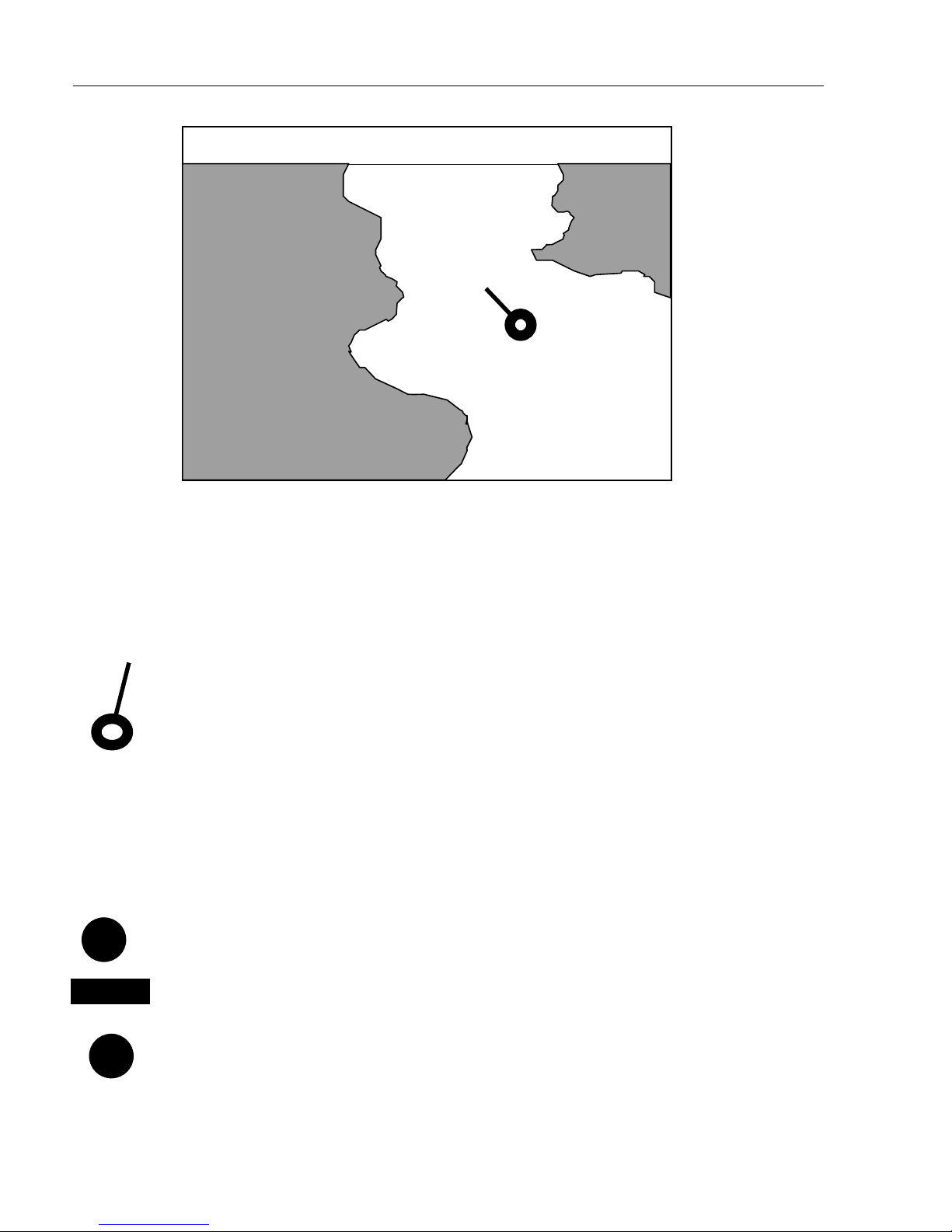
CR40/42/50 MKII Chart menus and INFO windows Chapter 3
18
d 231° 16.3kn 26°46.020N 56°29.107W
Cat Fish Bay
The top line of the chart display (with cursor off) will give you ship’s
position, speed, course and status of differential data – refer to section
4.1 Status indicator and accuracy.
With cursor on, the top line will show the cursor position in lat/long,
bearing and distance from actual position to cursor position.
The ship symbol indicates the present position on the chart and the
pointer informs of the actual true course (course over ground). There is
a built-in autohome function which automatically moves the chart to
maintain the ship symbol in the display (with cursor off).
) Press
[ENT], [0]
to center the ship on the chart.
Cursor function
With chart display active, press the cursor key to activate the cursor
and…
CLR
Press
[CLR]
to turn the cursor off.
Use the cursor key to move cursor in any direction on the screen – the
chart will automatically adjust when cursor reaches the edge of the
screen.
) Press
[0]
to center the cursor on the chart.
Chart
scale
indicator
can be set
ON/OFF
in “Chart
setup”.
Page 19
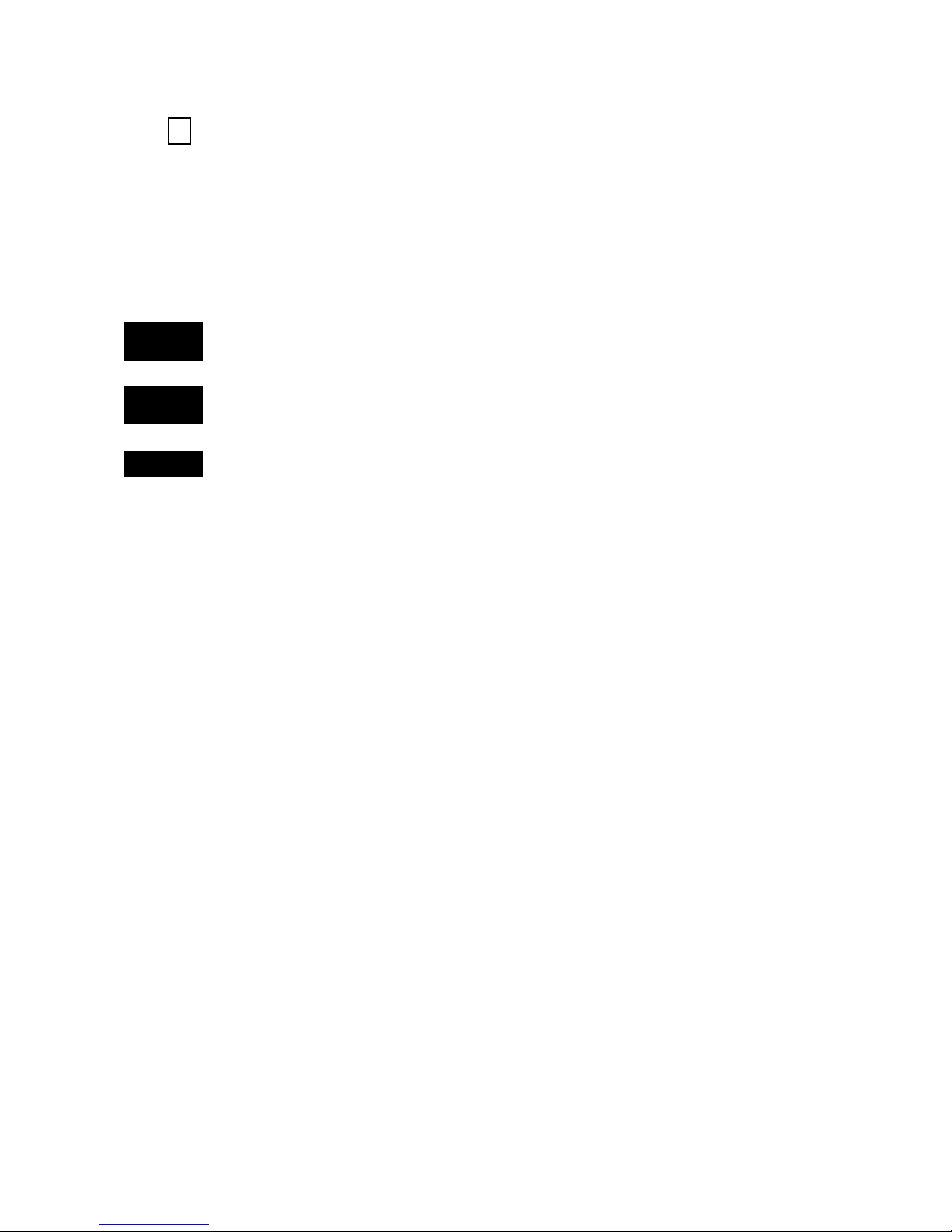
CR40/42/50 MKII Chart menus and INFO windows Chapter 3
19
In data displays the cursor will be shown in form of a ruling box
around the active field.
Zoom function – with cursor on, the zoom function will zoom around
the cursor. With cursor off, the zoom function will zoom around the
ship´s position.
ZOOM
+ IN
Zoom in for details (smaller scale)
ZOOM
- OUT
Zoom out for overview (greater scale)
1-9
) Use one of the shortcut keys to quickly change the chart scale:
Press [1] = 1:6.600.000,
[4] = 1:200.000,
[7] = 1:6.000,
[2] = 1:2.000.000,
[5] = 1:60.000,
[8] = 1:2.000,
[3] = 1:600.000,
[6] = 1:20.000,
[9] = 1:600
Chart details may not be available in all scales in all areas. Noncovered areas will be marked as hatched or all blue with coordinate
grid (with grid set to AUTO in chart setup), depending on the actual
scale. See section 3.4 Chart setup for more details on what you might
want to see in the chart and not see.
The built-in world chart can be zoomed up/down in six steps from a
scale of approx. 1:33,000,000 to 1:2,000,000.
An over-zoom function enables you to zoom beyond the chart, which
automatically is switched off and replaced by a lat/long coordinate
grid.Inthismodethescalecangodownto1:600.
Page 20
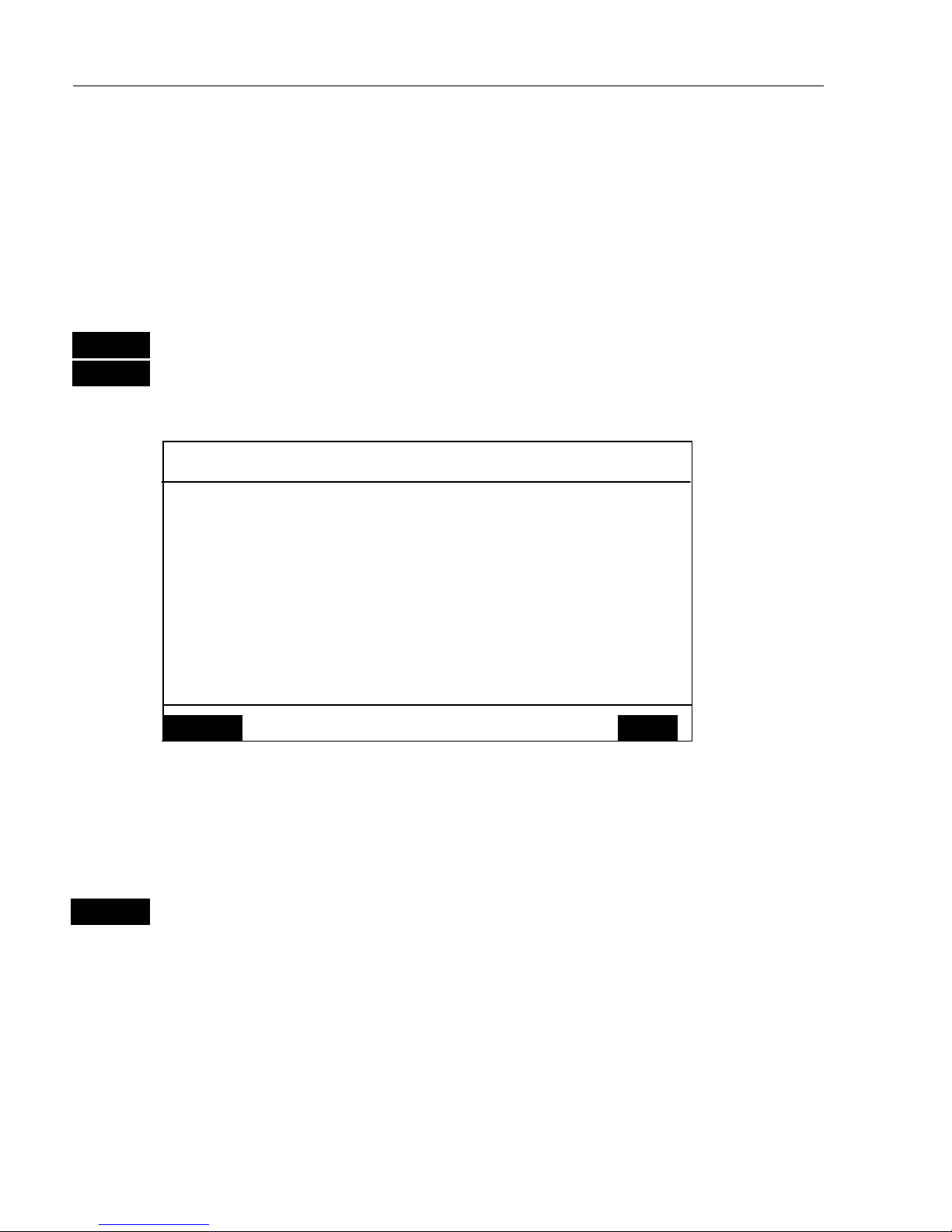
CR40/42/50 MKII Chart menus and INFO windows Chapter 3
20
3.2 C-MAP cartridges
On the front of the CRXX below the keypad are two small watertight
drawers wherein you place the C-MAP cartridge(s) you wish to load.
) Do not attempt to insert or remove cartridges unless the CRXX is
turned off, or chart reading is in stand-by:
MENU
Call up the menu bar, and…
1,3
load the pop-up window for C-MAP cartridge(s)
Example:
C-MAP cartridges
UPPER
Name: P&T: MELBOURNE BEACH TO LAKE WORTH INL
Code: NA-B502.02
Date: 13/11/1998
LOWER
Name: DENMARK NORTH COAST & LIMFJORDEN
Code: EN-B102.03
Date: 01/03/1999
Chart
reading is
now in
stand-by, and
you may
insert/
remove
cartridges.
MENU
Exit Test
ENT
To open the drawer below the keypad, press the eject key next to the
drawer. Place the cartridge in the tray with the terminals pointing
towards the unit, and push the drawer back in place – it has to make a
“click” sound to be closed tight and remain watertight.
ENT
Press
[ENT]
to test the data on the C-MAP cartridge which you have
just placed in one of the drawers
The CRXX will now test the data on the cartridge(s) to see if its valid
and free from faults.
) If a cartridge is defect, it must be removed before you can exit the
display.
Page 21
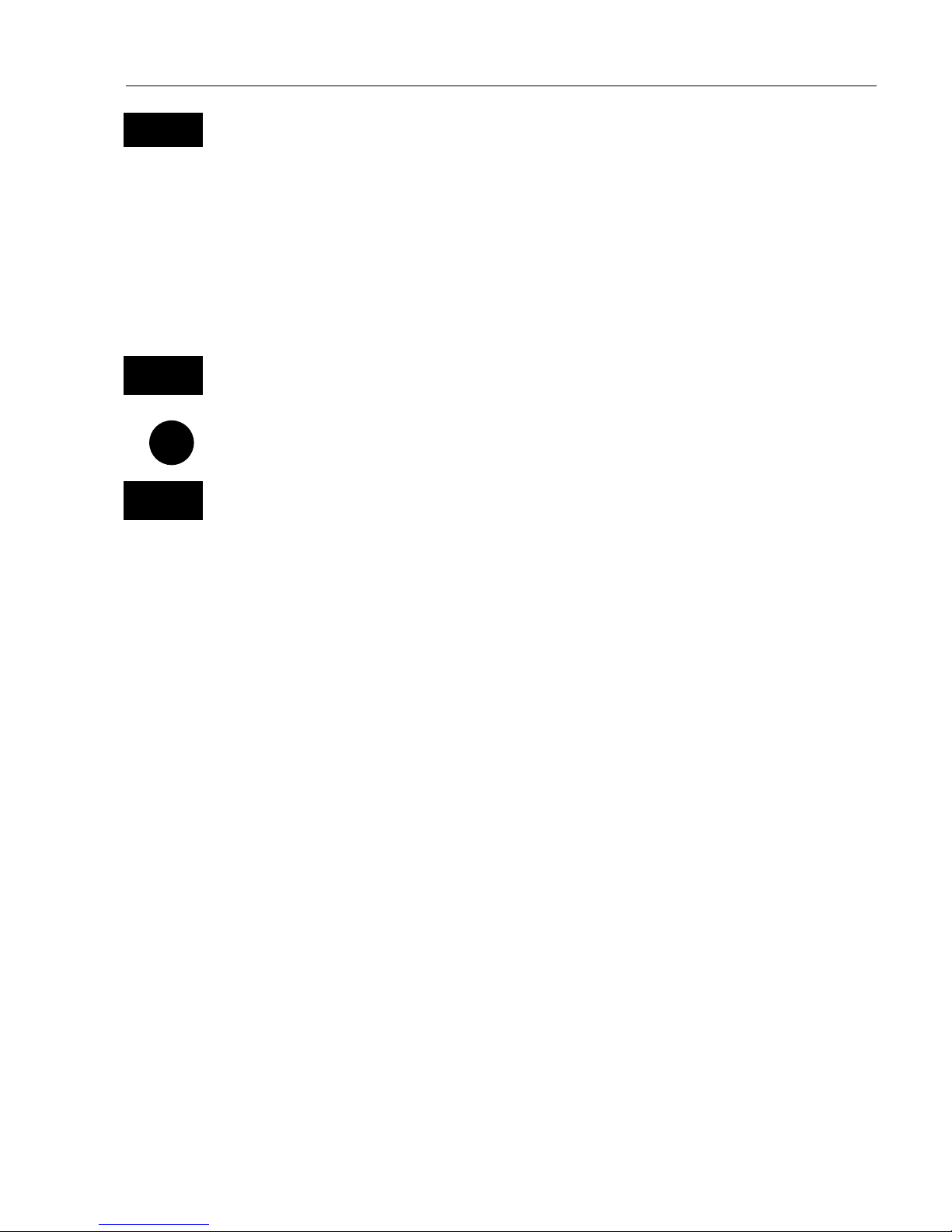
CR40/42/50 MKII Chart menus and INFO windows Chapter 3
21
MENU
Return to chart display
In addition to the larger boundaries of the world chart there will be
separate boundary lines for the individual charts stored on the same
cartridge. However, the boundary lines for the C-MAP chart areas can
be turned off, so they will not be visible on the chart – refer to Chart
setup.
Other chart areas can quickly be reached by means of the zoom keys:
ZOOM
- OUT
Zoom out until desired area becomes visible
Move cursor to approximate area, and…
ZOOM
+ IN
Zoom in
The chart will automatically start to move when cursor reaches the
edge of the screen. When cursor is switched off
[CLR],
the chart will
return to ship’s position.
) See also section 3.4 Chart setup.
Page 22
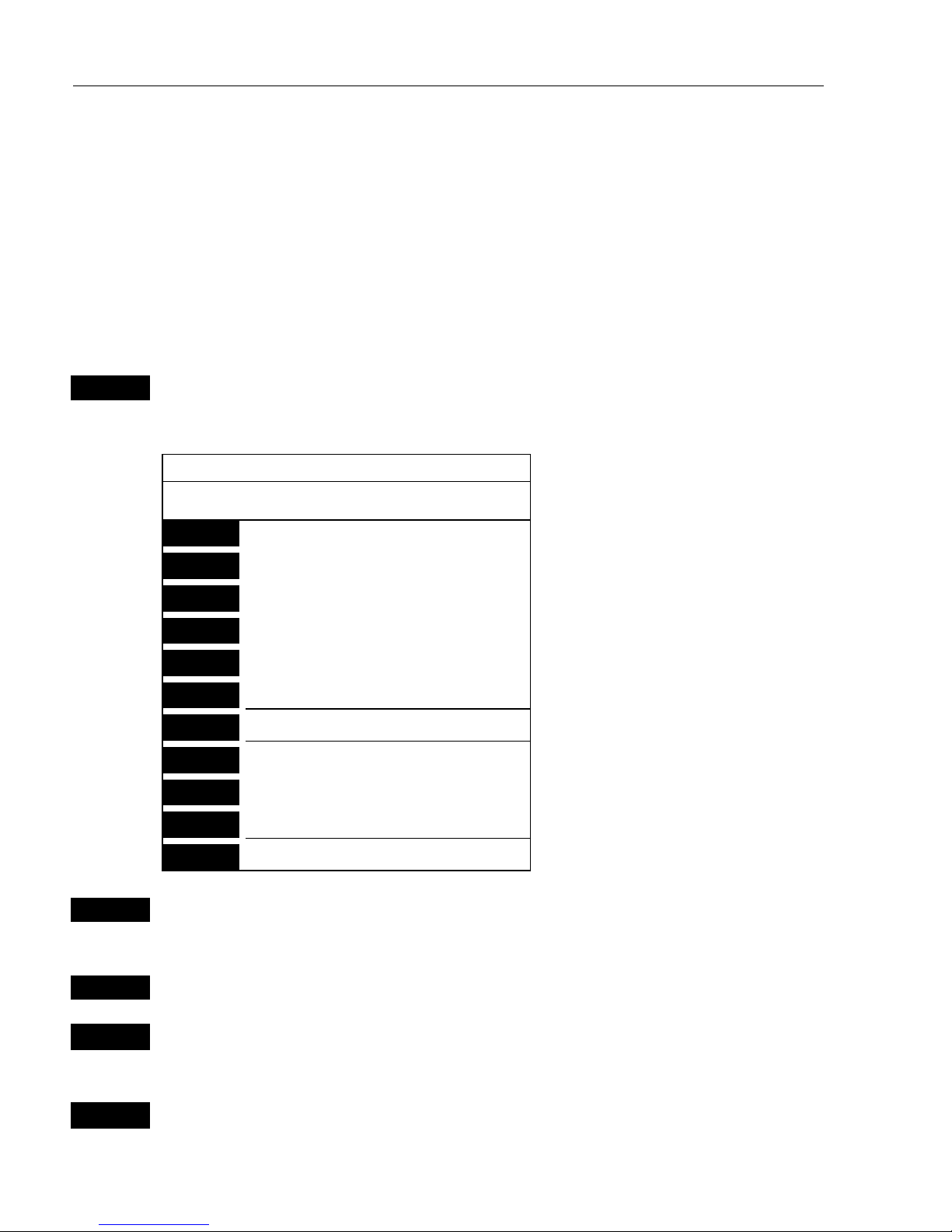
CR40/42/50 MKII Chart menus and INFO windows Chapter 3
22
3.3 INFO windows
A number of pop-up INFO windows are available mainly from active
chart display. Only a few of the functions in the INFO windows can be
accessed from data displays and other displays. Refer to sections 3.3.x.
3.3.1 Cursor inactive
ENT
With chart in active window, and with cursor off, press
[ENT]
to call
up an info window with the following to choose from:
Scale: 1:6600000
-Actual chart scale.
No user data
at ship’s position
1
Edit user data
-Inactive function.
2
Chart info
-Refer to Appendix C.
3
Find nearest port services
-Refer to Appendix C.
4
Bearing & dist. from A to B
-Inactive function.
5
Lock cursors
-Inactive function.
9
Chart setup
-Refer to section 3.4.
0
Ship to center
GOTO
Select NAV mode
PLOT
Plot new data
PAGE
More user data
MENU
Exit
-Exit info window.
0
Ship to center will adjust the chart to place the ship’s position in the
center of the chart display.
GOTO
Select NAV mode will activate Navigation mode.
PLOT
Plot new data will give you the choice of entering the ship’s position
as eventmark, waypoint or target.
PAGE
More user data will toggle between available data on the ship’s
position.
Page 23
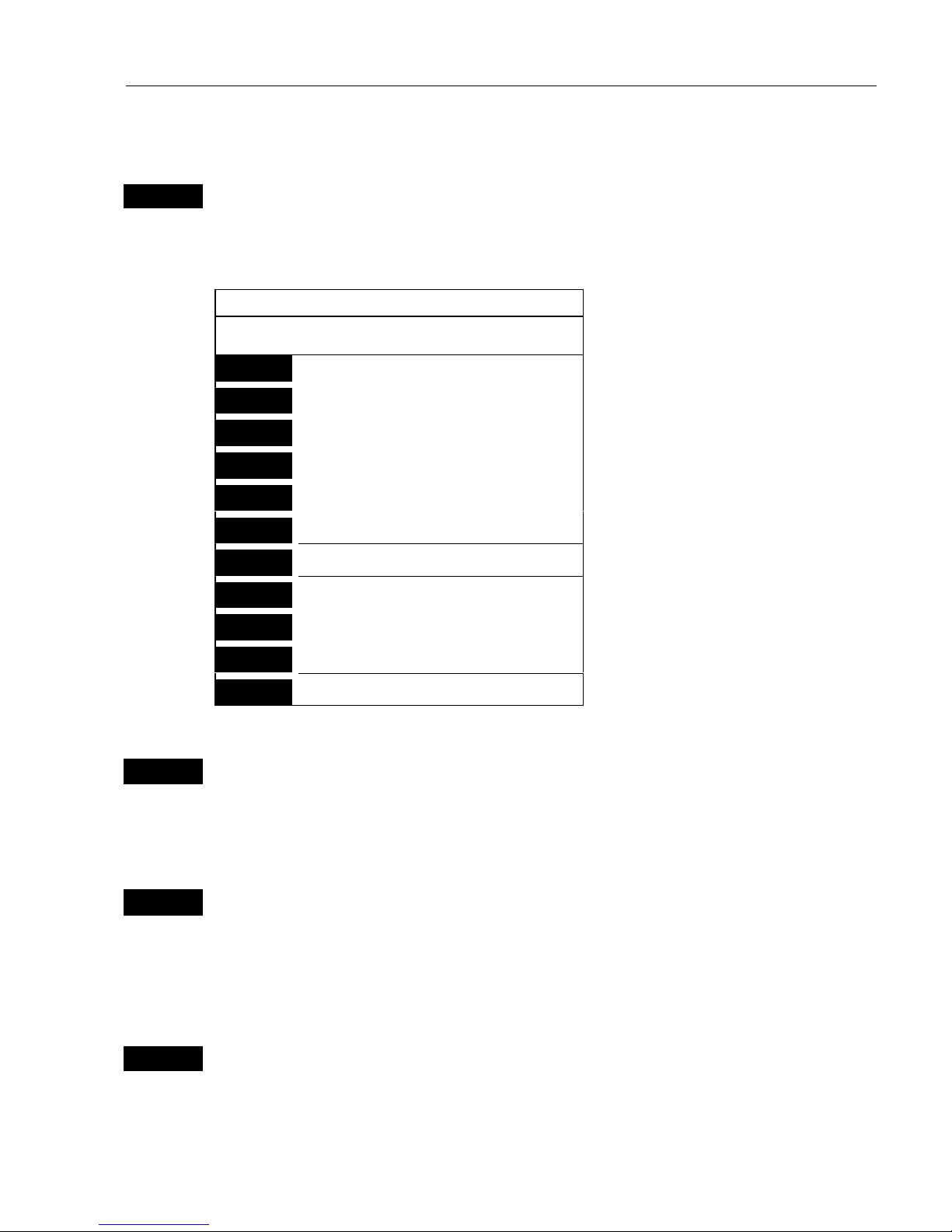
CR40/42/50 MKII Chart menus and INFO windows Chapter 3
23
3.3.2 Cursor active but not placed on any object or data
ENT
With chart in active window, and cursor not placed on any object or
user data, press
[ENT]
to call up an info window with the following to
choose from:
Scale: 1:6600000
-Actual chart scale.
No user data
at cursor position
1
Edit user data
-Inactive function.
2
Chart info
-Refer to Appendix C.
3
Find nearest port services
-Refer to Appendix C.
4
Bearing & dist. from A to B
5
Lock cursors
9
Chart setup
-Refer to section 3.4.
0
Cursor to center
GOTO
Select NAV mode
-Refer to section 3.3.8.
PLOT
Plot new data
-Refer to section 3.3.9.
PAGE
More user data
-Inactive function.
MENU
Exit
-Exit info window.
4
Bearing & dist. from A to B will quickly provide the bearing and
distance from your current cursor position (A) to an arbitrary point (B).
Move cursor to point B and see the calculation in the small info
window. Press
[MENU]
to exit the function.
5
Lock cursors will lock the cursors in two chart displays on the same
screen and thus make the cursor movements synchronized. To return to
individual cursor control in each chart display, press
[ENT]
and
[5]
to
“Release cursors” again.
) See also “Lock cursors” in Appendix A.
0
Cursor to center will adjust the chart to place the cursor position in the
center of the chart display.
Page 24
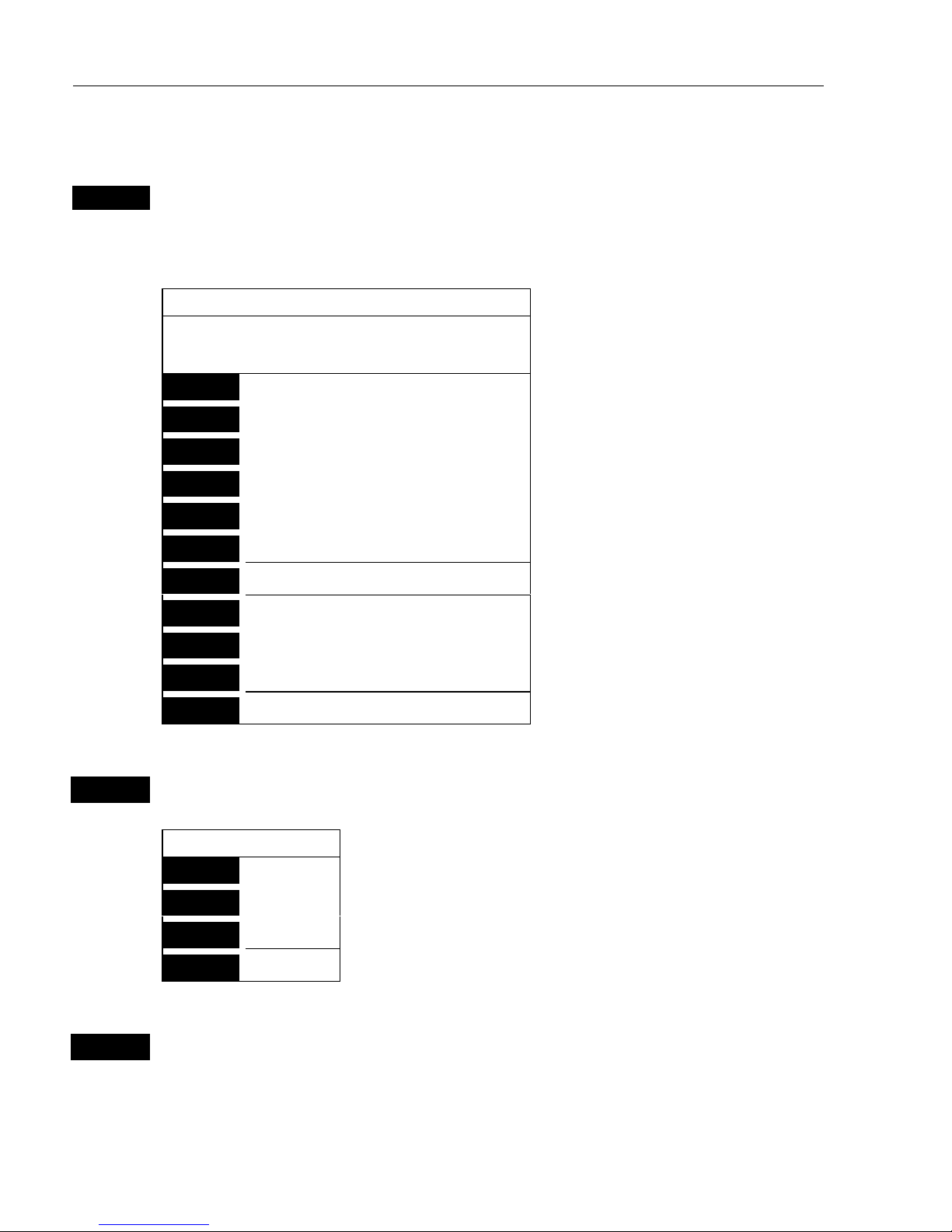
CR40/42/50 MKII Chart menus and INFO windows Chapter 3
24
3.3.3 Cursor placed on waypoint
ENT
With chart in active window, and cursor placed on a waypoint, press
[ENT]
to call up an info window with the following to choose from:
WP found
Name: WP 1
LAT 51°49.107N
LON 5°16.007W
-Example.
1
Edit user data
2
Chart info
-Refer to Appendix C.
3
Find nearest port services
-Refer to Appendix C.
4
Bearing & dist. from A to B
-Refer to section 3.3.2.
5
Lock cursors
-Refer to section 3.3.2.
9
Chart setup
-Refer to section 3.4.
0
Cursor to center
-Refer to section 3.3.2.
GOTO
Select NAV mode
-Refer to section 3.3.8.
PLOT
Plot new data
-Refer to section 3.3.9.
PAGE
More user data
MENU
Exit
-Exit info window.
1
Edit user data opens for a new info window:
Waypoint
1
Edit
Change the name, symbol, color, etc.
2
Move
Move waypoint with cursor, and press
[ENT].
CLR
Delete
Delete waypoint ? “YES” / “NO”.
MENU
Exit
Exit info window.
PAGE
More user data will be available if more than one point is plotted on
the same position, where the [PAGE] key then will toggle between data
for each point.
Page 25
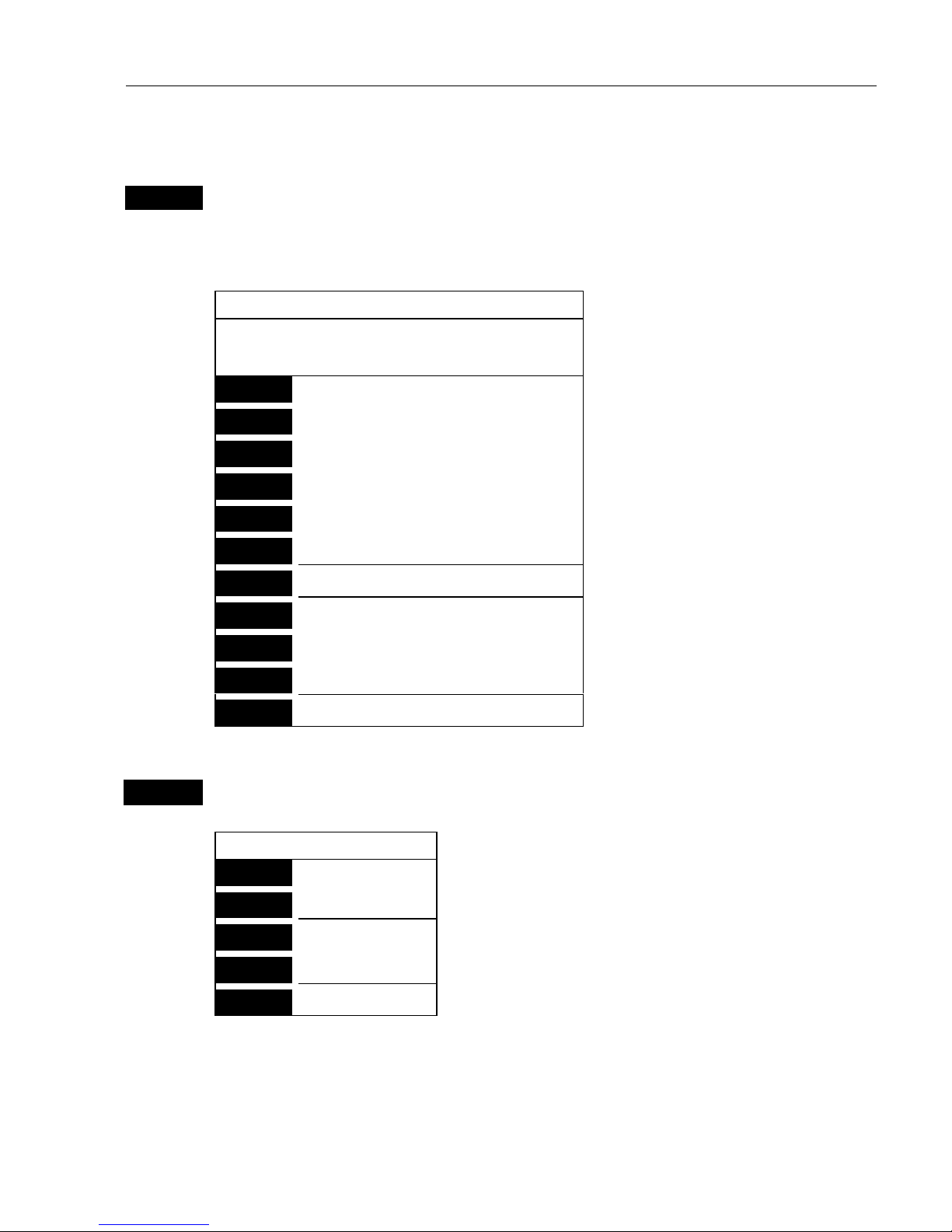
CR40/42/50 MKII Chart menus and INFO windows Chapter 3
25
3.3.4 Cursor placed on route leg or line leg
ENT
With chart in active display and cursor placed on a route leg or line leg,
press
[ENT]
to call up an info window with the following to choose
from:
Route leg found
Name: RTE 1
Leg: B336° 77.16nm
Total: 4 legs 215.6nm
-Example.
1
Edit user data
2
Chart info
-Refer to Appendix C.
3
Find nearest port services
-Refer to Appendix C.
4
Bearing & dist. from A to B
-Refer to section 3.3.2.
5
Lock cursors
-Refer to section 3.3.2.
9
Chart setup
-Refer to section 3.4.
0
Cursor to center
-Refer to section 3.3.2.
GOTO
Select NAV mode
-Refer to section 3.3.8.
PLOT
Plot new data
-Refer to section 3.3.9.
PAGE
More user data
-Inactive function.
MENU
Exit
-Exit info window.
1
Edit user data opens for a new info window:
Route leg
1
Edit leg
New info window to edit route leg.
2
Insert point
Move cursor and press
[ENT]
to insert point.
3
Edit
New info window to edit route.
CLR
Delete
Delete whole route ? “YES” / “NO”.
MENU
Exit
Exit info window.
Page 26
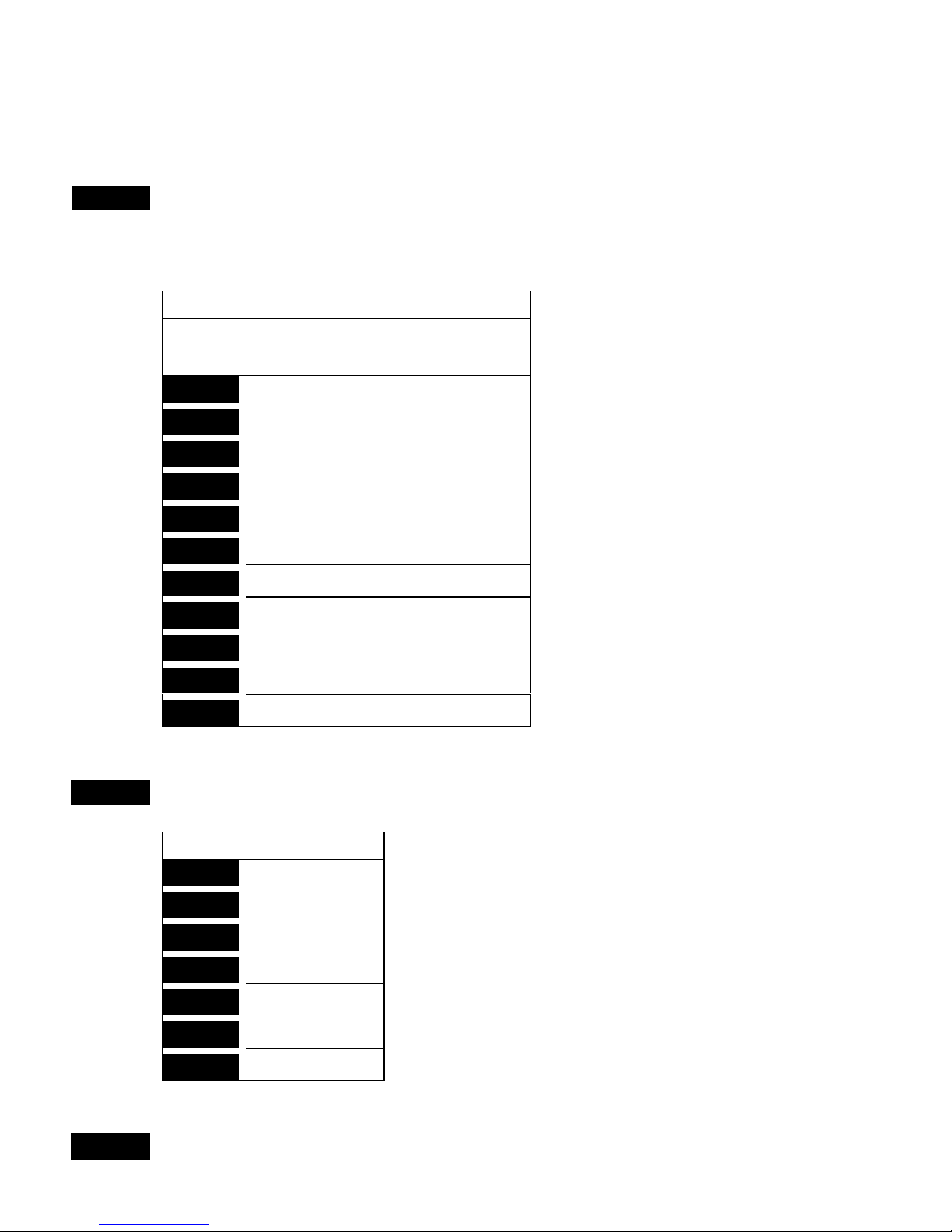
CR40/42/50 MKII Chart menus and INFO windows Chapter 3
26
3.3.5 Cursor placed on routepoint or linepoint
ENT
With chart in active display and cursor placed on a routepoint or
linepoint, press
[ENT]
to call up an info window with the following to
choose from:
Routepoint found: 2
Name: RTE 1
From start:
To end:
-Example.
1
Edit user data
2
Chart info
-Refer to Appendix C.
3
Find nearest port services
-Refer to Appendix C.
4
Bearing & dist. from A to B
-Refer to section 3.3.2.
5
Lock cursors
-Refer to section 3.3.2.
9
Chart setup
-Refer to section 3.4.
0
Cursor to center
-Refer to section 3.3.2.
GOTO
Select NAV mode
-Refer to section 3.3.8.
PLOT
Plot new data
-Refer to section 3.3.9.
PAGE
More user data
MENU
Exit
-Exit info window.
1
Edit user data opens for a new info window:
Routepoint
1
Edit point
New info window to edit routepoint’s position.
2
Move point
Move cursor and press
[ENT]
to move point.
CLR
Delete point
Delete routepoint ? “YES” / “NO”.
3
Add point
Only from first or last point in route.
4
Edit
New info window to edit route.
5
Delete
Delete whole route ? “YES” / “NO”.
MENU
Exit
Exit info window.
PAGE
More user data will toggle between data on routepoint and route leg.
Page 27
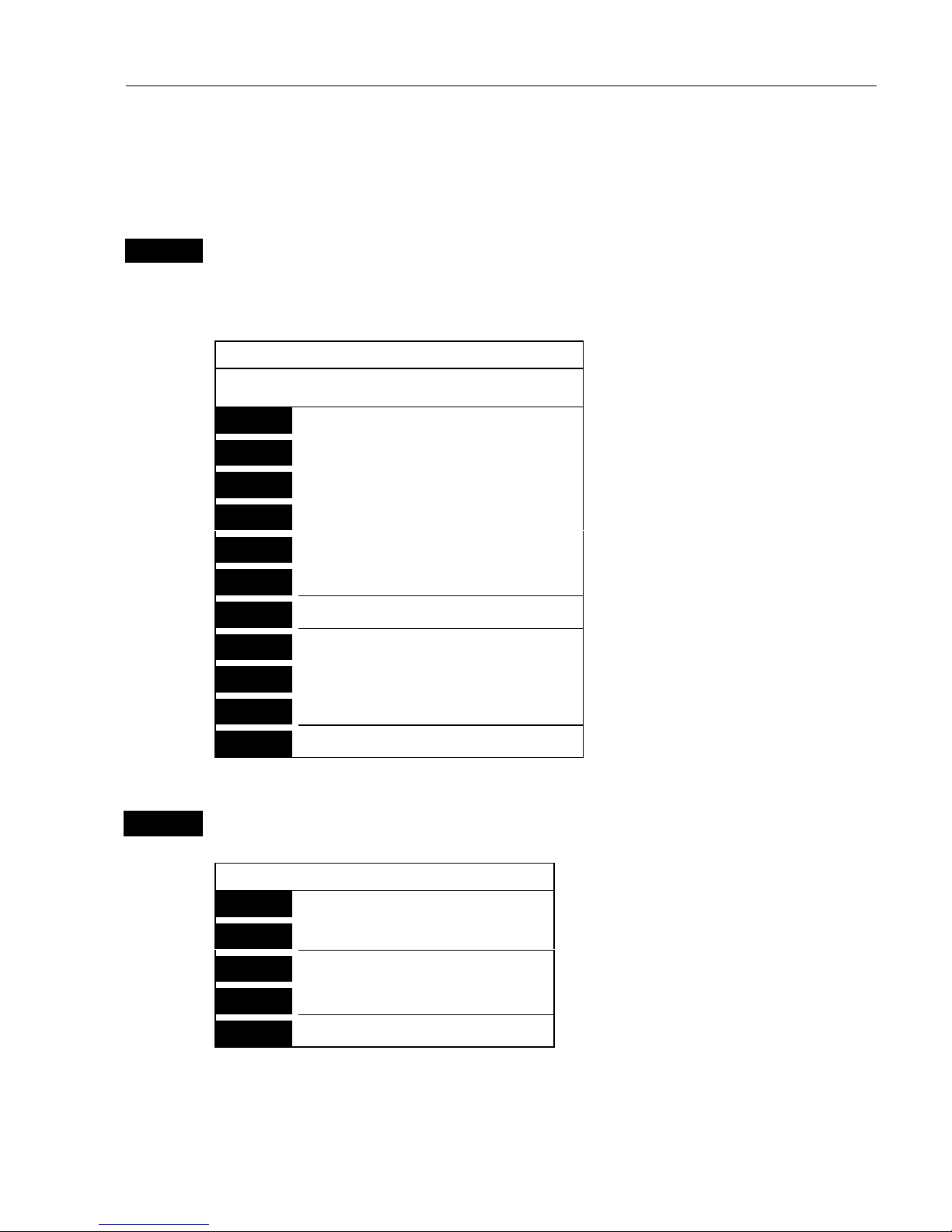
CR40/42/50 MKII Chart menus and INFO windows Chapter 3
27
3.3.6 Cursor placed on trackpoint
Trackpoints are not as easily recognized as Routepoints, you may have
to move the cursor along on the track to locate a trackpoint.
ENT
With chart in active display and cursor placed on a trackpoint, press
[ENT]
to call up an info window with the following to choose from:
Trackpoint found: 3
Name: TRACK 1
Total: 836 points – 83.6nm
-Example.
1
Edit user data
2
Chart info
-Refer to Appendix C.
3
Find nearest port services
-Refer to Appendix C.
4
Bearing & dist. from A to B
-Refer to section 3.3.2.
5
Lock cursors
-Refer to section 3.3.2.
9
Chart setup
-Refer to section 3.4.
0
Cursor to center
-Refer to section 3.3.2.
GOTO
Select NAV mode
-Refer to section 3.3.8.
PLOT
Plot new data
-Refer to section 3.3.9.
PAGE
More user data
MENU
Exit
-Exit info window.
1
Edit user data opens for a new info window:
Trackpoint
CLR
Delete point
Delete trackpoint ? “YES” / ”NO”
1
Delete points from A to B
*) see below.
2
Edit
New info window to edit track.
3
Delete
Delete whole track ?
“YES”/”NO”
MENU
Exit
Exit info window.
*) Move cursor to point B and press [ENT] to delete all trackpoints
between cursor position on chart and point B.
Page 28
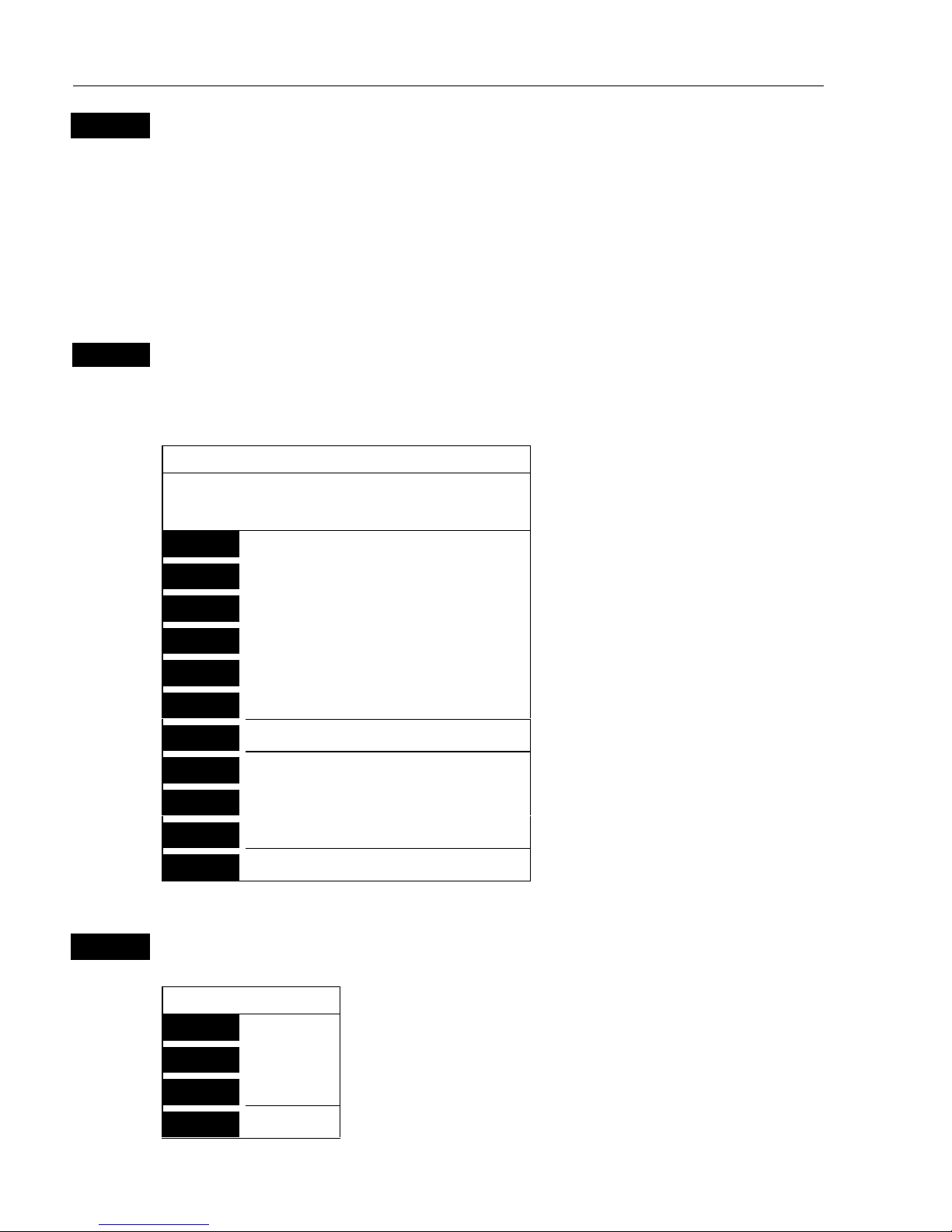
CR40/42/50 MKII Chart menus and INFO windows Chapter 3
28
PAGE
More user data if cursor is placed on a MOB track you can toggle
between data on MOB symbol and data on MOB track.
) The symbol and track are edited separately.
3.3.7 Cursor placed on target
ENT
With chart in active display and cursor placed on a marked target, press
[ENT]
to call up an info window with the following to choose from:
Target found
Name: TARGET 1
LAT 57°40.636N
LON 10°34.767W
-Example.
1
Edit user data
2
Chart info
-Refer to Appendix C.
3
Find nearest port services
-Refer to Appendix C.
4
Bearing & dist. from A to B
-Refer to section 3.3.2.
5
Lock cursors
-Refer to section 3.3.2.
9
Chart setup
-Refer to section 3.4.
0
Cursor to center
-Refer to section 3.3.2.
GOTO
Select NAV mode
-Refer to section 3.3.8.
PLOT
Plot new data
-Refer to section 3.3.9.
PAGE
More user data
-Inactive function.
MENU
Exit
-Exit info window.
1
Edit user data opens for a new info window:
Target
1
Edit
Change the name, color, position, etc.
2
Move
Move target with cursor, and press
[ENT].
CLR
Delete
Delete target ? “YES” / “NO”.
MENU
Exit
Exit info window.
Page 29
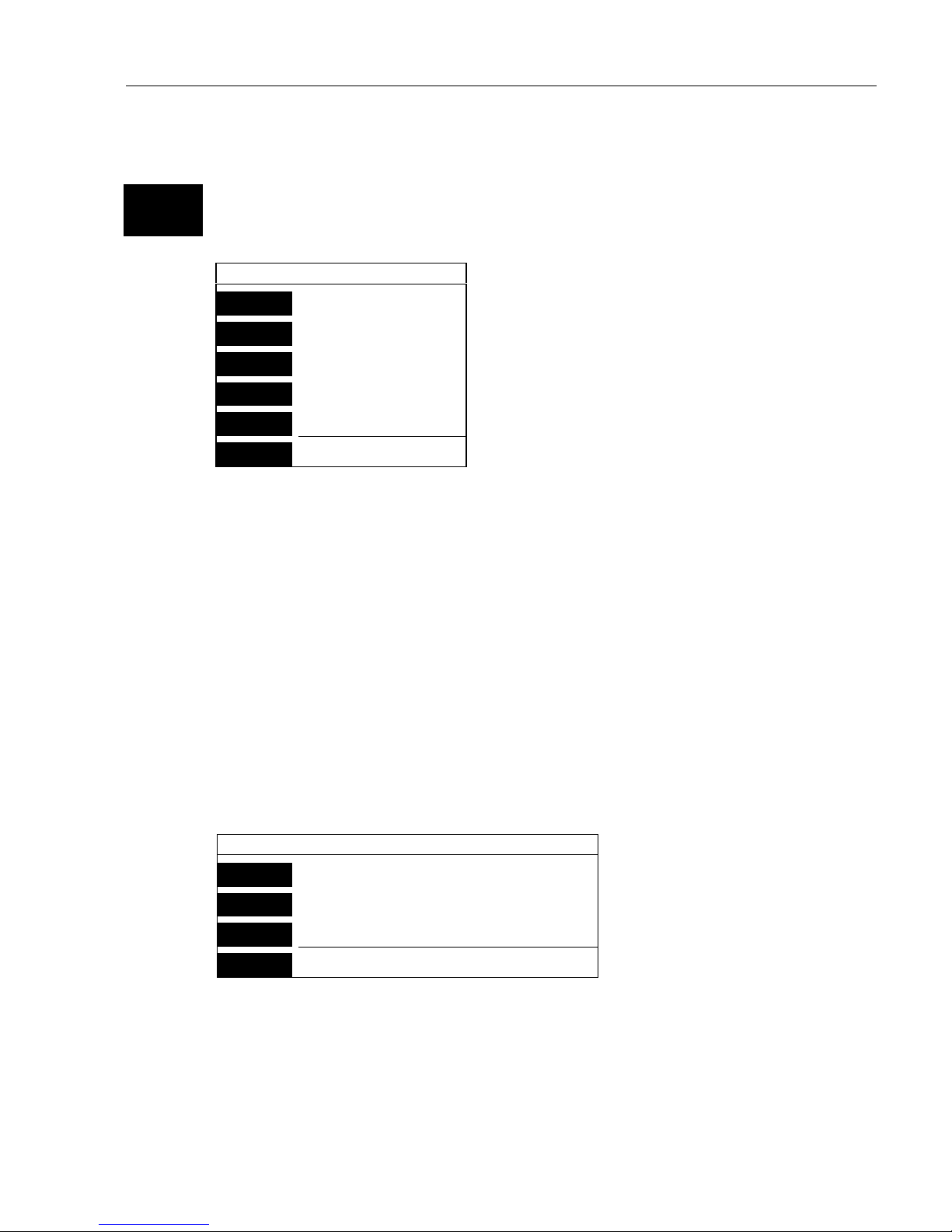
CR40/42/50 MKII Chart menus and INFO windows Chapter 3
29
3.3.8 GOTO function
CHART
GOTO
Shortcut to Chart 1, press again to call up INFO window with available
navigation modes:
Select NAV mode
1
Cursor
2
Waypoint
3
Route
4
Track
5
Anchor guard
MENU
Exit
To select “Cursor” navigation will require
that the cursor is active.
“Waypoint”, “Route” and “Track”
navigation will require there is one stored
in the memory before it can be activated.
The NAV mode can also be activated from
the NAV menu.
For further details on the different NAV modes, refer to chapter 4.
Waypoints and navigation.
Anchor guard – When setting anchor, check/change the preset alarm
distance etc., so you will be warned in case you drift too far from the
anchored position. The alarm distance can be set anywhere from 0.01
to 9.99 nm in Navigation setup display. See also section 6.3 Anchor
guard.
If pressing the
[GOTO]
key while one of the NAV modes is active, this
pop-up window will appear on the screen:
Navigation is ON
1
Advance
2
Restart to approaching point
3
Turn NAV off
MENU
Exit
Press [1] to advance to next waypoint in the route (Route navigation).
Press [2] if you for some reason have drifted off course and wish to
restart navigation from your actual position to the approaching point.
Page 30
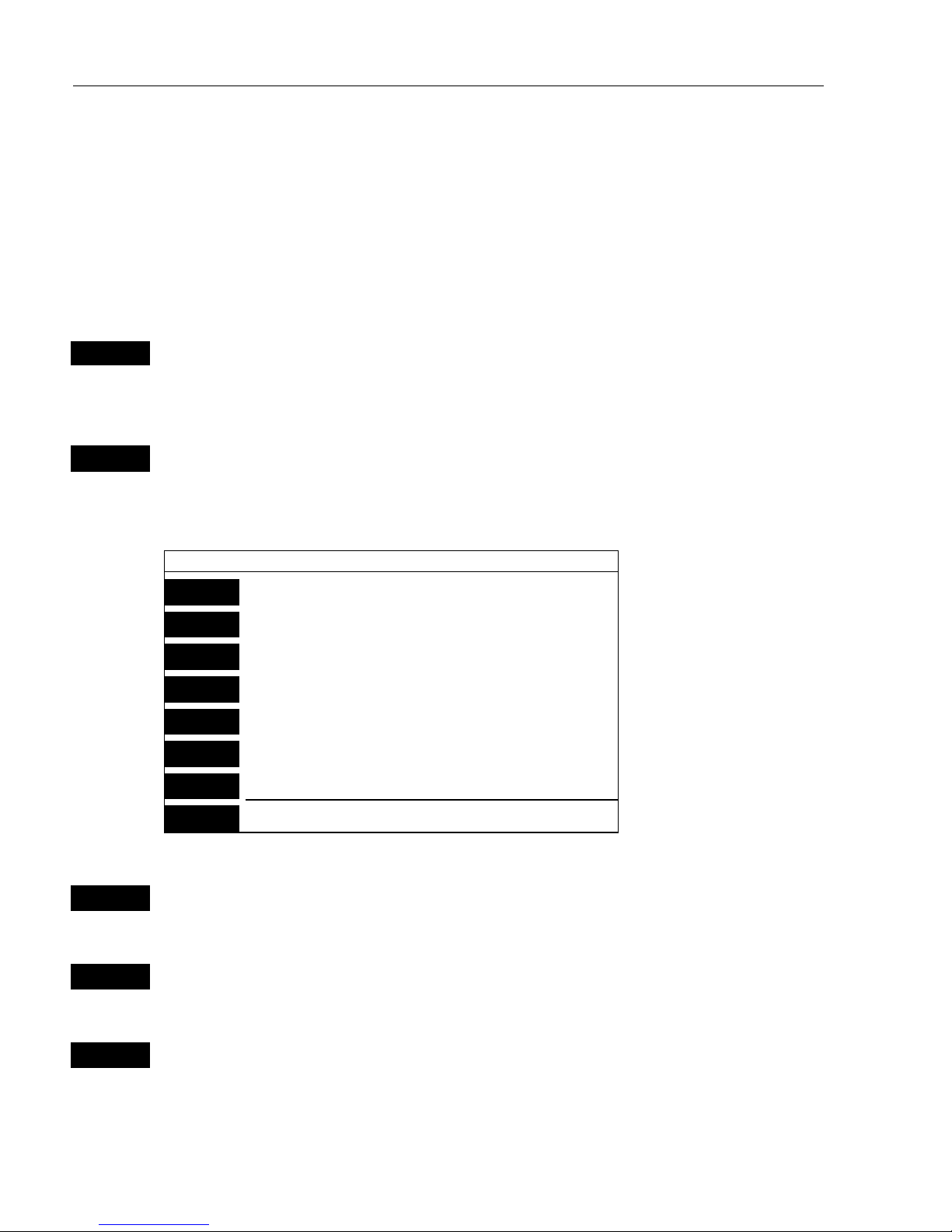
CR40/42/50 MKII Chart menus and INFO windows Chapter 3
30
3.3.9 PLOT function
The CRXX is designed to make navigation easy and safe. Making
routes, drawing lines and plotting waypoints, etc. are all done directly
on the chart. Very straightforward and uncomplicated.
The PLOT function is available from various displays as indicated
below.
PLOT
With any other display than chart in active window, press
[PLOT]
to
insert ship’s/cursor’s position as waypoint
PLOT
With chart in active display, press
[PLOT]
to call up an INFO window
with the following to choose from:
PLOT new data
PLOT
Plot eventmark - ship
1
Plot waypoint - cursor
2
Insert waypoint - ship
3
Insert waypoint - cursor
4
Make route
5
Draw line
6
Plot target - cursor
MENU
Exit
PLOT
From any display:
Plot and save ship’s position as a waypoint including actual depth.
1
From active chart display with cursor ON:
Plot and save cursor position as a waypoint.
2
From active chart display:
Plot and save ship’s position as a waypoint including actual depth;
insert a location name (cf.section 2.6), adjust the position by keying in
new figures, change the symbol (cf.section 2.5).
Page 31

CR40/42/50 MKII Chart menus and INFO windows Chapter 3
31
3
From active chart display with cursor ON:
Plot and save cursor position as a waypoint; insert a location name
(cf.section 2.6), adjust the position by keying in new figures, change
the symbol (cf.section 2.5).
4
From active chart display with cursor ON:
You can quickly make a route by plotting cursor’s position, one after
another i.e. the present cursor position will be the first position of the
route you are about to make
.
Move cursor to next position, and press
[PLOT].
Continue in this manner till the route is completed. In case you
make a wrong plot, press
[CLR]
to erase the last plotted position.
Savetheroutewith
[ENT]
or exit the function with
[MENU]
to abandon
the route.
5
From active chart display with cursor ON:
To draw lines or to make a route is the same procedure, please refer to
point 4.
6
From active chart display with cursor ON:
Plot target at cursor position with preset target name, etc.
From chart display with cursor OFF:
The ship’s position will be plotted as target.
After plotting the target it will be saved in the memory, and you can
edit the target later on, either via the menu or directly from the chart:
Place cursor on the target symbol and press
[ENT]
to open an info
window with the heading “Target found”.Press
[1]
Edit user data to
open for new options of editing i.e. move target, delete target, alter the
position, insert a location name (cf.section 2.6) or select a new color
for the target number and symbol (cf.section 2.5).
) See also target display in section 5.7.
Page 32

CR40/42/50 MKII Chart menus and INFO windows Chapter 3
32
3.4 Chart setup
CHART
GOTO
Hotkey to Chart 1
ENT
9
With chart 1 or chart 2 in active window, press
[ENT], [9],
to load the
chart setup for the selected chart (1 or 2)
Chart setup
Land settings
Natural features
Natural features rivers
Cultural features
Landmarks
Marine settings
Tides, currents
Depths
Soundings
Nature of seabed
Naval aids settings
Ports
Caution areas
Tracks, routes
Lights
Buoys
Signals
Paper chart settings
Names
Compass distance
Chart settings
Chart
Landfilling
Boundary lines
ON
ON
ON
ON
ON
ON
ON
ON
ON
ON
ON
ON
ON
ON
ON
ON
NORMAL
ON
ON
Chart area SMALL
Orientation NORTH UP TRUE
Rotation resolution 5°
Depth
Level 1 0 – 002m
Level 2 2 – 006m
Level 3 6 – MAX
Grid AUTO
Show scale WITH BACKGROUND
Auto chart select OFF
Extended level range ON
Non active waypoints ON
Waypoint names ON
Waypoint depths ON
Non active routes AS SELECTED
Route names ON
Non active tracks AS SELECTED
Track names ON
Lines AS SELECTED
Line names ON
Targets AS SELECTED
Target names ON
The settings are dedicated to the chart in the active window and does
not affect the second chart. This enables simultaneous viewing of a
very detailed chart and a less detailed chart.
ENT
Confirm changes and return to chart, or…
MENU
abandon Chart setup and return to chart without making any changes
All C-MAP feature groups i.e. Land settings, Marine settings, Naval
aids settings and Paper chart settings are described in Appendix C.
Page 33

CR40/42/50 MKII Chart menus and INFO windows Chapter 3
33
All user data in the CRXX system are described below.
To obtain a “cleaner” view of the chart details, you can turn some of
the settings OFF if they do not contribute to the clarity of the chart area
you wish to explore. All the listed objects that can be turned on and off
speaks for themselves – they are either “shown on the chart” or “not
shown on the chart”.
Chart settings
Chart can be set to
NORMAL, COMPRESSED and CHART OFF:
NORMAL
- will show the normal amount of details in the selected chart
scale.
COMPRESSED - will ordinarily provide more details in the same scale.
CHART OFF
- will only show all the user-made data such as waypoints,
routes, lines and tracks, etc.
Landfilling can be ON or OFF. When OFF there will be no special
color to indicate where the land on the chart is (if any) i.e. land will be
all blue.
Boundary lines will indicate available C-MAP chart areas.
Chart area can be set to
LARGE, MEDIUMorSMALL:
LARGE
– Opens a large chart area for pan and scroll. Chart re-draw
time is standard.
MEDIUM
– Opens a medium-size chart area for pan and scroll.
Chart re-draw time is faster than standard.
SMALL
– Opens a small chart area for pan scroll. Chart re-draw time is
the fastest.
Orientation can be set to
NORTH UP, HEAD UPorNAV UP
, and the
mode can be
RELATIVE
or
TRUE
motion.
NORTH UP
– The chart will always be presented as north up.
HEAD UP
– The chart will automatically turn, so your actual course
(COG) is up. If a compass is connected, the reference will automatically change to heading (compass).
NAV UP
– The chart will automatically turn, so your bearing to desti-
nation is up.
) To enable chart rotation, the chart cursor must be turned off [CLR].
Page 34

CR40/42/50 MKII Chart menus and INFO windows Chapter 3
34
TRUE
motion – The ‘ship’ will move across the chart.
RELATIVE
motion – (Chart area will default to
MEDIUM
). The ‘ship’ is
locked to the center of the screen and the chart will move.
Rotation resolution can be set to adjust the chart for each 5, 10, 15, 20
or 25° changes in present course or heading.
Depth – Level 1, 2 and 3 are identified by different colors. The number
of meters in the levels can be changed. The colors are preset in the
Palette setup, section 8.2.6.
Grid the LAT/LON grid can be set AUTO/ON/OFF. The color of the
grid is preset in the Palette setup, section 8.2.6.
Show scale ON will add a small line to the chart display indicating that
the length of the line equals a certain number of nautical miles/km.
Auto chart select When sailing with “Auto chart select” ON and cursor
turned OFF, the scale will automatically change to the chart which is
available. But when set to OFF, then the selected scale will remain,
also when sailing “out of the chart”.
Extended level range ON will provide a higher level of chart details
when zooming in and out of scales.
The rest of the objects in the chart setup, from Non active waypoints
and down to the last line Target names can all be:
ON = shown on chart or
OFF = not shown on chart, or
AS SELECTED = which means that the choice of having a certain
route shown on the display can be made via the menu e.g.
[MENU], [3]
WP/RTE, [2]
Routes and
[ENT]
– where Course line can be set ON or
OFF.
Page 35

CR40/42/50 MKII Position menus Chapter 4
35
4. Position menu
_2_
POS
_1_ Position
- see section 4.1.
_2_ Set & drift
- see section 4.2.
_3_ Speed diagram
- see section 4.3.
_4_ Dual speed
- see section 4.4.
_5_ Wind
- see section 4.5.
_6_ MOB position
- see section 4.6.
_7_ Satellites
- see section 4.7.
_8_ DGPS
- see section 4.8.
_9_ DSC alarm
- see section 4.9.
4.1 Position display
MENU
Load menu bar, and…
2,1
load Position display
Indicates the datum currently selected.
Datum 000
WGS 1984
Log 1
1.1nm
Log 2
1.1nm
LAT 56°52.500N
LON 9°50.700E
Speed Course Compass
0.4kn 17° °
Status
DGPS a
UTC time
8:02:43
UTC date
12-02-2001
Trip log 1
and 2.
Position with
three decimals in
minutes.
Page 36

CR40/42/50 MKII Position menus Chapter 4
36
Speed indicates Speed over ground.
Course, magnetic or true.
Depth or Compass from external sensor.
UTC or local time and date
Time and date in UTC – Universal Time Coordinates – is equal to
standard time in London (GMT). UTC is not affected by the local
summertime adjustments.
Status indicator for reception of satellites:
a(A)= good, b(B)= acceptable, c(C)= fair, or *= no update - see also
“Status indicator and accuracy” below.
With DGPS receiver built-in or connected:
dGPS= differential data received.
DGPS= corrected differential data received.
Status indicator and accuracy
Small letters (a,b,c,) indicate that SA is active, and the position
accuracy is expected to be better than 100 meters in 95% of the time.
Capital letters indicate that SA is OFF, and the position accuracy is
then expected to be 15 meters or better in 95% of the time.
dGPS indicates that differential data is received, either via built-in
differential receiver or from external receiver.
And DGPS indicates that the position is corrected by the differential
data. The accuracy will typically be 3-5 meters.
In order to utilize the high accuracy of the GPS system, it is necessary
to align the lat/long calculations to the paper charts you are using.
RefertoPositionsetupdisplayonnextpage.
) When using C-MAP electronic charts, the datum will be aligned
automatically.
Page 37

CR40/42/50 MKII Position menus Chapter 4
37
Position setup
ENT
From position display, press
[ENT]
to load Position setup
Datum 000: World Geodetic System 1984
Reset log:
Log 1: 00001.1nm
Log 2: 00001.1nm
Display POS as: LAT/LON
Delta position: 0°00.000N 0°00.000E
Start position: Lat 56°52N Lon 009°50E
Speed and course filter level: 3
Display speed as: SOG
Course and bearing as: MAGNETIC
Altitude mode: AUTO
Manual antenna altitude: +005 m
Display depth in position display: NO
Time: UTC
Time: 08:06:01 Date: 12-02-2001
Go to the function you wish to change
CLR
Reset log
0-9
Key in new values, or…
+/-
Toggle between available values
ENT
Confirm editing and return to Position display
Datum – is preset to WGS 1984 (World Geodetic System 1984), but
can be changed to any of the 118 datums listed in Appendix B e.g. to
match old paper charts or trackplotter data from RS2500/RS4000
(datum #002 European 1950).
The position in the position display and NMEA output (GLL + GL2)
will refer to the selected datum. To select a new datum: Place the
cursor next to “Datum” and leaf through the datum list with +/-, or key
in the number.
) The datum in the chart display is fixed i.e. WGS84.
Reset log – or insert alternative start figure by altering the value in the
“Log 1” and/or “Log 2” line. Press
[CLR]
to reset the figure, and press
Page 38

CR40/42/50 MKII Position menus Chapter 4
38
the numeric keys 0-9 to alter the figure.
Display position as – the position can be shown in latitude/longitude,
Loran C or decca coordinates (after selecting chain). Toggle with +/-.
Delta position – some paper charts do not indicate a datum, but instead
they have a notation to an offset or delta position to WGS84.
Use numeric keys to key in the position correction.
Start position – can be inserted if exact start position is known.
Speed and course filter level – there is a speed and course filter of 10
steps available (0= fast response, 9= stable readout).
Display speed as – SOG Speed Over Ground or STW Speed Through
Water. Toggle with +/-.
) to receive STW information from external instrument (via NMEA
port) will require that NMEA sentence VHW and “Log speed sensor”
are set to ON in. Refer to section 8.2.1 and 8.2.2.
Course and bearing – readings of course and bearing can be made in
either
MAGNETICorTRUE
. Toggle with +/-.
Altitude mode – is preset to automatic, but can be changed to manual.
Toggle with +/-.
Manual antenna altitude – is preset to 5m. Insert actual antenna
height if manual altitude mode is selected. This value will not be
shown anywhere else, but will be used for computations.
Display depth in position display – ifsettoYES,thenthedepthwill
be shown when NMEA depth data is received from connected depth
instrument.
When set to NO, then “Compass” from connected sensor (compass)
will be shown instead.
Time – can be set to UTC or local. Toggle with +/-.
Correct actual time and date by means of the numeric keys.
Page 39

CR40/42/50 MKII Position menus Chapter 4
39
4.2 Set & drift
) The readings rely on data from external log and compass.
MENU
Load menu bar, and…
2,2
load display for “Set & drift”
Set & drift
0.6 kn
T
Relative
direction.
Speed.
True
direction
The set & drift display will show how fast the current is moving in
knots; in what direction (true) it is moving and what direction in
relation to the vessel (relative).
) To obtain information on actual and mean speed, velocity and water
speed – see the “Set & drift trim display” in section 6.2.5.
30
60
90
30
60
90
Page 40

CR40/42/50 MKII Position menus Chapter 4
40
S 6.2
kn
V 4.8
kn
W 2.2
kn
[kn] 13:49 14:04 14:19
10
8
6
4
2
0
SD: S *.*kn T***° R***° WIND:*.*ms ***°R
4.3 Speed diagr a m
MENU
Call up the menu bar, and…
2,3
load “Speed diagram”
S= Speed over ground.
V= Velocity towards waypoint.
W= Speed through water.
SD (Set and drift)*= Speed and direction, true or relative.
WIND*= Speed and direction.
* Connection to external sensors is required.
ENT
Call “Speed diagram setup”
- see next page
Page 41

CR40/42/50 MKII Position menus Chapter 4
41
Set up speed diagram:
Scale for speed, max: +006kn
Scale for speed, min.: -001kn
Speed over ground (SOG): ON
Velocity made good (V): ON
Water speed (W): OFF
Time interval: 10 MIN.
The scale for
the speed
diagram can
be adjusted
in this
display.
Time interval can be
set in 8
intervals
from 1
minute to 3
hours and
freeze.
Go to the function you wish to change
+/-
Key in new figure or change setting
ENT
Confirm entry and return to Speed diagram
4.4 Dual speed display
(trawling speed display)
The analogue differential speed indicator will show how much the
present speed varies from the average speed.
If the difference exceeds +/- 3 knots (or km/h or miles/h), an arrow
will appear which will be pointing out of the scale.
MENU
Call up the menu bar, and…
2,4
load dual speed display
- see next page.
Page 42

CR40/42/50 MKII Position menus Chapter 4
42
Status
GPS a
UTC time
10:02:43
Water speed
*.*kn
LAT 56°52.500N
LON 9°50.700E
-3 -2 -1 1 2 3
Speed/kn
0.8
Average Spd
0.6
Course
17°
Water speed
readout from
connected
log transducer.
Position with three decimals in minutes.
Analogue differential speed indicator (scale).
Course over ground, magnetic (m) or true (°).
Average speed with long filtering time gives a very stable reading.
Dynamic speed with short filtering time is reacting quickly to changes,
but is also more unsteady.
How to reset dual speed:
ENT
Open for change
ENT
Press
[ENT]
to reset dual speed, or…
MENU
Press
[MENU]
to exit function without making any changes
4.5 Wind display
The CRXX is ready to present depth, temperature, and wind data from
installed transducer and connected compass.
Wind data – the “wind instrument” can provide both wind direction
and wind speed, and the readings can be shown in relative or true
(when the data is supplied from connected wind instrument).
Page 43

CR40/42/50 MKII Position menus Chapter 4
43
Wind display
9.8 kn
T
MENU
Call up the menu bar, and…
2,5
load the “Wind instrument” display
ENT
Load “Wind configuration” display
Wind configuration:
Damping level: LOW
Relative wind scale: NORMAL
Wind angle offset: 000°
Show wind speed as: RELATIVE
Wind speed unit: METERS/SECOND
The settings
available for
each
function are
described on
the next
page.
Go to the function you wish to change
+/-
Toggle between settings, or…
0-9
key in new figure
True wind
direction.
Wind
relative to
vessel.
Wind speed,
relative or
true.
30
60
90
30
60
90
Page 44

CR40/42/50 MKII Position menus Chapter 4
44
ENT
Confirm entry and return to Wind display
Damping level – can be set to
LOW, MEDIUMorHIGH
. The higher
level the more steady and slow reacting reading.
Relative wind scale – can either be set to
NORMAL
(0-180°)or
MAGNIFIED
(0-60°).
Wind angle offset – can be from 0 to 360°.
Show wind speed as –
TRUE or RELATIVE.
Wind speed unit – can be either
METERS/SECOND, KNOTS,
KILOMETERS/HOUR
or MILES/HOUR.
4.6 MOB posit ion
MENU
Call up the menu bar, and…
2,6
load MOB position display
MAN OVERBOARD
DATE 12-02-2001
TIME 14:23:34
MOB 56°52.489N
POS 009°50.305E
The MOB
display will
provide
information
of the last
activated
MOB
position.
To delete a MOB track from the memory, see section 3.3.6.
Page 45

CR40/42/50 MKII Position menus Chapter 4
45
4.7 Satellite stat u s
MENU
Call up the menu bar, and…
2,7
load satellite status display
The display will show which satellites are currently being used for
computation of data. It will show their position together with SNR –
Signal to Noise Ratio. The bottom line shows the status of all the satellites in the GPS system, starting from left to right with the numbers 1
to 32, or the legend: No almanac.
Satellite status (bottom line):
+ indicates the satellite is healthy
- excluded or non-existing satellite
0 satellite data is faulty
* satellite is manually excluded
You may want to exclude a satellite manually in case a particular
satellite is disturbing the navigation.
ENT
Open for change, and…
Place the cursor on the satellite in the bottom line you wish to exclude
GPS: D HDOP: 1.6 DOP limit: 8
SAT
nr
>++++++++ ++ - - ++++ +++++ - ++ + +++-+++-<
2
4
7
8
9
11
13
15
16
21
60
°
30
°
W
E
SNR
050100
S
0
°
N
7
2
4
9
11
13
15
16
21
Page 46

CR40/42/50 MKII Position menus Chapter 4
46
HDOP: High
HDOP: Low
-
The minus key will exclude the satellite, and…
+
the plus key will reinstate it
- these two plus and minus keys are also the
ZOOM
keys!
ENT
Confirm entry
HDOP, PDOP and DOP limits:
MENU
Call up the menu bar, and…
2,7
load satellite status display
The value of HDOP (horizontal dilution of precision) expresses “the quality” of the satellite
geometry in relation to 2D positioning and a fixed
antenna altitude.
PDOP (position dilution of precision) is equivalent
to 3D positioning. The values will typically stay
between 1.3 and 8. The lower the value the higher
the “quality”. A poor geometry might produce a
value of more than 20.
If the preset DOP limit is exceeded (indicated by * in the position
display) it will cause the position updating to stop until it once again is
within the limit.
The DOP limit can be changed manually, but should not be set to
higher than 8 (factory set-up), as this may result in poor accuracy –
false position.
ENT
Open for change
Go to DOP limit (6-99), and…
0-9
Insert new limit
ENT
Confirm entry
Page 47

CR40/42/50 MKII Position menus Chapter 4
47
4.8 DGPS setup
The DGPS – differential position corrections – canbeprovidedfroma
built-in module, which is preset to full automatic operation, or from
connected DGPS receiver – see ‘Status indicator’ in position display.
) List of beacon stations is available in addendum, part no.
183.0122.501.
MENU
Call up the menu bar, and…
2,8
load DGPS setup display (with built-in module)
DGPS setup:
Beacon: SKAGEN B312° D87.3nm
Status: LOCKED
Beacon is monitored: YES
Frequency: 298.5kHz MANUAL
Bit rate: 100bps AUTO
Signal strength: 17
Signal to noise ratio (SNR): 23dB
Message:
To receive
valid differential data
will require
that the
navigator is
locked in on
abeacon
station.
ENT
Open for change, and…
Go to the function you wish to alter
+/-
Toggle the function, or…
0-9
insert new figures
ENT
Confirm entry
Beacon – informs the name of the beacon the navigator is locked on to
(if any), together with indication of bearing and distance.
Page 48

CR40/42/50 MKII Position menus Chapter 4
48
Status – can either be:
LOCKED = locked on a beacon and receiving differential data
.
NOT LOCKED =
not locked on a beacon and receiving no differential
data.
NOT INSTALLED = there is no built-in DGPS module in unit.
NOT IN USE
= external DGPS receiver applied.
Beacon is monitored –
YES
or
NO
.
If
YES
it should be safe to rely on the received differential data,
because the beacon station’s performance is under observation.
If
NO
, then you have to use the received differential data with caution,
as there is no guarantee it is not faulty.
Frequency – the frequency of the beacon station can be set manually if
known. However, when left in
AUTO
the navigator will always search
for the nearest station with a good signal strength.
Bit rate – indicates bits per second, and can be set manually to 25, 50,
100 or 200 bps.
Signal strength – a good signal strength is 20 and up.
Signal to noise ratio (SNR) – should be 8dB and up.
Message – type 16 message will be displayed when received from the
DGPS system. The contents of this message could be something to do
with the performance of the system. Temporarily out of service, etc.
Page 49

CR40/42/50 MKII Position menus Chapter 4
49
4.9 DSC alarm
(feature prepared for future DSC VHF)
) To receive a DSC Alarm and Message from VHF will require that
the chartplotter is connected to a compatible Simrad Shipmate VHF
radiotelephone, which is expected to be launched in the beginning of
year 2001.
The message from the VHF will appear in a pop-up window together
with an acoustic alarm. Press [CLR] to reset the alarm.
To view the last received message:
MENU
Call up the menu bar, and…
2,9
press
[2]
and
[9]
to call up the message display
Page 50

CR40/42/50 MKII Position menus Chapter 4
50
Page 51

CR40/42/50 MKII Waypoint/route menus Chapter 5
51
5. Waypoint / route menus
_3_
WP/RTE
_1_ WP list
- see section 5.1.
_2_
Routes
- see section 5.2.
_3_
Route calculation
- see section 5.3.
_4_
Lines
- see section 5.4.
_5_
Start track
- see section 5.5.
_6_
Stop track
- see section 5.5.
_7_
Tracks
- see section 5.6.
_8_
Targets
- see section 5.7.
_9_
Data transfer
- see section 5.8.
5.1 WP list
(waypoints stored in the memory)
MENU
Call up the menu bar, and…
3,1
load WP list
The waypoint list will appear in alphabetical order and will include the
waypoint’s position in lat/long. To edit one of the stored waypoints:
A-Z
Insert name of waypoint you wish to edit
ENT
Press
[ENT]
to open for editing
Place the cursor on the function you wish to change
0-9
Key in new figures, or…
+/-
toggle between available values
PLOT
Press
[PLOT]
to move the position to ship’s position, or…
ENT
Confirm entry and return to WP list
) Plot new waypoints with the [PLOT] key. Refer to section 3.3.9.
Page 52

CR40/42/50 MKII Waypoint/route menus Chapter 5
52
5.1.1 Delete waypoints via menu
MENU
Call up the menu bar, and…
3,1
load WP list
+/-
Select waypoint you wish to delete
ENT
Press
[ENT]
to open for editing
WIN
Press [WIN] to delete waypoint
CLR
Confirm entry and return to WP list
) Edit waypoints directly on the chart via info windows. Refer to
section 3.3.3.
5.2 Routes stored in the memory
The route list will keep a record of all the saved routes in the system.
It will provide information on number of waypoints in the route, etc.
) To make new routes you need a chart in the active window, place
the cursor where you wish to place the first routepoint, and press
[PLOT].
Then follow the instructions in the info windows. Refer to
section 3.3.9.
To delete a route, refer to section 5.2.1.
Routes can also be edited directly on the chart via info windows. Refer
to section 3.3.4 and 3.3.5.
MENU
Call up the menu bar, and…
3,2
load route display
- see example next page.
Page 53

CR40/42/50 MKII Waypoint/route menus Chapter 5
53
Route: RTE 37 0005
Course line: ON
XTE line: OFF
1: RHUMBLINE 153° 43.2nm 43.2nm
2: RHUMBLINE 219° 2.9nm 46.1nm
3: RHUMBLINE 34° 34.8nm 80.9nm
4: RHUMBLINE 234° 113.4nm 194.3nm
5: RHUMBLINE 79° 0.2nm 194.5nm
6: RHUMBLINE 112° 23.9nm 218.4nm
7: RHUMBLINE 315° 10.8nm 229.2nm
8: RHUMBLINE 279° 2.3nm 231.5nm
9: RHUMBLINE 5° 13.2nm 244.7nm
Number of points in route: 25
This display
indicates
how many
route points
are in the
route, etc.
+/-
Toggle through the stored routes with the +/- keys, or…
A-Z
Select route by entering its name (existing route)
Move the cursor up/down to select a specific routepoint
ENT
Call up the Edit route display – ifyouwishtomakeanychanges.
Edit route:
Settings for total route:
Name: RTE 37
Course line: ON
XTE: 0.10nm OFF
Navigation mode: RHUMBLINE
Settings for route leg: 5 – 6
XTE: 00.10nm
Navigation mode: RHUMBLINE
Direction in route: FORWARD
Show route as: NAVIGATION
WIN
Delete
MENU
Exit
ENT
Accept
Turning “Course line” OFF in the Route display will make the route
Page 54

CR40/42/50 MKII Waypoint/route menus Chapter 5
54
invisible on the screen. Put it back on the screen by turning it ON
again. The course line and XTE line can be changed in color – there
are a total of 14 colors to choose from, and 9 different line types.
If the XTE distance is not the same in all legs, the value will be *.*
instead of the 0.10nm. Navigation mode can be either
RHUMBLINE
or
GREAT CIRCLE
,or….ifnotsettothesameinalllegsinaroute,the
mode will be:
COMPOSITE.
Show route as:
NAVIGATION
for navigational data in the route display
(example on the previous page), or
POINTS for a list of route points
together with the points’ position in lat/lon and the XTE limit.
Place the cursor on the function you wish to change
0-9
Key in new figures, and…
+/-
toggle between available values
ENT
Confirm entry
5.2.1 Delete route via menu
MENU
Call up the menu bar, and…
3,2
load route display
+/-
Select the route you wish to delete
ENT
Press
[ENT]
to open for editing
WIN
Press [WIN] to delete route
CLR
Confirm
) Edit routes directly on the chart via info windows. Refer to section
3.3.4 and 3.3.5.
Page 55

CR40/42/50 MKII Waypoint/route menus Chapter 5
55
5.3 Route calculation
To stay well informed during navigation, the Route calculation display
will provide information on how long it takes to go from one point to
another, total distance, arrival time, etc.
MENU
Call up the menu bar, and…
3,3
load route calculation display
Route calculation:
Route: RTE 37
Course line: ON
XTE: ON
Routepoint A: 0001
Routepoint B: 0003
ETA speed: 10.0kn AUTO
Total distance from A to B: 110.5nm
Time to go from A to B: 2h35m
Arrival time: 11:41
Date: 12-02-2001
+/-
Toggle between available routes in the memory
Go to Routepoint A, and
0-9
Select the first route point (A) from where you wish to start the
calculation in the route, and then select the second point (B)
Present speed is automatically used for calculating the arrival time, but
if required, an alternative speed can be inserted:
ENT
Open for change
0-9
and insert new speed value
+/-
Toggle between AUTO and MANUAL
ENT
Confirm entry
Page 56

CR40/42/50 MKII Waypoint/route menus Chapter 5
56
5.4 Lines stored in the memory
The line list will keep a record of all the saved lines in the system.
It will provide information on number of line sections in line, etc.
“Lines” are used for defining a certain area on the chart, e.g. a fishing
ground, a shipwreck, large rocks, restricted areas, etc., or defining a
channel to sail through narrow passages, making your own coast line or
for whatever reason you could use a drawing on the chart.
) To draw new lines you need a chart in the active window, place the
cursor where you wish to start the line, and press
[PLOT].
Then follow
the instructions in the info windows. Refer to section 3.3.9.
Lines can also be edited directly on the chart via info windows. Refer
to section 3.3.4 and 3.3.5.
MENU
Call up the menu bar, and…
3,4
load line display
) Only plotted lines saved in the memory can be called forward.
Line: FISHING BORDER 0005
Line: ON
1: 56°52.700N 009°50.230E
2: 56°52.712N 009°50.431E
3: 56°52.723N 009°50.654E
4: 56°52.756N 009°50.760E
5: 56°52.856N 009°50.899E
6: 56°52.901N 009°51.232E
7: 56°53.230N 009°51.400E
8: 56°53.650N 009°51.432E
9: 56°53.897N 009°51.230E
10: 56°54.220N 009°52.110E
Number of sections in line: 16
This display
indicates
how many
line sections
are used for
the drawing.
+/-
Toggle through the stored lines with the +/- keys, or…
Leaf through the line points by moving cursor up/down
Page 57

CR40/42/50 MKII Waypoint/route menus Chapter 5
57
ENT
Call up the Edit line display - if you wish to make any changes.
Edit line:
Name: FISHING BORDER
Line: ON
Turning
“Line” OFF
will make
the line
drawing
invisible on
the screen.
Putitback
on the screen
by turning it
ON again.
WIN
Delete
MENU
Exit
ENT
Accept
Place the cursor on the function you wish to change i.e. name, line type
or color
+/-
Toggle between available values
ENT
Confirm entry
5.4.1 Delete lines via menu
MENU
Call up the menu bar, and…
3,4
load line display
+/-
Select the line you wish to delete
ENT
Press
[ENT]
to open for editing
WIN
Press [WIN] to delete the line
CLR
Confirm
) Edit lines directly on the chart via info windows. Refer to section
3.3.4 and 3.3.5.
Page 58

CR40/42/50 MKII Waypoint/route menus Chapter 5
58
5.5 Start / stop track
The track function will provide a track trailing the movement of your
ship. With a Simrad TL50 Turbo Loader + ARPA radar connected, you
will also be able to track ARPA targets on the CRXX chart display refer to the TL50 manual for further details.
To start track function from own ship:
MENU
Call up the menu bar, and…
3,5
load Start track pop-up window
Start track:
Name: TRACK 1
Display track: ON
Update: DISTANCE
Interval: 0.100nm
Trackpoints: 0
Type:
As default
from the
factory:
The first
track is
stored as
TRACK1,
the next as
TRACK2,
etc.
MENU
Exit Start
ENT
If you wish to change the default values:
Move cursor to where you wish to make a change
+/-
Toggle between available values, or…
0-9
key in new values
ENT
Start track by pressing
[ENT]
Name of track can be altered (max. 25 characters).
Display track can be set ON and OFF, where OFF will make it
invisible on the screen. Turn ON to put it back on the screen.
Page 59

CR40/42/50 MKII Waypoint/route menus Chapter 5
59
Update of the track can be performed by distance in nautical miles, or
by time interval.
Type of track line i.e. full, dotted, etc. has 9 different types to choose
from in 15 different colors.
To stop track:
MENU
Call up the menu bar, and…
3,6
load Stop track pop-up window
ENT
Press [ENT] to stop the highlighted track
5.6 Tracks stored in the memory
All tracks (of more than 1 trackpoint) will automatically be stored in
the memory. To see which tracks are registered, you can scroll through
the list by:
MENU
Call up the menu bar, and…
3,7
load “Tracks” in active window
Track: TRACK 1
Tracking: OFF
Display track: ON
Trackpoints: 25
Type:
As default
from the
factory:
The first
track is
stored as
TRACK1,
the next as
TRACK2,
etc.
A-Z
Select name of track
- or if a number is included in the track name, place cursor on the
number, and …
+/-
Toggle up/down in the track numbers
Page 60

CR40/42/50 MKII Waypoint/route menus Chapter 5
60
ENT
Open for change
“Display track” can be set ON/OFF, where OFF will make it invisible
on the screen. Turn ON to put it back on the screen.
+/-
Toggle between available values
ENT
Confirm changes
5.6.1 Delete tracks via menu
MENU
Call up the menu bar, and…
3,7
load track display
+/-
Select the track you wish to delete
ENT
Press [ENT] to open for editing
WIN
Press [WIN] to delete the track
CLR
Confirm
) Edit tracks directly on the chart via info windows. Refer to section
3.3.6.
5.7 Targets stored in the memory
The CRXX can display the bearing and distance of up to three targets
at a time in relation to the vessel e.g. harbors or important navigational
points. A target is a fixed point on the chart which can be plotted by the
cursor or from the ship’s position, or keyed in via the keypad.
Set up targets
The plotted target position is automatically preset to actual position of
ship, or to cursor position when the chart display is active and the
cursor is on – see INFO windows, section 3.3.7.
Page 61

CR40/42/50 MKII Waypoint/route menus Chapter 5
61
MENU
Call up the menu bar, and…
3,8
load target display
Targets:
Name: TARGET 1 ON
Position: 56°52.700N 9°50.500E
B 213° D 195.7nm
Name: TARGET 2 ON
Position: 54°51.500N 9°52.135E
B 130° D 215.7nm
Name: TARGET 3 ON
Make the
target
invisible on
the screen by
turning it
OFF.
Putitback
on the screen
by turning it
ON again.
Position: 56°52.700N 9°50.500E
B 345° D 295.7nm
Select the target you wish to change or replace with a different target
by moving the cursor up/down
+/-
Leaf through the targets in the memory
ENT
Open for change, and…
Place cursor where you wish to make a change i.e. name, color, etc.
A-Z
Key in new values, alphabetical or
0-9
numerical
+/-
Toggle between available values
ENT
Confirm entry
5.7.1 Delete target via menu
MENU
Call up the menu bar, and…
3,8
load target display
Page 62

CR40/42/50 MKII Waypoint/route menus Chapter 5
62
+/-
Select the target you wish to delete
ENT
Press
[ENT]
to open for editing
WIN
Press [WIN] to delete the target
CLR
Confirm
) Edit targets directly on the chart via info windows. Refer to section
3.3.7.
5.8 Data transfer via DataCard or disc
Data transfer to and from external memory can be performed via
DataCard,orwithaSimradTL50TurboLoader:viaanordinary
1.44Mb disc.
DataCards and TL50 Turbo Loader are optional equipment available
from you local Simrad dealer.
How to perform data transfers via TL50 Turbo Loader (inclusive data
from Shipmate RS2500 Trackplotter) is described in the TL50 manual.
Use the Simrad DataCard or TL50 Turbo Loader to make backup files
of all the user data you have created plus the current setups in the
internal memory of the unit. Do it whenever you have added important
data, or when you wish to transfer routes and waypoints, etc. to another
compatible unit.
The storage capacity of the DataCard/TL50 disc is divided into two
databanks of each 450 Kb, meaning that the entire internal memory can
be stored in one databank.
• External memory with data transfer via DataCard:
MENU
Call up the menu bar, and…
3,9
load the ‘Data transfer’ window
Select the drawer where you have inserted the DataCard i.e. [1] for the
Page 63

CR40/42/50 MKII Waypoint/route menus Chapter 5
63
upper drawer, and [3] for the lower drawer.
You now have a choice of:
[1] DataCard status
[3] Save on DataCard
[9] Load from DataCard
DataCard status
1
Press [1] to find out what data (if any) is stored on the DataCard
The capacity is divided into two databanks: DATABANK 1 and 2
whichcanholdapprox.2x450Kbdata.Togglebetweenthetwo
databanks with the +/- zoom keys.
Save on DataCard
3
Press [3] to call up a new INFO window where you can see which data
will be transferred i.e. how many routes, waypoints, etc. and how much
space it will take up in bytes + percentage of max. storage capacity.
Choose which databank you wish to transfer the data to (use the +/zoom keys).
The actual date and time will be saved with the data transfer.
A name can be added for easy identification later on.
ENT
Press [ENT] to activate ‘Save on DataCard’
) You will now receive a warning that existing data on the DataCard,
in the databank you have chosen, will be overwritten. You can not ‘add
more information’ to data already transferred. Whenever transferring
data either from an XX40/42/50 MKII to Databank 1 or 2 on DataCard,
or from Databank 1 or 2 on DataCard to an XX40/42/50 MKII, the data
package will replace the entire capacity in the receiving unit, except
when a TL50 Turbo Loader is connected to the unit, then you can
decide how much data you want to transfer - refer to TL50 manual.
Load from DataCard
9
Press [9] to call up a new INFO window where you can see which data
is stored in Databank 1 or 2 on the DataCard - see example of display
on next page, without TL50 connected.
Page 64

CR40/42/50 MKII Waypoint/route menus Chapter 5
64
+/-
Use the +/- zoom keys to toggle between DATABANK 1 and 2
Load from DataCard:
DATABANK-1
Data generated by: Simrad CR40
Used internal memory: 672 bytes = 0%
Used DataCard memory: 85332 bytes = 19%
Used internal memory after operation: 85332 bytes = 19%
Save date: 24-08-2000
Save time: 09:26:59
Name: MR14
Data type Amount Size
Marks/waypoints: 52
[byte]
1120
Lines: 2 284
Routes: 8 6280
Targets: 3 72
Tracks: 5 75287
Setup: 1 2289
Exit Load from DataCard
ENT
Press [ENT] x 2 to transfer a copy of the data in DATABANK 1 to the
internal memory in the unit. Any existing data in the internal memory
will be overwritten, except when a TL50 Turbo Loader is connected to
the unit, then you can decide which data should be overwritten - refer
to TL50 manual.
MENU
Press [MENU] to Exit, and reboot
) When the system makes a ‘reboot’ the screen will turn black for a
brief moment, then the system will re-start and automatically return to
the active display which was on the screen before you made the
transfer.
MENU
ENT
Page 65

CR40/42/50 MKII NAV menus & navigation examples Chapter 6
65
6.1 NAV menu – (NAV inactive)
_4_
NAV
_1_ Navigation
- see section 6.1.1.
_2_ Waypoint
- see section 6.5.2.
_3_ Route
- see section 6.5.3.
_4_ Track
- see section 6.5.4.
_5_ Anchor guard
- see section 6.3.
This NAV menu will appear when there is no navigation mode active.
See also section 6.2 –whennavigationmodeisactive,section6.3
Anchor guard, 6.4 MOB navigation, and 6.5 Navigation examples.
6.1.1 Navigation display
MENU
Call up the menu bar, and…
4,1
load Navigation display
Since there is no navigation mode active, you will receive the legend:
NAVIGATION IS OFF. To enter the basic Navigation setup display:
ENT
Press
[ENT]
to call up Navigation setup
- see display example next page.
The default settings in the navigation setup display can only be edited
when the relevant navigation mode is active; except for the anchor
alarm settings, which can be edited at any time.
Page 66

CR40/42/50 MKII NAV menus & navigation examples Chapter 6
66
Navigation setup:
Anchor alarm distance: 00.50nm
WP circle alarm: 00.10nm OFF
WP and cursor navigation:
XTE alarm: 00.10nm OFF
Navigation mode: RHUMBLINE
Route navigation:
XTE alarm: OFF
Auto waypoint shift: WP-circle
Track navigation:
XTE alarm: 00.10nm OFF
Auto trackpoint shift: WP-line
Navigation mode: RHUMBLINE
+/-
Toggle between available values, or…
0-9
key in a new alarm limit
ENT
Confirm entry
•••• With Anchor guard active or not:
Anchor alarm distance – When setting anchor, check/change the
preset alarm distance etc., so you will be warned in case you drift too
far from the anchored position. The alarm distance can be set to
anywhere from 0.01 to 9.99nm. See also section 6.3 Anchor guard.
The alarm will automatically reset once you are inside the limits again.
•••• With the related navigation mode active:
WP circle alarm – forms a circle around each waypoint, and the alarm
distance can be set to anywhere between 0.01 and 9.99nm.
The waypoint alarm will be activated when you reach the circle or the
perpendicular line – WP line alarm – crossing through the waypoint.
When “Auto waypoint shift” is set to “WP-circle” it will override the
“WP circle alarm” function.
XTE alarm – forms a corridor along the ideal track. When crossing
one of the boundaries the XTE alarm will be activated.
The alarm will automatically reset once you are inside the limits again.
Page 67

CR40/42/50 MKII NAV menus & navigation examples Chapter 6
67
The alarm distance can be set to anywhere between 0.01 and 9.99nm.
) In Route navigation the XTE alarm value can be specified for each
route leg – see section 5.2.
Navigation mode –
RHUMBLINE navigation is used for shorter
distances, and
GREAT CIRCLE
for long trips, especially when crossing
at high latitudes.
COMPOSITE
navigation is used when not all legs in a
route are set to the same navigation mode.
Auto waypoint shift – can be set to “WP-circle”, “WP-line” or “OFF”.
When set to WP-circle, the system will change to the next waypoint in
the route after passing the circle line (border).
When set to WP-line, the system will change to next waypoint in the
route after passing the waypoint line (border).
When “Auto waypoint shift” is set to “WP-circle”,thenthealarm
function at the waypoint’s circle will not be activated.
6.2 NAV menu – (NAV active)
_4_
NAV
_1_ Navigation
- see section 6.2.1.
_2_ Turn NAV off
- see section 6.2.3.
_3_ ETA & AVN
- see section 6.2.4.
_4_ Set & drift trim
- see section 6.2.5.
_5_ WP advance
- see section 6.2.6.
This NAV menu will appear when navigation mode is active.
If the selected navigation mode is Waypoint navigation, then point
5:Waypoint advance will not be available and therefore the color of the
text will differ from the rest of the menu text.
See also section 6.1 NAV menu – (NAV inactive), section 6.3 Anchor
guard, 6.4 MOB navigation, and 6.5 Navigation examples.
Page 68

CR40/42/50 MKII NAV menus & navigation examples Chapter 6
68
Route: RTE 3 5
BN: 16.4° TDG: 35.7nm TTG: 2h34m
S8.2
V7.4
C359
°°°°
B314
°°°°
X0.011
D17.3
0.04nm
0.02nm
0.02nm
0.04nm
0.02nm
0.02nm
6.2.1 Navigation display
MENU
Call up the menu bar, and…
4,1
load Navigation display
With navigation mode active, the navigation display will provide a
graphical steering display (highway):
C: Course over ground
X: XTE – Cross-track-error
S: Speed over ground
B: Bearing to approaching
point
D: Distance to approaching
point
V: Speed towards point
Route: Name of active
route
Point: No. of approaching
point
TDG: Total distance to go
BN: Bearing to next point
TTG:Timetogo(onlyfor
waypoint navigation).
n
Ship’s position and course in relation to intended track.
n
o
Intended track between two waypoints or from ship’s position when
NAV is activated.
p
XTE alarm lines – an alarm will be activated if the ship moves across
the lines (if the alarm is enabled).
Refer to section 6.1.1 for alarm setup.
n
o
p
p
Page 69

CR40/42/50 MKII NAV menus & navigation examples Chapter 6
69
6.2.2 Navigation setup
If you wish to make any changes in the navigation setup, you can
quickly enter the navigation setup display by pressing
[ENT]
from the
navigation display (graphical steering display).
ENT
Quick access to navigation setup from active navigation display, or…
-refer to display example and description of functions in section 6.1.1.
6.2.3 NAV mode – Turn NAV off
MENU
Call up the menu bar, and…
4,2
turn off navigation mode
6.2.4 NAV mode – ETA & AVN
) Navigation mode must be active to call up the ETA & AVN display.
MENU
Call up the menu bar, and…
4,3
load the ETA & AVN display
ETA:
Arrival time: 12:46
Date: 12-02-2001
ETA mode: AUTO ETA speed: 10.0kn
AVN:
Velocity: 12.5kn
Planned arrival time: 09:24
Date: 12-02-2001
Route: RTE 3 1
Page 70

CR40/42/50 MKII NAV menus & navigation examples Chapter 6
70
ETA – Estimated Time of Arrival - refers to the inserted local time,
and can be calculated to any point used for navigation.
AVN – Approximate Velocity Necessary – is automatically calculated
in knots after you key in the planned arrival time and date.
In route navigation the approaching point and present speed over
ground (AUTO) is automatically used for the calculation.
You can change to any waypoint in the route and also insert an alternative ETA speed (MANUAL).
ENT
Open for change – in route navigation the approaching point is
automatically suggested and present speed is used for calculation.
If required – go to, and…
0-9
Insert alternative routepoint – only in Route navigation.
Go to ETA mode, and…
+/-
Select
AUTO
or MANUAL
Go to AVN, and…
0-9
Insert time and date
ENT
Confirm entry
Page 71

CR40/42/50 MKII NAV menus & navigation examples Chapter 6
71
6.2.5 NAV mode – Set & drift trim display
) The readings rely on data from external log and compass, and
navigation mode must be active.
The Set & drift trim display will provide information on actual and
mean speed, velocity and wind.
- see also section 4.2 Set & drift display.
MENU
Call up the menu bar, and…
4,4
load the Set & drift trim display
X: XTE
Cross-trackerror.
D: Distance
to point.
ENT
Open for change
ENT
Reset mean speed indication in display
6.2.6 NAV mode – Waypoint advance
½
MENU
Call up the menu bar, and…
4,5
activate shift to next waypoint
- it will require that navigation mode is active and that “anext
waypoint” exists.
Route: RTE 3 5
-3 -2 -1 1 2 3
-3 -2 -1 1 2 3
B: 258° X: 0.011nm D: 1.18nm
-3 -2 -1 1 2 3
W/kn
7.6
Av. W
7.2
Av. V
7.4
V/kn
7.2
Av. S
6.3
S/kn
7.4
0.02nm0.02nm
Page 72

CR40/42/50 MKII NAV menus & navigation examples Chapter 6
72
6.3 Anchor guard
MENU
Call up the menu bar, and…
4,5
activate the anchor guard function
- the chart display will provide an impression of the vessel’s position in
relation to the alarm circle.
To check/change the preset alarm distance:
MENU
Call up the menu bar, and…
4,1
load the navigation display
ENT
Press
[ENT]
to call up the navigation setup display
Move cursor to the Anchor alarm distance
0-9
Enter new value with numeric keys
ENT
Confirm the change
To turn Anchor guard off again:
MENU
Call up the menu bar, and…
4,2
turn anchor guard off
Page 73

CR40/42/50 MKII NAV menus & navigation examples Chapter 6
73
6.4 MOB na vig a tion
The MOB – Man overboard – display will be activated if you press the
blue
[MOB] key on the CRXX keypad and hold it depressed for two
seconds, or activate an external MOB switch. The MOB display will
provide all relevant data for an efficient rescue operation – see display
examples on the rear of the front page.
To turn the MOB function off again:
MENU
Call up the menu bar, and…
4,2
turn the MOB function off
To check the last activated MOB position:
MENU
Call up the menu bar, and…
2,6
select MOB position
6.5 Navigation examples
Relevant for all navigation modes are:
- the navigation display with graphical steering – section 6.2.1.
- the ETA & AVN display with Estimated Time of Arrival and
Approximate Velocity Necessary to reach a given point at a
specific time – section 6.2.4.
- the *Set & drift display with indication of how fast the current is
moving in knots, in what direction (true) it is moving and what
direction in relation to the vessel (relative) – section 4.2
- the *Set & drift trim display with information on actual and mean
speed over ground, velocity
(VMG)
and water speed – section 6.2.5.
* These readings rely on data from external log and compass.
6.5.1 Chart/cursor navigation. 6.5.2 Waypoint navigation.
6.5.3 Route navigation. 6.5.4 Track navigation.
Page 74

CR40/42/50 MKII NAV menus & navigation examples Chapter 6
74
6.5.1 Chart/cursor navigation
Cursor navigation is the easiest and most straightforward way of
navigation – point and go.
CHART
Shortcut to chart 1 display
Press the cursor key to activate the cursor, then move the cursor to
your destination
GOTO
Call up “Select NAV mode” window, and…
1
select “Cursor”
A course line will now be drawn from actual position (ship’s position)
to destination point (cursor’s position).
Next destination: While on the way, you can easily move the cursor
to the next destination, and when ready to change navigation leg…
GOTO
Press
[GOTO]
and
[2]
to…
2
“Restart to approaching point”
- A new course line will be drawn from ship’s position to destination.
It is possible to mix and match the data you require to have on the
screen e.g. ½ window for the chart display, ¼ window for the
navigation display, and ¼ window for the Set & drift trim display,
maybe. The choice is yours. Refer to section 2.1 Fundamentals of the
PAGE and WINdow system.
To turn NAV mode off again:
GOTO
Press
[GOTO]
and
[3]
to…
3
“Turn NAV off” from active chart display
or…
MENU
Press
[MENU]
and
[4], [2]
to…
4,2
“Turn NAV off” via the menu
Page 75

CR40/42/50 MKII NAV menus & navigation examples Chapter 6
75
6.5.2 Waypoint navigation
There are two ways of activating Waypoint navigation:
From the chart or from the menu.
From the chart:
CHART
Shortcut to chart 1 display
Press the cursor key to activate the cursor, then move the chart cursor
to your destination waypoint (or select it from the WPlist - see below)
GOTO
Select NAV mode, and…
2
Select Waypoint from WPlist (if chart cursor is placed on a WP, this
WP will be highlighted in the WPlist.
This will activate the pop-up window ‘Navigate to WP’ - now follow
the procedures from the ) a few lines down.
From the menu:
MENU
Call up the menu bar, and…
4,2
select “WP” in Navigation menu
) This will activate the pop-up window “Navigate to WP” from where
you can choose which waypoint you wish to sail to:
Use the cursor to scroll up/down in the waypoint list, or place cursor
on the WP number, and…
+/-
Scroll up/down with +/- keys, or…
0-9
Key in the number of the waypoint you wish to sail to
ENT
Start navigation
A course line will now be drawn from ship’s position to destination
waypoint.
It is possible to mix and match the data you require to have on the
Page 76

CR40/42/50 MKII NAV menus & navigation examples Chapter 6
76
screen e.g. ½ window for the chart display, ¼ window for the
navigation display, and ¼ window for the Set & drift trim display,
maybe. The choice is yours. Refer to section 2.1 Fundamentals of the
PAGE and WINdow system.
To turn NAV mode off again:
GOTO
Press [GOTO] and [3] to…
3
“Turn NAV off” from active chart display with cursor on
or…
MENU
Press
[MENU]
and
[4], [2]
to…
4,2
“Turn NAV off” via the menu
6.5.3 Route navigation
To start Route navigation will require that at least one route is stored in
the memory. Refer to section 3.3.9 PLOT function.
When navigating in a route, you will have a graphical steering display
to navigate by, see section 6.2.1. Know your ETA – Estimated Time of
Arrival, and your AVN – Average Velocity Necessary, see section
6.2.4. Call up the Set & drift display, see section 4.2.
There are two ways of activating Route navigation:
From the chart or from the menu.
From the chart:
CHART
Shortcut to chart 1 display
Press cursor key to activate the cursor
GOTO
Select NAV mode
3
Select Route (if chart cursor is placed on a route, this route will be
suggested)
This will activate the pop-up window ‘Navigate in route’ - now follow
the procedures from the ) a few lines further ahead.
Page 77

CR40/42/50 MKII NAV menus & navigation examples Chapter 6
77
From the menu:
MENU
Call up the menu bar, and…
4,3
select “ROUTE” in Navigation menu
) This will activate the pop-up window “Navigate in route” from
where you can choose which route you wish to select for navigation:
+/-
Scroll up/down in the route list until the correct route number / name
appears
Use the cursor to move around in the window if anything needs to be
changed – such as Direction in route, etc.
0-9
Key in the number of the waypoint you wish to sail to
ENT
Start navigation
A course line will now be drawn from ship’s position to the first
waypoint in the route.
It is possible to mix and match the data you require to have on the
screen e.g. ½ window for the chart display, ¼ window for the
navigation display, and ¼ window for the Set & drift trim display or
ETA & AVN display, maybe. The choice is yours. Refer to section 2.1
Fundamentals of the PAGE and WINdow system.
GOTO
Pressing
[GOTO]
from chart display during navigation will activate an
INFO window with the following functions to choose from:
1. Advance (to next waypoint in route)
2. Restart to approaching point (in case you have drifted off course)
3. Turn NAV OFF.
MENU
Pressing
[MENU]
and
[4],
from an active data display during navigation
4
will give access to the following displays / feature:
1. Navigation display
2. Turn NAV off
3. ETA & AVN
4. Set & drift trim
5. WP advance
Page 78

CR40/42/50 MKII NAV menus & navigation examples Chapter 6
78
6.5.4 Track navigation
A track is created by a series of trackpoints connected by track lines.
Using a track for navigation is somewhat like navigating in a route
with many waypoints.
) To start Track navigation will require that at least one track is stored
in the memory. Tracks which are not yet completed can not be used for
navigation. Refer to section 5.5 Start / Stop track.
When navigating in a track, you will have a graphical steering display
to navigate by, see section 6.2.1. Know your ETA – Estimated Time of
Arrival, and your AVN – Average Velocity Necessary, see section
6.2.4. Call up the Set & drift display, see section 4.2.
There are two ways of activating Track navigation:
From the chart or from the menu.
From the chart:
CHART
Load chart display in active window, and…
Press cursor key to activate the cursor
GOTO
Select NAV mode
4
Select Track (if chart cursor is placed on a track, this track will be
suggested).
This will activate the pop-up window ‘Navigate in track’ - now follow
the procedures from the ) a few lines further ahead.
From the menu:
MENU
Call up the menu bar, and…
4,4
select “TRACK” in Navigation menu
) This will activate the pop-up window “Navigate in track” from
Page 79

CR40/42/50 MKII NAV menus & navigation examples Chapter 6
79
where you can choose which track you wish to select for navigation:
+/-
Scroll up/down in the track list until the correct track number / name
appears
Use the cursor to move around in the window if anything needs to be
changed – such as Direction in track, etc.
0-9
Key in the number of the first trackpoint you wish to sail to
- see display example on next page.
Navigate in track:
Track: TRACK 1 0001
Bearing: 224° Distance: 0.000nm
Direction in track: FORWARD
Navigation from your position: YES
XTE alarm: 00.10 OFF
Auto trackpoint shift: WP-line
Navigation mode: RHUMBLINE
ENT
Start navigation
A course line will now be drawn from ship’s position to the first point
of destination.
It is possible to mix and match the data you require to have on the
screen e.g. ½ window for the chart display, ¼ window for the
navigation display, and ¼ window for the Set & drift trim display or
ETA & AVN display, maybe. The choice is yours. Refer to section 2.1
Fundamentals of the PAGE and WINdow system.
GOTO
Pressing
[GOTO]
from chart display during navigation will activate an
INFO window with the following functions to choose from:
1. Advance (to next trackpoint)
2. Restart to approaching point (in case you have drifted off course)
3. Turn NAV OFF.
Page 80

CR40/42/50 MKII NAV menus & navigation examples Chapter 6
80
MENU
Pressing [MENU] and [4], from an active data display during navigation
4
will give access to the following displays / feature:
1. Navigation display
2. Turn NAV off
3. ETA & AVN
4. Set & drift trim
5. WP advance
Page 81

CR4042/50 MKII Radar operation Chapter 7
81
7. Radar operation
The CRXX combines chart plotting with radar navigation. For first
time users of Radar, we have included a basic description of the radar
presentation with a basic understanding of how the controls affect the
radar’s operation and display.
The following paragraphs describe the control settings used for initial
display setup, turn-on procedure, inclement weather operation and
finally the turn off procedure. Radar controls are described in chapter
7.2.
7.1 Radar map
The radar picture appearing on the display is a map-like representation
of the area in which the radar is operating. Typically, the ship’s
position is at the center of the display. The operator may reposition or
offset the ship’s position up to 66% of the radius anywhere on the
screen. The ship’s dead ahead bearing is indicated by the heading line
flashing at the 0° relative bearing with every revolution of the sweep
trace (Head-Up mode).
Coastline contours and landmass are generally depicted in solid filled
yellow (DAY) or green (NIGHT) echo areas. Other surface vessels,
and channel buoys, are displayed as smaller single “pips” or echoes.
The radar picture or map can be viewed in many different sizes or
scales from own ship. These sizes are selected by the range scale
controls. Greater detail of radar echoes nearby own ship is shown when
the short or nearby range scales are selected. The best technique for
assessing the radar presentation characteristics is to start with using a
longer range scale and then switching to shorter ranges when nearby
targets appear, or as the ship approaches the coastline, harbor, or other
vessels in the area.
The long range scales (i.e. 3, 6, 12, 24nm) best show the overview of
the ship’s relationship to landmasses, weather fronts, and large ship
targets at or beyond view.
Page 82

CR4042/50 MKII Radar operation Chapter 7
82
7.1.1 Map orientation
In the RELATIVE mode, the heading line always appears on the screen
at 0° relative according to the on-screen bearing scale, and is coincident with the antenna beam passing the ship’s bow. Thus the top of the
displayed picture represents the direction in which the ship is heading.
All targets appearing on the display are “Relative” to own ship’s position and heading. As you look outside at targets around you, you will
see that the targets are appearing on the Radar display at the same
relative bearing.
The Electronic Bearing Lines (EBL) are available radar tools used to
measure bearings to radar targets from own ship. The bearing readouts
maybeinrelativeortruemodes.
7.1.2 Environmental effects
The effects of weather and water surface conditions generally act to
reduce the ability of radar to detect targets. Weather effects reduce the
long range at which targets can be detected. Water surface clutter
(waves) reduces the ability to detect targets close by. Either can obscure the echoes from targets that may prove dangerous to your vessel.
You can’tseewind on your radar screen, however you can see its
effects when it produces waves and spray on the water surface. “Sea
Return” is most pronounced in the direction from which the wind is
blowing. Proper use of your “Sea clutter” (also known as STC) adjustment can reduce the effect of wind and waves, but care must be taken
not to increase the control to the point where weak targets will be
overlooked.
Rain, hail and snow can return echoes that appear on your radar screen
as a blurred or cluttered area. Targets within the area of precipitation
can be masked by the clutter. The maximum range of the radar pulse is
greatly reduced as the energy of the radar beam is scattered and
absorbed by the water droplets. Proper use of your Rain Clutter (also
known as FTC) adjustment helps you to look into areas of precipitation
to detect targets.
Page 83

CR4042/50 MKII Radar operation Chapter 7
83
Buoys are moored to the bottom with concrete via chain. The chain is
longer than the depth of the water to allow the buoys to ride in the
current and go up and down with the tide. Unfortunately this allows the
buoys to lean in the direction of the current. Radar reflectors built into
the buoy do not work well when the side of the buoy is pointed to the
sky. Therefore if you are going with the current, the images of the
channel markers may appear faint. If you are going against the current,
the buoys will be leaning in your direction and produce a stronger
image on the radar screen.
The iron mass and angles of the metal in the structure of a bridge can
cause unpredictable interference patterns on your radar. It is not unusual for a reflected image to appear on the radar screen in front of you
just as you pass under the bridge. A similar effect is also common on
sailboats where the radar antenna is mounted close to an aluminum
mast.
Overhead cable crossings can mimic a moving target on your radar
screen. The cable target usually appears to be on a collision course.
The entire length of cable does not appear on the screen, only a point
on the cable, and that point keeps changing giving the illusion of a
moving target.
7.1.3 Effects of ship’s movement
Radar images can be drawn in two ways on the radar display to show
the ship’s motion. The type of display modes are called “Relative
motion” and “True motion”. In Relative motion, the most common
radar display mode, own ship is permanently fixed at the center of the
display but radar echoes (targets) move in relation to your vessel. With
no movement of the ship, a steady display of fixed radar echoes is
shown. If the ship is moving ahead on a constant course, echoes
appearing at the top of the display will move downward across the
display. Your own ship’s position will always remain at the center of
the display.
If the vessel alters course to the right, the displayed echoes will be
displaced by an equal amount in bearing in a counterclockwise
direction, and vice versa. These changes in the display pattern with
ship movement is an extremely important characteristic to remember
Page 84

CR4042/50 MKII Radar operation Chapter 7
84
when maneuvering around nearby vessels, or buoys.
The True motion display mode can be compared to your vessel moving
on a map or chart. In True motion mode, the surrounding landmass
echoes remain stationary on the screen and if your ship is moving at a
constant course and speed, you will see your position move across the
screen towards the edge of the display. Any other targets which are
underway will also be moving on the display screen at their True
course and True speed. All motion seen on the True motion display is
“TRUE” (meaning motion over the ground).
7.1.4 Navigational echoes
Echoes displayed on the radar screen may be large or small, bright or
faint, depending on the size and shape of the object and its angle
relative to your radar antenna. The radar indication is not always the
same as an observer’s visual indication; a nearby small object may
appear to be the same size as a distant large object on the radar. With
experience, however, different targets can be identified by the relative
size, brightness, and position of their radar echo returns.
Buoys and small boats are one example of targets that are sometimes
difficult to distinguish from each other. Their movement in the waves
do not present a consistent reflecting surface. Consequently, their
echoes have a tendency to fade and brighten or sometimes to disappear
momentarily. Although buoys and small boats often resemble each
other, usually the motion of one target identifies the boat from the
buoy.
High coastlines and mountainous coastal regions are often observed at
the longest ranges of the radar. However, the first sight of landfill on
the radar’s longest ranges may be a mountain several miles inland from
the coastline and not the actual coastline. The coastline may not appear
on the radar until the vessel has approached land nearer the line of
sight distance.
7.1.5 Sea return
Not all radar echoes are produced by hard navigation items such as
boats, buoys and land. Some radar echoes may be received from
irregularities on the surface of the water, particularly at close range by
Page 85

CR4042/50 MKII Radar operation Chapter 7
85
breaking wavecrests, particularly in windy weather and in heavy seas.
These echoes appear on the radar screen on the very short range scales
as multiple small echoes next to own ship. Under high winds and
extreme conditions the echoes from sea clutter may appear as dense
background of clutter forming the shape of an almost solid disc, as far
as one to three miles in all directions from own ship. The radar has a
control which can be used to minimize the effects of sea clutter pickup
on the screen.
7.1.6 Storm and rain squall returns
The radar can also see echoes from rain or snow. Echoes from storm
areas and rain squalls consist of countless small echoes, continuously
changing in size, intensity, and position. These returns sometimes
appear as large hazy areas on the display depending on the intensity of
the rainfall or snow in the storm cell. The cells usually may be visible
at long distances due to their high altitude above the radar horizon and
are very helpful for observing potential bad weather conditions. If the
returns from storm areas and rain squalls are not desired, the RAIN
clutter control can be adjusted to minimize the effect on the radar
screen.
7.1.7 Blind sectors or shadow effect
Funnels and masts, (when located near the antenna array) may cause
shadows. Shadow areas can be recognized since beyond the obstruction
there will be a reduction of targets and noise intensity, although not
necessarily a complete cutoff seen on the screen. However, if the
shadow angle is more than a few degrees, there will be a blind sector.
In some shadow sectors the beam intensity may not be sufficient to
obtain an echo from a very small object even at close range, despite the
fact that a large vessel can be detected at a much greater range. For this
reason, the angular width and relative bearing of any shadow sector
should be determined at installation. Sometimes shadowing can be seen
on the screen by increasing the radar gain until noise is present. Darker
sectors indicate possible shadowed areas. This information should be
posted near the display unit, and operators must be alert for objects in
these blind sectors.
Page 86

CR4042/50 MKII Radar operation Chapter 7
86
7.1.8 Side lobes
Echoes on the radar screen are not always the direct returns to the radar
antenna. There are many types of false echoes that can appear on the
display if certain conditions occur. The sections that follow, briefly
describe the echo patterns that may be produced by these false echoes
and their likely cause. It should be noted that the radar operator,
through observation, practice, and experience usually can detect these
conditions very quickly.
A very small part of the RF (Radio Frequency) energy from each transmitted pulse is radiated outside the radar’s narrow beam, producing
side lobe patterns. Side lobes normally have no effect from distant or
small surface objects, but the echo from a large object at short range
may produce an arc pattern on the radar screen similar to a range ring,
or appear as a series of echoes forming a broken arc. Side lobe echoes
normally occur at a range below 3 miles and usually can be reduced by
adjustment of the SEA clutter control.
7.1.9 Radar interference
Whenever two or more radar equipped vessels are operating within
reception range of each other, mutual interference is likely when the
radars are operating near the same frequencies. This interference
usually appears on the screen as a series of small dots. The interference
seems to move from the PPI center (radar screen), sometimes in a
straight line, but more often in a long, sweeping curve. This type of
interference is more noticeable on longer range scales. This does not,
as a rule, impair the effectiveness of the radar as a navigational aid.
Since the interference can be completely eliminated by turning IR
“ON” in the function menu. The IR feature is normally left “on”.
7.1.10 False echoes
Occasionally, echoes may appear on the screen at positions where there
is no actual target. This type of target is called a False Echo.
Sometimes they are known as Ghost Images, Indirect Echoes or
Multiple Echoes depending on how they are generated.
Ghost images usually have the appearance of true echoes, but, in general, they are intermittent and poorly defined. A true ghost image retains
Page 87

CR4042/50 MKII Radar operation Chapter 7
87
a fixed relationship with respect to the true image and characteristically
produces a more arc-like appearance with a tendency to smear on the
screen. Ghost images are sometimes caused by large targets which
have a wide, smooth surface as they pass by near your own ship.
Ghost images sometimes are referred to as indirect echoes. Indirect
echoes may appear when there is a large target, such as a passing ship
at a short range, or a reflecting surface, such as a funnel or spotlight on
your own ship in line with the antenna. The signal, on first striking the
smooth side of the large target, will be reflected, and these subsequent
echo returns to the antenna are shown on the display. However, the
same reflection may also hit other masts or obstacles and then be
picked up by the radar antenna with enough strength to appear as a
target on the radar screen at various locations.
Multiple echoes could appear if there is a large target having a wide
vertical surface to your own ship at a comparatively short range. The
transmitted signal will be reflected back and forth between the wide
vertical surface of the target and your own ship.
Thus, multiple echoes will appear beyond the true target’s echo on the
same bearing as shown below. This is not a very common phenomena.
True echo
Multiple
echoes
Page 88

CR4042/50 MKII Radar operation Chapter 7
88
7.2 Starting op eration
The Golden Rule!
Today’s radars are packed full of neat features designed to make your
cruising more enjoyable and safer. Use these features when you can,
but remember the old axiom KISS (keep it simple sailor). If a target
shows on the display, there most likely is something there. If there are
no targets shown on your display, it doesn’t guarantee there are no
other objects around. Maintain a good visual watch, proceed at a safe
speed and enjoy your boating.
7.2.1 Radar menus
Main radar menu:
MENU
Call up the menu bar, and…
6
press [6] to call up the RADAR main menu
_6_
RADAR
_1_ Radar
- see section 7.2.5
_2_
Dual radar
- see section 7.2.6
_3_
Radar setup
- see section 7.2.2
Radar quick menu:
RADAR
Hotkey to radar display
ENT
press [ENT] to activate the pop-up window:
Radar quick menu
5
Lock chart cursor to radar cursor
- see section 7.2.7
6
Lock chart scale to radar range
- see section 7.2.7
7
Show active navigation point
- see section 7.2.7
8
Show cursor EBL
- see section 7.2.8
MENU
Exit
Page 89

CR4042/50 MKII Radar operation Chapter 7
89
7.2.2 Initial radar display setup
After the installation has been completed there are a number of parameters to check out and adjust according to the actual circumstances.
All defaults from the factory are tested for various situations, however,
if your situation is such that adjustments are required, please refer to
the details described in this section.
) Leave the radar function in Power off mode until you have selected
the correct Scanner Type and Scanner Rotation.
MENU
Call up the menu bar, and…
6,3
load Radar setup display
Example:
HU
4.0nm
Power off
TI
Tune
AUTO
Gain
AUTO
Sea
AUTO
Rain
Scanner type RB715A
Scanner rotation 24rpm
Antenna height 05m
Heading adjust 000.0°
Tuning reference 079
Zero range/timing 0109
Sensitivity 048
GZ target threshold 5
Stand-by time 000000h
Tx time 000000h
Auto sea minimum 035
Auto sea default 050
Auto sea maximum 070
Auto gain minimum 080
Auto gain default 090
Auto gain maximum 105
Head-Up, North-Up, True Motion.
Range scale is 4.0nm..
Power off, X-MIT, Stand-by.
TI: Tuning indicator.
*Tune, Gain, Sea: Press
CLR
to toggle
between auto and manual operation.
*Rain: Rain Clutter / FTC.
Scanner type:
RB714A, RB715A, RB716A.
Scanner rotation: related to scanner type.
Antenna height: 5m above water.
*Heading adjust: in degrees to 0°.
*Tuning reference: adjust if necessary.
*Zero range/timing: adjust if necessary.
*Sensitivity: adjust if necessary.
*GZ Target Threshold: levels of 1 to 7.
Stand-by time: Elapsed standby time.
Tx time: Elapsed transmission time.
*Auto sea and Auto gain are preset for
best performance under normal
conditions.
*= Only adjustable in X-MIT mode.
More details on next pages.
ADJ
Open for adjustment
- a warning will pop up that you are about to change settings for the
radar, press [
MENU]
to escape, or [
ENT]
to proceed.
Page 90

CR4042/50 MKII Radar operation Chapter 7
90
Use the cursor key to move around in the settings. Toggle between
available values with the +/- keys, and insert data by the numerical
keys.
ENT
Confirm the adjustments by [ENT] (or [MENU] )
Scanner type: use +/- keys to select the radar antenna model which is
installed. See the Installation manual for selection of antenna.
) Be careful not to select the wrong type of Scanner, as this may
cause a system failure.
Scanner rotation: can be set to either 24 or *48 rpm, depending on the
scanner type (use +/- keys).
*Running 48 rpm is liable to reduce the lifetime of the mechanical
parts.
) Do not change the Scanner rotation while the radar is transmitting.
Make sure the radar function is either in “Standby” or “Power off”.
Antenna height: enter the actual height above water of the radar
antenna/scanner.
Heading adjust: Orientation should be HU (Head Up). Turn the ship,
so a target becomes visible in the front and adjust until target is straight
ahead on the heading line. Use the +/- keys to position it correctly.
Tuning reference: is preset to 079. Normally there should be no need
to adjust the Tuning reference. However, if sensitivity is poor or there
are any symptoms at all suggesting improper tuning, you may need to
make an adjustment: Choose a displayed range of 3nm or higher. Use
cursor to go to the Tuning reference value. Use +/- keys to adjust the
value until echoes are clearly visible.
Zero range/timing: Most common settings are between 105 and 115.
Default setting is: 109.
To adjust: Press the [9] key to set the displayed range to 0.125nm. Use
cursor to highlight “Sea” and with +/- keys set the sea clutter very low,
so you can see the transmitting pulse. Now adjust the value for Zero
range so the ring around the ship is very small.
If you have knowledge of the distance to a nearby object, say a mast or
a buoy, you can verify if the Zero range is set correctly by measuring
Page 91

CR4042/50 MKII Radar operation Chapter 7
91
the distance. To do so, place the VRM ring on top of the object and
check the readout in the control panel (follow procedure in sec. 7.2.5).
If the readout is not the same as the known distance, adjust the value in
Zero range with 1 figure up/down for every 3 meter adjustment.
Sensitivity is preset to 048. Adjust value if echoes are not reasonable
clear i.e. the higher the value, the less detailed presentation of echoes.
GZ target threshold:ispresetto5.Objectsareidentifiedaccordingto
weak/strong signals. 1= weakest, 7= strongest.
Auto sea and Auto gain settings i.e. Minimum, Default, Maximum.
If necessary, the factory presets can be adjusted (0 to 255) to improve
the clarity of the echoes. After the adjustment, the new values will be
the new AUTO settings. Preset parameters can only be adjusted from
X-MIT mode after correct scanner type, etc. has been selected and
Stretch mode is left in off position:
• Auto gain values
To adjust the preset values, you first have to:
1. Adjust Rain to minimum acceptable value: move cursor to the
‘Rain’ bar, and adjust with +/- keys.
2. Adjust Sea to minimum acceptable value: move cursor to the ‘Sea’
bar, and adjust with +/- keys.
3. Set ‘Tune’ bar to ‘AUTO’ mode: move cursor to the ‘Tune’ bar
and press [CLR].
4. Choose a displayed range of 3nm (press key [4]) or higher.
Now you are ready to adjust the Auto Gain values in the last three lines
of the Radar setup display:
Auto gain minimum (factory value 080): Adjust to optimum radar
image - fairly clear targets and no noise.*
Auto gain default (factory value 090): Adjust to best picture.*
Auto gain maximum (factory value 105): Adjust to maximum
allowable level of noise.*
*) wait for screen to update to see the result of adjustment.
Auto Gain adjustment bar
AUTO
Level: 080 090 105
Page 92

CR4042/50 MKII Radar operation Chapter 7
92
•
••
• Auto sea values
To adjust the preset values, you first have to:
1. Adjust Rain to minimum acceptable value: move cursor to the
‘Rain’ bar, and adjust with +/- keys.
2. Set ‘Sea’ bar to ‘AUTO’ mode: move cursor to the ‘Sea’ bar and
press [CLR].
3. Set ‘Tune’ bar to ‘AUTO’ mode: move cursor to the ‘Tune’ bar
and press [CLR].
4. Choose a displayed range of 0.5nm (press key [7]).
Now you are ready to adjust the Auto sea values in the lower part of
the Radar setup display:
Auto sea minimum (factory value 035): Adjust to visible Sea clutter on
screen.*
Auto sea default (factory value 050): Adjust to best picture.*
Auto sea maximum (factory value 070): Adjust to max. allowable
suppression of sea clutter.* (If the value is set too high, some targets
may be invisible on close range).
*) wait for screen to update to see the result of adjustment.
Auto Sea clutter adjustment bar
AUTO
Level: 035 050 070
Page 93

CR4042/50 MKII Radar operation Chapter 7
93
7.2.3 Start transmission
Normally when starting the transmission, it will take approx. two
minutes for the antenna to warm up and be ready for transmission.
For initial start-up and after long storage, see below.
Make sure nobody is standing close to the radar antenna when it
starts to rotate after the transmission is activated!
RADAR
TX
Press
[RADAR]
from full-screen window to load Radar display, and
press for 2 seconds
[TX] to start a count-down of 120 seconds to warm
2 sec’s
up the antenna
However:
) Starting up the first time after installation or after long storage (6
months), the antenna will need an extra 20 minutes to warm up, so
when the count-down of 120 seconds are finished, the radar must be
left in Standby mode for the extra 20 minutes it takes for the antenna
warm up properly. This way you will contribute to the lifetime of the
magnetron in the radar antenna.
RADAR
TX
Press
[TX]
for 2 seconds again,
- when you are ready to start transmitting.
2 sec’s
7.2.4 Shut down procedure for the radar function, or back to ‘Standby’
TX
Press
[TX]
for 2 seconds to Power off, or press [TX] for 2 seconds
twice to enter Standby mode
2 sec’s
Power off: Pressing [TX] once will start a count-down from 9 to 0 and
the radar function will shut down.
Standby: Before the count-down reaches 0, press [TX] for two
seconds again to return to the radar function in standby mode without
shutting it off.
Page 94

CR4042/50 MKII Radar operation Chapter 7
94
7.2.5 Standard radar display
The radar display can appear in ½ or full screen windows.
The Radar display can only appear in one PAGE at a time.
RADAR
Hotkey to Radar display
-pressing the
RADAR
key from any other active ½ or full screen, will
load the radar display.
Or load the radar display via the menu:
MENU
Call up the menu bar, and…
WIN
select the WINdow in which the radar display should appear, and…
6,1
load Radar display
- the top line indicates the bearing and distance from ship’s position to
cursor position, or ships position with COG and SOG indications.
HU
2
.0nm
Power off
TI
Tune
AUTO
Gain
AUTO
Sea
AUTO
Rain
RR #0.5nm
Heading line
IR ON
Stretch OFF
EBL1 -.-°
VRM1 -.-nm
EBL2 -.-°
VRM2 -.-nm
Trails OFF
Clear trails
Own trail OFF
GZ OFF
HDG
The control
panel will
appear as this
example in full
screen presentation.
In ½ windows,
there will only
be room for
half the size.
Toggle
between first
half and second
half of menu
by pressing
[
ADJ].
ADJ
Open for adjustment
B360m D0.69nm 51°30.069N 0°05.007W
0.50
1.00
1.50
2.00
Page 95

CR4042/50 MKII Radar operation Chapter 7
95
Use cursor to move around in the control panel
ENT
Confirm changes by pressing
[ENT] (or[MENU] )
There is no regret or “exit without making any change”-key from the
control panel. As soon as the keys are pressed to change a function, the
actual change is immediately carried out.
Orientation can be either: HU, NU or TM
HU (Head-Up in relative motion): The heading line always appears on
the display at 0 degrees as the antenna passes the bow of the vessel.
Targets appearing on the display are relative to your own ship’sposition and heading. Most people will operate the radar in Head-up mode,
as it allows for the easiest interpretation of the situation around your
boat.
NU (North-Upintruemotion):Inthismode,targetsaredisplayedat
their measured distances in true direction from your boat. North being
at the top of the display. In the NU mode, you must be interfaced with
an electronic compass for proper operation.
Receiving the alarm: “Heading missing” the system will change to
Head-Up in relative motion.
TM (True Motion): Targets are displayed at their measured distances
in true direction from your boat. Own ship moves past land, buoys and
fixedobjects.IntheTMmode,youmustbeinterfacedwithan
electronic compass for proper operation.
Receiving the alarm: “Heading missing” the system will change to
Head-Up in relative motion.
2
.
0nm
in this example, indicates the displayed range in the radar
picture.
Power off use the +/- keys to toggle between: Power off, X-MIT and
Standby.
TI is the Tuning Indicator, which provides an indication of the signal
strength.
Page 96

CR4042/50 MKII Radar operation Chapter 7
96
Tune – see Glossary.
To return to AUTO after manual adjustment, press [CLR].
Gain – see Glossary. Gain can also be adjusted directly from keypad.
+/- keys will adjust radar gain. Optimum adjustment: Press [+] till
noise appears, then press [-] till noise just disappears again.
Press [CLR] to toggle between manual and auto operation.
Sea – see Glossary + section 7.1.8 and 7.2.2.
Press [CLR] to toggle between manual and auto operation.
Rain – see also Glossary and section 7.2.2.
- adjusting for Rain clutter: Rain clutter or FTC (Fast Time Constant)
removes the leading edge of the returning signal. Rain or snow returns
cause many small echoes, continually changing in size and position to
appear as a hazy area on the display. Rain and snow targets do not have
much depth. By removing the leading edge, the unwanted echoes will
disappear leaving real targets visible. The amount of delay is controlled
by the rain clutter adjustment. As you increase the adjustment, the
delay will get larger causing the returning signals to decrease, or
disappear. Do not adjust the rain clutter too high, as this will eliminate
all small targets.
) To properly adjust for rain clutter:
1. Set rain clutter to the OFF position.
2. Set gain.
3. Slowly increase rain clutter until the hazy area caused by the rain
or snow become less dense. Increasing it too much will not only
remove the rain clutter, but also any targets inside the rain area.
Note! Since Rain and Snow are continually changing in size and
density, tweaking of the rain clutter adjustment is necessary to
maintain the best results.
RR = RangeRings – toggle between # *.** (as display example), *.**
(no RR figures), OFF (no RR)
Heading line can disappear for approx. 5 seconds (move cursor to
highlight “Heading line”,thenpress+/-).
IR
(Interference Rejection)
– toggle between ON and OFF, see sec.7.1.9.
Page 97

CR4042/50 MKII Radar operation Chapter 7
97
Stretch – toggle between OFF, Auto, Pulse and Video.
Auto: the radar system will choose the optimum solution.
Pulse: will select the nearest longer pulse length on the screen, so the
weaker targets far away will be enlarged.
Video: all targets will be enlarged.
EBL (Electronic Bearing Line) mode: In this mode a dashed line can
be rotated counter-clockwise or clockwise by means of the zoom keys.
The bearing from the boat to the target can be displayed in True or
Relative degrees. Reset figures with
[CLR].
VRM (Variable Range Marker) mode: This is an option that allows
to increase or decrease a circular dashed line by means of the zoom
keys. The control panel at the side or below the radar display, will
indicate the distance in nautical miles that the dashed line is from the
boat. By placing the dashed line over a target or over an object, it will
indicate the distance to same. The readout automatically adjusts for the
range the radar is on. This dashed line can be placed over either a
moving target, such as another boat, or a fixed target, such as land.
The VRM feature should only be active when needed, and otherwise
turned off
[CLR] to eliminate extra clutter on the radar screen.
Trails after targets – toggle between OFF, 30sec, 1min, 2min, 5min,
10min, 15min, 30min, PERM (permanent). See also Glossary.
Clear trails will clear all trails, both from targets and own boat.
Own trail – toggle between OFF and ON.
GZ (Guard Zone alarm) –can be set
OFF / IN / OUT
–see also Glossary.
Define your “comfort” zone by means of the EBL and VRM markers.
Procedure: Use cursor to go to EBL1 and set the EBL line with +/keys – this is the first “wall” of the guard zone. Go to EBL2 and set the
second “wall”.ThengotoVRM1andsetthetop/bottom“wall” with
+/- keys. Go to VRM2 and set the second of the top/bottom “wall”.
Then go to GZ and choose:
IN = the alarm will be activated if any target enters the defined guard
zone.
OUT = the alarm will be activated if a target leaves the defined guard
Page 98

CR4042/50 MKII Radar operation Chapter 7
98
zone i.e. a target must be present inside the GZ when the function is
activated.
Andlastly,gobacktoEBL1,EBL2,VRM1andVRM2,andclearall
four settings by pressing the [CLR] key from the value of each. This
will give a better view of the defined guard zone.
) The guard zone is not available in the secondary radar display in
Dual Radar mode.
HDG – your heading will be shown in degrees from connected
compass. If no compass is connected, you can receive the heading from
the built-in GPS module by setting “Heading” OFF in NMEA INPUT
interface setup in [MENU], [7], [2].
7.2.6 Dual radar display
MENU
Call up the menu bar
WIN
Select full-screen image
6,2
Load the Dual radar display
Standard radar display Secondary radar display
Page 99

CR4042/50 MKII Radar operation Chapter 7
99
This feature requires a full-screen presentation, with the standard display in the left half of the screen and the secondary radar display in the
right half of the screen. The two half-screen radar displays can be set
up and operated independently. With the dual radar screen activated it
is not possible to have a different radar display appearing in a different
page. The radar function can only be presented in one page at a time.
To make adjustments in the standard radar display (left half of screen):
ADJ
Open for adjustment
- by pressing [ADJ] again will toggle between 1
st
and 2ndhalf of
control panel.
Use the cursor key to move around in the control panel
- and toggle between available values with the +/- keys, and insert data
by the numerical keys.
ENT
Confirm changes by pressing
[ENT]
or
[MENU]
To make adjustments in the second radar display (right half of screen):
WIN
Go to the second radar display
Carry out adjustments by using the same procedures as mentioned
above for the standard radar display, except for the guard zone which is
not available in the secondary radar display.
7.2.7 Split-screen operation
Improve safe navigation with radar image and chart on the same
screen. To split the screen in two halves from any window combination
where you want to have a chart in the left half of the screen and the
radar display in the right half of the screen:
MENU
Call up the menu bar, and…
WIN
press the
[WIN]
key until the left half of the screen is highlighted in the
screen symbol in the top right corner of the menu bar
1,1
Select chart 1 from the chart menu
- you now have a chart presented in the left half of the screen and are
Page 100

CR4042/50 MKII Radar operation Chapter 7
100
ready to load the radar display in the right half of the screen:
MENU
Call up the menu bar, and…
WIN
press the [WIN] key until the right half of the screen is highlighted in
the screen symbol in the top right corner of the menu bar
6,1
Select radar display from the radar menu
- you now have a chart and radar display presented on the same screen.
As an example you may want to try and match the ship’s position on
the two charts by setting them both to Head-Up orientation:
ENT
From chart display (left window), press [ENT], [9] Chart setup
Go to Orientation
+/-
Toggle to HEAD UP and RELATIVE modes
ENT
Confirm entry
WIN
Go to the radar display (right window)
