Page 1
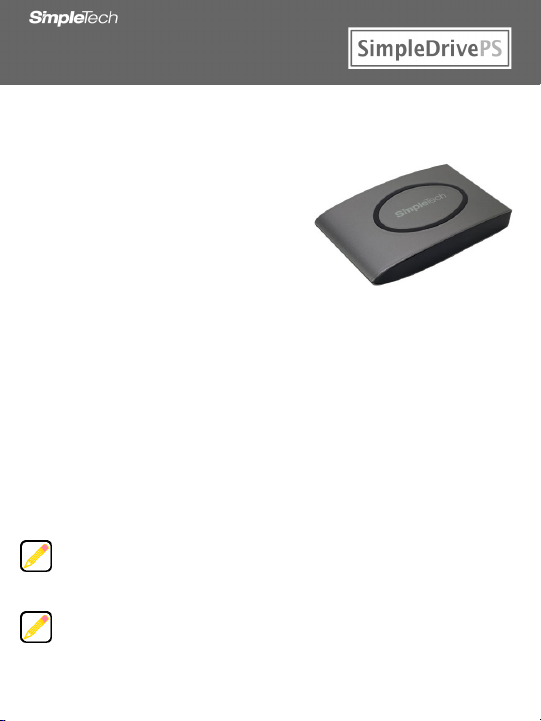
SIMPLEDRIVEPS
QUICK START
PORTABLE USB DRIVE
Congratulations on purchasing the
SimpleDrivePS drive from SimpleTech.
SimpleDrivePS is the easiest way to add reliable,
high-capacity mobile storage to your computer.
SimpleDrivePS works with virtually any
®
Windows® or Apple® Macintosh® computer with a USB port, running Microsoft
Microsoft
Windows ME, 2000, XP, or Mac OS
compatible—delivering data transfer speeds up to 480 megabits per second.
What You Should Have
•
SimpleDrivePS disk drive
•
USB/AUX PWR cable
•
StorageSync® CD
If any item is missing or damaged, contact your local reseller or retailer for replacement.
This quick start guide includes instructions on using SimpleDrivePS with computers
running Microsoft Windows and Mac OS X. You may also want to consult your
computer’s user manual to determine if there are any additional instructions related
to the installation and use of USB devices.
Une version française de ce guide est disponible en ligne.
Eine deutsche Version dieses Handbuchs ist online verfügbar.
Una versione in lingua italiana di questa guida è disponibile online.
Hay una versión española de esta guía disponible en Internet.
Uma versão de portuguese desta guia é disponível en Internet.
®
X. SimpleDrivePS is USB 2.0 compliant/USB 1.1
•
Quick Start guide (this guide)
•
Warranty card
Page 2
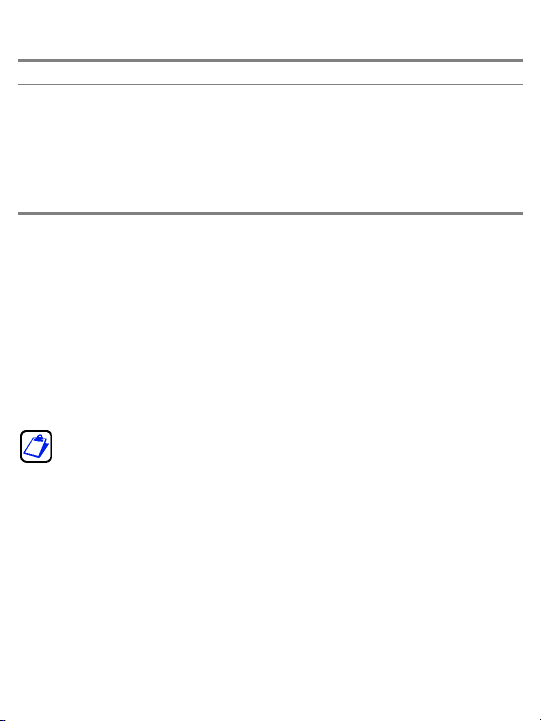
SYSTEM REQUIREMENTS
Windows Users
•
Pentium®-class, 200MHz PC or
compatible
•
Windows ME, 2000, XP
•
32MB RAM (or as required by system)•32MB RAM (or as required by system)
•
Available USB 2.0/1.1 port
®
Users
Mac OS
•
iMac®, G3, G4, G5 or iBook
•
Mac OS X
•
Available USB 2.0/1.1 port
®
INSTALLATION REQUIREMENTS
No tools or special equipment are required to install SimpleDrivePS.
Windows ME, 2000 and XP
No drivers are required. Plug SimpleDrivePS into an available USB port and Windows
will install the files needed to use the drive.
Mac OS X
No drivers are required. Plug SimpleDrivePS into an available USB port and your
computer will automatically detect the drive.
For optimal performance, install the latest updates from Apple on your computer.
Download the updates from www.apple.com or open the software update to ol located
in the Mac OS X system preferences folder.
PRODUCT GUIDES, DRIVERS AND INFORMATION
This guide and additional information on SimpleDrivePS are available online at
www.simpletech.com/support. To view SimpleTech downloadable documents, you will
need Adobe Acrobat
®
Reader®.
2
Page 3

VISUAL TOUR
HDD Activity LED (Blue)
Flashes to indicate disk drive read/write activity.
Power LED (Red)
Illuminates when SimpleDrivePS is receiving power.
DC-IN Jack
Socket for connecting an AC power adapter to
SimpleDrivePS.
Mini USB Socket
Mini-B USB socket for connecting SimpleDrivePS to your
computer.
USB/AUX PWR Cable
Use this cable to connect SimpleDrivePS your
computer.
• Mini-B USB plug
Connects to SimpleDrivePS to provide signal and
USB bus power source to SimpleDrivePS.
• Type A USB plug (Power and signal)
Connects to a USB port on your computer to
provide signal and USB bus power source to
SimpleDrivePS.
• Type A USB plug (Power only)
Connects to a USB port on your computer to
provide a secondary USB bus power source to
SimpleDrivePS.
3
Page 4

CONNECTING SIMPLEDRIVEPS
Connect the mini USB plug on the
USB/AUX PWR cable to SimpleDrivePS.
Connect the USB plug on the other end of
the cable into a USB port on your
computer.
Do not use the “power only” ( )
USB plug to connect SimpleDrivePS to
your computer. This plug is only used
when an additional (secondary) power is
Secondary power
USB connector
required to power the drive.
For information on using secondary
power, see “Connecting Secondary
Power”, below.
Avoid using the USB port on Macintosh computer keyboards. This port may not have
enough power to power the drive.
After connecting the drive, it is ready to use. You don’t need to restart your computer or
install any additional software.
Connecting Secondary Power
SimpleDrivePS receives power through your computer’s USB port. If the port cannot
provide sufficient power to run the drive, connect SimpleDrivePS to your computer using
both USB plugs on the USB/AUX PWR cable.
FORMATTING SIMPLEDRIVEPS
SimpleDrivePS is formatted as a NTFS volume at the factory—allowing you to format the
drive and access its files using standard Windows and Mac OS tools. However, Mac OS
cannot write to NTFS formatted disks.
To enable full read/write access to SimpleDrivePS from both Windows and Macintosh
computers, reformat the drive using the FAT file system format. For instructions on
formatting disk drives, refer to the documentation provided with your computer’s
operating system.
Formatting SimpleDrivePS deletes all existing data on the drive.
4
