SimpleTech SIMPLEDRIVE MINI GTW-USB10/4, SIMPLEDRIVE MINI SDM/250RW, SIMPLEDRIVE MINI SDM/320BD, SIMPLEDRIVE MINI SDM/500CF Quick Start Manual
Page 1
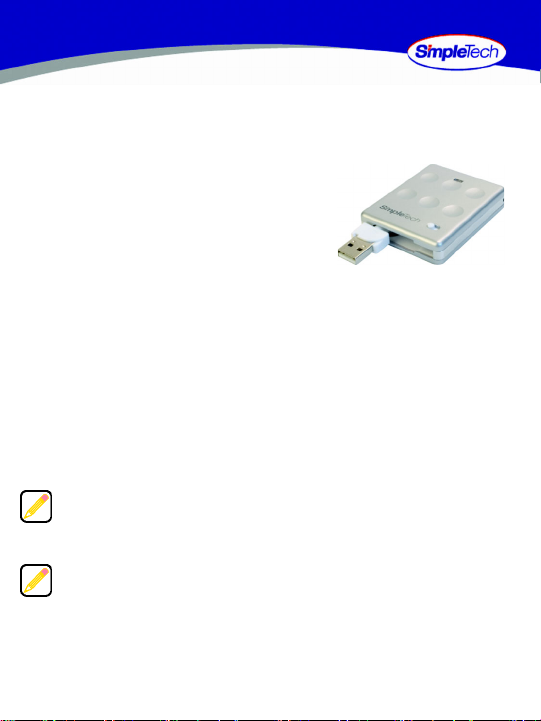
SIMPLEDRIVE MINI
QUICK START
PORTABLE USB DISK DRIVE
Congratulations on purchasing SimpleDrive Mini from SimpleTech.
SimpleDrive Mini is ideal for transporting digital photos,
MP3 music, MPEG movie clips, and other data.
SimpleDrive Mini works with virtually any Windows
®
Macintosh
Mac OS
computer with a USB port, running Microsoft
®
9.2 and later. SimpleDrive Mini is USB 2.0 compliant/USB 1.1 compatible—
®
or
®
Windows ME, 2000, XP, and
delivering data transfer speeds up to 480 megabits per second.
What You Should Have
• SimpleDrive Mini USB drive
• StorageSync
®
backup software
CD
• Quick Start guide (this guide)
• Warranty card
If any item is missing or damaged, contact your local reseller or retailer for replacement.
This quick start guide includes instructions on connecting and using SimpleDrive
Mini with Windows and Apple
your computer’s user manual to determine if there are any additional instructions
related to the installation and use of USB devices.
可在线获取本指南的中文版本。
Une version française de ce guide est disponible en ligne.
Eine deutsche Version dieses Handbuchs ist online verfügbar.
Una versione in lingua italiana di questa guida è disponibile online.
このガイドの日本語バージョンは、オンラインでご利用になれます。
이 안내서의 한국어본이 온라인에 있습니다 .
Hay una versión española de esta guía disponible en Internet.
®
Macintosh computers. You may also want to consult
Page 2
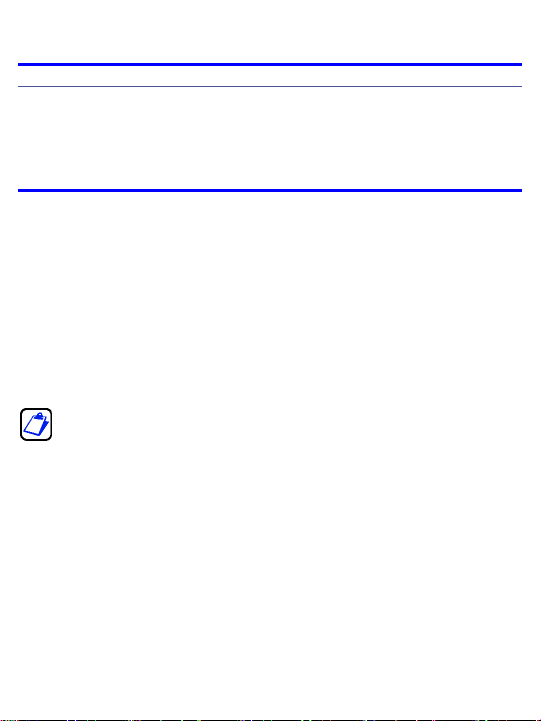
SYSTEM REQUIREMENTS
Windows Users
•
Pentium®-class, 200MHz PC or equivalent
•
Windows ME, 2000, XP
•
32MB RAM (or as required by system)
•
Available USB 2.0/1.1 port
®
Mac
Users
•
iMac®, G3, G4, G5 or iBook
•
Mac OS 9.2 and later
•
32MB RAM (or as required by system)
•
Available USB 2.0/1.1 port
®
INSTALLATION REQUIREMENTS
No tools or special equipment are required to install SimpleDrive Mini.
Windows ME, 2000 and XP
No drivers are required. Plug SimpleDrive Mini into an available USB port and Windows
will install the files needed to use the drive.
Mac OS 9.2 and later
No drivers are required. Plug SimpleDrive Mini into an available USB port and your
computer will automatically detect the drive.
For optimal performance, install the latest updates from Apple on your computer.
Download the updates from www.apple.com or open the software update tool
located in the Mac OS X system preferences folder. On computers running
Mac OS 9, the software update tool is located in the control panel folder.
PRODUCT GUIDES, DRIVERS AND INFORMATION
This guide, drivers and additional information on the SimpleDrive Mini are available
online at www.simpletech.com/support. To view SimpleTech downloadable documents,
you will need Adobe Acrobat
®
Reader®.
2
Page 3
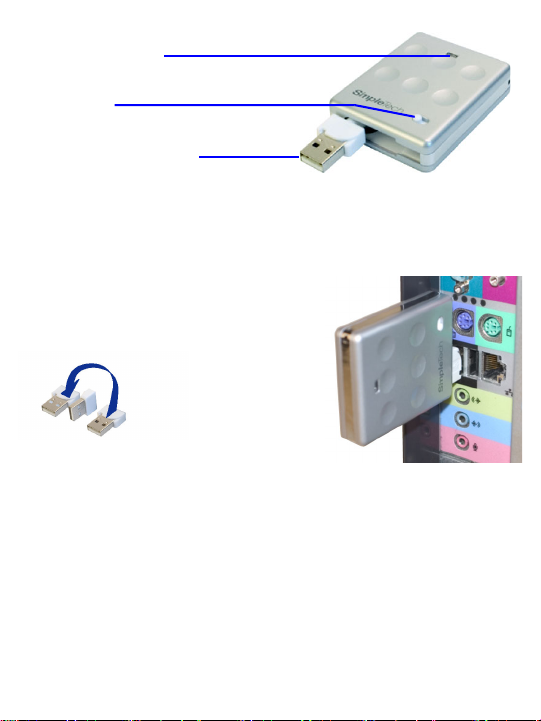
VISUAL TOUR
HDD Activity LED (Blue)
Illuminates to indicates disk drive read/write
activity.
Release Switch
Press to release the USB plug to the fully extended
position.
Retractable USB Plug (Type A)
USB interface for connecting SimpleDrive Mini to
your computer.
CONNECTING SIMPLEDRIVE MINI
1 Press the release switch to extend SimpleDrive Mini’s USB plug.
2 Insert the USB plug into the USB connector on
your computer.
If necessary, SimpleDrive Mini’s USB plug can
be rotated to facilitate insertion.
180° rotation
After connecting SimpleDrive Mini, it is ready to use. You don’t need to restart your
computer or install additional software.
3
Page 4

VIEWING FILES ON SIMPLEDRIVE MINI
You can save, copy, move and delete files on your SimpleTech SimpleDrive Mini just as
you would on any other drive on your computer.
Viewing Files in Windows
In Windows Explorer, SimpleDrive Mini appears as
“SimpleDrive” mapped to your computer. To access data
on the drive, open My Computer to view the storage
devices attached to your computer. Then, click on the
SimpleDrive disk icon (the drive letter assigned to drive
depends on your computer’s hardware configuration).
Viewing Files in Mac OS
In the Finder, SimpleDrive Mini is
represented by a “SimpleDrive” drive
icon on the desktop. To access files
on SimpleDrive, double-click the
drive’s desktop icon.
As shipped, SimpleDrive Mini
provides Read-Only access to Mac
users (see “Formatting SimpleDrive
Mini”).
4
Page 5

FORMATTING SIMPLEDRIVE MINI
SimpleDrive Mini is formatted as a NTFS volume at the factory—allowing you to format
the drive and access its files using standard Windows and Mac OS tools. However,
Mac OS cannot write to NTFS formatted disks.
To enable full read/write access to SimpleDrive Mini from both Windows and Macintosh
computers, reformat the drive using the FAT file system format. For instructions on
formatting disk drives, refer to the documentation provided with your computer’s
operating system.
Formatting SimpleDrive Mini deletes all existing data on the drive.
Formatting for Mac Use Only
Mac users get better performance
when SimpleDrive Mini is formatted as
a Mac OS Extended volume. To format
the drive in Mac OS X, do the following:
1 Open Disk Utility and select your
SimpleDrive Mini.
2 From the Volume Format list,
choose Mac OS Extended
(Journaled).
3 Click the Erase button.
Mac OS Extended volumes cannot
be accessed from Windows.
After formatting SimpleDrive Mini for Mac OS, you can customize the Finder window for
quick access to the files and folders on the drive.
5
Page 6

DISCONNECTING SIMPLEDRIVE MINI
Repeatedly inserting and removing a USB device may stop the USB port from
responding. Once the port is in this state, it will no longer recognize any USB device.
While the computer is powered on, it is recommended that you stop SimpleDrive Mini
from running before unplugging it from your computer.
Before disconnecting SimpleDrive Mini, close any open files and
exit any applications running on the drive.
Shutting Down SimpleDrive Mini in Windows
1 Double-click the Safely Remove
Hardware icon located the System Tray.
2 In the Safely Remove Hardware window
that appears, select SimpleDrive Mini,
and then click Stop.
3 When Windows notifies you that it is safe
to do so, unplug SimpleDrive Mini from
the computer’s USB port.
Shutting Down SimpleDrive Mini in Mac OS
1 Double-click the SimpleDrive
Mini’s desktop icon.
2 In the Finder window that appears,
click SimpleDrive Mini’s Eject
button.
3 Unplug SimpleDrive Mini from the
computer’s USB port.
You can also stop SimpleDrive
Mini from running by dragging
the drive’s desktop icon to the
Trash bin.
Eject button
6
Page 7

SPECIFICATIONS
Interface USB 2.0 compliant; USB 1.1 compatible
Connector USB 2.0, 4-pin, A-Type plug
Data Transfer Rate USB 2.0: up to 480 Mb/sec; USB 1.1: up to 12 Mb/sec
Temperature Operating: 32° to 158° F (0° to 70° C)
Relative Humidity Operating: 8 to 90% (non-condensing)
Operating System Windows ME, 2000, XP, and Mac OS 9.2 and later
Power Supply Bus powered (5V; 314 mA)
Dimensions 2.05 in. x 2.60 in. x 0.55 in. (52mm x 65mm x 14mm)
Weight 1.6 oz. (45g)
Specifications subject to change without notification.
A Portion of the SimpleDrive Mini’s listed capacity is used for formatting
and other functions and therefore is not available for data storage.
Storage: -40° to 158° F (-40° to 70° C)
Storage: 5 to 95% (non-condensing)
TECHNICAL SUPPORT FROM SIMPLETECH
SimpleTech Technical Support provides customer support for the duration of the
warranty period on this product, Monday through Friday from 6:30 am until 5:30 pm
Pacific Standard Time. You can contact our Technical Support team through our Web
site, by e-mail or by phone.
Phone: 1-800-945-3444 or 949-476-1180
Email Response: Go to www.simpletech.com/support, click Return Merchandise
Online Chat: Go to www.simpletech.com/support. Click
This equipment has been tested and found to comply with the limits for a Class B digital
device, pursuant to Part 15 of the FCC Rules.
This equipment carries the CE marking in accordance with European Directives EN55022,
EN55024, EN61000-3-2 and EN61000-3-3.
Manufacturer WarrantyThe SimpleDrive Mini is warranted for a period of one year from
the date of retail purchase. A full text version of the SimpleTech’s warranty policy is
available online at www.simpletech.com/warranty.
(RMA), and then choose Need Technical Support.
.
Page 8

October 26, 2005
Copyright © 2005 SimpleTech, Inc. All rights reserved.
The SimpleTech name, logo and design are trademarks of
SimpleTech, Inc. All other products and corporate names are
trademarks or registered trademarks of their respective companies.
Worldwide Headquarters
SimpleTech, Inc.
Santa Ana, California 92705 USA
3001 Daimler Street
Tel: (949) 476-1180
Fax: (949) 476-1209
Web: www.simpletech.com
P/N: 60000-00132-003
2082r3
