Page 1
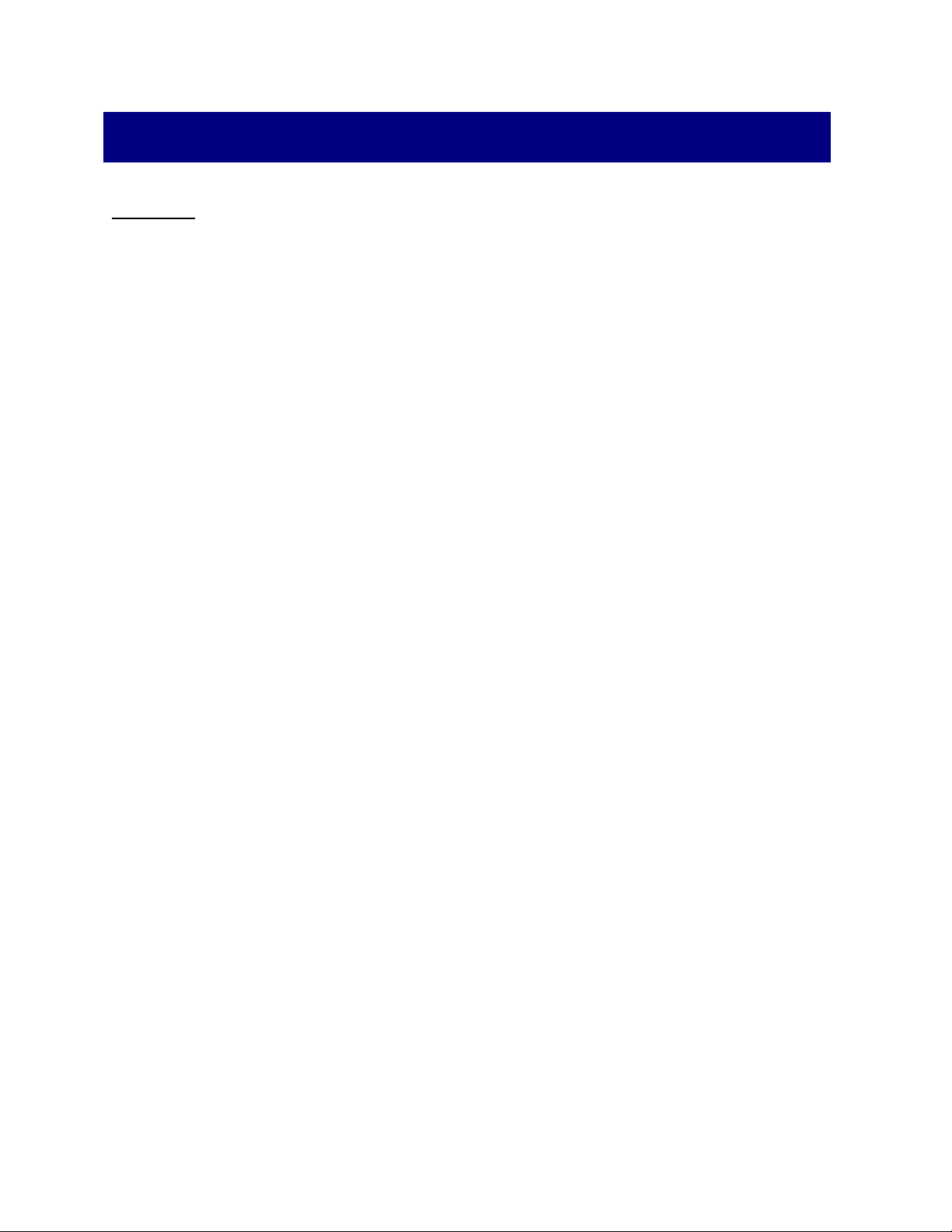
SimpleTech Secure Digital (SD) Card/Adapter User Guide
Contents
Introduction
Installation Requirements
Installing the SD Card
A. Digital Cameras/MP3 Players/Digital Camcorders/Printers
B. PC Computers /PDA (Handheld Device, Palmtop)
1) Attaching the SD Card to the SD Card Adapter (If Applicable)
2) Attaching the SD Card to USB SD Card Reader (If Applicable)
Using SD Card in Notebook/Desktop Computers:
Windows 95/98/98SE/ME/ 2000/XP
Windows NT 3.5.1/ Win NT 4.0
Windows 3.x with Card and Socket Services Release 2.1 or Higher
Mac OS
Other Hosts or Operating Systems
Inserting or Removing SD Card
Inserting or Removing the SD Card with Windows 98/98SE/ME/2000/XP
Inserting or Removing the SD Card with Windows NT 3.5.1/ Win NT 4.0
Inserting or Removing the SD Card with Windows 3.x and OS/2 Warp
Inserting or Removing the SD Card with Mac OS
Formatting the SD Card
Formatting the SD Card in Windows Operating Systems
Formatting the SD Card in Mac Operating Systems
Using Security Features of the SD Card
SD Card Precaution and Protection
SD Card Specifications
Technical Support
___________________________________________________
Introduction
This is an Installation and User Guide for the SimpleTech®
SimpleTech SD Card is a highly secure super small form-factor card used in several devices including
Digital Cameras, Personal Digital Assistants (PDA), MP3 music players, digital voice recorders, and
other electronic devices such as cell phones, and pagers. The SD Card is a solid-state, nonvolatile
removable and reusable mass storage which shows up as an ATA hard drive to the host. However,
compared to ATA/IDE/ESDI hard drives with rotating discs, the Solid State SD Card is extremely rugged
and very compact.
The SD Card features high transfer rate for fast copy and download. The SD Card also features a Write
Protect Switch on the casing to prevent accidental overwriting or erasure of the data. The SD Card
complies with both current and future Secure Digital Music Initiative (SDMI) portable device
requirements.
SD Card
The
SD Card
standard on many notebook computers.
Document#: 61600-00046-001.pdf Page 1 of 7 05/15/02
Adapter allows the SD Card to plug into a PC Card socket. Therefore, the SD Card with the
Adapter provides removable mass storage to thousands of hosts that have PC Card sockets,
SD Card
and
SD Card
Adapter
. The
Page 2
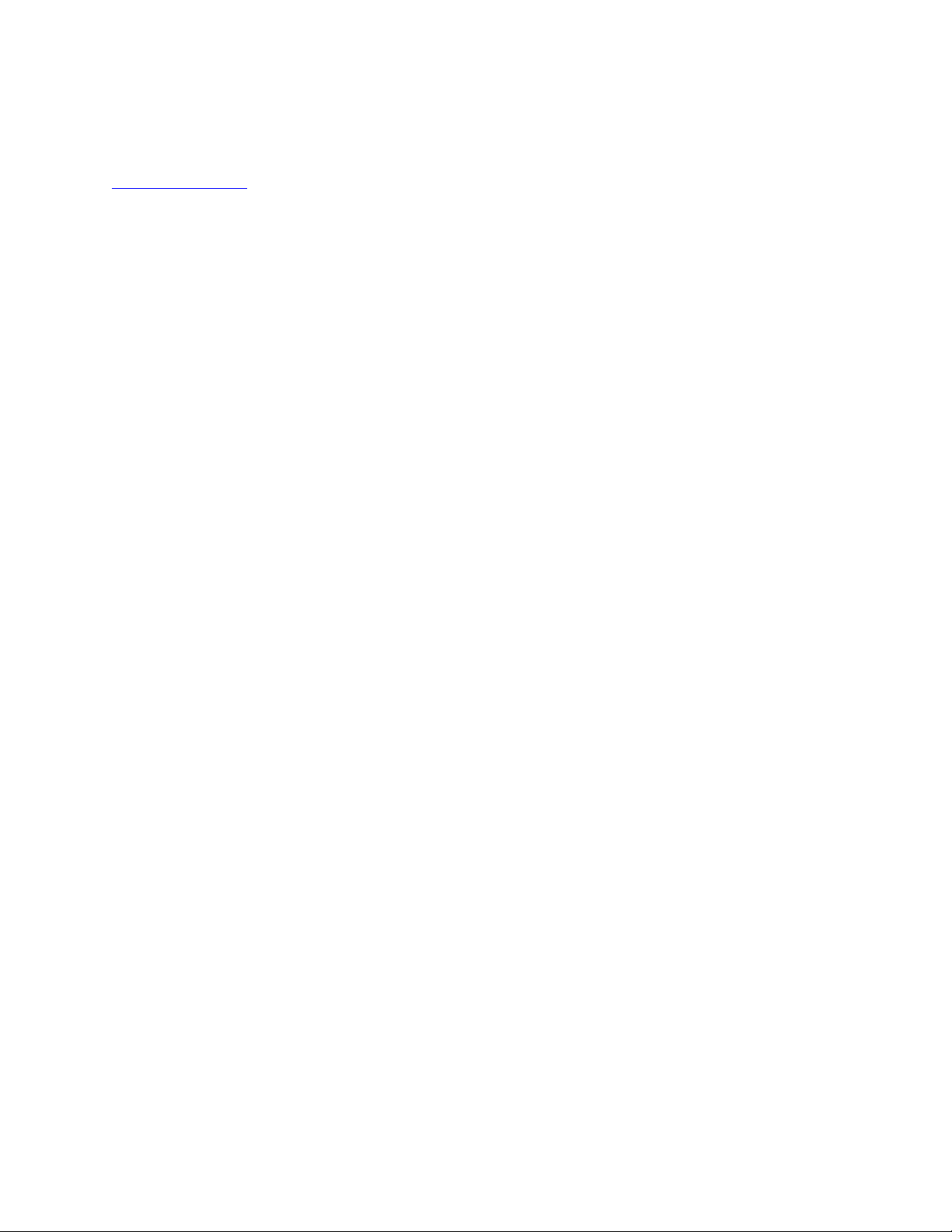
SimpleTech SD Card User Guide
The SimpleTech SD Card is available in several capacities for your specific applications. Also, the
SimpleTech SD Card Adapter is available for using SD Card in PC Card (PCMCIA) slots. Visit
www.simpletech.com
for details.
Installation Requirements
The following are the minimum requirements for using the SD Card:
• A host (e.g., a computer or other devices such as digital camera, MP3 Audio Player/Recorder, PDA that uses SD
Cards as a storage device) with one of the following sockets:
- A SD Card socket
- A PC Card Type I or II (PCMCIA) socket when using the SD Card with the SD Card Adapter
• One of the following operating systems:
- MS-DOS 5.0 or higher, Windows 3.x, and Card and Socket Services compatible with PCMCIA Release 2.1 or
higher
- Windows CE
- Windows 95/98/98SE/ME/XP or 2000
- Windows NT 3.5.1 /Win NT 4.0
- OS/2 Warp!
- Mac OS 8.6 or higher
- Other hosts with firmware that support ATA data storage, and DOS file/FAT standards (e.g., digital camera,
PDA, MP3, etc.)
Installing the SD Card
A. Digital Cameras/MP3 Players/Digital Camcorders/Printers
Attach the SD Card to the
1. Please refer to your System Manual for proper orientation of the SimpleTech SD Card in your system. Please
note that if the SD Card is improperly inserted, the system will not recognize the card.
2. Formatting the SD Card in your system:
All SimpleTech SD Cards are factory-formatted in DOS/Windows Operating Systems. Most devices do not
require additional drivers to support SD Card. If your device does not recognize the SD Card when inserted, you
would need to format the SD Card in the devices. Please refer to the User Guide of your device for basic
formatting instructions of the SD Card.
Digital Cameras/MP3 Players/Digital Camcorders/Printers
B. PC Computers /PDA (Handheld Device, Palmtop)
If you are planning to use the SD Card in the PC Card slot of your PDA/Computer, you would need to insert the SD
Card in the PC Card adapter. Please refer to Attaching the SD Card to the SD Card Adapter section.
If you are planning to access the SD Card through USB or Parallel port SD Card reader, please refer to the following
section titled Attaching the SD Card to USB SD Card Reader.
1) Attaching the SD Card to the SD Card Adapter (If Applicable)
Attach the SD Card to the SD Card Adapter as follows:
1. Orient the SimpleTech logos on both the SD Card and the SD Card Adapter facing upwards.
2. With the “Insert” arrow on top of the SD Card pointing towards the SD Card Adapter, place the SD Card onto the
rails of the SD Card Adapter.
3. Slide the SD Card all the way into the SD Card Adapter until the connector on the SD Card fully docks with the
connector on the SD Card Adapter.
as follows:
Document#: 61600-00046-001.pdf Page 2 of 7 05/15/02
Page 3
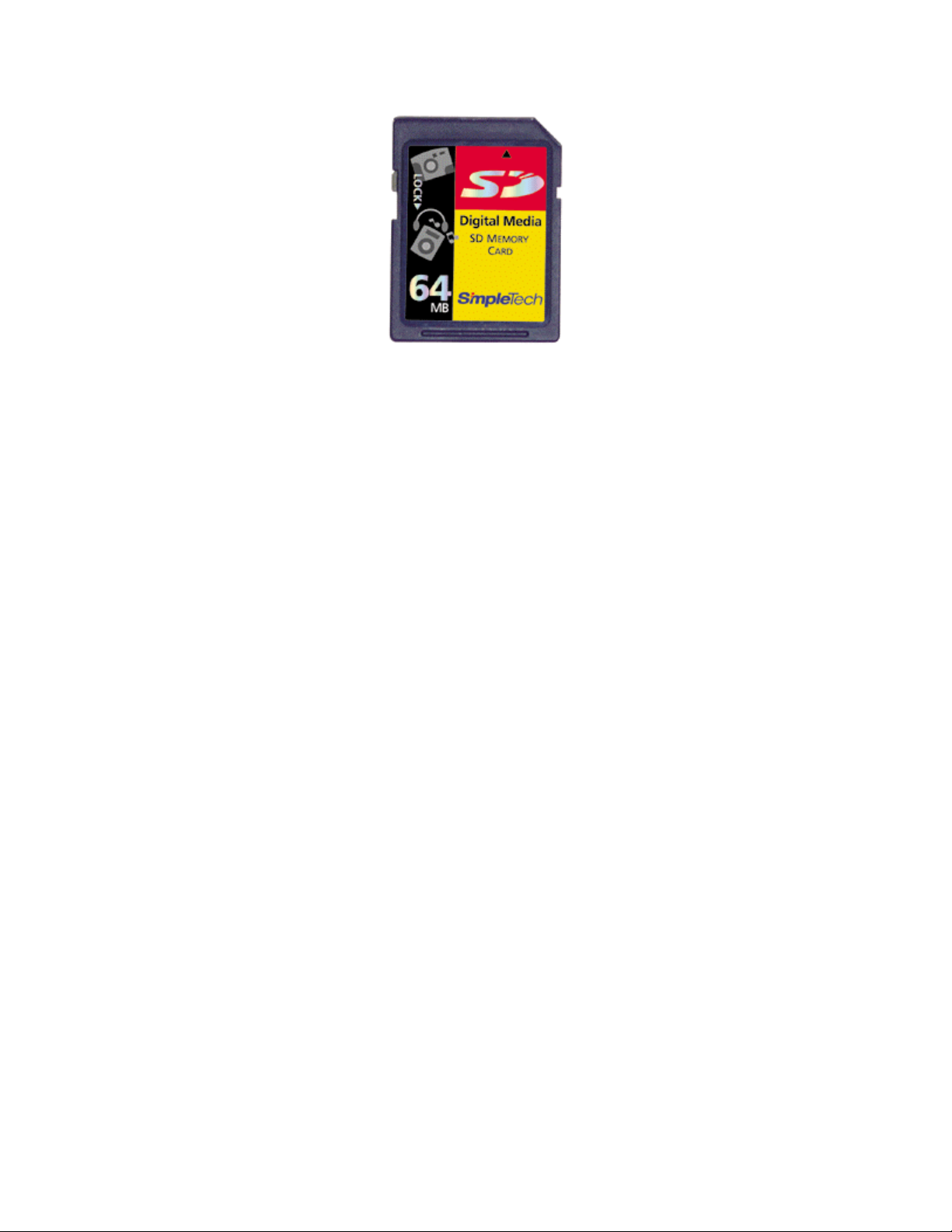
SimpleTech SD Card User Guide
CAUTION: If the SD Card doesn’t appear to seat properly, try turning the SD Card over upside down. Do not
force the SD Card into the socket under any circumstances.
After inserting the SD Card in the adapter, plug the SD Card Adapter in the PC Card socket in your computer.
2) Attaching the SD Card to USB SD Card Reader (If Applicable)
Important Note: Users are highly recommended to complete the device driver installation procedure for the
USB Reader, prior to connecting the USB card Reader. Make sure USB Flash Card Reader drivers are
installed on your system.
1. Turn on your PC and wait for the Windows desktop to appear.
2. Close all applications.
3. Insert the SD Card in the card reader slot with the proper orientation as specified by the card reader.
Using SD Card in Notebook/Desktop Computers:
Windows 95/98/98SE/ME/ 2000/XP
Proceed as follows:
1. Start the Windows Operating System and wait for the system to completely boot.
2. Plug the SD Card (with the adapter, if applicable) into the socket.
3. The computer will respond with a beep and the PC card icon will appear on the right corner of the task bar.
OR,
Windows may respond with dialog boxes. If the “New Hardware Found” window appears, select “Windows
default driver,” then click on “OK.”
4. Follow the on-screen prompts.
The SD Card will be automatically recognized. Double click on "My Computer" icon on your system desktop. The
SD Card shows up as a removable hard drive, e.g., “Drive D:”.
Windows NT 3.5.1/ Win NT 4.0
Windows NT 3.5.1/ 4.0 does not support Plug n’ Play. You must plug the SD Card into the socket before starting
Windows NT 3.5.1/ 4.0.
1. Before starting Windows NT 3.5.1/ 4.0, plug the SD Card into the socket.
2. While booting, Disable PnP (Plug-n-Play) by switching to Off in the BIOS Settings.
3. An additional software such Card Wizard Pro from System Soft may be required for Win NT to recognize the
device.
4. The computer will respond with a beep and the PC card icon will appear on the right corner of the task bar.
OR,
Windows may respond with dialog boxes. If the “New Hardware Found” window appears, select “Windows
default driver,” then click on “OK.”
5. Follow the on-screen prompts.
The SD Card will be automatically recognized. Double click on "My Computer" icon on your system desktop.
The SD Card shows up as a removable hard drive, e.g., “Drive D:” .
Document#: 61600-00046-001.pdf Page 3 of 7 05/15/02
Page 4

SimpleTech SD Card User Guide
Windows 3.x with Card and Socket Services Release 2.1 or Higher
Proceed as follows:
1. Start Windows 3.x.
2. Plug the SD Card into the socket. The computer may beep, when the computer recognizes the SD Card.
Mac OS
Proceed as follows:
1. Start Mac OS.
2. Plug the SD Card into the socket.
3. The SD Card is mounted on the desktop and will show up as a volume (i.e. drive icon) on Macintosh computers.
Other Hosts or Operating Systems
Refer to the User guides provided with the host or operating system for instructions on plugging the SD Card into
the socket.
Inserting or Removing SD Card
Refer to the section appropriate to your operating system.
Inserting or Removing the SD Card with Windows 98/98SE/ME/2000/XP
You can insert the SD Card at anytime. When you wish to remove the SD Card, make sure you are not accessing
any data in the card. It is recommended that you “stop” the SD Card before removing the SD Card as follows:
1. Double-click on the PCMCIA icon located on the right corner of the task bar or click on Start - Settings -
Control Panel - PC Card (PCMCIA) icon. The “PC Card Properties” window appears. Select the SD Card from
the list. Click on the “Stop” button. When prompted to remove the SD Card, proceed to next step to eject the card.
2. If your computer has an eject button on the socket, press the button to release the SD Card. Then, pull the SD
Card from the socket OR,
If your computer does not have an eject button on the socket, carefully pull the SD Card straight out from the socket.
Proceed to Protecting the SD Card.
Inserting or Removing the SD Card with Windows NT 3.5.1/ Win NT 4.0
Windows NT 3.5.1/ 4.0 does not support Plug n’ Play. You must plug the SD Card into the socket before starting
Windows NT 3.5.1/ 4.0.
You must insert the SD Card before booting into Windows NT 3.5.1/ 4.0.
To remove the SD Card, you must first exit Windows NT 3.5.1/ 4.0, then proceed as follows:
• If your computer has an eject button on the socket, press the button to release the SD Card. Then, pull the SD Card
from the socket, OR
• If your computer does not have an eject button on the socket, carefully pull the SD Card straight out from the
socket.
Inserting or Removing the SD Card with Windows 3.x and OS/2 Warp
You can insert the SD Card anytime. The SD Card will show up as a drive letter under My Computer. You can
remove the SD Card whenever the computer is not accessing the SD Card. Some computers will beep when the
computer recognizes the change in status of the socket. To remove the SD Card, proceed as follows:
• If your computer has an eject button on the socket, press the button to release the SD Card. Then, pull the SD Card
from the socket, OR
• If your computer does not have an eject button on the socket, carefully pull the SD Card straight out from the
socket.
Inserting or Removing the SD Card with Mac OS
You can insert the SD Card at anytime. The SD Card will show up as icon on the desktop. You can remove the SD
Card whenever the computer is not accessing the SD Card. When you wish to remove the SD Card, drag the SD
Card Drive icon into the trash bin. The SD Card is ejected from the computer in most cases. Otherwise, carefully
remove the card from the socket.
Document#: 61600-00046-001.pdf Page 4 of 7 05/15/02
Page 5

SimpleTech SD Card User Guide
Formatting the SD Card
All SimpleTech SD Cards are factory-formatted in DOS/Windows Operating Systems. Most devices do not require
additional drivers to support SD Card. If your device does not recognize the SD Card when inserted, you would need
to format the SD Card in the device itself. Please refer to the User Guide of your device for basic formatting
instructions of the SD Card in the device.
Caution: Please note that you cannot format the card, if the mechanical write protect switch is in the "Lock"
position.
position.
If you wish to format the card in the computer, please refer to the following instructions.
Formatting the SD Card in Windows Operating Systems
Insert the card in the adapter or the card reader and Right click on the drive letter for the card in windows explorer.
Choose "format" among the options and proceed with the on-screen instructions.
Caution: Please note that the formatting the card will erase all the data in the card. Hence, be careful while
formatting the card. Also, make sure to choose the correct drive letter for the card while formatting. Otherwise, you
might accidentally erase all the data in some other drive.
Formatting the SD Card in Mac Operating Systems
Insert the card in the adapter or the card reader and highlight the icon for the card on the desktop. Click on "Special"
and choose "Erase Disk" and proceed with on-screen instructions.
Caution: Please note that the formatting the card will erase all the data in the card. Hence, be careful while
formatting the card. Also, make sure to choose the correct icon for the card while formatting. Otherwise, you might
accidentally erase all the data in some other drive.
To enable formatting of the card, please slide up the write protect switch back to the normal
Using Security Features of the SD Card
SD Card provides three levels of security to the users as listed below.
1. The SD Card features a mechanical write protect switch on the casing to prevent accidental
overwriting or erasure of the data. You can slide down the mechanical write protect switch on the side
to the "Lock" position on the label. To enable writing or formatting of the card, please slide up the
write protect switch back to the normal position.
2. The SD Card complies with both current and future Secure Digital Music Initiative (SDMI) portable
device requirements. To enable SDMI features, your host device should be able to support the SDMI
features. Please note that not all the host devices support SDMI features. Please refer to your system
user manual for support details of SDMI features.
3.
The SD Card also features encryption of the personal data through user provided password protection.
This feature ensures that the data in the card will remain encrypted and will not be accessible to
anybody else, in case the user accidentally loses the card. To use these security features, your host
device should have support for encryption features. Please note that not all the host devices support
the encryption features. Please refer to your system user manual for encryption details.
Document#: 61600-00046-001.pdf Page 5 of 7 05/15/02
Page 6

SimpleTech SD Card User Guide
SD Card Precaution and Protection
Always carefully observe the following precautions:
• Never remove the SD Card when the computer is accessing the SD Card.
• Do not turn off the device while accessing the SD Card.
• Do not touch the gold leads on the card.
• Keep the SD Card away from electrostatic sources or magnetic fields.
• Do not bend, drop or impact the SD Card.
• Keep the card away from heat, water, moisture, and direct sunlight.
• Please be noted that as a security measure, postal department might subject all articles sent through mail to high
level radiation. High level radiation erases all data in the SD Card and renders the card useless. Hence please
check and verify postal service policies before sending the cards in the mail.
SD Card Specifications
ORDERING INFORMATION (SimpleTech SD Card Part Numbers)
SD Card P/N Capacity
•
STI- SD/512
•
STI- SD/256
•
STI- SD/128
•
STI- SD/64
•
STI- SD/32................................................................
............................................................. 512 MBytes
............................................................. 256 MBytes
............................................................. 128 MBytes
................................................................ 64 MBytes
32 Mbytes
SD Card Adapter P/N
•
STI-MMCSDAD
...................................................... SD Card/MultiMediaCard to Type II PC Card
Physical Dimensions (SD Card without SD Card Adapter)
Length .......................................................................... 32.0 mm
Width ........................................................................... 24.0 mm
Thickness ..................................................................... 2.10 mm
Weight ......................................................................... 3 gms (Max)
Performance
Interface ....................................................................... SD/SPI
Access Time ................................................................. 200 µ s (Max.)
Data Transfer Rate to/from Host .................................. 2.5 MB/sec (Burst)
Read Speed ................................................................... 3.0 MB/sec (For 32MB-128MB) , 10MB/Sec (For 256MB-
512MB)
Write Speed .................................................................. 2.0 MB/sec (For 32MB-128MB) , 10MB/Sec (For 256MB-
512MB)
Power Requirements
All values quoted are typical at ambient temperature and nominal supply voltage unless otherwise stated.
DC Input Voltage Range ................................................ 2.7V - 3.6V
Typical Power Dissipation
Sleep Current .................................................. 500 µA
Read Current .................................................. 60 mA
Write Current ................................................. 80 mA
Environmental Specifications
Temperature Range
Operating ....................................................... -25ºC to +85ºC
Storage ........................................................... -40ºC to +85ºC
Humidity ....................................................................... 20% to 90% non-condensing
Operating Vibration ...................................................... 15Gs
Operating Shock ........................................................... 1000Gs
Document#: 61600-00046-001.pdf Page 6 of 7 05/15/02
Page 7

SimpleTech SD Card User Guide
Reliability
MTBF (Mean Time Between Failure) ............................ >1,000,000 hours
Data Reliability ............................................................. <1 non-recoverable error in 10
14
bits read
Technical Support
If you experience any difficulties with the installation of the SD Card or SD Card Adapter, visit our web site
www.simpletech.com . If you are still unable to resolve the problems, contact SimpleTech Technical Support at the
following:
•Tel: 949-476-1180 or
1-800-367-7330 (USA & Canada only)
• Fax: 949-476-1209
• EMail: Fill the on-line Support Request Form at http://www.simpletech.com
Copyright
© Copyright 2002 SimpleTech, Inc., all rights reserved. No part of this publication may be reproduced, transmitted, transcribed, stored in a
retrieval system, or translated into any language or computer language, in any form, by any means, electronic, mechanical, magnetic, optical,
chemical, manual or otherwise, without expressed written consent of STI.
Disclaimer
Specifications subject to change without notice. STI makes no representations or warranties with respect to the contents hereof and specifically
disclaims any implied warranties of merchantability or fitness for any particular purpose. Further, STI reserves the right to revise this publication
and to make changes from time to time in the content hereof without obligation of STI to notify any person of such revision.
Trademarks
SimpleTech is a registered trademark of SimpleTech, Inc. Secure Digital (SD) Card is registered trademark and is licensed for use through the SD
Association. Products and brand names are trademarks and/or registered trademarks of their respective companies.
Card
SimpleTech
3001 Daimler Street,
Santa Ana, CA 92705
Tel : (949) 476-1180
Fax : (949) 476-1209
1-800-367-7330
http://www.simpletech.com
Document#: 61600-00046-001.pdf Page 7 of 7 05/15/02
