Page 1
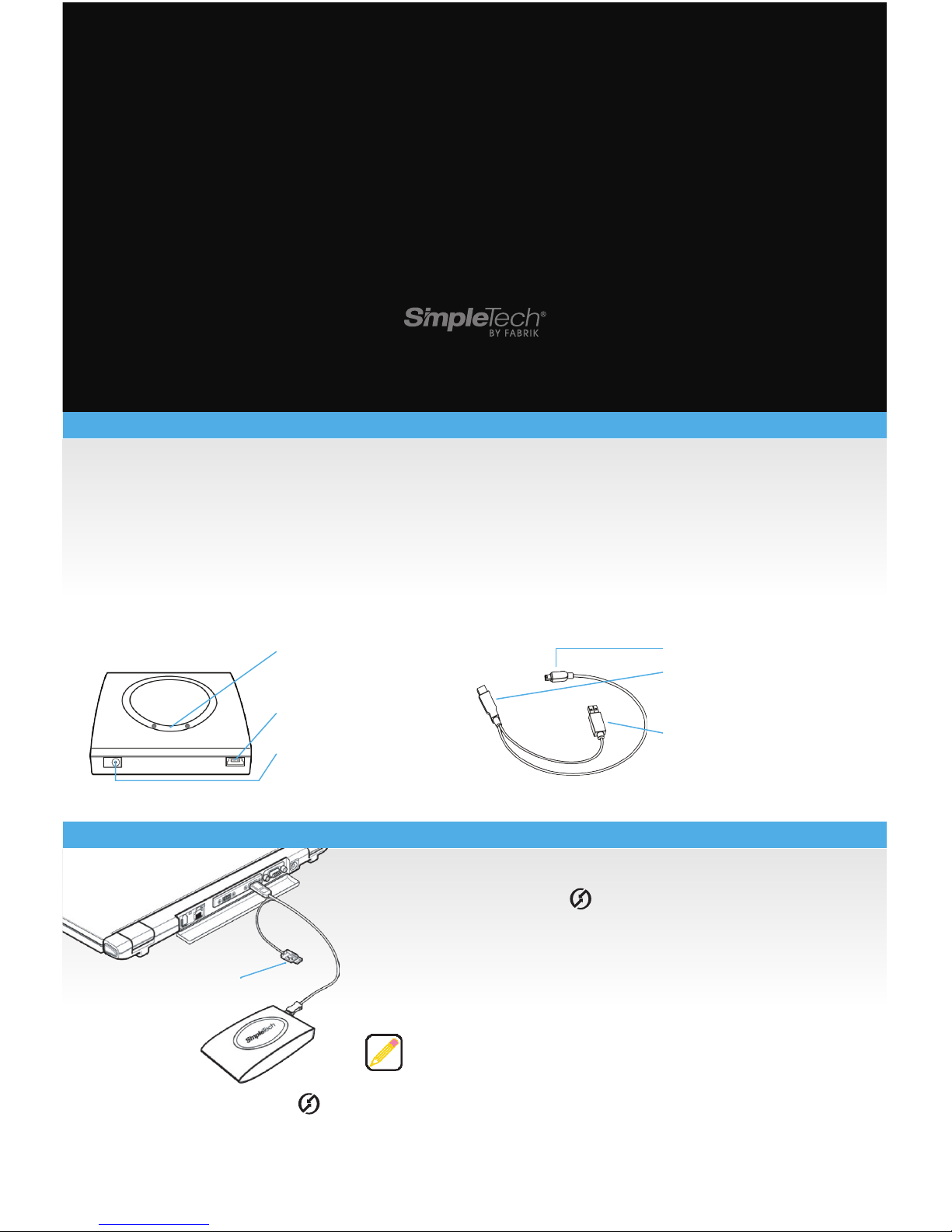
WELCOME
What’s included
Signature Mini USB 2.0 Portable Drive Quick Start Guide (this booklet)
USB/AUX Power Cable Warranty Registration (online)
If any item is missing or damged, contact your local reseller or retailer for replacement.
Register now
Get free product support and updates. Register now at www.simpletech.com/registration
Visual Tour
Activity Light - Blue means drive
is reading and writing; Red
means drive is on.
Mini USB Socket - Connects
Mini Drive to your computer.
DC-IN Jack - (optional) Connects
AC power adapter (not
provided) to drive.
Mini-B USB plug
Type A USB plug - Connects to
computer’s USB port . Provides
signal and USB power.
Type A USB plug - (power only)
Connects to computer’s USB
port. Provides secondary USB
power source.
Secondary power
USB connector
Connect the mini USB plug into a USB port on your computer.
Do not use the “power only” ( ) USB plug to connect to your
computer. This plug is only used when additional (secondary) power is
required to power the drive. See “connecting secondary” power below.
After connecting the drive, it is ready to use. MAC users please see
Formatting section.
Connecting Secondary Power
Signature Mini Portable USB 2.0 Drives are powered through your computer’s USB port. If your drive is not
listed in My Computer (Windows) or on the desktop (Mac) it is most likely a power related problem. Connect
the provided cable to 2 USB ports directly on the computer and then connect the drive. This ensures proper
power is provided to the drive and should allow it to operate correctly.
Avoid using the USB port on Macintosh computer keyboards. This port
may not have enough power to adequately support the USB 2.0 interface.
CONNECTING
signature mini
READ ME FIRST
Page 2

FORMATTING
VIEWING FILES
DISCONNECTING
Viewing files in Windows
To access data on the drive, open My Computer.
Then, click on the Signature Mini USB 2.0 Portable Drive disk icon.
SimpleTech recommends that you stop your drive from running before unplugging it from your computer, to
prevent possible damage to your USB port.
Before disconnecting your drive, close any open
files and exit any applications running on the drive.
Shutting down on Windows PCs
1. In the System Tray, left click on the Safely Remove Hardware icon.
2. Click the drive listing for your portable drive.
3. Windows will inform you when it is safe to unplug the USB cable.
Shutting down on Macintosh Computers
1. Double-click the drive’s desktop icon.
2. Click the drive Eject button.
3. Unplug the drive from the computer’s USB port (s).
You can also stop the drive from operating by dragging the drive’s
desktop icon to the Trash bin.
The Signature Mini USB 2.0 Portable Drive comes preformatted with NTFS, the preferred file system for
Windows XP and Vista. For full functionality on MacOS computers, you must reformat the drive before use
(after copying the Fabrik Ultimate Backup Software to the desktop).
Formatting for Macintosh OSX (10.3 or later):
1. Connect the drive and double click the Signature Mini drive icon.
2. Drag and drop Fabrik Backup Solutions to the desktop.
3. Open the Disk Utilities application:
4. From the list on the left, click once on your portable drive with
the size in GB (not the indented item underneath or untitled).
5. Click the Erase tab at the top of the application.
6. Select the format from the drop down menu. MacOS Extended is
best option for MacOS X systems. To use the drive on MacOS and
Windows, select MS-DOS.
7. Rename the drive, click erase button and confirm in the warning dialog box.
Viewing files in Mac OS
In the Finder, Signature Mini USB 2.0 Portable Drive is shown as an icon on the desktop. To
access files, double-click the drive’s icon. As shipped, the drive provides read-only access to Mac
users (see “Formatting”).
Finder Mac HD Applications Disk Utilities.appUtilities
Eject button
Page 3

FREE JOGGLETM ACCOUNT
1. FABRIK LOCAL BACKUP
2. FABRIK ULTIMATE BACKUP
FABRIK LOCAL BACKUP FOR MAC INSTALLATION INSTRUCTIONS
Follow these steps to install the programs:
Accept the license agreement. On the next screen, select install. When complete, press OK. Double click on
the Total Media Backup icon on the desktop to open and run the backup program.
Please go to www.simpletech.com/support for more information on this backup program.
FABRIK LOCAL BACKUP FOR WINDOWS INSTALLATION INSTRUCTIONS
Double click on My Computer. Double click on Signature Mini USB 2.0 Portable Drive listing. Double click
on the “Click Here To Start” file. Select the Fabrik Local Backup option.
TWO WAYS TO BACKUP YOUR STUFF
Automatically finds stuff that needs backing up, like
photos, movies and music. Then copies your selected
files to the Fabrik drive on a regular schedule you choose.
DesktopFabrik Backup
Solutions
Fabrik Local
Backup
Fabrik Total Media
Backup.dmg
Total Media
Backup Installer
FABRIK
ULTIMATE BACKUP
™
WORKS LIKE NO OTHER
• Keeps encrypted copies on
professional grade online servers
• Constant, near real-time backup
• Works in the background won’t slow down your system
• Get 2GB free at
www.fabrik.com
Keep it Anywhere. Joggle it Everywhere.
• See all your stuff together on a single screen
• Access your photos, music and video collection
from anywhere online
• Find, organize and tag your stuff as you like
• Easily share your content with friends and
family, all without making them register or login
• Embed slideshows and play lists into your
personal webpages, social websites, or blogs
www.joggle.com
Photos | Music | Videos
Page 4

SPECIFICATIONS
USB 2.0 compliant; USB 1.1 compatible
USB 2.0, 5-pin, Mini-B socket
USB 2.0: up to 480 Mb/sec; 1.1 up to 12 Mb/sec
USB bus-powered or 5VDC, 1.0A external power adapter center pin positive (not provided)
41˚-95˚F (5˚-35˚C)
20-80%, non condensing
Windows 2000, XP, Vista and Mac OS X (10.3 or newer)
4.91 in. (124.61 mm) x 3.13 in. (79.38 mm) x 0.78 in. (19.84 mm)
5.9 oz. (0.167 kg)
Interface
Connector
Data Transfer Rate
Power
Operating Temp.
Relative Humidity
Operating System
Dimensions
Weight
System Requirements
Specifications subject to change without notification.
A portion of the drive’s capacity is used for formatting and other functions and therfore is not available for data storage.
This equipment has been tested and found to comply with the limits for a class B digital device, pursuant
to Part 15 of the FCC Rules.
This equipment carries the CE marking in accordance with European Directives:
1) EN 55022 :1998+A1 :2001+A2 :2003
2) EN 61000-3-2 :2000
3) EN 61000-3-3 : 1995+A1:2001
4) EN 55024 : 1998+A1 :2001+A2 :2003
EN 61000-4-2 : 1995+A1 : 1998+A2 :2001, EN 61000-4-3 : 2002+A1 :2002,
EN 61000-4-4 : 1995+A2 : 2001, EN 61000-4-5 : 1995+A1 : 2001
EN 61000-4-6 : 1996+A1 : 2001, EN 61000-4-8 : 1993+A1 : 2001
EN 61000-4-11 : 1994+A1: 2001
TECH SUPPORT
SimpleTech provides customer support for the duration of the warranty period on this product, Monday
through Friday from 6:30 am until 5:30 pm Pacific Standard Time. Contact us:
Phone: 1-800-945-3444 or 949-477-7700
Web: Go to www.simpletech.com/support, click on “Technical Support/RMA Request”,
then choose “Need Technical Support.”
Manufacturer Warranty:
Signature Mini USB 2.0 Portable Drive has a three year warranty from the date of the purchase. Full details
available online at www.simpletech.com/support
60000-00168-001
FCC & CE INFO
Windows Users: Pentium-class, 200MHz PC or compatible, Windows 2000, XP, or
Vista, 32MB RAM (or as required by operating system), available USB 2.0/1.1 port.
Mac Users: iMac, G3, G4, G5 or iBook, Mac OSX 10.3 or newer), 32MB RAM (or as
required by operating system), available USB 2.0/1.1 port.
