Page 1
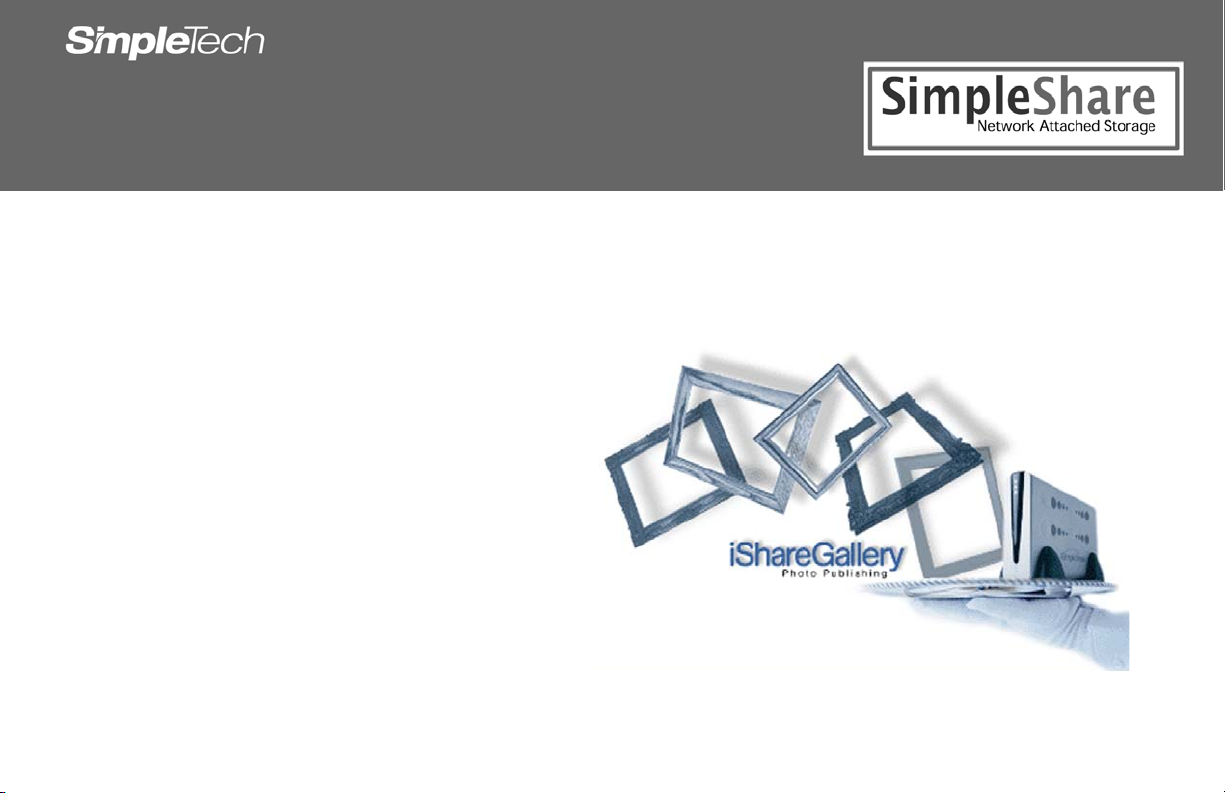
iSHAREGALLERY
ONLINE PHOTO PUBLISHING SOFTWARE
INSTALLATION AND QUICK START GUIDE
Page 2
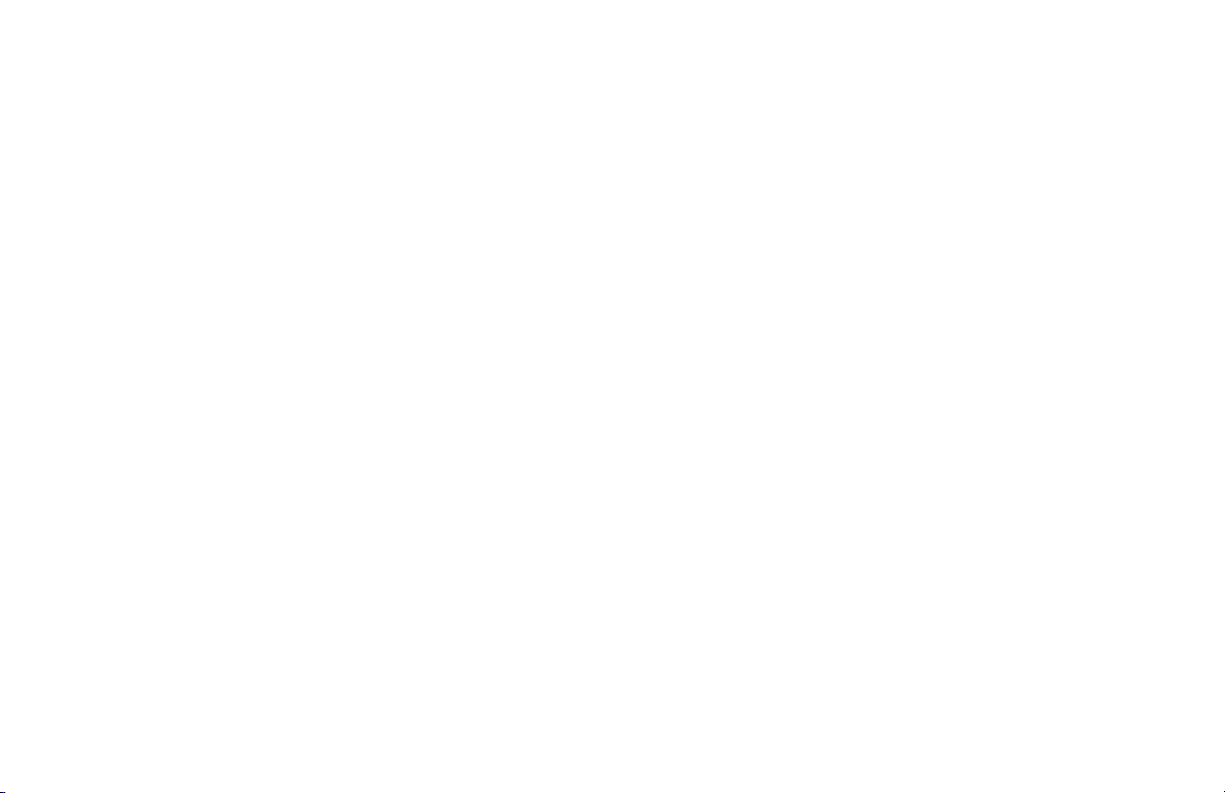
Copyright
®
©2006 by SimpleTech
, Inc. All rights reserved.
If this guide is distributed with software that includes an end user agreement, this guide, as well as the software described in it, is furnished under license and may be used or copied only in
accordance with the terms of such license. Except as permitted by any such license, no part of this guide may be reproduced, stored in a retrieval system or transmitted, in any form or by any
means, electronic, mechanical, recording, or otherwise, without the prior written permission of Simpletech, Incorporated. Please note that this User’s Guide contains proprietary information
protected under copyright law even if it is not distributed with software that includes an end user agreement.
Disclaimers
SimpleTech, Inc. does not warrant that the software will work in all environments and applications, and makes no warranty or representation, either implied or expressed, with respect to the quality,
performance, merchantability, or fitness for a particular purpose.
Information in this User’s Guide is subject to change without notice and does not represent a commitment on the part of SimpleTech. SimpleTech. assumes no responsibility for any inaccuracies
that may be contained in this User’s Guide.
SIMPLETECH, INC. PROVIDES NO WARRANTY WITH REGARD TO THIS DOCUMENT OR ANY OTHER INFORMATION CONTAINED HEREIN AND HEREBY EXPRESSLY DISCLAIMS ANY
IMPLIED WARRANTIES OF MERCHANTABILITY OR FITNESS FOR ANY PARTICULAR PURPOSE WITH REGARD TO ANY OF THE FOREGOING. SIMPLETECH ASSUMES NO LIABILITY
FOR ANY DAMAGES INCURRED DIRECTLY OR INDIRECTLY FROM ANY TECHNICAL OR TYPOGRAPHICAL ERRORS OR OMMISSIONS CONTAINED HEREIN. IN NO EVENT SHALL
SIMPLETECH BE LIABLE FOR ANY INCIDENTAL, CONSEQUENTIAL, SPECIAL, OR EXEMPLARY DAMAGES, WHETHER BASED ON TORT, CONTRACT OR OTHERWISE, ARISING OUT
OF OR IN CONNECTION WITH THIS DOCUMENT OR ANY OTHER INFORMATION CONTAINED HEREIN OR THE USE THEREOF.
Trademark Information
The SimpleTech name, logo and design are registered trademarks, and iShare and iShareGallery are trademarks of SimpleTech, Inc. No right, license, or interest to such trademarks is granted
hereunder, and you agree that no such right, license, or interest shall be asserted by you with respect to such trademark.
Other product and corporate names mentioned in this document are used for identification purposes only and may be trademarks or registered trademarks of their respective companies.
Page 3
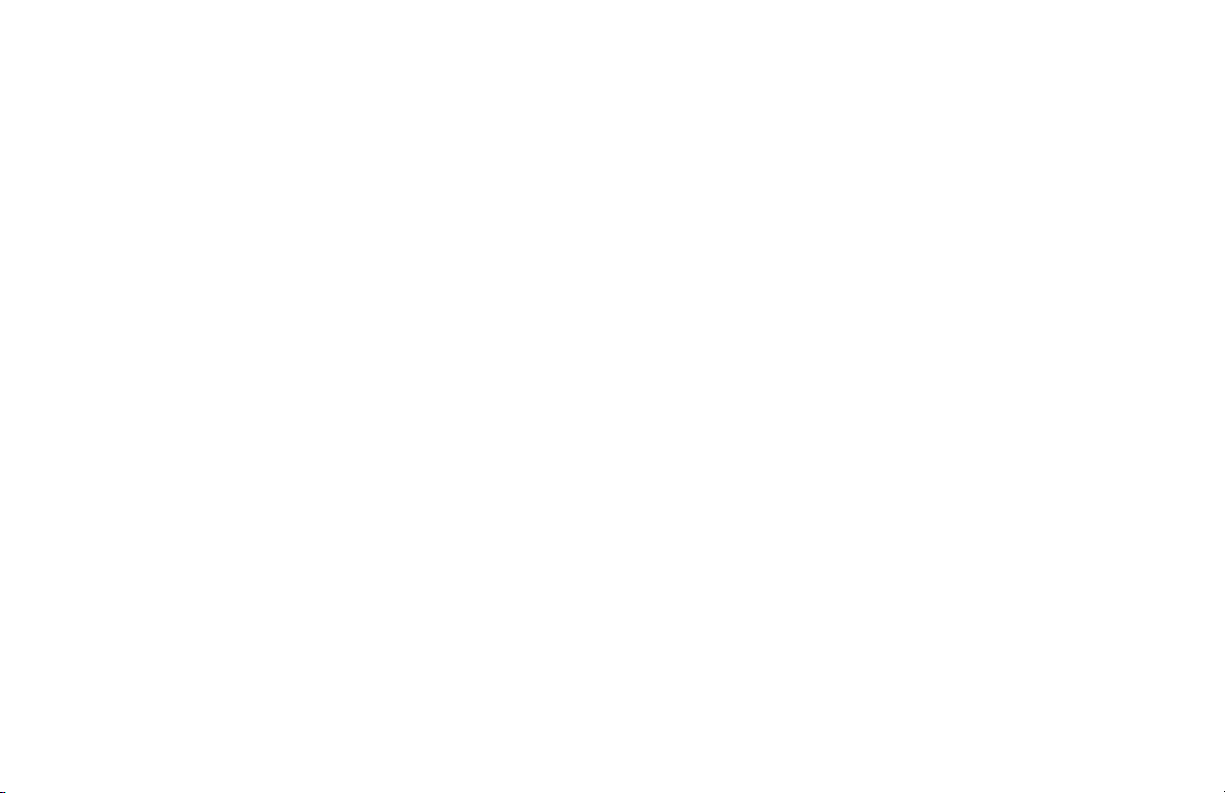
Contents
Getting Started _____________________________________________________________________________________ 1
About iShareGallery.................................................................................................................................................................................................................. 1
Features............................................................................................................................................................................................................................ 1
Minimum Requirements for Using iShareGallery.............................................................................................................................................................. 1
Windows PCs and Compatibles................................................................................................................................................................................ 1
Macintosh Computers............................................................................................................................................................................................... 1
Installation_________________________________________________________________________________________ 2
Installing iShareGallery............................................................................................................................................................................................................. 2
Installing iShareGallery on a Windows PC ....................................................................................................................................................................... 2
Installing iShareGallery On a Macintosh Computer.......................................................................................................................................................... 4
Using iShareGallery _________________________________________________________________________________ 5
Starting iShareGallery............................................................................................................................................................................................................... 5
Starting iShareGallery On a Windows PC ........................................................................................................................................................................ 5
Starting iShareGallery On a Macintosh Computer............................................................................................................................................................ 5
Creating an Online Photo Gallery............................................................................................................................................................................................. 5
Getting Help Using iShareGallery............................................................................................................................................................................................. 9
Using Shutterfly Photo Services______________________________________________________________________ 10
Requirements for Using Shutterfly.................................................................................................................................................................................. 10
Getting Help Using ShutterFly ........................................................................................................................................................................................ 10
Page 4

GETTING STARTED
ABOUT ISHAREGALLERY
iShareGallery is a versatile Web-based gallery creation program designed to work
seamlessly with iShare Remote Access and your SimpleShare NAS drive. Using predefined gallery templates, you can create galleries which can be easily customized to
meet your specific needs. With iShareGallery, you can choose your own image
processing workflow to add flare to you photos.
The completed gallery projects can be saved to your SimpleShare NAS drive where it can
be shared with everyone on your local network as well as remote users accessing
SimpleShare from the Internet.
Features
• Support for RAW-files from a wide range of digital camera models
• Customizable album templates
• Saves projects in standard XML-format
• Galleries can be viewed with any available web browsers
• Library of image effects like text stamping, custom borders, drop shadows and more
• User interface available in English, Finnish, German and French
• Selectable album language available with selected templates
• and much more!
Minimum Requirements for Using iShareGallery
The following are the minimum system requirements to install and run iShareGallery.
Windows PCs and Compatibles
• Pentium® III-class, 500 MHz processor or equivalent
• 256 MB RAM (or as required by Windows)
• Windows
• CD-ROM drive
• Web browser (Microsoft
Macintosh Computers
• iMac®, G3, G4, G5 or iBook
• 256 MB RAM (or as required by Mac OS)
• Mac OS
• CD-ROM drive
• Safari™ (version 2.0 or later recommended)
®
98, ME, 2000 or XP (Home and Professional)
®
Internet Explorer version 6.0 or later recommended)
®
®
X (version 10.3 or later recommended)
Page 5

INSTALLING ISHAREGALLERY
• Windows Users (below)
• Macintosh Users (see “Installing iShareGallery On a Macintosh Computer”)
Installing iShareGallery on a Windows PC
1
Insert the NASFinder Quick Setup CD into your computer’s CD-ROM drive.
The NASFinder program starts automatically.
If NASFinder does not start automatically,
open the Start menu and select the Run
option. In the Run dialog box, type
x:nasfinder.exe (where x is the drive
letter of the CD-ROM drive), and then click OK.
2
On the Welcome to
NASFinder page, click Install
iShareGallery Application.
INSTALLATION
3
On the iShareGallery Installation page, click on the iShareGallery installer for your
computer:
If you do not have Java Virtual Machine (JVM) software installed on your Windows
computer, choose the installer that includes the JVM software.
4
In the File Download - Security
Warning dialog box, click Run.
Page 6

5
In the NASFinder Application Security Warning dialog box, click
Run.
Wait while InstallAnywhere prepares your computer for installation and then loads the
iShareGallery setup program.
Welcome to the iShareGallery Setup Wizard. This wizard will guide you through the
installation process in a few easy steps.
6
Click Next to begin the installation process.
7
Follow the on-screen instructions to complete iShareGallery installation. When
installation completes, close the iShareGallery Installation screen.
Page 7

Installing iShareGallery On a Macintosh
Computer
1
Double-click on the NASFinder
CD-ROM desktop icon.
2
In the NASFinder folder that
appears, double-click on the
NASFinder.htm application icon.
3
On the Welcome to
NASFinder page, click Install
iShareGallery Application.
Wait while InstallAnywhere loads the
iShareGallery setup program.
Welcome to the iShareGallery Setup Wizard. This wizard will guide you through the
installation process in a few easy steps.
4
Click Next to begin the installation process.
5
Follow the on-screen instructions to complete iShareGallery installation. When
installation completes, close the iShareGallery Installation screen.
